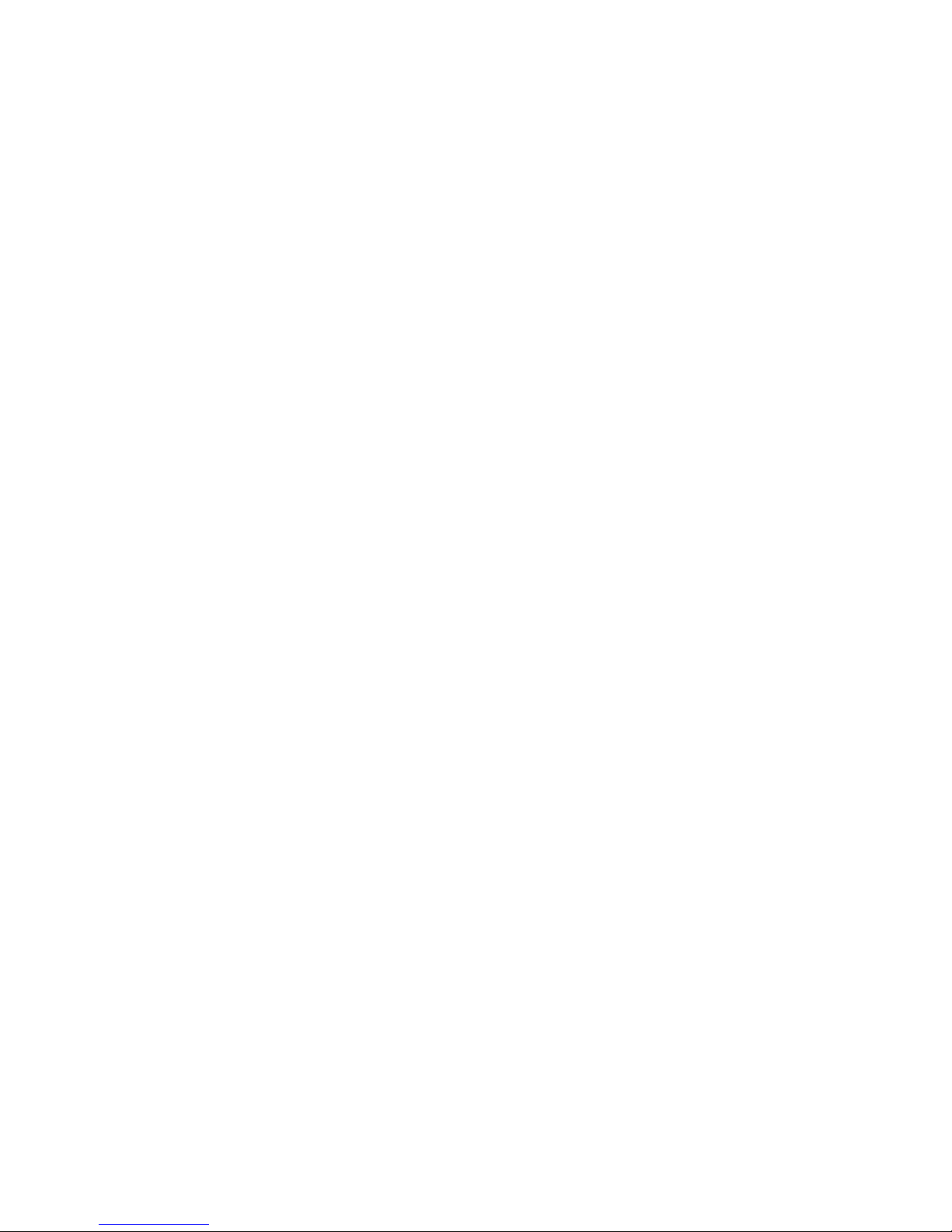
3.5G CONNECT
User Manual
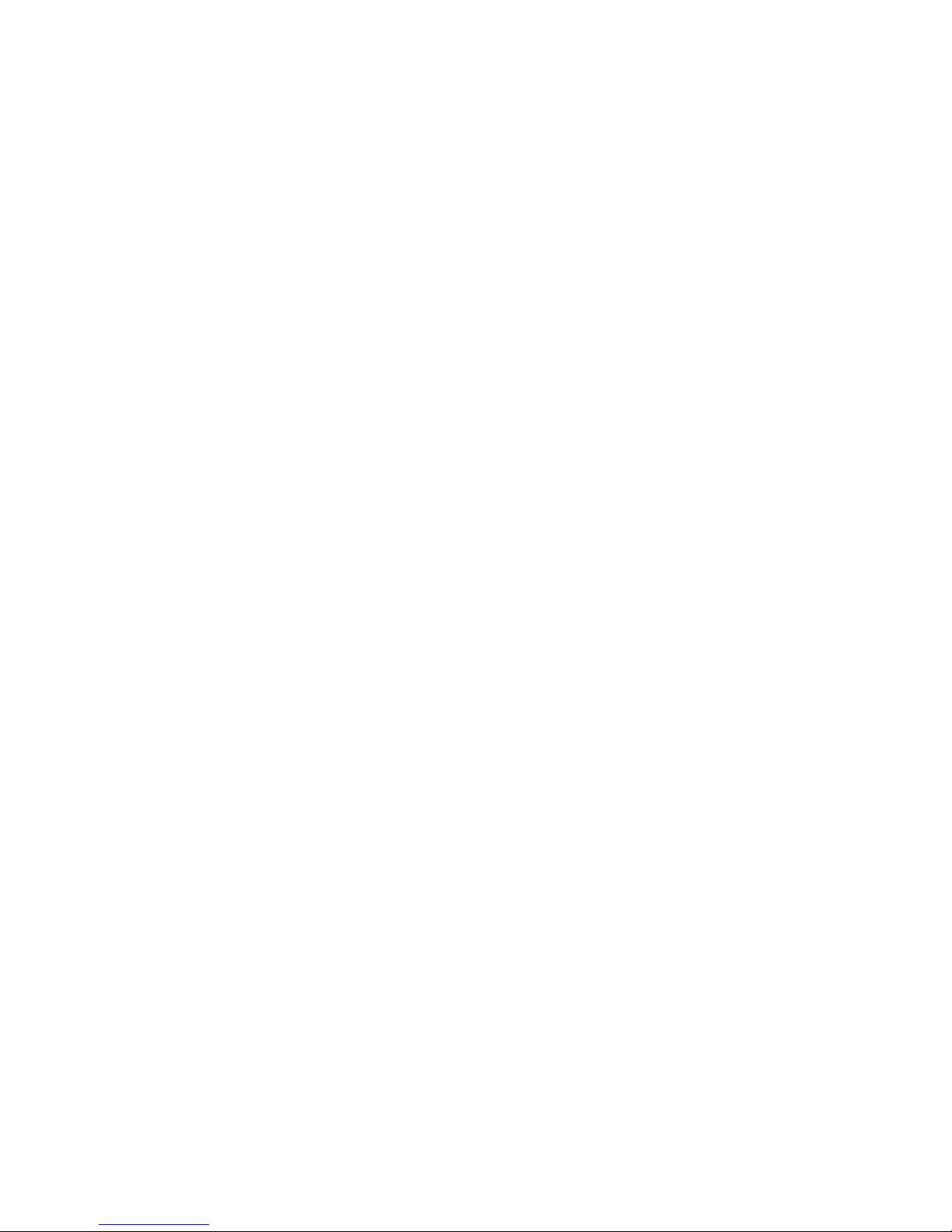
1
Index
3.5G Connect Introduction ............................................ 2
Internet service
.............................................................. 7
SMS service
.................................................................... 9
Contacts
....................................................................... 14
Settings
........................................................................ 18
FAQs
............................................................................. 23
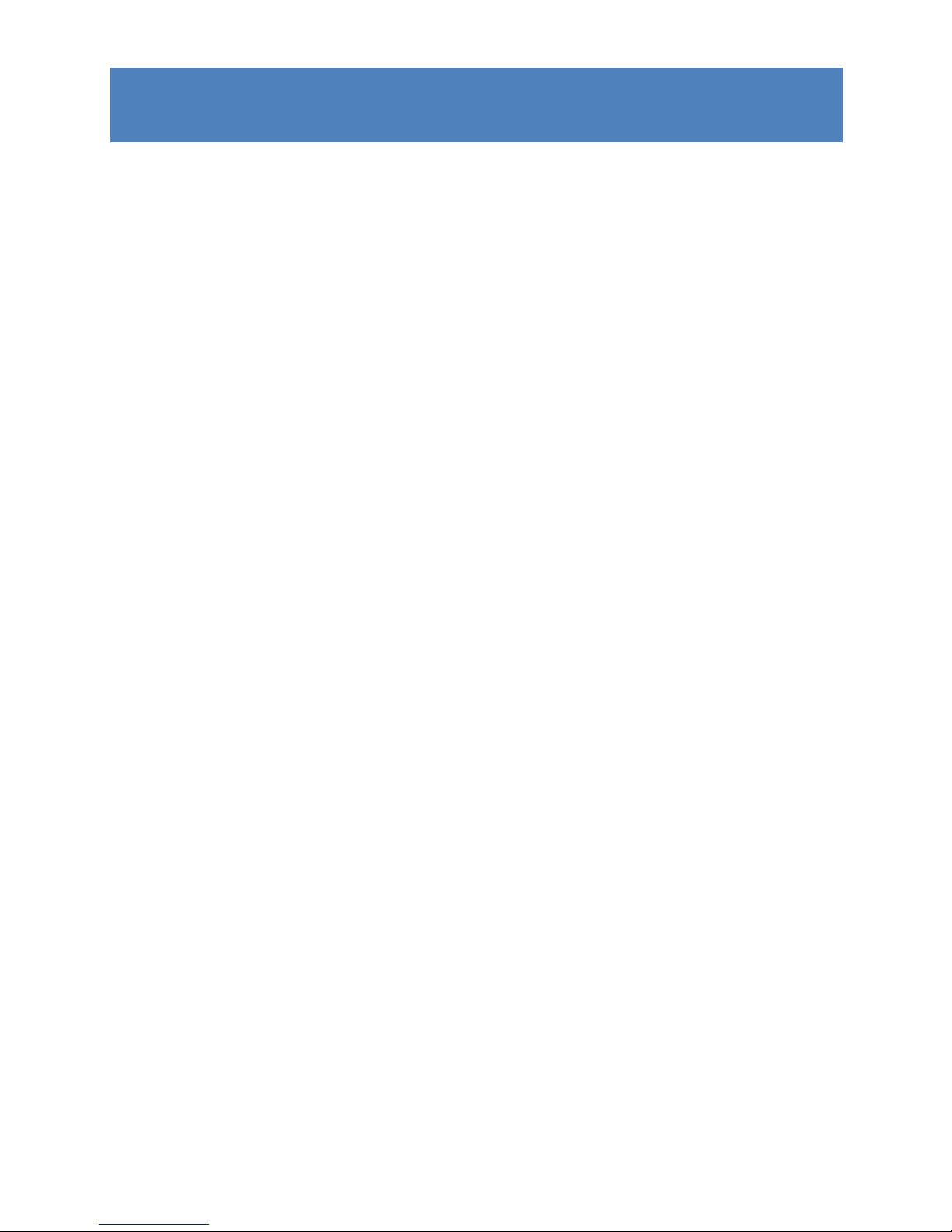
2
3.5G CONNECT INTRODUCTION
1. To launch the Network Connect, double-click the
shortcut icon on the desktop. It should be noted that:
If the PIN code enabled, enter the correct one, then
click OK. The (U)SIM will be locked after three retries of
incorrect PIN code inputting;
Enter the correct PUK to retrieve the default PIN code.
After ten retries of incorrect PUK code inputting, please
contact with your service provider;
With the wrong PIN and PUK, all the network services
are unavailable.
2. Main interface introduction
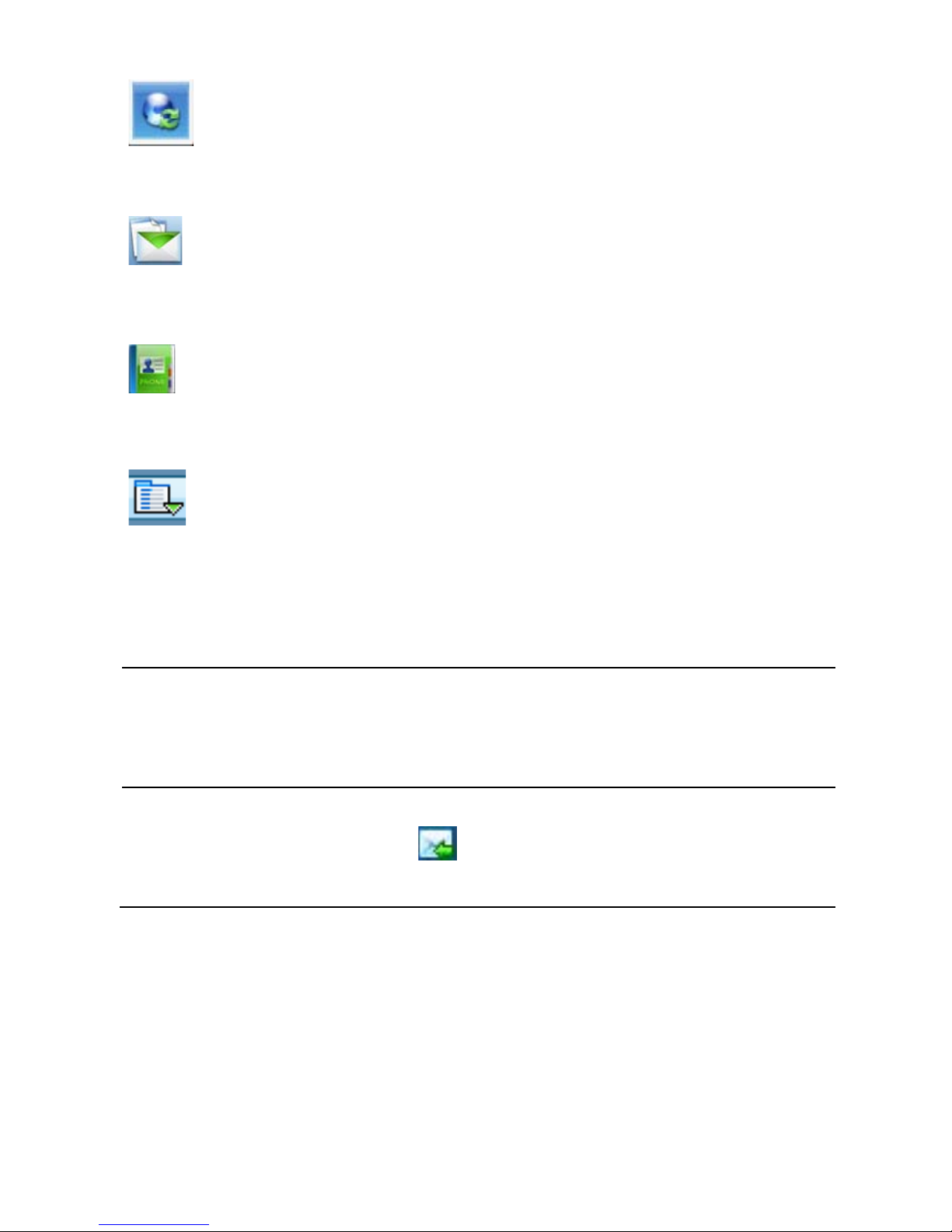
3
: Connect /disconnect to the internet
: Access to the SMS service interface
: Access to the Phonebook interface
: Set parameters
3. Status information
Status Description
New message
New message(s) arrived.
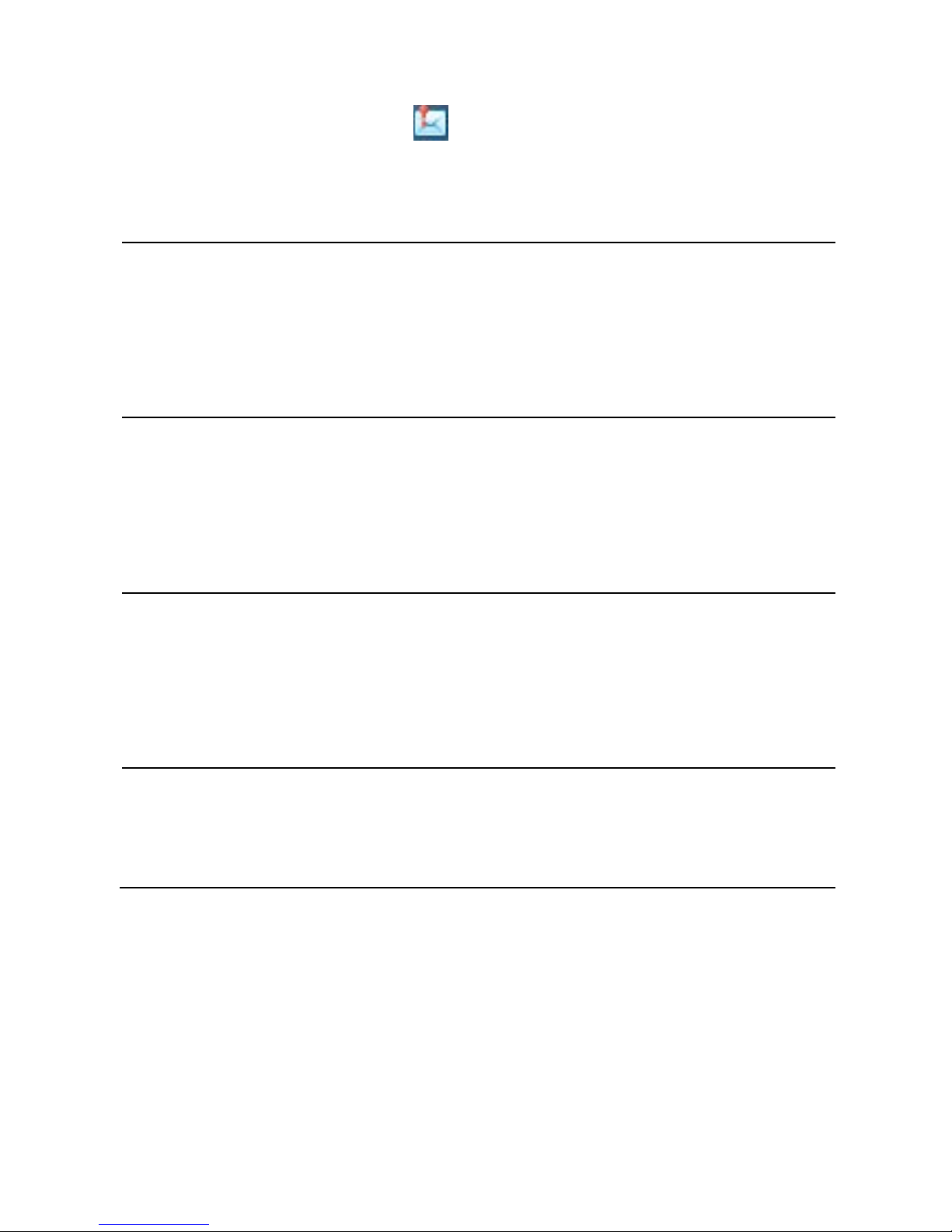
4
Message full
Indicates the (U)SIM’s storage
of SMS is full.
No device
Indicates that system cannot find
the device.
Initializing
Indicates that the device is in the
process of initializing.
Searching
The device is searching for the
network.
No service No suitable network.
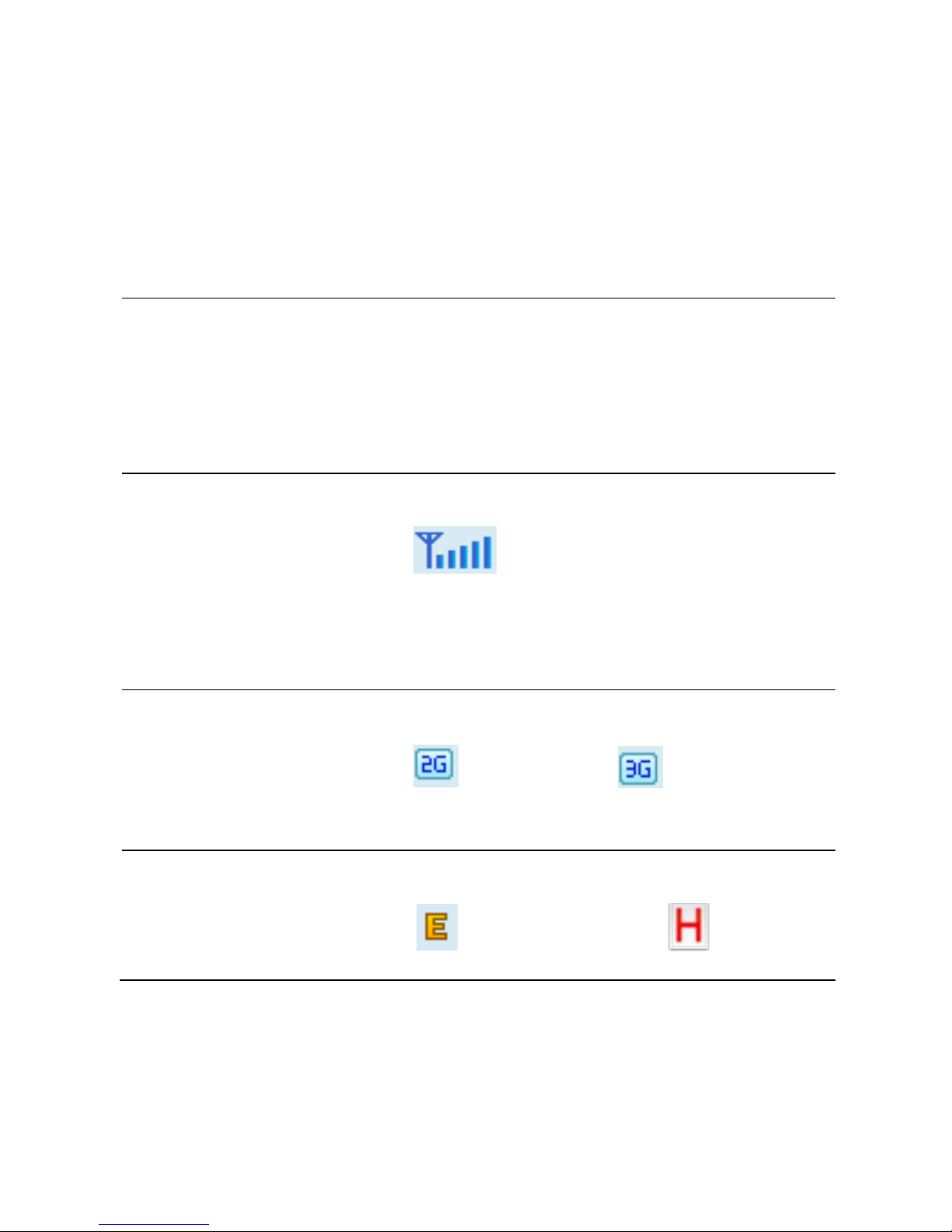
5
No (U)SIM card
(U)SIM card not inserted or the
device cannot recognized the
(U)SIM.
Invalid (U)SIM
card
The (U)SIM is out of service.
Network signal
Indicate the signal
strength of the network.
Network type
GSM/GPRS, UMTS.
Data service
EDGE available, HSPA
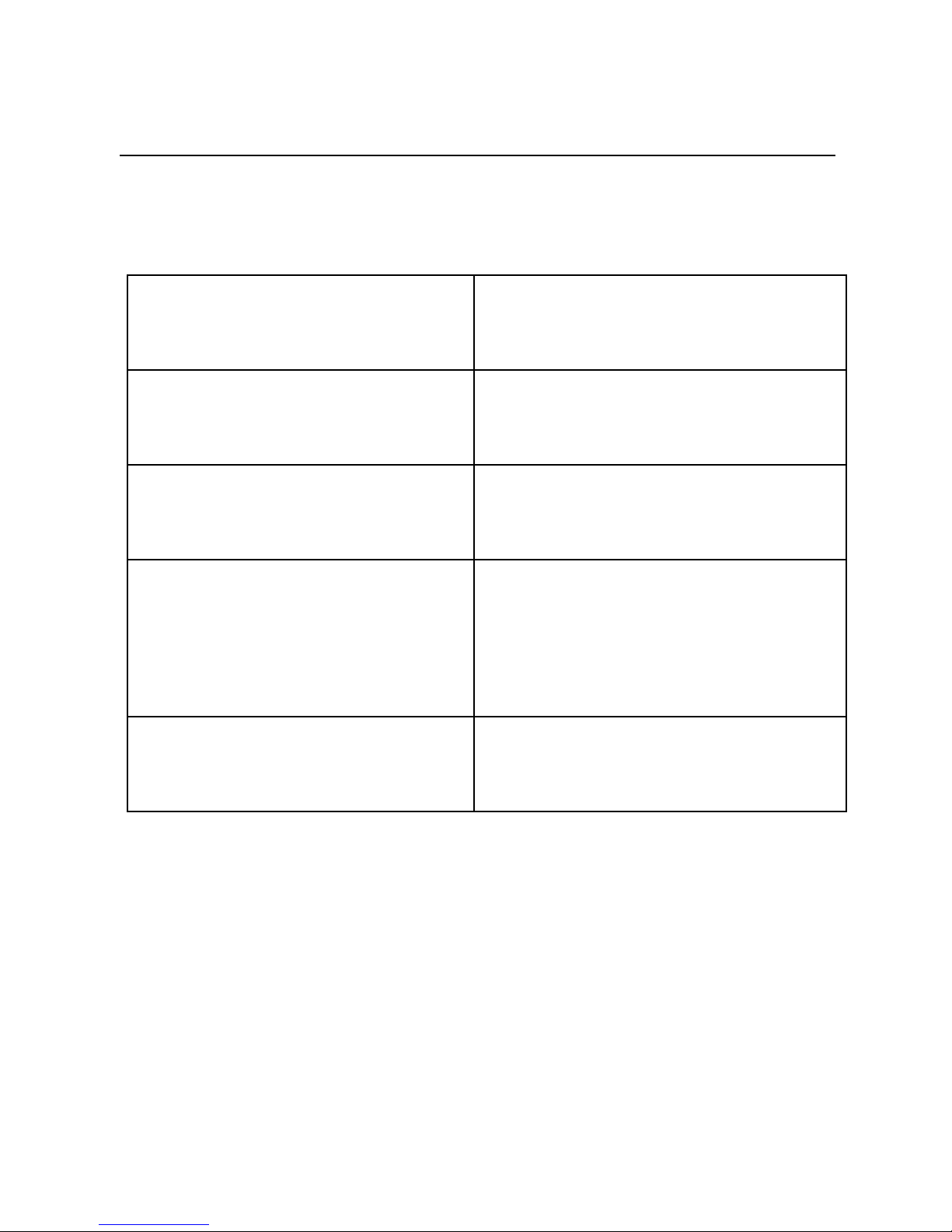
6
available.
4. Indicator light description
State of indicator light Description
Twist in multicolour circularly Device initialization
Twist in red colour slowly Abnormality of device
Twist in
green/blue/purple/yellow
slowly
Registered
HSPA/UMTS/EDGE/GPRS
Luminous continuously Data transmitti ng
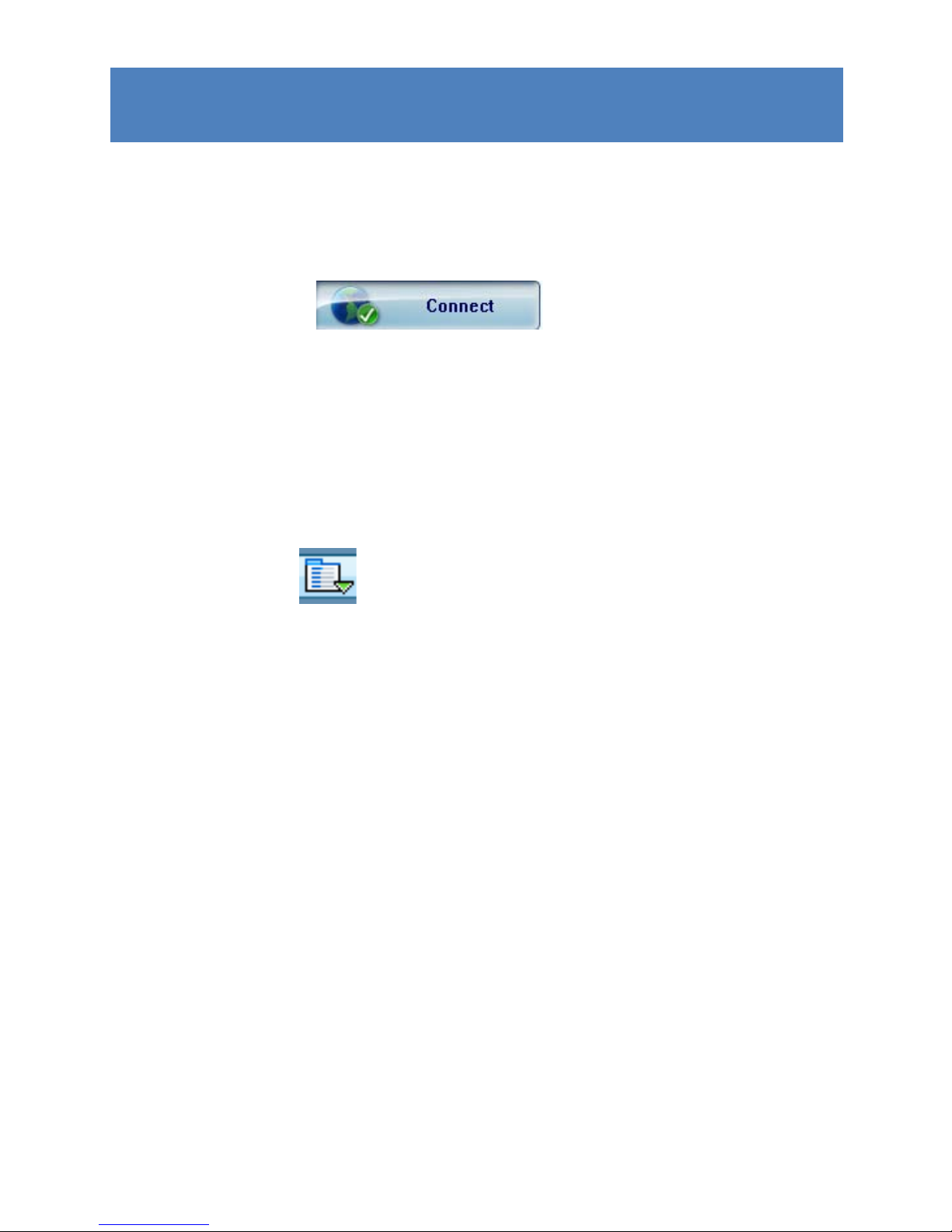
7
INTERNET SERVICE
1. Connecting with the default connection profile
Click to set up the
connection;
2. Connect to the internet with the user-defined profile
Click , select Connection Profile;
Click New, fill in all the parameters, then click ok.
Click Import, Select one item from the list and click
OK.
Note: Contact with your service provider to get the
correct parameters.
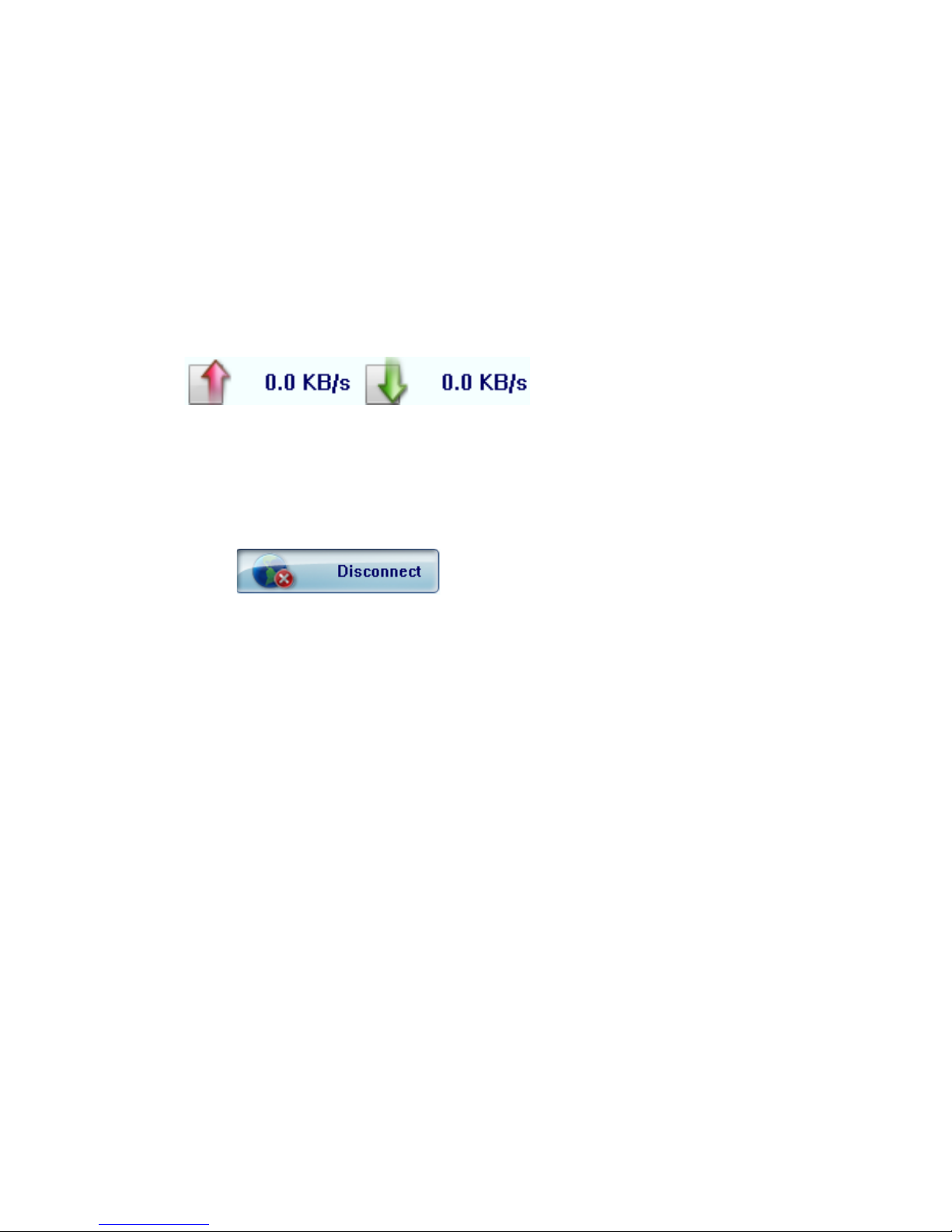
8
3. Statistics information
The following window will be displayed at lower right
corner of main interface when connecting to the
internet.
4. Disconnect from the internet
Click to disconnect the internet
connection.

9
SMS SERVICE
Click to enter SMS (Short Message Service) service
interface.
1. Creating and sending a message.
Click :
Input the recipient number by one of the following
options:
Enter the number directly;
Click Send to, choose the recipient number
from the phonebook and add to the sending
list , then click OK.
Enter the message content;

10
Click Send or Save to Draft. The message will be
saved in the Draft when failed to send.
Note:
You can group send a message at most 20
recipients;
Each number should be separated by “,”;
The message cannot expand 2,048 characters at
most.
2. Inbox
The following prompt box will be displayed when
received a new message;

11
Reply : Access the edit interface, write the
content, click Send or Save to Draft;
Forward : Forward the selected message;
Delete : Delete the selected message.
Note:
The new message will be saved in PC when 3.5G
Connect running only, else in (U)SIM instead;
You can use “Shift” or “Ctrl” to selected several
messages;

12
3. Outbox
The message in the Outbox can be deleted or forwarded.
4. Draft
The MSG sent unsuccessfully will be saved in the
Draft .
Click the selected message;
Confirm the recipient and the content, and click
Send or Save to Draft.
5. Recyle
All deleted information will be saved in the Recyle.
6. The selected SMS can be operated as follows:
Save number

13
To save the sender’s information to the (U)SIM
card or PC.
Delete text message
To delete the selected message.
Move to
To move the selected message to Outbox or Draft.
Copy to
To cope the seledted message to Outbox or Draft.
SMS Export
Right-click the selected the message;
Click SMS Export ;
Specify the path and the file name, and click
Save.
Note: The exported message will be saved as a *.csv file.

14
CONTACTS
Click to enter Contacts interface.
1. New
Click ;
Enter the Name and Mobile, and save it in the
(U)SIM card or PC.
2. Searching a contact
Click ;
Enter the key characters of you want to find in the
;

15
The result will be displayed in turn.
3. Viewing a contact
Click Local or (U)SIM to display the contacts
interface accordingly;
Select a contact, then you can operate as follows:
Edit : Modify the selected contact;
Delete : Delete the selected contact;
Send SMS : Send a message to the
selected contact;
Copy to: Copy the contact between (U)SIM
card and PC.

16
Note: The deleted contact information cannot be
retrieved.
4. Import
Right-click the mouse;
Click Contacts Import;
Select the *.vcf or *.csv file and click Open;
The import file will be saved in the current
interface.
5. Export
Right-click the selected contact;
Click Contacts Export;

17
You can saved the contact file as *.csv file or *.vcf
file;
Confirm the name and the path the file saved, then
click Save.
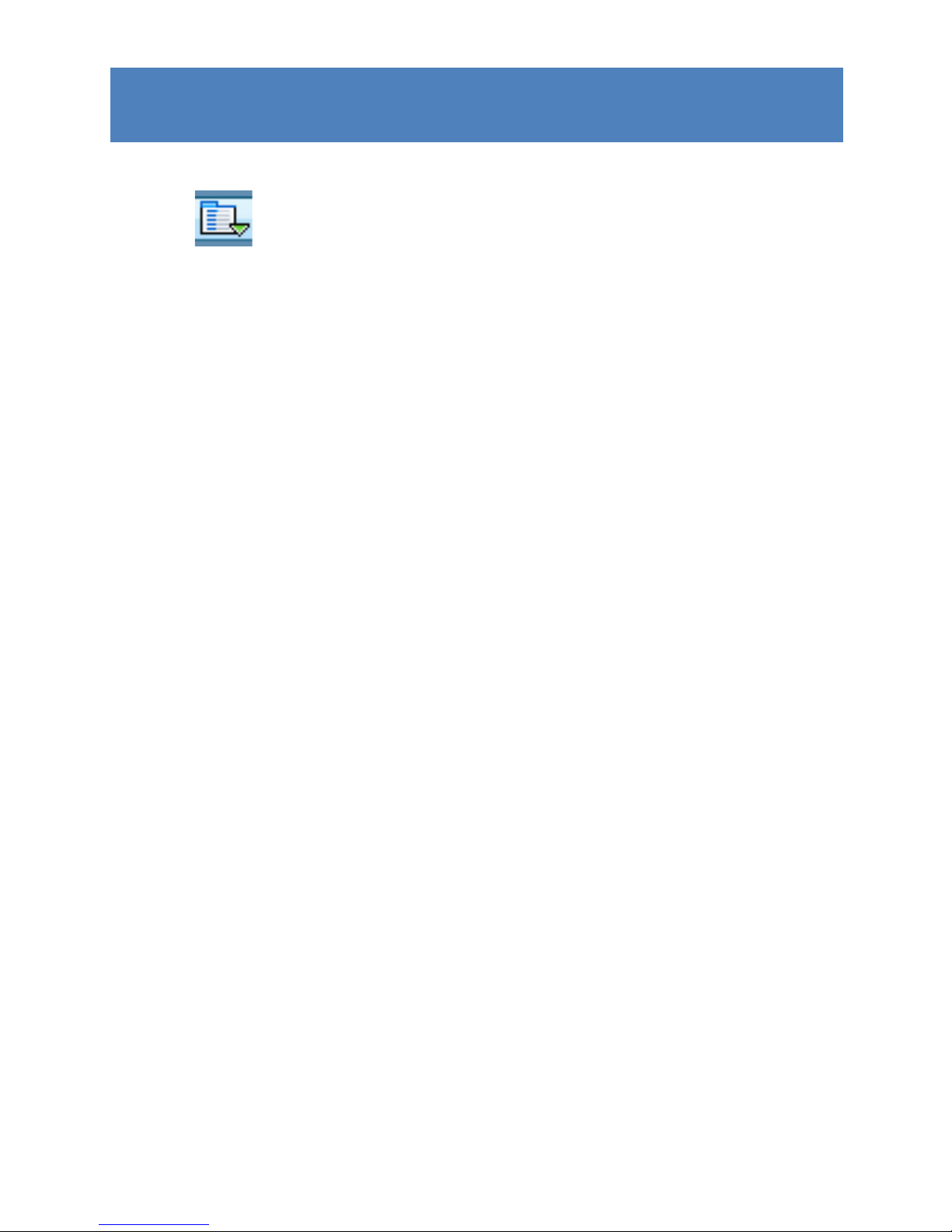
18
SETTINGS
Click to list the functions.
1. PIN Management
Enable PIN
Click Enable PIN;
Enter the correct PIN code and click OK.
Note: The PIN code should be a numeric
string of 4-8 digits.
Disable PIN
Click Disable PIN;

19
Enter the correct PIN code and click OK.
Modify PIN
Click Modify PIN;
Enter the old PIN code and new PIN code,
confirm the new PIN code and click OK.
2. Connection Profile
General
You may choose the alert tone when
connected/disconnected to the internet.
Text Message Setting
You may active the message alert tone, and
also can set up your favorite tone via
selecting a *.wav file in the PC.

20
The number showed in the SMS center is
read from the (U)SIM card automatically;
modification is not recommended;
Note: SMS would not work with the wrong SMSC.
Contact with the service provider to get the
correct SMSC.
You may select the period in the drop-box, it
specifies the validity which the message
would save in the network;
Note: The validity setting of SMS should be
supported by the network.
Profile Management
For more details, refer to Internet service-2.
Network
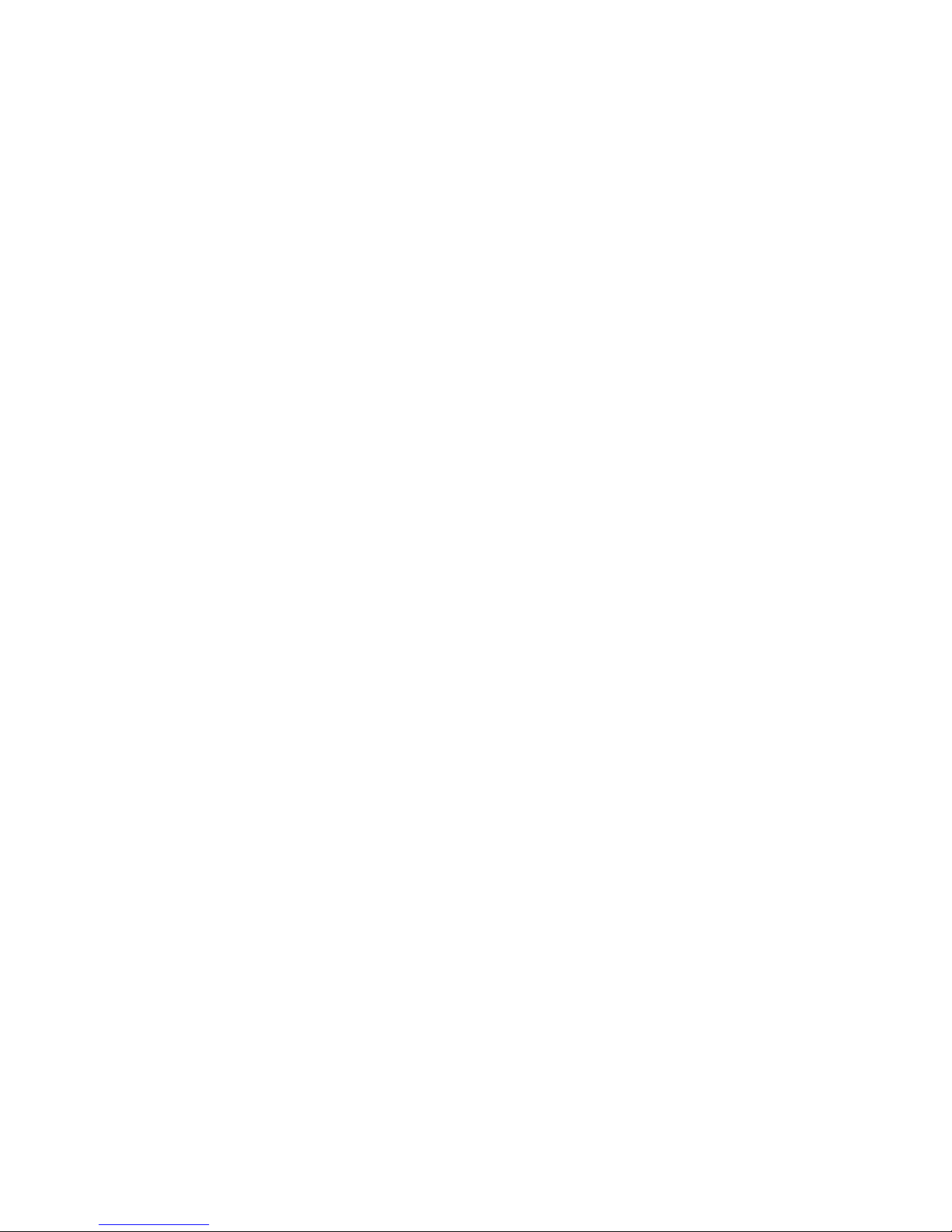
21
Network Type
You can choose Auto or Only UMTS/HSPA or
Only GPRS/EDGE. The device will register
network according to the selected mode.
The default mode is Auto.
Registration Mode
Auto search and register is set as
default value;
Select Manual search and register
before dialing, available networks will
be listed when finished;
Select an available network and click
Register, and then the device will try to
register.
3. Contacts Import
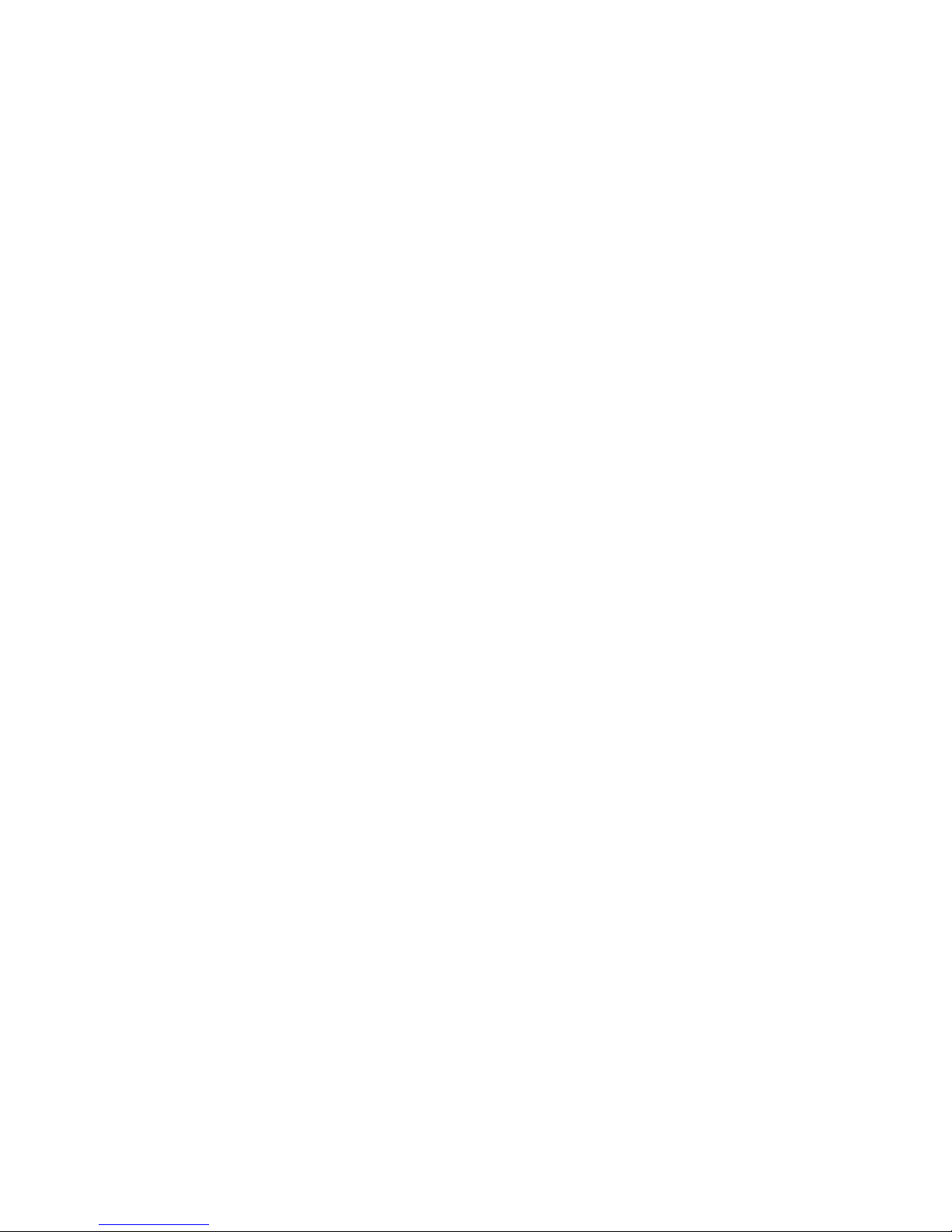
22
For more details, refer to Internet Contacts-4.
4. Contacts Export
For more details, refer to Internet Contacts-5.
5. SMS Export
For more details, refer to Internet Text Message-5.
6. Help &About
Help: To open the User Manual;
About: To get the PC Suite software information.
7. Show Menu Bar
You can display the Menu Bar or not.
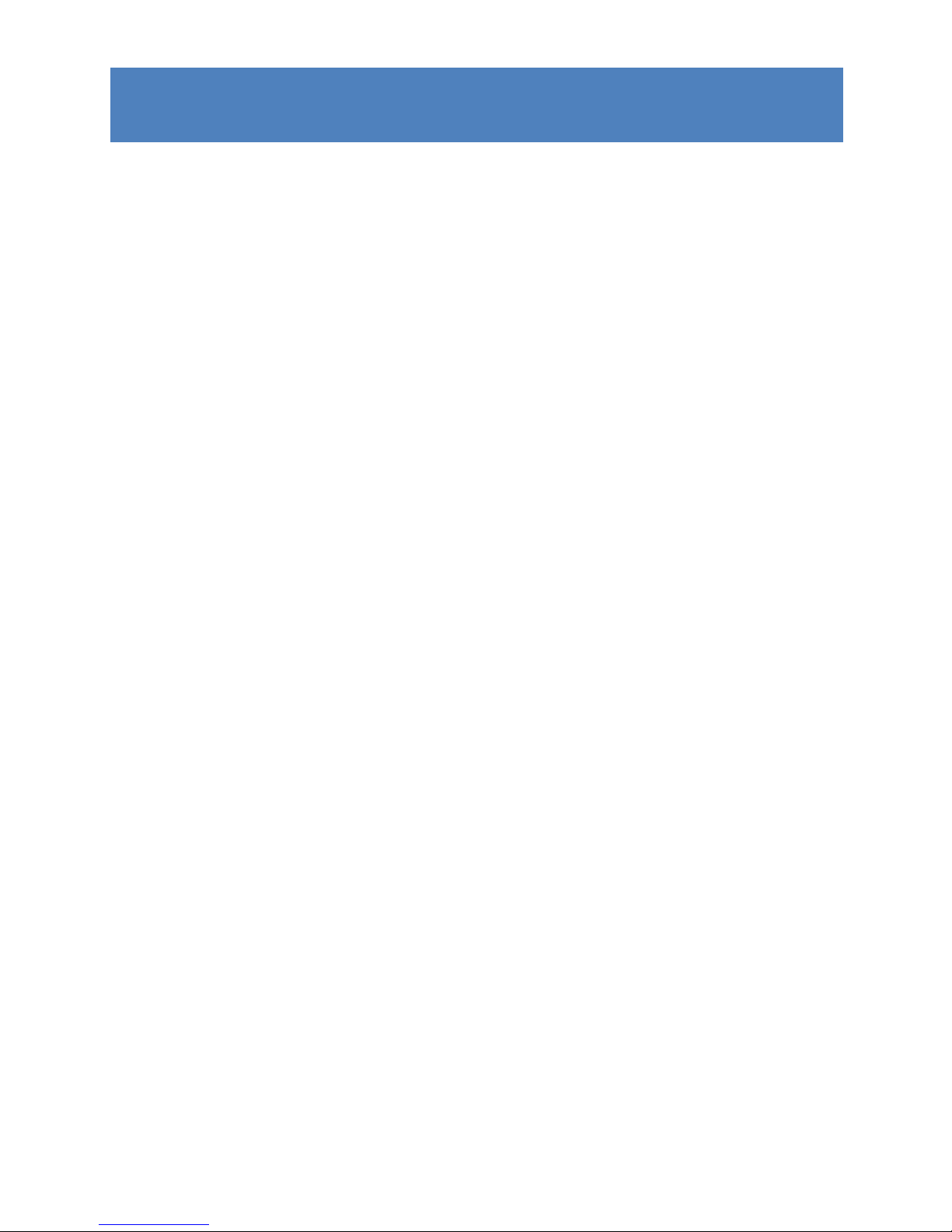
23
FAQS
1. Q: What shall I do if I cannot connect to the internet?
A: Open Settings->Connection Profile, confirm the APN
information right or not. For more details, contact with
your service provider.
2. Q: Why takes so long for installation?
A: According to the different hardware and software
environment, it would take a few minutes for installation.
3. Q: Why can’t I receive the message?
A: Please confirm whether the (U)SIM’s SMS memory is
full or not.
4. Q: Why can’t I register to the internet?
A: Open Settings->Network Selection, check the network
setting.
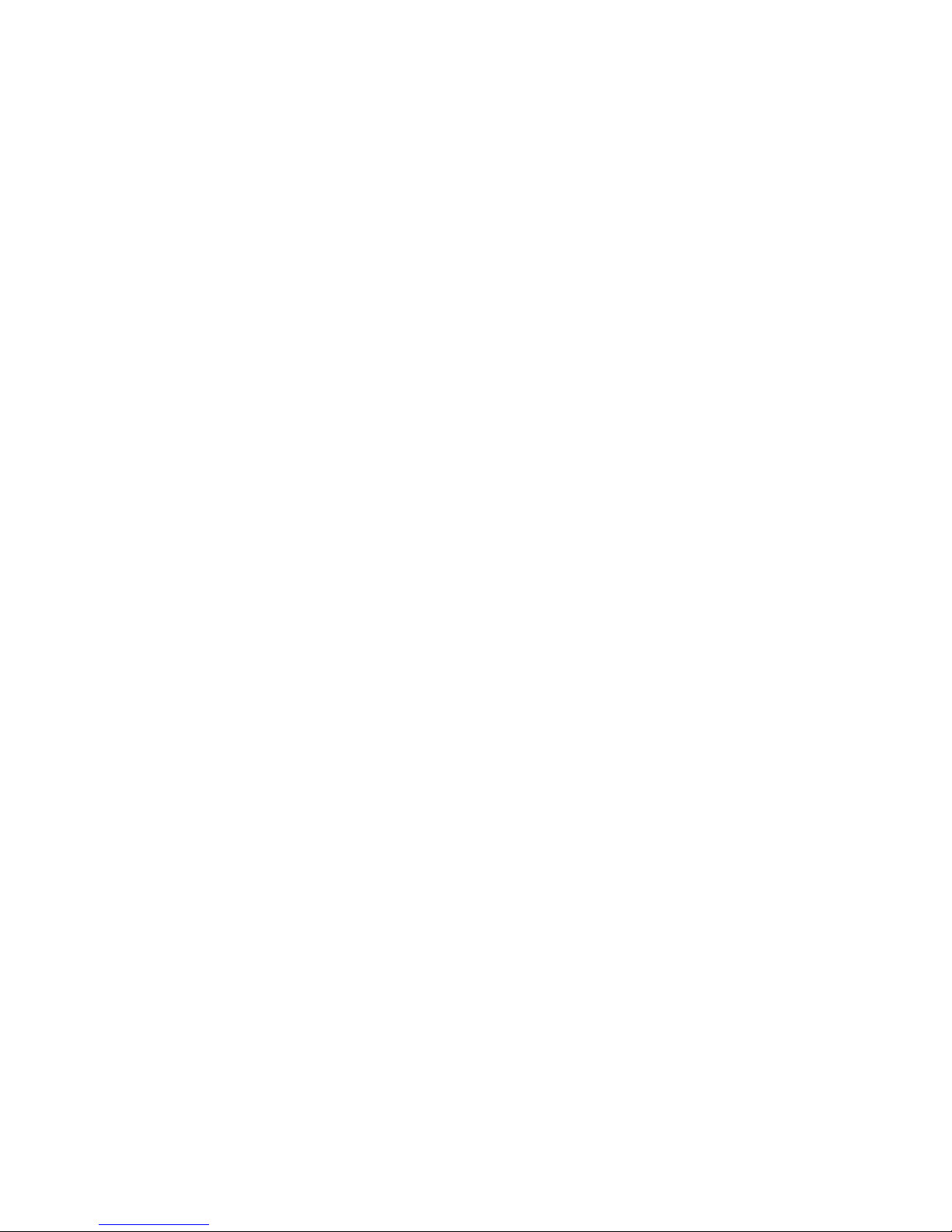
24
5. Q: Why the software doesn’t run automatically when the
device is plugged in?
A: Click My computer->data card disk->StartModem.exe.
Or run the 3.5G Connect from Start of the OS if 3.5G
Connect was installed.

FCC Statement
1. This device complies with Part 15 of the FCC Rules. Operation is subject to the
following two conditions:
(1) This device may not cause harmful interference.
(2) This device must accept any interference received, including interference that may
cause undesired operation.
2. Changes or modifications not expressly approved by the party responsible for
compliance could void the user's authority to operate the equipment.
NOTE:
This equipment has been tested and found to comply with the limits for a Class B
digital device, pursuant to Part 15 of the FCC Rules. These limits are designed to
provide reasonable protection against harmful interference in a residential installation.
This equipment generates uses and can radiate radio frequency energy and, if not
installed and used in accordance with the instructions, may cause harmful
interference to radio communications. However, there is no guarantee that
interference will not occur in a particular installation. If this equipment does cause
harmful interference to radio or television reception, which can be determined by
turning the equipment off and on, the user is encouraged to try to correct the
interference by one or more of the following measures:

Reorient or relocate the receiving antenna.
Increase the separation between the equipment and receiver.
Connect the equipment into an outlet on a circuit different from that to which the
receiver is connected.
Consult the dealer or an experienced radio/TV technician for help.
SAR Information Statement
Your wireless Dongle USB 3G is a radio transmitter and receiver. It is designed and
manufactured not to exceed the emission limits for exposure to radiofrequency (RF)
energy set by the Federal Communications Commission of the U.S. Government.
These limits are part of comprehensive guidelines and establish permitted levels of
RF energy for the general population. The guidelines are based on standards that
were developed by independent scientific organizations through periodic and
thorough evaluation of scientific studies. The standards include a substantial safety
margin designed to assure the safety of all persons, regardless of age and health. The
exposure standard for wireless Dongle USB 3Gs employs a unit of measurement
known as the Specific Absorption Rate, or SAR. The SAR limit set by the FCC is 1.6
W/kg. * Tests for SAR are conducted with the Dongle USB 3G transmitting at its
highest certified power level in all tested frequency bands. Although the SAR is
determined at the highest certified power level, the actual SAR level of the Dongle
USB 3G while operating can be well below the maximum value. This is because the
Dongle USB 3G is designed to operate at multiple power levels so as to use only the
power required to reach the network. In general, the closer you are to a wireless base
station antenna, the lower the power output. Before a Dongle USB 3G model is
available for sale to the public, it must be tested and certified to the FCC that it does
not exceed the limit established by the government adopted requirement for safe
exposure.

FCC ID: 2AKELQX301A Additional information on Specific Absorption Rates (SAR)
can be found on the Cellular Telecommunications Industry Asso-ciation (CTIA)
web-site at http://www.wow-com.com. * In the United States and Canada, the SAR
limit for Dongle USB 3Gs used by the public is 1.6 watts/kg (W/kg) averaged over one
gram of tissue. The standard incorporates a sub-stantial margin of safety to give
additional protection for the public and to account for any variations in measurements.
SAR compliance has been established in the host product(s) (laptop computers),
tested at 5mm separation distance to the human body, and tested with USB slot
configurations including Horizontal-UP, Horizontal-Down, Vertical-Front, Vertical-Back.
This device can be used in host product(s) with substantially similar physical dimensions,
construction, and electrical and RF characteristics. The highest SAR value, tested per
FCC RF exposure guidelines for USB dongle, as described in this user guide, is 0.795 W/kg.
The FCC has granted an Equipment Authorization for this device with all reported
SAR levels evaluated as in compliance with the FCC RF exposure guidelines.
