Page 1

User Manual
PocketBook Pro 603
Page 2
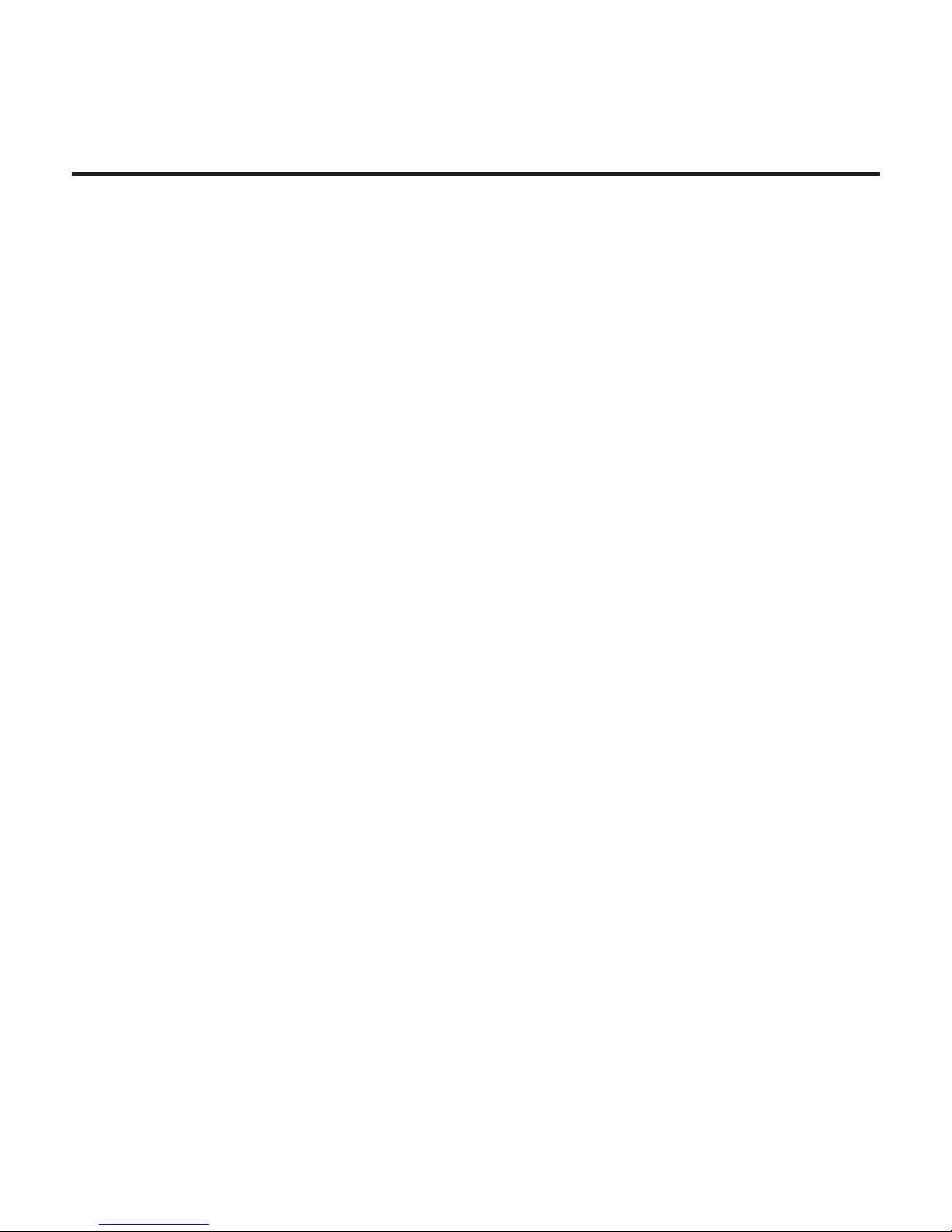
Table of Contents
SAFETY PRECAUTIONS .........................................4
APPEARANCE .........................................................10
Front View 10
Back View 12
CARACTERISTIQUES TECHNIQUES .................14
GETTING STARTED ..............................................15
Charging Battery 15
Turning On 16
Modes of Device Operation 17
Loading Files 18
Navigation 19
Using the Stylus 20
Working with On-Screen keyboard 22
Installing USIM Card for
3G-connection Usage 24
Page 3
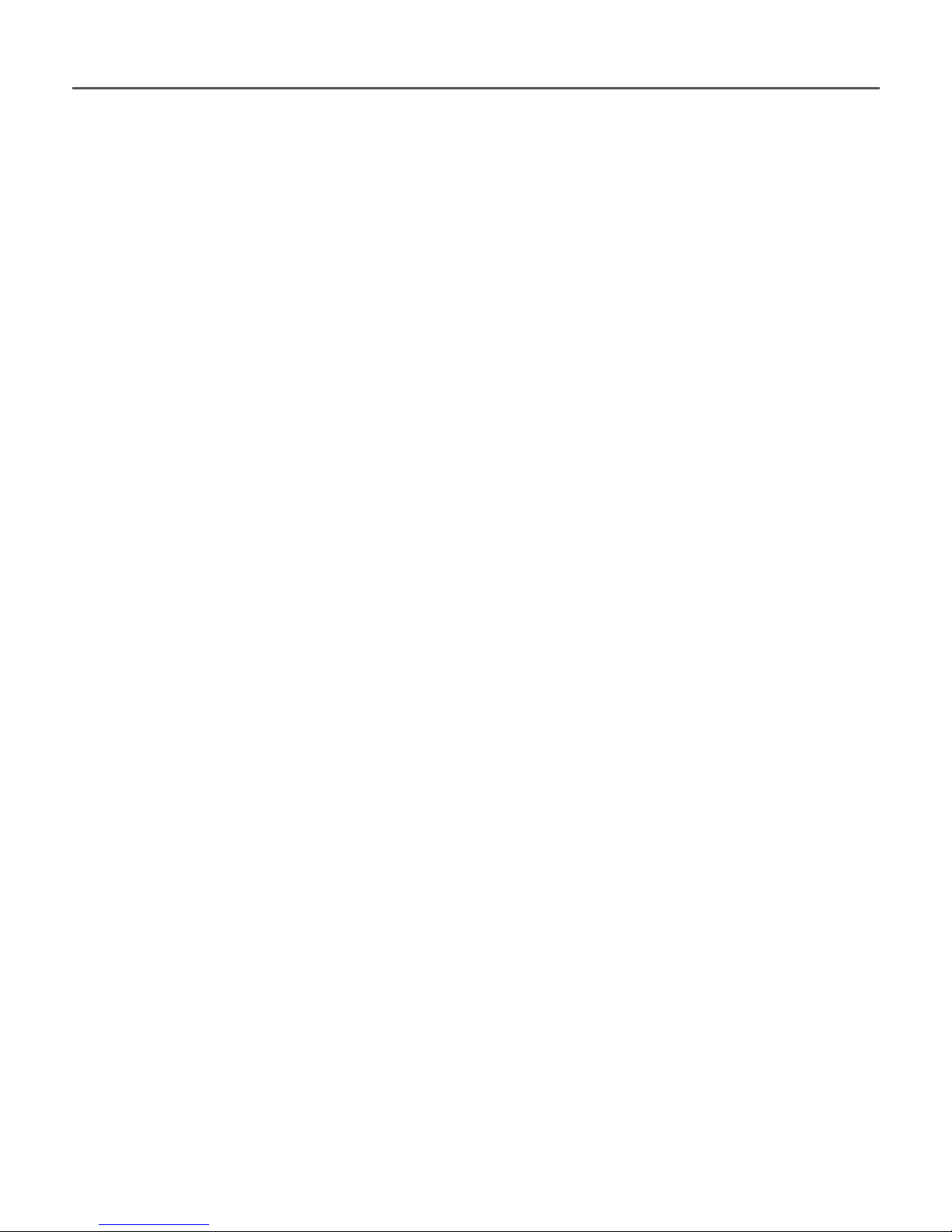
Table of Contents 2
MAIN MENU ............................................................25
Main panel 26
Widgets 27
Status Bar 31
Task List 33
READING BOOKS ..................................................35
Library 35
Library Renewal 40
Loading of the Protected Electronic Books
(Adobe DRM) 40
Reading Mode 45
Using the Stylus 56
SOFTWARE .............................................................58
Favorites 58
Notes 58
Applications 59
Dictionary 65
Music 66
Page 4
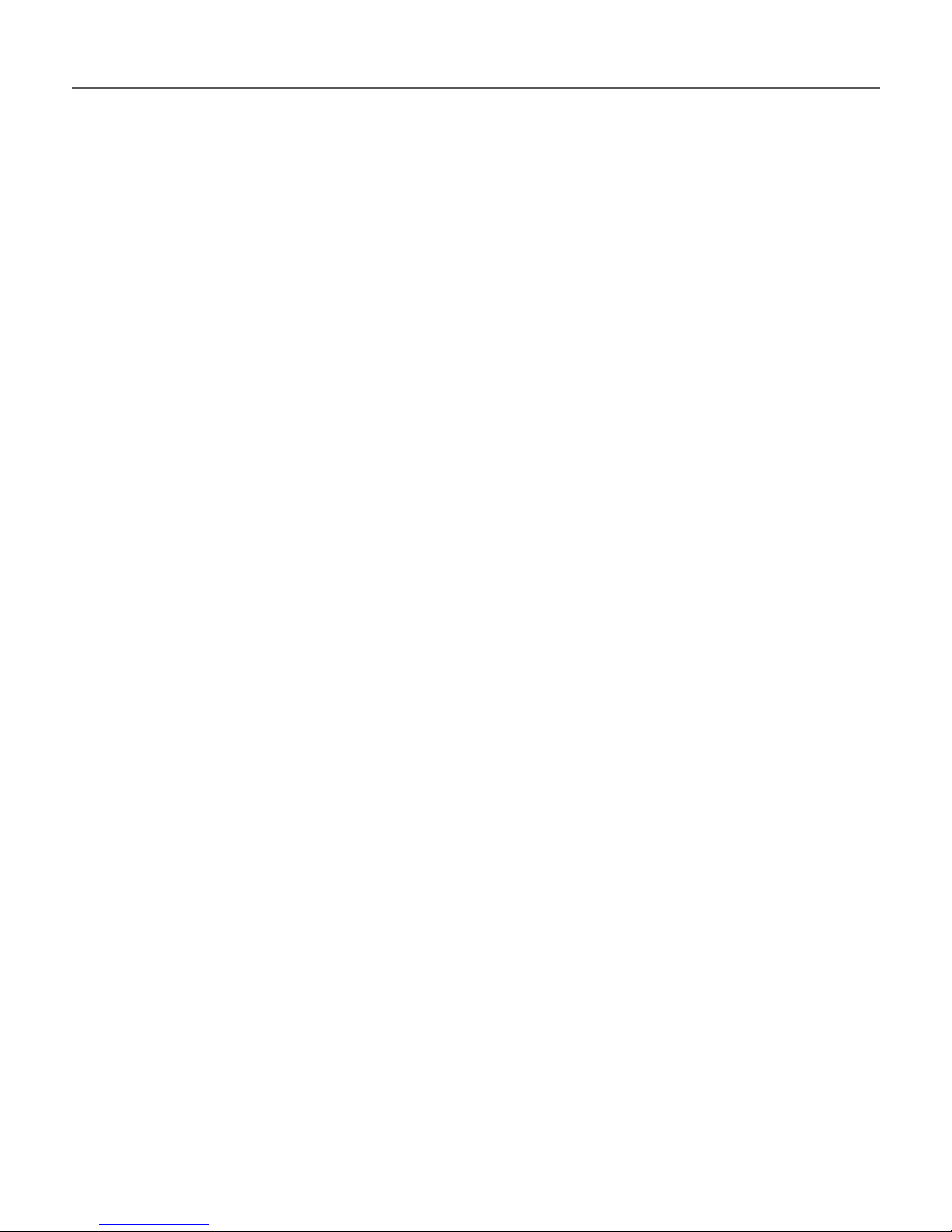
Table of Contents 3
Photo 68
Search 69
NETWORK CONNECTIONS .................................70
Bluetooth 71
Conguring Wi-Fi Connection 77
Conguring 3G Connection 80
Closing Network Connections 82
CONFIGURATION ..................................................83
FIRMWARE UPDATE .............................................93
TROUBLESHOOTING ...........................................97
CUSTOMER SUPPORT....................................... 100
COMPLIANCE WITH INTERNATIONAL
STANDARDS ........................................................ 101
Page 5
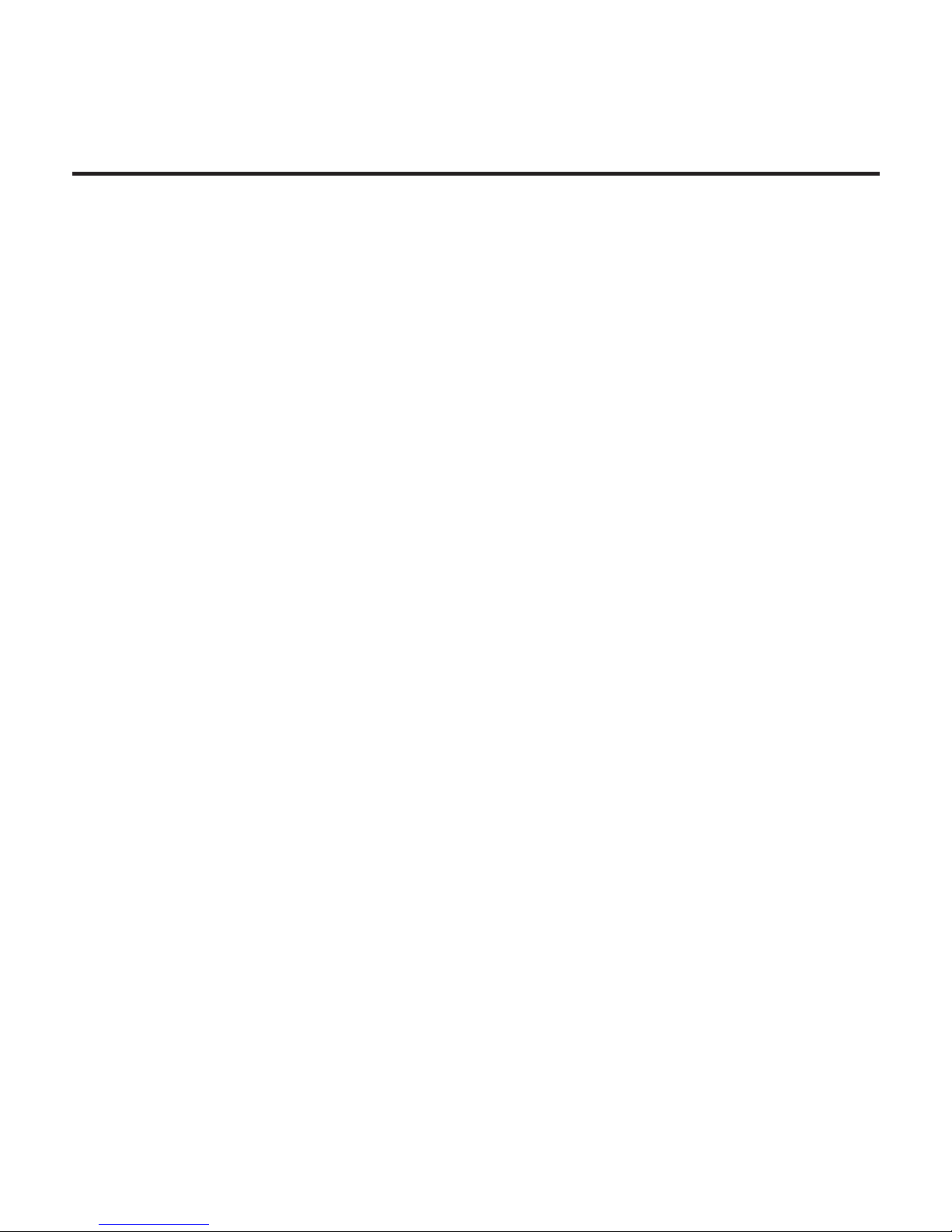
Safety Precautions
Before start working with the Device, please, read
this section carefully. Following these instructions
will help you ensure your safety and extend service
life of the Device.
Storage, Carriage and Usage Conditions
Device operating temperature range is 0°С to 40°С,
so don’t expose the Device to excessively high or
low temperatures. Never leave cables near heat
sources. Heated cables or their insulation may become deformed or damaged, which could lead to
re or electric shock.
Try to avoid next impacts:
• direct sunlight
• direct ame or smoke (cigarette, lighter,
open re etc.)
Page 6
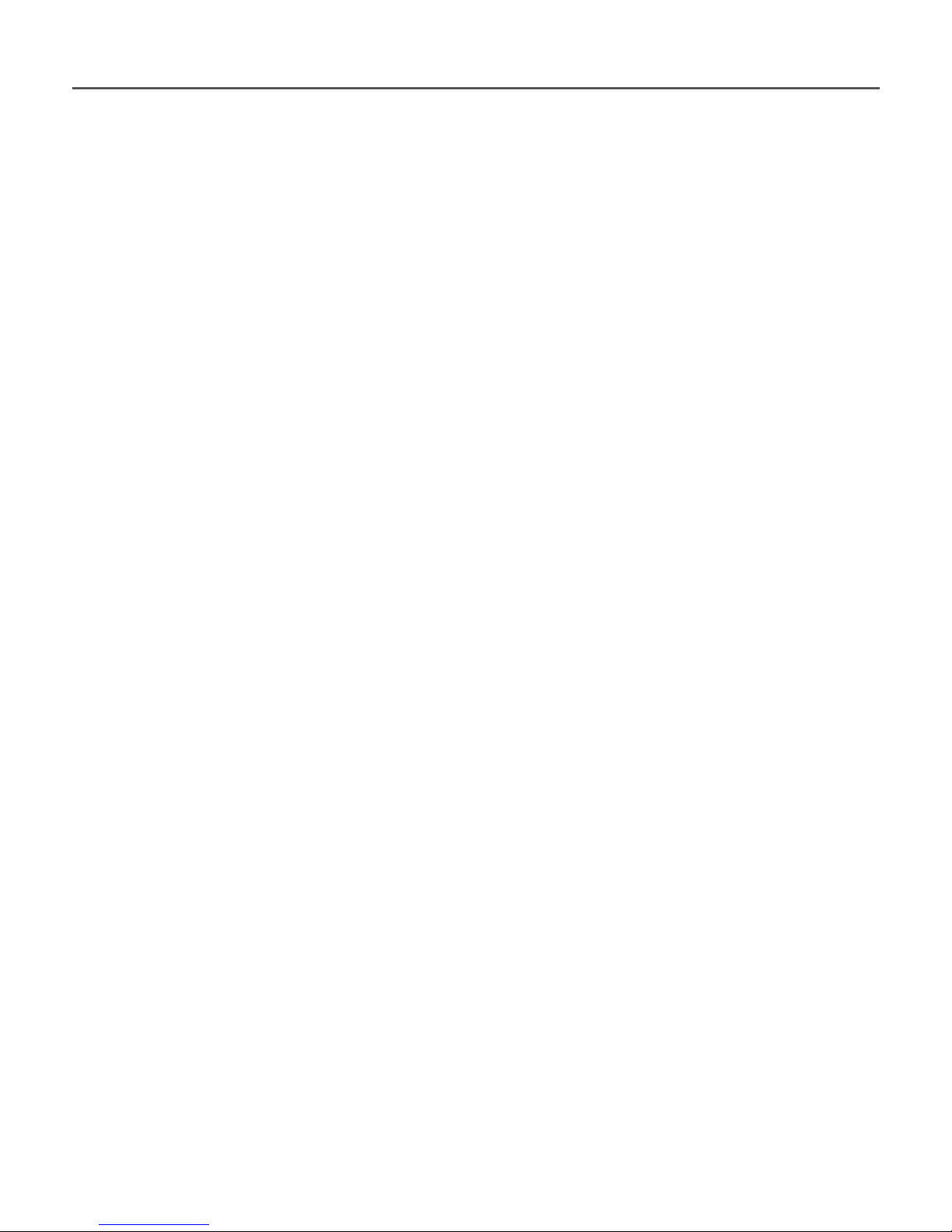
Safety Precautions 5
• exposure to liquids or damp (do not use the
Device in the rain, in the street at higher humidity,
near bodies of water etc.)
• penetration of liquids or moisture
• exposure to strong electromagnetic elds,
electrostatic charges and articial sources of UV
electromagnetic radiation
• excessive mechanical pressure on the screen,
connectors and keys of the Device.
Do not leave the Device for a long time in poorly
ventilated environment, e.g. in a car or in closed
tight boxes/packaging.
Neither drop nor try to bend the Device. Protect the
screen from objects that may scratch or damage it.
To ensure adequate protection of the screen, we recommend storing the Device in a protective and/or
hard cover.
Page 7
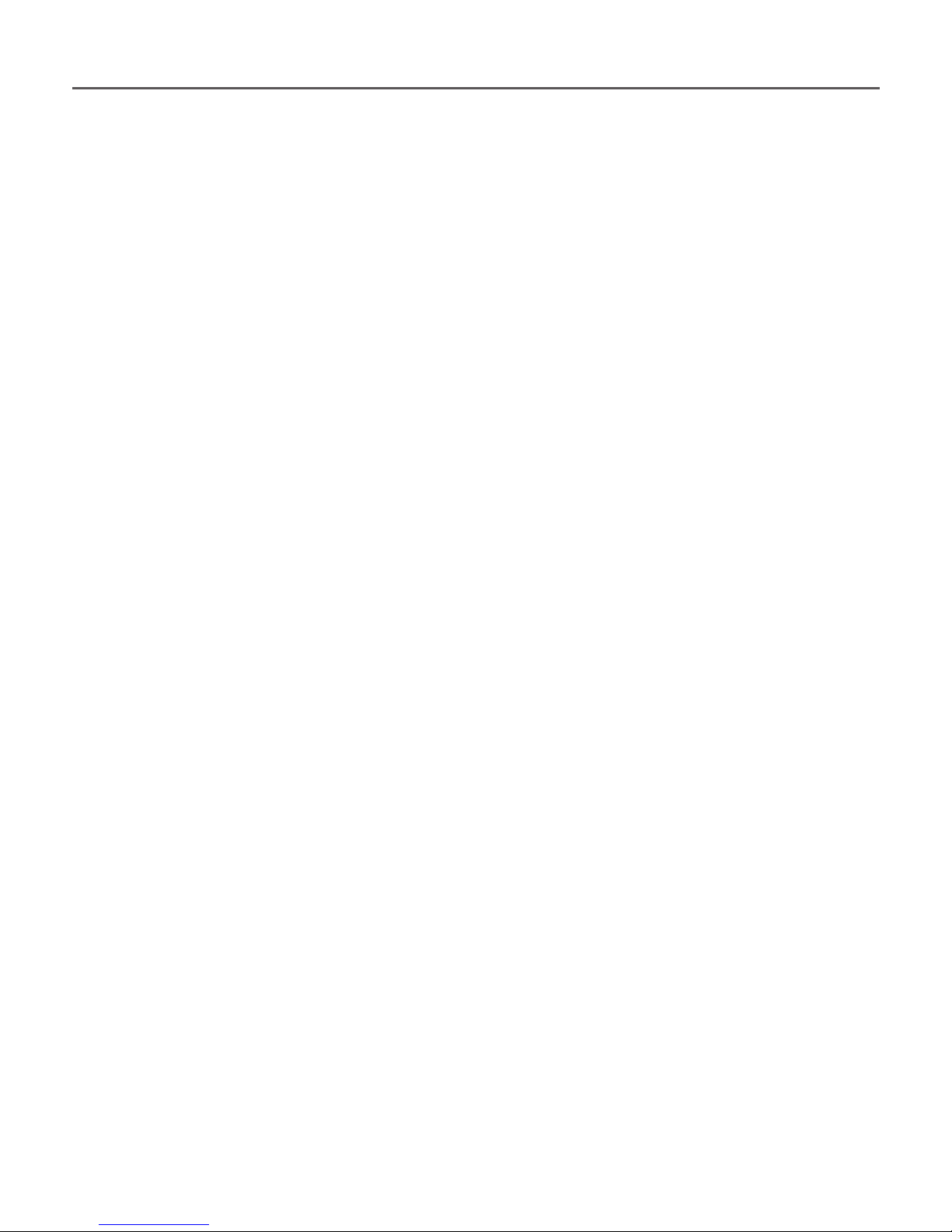
Safety Precautions 6
Keep away from children.
Maintenance
Do not disassemble or modify the book reader.
Do not use the Device with a damaged battery,
charger (broken case, poor contact, broken feed cable) or SD card. If the battery is damaged (cracked
case, leakage of electrolyte, off-shape etc.) it should
be replaced by the authorized personnel. Usage of
home-made or modied batteries may cause an ex-
plosion and/or damage the Device.
Do not use organic or inorganic solvents (e.g. benzoyl etc.) to clean the screen/case. Use a soft cloth
to remove dust from the Device’s surface. Apply a
few drops of distilled water to remove dirt.
Page 8
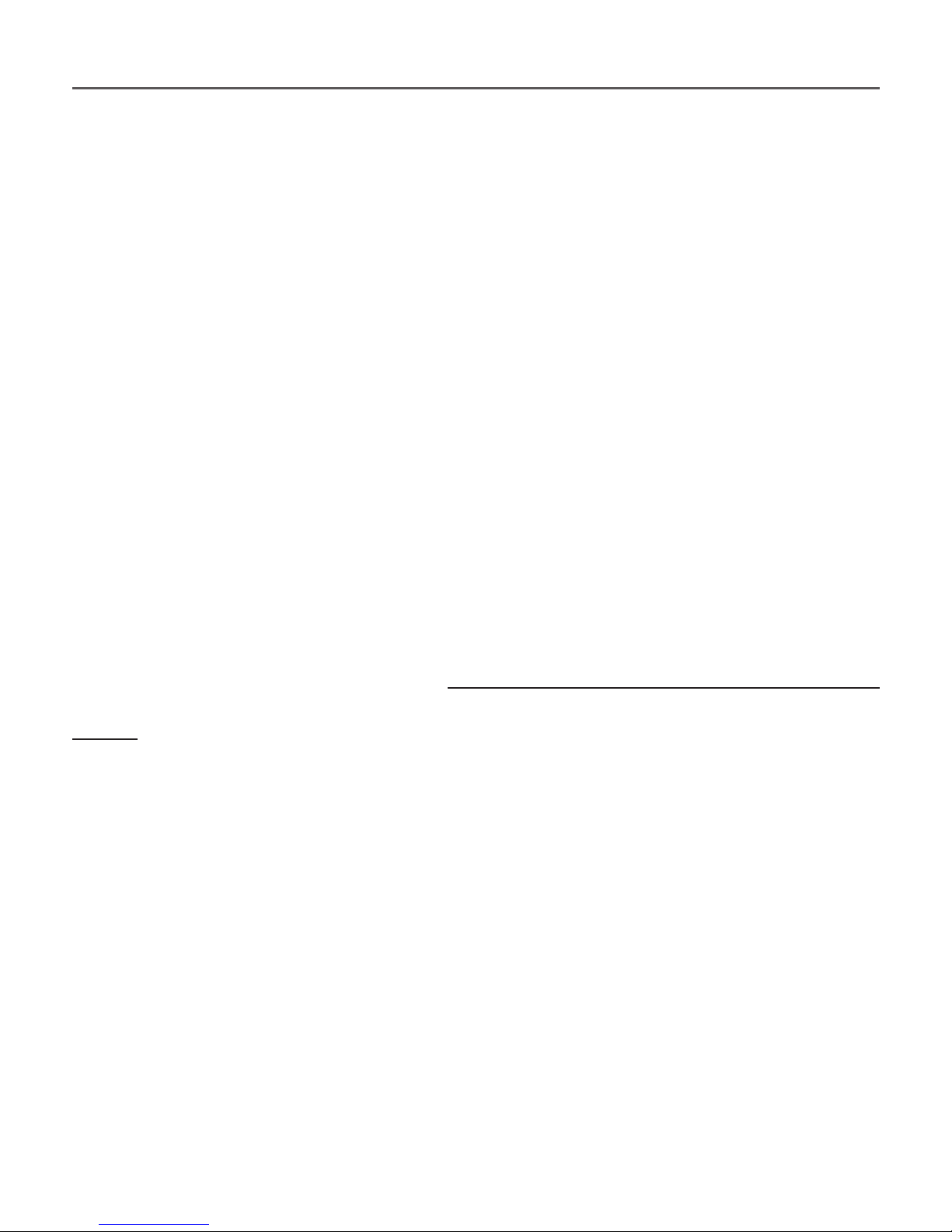
Safety Precautions 7
Up to ve faulty pixels are acceptable in the screen
and do not constitute a warrantable defect of the
screen.
By the end of product guarantee term, please contact the nearest authorized service facility for examination on the subject of security is maintained.
For detailed information about service centers in
your region please visit the ofcial website of PocketBook International: http://www.pocketbook-int.
com.
RF Safety
The Device receives and transmits radio frequencies and may interfere with radio communications
and other electronic equipment. If you use personal
medical Devices (e.g. a pacemaker or hearing aid)
please contact your doctor or the manufacturer to
Page 9

Safety Precautions 8
learn whether or not such medical devices are protected against external RF signals.
Do not use wireless communication in places where
it is prohibited, e.g. onboard a plane and in hospitals – this may affect airborne avionics or medical
equipment.
Utilization
Incorrect disposal of this Device may have adverse
impacts on the environment and public health.
To prevent such consequences follow the device-
specic disposal requirements. Recycling of these
materials helps preserve natural resources. For
more information regarding recycling issues please
contact local municipal authorities, your domestic
waste collection service, store where you purchased
the Device, or the authorized service center.
Page 10
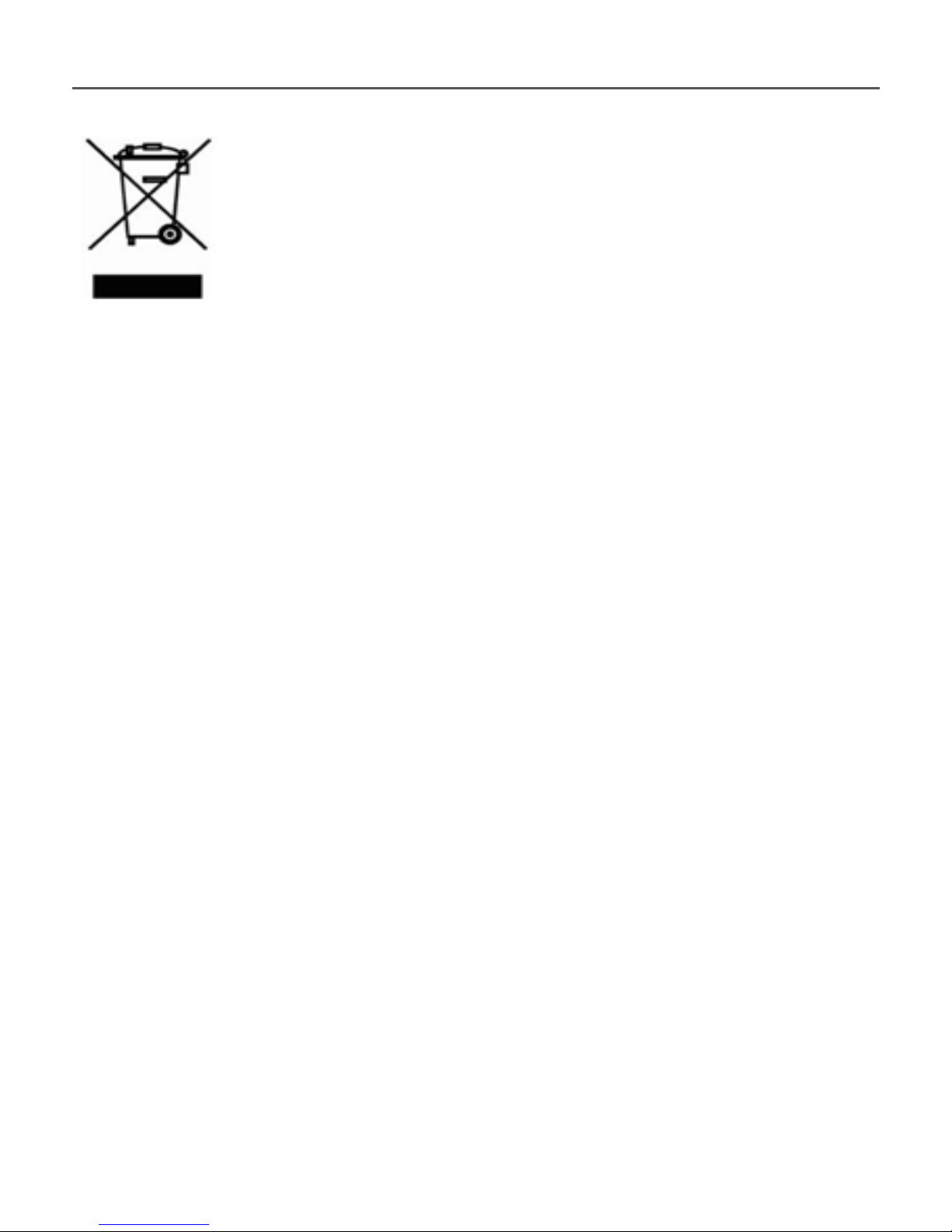
Safety Precautions 9
Disposal of electric and electronic com-
ponents (the Directive is applicable to the
EU and other European countries where
separate waste disposal systems exist). In
other countries dispose batteries accordingly to local laws.
Do not destroy the battery by burning it to avoid the
danger of explosion!
Page 11
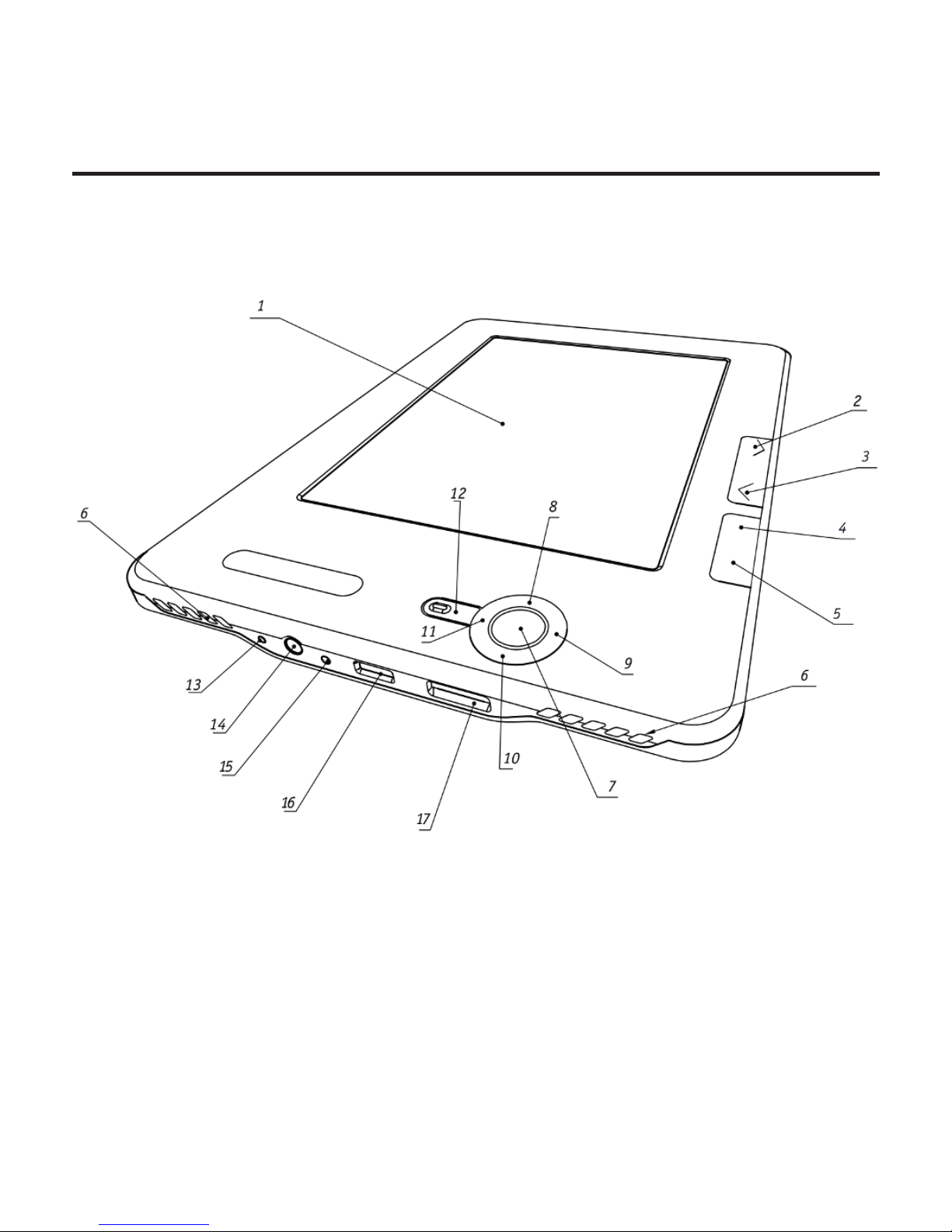
Appearance
FRONT VIEW
1. Touch screen
2. Forward – turns page forward
3. Backward – turns page backward
4. Home – returns to Main Menu
5. Menu – opens context menu
6. Speakers – 2×0.5 W speakers
Page 12
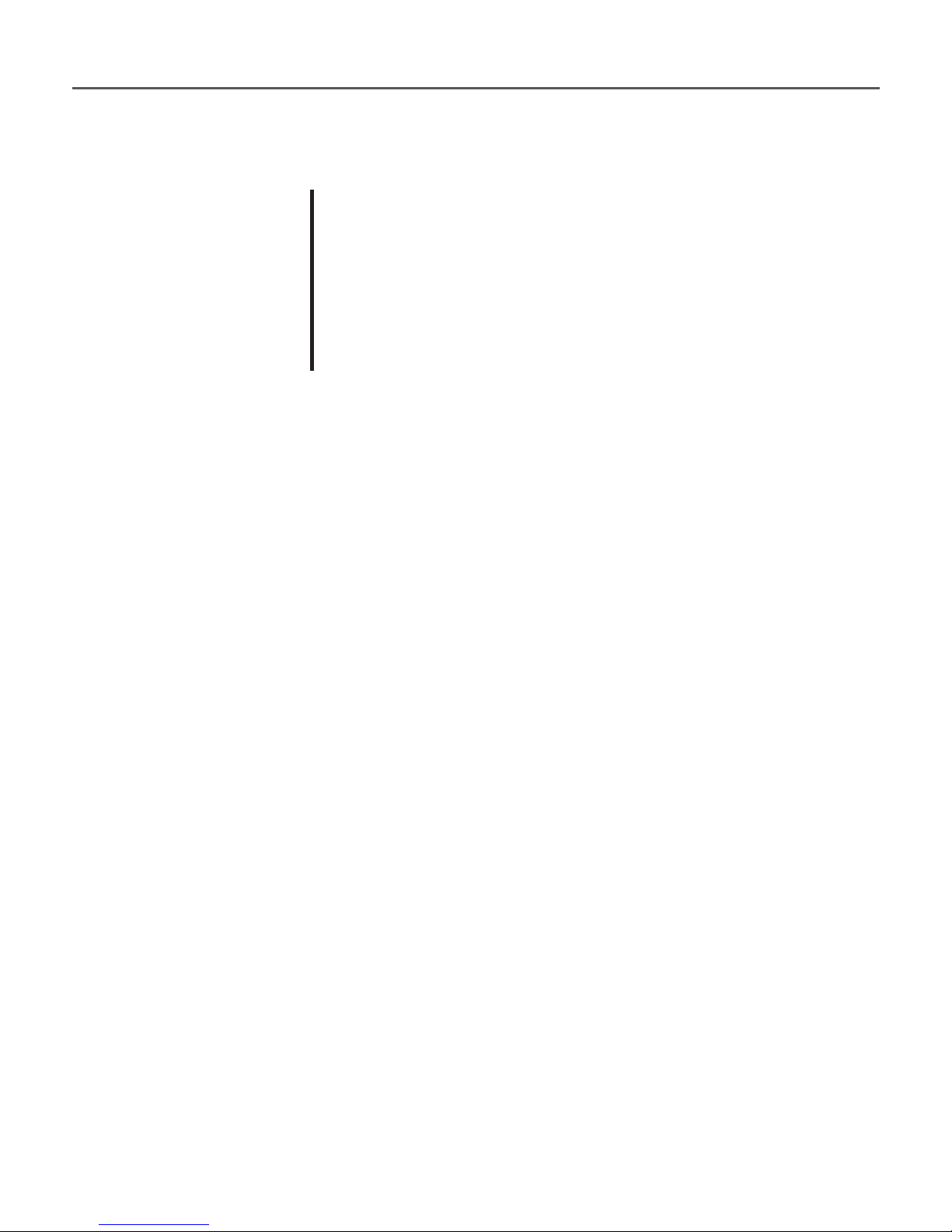
Appearance 11
7. ОК – conrms selection
8. Up
9. Right
10. Down
11. Left
12. Return – goes back to the previous menu
13. Reset button – restarts the Device
14. 3.5 mm audio jack
15. LED indicator – indicates the Device’s power
mode. Flashing orange – charging, solid orange –
charged, solid green – power consumption
16. Micro-USB port – designed for connecting
your Device to either PC or charger (optional) via
the micro-USB cable
1 7. Micro SD card slot – used to insert an
external microSD memory card
navigation keys
Page 13
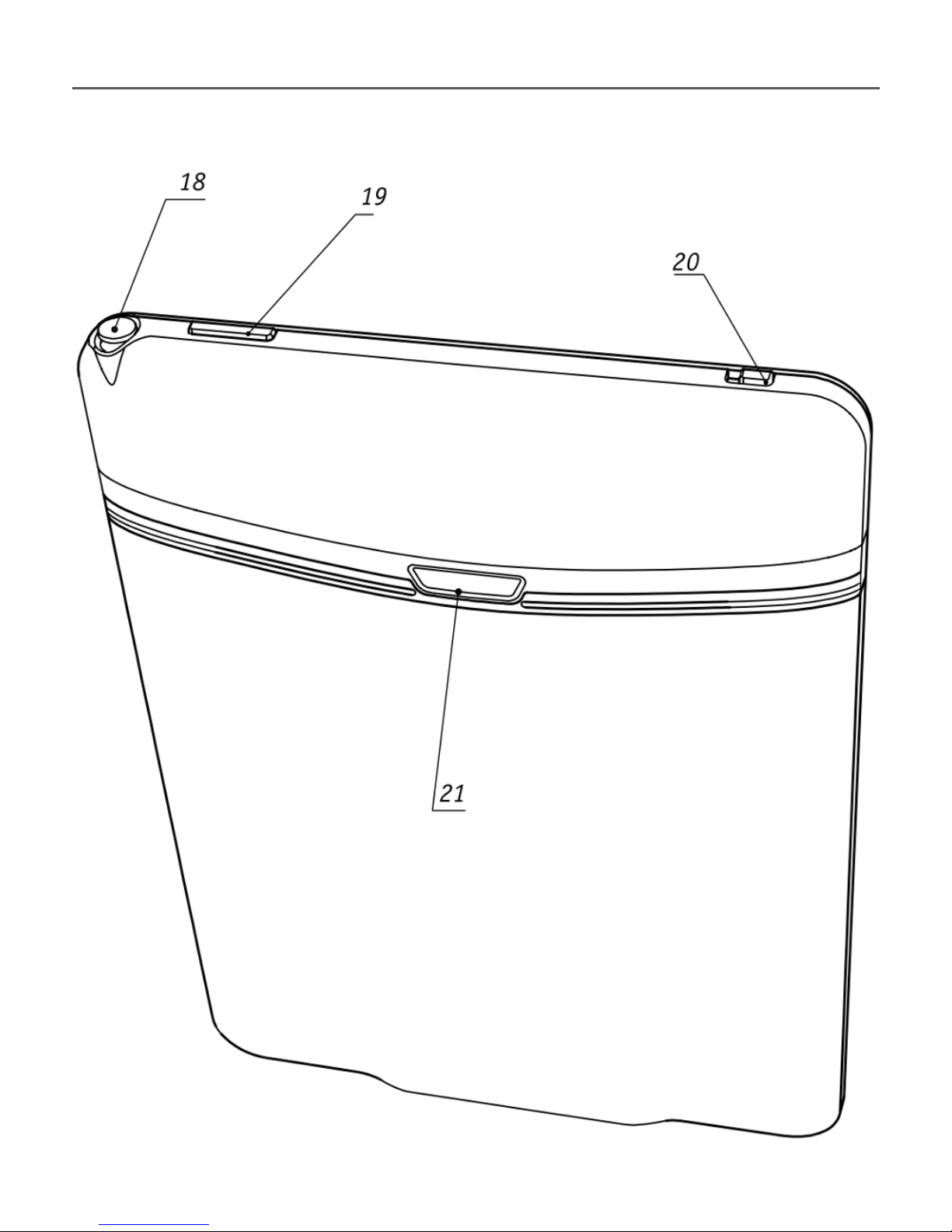
Appearance 12
BACK VIEW
Page 14
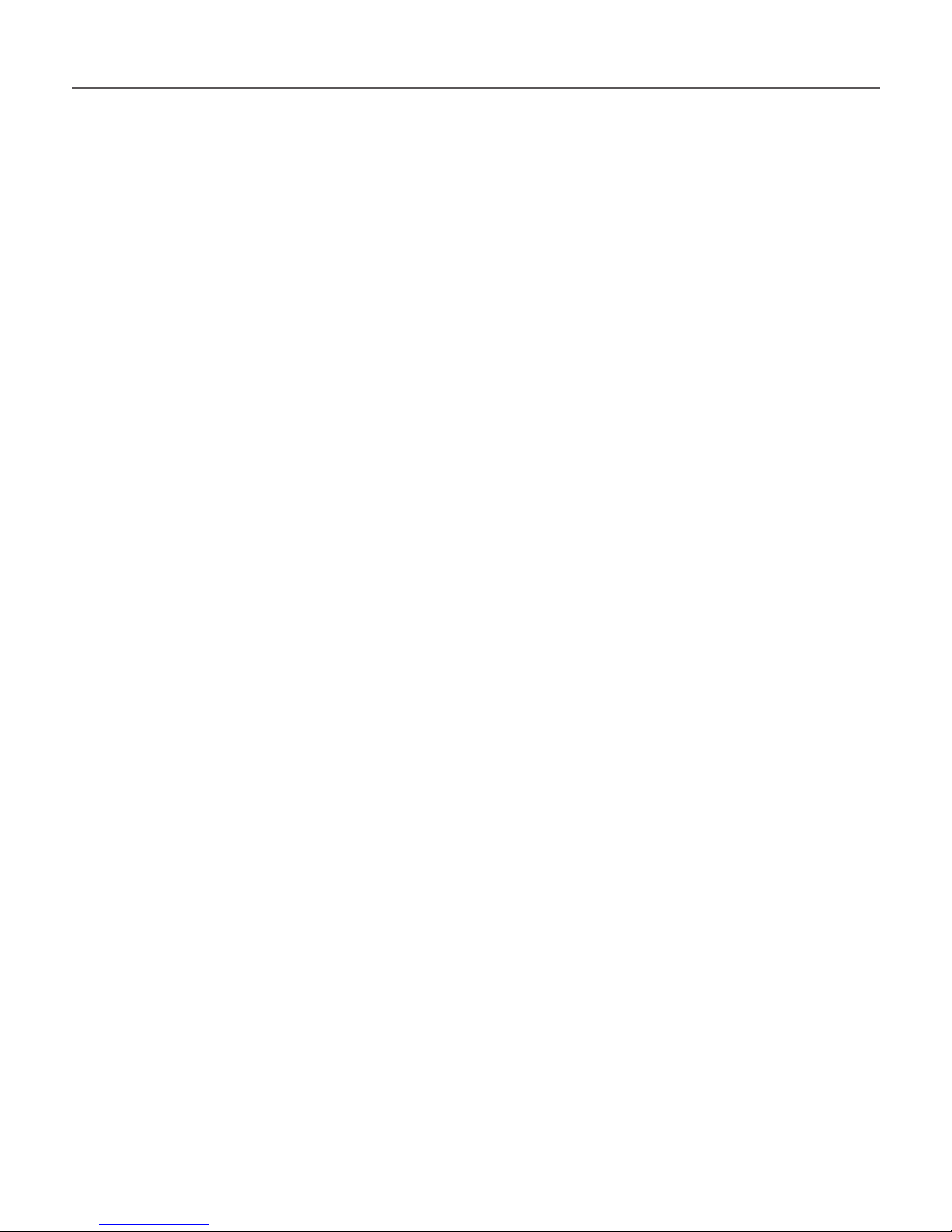
Appearance 13
18. Stylus
19. On/Off – long press switches the Device on/
off, short one – opens express menu
20. 3G on/off - enabling/disabling wireless 3G
connection
21. Battery compartment cover button
NOTE You can congure key mapping to your own in
Conguration > Key mapping.
Page 15
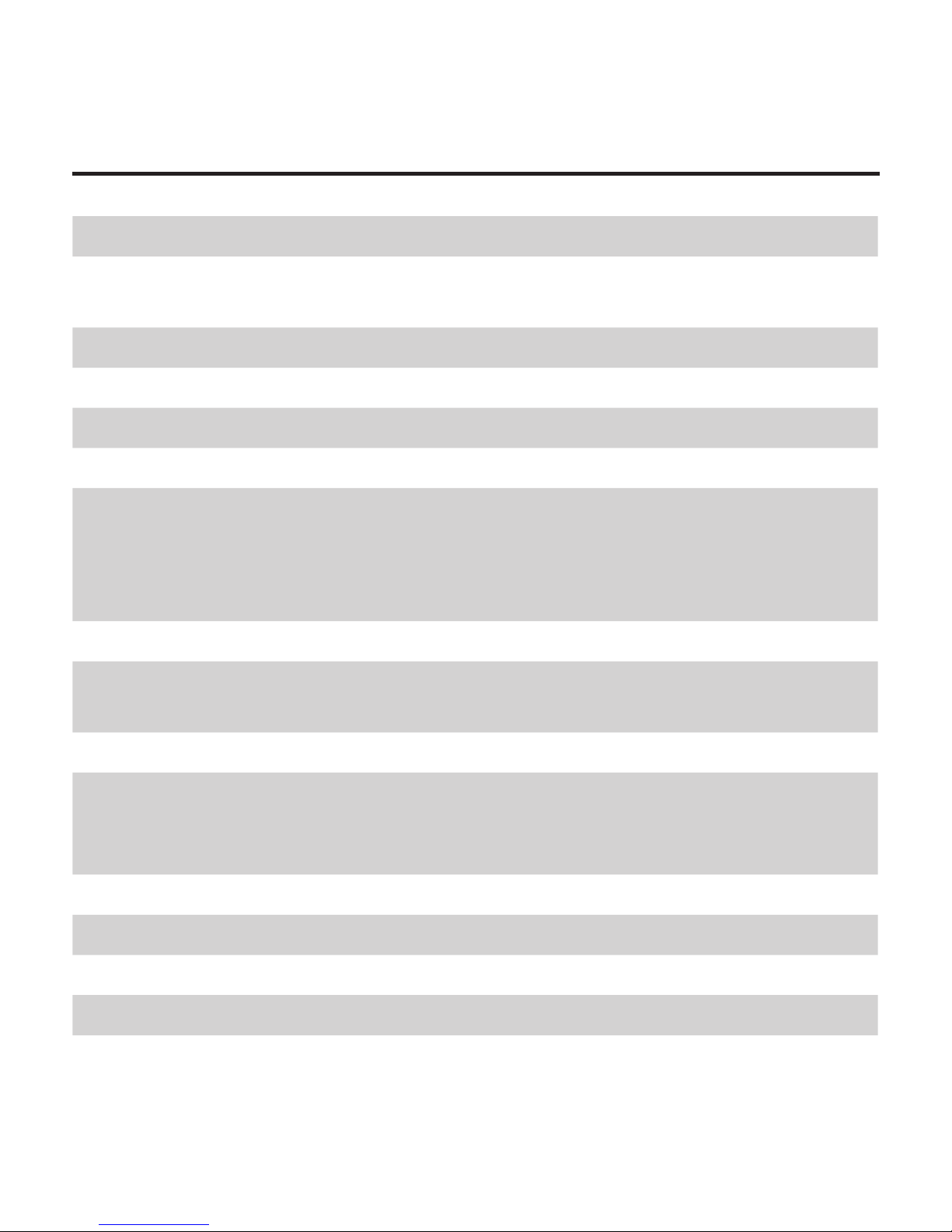
Caracteristiques techniques
Ecran 6’’ E Ink Vizplex™ 800×600, 166 dpi
Panneau tactile
EMR (E-écriture, le module de toucher un
stylo)
Processeur 533 MHz
RAM 256 Мo
Stockage Interne 2 Go
Système opérationnel Linux®
Connexions
3G
Wi-Fi™ (b/g)
Bluetooth™ 2.1
USB 2.0 (480 Mb/s)
Mémoire Slot MicroSD jusqu’à 32 Go
Sortie Audio
Prise casques 3.5 mm
2 enceintes de 0.5 W
Capteur de position Oui
Formats de livre
PDF, EPUB (compris DRM), FB2, TXT, DJVU,
RTF, HTML, CHM, DOC, TCR, FB2.ZIP, PRC,
DOCX
Formats d’image JPEG, BMP, PNG, TIFF
Formats audio MP3
Batterie Polymère Litium, 3.7 V, 1530 mАh
Dimentions 132x182x10.6 mm
Poids 280 g
Page 16

Getting Started
IN THIS CHAPTER…
You will learn how to prepare the Device to work
and about main control features.
CHARGING BATTERY
To extend battery lifetime, it’s recommended to
charge the Device for the rst time from 8 to 12
hours in the off state. You can charge the battery
from PC using USB-cable or from the power line using charger (optional).
To charge the battery for the rst time, do the
following:
1. Connect the Device to a computer or charger
with USB-cable. Indicator will start blinking orange
as soon, as charging starts
Page 17
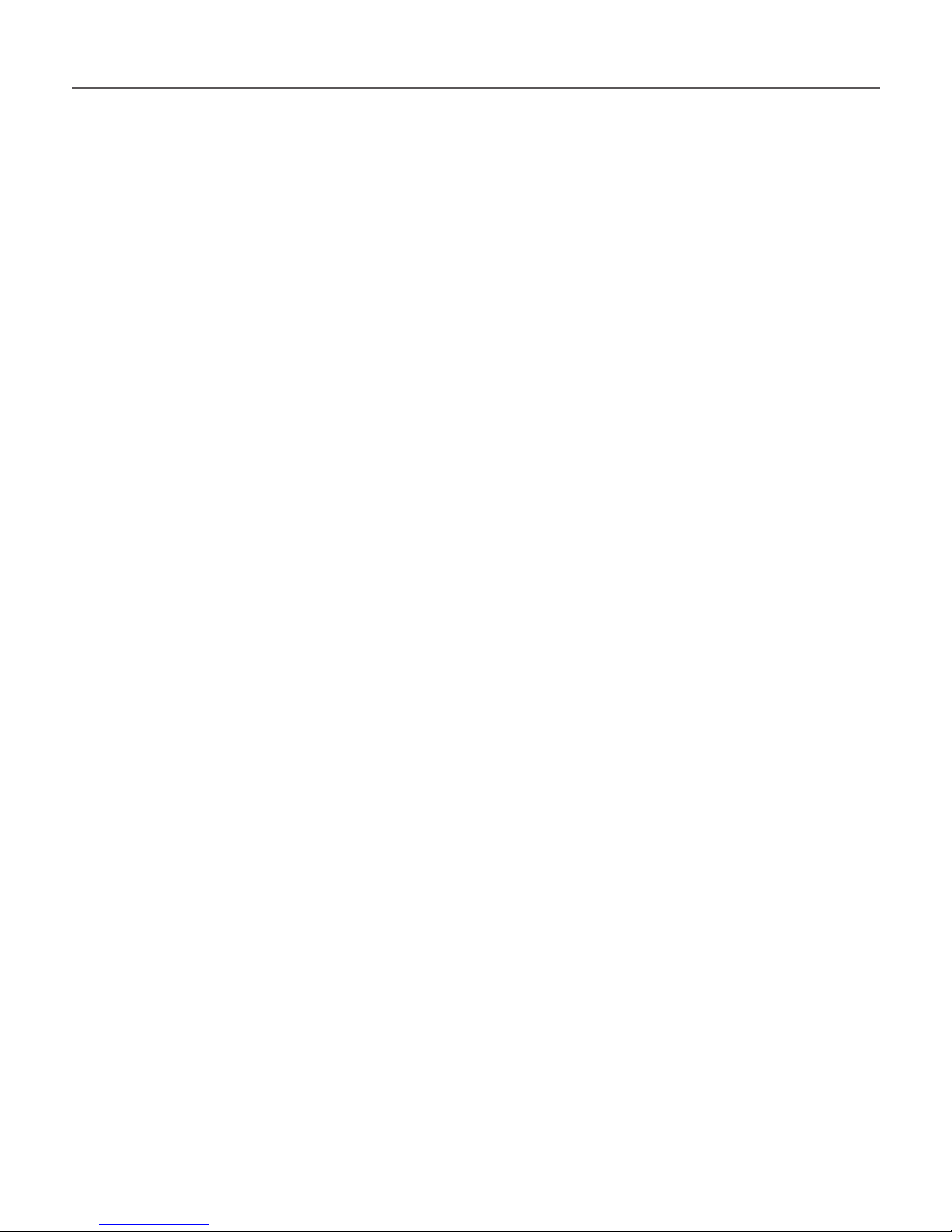
Getting Started 16
2. When the battery is fully charged, indicator
turns solid orange. Now you can disconnect the De-
vice and turn it on for the rst use.
If the Device is on when you connect the cable to
PC, a dialog window asking to select action – PC link
or Charge – will appear. Charge will start if corresponding mode selected only.
TURNING ON
To turn on the Device, press and hold On/Off button for a few seconds until startup logo will appear.
When the Device is ready to operate, an image will
be changed to Main menu or last opened book, de-
pending on settings (Conguration > At startup, open).
Page 18
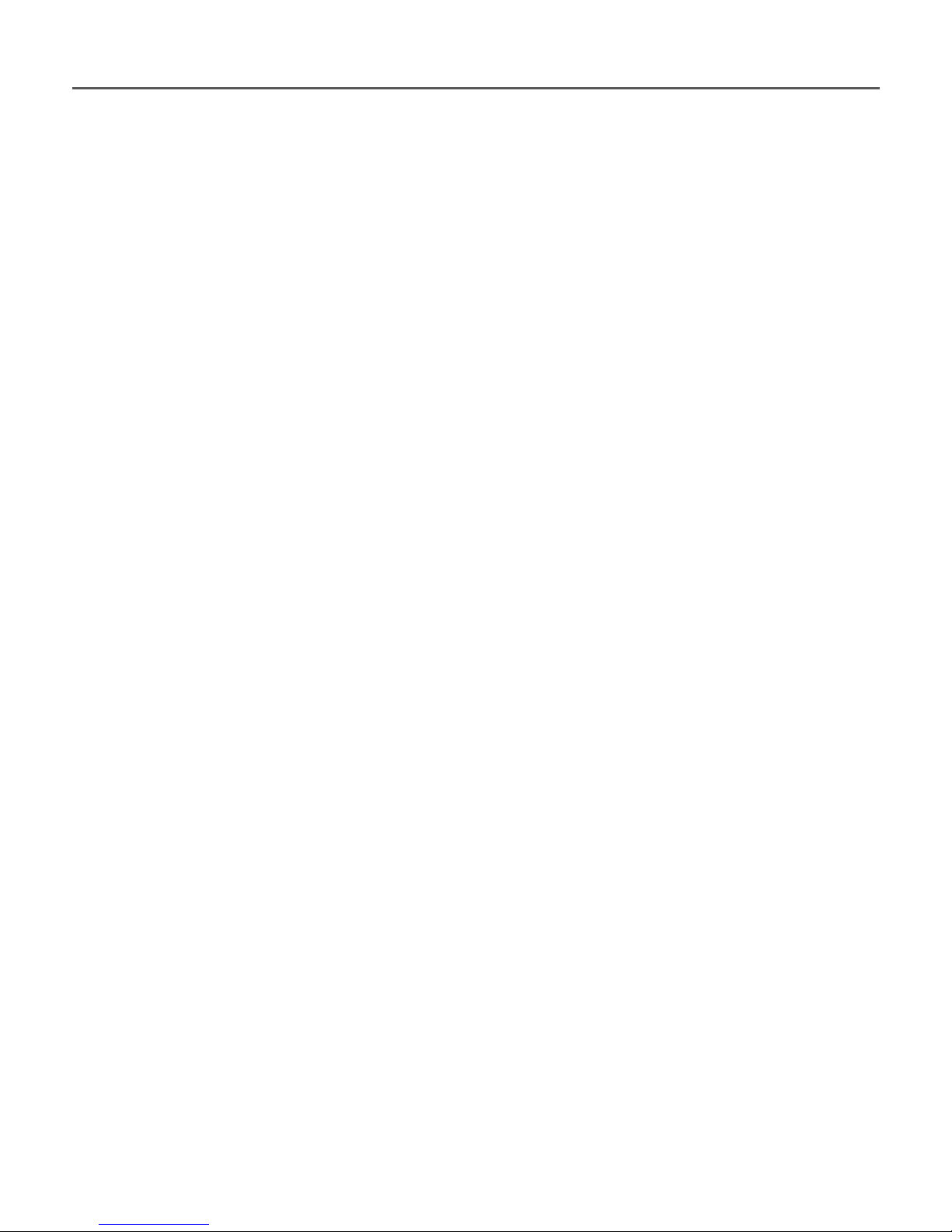
Getting Started 17
MODES OF DEVICE OPERATION
Normal operating mode is the main mode of Device
operation. Green light of indicator signalizes about
power consumption (e.g. screen refresh, network
connection or music playback).
Sleep mode is the power-saving mode of operation.
The Device actually switches off during user idle
time to save battery charge. No power is required
for E Ink screen to maintain a displayed image. Running applications are saved in RAM of the Device.
Safe mode – service mode for Device load with
manufacturer’s settings. To load the Device in this
mode, hold the Home button while turning it on.
Page 19
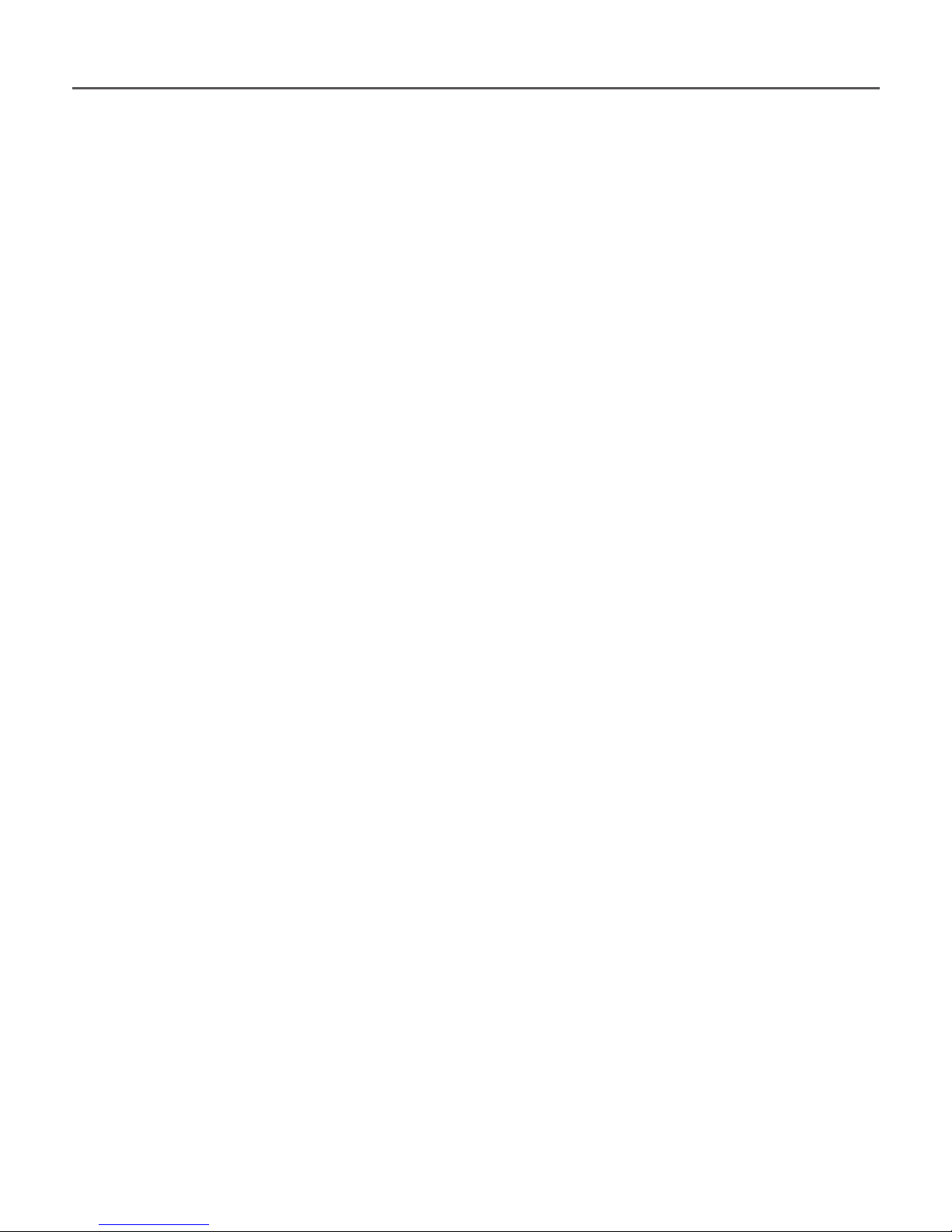
Getting Started 18
LOADING FILES
Connect the Device to the PC using micro-USB cable.
NOTE The Device should be kept on while transferring
les.
You will be prompted to select USB mode PC Link
or Charge either. Select PC Link. Operating system
of computer will detect Device’s storage as remov-
able disk (if SD card installed – as two ones). Now
you can copy les to the Device or SD card using
Explorer or other le manager.
ATTENTION After copying les safely remove the Device
before disconnect the cable!
Page 20
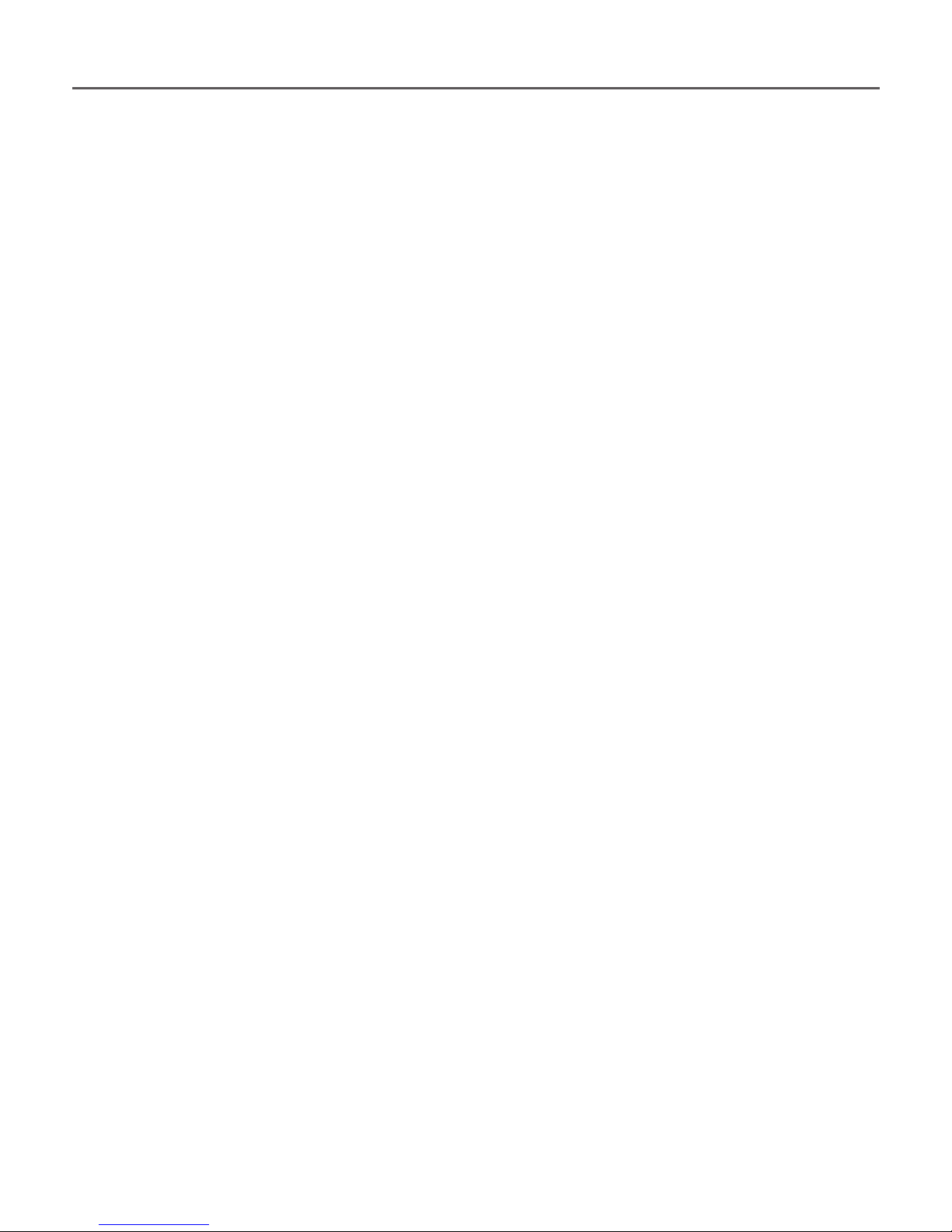
Getting Started 19
NAVIGATION
Use navigation buttons Up, Down, Left, Right to
select required item (e.g. book, media le, application, widget or menu item). Press OK button shortly
to open selected. Continuous OK press opens item
context menu (if available) Press Return button to
return to the previous menu, Home button to return
to Main menu. Continuous Return press opens short
task list, short On/Off button press — full one. To
open section’s menu, press Menu button.
Also you can congure key mapping to your own in
Conguration > Key mapping section.
Page 21

Getting Started 20
USING THE STYLUS
To calibrate the stylus initially, go to Conguration
> Maintenance > Calibrate Touch panel. Touch the
crosses appearing on the screen. It’s recommended
to calibrate touch panel periodically to keep accurate Device control with stylus.
The stylus can be used as follows:
• for navigation – touch selected item to open
it, continuous touch opens item’s context menu (if
available)
• for making graphic notes while reading (see
more in Notes section)
• for turning pages and zooming in reading
mode
• for playback control while listening to the
music (by touching playback buttons)
• for drawing in Scribble application.
Page 22
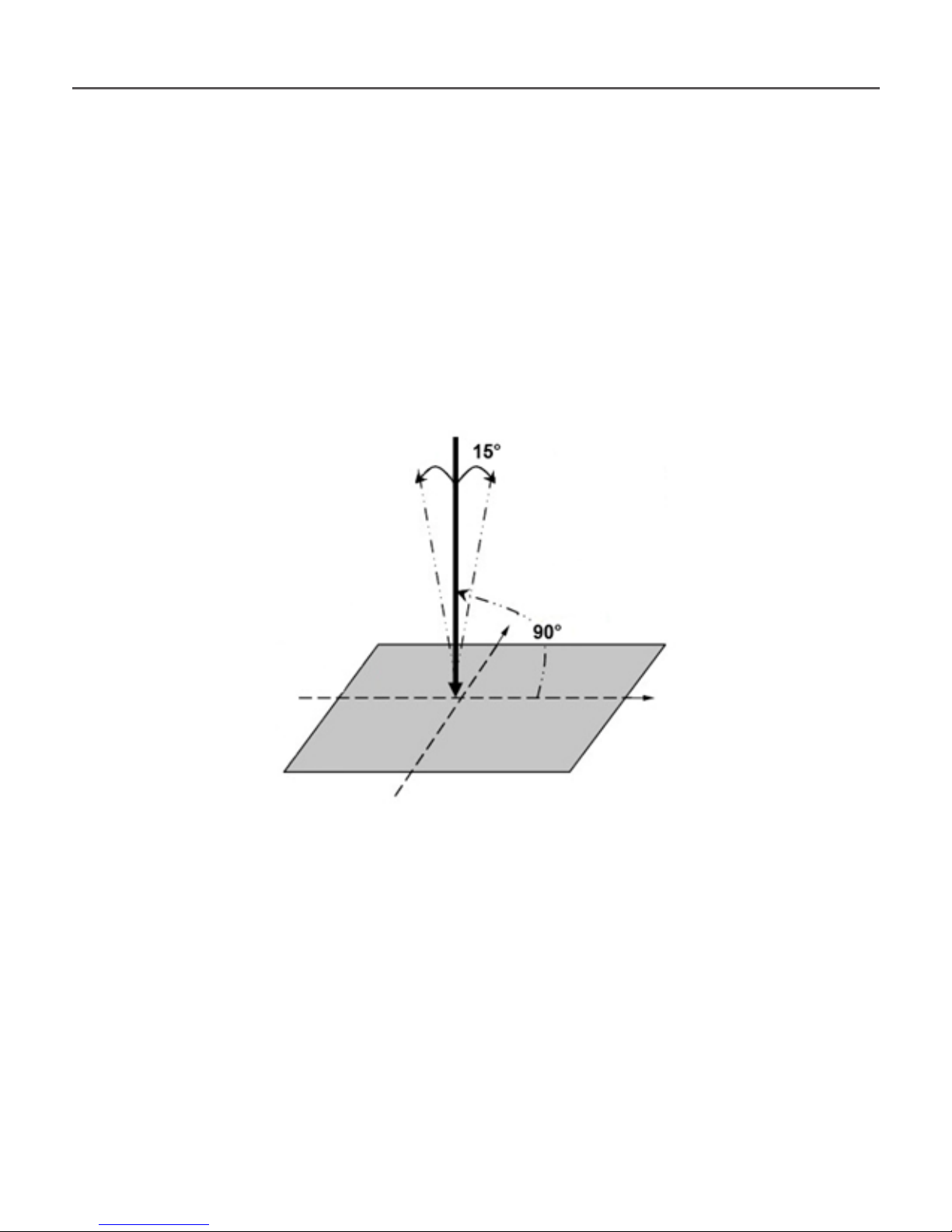
Getting Started 21
For the most precise Device control by stylus, it’s
recommended to hold it perpendicularly to the
screen (within 15 degrees), as it shown on a gure.
Using the stylus on a scratched or dirty touch screen
can cause error of positioning up to 10%.
Page 23

Getting Started 22
WORKING WITH ON-SCREEN KEYBOARD
On-screen keyboard is used when it’s necessary to
enter text information, for example, for search or
network connection credentials.
To type a symbol, select it with navigation keys and
press OK, or press symbol or control key with stylus.
To switch to another input language, press the current language button. To add the language to the
onscreen keyboard layout go to Conguration >
Keyboard.
Page 24
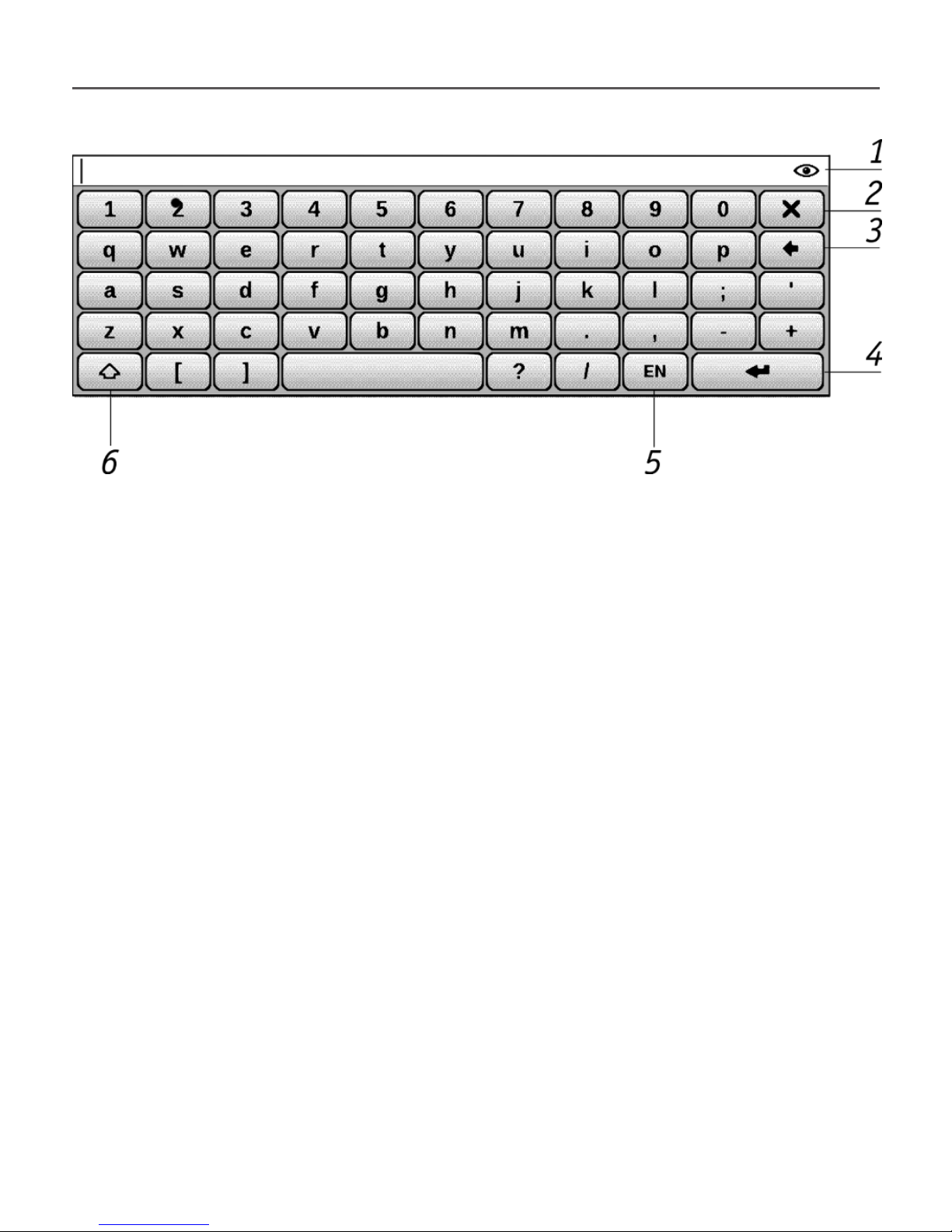
Getting Started 23
1. An eye icon appears when keyboard is used
to type in some kind of password (e.g. Wi-Fi). Touch
this icon to display the entered text.
2. Close the on-screen keyboard
3. Erase last typed symbol
4. Enter the typed text
5. Change input language
6. Change case.
Page 25

Getting Started 24
INSTALLING USIM CARD FOR 3G-CONNECTION USAGE
The Device has 3G-module allows you to connect
to the Internet at any place covered by your 3Gconnection provider’s network. To install USIM card,
take off back cover of the Device, screw off battery
mount, take off the battery and put USIM card to the
slot opened. About 3 G-connection congurations,
please, read in 3G Wireless Connection Conguration
section.
Page 26
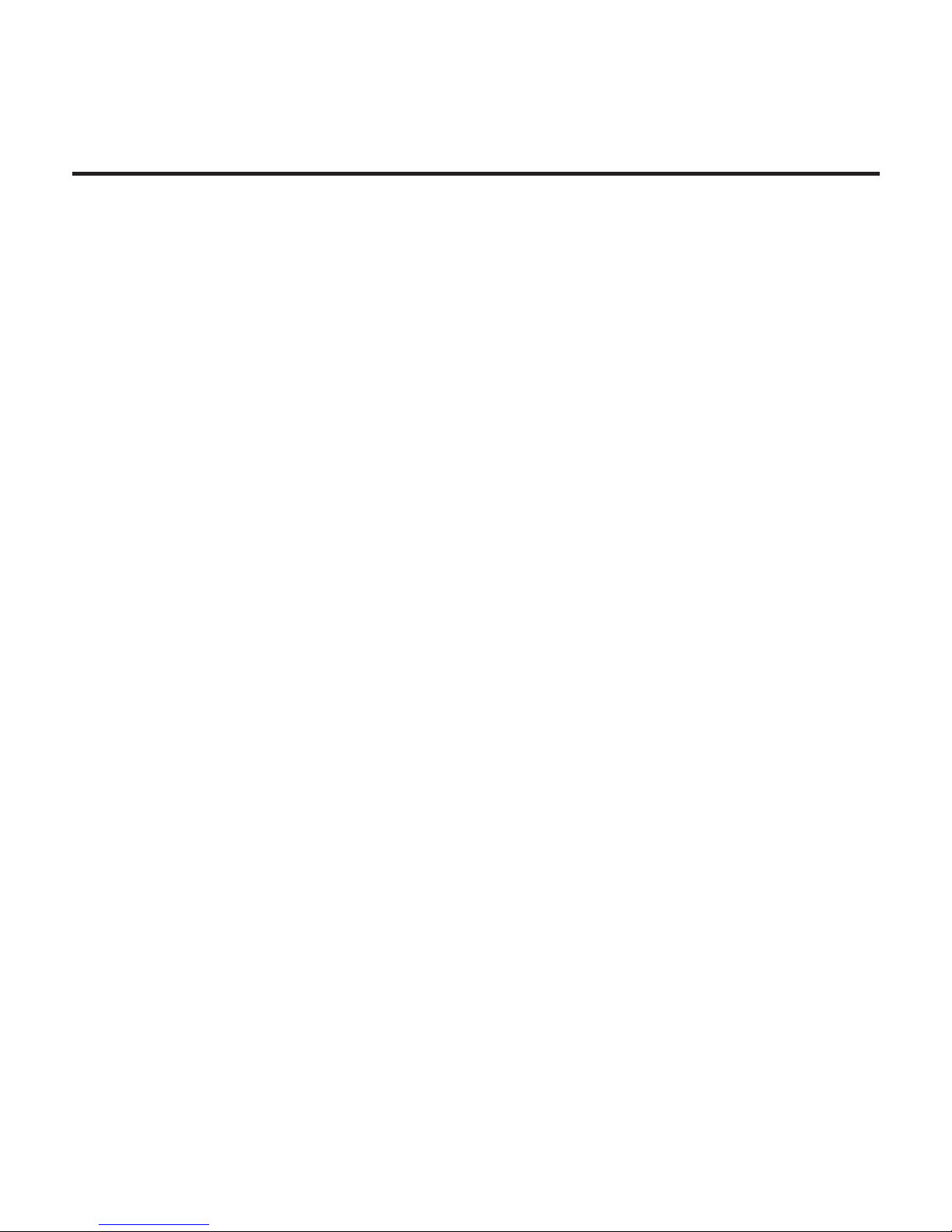
Main Menu
IN THIS CHAPTER…
You will learn about basic elements of user interface of the Device.
Main menu contains main functional and control
software elements (main panel and widgets) displayed after turning on and launching the Device (if
the corresponding option in Conguration > At start-
up, open is selected). To access Main menu from oth-
er application, press Home button or press several
times Back button. Appearance of Main menu can
be changed in correspondent Conguration section.
Page 27
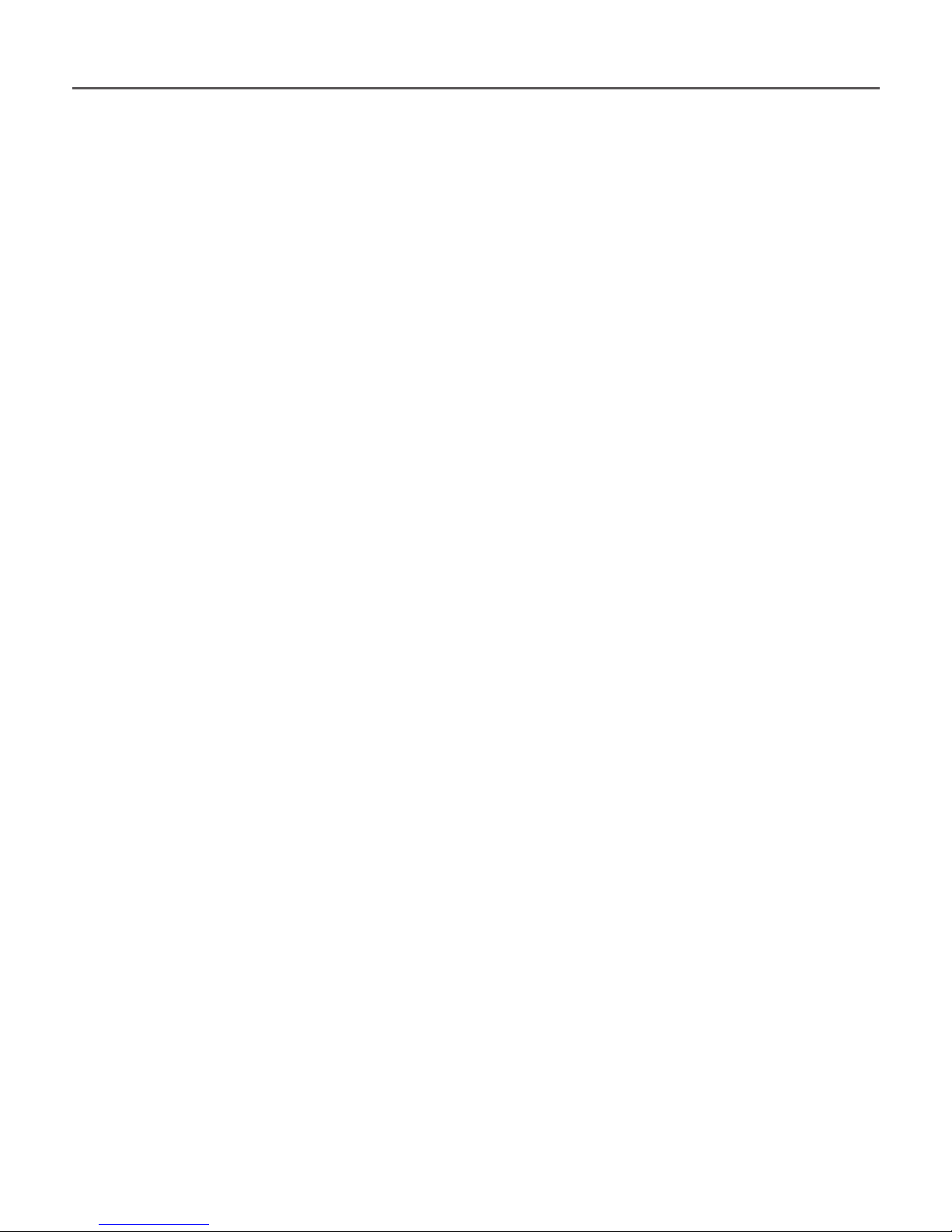
Main Menu 26
MAIN PANEL
This Main menu section contains Device’s main software elements:
• Library
• Favorites
• Notes
• Applications
• Dictionary
• Photo
• Music
• Search
• Conguration
Detailed information about each Main Panel section
see in Software section of the Manual.
Page 28
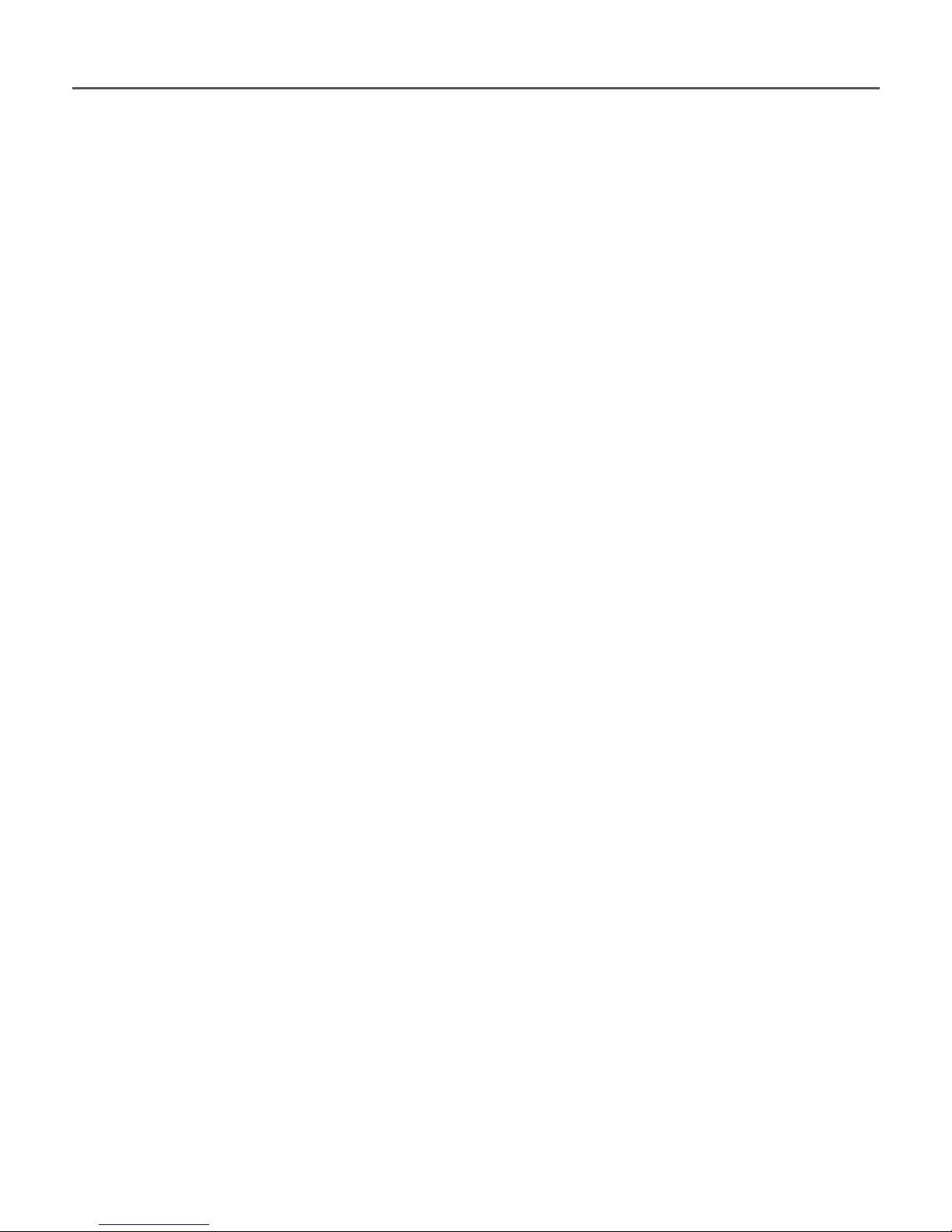
Main Menu 27
WIDGETS
Widget is a brief view of a particular application.
To bring up an application in full screen, open the
widget as usual application. Context menu allows
changing or conguring widget.
Last opened books
Displays recently opened books list. Number of displayed books depends on Main menu appearance
settings. Widget settings allow toggle view between
list and thumbnails. You cannot change this widget.
Clock
Digital or analog clock (toggles in widget context
menu).
Calendar
Page 29
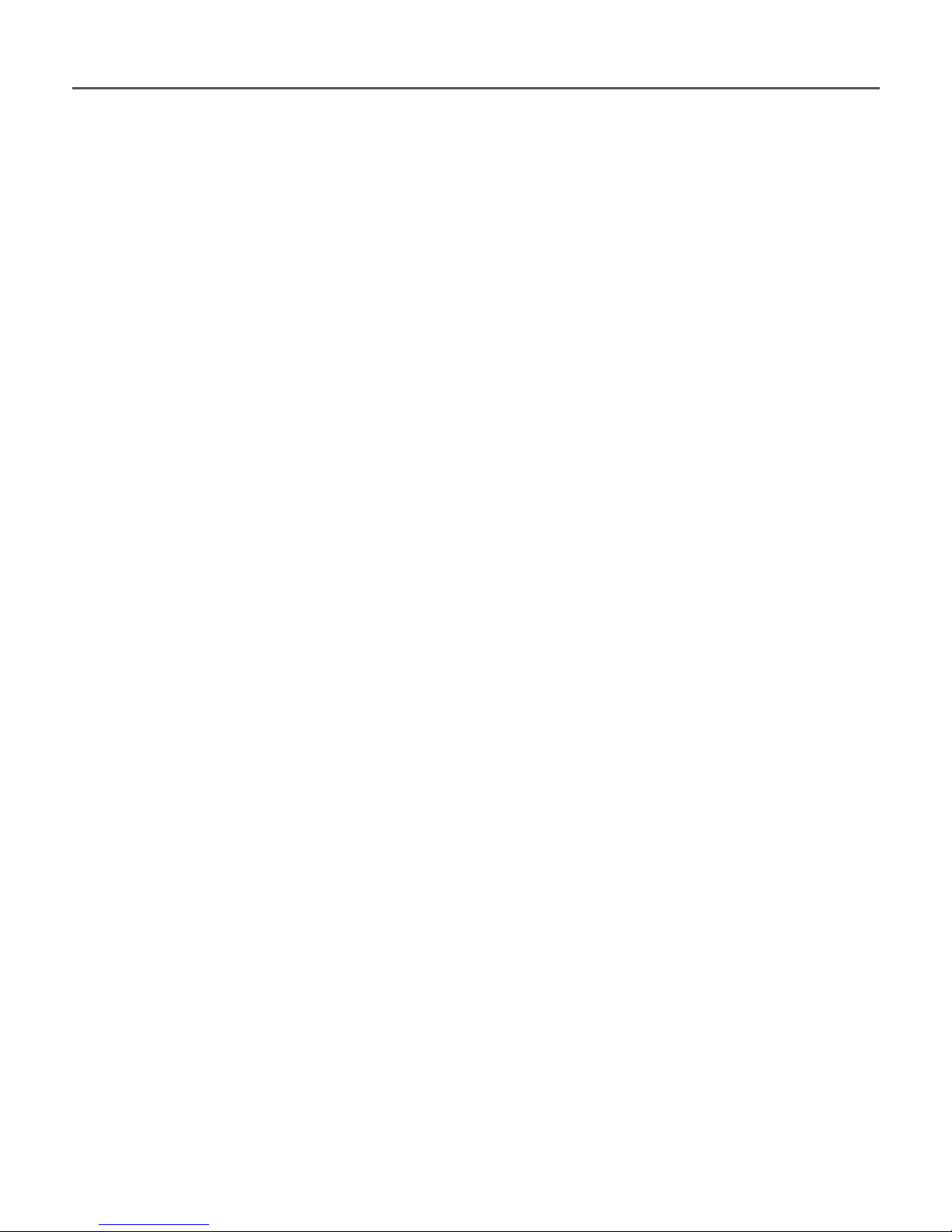
Main Menu 28
Displays recent month calendar. In full-screen mode
displays recent year calendar.
Sudoku
Quick launch of Sudoku – popular Japanese puzzle.
Dictionary
Opens Dictionary application
Music player
Displays current track and provides basic music
playback control: play/pause, previous/next track.
Calculator
Simple calculator allows you to perform 4 arithmetic operations, calculate per cent, and take the
square root. By pressing the button in the right
bottom corner of the widget you can switch to full-
screen application Engineering Calculator (to see
more in Applications).
Page 30

Main Menu 29
eBook
Quick access to online bookstores. You can switch
between stores in widget context menu.
You can set up several stores in settings le eBook.
cfg. This is a text le, located on internal Device
storage in folder \system\cong\widgets\eBook
and containing widget parameters, separated by
commas.
Example:
Bookland,bookland.bmp,http://bookland.net/go,1,1,1
Libri.de,libri.bmp,http://ers.libri.de/home,1,1,1
To change settings copy le eBook.cfg to PC and
edit it with any text editor (e.g. Windows Notepad).
Widget parameters are described below.
Page 31

Main Menu 30
Parameter
Name
Format Description Example
Store name
String
(up to 12
symbols)
Displayed as
widget title
BookLand
Logo le name string
.bmp le should be
located in folder
\system\cong\
widgets\eBook.
The image should
have resolution
235×205
Bookland.bmp
Web-site
address
string
Link to web page
opens after widget
activation
http://bookland.net/go
Serial number
transfer ag
1 or 0
Sends Device
serial number.
Can be used by
some stores for
automatic log in
1
Device model
transfer ag
1 or 0
Sends Device’s
model and manufacturer info
1
Connection type
transfer ag
1 or 0
Sends information
about connection
type (either Wi-Fi
or 3G)
0
Page 32

Main Menu 31
After editing le, copy it to the internal Device storage to \system\cong\widgets\eBook folder.
PocketNews
Launches PocketNews application (see Software >
Applications > PocketNews).
STATUS BAR
Status bar is located at the bottom of the screen
and displays next service information:
• Date and time
• Battery charge
• – Multitasking icon – touch this icon to
open running tasks list
• – 3G connection is active
• – Wi-Fi is active: touch it with stylus to
open connection info
• – Bluetooth is active: touch it with stylus
to view connection info
Page 33

Main Menu 32
• – Bluetooth headset is connected
• – Music player is on.
In reading mode date changes to information about
book: current page number/total page count, book
title and current read percentage.
Battery charge and time are displayed always.
NOTE In sleep mode, the clock is removed from the status
bar to save power for screen update.
After touching status bar clock with stylus, calendar
and calculator will appear. To hide them, touch status bar one more time or press Back button.
Page 34

Main Menu 33
TASK LIST
Device software supports multitasking, and you can
quickly switch between running applications in several ways:
• by touching status bar icon with stylus
• by opening short task list with continuous
Back button press
• by calling extended Task list with short On/
Off button press.
Except task switching, you can force close running
applications: select an application, bring up context
menu by pressing Menu button and select Delete
task. Besides task management, you can also access
quickly some Device control features:
• – Lock keyboard. To unlock, touch key icon
with stylus or press On/Off button
• – Turn on/off Bluetooth
• – Open wireless connections list
Page 35

Main Menu 34
• – Make screenshot. The images are saved
in screens folder
• – Open music player
• – Switch off the Device.
You can force close applications via extended Task
list only, short task list doesn’t support this feature.
NOTE Return to Main menu by pressing Home button
doesn’t close application; it is still running in background.
That causes, for example, that read percentage displayed
in Library doesn’t change after you exit the book by press-
ing Home. To close application completely, press Back
button.
Page 36

Reading Books
IN THIS CHAPTER…
You will learn how to use reading software, ll in
your library and congure the Device for the most
comfortable reading.
LIBRARY
Library is e-books le manager. To open a book,
touch its title with stylus or select it using naviga-
tion keys and press OK. Library menu allows to lter,
group, sort, change appearance of the section and
perform search.
Page 37

Reading Books 36
Filtration criteria
• All Books – all books on selected storage are
displayed
• Now reading – books were opened and read
more than one page
• Favorites.
Grouping criteria
Depending on selected grouping next parameters
are displayed as folders’ titles:
• Folder – real folder name
• Author – an alphabet is added at the top of
the screen
• Series
• Genre
• Format.
Page 38

Reading Books 37
Sorting criteria
• File names
• Book titles
• Last opened
• Creation date
• Series
• Author
Sorting can be ascending or descending.
Books list views
Simple – in this mode next information is
displayed:
• Folder or le format icon
• Book title
• Location icon (if le is located on memory
card)
• Status icons and read percentage:
• Now reading
Page 39

Reading Books 38
• Read
• Favorite
Detailed – in this mode information about au-
thor and le size added
Thumbnails – in this mode book cover, status
icons and le size are displayed
Storage-dependent appearance has three options:
• Internal + memory card
• Internal
• Memory card.
Information block at the bottom of the screen displays read books and storage status.
Page 40

Reading Books 39
Context menu allows proceeding with next le and
folder operations:
• Open (if item can be opened with alternative
reader program – Open with…)
• File – le operations
• Rename
• Move to folder
• Delete
• Add to/Remove from Favorites
• Mark as read/unread
• Send to… – send book via Bluetooth
• Information – brief information about book/
folder.
Page 41

Reading Books 40
LIBRARY RENEWAL
You can copy books into internal storage of the Device or to external SD-card like it described in Load-
ing Files section, or download it directly from online
bookstores.
NOTE Books, downloaded from online bookstores are
saved to root folder of internal storage of the Device.
LOADING OF THE PROTECTED ELECTRONIC
BOOKS (ADOBE DRM
)
You must register on the www.adobe.com site to
be able to use the book protected format (Sign
in>Create an Adobe Account).
Page 42

Reading Books 41
Downloading Book Using the *.acsm Link
1. Visit the www.adobe.com site using a PC
browser.
NOTE The current browser version does not support
Flash Player
2. Go the Products section
3. Follow the Digital Editions link in the alpha-
betical index of products
4. Open the Sample eBook library link at the
bottom of the page to enter the library
5. Select the book and click Download item
button
6. The le download window will appear on
the screen. The le name with .acsm extension is
indicated in the le name. Click Save button
7. The URLLink.acsm link will appear after sav-
ing on your PC
NOTE The same sequence of actions also allows you to
download a link to a protected book of any online book
shop.
Page 43

Reading Books 42
Take the following actions to open a protected book
(DRM) on your Device:
1. Copy the book link le (*.aсsm) to the Device.
2. Find and open this le on your Device.
3. Follow on-screen instructions to activate
your Device. Use the on-screen keyboard to enter
login and password of your account into the Device
activation form at www.adobe.com to proceed. Then
you will be able to download the book.
4. Download a book.
The full version of the book will be available in the
Digital Edition folder after download is completed.
The downloaded book is protected with DRM and it
cannot be opened by an unregistered user.
Page 44

Reading Books 43
Book downloading via PC
1. Open the Adobe Digital Editions application
NOTE You will be prompted to activate new Device, when
it’s connected to PC for the rst time. If the Device is not
activated, it will be impossible to copy a book from PC
to Device using Adobe Digital Editions. If you have pre-
viously used registration data in a rmware version ear-
lier than 2.0.4 in the Device for opening protected books
then, when upgrading the software version, you will have
to enter registration data of www.adobe.com once more
to open such books again.The Adobe Digital Edition au-
thorization can be deleted in the section Settings > Main-
tenance > Delete the ADE authorization.
2. Select the Go to library view icon
3. Click All items
4. Find the desired book and copy it to your De-
vice. To open it, use your registration data at www.
adobe.com.
Page 45

Reading Books 44
Book Borrowing
A registered user can borrow a book from online
bookstores (e.g. www.adobe.com). A borrowed book
will be placed in the Borrowed books section of the
user’s account and becomes available for reading.
The book can be opened on a PC or the Device using
the account data on the www.adobe.com site.
Every time you open a book the Device will prompt
you to return book. After the borrowing period or
after reading the book completely it becomes unavailable for reading.
Page 46

Reading Books 45
READING MODE
The Device supports next book formats: FB2, FB2.
zip, TXT, PDF, RTF, HTML, MOBI.PRC, CHM, DJVU,
DOC, DOCX, EPUB, TCR.
If you was reading the book already, it will be
opened on a page you nished reading.
Status bar in reading mode displays current page
number/total page count, book title, read percentage, current time and battery charge. To turn pages,
press Forward/Backward hardware buttons. Continuous press of these buttons will turn 10 pages forward or backward, respectively. Menu button opens
book’s table of contents (if available).
If a book contains external links, cross-references
or footnotes, you can switch to a links mode by
Page 47

Reading Books 46
continuous Down key press (if a current page con-
tain links, otherwise you’ll get a message about
links absence). A cursor will appear in the right top
corner. Select the link to follow using Up and Down
keys and press OK to go to a link. If a link is exter-
nal one, the browser will open it; to return to reading press Return key. If a link is a footnote, you will
be redirected to it; to return to an original place in
a book, enter the links mode again and select the
footnote’s number or symbol.
Reader menu by default is brought up by OK button press. Menu functions depend on the reader
program.
Page 48

Reading Books 47
Search
Search mode works only in books containing text
layer. To search text through the book enter it using the on-screen keyboard. Found text would be
highlighted, and you can switch between found
instances using Left/Right navigation keys. To exit
search mode press OK.
NOTE Search mode is not available for DJVU books.
Contents
Opens structured content of the book if present,
otherwise you’ll get message about missing table of
contents. Active contents displays table of contents,
bookmarks and notes you’ve made during reading.
Use navigation keys to move across the table, continuous press of OK button expands/collapses subsection branch.
Page 49

Reading Books 48
You can tune appearance of contents in context
menu. There you can rename or edit note, expand or
collapse all subsections branches and set up items
to display in contents (under the Settings section):
contents, bookmarks, markers, comments, pens or
snapshots. Please, note that you can edit notes and
bookmarks you’ve made while reading on the Device only.
Voice
Text-to-Speech (TTS) software is designed to transform text into speech. After you turn on this feature,
a progress bar will appear in a top left corner. Press
OK to start playback. Progress bar indicates a fragment read currently, pages are turned automatically
as you listen.
Page 50

Reading Books 49
To control TTS playback you can use either TTS
menu brought up on OK keypress, or hardware
buttons:
• Volume control: Volume +/-, Up/Down
• Pause/play: Left
• Exit TTS mode: Return.
Initially there are 4 TTS packages are installed on
the Device.
NOTE Operating system of the Device can use only 4 TTS
packages. To install the new one you need to uninstall one
of existing. To proceed, go to Conguration > Maintenance
> Removing Packages, select packages to delete, exit the
section by pressing Back and conrm deletion
Page 51

Reading Books 50
To install TTS package, do the following:
• Download package (.pbi extension le) from
website http://pocketbook-int.com/download/tts/
• Connect the Device to PC and copy TTS pack-
age le to applications folder of the internal storage
• Open Main panel Applications section, run
package le and conrm installation
• After install open Conguration > Speech Syn-
thesis > Language and Voice and select package to
use. Also in this section you can set up speed and
tone of speech.
Bookmarks
Adds current page to bookmarks. After adding a
page to bookmarks in a right top corner a dog ear
mark will appear.
All the bookmarks will be displayed in contents. To
delete bookmark, select the correspondent menu
item again.
Page 52

Reading Books 51
NOTE Bookmarks are not available for DjVu books
Open Page
Opens dialog window, where you can enter
page number to go to or select one of the recent
transitions.
Settings
For FB2, TXT, RTF, HTML, PRC and CHM books you
can set up the most convenient reading settings:
font, font size (you can adjust font size with Up/
Down navigation keys), spacing, page margins
width, or encoding (for txt and html books). FB2
books has two refresh modes: Best Quality or High
Speed (default).
Page 53

Reading Books 52
Zoom
Pdf and DjVu books has Zoom menu item instead of
Settings.
Next zooming modes are available:
• 4, 9 page – preview mode, several pages on
a screen
• Fit width – scaling page to the screen width
• Usual mode – one page scaling
• Columns – for reading books with columns.
To navigate the page use navigation buttons. A
page will be turned after bottom edge of the sheet
reached
• Reow – in this mode text is formatted to
display completely on a page. You can change font
size with Up and Down keys. Some images and ta-
bles may not display in this mode. Reow mode is
supported for pdf books only.
To display correctly documents with right-to-left
writing, check the corresponding box.
Page 54

Reading Books 53
Dictionary
Single-word translation. By default cursor highlights the word to translate and dictionary looks for
translation automatically. OK button press switches
to a toolbar:
• – exit dictionary
• – toggle dictionary to list view
• – toggle to single-word view
• – brings up on-screen keyboard to type in
the word to translate
• – change dictionary.
Rotate
Fixes the screen orientation: select the suitable one
with navigation keys or press OK for automatic accelerometer-based page rotation.
ATTENTION! Screen rotation changes navigation keys
mapping! For example, after 90° screen rotation pages
will be turned with Up/Down keys.
Page 55

Reading Books 54
Notes
Notes allows you to save favorite book fragments
and make handwritten records directly in the text.
All the notes will be displayed in book’s table of
contents.
NOTE Handwritten notes are not available for DjVu books.
After you will enter Notes, a tooltip window will
appear.
Tools:
Marker – use to highlight text: touch the begin-
ning of the fragment and slide to the end. If you
select area, which already contains marker, they will
be merged. Continuous stylus touch opens context
menu, where you can add text comment or remove
marker. If the selection already has comment, you
will be able to edit it by selecting Show Comment
option.
Page 56

Reading Books 55
Pencil – use to draw notes in the text.
Eraser – clears markers and pencils. Slide the sty-
lus across the area with note to erase it.
Screenshot – saves selected text fragment as a
picture.
Table of Contents – opens the book’s Table of
Contents.
Help – opens a window with instructions on us-
ing the tools.
Close notes mode.
All notes are visible from Main Menu (section Notes).
Press OK on the note being viewed to get to the exact place in the book where this note was created.
Page 57

Reading Books 56
USING THE STYLUS
You can use the stylus while reading books.
Turning Pages
To turn page forward, slide the stylus from the right
to the left on a bottom edge of screen, similar to
turn pages in paper book. To go one page back slide
stylus from the left to the right, respectively.
Zooming
You can also zoom using the stylus: to increase
slide the stylus bottom-up on the right edge of the
screen; to decrease, respectively, slide the stylus
down. Zooming mode depends on chosen earlier.
Menu
To call reader’s menu, touch the center of the screen
with the stylus.
Page 58

Reading Books 57
Bookmarks
Touch with the stylus the right top corner of the
screen to create bookmark. To remove bookmark,
touch the bookmark sign.
Table of Contents
To expand/collapse the hidden branches of struc-
tured table of contents, touch +/- sign with the
stylus, respectively. Continuous touch on the TOC’s
item opens the context menu.
Following Links
To follow a link, just touch it with the stylus.
Page 59

Software
IN THIS CHAPTER…
You will learn about additional software features of
the Device.
FAVORITES
After selecting this section Library opens, displaying
the books, added to Favorites.
NOTES
In this section you can view all the notes made
during reading. After you select a note, the table of
contents of the book, where it was made, will open.
After opening the note, you will be able to edit it as
described above.
Page 60

Software 59
APPLICATIONS
This section contains games and additional software.
BookLand
Opens the web browser on the BookLand online
bookstore web-page. About web browser see below.
Calculator
You can also launch this application via Calculator
widget. The calculator provides a wide range
of mathematical operations, such as: numerical
notations, as well as logical, constant, and
trigonometric functions. The engineering calculator
can be used to perform extremely complicated
calculations.
Chess
Classic chess game. You can play against either the
computer or another person.
Page 61

Software 60
Klondike
Classic solitaire
Clock
This application turns your Device to a useful digital
bracket clock.
Sudoku
Popular Japanese puzzle.
Snake
The game.
PocketNews
An application for adding and reading RSS feeds.
To add RSS news feeds, open RSS setup. Select the
Add RSS feed option. Enter the feed address using
the on-screen keyboard.
Page 62

Software 61
To delete the feed, select it, open the context menu
(by pressing the Menu button) and select the Delete
command.
To edit the feed, select it, open the context menu (by
pressing the Menu button) and select Edit command.
Edit the feed address using the on-screen keyboard.
To update feed, select Update in the application
menu. When updating RSS feeds, updated content
is added to the le with .hrss extension, and the
le will be accessible for reading after updating.
The news downloading status is displayed while
updating. After the update le is available for
reading off-line using the browser.
To read latest feeds, select Read the latest news
option in the application’s menu. The latest
downloaded RSS feed updates open in browser
Page 63

Software 62
News Archive: by selecting this option you can
choose to read the previously stored updating RSS
feeds.
Browser
Application for viewing web-pages. After opening
the browser, you will be asked to connect to one of
the available networks.
To navigate the browser use the stylus, to enter
web-addresses and other text information – onscreen keyboard.
Page 64

Software 63
Scribble
Application for drawing. To use this application
your touch screen must be precisely calibrated.
You must draw on the screen with the stylus held
perpendicular to the screen surface.
ATTENTION You can only draw with the stylus on your
device when the touchscreen is active (the device is in
normal mode marked by green LED light).
To select the drawing tool, use the application
control panel:
Text: select the position and size of the text box.
Text is entered with the on-screen keyboard
Pencil: a tool for drawing thin lines
Marker: a tool for drawing thick lines
Eraser: a tool for removing lines and text
Page 65

Software 64
Back: cancel the last operation
Current drawing/total number of drawings:
change the current drawing
New: start a new drawing
Delete drawing
Exit application.
To save a picture, click the New Picture icon. The
current picture will be saved to the My Pictures
folder in the root folder of the Device.
Page 66

Software 65
DICTIONARY
Enter a word from on-screen keyboard, and the
application will nd its translation. To hide/show
the on-screen keyboard, press OK button. To change
dictionary, press Menu button or touch the icon
at the right top corner with the stylus, select the
dictionary from the list and press OK.
Installation of Free *.dic Dictionaries
1. Open on your PC www.pocketbook-int.com
website and select your language
2. Find your Device model under Support
section
3. Under Dictionaries subsection nd needed
dictionary and download it
4. Unpack the archive to your PC
5. Connect the Device to PC and copy dictionary
(*.dic les) to the Device into folder system >
dictionaries.
Page 67

Software 66
MUSIC
This Main Menu item is designed for you to listen to
your favorite MP3 music.
ATTENTION Music player is the most energy-consuming
application. If the music player is enabled, a note icon is
displayed at the status bar.
To listen to music on your Device:
• Download МР3 audio les into the Device
memory or internal microSD-card
• Open Music section from Main Menu. The
application will automatically scan memory for MP3
les
• Select a track to play at rst and press OK.
The top part of the player displays the name of the
le that is being played back and the playlist.
Page 68

Software 67
The bottom part of the player displays the playback
control panel.
Player Controls
• OК button – Play/Pause
• Left/Right buttons:
• Short press – next/previous track in the
playlist
• Long press – fast-forward/rewind track
• Menu button – change playback mode
• One track
• All tracks in order
• Shufe.
• Forward/Backward and Volume +/- – adjust
volume
• Press Return to exit the player.
Page 69

Software 68
PHOTO
In this mode the Photo folder opens. You can view
image in other folders by going up to one level and
selecting a folder.
Section menu (hardware Menu button) allows
sorting les by name or by creation date, adjusting
section appearance (short/full/thumbnails) and
displaying les depending on their location (all
memory/internal storage/external micro SD card).
File context menu allows opening, renaming, moving
to folder, deleting or sending le via Bluetooth.
Use the navigation keys or Forward/Backward keys
to turn the images. In addition, you can launch a
slide-show by selecting the corresponding context
menu item.
Page 70

Software 69
SEARCH
After you open this Main menu section, the on-
screen keyboard will appear. Enter text in le name,
title or author name, and application will open
found books list.
Using the context menu of the list, you will be able
to open a book, view its info, mark as read/unread,
add to favorites; send book via Bluetooth, rename,
move to another folder, copy/move to SD card (if the
le is stored on the internal storage) or delete book;
congure appearance and sorting of the list and go
to le location.
Page 71

Network Connections
IN THIS CHAPTER…
You will learn how to precongure network
connections to go online or communicate with
other devices.
To congure connection, enter the section
Conguration > Connectivity.
Enter the Device name, visible to other network
equipment, under the Device name section. To select
network access mode, press Access to network and
choose on, off, or Ask user. Under Preferred connection
section select one of the precongured connections
to be used by default.
Page 72

Network Connections 71
BLUETOOTH
The access by Bluetooth option serves to transfer
les between devices via the wireless network.
The Device visibility is set in Bluetooth connections
section (off/hidden/visible). Bluetooth connection is
also used to access the Internet via a cell phone.
1. Select Conguration > Connectivity > Bluetooth
connections > Bluetooth GPRS. Select the connection
you want to congure. By default, non-preset
connections are named Connection No…
2. Press Connection Name and enter name from
the on-screen keyboard appeared
3. Press Connect via. The Device will search for
available Bluetooth devices. Select the device to
connect to from the list
4. Set an access point name (APN), username
and password under the corresponding sections
Page 73

Network Connections 72
NOTE APN, username and password can be provided by
your mobile operator. Your cell phone (or other device)
should have precongured GPRS connection
5. Open Disconnect when idle (min) and select a
value from the drop-down list
6. Preset a proxy server (if necessary):
select Proxy conguration and enter connection
parameters (proxy server name, port, username and
password) from the on-screen keyboard
7. Press Test connection to check network
conguration. The message Connecting will appear.
If connection fails you can look through the event
log.
Page 74

Network Connections 73
Connecting Bluetooth Audio Device
You can connect a Bluetooth audio device to listen
to the music or Text-to-Speech.
NOTE You can connect a Bluetooth audio device that
uses the A2DP Bluetooth-prole. Conventional Bluetooth
headset for mobile phones works using the headset and
hands free prole.
To connect an A2DP audio device, create a
connection prole:
1. Select Conguration > Connectivity > Bluetooth
connections > Bluetooth Audio Devices. Select the
connection you want to congure. By default, non-
preset connections are named Connection No…
2. Press Connection Name and enter name from
the on-screen keyboard appeared
3. Press Connect via. The Device will search for
available Bluetooth devices. Select the device to
connect to from the list
Page 75

Network Connections 74
NOTE A list of all Bluetooth devices that are compatible
with your Device will be displayed (all nearby Bluetooth
devices that are enabled will be displayed, not only A2DP).
4. Open Disconnect when idle (min) and select a
value from the drop-down list
5. To link to an A2DP audio device, you must
enable the connection by pressing the Turn on?
option.
Upon completing the connection it will be necessary
to enter a Bluetooth PIN, it should be provided by
the audio device manufacturer. PIN is required for
the rst connection only.
After the connection and icons will appear in
status bar.
Page 76

Network Connections 75
NOTE Playback control with A2DP device (e.g. play/pause,
next/previous track device buttons) is not supported
recently.
To disconnect audio device, return to the prole
conguration and select off in Turn on? section.
Alternatively, you can touch icon with stylus and
select Disconnect in dialog window appeared (not
applicable for 602 and 902 models).
Connecting Bluetooth Keyboard
You can connect a Bluetooth keyboard to simplify
navigation and entering text.
1. Select Conguration > Connectivity >
Bluetooth connections > Bluetooth Keyboard. Select
the connection you want to congure. By default,
non-preset connections are named Connection No…
2. Press Connection Name and enter name from
the on-screen keyboard appeared
Page 77

Network Connections 76
3. Press Connect via. The Device will search for
available Bluetooth devices. Select the device to
connect to from the list
NOTE A list of all Bluetooth devices that are compatible
with your Device will be displayed (all nearby Bluetooth
devices that are enabled will be displayed, not only
keyboard).
4. Open Disconnect when idle (min) and select a
value from the drop-down list
5. To link to a keyboard, enable the connection
by pressing the Turn on? option.
Upon completing the connection enter PIN from the
on-screen keyboard and re-type it on the Bluetooth
one. PIN is required for the rst connection only.
After the connection and Kb icons will appear
in status bar.
Page 78

Network Connections 77
To disconnect audio device, return to the prole
conguration and select off in Turn on? section.
Alternatively, you can touch Kb icon with stylus and
select Disconnect in dialog window appeared (not
applicable for 602 and 902 models).
CONFIGURING WI-FI CONNECTION
1. Select Conguration > Connectivity > Bluetooth
connections > Bluetooth Audio Devices. Select the
connection you want to congure. By default, non-
preset connections are named Connection No…
2. Press Network name (SSID) and select the
access point from the list
3. Connection name will turn to the network
name. If you want to rename the connection, press
Connection Name and enter name from the on-
screen keyboard appeared
4. Set encryption type from the Security drop-
down list
Page 79

Network Connections 78
NOTE After selecting WEP encryption it’s necessary to
select WEP Authentication type: either Open System or
Shared Key. System cannot recognize authentication
method automatically.
Encryption is not set by default. When selecting the
type of encryption, the box for entering an access
code will be displayed
NOTE You can use up to 64 characters in your password
for WEP-PSK encoding.
5. Open Disconnect when idle (min) and select a
value from the drop-down list
6. Select Network Settings, and press OK on
IP-address Conguration and select from the drop-
down menu:
a) DHCP (if a DHCP server is congured in the
network)
b) Manual – set the network parameters
manually
Page 80

Network Connections 79
7. Preset a proxy server (if necessary): select
Proxy conguration and enter connection parameters
(proxy server name, port, username and password)
from the on-screen keyboard
8. Press Test connection to check network
conguration. The message Connecting will appear.
If connection fails you can look through the event
log.
NOTE You can use Wi-Fi to connect to the Internet. You
cannot transfer les over the Wi-Fi network. The Device
can connect to a Wi-Fi access point with a hidden SSID
network name. The Device can connect to a Wi-Fi access
point with enabled ltering of MAC addresses.
Page 81

Network Connections 80
CONFIGURING 3G CONNECTION
In order to use 3G connection, you need to insert
the activated SIM card of your 3G-provider into a
slot under the battery. There is a communication
prole already set by default for 3G connection:
when the Device tries to connect to the Internet,
in the window to select connection proles there
is a 3G connection prole added by default. This is
an empty prole. When you select this prole, the
device attempts to connect to the Internet via the
3G network without pre-conguring the connection.
This prole assumes that the provider, when
manufacturing the USIM card, has embedded all
the required network settings into it, including APN,
login, password, etc. This depends on the mobile
services provider. To congure 3G connection
manually, follow the next steps.
1. Select Conguration > Connectivity > CDMA/3G
connections. Select the connection you want to
Page 82

Network Connections 81
congure. By default, non-preset connections are
named Connection No…
2. Press Connection Name and enter name from
the on-screen keyboard appeared
3. Set an access point name (APN), username
and password under the corresponding sections
NOTE APN, username and password can be provided by
your mobile operator.
4. Open Disconnect when idle (min) and select a
value from the drop-down list
5. Preset a proxy server (if necessary):
select Proxy conguration and enter connection
parameters (proxy server name, port, username and
password) from the on-screen keyboard
6. Press Test connection to check network
conguration. The message Connecting will appear.
If connection fails you can look through the event
log.
Page 83

Network Connections 82
CLOSING NETWORK CONNECTIONS
To terminate all the network connections, go to
Conguration > Connectivity >Access to network and
set this parameter to off.
Page 84

Conguration
IN THIS CHAPTER…
You will learn how congure the interface and software features of the Device for the most comfort-
able usage. Changes you’ve made in Conguration
will be applied after you will exit this section.
Registration
This menu item is displayed only if the Device is
not registered at BookLand online bookstore (www.
bookland.net). The Device will be registered auto-
matically during the rst Internet connection.
NOTE During the registration only serial number of the
Device is sent. Registration is related to the particular De-
vice only and is not related to BookLand account.
Page 85

Con guration 84
About device
The following information about Device will be displayed: model, serial number, software version, RAM
size, E-ink parameters, Wi-Fi and Bluetooth MAC addresses, total and free memory on the internal storage and on SD-card.
After pressing More… button the information about
software will be displayed.
Language
Select the Device’s interface language.
Keyboard
Under this section you can add up to 3 keyboard
layouts and set the keyboard layout switching for
Bluetooth keyboard.
Page 86

Con guration 85
User Proles
Here you can congure up to 6 user proles (5 can
be stored in the internal storage and 1 – on micro
SD card). Each prole stores individual books’ status,
last opened books, bookmarks, notes, favorites and
precongured network connections.
To add new prole, open the corresponding item. You
will be suggested to set destination (local memory
or SD card) and to enter the name from on-screen
keyboard. After this current above-mentioned pa-
rameters will be stored at this prole.
To active prole open the prole you need. In prole
context menu you can change avatar, duplicate pro-
le to a new one (to the SD card or internal storage
either), rename or delete prole.
Page 87

Con guration 86
Appearance
Here you can select the appearance parameters:
• Theme
• Interface font. If you’d like to use your own
font, copy its les to the system/fonts internal storage folder
• Main menu – select Main menu elements
layout
• Screen orientation – select the most suitable
for you or select auto for accelerometer-based
NOTE The navigation key map may change as you change
orientation from portrait to landscape.
• Boot logo – startup image. If you’d like use
your own, copy it to system/logo internal storage
folder
• Power-off logo – the image will be displayed
when the Device is off
• Text rendering – good quality or not antiali-
ased (faster)
Page 88

Con guration 87
• Full page update – select the amount of page
turned before the screen will be updated completely. Always provides the best quality, but consumes
the most power
• Warn if the le is too large – if this setting is
on, the Device will show a notication when you try
to open le larger than 20 MB.
Key mapping
In this section you can remap hardware keys actions
in general, for reading pdf and DjVu books, or for
reading other format books. To change key action,
select it from the list, press OK and choose action
from the list.
Clock
In this section you will be able to set date, time,
time zone and clock format. Update clock item denes how often the clock at status bar will be updated during reading: on page turn, every time or
Page 89

Con guration 88
disabled at all. Also you can set idle time before
locking keyboard and automatic power off.
Open at Startup
Here you can set either open last opened book or
main menu.
Connectivity
In this section you can set paramteres needed for
network and USB connections.
• Device name – set the Device name for other
network equipment
• Access to network – dene, if the network
connection is on, off or ask user, when it’s necessary
(e.g. for browser)
• Preffered connection – the connection will be
used by default
• Bluetooth access – turn on/off Bluetooth mod-
ule, and set visisbility for other Bluetooth devices
• Bluetooth connections
Page 90

Con guration 89
• Wireless connections
• CDMA/3G connections (903 and 603 models
only)
• Change PIN for SIM card
• Turn off PIN request
• Pre-congure wireless connections. See
more in Network Connections chapter.
• USB mode – set how the Device handles USB
connection: PC link, charge or ask user.
Speech Synthesis
In this section you can set parameters for TTS:
• Language and voice – select the TTS package
• Speed of Speech
• Tone.
Page 91

Con guration 90
Maintenance
This section allows you to congure system
parameters.
• Update software – the Device will search for
updates in the following order: internal storage, mi-
croSD card (if installed) and Internet.
• Removing packages – remove dictionaries
and TTS packages. Check items to uninstall, press
Back to exit the section and conrm removal in di-
alog window
• Congure dictionaries – under this section
you can uncheck dictionaries you don’t want to be
displayed in the list during the translation or in Dic-
tionary application
• Format internal memory – this action will
erase all data, except system les.
CAUTION! If you need to erase all data on the Device, use
this feature only, don’t try to format the Device internal
memory via PC.
Page 92

Con guration 91
• Clean state – the Device state will be reset to
factory default settings, erasing user settings. Other
data (e.g. books, music, photos) won’t be lost
• Update interval – set the interval to check for
updates
• Calibrate g-sensor – put the Device on a at
horizontal surface and press any button
• Remove ADE authorization.
Library
This section is intended for optimization of Library
databased.
• Library Data Update – set the parameters for
Library database update:
• Off – database won’t be updated
• Once – database will be updated after exit
from Conguration section, the parameter will
be set to Off after update
• Automatically – database would be up-
date after each Library opening and copying/
Page 93

Con guration 92
removal of books (including microSD card
change).
• Optmize Database – remove old database en-
tries. To run optimization set the parameter to Once
and exit Conguration. The parameter will be set to
Off after optimization.
Protect congurations by password
In this section you can protect your setting by password. Select Set password section and type the pass-
word from on-screen keyboard. Now each time you
try to enter Conguration section, you will be asked
to enter the password. You can remove or change
password by selecting the corresponding item. To
proceed, you will be asked to enter the password
once more.
Page 94

Firmware Update
WARNING! Firmware Update is a responsible operation,
during which management software of e-book will be
changed. In case of improper execution control program
may be damaged and will require treatment in the service
center. Please perform the upgrade procedure in accord-
ance with the instructions below.
There are 2 ways to update the Device rmware.
Automatic Update
To start automatic software update select Settings >
Maintenance > Update software.
The Device will begin to check available update
sources in the following order:
• Internal memory
• Micro SD card
• Internet.
Page 95

Firmware Update 94
If default Internet connection is not set, the De-
vice will ask to connect to one of available wireless
networks.
Also you can set period of automatic updates check
(Settings > Maintenance > Update interval). In this
case, the Device will use Wi-Fi connection only.
Manual Update
1. Open site www.pocketbook-int.com. Select
your country
2. Click the Support button on top menu. Select
hardware model of your Device
3. Download the Firmware to your PC
4. Unpack the content of the archive, le SWUP-
DATE.BIN and copy it to the root folder of MicroSD-
Card or internal Device storage
5. Switch off PocketBook Pro by pressing but-
ton On/Off
Page 96

Firmware Update 95
6. Switch on PocketBook Pro by pressing On/
Off
7. During boot press and hold both Backward
and Forward buttons simultaneously until the message Firmware update… is displayed on the screen
8. Follow the on-screen instructions
9. Wait for the message on the screen: Please
connect power cable, and then connect USB cable to
PocketBook Pro
Wait until you Press central Key… on the screen
NOTE: You can check your Firmware version in Main menu
> Conguration > About device
NOTE If the rmware le is located in the Device’s root
folder, it will have a higher priority in comparison with
the le stored on the SD card during the update process.
Page 97

Firmware Update 96
Troubleshooting
Error Message Reason Correction Method
No upgrade image
found
le SWUPDATE.BIN
cannot be found on
the Micro SD card.
Make sure the le
is in the root folder
of the card.
Try to format your Micro
SD card (make a backup
copies of all its content
prior to formatting) and
copy the le to the root
of the empty card. If this
error persists, use another
card.
Upgrade image is
corrupted or Image
is empty
SWUPDATE.BIN
le is damaged or
there is no space
available on the
Micro SD card.
Delete some les from
your card and copy
SWUPDATE.BIN le on it
one more time. Repeat
the download from www.
pocketbook-int.com. If
this error repeats, use
other card.
File read error
Incorrect Micro SD
card
Try to use another MicroSD card
Error. A different
rmware version
is installed on the
device
A rmware le of
an older version
is stored in the
device internal
memory.
Delete the old version of
the rmware le from the
Device’s internal memory
root folder
Page 98

Troubleshooting
Malfunciton Possible Reason Solution
Device does not
turn on or turns on
but only the logo is
loaded
Battery is low Charge the battery
A book does not open
- the message Book
is probably damaged
or protected appears,
or nothing happens
at all
The book is damaged
If the book was
downloaded from the
online store try to re-
load it again. If the
le opens on your PC,
but does not open
on the Device, save
the book in another
format.
Html book opens
but is displayed
incorrectly.
For example, there
are empty pages,
some part of the text
is missing etc.
HTML-les contain
non-text elements
(frames, JAVA-scripts,
ash-elements)
Save the page in TXT
format
Page 99

Troubleshooting 98
Malfunciton Possible Reason Solution
Book opens but
various symbols,
question marks etc.
Are displayed instead
of letters
Incorrect encoding
Switch to reading
mode, select Settings
and change encoding
No response when
you press any key
Sometimes (e.g.,
when downloading
damaged or too large
books) the Device
may freeze
Close the frozen
application by
pressing the Return
key for 1–2 sec and
delete task from task
list. If this doesn’t
help, press Reset
on the rear panel to
reload your device.
After connection
to PC disks are not
displayed in Explorer
Your Device is in
the battery charging
mode.
Check USB mode in
Conguration Main
Menu item. Set
Connection to PC or
Ask at Connection
No signal in
connection cable
Check USB cable
condition and its
proper connection
to connector. Try to
connect the USB-
cable to another
connector
Page 100

Troubleshooting 99
Malfunciton Possible Reason Solution
Bookmarks, settings
and current position
in le cannot be
saved
File system damaged
Connect the device to
a PC and check disks.
To proceed, open My
Computer, right-click
on the selected disk
and select Properties
>Service > Check Disk
Internal memory
is full
Delete books, images
and/or music les
that you do not need
Battery discharges
too fast
Disabled automatic
turning off
Conguration > Clock
in Main Menu. Select
automatic turn off
time in Auto Turn Off
in… item
Music player is in
background mode.
The music player
is one of the most
energy-consuming
application. A
tone icon in the
right lower corner
indicates that the
player is active
Turn off the player
