Page 1

User Manual
PocketBook Pro 602
Page 2
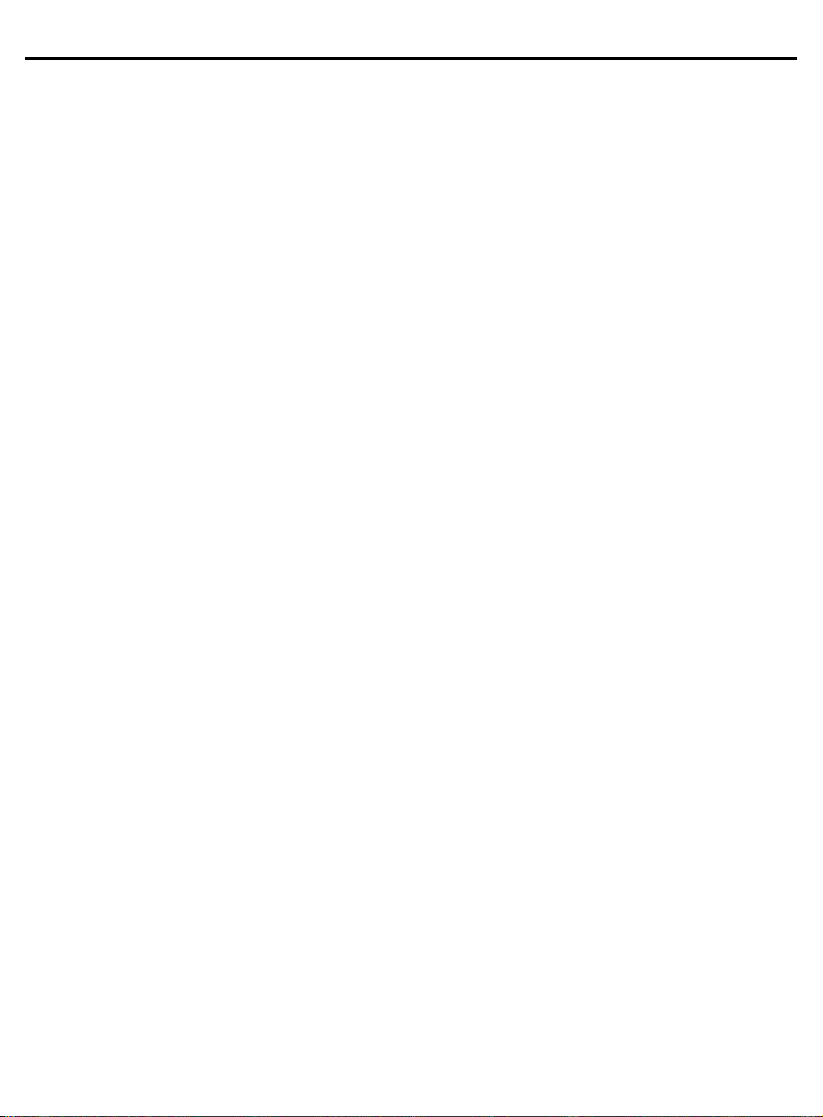
User Manual PocketBook Pro 602
2
TABLE OF CONTENTS
TABLE OF CONTENTS ............................................................................................. 2
SAFETY PRECAUTIONS .......................................................................................... 5
POCKETBOOK PRO 602 - APPEARANCE AND CONTROLS .......................... 9
Front View: ............................................................................................................... 9
Back View: .............................................................................................................. 10
Controls and Indicators: ....................................................................................... 11
POCKETBOOK PRO 602 TECHNICAL CHARACTERISTICS ......................... 12
GETTING STARTED ................................................................................................ 13
Step 1. Charging the battery ................................................................................ 13
Step 2. Turning on ................................................................................................. 13
Step 3. Settings ..................................................................................................... 13
Step 4. Reading books ......................................................................................... 14
User Manual ....................................................................................................... 14
SOFTWARE FUNCTIONS ...................................................................................... 15
Main Menu .............................................................................................................. 15
Last Open Books ................................................................................................... 16
Main Panel ............................................................................................................. 16
Widgets ................................................................................................................... 18
MAIN PANEL ELEMENTS ....................................................................................... 19
Library ..................................................................................................................... 19
Bookland Electronic Library ............................................................................. 20
Loading of the protected electronic books (DRM) ........................................ 21
Notes ....................................................................................................................... 21
Favorites ................................................................................................................. 22
Photo ....................................................................................................................... 23
Dictionary ................................................................................................................ 24
Applications ............................................................................................................ 25
Music ....................................................................................................................... 26
Page 3
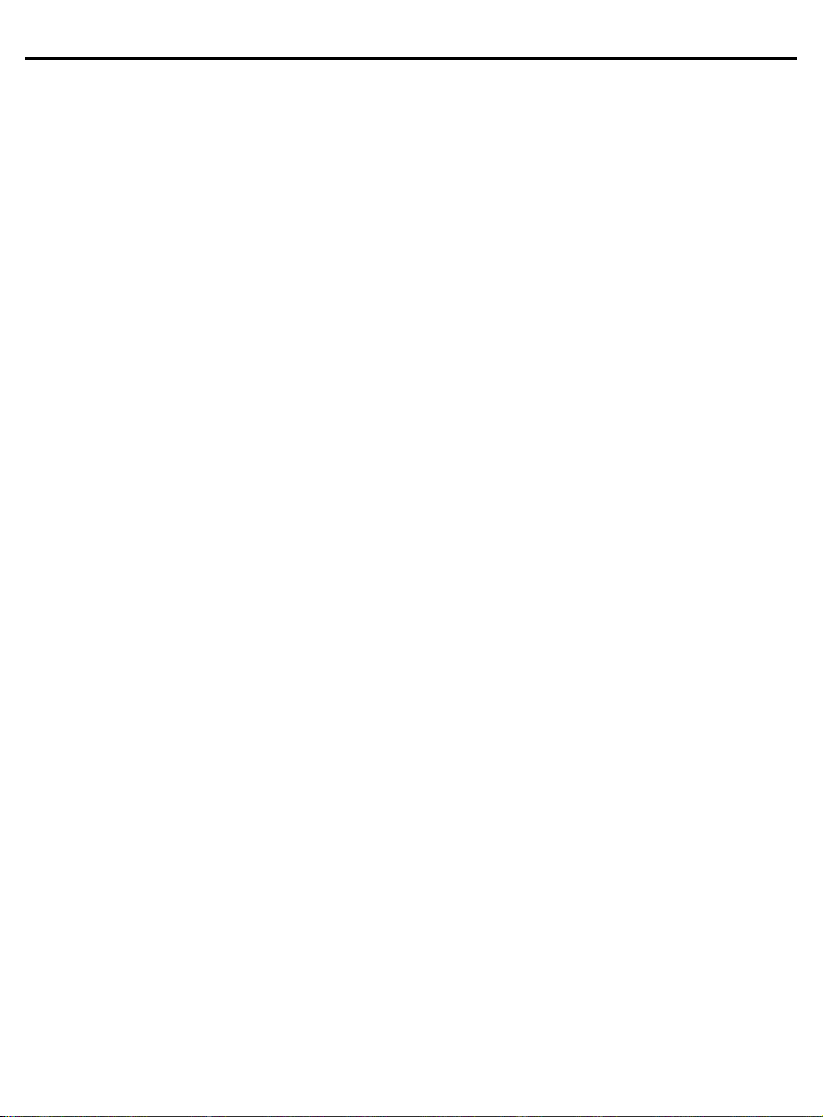
User Manual PocketBook Pro 602
Search ..................................................................................................................... 26
Configuration .......................................................................................................... 27
ADDING NEW BOOKS AND BOOK READING ................................................... 32
LISTENING TO MUSIC ............................................................................................ 33
PRESETTING INTERNET CONNECTION ........................................................... 34
Bluetooth connections: ......................................................................................... 34
WI-FI connection ................................................................................................... 35
WORKING WITH THE KEYBOARD ...................................................................... 37
FAST ACCESS MENU ............................................................................................. 38
Search ..................................................................................................................... 38
Contents ................................................................................................................. 39
Voice ....................................................................................................................... 39
Notes ....................................................................................................................... 39
Bookmarks ............................................................................................................. 40
Open page… .......................................................................................................... 41
Settings ................................................................................................................... 41
Dictionary ................................................................................................................ 41
Rotate ...................................................................................................................... 42
Zoom ....................................................................................................................... 42
Active Content ....................................................................................................... 43
POSSIBLE MALFUNCTIONS AND TROUBLESHOOTING .............................. 44
CLIENT SUPPORT ................................................................................................... 46
SOFTWARE VERSION UPDATE .......................................................................... 47
COMPLIANCE WITH INTERNATIONAL STANDARDS ..................................... 48
3
Page 4
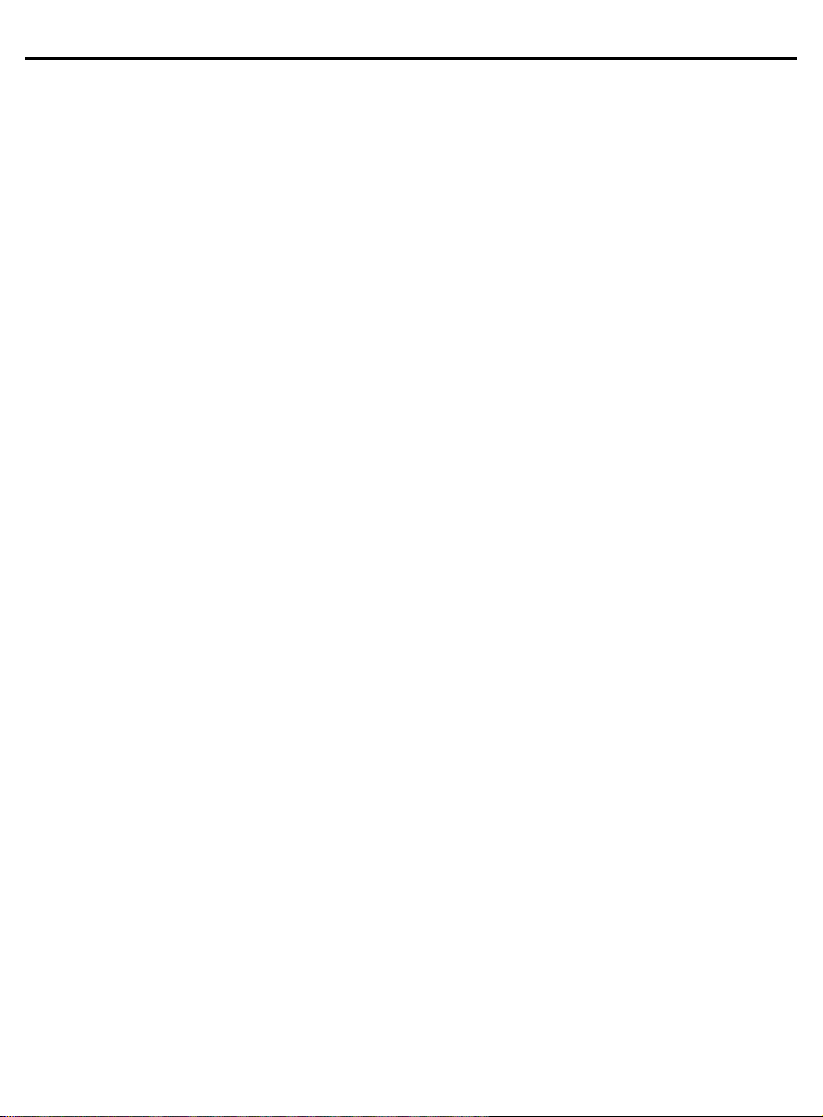
User Manual PocketBook Pro 602
4
Thank you for purchasing PocketBook Pro 602!
Before you start using this PocketBook Pro 602 please
read this Manual carefully. You will learn how to ensure your
own safety and extend the service life of your device.
If any of the following safety measures have not been
complied with or defects/faults are observed please contact
the authorized service center to check your device. Failure to
comply with this requirement may cause the device to
malfunction.
Page 5
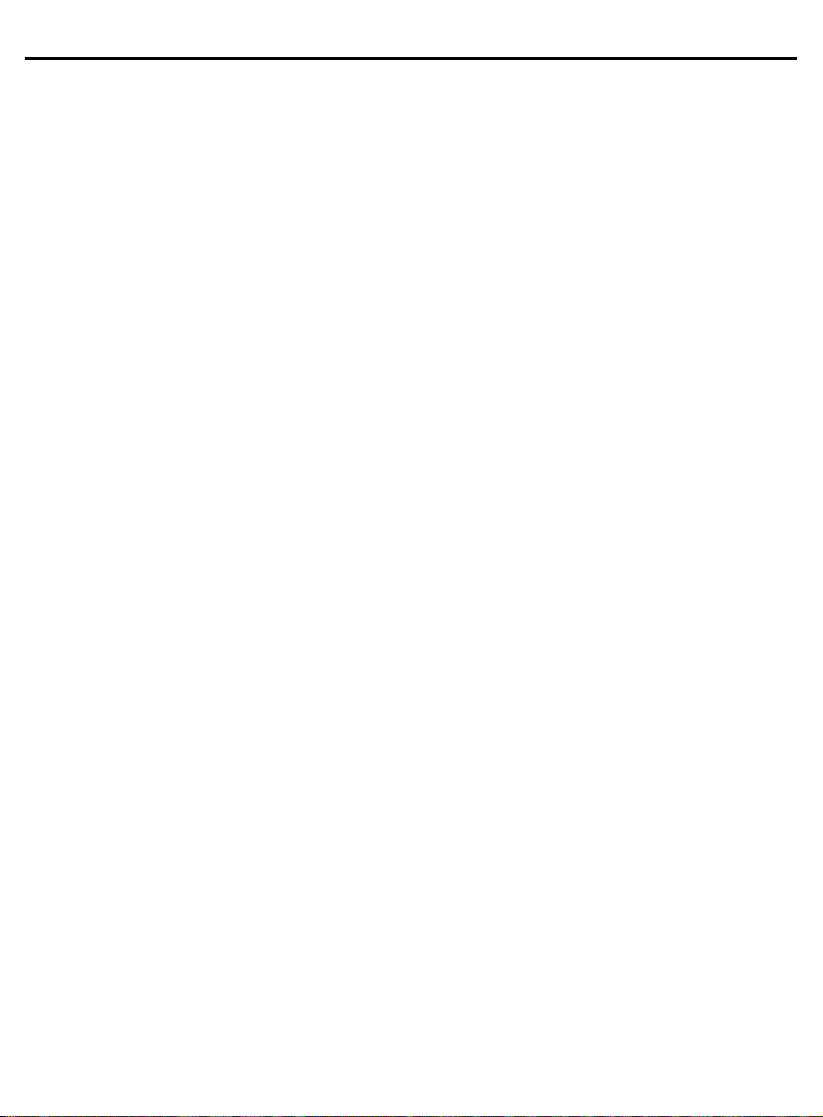
User Manual PocketBook Pro 602
5
SAFETY PRECAUTIONS
Do not expose your device to excessively high or low
temperatures. Avoid direct sunlight. Avoid heating or cooling
the battery. An excessively hot battery may cause skin burns.
Please note that the operating temperature ranges from 0°С
to 40°С.
Avoid exposure to direct flame or smoke (cigarette, lighter,
open fire etc.).
Avoid exposure to liquids or damp (do not use the device in
the rain, in the street at higher humidity, near bodies of water
etc.). Avoid penetration of liquids or moisture since this may
cause short circuit and/or damage to the battery. If liquid
does get into the device, remove the battery immediately and
contact the authorized service center.
Do not leave the device for a long time in poorly ventilated
environment, e.g. in a car or in closed tight boxes/packaging.
Avoid exposure to strong electromagnetic fields.
Neither drop nor try to bend the device. If the device is
damaged contact the authorized service center.
Do not disassemble or modify the book reader. Only
authorized personnel may conduct work on the device.
Page 6
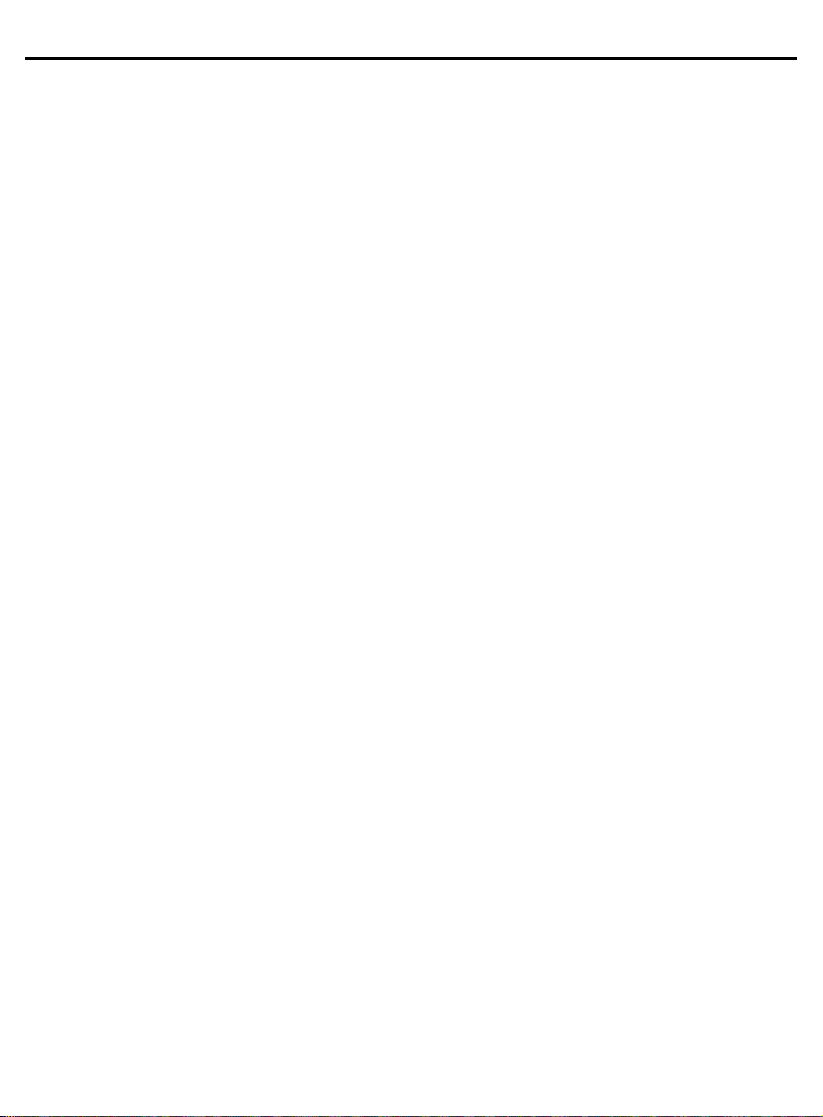
User Manual PocketBook Pro 602
6
This device is not waterproof and must not be used under
water. If your device has become wet contact the authorized
center immediately.
Do not use the device with a damaged battery, charger
(broken case, poor contact, broken feed cable) or SD card. If
the battery is damaged (cracked case, leakage of electrolyte,
off-shape etc.) it should be replaced.
Do not replace the battery yourself. Use of home-made or
modified batteries may cause explosion and/or damage to
device.
Warning! Do not destroy the battery by burning it, to avoid
explosion hazards!
Warning! The screen is made on a glass substrate and is a
fragile component. Its surface is covered with a layer of
elastically transparent material. A characteristic feature of
mechanical damage to part of the screen is that the section of
the screen in question does not refresh when changing the
image, even if there may be no visible cracks. If such signs
are observed contact the authorized service center.
Avoid any mechanical pressure on the screen exceeding 1 N.
Protect the screen from objects that may scratch or damage
it. To ensure adequate protection of the screen, we
recommend storing the device in a protective and/or hard
cover.
Page 7
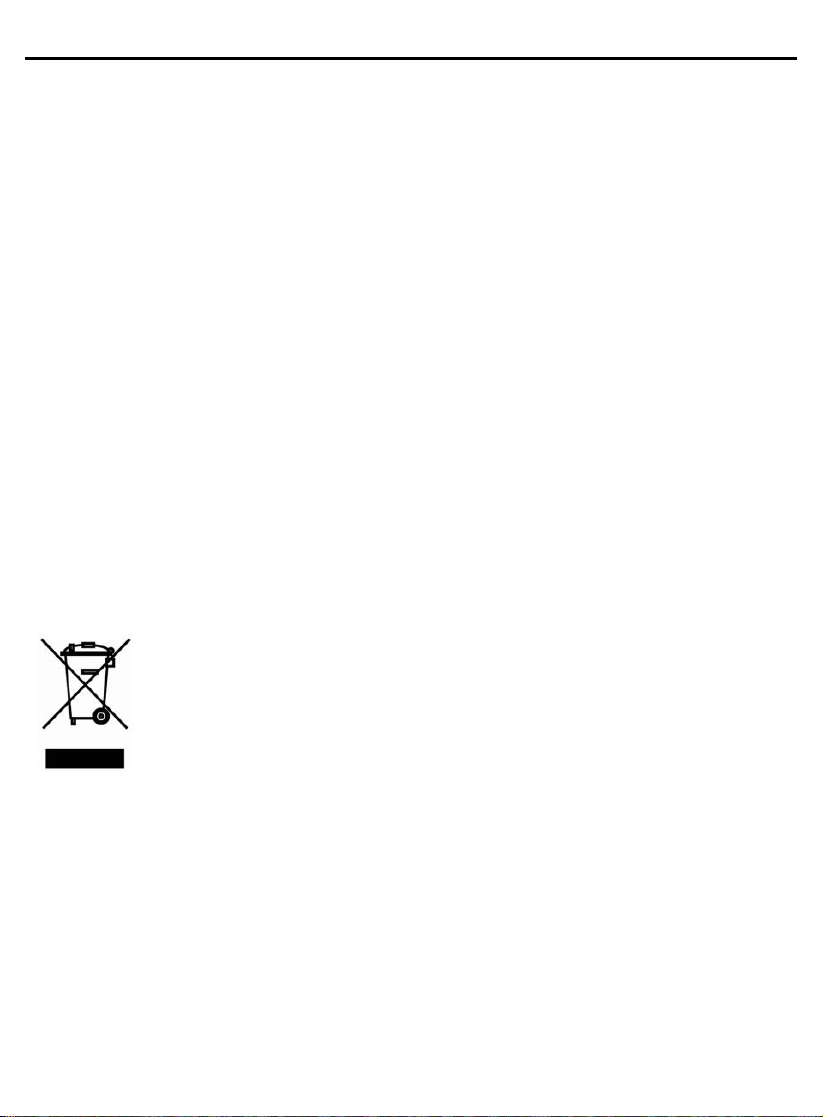
User Manual PocketBook Pro 602
7
Do not use organic or inorganic solvents (e.g. benzol etc.) to
clean the screen/case. Use a soft cloth to remove dust from
the device's surface. Do remove dirt apply a few drops of
distilled water. To remove persistent dirt contact the
authorized center.
Do not expose the screen to electrostatic charges or artificial
sources of UV electromagnetic radiation.
Never leave cables near heat sources. Heated cables or their
insulation may become deformed or damaged, which could
lead to fire or electric shock.
Avoid any mechanical impacts onto connectors and keys of
the device. This may affect their operation and cause
malfunction.
Disposal of electric and electronic components (the
Directive is applicable to the EU and other
European countries where separate waste disposal
systems exist).
Incorrect disposal of this device may have adverse impacts
on the environment and public health. To prevent such
consequences follow the device-specific disposal
requirements. Recycling of these materials helps preserve
natural resources. For more information regarding recycling
issues please contact local municipal authorities, your
domestic waste collection service, the store where you
purchased the device or the authorized service center.
Page 8
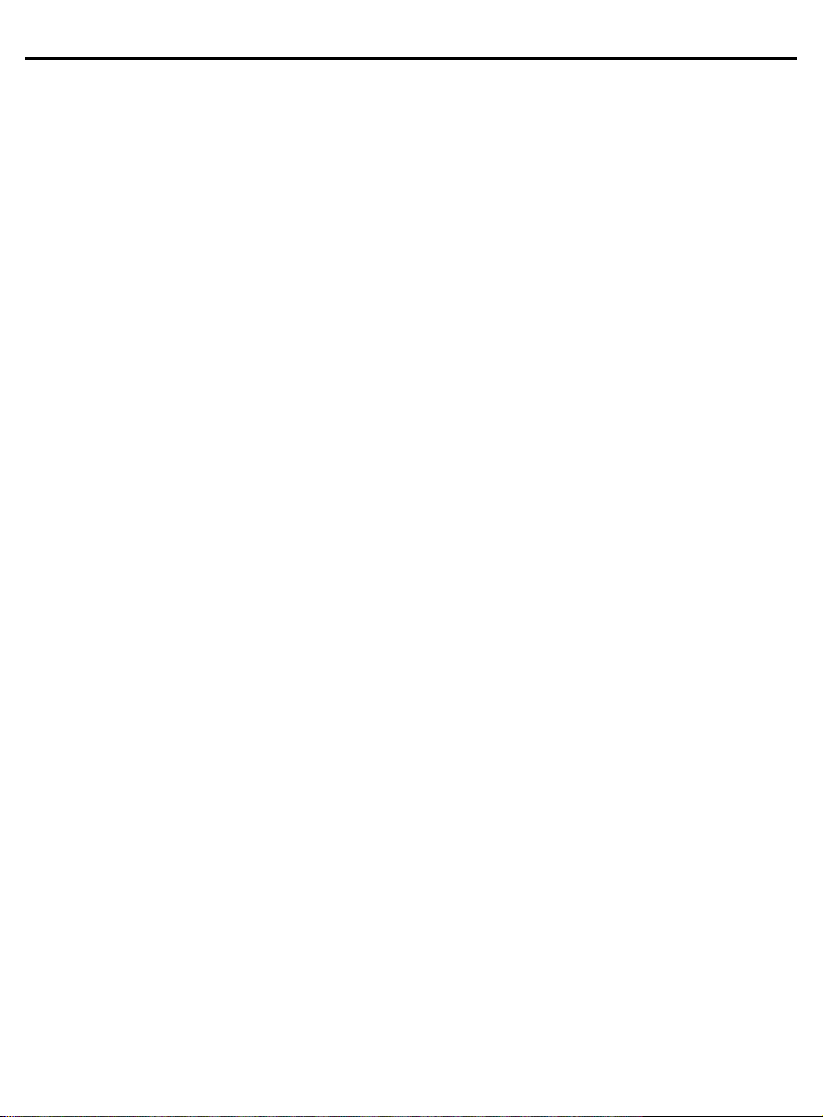
User Manual PocketBook Pro 602
8
Do not use wireless communication in places where it is not
allowed. Please do not use wireless communication onboard
a plane and in hospitals – this may affect airborne avionics or
medical equipment. Moreover, do not use your device where
mobile communications are prohibited.
This book reader receives and transmits radio frequencies
and may interfere with radio communications and other
electronic equipment. If you use personnel medical devices
(e.g. a pacemaker or hearing aid) please contact your doctor
or the manufacturer to learn whether or not such medical
devices are protected against external RF signals.
Keep away from children.
Page 9

User Manual PocketBook Pro 602
9
POCKETBOOK PRO 602 - APPEARANCE AND
CONTROLS
This section provides a general description of your PocketBook Pro
602 and its functional keys.
Front View:
Page 10
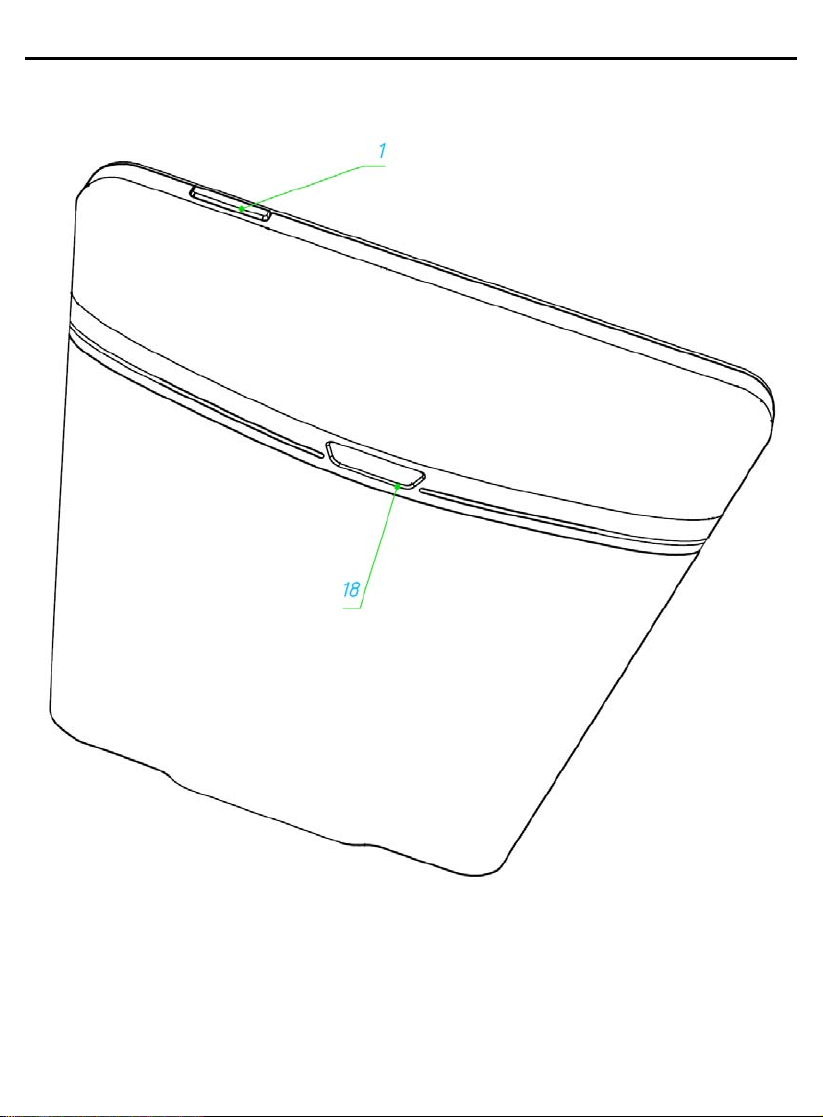
User Manual PocketBook Pro 602
10
Back View:
Page 11
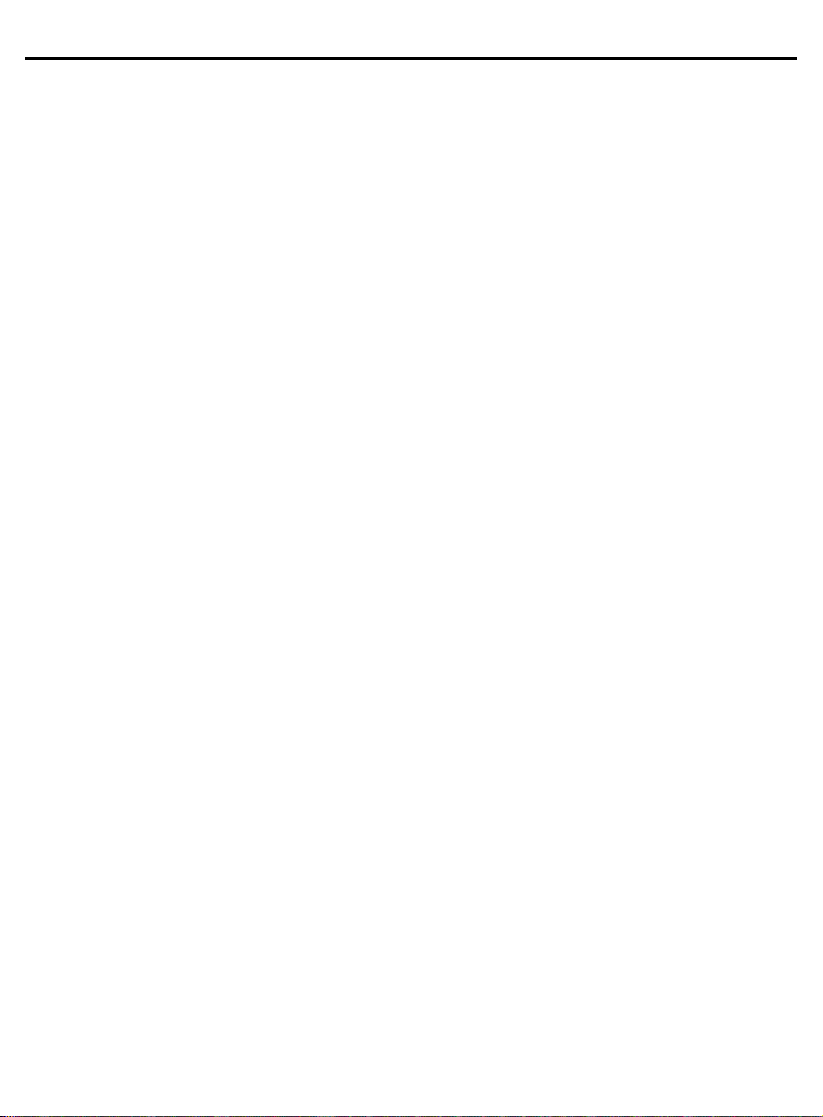
User Manual PocketBook Pro 602
11
Controls and Indicators:
1. ‘On/Off’ – switches the device on/off (long pressing);
2. ‘ОК’
– confirms selection, calls fast access or context menu;
3. ‘Up’ – navigation key;
4. ‘Down’ – navigation key;
5. ‘Left’ – navigation key;
6. ‘Right’ – navigation key;
7. ‘Return’ – goes back to the previous menu, close the book. Long
pressing forces shutdown;
8. ‘Forward’ – goes to the next page;
9. ‘Backward’ – returns to the previous page;
10. ‘Menu’ – returns to Main Menu;
11. ‘Home’ – calls context menu;
12. ‘Reset’ – reloads the device;
13. 3,5 mm Audio Jack – designed for connecting 3.5 mm
earphones;
14. Speakers – 2 x 0.5W speakers for playing audio files;
15. Color indicator – designed for indicating the device status when
connected to a PC. Flashing orange color indicates that charging
in progress, constant green – battery fully charged;
16. Micro-USB connector – designed for connecting your device to
either PC or charger (optional) via the Micro USB cable;
17. MicroSD-slot – used to connect an external MicroSD memory
card. (optional);
18. Battery compartment cover.
Page 12
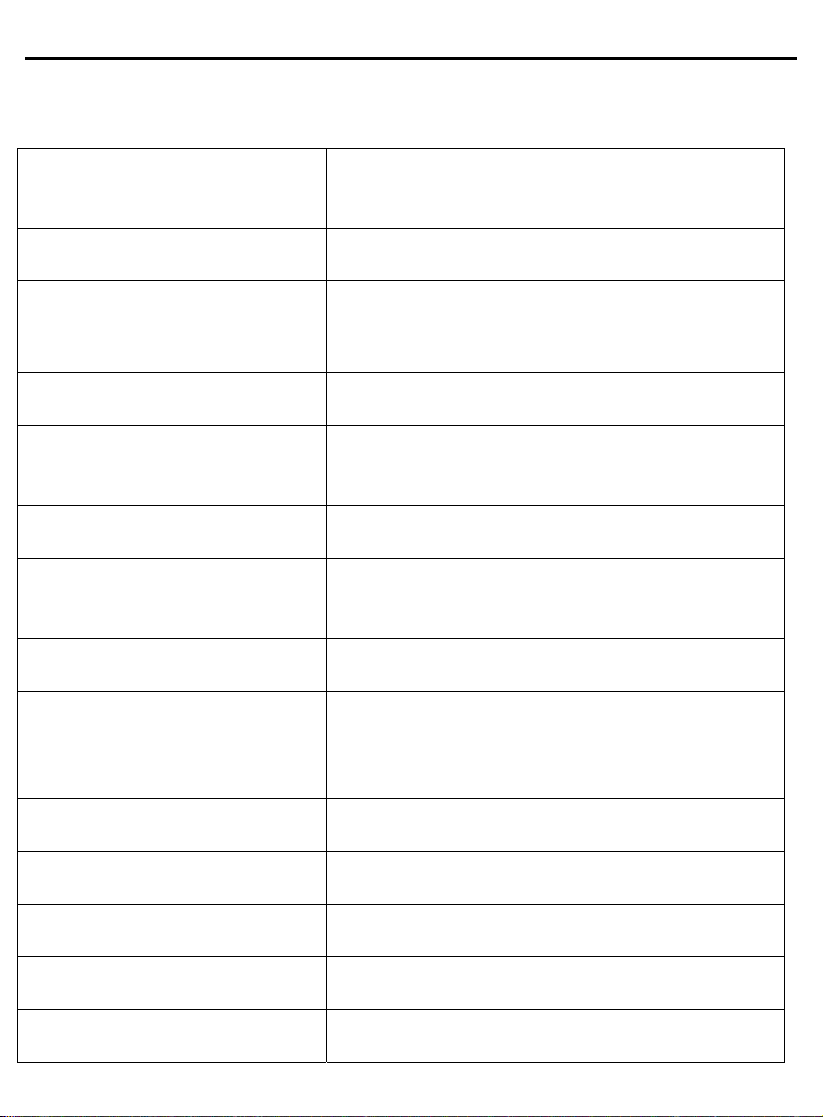
User Manual PocketBook Pro 602
12
POCKETBOOK PRO 602 TECHNICAL
CHARACTERISTICS
Display
Processor
Memory
Operating system
Communications
Memory slot
Audio output
Accelerometer
Book formats
6'' E-Ink® Vizplex 600x800, 166 dpi,
black/white
533 МHz
RAM: 256Мb
ROM: 2Gb
Linux®
Wi-Fi® (b/g); Bluetooth® 2.1; Micro USB
(480 Mb/s)
MicroSD up to 32Gb
Stereo connector for 3.5 mm earphones;
2 x 0.5 W speakers
Yes
PDF (ADOBE DRM), EPUB (ADOBE
DRM), PDF, EPUB, FB2, TXT, DJVU,
RTF, HTML, CHM, DOC, TCR, FB2.ZIP
Image formats
Audio format
Battery
Dimensions
Weight
JPEG, BMP, PNG, TIFF
MP3
Li-Polymer, 3.7 V, 1530 mAh
132x182x10.6 mm
250 g
Page 13
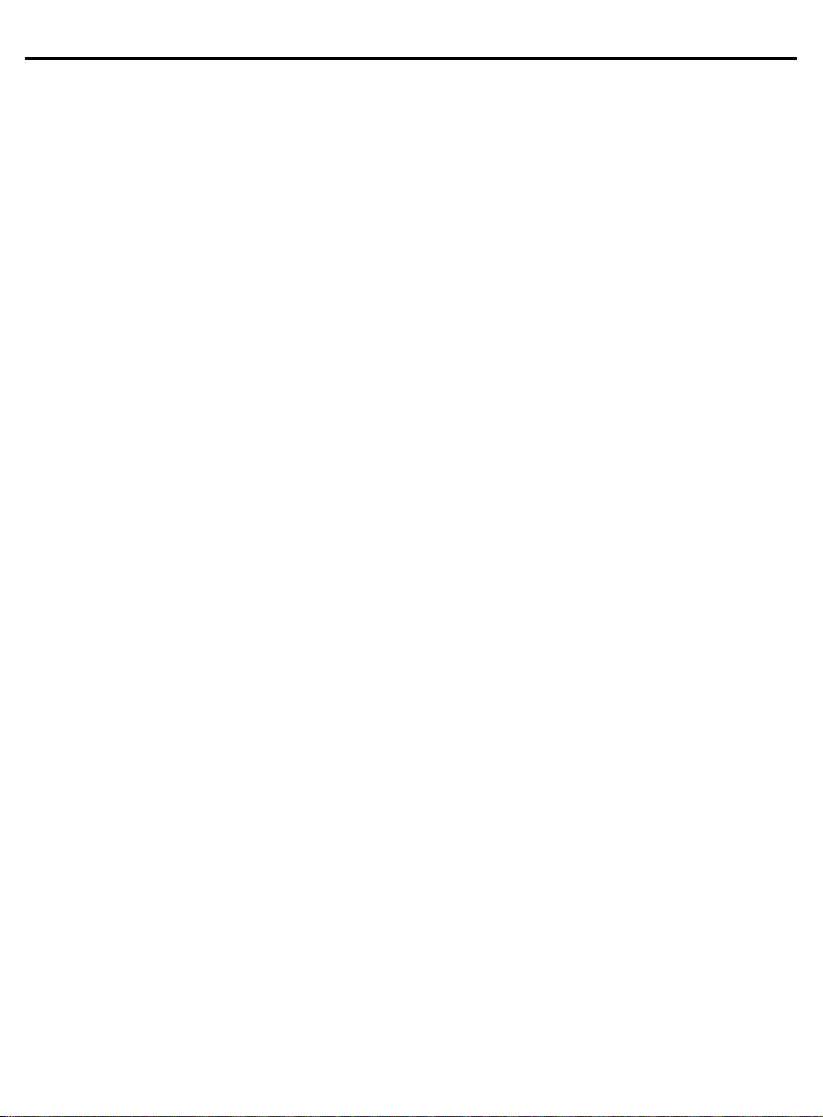
User Manual PocketBook Pro 602
13
GETTING STARTED
Step 1. Charging the battery
When you charge your device for the first time keep it charging for 8
– 12 hrs without switching it on. You can charge your PocketBook Pro
602 battery from:
• a PC via the USB-cable;
• the mains, using the USB-charger (optional).
When charging the battery for the first time:
1. Make sure the device and its power indicator are off. If it is on,
keep the ‘On/Off’ button pressed for a few seconds.
2. Connect your device to PC/mains via the respective cable.
3. The indicator turns yellow as soon as the charging process
starts.
4. When the battery is fully charged, the indicator turns green or off.
5. Now you can disconnect the device and turn it on for the first
time.
If your device remains active during charging, the PocketBook
screen will display a request to select between charging the battery and
connection for data transmission. Charging will only start after you
select the respective mode.
Step 2. Turning on
To turn the device on keep ‘On/Off’ pressed for about 2 seconds. A
start up logo appears. When the device is ready for operation, the logo
will be replaced with the main menu with recently opened books,
widgets and the main functions of PocketBook Pro 602.
Step 3. Settings
Follow the Wizard instructions to preset the main parameters.
Select required parameters using ‘Up’, ‘Down’, ‘Left’, ‘Right’, and press
‘ОК’ to confirm your selection.
Page 14
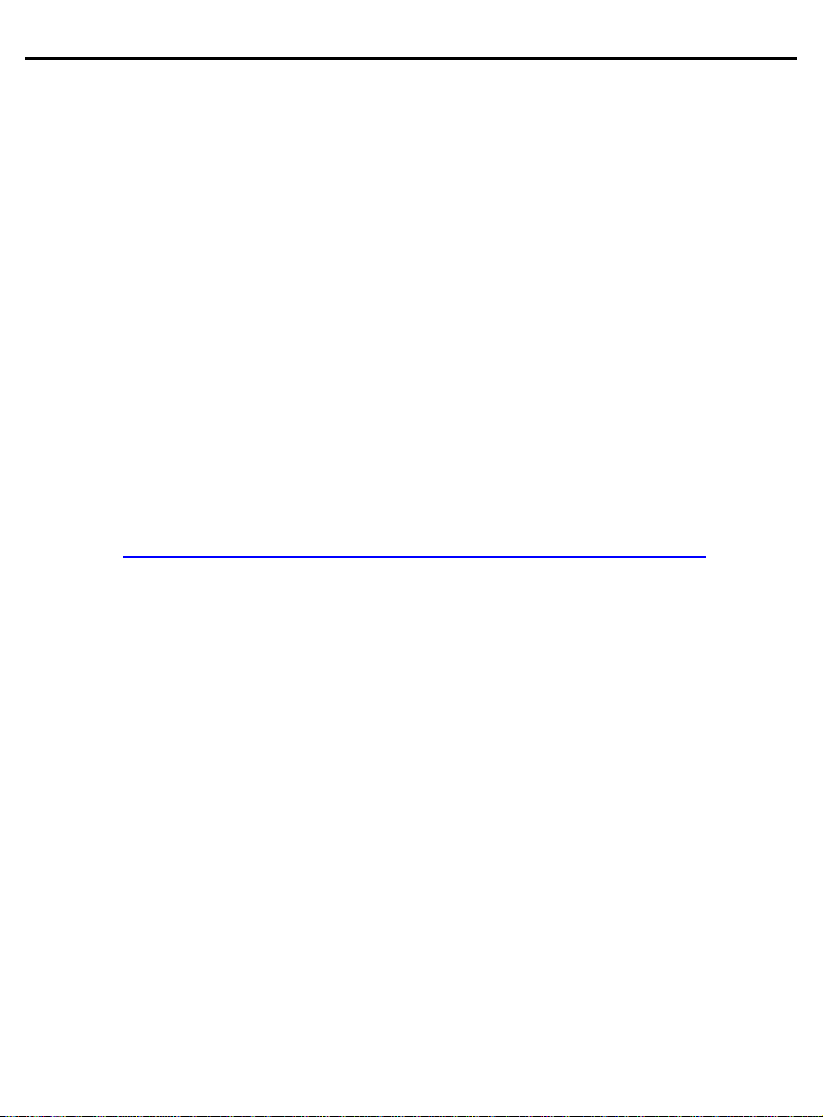
User Manual PocketBook Pro 602
14
Step 4. Reading books
Your PocketBook Pro 602 already stores 1000 books of various
genres and styles and in different languages. For more information on
how to add new books to the library, see ‘Adding New Books and Book
Reading’.
User Manual
The User Manual is stored in the internal memory of your device so
that you may at any time refer to detailed descriptions of functions you
need.
Open ‘Library’. A list of available books will be displayed. Open a
book, its text will appear on screen. Press ‘Up’ to change text size. You
may select between 5 font sizes. The ‘Left’, ‘Right’, ‘Backward’ and
‘Forward’ keys shall be used to switch from one page to another.
A detailed user manual is also available on the PocketBook official
website: http://pocketbook-int.com/support/pocketbook-Pro 602/
Note: some functions become unavailable while a book is in the
process of opening. This is due to the calculation of the number of
pages.
Page 15
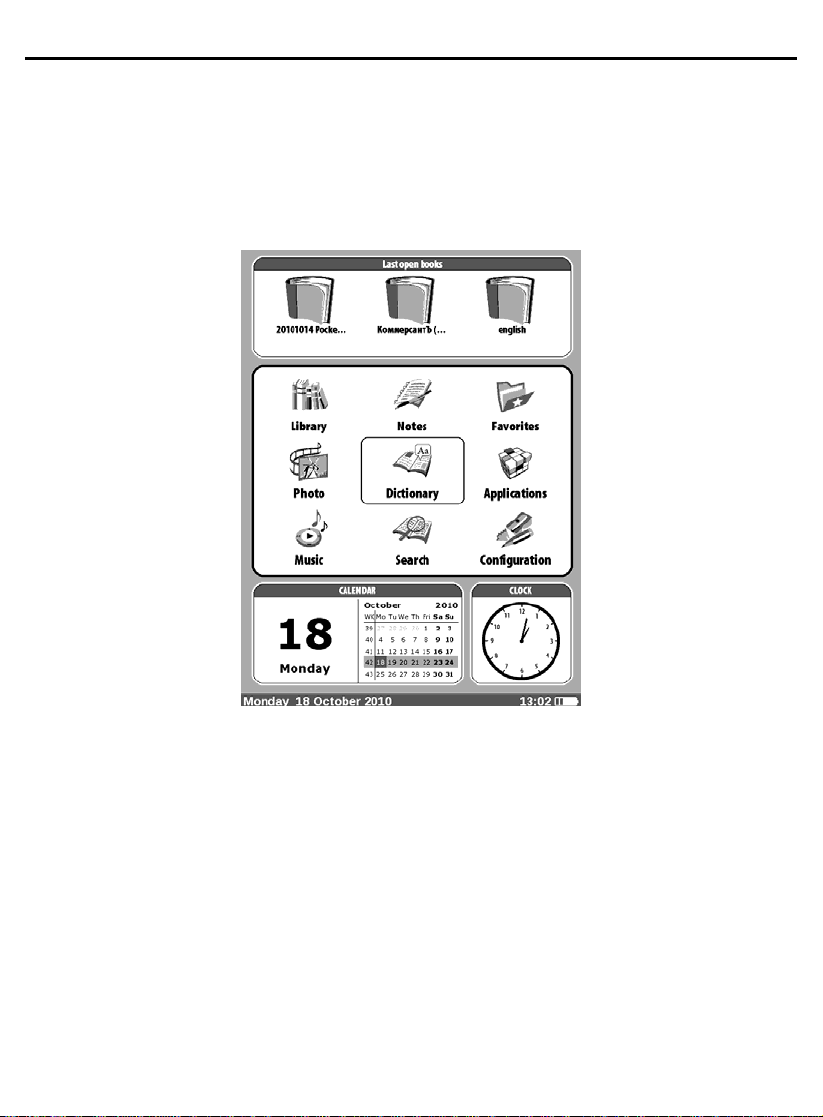
User Manual PocketBook Pro 602
15
SOFTWARE FUNCTIONS
Main Menu
The Main Menu appears after turning on of the device.
The Main Menu is a software element which displays basic
functional and control sections for convenient use of the device:
• Last open books;
• Main panel;
• Widgets.
To access Main Menu while your device is in use, press ‘Menu’ on
the face panel or press the ‘Backward’ key sequentially.
Page 16

User Manual PocketBook Pro 602
16
Last Open Books
Displays recently opened documents. The number of displayed
documents depends on the Main Menu configuration.
Main Panel
Page 17

User Manual PocketBook Pro 602
17
Display of the basic functional and control sections:
1. Library;
2. Notes;
3. Favorites;
4. Photo;
5. Dictionary;
6. Applications;
7. Music;
8. Search;
9. Configuration.
See below for more details on each item of the Main Panel.
Page 18

User Manual PocketBook Pro 602
18
Widgets
A Widget is a Main Menu element. It displays the latest and specific
information and allows fast access to detailed info. The number and
type of widgets can be varied depending on the Main Menu
configurations. You can manage this element through ‘Configuration’ –
‘Appearance’.
Standard selection of widgets displayed in Main Menu:
• time;
• calendar;
• sudoku;
• dictionary;
• music player;
• calculator.
Page 19

User Manual PocketBook Pro 602
19
MAIN PANEL ELEMENTS
Library
The ‘Library’ section displays all books, magazines and other
documents downloaded to internal memory and MicroSD card (if any).
Other functions:
searching for/opening of books and other documents in
reading mode;
managing the section content via Context Menu;
accessing the Bookland library.
Navigation:
• ‘Up’, ‘Down’, ‘Right’, ‘Left’ – navigation in the list;
• ‘Forward’, ‘Backward’ – fast return/switching to previous/next
page;
• ‘Return’ – back to the previous menu;
• ‘ОK’ – confirms selection. Keep ‘ОК’ pressed for a few
seconds to open context menu.
Commands available from context menu in ‘Library’:
• Open;
• Information;
• Mark as read/clear mark;
• Add to favorites;
Page 20

User Manual PocketBook Pro 602
• File:
o rename;
o move to folder;
o copy to SD-card/Internal memory;
o move to SD-card/Internal memory;
o delete;
o send;
o show name as:
book titles;
file names.
20
Bookland Electronic Library
PocketBook Pro 602 allows the user to browse and download
books from the electronic library of the ‘BookLand’ online store. The
device accesses the library services via wireless Internet connection
(Wi-Fi or Bluetooth).
To enter the electronic library select ‘BookLand’ in the ‘Library’
section.
Note: in order to access ‘BookLand’, establish Wi-Fi or Bluetooth
connection. See ‘Configuarion’ for detailed instructions on how to preset
and establish wireless connections.
Main functions:
log on to/user registration in the library;
browse, manage book shelves/content;
access to new books and bestsellers in store or the free
library;
book search in the catalog;
overview of popular authors;
overview of ways to replenish your balance in the
‘Bookland’ library.
Page 21

User Manual PocketBook Pro 602
21
Loading of the protected electronic books (DRM)
This section provides general description of additional opportunity
to use the download function of protected books in electronic format on
your device.
This feature enables you to download protected (DRM) books in online mode.
Please fill in the registration form of new user at the official site:
www.adobe.com, before downloading or opening the books protected
by DRM. It may also be done using browser.
In order to check opening of protected books, please, visit:
www.adobe.com, open the section “Products”, in the alphabetical index
of products go to: «Digital Editions». To go to the library at the bottom of
the page click the link: «Visit the sample eBook library». Confirm choice
of the book and click on: "Download item".
In order to open protected (DRM) book on your device, you should:
1. Save the book file with the extension "acsm" to the device.
2. Find and open the file on your device.
3. Follow on-screen instructions, enter username and password
which you have received at: www.adobe.com.
4. The full version of the book will be available for reading.
Notes
This section stores notes that you can create from time to time
through the Fast Access Menu when reading. For more details see
FAST ACCESS MENU chapter.
Page 22

User Manual PocketBook Pro 602
22
Favorites
This section displays selected books or other documents added
through the context menu of the ‘Library’ section.
Main functions:
search for/opening of favorite books and/or other
documents in the reading mode;
manage the section content via Context Menu.
Navigation:
• ‘Up’, ‘Down’, ‘Right’, ‘Left’ – navigation in the list;
• ‘Forward’, ‘Backward’ – fast return/switching to previous/next
page;
• ‘Return’ – back to the previous menu;
• ‘ОK’ – confirms selection. Keep ‘ОК’ pressed for a few
seconds to open context menu.
Commands available from context menu in ‘Favorites’:
• Open;
• Information;
• Mark as read/clear mark;
• Delete from Favorites. This function only deletes the
document from “favorites” list, it’s doesn’t delete book from
the device;
• File:
o rename;
o move to folder;
o copy to SD-card/Internal memory;
o move to SD-card/Internal memory;
Page 23

User Manual PocketBook Pro 602
o delete;
o send.
• Show name as:
o book titles;
o file names.
23
Photo
This section displays JPG, BMP, PNG and TIFF photographs and
images.
The section menu comprises two items.
1. Photos. Contains all images saved to read-only memory or
MicroSD-card (if any);
2. Screens. Contains device screenshots.
Main functions:
display of photographs and images;
manage section content via Context Menu.
Navigation:
• ‘Up’, ‘Down’, ‘Right’, ‘Left’ – navigation in the list;
• ‘Forward’, ‘Backward’ – fast return/switching to previous/next
page;
• ‘Return’ – back to the previous menu;
• ‘ОK’ – confirms selection. Keep ‘ОК’ pressed for a few
seconds to open context menu.
Commands available from context menu in ‘Photo’:
• Open;
• Information;
Page 24

User Manual PocketBook Pro 602
• Delete;
• View:
o list;
o thumbnails;
o details;
o show name as:
book titles;
file names.
o filter:
none;
only internal memory;
only SD-card.
o screen orientation.
• Sort:
o by title;
o by creation time;
24
Dictionary
This section stores dictionaries that can be used for translations. To
translate, enter a word from the on-screen keyboard, and then the
program will search for its translation.
For your convenience we recommend to switch to full screen
display mode by pressing the ‘OK’ key for a few seconds. This mode
allows you to scroll through dictionary pages using the ‘Right’ or ‘Left’
keys. To return to the word-input mode press ‘ОК’.
If there several dictionaries installed on your device you can switch
between them with the aid of the ‘Menu’ key.
Main functions:
translations using pre-installed dictionaries.
Navigation:
Page 25

User Manual PocketBook Pro 602
• ‘Up’, ‘Down’, ‘Right’, ‘Left’ - moving among letter icons on
the screen keyboard;
• ‘ОK’ – confirms letter selection;
• ‘Forward’, ‘Backward’ – fast return/switching to previous/next
page;
• ‘Return’ – back to the previous menu.
25
Applications
This section stores games and additional programs.
Main functions:
enabling additional programs and games.
Navigation:
• keys ‘Up’, ‘Down’ – navigation on the list of applications;
• ‘ОK’ – launch applications;
• ‘Return’ – back to the previous menu.
Applications:
Calculator – an easy-to-use calculator to perform 4 arithmetic
operations, calculate percentages and square roots;
Clock – this application turns your PocketBook to a useful
digital bracket clock;
Chess – classic chess game You can play either the
computer or another person;
Solitaire;
Sudoku – a Japanese brainteaser;
Page 26

User Manual PocketBook Pro 602
Snake game.
26
Music
This Main Menu item is designed for you to listen to your favorite
MP3 music.
Main functions:
listen to music in МР3 format;
selection of playback mode.
Navigation:
• ‘Up’, ‘Down’, ‘Right’, ‘Left’, ‘OK’ allow you to control your
music player;
• ‘Return’ – back to the previous menu.
Nota bene: the music player is the most energy-consuming
application. If the music player is enabled, a specific music icon is
displayed in the right lower corner of the screen.
Search
This section helps you search quickly for a book on your device.
Main functions:
Page 27

User Manual PocketBook Pro 602
search for books/documents on PocketBook Pro 602.
Navigation:
• ‘Up’, ‘Down’, ‘Right’, ‘Left’ - moving among letter icons on
the screen keyboard;
• ‘ОK’ – confirms letter selection;
• ‘Forward’, ‘Backward’ – fast return/switching to previous/next
page;
• ‘Return’ – back to the previous menu.
Search. When you enter this section a keyboard appears on
screen so you can type in the name of a book or author (see ‘Working
with the Keyboard’). The ‘Search’ mode will be enabled once you
complete typing. To navigate across the books use either ‘Up’ or
‘Down’. To exit ‘Search’ mode press ‘’Menu’ or ‘Return’.
27
Configuration
In this section you can preset software and/or browse through
information about the device.
Main functions:
PocketBook Pro 602 settings.
Navigation:
• ‘Up’, ‘Down’, ‘Right’, ‘Left’ – navigation over the section’s
elements;
• ‘ОK’ – enter/selection;
• ‘Return’ – back to the previous menu.
Page 28

User Manual PocketBook Pro 602
28
Main items
1. About device;
2. Language;
3. Keyboard;
4. User profile;
5. Appearance:
• theme;
Note: new themes are available on the website:
http://www.pocketbook-int.com
• interface font;
• main menu;
• show books as;
• screen orientation;
• orientation settings;
• boot logo;
• power off logo;
• text rendering;
• full page update;
6. Key mapping;
6.1. For “short press on/off”:
• lock keyboard
• main menu
• exit
• last opened book
• profile
• screen shot
• open player
• power off
6.2. For “double press on/off”:
• lock keyboard
• main menu
• exit
• last opened book
• profile
Page 29

User Manual PocketBook Pro 602
29
• screen shot
• open player
• power off
6.3. For other buttons following options are available:
• quick menu;
• move:
o backward;
o forward;
o prev. page;
o next page;
o -10 pages;
o +10 pages;
o go to page;
o first page;
o last page;
o prev. section;
o next section.
• bookmarks:
o set bookmark.
• notes:
o new note
o save page
• links:
o enter links mode;
o go back.
• contents;
• search;
• dictionary;
• about book;
• appearance:
o zoom in
o zoom out
o rotate
o hide panel
Page 30

User Manual PocketBook Pro 602
30
• мр3 player:
o open player
o play/pause
o volume up
o volume down
• system:
o main menu
o exit
7. Clock:
• date/time;
• time zone;
• time format:
o 24-hour;
o 12-hour.
• update clock:
o on page turn;
o on page turn (no shadowing);
o every time;
o disable.
• Lock keyboard after:
o off;
o 5 minutes;
o 10 minutes.
• Power down after:
o off;
o 10 minutes;
o 20 minutes;
o 30 minutes;
o 60 minutes.
8. At startup open:
• main menu;
• last open book.
9. Connectivity:
• device name;
• access to network;
Page 31

User Manual PocketBook Pro 602
31
• preferred connection;
• bluetooth access
• bluetooth connection;
• wireless connection;
• USB mode:
o pc link;
o charge;
o ask when connected.
10. Speech Synthesis:
• language and voice;
• speed of speech:
o slow;
o normal;
o fast;
• tone:
o 50%;
o 75%;
o 100%;
o 125%;
o 150%.
11. Maintenance:
• clean state;
• calibrate g-sensor;
• remove ADE authorization.
Page 32

User Manual PocketBook Pro 602
32
ADDING NEW BOOKS AND BOOK READING
Supported book formats: FB2, FB2.zip, TXT, PDF, RTF, HTML,
PRC, CHM, DJVU, DOC, EPUB, TCR.
Preliminary.
1. Download a book to the Pocket Book Pro 602 memory:
a) Via PC. Connect your device to PC via micro-USB cable.
Internal memory and MicroSD card will be displayed in
Windows Explorer as two new disks. Copy book(s) to the
selected folder in the device or SD card.
b) From the ‘Bookland’ electronic library. Select ‘Library’ –
‘Bookland’. Establish either Wi-Fi or Bluetooth connection.
Register on the window that appears; then you can download
books for a fee or for free, which will automatically appear in
your library.
2. Open a book in ‘Reading’ mode.
To open a book, enter ‘Library’ and select the required book using
keys ‘Up’, ‘Down’, ‘Left’, ‘Right’. A recently opened book can be opened
from Main Menu. If you have already started to read this book, it will be
opened on the page at which it was closed.
The lower part of the screen displays the number of the open page,
the total number of pages, current time and battery status. Upon
opening some formats, page numbers are recounted. While such
recounting is in progress the lower part of the screen will display the
symbol «…» instead of current page number/total number of pages,
and some functions will be temporarily unavailable.
Page 33

User Manual PocketBook Pro 602
33
LISTENING TO MUSIC
To listen to music on your device:
1. Download МР3 audio files:
• Connect your device to PC via micro-USB cable;
• You will be asked to select a connection type – ‘Charge
Battery’ or ‘Connect to PC’. Select ‘Connect to PC’;
• Internal memory and MicroSD-card (if any) will appear in
Windows Explorer as two new disks. Copy files to ‘Music’
folder.
2. Open ‘Music’ from Main Menu;
3. Select a track from the list and press ‘OK’;
4. Select a play back mode:
• one track;
• track by track;
• random.
Page 34

User Manual PocketBook Pro 602
34
PRESETTING INTERNET CONNECTION
In order to establish Internet connection:
1. Select Main Menu – ‘Configuration’ ⇨ ‘Connectivity’;
2. Set Device Name:
a) press ‘ОК’ on the corresponding line;
b) the on-screen keyboard will appear;
c) enter a name which will be used for connection of
PocketBook Pro 602 to other devices;
d) press ‘OK’ to save changes or ‘Cancel’ to hide the keyboard.
3. Set Access to Network. Press ‘OK’ on a line and select one of
the following modes:
a) Off;
b) On;
c) Ask user.
4. Select Preferred Connection. All available types will appear on
a drop-down list. Select the required connection type.
Bluetooth connections:
a) Press ‘OK’ on ‘Bluetooth connections’ and select a
connection to be preset. By default, non-preset connections
are named ‘Connection No…’;
b) Press ‘Connection Name’ and the on-screen keyboard will
appear; enter a name to be used for connection of
PocketBook Pro 602 via Bluetooth;
c) Set a connection type:
• external modem (enter a 4-digit PIN-code for connection
via Bluetooth).
d) Set an access point and name for it;
e) Enter user name;
Page 35

User Manual PocketBook Pro 602
35
f) Enter password;
g) Open ‘disconnect when idle (min)’ and select a value from the
drop-down list:
• 5;
• 10;
• 20;
• 30;
• 60.
h) Preset a proxy server. To do so, select ‘Proxy configuration’
and preset connection parameters from the on-screen
keyboard:
• Proxy server name;
• Proxy port;
• Proxy username;
• Proxy password.
i) Check that your connection settings are correct. To do so,
press ‘Connection’. The message ‘Connecting’ will appear. If
connection fails you can look through the event log.
WI-FI connection
a) Press ‘ОК’ button on item ‘Wireless connections’;
b) Press ‘Connection Name’ and the on-screen keyboard will
appear; enter a name to be used for connection of
PocketBook Pro 602 via Wi-Fi. Press ‘OK’ to save changes or
‘Cancel’ to hide the keyboard.
c) Enter network name (SSID) (see item b above).
d) Set ‘Security’ type from the drop-down list:
• None;
• WEP;
• WPA-Enterprise;
• WPA-PSK.
Page 36

User Manual PocketBook Pro 602
36
e) Open “Disconnect when idle (min)” and choose value from
drop-down list:
• 5;
• 10;
• 20;
• 30;
• 60.
f) Select ‘Network Settings’, press ‘OK’ on ‘IP-address
Configuration’ and select from the drop-down menu:
• DHCP
• manual.
g) Preset a proxy server. To do so, select ‘Proxy configurations’
and preset proxy connection parameters from the on-screen
keyboard:
• Use proxy
• Proxy server name;
• Proxy port;
• Proxy username;
• Proxy password.
h) Check that your connection settings are correct. To do so,
press ‘Test connection’. The message ‘Connecting’ will
appear. If connection fails you can look through the event log.
Page 37

User Manual PocketBook Pro 602
37
WORKING WITH THE KEYBOARD
To navigate through the keyboard use the ‘Up’, ‘Down’, ‘Left’, ‘Right’
and ‘OK’ keys. To speed up operations all symbols are subdivided into
5 zones. The first hit enables fast transfer to the middle of the selected
zone, and then you can select the required symbol in this zone. To
switch the keyboard between Russian, Ukrainian or English use keys
‘РУС’, ‘УКР’ and ‘ENG’ on the lower panel or the language shift key in
the right of the lower panel.
Continued pressing of the ‘Left’ key deletes the last input symbol;
continued pressing on the ‘Up’ makes the entire input text deleted.
Page 38

User Manual PocketBook Pro 602
38
FAST ACCESS MENU
This menu can be brought up by keeping ‘OK’ pressed in reading
mode. Available items:
Search
Quick search for a word/its part in the book. Once this item is
selected, the on-screen keyboard will appear to help you type in the
required word (see ‘Working with the Keyboard’). The word is input,
‘Search’ mode starts and a lens symbol will appear in the right lower
corner of the screen.
Page 39

User Manual PocketBook Pro 602
39
To move forward or back across the found words use the ‘Left’ or
‘Right’ keys, respectively. Found words will be highlighted. To exit the
‘Search’ mode press ‘OK’. Search mode does not support books in
DJVU format.
Contents
Switch to a book contents. The function supports books in FB2, PDF
and CHM and only provided that they have a structured table of
contents.
Voice
This Fast Access item enables TTS (Text To Speech) for you to
listen to text. The part being read by a speaker will be highlighted.
To adjust volume, stop/continue listening or disable the function
keep ‘OK’ pressed in the text listening mode.
To exit to Main Menu press ‘Menu’ or sequentially press ‘Return’.
Note: To change language, voice, speed and tone of speech go to
‘Configuration’ => ’Speech Synthesis’ and set the necessary parameters.
Notes
From time to time you may find it useful to save a selected fragment
to a separate notepad.
Page 40

User Manual PocketBook Pro 602
40
To make a new record while reading:
1. Select ‘Notes’ from Fast Access Menu;
2. A bar for text selection will appear in the screen’s upper part.
Press ‘Up’ or ‘Down’ to get to the start of your note and then
press ‘OK’ to set an upper edge;
3. Mark the end of the note in the same way;
4. Select a notepad to save the new note to. You will be asked
either to add the note to existing notepad or create a new
one;
5. The on-screen keyboard will appear if a new notepad is
selected. Enter new notepad/note name.
All notes are visible from Main Menu (section ‘Notes’). Press ‘OK’ on
the note being viewed to get to the exact place in the book where this
note was created. Moreover, the notes can be viewed in the book’s
‘Table of Contents’ section.
Bookmarks
You may create up to 30 bookmarks in each book. Select
‘Bookmarks’ in Fast Access Menu. A bookmark symbol will appear in
the page’s upper right corner.
You may view and delete bookmarks in the contents which contains
book contents, bookmarks and notes.
Page 41

User Manual PocketBook Pro 602
41
Open page…
This item enables a page select window. Enter the required page
number and press ‘ОК’. ‘Forward’ or ‘Backward’ keys can be used for
quick transfer to the first or last page.
Settings
You can select the most comfortable reading parameters for the
FB2, TXT, RTF, HTML, PRC and CHM books and for the PDF books in
‘Reflow’ mode – font type and size, line spacing, field width, as well as
file coding for TXT and HTML books.
Dictionary
This function allows you to translate selected words while reading.
The ‘Up’, ‘Down’, ‘Right’ and ‘Left’ keys are used to select a word, ‘ОК’
– to switch between the dictionary and text windows.
In addition to this, a virtual keyboard can be used. Your device has
the Korolev Russian-English dictionary preinstalled. Additional
dictionaries are available at: http://www.pocketbook-int.com.
Additionally you can use a converter to create your own customized
dictionary on the basis of free online dictionaries.
Page 42

User Manual PocketBook Pro 602
42
Rotate
This menu item helps to select a comfortable screen orientation.
Rotation takes place in accordance with a selected icon. Selection is
possible using the ‘Up’, ‘Down’, ‘Left’ and ’Right’ keys. ‘ОК’ enables
automated image orientation.
Zoom
In the PDF and DJVU books you can change the page display scale
(from Fast Access Menu).
Use ‘Right’ and ‘Left’ keys to select the required display mode and
adjust the scale with the ‘Up’ or ‘Down’ keys.
Available modes:
1. ‘4 pages’, ‘9 pages’ – preview mode, several pages at once;
2. ‘regular’ mode – displays one page with scale up/scale down
facility;
3. ‘columns’ – reading books containing columns on pages. To
move through pages in the ‘Columns’ mode use the ‘Up’ and
‘Down’ keys; when you reach the lower end of a page you will
move to the next column;
4. ‘Reflow’ – improves comfort of reading large-format documents.
In this mode the text is formatted across the screen width. You
can change font size (‘Up’ and ‘Down’). Please note that ‘Reflow’
may not support some tables or images.
Page 43

User Manual PocketBook Pro 602
43
Active Content
Active content includes book sections, bookmarks and notes made
during reading (they all are available in the respective sections of the
Table of Contents).
The ‘Up’ and ‘Down’ keys facilitate navigation across the active
content items. ‘Left’ and ‘Right’ keys allow the user to switch to the
previous/next active content page. Upon hitting ‘Menu’ on an active
content item the following context menu will appear:
• Cancel
• Open
• Rename
• Edit
• Delete
• Settings
• Maximize/Minimize.
By default, all active content items (sections) are minimized (‘+’
appears to the side). To maximize/minimize an item keep ‘ОК’ or ‘Menu’
pressed, and select either:
• maximize or
• minimize.
Switch to Structured Table of Contents (FB2, PDF, CHM)
To switch to a book’s content select ‘Contents’ in the Fast Access
Menu.
Note: this function is only supported by books in FB2, PDF and CHM format with
a structured table of contents.
Page 44

User Manual PocketBook Pro 602
44
POSSIBLE MALFUNCTIONS AND TROUBLESHOOTING
MALFUNCTION: DEVICE DOES NOT TURN ON OR TURNS ON BUT
ONLY THE LOGO LOADS
Possible cause: battery is low.
Solution: charge the battery.
MALFUNCTION: A BOOK DOES NOT OPEN - THE MESSAGE
‘BOOK IS PROBABLY DAMAGED OR PROTECTED’ APPEARS, OR
NOTHING HAPPENS AT ALL.
Possible cause: this book is damaged.
Solution: If the book was downloaded from the online store try to re-
load it again. If the file opens on your PC, but does not open on the
device, resave the book in another format.
MALFUNCTION: HTML BOOK OPENS BUT IS DISPLAYED
INCORRECTLY.
For example, there are empty pages, some part of the text is missing
etc.
Possible cause: HTML-files contain non-text elements (frames,
JAVA-scripts, flash-elements).
Solution: save the page in TXT.
MALFUNCTION: BOOK OPENS BUT VARIOUS SYMBOLS,
QUESTION MARKS ETC. ARE DISPLAYED INSTEAD OF RUSSIAN
LETTERS
Possible cause: incorrect coding.
Solution: switch to reading mode, select ‘Settings’ and change
coding.
MALFUNCTION: NO RESPONSE WHEN YOU PRESS ANY KEY.
Possible cause: sometimes (e.g., when downloading damaged or
books with too large a volume) the device may ‘hangup’.
Page 45

User Manual PocketBook Pro 602
45
Solution: close the frozen application by pressing the ‘Return’ key for
1–2 sec. If this doesn’t help, press ‘Reset’ on the rear panel to reload
your device.
PROBLEM: HAVING CONNECTED TO PC, NO DISKS OF THE
DEVICE ARE SEEN IN THE WINDOWS EXPLORER.
Possible cause: your device is in the battery charging mode.
Solution: check USB mode in ‘Configuration’ item of Main Menu.
Set ‘Connection to PC’ or ‘Ask at Connection’.
Possible cause: no signal in connection cable.
Solution: check USB cable condition and its proper connection to
connector. Try to connect the USB-cable to another connector.
PROBLEM: BOOKMARKS, SETTINGS AND CURRENT POSITION IN
FILE ARE NOT SAVING.
Possible cause: damaged file system.
Solution: connect the device to a PC and check disks. To do this,
open ‘My Computer’, right-click on the selected disk and select
‘Properties – Service – Check Disk’.
Possible cause: internal memory overloaded.
Solution: Delete books, images and/or music files that you do not
need.
PROBLEM: BATTERY DISCHARGES TOO FAST.
Possible cause: disabled automatic turning off.
Solution: select ‘Configuration’ => ‘Clock’ in Main Menu. Select
automatic turn off time (10, 20, 30 or 60 minutes) for the ‘Turn Off
in…’ item.
Possible cause: music player is in background mode. The music
player is the most energy-consuming application. A tone icon in the
right lower corner indicates that the player is active.
Solution: turn off the player.
Page 46

User Manual PocketBook Pro 602
46
CLIENT SUPPORT
For detailed information about service centers in your country
please visit official web site of PocketBook International:
http://www.pocketbook-int.com .
Page 47

User Manual PocketBook Pro 602
47
SOFTWARE VERSION UPDATE
To update a software version:
1. Select ‘Products’ on the manufacturer’s official site
www.pocketbook-int.com .
2. Select PocketBook Pro 602.
3. Click ‘Software and Documentation’ link (in the right part of the
screen).
4. List ‘Firmware’: Select the latest SW version for PocketBook Pro
602 and download it (right-click on the selected file ⇨ ‘Save As…’
⇨ select saving location ⇨ ‘Save’).
‘This page presents new applications for your device; you can
also install new games, dictionaries, or read the User Manual’.
5. Copy file SWUPDATE.BIN to MicroSD card (optional).
6. Remove MicroSD card with new firmware update and insert it into
PocketBook Pro 602.
7. Reload PocketBook Pro 602 with the inserted MicroSD card by
pressing ‘Reset’ on the device’ lower edge.
8. During downloading keep both ‘Backward’ and ‘Forward’ keys
pressed until the message ‘Firmware update…’ is displayed.
9. Follow on-screen instructions.
10. When all settings are completed wait for the device to reload fully
11. To check a firmware version, select ‘Settings’ ⇨ ‘About device’.
Page 48

User Manual PocketBook Pro 602
48
COMPLIANCE WITH INTERNATIONAL STANDARDS
1. The EUT should be supplied by USB port from complied Limited Power Source of personal
computer or notebook;
2. The EUT should be supplied by Adapter from complied Limited Power Source.
AC Power:
Manufacturer
FLEET
Model
FCC050100U
Rated output voltage
DC 5V 1A
This equipment is marked with the 0984 symbol and can be used throughout the European
community.
This indicates compliance with the R&TTE Directive 1999/5/EC and meets the relevant parts of
following technical specifications:
• EN 300 328 – Electromagnetic compatibility and Radio spectrum Matters (ERM); Wideband
Transmission Systems; Data transmission equipment operating in the 2,4GHz ISM band and using
spread spectrum modulation techniques; Harmonized EN covering essential requirements under
article 3.2 of the R&TTE directive.
• EN 301 489-17 - Electromagnetic Compatibility and Radio Spectrum Matters (ERM);
Electromagnetic Compatibility (EMC) standard for radio equipment and services; Part 17 Specific
Conditions for Wideband Data and HIPERLAN Equipment.
• EN 60950 - Safety of Information Technology Equipment.
• EN 62311: 2008– Assessment of electronic and electrical equipment related to human exposure
restrictions for electromagnetic fields (0 Hz - 300 GHz). Marking by the symbol indicates that usage
restrictions apply.
France - 2.4GHz for Metropolitan France :
In all Metropolitan departments, wireless LAN frequencies can be used under the following conditions,
either for public or private use:
• Indoor use: maximum power (EIRP*) of 100 mW for the entire 2400-2483.5 MHz frequency
band
• Outdoor use: maximum power (EIRP*) of 100 mW for the 2400-2454 MHz band and with
maximum power (EIRP*) of 10 mW for the 2454-2483 MHz band.
Important: Changes or modifications to this product not authorized could void the EMC and wireless
compliance and negate your authority to operate the product. This product has demonstrated EMC
compliance under conditions that included the use of compliant peripheral devices and shielded cables
between system components. It is important that you use compliant peripheral devices and shielded cables
between system components to reduce the possibility of causing interference to radios, televisions, and
other electronic devices.
Page 49

User Manual PocketBook Pro 602
49
FCC Compliance Statement
This device complies with part 15 of the FCC rules. Operation is subject to the following two
conditions: (1) this device may not cause harmful interference, and (2) this device must accept any
interference received, including interference that may cause undesired operation.
Note: This equipment has been tested and found to comply with the limits for a Class B digital device,
pursuant to part 15 of the FCC Rules. These limits are designed to provide reasonable protection against
harmful interference in a residential installation. This equipment generates, uses and can radiate radio
frequency energy and, if not installed and used in accordance with the instructions, may cause harmful
interference to radio communications. However, there is no guarantee that interference will not occur in a
particular installation. If this equipment does cause harmful interference to radio or television reception,
which can be determined by turning the equipment off and on, the user is encouraged to try to correct the
interference by one or more of the following measures:
environment. This transmitter must not be co‐located or operating in conjunction with any other antenna or
transmitter.
OET Bulletin 65, Supplement C
radio waves recommended by international guidelines. These guidelines were developed by the
independent scientific organization ICNIRP and include safety margins designed to assure the protection of
all persons, regardless of age and health.
Rate or SAR. The SAR limit stated in the ICNIRP guidelines is 2.0 watts/kilogram (W/kg) averaged over 10
grams of tissue. Tests for SAR are conducted using standard operating positions with the device
transmitting at its highest certified power level in all tested frequency bands. The actual SAR level of an
operating device can be below the maximum value because the device is designed to use only the power
required to reach the network.
Limitation of
• Reorient or relocate the receiving antenna.
• Increase the separation between the equipment and receiver.
• Connect the equipment into an outlet on a circuit different from that to which the receiver is
connected.
• Consult the dealer or an experienced radio/TV technician for help.
FCC Radiation Exposure Statement
This equipment complies with FCC RF radiation exposure limits set forth an uncontrolled
The device was tested and complies to measurement standards and procedures specified in FCC
Certification information (SAR) The device meets guidelines for exposure to radio waves.
Your device is a radio transmitter and receiver. It is designed not to exceed the limits for exposure to
The exposure guidelines for devices employ a unit of measurement known as the Specific Absorption
The highest SAR value under the ICNIRP
Band Channel EU 10g SAR Limit Highest 10g SAR Value
802.11 b 7 2 W/kg 0.538 W/kg
This equipment complies with the European Council Recommendation of 12 July 1999 on the
Exposure of the General Public to Electromagnetic Fields [1999/519/EC].
Assembled in China
Designed by Pocketbook Int. Room 2201, 22/F.1 Duddell str. Central, Hong Kong
“Contains Reader® Mobile technology by Adobe Systems Incorporated”
