
User Guide
www.obiworldphone.com © 2016 Obi World phone. All rights reserved.
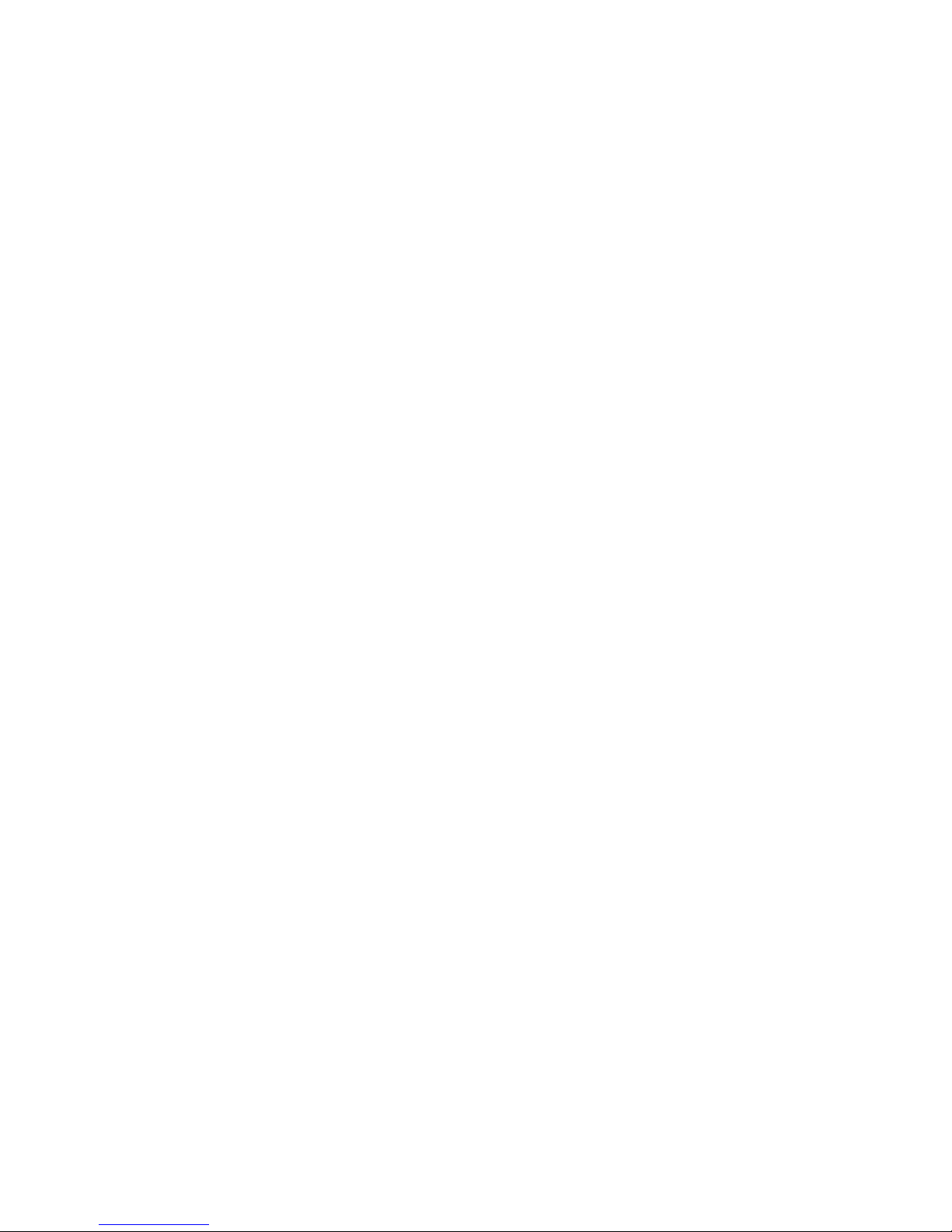
2
The Obi SJ1.5 Phone 3
Basic operations..........................................................................................4
Charge the battery .....................................................................................5
SIM and microSD cards .......................................................................... 5
Set up lock screen/security options ..................................................6
The Multi-touch Display Screen 7
The Home screen ........................................................................................7
Onscreen icons and indicators .............................................................8
Menu Launcher ..........................................................................................10
Context menus ........................................................................................... 12
Make and Receive Calls 13
Make a call ................................................................................................... 13
Answer a call............................................................................................... 13
Reject a call ................................................................................................. 14
End a call ...................................................................................................... 14
Adjust the volume on a call .................................................................. 14
Enable Airplane mode ........................................................................... 15
Send Messages 16
Create and send text and multimedia messages ....................... 16
Other message options ..........................................................................17
Managing notifications ...........................................................................18
Get Connected 19
Connect to the Internet .........................................................................19
Connect to devices and PCs...............................................................20
Applications 22
Download applications ......................................................................... 22
Connect a Google Gmail account .................................................... 22
Use Multimedia 23
Camera ......................................................................................................... 23
FM radio ....................................................................................................... 25
Sound Recorder ....................................................................................... 25
Settings 26
Settings options ....................................................................................... 26
Health and Safety Information 27
SAR (Specific Absorption Rate) information ...............................27
Environmental compliances .................................................................27
Precautions ................................................................................................. 28
Taking care of your device ..................................................................29
Legal Notifications 31
Disclaimer .................................................................................................... 31
Trademarks .................................................................................................. 31
Limitation of damages ........................................................................... 31
Table of Contents

3
The Obi SJ1.5 Phone
Front-facing
camera
Receiver
Rear-facing camera Flash
Headset
jack
Ambient light/
Proximity sensor
Multi-touch display
Volume up
button
Volume down
button
Power/Wake/Lock
button
Speakers and
microphone
Micro USB connector
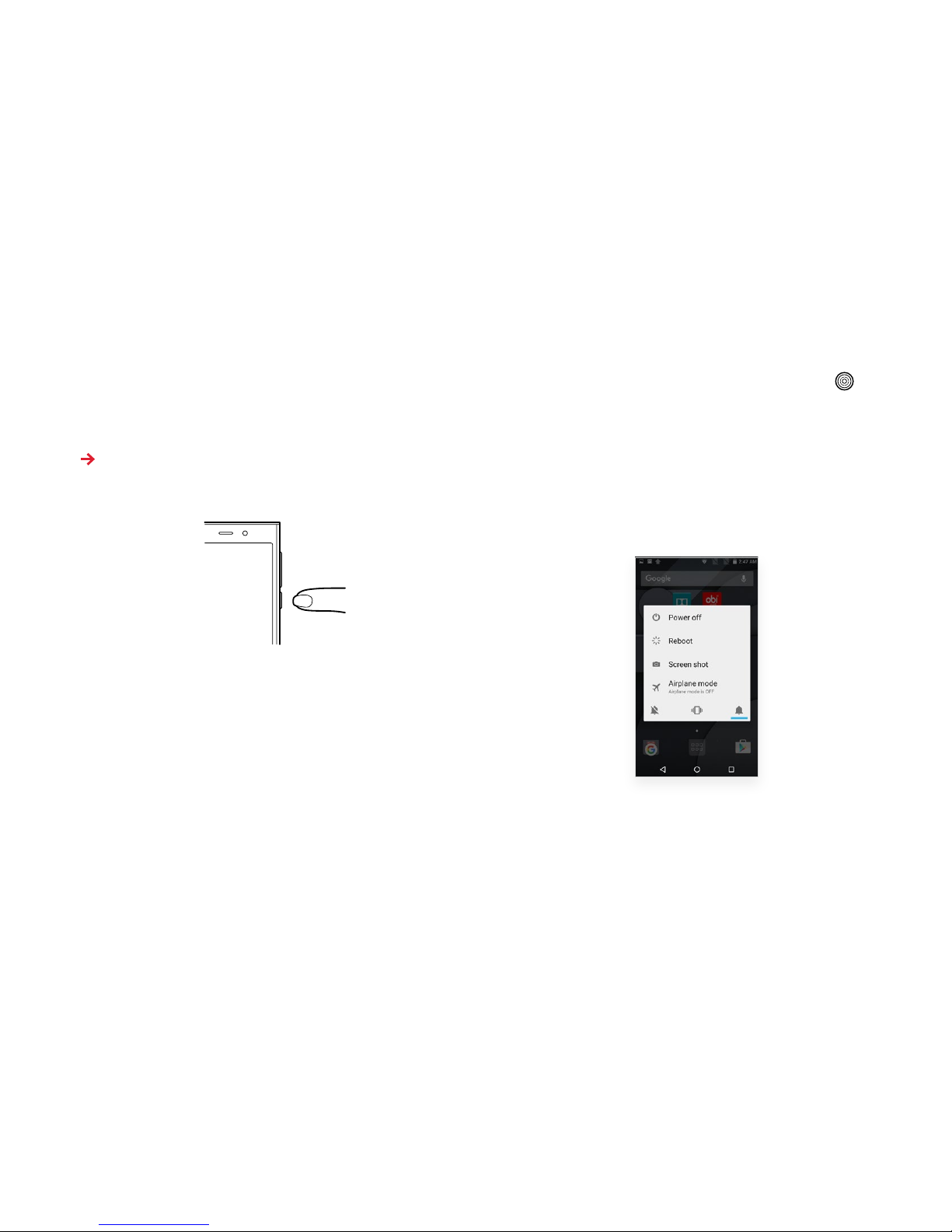
4
Basic operations
Turn the phone on
Press and hold the Power/Wake/Lock button until the screen
turns on.
Note: When you power on your Obi phone for the first time,
you’ll need to follow the on-screen prompts to set up your device.
You can set up your Obi Worldphone over your carrier’s cellular
network or over a Wi-Fi network.
Turn the phone o
Press and hold the Power/Wake/Lock button for a few seconds,
then touch Power O on the display screen.
To put the phone in Standby (Sleep) mode
Press the Power/Wake/Lock button. The screen will turn o to
prevent accidental touches of your multi-touch display.
To wake/unlock the phone from Standby (Sleep) mode
Press the Power/Wake/Lock button, then drag the Unlock icon
upwards on the screen to unlock the phone.
Other features of the Power/Wake/Lock button
With the power on, press and hold the Power/Wake/Lock button to:
• reboot the phone
• access airplane mode
• take a screenshot

5
Charge the battery
The battery in your Obi phone will need a full charge before you
can use the device. Plug in the device to charge the battery.
Note: The battery is not removable; attempting to remove it
may void your warranty.
SIM and microSD cards
A Micro-SIM card is required to use the cellular network services.
A microSD card can be used to store extra photos, videos
and music.
Note: If your SIM card is already installed, you can skip this step.
Install the cards
Note: Power the phone o before inserting or removing SIM
or microSD cards.
1. Holding the phone with the display screen facing away from
you, use your thumb to pry the back cover up and o.
2. Insert the cards.
• Place one or two Micro-SIM cards into the Micro-SIM slots with
the gold contacts facing down and cut-o corner facing out.
• Place the microSD card into the appropriate slot with the contacts
facing down and cut-o corner facing out, as illustrated below.
3. Replace the cover onto phone.
SIM card
3
1
2
SD card
3
1
2
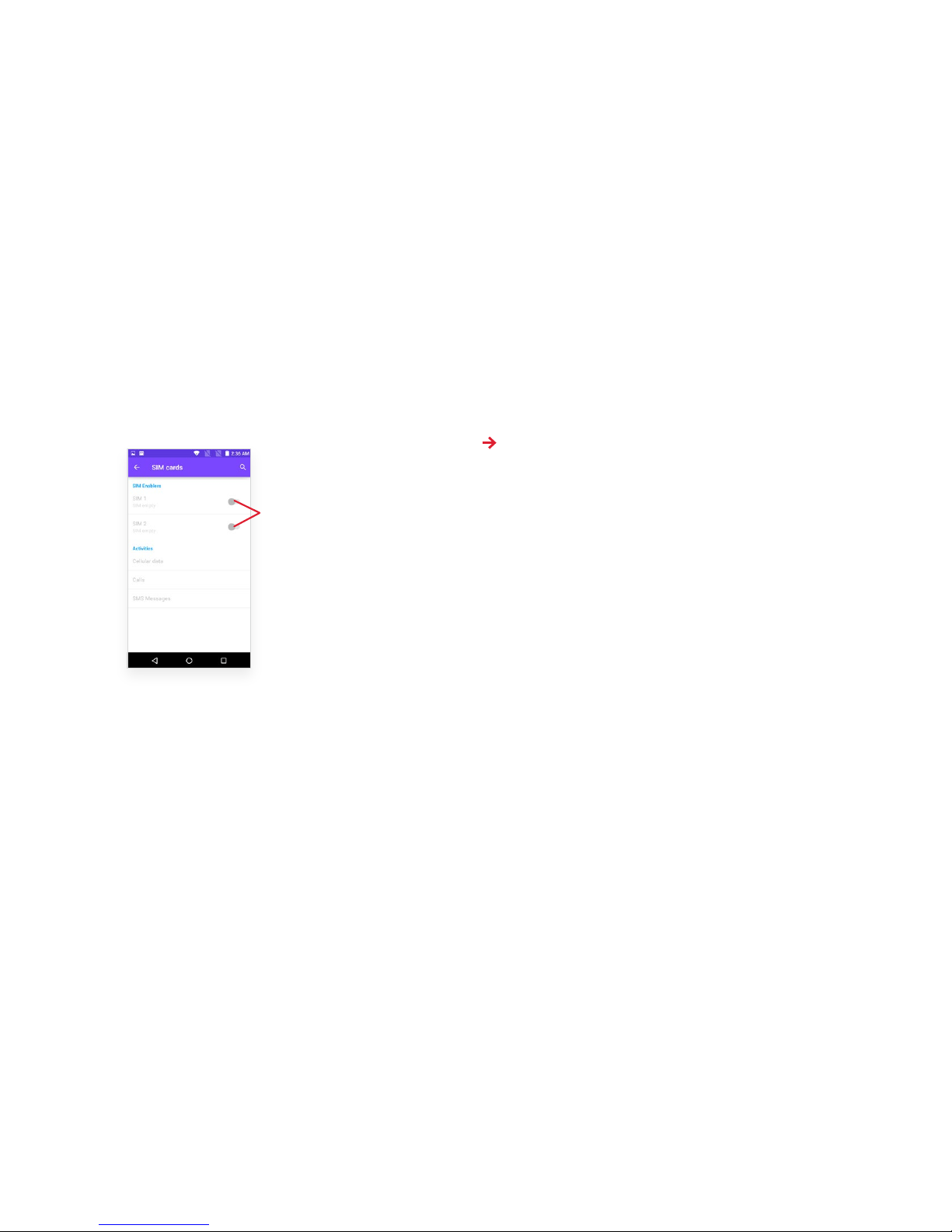
6
Disable a SIM card
If you are using two SIM cards, you may want to disable one
of the SIM card ports.
• Go to: Settings > SIM cards > SIM 1/SIM 2.
Set up lock screen/security options
You can set your screen to unlock with a PIN number, password,
or an on-screen pattern. If you choose not to have additional unlock
security, select “None.”
Note: If you set up security options, the steps to unlock your
phone will be dierent from those described above in “To wake/
unlock the phone from Standby (Sleep) mode.”
1. In the main menu, touch: Settings > Security > Screen Lock.
2. Choose the type of screen locking option desired.
Swipe one of thes e switches to turn
o the SIM port you wish to disable.

7
The Multi-touch Display Screen
Your Obi Worldphone features a multi-touch display which
provides a faster and more intuitive way to navigate through
lists and menus. The controls on the multi-touch display change
dynamically, depending on the task you are performing:
Selection: To select an icon on the screen, touch the icon with
your fingertip.
• Some features require you to touch and hold the icon to select.
• Some features require you to touch and swipe the icon to the
left or right.
Zoom in or out: To zoom in/out on a picture when viewed in full
screen, web page, or map:
• To zoom out: Place two fingers on the screen at once and pinch
them together.
• To zoom in: Place two fingers on the screen at once and spread
them apart.
The Home screen
The Home screen is your starting point to access all the features
on your phone. You can customize the Home screen by adding
applications, shortcuts, widgets, or by changing the wallpaper.
Note: Apps and services that send or receive data over a
cellular network may incur additional fees. Contact your carrier
for information about your service plan and fees.
Touch and hold an empty
spot to change wallpaper.
Swipe left or right to change
the desktop sc reen. You can
also add or de lete screen panels.
Touch an icon to launch the
corresponding application.
The status bar shows the time,
signal strength, battery status,
and notifications.
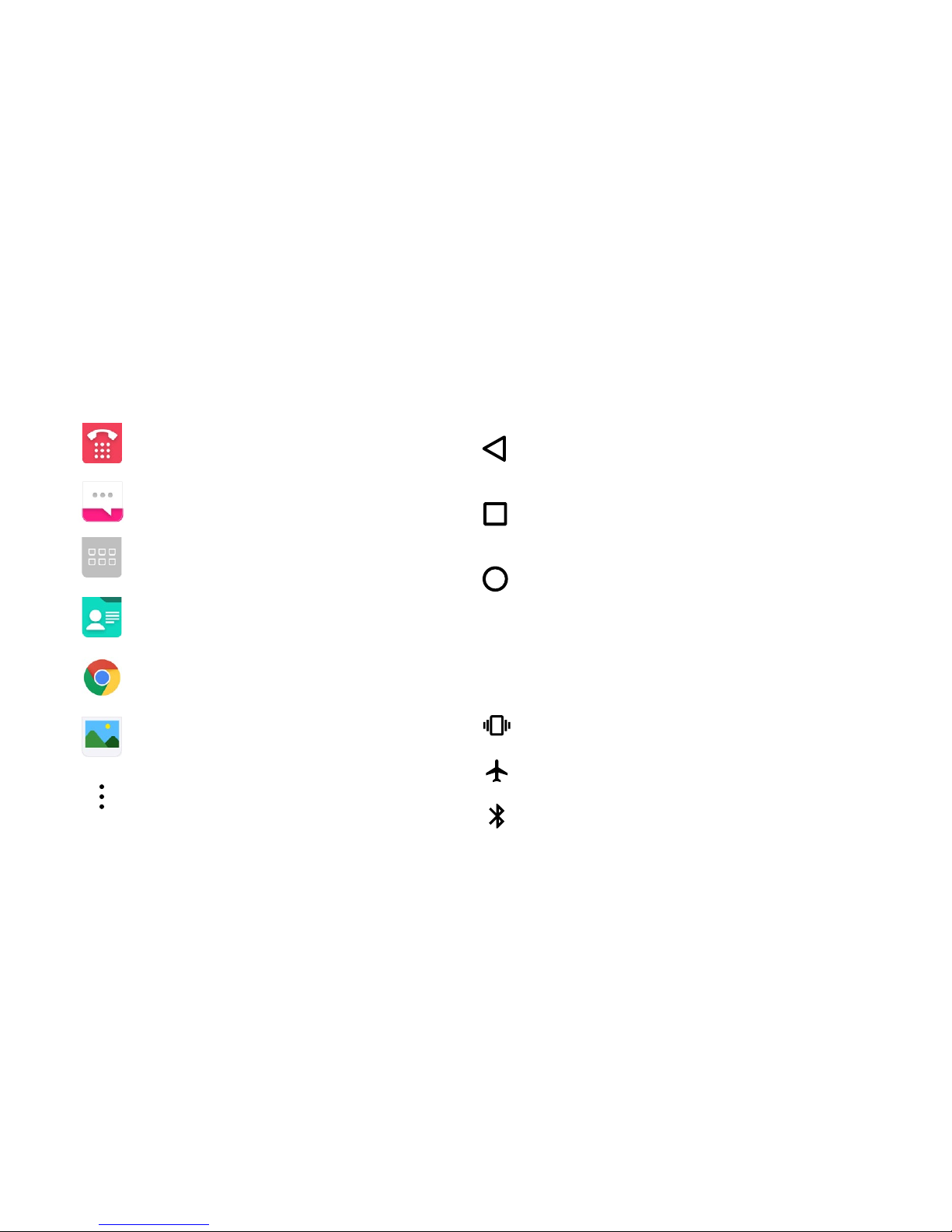
8
Onscreen icons and indicators
Icon: What it does:
Navigation icons
Icon: What it does:
Status bar icons
Icon: What it means:
Opens the Dialer
Opens Messaging
Opens Menu Launcher
Opens the Contacts list
Opens the Chrome™ browser
Opens the Gallery
Opens the Context Menu
Returns to the previous
screen you were working
in, even if it was in a
dierent application.
Returns to Home screen.
In idle screen, hold it to
access the Google search
application.
Displays recently
accessed apps.
Bluetooth
Vibrate mode
Airplane mode
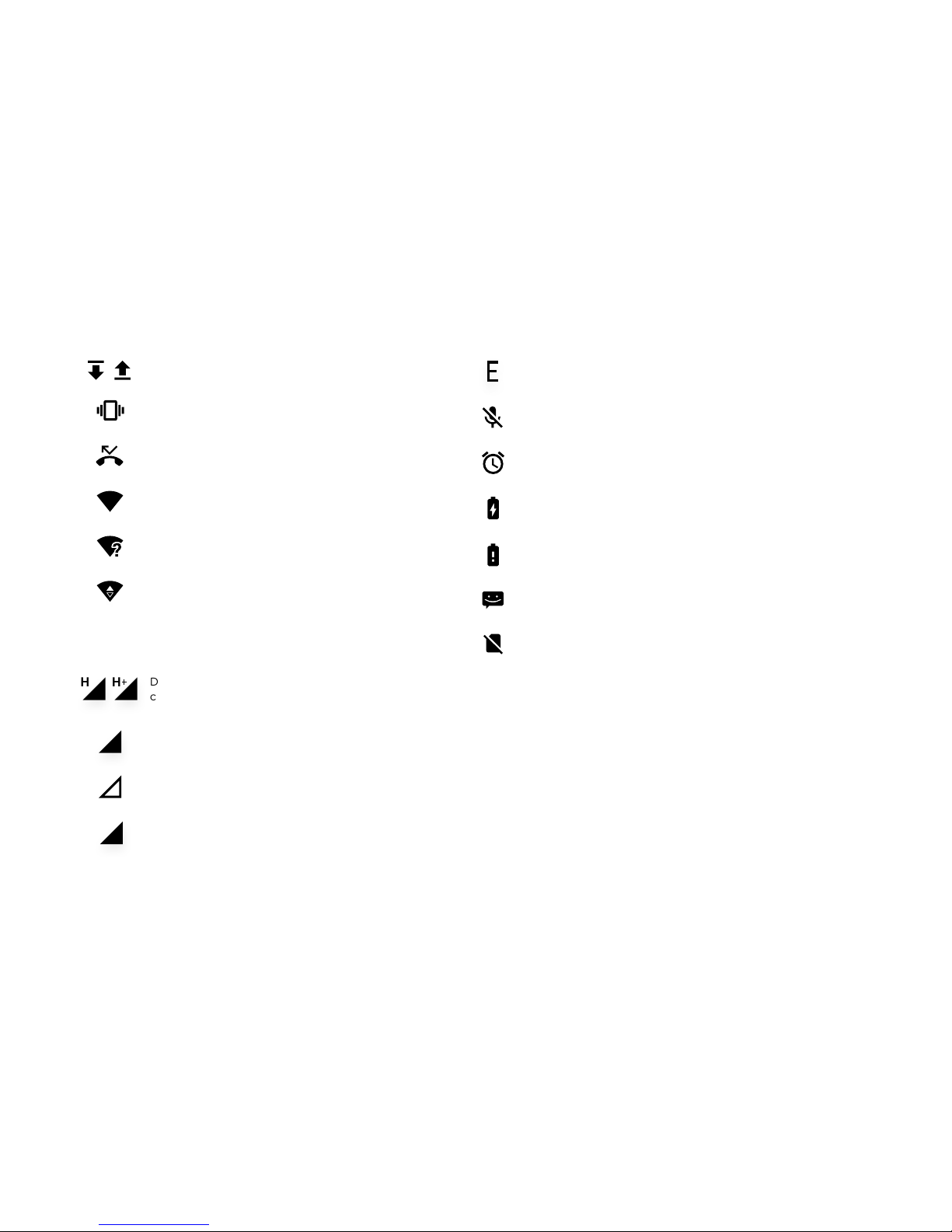
9
Ringer is in silent mode
Missed call
Connected to a Wi-Fi network
Network strength
An available Wi-Fi network
Connected to 3G network
Data connection is active and you are
connected on HSPA/HSPA+ network
You are in roaming mode
No cellular network signal
Data connection is active and you are
connected to an EDGE network
Downloading/Uploading data
3G
R
E
H
H
Alarm is on
Battery is charging
Battery is very low
New SMS or multimedia message
No SIM card
You are connected to 2G network
Phone microphone is muted
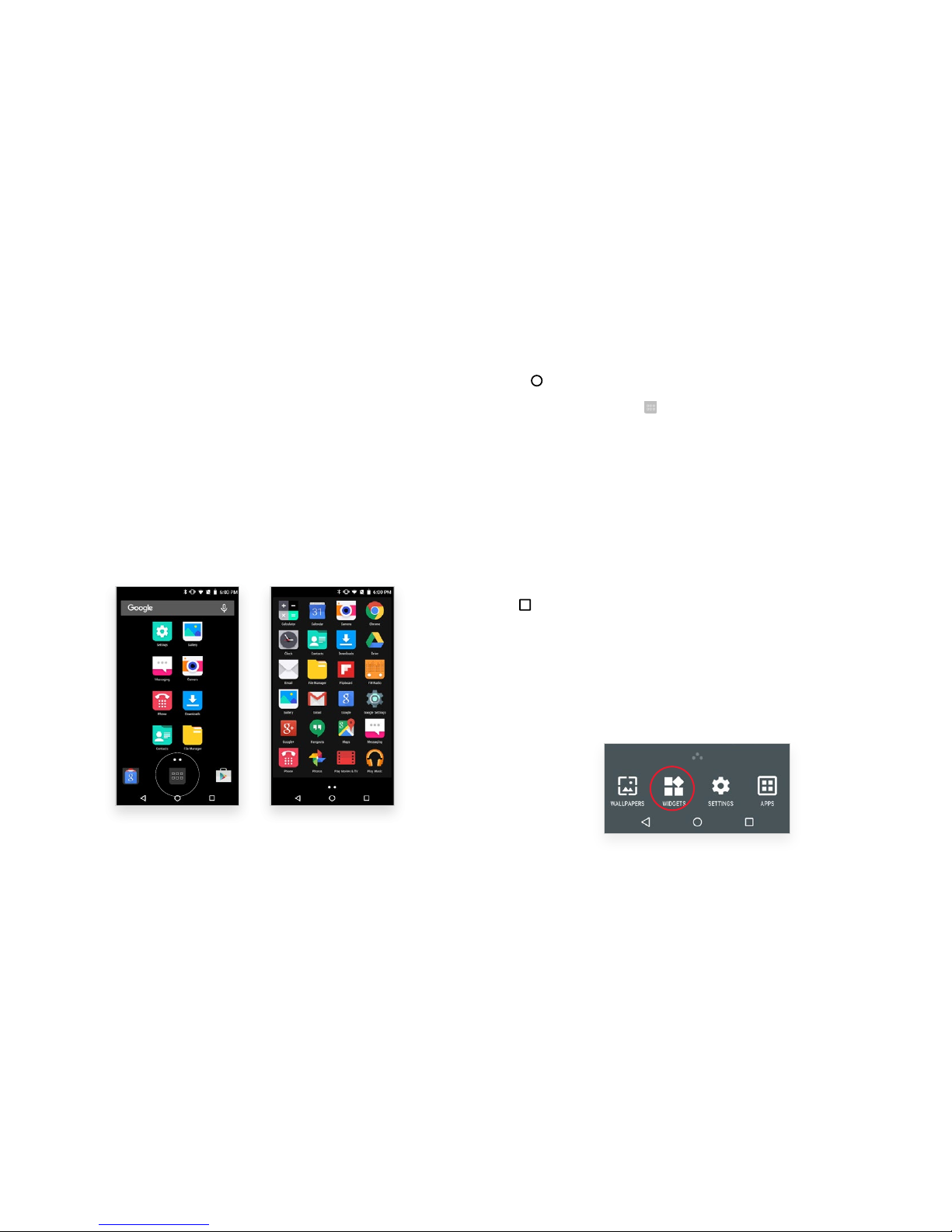
10
Menu Launcher
Menu Launcher gives you access to applications, widgets,
wallpapers and other customizations.
1. Touch the Menu Launcher at the bottom of the screen to
open the main menu and access all the applications installed
on your device.
2. Touch an application to open and launch it.
3. Swipe the Menu Launcher left or right to bring more icons
into view.
As soon as you install a new application, it will appear on your
phone menu screen.
Applications
1. Press to open the Home screen.
2. Touch the Menu Launcher to open the Main Menu.
3. To add an application shortcut to the Home screen:
• Press and hold the shortcut until the screen flashes and the
Home screen appears.
• Drag the application to the desired location on the screen, then
release your finger.
4. To remove an application from the home screen, press and hold
the icon until “X Remove” appears at the top of the screen. Drag
the icon to “X Remove” (it will turn red), then release.
Recently used applications
Press to view recently used applications.
Widgets
1. From the Home screen, touch and hold an empty area
of the Home screen.
2. In the menu that displays on the bottom of the screen,
touch Widgets.

11
3. To add a widget shortcut to the desktop screen:
• Press and hold the widget until the screen expands and the
Home screen appears.
• Drag the widget to the desired location on the screen then
release your finger.
4. To remove a widget from the home screen, press and hold
the icon until “X Remove” appears at the top of the screen.
Drag the icon to “X Remove” (it will turn red), then release.
Wallpapers
1. From the Home screen, touch and hold an empty area of the
Home screen.
2. In the menu that displays on the bottom of the screen,
touch Wallpapers.
3. Touch one of the images to select it.
4. When the selected image is highlighted, select Set Wallpaper.
You can also choose wallpaper from the Gallery of photos you
have stored on your phone.
1. If you select the image with ‘Pick image’ over it, the photo
album opens.
2. Swipe through the album to find the picture you want to use,
and then touch it. (If this picture is too large, you will be given
an opportunity to crop it.)
Folders
Regroup desktop icons into an on-screen folder to save space and
access more applications:
1. Touch and hold any icon on the screen to move it.
2. Drag it over another icon and drop it to create a folder containing
both icons.
3. Then drag and drop other icons to the folder. You can reposition
the folder on the screen by drag and dropping it.
4. Touch and hold the folder to give it a name.
Taking a screenshot
Press and hold the Power and Volume down buttons together for
one second to capture a screenshot.

12
Context menus
When you are in a feature screen or application, you can open
the context menu by touching the Menu icon .
Note: Not all screens have context menus. If you touch the
Menu icon inside an application that has no context menu,
nothing happens.
Here are examples of two context menus.

13
Make and Receive Calls
There are several ways to make and receive a call from your
Obi phone.
Make a call
From the keypad
1. From the Main Menu or the Home screen, tap the Phone icon
2. Use the keypad to enter the phone number.
One-touch dialing
To make a one-touch call, touch the selected phone number…
• in the Recent Calls log.
• from your Contacts list.
• from the Speed Dial list (“Favorites”).
• from any message or web page containing a phone number.
Hint: Touch the Contacts icon on Main Menu or the Home
screen to make a call from the Recent Calls log, Contact list,
Groups, or Favorites.
International calls
1. Press and hold the “0” key to enter the plus (+) symbol.
2. Then enter the international country code and area code
followed by the phone number.
Answer a call
To answer a call, swipe the icon towards the icon on the right.
From the home scre en, answer a call
by touching Answe r.

14
Reject a call
To reject a call, swipe the icon towards the icon
on the left.
End a call
To end a call, touch the icon.
Adjust the volume on a call
Press the Volume up/down buttons to adjust the call volume.
From the home scre en, reject a call
by touching Dismiss.

15
To change the speaker volume during a call
Press the Volume button up or down.
To turn on the loudspeaker during a call
Touch
To mute the microphone during a call
Touch
To activate the screen during a call
Briefly press
To enter numbers during a call
1. During the call touch the icon.
2. Enter the numbers for your call.
To mute the ringtone for an incoming call
While the phone is ringing, press the Volume up or down button.
To pause a call
Touch
To add a call or start recording during a call
Touch the context menu button and choose an option from the
drop down menu.
Enable Airplane mode
Some locations—like airplanes—may require you to turn o
your mobile, Wi-Fi, and Bluetooth® wireless connections.
1. Touch and hold the power button.
2. The Power Mode screen will appear.

16
Send Messages
You can use Messaging to exchange text and multimedia messages.
Create and send text and
multimedia messages
From the messaging screen
Follow these steps to create and send a text message:
1. Touch to compose new message.
2. Enter or select a name or mobile phone number.
3. Touch the text entry field and type your message.
4. Touch to attach photos, contact info and other media.
5. Touch to send the message.
Note: Learn the privacy laws in your region before you
use your phone for any type of recording, and before sharing
personal information of any kind.
Write your message here.
Touch and hold the text entry
field to open a me nu and to
copy or cut text.
Touch to add photos, video,
audio, contacts, calendar events—
or take photos and videos.
Touch to send your message.
Touch and hold the ? 123 key to
access more keyboard options.

17
To compose a message from the message center inbox:
Other message options
1. Open the message thread containing the message you want
to work on.
2. Touch the Context Menu icon.
3. Touch your selection.
Touch to compose a new text
or multimedia message.
Touch the message to open
a messaging conversation.
Touching on the previous
screen brings up a menu of
file attach ments. Swipe left
to see more file options.

18
Message settings
To manage your message settings, touch the Messaging icon from
your home screen. Touch Context Menu icon > Settings. From here
you can manage:
• SMS/MMS settings
• Notification settings
• General settings
Managing notifications
Notifications inform you of new messages and events. When you
receive a notification, an icon appears in the status bar, along with
a summary that appears briefly. The Notifications panel displays a
list of your current notifications.
To access notifications
Open the notifications panel and drag the status bar down from the
top of the screen.
To respond to notifications
Open the notification panel and touch the notification.
To dismiss a notification
Swipe the notification left or right. You can also dismiss all the
notifications in one step by touching .
To close the notifications panel
Drag the panel upwards, or touch the back button . (The panel
also closes when you touch a notification to respond to it.)

19
Get Connected
Your phone can connect to a variety of networks and devices,
including Wi-Fi, GPRS, and Bluetooth devices such as headsets.
You can also connect the phone to a PC.
Connect to the Internet
Access the Internet via a cellular network provider:
1. To configure the Internet on your phone, go to:
Settings > Common Settings/All Settings > Data Usage > Wi-Fi.
2. By default, your network provider sends the APN (Access Point
Name) settings via SMS, or they come automatically with your
SIM card. However, you may need to install these settings.
• If your APN has been sent by SMS, or is provided with your
SIM card, choose from the listed APN settings.
• If the APN settings are not listed by default, contact your
network provider.
3. To add any operator APN settings, go to:
All Settings > More > Cellular Networks > Access Point Names.
Warning: To avoid any overhead costs, contact your operator
to know more about the APN settings for your subscription.
4. After you have selected or configured the APN, go to:
Settings > Date Usage > Cellular Data.
5. Swipe the switch to enable Internet connection.
Enable Wi-Fi access using secure certificates
If your VPN or Wi-Fi network relies on secure certificates, you
must obtain the certificates and save them in your phone’s storage
before you can configure access to those VPN or Wi-Fi networks
on your phone.
Note: You may need to download the certificates from a website.
1. Copy the certificate(s) from your computer to the root of the
SD card.
2. Touch:
All Settings > Security > Credential storage > Install from storage.
3. Touch the file name of the certificate you want to install.
Note: Only the names of certificates that you have not already
installed on your phone will be displayed.
4. If prompted, enter the certificate’s password, and touch OK.
5. Enter a name for the certificate, and touch OK.

20
Access the Internet via Wi-Fi
1. To browse the Internet via Wi-Fi, go to:
Settings > WLAN.
2. Swipe the switch to use Wi-Fi for your data connection.
• The phone will scan for available wireless networks.
• In the list of Wi-Fi networks, select the Wi-Fi connection you
wish to use.
You can also connect to the Wi-Fi by dragging the notification
panel down and tapping on the Wi-Fi icon.
Connect to devices and PCs
You can connect your phone to a Bluetooth device, or transfer files
to or from your PC using a data cable.
Pair with Bluetooth devices
1. Turn on the Bluetooth device you want to pair and place it near
your phone.
2. On the phone, go to: Settings > Bluetooth.
3. Swipe the icon to activate Bluetooth.
4. Your phone will scan and display the Bluetooth devices that
are in range.
• If the device you want to pair is not in the list, make it visible.
• If your phone stops scanning before you make the other device
visible, touch Scan for Devices to re-start scanning.
5. Once your device shows up in the on-screen list of local Bluetooth
devices, touch its ID to pair it to your phone.
• If you are prompted for a password, enter a password of
your choice.
• If you are prompted to enter a password on both devices, be
sure to use the same password for both the phone and the
Bluetooth device.
6. If the pairing is successful, your phone will connect to the device.

21
Connect to a PC
Warning: During USB connection, the SD card is no longer
available to the phone, and all apps using the SD card will not
work. While using a USB connection, do not erase or move
application data.
1. Plug the phone into a computer with the supplied data cable.
2. You will automatically be connected as a media device (MTP).
3. You can change this option by going to your notifications and
selecting the option to choose other USB options to bring up
the menu options shown below.
Connect your PC to the Internet via your phone
You can browse the Internet on your PC using your mobile phone
data connection. To do this:
1. Connect your Obi phone to your PC via the USB cable.
2. Go to:
All Settings > More > Tethering & Portable Hotspot > USB
Tet he ri ng.
3. Your PC will display an installation screen. Follow the prompts
in that screen.
In case of Linux, Windows 7, and Vista OS, drivers are automatically
installed. However, for Windows XP, you may need to manually install
the drivers.

22
Applications
Download applications
The phone has a default configuration which includes some
applications. Visit the Google Play store to discover the many
additional apps available for use on your Obi Android™ device:
1. Connect to the Internet using a 2G or 3G network, or Wi-Fi.
2. Sign into Google Play using your Google account.
Connect a Google Gmail account
If you already have a Gmail™ account, use your Gmail ID and
password. If you do not have Gmail account, you can create
a new one.
1. Enter your Gmail email ID to add your account or create a
new one.
2. Enter your password.
3. Touch Accept (which means that you agree to Google’s
Terms of Use) and follow the steps prompts on your screen.
(You will have the option of skipping some steps).

23
Use Multimedia
Camera
The SJ1.5 camera is a combined photo and video capture device
that lets you shoot and share photos and videos.
These photos and videos can be stored in the internal device
memory or on an optional SD card. You can also use the Android
file transfer application to copy photos and videos from the
SD card and the device to a PC or Mac, or copy photos from a
PC or Mac to the device or SD card.
Camera icons
Icon: What it means:
HDR
Smile and Motion Detect
Set your camera to automatically take photos when it
detects from a selection of pre-programmed motions.
Settings
To take high-quality photos or record high-quality videos,
it may be necessary for you to change the Camera settings.
The image preview changes as you modify the settings.
Object Tracking
Select an object on screen to track and keep in focus.
Camera selection
Toggle between the front-facing camera and
back-facing camera.
HDR (High Dynamic Range Imaging)
Mixes high lights and shadows to create a brighter,
true-to-life image.
Flash
Turn the camera flash on or o.

24
Taking photos
Recording video
To focus manually
Touch the screen.
The Gallery
You can use the Gallery to view photos and play videos, create
albums, and share files.
• Touch the Gallery icon in the main menu.
• Touch an album to open and view its contents.
• Touch a picture or a video in an album to view it.
Share an album
• Open the main Gallery window.
• Touch and hold the albums you want to share.
• Touch the icon at the top of screen to share via Bluetooth, email
or any other sharing apps.
Touch to view photos
Swipe sideways for
more camera features
Touch to access
settings
Tou ch t o
take a photo
Touch to pause
Touch to start/stop
video record

25
FM radio
You can listen to your favorite FM channels using the inbuilt FM
receiver of your phone and a corded earphone (the earphone
wire/cable is used as antenna).
Touch icons on the phone in Radio interface to explore and enjoy
the features of your inbuilt FM radio:
• Record sound.
• Enable speaker.
• Press the phone’s Volume up/down keys to adjust the volume.
Troubleshooting: If you keep hearing the current FM station but
you are not able to change it, press and hold the Power/Wake/Lock
key button to open the Power Mode screen, then touch Reboot.
Sound Recorder
• Touch the Sound Recorder in the main menu.
Tap to start recording a
voice clip. “Recording”
appears when it is
recording a voice clip.
Tap to stop or save
the recording.

26
Settings
Settings options
In Settings, you can customize your phone’s preferences and
behavior in a variety of ways:
WLAN Configure and manage connections to networks
and devices using Wi-Fi.
Bluetooth Manage connection to Bluetooth devices, such
as headsets and other portable devices.
SIM cards Turn SIM card on or turn o.
Also: configure SIM card to make voice calls,
video calls, send SMS, and enable data
connection using SIM.
Data usage Display the amount of data uploaded or
downloaded by the device during a given period.
More… Configure and manage connections to networks
and devices.
Set advanced features like motion gestures, and
location of notifications.
Display Configure brightness and other screen settings
according to your preferred usage.
User profiles Set sound and notification preferences.
Storage Manage available space on your phone and on
your SD card.
Battery Display the battery level and status.
Apps Display all applications downloaded or on SD card,
and manage all applications currently running on
the device.
Location Adjust the location-related settings like Wi-Fi
and mobile network, and the GPS settings for
the phone. Allows applications to determine and
use your location when providing search results
and other services.
Security Protect personal information by modifying the
phone’s lock, setting a SIM card lock, and enabling
other security measures.
Account Add, remove, and manage Google and other
supported accounts.
Select the language used for text on the phone and
for configuring the onscreen keyboard.
Back up your personal data and settings, and reset
the phone.
Date & time Choose preferences such as format and time zones.
Schedule times for your phone to be powered
on/o.
Accessibility Enable installed accessibility applications and
adjust related settings.
Printing Connect to a printer and print content from
the phone.
About phone View information about the phone, such as signal
strength, status, phone information, and battery use.
Language
& input
Backup &
reset
Scheduled
power on
& o
Smart
function

27
Health and Safety Information
SAR (Specific Absorption Rate) information
Your Obi phone is a radio transmitter and receiver. It has been
designed to comply with applicable safety requirements for
exposure to radio waves. The radio wave exposure guidelines
employ a unit of measurement called specific absorption rate
(SAR). The recommended SAR limit for any mobile handset
is 1.6 w/kg averaged over a 6 minute period and taken over a
volume containing a mass 10g of human tissue.
Maximum SAR for this device is as mentioned:
Head SAR: 0.365 Watts/Kg for 10g
Body worn SAR: 0.857 Watts/kg for 10g
Head SAR: 0.488 Watt/Kg for 1g
Body worn SAR: 1.24 Watt/Kg for 1g
• Use your Obi phone when the signal strength is good. Keep your
calls short, use a headset or send a text message. This advice
applies especially to children, adolescents and pregnant women.
• If you are using a Bluetooth headset device, please make sure it
has a low power emitter.
Environmental compliances
As per rules laid down by government for environmental concerns
and safety, your device has been made to comply and conform to
the respective regulations below:
Your device complies and conforms to the respective regulations
addressing environmental and safety concerns defined in Rule 13
of e-waste Rules (“Hazardous Substances”) with the exception of
the applications listed in SCHEDULE II of the e-Waste Rules:
1. Lead (Pb) – not over 0.1% by weight
2. Cadmium (Cd) – not over 0.01% by weight
3. Mercury (Hg) – not over 0.1% by weight
4. Hexavalent chromium (Cr6+) – not over 0.1% by weight
6. Polybrominated biphenyls (PBBs) – not over 0.1% by weight
7. Polybrominated diphenyl ethers (PBDEs) – not over 0.1% by weight

28
Precautions
To prevent any damage to the device or any injury to you, please
read the safety information before using the device:
• Do not use the device with wet hands.
• Do not use damaged power cords, never try to pull the charger
from the cord.
• Avoid using any non-Obi chargers.
• Keep the device dry. Precipitation, humidity, liquids or moisture
can contain minerals that will corrode the electronic circuits.
If your device does get wet, allow the device to dry completely
before using it. In case of any issues, visit your nearest Obi
Service Centre.
• Do not use or store the device in dusty, dirty areas. Its moving
parts and electronic components can be damaged.
• Do not store the device in high or cold temperature. High or
cold temperatures can shorten the life of electronic devices
and damage batteries.
• Do not attempt to open the device other than as instructed
in this guide.
• Do not drop, knock, or shake the device. Rough handling can
break internal circuit boards and fine mechanics.
• Do not use harsh chemicals, cleaning solvents, or strong
detergents to clean the device. Only use a soft, clean, dry
cloth to clean the surface of the device.
Near sensitive electronics
Your phone may cause interference when used near TVs, radios or
automated oce equipment.
Trac safety
Avoid using your Obi phone while driving, please follow the trac
rules. Please follow all safety warnings and regulations when
using your device in restricted areas. Do not use if using a device
is prohibited. Do not use the device if doing so causes danger or
interference with other electronic equipment.
While flying
Mobile devices can cause interference with aircraft equipment.
Please follow all aircraft and crew regulations, and power o your
Obi phone or select Airplane Mode when directed.
In hospitals
Your Obi phone may interfere with the normal operation of medical
equipment. Follow all hospital regulations and turn it o when in a
hospital facility. Turn o the phone if there is any reason to suspect
that interference is taking place.
Fuel station or any other unsafe areas
Please turn o your phone when you are close to a gas station or
in the vicinity of any place where fuel and chemical preparations,
or any other dangerous goods are stored.
Disassembled product
Never take your Obi phone apart. Unauthorized repairs could void
your warranty.

29
Around children
Keep your Obi phone out of children’s reach. It should never be
used as a toy and it might not be good for their health.
Original accessories
Only use the original accessories supplied with your Obi phone or
those approved by the manufacturer.
Near explosives
Turn o mobile devices in or near areas where flammable or explosive
materials are stored or used.
Emergency calls
To make an emergency call your Obi phone must be turned on and in
an area where there’s network coverage. Dial the national emergency
number and press “Send.” Explain exactly where you are and stay on
the call until help has arrived.
Working temperature
The working temperature for your Obi phone is between 0° and
40°C. Using the device outside of this range may cause malfunction
and lead to long-term damage.
Safe volume levels
Prolonged exposure to high volume levels through your handset
or ear buds/headset can damage your hearing. Exposure to high
volumes while driving may cause distraction and increase your
risk of an accident.
Taking care of your device
Your device is a product of superior design and craftsmanship
and should be handled with care: The following suggestions will
help you protect your phone:
• Keep the device dry. If your device gets wet, wipe it with a dry cloth
and take it to the service center.
• Do not store the device in high or cold temperature. High
temperatures can shorten the life of electronic devices and
damage batteries.
• Do not use or store the device in dusty, dirty areas. Its moving
parts and electronic components can be damaged.
• Do not attempt to open the device other than as instructed in
this guide. Repairing the phone yourself other than our authorized
service agents/centers goes against the warranty rules.
• Do not drop, knock, or shake the device. Rough handling can
break internal circuit boards and fine mechanics.
• Do not use harsh chemicals, cleaning solvents, or strong detergents
to clean the device. Only use a soft, clean, dry cloth to clean the
surface of the device.
• Do not store your device near magnetic fields or allow your device
to come in contact with magnetic fields for extended period of time.

30
Battery recommendations
Please put the battery in a well-ventilated place, out of the reach of
direct sunlight. Charge the battery at room temperature range.
If the time span of the battery after charging becomes much shorter
than usual, the battery life is at an end. Replace the battery with a
new battery of the same make and specification.
Do not discard the battery with household trash. Please dispose
of used battery according to your local environmental laws
and guidelines.
Use manufacturer-approved batteries, chargers, accessories and
supplies. We will not be responsible for user’s safety when using
unapproved batteries or accessories.
Proper disposal
This symbol (with or without a solid bar) on the device, batteries (if
included), and/or the packaging, indicates that the device and its
electrical accessories (for example, adapter or cable and batteries)
should not be disposed of as household garbage. These items should
not be disposed of as unsorted municipal waste; they should be taken
to a certified collection point for recycling or proper disposal.
For the purpose of recycling to facilitate eective utilization of
resources, please return this product to a nearby authorized
collection center, registered dismantler or recycler, or Obi service
center when disposing of this product.

31
Legal Notifications
Disclaimer
Thank you for choosing Obi Worldphone SF1 mobile device.
This device is built to provide you with a high quality
smar tphone experience. Please read this guide carefully and
keep it for future use.
• The content and pictures in this User Guide may dier from
the product, or from the software provided by service providers
or carriers, and are subject to change without prior notice.
• The items supplied with your device, and the accessories
available, may vary depending on your region or
service provider.
• Additional, compatible accessories may be available at nearby
retail stores.
• Other accessories may not be compatible with your device;
likewise the supplied items are designed only for your device
and may be incompatible with other devices.
• Obi is not liable for performance issues or incompatibilities
caused by edited registry settings or modified operating
system software.
• If the device is rooted, it is liable to lose its warranty.
Some content may dier from your device depending on the
region, service provider, or software version and is subject to
change without prior notice.
Trademarks
All trademarks, logos, mark symbols and oer details mentioned here
are trade names, trademarks or service marks of their perspective
owners. Obi holds no responsibility for the partner logos and content.
All images are for representation purposes only.
Android is a trademark of Google Inc.
Limitation of damages
To the maximum extent permitted by applicable law, in no event
shall Obi or its aliates be liable to you, any user, or third party for
any indirect, special, consequential, incidental or punitive damages
of any kind, arising in contract, tort, or otherwise, including (but not
limited to) injury, loss of revenue, loss of goodwill, loss of business
opportunity, loss of data, and/or loss of profits, regardless of the
foresee-ability thereof or whether Obi or its aliates have been
advised of the possibility of such damages. And in no event shall the
total liability of Obi or its aliates exceed the amount received from
you, regardless of the legal theory under which the cause of action
is brought. The foregoing does not aect any statutory rights which
may not be disclaimed.
