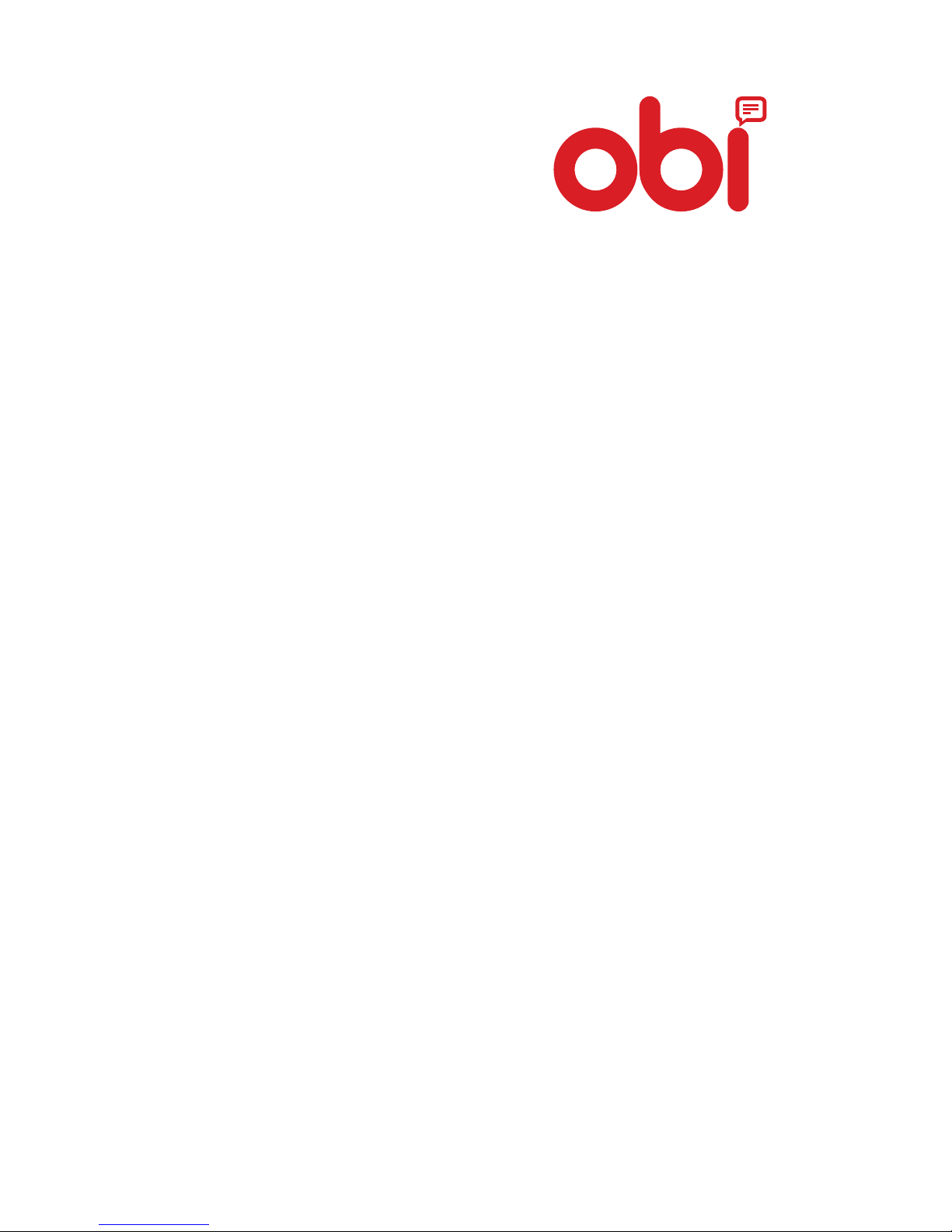
S451
User Manual
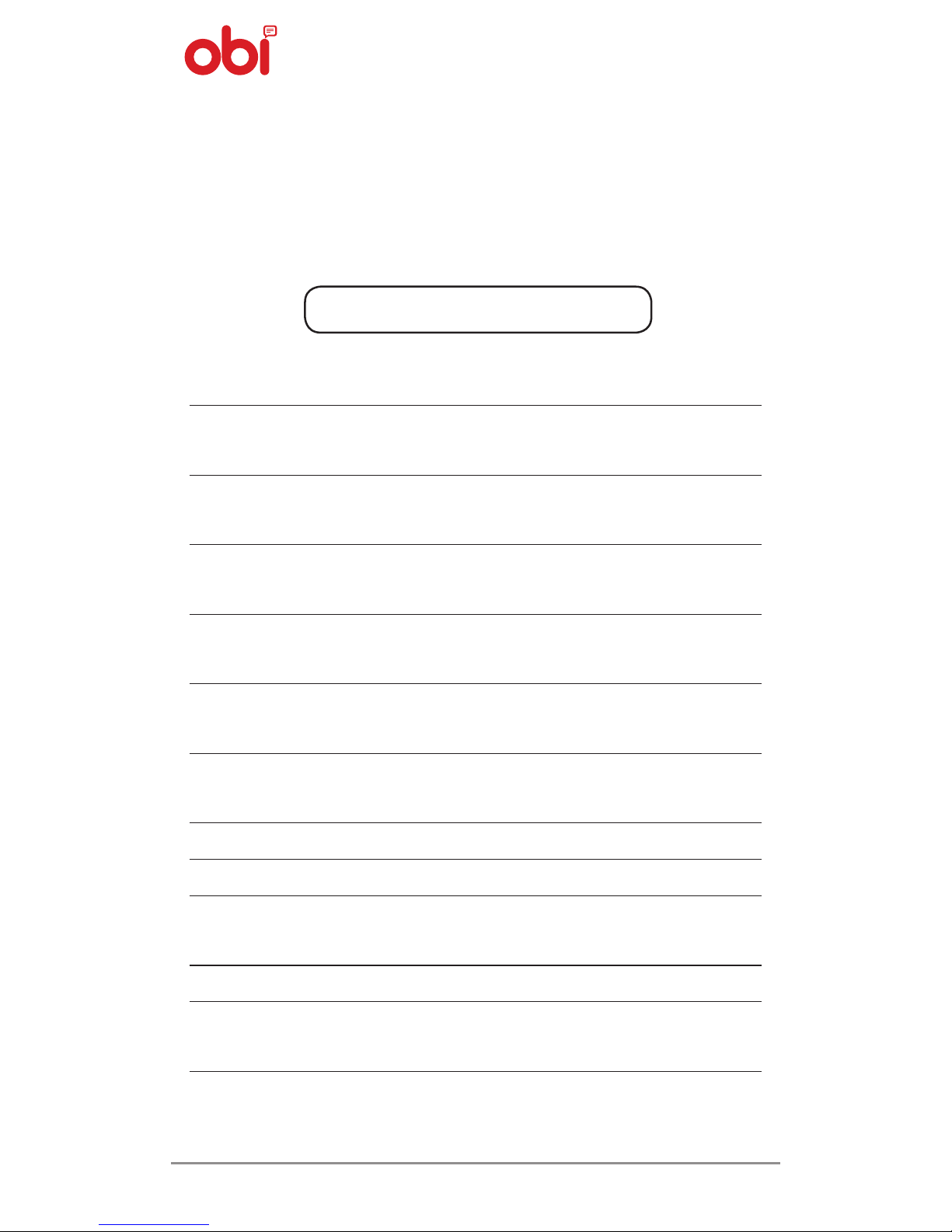
1
We welcome you to the OBI family. You are now a
proud owner of the OBI S451 Android phone.
Features of this phone are:
Processor Dual Core 1.3 GHz
Operating
System
Android
Display 11.43 cm, qHD IPS Touch
Screen
Supported
Bands
GSM- 850,900,1800,1900 MHz
WCDMA- 2100 MHz (3G)
Camera 8 Mega-pixels rotating auto-
focus camera with flash
Memory 4 GB ROM , 1GB RAM,
microSD card slot
Connectivity WiFi (IEEE 802.11b/g/n),
Bluetooth, USB
FM Yes
Size 131*66.3*8.9 mm
SIM Dual SIM Slots (Standard
& Micro)
Battery 2200 mAh
Talk/Standby
Time
*Upto 150 minutes/ *Upto
180 hours
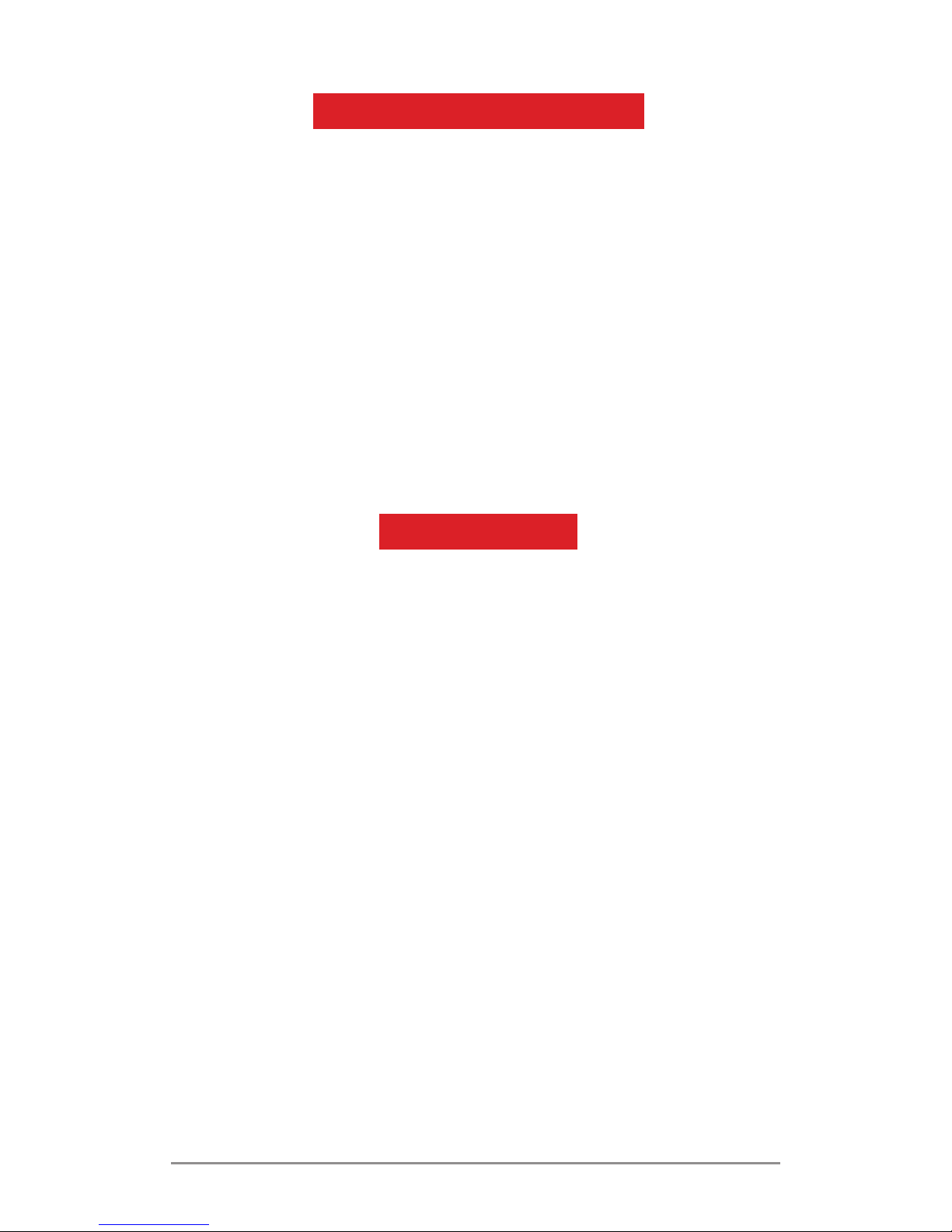
S451 User Manual
2
ADVANTAGE OF ANDROID
As the phone runs on an Android platform it can
perform many functions that a computer does, and
can also be customised according to the user needs.
Few examples:
To improve functionality you can add/remove
applications or upgrade existing applications.
You can download a range of applications and
games from the Android market (
Play Store
).
You can integrate applications on your phone with
other applications/online services that you use.
READ ME FIRST
z To ensure safe and proper use, read all safety
precautions and this manual carefully before
using your phone.
z Descriptions in this manual are based on the
default settings of your phone.
z Embedded features and additional services may
vary by phone, software or service provider.
z Applications and their functions may vary by
geography, software or hardware specifications.
OBI is not liable for performance issues caused
by third-party applications.
Disclaimers:
z Talk time and Standby time depend upon
network availability, type of SIM and users’
usability.
z Specifications are subject to change without
prior notice.
z Services and some features are dependent on
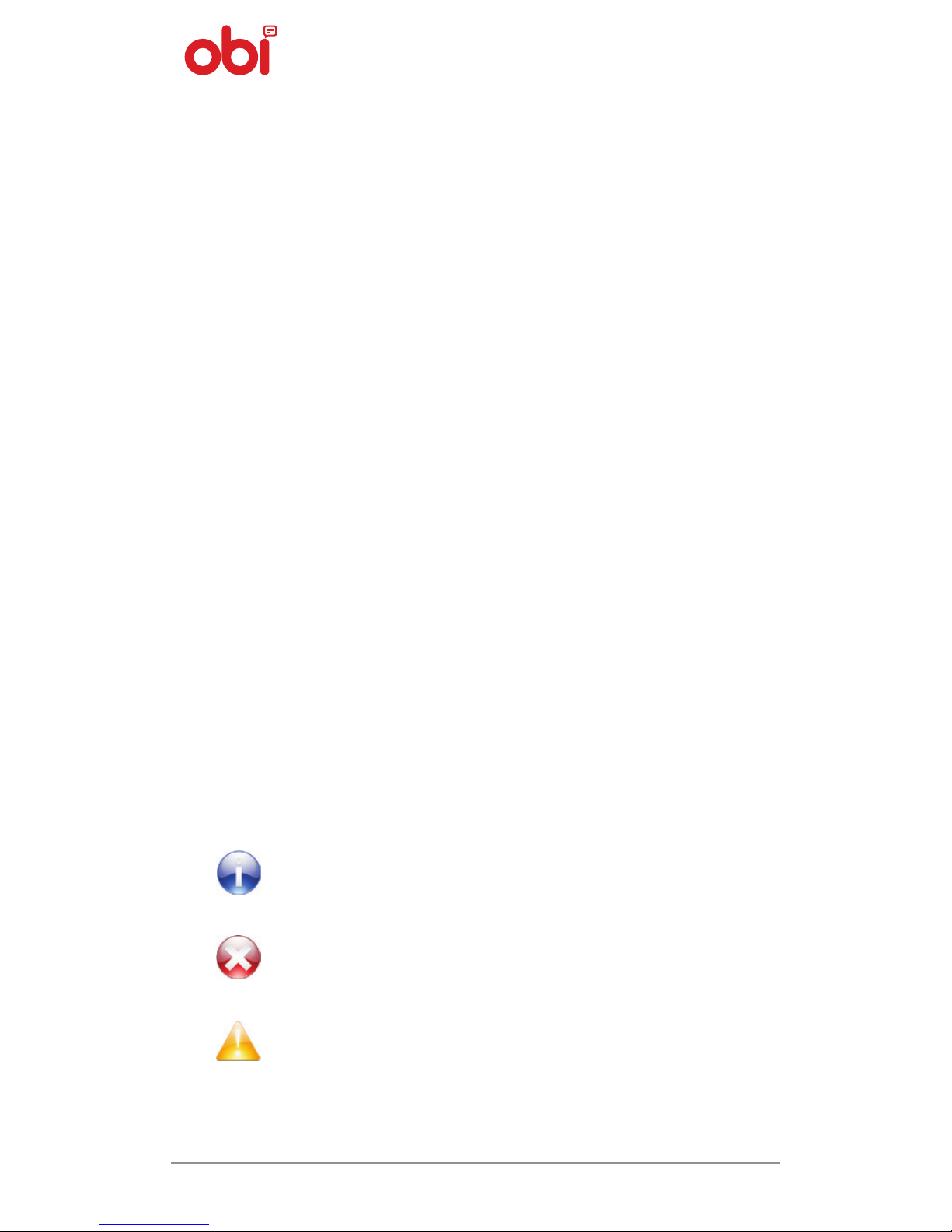
3
the network or service content provider.
z Images shown in this
User Guide
are for
representation purposes only. Other product
logos and company names mentioned are
trademarks of their respective owners.
z The functions explained in this manual may
differ from the actual functions appearing on
the device. In such cases, the latter shall govern.
z Content in this
User Manual
may differ based
on software provided by service providers and
is subject to change without prior notice.
z OBI reserves the right to make modifications to
this
User Guide
without any prior notice.
z On first use of your phone,your phone will
send information related to your mobile,IMEI
numbers,location details and other software
details through SMS* automatically.
z Operator tariff shall be applicable for SMS.
INSTRUCTION ICONS
Before starting, please become familiar with the
icons used in this manual.
Information: Provides valuable
information.
Warning: Stages that could cause injury
to you or others.
Caution: Stages that could cause
damage to your phone or other
equipment.

S451 User Manual
4
Contents
Welcome 1
The Android Advantage 2
Read Me First 2
Disclaimers..........................................................................2
Instructional Icons............................................................3
Phone Layout 6
Insert SIM Card .................................................................. 6
Insert Memory Card .........................................................7
Turn The Phone On And Off .........................................8
Charge The Battery .......................................................... 9
Lock/Unlock The Phone ................................................. 9
Using Pattern Lock ........................................................... 10
Placing And Receiving Calls ............................10
Make A Call ......................................................................... 10
In Call Options ................................................................... 11
Conference Call ................................................................. 11
Make An International Call............................................12
End A Call ............................................................................12
Disable Phone Calls .........................................................12
Sensors 13
Using The Touch Screen 13
Drag An Item ......................................................................13
Scroll .....................................................................................14
Swipe ....................................................................................14
Using The Zoom ................................................................15
Double-Tap ......................................................................... 15
Change The Orientation 16
Open And Close The Launcher 16
Using The Phone Keys 16
The Home Screen 18
Switch Between Home Screens ..................................18
Rearrange Items On The Home Screen ....................18
Customize Home Screen ...............................................18
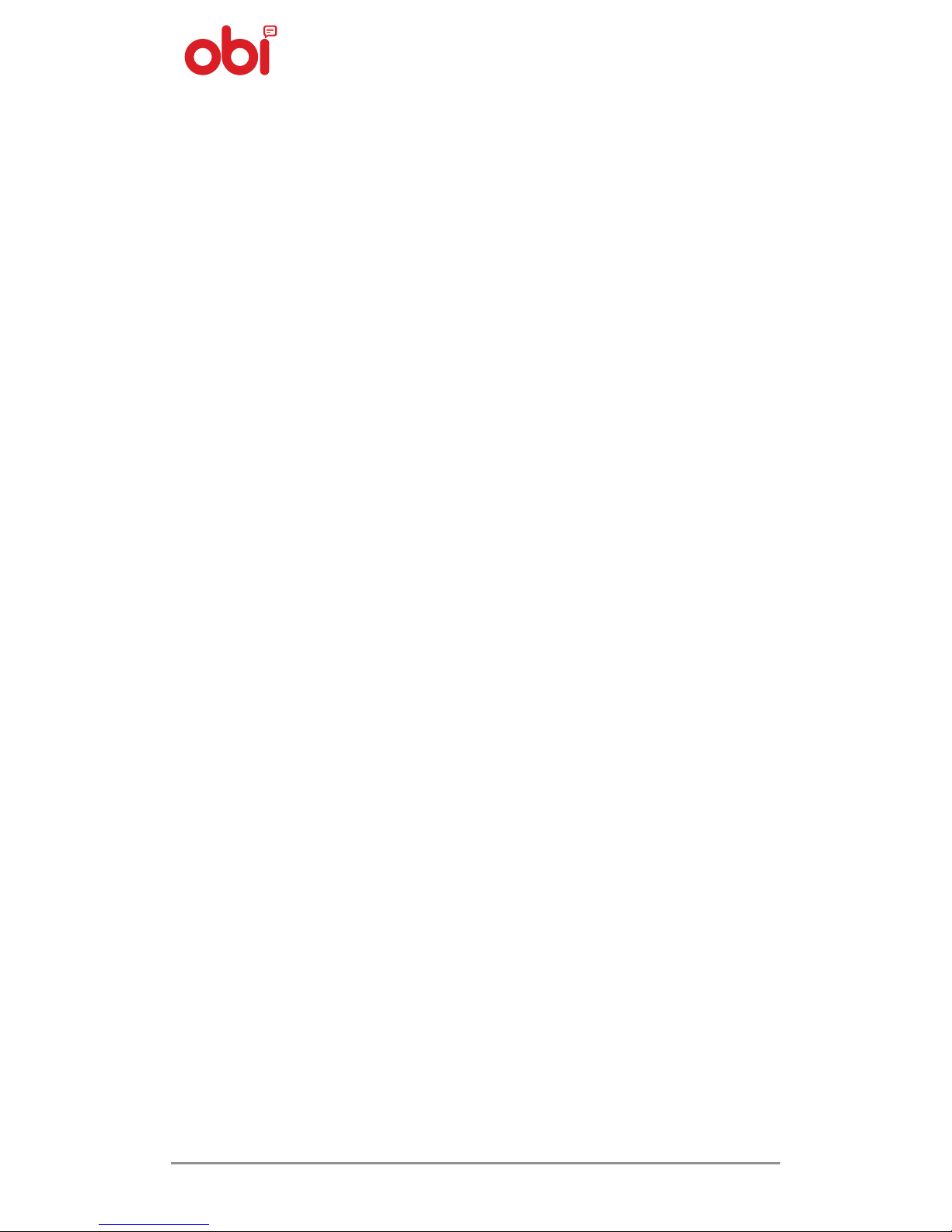
5
Working With Menus 19
Menu Icons .........................................................................19
Managing Notifications 20
Open The Notifications Panel ......................................21
Toolkits 22
Messaging 23
Create And Send Multimedia Message .................... 23
Forward A Message .........................................................23
Lock A Message .................................................................24
Using The On screen Keyboard ...................................25
Multimedia 26
Camera ................................................................................. 26
Gallery .................................................................................. 27
Music .....................................................................................28
Fm Radio ..............................................................................28
Record Sound ....................................................................28
Connect To Networks And Devices 29
Connect To The Internet.................................................29
USB Tethering ....................................................................30
Connectivity Via Wi-Fi Hotspot .................................... 30
Bluetooth Tethering ........................................................ 31
Pair With Bluetooth Devices .........................................31
Manage Accounts 32
Why Use A Google Account ..........................................32
Start Gmail .......................................................................... 32
Google Search ................................................................... 32
Synchronize Contact List ...............................................33
Applications 33
Download Applications From Android Market ...........34
Safety Precautions 34
Taking Care Of Your Device 37
Recycle Your Phone 40

S451 User Manual
6
PHONE LAYOUT
Insert SIM
To insert SIM card(s):
1. Switch off the phone (if on), remove the rear
cover and battery (if installed).
2. Insert the SIM card correctly in the SIM card
slot(s). (See figure below)
3. Finally insert the battery and re-place the
rear cover of the phone.

7
SIM card is to be kept out of the reach of small children.
The card and the contacts are vulnerable to damage.
Therefore, be careful when using, inserting or
removing the card.
Insert Memory Card
To store additional multimedia files, you must
insert a memory card.
1. Switch off the phone (if on), remove the rear
cover and battery (if installed).
2. Insert the memory card into the slot
(See figure below).
3. Finally insert the battery and the rear cover
of the phone.
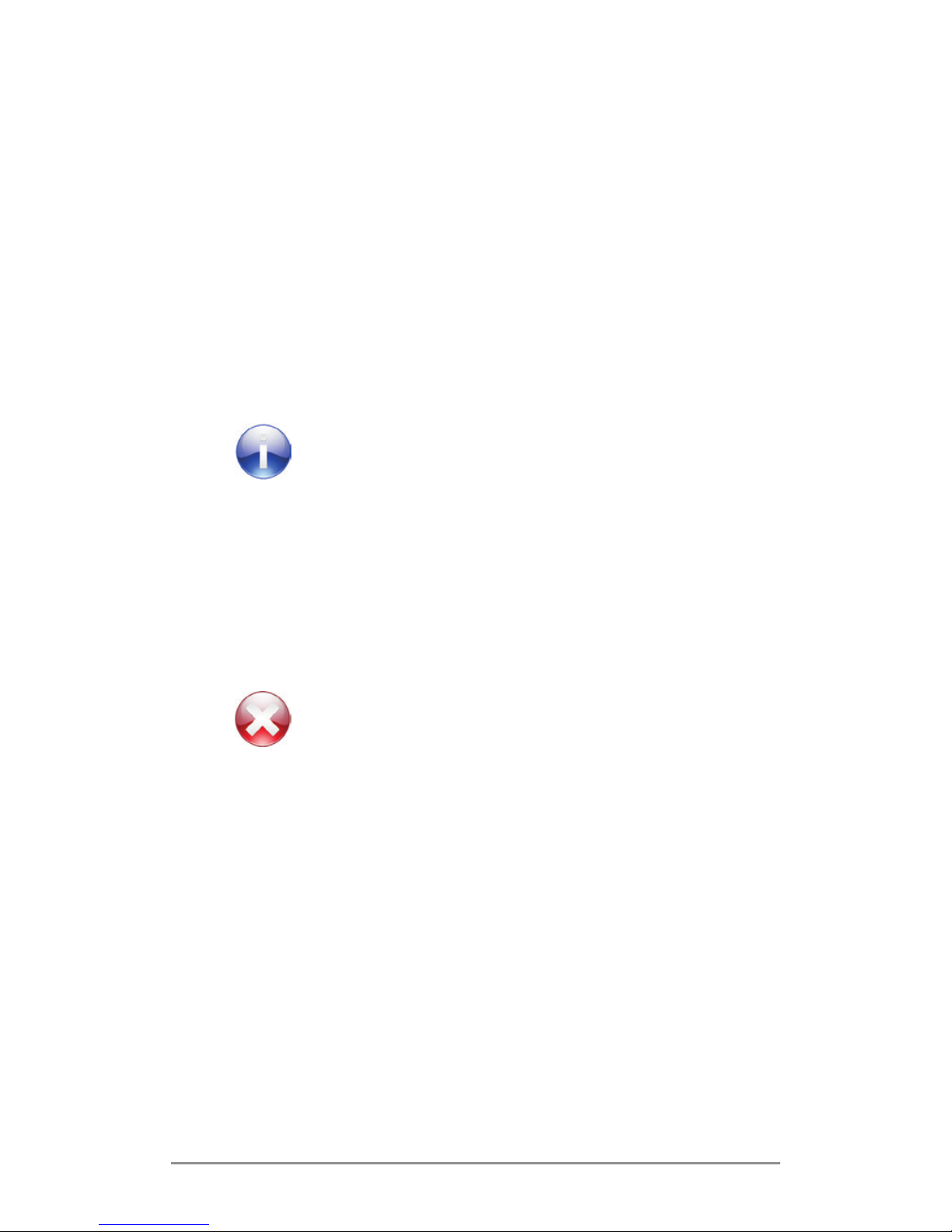
S451 User Manual
8
Turn The Phone On/Off
Switch On: Press and hold the
Power key
for a few
seconds.
Switch Off: Press and hold the
Power key
and
select
Switch Off
.
If the phone lock has been activated,
you need to enter the password
to unlock. If the SIM card has
been inserted in the phone, and
the related PIN code protection is
activated, you need to enter the
required password to unlock.
Warning: If you enter three wrong
PIN codes in a row, the SIM card will
be locked and you need to enter the
PUK code to unlock. Both the PIN
code and the PUK code are provided
by the network operator.
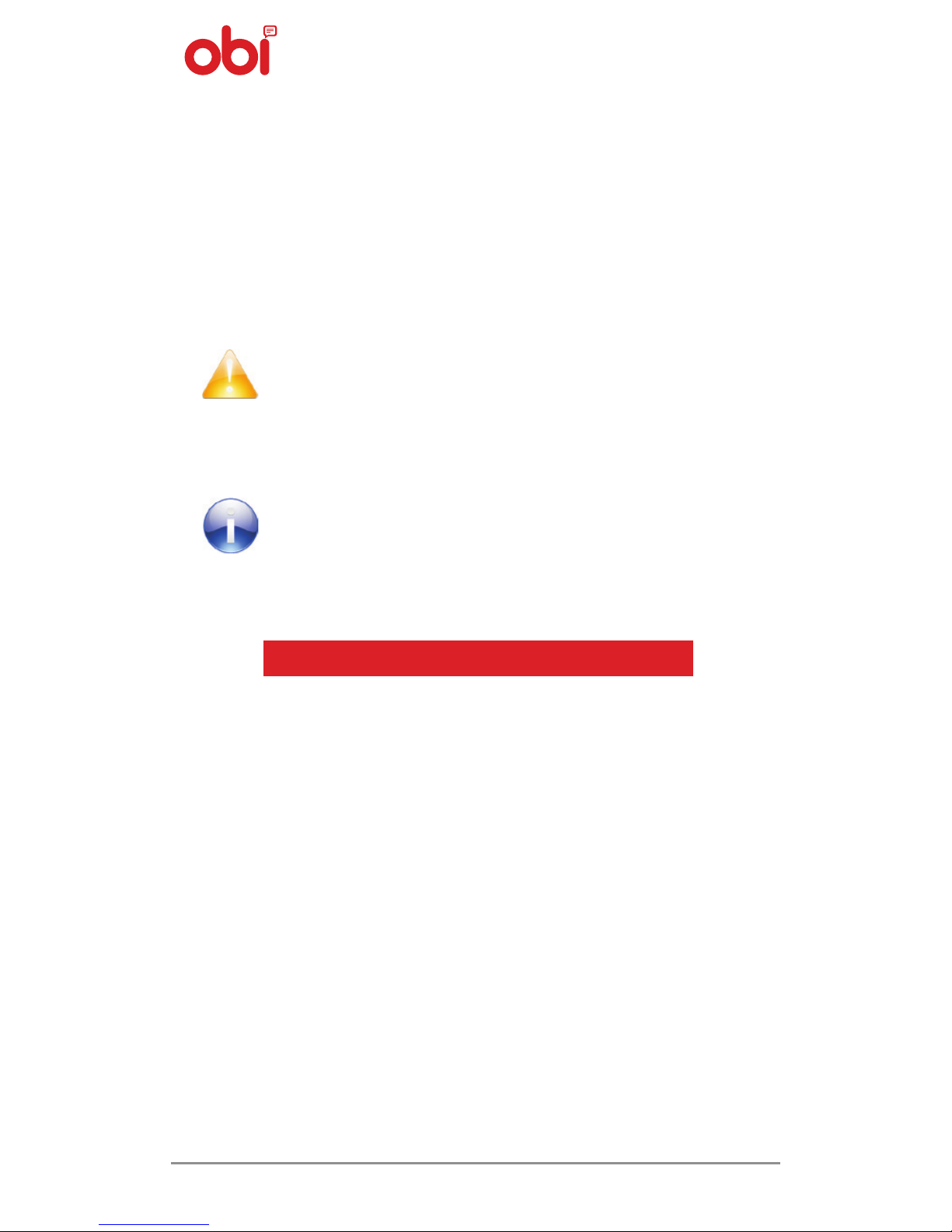
9
Charging The Battery
Before using the phone for the first time, do not
forget to charge the battery. You can charge
the phone with a travel adapter or by simply
connecting the device to a PC with a USB cable.
Use only OBI/OBI approved chargers
and cables. Unapproved chargers
or cables can cause batteries to
explode and can damage your
phone.
We suggest you charge the battery
for 4 hours continuously at least for
the first time.
LOCKING/UNLOCKING THE PHONE
You may need to provide PIN, password, or draw a
pattern to unlock your phone. To unlock the screen:
1. Press the
Power Key
to wake up the phone.
2. Hold and drag the lock icon towards the
unlock icon. You may be required to unlock
your phone based on the unlock method in
settings.
To set the unlock method:
1. On the main menu, touch Settings >
Security > Screen Lock.
2. Choose the type of locking as desired. You
can set your screen lock on the basis of
pattern, PIN, password or none.
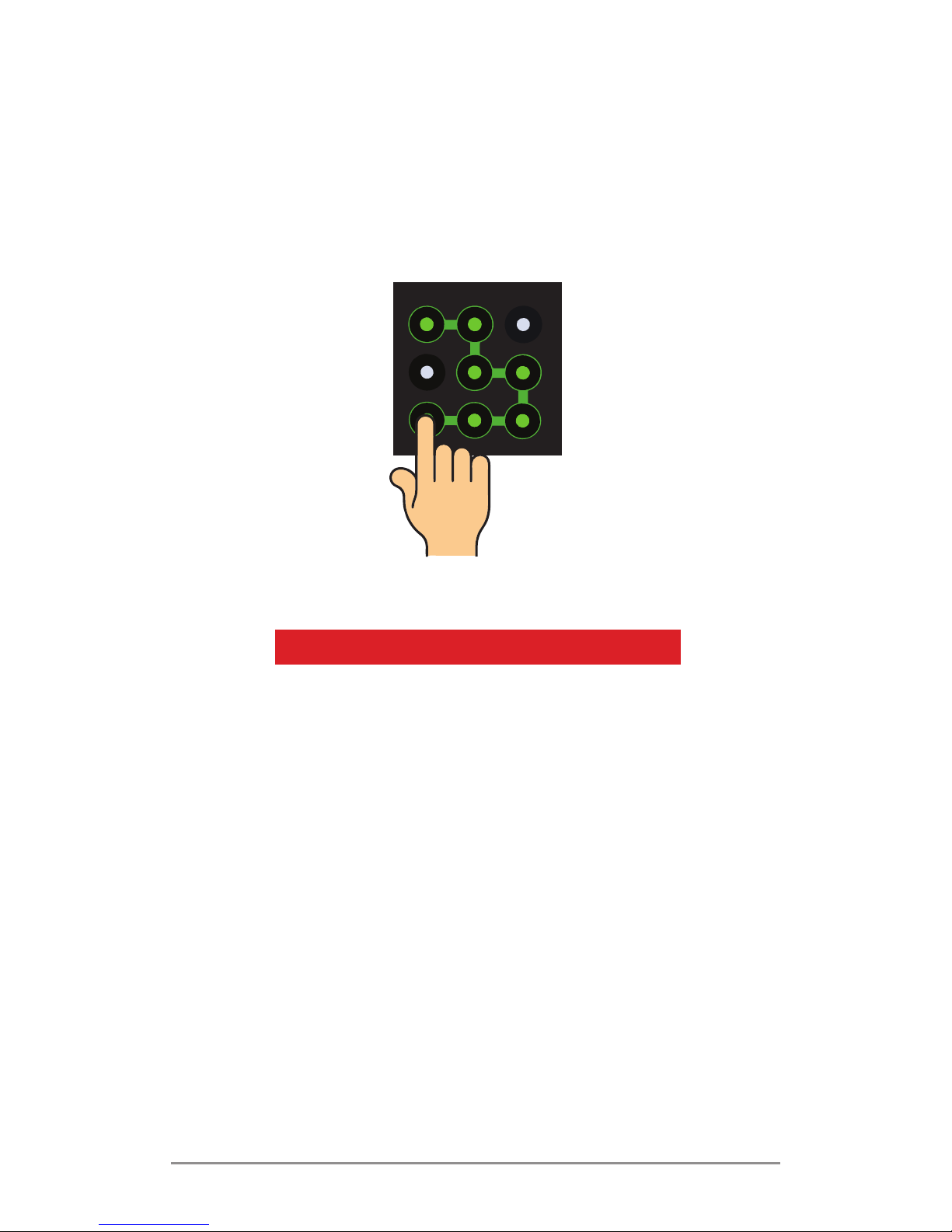
S451 User Manual
10
Using Pattern Lock
Pattern lock is a security feature you can enable
on your phone to prevent it from unauthorised
access. You can draw a pattern by connecting the
dots (as shown in the picture below).
PLACING AND RECEIVING CALLS
z Dial a phone number or select a number
from your contacts. Or;
z Place a call from the
Call Log
or
Messages
.
Dial A Number
1. Touch the icon on main menu or home
screen to dial the desired number.
2. Touch on any of the
Phone, Call Log
or
Contacts
tab to make a call.
3. To adjust the call volume, press the volume
up/down keys on the left side.
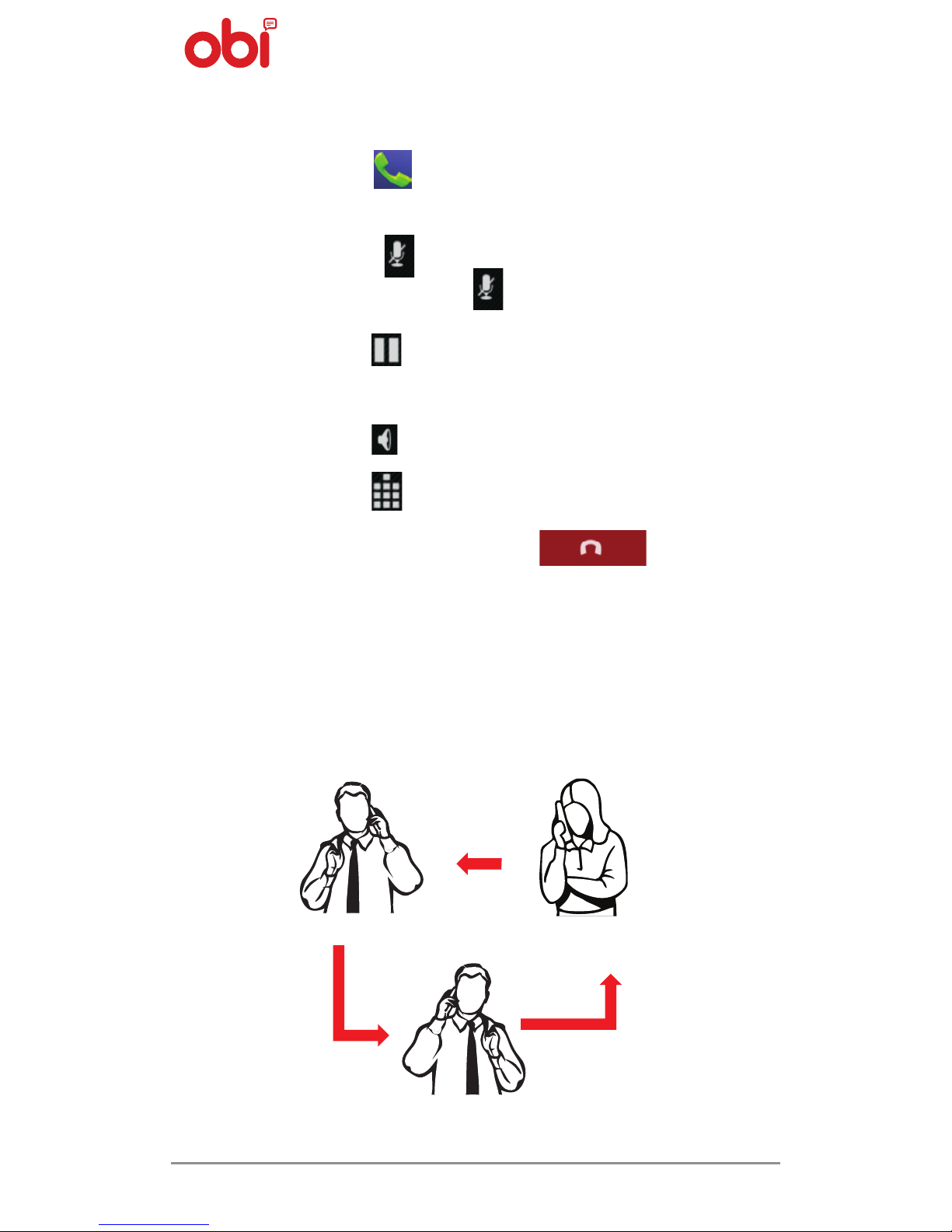
11
In Call Options
1. Touch the icon to add another person to
the call.
2. Touch the
icon to mute your voice. To
un-mute, press the icon again.
3. Touch the
icon to put the call on hold. Tap
the icon again to resume the call.
4. Touch the
icon to listen via the speaker.
5. Touch the
icon for DTMF inputs.
6. To end the call, press the
icon.
Conference Calls
Your phone supports conference calls between
select number of participants, including you.
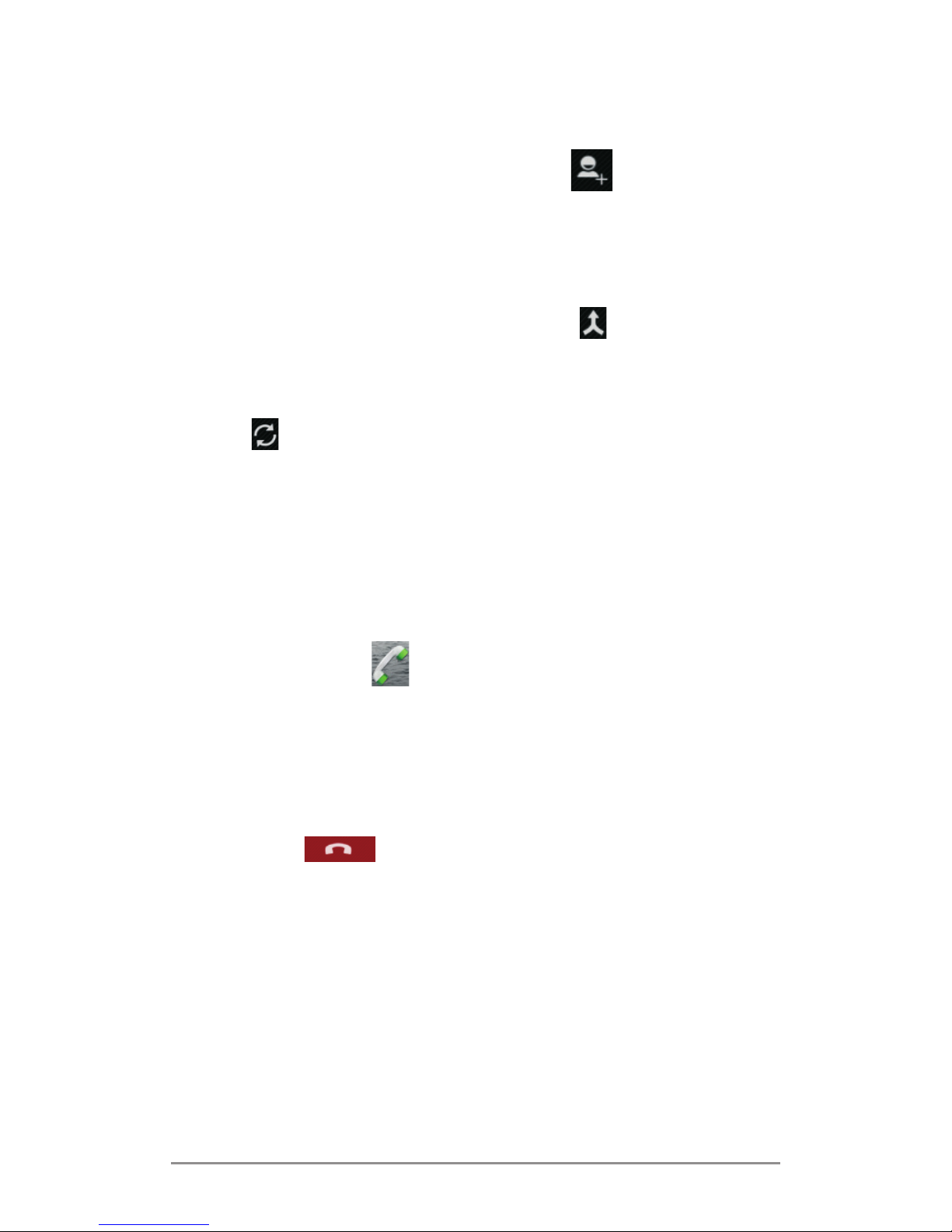
S451 User Manual
12
1. Dial the first person.
2. Once connected, touch the
icon and dial
another number. The first person is put on
hold. You can also place the next call, using
the
Phone
tab, the
Call Log
, or your
Contacts
.
3. Once connected, touch the
icon. Now all
the people are added to this conference call.
4. You can also swap calls by tapping on the
icon.
1. Touch the
icon to dial the number.
2. To adjust the call volume, press the volume
up/down keys on the left side.
International Call
To dial an international number, touch and
hold the ‘0’ key from the dial pad to enter the
plus (+) symbol, and then enter the destination
country code followed by the phone number.
Disable Phone Calls
To turn off your mobile, Wi-Fi, and Bluetooth
wireless connections:
z Press and hold the
Power Button
and choose
Airplane Mode.
z Drag the
Notification Panel
down and then
tap on the
Airplane Mode
.
End A Call
Touch the icon.

13
SENSORS
Sensors detect proximity, light and orientation. The
proximity sensor turns the touch screen off when
your face touches the screen. It prevents you from
activating phone functions when you are engaged
on a call.
Drag an Item
Touch and hold an item and move your finger on
the screen until you reach the target/new position.
You can generally drag items on the home screen.
HOW TO USE TOUCH SCREEN
You can use the touch screen in the following ways:
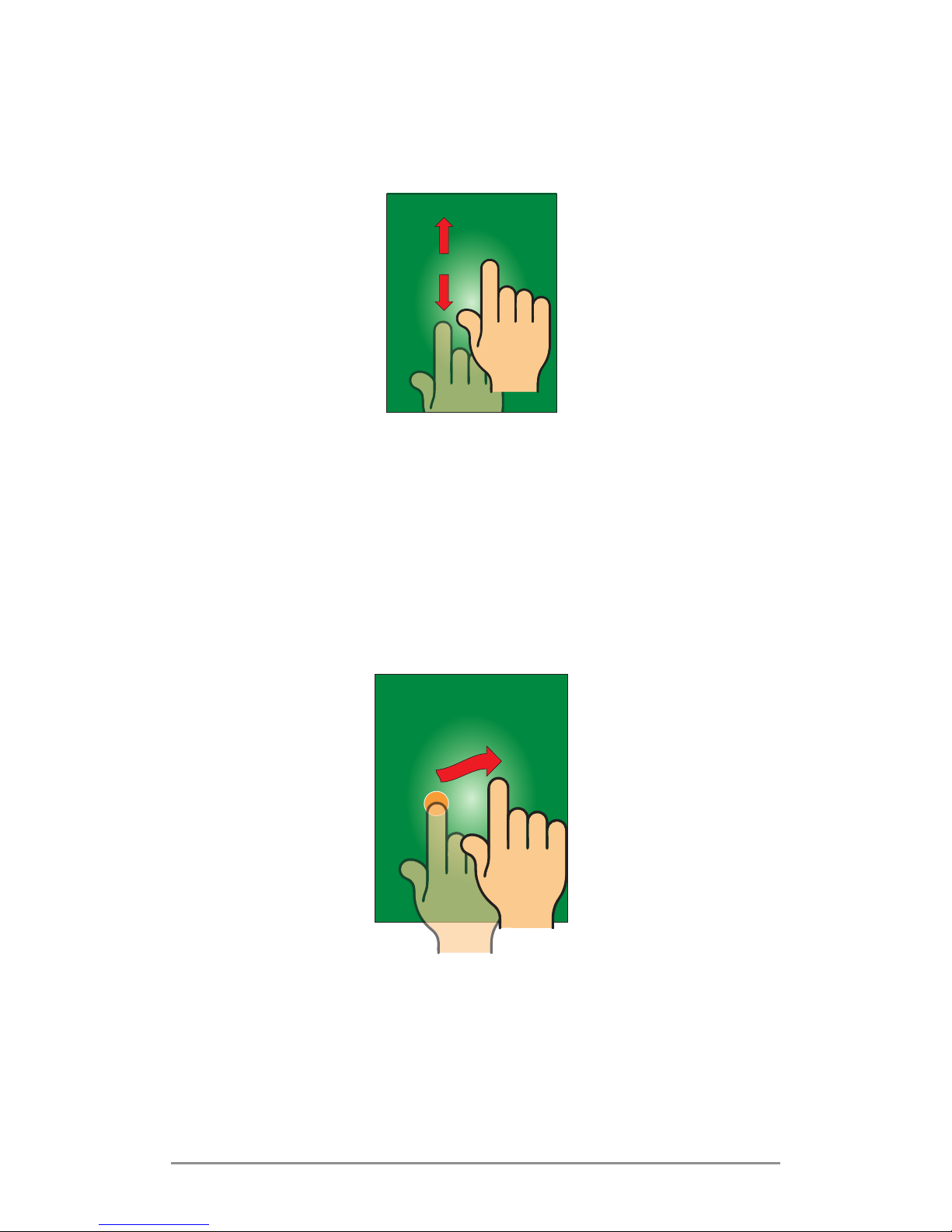
S451 User Manual
14
Scrolling
Slide your finger quickly across the screen surface.
Swipe
Place your finger on the screen and steadily slide it
in the desired direction.
For example, while viewing pictures. To view the
next picture, swipe left and to view the previous
one, swipe right.
For example, slide the screen up/down to scroll
through a list.
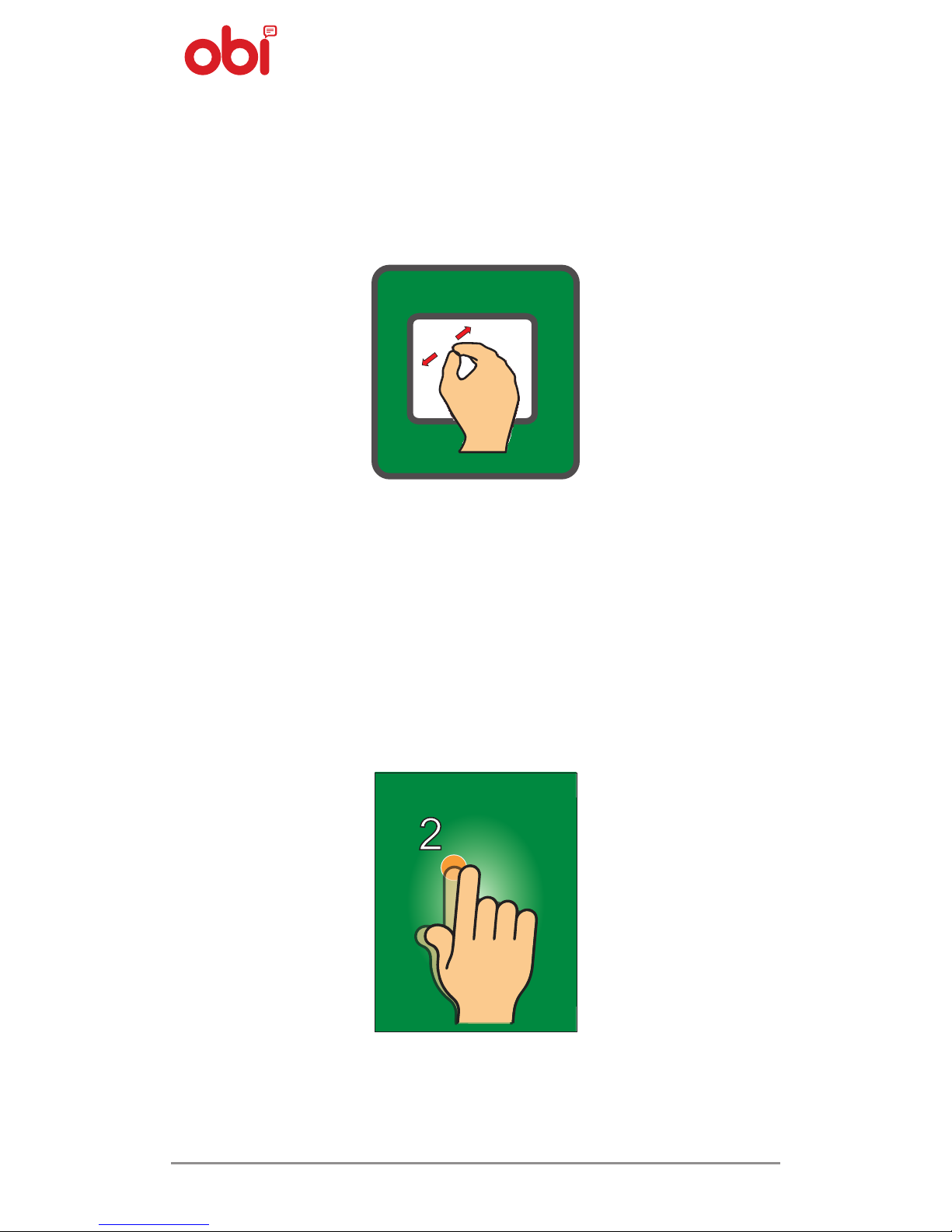
15
Zoom
Open any image or web page and simply use your
thumb and index finger to zoom into the display
through the pinch gesture as shown below.
Double Tap
To zoom, quickly tap twice on a web page, map, or
any other screen. Example, double-tap a section of
a web page in browser to zoom that section to fit
the width of the screen.
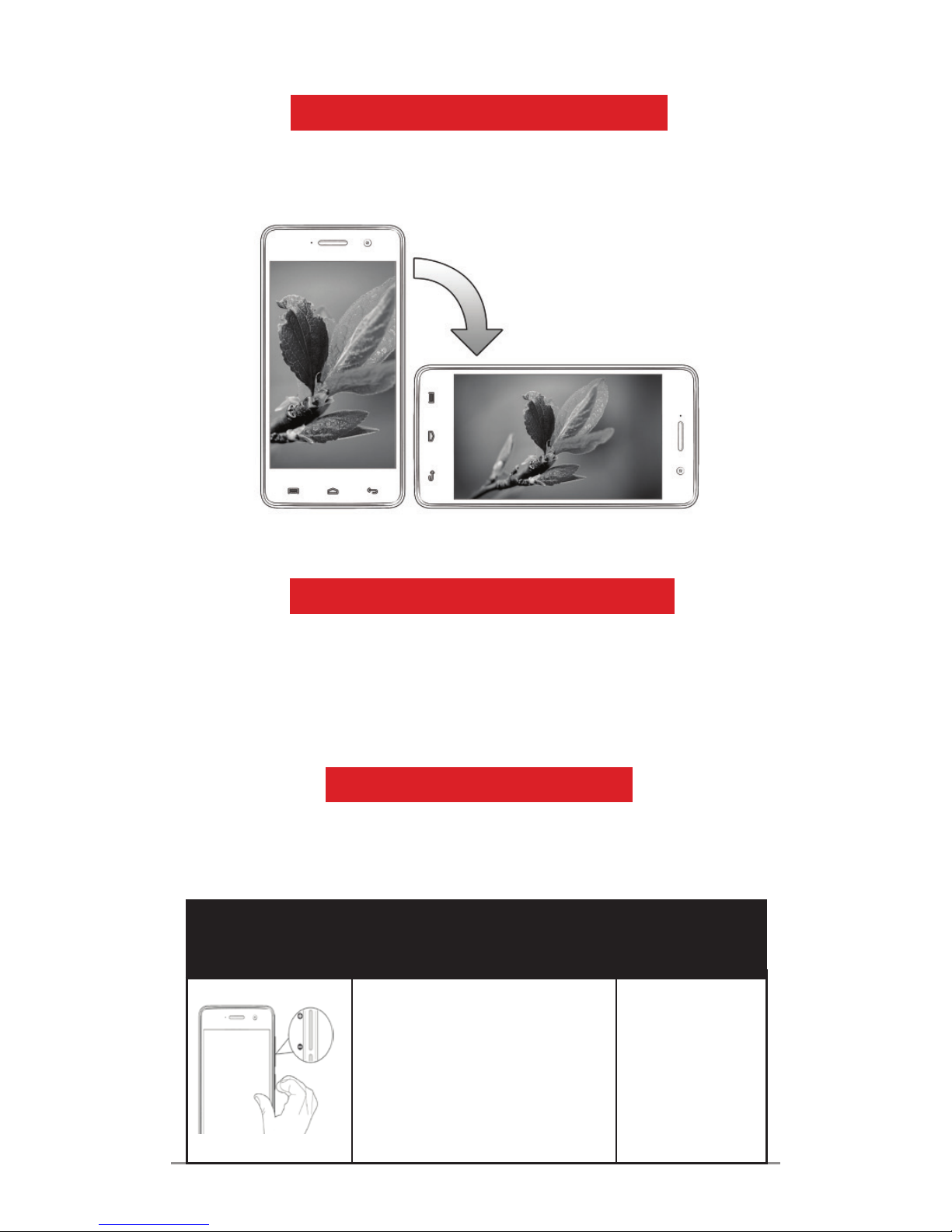
S451 User Manual
16
CHANGING THE ORIENTATION
By rotating the handset you can change the screen
orientation. You can turn this feature on and off.
OPEN & CLOSE THE LAUNCHER
You can add an application icon to the
Home Screen
by pressing and holding it until it vibrates and
enters
Home Screen
and then release your finger.
USING THE PHONE KEYS
The table below illustrates set of functions and
shortcuts that the phone offers.
Button Press
Press and
hold
Adjust the phone
volume from the keys
available on the right
side of the device.
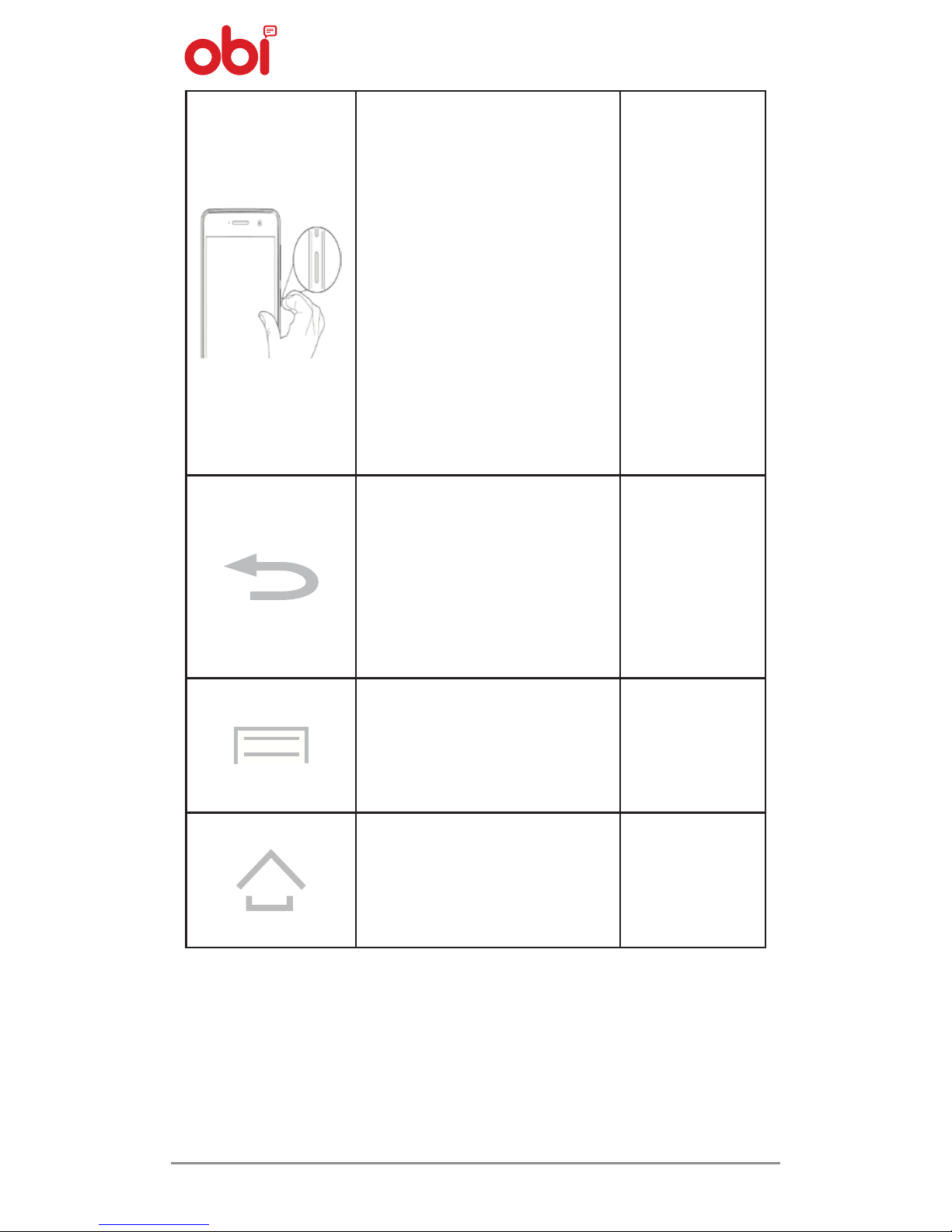
17
Long press to switch
on/off the phone.
Press once to turn off
the screen or to wake
up the screen.
Press for 2 seconds to
view quick option to
turn off the phone,
reboot the device,
switch to airplane
mode, or adjust the
sound profile.
Back: Opens the screen
you were working on
previously.
If the on-screen
keyboard is open, it
closes the keyboard.
Menu: Opens a menu
with items that affect
the current screen or
application.
Home: Opens the
central
Home Screen
.
Opens
recently
used
applications.

S451 User Manual
18
Switching Between Home Screens
You can switch between the
Home Screens
as
illustrated below.
Re-Arranging Items On The Home Screen
Items can be re-arranged on the home screen as
illustrated below.
How To Customise Home Screen
When the phone is in idle mode, you will see the
idle screen. From this idle screen, you can view
indicator icons, widgets, shortcuts to applications,
and other items.

19
Widgets And Icons
Add
Customize the idle screen by adding shortcuts to
applications or items in applications, widgets, or
folders. To add items to the idle screen, tap
icon to enter Apps screen. Long press and hold an
application till the screen vibrates, and then release
your finger hold.
Re-Arrange Or Remove
Long press and hold the widget or icon you
want to move. Once the device vibrates,
don’t release your hold on the icon. Drag the
widget or icon to a new location on the screen.
Press and hold an icon till the device vibrates, and
then drag the widgets or icon to remove.
HOW TO USE MENUS
The phone has
Context
and
Options
menus for
accessing the features in a methodical manner.
MENU ICONS
Menu icons helps you access/open its important
features:
Dialer
Messaging
Apps screen

S451 User Manual
20
Phonebook
Browser
MANAGING NOTIFICATIONS
z Notification icons update you of new
messages and events.
z When a notification is received, its icon
appears in the status bar, along with a
summary.

21
Opening Notifications Panel
Drag the status bar down from the top of the
screen as illustrated below.
The
Notifications Panel
displays your service
provider and a list of your recent notifications.
How To Respond To Notifications
1. Open the
Notification Panel
and to respond,
touch the specific notification.
2. What happens next depends on the
notification.
Closing The Notifications Panel
Move and drag the tab at the bottom of the
Notifications Panel
to the top of the screen. (You can
also press the back button.) The panel also closes
when you touch a notification to respond to it. To
delete all notifications, just tap
icon.

S451 User Manual
22
TOOLKITS
Open the
Notifications Panel
and then tap on the
icon to access and choose from various tools
and settings available on your phone.
z Airplane Mode: Switch On/Off
Airplane
mode
.
z Battery Consumption: Check battery status/
consumption.
z Wi-Fi: Activate/deactivate the WLAN
connection.
z Bluetooth: Activate/deactivate.
z GPS: Activate/deactivate.
z Data Connection: Activate/deactivate.
z Audio Profiles: Choose among various audio
profiles.
z Brightness: Adjust the brightness of your
screen.
and more…

23
MESSAGING
Messaging can be used to exchange both text and
multimedia messages. A Message is an MMS if you
send it to an email address, or attach multimedia
media file(s).
Create And Send Multimedia Messages
1. Tap the icon to compose or type a new
message.
2. Tap the
icon to attach a multimedia file
to the message.
3. Tap the composition text box and enter your
message body.
4. Enter or select a phone number.
5. You can also tap the
icon to add a contact
from your contact list.
6. Tap the
to send the multimedia message.
Message Forwarding
7. Open the message and then touch that
message in a message conversation window.

S451 User Manual
24
8. Touch Forward in the menu .
9. Add a contact.
10. Touch the
to send the message.
Lock A Message
You can lock a message so it won’t be deleted even
if you reach your storage limits.
1. Touch and hold the message in the message
window.
2. Touch
Lock Message
in the menu that opens.
Unlock a message by touching and holding it
and then touch
Unlock Message
.
You can also copy the message text, save message
to SIM card, view message details and delete
message.

25
Using The Virtual Keyboard
Some applications display the keyboard by
default. For others, touch a text field where
you want to enter text to open the keyboard.
Tap this icon to select
the desired contact
from phonebook.
Touch once to
capitalize the next
letter you type. Touch
and hold for caps.
Use the
icon to
erase characters.
Press space or a
punctuation mark to
enter the highlighted
suggestion.
z After typing, press the icon to close the
keyboard.
z Press the symbols key to switch to the
numbers and symbols keyboard.
z Touch and hold the text field to open a
menu and to cut/copy texts.

S451 User Manual
26
MULTIMEDIA
Rotating Camera
OBI Falcon S451 is equipped with Hi Resolution
Camera, with 8 MP lens, which enables you to take
"selfie" instantly. Maximum Camera Rotation Angle
limit is 206 degrees.
Copy pictures/videos from the SD card to your PC
& vice versa.
Note: Pictures/videos will be stored on the phone
if there is internal memory available. Otherwise
your pictures/videos will be stored on the SD Card.
Click A Picture Or Video
Tap the
Camera
icon in the main menu. And,
z Adjust the exposure and other settings to
your liking.
z Point the lens to your subject.
z Touch the icon on the screen to take
photos.

27
Shoot Videos
z Adjust the quality, effect, and other
settings to your liking.
z Point the lens to the scene you want to
capture.
z Touch the icon to start recording.
z Touch the again icon to stop
recording.
Gallery
It is used to view pictures, play videos and
share files.
z Touch the
Gallery
icon in the main
menu or in the
Camera
mode .
z Touch an album to open and view its
contents.
z Touch and hold a picture or a video that
is to be shared. You can select multiple
files at once.
z Touch the icon and share using
Bluetooth/messaging/e-mail etc.
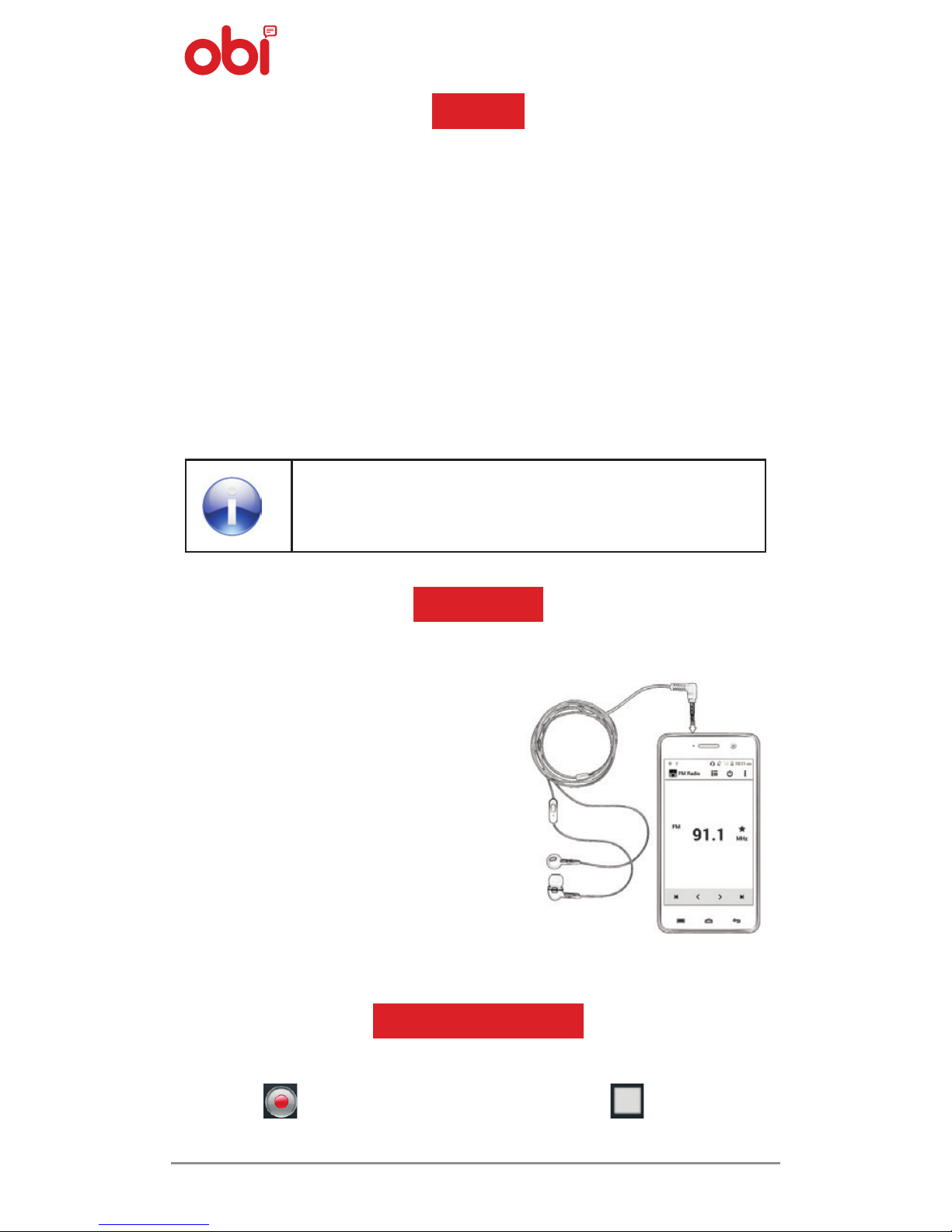
S451 User Manual
28
MUSIC
Use SD card to enhance the storage
capacity.
FM RADIO
z Transfer your favourite music from your
PC to the phone and experience a world of
melodious music.
z Use the buttons and icons on the phone in
the music interface to enjoy the features of
your music player.
z Press the volume up/down keys on the
left side of the mobile phone to adjust the
volume.
z Listen to your favourite
FM channels using the
in-built FM receiver.
z Use the intuitive buttons
and icons in the radio
interface to enjoy in-built
FM radio.
z Press the volume up/
down keys on the left side
of the mobile phone to
adjust the volume.
RECORD SOUND
Menu > Sound Recorder
Tap the icon to start recording. Tap the icon to stop
the recording.

29
HOW TO CONNECT TO NETWORKS & DEVICES
Connect to data services, Wi-Fi, GPRS, Bluetooth,
and other devices such as headsets through your
phone. You can even transfer files to/from your PC
through the data cable.
Connecting To The Internet
To configure your Internet:
1. Go to Settings > Wireless & Networks >
More > Mobile Networks > Access Point
Names.
2. Select the Access Point Name or
change the Access Point Name for your
internet connectivity as provided by
the service provider of your SIM card.
By default, your service provider sends the
Access Point Name settings via SMS, or it
comes with your SIM card. You may need
to install these settings. After this, you can
choose from the listed Access Point Name.
If the Access Point Names are not listed
by default, please contact your network
provider for the same.
3. After you have selected or configured the
Access Point Names, go to Settings > SIM
Management and enable Data Connection
to enable Internet connection.
Connect to Internet Via Your Phone
You can use your phone as a modem and connect
your PC to the internet. You can do this via:
z USB Tethering

S451 User Manual
30
z Wi-Fi Hotspot
Connectivity Via USB Tethering
You need to insert a data service enabled SIM card
into your phone.
1. Connect your phone to your computer
through the USB cable.
2. Go to Settings > Wireless & Networks >
More > Tethering & Portable Hotspot >
USB Tethering.
3. The driver installation window will pop-up
on your PC or laptop.
4. Install the driver as suggested.
5. You can now start using the internet service
via your mobile phone.
Note: Your mobile operator will charge you based
on your GPRS data usage.
Connectivity Via Wi-Fi Hotspot
You need to insert a data service enabled SIM card
on your phone to use your phone as a router.
1. Go to Settings > Wireless & Networks >
More > Tethering & Portable Hotspot >
Wi-Fi Hotspot.
2. Configure your Wi-Fi
Hotspot
as suggested.
3. Make sure your computer has Wi-Fi. After
connecting to the wireless network, you can
use the GPRS service from your phone.
z In case of Linux, Windows 7 and Vista OS,
the drivers get automatically installed.
z However, in case of Windows XP, you
need to manually install the driver.
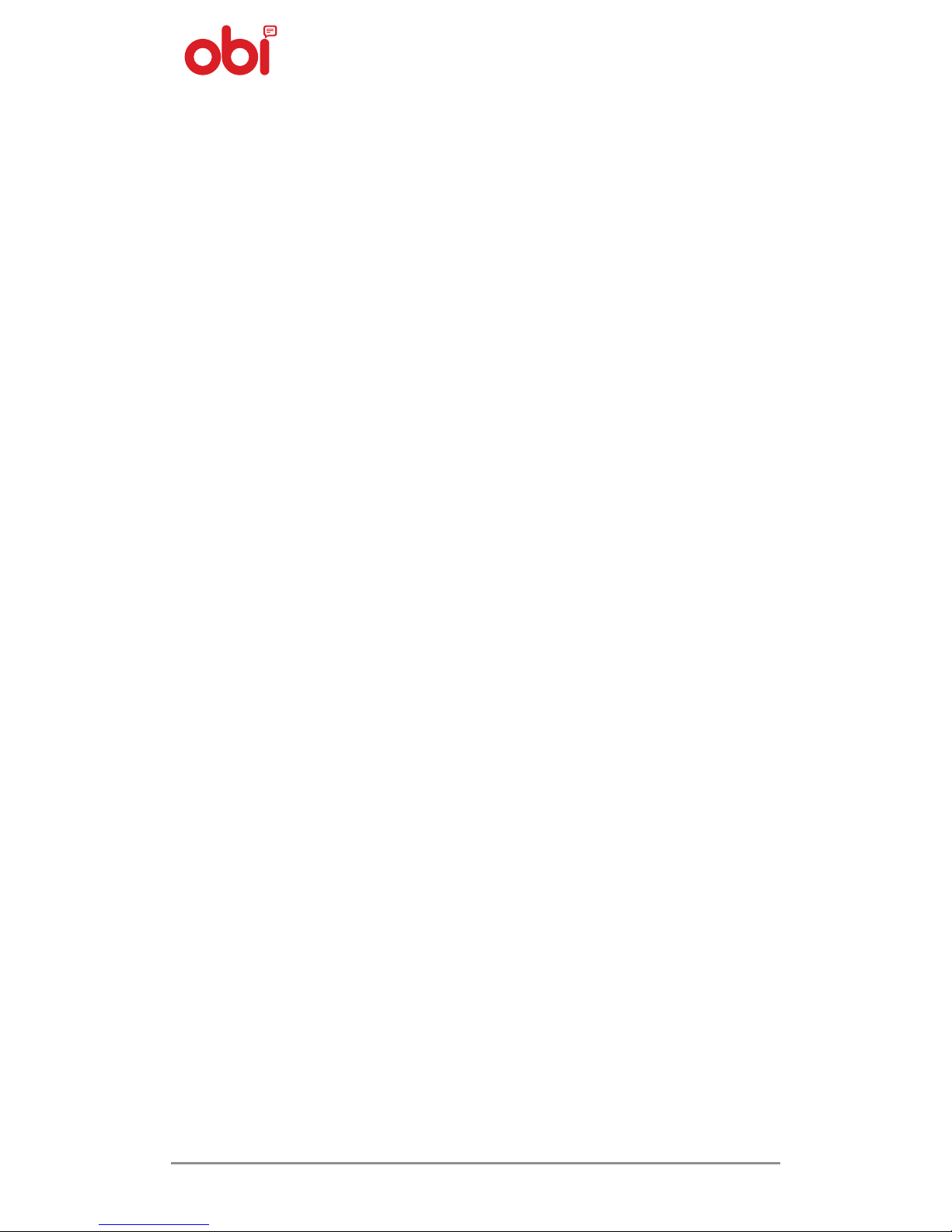
31
Note: Your operator/service provider will
charge you based on your GPRS usage.
Bluetooth Tethering
You can share your phone’s internet connection
with another Bluetooth enabled handset via
Bluetooth Tethering
.
Go to Settings > Wireless & Networks > More
> Tethering & Portable Hotspot > Bluetooth
Tethering. Select Bluetooth Tethering to
share your phone’s internet connection.
Pair With Bluetooth Devices
Go to Settings > Wireless & Networks >
Bluetooth
1. If Bluetooth is off, tap on Bluetooth to
turn it on. Your phone scans and displays
the Bluetooth devices in range.
2. If the device you want to pair with is not in
the list, make it discoverable.
3. If your phone stops scanning before you
make the other device discoverable,
touch Search For Devices.
4. Touch the ID of the other device in the list
to pair with them. If you are prompted for
a passkey, enter any passkey on one device
and enter the same passkey in the device to
be paired. If the pairing is successful, your
phone connects to the device.

S451 User Manual
32
MANAGE ACCOUNTS
You can set up a corporate,
Google
account
etc. on your device. You can do this by going to
Settings > Accounts > Add Account.
You may also be able to add other kinds of
accounts, depending on your application.
Why Use A Google Account
Your
Google
account lets you take full
advantage of
Google
applications and services
that you may want to use, such as
Gmail
, Maps,
Navigation, and various other applications.
Start Gmail
You can use
Gmail
to read and write e-mail from
any mobile device or browser. All your e-mail
is always up-to-date and available no matter
where you access it from.
Google Search
Google Search
can help you find anything you
need on the web.
Touch the
icon on the all apps screen to
access
Google Search
.

33
Synchronize Contact List
Settings > Accounts > Add Account
You can either add a new account or can use an
existing account.
1. Enter your e-mail ID and password and then
tap Next.
2. Enter/edit the domain/username and server
(if required) for a corporate account.
3. Choose from the account options and then
tap Next.
Follow the suggested steps and your contacts
synchronization will be complete in a few seconds.
To Auto-Sync An Existing Account
1. Tap on an existing account.
2. Tap
Sync Contacts
. (All phone contacts will be
copied to that e-mail account with details).
For this feature to work, you need to have internet
connectivity via your SIM or Wi-Fi. If your sync does
not proceed as expected, check whether data
option is set to ON or not.
APPLICATIONS
Your phone comes with a host of applications to
make your life easier and more convenient. Explore
the various applications and the features that come
with your phone and enjoy!

S451 User Manual
34
Download Applications From Play Store
The Android phones offer its users unlimited access
to entertainment sources. You can download
applications, games, videos etc from the ever
growing Android market. New applications are
added almost daily to give users a never ending
fun experience.
SAFETY PRECAUTIONS
Comply with legal requirements and
local restrictions when using the
phone. For example—in airplanes,
petrol stations, hospitals.
Your phone’s radio waves have
a tendency to interfere with the
functioning of inadequately shielded
medical devices. Consult a physician
or the manufacturer of the medical
device to determine whether they
are adequately shielded from
external radio frequency. Switch
off your device when regulations
posted instruct you to do so.

35
Always keep the phone and its
accessories out of the reach of small
children. Small parts such as the SIM
card, dust cap, lens ring, lens cap
as well as the microSD card can be
dismantled and swallowed by small
children.
Do not place the phone near
electromagnetic data carriers such
as credit cards and floppy disks.
Information stored on them could
be lost.
Permanent hearing loss may
occur if you use earphones or
headphones at high volumes. Set
your volume to a safe level. If you
experience discomfort or buzzing
in your ears, reduce the volume or
discontinue use of your earphones
or headphones.
Ringtones, info tones and hands free
talking are reproduced through the
loudspeaker. Do not hold the phone
to the ear when it rings or when you
have switched on the hands free
function.

S451 User Manual
36
The mains voltage (V) specified on
the power supply unit must not be
exceeded. Otherwise the charging
device may be damaged. The power
supply must be plugged into an
easily accessible AC mains power
socket when charging the battery.
The only way to turn off the charging
device after charging the battery is
to unplug it.
You must only open the phone to
replace the battery, SIM and microSD
card. You must not open the phone
under any other circumstances. All
other changes to this device are
strictly prohibited and will invalidate
the warranty.
The phone may cause interference in
the vicinity of TV sets, radios and PCs.

37
All batteries can cause property
damage, injury or burns if a
conductive material such as
jewellery, keys or beaded chains
touch exposed terminals. Exercise
care in handling any charged
battery, particularly when placing
it inside your pocket, purse or other
containers with metal objects. Do
not dispose of batteries in fire as they
may explode.
Do not use the phone while driving.
Please put the phone safely in the
phone stand. Do not put it onto
any passenger seat or any place
from which it may fall down in case
of vehicular collision or emergency
braking.
Flight is influenced by interference
caused by the phone. It is illegal to
use the phone while on the aircraft.
Please turn off your phone during
flights.
DEVICE CARE
Your device is a product of superior design and
craftsmanship and should be handled with care.
Please take care of the following in order to protect
your phone:

S451 User Manual
38
1. Keep the device dry. Precipitation, humidity,
and all types of liquids or moisture can
contain minerals that will rust electronic
circuits. If your device gets wet, remove the
battery without turning on the device, wipe
it with a dry cloth and take it to the nearest
service center.
2. Do not store the device in high/cold
temperatures. High temperatures can
shorten the life of electronic devices and
damage batteries.
3. Do not use or store the device in dusty,
dirty areas. Its moving parts and electronic
components can be damaged.
4. Do not attempt to open this phone other
than as instructed in this guide. Getting your
phone repaired from an unauthorized service
center goes against the warranty rules.
5. Do not drop, knock, or shake the phone.
Rough handling can break internal circuit
boards and fine mechanics.
6. Do not use harsh chemicals, cleaning
solvents, or strong detergents to clean the
device. Use only a soft, clean, dry cloth to
clean the surface of the device.
7. Do not store your device near magnetic fields
or allow your device to come in contact with
magnetic fields for extended period of time.

39
BATTERY RECOMMENDATIONS
z Please put the battery in a cool and well-
ventilated place out of direct sunlight. We
recommend you to charge the battery at
room temperature.
z Batteries have life cycles. If the time that the
battery powers equipment becomes shorter
than usual, the battery life is at an
end.
Replace the battery with a new battery of
the same make and specification.
z Use manufacturer approved batteries,
chargers, accessories and supplies. OBI will
not be held responsible for user’s safety
when using unapproved accessories or
supplies.
z Do not discard the battery with household
trash. Please dispose of used battery
according to your local environmental laws
and guidelines.
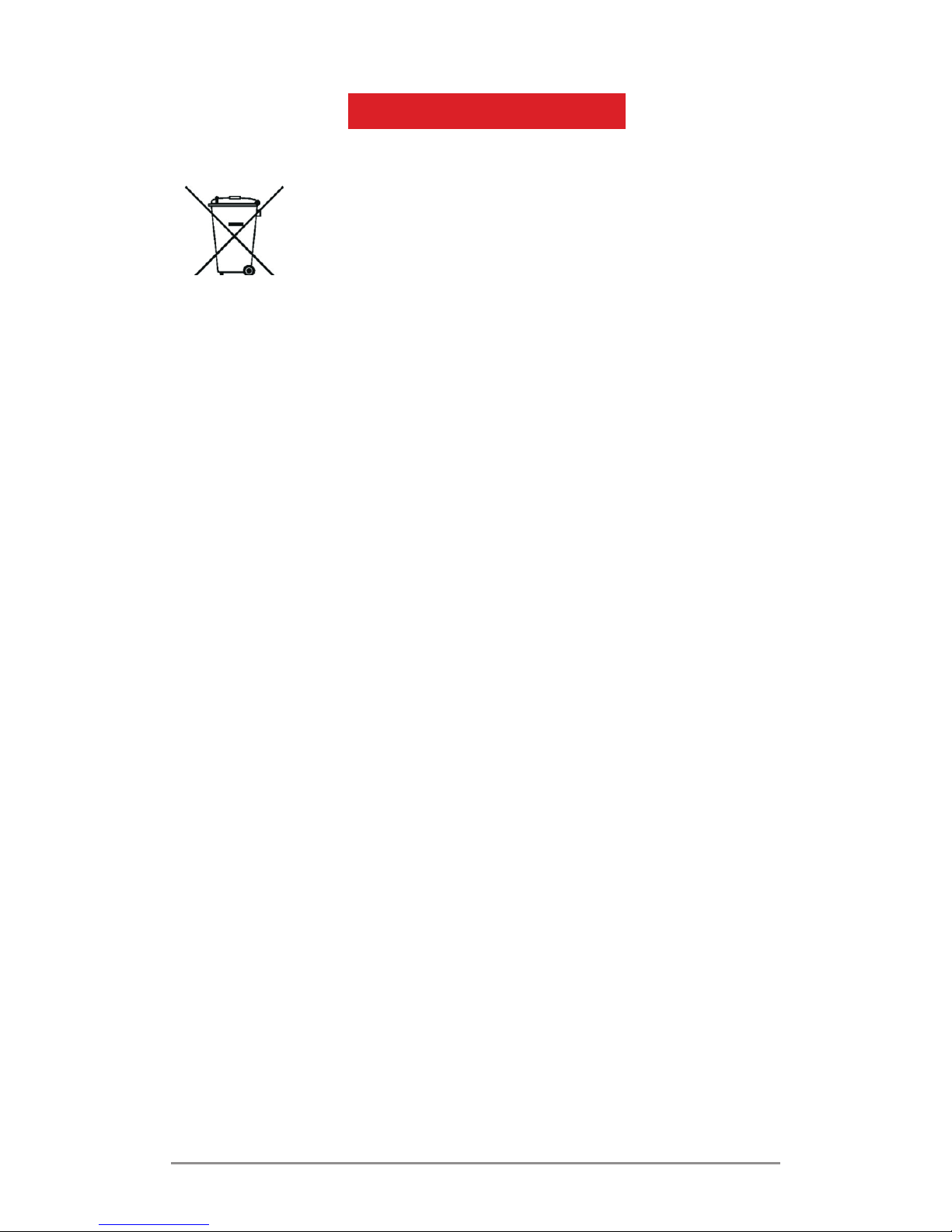
S451 User Manual
40
RECYCLE YOUR PHONE
The logo (shown on the left) appears
on the product (battery, handset and the
charger) to indicate that this product must not
be disposed off or dumped with your other
household wastes. You are liable to dispose of
all your electronic or electrical waste equipment
by relocating over to the specified collection
point for recycling of such hazardous waste.
Collection and proper recovery of your
electronic waste equipment at the time of
disposal will allow us to help preserve the
environment. Recycling of the electronic waste
equipment will ensure safety of human health
and environment.
Note: OBI Mobiles will not bear any responsibility
for any in compliance with the above mentioned
guidelines or improper usage of the mobile phone.
Copyright
All rights reserved. Reproduction, transfer,
distribution or storage of part or all of the contents
in this document in any form without the prior
written permission of OBI Mobiles is strictly
prohibited.
