OBI S551, s500, S450 User Manual
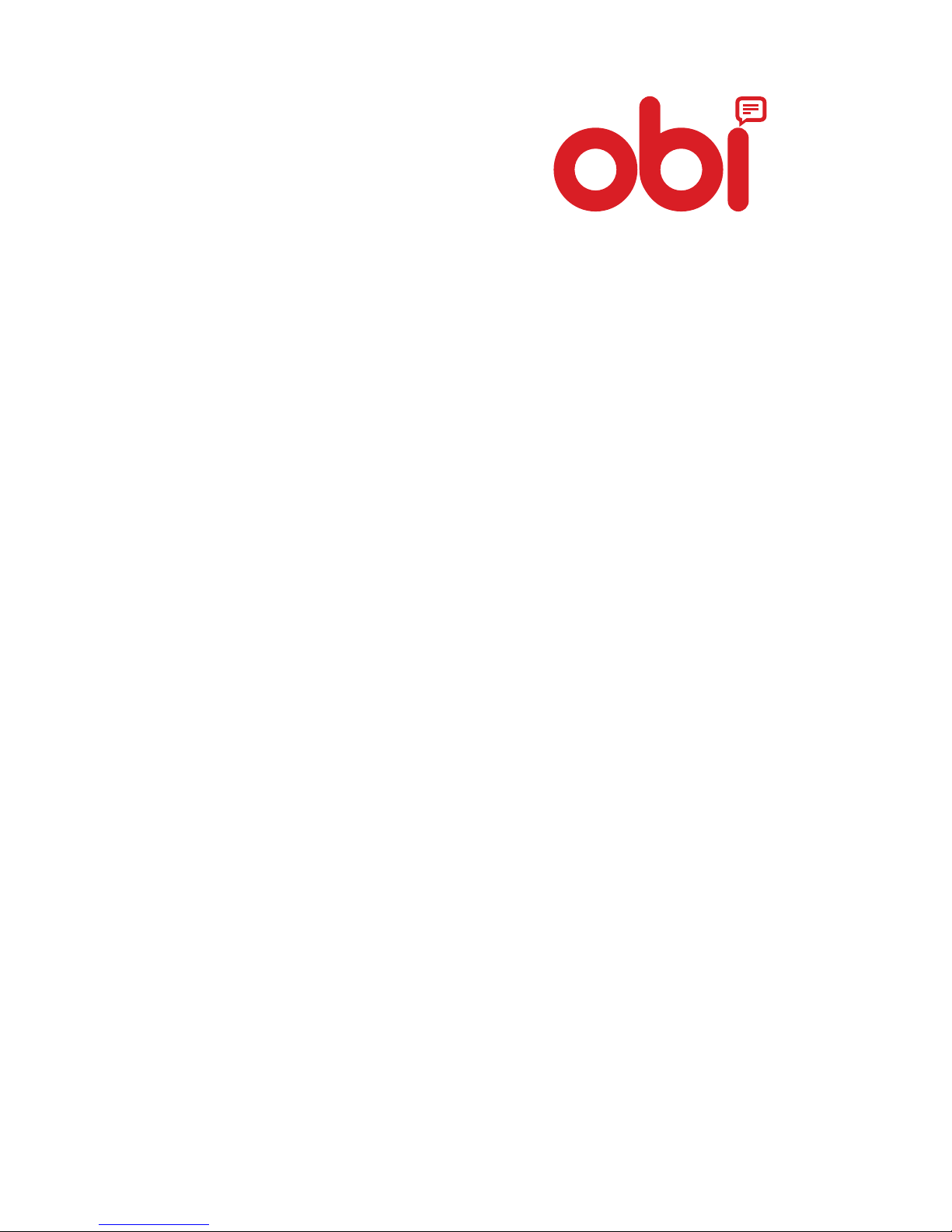
S551
User Manual

1
We welcome you to the OBI family. You are now a
proud owner of the OBI S551 Android phone.
Features of this phone are:
z Android Kitkat
z Quad Core processor 1.3 GHz
z 13.97 cm, HD IPS touch screen—
An intuitive
and user-friendly Interface
z
8 GB/1GB DDR2. Expandable upto 32 GB
z 13.0 MP A/F Rear camera with Flash & 5.0 MP
z Pinch zoom—
Use pinch zoom command
to enlarge images and web pages on your
phone screen
z Dual SIM ( 3G Enabled ) Micro & regular SIM
z Wi-Fi—
Connect wirelessly and seamlessly
with your Wi-Fi network
z Bluetooth—
Exchange files and information
with Bluetooth enabled devices
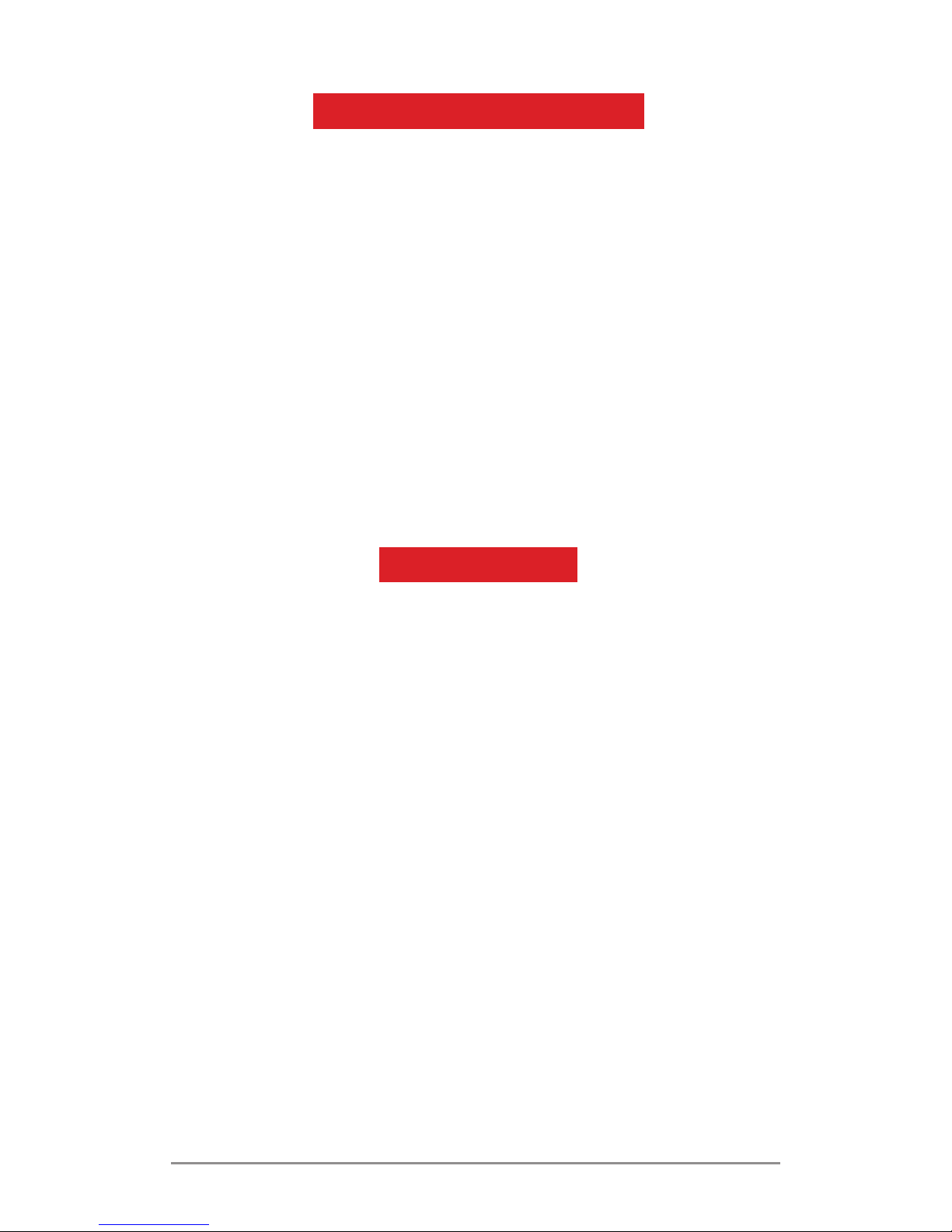
S551 User Manual
2
ADVANTAGE OF ANDROID
As the phone runs on an Android platform it can
perform many functions that a computer does,
and can also be customised according to the user
needs.
Few examples:
To improve functionality you can add/remove
applications or upgrade existing applications.
You can download a range of applications and
games from the Android market (
Play Store
).
You can integrate applications on your phone with
other applications/online services that you use.
READ ME FIRST
z To ensure safe and proper use, read all safety
precautions and this manual carefully before
using your phone.
z Descriptions in this manual are based on the
default settings of your phone.
z Embedded features and additional services
may vary by phone, software or service
provider.
z Applications and their functions may
vary by geography, software or hardware
specifications. OBI is not liable for
performance issues caused by third-party
applications.
Disclaimers:
z Talktime and Standby time depend upon
network availability, type of SIM and users’
usability.
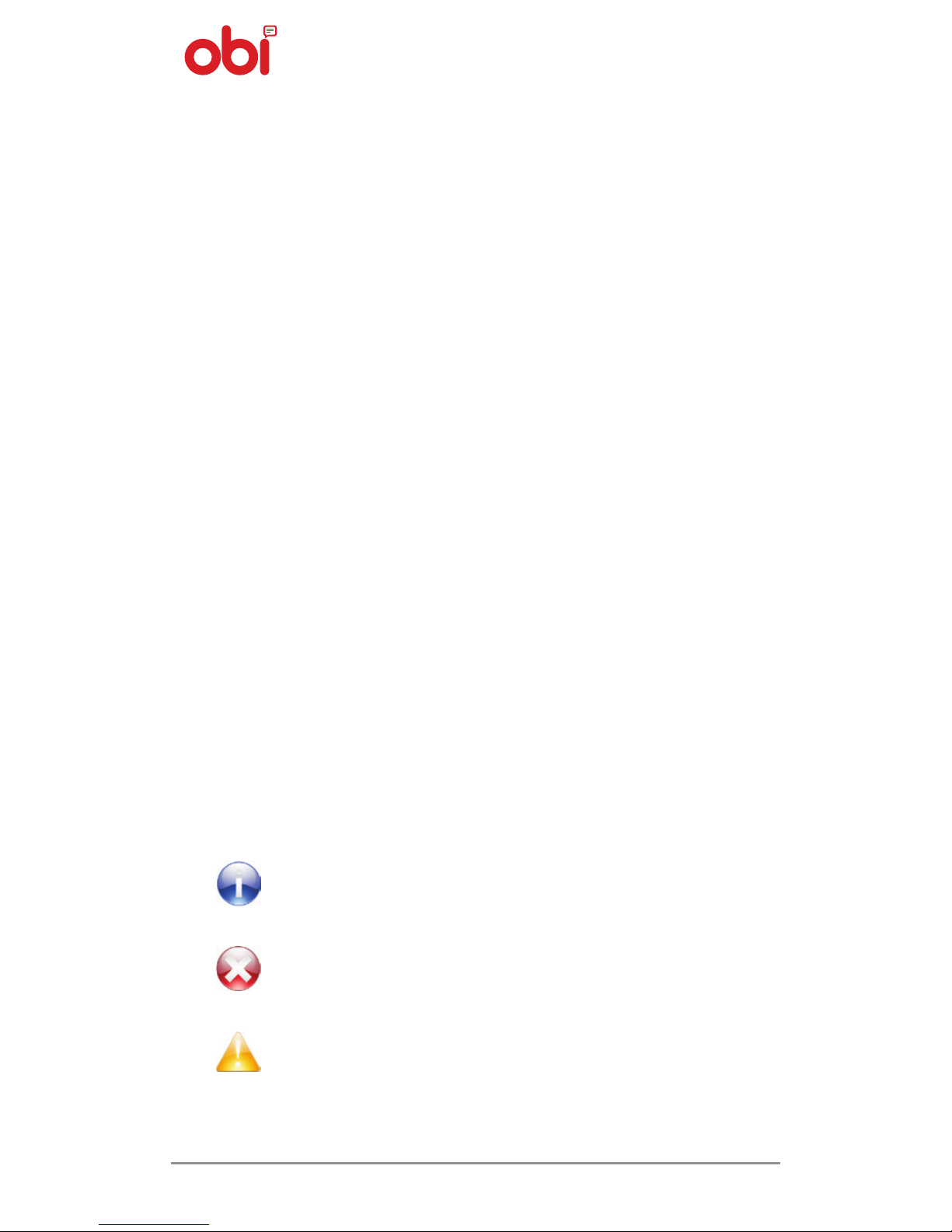
3
z Specifications are subject to change without
prior notice.
z Services and some features are dependent
on the network or service content provider.
z Images shown in this
User Guide
are for
representation purposes only. Other product
logos and company names mentioned are
trademarks of their respective owners.
z The functions explained in this manual may
differ from the actual functions appearing
on the device. In such cases, the latter shall
govern.
z Content in this
User Manual
may differ based
on software provided by service providers
and is subject to change without prior notice.
z OBI reserves the right to make modifications
to this
User Guide
without any prior notice.
INSTRUCTION ICONS
Before starting, please become familiar with the
icons used in this manual.
Information: Provides valuable
information.
Warning: Stages that could cause injury
to you or others.
Caution: Stages that could cause
damage to your phone or other
equipment.

S551 User Manual
4
Contents
Welcome 1
The Android Advantage 2
Read Me First 2
Disclaimers..........................................................................2
Instructional Icons............................................................3
Phone Layout 6
Insert Sim Card .................................................................. 6
Insert Memory Card .........................................................7
Turn The Phone On And Off .........................................8
Charge The Battery .......................................................... 9
Lock/Unlock The Phone ................................................. 9
Using Pattern Lock ........................................................... 10
Placing And Receiving Calls ............................10
Make A Call ......................................................................... 10
In Call Options ................................................................... 11
Conference Call ................................................................. 11
Make An International Call............................................12
End A Call ............................................................................12
Disable Phone Calls .........................................................12
Sensors 13
Using The Touch Screen 13
Drag An Item ......................................................................13
Scroll .....................................................................................14
Swipe ....................................................................................14
Using The Pinch Zoom....................................................15
Double-Tap ......................................................................... 15
Change The Orientation 16
Open And Close The Launcher 16
Using The Phone Keys 16
The Home Screen 17
Switch Between Home Screens ..................................17
Rearrange Items On The Home Screen ....................17
Customize Home Screen ...............................................17
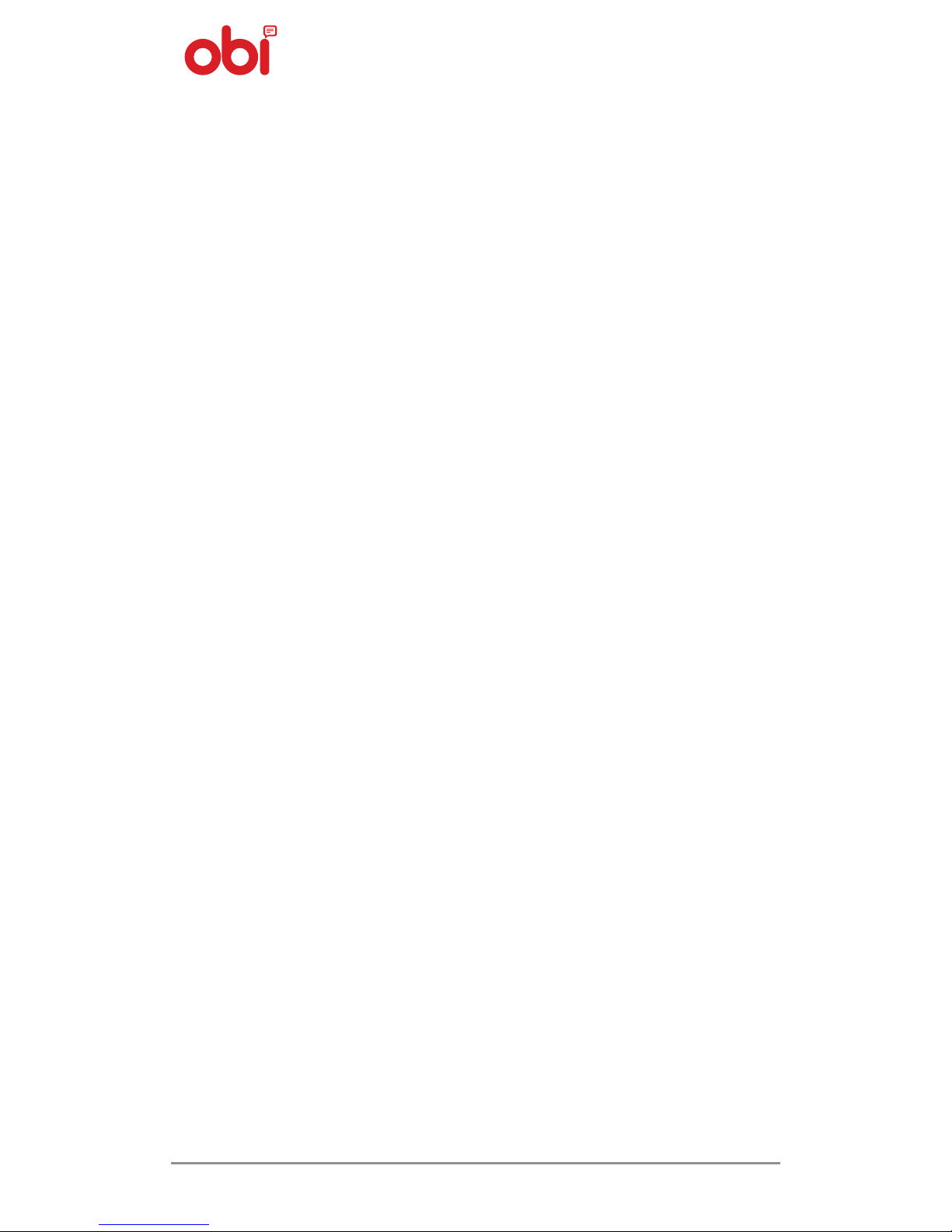
5
Working With Menus 18
Menu Icons .........................................................................18
Context Menu .................................................................... 19
Options Menus ..................................................................19
Managing Notifications 20
Open The Notifications Panel ......................................20
Toolkits 21
Messaging 22
Create And Send Multimedia Message .................... 22
Forward A Message .........................................................23
Lock A Message .................................................................23
Using The Onscreen Keyboard ....................................24
Use Voice Command ....................................................... 25
Multimedia 25
Camera ................................................................................. 25
Gallery .................................................................................. 26
Music .....................................................................................27
Fm Radio ..............................................................................27
Record Sound ....................................................................27
Connect To Networks And Devices 28
Connect To The Internet.................................................28
USB Tethering ....................................................................29
Connectivity Via Wi-Fi Hotspot .................................... 29
Bluetooth Tethering ........................................................ 30
Pair With Bluetooth Devices .........................................30
Manage Accounts 31
Why Use A Google Account ..........................................31
Start Gmail .......................................................................... 31
Google Search ................................................................... 31
Synchronize Contact List ...............................................32
Applications 32
Download Applications From Android Market ...........33
Safety Precautions 33
Taking Care Of Your Device 37
Recycle Your Phone 39
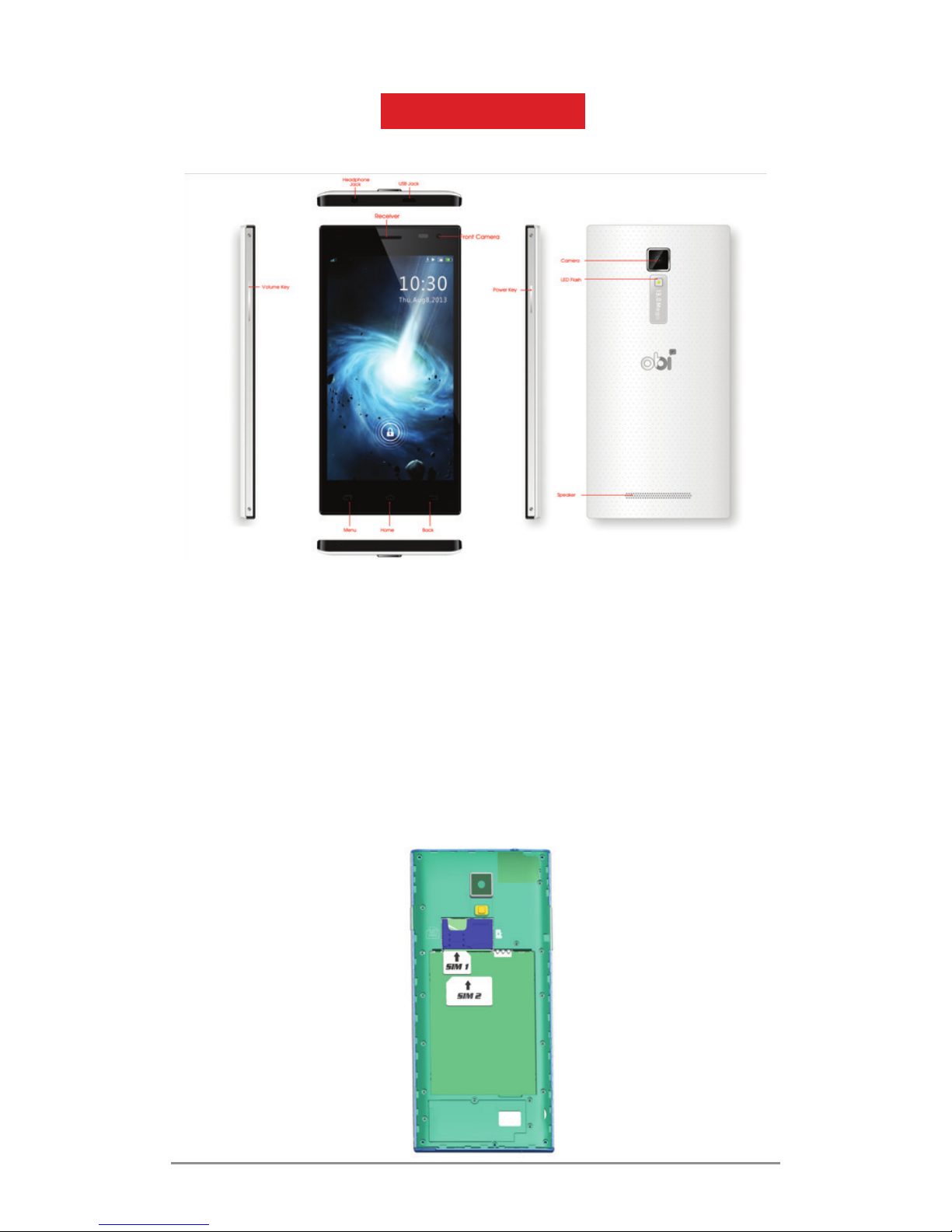
S551 User Manual
6
PHONE LAYOUT
Insert Sim
To insert SIM card(s):
1. Switch off the phone (if on), remove the rear
cover and battery (if installed).
2. Insert the SIM card correctly in the SIM card
slot(s). (See figure below)

7
3. Finally insert the battery and re-place the
rear cover of the phone.
SIM card is to be kept out of the reach of small children.
The card and the contacts are vulnerable to damage.
Therefore, be careful when using, inserting or
removing the card.
Insert Memory Card
To store additional multimedia files, you must
insert a memory card.
1. Switch off the phone (if on), remove the rear
cover and battery (if installed).
2. Insert the memory card into the slot
(See figure below).
3. Finally insert the battery and the rear cover
of the phone.
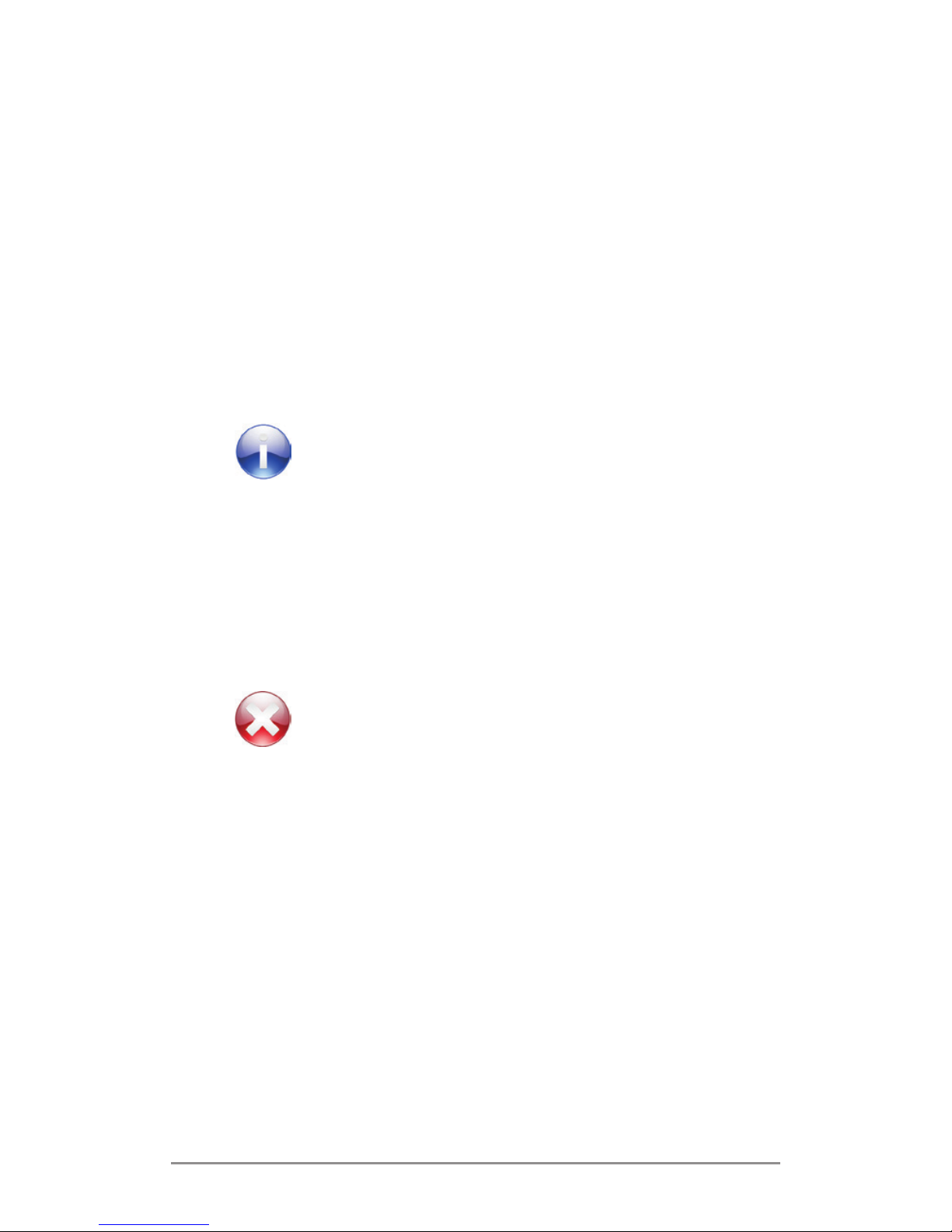
S551 User Manual
8
Turn The Phone On/Off
Switch On: Press and hold the
Power key
for a few
seconds.
Switch Off: Press and hold the
Power key
and
select
Switch Off
.
If the phone lock has been activated,
you need to enter the password
to unlock. If the SIM card has
been inserted in the phone, and
the related PIN code protection is
activated, you need to enter the
required password to unlock.
Warning: If you enter three wrong
PIN codes in a row, the SIM card will
be locked and you need to enter the
PUK code to unlock. Both the PIN
code and the PUK code are provided
by the network operator.
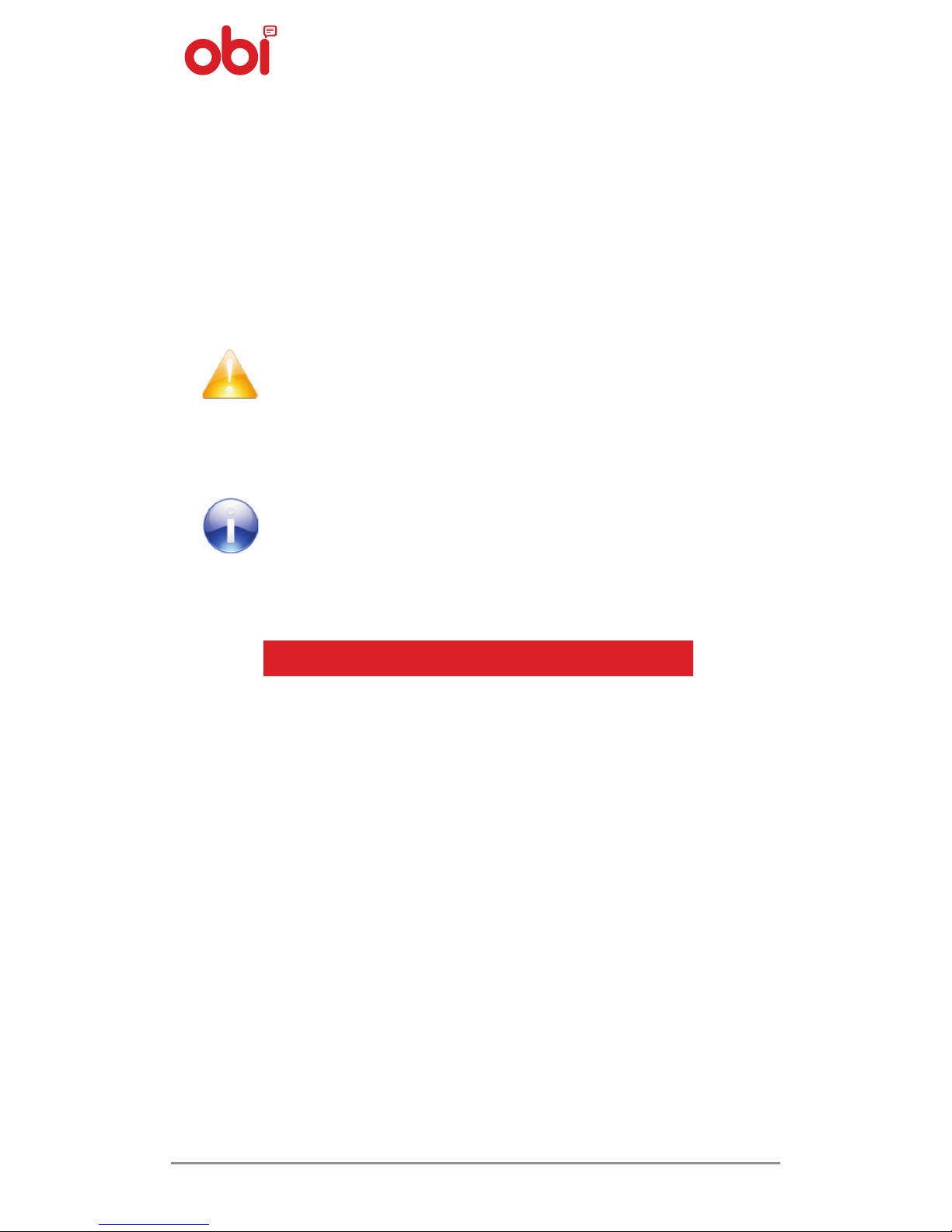
9
Charging The Battery
Before using the phone for the first time, do not
forget to charge the battery. You can charge
the phone with a travel adapter or by simply
connecting the device to a PC with a USB cable.
Use only OBI/OBI approved chargers
and cables. Unapproved chargers
or cables can cause batteries to
explode and can damage your
phone.
We suggest you charge the battery
for 4 hours continuously at least for
the first time.
LOCKING/UNLOCKING THE PHONE
You may need to provide PIN, password, or draw a
pattern to unlock your phone. To unlock the screen:
1. Press the
Power Key
to wake up the phone.
2. Hold and drag the lock icon towards the
unlock icon. You may be required to unlock
your phone based on the unlock method in
settings.
To set the unlock method:
1. On the main menu, touch Settings >
Security > Screen Lock.
2. Choose the type of locking as desired. You
can set your screen lock on the basis of
pattern, PIN, password or none.
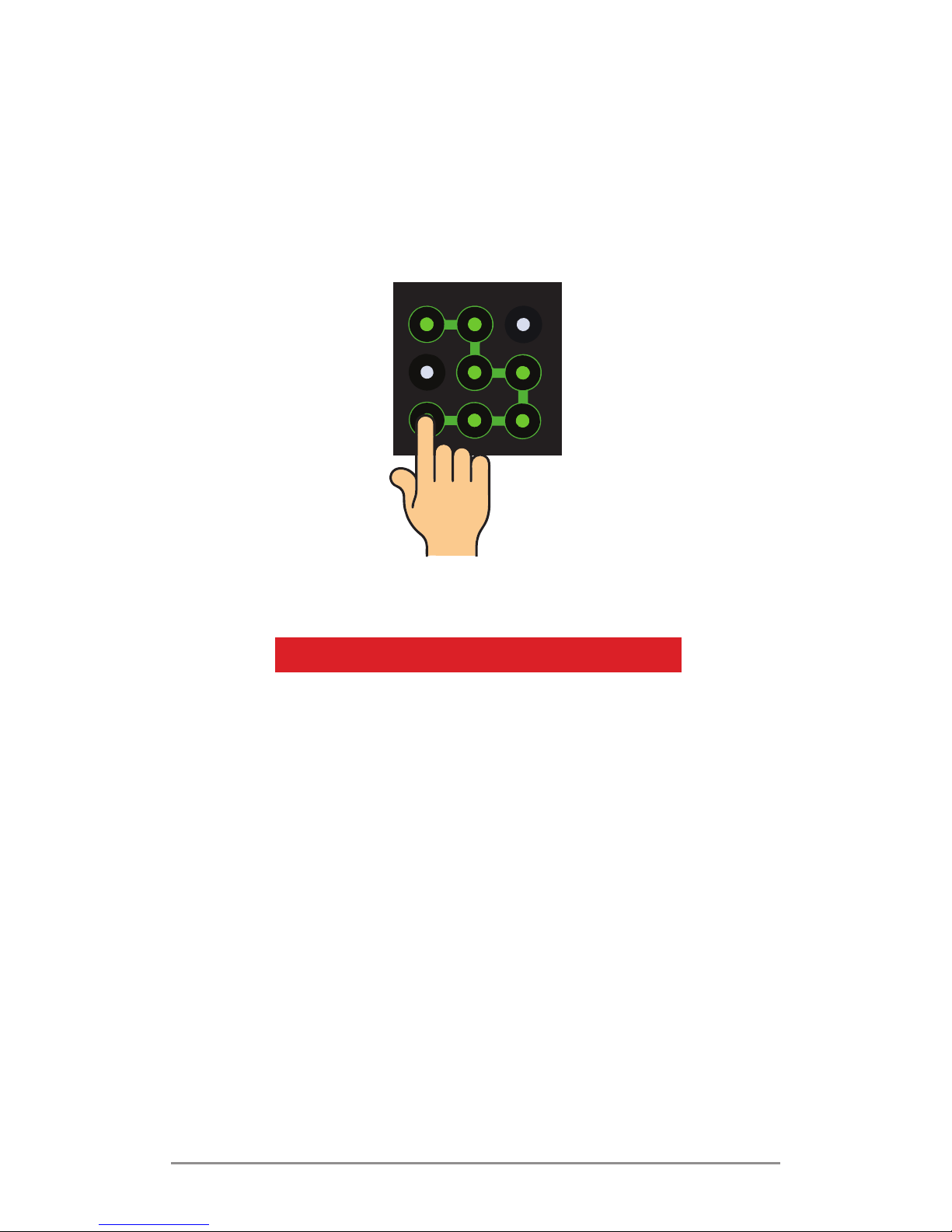
S551 User Manual
10
Using Pattern Lock
Pattern lock is a security feature you can enable
on your phone to prevent it from unauthorised
access. You can draw a pattern by connecting the
dots (as shown in the picture below).
PLACING AND RECEIVING CALLS
z Dial a phone number or select a number
from your contacts. Or;
z Place a call from the
Call Log
or
Messages
.
Dial A Number
1. Touch the icon on main menu or home
screen to dial the desired number.
2. Touch on any of the
Phone, Call Log
or
Contacts
tab to make a call.
3. To adjust the call volume, press the volume
up/down keys on the left side.
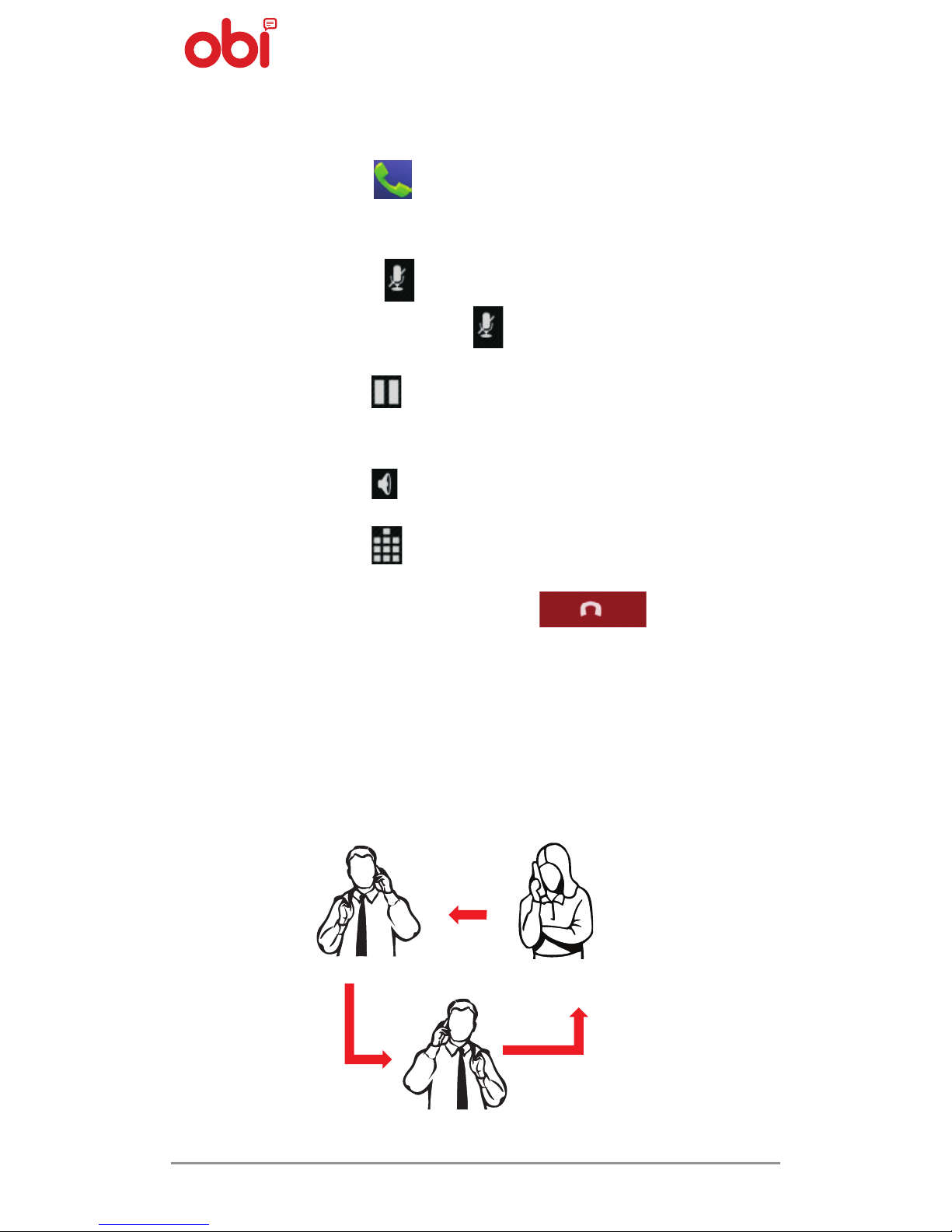
11
In Call Options
1. Touch the icon to add another person to
the call.
2. Touch the
icon to mute your voice. To
un-mute, press the icon again.
3. Touch the
icon to put the call on hold. Tap
the icon again to resume the call.
4. Touch the
icon to listen via the speaker.
5. Touch the
icon for DTMF inputs.
6. To end the call, press the
icon.
Conference Calls
Your phone supports conference calls between
select number of participants, including you.
