Oberon 1024-00 User Manual
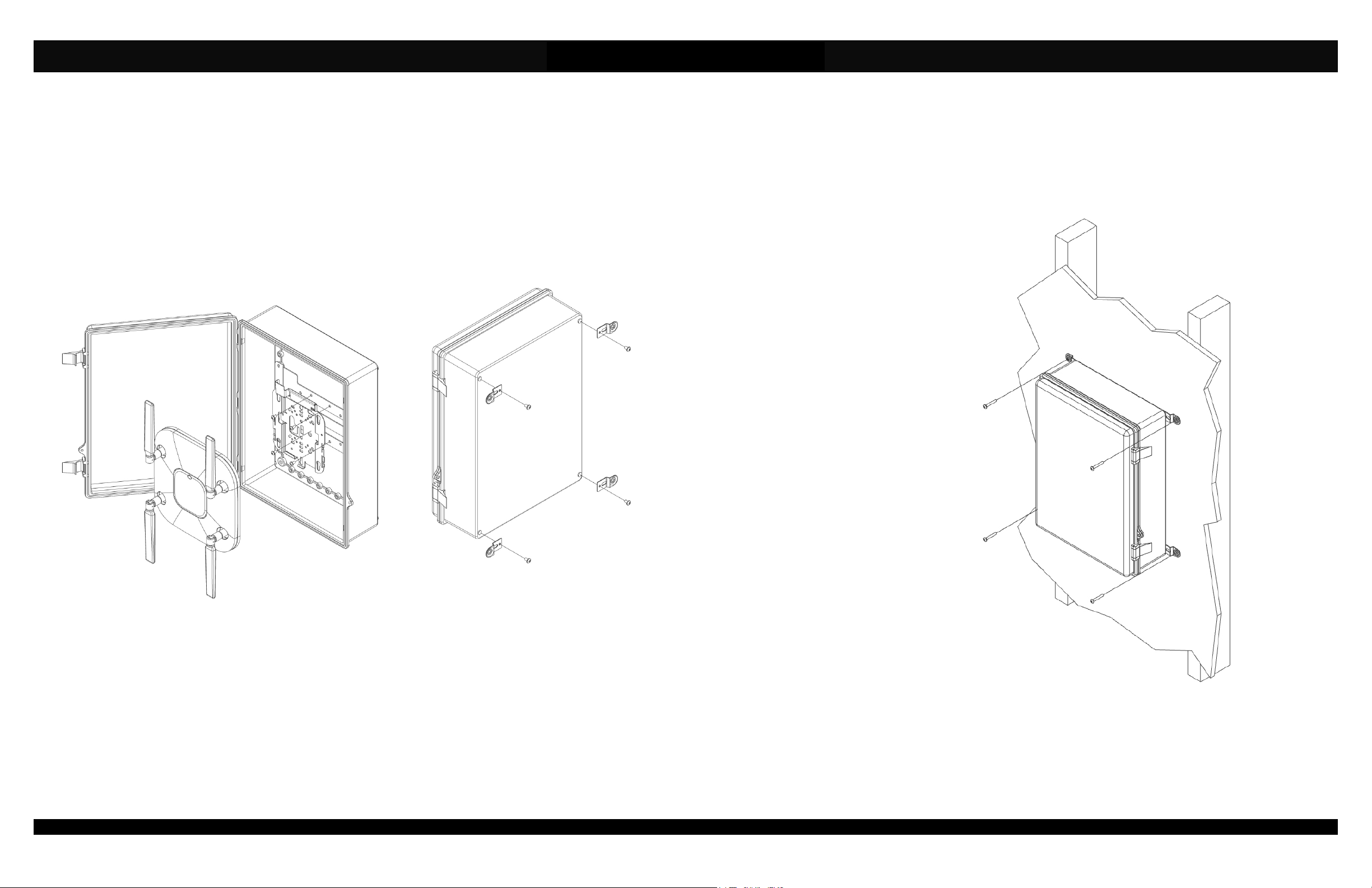
Installation Instructions
Model Number 1024-00
Assembly Components:
- Wall mount enclosure Model 1024-00 assembly – 1 each
- #8 - 32 screw – 4 each
- Mounting feet – 4 each
- #10 - 32 mounting feet screw – 4 each
- Installation Instructions – 1 each
If any of these items are missing, contact your Oberon representative.
Find a flat work surface to assemble the enclosure, access point’s mounting plate, and antenna(s) prior to mounting on wall.
Step 1 – Place the enclosure assembly on the work surface with the door opened. If applicable, locate the appropriate location
for data and power ingress. These areas will have to be drilled into the enclosure and sealed properly to maintain the
enclosures NEMA rating.
Figure 2
Figure 1
Step 3 – If applicable, install the cable clamp and the antenna(s) per the instructions of manufacturer.
Page 2
P/N 1956 – Rev. 01/25/13 Oberon, Inc. •••• 1315 South Allen Street •••• State College, PA 16801 Copyright 2013
Step 2 – Use the mounting hole legend to
determine the mounting hole locations for the type
of access point chosen. Securely fasten the
access point’s mounting plate to the enclosure
mounting plate using (4) # 8-32 screws as defined
by the mounting hole legend (Figure 4). The
mounting plate has a convenient T-bar mount to
attach any Access Point that has an attachable TBar clip. Use Cisco AIR-AP-BRACKET-2 for
2600e/3600e series Access Points and AIR-APBRACKET-1 for 3500e series. (Figure 1)
(877) 867-2312 • www.oberonwireless.com
Step 4 – Attach the (4) four mounting feet to the back of the enclosure with the (4) four #10 - 32 screws provided (Figure 2).
The assembled unit is now ready for wall mounting.
Step 5 – Place the enclosure on the wall where it
is to be installed (it is recommended that you
mount directly to a stud). Mark the screw locations
(note: there are several screw holes located in the
back of the enclosure that are intended to be used
for mounting purposes). Use a minimum of two (2)
#10 x 2” or larger screws to secure the enclosure
in place. However, if there is no stud at the
mounting location, it is recommended that you use
a minimum of 4 drywall anchors to secure the
enclosure in place.
Step 6 – Run the data and power cable (if
required) through the ingress holes drilled in step
1. In order to maintain a separation of signal and
power, install the data and power cables through
opposite sides of the enclosure.
Step 7 – Attach data and power cables to the
access point and shut the and latch the door. The
enclosure can be secured by attaching a lock to
the security hole near one of the latches
Step 8 – The installation is now completed.
Page 3
Figure 3
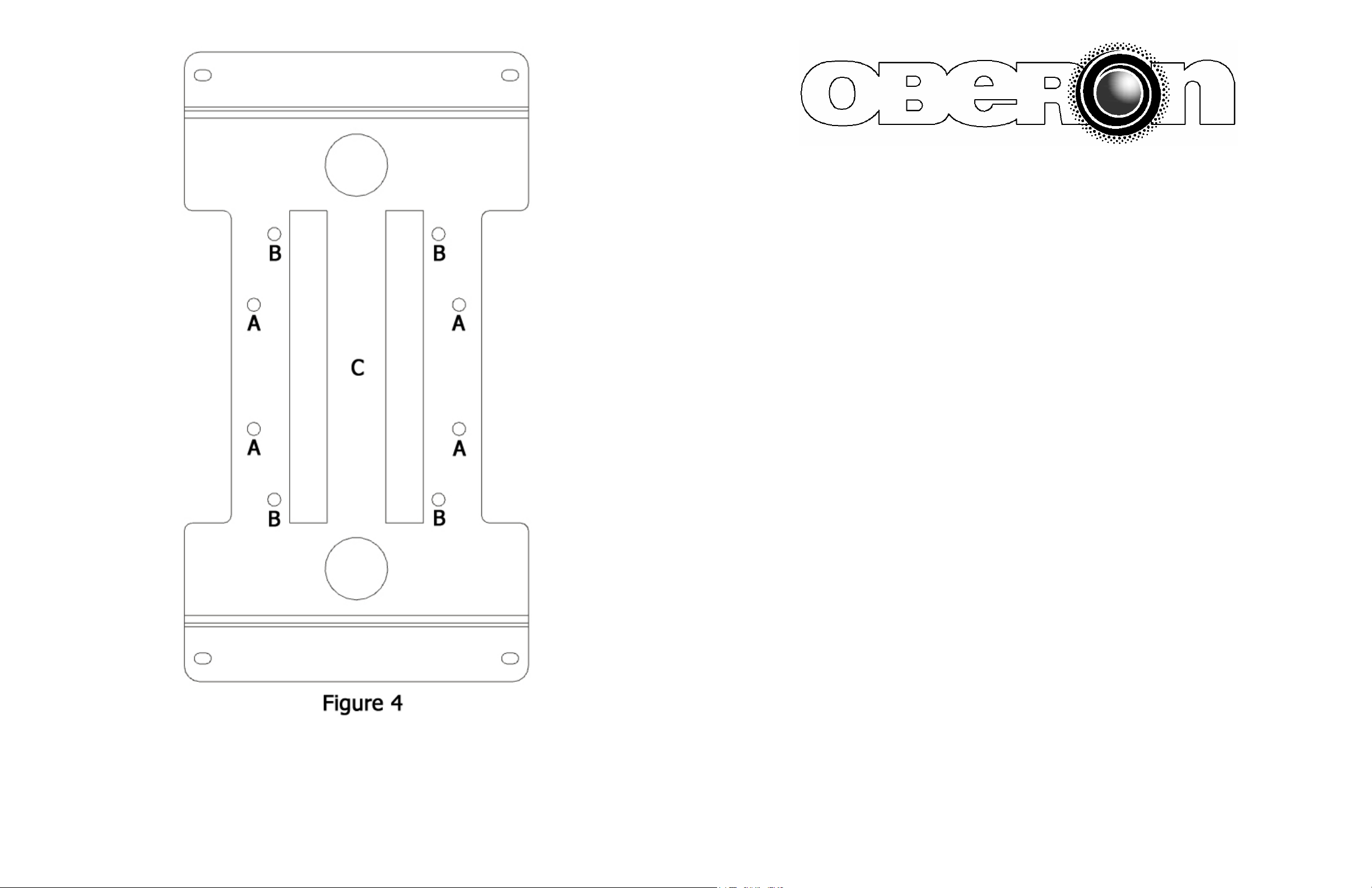
MODEL 1024-00
Installation Instructions
**** WARNING ****
Please thoroughly read the product warning
below before installation to provide for a safe
A - CISCO AIR-AP-BRACKET-2
B - CISCO AIR-AP-BRACKET-1
C - T-Bar Mounting Location
Page 4
+
work environment.
1. Always consider the hazard to other people:
a. During installation, use warning signs, etc.
b. Don’t work with people directly below the work area as equipment
could fall and cause an injury
2. Be sure to securely fasten the enclosure to the wall or ceiling to prevent
the enclosure from becoming dislodged.
Page 1
