
ssembly Components:
A
- Right angle wall mount – 1 each
- Access point mounting bracket – 1 each
- Acorn nuts - 2 Each
- #8 - 32 screws (for attaching access point mounting plate) – 4 each
- Installation Instructions – 1 each
If any of these items are missing, contact your Oberon representative.
Step 1 - Determine the location where the Cisco access
point will be installed. Ideally, the location should be in an
area where the mounted access point will be free of
obstructions and high up on the wall.
Step 2 - If feasible, an Ethernet wall outlet should be preinstalled where the Oberon Model 1006-CCOAP right angle
wall mount and Cisco access point will be placed. This will
allow for the most aesthetic installation, free of distracting
cables. If a wall plate cannot be installed due to the wall
construction, alternatively, a race way can be installed to
bring the Ethernet cable to the mounting location.
Step 3 - Install the Oberon right angle wall mount to the wall
using proper mounting screws based on the construction of
the wall surface (customer supplied). The Oberon right angle
wall mount should ideally be placed so that the open area of
the wall mount is located directly over top of the wall plate
(Ref. figure 1).
**IMPORTANT** - It is important that the right angle
mount is securely fastened to the wall to prevent human
injury or damage to the access point.
age 2
P
Figure 1
Installation Instructions
Model Number 1006-CCOAP
Once the Oberon right angle wall mount has been
secured to the wall, find a flat work surface to
assemble the Cisco access point to the Oberon
access point mounting bracket prior to mounting on
wall.
Step 4 – Place the Oberon access point mounting
bracket on the work surface.
Step 5 - Attach the Cisco mounting plate to the
Oberon access point mounting bracket using the
four (4) #8-32 screws provided. The Cisco mounting
plate should be aligned with the Oberon access
point mounting bracket so that the cable entry on the
Cisco mounting plate is positioned toward the cutout
of the Oberon access point mounting bracket (Ref.
Figure 2).
Step 6 - Determine the required length Ethernet jumper (the jumper should be as short as possible to minimize the amount of
cable visible after installation) and attach one end of the cable to the Cisco access point.
Figure 3
Figure 2
Step 7 – After the Ethernet cable has been attached to
the Cisco access point, attach the Cisco access point to
the Oberon access point mounting bracket/Cisco
mounting bracket assembly (Ref. figure 3).
The access point assembly is now ready to be attached
to the Oberon right angle wall mount.
Page 3
(877) 867-2312 • www.oberonwireless.com
P/N 2593 – Rev. 1 12/22/2015 Oberon, Inc. •••• 1315 South Allen Street •••• State College, PA 16801 Copyright 2015
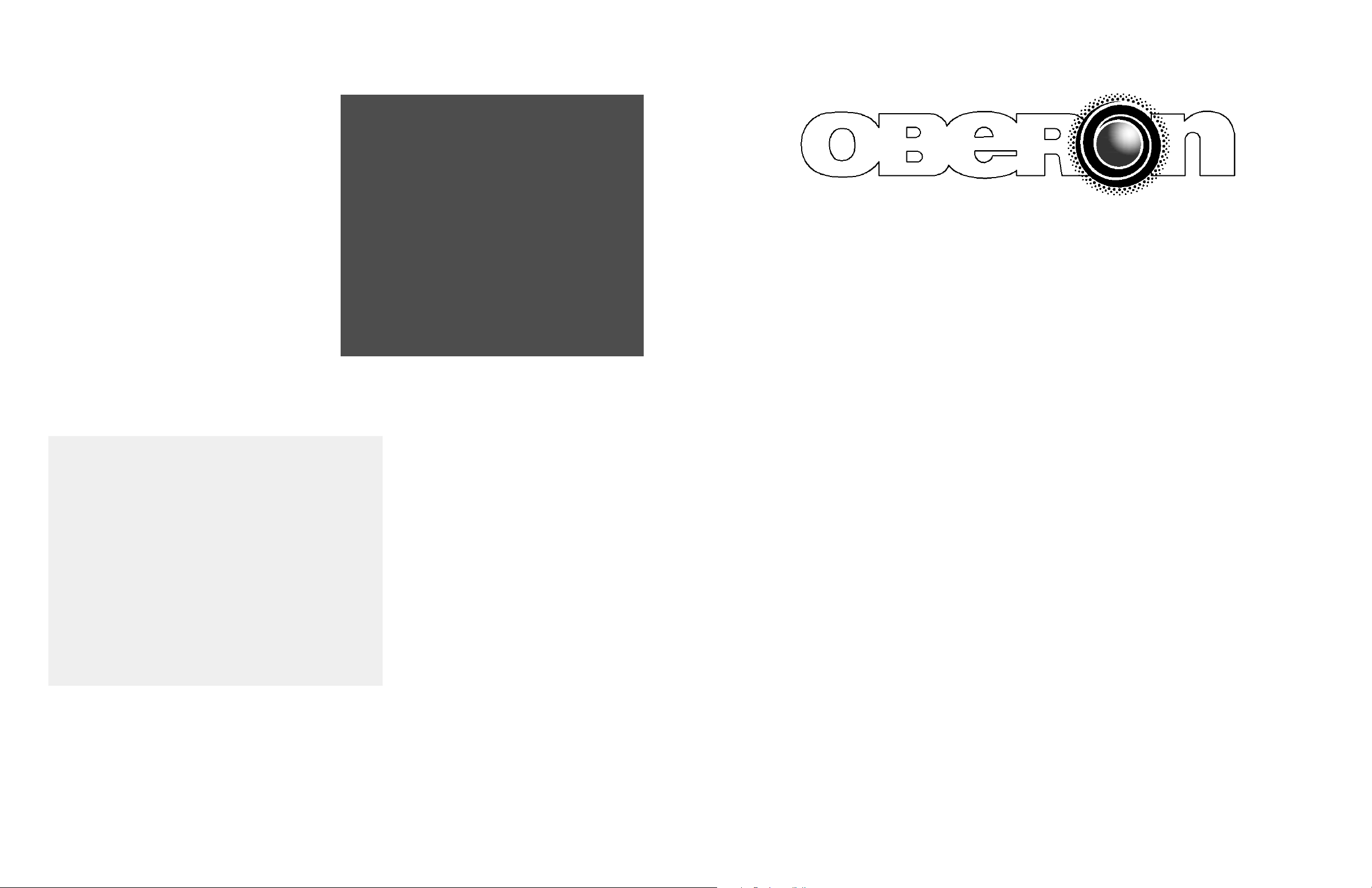
Step 8 – Align the Oberon access point mounting
bracket/Cisco access point assembly so that the
Ethernet cable is facing the wall. Attach the access point
assembly to the Oberon right angle wall mount that was
previously installed by placing the holes on the access
point assembly over the threaded studs of the Oberon
right angle wall mount (Ref. figure 4).
Step 9 – Secure the access point assembly to the
Oberon right angle wall mount using two (2) acorn nuts.
Figure 4
Step 10 – Complete the installation by attaching the
opposite end of the previously installed Ethernet
jumper the wall outlet (Ref. Figure 5).
MODEL 1006-CCOAP
Installation Instructions
**** WARNING ****
Please thoroughly read the product warning
below before installation to provide for a safe
work environment.
. Always consider the hazard to other people:
1
a. During installation, use warning signs, etc.
b. Don’t work with people directly below the work area as equipment
could fall and cause an injury
Figure 5
2. Be sure to securely fasten the mount to the wall to prevent the mount
from becoming dislodged.
age 4
P
age 1
P
