Page 1
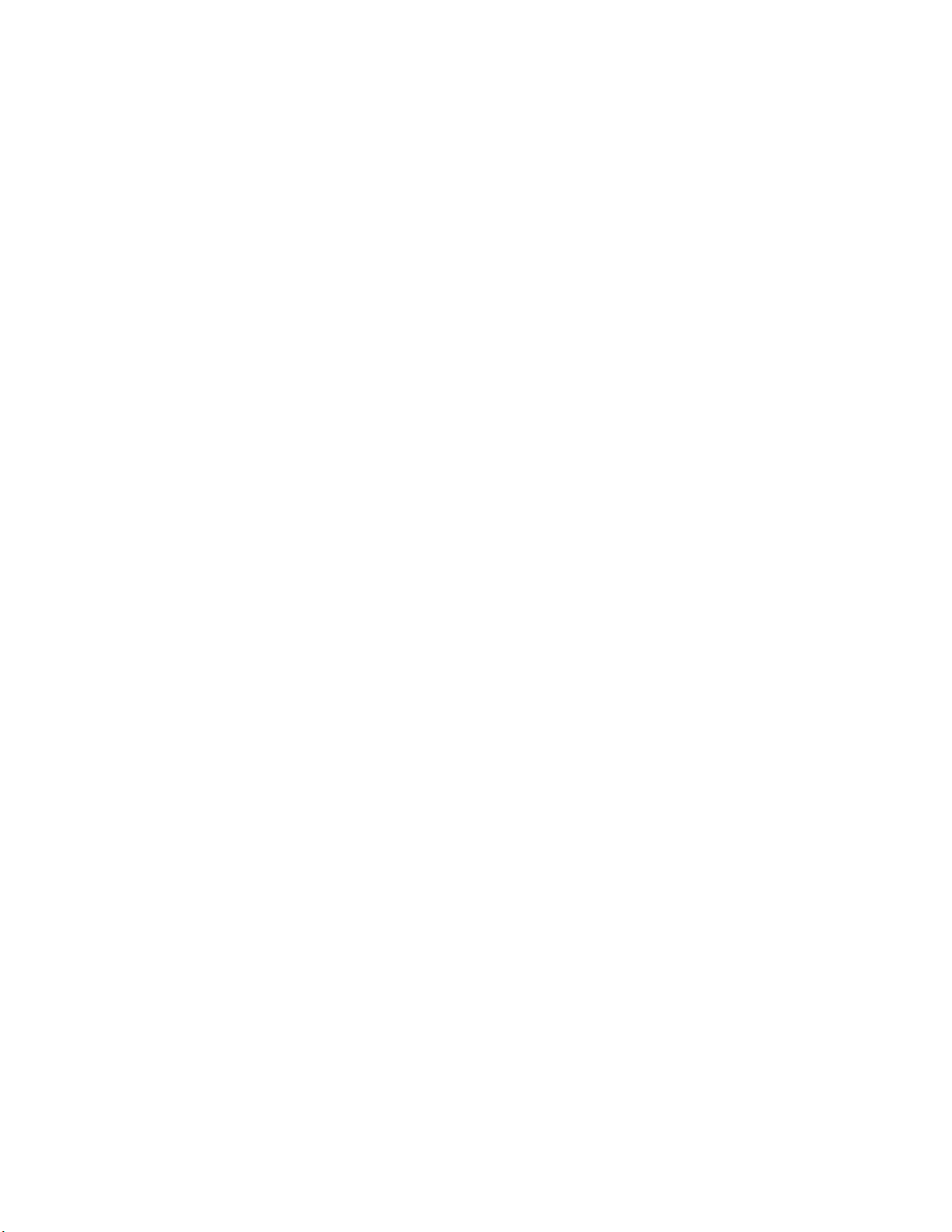
Oberheim Prommer
MIDI Sampler/
PROM programmer
USER'S GUIDE
Prommer User's Guide Table of Contents
1
Page 2
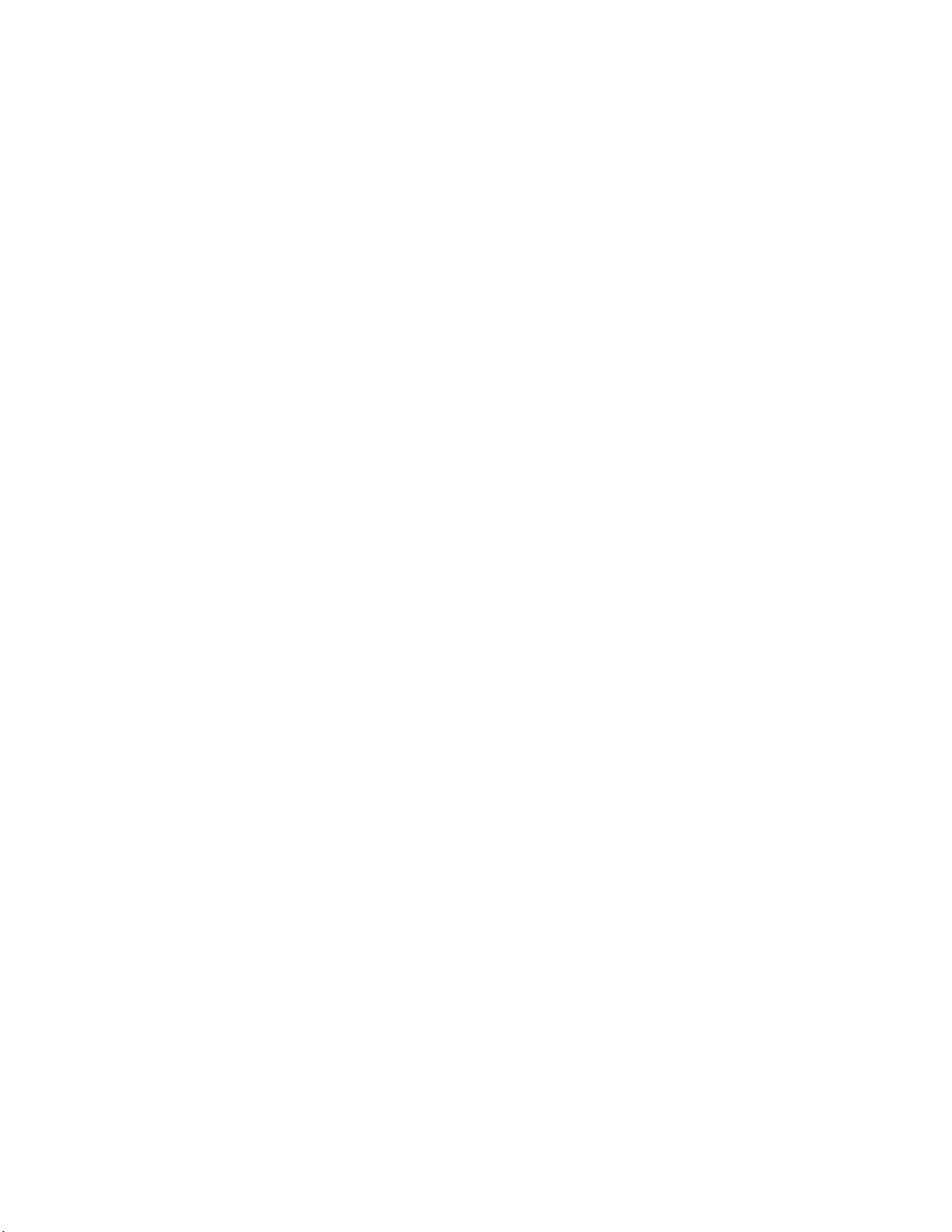
Prommer User's Guide Table of Contents
2
Page 3
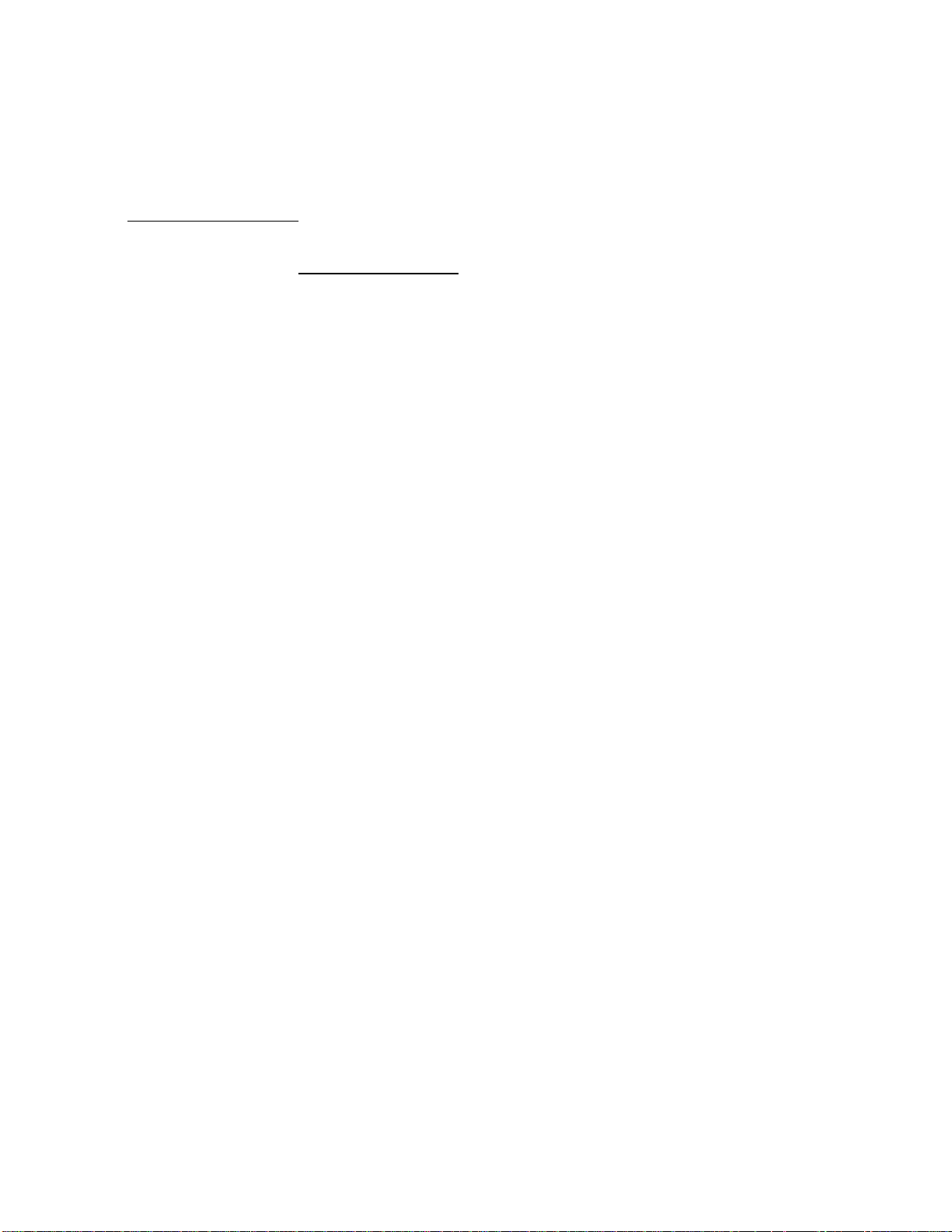
Oberheim Prommer
User's Guide
By Paul J. White
Preliminary Edition, June 1986
CAUTION:
To prevent fire or shock hazard, do not expose this appliance to rain or
moisture. Do not remove cover. No user servicable parts inside. Refer
servicing to qualified service personnel.
WARNING:
This equipment generates and uses radio frequency energy and if not
installed and used properly, i.e., in strict accordance with the instruction
manual, may cause harmful interference to radio communications.
Operation of this equipment in a residential area is likely to cause
interference in which case the user at his own expense will be required to
take whatever measures may be required to correct the interference.
© 1986 - Oberheim - A division of ECC Development Corporation
11650 W. Olympic Blvd. , Los Angeles, CA 90064
All rights reserved. Reproduction in whole or in part is prohibited without
permission.
Oberheim, the Oberheim logo, Prommer, Matrix-12, Stretch, DMX, and DX
are trademarks of ECC Development Corporation.
Drumtraks is a trademark of SEQUENTIAL (Sequential Circuits, Inc.)
Simmons is a trademark of Simmons Electronics Limited
LinnDrum and Linn9000 are trademarks of Linn Electronics, Inc.
Prommer User's Guide Table of Contents
3
Page 4
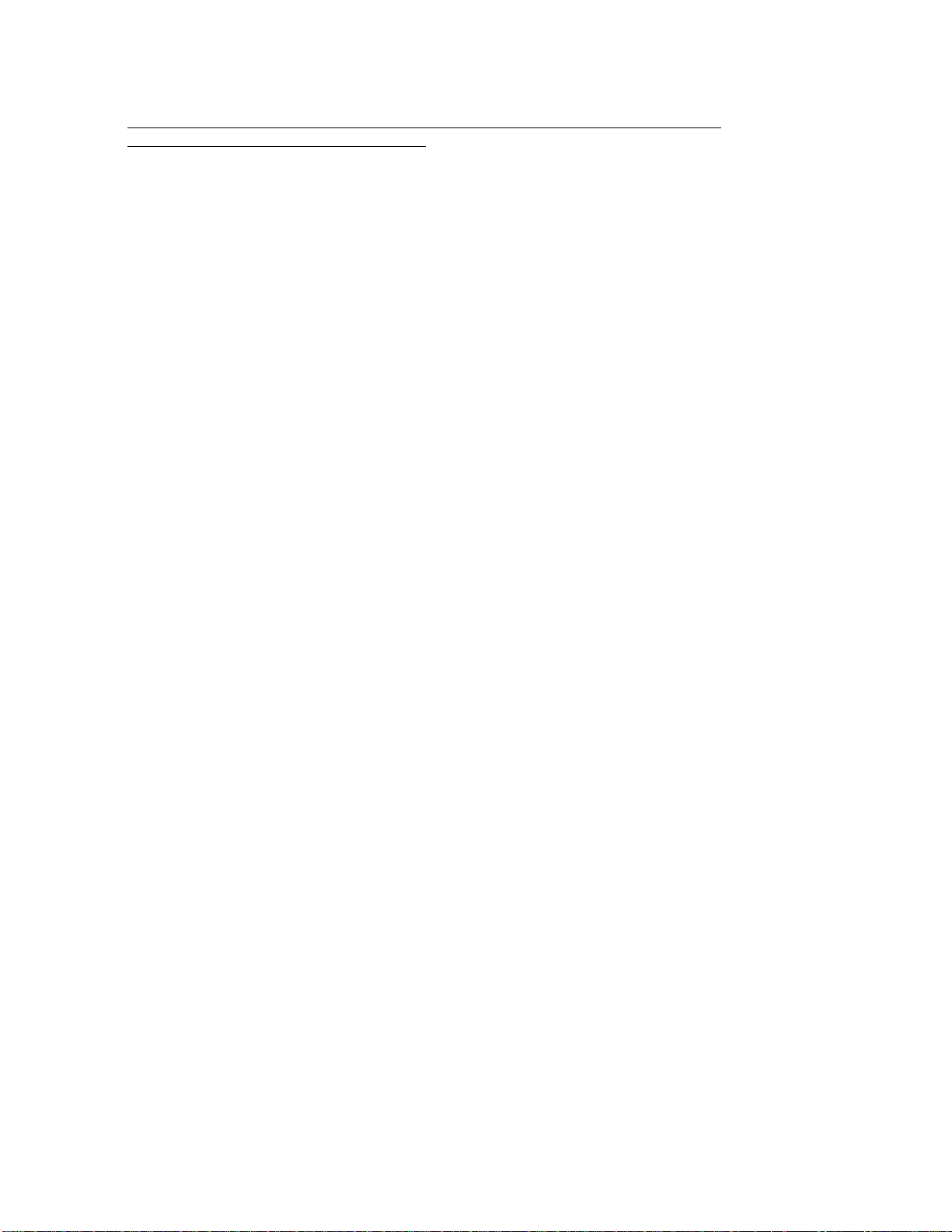
TABLE OF CONTENTS PAGE
1. Introduction 7
2. Getting started 9
3. Blocks 1 3
A. Select block
B. Block address
C. Block length
D. Protect
4. Sampling 17
A. Sample rate
B. Sample time display
C. Record trigger threshold
D. How to record a sound
5. Playback modes 21
A. Play mode
B. Loop points
C. Looping guidelines
D. Transpose
E. Fine tune
F. Filter frequency
G. External trigger
H. Retrigger delay
I. Emphasis
J. Idle bypass
6. EPROMs 25
A. Cautions
B. Select PROM type
C. PROM offset
D. Check erasure function
E. Erasing EPROMs
F. Compare data function
G. Program PROM function
H. In case of an error...
I. Program linear function
J. Program setup function
K. Load data function
L. Load linear function
M. Load setup function
N. Run program function
O. Example1: Programming EPROM with block of equal size
P. Example 2: Programming multiple EPROMs with one sound
Q. Example 3: Programming multiple sounds on one EPROM
Prommer User's Guide Table of Contents
4
Page 5
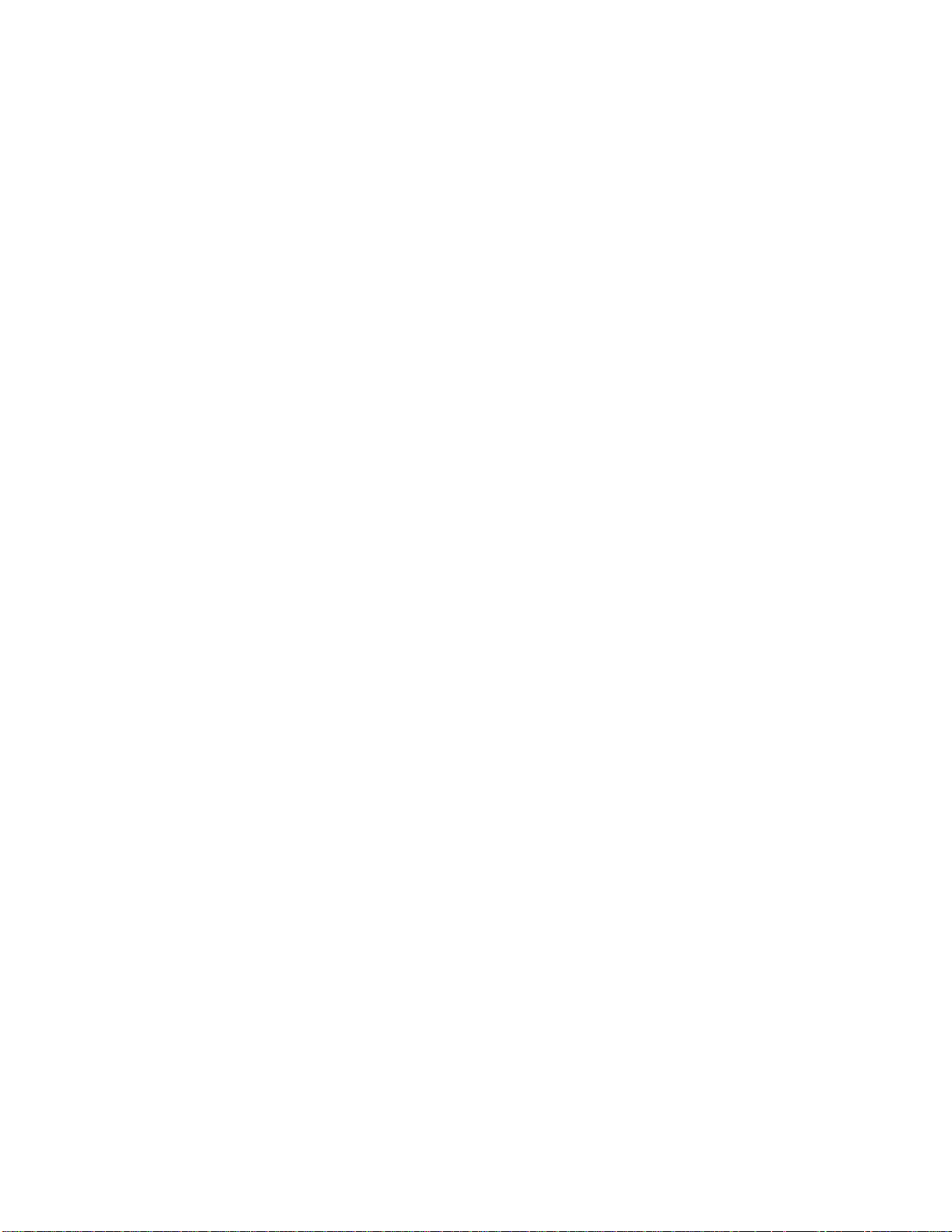
7. Block functions 3 5
A. Copy block function
B. Swap block function
C. Erase block function
D. Erase all function
E. Reverse block function
F. Bit manipulation function
G. Examine memory function
8. Sound modifications 3 9
A. Envelope function
B. Envelope decay time
C. Envelope start point
D. Mix block function
E. Mix ratio
F. Ring modulate function
G. Stretch function
H. Squash function
9. MIDI 43
A. Channel select
B. Keyboard pitch enable
C. Echo
D. Modes
E. Zones
F. Zone limits
G. Pitch bend range
H. Velocity
I. Pressure
J. Program change enable
K. System exclusive - dump one block
L. System exclusive - dump all blocks
M. Universal sample dump
N. Universal sample dump request
O. Receive data
P. Transmit data
Q. Receive / Transmit example
10. Miscellaneous Information 51
A. Software Version
B. Battery backup system
C. Test programs
D. Bytes & Samples
11. Function Summary 55
Prommer User's Guide Table of Contents
5
Page 6
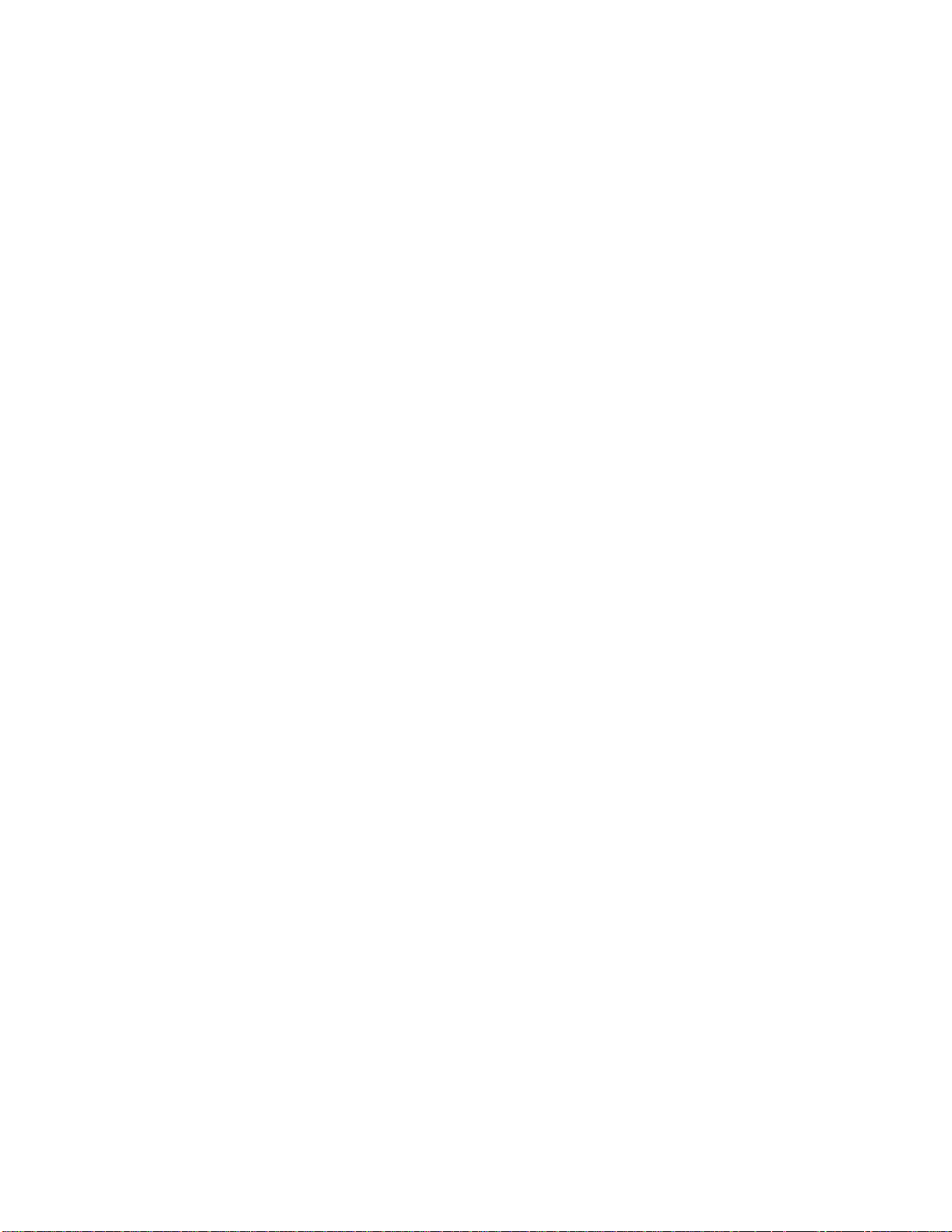
Appendix 1. Application examples
A. EPROMs and Drum Machines 59
B. Using MIDI Zones 67
Appendix 2. PROM cross reference 71
Appendix 3. Prommer MIDI specification 77
Appendix 4. Warranty 8 5
Prommer User's Guide Table of Contents
6
Page 7
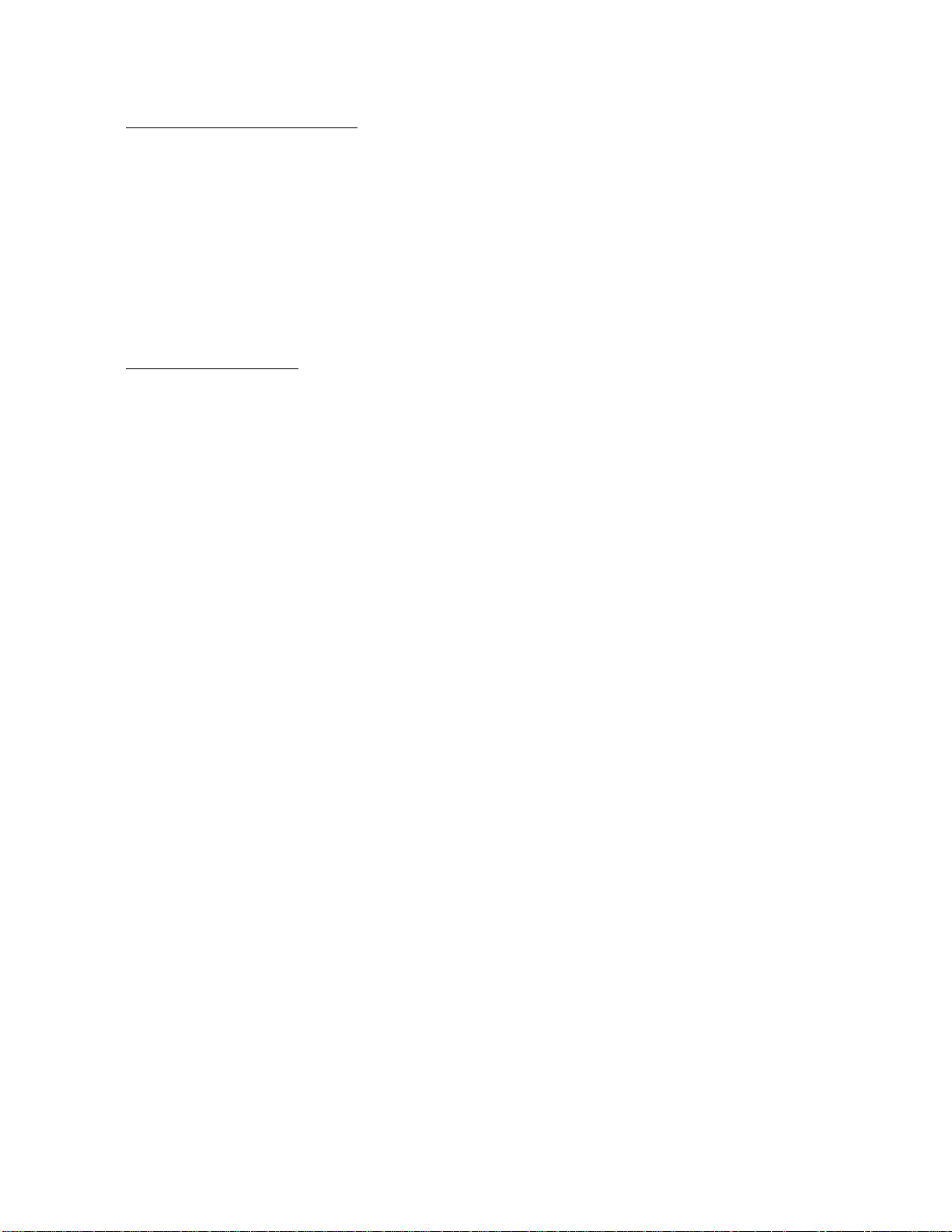
Chapter 1 - INTRODUCTION
This guide is intended to describe the operation and general use of t he
Oberheim Prommer, a powerful and versatile tool for the modern
musician. The first chapters will describe the basic operation of all
functions and the appendices will provide information on some specific
applications.
Although the Prommer was designed to be very versatile and easy t o
use, it is still a complex instrument and will require some learning on t h e
user's part in order to use it properly. Please read this manual carefully
and keep it with the Prommer for future reference.
WHAT DOES IT DO ?
SAMPLES SOUNDS
The Prommer is a digital audio sampling device, that will convert an audio
signal into digital form and store the digitized signal in its memory. The
Prommer will record at a rate of up to 32,000 samples per second and has
a maximum memory capacity of 65,536 samples. This means that you can
record a sound that is about two seconds long at the fastest sampling
rate. Longer sounds may be sampled by using a slower sampling rate at a
reduced audio bandwidth.
One primary application of the Prommer is sampling drum sounds and
other percussive sound effects.
There is an input for line level signals (with switchable sensitivity of +4 dB
or -10 dB), and a balanced input for a low impedance microphone. A
peak reading LED meter allows monitoring the level of the input signal i n
order to set the correct recording level.
BURNS PROMS
The Prommer is also a PROM programmer. It can program ("burn") most
popular types of EPROMS, PROMS and EEPROMS. This means that
you can make your own custom sound chips to use in your Oberheim
DMX or DX digital drum machine. The Prommer will also program chips fo r
other brands of drum machines, that is any drum machine that uses
individual sound chips with eight bit companded or linear data format.
PLAYS BACK SOUNDS
The Prommer can play back sounds in memory over a twelve octave pitch
range when used with a MIDI controller, with control over transposition
and fine tuning. Sounds may b e looped to add sustain, with adjustable
loop points. An external trigger may b e used to play a sound, and a low
pass filter at the output will track the playback rate or can be set to a
selected frequency.
UNDERSTANDS MIDI
MIDI note-on commands can be used to play sounds at different pitches
with velocity and pressure controlling loudness and/or filter frequency.
MIDI pitch wheel information can also control pitch to allow 'bending'
notes. The Prommer can transmit sound data over MIDI to another
Prommer or to another machine that uses a proposed standard MIDI
sample dump. The Prommer can also record received MIDI data directly
into memory and retransmit it on command. This feature is useful for
saving synthesizer patches, drum machine sequences, etc.
Prommer User's Guide Introduction
7
Page 8
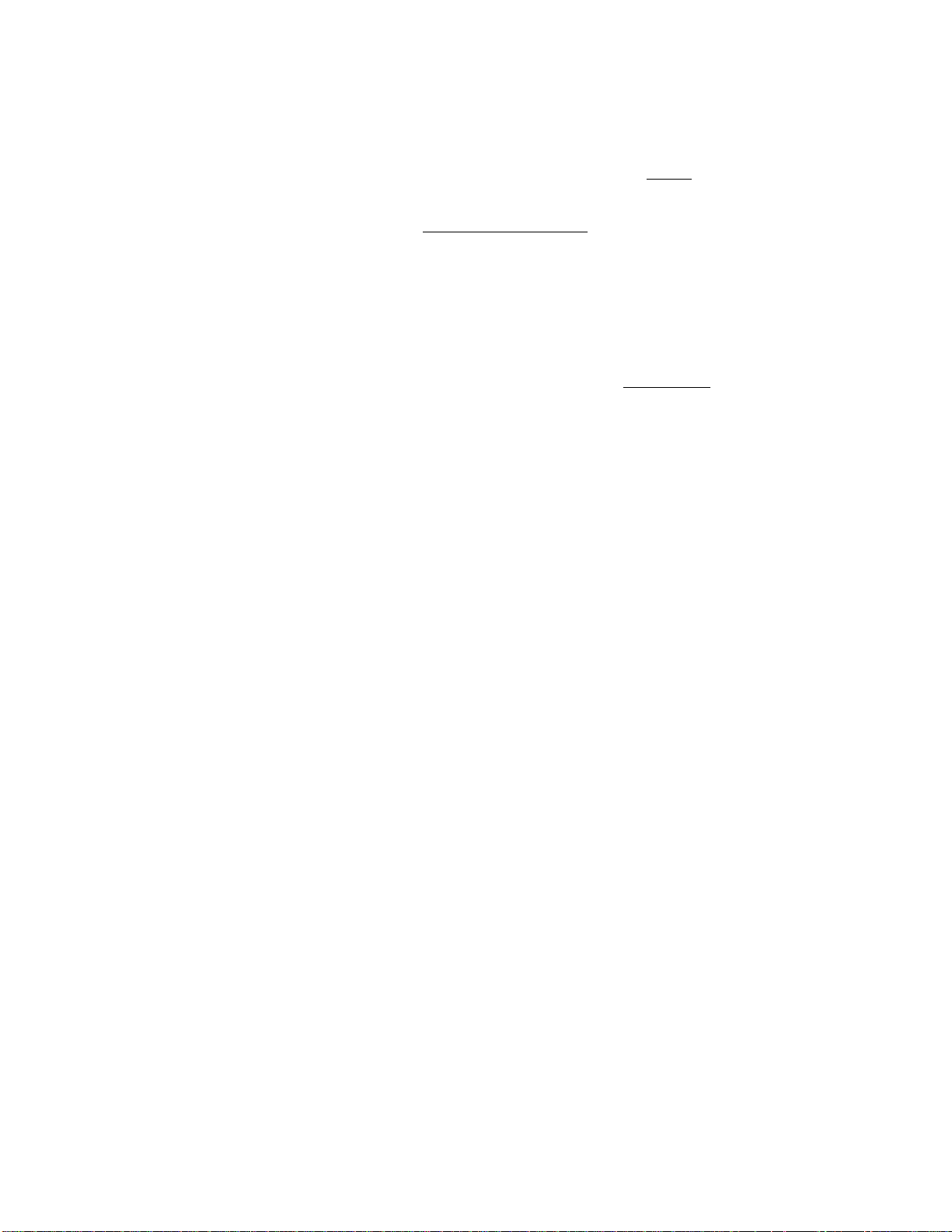
STORES MULTIPLE SOUNDS
The memory of the Prommer may be divided into 16 blocks . Each block
may be defined to cover any portion of memory and may even overlap
other blocks. All operations (Record, Play, Program PROM, etc.) take
place only within the currently selected block . When you record a sound,
for example, sound is recorded only into that part o f memory defined by
the current block. This means that you can have as many as 16 different
sounds in memory at one time.
Non-volatile (battery powered) memory is used so all your sounds will b e
retained in memory even with the power off.
MANIPULATES SOUND DATA
Sounds may be modified in several ways including reversing, mixing,
stretching, squashing, and enveloping. These Sound Mod functions
don't take place in real time but actually change the data in memory so
that the change is permanent and the modified sound can be burned
onto a PROM. Data in memory may also be examined and modified
numerically one byte at a time.
AND MORE !
The Prommer has an almost endless variety of possible applications
including (but not limited to) - sampling sounds for drum machines,
copying EPROMs, transferring multiple EPROM sounds to a single
EPROM, drum machine sound editing, transferring sounds from linear
format drum machines to companded format machines and vice-versa,
playing sounds with a keyboard, and MIDI data storage.
Prommer User's Guide Introduction
8
Page 9

Chapter 2 - GETTING STARTED
This chapter is designed to be a step by step tutorial look at the Prommer for th e
new user. It is not intended to cover all the features of the Prommer, but rather t o
familiarize the user with the basic controls and the process of recording and
playing back a sound.
ABOUT THE SWITCHES
The switches that control the Prommer are arranged in three main groups; the
function switches which are arranged in a rectangular pattern in the center of the
front panel, the number pad and data entry switches on the right side of the
panel, and the three raised pushbuttons on the lower part of the front panel PLAY, RECORD and EXECUTE.
Most of the function buttons have more than one function and in this manual
these switches will be referred to mainly by their topmost label. Function switches
are grouped by function type into horizontal rows. The top row of buttons deal
with MIDI control of the Prommer. The next row contains EPROM functions, the
row beneath that has Sound Modification functions, and the bottom row contains
sampling, playback and other miscellaneous controls.
Please notice the button just beneath the right side of the function buttons. This
is the PARAMETERS button and is also marked with a plus sign "+". Also notice
that some of the function buttons have labels preceded by a plus sign. This
indicates that this is a Parameter of the Function listed above it and to access t he
Parameter, you must first press the desired function button, and then press the
PARAMETERS button.
Figure 1 - Basic setup
Prommer User's Guide Getting Started
9
Page 10

MAKING YOUR OWN SOUNDS
The following is a step by step explanation of how to get the Prommer to record
and play back a sound and some exercises in using some of the simple functions.
CONNECTING THE PROMMER (See figure 1).
a) Connect the AC cable and plug it in to a suitable source of power. Turn t h e
Prommer power switch ON and set the input level control all the way down.
b) Connect an amplifier to the Prommer's line output. If you will be using a
microphone, the amplifier output should go to headphones or speakers
physically distant from the microphone in order to reduce the possibility of audio
feedback.
c) Connect a low impedance microphone to the MIC. INPUT of the Prommer using
a standard microphone cable and set the input level switch on the back panel t o
+4.
RECORDING A SOUND
1. Set the record level.
Speak into the microphone and say "Hello" a few times. Watch the LED meter on
the Prommer and raise the INPUT LEVEL control until the yellow LED lights while
you speak.
2. Get ready to record.
a) Press the "SELECT BLOCK" button.
3. Record a sound.
b) Press "1" to select block number 1.
c) Press the "PARAMETERS" button to see the address of block 1.
d) Press "0" to set the address of block 1 to zero.
e) Press the PARAMETERS button again to see the length of block 1.
f) Press "3" and then press "2" to set the length of block 1 to 32k.
g) Press the "SAMPLE RATE" button.
h) Press "CLEAR" to set the sample rate to 32kHz.
i) Press the "SAMPLE RATE" button again to set the record threshold.
j) Press "CLEAR" to set the threshold to -18db.
a) Be quiet.
b) Press and HOLD the "RECORD" button. Display will read
"PRESS PLAY. . .".
c) Press the "PLAY" button and then release both buttons. The display should
read: "RECORDING. . ."
d) Speak into the microphone - "Hello". The display will read
"RECORDING. . .NOW" for about one second.
Prommer User's Guide Getting Started
10
Page 11

PLAYING BACK A SOUND
1. Play the sound normally.
a) Press the "PLAY" button and listen through the headphones. You should be
able to hear the sound you just recorded.
2. Try changing some playback parameters.
a) Press the "SAMPLE RATE" button until the sample rate is displayed. Press
the "<" button and see that the rate changes to 24kHz.
b) Press "PLAY" and hear how the sound has changed. Press the "<" button
again to change the sample rate to 16khz and 12kHz. Press "PLAY" at each
sample rate and listen to how the pitch changes.
c) Set the sample rate back to 32kHz.
d) Press the "TRANSPOSE" button. The display should read
"1 TRANSPOSE= +0".
e) Use the number pad to enter a number between 1 and 48. Press "PLAY". Use
the "+/-" button to change the sign of the transpose value displayed. Press
"PLAY" again. Try entering different values and listening to how the sound
changes each time.
f) Set the transpose back to zero.
MODIFY THE SOUND
a) Press the "REVERSE" button. The display will read "1 REVERSE *".
b) Press the "EXECUTE" button. The display will read "BUSY. . ." for a moment.
c) Press "PLAY". Hear how the sound plays backwards. Press "EXECUTE"
again. Press "PLAY" and notice that the sound has returned to normal.
Prommer User's Guide Getting Started
11
Page 12

PLAYING SOUNDS FROM THE OBERHEIM STOCK EPROM
An EPROM containing some sample sounds and a demonstration program
comes packaged with the Prommer. Before handling the EPROM, please skip
ahead and read the warnings at the beginning of Chapter 6 (EPROMs).
a) Insert the Oberheim EPROM in the socket on the front panel. Be sure to raise
the lever first, orient the EPROM with its notch toward the rear of the Prommer,
align all the pins correctly and press the lever down to secure it.
b) Select the correct EPROM type .
Press the button labelled PROM SELECT and use the right arrow button (>) to
step through the choices of EPROMs until the display reads:
PROM = 27256, 32K
c) Load setup parameters from the EPROM .
Press the LOAD DATA button (three times) until the display reads:
LOAD SETUP *
d) Press EXECUTE to load a new set of block parameters from the chip.
e) Press the LOAD button again until the display reads:
x LOAD DATA * ( where x is any number)
f) Use the number pad to enter the number sixteen ( Press [1] and then
press [6] ). This selects block number sixteen.
g) Press EXECUTE. The EPROM data will be loaded into memory.
h) Play some sounds . Select blocks 1, 2, 3, or 4 and play the sounds. These
sounds are included to demonstrated some of the possible uses of the Prommer.
i) Run the demo program . Select block 10. Press the button labelled "RUN
PROGRAM". Now, press and hold the PARAMETERS button and then press the
EXECUTE button. The program loaded from the Oberheim demonstration
EPROM which is now residing in block 10 is now running. You should see a
message scrolling across the display. Be sure you use the RUN PROGRAM
function ONLY when a block containing a valid PROGRAM is selected.
THIS IS JUST A SAMPLE
There are lots of other things you can do with the Prommer. Feel free to
experiment - and have fun! Read the rest of this guide for complete details o n
how all the functions work and please read the warnings at the beginning of the
section on EPROMs before handling any EPROMs.
Prommer User's Guide Getting Started
12
Page 13

Chapter 3 - BLOCKS
A block is a continuous section of memory which may be located in any part of the
Prommer's available memory. There are sixteen blocks, each of which is user
definable. The currently selected block is the section of memory used for
recording, playback, and all other Prommer functions.
SELECTING A BLOCK
The SELECT BLOCK function is used to select the current block . The sixteen
blocks are numbered 1 through 16. Press the SELECT BLOCK button and th e
display will show the current block like this:
1--SELECT BLOCK
You may use the number pad or the arrows to change the current block number at
this time.
DEFINING A BLOCK
To define a block you must specify it's address and length .
The Prommer contains 65,536 bytes of sound storage memory numbered 0
through 65535. For convenience, we usually describe addresses and length in
1K units (one K is equal to 1024), so we say the Prommer has a maximum memory
capacity of 64K (64 x 1024 = 65536). The reason for using a strange number like
1024 is that the capacities of computer memory chips (like EPROMs) are multiples
of 1024, a result of the binary numbering system used by most computers. So, to
make a sound fit exactly on an EPROM, its block length needs to be an exact
multiple of 1024 and 2, 4, 8, etc.
BLOCK ADDRESS
The address of a block is a number describing where the block starts in memory.
To define the address of a block, press the PARAMETERS button (from the
SELECT BLOCK display). The display should now show something like :
1 ADDRESS = 1 6 K
The number on the left of the display is the current block number and the number
on the right is the currently selected starting address for the block shown in
multiples of 1024 (indicated by the letter "K"). The range of addresses is from 0
to 63k or 0 to 65535.
By using the number pad or the arrows, you can change the block address.
Note that the address changes in increments of 1k. If you want to define the
address with high resolution, press the [#] button:
1 ADDRESS = 16384
The display will now show the address in whole number form and you can use th e
number pad or arrows to change it. Press the [#] button again and you will g o
back to viewing the address in 1k form. Notice that if you have entered an
address that is not an exact multiple of 1024, a dot will show on the display
between the number and the "K" symbol to remind you.
Prommer User's Guide Blocks
13
Page 14

BLOCK LENGTH
The length of a block is the number of bytes (samples) in that block. To define
the length of the current block, press the PARAMETERS button again and th e
display will show you the length.
1 LENGTH = 8 K
You can change the block length by using the number pad or the arrows. As with
the block address, you can also define the length in high resolution mode, by
pressing the [#] button:
1 LENGTH = 8192
Pressing the [#] button again will take you back to the 1k increment length
display.
Block lengths are limited by the end of the Prommer's memory. For example, a
block at address 62k would have a maximum length of 2k. There is also a
minimum block length of 16 bytes for recording and playing back sounds. For any
other purpose, the minimum block length is 1.
If you wish to have two blocks be consecutive in memory, just add the length o f
the first block to its address to get the address of the second block. Example: to
have two consecutive 8k blocks, where block #1 starts at address 16k, block # 2
should start at address 24k.
See figure 2 on the next page for more information about blocks.
BLOCK PROTECT
Press the PARAMETERS button one more time (from the Block Length display)
and the display will show the protect status of the current block:
1 UNPROTECTED
By pressing the +/- button, you can toggle the protect status between
PROTECTED and UNPROTECTED.
(The number pad and arrows can be used at this point to change the current
block number, which is displayed at the left. This enables you to quickly check
the status of all blocks.)
When a block is protected, the data in it normally cannot be changed or recorded
over. However , if one block overlaps another, changing the data in one will
overwrite the data in the other whether it is protected or not. For this reason it is
important to understand the concept and be aware of all overlapping blocks.
Prommer User's Guide Blocks
14
Page 15

figure 2 - PICTURE: Block examples goes here. . .
Prommer User's Guide Blocks
15
Page 16

Prommer User's Guide Blocks
16
Page 17

Chapter 4 - SAMPLING
SAMPLE RATE
The SAMPLE RATE function sets the basic sampling rate for recording and
playing a sound. Ther Prommer has four possible recording sample rates 32kHz, 24kHz, 16kHz, and 12kHz. Each block is assigned its own sample rate.
To set the sample rate for the current block, press the SAMPLE RATE button:
1 RATE = 32KHZ
The number on the left is the current block and the sample rate is shown on th e
right. The sample rate may now be changed by using the arrow buttons.
The sample rate determines two things about a sample - the audio bandwidth and
the speed at which memory is filled during recording. A high sample rate will give
you a higher quality recording than a low sample rate, but it will also use up
memory faster. For example, you can record about five and a half seconds in 64k
of memory at the lowest sample rate o f 12kHz, but increasing the sample rate t o
32kHz gives you only about two seconds of record time for the same amount of
memory.
Sample rate / Block length
bandwidth 4k 8k 16k 32k 64k
12kHz / 4.8kHz 0.34 0.68 1.36 2.73 5.46
16kHz / 6.4kHz 0.25 0.51 1.02 2.04 4.09
24kHz / 9.6kHz 0.17 0.34 0.68 1.36 2.73
32kHz / 12.8kHz 0.13 0.25 0.51 1.02 2.04
Table 1 - Recording time (in seconds)
The sample rate may be important when you record sounds for drum chips - when
choosing a sample rate, consider the fact that most Oberheim DMX and DX drum
voices are designed for sounds originally sampled at 20kHz to 40kHz. For
example, a sound recorded at 12kHz will not play back on a DMX Snare drum
voice at the proper rate (due to limited tuning range). Refer to appendix 1 for
approximate sample rates for various Oberheim drum voices.
RECORDING TIME DISPLAY
If you want to see just how much time is available for recording at the current block
size and selected sample rate, press the PARAMETERS button (from the Sample
Rate display):
16 TIME = 2047 M S
This is the recording time displayed in milliseconds. A millisecond is one
thousandth of a second (2047 milliseconds = 2.047 seconds). To return to th e
Sample Rate display, press PARAMETERS again.
Prommer User's Guide Sampling 17
Page 18

RECORD TRIGGER THRESHOLD
The record trigger threshold is the input amplitude level that is required to start
the process of recording a sound. To set the record trigger threshold level, press
the SAMPLE RATE button again.
The display will show:
RECORD AT -18 D B
Use the number pad or the arrows to set the threshold level to any value between
0 and -45db. The number displayed corresponds approximately with the level
you see on the LED meter.
When the Prommer is in a "ready to record" condition, the recording will start
when the input signal level exceeds the record trigger threshold. The Prommer
uses a pre-record buffer so that the leading edge of the audio cycle that triggers it
will not be lost. This allows recording data starting with the first zero level crossing
before the trigger point to eliminate any clicks or thumps that may be caused by
starting a sound at the wrong phase of a cycle.
If you want to be able to record immediately without waiting for the input signal t o
trigger, just set the threshold level to its minimum value of -45. Recording will
then start as soon as record mode is entered (see below).
Pressing the SAMPLE RATE button again will take you back to the SAMPLE
RATE display.
RECORDING A SOUND
To record a sound, press and hold the RECORD button. If the current block
length is greater than 15 bytes and the block is not protected, the display will
read:
PRESS PLAY. . .
Still holding the RECORD button, now press the PLAY button. The display will
now read:
RECORDING. . .
Now the Prommer will wait for the input signal to reach the record trigger
threshold. (You may now release both buttons.)
When the input signal becomes loud enough to cross the threshold, the
Prommer will start recording into the current block and the display will read:
RECORDING. . . N O W
Recording will continue until the current block is full.
After you record a sound you can play it back by pressing PLAY. You can re-
record a sound if you want to - just press RECORD and PLAY again.
Prommer User's Guide Sampling 18
Page 19

Note: Once the Prommer is in record-ready mode (when the display reads "RECORDING. . .") there is no way to leave this mode without recording a sound
unless you turn the power off and then on again. For example, if you forget t o
plug in a microphone and you press RECORD and PLAY, the Prommer will ignore
all buttons on the front panel including STOP until a sound has been recorded.
Also, if you accidentally start to record over an unprotected block you wanted to
save, the first part of the block may b e erased, even if you do turn the power of f
before recording starts. This is because the current block is used as a pre-record
buffer and the first part of it will contain new samples even though the input signal
was less than the record threshold (possibly only a few bytes may be lost).
SETTING THE RECORD LEVEL TO MINIMIZE DISTORTION
Due to the nature of digital recording, you will get the best signal t o noise ratio at
the highest recording level possible but when the level is increased beyond a
certain point, the signal will be clipped (distorted) suddenly. This is different from
recording on magnetic audio tape where you have a certain amount of
"headroom" and overload distortion happens gradually. For this reason, it is
important to monitor the record level carefully before and during the recording
process.
A good recording level should be around 0db on the LED peak meter. Anything
higher than about +3db will begin to overload the analog-to-digital converter and
the signal will distort. Sometimes this distortion may be just the thing to give a
drum sound some extra "punch", but usually it is undesirable.
Before recording, check the level by producing the sound you are going to
record a few times and watching the meter. Adjust the input level control until the
meter reads about 0db or +3db at the loudest point. If the level is too high, the
sound will be distorted by clipping, and if too low, the background noise may
become more noticeable.
Although setting the record level with the meter is a good starting point, the most
reliable way to detect overload distortion is by listening to the output of the
Prommer with I dle Bypass mode OFF. The sound you will then hear is the same
as that which will b e recorded, that is, the signal that has been converted from
analog to digital and then back to analog again.
If the sound coming out of the Prommer is distorted even at low levels, the
problem may be that the output level of the Prommer is too high for your amplifier.
Be sure that the Prommer is connected to a Line Level input (+4 dBm).
Another possible cause of distortion is in the input section. If the level of the
device connected to the input of the Prommer is too high, the input amplifiers
may be overloaded. Also, be sure the input sensitivity switch on the rear panel is
set for the proper range of input levels (+4 or -10) and if necessary, reduce t he
level of the input device.
Prommer User's Guide Sampling 19
Page 20

Prommer User's Guide Sampling 20
Page 21

Chapter 5 - PLAYBACK MODES
The Prommer is able to play back sounds that have been recorded into it
monophonically (one block at a time). The audio output should be connected to
an amplifier with a volume control or to a line level input of an audio mixing board.
You can play back sounds in three different ways; with the PLAY button on the
front panel, with an external trigger or with a MIDI keyboard or other MIDI
controller.
There are four basic modes for playing back sounds - normal , gated , loop , and
gated / loop . The play mode may be set differently for each individual block. To
show the play mode for the current block, press the PLAY MODE button:
1 MODE = NORMAL
You can use the arrows to select the mode now. The number on the left of th e
display is the current block.
NORMAL MODE
In normal mode, when you trigger a sound, the current block will play through to
its end unless it is retriggered, or the STOP button is pressed.
GATED MODE
In gated mode, the sound will only play as long as the PLAY button or MIDI key is
depressed. Releasing the key will stop the playback immediately.
LOOP MODE
Loop mode will play a sound repeatedly after it is triggered and will only stop when
the STOP button or another key is pressed.
GATED / LOOP MODE
Gated / loop mode is similar t o loop mode except that the looping happens only
as long as the PLAY button or MIDI key is depressed. When the key is released,
the loop will finish playing, and then the remaining part of the sound will play.
LOOP POINTS
You may set the loop points for a block so that looping occurs only in a selected
section of the sound.
The section that will repeat is defined by the loop start point and the loop end
point . To access the loop start point, press PARAMETERS (from the Playback
Mode display):
1 LOOP ST.= 0
The CLEAR button will set the loop start point to the start of the block.
Press the PARAMETERS button again to set the loop end point:
1 LP. END = 8191
The CLEAR button will set the loop end point to the end of the current block. As
always, the number on the left of the display is the current block. You can use t he
number pad to change the start and end points, or you may use the arrows.
Loop points are specified as an offset from the beginning of the current block.
So, no matter where the current block is located in memory, a loop start point o f
zero always indicates the beginning of the sound.
Prommer User's Guide Playback Modes
21
Page 22

AUTOMATIC ZERO-CROSSING DETECTION
You may notice that when you use the arrows to change loop points , the
numbers will move in apparently random size steps. What happens is that the
data in memory is scanned until the loop address reaches the next audio zero
crossing , that is the point where the audio signal in memory changes from
positive to negative or from negative to positive. This is done to make it easier t o
set smooth sounding loop points.
Note: If the current block is empty, and there are no zero crossings, when you
use the arrows the loop point will jump to the maximum or the minimum address
offset for the block.
Positive part of signal
Zero crossing
Figure 3 - Zero Crossings
GUIDELINES FOR SETTING LOOP POINTS
It will probably take some practice and patience (and a good sample) in order to
get a good sounding loop. With some sounds it is just not possible to find any
good loop points. For example, a sound that continually increases or decreases
in pitch or volume will not loop smoothly. As the playback switches from the en d
point of the loop back to the beginning you will hear a sudden change in the pitch
or loudness. However, a sound with even a small amount of sustained timbre can
be looped successfully if you find the right location for the loop points.
If you want a sound that will stop quickly after releasing the PLAY button, set both
the loop start and end points near the end of the block. If you want a sound t o
have a long release, set the loop points near the beginning or middle of the
block.
Setting the loop points is usually just a matter of trial and error. Use the number
pad to set the loop points to approximately where you want them, and then use
the arrows to move each loop point to its nearest zero crossing. Now listen to the
sound and alternately try changing the loop start point and then the loop end
point until the loop sounds OK. Notice that if you move a loop point one step
(zero crossing) at a time, every other step will make a bad sounding loop. This is
because at these points, the phase of the signal changes abruptly when the
sound loops back.
Negative part of signal
Zero crossing
+
0
-
Prommer User's Guide Playback Modes
22
Page 23

PLAYBACK TRANSPOSITION
The apparent pitch of sounds may be changed by transposing the sample rate for
playback. Press the TRANSPOSE button to view the current transpose value:
1 TRANSPOSE = + 0
Use the number pad or the arrows to set the transpose amount for the current
block in musical semitones. (Example: +12 = transpose up one octave, -5 =
transpose down five semitones, etc.). The transposition is based on the currently
selected sample rate, so playing a sound at a sample rate of 32kHz, transposed
down by -12 will give the same result as playing the sound at a sample rate of
16kHz with zero transposition.
The range of transposition from the front panel is plus or minus 48, which is a
range of eight octaves. There is more range available if you use a MIDI controller
to play the sound. MIDI note number 60 (Middle C) corresponds to the normal
playback rate for the current block including the set transposition. Higher or lower
MIDI notes will play the sound at a chromatically higher or lower pitch respectively.
Note: The Prommer can't actually play data at sample rates faster than 32kHz b ut
appears to do so by sampling at a lower rate and playing only every other byte of
the sound (or every fourth byte or eighth byte, etc.). This may cause an unusual
change in the timbre of some sounds - especially sounds with large amounts of
high frequency (such as cymbals).
FINE TUNING PLAYBACK
You can also make fine tuning adjustments in the playback of a sound. Press t h e
TRANSPOSE button again:
FINE TUNE = +0
There is a fine tune value associated with each block, but the current block
number is not shown in the Fine Tune display. The range of fine tune values is
from -127 to +127. This range covers approximately two semitones, so a fine
tune value of +127 is equivalent to one semitone of up-transposition. Use th e
number pad or the arrows to set the fine tune.
OUTPUT FILTER CONTROL
The Prommer has a voltage controlled low pass filter in its playback output stage,
and the frequency of the filter normally tracks the playback rate to reduce
sampling noise, but for special effects, you can set the filter frequency to a fixed
point.
Press the TRANSPOSE button again:
1 FILTER = TRACK
By using the arrows or the number pad, you can enter a value between 1 and 255
for the filter frequency for the current block, with 255 being "wide open" and 1
being the lowest filter cutoff frequency. These numbers are not calibrated to th e
actual cutoff frequency and should just be used for reference.
1 FILTER = 12 3
You can set the filter back to tracking mode by entering a value of zero or by
pressing the CLEAR button. The filter is also controllable by MIDI pressure and/or
velocity. MIDI control will override the filter setting shown here. See the section
about MIDI for more information.
EXTERNAL TRIGGERING
Prommer User's Guide Playback Modes
23
Page 24

As mentioned earlier, the playback of sounds may b e triggered with an external
trigger through the quarter-inch phone jack on the back panel. This trigger may
be a logic signal such as the "click" output of a drum machine, a high level
percussive audio signal, a drum pad output, or a momentary footswitch. To
enable the external trigger, press the EXT. TRIGGER button:
EXT. TRIGGER OFF
Use the +/- button or the arrows to enable the trigger. Use the CLEAR button to
disable the trigger. The trigger polarity may b e set to positive or negative ( ON+
or ON- ). If an audio trigger is used you will probably need to set the retrigger
delay. Press the PARAMETERS button now:
RETRIG. DLY.= 0
Use the number pad or arrows to set the retrigger delay. The arrows will
increment or decrement the delay value by 128. The retrigger delay is the
number of bytes that will play after a sound is triggered before a new external
trigger will be recognized. For example, at a playback rate of 32kHz, a retrigger
delay of 3200 will correspond to an actual delay of 1/10 second. If a very
percussive audio signal or a click is used for the trigger, the delay may be set fairly
short and you can retrigger a sound quickly. If a more complex waveform is used,
its level may have to be decreased or a longer delay set to avoid multiple false
triggers.
Note: The external trigger will not work in GATED playback mode.
PRE-EMPHASIS / DE-EMPHASIS
Each block may be recorded with or without EMPHASIS. This is an equalization
circuit in the Prommer that boosts midrange and high frequencies during
recording (pre-emphasis), and cuts midrange and high frequencies upon
playback (de-emphasis) Press the EXT. TRIGGER button again to see the
EMPHASIS display:
IDLE BYPASS MODE
1 EMPHASIS O F F
You can toggle the emphasis mode with the +/- button. Emphasis ON acts as a
sort of noise reduction when used on both input and output. When recording
sounds for drum machines, remember that a sound recorded with pre-emphasis
will not neccessarily sound natural on a drum voice without de-emphasis, but yo u
can add brightness to a sound by recording it with emphasis ON and playing it
back with emphasis OFF.
There is a function called IDLE BYPASS which bypasses the analog-to-digital
converter circuitry in the Prommer whenever a sound is not being played or
recorded. This will eliminate the sampling noise you will normally hear when
monitoring the input with no signal coming in. If you are recording sounds, you
should set the idle bypass mode OFF. This will enable you to hear any clipping
distortion as it happens and make the neccessary adjustments in the input level.
To turn the IDLE BYPASS on or off, press the EXT.TRIGGER button one more
time:
IDLE BYPASS OFF
Use the +/- button or the arrows to toggle the idle bypass mode.
Prommer User's Guide Playback Modes
24
Page 25

Chapter 6 - EPROMs
The Prommer is able to program or "burn" several different types of PROMs
(Programmable Read Only Memories), EPROMs (Eraseable PROMs) and
EEPROMs (Electrically Eraseable PROMs). See appendix 2 for a full listing of
compatible types.
An EPROM is an integrated circuit chip that can be used for permanent or semipermanent data storage. The terms PROM and EPROM will be used
interchangeably throughout this manual - the only difference between them are
the part numbers and the fact that PROMs cannot be erased, while EPROMs may
be erased by exposure to ultraviolet light and then re-programmed. EEPROMs
are a special type of PROM that can be re-programmed without having to b e
erased.
You can use EPROMs to permanently store the sounds you have sampled with
the Prommer. Once you have a sound on an EPROM it may be reloaded into th e
Prommer at any time or used in a drum machine such as the Oberheim DMX.
All EPROM functions operate only on the currently selected block of memory.
All EPROM operations require a chip installed in the socket on the front panel
according to the diagram in Figure 4 - to install an EPROM, first lift the socket
handle, insert the EPROM (make sure all the pins are straight) and then push t he
handle down to secure it. Notice that 24 pin EPROMs must be placed only in the
lower holes of the socket.
Note: DO NOT remove or insert an EPROM while any EPROM operation is in
progress!
Figure 4 - PROM Orientation
Prommer User's Guide EPROMs
25
Page 26

CAUTIONS !
Prommer User's Guide EPROMs
26
