Oberheim OB-Tune Owner's Manual
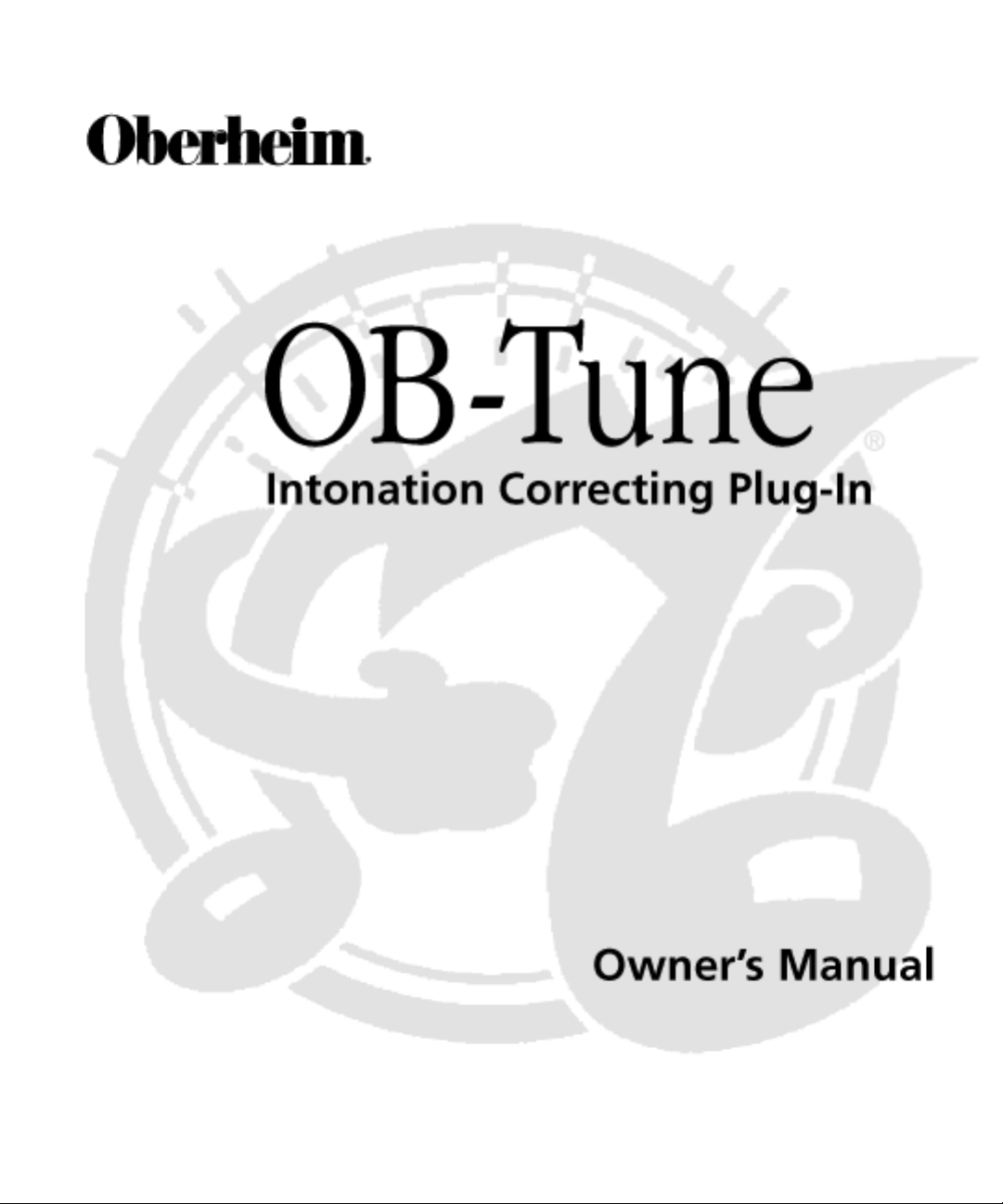
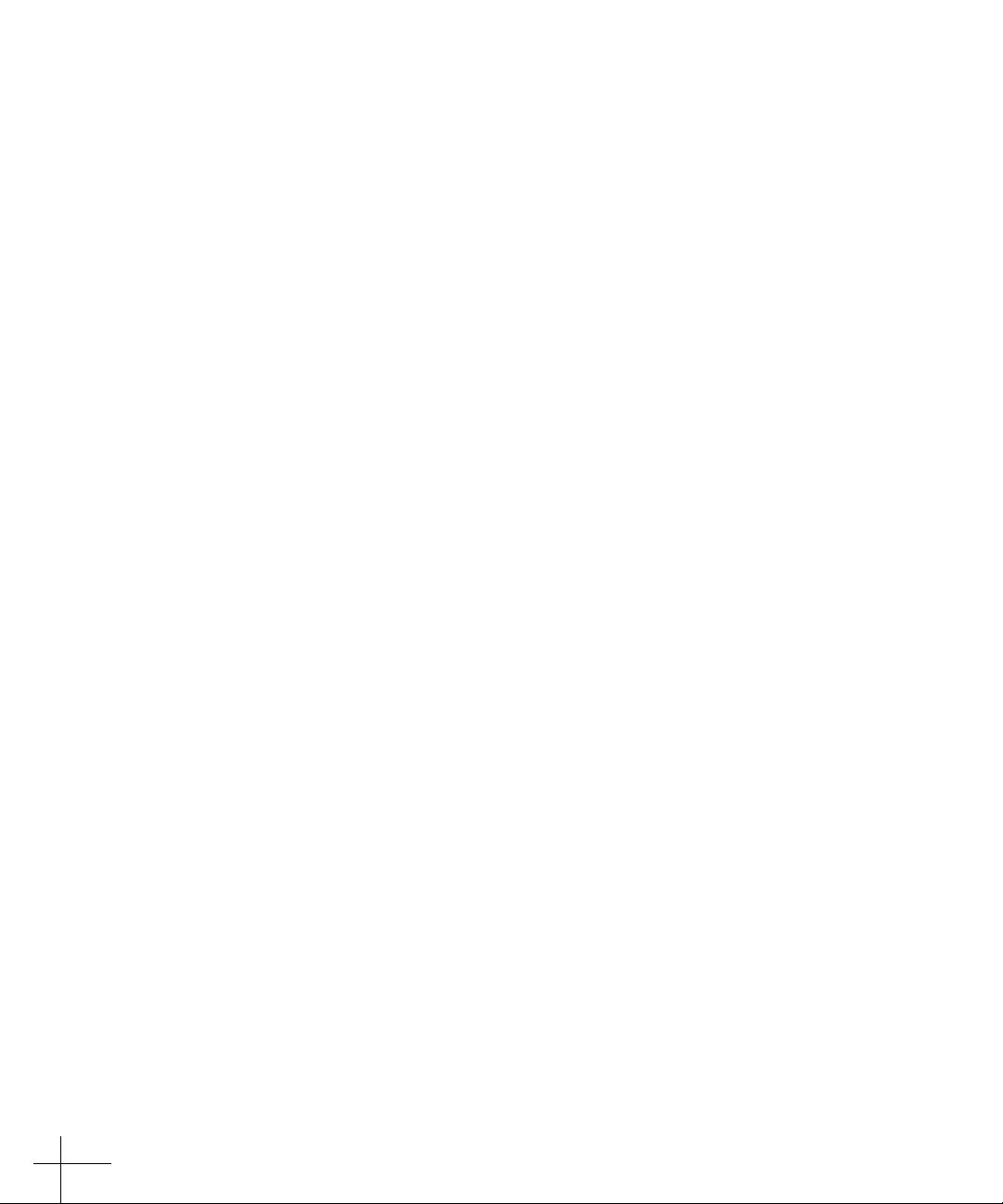
©2000 Oberheim Electronics – A Division of Gibson Musical Instruments.
All Rights Reserved.
All trademarks are the property of their respective owners.
Oberheim Electronics are distributed worldwide by:
MusicYo.com
PMB# 249
1840 41st Avenue, No. 102
Capitola, CA 95010-2527
email: orders@musicyo.com
web: www.musicyo.com
Rev 1.0-09/00
ii
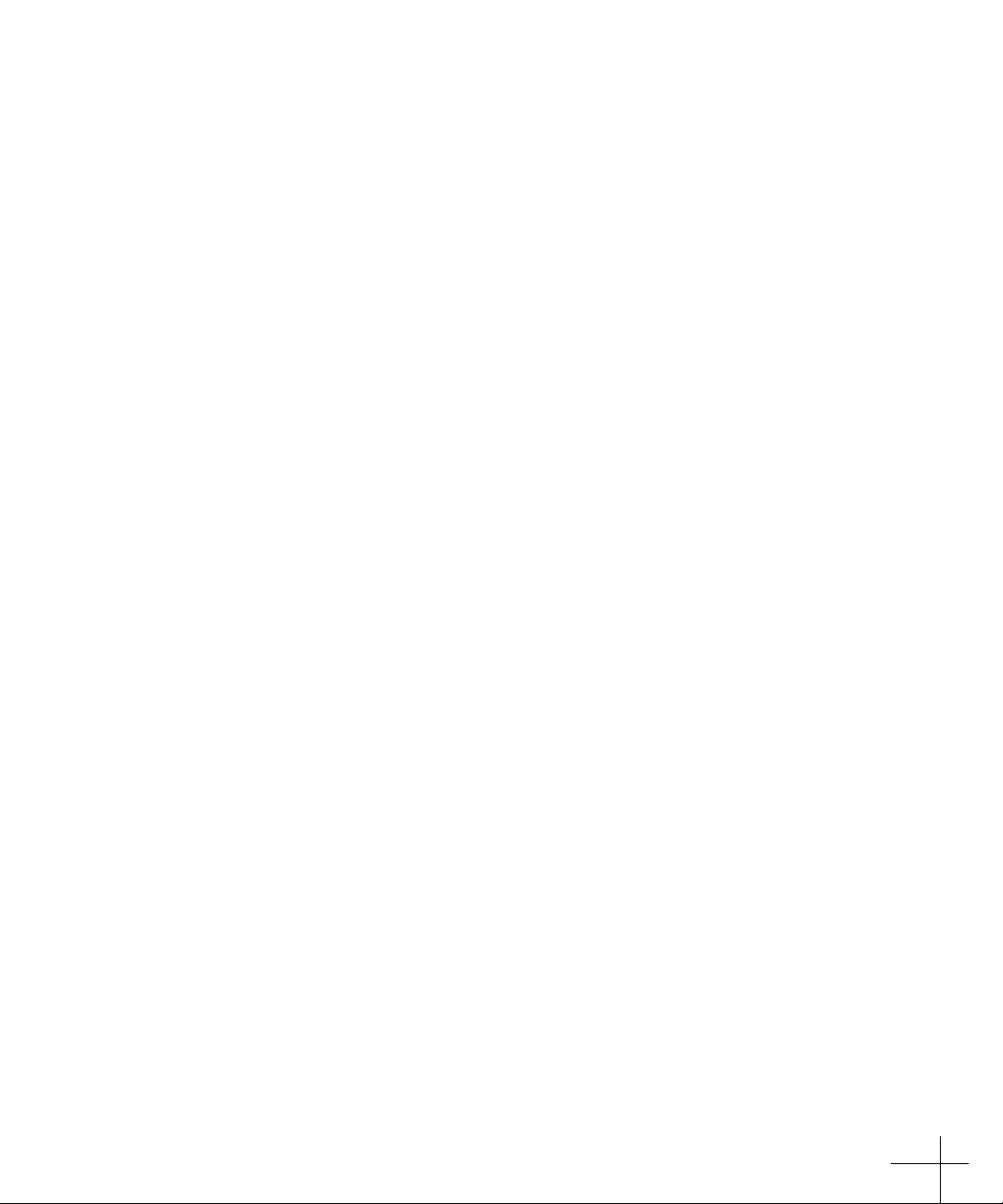
The Obligatory Legal Mumbo-Jumbo
The Oberheim OB-Tune software and this User’s Manual are protected by copyright
law. Making copies, adaptations, or derivative works without the prior written
authorization of Oberheim Electronics, is prohibited by law and constitutes a
punishable violation of the law.
Oberheim Electronics retains all ownership rights to the OB-Tune software and its
documentation. Use of OB-Tune is limited by the following license agreement.
Please carefully read all the terms and conditions of this license agreement. At the
time of installation of the OB-Tune software you will be presented with a copy of
the agreement and asked whether or not you agree to it. Continuing with the
installation process beyond that point constitutes such agreement.
OB-Tune License Agreement
Oberheim Electronics grants you a non-transferable, non-exclusive license to use
OB-Tune under the terms and conditions stated in this agreement. Use of OB-Tune
indicates your agreement to the following terms and conditions.
License
You may:
1. Use OB-Tune on only one computer
You may not:
1. Make copies of OB-Tune or of the user manual in whole or in part except as
expressly provided for in this agreement. Your right to copy OB-Tune and the user
manual is limited by copyright law. Making copies, verbal or media translations,
adaptations, derivative works, or telecommunication data transmission of OB-Tune
without prior written authorization of Oberheim Electronics, is prohibited by law
and constitutes a punishable violation of the law.
2. Make alteration or modifications to OB-Tune (or any copy) or disassemble or decompile OB-Tune (or any copy), or attempt to discover the source code of OB-Tune.
3. Sub-license, lease, lend, rent, or grant other rights in all or any portion of OBTune (or any copy) to others.
Term of the Agreement
This agreement is effective until terminated by you or Oberheim Electronics. You
may terminate the agreement at any time by notifying Oberheim Electronics and
destroying all copies of the manual, and erasing OB-Tune from all machine-readable
media, whether on-line or on archival copies.
In the event of breach of any of the terms of this agreement, you shall pay the
attorney’s fees of Oberheim Electronics that are reasonably necessary to enforce the
agreement plus resulting damages.
iii
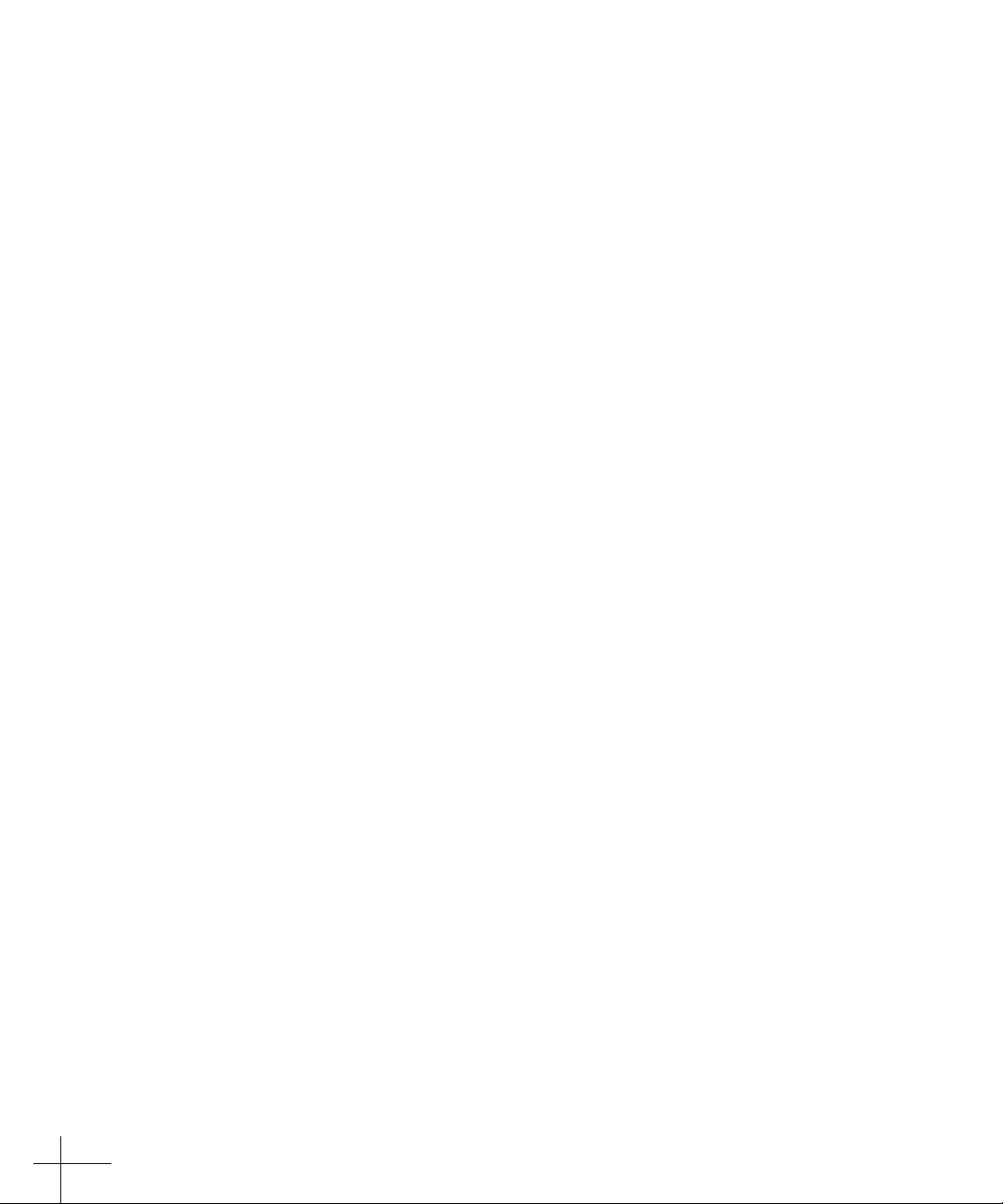
Limited Warranty and Disclaimer
OB-TUNE AND ACCOMPANYING MATERIALS ARE PROVIDED “AS IS” WITHOUT
WARRANTY OF ANY KIND, EITHER EXPRESS OR IMPLIED, INCLUDING, BUT NOT
LIMITED TO, THE IMPLIED WARRANTIES OF MERCHANTABILITY AND FITNESS FOR A
PARTICULAR PURPOSE.
Oberheim Electronics does not warrant that the functions contained in the program
will meet your requirements. The entire risk as to the use, quality, and performance
of OB-Tune is with you.
SOME JURISDICTIONS DO NOT ALLOW LIMITATIONS ON HOW LONG AN IMPLIED
WARRANTY LASTS, SO THE ABOVE LIMITATION MAY NOT APPLY TO YOU. THIS
WARRANTY GIVES YOU SPECIFIC LEGAL RIGHTS. YOU MAY ALSO HAVE OTHER
RIGHTS WHICH VARY FROM JURISDICTION TO JURISDICTION.
Limitation of Liability
IN NO EVENT WILL ANTARES BE LIABLE FOR ANY DAMAGES, INCLUDING LOSS OF
DATA, LOST PROFITS OR OTHER SPECIAL, INCIDENTAL, CONSEQUENTIAL OR INDIRECT DAMAGES ARISING FROM THE USE OF OB-TUNE OR ACCOMPANYING MATERIALS. THIS LIMITATION WILL APPLY EVEN IF ANTARES OR ITS AUTHORIZED AGENT
HAS BEEN ADVISED OF THE POSSIBILITY OF SUCH DAMAGE. YOU ACKNOWLEDGE
THAT THE LICENSE FEE REFLECTS THIS ALLOCATION OF RISK. SOME JURISDICTIONS
DO NOT ALLOW LIMITATION OR EXCLUSION OF LIABILITY FOR INCIDENTAL OR
CONSEQUENTIAL DAMAGES, SO THE ABOVE LIMITATION MAY NOT APPLY TO YOU.
Whew! Now that that’s over, let’s get on to the good stuff.
iv
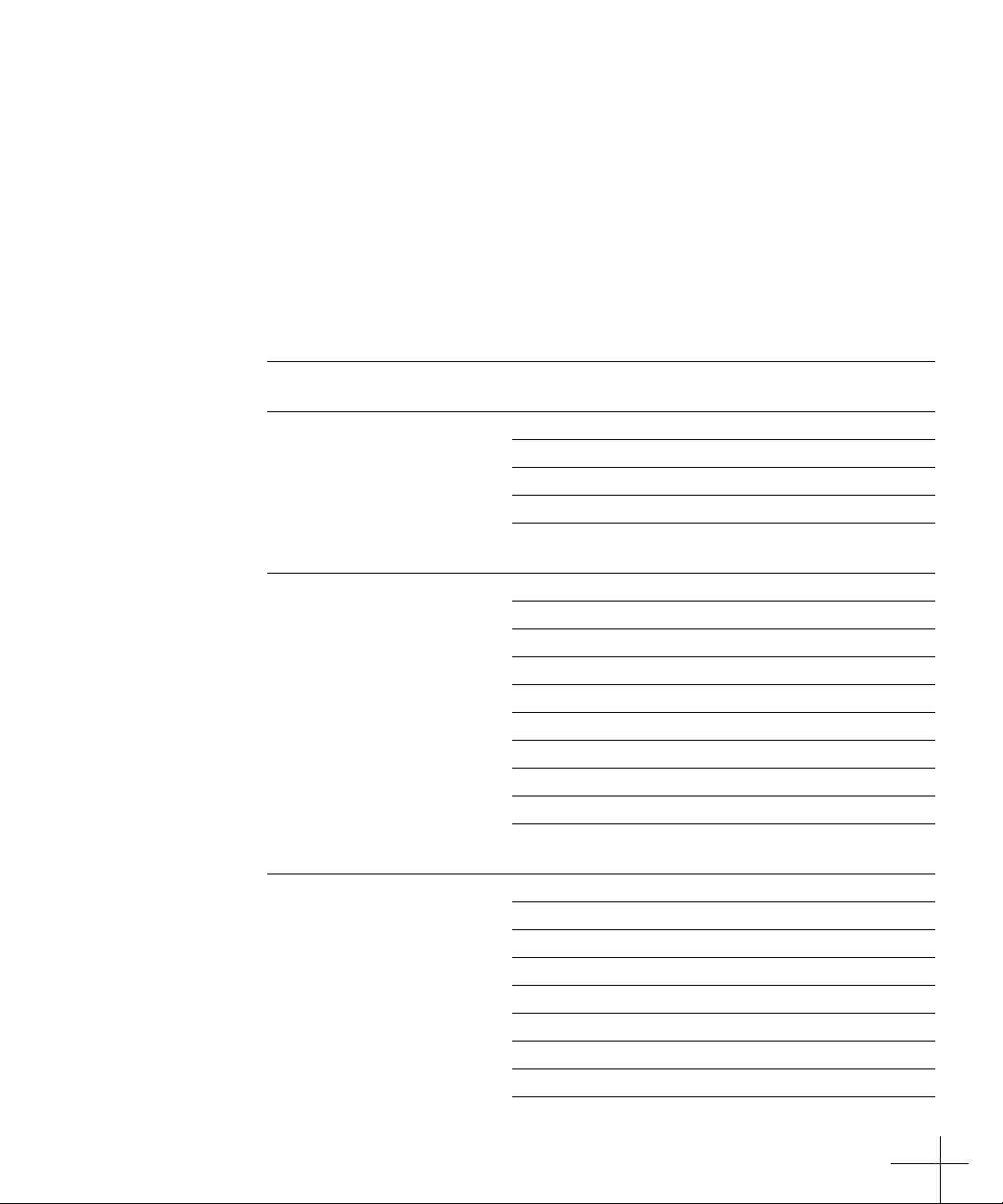
Contents
Welcome 7
Getting Started Chapter 1 8
How To Use This Manual 8
Installing OB-Tune 9
Authorizing OB-Tune 9
Tech Support 9
Introducing OB-Tune Chapter 2 10
Some Background 10
So what exactly is OB-Tune? 10
A little bit about pitch 11
Some Pitch Terminology 11
How OB-Tune detects pitch 12
How OB-Tune corrects pitch 13
Scales 13
Retune Speed 13
Vibrato 14
OB-Tune Controls Chapter 3 15
Knobs 16
Bypass 16
Scale Selection 16
Modern equal temperament 16
Historical tunings 16
Contemporary tunings 18
Key selection 19
Edit Scale button 19
v
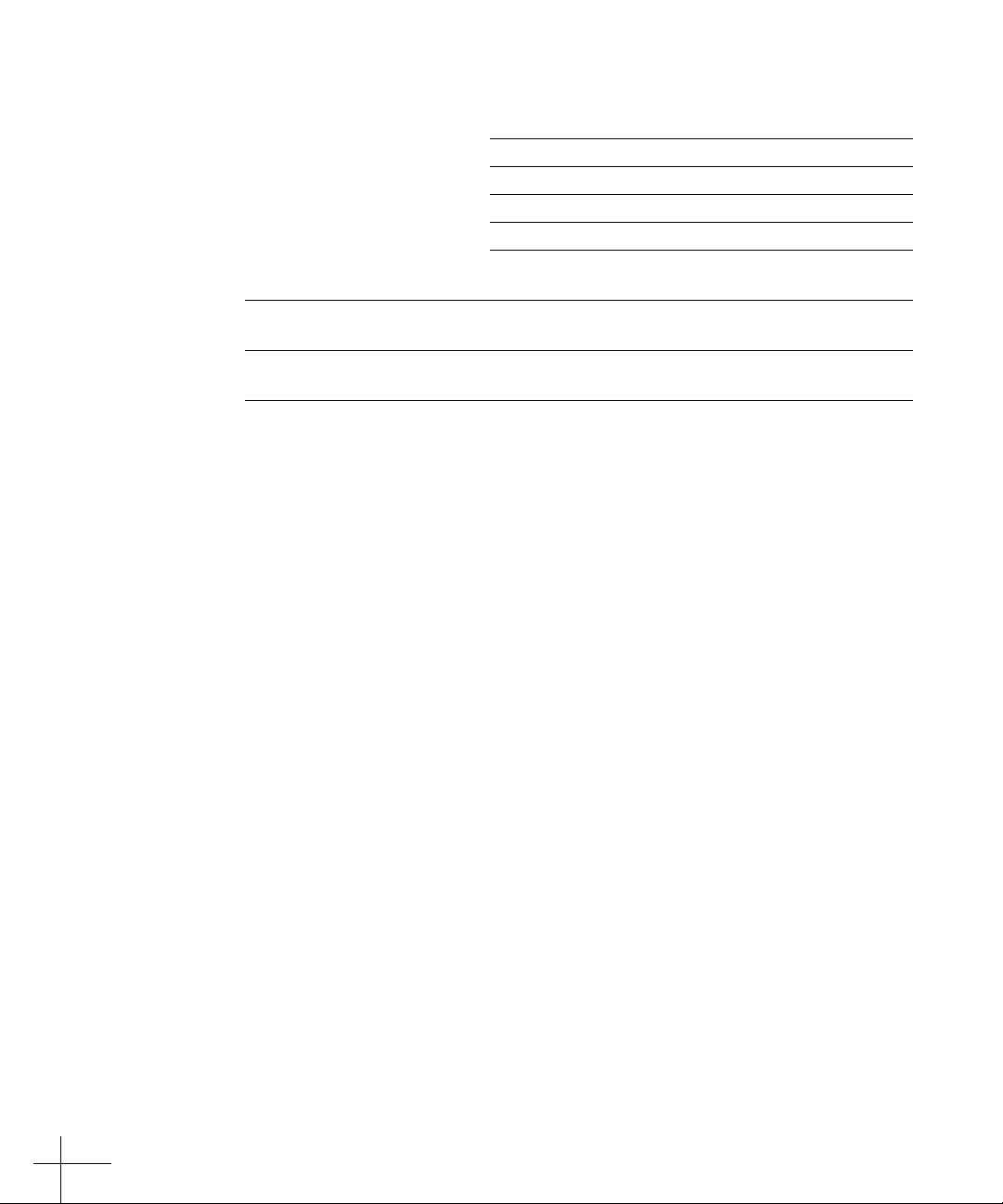
Scale Detune 20
Retune Speed 21
Sensitivity 22
Vibrato Section 22
Change meter 23
OB-Tune Tutorial Chapter 4 24
Creative Applications Chapter 5 26
Index 27
vi
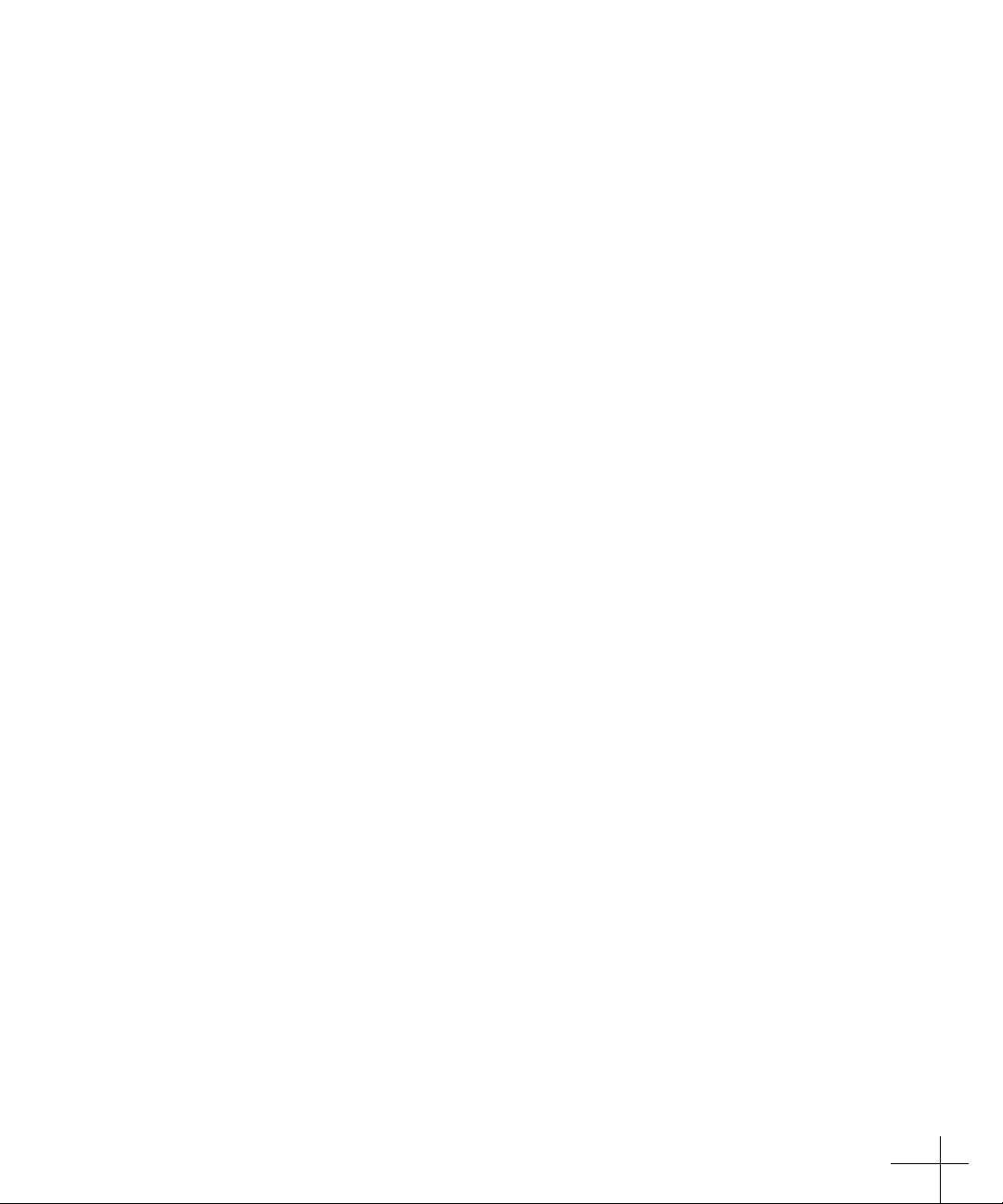
Welcome!
On behalf of everyone at Oberheim Electronics, we’d like to offer both our
thanks and congratulations on your decision to purchase OB-Tune™. Based
on technology developed by Antares Audio Technologies for their worldrenowned Auto-Tune™ pitch correction plug-ins, OB-Tune offers you a
powerful pitch correction tool wrapped in an easy-to-use, classic Oberheim
interface.
Many artists struggle with intonation. Up until recently, many of our most
celebrated entertainers spent hours in the studio doing retake after retake,
trying to sing expressively and in tune. Afterwards, their producers spent
yet more time trying to correct intonation problems using inadequate tools.
Then, in 1997, Antares Audio Technologies changed all of that with the
introduction of Auto-Tune, a software plug-in that actually corrected the
pitch of vocals and other solo instruments, in real time, without distortion
or artifacts, while preserving all of the expressive nuance of the original
performance. Because of Auto-Tune, sessions could now focus on feeling
and expression, rather than retakes. Studio hours were reduced and production costs were lowered. Even artists in live performance situations could
concentrate on interpretation, confident that any pitch inaccuracies would
be caught and corrected before they made it out to the audience.
Now, with OB-Tune, Oberheim gives you the power of Auto-Tune’s core
pitch correction algorithms at an extremely friendly price. What’s more,
OB-Tune is incredibly easy to use (a fact attested to by the brevity of this
manual). So fire up OB-Tune, invest a half hour or so in reading the following pages, and prepare to make intonation problems a thing of the past.
Again, thanks.
Oberheim Electronics
7
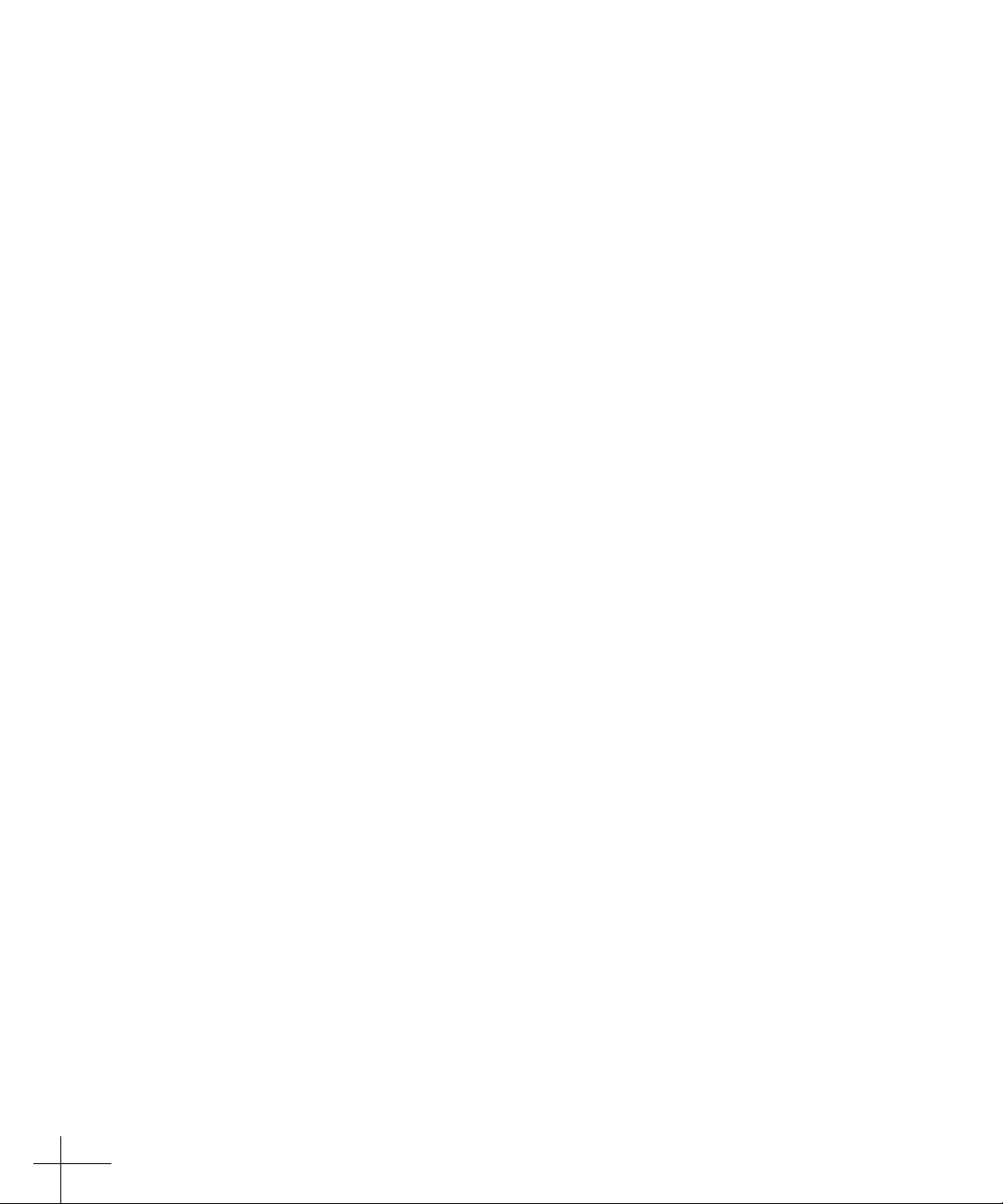
Chapter 1: Getting Started
How To Use This Manual
OB-Tune has a very friendly user-interface (if Oberheim had made a pitch
correction box in 1979, this is what it would have looked like). However,
because OB-Tune does things that have never been done before, a few
aspects of the user-interface may not be immediately obvious. You should
read either Chapter 3, OB-Tune Controls, or Chapter 4, OB-Tune Tutorial,
to learn the essential information you will need to operate OB-Tune.
The Contents Of This Manual
Chapter 1: Getting Started The chapter you are reading.
Chapter 2: Introducing OB-Tune This chapter explains basic facts about
pitch and how OB-Tune functions to correct pitch errors. The basic functionality of OB-Tune is discussed, and information you need to use it effectively
is provided.
Chapter 3: OB-Tune Controls This chapter provides reference information
for all of the controls used in the OB-Tune interface. Much of the information in this chapter is also presented in Chapter 4, however some of the less
important controls are only explained in Chapter 3.
Chapter 4: OB-Tune Tutorial This chapter introduces you to details of how
OB-Tune works by guiding you through several tutorials. All of the important controls are explained.
Chapter 5: Creative Applications for OB-Tune Some cool, but not-so-obvious
stuff you can do with OB-Tune.
8
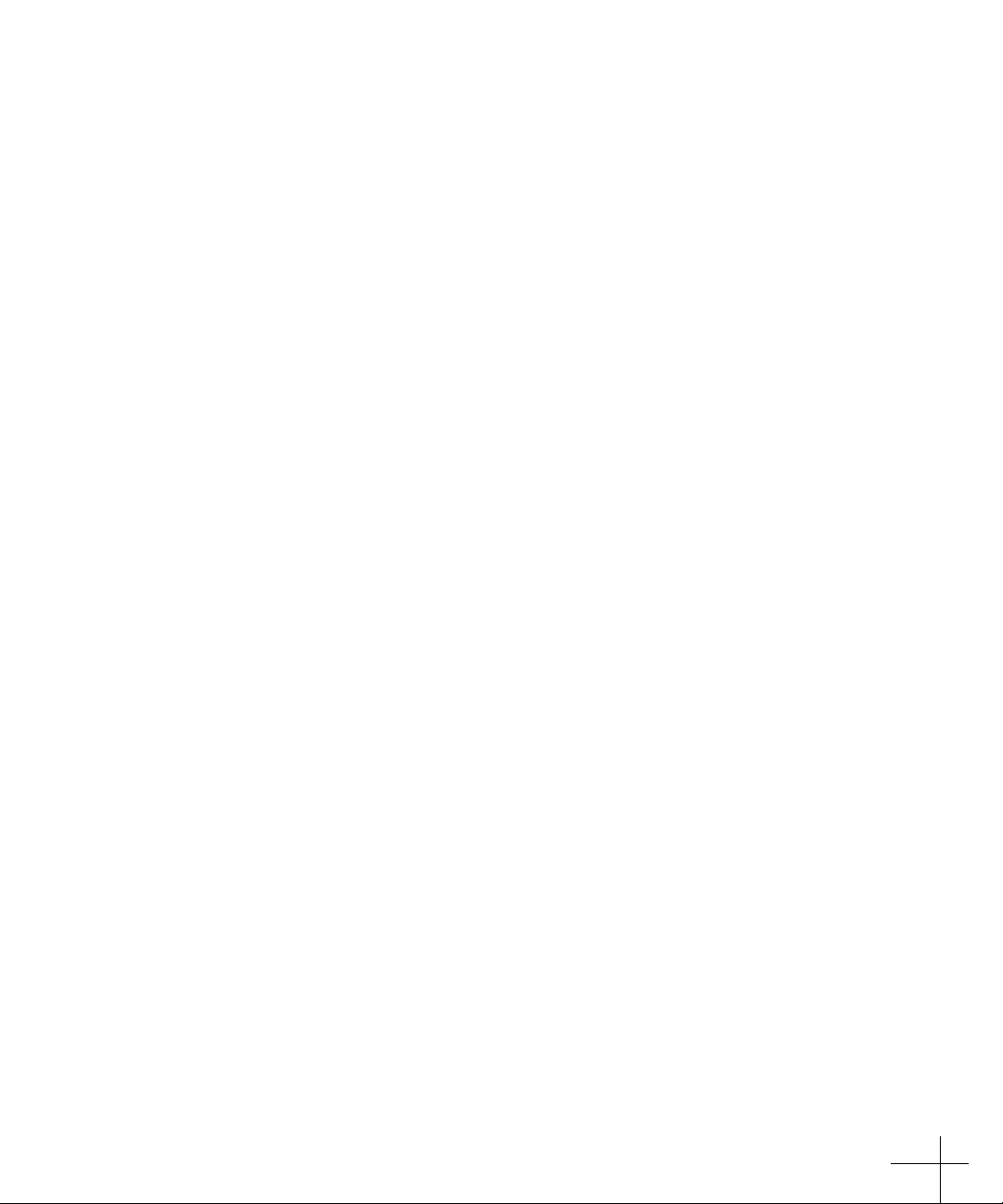
Installing OB-Tune
Basic instructions for installing OB-Tune are located in the OB-Tune Read Me
file that is included with your download. This file may also contain any lastminute OB-Tune information that didn’t make it into this manual.
OB-Tune is designed to work with most PC-based audio applications that
support the DirectX plug-in format. Each of these applications have their
own specific methods of installing and using plug-ins. Please refer to your
host application’s user manual for information on installing and using
OB-Tune.
Authorizing OB-Tune
Authorization (the process by which the OB-Tune software installed on
your computer is allowed to run) is accomplished by a technique called
“Challenge/Response.” When you purchased OB-Tune, your email address
was associated with a unique number in the registration database. The first
time that you launch OB-Tune, you will be asked for registration information. be sure to register with the same email address that your MusicYo.com
account is set up with because this is how you are listed in the registration
database.
You can choose between automated registration, or mail/fax registration.
Automated registration is instant and easy. Simply fill out the registration
form and click FINISH. OB-Tune will connect to the registration database,
unlock your new software, and notify MusicYo.com that you have completed your purchase. If you choose the mail or fax method, you will need
to email the completed registration form to obtune@musicyo.com, or fax it
to (509)355-2918. This process could take up to one week to complete since
it must be processed manually.
Notice that once you authorize the software, it is authorized for the
machine it is installed on only. If you need to move your software to
another machine, you will have to re-authorize your copy by contacting
obtune@musicyo.com.
Technical Support
In the unlikely event that you experience a problem using OB-Tune, try the
following:
1. Make another quick scan through this manual. Who knows? You may
2. Email us at: obtune@musicyo.com
For option 2, please be prepared to provide your MusicYo order number.
have stumbled onto some feature that you didn’t notice the first time
through.
9
