Page 1

Oberheim
VISCOUNT
JOINT VENTURE
OB 12
SynthesizerZ-Domain
MANUALE OPERATIVO
OPERATING MANUAL
Page 2
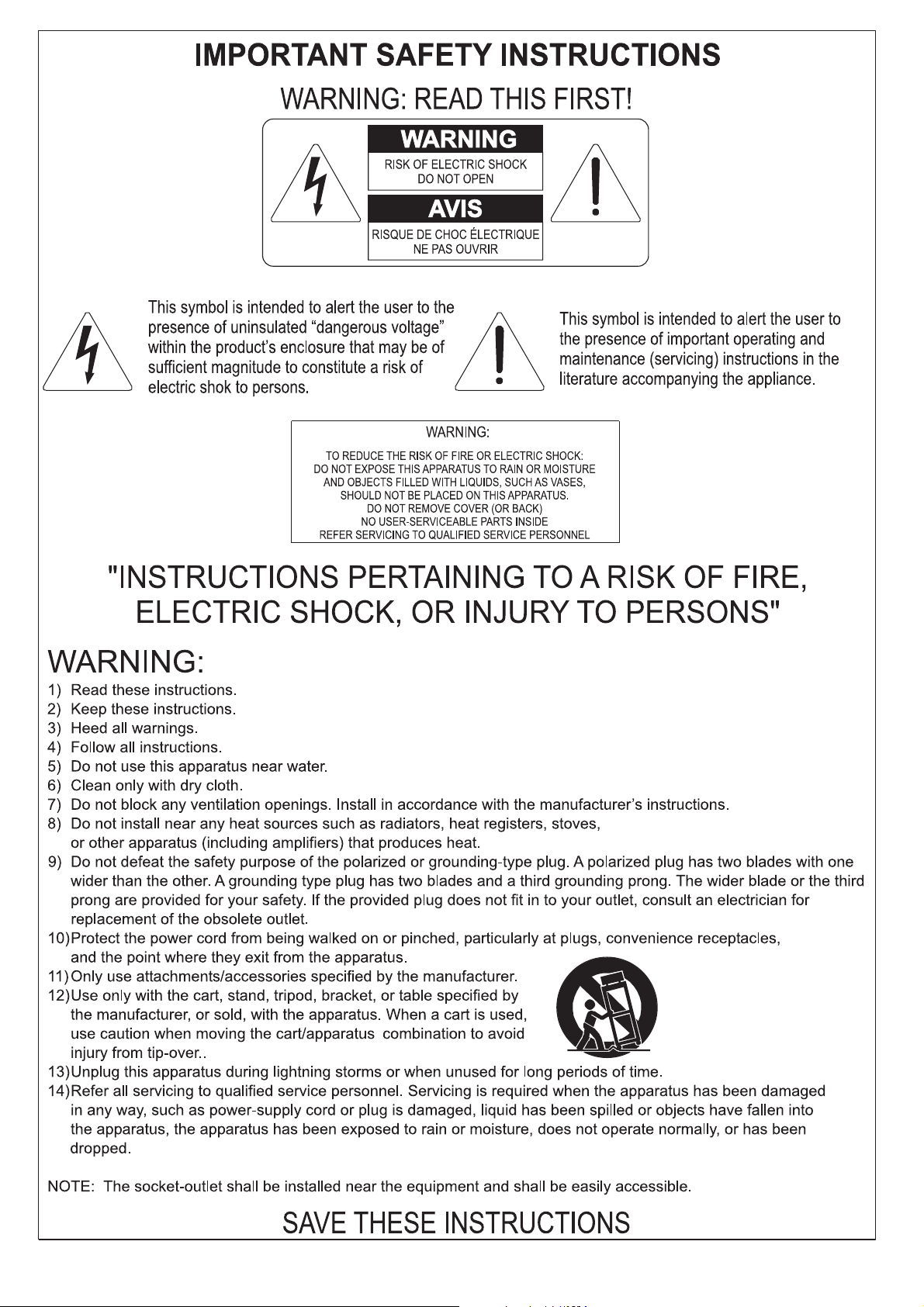
Page 3
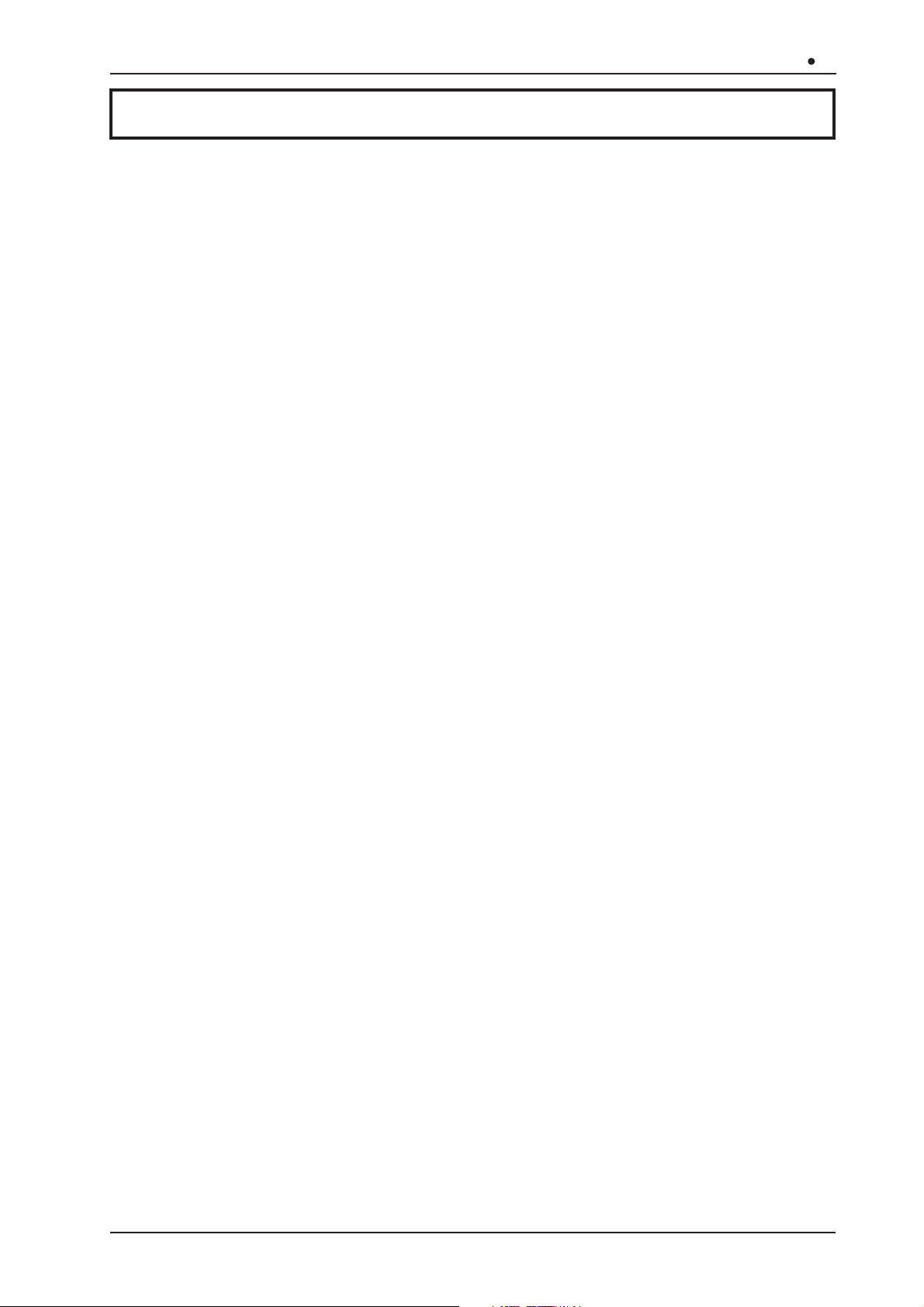
Z-Domain Synthesizer
OB 12
CONTENTS
1. IMPORTANTS NOTES ........................................................................................................ 125
1.1 NOTES ABOUT OB-12................................................................................................12 5
1.2 NOTES ABOUT THE MANUAL ................................................................................... 1 2 5
2. MAIN CHARACTERISTICS .................................................................................................126
3. CONTROLS AND CONNECTORS...................................................................................... 127
3.1 THE FRONT PANEL .................................................................................................... 12 7
3.2 THE CONTROL CENTER SECTION...........................................................................129
3.3 THE REAR PANEL ...................................................................................................... 13 0
4. CONNECTIONS...................................................................................................................131
4.1 SPEAKERS AND MONITORS.....................................................................................131
4.2 MIXING CONSOLE...................................................................................................... 1 3 2
4.3 MIDI UNITS .................................................................................................................. 132
5. HOW TO BE OB-12 IS ORGANISED ................................................................................. 13 3
5.1 MAIN STRUCTURE ..................................................................................................... 133
5.2 PROGRAM, TIMBRE AND SYSTEM...........................................................................135
5.3 THE AUTOMATION SECTION .................................................................................... 138
6. PLAYING THE PROGRAMS AND TIMBRES ..................................................................... 143
6.1 PLAY PROGRAM.........................................................................................................14 3
6.2 PLAY TIMBRE.............................................................................................................. 1 45
7. USING THE PANEL............................................................................................................. 146
7.1 SETTING THE FIRST WAVEFORM (OSC.1).............................................................. 14 6
7.2 SETTING THE SECOND WAVEFORM (OSC.2)......................................................... 1 4 8
7.3 MODIFYING THE PARAMETERS COMMON TO OSC.1 AND OSC.2 (OSC.COMMON) . 150
7.4 MODIFIYNG THE TIMBRE (FILTERS) ........................................................................ 152
7.5 VOLUME CONTROL (AMPLIFIER) .............................................................................15 5
7.6 MODULATION THE SOUND CYCLICALLY (LFO1).................................................... 1 56
7.7 MODULATING THE SOUND WITH THE [MODULATION] WHEEL (LFO2) ...............157
7.8 SETTING THE KEYBOARD (KEYBOARD).................................................................158
7.9 ADDING EFFECTS TO THE SOUND (EFFECTS)......................................................16 0
7.10 EQUALIZING THE SOUND (EQUALIZER) ............................................................... 16 1
7.11 REGULATING THE GENERAL VOLUME (VOLUME) ...............................................162
7.12 USING THE [PITCH] AND [MOULATION] WHEELS................................................. 16 2
7.13 ENABLING THE VELOCITY AND AFTERTOUCH.................................................... 163
7.14 USING THE RIBBON CONTROLLER ....................................................................... 163
8. EDIT TIMBRE ...................................................................................................................... 164
8.1 EDIT OSCILLATOR 1...................................................................................................165
8.2 EDIT OSCILLATOR 2...................................................................................................168
8.3 EDIT OSCILLATOR COMMON.................................................................................... 171
8.4 EDIT FILTERS..............................................................................................................173
8.5 EDIT AMPLIFIER ......................................................................................................... 179
8.6 EDIT LFO1 ...................................................................................................................181
8.7 EDIT LFO 2 .................................................................................................................. 183
8.8 EDIT KEYBOARD MODE............................................................................................. 184
123
Page 4
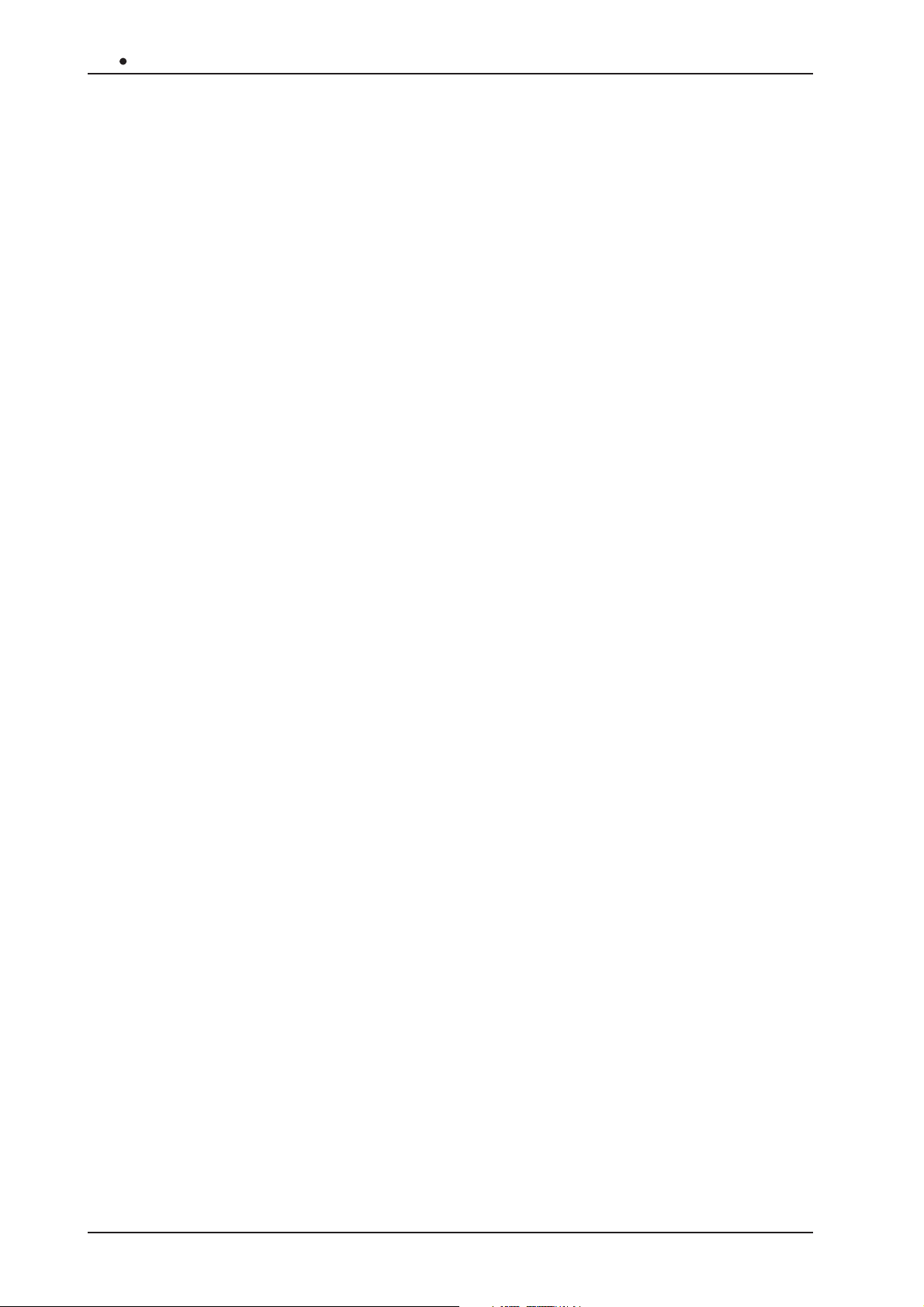
OB 12 Z-Domain Synthesizer
8.9 EDIT CONTROLLERS ................................................................................................. 18 6
8.10 WRITE TIMBRE .........................................................................................................191
9. EDIT PROGRAM ................................................................................................................. 192
9.1 EDIT PART SETTINGS................................................................................................193
9.2 BUS SETTINGS ........................................................................................................... 19 4
9.3 EDIT EFFECTS ............................................................................................................ 19 4
9.4 EDIT EQUALIZER........................................................................................................ 19 9
9.5 LINKS ........................................................................................................................... 200
9.6 FOOT CONTROL SETUP............................................................................................201
9.7 ARPEGGIO SETTINGS ...............................................................................................204
9.8 PHRASE RECORDER .................................................................................................207
9.9 AUTO - MANUAL MORPH........................................................................................... 213
9.10 KEYBOARD TRANSPOSE ........................................................................................ 214
9.11 MOTION RECORDER................................................................................................215
9.12 WRITE PROGRAM .................................................................................................... 221
10. EDIT SYSTEM ...................................................................................................................222
10.1 MIDI COMMON ..........................................................................................................222
10.2 MIDI CONTROLS....................................................................................................... 22 5
10.3 MIDI SYNC ................................................................................................................. 228
10.4 BULK DUMP............................................................................................................... 231
10.5 FOOT CONTROL SETUP..........................................................................................232
10.6 DIGITAL OUTPUT SETTINGS...................................................................................234
10.7 GLOBAL SETUP ........................................................................................................ 235
10.8 TOOLS ....................................................................................................................... 236
11. APPENDIX......................................................................................................................... 239
11.1 SOFTWARE INSTALLATION .....................................................................................239
11.2 ERROR MESSAGES..................................................................................................240
11.3 MIDI ............................................................................................................................ 241
11.4 BLOCK DIAGRAM...................................................................................................... 243
124
Page 5
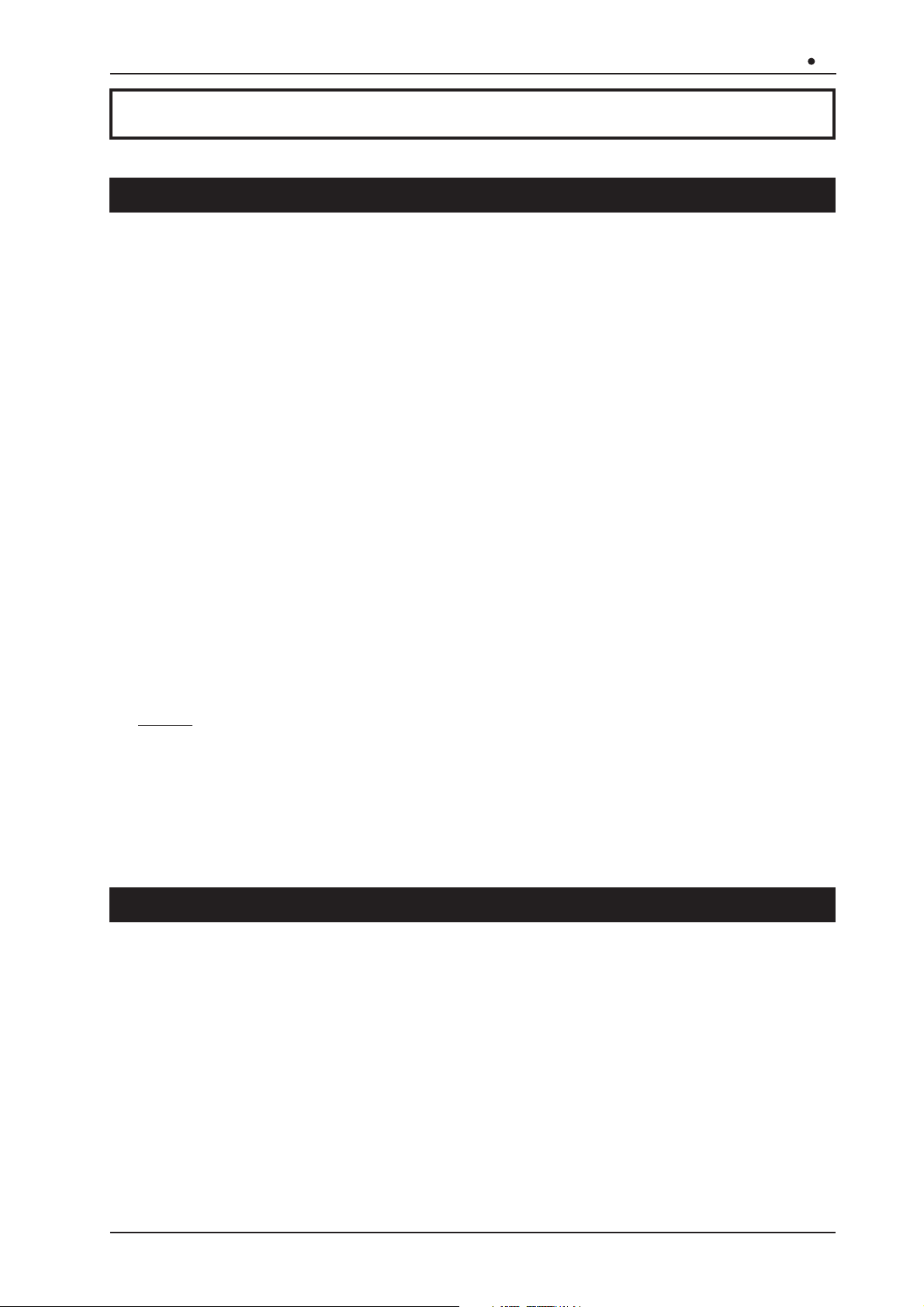
Z-Domain Synthesizer
OB 12
1. IMPORTANT NOTES
1.1 NOTES ABOUT OB-12
LOOKING AFTER THE PRODUCT
• Do not apply excessive force to the structures and controls (knobs, switches).
• Protect the instrument from stresses both in transit and in use. The instrument should be
transported in its original packaging or equivalent wrapping.
• Do not place the OB-12 close to sources of heat, in damp or dusty places or in the vicinity of
strong magnetic fields.
• When possible, do not place the instrument close to units which produce strong interference
such as radios, TV sets, monitors, etc...
• Do not insert foreign bodies or liquids of any kind inside the equipment.
• For cleaning, use only a soft cloth or compressed air; never use detergents, solvents or
alcohol.
• Do not expose the instrument to direct sunlight.
• Do not hit the display or apply excessive force to it.
CONNECTING TO THE ELECTRICAL MAINS
• To avoid the risk of electric shock, do not make the connections with wet hands.
• Make sure that the mains voltage is as indicated on the lower panel.
CONNECTING TO OTHER INSTRUMENTS
•
Always use good quality screened cables. When disconnecting cables from sockets, always
take hold of the connector and not the cable itself; when coiling them, do not allow knots or
twists to form.
• Before making the connections ensure that the other units (especially amplification and diffusion
systems) you are about to connect are switched off. This will prevent noisy or even hazardous
signal peaks.
1.2 NOTES ABOUT the MANUAL
• Take good care of this manual.
• Read all the information provided in this manual carefully. You will avoid wasting time and will
obtain the best performance from your instrument.
• Codes or numbers in square brackets ([]) refer to the names of buttons, sliders or trimmers on
the instrument panel.
For example, [RATE] means the RATE trimmer.
• Illustrations and display pages are for information only and may differ from those actually
shown on the LCD.
125
Page 6
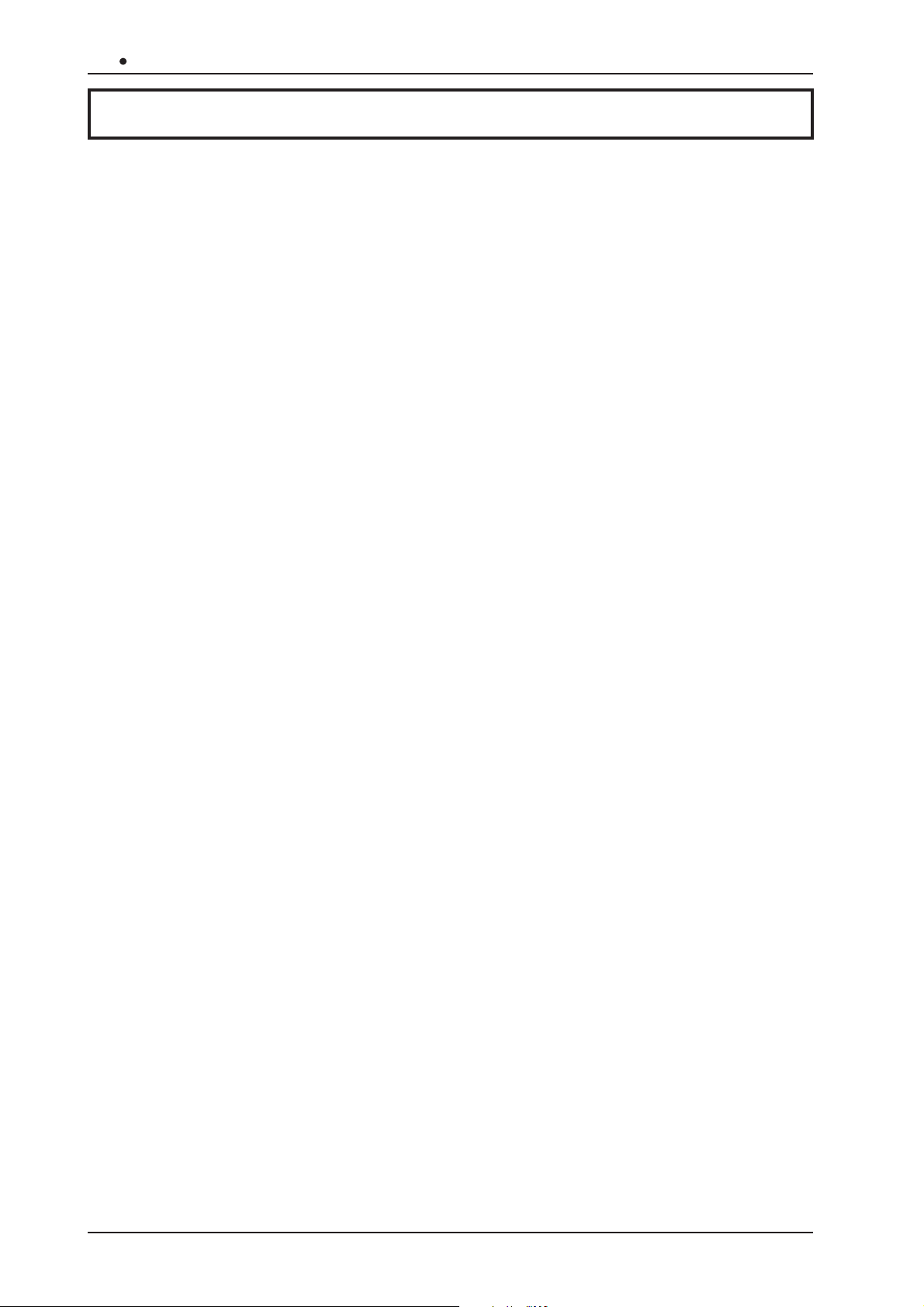
OB 12 Z-Domain Synthesizer
2. MAIN CHARACTERISTIC
REAL-TIME CONTROL EFFECTIVENESS
The OB-12 is a synthesizer designed to be fully controllable in real time, the main feature of the
famous analog synthesizers. And the huge advantage this provides is a user-friendliness which
was perhaps being lost with the latest digital synthesizers, with programming procedures too
complex for many people to attempt. However, this does not mean the OB-12 offers limited
potential. You will realise this as you read this manual and use the instrument.
As well as giving an “analog feeling”, the OB-12, also uses the most sophisticated digital technology
for signal generation and processing.
We said “analog feeling”, because the OB-12 is the natural evolution of the analog synthesizers
which have shaped the history of music. Although not perfect (limited storage capacity, unstable
tuning and limited polyphony) due to their analog nature itself, these synthesizers were controlled
by means of a vast number of knobs which made them extremely easy to use.
With the advent of digital synthesizers, this ease of use has been lost somewhat, as all the generation
controls have been shifted into software programming pages.
The OB-12 has been developed to combine this user-friendliness with the best sound generation
and processing technologies. The front panel is subdivided into various sections, containing the
controls dedicated to the various blocks of the generation chain.
TOT AL MEMORISATION
The OB-12 offers the user 256 Programs, all modifiable and memorisable. Each Program can
contain up to 4 parts (so that you can divide the keyboard into 4 zones), each with a different
timbre. In addition to this, the instrument also offers 256 Timbres, also totally modifiable and
memorisable.
AUTOMATION
The OB-12 offers automated systems for the most widely varying functions. For example, you
can make use of a completely configurable arpeggio and a Phrase Recorder in which you can
memorise musical phrases ready for recall by pressing a keyboard key.
You can also use a Motion Recorder in which you can memorise specific motions of the panel
controls, which can all be repeated at the touch of a button, and a Morphing function, enabling
you to trasform a sound to another and to listen to all the continuous variations as you do so.
CONTROLS
As well as the usual trimmers and buttons for control of sound generation, the OB-12 allows you
to use [PITCH] and [MODULATION] wheels for real-time control of the tuning of the timbres (the
first) and the depth of modulation by the LFO 2, the Morph or the parameters assigned to Aftertouch
(the second).
What’s more, there is also a Ribbon Controller; after assigning the various generation parameters
to this controller, you can then control them by just running a finger over its
surface.
126
Page 7
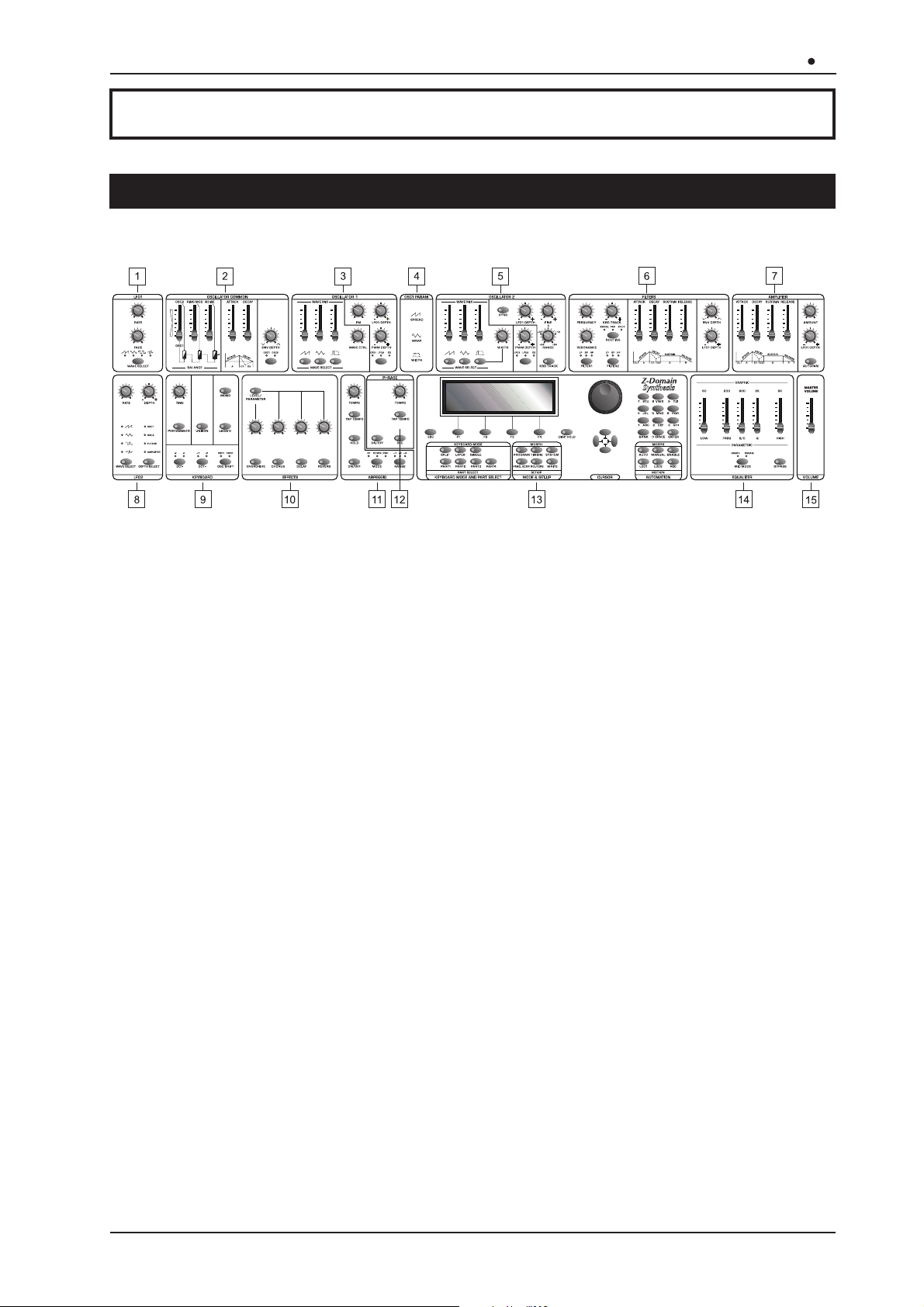
Z-Domain Synthesizer
OB 12
3. CONTROLS and CONNECTORS
3.1 The FRONT PANEL
1. LFO 1 section
This section of the front panel contains the controls relating to the LFO 1 (Low Frequency Oscillator
1). The LFO 1 is the first low frequency oscillator in the generation chain, capable of generating
a waveform which modulates the sound cyclically.
2. OSCILLATOR COMMON section
Here you will find the controls for the common settings of the OSCILLATOR 1 and OSCILLATOR
2 sections. These controls allow you to set the envelope of the oscillators and their balancing
(since they are able to generate two different waveforms) to control the tuning of the sound.
3. OSCILLATOR 1 section
These controls allow you to set the characteristics of the first oscillator for generation of the first
basic waveform (which however, will already be complex) of the sound you are about to create.
4. OSC 1 PARAM (Oscillator 1 Parameter) section
This section describes the functions of the [WAVE CTRL] control knob in the OSCILLATOR 1
section.
5. OSCILLATOR 2 section
As for the OSC 1 section, here you can set the characteristics of the second waveform which is
the basis of the sound generated by the second oscillator.
6. FILTERS section
This section contains the controls relating to the characteristics (envelope, cut-off frequency and
resonance, to name the most significant) of the filter, i.e. the combination of FILTER 1 and FIL TER
2, by means of which you can modify the brightness of the sound over time.
7. AMPLIFIER section
Here you can set the characteristics of the amplifier used to regulate the level of the sound over
time.
127
Page 8
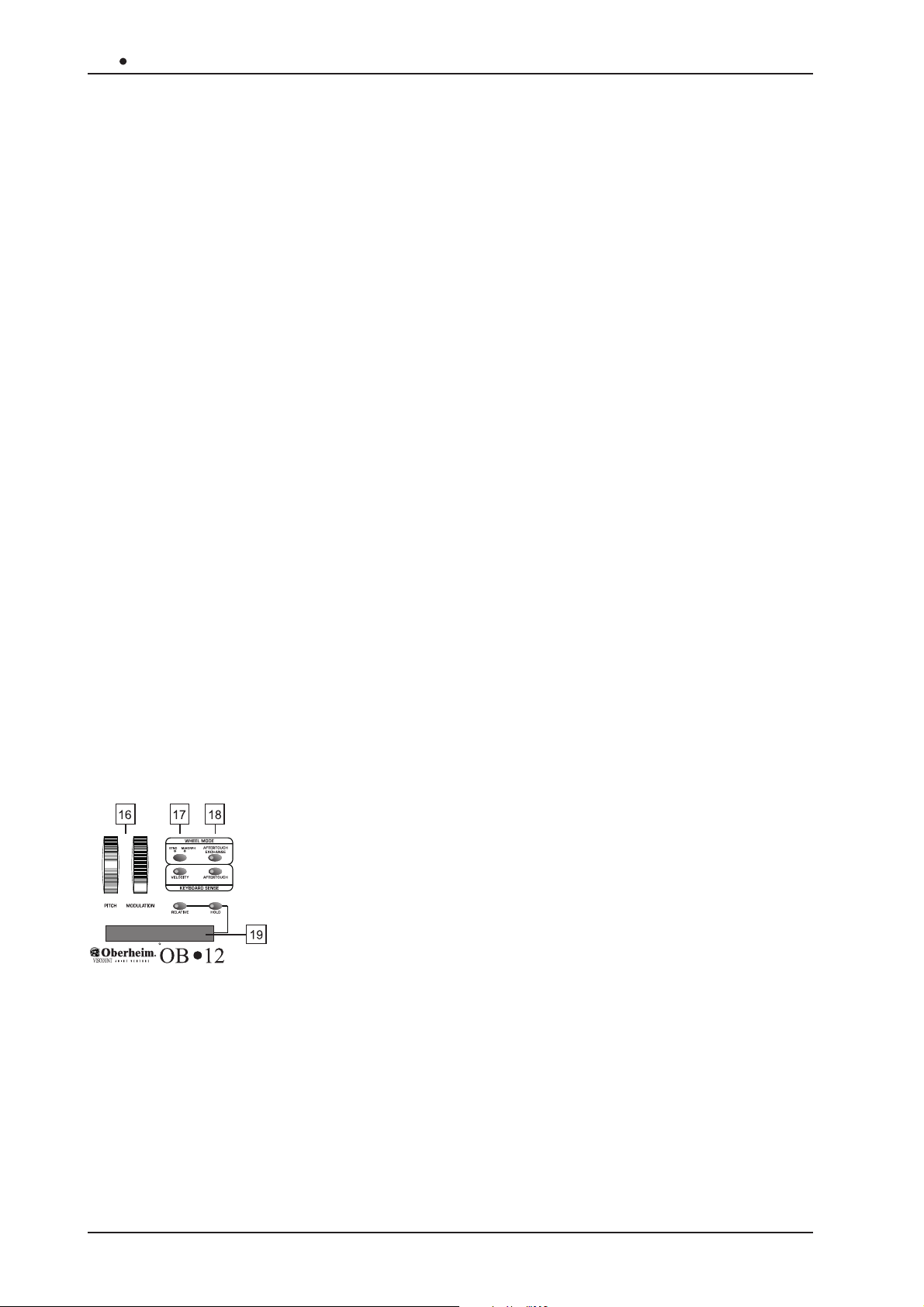
OB 12 Z-Domain Synthesizer
1. LFO 2 section
This section contains the controls relating to the settings of the second low frequency oscillator,
controllable by means of the wheel on the left of the keyboard, marked [MODULATION].
2. KEYBOARD section
Here you can adjust a number of parameters relating to the keyboard, including the performance
mode, enabling of the Portamento or Unison status and transposition of the oscillators by octaves.
10. EFFECTS section
Here you can enable and set the level of a parameter (assigned by means of the programming
pages) of the four effects offered by the OB-12, i.e. Overdrive, Chorus, Delay and Reverb.
11. ARPEGGIO section
Here you can activate and set the basic characteristics of the function used to arpeggio chords or
single notes being played on the keyboard.
12. PHRASE section
This section allows you to enable and set the PHRASE RECORDER system, used to record a
musical phrase and repeat it (or play phrases already memorised) at the touch of a keyboard key.
13. CONTROL CENTER section
This section contains all the commands for display operations, for assignment of parts to the
keyboard and for the MOTION and MORPH functions. See point 3.2 – CONTROL CENTER Section
for further information.
14. EQUALIZER section
This section allows equalisation of the sound using an equaliser which can be configured as
graphic or parametric.
15. VOLUME section
This section contains the [MASTER VOLUME] slider for control of the instrument’s overall volume.
16. [PITCH] and [MODULATION] wheels
Y ou can use the [PITCH] wheel to make various continuous adjustments
to the tuning in a sharp or flat direction. The [MODULATION] wheel, on
the other hand, can be used to set the quantity of signal from the LFO
2 to be used to modulate the sound, to carry out manual MORPH
procedures, and to check the parameters assigned to the Aftertouch.
17. WHEEL MODE section
This section contains the controls for setting the functions of the
[MODULATION] wheel.
18. KEYBOARD SENSE section
Contains the controls for enabling the Velocity and the Aftertouch.
19. Ribbon Controller
This device allows you to control various parameters by just moving a finger along its surface.
128
Page 9
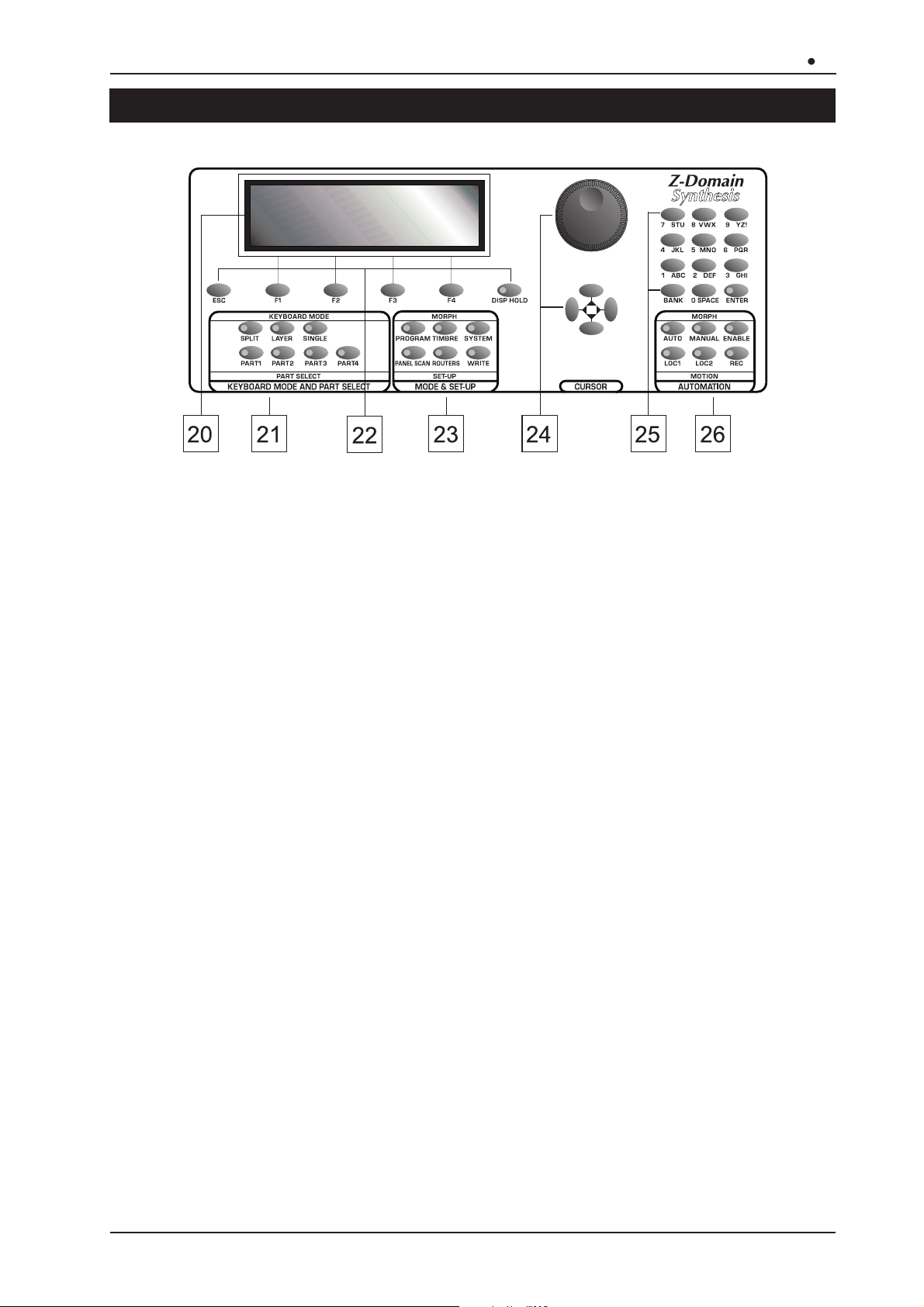
Z-Domain Synthesizer
OB 12
3.2 The CONTROL CENTER SECTION
20. Display
Backlit liquid crystal display of 240 x 64 pixels for displaying the names of the Programs and
Timbres, and all the functions relating to programming of the OB-12. Thanks to this generously
sized display, all operations will be easier and learning about the programming parameters will be
more intuitive with the aid of specific bitmap or calculated graphic references.
21. KEYBOARD MODE AND PART SELECT section
In this section, you can set the procedure for assigning Parts to the keyboard. Using the [SPLIT]
button the Parts active in the Program will play in separate sections of the keyboard (defined by
the keyboard range assigned to them), while with the [LAYER] button the active Parts can be
played along the entire keyboard. The [SINGLE] button enables only the Part whose LED
associated to one of the [PART] buttons is illuminated.
The [PART1] - [PART2] - [PART3] - [PART4] buttons allow you to activate the part of your choice
(when playing in SINGLE mode) and display and/or edit the timbre associated to it.
22. Buttons for display operations
This group of buttons includes an [ESC] key for exiting from the video page or the function
currently shown on the display. Four buttons [F1] - [F2] - [F3] - [F4] are provided for selecting
pages in addition to the one displayed at that moment, and for enabling any functions shown on
the display in line with the button concerned. There is also a [DISP HOLD] (Display Hold) button
used when the Swapping function is active; this function allows immediate display of a video
page relating to a parameter which has been modified using the relative control on the panel, and
the Display Hold button allows the new page to be kept on the screen, preventing the return to
the previous video page.
23. MODE & SET-UP section
Y ou can use the [PROGRAM] - [TIMBRE] - [SYSTEM] buttons to select the operating environments
of the same names. The [PANEL SCAN] button allows you to set the programming parameters in
accordance with the values assumed by the controls on the panel when the button is pressed.
The [EFFECTS] key recalls the menu for connection of the effects and the [WRITE] key enables
the procedures for saving Programs or Timbres, depending on the operating environment active.
N.B.:
Modifications made to the fields present in the SYSTEM environment are saved automatically .
129
Page 10
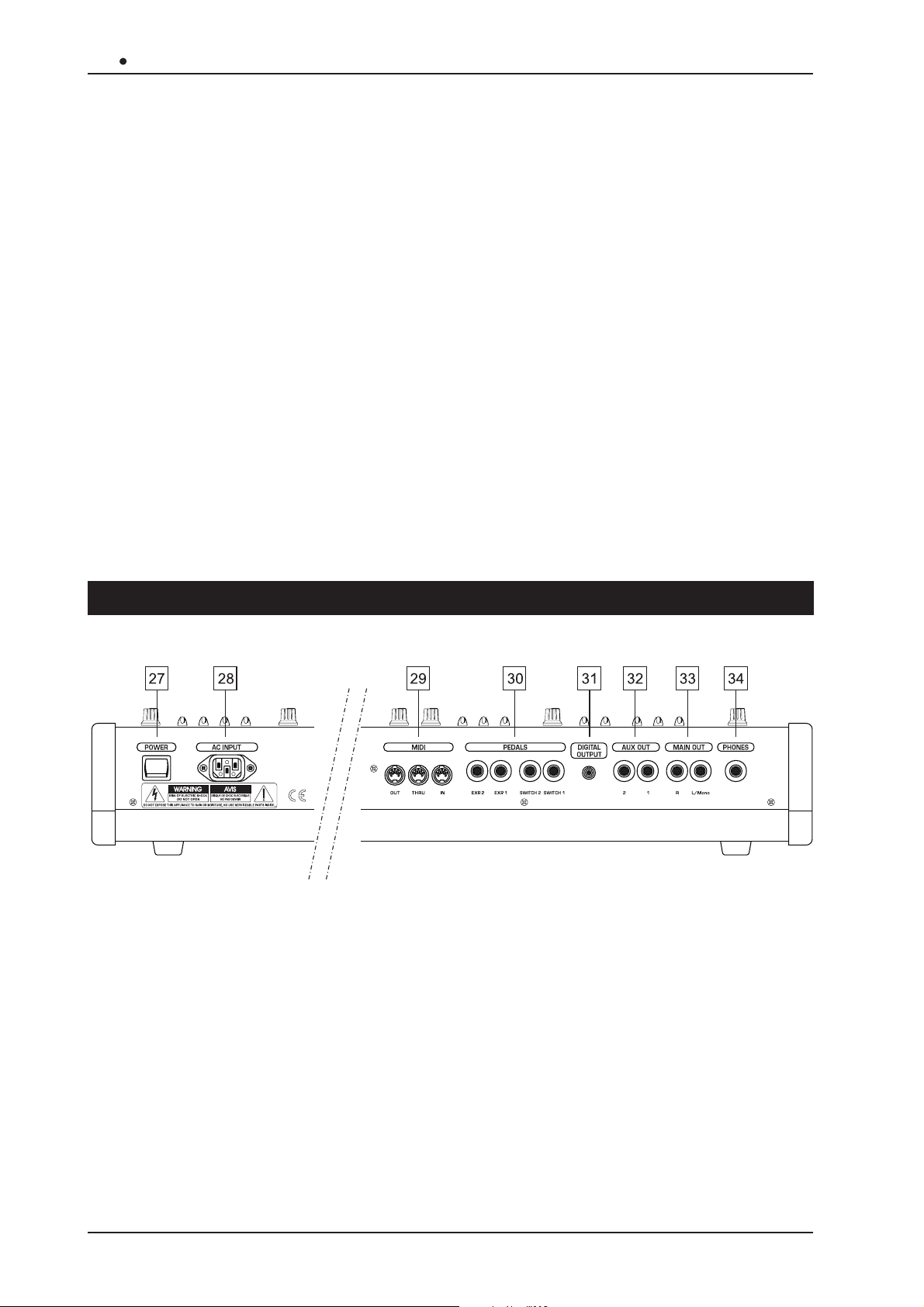
OB 12 Z-Domain Synthesizer
24. Rotary encoder and [CURSOR] keys
The rotary dynamic Encoder allows you to select the Program or Timbre of your choice, to increase
or decrease the value of the parameter currently selected or to position the cursor on the chosen
field in the option selection menu (e.g. in the Edit Program Menu). The [CURSOR] keys provide
the same cursor positioning function.
25. Number keypad
Number keypad for entering the values of parameters or for typing the names of Programs and
T imbres during saving operations. You will press the [ENTER] button to confirm settings made or
to start procedures when the system prompts this. There is also a [BANK] button for selecting the
Program or Timbre memory bank, and + and – signs for entering number values where negative
and positive values are present.
26. AUTOM ATION section
This section actually contains two different functions. The first relates to the Morph, meaning the
possibility of passing from one Program or Timbre to another in a programmable period of time or
using the [MODULA TION] wheel, while the second relates to the Motion, or two memory locations
in which all the movements carried out on the panel controls over a given period of time can be
recorded. You can use [AUTO] and [MANUAL] buttons to recall the automatic or manual Morph
functions, while the [ENABLE] key allows you to start the procedure concerned.
The [LOC1] and [LOC2] can be used to recall one of the two Motion Locations, while the [REC]
key enables recording of the movements of the panel controls.
3.3 The REAR PANEL
27. [POWER] switch
Switch used for turning the OB-12 on and off.
28. [AC INPUT] connector
Connect the power supply lead provided with the instrument to this connector.
29. MIDI connectors
Connect the MIDI units you wish to use together with the OB-12 to these connectors.
The MIDI [OUT] connector sends the MIDI messages generated by the OB-12, while the MIDI
[THRU] connector sends the MIDI codes received by the MIDI [IN] port, i.e the input port for MIDI
messages generated by a remote MIDI unit.
30. PEDALS connector
Connect the leads from remote pedals to which you have assigned functions by means of the
130
Page 11
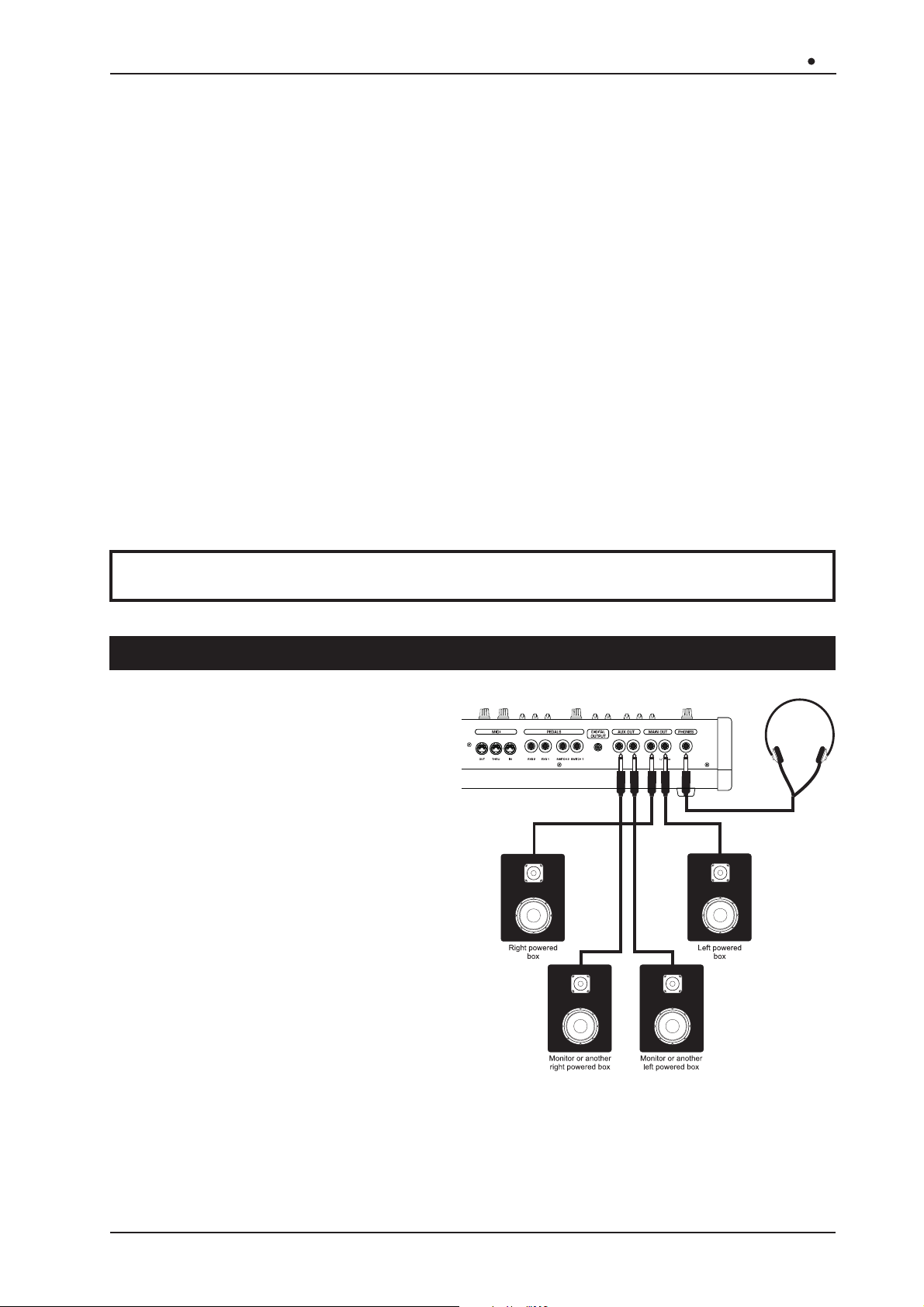
Z-Domain Synthesizer
internal programming parameters to these connectors. Connect expression pedals to the [EXP.1]
(Expression 1) and [EXP.2] (Expression 2) connectors, and footswitch pedals to the [SWITCH1]
and [SWITCH2] ports.
OB 12
31. [DIGITAL OUTPUT] connector
You can use this socket to collect the digital signal generated by the OB-12 in order to connect
the instrument to DATs, digital mixers, CD mastering units, etc..
32. AUX OUT connectors
Extra connectors from which the analog signal generated by the OB-12 can be collected.
33. MAIN OUT connectors
Main connectors from which the analog stereophonic signal produced by the OB-12 can be
collected. If you are using a monophonic unit for amplifying or recording the signal, connect the
[L/MONO] connector only.
34. PHONES connector
You can connect a set of headphones to this connector in order to monitor the sound of the OB12 without the aid of amplified monitors. The signal will still be present at the [MAIN] and [AUX]
outputs.
4. CONNECTIONS
4.1 SPEAKERS and MONITORS
The output signal at the MAIN OUT [L/
MONO] and [R], AUX OUT [1] and [2]
connectors is not amplified. In order to
listen to the sound produced by the OB12, you will have to connect the connectors
to remote amplifiers or to amplified
speakers/monitors. It is also advisable
always to use a stereophonic system, to
allow you to appreciate the sound and
effects generated by the OB-12 to the full.
In addition, the instrument offers the
considerable advantages of the BUS
SETTINGS function in the PROGRAM
environment, allowing each single part of
a Program to be assigned to each
individual output, thus assuring
spectacular acoustic effects. For example,
if each of the four Parts of a Program
contains a different timbre and each single part is assigned to each single output, you will be able
to listen to each timbre by means of a different diffuser or monitor.
Y ou will also be able to address the signal present on the MAIN OUT outputs to amplified diffusers,
and to listen to the signal present on the AUX OUT outputs by means of a monitor. Instead of the
monitor, you can also listen to your sound on headphones, by taking the signal from the [PHONES]
connector .
131
Page 12
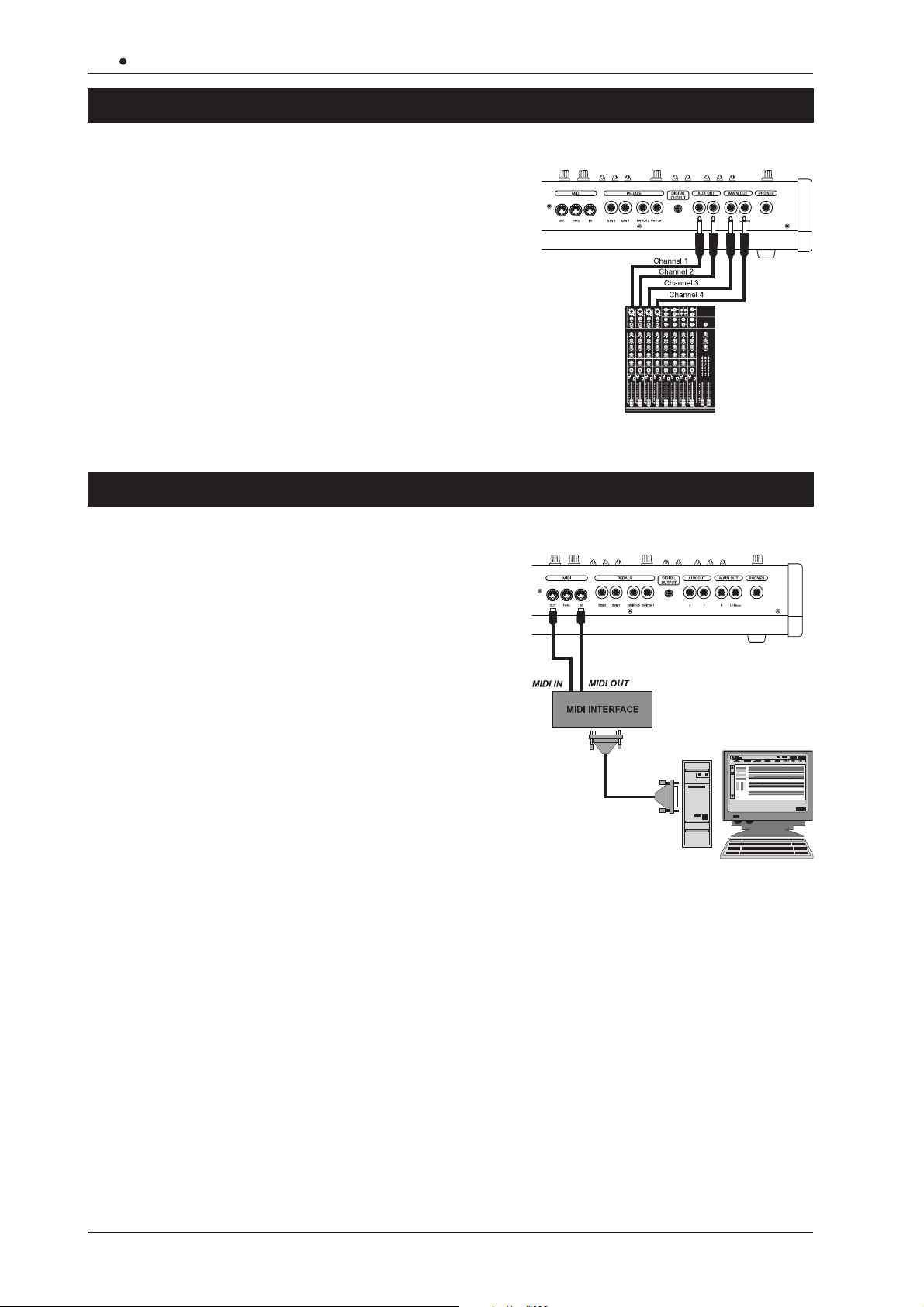
OB 12 Z-Domain Synthesizer
4.2 MIXING CONSOLE
Connecting the OB-12 to a mixing console will allow you
to obtain excellent advantages, with the possibility of
using four outputs. For example, you can address the
MAIN OUT connectors to two channels (or to one stereo
channel) and the AUX OUT connectors to two different
channels, so that the signals on the outputs can be
processed differently. This solution is especially useful
when, for example, you wish to process the individual
Parts of a Program differently from each other.
4.3 MIDI UNITS
The OB-12 can be MIDI-connected to Master
Keyboards, Sequencers, another synthesizer, or a
Personal Computer MIDI interface, thus allowing the
use of the most sophisticated musical softwares (writing
of scores, saving and editing of musical patterns, real
time controls by PC of the OB-12 internal parameters,
etc.).
132
Page 13
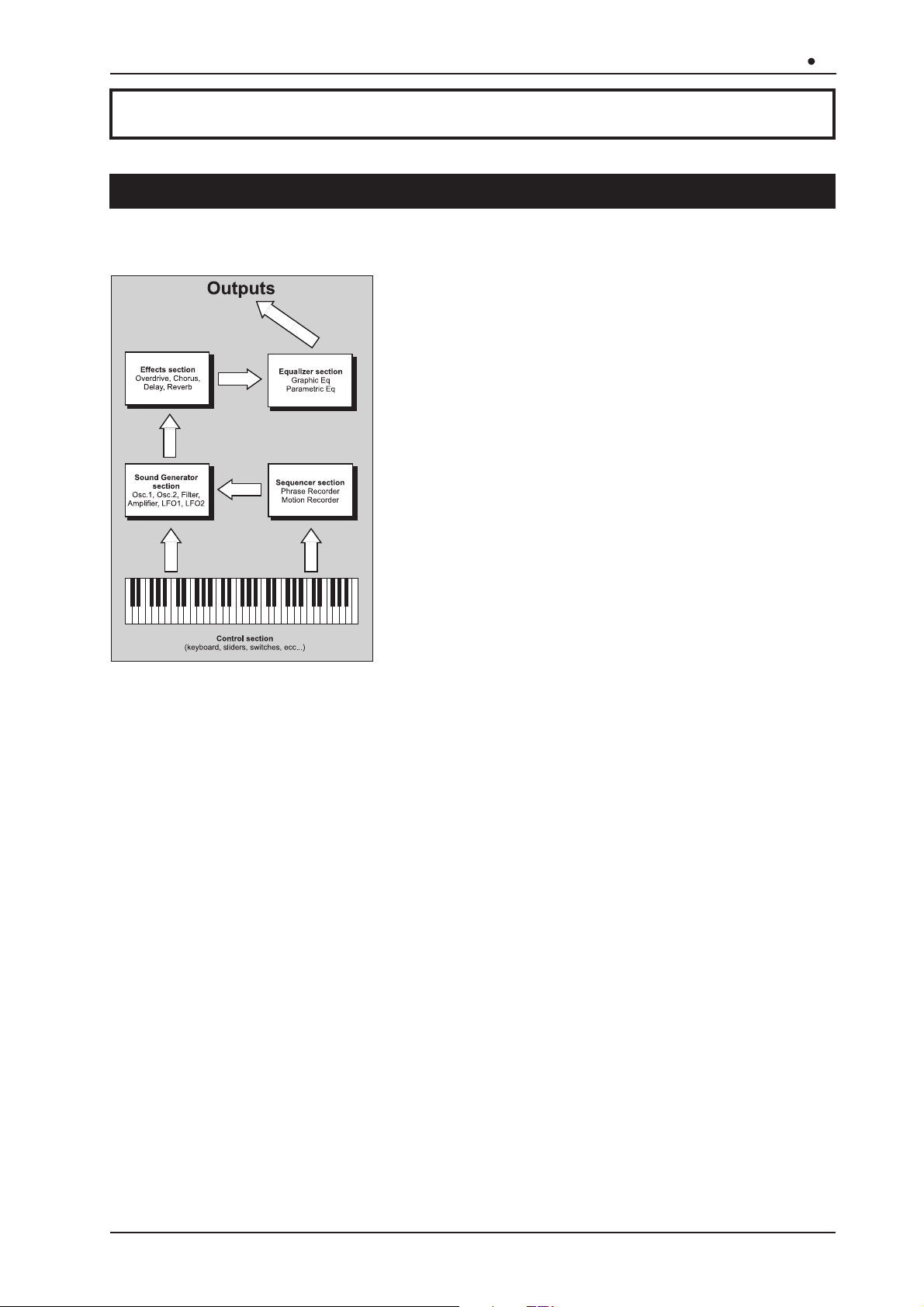
Z-Domain Synthesizer
OB 12
5. HOW TO BE OB-12 IS ORGANISED
5.1 MAIN STRUCTURE
Essentially, the OB-12 consists of five main sections:
CONTROL SECTION
The
control section
sensitive 49-key keyboard and the controls on the panel.
If the OB-12 is piloted by a Master Keyboard (or by another
MIDI controller), the
the connected MIDI devices.
Whenever you press a keyboard key or a button (for
example) on the control panel, a message is sent to the
sound generation section
case of use of the Phrase Recorder and/or the Motion
Recorder.
consists of the velocity and Aftertouch
control section
, or to the
is also assumed by
sequencer section
in
SOUND GENERATION SECTION
This section of the OB-12 generates the sound you
program using the panel controls or the display. The data
received from the
section
the [MIDI IN] port in case of connected MIDI units, inform
the
produce the sounds, and on what time-scale.
The OB-12 has maximum polyphony of 12 notes, meaning that it is able to produce a maximum
of 12 notes simultaneously. If the
notes received by the
deactivated as subsequent notes are received. Remember this during your performances.
sound generation section
control section
in case of playback of Phrases or Motions, or from
sound generation section
sends data for a larger number of notes, the last
will take priority , while the first ones will be gradually
control section,
of how and when it is to
from the
sequencer
EFFECTS SECTION
You can use this section to add four effects (which can all be used indiscriminately) to the signal
sent by the
are Overdrive (to add distortion), Chorus (to add space to the sound), Delay (echoes or delays on
the original sound) and Reverb (reverberation of the sound).
sound generation section
. These effects, all typical of the sound of the best synthesizers,
EQUALIZER SECTION
This section allows you to make use of a totally programmable equalizer. The main feature of the
OB-12 equalizer is that it can be configured in parametric or graphic mode. Using the graphic
equalizer, you can regulate the high and low frequencies and medium frequency bands which
can be set with the trigger frequency, band width and enhancement/attenuation value of your
choice. The graphic equalizer allows you to work on five preset frequency bands.
SEQUENCER SECTION
This section allows you to record a keyboard performance (Phrase Recorder) or the movements
carried out on the panel controls (Motion Recorder) in the form of MIDI data. During playback, the
sequencer section
the sounds. The MIDI data can also be sent during playback to remote MIDI units, by means of
the [MIDI OUT] connector, allowing the sound to be generated by means of these units.
will send the MIDI data to the
133
sound generation section
, which will generate
Page 14
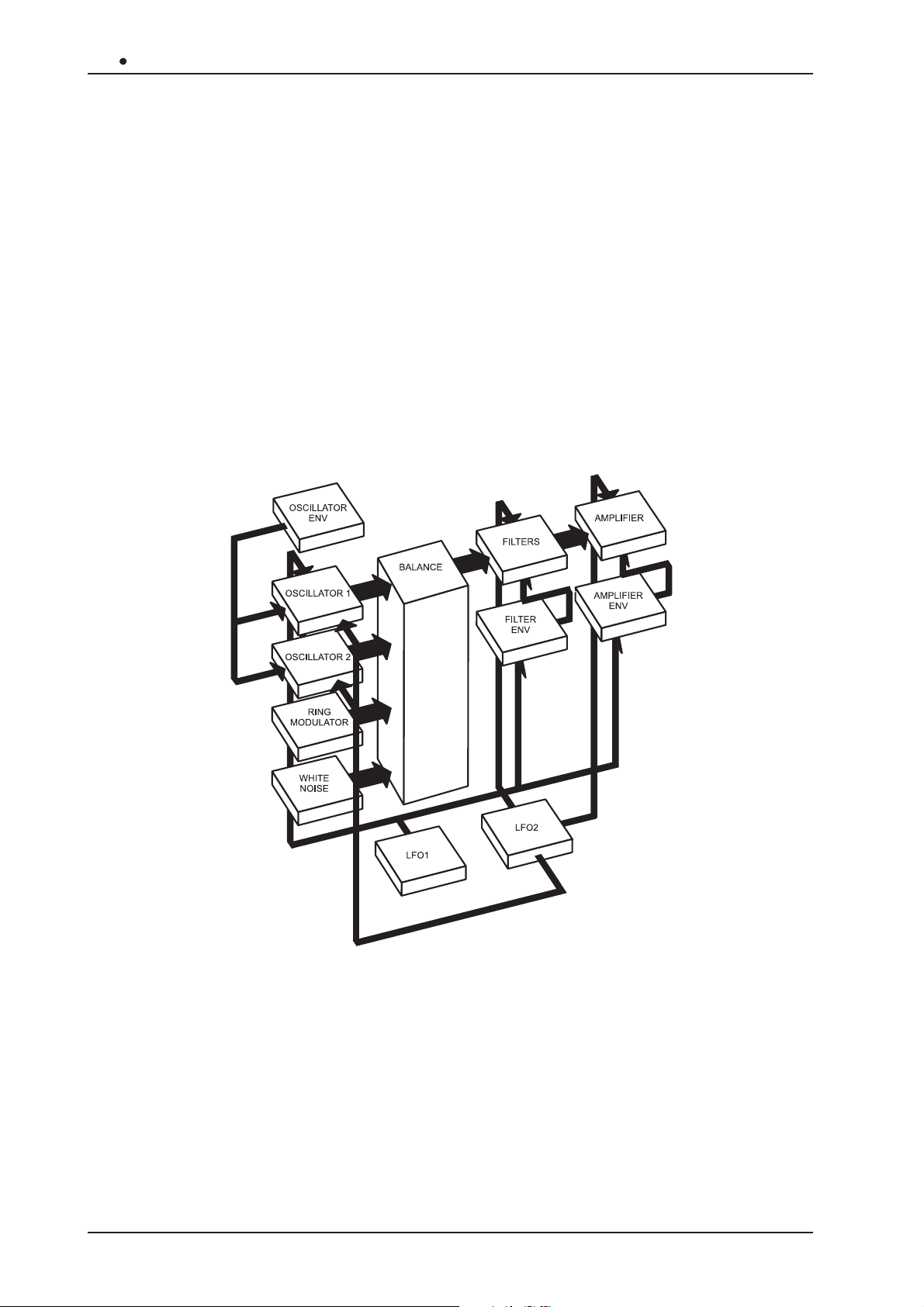
OB 12 Z-Domain Synthesizer
HOW DOES THE OB-12 PRODUCE THE SOUND?
In theory a sound (whether an imitation of an acoustic instrument or a completely new, “surreal”
sound) can be generated with the aid of just three fundamental circuits:
- an oscillator: to generate the basic waveform and control its pitch
- a filter: to control the character of the sound
- an amplifier: to control the volume
In order to render the signal produced by these three components variable over time, envelope
generators are used: they specify how the signal is to change over time.
We will therefore have one envelope dedicated to the oscillator, to determine how the pitch will
change over time, one envelope dedicated to the filter, to determine how the brightness will
change over time, and one envelope dedicated to the amplifier to regulate the volume over time.
At a later point, when we discuss editing of a timber (section 8), we will describe the various
sections of a synthesizer in greater detail.
When generating sound, the OB-12 emulates the subtractive synthesis technique, without a
doubt the most widely used in the old but still effective analog synthesizers.
With this type of synthesis, the timbre is created by generating a waveform with a high harmonics
content, which is then filtered to attenuate the unwanted harmonics. The resulting sound is sent
to the amplifier in order to control its width. These filtering and amplification processes will provide
the sound required.
134
Page 15
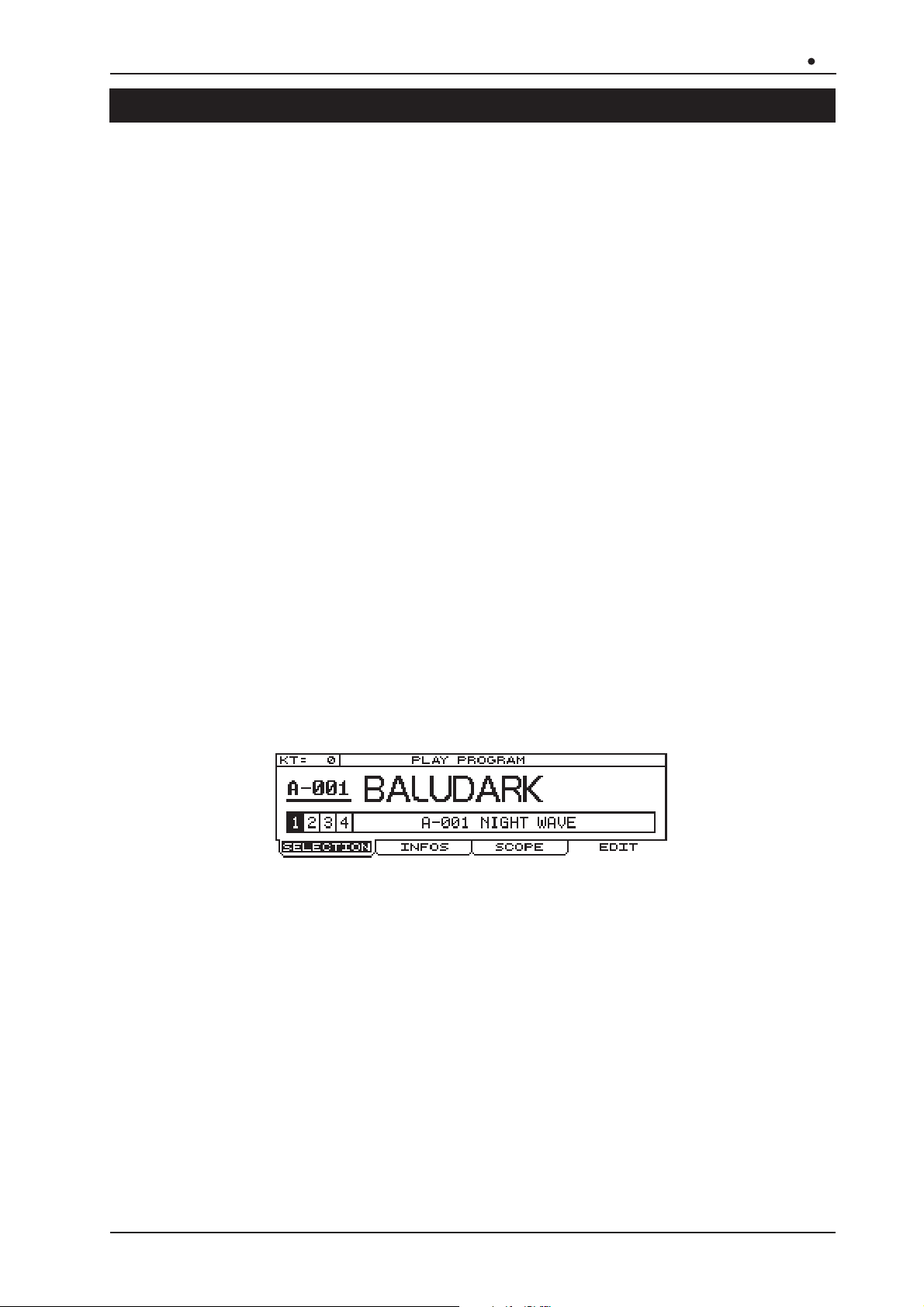
Z-Domain Synthesizer
OB 12
5.2 PROGRAM, TIMBRE and SYSTEM
The internal memory is mainly subdivided into four large sections:
1. the memory section reserved for the PROGRAMS (and thus the PROGRAM operating
environment)
2. the memory section reserved for the TIMBRES (TIMBRE operating environment)
3. the memory section reserved for the SYSTEM UTILITIES (SYSTEM operating environment)
4. the AUTOMATION section, comprising the ARPEGGIO, PHRASE RECORDER and MOTION
RECORDER functions.
We will now take a detailed look at the first three sections.
THE PROGRAMS
The OB-12 contains 256 Programs, 128 in bank A and 128 in bank B, completely programmable
and all memorisable.
A Program can be set with up to four Parts containing one Timbre each, and offers the possibility
of configuration with four different timbres. Naturally, this example is purely guideline, since it is
not always necessary to set a Program with four parts and thus with four different timbres.
As well as containing the Timbres, the Program also allows the addition of effects and equalization
of the sound generated by the timbres, regulation and performance of arpeggios, configuration
of the outputs, and other useful functions which we will be looking at later.
Refer to section 9 of this manual for all necessary information about the Programs. In addition,
section 7 describes the panel controls of the sections associated to the Programs (Effects,
Arpeggio, Phrase Recorder and Equalizer).
You can access the PROGRAM operating environment (which is also preselected when the
instrument is switched on) by pressing the [PROGRAM] button in the MODE&SET-UP section of
the central panel. Once the selection has been made, the LED of the key illuminates and the
following video page appears in confirmation:
THE TIMBRES
A Timbre is the basis of the sound you produce using the Program. However, while you cannot
play a Program unless it contains at least one Timbre, the Timbre itself can be played on its own,
regardless of the Program settings, by enabling the Timbre operating environment.
The OB-12 memory contains 256 T imbres, 128 in bank A and 128 in bank B. The internal structure
of the Timbre is essentially as shown below:
As the diagram in the next page shows, this generation chain consists of four main components:
- OSC.1 and OSC.2: which generate the two waveforms (which as we will see, can be the
result of three signals for each oscillator);
- FILTERS: programmable combination of two filters which attenuate the unwanted harmonics
of the signals produced by the oscillators, and thus control the brightness of the sound;
- AMPLIFIER: which controls the level of the signal leaving the filters:
and then by a further five sections which control the four main ones:
135
Page 16
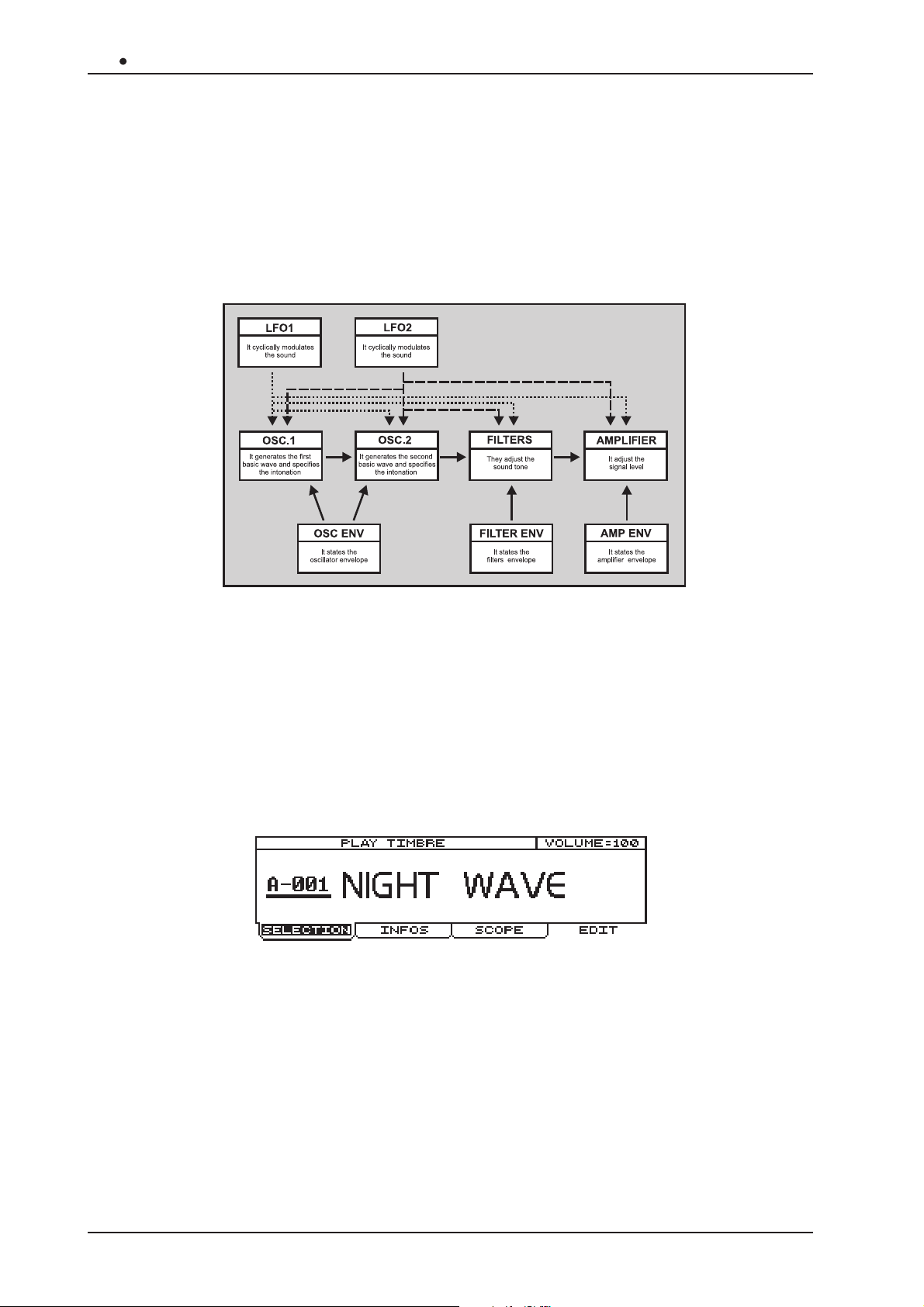
OB 12 Z-Domain Synthesizer
- OSC ENV: which acts on the oscillators and establishes their behaviour over time, and thus
defines how the pitch will change over time;
- FILTER ENV: which sets how the filters will behave over time and thus how the character of
the sound will change over time;
- AMP ENV: which regulates the behaviour of the amplifier and thus determines how the volume
will change over time;
- LFO1: low frequency oscillator used to modulate the signal (when required) on the four main
components;
- LFO2: like LFO1 but controllable using the [MODULATION] wheel.
In the Timbre operating environment, the user can set up the keyboard modes and pitch, and the
dynamic (Velocity) and Aftertouch controls.
Section 7 of the manual illustrates all the panel controls relating to the Timbre settings. Section 8
contains all the display settings relating to the Timbre operating environment.
To access this operating environment, press the [TIMBRE] key in the MODE&SET-UP section of
the central panel. Once the selection has been made, the LED of the key illuminates and the
following video page appears in confirmation:
THE SYSTEM
The SYSTEM operating environment allows the user to make use of all the utility functions which
are not essential for the purposes of the generation and diffusion of the sound, but which allow
configuration of the whole system (and therefore not of the individual Programs or Timbres) to
individual requirements.
These utilities include all settings on the MIDI (mode, filters, MIDI Program Map, assignment of
Control Changes to the controls, synchronisation, data Bulk Dump), assignment of functions to
the pedals, setup of the digital output, display contrast, swapping, etc.
Refer to section 10 of the manual for all information concerning the System operating environment.
136
Page 17
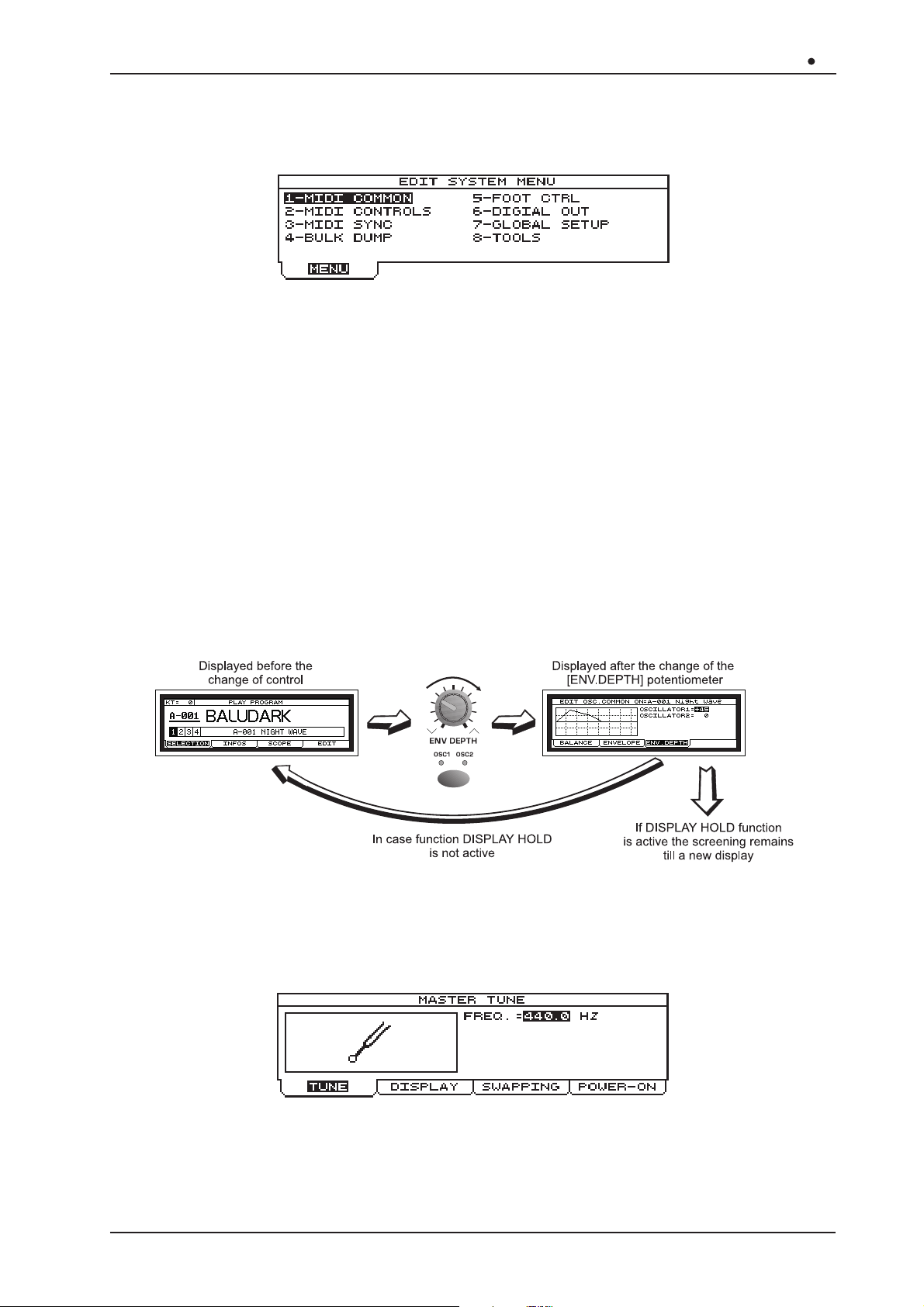
Z-Domain Synthesizer
To access this operating environment, press the [SYSTEM] button in the MODE&SET-UP section
of the central panel. Once the selection has been made, the LED of the key illuminates and the
following video page appears in confirmation:
OB 12
THE DISPLAY SWAPPING FUNCTION
As we will see below, the OB-12 has a huge number of parameters and controls on the front
panel, used to generate the type of sound desired. It may often occur that when the Play Program
video page is displayed (i.e. not the Program editing video pages) the user wishes to modify a
given control on the panel, and check the value associated to it, without switching from the
Program to the Timbre operating environment for the purpose. At other times, it may useful to
display a timbre editing page immediately by just moving a control on the panel, without having to
carry out the entire display procedure to obtain display of the video page concerned.
The DISPLA Y SWAPPING function allows the user to display a given menu page by just changing
the position of a control whose parameter is present in the video page. This means that the video
page can be displayed momentarily (to check the value of the parameter whose panel control is
being used) or the user can “freeze” it and then move around the menus relating to the video
page displayed by simply pressing the [DISP HOLD] (Display Hold) button in the Control Center
section of the front panel.
The OB-12 also allows the user to set the Display Swapping function to his own requirements, in
order to obtain the best from this important, useful function.
After pressing the [SYSTEM] button, select option 7-GLOBAL SETUP. The display will show:
now select the SWAPPING folder to access the function set-up:
137
Page 18
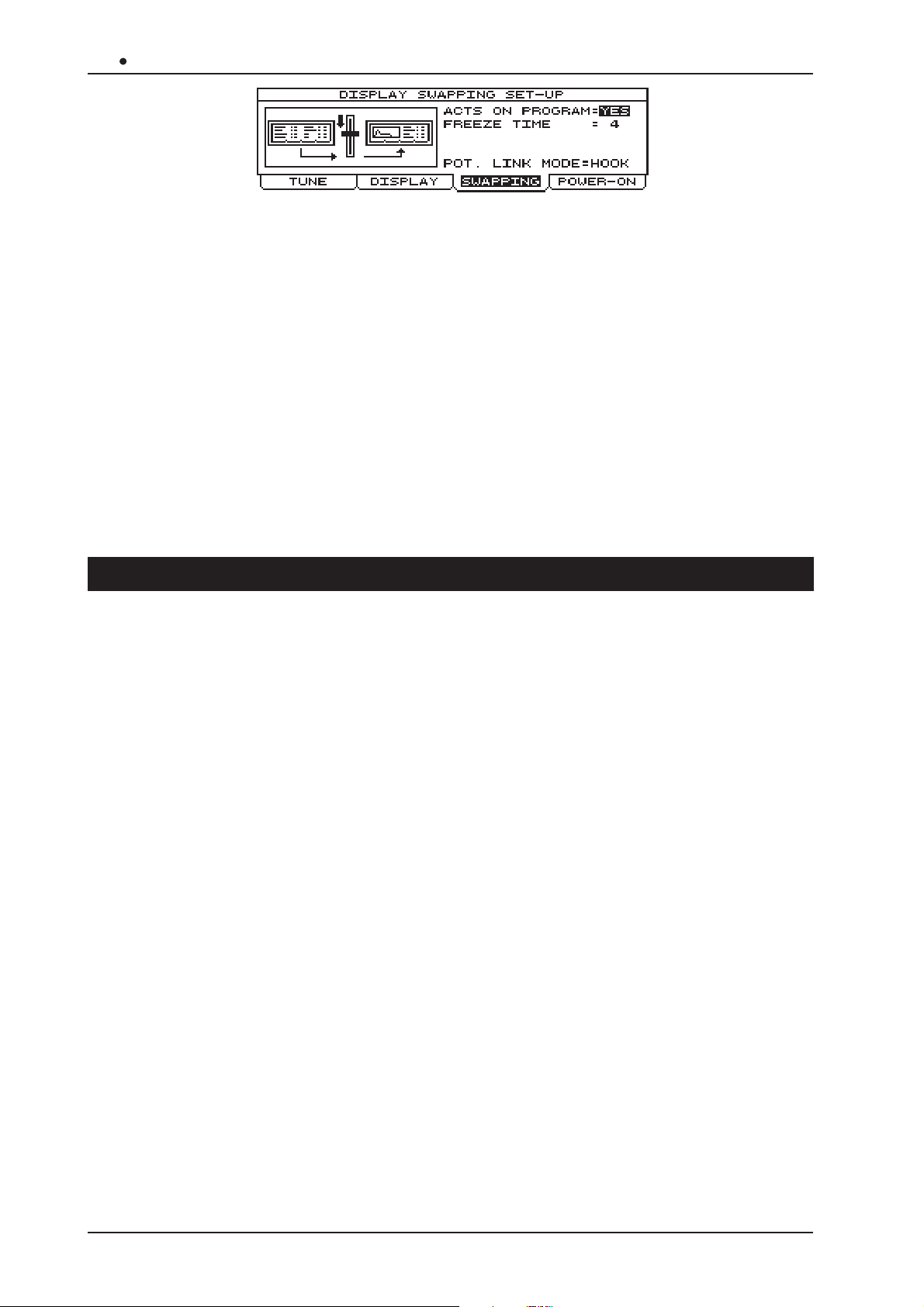
OB 12 Z-Domain Synthesizer
which contains the following settings:
• ACTS ON PROGRAM: use this parameter to enable the function in Play Program mode (but
not in Edit Program mode).
• FREEZE TIME: here you can set the time for which the video page is to remain on the display
before the display again shows the video page present before the Swap (provided the DISPLA Y
HOLD is not active).
• POT. LINK MODE
immediately with the value assumed by the control on the panel (by selecting HOOK) or to
wait until the control assumes the value shown on the display (by selecting VALUE) and then
proceed to modify the parameter.
Refer to point 10.7 for further information about setting the function.
(Potentiometer Link Mode)
: specifies whether the user wishes to set the parameter
5.3 The AUTOMATION SECTION
The term AUTOMATION refers to the section in the OB-12 which allows the performance of
automatic operations triggered using the special controls on the front panel. As well as controlling
the start of the automation, this section allows the user to set and personalise it both using the
display and by means of the panel controls.
The AUTOMATION section is subdivided into two large categories:
- the NOTE automation functions;
- the GENERATION automation functions.
The note automation functions include the ARPEGGIO and PHRASE RECORDER functions,
while those relating to generation are the MOTION RECORDER and MORPH functions.
We will now take a detailed look at these four functions.
ARPEGGIO
By means of this function, the OB-12 allows you to perform arpeggios by just playing a note or a
chord on the keyboard. You can set the mode, time and playing pattern of the arpeggio, the
range in octaves and the synchronisation with a remote MIDI unit. The ARPEGGIO function
belongs to the Automation memory section, but it is correlated to the Program environment, so it
is possible to have one type of arpeggio for each program.
Refer to point 9.6 – Arpeggio Settings for further information about this function.
The front panel section dedicated to the arpeggio comprise the following controls:
• [TEMPO]: this trimmer regulates the metronome tempo for performance of the arpeggio. The
range of values is from 25 BPM (Beats Per Minute) with the trimmer turned completely to the
left to 250 BPM (trimmer turned completely to the right).
138
Page 19
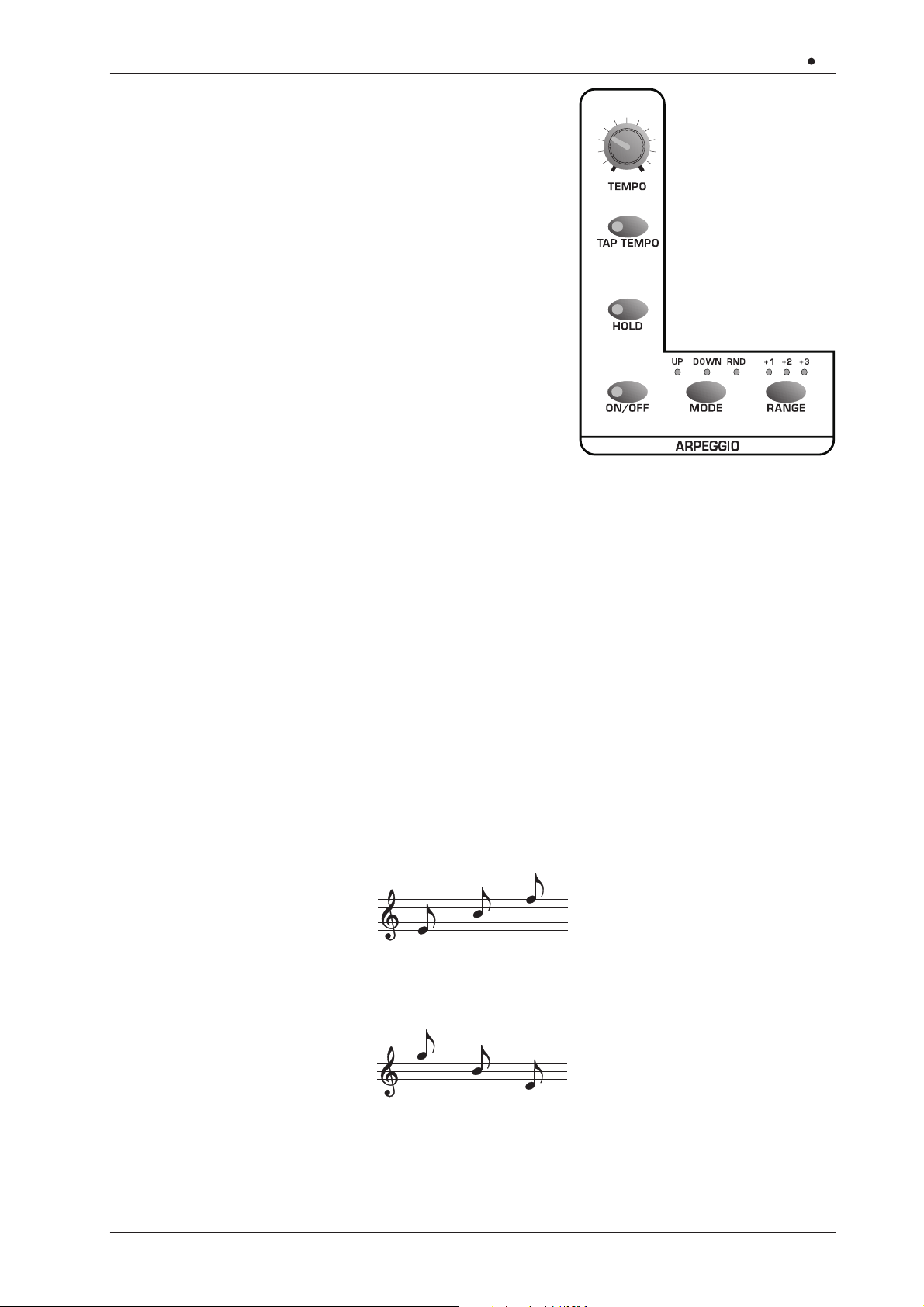
• [TAP TEMPO]: this button allows you to set the
metronome tempo of the arpeggio by pressing the
button itself. The LED on the button displays the current
metronome tempo, and if the key is pressed twice, the
OB-12 will calculate the time between one press and
the next in order to set the arpeggio tempo. If a remote
MIDI CLOCK source is connected the value of this
parameter will be that specified by the MIDI message.
Any manual settings will be ignored.
• [HOLD]: this button allows the user to enable the HOLD
function, by means of which the OB-12 will perform
the arpeggio even after the keyboard keys have been
released. With the function disabled, when the
keyboard keys are released the arpeggio will cease.
The button LED displays the status of the function in
accordance with the following rule:
- LED on: function active
- LED off: function disabled
Z-Domain Synthesizer
OB 12
With the function active, if another note or another chord is played after the one on which the
instrument is playing the arpeggio, the new notes will replace the ones on which the arpeggio
was previously based.
• [ON/OFF]: button for enabling or disabling the Arpeggio function. The button LED displays
the status of the function in accordance with the following rule:
- LED on: function active
- LED off: function disabled
If this button is pressed for at least two seconds, the Arpeggio setting video page will be
displayed.
• [MODE]: this button allows selection of the arpeggio mode. The settings available are:
- UP: the arpeggio is performed cyclically from the lowest to the highest note.
- DOWN: the arpeggio is performed cyclically from the highest to the lowest note.
- UP & DOWN (UP and DOWN LEDs on): the arpeggio is performed cyclically from the lowest
to the highest note and vice-versa.
139
Page 20
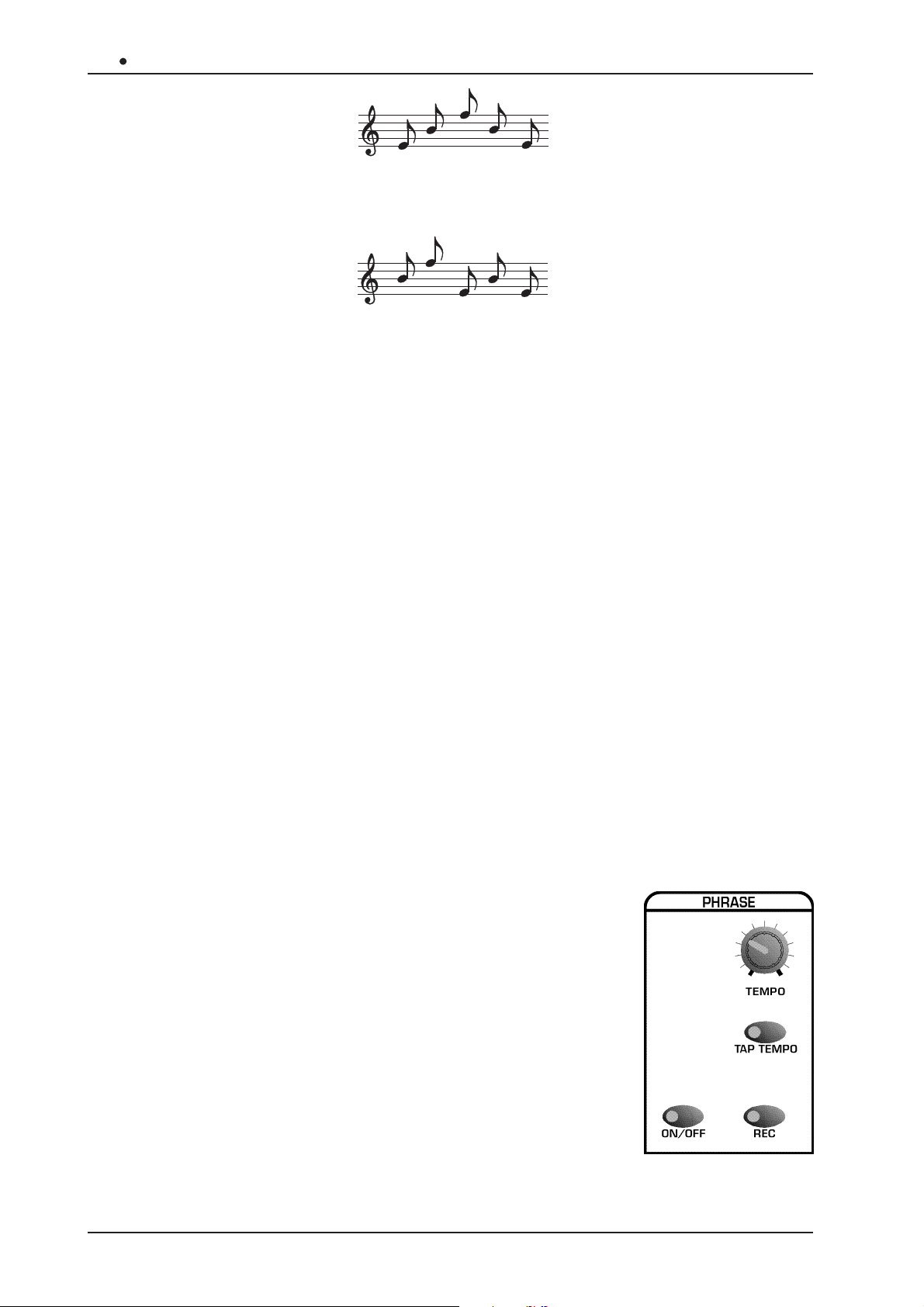
OB 12 Z-Domain Synthesizer
- RANDOM (RND): the arpeggio notes are played at random.
• [RANGE]: this button allows you to set the range in octaves of the arpeggio. The ranges
available are:
- +1: arpeggio range two octaves.
- +2: arpeggio range three octaves.
- +3: arpeggio range four octaves.
- no LED on: the range of the arpeggio is limited to the notes played. If just one note is
played, no arpeggio will be performed; the note itself will simply be repeated.
THE PHRASE RECORDER
The PHRASE RECORDER is another automated function. Using this function, once a keyboard
key (pilot key) is pressed, the OB-12 performs a musical phrase recorded previously, continuing
to play it in a loop until the key concerned is released (provided the HOLD function is not active).
The OB-12 allows recording of up to four Sets of musical phrases, each with maximum capacity
of 16000 notes and minimum resolution of 96 t.p.q.n.
The MIDI data relating to the Phrase being played will be transmitted on the MIDI [OUT] port
(except for any filters enabled for the note messages).
Point 9.7 describes all the display procedures relating to this function.
N.B.: The ARPEGGIO and PHRASE RECORDER automation functions are mutually exclusive,
so if the Arpeggio is active and the Phrase Recorder is selected the former is disabled, and viceversa.
The panel section dedicated to the Phrase Recorder comprise the following controls:
• [TEMPO]: this trimmer allows you to regulate the metronome tempo
for performance of the arpeggio. The range of values is from 25
BPM (Beats Per Minute) with the trimmer turned completely to the
left to 250 BPM, with the trimmer turned completely to the right.
• [TAP TEMPO]: as for the Arpeggio, this button allows you to set
the metronome tempo for performance of the musical sequence.
The LED on the button displays the current metronome tempo,
and if the key is pressed twice, the OB-12 will calculate the time
between one press and the next in order to set the tempo for
performance of the musical phrase. If a remote MIDI CLOCK source
is connected the value of this parameter will be that specified by
the MIDI message. Any manual settings will be ignored.
140
Page 21
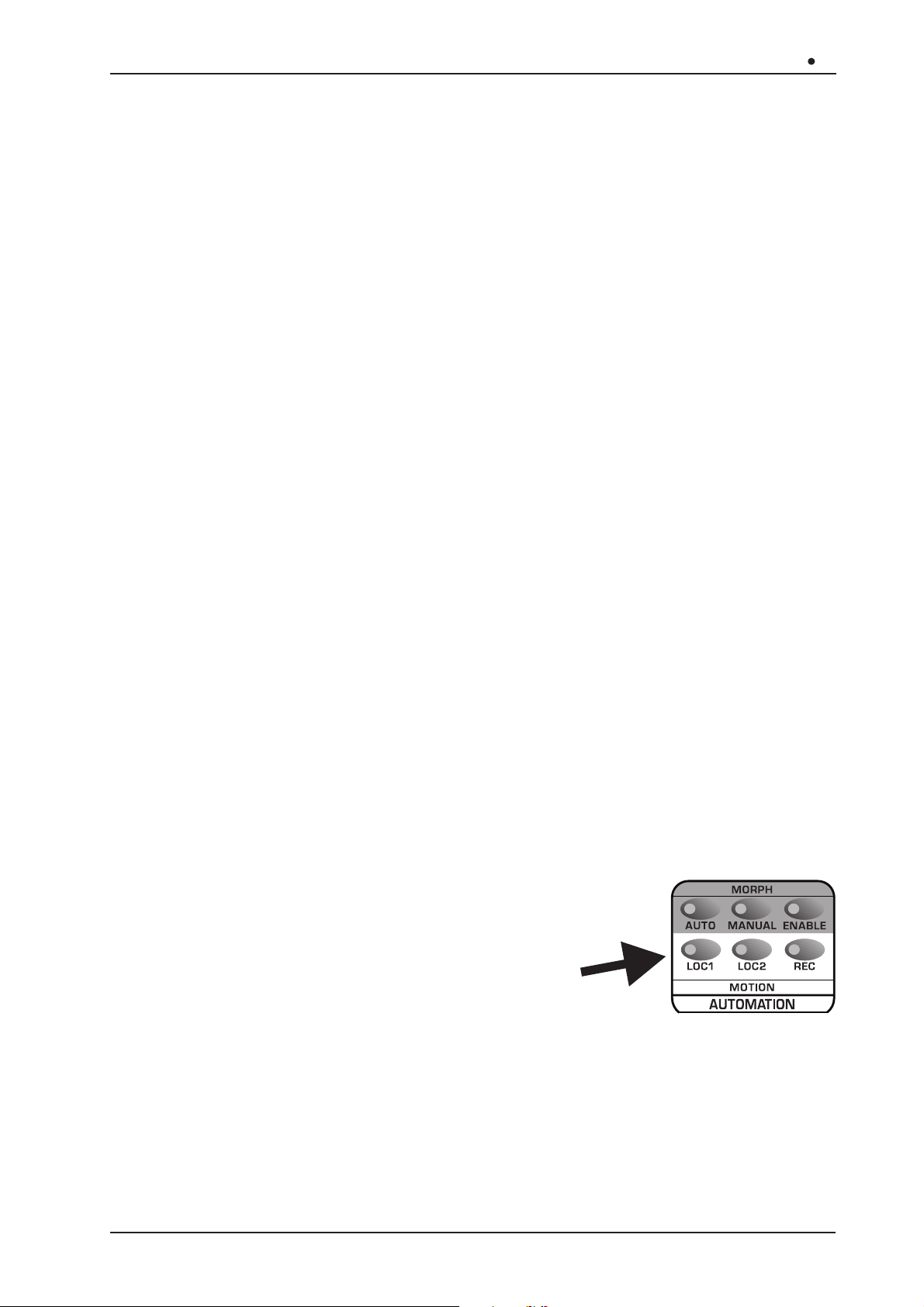
Z-Domain Synthesizer
• [ON/OFF]: this button allows you to activate or deactivate the Phrase Recorder function. The
status of the function will be displayed by the LED on the button concerned in accordance
with the following rule:
- LED on: function active
- LED off: function disabled
When the button is kept pressed for at least two seconds, the display will show the video page
containing the parameters for performance of the phrases.
• [REC]: this key enables the Record Phrase function, used to record a musical phrase. An
Event Editor is also available for displaying and modifying the data contained in a Phrase.
When the key is pressed, the LED illuminates and the OB-12 presets for recording of the
musical sequence, showing the video pages for the function on the display.
• [HOLD] (of the ARPEGGIO section): this button provides the same function as for the
ARPEGGIO automation function. The LED displays the function status following the usual
rule:
- LED on: function active
- LED off: function disabled
OB 12
When this function is enabled, the musical phrase the OB-12 is playing will continue to be
performed even when the keyboard key enabled to Start the Phrase (pilot key) is released.
When another pilot key is pressed, the phrase associated to it will be played instead of the
previous one.
THE MOTION RECORDER
The MOTION RECORDER function allows the user to record and repeat movements of trimmers
or sliders on the OB-12 front panel. This enables you to vary the sound continuously without
moving the controls on the panel.
The data relating to the movements of the controls on the panel can be recorded in two memory
locations (Motion Location 1 and Motion Location 2) independent from the Program; each of
them is able to contain two minutes of recording, i.e. 16000 events with resolution of 96 t.p.q.n.
Refer to point 9.10 for further information relating to this function.
The panel selection relative to this automated function containing the commands:
• [LOC 1]: this button is pressed to start the sequence
recorded in Motion Location 1. The LED of the key
concerned will illuminate and remain constantly on, with
a small break at the end of each loop. When the key is
pressed again, the repetition will stop and the LED will
go out.
• [LOC 2]: this button is pressed to start the sequence
recorded in Motion Location 2. The LED of the key concerned will illuminate and remain
constantly on, with a small break at the end of each loop. When the key is pressed again, the
repetition will stop and the LED will go out.
• [REC]: this button is pressed to start the recording (Record Motion) procedure, or the procedure
for displaying or modifying the events contained in a Motion (Motion Event Editor), with display
of the pages relating to the procedures and the recording parameters.
141
Page 22
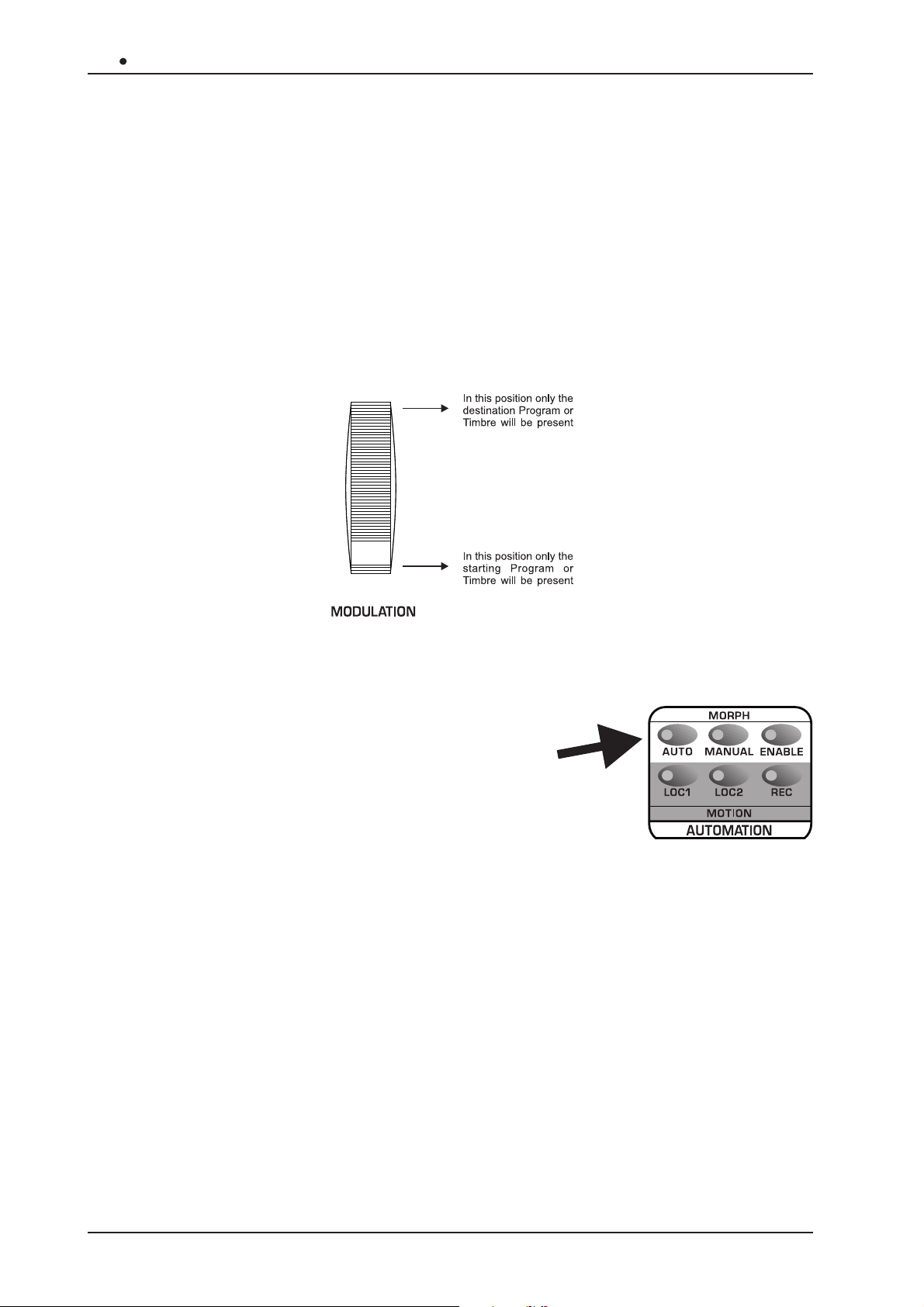
OB 12 Z-Domain Synthesizer
The PHRASE RECORDER section [TEMPO] trimmer and [TAP TEMPO] button can be used to
regulate the metronome tempo for repetition of the Motion. If the Phrase Recorder is already
active, the Motion repetition tempo will be affected by the values set for the Phrase Recorder.
THE MORPH
You can use the MORPH automated function to move from a starting Program to another
(destination) Program in a period of time which can be programmed or controlled using the
[MODULATION] wheel, during which all the parameters which differ in the two Programs are
interpolated (i.e. varied continuously).
Point 9.8 of this manual describes all the display procedures for programming this function.
To Morph Programs or Timbres, simply select the operating environment associated to them by
pressing the [PROGRAM] and [TIMBRE] buttons in the front panel MODE&SET-UP section.
The Morph section comprises three buttons:
• [AUTO]: button used to enable the automatic Morph,
which will be displayed by illumination of the button
LED. When the relative key is pressed again, the
function is disabled and the LED goes out.
• [MANUAL]: button used to enable the manual Morph
function; the button LED then illuminates to display
the selection made. Pressing the button again disables
the automatic function and the LED goes out.
• [ENABLE]: key pressed to start the Morph function (automatic or manual). Pressing the button
again will interrupt or restart the Morph.
N.B.: If no manual or automatic Morphs have been selected, pressing the [ENABLE] button has
no effect.
142
Page 23
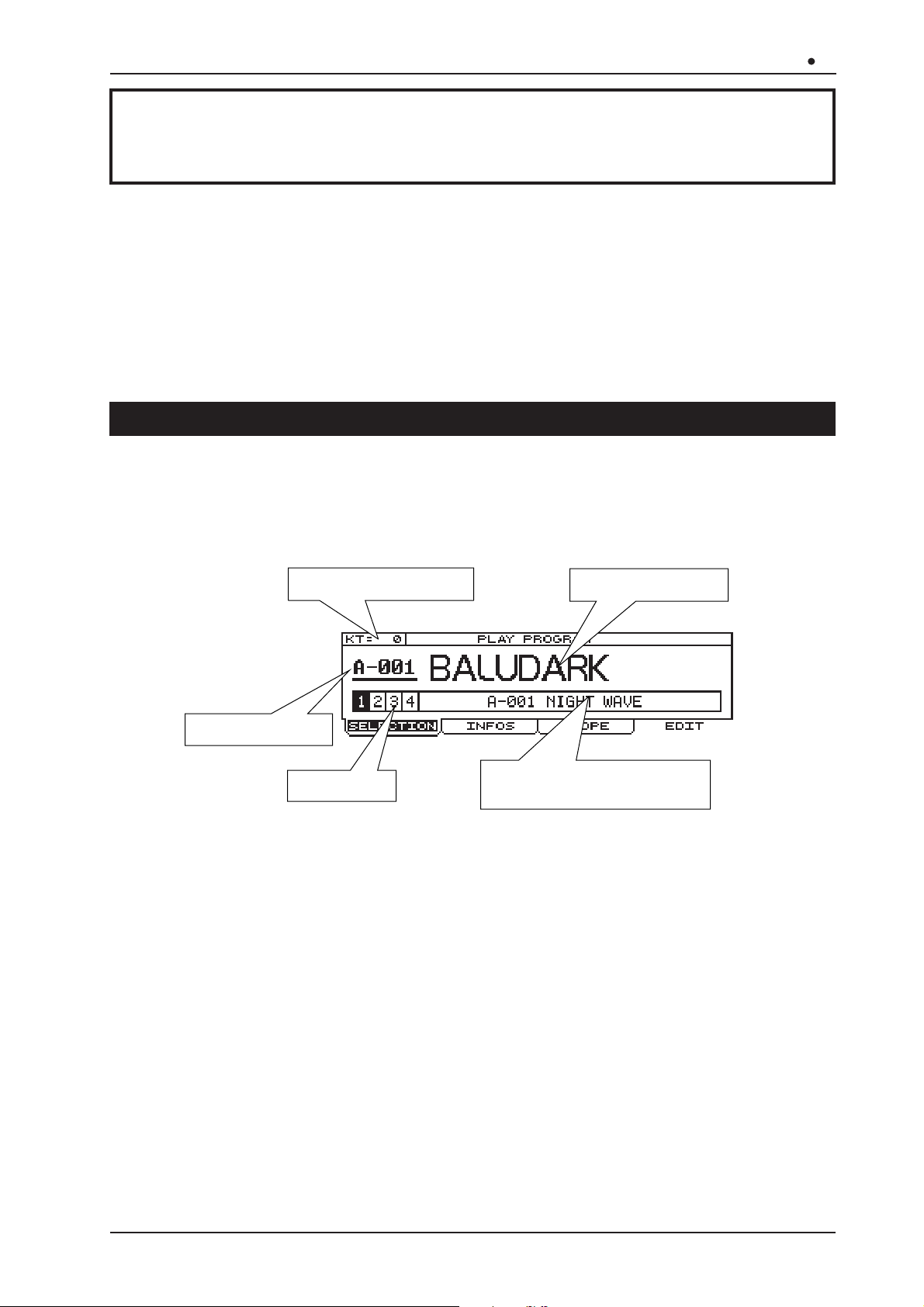
Z-Domain Synthesizer
OB 12
6. PLAYING the PROGRAMS and
TIMBRES
Once the connections have been made, follow these simple rules to switch on the instrument, in
order to prevent malfunctions and/or damage to the OB-12 and the connected instruments:
Check that the OB-12 is correctly connected to the rest of the system.
Check that the amplification and diffusion systems are switched off.
Set the OB-12 volume ([MASTER VOLUME] trimmer) at the minimum level.
Turn on the instrument using the [POWER] switch.
Turn on the amplification system and the diffusion system.
6.1 PLAY PROGRAM
After the OB-12 has been switched on using the [POWER] switch, the display will show the
presentation video pages for a few moments, after which the Play Program video page will be
activated:
Keyboard Transpose
Program Name
Program Location
Active Parts
As can be seen above, this video page displays the name and memory location of the Program,
the keyboard transposition (KT: Keyboard Transpose field), the Parts enabled and the Timbre
contained in the Part currently selected (shown in reverse in the display field enabled for display
of the active Parts: Part 1, for example, in the illustration). Whenever you wish to display this
video page, press the [PROGRAM] key in the MODE&SET-UP section.
You can then scroll through all the 256 Programs using the encoder or the number keypad (in
which you can also use the [BANK] key to select the memory bank), confirming with [ENTER] if
you use the second option.
Name and location of the timbre
in the selected Part
You can also use the [PART1] - [PART2] - [PART3] - [PART4] buttons to show on the display
which Timbre is contained in the Part concerned and modify all the parameters relating to the
selected Part. If one of these buttons is pressed when its Part is not selected (in the Part Settings
video page) no selection will be made.
N.B.: In view of its function, if the KEYB.MODE function is set as SINGLE in the Program currently
in use, pressing one of the [PART] keys will change the timbre being played as well as displaying
the Timbre contained in the Part concerned.
143
Page 24
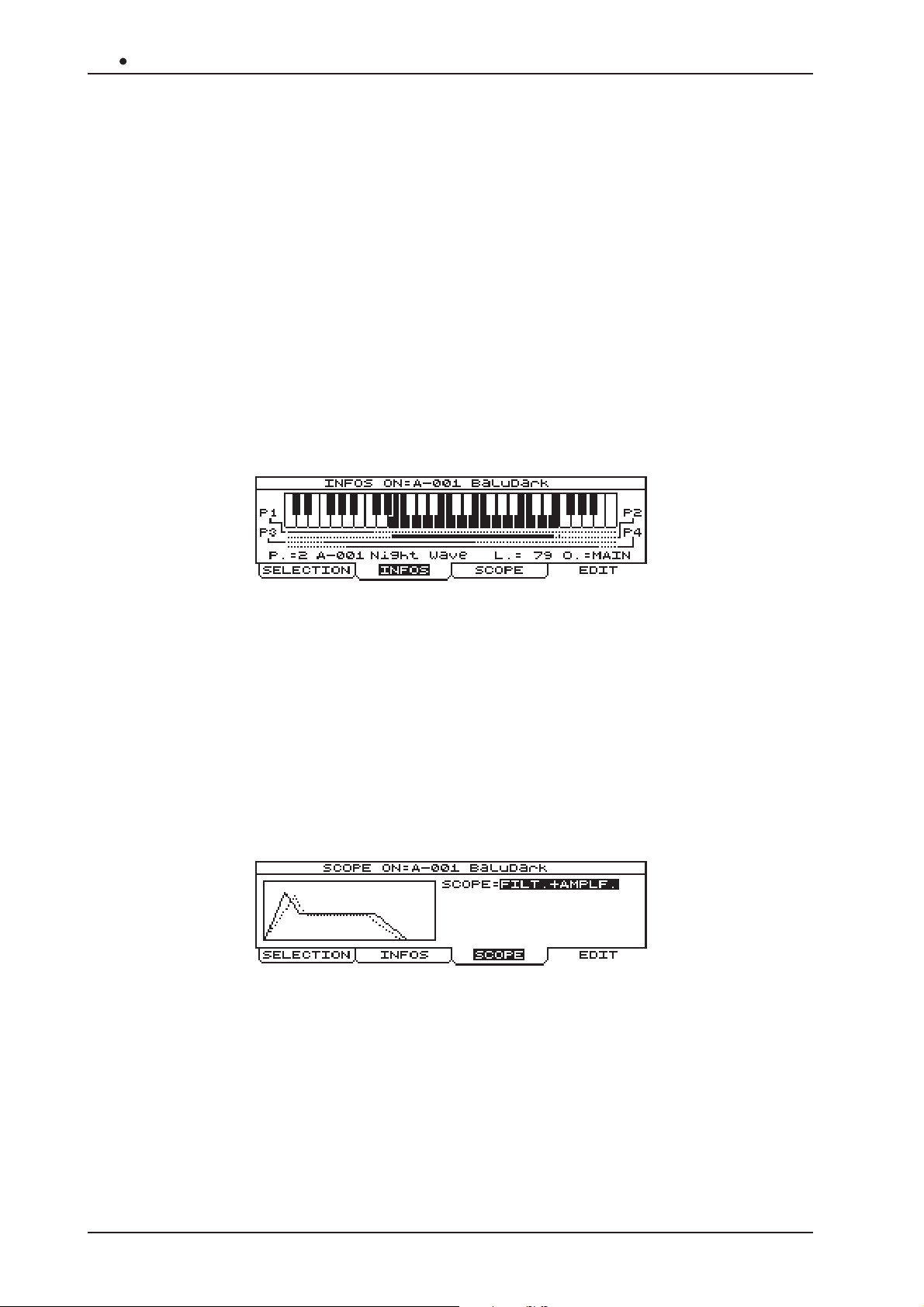
OB 12 Z-Domain Synthesizer
As the above illustration shows, the video page contains three folders called SELECTION, INFOS
and SCOPE, plus an EDIT field displaying a function. The folder currently selected is SELECTION,
since it is open and its contents are shown in reverse. The function buttons beneath the display
can be used to select the folder or function in line with the button concerned. Therefore, in this
video page you can select SELECTION with button [F1], INFOS with button [F2], SCOPE with
[F3] and EDIT with [F4].
Use the [CURSOR] keys to select the options in the video pages, and modify them with the
encoder or the number keypad. In video pages which do not contain any parameters whose
values can be modified (such as the Edit Program Menu video page), you can use the encoder
(as well as the [CURSOR] keys) to select the options displayed.
Another rule to be noted is that while the folders display the current page and additional pages of
the same menu, the options not contained in a folder correspond to operations. For example,
EDIT means editing, CLEAR delete, GO! proceed, etc...
These rules apply to all video pages shown on the display. Refer to them for all the video
pages described in the manual.
Now select the INFOS folder; the display will show:
This video page contains the main information about the Program, i.e.:
(Part)
• P
: displays the part for which the information is being displayed and the timbre associated
to the part concerned. The [PART] button can be used to select the part required.
• L
(Level)
: the level of the Timbre contained in the Part concerned.
• O
(Output)
: the rear panel outputs associated to the Part.
In addition, the display shows the keyboard range of the Parts in the Program; the line of the
selected Part is thicker and the keyboard keys associated to the Part are in reverse.
Now select the SCOPE folder and the display will change to:
You can use the SCOPE parameter, controlled by means of the encoder or the number keypad,
to display:
- FILTER: the envelope of the filters in the Timbre currently active.
- AMPLIFIER: the envelope of the amplifier present in the Timbre currently active.
- FIlTER+AMPLIFIER: the overlapped envelopes of the filters and the amplifier.
- OSCILLATOR1: the sum of the waveforms generated by the first oscillator present in the
Timbre contained in the Part currently active.
- OSCILLATOR2: the sum of the waveforms generated by the second oscillator present in the
Timbre contained in the Part currently active.
144
Page 25
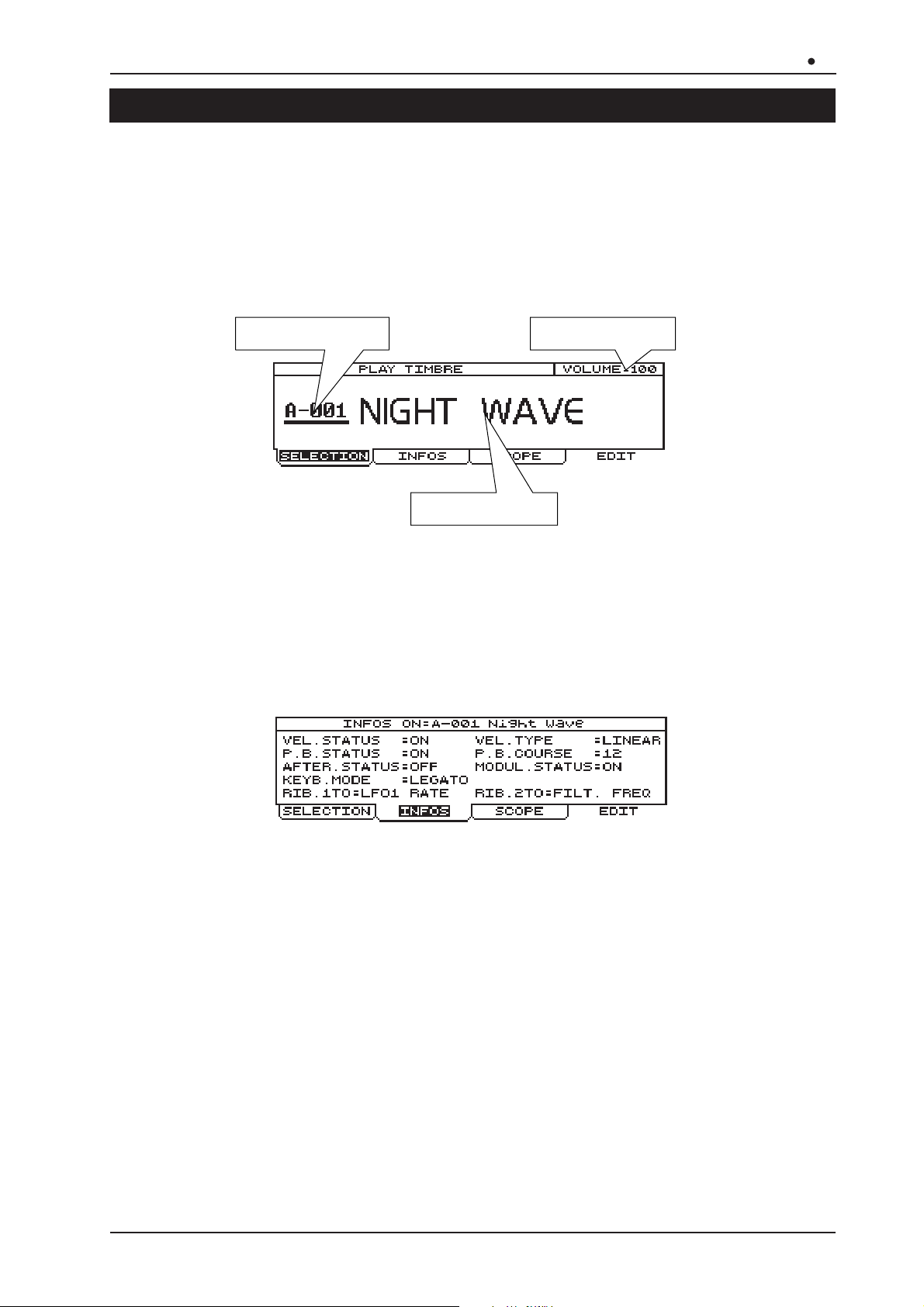
Z-Domain Synthesizer
OB 12
6.2 PLAY TIMBRE
As well as playing an entire Program, the OB-12 also allows the user to play the Timbres individually .
From any video page, press the [TIMBRE] button in the MODE&SET-UP section of the central
panel; the system will leave the Program environment and enable the Timbre present in the Part
currently selected. As you will see in the KEYBOARD MODE & PART SELECT section of the
central panel, the keyboard mode will be set as SINGLE (the LED of the [SINGLE] key illuminates)
since the selected timbre will be present throughout the keyboard range. The display will then
show the Play Timbre video page:
Timbre Location
Timbre Volume
Timbre Name
As well as the name of the Timbre and the location in which it is memorised, the display also
shows its volume. After locating the cursor on this field, the encoder or number keypad can be
used using the usual procedures to enter the desired value.
You can use the [PART] buttons to recall and edit the Timbres contained in the selected part.
As for the Play Program video page, this page also consists of three folders called SELECTION,
INFOS and SCOPE, plus the EDIT function field.
Now select the INFOS folder; the display will show:
This video page shows the status of the main system controllers with the following fields:
• VEL.STATUS
(Velocity Status)
: informs the user whether or not the keyboard velocity control is
active.
• VEL.TYPE
(Velocity Type)
• P.B.STATUS
• P.B.COURSE
(Pitch Bender Status)
(Pitch Bender Course)
: displays the type of velocity selected.
: informs the user whether the [PITCH] wheel is active.
: displays the range of values controlled by means of the
[PITCH] wheel.
• AFTER.STATUS
• MODUL.STATUS
(Aftertouch Status)
(Modulation Status)
: displays whether the Aftertouch is active.
: informs the user whether the [MODULATION] wheel is
active.
• KEYB.MODE
• RIB.1TO
• RIB.2TO
(Keyboard Mode)
(Ribbon 1 To)
(Ribbon 2 To)
: displays the mode of use of the keyboard.
: displays the first parameter controlled by the Ribbon Controller.
: displays the second parameter controlled by the Ribbon Controller.
The video page recalled using the SCOPE folder is identical to the video page of the same name
in the PROGRAM operating environment, the meaning of which has already been explained in
point 6.1; refer to this for the information required.
145
Page 26
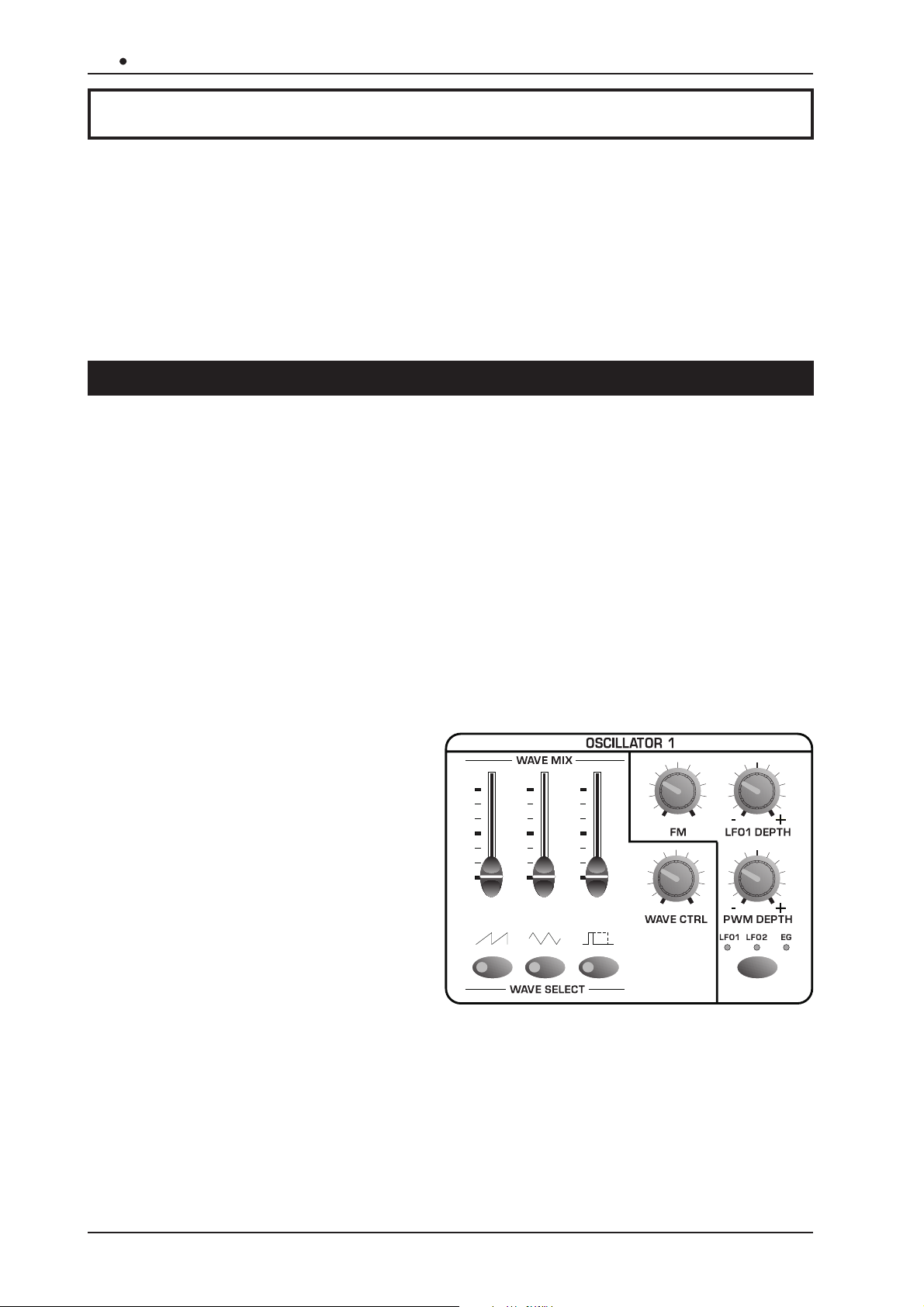
OB 12 Z-Domain Synthesizer
7. USING the PANEL
Using the panel, allowing real time modifications, is one of the main features of the best
synthesizers. For this reason, we will first describe all the functions which can be recalled using
the controls on the front panel.
Points 7.1 to 7.7 illustrate the sections used to edit the Timbre to create the desired sound. Points
7.8 to 7.15 describe the sections relating to additional functions, such as added effects, equalization,
using the wheels and the Ribbon Controller, etc., which are also placed on the front panel since
they are just as important as the functions described in the previous points.
7.1 SETTING the FIRST WAVEFORM (OSC.1)
As we have already seen in our illustration of the OB-12 main structure, the oscillator supplies the
basic waveform for creation of the sound desired.
The OB-12 oscillators (Oscillator 1 and Oscillator 2) are able to generate a sound using three
main waveforms, which are:
• a sawtooth waveform (or ramp).
• a triangular waveform;
• a square waveform (or pulse);
using the panel controls on the display, you can mix (or delete) the three waveforms to allow you
to obtain the solution you require.
We will now take a look at the controls on the panel.
• [WAVE MIX]: you can use these three
sliders to mix the three waveforms
which will then form the output of the
first oscillator. As described on the
panel, the first slider controls the level
of the sawtooth waveform, the second
controls the triangular waveform and
the third the square waveform.
• [WAVE SELECT]: you can use these
keys to activate/deactivate the
waveform associated to them. The
LEDs above the keys display the status
of the waveform according to the
following rule:
- LED on: waveform present
- LED off: waveform deactivated
• [WAVE CTRL]
the level, controlled by the sliders) relating to the waveform currently selected. The parametercontrol correspondence is described in the OSC1 PARAM section. To hook this control to the
waveform parameter of your choice, press the relative [WAVE SELECT] button or move the
slider related to the waveform.
(Wave Control)
: this trimmer regulates the second parameter (i.e. in addition to
146
Page 27
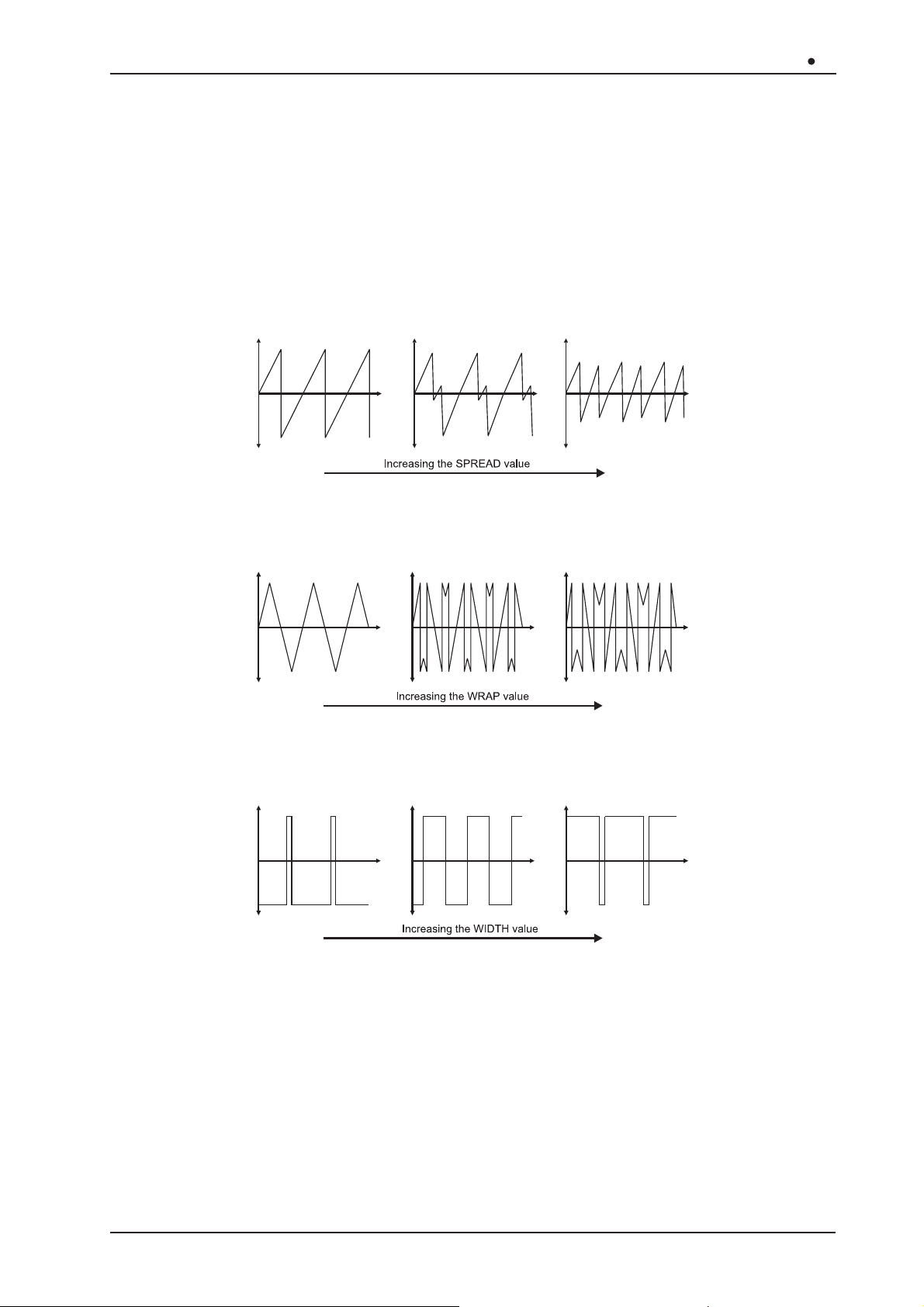
Z-Domain Synthesizer
OB 12
The parameters is:
- Sawtooth wave: modification of the SPREAD parameter
- Triangular wave: modification of the WRAP parameter
- Square wave: modification of the WIDTH parameter
these parameters assume the following functions:
SPREAD: Defines the degree of deformation of the sawtooth waveform. If the parameter is
set with values above zero, the sound will be slightly out of tune; this effect will increase as
the value becomes higher.
WRAP: Defines the degree of deformation of the triangular waveform. In this case, the greater
the deformation, the more overtones are added to the sound generated by the signal.
WIDTH: sets the pulse width of the waveform. The trimmer can be turned to the minimum or
maximum setting to enrich the harmonic spectrum of the sound.
• [FM]
(Frequency Modulation)
: defines the depth of the frequency modulation of the signal generated
by Osc.1 by the signal originating from the second oscillator. As the knob is turned clockwise,
the modulation depth increases. The resulting sound will be rich in overtones, suitable for
metallic timbres and sound effects.
In addition, you can obtain changes in tone without changing the pitch of Osc.1 by adjusting
the [FINE] and [RANGE] trimmers of the OSCILLATOR 2 section.
If the modulation is not noticeable enough, lower the slider [OSC1
ðOSC2] of the OSCILLA TOR
COMMON section.
147
Page 28
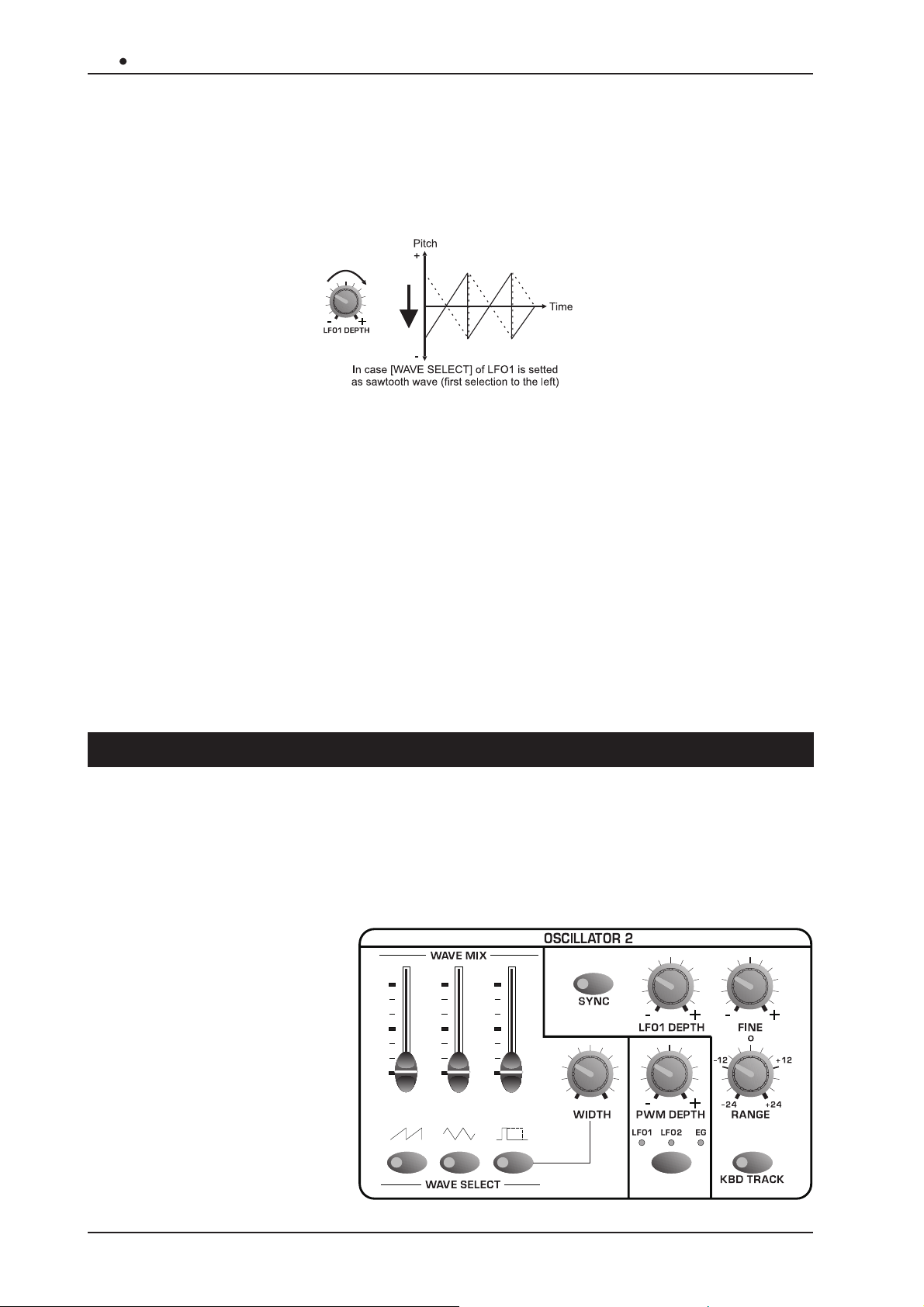
OB 12 Z-Domain Synthesizer
• [LFO1 DEPTH]: regulates the depth of the frequency modulation by LFO1 (first low frequency
oscillator) on the pitch (with cyclic variation) of the Osc.1 signal, thus generating vibrato effects.
With the knob turned completely to the right, Osc.1 will be affected by the maximum depth of
LFO1 modulation. With the knob in central position, the oscillator will be unaffected by the
modulation, and when it is turned completely to the left, the modulation depth will be at the
maximum but with opposite phase to that obtained with the knob turned to the right.
• [PWM DEPTH]
modulation of only the square waveform generated by Osc.1 (and thus not the outcome of
the three basic waveforms) by the source specified by means of the button below the trimmer
itself. This button allows selection of the following as source of the modulating signal:
- LFO1: the first low frequency oscillator
- LFO2: the second low frequency oscillator
- EG: the envelope generator
The selection will be confirmed by illumination of the corresponding LED.
N.B.: If you have deleted the square waveform (by means of the [WAVE MIX] slider or the
[WAVE SELECT] button referred to this signal) you will not be able to hear any acoustic effect
generated by this control.
(Pulse With Modulation Depth)
: this trimmer can be used to regulate the depth of
7.2 SETTING the SECOND WAVEFORM (OSC.2)
As for Oscillator 1, Oscillator 2 also generates the basic waveform of the sound you are creating.
Therefore, the two waveforms can be mixed using the BALANCE sliders in the OSC.COMMON
section to obtain the most widely varying sound combinations.
Since the functions of these two sections are virtually identical, the panel section is also very
much the same. As we can see, the controls relating to the second oscillator are:
• [WAVE MIX]: you can use
these three sliders to mix
the three waveforms which
will then form the output of
the second oscillator. As
described on the panel, the
first slider controls the level
of the sawtooth waveform,
the second controls the
triangular waveform and the
third the square waveform.
148
Page 29
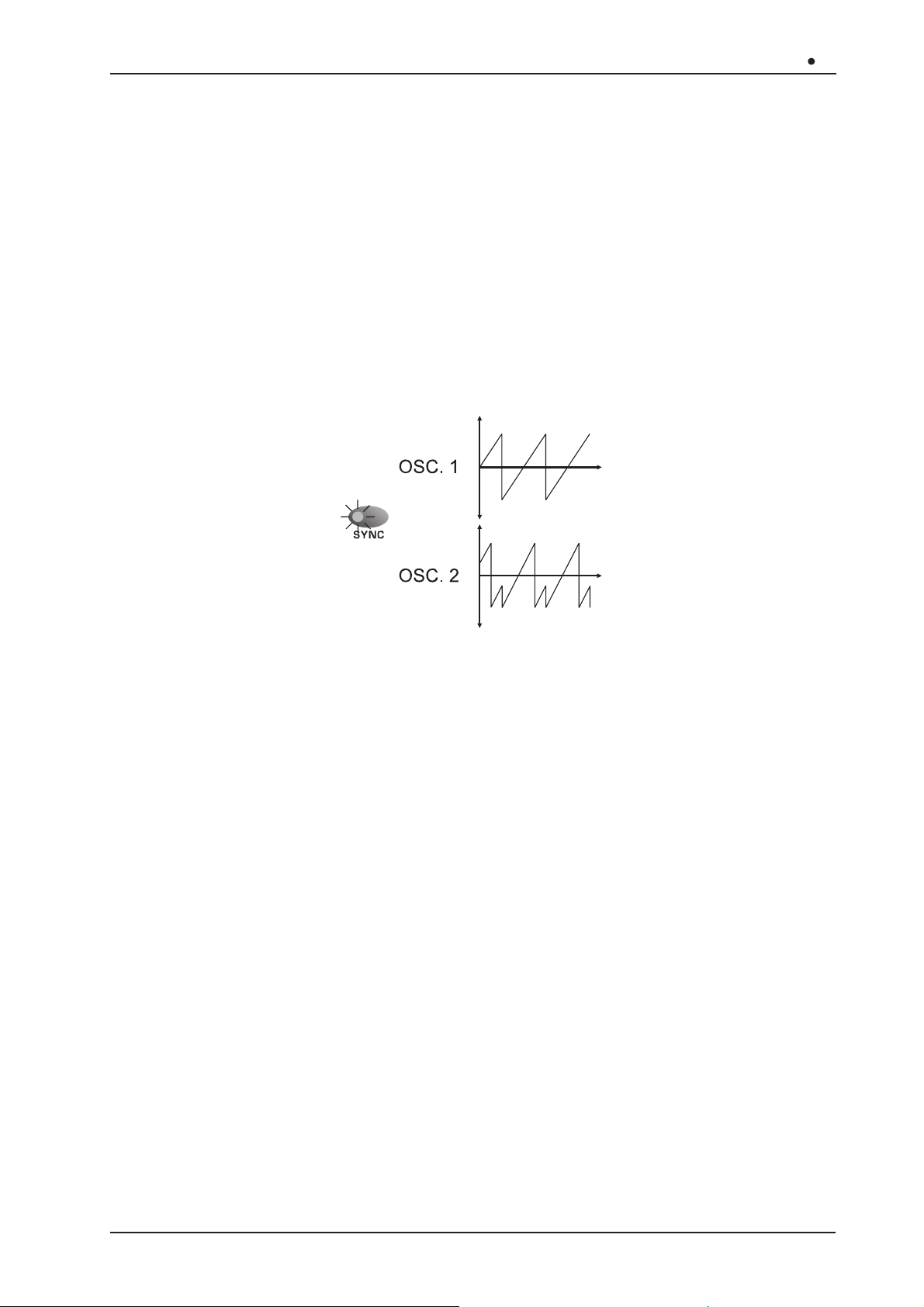
Z-Domain Synthesizer
OB 12
• [WAVE SELECT]: you can use these keys to activate/deactivate the waveform associated to
them. The LEDs above the keys display the status of the waveform according to the following
rule:
- LED on: waveform present
- LED off: waveform deactivated
• [WIDTH]: this trimmer controls the pulse width of the square waveform. The trimmer can be
turned to the minimum or maximum setting to enrich the harmonic spectrum of the sound.
• [SYNC]
(Synchronisation)
: this button activates (LED on) and/or deactivates (LED off) the
synchronisation of the waveform leaving Osc.2 with that generated by Osc.1. This means
that whenever the Osc.1 waveform returns to its starting point the Osc.2 waveform will also
be reset (or returned to its cycle start). As the diagram below shows, the result is a more
complex waveform:
If the synchronisation effect is not very noticeable, increase the first slider on the left
[OSC1
ðOSC2] in the OSCILLATOR COMMON section.
• [LFO1 DEPTH]: regulates the depth of the frequency modulation by the LFO1 (first low
frequency oscillator) on the pitch (with cyclic variation) of the Osc.2 signal, thus generating
vibrato effects. With the knob turned completely to the right, Osc.2 will be affected by the
maximum depth of LFO1 modulation. With the knob in central position, the oscillator will be
unaffected by the modulation, and when it is turned completely to the left, the modulation
depth will be at the maximum but with opposite phase to that obtained with the knob turned to
the right.
• [FINE]: regulates the fine tuning of Osc.2 in a range of
± 50 hundredths of a semitone. When
the trimmer is in the central position, there is no change in the pitch.
• [RANGE]: regulates the tuning of Osc.2 in a range of
± 24 semitones. When the trimmer is in
the central position, there is no change in the pitch.
The main feature of these two controls is that they put the second oscillator out of tune with
the first. This allows you to generate effects giving space to the sound, and harmonisation
between the two oscillators (if the difference in pitch is set, for example, at 5-7 semitones).
• [PWM DEPTH]
(Pulse With Modulation Depth)
: this trimmer can be used to regulate the depth of
modulation of only the square waveform generated by Osc.2 by the source specified by
means of the button below the trimmer itself. This button allows selection of the following as
source of the modulating signal:
- LFO1: the first low frequency oscillator
149
Page 30

OB 12 Z-Domain Synthesizer
- LFO2: the second low frequency oscillator
- EG: the envelope generator
The selection will be confirmed by illumination of the corresponding LED.
N.B.: If you have deleted the square waveform (by means of the [WAVE MIX] slider or the
[WA VE SELECT] button referred to this signal) you will not be able to hear any acoustic effect
generated by this control.
• [KBD TRACK]
the keyboard (with the Keyboard Tracking function active), so that each note corresponds to
each single key, or with the function disabled, giving generation of the same note regardless
of which keyboard note has been pressed. Use the [FINE] and [RANGE] trimmers to regulate
the pitch of the signal and thus of the note generated.
The LED will display the status of the function in accordance with the following logic:
- LED on: function active
- LED off: function disabled
(Keyboard Tracking)
: you can use this button to choose between standard use of
7.3 MODIFYNG the PARAMETERS COMMON TO
OSC.1 and OSC.2 (OSC.COMMON)
In this section you can regulate the balancing between the two oscillators, a Ring Modulator and
white noise, and specify the envelope of the two oscillators, i.e. how the tuning will change over
time.
The Ring Modulator multiplies the two waveforms emitted by Osc.1 and Osc.2 to produce a
signal formed by a large number of harmonic and unharmonic partials not present in the original
signals. The main feature of the Ring Modulator is that it makes the sound more metallic, dissonant
and almost out of tune.
White noise is a wide-band non-periodic signal containing all the frequencies in the audible band,
which you can use to add a slight hiss to the original signal. It is useful when simulating sounds
containing noises or unharmonic elements.
The OSC.COMMON section containing the following controls:
• [BALANCE]: these three sliders regulate the balancing of the oscillators, the Ring Modulator
and the Noise in accordance with a clearly defined logic. The first slider on the left regulates
the balancing between Osc.1 and Osc.2. With the slider in the lowest position, only the signal
received from Osc.1 will be present, while as the slider is raised the amount of signal received
from Osc.2 will increase and the proportion of the Osc.1 signal will decrease, until (with the
slider completely up) only the signal generated by Osc.2 is present. With the slider in the
central position, identical amounts of the Osc.1 and Osc.2 signals will be present. The second
150
Page 31

slider ([RING MOD]) balances
the signal received from the first
slider (i.e. Osc.1+Osc.2) with
the Ring Modulator. As the
slider is raised the amount of
Ring Modulator signal
increases. The third slider
([NOISE]) balances the signal
received from the second slider
(i.e. Osc.1+Osc.2+Ring
Modulator) with the white noise.
As the slider is raised, the
amount of white noise
increases.
Z-Domain Synthesizer
OB 12
• [ATTACK]
(Attack Time)
: regulates the Attack Time parameter of
the oscillator envelope, meaning the duration of the initial
modification (attack) in the pitch.
• [DECAY]
(Decay Time)
: regulates the Decay Time parameter of
the oscillator envelope, meaning the duration of the initial
modification (decay) in the pitch.
• [ENV DEPTH]
(Envelope Depth)
: you can use this trimmer
to regulate the depth of the envelope applied to Osc.1
and Osc.2. Turning the trimmer clockwise from the
centre increases the modification of the pitch; when it
is turned anti-clockwise from the central position the
modification will be increased in the opposite direction,
while with the trimmer in the central position the
envelope will not affect the pitch.
The envelope is assigned to the oscillators by means of the button under the trimmer
[ENV.DEPTH]. The LEDs under the trimmer will display the assignment made in accordance
with the following logic:
- LED [OSC.1] on: envelope assigned to the first oscillator
- LED [OSC.2] on: envelope assigned to the second oscillator
151
Page 32

OB 12 Z-Domain Synthesizer
7. 4 MODIFYNG the TIMBRE (FILTERS)
As we have mentioned when discussing the synthesis technique used by the OB-12, the signal
generated by the oscillators is rich in harmonics, or in other words it has a very wide frequency
content. The filter can be used to attenuate specific harmonics, or a given range of frequencies,
in order to obtain the desired sound (with regard to the timbre quality).
In fact, the OB-12 FILTER section uses two filters which can be set up exactly as required with
regard to type, cut-off frequency and their interconnection.
The filter control section is the following:
• [FREQUENCY]: regulates the filter cut-off frequency. Turning the trimmer anti-clockwise
increases the cut-off frequency. Depending on the type of filter, the significance of the cut-off
frequency varies: refer to the description of the [FILTER 1] button with regard to operation of
the filters in relation to the cut-off frequency.
• [KBD TRACK]
trimmer to vary the behaviour of the filter in relation
to which key is pressed on the keyboard.
Intermediate values will keep the trigger frequency
the same throughout the keyboard range. This
means that higher notes will have a softer sound
than lower notes, with fewer partials. Turning the
trimmer completely to the right will increase the
harmonics in the higher notes, so that they are
brighter while the lower notes are darker. Conversely ,
if the trimmer is turned completely to the left the
higher notes will have even fewer harmonics than
in the standard setup (trimmer in central position).
The lower notes will therefore be brighter, and the
higher notes darker.
• [RESONANCE]: regulates the resonance coefficient. As the diagram shows, the resonance
causes an enhancement of the frequencies close to the cut-off frequency value. Increasing
the resonance will give greater selectivity in establishing the frequencies affected by the
enhancement.
(Keyboard Tracking)
: you can use this
152
Page 33

Z-Domain Synthesizer
OB 12
CAUTION! Excessively high resonance coefficient values might trigger unwanted oscillations.
• [ROUTING]: you can use this button to select the type of connection between the two filters,
as follows:
The selection made will be shown by illumination of the corresponding LED.
• [FILTER 1] : sets the type of filter, as follows:
- LP (Low Pass Filter): you can use this filter to attenuate all the frequencies above the cut-
off frequency, giving a darker, softer sound.
- HP (High Pass Filter): you can use this filter to attenuate all the frequencies below the cut-
off frequency, giving a sharper, brighter sound.
- BP (Band Pass Filter): you can use this filter to attenuate all the frequencies not present
in the area surrounding the cut-off frequency.
The LED against the code identifying the type of filter illuminates to display the selection has
been made. If no LED is on, the filter will be disabled (FLAT condition).
• [FILTER 2]: the procedure for selecting the type of the second filter is identical to that described
for [FILTER 1].
The behaviour of the various types of filters is described in the next page.
153
Page 34

OB 12 Z-Domain Synthesizer
• [ATTACK]
(Attack Time)
: this slider allows you to regulate the attack time of the filter envelope,
meaning the time the sound takes to reach the maximum cut-off frequency when the note has
been played.
• [DECAY]
(Decay Time)
: this slider allows you to regulate the decay time, meaning the time from
when the filter reaches the maximum cut-off frequency to when it reaches the Sustain condition.
• [SUSTAIN]
(Sustain Level)
: regulates the level of maintenance of the cut-off frequency value.
The duration of this segment is controlled by the Sustain Time parameter, displayed in the
EDIT FILTERS / ADV-ENV display page (see point 8.4).
• [RELEASE]
(Release Time)
: regulates the release time, meaning the time from when the key is
released to when the filter no longer affects the sound.
See next the example of a typical ADSR (Attack, Decay,
Sustain, Release) envelope applied to the filter, which
therefore specifies how the character of the sound changes
over time:
• [ENV DEPTH]
(Envelope Depth)
: you can use this filter to
regulate the depth of the envelope applied to the filter.
T urning the trimmer clockwise from the centre increases
the modification of the timbre; when it is turned anticlockwise from the central position the modification will
be increased in the opposite direction, while with the
trimmer in the central position the envelope will not affect
the filter cut-off frequency.
• [LFO1 DEPTH]: regulates the depth of the modulation
by LFO1 of the timbre (with cyclic variation) of the signal
leaving the filter, generating wah-wah type effects, for
example. With the knob turned completely to the right
the filter will be affected by the maximum LFO1
modulation depth, with the knob central the filter will be
unaffected by the modulation, and with the control
turned completely to the left the maximum modulation
depth will be applied but with opposite phase to the
first condition.
154
Page 35

Z-Domain Synthesizer
OB 12
7. 5 VOLUME CONTROL (AMPLIFIER)
The amplifier controls the volume of the sound, varying it in relation to time when required. This
section allows you to set the envelope which will control the amplifier and the distribution of the
sound within the stereophonic panorama.
The Amplifier section is as follows:
• [ATTACK]
(Attack Time)
: this slider allows you
to regulate the attack time of the amplifier
envelope, meaning the time the sound takes
to reach the maximum signal level once the
note has been played.
• [DECAY]
(Decay Time)
: this slider allows you to
regulate the decay time, meaning the time
from when the signal reaches the maximum
level to when it reaches the Sustain condition.
• [SUSTAIN]
(Sustain Level)
: regulates the level
of maintenance of the signal. The duration of
this segment is controlled by the Sustain T ime
parameter, displayed in the EDIT FILTERS /
ADV-ENV display page (see point 8.5).
• [RELEASE]
(Release Time)
: regulates the release time, meaning the time from when the key is
released to when the sound is no longer present.
See next the example of a typical ADSR (Attack, Decay,
Sustain, Release) envelope applied to the amplifier, which
therefore specifies how the level of the sound changes over
time:
• [AMOUNT]: regulates the volume of the Timbre. Clockwise rotation provides higher sound
volumes. This control therefore allows you to set different volumes for the various Timbres
which make up a Program (the general volume of which can be controlled using the [MASTER
VOLUME] trimmer).
• [LFO1 DEPTH]: this trimmer provides two specific
functions. When the LED of the [AUTOPAN] button is
on, the trimmer regulates the amount of signal which
will be affected by the Pan function. In the central
position, the sound will not move within the stereophonic
panorama. In either of the extreme positions, the sound
will be completely affected by the Pan effect and in
opposite directions (depending the chosen end of the
trimmer scale).
155
Page 36

OB 12 Z-Domain Synthesizer
When the [AUTOP AN] LED is off, the trimmer regulates
the depth of modulation by LFO1 on the sound volume,
thus generating tremolo effects.
• [AUTOPAN]: this button establishes whether LFO1 is to be assigned to the Pan (i.e. cyclic
shift of the signal from right to left); in this case the LED will illuminate. If the LED is off, the
Autopan function will not be available and LFO1 will modulate the signal level in cyclic mode.
N.B.: If you are using mono outputs (MAIN OUT [L/MONO], or AUX [1] or AUX [2] on its own)
the Pan effect will not be audible.
7. 6 MODULATING the SOUND CYCLICALLY (LFO1)
As we have already seen, LFO1 (Low Frequency Oscillator) generates a waveform which, when
required, will modulate the signal present in the sections we have described so far. This allows
you to vary the pitch of the sound (in the Osc.1 and 2 sections), the timbre (in the Filters), and the
volume/Pan (in the Amplifier), all in cyclic mode.
We will now take a detailed look at this section:
• [RATE]: regulates the frequency of the modulating signal. Turn
the knob clockwise to increase the frequency of the signal and
thus the modulation rate.
• [FADE]: sets the time in which the level of the modulating signal
will reach the maximum modulation value specified with the [LFO1
DEPTH] trimmers in the various generation sections. Turn the
trimmer clockwise to increase this delay.
156
Page 37

Z-Domain Synthesizer
OB 12
(sawtooth or ramp): the signal passes
immediately from a maximum to a
minimum value.
(square): the signal assumes two
single values.
(triangular): starting from a minimum
level, the signal rises to a maximum
value in a given period of time, then
returns to the minimum level in the
same period of time.
(random): the signal assumes random
values.
7.7 MODULATING the SOUND with the
[MODULATION] WHEEL (LFO2)
LFO2 works in exactly the same way as LFO1, with the sole difference that the amount of
modulation can be adjusted using the [MODULATION] wheel.
The panel section comprises:
• [RATE]: regulates the frequency of the modulating signal. Turn
the trimmer clockwise to increase the frequency of the signal.
• [DEPTH]: regulates the maximum modulation depth; this is then
regulated by the [MODULATION] wheel, which sends it to the
various sections.
• [WAVE SELECT]: specifies the waveform of the modulating
signal. The waveforms are the same as those generated by LFO1.
• [DEPTH SELECT]: this button allows you to specify the section
on which you are regulating the maximum LFO2 modulation depth
by means of the [DEPTH] trimmer.
157
Page 38

OB 12 Z-Domain Synthesizer
7. 8 SETTING the KEYBOARD (KEYBOARD)
This section of the panel allows you to regulate the
transposition of the oscillators and the keyboard modes.
The section contains the following controls, which as the
illustration shows are subdivided into four subsections.
PORTAMENTO
When the Portamento is active, the pitch (tuning) of each
new note played is not reached instantaneously and
separately, but by means of a gradual shift of definable
duration.
• [TIME]: sets the Portamento time, meaning the time the pitch
takes to change (between the two notes). Turn the trimmer
clockwise to increase the Portamento time.
• [PORTAMENTO] : use this button to enable / disable the
Portamento status, following the usual logic:
- LED on: function active
- LED off: function disabled
UNISON
The UNISON function allows you to play three voices simultaneously by pressing one key on the
keyboard, enriching the sound and giving it more body. When this function is used, the polyphony
will be reduced to 4 notes.
• [UNISON]: activates and disables the Unison function following the rule:
- LED on: function active
- LED off: function disabled
MONO
This subsection allows you to set the keyboard mode, i.e. polyphonic or monophonic. If the
monophonic keyboard is used, the Legato function will also be available.
Using a polyphonic keyboard allows more than one note to be played at once, while if the keyboard
is monophonic you will not be able to play more than one note at the same moment; this may
cause problems on some occasions, but at other times it may be useful, for example when
playing the timbres of wind instruments, or “old” analog synthesizers (which had polyphony of
one note – i.e. they were monophonic).
158
Page 39

Z-Domain Synthesizer
OB 12
The Legato function, only available with monophonic keyboard, allows a succession of notes to
be played without interruption. This means the attack on the following note is eliminated and only
the pitch is changed.
• [MONO]
(Monophonic)
: this button allows
you to set the keyboard as monophonic
following the rule:
- LED on: keyboard monophonic
- LED off: keyboard polyphonic
• [LEGATO]: this button allows you to
enable the Legato function, following the
logic:
- LED on: function active
- LED off: function disabled
Since this function can only be used with the keyboard in monophonic mode, activating it also
activates the MONO function (if this has not already been enabled).
OSC SHIFT
In this subsection of the KEYBOARD you can regulate the transposition of the oscillators, thus
varying the pitch of the signal which they generate by octaves. This allows you to make use of
two (or more) pitches using two (or more) timbres (and therefore two or more Parts). Another
feature of the Osc Shift is that it allows you to play beyond the keyboard range, e.g. by playing a
bass sound with notes lower than those actually available on the OB-12 keyboard.
• [OCT -]: decreases the oscillator pitch by one or more octaves. The LEDs display the pitch
status, as follows
-1: pitch one octave lower
-2: pitch two octaves lower
• [OCT +]: increases the pitch by one or more octaves. The LEDs display the pitch status, as
follows
+1: pitch one octave higher
+2: pitch two octaves higher
• [OSC SHIFT]: sets the oscillator, displayed by means of the [OSC.1] and [OSC.2] LEDs,
whose pitch is being modified.
159
Page 40

OB 12 Z-Domain Synthesizer
7. 9 ADDING EFFECTS to the SOUND (EFFECTS)
The OB-12 offers an effects section with which
you can add four fully configurable algorithms
to your sound.
The OB-12 allows you to make use of the
following algorithms:
- OVERDRIVE: simulates an amplifier
brought to saturation. Can be used when
creating timbres which simulate a guitar.
- CHORUS: adds space and depth to the
sound.
- DELAY: produces delayed copies of the
signal, such as the echo effect.
- REVERB: simulates the diffusion of the
sound in enclosed environments, bearing in
mind the reflection and absorption of the
walls.
the controls on the panel are:
• [OVERDRIVE]: adds / bypasses the Overdrive effect.
• [CHORUS]: adds / bypasses the Chorus effect.
• [DELAY]: adds / bypasses the Delay effect.
• [REVERB]: adds / bypasses the Reverb effect.
For all the buttons, the same logic applies:
- LED on: effect active
- LED off: effect disabled
• [LEVEL/PARAMETER]: this button allows you to set whether the four trimmers associated to
the four effects are to be used to regulate the level of each algorithm (LED off) or a parameter
defined in the EFFECTS SETTINGS video pages.
160
Page 41

Z-Domain Synthesizer
7. 10 EQUALIZING the SOUND (EQUALIZER)
This section allows you to make use of a
(mutually exclusive) graphic or parametric
equalizer, used to regulate the equalization
of the sound.
The section relating to the equalizer
comprising the following controls:
• [MID MODE]: defines the type of
equalizer:
- GRAPHIC: graphic equalizer
- PARAM. (Parametric): parametric
equalizer.
The names and functions of the controls
relating to operation of the equalizer vary
depending on the type of equalizer adopted.
We will now see how they act on the signal:
OB 12
MID MODE=GRAPHIC
• [60]: enhances / attenuates the signal in the frequency
region centred on 60 Hz.
• [200]: enhances / attenuates the signal in the frequency
region centred on 200 Hz.
• [600]: enhances / attenuates the signal in the frequency
region centred on 600 Hz.
• [2K]: enhances / attenuates the signal in the frequency
region centred on 2 KHz.
• [6K]: enhances / attenuates the signal in the frequency region centred on 6 KHz.
For all the sliders, the totally down position corresponds to an attenuation of the signal of -12 dB
at that specific frequency. In the central position there will be no effect on the sound, while with
the slider fully up there will be an enhancement of the signal of +12 dB.
MID MODE=PARAM.
• [LOW]: regulates the enhancement / attenuation of the
signal with frequencies below 60 Hz.
• [MID]: sets the region of the medium band frequencies of
the signal to be enhanced / attenuated.
• [FREQ]
attenuation of the area of frequencies set using the [MID]
trimmer.
(Frequency)
: regulates the enhancement /
161
Page 42

OB 12 Z-Domain Synthesizer
• [Q]: sets the band-width of operation on the frequency set with the [MID] trimmer.
• [HIGH]: regulates the enhancement / attenuation of the signal with frequencies higher than 6
KHz.
The trimmers which regulate the amount of action on the signal ([LOW], [FREQ] and [HIGH])
operate exactly as described for the graphic equalizer. For the [MID] and [Q] trimmers, higher
slider positions set higher values of the parameters they control.
• [BYPASS]: sets whether the Equalizer section is to be bypassed (LED on) or not (LED off).
7. 11 REGULATING the GENERAL VOLUME (VOLUME)
This section allows you to regulate the volume of the Program, and therefore not of the individual
timbre.
• [MASTER VOLUME]: you can use this slider to regulate the final volume of the Program.
7. 12 USING the [PITCH] and [MODULATION] WHEELS
There are two wheels beside the OB-12 keyboard allowing the user to:
• [PITCH]: control the general pitch of the instrument, with consequent sending of MIDI Pitch
Bend messages.
• [MODULATION]: control the depth of modulation by the LFO2 on the sections specified in the
section of the same name; control the Manual Morphing effect; control the parameters associated
to the Aftertouch.
As well as the two wheels, the WHEEL MODE section also contains the controls enabled for
assignment of functions to the [MODULATION] wheel.
This section therefore contains the following controls:
• [STND-M.MORPH]
modes for use of the [MODULA TION] wheel, i.e. for modulating
the signals by means of LFO2 ([STND] LED on) or for
controlling the Manual Morph function ([M.MORPH] LED on).
Refer to point 9.9 for further information concerning use of
the [MODULATION] wheel for controlling the Manual Morph.
N.B.: control of the Manual Morph can only be assigned to the [MODULATION] wheel if this
function is active.
(Standard-Manual Morph)
: enables the two
• [AFTERTOUCH EXCHANGE]: with this function active (button LED on), the parameters
controlled with the Aftertouch can only be controlled by means of the [MODULATION] wheel,
while the depth of modulation by LFO2 (the LFO2 DEPTH parameter) will be controlled by the
Aftertouch.
N.B.: control of the Manual Morph is independent of the setting of this function. You can
therefore control this function by means of the [MODULATION] wheel in both cases.
162
Page 43

Z-Domain Synthesizer
OB 12
7. 13 ENABLING the VELOCITY and AFTERTOUCH
The KEYBOARD SENSE section contains the controls for enabling and disabling the Velocity
and/or the Aftertouch. You can use the Velocity, meaning the dynamic applied to the keyboard
keys, to control up to 19 sound generation parameters (see point 8.9), while the Aftertouch,
meaning the force applied to the key after it has been depressed, can be used to regulate up to
14 generation parameters (see point 8.9).
The relative front panel section is as follows:
• VELOCITY: enables (LED illuminates) or disables (LED off)
use of the note velocity to control generation parameters,
which can be assigned using the CONTROLLERS section of
the EDIT TIMBRE display menu (point 8.9).
• AFTERTOUCH: enables (LED illuminates) or disables (LED off) use of the Aftertouch to
control generation parameters, which can be assigned using the CONTROLLERS section of
the EDIT TIMBRE display menu (point 8.9).
7. 14 USING the RIBBON CONTROLLER
The Ribbon Controller allows the user to modify two generation parameters simultaneously by
simply placing a finger on and/or moving it over its surface. This allows you to modify the tone as
if you were using the knobs on the front panel.
The OB-12 Ribbon Controller is illustrated below:
To assign the parameters you wish to control using this device, use the EDIT CONTROLLERS
display menu (point 8.9).
As you can see, as well as the Ribbon Controller there are also two buttons close to it, as follows:
• [RELATIVE]: when this function is active, the Ribbon Controller “neutral” position (the position
which does not produce any variation of the sound, or the central position for controls with
positive and negative values and the far left position for controls with positive values only) is
assumed on the basis of where the control surface is first touched.
• [HOLD]: when this function is selected, each variation of the parameter (or parameters)
assigned to the Ribbon Controller will be maintained even after the finger is removed from the
control surface.
163
Page 44

OB 12 Z-Domain Synthesizer
8. EDIT TIMBRE
The Edit Timbre function allows the user to set all the parameters relating to the chain for generation
of a given sound. Section 7 “Using the panel” has already illustrated the functions of all the
controls needed to create the main parameters of a sound. The display pages allow you to define
additional settings for total control of the editing of a timbre. This section explains all these settings.
However, anyone who has decided to skip section 7 is advised to read that section of the manual
before proceeding with this section.
For the procedures for selection of the menus and parameters, refer to point 6.1 – “Play Program”.
From any video page, press the [TIMBRE] button in the MODE&SET-UP section of the front
panel. You have now selected the TIMBRE operating environment and the display will show:
The video pages which can be recalled by selecting the INFOS and SCOPE folders have already
been described in point 6.2.
We will now examine all the procedures for modifying the sound generated by the OB-12.
Select the EDIT function; the display will change to:
This video page shows the menu for editing a Timbre. It consists of the following sections:
1-LFO1: regulation of the parameters relating to the first low frequency oscillator.
2-OSC.COMMON: regulation of the common parameters of Osc.1 and Osc.2.
3-OSCILLATOR 1: setting of the parameters for control of oscillator 1.
4-OSCILLATOR 2: setting of the parameters for control of oscillator 2
5-FILTERS: regulation of the parameters relating to the two filters.
6-AMPLIFIER: regulation of the amplifier setting parameters.
7-LFO2: setting of the controls of the second low frequency oscillator.
8-MODE: setting of the keyboard modes, unison and oscillator transposition.
9-CONTROLLERS: setting of the Velocity, Aftertouch, Ribbon Controller and [PITCH] and
[MODULATION] wheels.
As you will see, when modifications are made to the parameters of the various sections, each
change is shown on the display, not only numerically but also in graphic form, to give a full
understanding of what is being adjusted.
To make the various sound generation sections clearer, the points which follow will not appear in
the same sequence as on the panel and on the display from the EDIT TIMBRE MENU video
page; instead, reference will be to their position within the generation chain (and therefore as
164
Page 45

Z-Domain Synthesizer
they have been described in section 7).
Alongside the name (or code) of the parameter whose function is being discussed, in round
brackets you will find the full name of the parameter and of the panel control found in the section
whose contents are being explained, used to modify the parameter in question. If the description
of the panel control is accompanied by reference to the section in which it is found, this means
that the control in question also appears in other sections of the front panel.
OB 12
8.1 EDIT OSCILLATOR 1
In real musical instruments, there is always a mechanism which transforms a mechanical action
(pressing a keyboard key, for example) or a fluid dynamic effect (blowing into a wind instrument,
for example) into an energy wave (the sound wave). This energy, or the sound wave, is the basis
for creating a sound.
In synthesizers, the basic waveform is generated by the oscillators.
Oscillators may be analog (VCO: Voltage Controlled Oscillator) or digital (DCO: Digitally Controlled
Oscillator, as in the case of the OB-12).
Oscillators normally generate three fundamental waveforms:
• a sawtooth waveform (or ramp).
• a triangular waveform;
• a square waveform (or pulse);
Using a DCO it is easy to obtain a waveform, but the nature of the resulting sound is flat and
uninteresting. The waveform has an accuracy and constancy not found in the natural sounds
mankind is used to, including the sounds of acoustic instruments.
What’s more, if the aim is to create less real sounds, using simple waveforms does not guarantee
the generation of complex unnatural sounds.
In order to solve this problem, the OB-12 uses two oscillators (the first of them will be described
here) capable of generating three main totally configurable waveforms (as we have seen, they
are a sawtooth wave, a triangular wave and a square wave) which are then added together to
create a “sum” of the three initial waveforms.
The diagram in the next page will help you to understand this “combination” of waveforms:
165
Page 46

OB 12 Z-Domain Synthesizer
you can also annul one waveform (the triangular one, for example) to produce a waveform which
is different again:
When the OSCILLATOR1 option is selected in the SCOPE video page from PLA Y PROGRAM or
PLAY TIMBRE, the display will show the sum of the three main waveforms in real time (see point
6.1).
We will now look at how to regulate the first oscillator.
In the EDIT TIMBRE MENU video page, select field 3-OSCILLATOR 1; the display will change to:
This video page contains the settings of the sawtooth waveform generated by the first oscillator.
The video page consists of the following parameters:
• SAW STATUS
([WAVE SELECT] relating to the waveform concerned)
: enables (SAW STATUS=ON) /
disables (SAW STATUS=OFF) generation of the waveform concerned.
• SAW LEVEL
([WAVE MIX] relating to the waveform concerned)
: regulates the level of the signal in a
range from 0 (signal level zero) to 100 (maximum signal level).
• SAW SPREAD
([WAVE CTRL] assigned to the waveform concerned)
: sets the degree of modification
of the waveform, in a range from 0 (waveform not modified) to 100 (maximum modification).
Values of this parameter higher than 0 will give make the sound seem out of tune and give it
a feeling of space.
Now select the TRIANGLE folder and the display will show the video page relating to the settings
of the triangular waveform generated by the first oscillator. The video page comprises:
166
Page 47

Z-Domain Synthesizer
OB 12
• TRIANGLE STATUS
([WAVE SELECT] relating to the waveform concerned)
: activates (TRIANGLE
STATUS=ON) / deactivates (TRIANGLE STATUS=OFF) the triangular waveform.
• TRIANGLE LEVEL
([WAVE MIX] relating to the triangular waveform)
: regulates the level of the signal
in a range from 0 (signal level zero) to 100 (maximum signal level).
• TRIANGLE WRAP
([WAVE CTRL] assigned to this waveform)
: sets the degree of deformation of the
waveform in a range from 0 (waveform not modified) to 100 (maximum deformation). Using
this parameter will allow you to add a large number of overtones to the fundamental.
If you now select the PULSE folder, you will select the page for programming the square (pulse)
waveform generated by the first oscillator. The video page displayed is as follows:
comprising the following parameters:
• PULSE STATUS
([WAVE SELECT] relating to the square waveform)
: activates (PULSE STATUS=ON)
/ deactivates (PULSE STATUS=OFF) the waveform concerned.
• PULSE LEVEL
([WAVE MIX] associated to the square waveform)
: regulates the level of the square
waveform in a range between 0 (signal level zero) and 100 (maximum signal level).
• PULSE WIDTH
([WAVE CTRL] assigned to the waveform concerned)
: regulates the pulse width in a
range between 0 (minimum pulse width) and 100 (maximum pulse width). Setting this parameter
with minimum or maximum values allows you to enrich the harmonic spectrum of the sound.
If you now select the MOD folder you will display the parameters relating to the signals which will
modulate Osc.1. The video page comprises:
containing the following options:
• OSC 2 FREQUENCY MODULATION
([FM])
: sets the depth of modulation of the frequency of
the signal generated by Osc.1 by the signal originating from the second oscillator.
• LFO1 MOD.DEPTH
(LFO1 Modulation Depth, [LFO1 DEPTH] of the OSCILLATOR 1 section)
: regulates
the depth of the frequency modulation of the signal originating from LFO1 on the signal
leaving the first oscillator. The range of values is –50 (maximum frequency modulation with
167
Page 48

OB 12 Z-Domain Synthesizer
opposite signal phase originating from LFO1), 0 (no modulation), +50 (maximum modulation).
• PWM DEPTH FROM LFO1
section assigned to LFO1)
: regulates the depth of modulation of the pulse width (PWM=Pulse With
(Pulse Width Modulation Depth From LFO1, [PWM DEPTH] of OSCILLATOR 1
Modulation) generated by Osc.1 by LFO1. The range of values is –50 (maximum modulation
with opposite phase), 0 (no modulation), +50 (maximum modulation).
• PWM DEPTH FROM LFO2
section assigned to LFO2)
: regulates the depth of modulation of the pulse width generated by
(Pulse Width Modulation Depth From LFO2, [PWM DEPTH] of the OSC.1
Osc.1 by LFO2. The range of values is –50 (maximum modulation with opposite phase), 0 (no
modulation), +50 (maximum modulation).
• PWM DEPTH FROM EG
assigned to EG)
: regulates the depth of modulation of the pulse width generated by Osc.1 by the
(Pulse Width Modulation Depth From EG, [PWM DEPTH] of the OSC.1 section
envelope generator (EG). The range of values is –50 (maximum modulation with envelope
reversed), 0 (no modulation), +50 (maximum modulation).
FREQUENCY MODULATION IN THE OB-12
The OSCILLATOR 1 section offers two types of frequency
modulation: that performed by the second oscillator (Osc.2)
and that carried out by the two low frequency oscillators (LFO1
and LFO2).
In the first case the frequencies of the modulant signal
(received from Osc.2) and the carrier (the Osc.1 signal) assume
almost the same value. This means that the spectrum content
of the modulated (carrier) signal is considerably enriched. In
this case, while the carrier determines the height and intensity
of the signal, the modulant establishes its timbre.
In case of modulation by the first or second LFO, the modulant
signal (received from the LFO) has much lower frequency
than the carrier signal. If the carrier is thus modulated with a
triangular waveform, a “vibrato” effect is produced, while
modulating with a square waveform provides a “trill” effect.
8.2 EDIT OSCILLATOR 2
For sound generation, the OB-12 offers two oscillators having output waveforms which are already
complex (i.e. not the single triangular, pulse or ramp waves). This makes available two complex
signals which can be added together by means of the OSC.COMMON section. The combinations
of waveforms which can be obtained, generated by the second oscillator, are infinite in number,
and are displayed by setting the SCOPE parameter of the video page of the same name at
OSCILLATOR2 (see point 6.1).
To set this section of the generation chain, select option 4-OSCILLATOR 2 in the EDIT TIMBRE
MENU video page.
With regard to setting of the waveform, the display video pages relating to the three primitive
waveforms are identical to those already discussed for Osc.1, as follows:
168
Page 49

Z-Domain Synthesizer
OB 12
As can be seen, the SAW and TRIANGLE video pages differ from those displayed for Osc.1 in
that the SAW SPREAD and TRIANGLE WRAP parameters are not present, while the PULSE is
identical. Refer to the descriptions of the pages relating to the first oscillator for the information
you require.
By selecting the MOD folder, you can how display the video page relating to the oscillator
modulations and pitch.
containing the following settings:
• LFO1 MOD.DEPTH
(LFO1 Modulation Depth, [LFO1 DEPTH] of the OSCILLATOR 2 section)
: regulates
the depth of the frequency modulation of the signal originating from LFO1 on the signal
leaving the second oscillator.
The range of values is –50 (maximum frequency modulation with opposite signal phase
originating from LFO1), 0 (no modulation), +50 (maximum modulation).
• PWM DEPTH FROM LFO1
section assigned to LFO1)
: regulates the depth of modulation of the pulse width (PWM=Pulse With
(Pulse Width Modulation Depth From LFO1, [PWM DEPTH] of OSCILLATOR 2
Modulation) generated by Osc.2 by LFO1.
The range of values is –50 (maximum modulation with opposite phase), 0 (no modulation),
+50 (maximum modulation).
• PWM DEPTH FROM LFO2
section assigned to LFO2)
: regulates the depth of modulation of the pulse width generated by
(Pulse Width Modulation Depth From LFO2, [PWM DEPTH] of the OSC.2
Osc.2 by LFO2.
The range of values is –50 (maximum modulation with opposite phase), 0 (no modulation),
+50 (maximum modulation).
• PWM DEPTH FROM EG
assigned to EG)
: regulates the depth of modulation of the pulse width generated by Osc.2 by the
(Pulse Width Modulation Depth From EG, [PWM DEPTH] of the OSC.2 section
envelope generator (EG).
The range of values is –50 (maximum modulation with envelope reversed), 0 (no modulation),
+50 (maximum modulation).
169
Page 50

OB 12 Z-Domain Synthesizer
• SYNC STATUS
([SYNC])
: activates (SYNC STATUS=ON) and
deactivates (SYNC STA TUS=OFF) the synchronisation of the
waveform leaving Osc.2 with that generated by Osc.1. This
means that whenever the Osc.1 waveform returns to its
starting point the Osc.2 waveform will also be reset (or
returned to its cycle start), thus obtaining a more complex
waveform.
• PITCH KEYB. TRK.
TRACK] of the OSCILLATOR 2 section)
(Pitch Keyboard Tracking, [KBD
: activates (PITCH
KEYB. TRK.=YES) / deactivates (PITCH KEYB.
TRK.=NO) the T
racking
function.
This function is widely used to control the filter, as
we will see later , and the oscillator. With the function
enabled, the oscillator pitch (and thus the signal it
generates) varies depending on which key is
pressed; in this case, each key corresponds to one
note. When this function is disabled the frequency
of the signal generated by Osc.2 will no longer
depend on the key pressed but on the FIXED PITCH
CRS and FIXED PITCH FINE parameters, which
specify its pitch.
• PITCH SHIFT RNG
(
Pitch Shift Range, [RANGE]
): this option allows the pitch to be set in a range
of +/-24 semitones, so that the pitch of the second oscillator is varied in relation to the first.
The resulting waveform (in the OSC.COMMON suction) will be even more complex, as the
signal is more “spacious” and richer in unharmonic and harmonic partials.
• PITCH SHIFT FINE (
Pitch Shift Fine, [FINE]
): regulates the fine tuning of the second oscillator in
a range of +/- 1/2 semitone.
If the
Tracking
is disabled, the display shows the following fields:
in which we can see that the PITCH SHIFT RNG and PITCH SHIFT FINE parameters have been
replaced by:
• FIXED PITCH CRS
(Fixed Pitch Course, [RANGE])
: sets the frequency of the signal generated by
the second oscillator, and thus its fixed pitch.
• FIXED PITCH FINE
leaving the second oscillator
(Fixed Pitch Fine, [FINE])
: provides fine tuning of the fixed pitch of the signal
170
Page 51

Z-Domain Synthesizer
OB 12
8.3 EDIT OSCILLATOR COMMON
As we have already described, the waveform leaving the two oscillators is the sum of three basic
waveforms, and is therefore a complex waveform. The OSC.COMMON section mixes the two
waveforms to create the most widely varying combinations. As well as this, the resulting waveform
can be combined with the result of the mixing of Osc.1 with Osc.2 with a Ring Modulator and
white noise.
THE RING MODULATOR
This function modulates (or more technically multiplies) two signals, in our case the one from the
ring
first oscillator with the one generated by the second oscillator, with a
The resulting sound features a large number of harmonic and unharmonic partials not present in
the harmonic spectrum of the original signals, making it more metallic, dissonant and almost out
of tune.
WHITE NOISE
When creating a timbre, it is sometimes necessary to bear in
mind noises present in the original sounds, or unharmonic
elements. This is done using white noise generators. White
noise is a wide-band non-periodic signal containing all the
frequencies in the audible band, which you can use to add a
slight hiss to the original signal.
modulation technique.
In addition, this section of the generation chain allows
you to define the envelope which will control the two
oscillators. The envelope concerned will specify how
the frequency of the signals generated by Osc.1 and
Osc.2 will vary over time, or in other words how the pitch
of the sound will vary over time.
For further information about the envelopes, refer to point 8.4.
From the EDIT TIMBRE MENU, select point 2-OSC.COMMON; the display will show the first
page of the section concerned:
in which you can set the three mixing functions described at the start of this section using the
following parameters:
• BALANCE1
from Osc.1 and Osc.2 in a range between 0 (Osc.1 signal only) and 100 (Osc.2 signal only).
Intermediate values will give intermediate balances between the two signals.
([BALANCE], OSC.1ðOSC.2slider)
:
regulates the balancing of the signals obtained
171
Page 52

OB 12 Z-Domain Synthesizer
• BALANCE2
([BALANCE], RING MOD slider)
: regulates the quantity of signal obtained from the first
balancing block which will be modulated by the Ring Modulator, in a range of values from 0
(no modulation by the Ring Modulator) to 100 (signal totally modulated by the Ring Modulator).
Intermediate values will give intermediate quantities of modulated signal.
• BALANCE3
([BALANCE], NOISE slider)
: sets the balancing between the signal obtained from the
second balancing function and the white noise in a range of values between 0 (no white
noise) and 100 (white noise only). Intermediate values will give intermediate balances between
the two signals.
We will now move on to setting of the envelope dedicated to the two oscillators (described by the
diagram at the start of the section). When the ENVELOPE folder is selected, the display will
change to:
Containing the following programming parameters:
• ATTACK TIME
([ATTACK] in the OSCILLATOR COMMON section)
: sets the envelope attack time, i.e.
the time from when the key is pressed to when the maximum pitch modification is reached, in
a range of values from 0 (no attack time) to 100 (maximum attack time).
• DECAY1 TIME
([DECAY] in the OSCILLATOR COMMON section)
: sets the first portion of the envelope
decay time, or the time from when the oscillator reaches the maximum degree of pitch
modification to when the minimum level of DECAY1 is reached.
• DECAY1 LEVEL: regulates the level of the breakpoint between the DECAY1 and DECAY2
segments, thus allowing the use of two different time values for the envelope decay. The
range of values is from -50 (pitch modification level the other side of zero from that reached
with the ATTACK TIME segment) to +50 (pitch modification level identical to the maximum
reached with the ATTACK TIME, throughout the duration of DECAY1). If this parameter is set
as 0, the pitch modification will be annulled, with consequent elimination of the DECAY2
segment (the envelope is thus concluded).
• DECAY2 TIME: sets the second portion of the envelope decay time, or the time from when the
pitch modification reaches the value specified by DECA Y1 LEVEL to when the pitch modification
is annulled. The range of values assumed by this parameter is from 0 (DECAY2 time portion
absent and pitch modification annulled when the modification reaches the DECAY1 LEVEL)
and 100 (maximum time value for the second decay portion).
Now select the ENV.DEPTH (Envelope Depth) folder; the video page relating to regulation of the
envelope depth, separately for the two oscillators, will appear:
172
Page 53

containing the following parameters:
Z-Domain Synthesizer
OB 12
• OSCILLATOR1
([ENV DEPTH] assigned to OSC.1)
: regulates the depth of the envelope, or the
amount by which the pitch of the signal generated by the first oscillator will vary over time, in
a range of values of +50 (maximum envelope, i.e. maximum pitch variation), 0 (no envelope,
i.e. pitch variation zero) and –50 (maximum negative envelope).
• OSCILLATOR2
([ENV DEPTH] assigned to OSC.2)
: regulates the depth of the envelope, or the
amount by which the pitch of the signal generated by the second oscillator will vary over time,
in a range of values of +50 (maximum envelope, i.e. maximum pitch variation), 0 (no envelope,
i.e. pitch variation zero) and –50 (maximum negative envelope).
8. 4 EDIT FILTERS
As we have seen in section 5, which explains how sound is generated, the OB-12 emulates the
subtractive synthesis technique for sound generation. With this type of synthesis, the timbre is
created starting from a waveform with a high harmonic content (in our case, the sum of the signal
produced by the two oscillators, the Ring Modulator, white noise and the modulations of the
various signals) which is then filtered to eliminate or attenuate the superfluous and/or unwanted
harmonics.
The name “subtractive synthesis” therefore derives from the fact that harmonics are subtracted
by a filter.
Analog synthesizers used normally to use VCFs (
Voltage Controlled Filters
), with voltage control
used to vary the cut-off frequency. This allowed real-time control from a panel, and above all by
an envelope generator.
In modern synthesizers VCFs have been supplanted by DCFs (
Digitally Controlled Filters
), which
not only guarantee immunity from noise, but also offer unlimited flexibility of use. DCFs are produced
in software version with DSPs (Digital Signal Processors).
Let us see, for example, how a square waveform is modified by the action of the filter in the
various mode and cut-off frequency configurations:
Naturally, the above diagrams are only an example of the waveform leaving the filter, since as we
have seen, the waveforms generated by the two oscillators are much more complex.
173
Page 54

OB 12 Z-Domain Synthesizer
Naturally, the above diagrams are only an example of the waveform leaving the filter, since as we
have seen, the waveforms generated by the two oscillators are much more complex.
The OB-12 makes available two filters, with total configuration with regard to their type (low pass,
band pass and high pass) and parameters of use.
As can be seen, the two filters can be set as:
• LOW PASS (LP): high pass filter which attenuates all the frequencies above the cut-off
frequency. This attenuating action will affect all the harmonics above those present at the cutoff frequency, thus giving the sound a darker and/or softer timbre.
• HIGH PASS (HP): high pass filter which attenuates all the frequencies below the cut-off
frequency. Therefore, all the harmonics below those which coincide with the cut-off frequency
are attenuated; the resulting sound will be sharper and brighter.
• BAND PASS (BP): band pass filter which attenuates all the frequencies not present in a band
having its centre at the cut-off frequency.
• FLAT (no LED on): in this case the filter is not enabled and does not operate in any frequency
area.
In addition to this, the user can set the envelope of the two filters, meaning how the filter cut-off
frequency will change, thus regulating the timbre of the sound in relation to time.
An envelope generator supplies a time curve as output in real time. This is used to pilot the three
main components of a synthesizer described previously, within the synthesis chain.
Generally the filter and amplifier are controlled (as in the OB-12) by an ADSR envelope, ADSR
being the acronym of Attack, Decay, Sustain and Release.
174
Page 55

An ADSR envelope is therefore subdivided into:
Time
- ATTACK
: the time which passes from when a key is pressed to when the maximum level
is reached.
Z-Domain Synthesizer
OB 12
- DECAY
- SUSTAIN
- RELEASE
Time
: the time taken to pass from the maximum level to the SUSTAIN level:
Level
: the level at which the signal remains as long as the key is kept pressed.
Time
: time the level takes to return to zero once the key has been released.
In this example we have been talking about “level”: as we will see, when we are dealing with the
filter, this is really the operating frequency of the filter. The envelope which controls a signal level
is applied to the amplifier (see point 8.5).
But now we will move on to the Filters section programming pages.
From the EDIT TIMBRE MENU, select field 5-FILTER and the display will show:
containing the following programming parameters:
• FILTER1
([FILTER 1])
: sets the type of the first filter by means of the values LOW PASS, BAND
PASS, HIGH PASS and FLAT, already described.
• F.1 FREQ.
(Filter 1 Frequency, [FREQUENCY])
: regulates the cut-off frequency of the first filter, in
correspondence with the point of origin of the envelope.
• FILTER2
([FILTER 2])
: sets the type of the second filter by means of the values LOW PASS,
BAND PASS, HIGH PASS and FLAT, already described.
• F.2 DELT A
(Filter 2 Ratio)
: sets the variation (Delta), in semitones, of the cut-off frequency of the
second filter compared to that of the first filter. The values cover a range from –96 (eight
octaves below F.1 Freq.) to +24 (two octaves above F.1 Freq.).
• RESONANCE
([RESONANCE])
: sets the resonance coefficient of the filter, which can be used
to emphasise (enhance) the harmonics present in the cut-off frequency area, to create a
more distinct sound. The values which can be assigned to this parameter range from 0 (no
resonance) to 100 (maximum resonance). Look at this graphics on par. 7.4 for a clearer
understanding of the resonance effect.
Now select the DEPTH folder and the display will show:
175
Page 56

OB 12 Z-Domain Synthesizer
containing the present parameters:
• ENVELOPE DEPTH
([ENV DEPTH] of the FILTERS section)
: regulates the depth of the envelope
applied to the filters in a range of values from +50 (maximum envelope, so maximum variation
of the sound timbre), 0 (no envelope, so no variation of the sound timbre) and -50 (maximum
negative envelope).
• LFO1 DEPTH
([LFO1 DEPTH] of the FILTERS section)
: regulates the depth of modulation of the
signal originating from LFO1 on the timbre of the signal leaving the FILTERS section, by
modifying the filter cut-off frequencies and varying them continuously. The range of values is
from +50 (maximum modulation), 0 (no modulation), +50 (maximum modulation with phase
the reverse of the signal obtained from LFO1).
• KEYB. TRACKING
(
Keyboard Tracking, [KBD TRACK] of the FILTERS section
): Sets the keyboard
tracking depth relative to the cut-off frequency of the filters depending on which key has been
pressed on the keyboard. In the case of a low pass filter, values close to zero mean that the
cut-off frequency remains the same across the entire keyboard range. This means that higher
notes will provide a softer sound than the lower notes, with fewer partials. When the parameter
is set with values close to +50 there will be an increase in the harmonics in the higher notes,
so that they will be brighter while the lower notes are darker. Conversely, if the parameter is
set with values close to -50 the higher notes will have even fewer harmonics than in the
standard configuration (trimmer in central position). Therefore, the lower notes will be brighter ,
while the higher notes will be darker.
• F.1 FREQUENCY
(Filter 1 Frequency, [FREQUENCY])
: parameter identical to the parameter of the
same name in the FILTERS video page, which sets the cut-off frequency of the first filter at
the envelope point of origin. It is also displayed in this video page to allow faster programming
of this section.
If we now select the ROUTING folder, it will be possible to display the parameters relating to the
connection configuration of the two filters.
• ROUTING
([ROUTING])
: sets the connection between the two filters, using the values:
- SERIAL: serial connection (previous video page);
- PARALLEL: parallel connection
containing the parameter:
• BALANCE: regulates the balancing of the signal from the OSC.COMMON section, to be sent
separately to the two filters. If BALANCE=0 is set, the signal will be sent only to FILTER 1,
with BALANCE=100 the signal will only be present on FILTER 2. Intermediate values of
176
Page 57

Z-Domain Synthesizer
OB 12
this parameter will provide intermediate balances between the quantities of signal sent without
distinction to the two filters.
- SPLIT: connection in which the user can set which signal will be sent individually to the two
filters.
containing the following parameters:
• BALANCE: regulates the balancing of the signal from the section specified by means of the
FIL TER 1 IN and FILTER 2 IN parameters, to be sent separately to the two filters. If BALANCE=0
is set, the signal will be sent only to FILTER 1, with BALANCE=100 the signal will only be
present on FIL TER 2. Intermediate values of this parameter will provide intermediate balances
between the quantities of signal sent without distinction to the two filters.
• FILTER 1 IN: selects the source section from which the signal to be sent to FILTER 1 is to be
obtained.
• FILTER 2 IN: selects the source section from which the signal to be sent to FILTER 2 is to be
obtained.
The values which can be assigned to the FILTER 1 IN and FILTER 2 IN are as follows:
- OSC MIX: signal obtained from both the oscillators, added (when desired) to the Ring
Modulator and white noise.
- OSC 1: signal obtained from the first oscillator.
- OSC 2: signal obtained from the second oscillator.
- RING MOD: signal obtained from the ring modulator (Ring Modulator of the OSC.COMMON
section).
- NOISE: while noise only (Noise of the OSC.COMMON section).
If the NEXT function is now selected, the display will show the two pages relating to the
programming of the envelope to be applied to the filters.
The first page comprises:
containing the following programming parameters:
• ATTACK
([ATTACK] of the FILTERS section)
: sets the time in which the filters reach the maximum
cut-off frequency once the key has been pressed, with values from 0 (no attack time) to 100
(maximum attack time).
• DECAY 1
([DECAY] of the FILTERS section)
: regulates the first decay time, or a first section of
177
Page 58

OB 12 Z-Domain Synthesizer
time taken to reach the DECA Y 2 value or the SUSTAIN value (if the DECAY 2 moment of time
is not present) from the moment when the maximum cut-off frequency (maximum level of the
ATTACK section) is reached. The values available range from 0 (DECAY 1 time annulled) to
100 (maximum time taken to reach DECAY 2 or SUSTAIN)
• SUSTAIN
([SUSTAIN] of the FILTERS section)
: regulates the SUSTAIN level, i.e. the filter cut-off
frequency kept stable until the key is released (see also SUST AIN TIME). The range of values
is from 0 (after DECAY 2 the cut-off frequency goes back to that set using the F.1 Freq. and
F.2 Delta parameter) to 100 (maximum variation of the cut-off frequency, until release of the
key).
• RELEASE
([RELEASE] of the FILTERS section)
: sets the release time, i.e. the time the cut-off
frequency takes to reach the value set with the F.1 FREQ. and F.2 RATIO parameters. The
range of values is from 0 (the cut-off frequency goes back to that set with F.1 Freq. and F.2
Delta) to 100 (maximum period of time taken to return to the values of the cut-off frequency
set with the parameters mentioned above).
Thanks also to the display section which shows the envelope graph, the user can be informed
about both the envelope referred only to the ADSR parameters (graph with continuous line), and
the envelope referred to the Env. Depth, F.1 Freq. and F.2 Delta parameters (graph with dotted
line).
If the ADV-ENV folder is now selected, the user can display the second page relating to the
envelope to be applied to the filters. This video page comprises:
the parameters displayed are the following:
• DELAY: sets a delay time from when a key is pressed to when the filter cut-off frequency
starts to be affected by the envelope, in a range of values from 0 (no delay) to 100 (maximum
delay).
• DECAY BREAKP.
(Decay Breakpoint)
: sets the Breakpoint value for the Decay period, divided
into Decay 1 and Decay 2. The Breakpoint value specifies the cut-off frequency after which
Decay 2 will start, in a range of values from 0 (minimum cut-off frequency) to 100 (maximum
cut-off frequency).
• DECAY 2: regulates the second period of time taken to reach the Sustain level by means of
the usual range of values from 0 (no Decay 2 section) to 100 (maximum time to reach the
Sustain level).
• SUSTAIN TIME: regulates the Sustain time, i.e. the period of time in which the cut-off frequency
assumes a fixed value. If this period of time is less than the real time for which the key is
pressed, the cut-off frequency of the filters will decrease (or increase if envelope is inverted)
regardless of the status of the key (pressed / released). The range of values is from 0 (Sustain
section absent) to OFF (the cut-off frequency is no longer controlled, and thus remains
unchanged until the key is released).
This video page also shows the envelopes referred both to just the ADSR parameters (continuous
line) and to the Env. Depth, F.1 Freq. and F.2 Delta parameters (dotted line).
178
Page 59

Z-Domain Synthesizer
OB 12
8.5 EDIT AMPLIFIER
The main function of an amplifier is to control the level of the signals received from the oscillators
and the filters. Amplifiers may be V oltage Controlled Amplifiers (VCAs) or , as in the OB-12, Digitally
Controlled Amplifiers (DCAs).
VCAs consist of operational or differential amplifiers, while in the case of DCAs, since all it takes
to amplify a digital wave is to multiply its numerical width values by a given factor, amplification is
carried out by applying a width modulation to the oscillators. However, it is preferable to the keep
the two blocks (oscillator and amplifier) conceptually separate, for the sake of clarity.
As for the filter, an ADSR envelope (described in point 8.4) can be used to check the level of the
signal for amplification over time.
We will therefore now take a look at the display pages relating to programming of the amplifier
parameters. From the EDIT TIMBRE MENU page, select option 6-AMPLIFIER:
containing the following controls:
• ATTACK
([ATTACK] of the AMPLIFIER section)
: sets the time the signal takes to reach its maximum
level once a note has been played. The values available range from 0 (no ATTACK time) to
100 (maximum ATTACK time).
• DECAY 1
([DECA Y] of the AMPLIFIER section)
: regulates the time taken to reach the SUSTAIN level
(or DECAY 2 level, if present) from the maximum level. The range of values is from 0 (no
DECAY time (to 100 (maximum DECAY time).
• SUSTAIN
([SUSTAIN] of the AMPLIFIER section)
: sets the SUSTAIN level, or the level the signal
maintains until the key is released (unless the SUST AIN TIME is shorter than this period). The
range of values is from 0 (no signal after the DECAY) to 100 (maximum signal level, until the
key is released).
• RELEASE
([RELEASE] of the AMPLIFIER section)
: sets the time taken for the signal level to be
annulled after the key is released, in a range of values from 0 (no signal on release of the key)
to 100 (maximum signal release time).
You can now select the ADV-ENV folder to access the second page for programming of the
envelope applied to the amplifier:
Featuring the following parameters:
• DELAY: sets a delay time from when a key is pressed to when the signal level starts to be
179
Page 60

OB 12 Z-Domain Synthesizer
affected by the envelope, in a range of values from 0 (no delay) to 100 (maximum delay).
• DECAY BREAKP.
(Decay Breakpoint)
: sets the Breakpoint value for the DECAY period, divided
into DECAY 1 and DECAY 2. The Breakpoint value specifies the signal level after which
DECAY 2 will start, in a range of values from 0 (signal level zero) to 100 (maximum sound
level).
• DECAY 2: regulates the second period of time taken to reach the Sustain level by means of
the usual range of values from 0 (no DECAY 2 section) to 100 (maximum time to reach the
SUSTAIN level).
• SUSTAIN TIME: regulates the SUSTAIN time, i.e. the period of time in which the signal level
assumes a fixed value. If this period of time is less than the real time for which the key is
pressed, the signal level will decrease even if the key is not released. The range of values is
from 0 (SUSTAIN section absent) to OFF (the signal level is no longer controlled, and thus
remains unchanged until the key is released).
When the LEVEL folder is selected, the third amplifier programming page will be displayed:
containing the following parameters:
• AMOUNT
([AMOUNT])
: regulates the general level of the Timbre in a range of values from 0 (no
signal) to 100 (maximum sound level).
• AUTOPAN
([AUTOPAN])
: if active (AUTOP AN=ON), you will have cyclic shift of the signal on the
stereo front, guided by LFO1. In case of AUTOPAN=OFF, the stereophonic distribution of the
signal will be governed by the PAN L and R parameter.
• LFO1 DEPTH
([LFO1 DEPTH] of the AMPLIFIER section)
: with
AUTOPAN=OFF this parameter regulates the depth
of the width modulation of the signal obtained from
LFO1 on the signal leaving the AMPLIFIER section.
The range of values is -50 (maximum width modulation
with phase opposite to the modulant signal), 0 (no
modulation) +50 (maximum modulation). Width
modulation of the signal allows cyclic variation of its
level, providing various tremolo effects.
Intermediate values will provide intermediate modulant
signal widths.
With AUTOPAN=ON, it regulates the cyclic shift of
the signal from the Left channel to the Right channel.
180
Page 61

Z-Domain Synthesizer
• PAN L and R: sets the distribution over the stereo panorama of the signal leaving the
AMPLIFIER section, and thus of the final Timbre sound.
OB 12
8.6 EDIT LFO1
The main function of an LFO (Low Frequency Oscillator) is to generate a low frequency signal
which can be used as modulant for the signals leaving the synthesizer’s main blocks, such as the
oscillators, the filter and the amplifier.
The OB-12 allows not only regulation of the frequency of the output signal, but also setting of its
waveform and regulation of its envelope and the parameters of a low-pass filter associated to the
LFO.
Discussing the parameters relating to the OB-12 sections, we have already discussed the effects
obtained by modulating the sound leaving the blocks referred to above using the signal obtained
from LFO1 and LFO2.
We will therefore now look at the programming pages of the first LFO. From the usual EDIT
TIMBRE MENU page, select field 1-EDIT LFO1. The display will show:
• WAVE TYPE
possible choices are:
SAW: sawtooth waveform; TRIANGLE: triangular waveform;
SQUARE: square waveform;
([WAVE SELECT])
: sets the waveform of the signal leaving the first LFO. The
RANDOM: waveform which assumes random
levels;
181
Page 62

OB 12 Z-Domain Synthesizer
• RATE
([RATE] of the LFO1 section)
: regulates the frequency of the signal leaving the LFO1, in a
range of values from 0 (minimum frequency) to 100 (maximum frequency).
Now select the ENVELOPE folder; the display will show the video page relating to programming
of the envelope:
displaying the following parameters:
• DELAY TIME: sets the delay time, i.e. the time from when a note is played (and therefore from
when the oscillator starts to generate a given signal) to when the signal leaving LFO1 starts to
modulate the signals of the various sections to which it is applied. The range of possible
values is from 0 (no delay) to 100 (maximum delay).
• FADE TIME
([FADE])
: regulates the time in which the signal generated by LFO1 will reach the
maximum width (regulated using the LFO1 DEPTH parameters present in the various sections)
once a keyboard key has been pressed, in a range of values from 0 (maximum width reached
immediately) to 100 (maximum period of time to reach the width specified with the LFO1
DEPTH parameters).
If the LPF folder is now selected, the video will display the parameters relating to the low-pass
filter to be applied to the signal leaving the LFO1:
• CUTOFF RATIO: sets the cut-off frequency of the filter referred to above, in relation to the
frequency of the signal leaving the LFO, specified with the RATE parameter. The values
which can be selected are the following:
-1/2: filter cut-off frequency half an octave lower than that of LFO1.
0: filter cut-off frequency equal to that of LFO1.
1/2: filter cut-off frequency half an octave higher than that of LFO1.
1: filter cut-off frequency one octave higher than that of LFO1.
1+1/2: filter cut-off frequency 1.5 times higher than that that of LFO1.
2: filter cut-off frequency two octaves higher than that of LFO1.
3: filter cut-off frequency three octaves higher than that of LFO1.
OFF: filter disabled.
Using this filter is useful if modulant signals different from the standard signals generated by the
LFO are required.
182
Page 63

Z-Domain Synthesizer
OB 12
8.7 EDIT LFO2
As for LFO1, LFO2 allows you to modulate the signal in the various generation sections of the
OB-12 with a low frequency signal. The main feature of the second low frequency oscillator is
that the quantity of modulation can be regulated by means of the [MODULATION] wheel on the
left of the keyboard.
From the EDIT TIMBRE MENU, select option 7 – EDIT LFO2. The display will show:
This video page contains the following programming parameters:
• WAVE TYPE
([WAVE SELECT] of the LFO2 section)
: sets the waveform of the signal leaving LFO2.
The possible choices are:
SAW: sawtooth waveform;
TRIANGLE: triangular waveform;
SQUARE: square waveform;
RANDOM: waveform which assumes random levels;
• RATE
([RATE] of the LFO2 section)
: regulates the frequency of the signal leaving LFO2 in a range
of values from 0 (minimum frequency) to 100 (maximum frequency).
If the DEPTH folder is now selected, the display will show the parameters for regulating the
quantity of modulation to be applied to the various sections:
• DEPTH ON OSC 1
([DEPTH] with [DEPTH SELECT] on OSC 1)
: regulates the depth of the frequency
modulation by LFO2 on the signal leaving Osc. 1.
• DEPTH ON OSC 2
([DEPTH] with [DEPTH SELECT] on OSC 2)
: regulates the depth of the frequency
modulation by LFO2 on the signal leaving Osc. 2.
• DEPTH ON FILT .
(Depth on Filters, [DEPTH] with [DEPTH SELECT] on FILTERS)
: regulates the modulation
depth by LFO2 on the signal leaving the Filters section.
• DEPTH ON AMP.
(Depth on Amplifier, [DEPTH] with [DEPTH SELECT] on AMPLIFIER)
: regulates the
depth of the width modulation by LFO2 on the signal leaving the Amplifier section.
If the LPF folder is now selected, the video will display the parameters relating to the low-pass
filter to be applied to the signal leaving the LFO2.
183
Page 64

OB 12 Z-Domain Synthesizer
• CUTOFF RATIO: sets the cut-off frequency of the filter referred to above, in relation to the
frequency of the signal leaving the LFO, specified with the RATE parameter. The values
which can be selected are the following:
-1/2: filter cut-off frequency half an octave lower than that of LFO2.
0: filter cut-off frequency equal to that of LFO2.
1/2: filter cut-off frequency half an octave higher than that of LFO2.
1: filter cut-off frequency one octave higher than that of LFO2.
1+1/2: filter cut-off frequency 1.5 times higher than that that of LFO2.
2: filter cut-off frequency two octaves higher than that of LFO2.
3: filter cut-off frequency three octaves higher than that of LFO2.
OFF: filter disabled.
8.8 EDIT KEYBOARD MODE
The purpose of the KEYBOARD MODE section is to set the modes of the keyboard and its
transposition. This allows use of the Portamento and Unison function, set the keyboard in
monophonic mode (with addition of Legato) or polyphonic mode, and regulate the transposition
of the oscillators (and thus of the notes played on the keyboard). From the EDIT TIMBRE MENU
video page, select the 8-MODE field and the display will show the following editing page:
containing the following parameters:
• PORTAM.STATUS
function. Portamento allows you to make changes in pitch between a note and the one played
after it within a given period of time and not simultaneously with the pressure on the key, so
that the intermediate tones are produced.
(Portamento Status, [PORTAMENTO])
: enables or disables the Portamento
• PORTAM.TIME
change in pitch between a note and the one played after it.
For a clearer understanding of this function, look at the illustration below:
(Portamento Time, [TIME])
: sets the time of the Portamento, meaning the continuous
184
Page 65

Z-Domain Synthesizer
OB 12
• MODE
([MONO] and [LEGATO])
: this
parameter can be used to set the
keyboard as polyphonic, by setting the
parameter as POLY, or monophonic, by
setting it as MONO. The Legato function
can also be used by selecting the
LEGATO option (in this case, MONO
mode will also automatically be selected).
Using a polyphonic keyboard allows more
than one note to be played at once (up to
12 in standard conditions of use) while if
the keyboard is monophonic you will not
be able to play more than one note at the
same moment; this may cause problems
on some occasions, but at other times it
may be useful, for example when playing
the timbres of wind instruments, or “old”
analog synthesizers (which had polyphony of one note – i.e. they were monophonic).
The Legato function, only available with monophonic keyboard, allows a succession of notes
to be played without interruption. This means the attack on the following note is eliminated
and only the pitch is changed.
The diagrams which follow illustrate operation of the Legato:
• MONO PRIORITY: defines the priority for selection of the note to be played in mono mode.
When a note has priority, it means that those played before or after it will not be performed by
the instrument. When the TIME option is selected, the note played will be the one associated
to the key pressed last; with HIKEY set, the note taking priority over the others will be the
highest, while if LOWKEY is set the lowest note takes priority.
• VOICE RESERVE: sets the minimum number of voices the instrument must play for the part
considered. The OB-12 automatically adapts its maximum polyphony to the complexity of the
timbre and what is being performed on the keyboard. This means that certain notes may be
eliminated from the performance. This parameter allows the user to inform the instrument of
the minimum number of voices which must always be performed, at the expense of what is
being performed with other Parts.
If the UNISON folder is now selected, it will be possible to display the parameters relating to the
function of the same name. This function allows the timbre to be played at the chosen moment as
if three (identical) timbres were really active simultaneously , giving a sound with more body. In this
case, the polyphony will be reduced by one third, since the instrument is generating three timbres
simultaneously instead of one. You can also set the timbres out of tune with each to make the
sound even deeper and more complex.
• STATUS
([UNISON])
: activates (ON) or deactivates (OFF) the Unison function.
• DETUNE COARSE: specifies the detuning in semitones in relation to the original pitch of two
timbres. This will provide one timbre with standard pitch, another transposed downward by
the value set, and the third transposed by the same value, but upward.
185
Page 66

OB 12 Z-Domain Synthesizer
• DETUNE FINE: regulates the fine transposition of the three timbres in hundredths. This
transposition is applied to the timbres as for the DETUNE COARSE parameter.
• FINE RND INFL.
three timbres (specified using the (DETUNE COARSE and DETUNE FINE parameters) will
be modified.
You can now use the [F3] associated to the OSC.SHIFT folder to display the video page relating
to the transposition by octaves of the two oscillators individually. This allows you to use the two
oscillators transposed by up to four octaves apart, creating deeper, more complex sounds, to
play beyond the keyboard range (in both bass and treble direction) and to use different pitches in
the various Parts which make up a given Program (to allow this, the TRANSPOSE parameter
associated to the Part in question can also be used).
The video page consists of the following parameters:
• OSC 1 SHIFT
of the first oscillator in a range of two octaves.
(Fine Random Influence)
([OCT-] and/or [OCT+] with [OSC SHIFT] on OSC 1)
: specifies as a percentage by how much the pitch of the
: increases or decreases the pitch
• OSC 2 SHIFT
of the first oscillator in a range of two octaves.
N.B.: When the oscillators are transposed, the MIDI Note On and Note Off messages received by
the MIDI [IN] port will be played on the basis of the transposition carried out.
Conversely, the Note On messages (since the Note Off is sent like Note On with Velocity=0) sent
to the MIDI [OUT] port will not be affected by the transposition.
([OCT-] and/or [OCT+] with [OSC SHIFT] on OSC 2)
: increases or decreases the pitch
8.9 EDIT CONTROLLERS
Thanks to the Velocity and Aftertouch-sensitive OB-12 keyboard, the CONTROLLERS section of
the EDIT TIMBRE MENU allows specific generation control parameters to be assigned to the
Velocity, the Aftertouch and the Ribbon Controller, and enabling and disabling of the [PITCH]
and [MODULATION] wheels.
N.B.: the Ribbon Controller , the Velocity and the Aftertouch are controlling the assigned parameters
according to the value of the parameter when assigning a parameter with 0 value, the concerning
control will not have any sound variation
From the EDIT TIMBRE MENU select field 9-CONTROLLERS and the display will show the video
page relating to the assignment of parameters to the Velocity.
The Velocity (dynamic) is the speed at which the keyboard key is pressed and released. This
function therefore allows you to play the keyboard keys in a way which gives extra expressiveness
to the timbres, without having to use the panel controls. Normally the note velocity is associated to
the signal level, but using this function you can assign the cut-off frequency, for example, to the
Velocity, in order to extend the spectrum of the timbre being played in relation to the force with
which a key has been pressed. So in short, the huge advantage of this function is that several
parameters can be controlled without having to take your fingers off the keyboard.
186
Page 67

Z-Domain Synthesizer
OB 12
• STATUS
([VELOCITY ON])
: enables (ON) or disables (OFF) control of the generation parameters
by means of the Velocity.
• TYPE: sets the type of dynamic. A fixed dynamic can be obtained by setting the parameters
as FLAT, or various dynamic curves can be obtained by selecting CURVE (see next video
page illustration).
• DYN.VALUE
(Dynamic Value)
: regulates the value of the fixed dynamic.
• PARAMETER: selects the generation parameter for which the influence of Velocity-control is
to be set by means of the INFLUENCE field.
This is the list of the parameters available and the relative panel controls:
SELECTIONS
AMP-AMOUNT
AMP-ATCK T
AMP-DECAYT
FLT-C UTO FF
FLT-ATC K T
CONTROLLED
PARAMETERS
timbre level
attack time of the
AMPLIFIE R envelope
decay time of the
AMPLIFIE R envelope
filter c ut-off frequency
attack time of the
FILTERS envelope
CONTROLS ON
PA NEL
[AMO UNT] of
AMPL IFIER
[ATTACK] of
AMPLIFIER
[DECAY] of
AMPLIFIER
[FREQUENCY] of
FILTER
[ATTACK] of FILTERS
SELECTION S
OSCC-ATCKT
OSCC-DEC T
OSCC-DPTH1
OSCC-DPTH2
OSC1-PWDTH
CONTROLL ED
PA RAMTERS
attack time of the
OSC.1 and OSC.2
envelope
decay time of the
OSC.1 and OSC.2
OSC.1 envelope depth
OSC.2 envelope depth
modulat i on dept h to the
OSC.1 impulse
CONTROLS ON
PA NEL
[ATTACK] of
OSC.COMON
[DECAY] of
OSC.COMMON
[ENV DEPTH] on
OSC.1 of
OSC.COMMON
[ENV DEPTH] on
OSC.2 of
OSC.COMMON
[PWM DEPTH] of
OSC.1
FLT-DECAYT
FLT-ENVDPT
BAL ANCE 1
BAL ANCE 2
BAL ANCE 3
decay time of the
FILTERS envelope
FILTERS envelope
depth
balance betwe en
OSC.1 and OSC.2
balance betwe en
OSC.1+OSC.2 and
RING MODULATOR
balance betwe en
OSC.1+OS C.2+RING
MODULATOR and
NOISE
[DECAY] of FILTERS
[ENV DEPTH] of
FILTERS
[BALANCE 1] of
OSC.COMMON
[BALANCE 2] of
OSC.COMMON
[BALANCE 3] of
OSC.COMMON
OSC2-PWDTH
LFO1-FADE T
OSC1-F M
OSC2-DT UNE
modulat i on dept h to the
OSC.2 impulse
time for reach the max.
level of LFO1 sig nal
modulat i on dept h of
OSC.2 on OSC.1
fine tuning of OSC.2 [FINE] of OSC.2
[PWM DEPTH] of
OSC.2
[FADE] of LFO1]
[FM] of OSCILLAT OR1
• INFLUENCE: sets the influenced of the Velocity in controlling the parameter specified in the
PARAMETER field.
If TYPE=CURVE is set, the dynamic of the notes is no longer fixed, but varies depending on the
pressure on the key and the dynamic curve.
187
Page 68

OB 12 Z-Domain Synthesizer
displaying the following parameter:
• CURVE: displays the name of the dynamic curve (drawn on the left of the display) assigned
to the note. The curves are as follows:
- LIGHT: Light dynamic response curve, in which the maximum dynamic values are reached
quickly.
- FEEL LIGHT: Variation on the LIGHT curve, featuring a hardening in the central zone. High
dynamic values can still be reached.
- LINEAR: Straight (also known as standard) curve so that the pressure applied to the key is
converted into a dynamic in direct proportion.
- FEEL HEAVY: Slightly hard dynamic curve which is still fairly linear, so that the maximum
dynamic values can still be reached.
- HEAVY: Hard dynamic response curve, with which strong pressure has to be applied to the
key to reach high dynamic values.
- CUSTOM: Custom dynamic curve which has zero response for low dynamic values applied
to the key and an almost linear response, leading to the maximum dynamic values, starting
from medium levels of pressure applied to the key.
- REVERSED1: Reversed curves reverse the logic of the dynamic; in other words, low levels
of pressure on the key give high dynamic values generated by the instrument and vice-versa.
This curve has a linear but reversed trend.
- REVERSED2: Reversed curve with values which remain high even with medium-strong
pressures on the keyboard. When the level of force applied to the key is increased to the
maximum, the dynamic generated will fall sharply.
The AFTER-T folder can now be selected to display the video page relating to setting of the
Aftertouch. Unlike the Velocity, the Aftertouch is the pressure applied to a given key after it has
been pressed.
Thanks to this function, you can control several parameters after a keyboard key has been pressed
by applying further pressure to the key.
containing the following parameters:
• STATUS
([AFTER ON])
: activates (ON) or deactivates (OFF) the Aftertouch.
• CURVE: selects the Aftertouch curve (shown on the left of the display). The curves which can
be selected are:
- SOFT1: Light response curve which allows high Aftertouch values to be reached quickly.
- SOFT2: Response curve less light than SOFT1, which still guarantees that high Aftertouch
values are reached quickly, although in a more controllable manner.
- LINEAR: Straight response curve, so that the pressure applied to the key (after it has been
depressed, naturally) is converted in linear proportion into Aftertouch data.
- HEAVY1: Although a certain degree of linearity is maintained, with this curve it will be more
difficult to reach high Aftertouch values.
- HEAVY2: Hard curve in which strong pressures will have to be applied to the key to reach
high Aftertouch values.
- CUSTOM: Curve with responses which are not uniform throughout the range of values. This
curve is soft for low levels of pressure on the key , heavy for medium values and then soft again
188
Page 69

Z-Domain Synthesizer
OB 12
for high pressure values.
- DELAYED: Curve which delays the emission of data, which are not generated until high
pressures are applied to the key, after which high Aftertouch values are reached easily.
- INVERTED: Inverted Aftertouch curves have the same properties as reversed V elocity curves.
• PARAMETER: selects the generation parameter for which the influence of Aftertouch-control
is to be set by means of the INFLUENCE field.
This is the list of the parameters available and the relative panel controls:
SELECTIONS
AMP-AMOUNT
FLT CUTO FF
BAL ANCE 1
BAL ANCE 2
BAL ANCE 3
OSC1-PWD TH
OSC2-PWD TH
OSC1-L FO1D
CONTROLLED
PARAMETERS
timbre level
filter c ut-off frequency
balance betwe en
OSC.1 and OSC.2
balance betwe en
OSC.1+OSC.2 and
RING MODULATOR
balance betwe en
OSC.1+OS C.2+RING
MODULATOR and
NOISE
modulat i on dept h to the
OSC.1 impulse
modulat i on dept h to the
OSC.2 impulse
modulat i on dept h of
LFO1 in OSC.1
CONTROLS ON
PA NEL
[AMO UNT] of
AMPL IFIER
[FREQUENCY] of
FILTER
[BALANCE 1] of
OSC.COMMON
[BALANCE 2] of
OSC.COMMON
[BALANCE 3] of
OSC.COMMON
[PWM DEPTH] of
OSC.1
[PWM DEPTH] of
OSC.2
[LFO1 DEPTH] of
OSC.1
SELECTION S
OSC2-LFO1D
FLT-LFO 1 D
AMP -LFO1 D
OSC1-F M
OSC2-DT UNE
LFO1-RATE
LFO2-RATE
CONTROLL ED
PA RAMTERS
modulat i on dept h of
LFO1 in OSC.2
modulat i on dept h of
LFO1 in FILTER
modulat i on dept h of
LFO1 in AMPLIFIER
frequency m odul at i on
depth of OSC. 2 in
OSC.1
fine tuning of OSC.2 [FINE] of OSC.2
LFO1 signal f requenc y [RATE] of LFO1
LFO2 signal f requenc y [RATE] of LFO2
CONTROLS ON
PA NEL
[LFO1 DEPTH] of
OSC.2
[LFO1 DEPTH] of
FILTER
[LFO1 DEPTH] of
AMPLIFIER
[FM] of OSC.2
• INFLUENCE: sets the influence of the Aftertouch in controlling the parameter specified in the
PARAMETER field.
You can now use the [F3] key to select the RIBBON folder, thus displaying the video page relating
to the assignments of parameters to the Ribbon Controller.
This device allows you to control both the parameters relating to sound generation by moving a
finger over the surface of the control.
• FUNCTION1: assigns the first function to the Ribbon Controller.
• FUNCTION2: assigns the second function to the Ribbon Controller.
• MIN and MAX referred to FUNCTION1 and 2: set the minimum and maximum values of the
parameters to which they refer.
189
Page 70

OB 12 Z-Domain Synthesizer
SELECTIONS
DISABLED
LFO1-FADE
LFO1-RATE
BALANCE 1
BALANCE 2
BALANCE 3
OSC.COM.AT
OSC.COM.DE
OSC1COM.EN
OSC2COM.EN
OSC1 SAW L
OSC1 SAW SP
OSC1 TRI.L
OSC1 TRI.WR
OSC1 PUL.LV
OSC1 PUL.WD
OSC1 FM
CONTROLLED
PARAM ETERS
none
time for reach the max.
level of LFO1 signal
LFO1 signal frequency [RATE] of LFO1
balance between OSC.1
and OSC.2
balance between
OSC.1+OSC.2 and RING
MODULATOR
balance between
OSC.1+OSC.2+RING
MODULATOR and NOISE
attack time of the OSC.1
and OSC.2 envelope
decay time of the OSC.1
and OSC.2
OSC.1 envelope depth
OSC.2 envelope depth
saw wave level generated
by OSC.1
saw wave modification
generated by OSC.1
triangular wave level
generated by OSC.1
triangle wave modification
generated by OSC.1
square wave level
generated by OSC.1
square wave pulse width
generated by OSC.1
modulation depth of OSC.2
on OSC.1
CONTROLS ON
PANEL
[FADE] of LFO1]
[BALANCE 1] of
OSC.COMM ON
[BALANCE 2] of
OSC.COMM ON
[BALANCE 3] of
OSC.COMM ON
[ATTACK] of
OSC.COMON
[DECAY] of
OSC.COMM ON
[E NV DE PTH] on
OSC.1 of
OSC.COMM ON
[E NV DE PTH] on
OSC.2 of
OSC.COMM ON
[WAVE MIX] of the saw
wave of OSCILLATOR
1
[WAVE CTRL]
assigned to saw wave
of OSCILLATOR1
[WAVE MIX] of the
triangular wave of
OSCILLATOR1
[WAVE CTRL]
assigned to triangle
wave of
OSCILLATOR1
[WAVE MIX] of the
square wave of
OSCILLATOR1
[OSC CTRL] assigned
to square wave of
OSCILLATOR1
[FM] of OSCILLATOR1
SELECTIONS
OSC1 LFO1DP
OSC1PWMLFO1
OSC1PWMLFO2
OSC1PWMEG
OSC2 SAW LV
OSC2 TRI.LV
OSC2 PUL.LV
OSC2 PUL.WD
OSC2 LFO1DP
OSC2PWMLFO1
OSC2PWMLFO2
OSC2PWMEG
FILT.FREQ.
FILT.RES.
FILT.A TK
FILT.DECAY
FILT.S U ST.
CONTROLLED
PARAMTERS
modulation depth of LFO1
on OSC.1
pulse with modulation
depth of LFO1 on OSC.1
pulse with modulation
depth of LFO2 on OSC.1
pulse width modulation
depth of EG on OSC.1
saw wave level generated
by OSC.2
triangle wave level
generated by OSC.2
square wave level
generated by OSC.2
square wave pulse width
generated by OSC.2
modulation depth of LFO1
on OSC.2
pulse with modulation
depth of LFO1 on OSC.2
pulse with modulation
depth of LFO2 on OSC.2
pulse width modulation
depth of EG on OSC.2
cut-off frequency of
FILTERS
resonance of FILTERS
attack time of the FILTERS
envelope
decay time of the FILTERS
envelope
sustain level of the
FILTERS envelope
CONTROLS ON
PANEL
[LFO1 DEPTH] of
OSCILLATOR1
[PWM DEPTH]
assigned to LFO1 of
OSCILLATOR1
[PWM DEPTH]
assigned to LFO2 of
OSCILLATOR1
[PWM DEPTH]
assigned to EG of
OSCILLATOR1
[WAVE MIX] of the saw
wave of OSCILLATOR
2
[WAVE MIX] of the
triangle wave of
OSCILLATOR2
[WAVE MIX] of the
square wave of
OSCILLATOR2
[OSC CTRL] assigned
to square wave of
OSCILLATOR2
[LFO1 DEPTH] of
OSCILLATOR2
[PWM DEPTH]
assegnato a LFO1 di
OSCILLATOR2
[PWM DEPTH]
assigned to LFO2 of
OSCILLATOR2
[PWM DEPTH]
assigned to EG of
OSCILLATOR2
[FREQUENCY] of
FILTERS
[RESONANCE ] of
FILTERS
[ATTACK] of FILTERS
[DECAY] of FILTERS
[SUSTAIN] of FILTERS
SELECTIONS
FILT.REL.
FILT.ENV.D
FILT.LFO1D
AMPL . ATK
AMPL.DECAY
AMPL.SUST.
AMPL.REL.
AMPL.AMOUN
AMPL.LFO1D
LFO2 RATE
LFO2 DP.OS1
LFO2 DP.OS2
LFO2 DP.FLT
LFO2 DP.AMP
PORTAM.T I M
PITCH BEND
CONTROLLED
PARAMTERS
release time of the
FILTERS envelope
FILTERS envelope depth
modulation depth of LFO1
on OSC.1
attack time of the
AMPLIFIER envelope
decay time of the
AMPLIFIER envelope
sustain level of the
AMPLIFIER envelope
release time of the
AMPLIFIER envelope
Timbre level
modulation depth of LFO1
on AMPLIFIER
LFO2 signal frequency [RATE] of LFO2
modulation depth of LFO2
on OSC.1
modulation depth of LFO2
on OSC.2
modulation depth of LFO2
on FILTERS
modulation depth of LFO2
on AMPLIFIER
Portamento time
trasposition of the
notes
CONTROLS ON
PANEL
[RELEASE] of
FILTERS
[E NV DE PTH] of
FILTERS
[LFO1 DEPTH] of
FILTERS
[ATTACK] of
AMPLIFIER
[DECAY] of
AMPLIFIER
[SUSTAIN] of
AMPLIFIER
[RELEASE] of
AMPLIFIER
[AM O UNT ] of
AMPLIFIER
[LFO1 DEPTH] of
AMPLIFIER
[MODULATION ]
[MODULATION ]
[MODULATION ]
[MODULATION ]
[TIME] of
PORTAMENTO
[PITCH]
Activating the MORE... folder displays the video page relating to activation or deactivation of the
[PITCH] and [MODULATION] wheels. You can use [PITCH] for real-time control of the Timbre
pitch, while [MODULATION] allows regulation of the modulation depth of LFO2 on the sections to
which the modulant signal is sent.
This video page displays the following parameters:
• PIT.WHEEL STATUS
(Pitch Wheel Status)
: enables (ON) or disables (OFF) the [PITCH] wheel
• RANGE: sets the range [PITCH] in semitones.
• MOD.WHEEL STATUS
(Modulation Wheel Status)
: enables (ON) or disables (OFF) the
[MODULATION wheel.
190
Page 71

Z-Domain Synthesizer
OB 12
8.10 WRITE TIMBRE
After making all the desired settings, you can use the WRITE TIMBRE procedure to save the
timbre you have edited in one of the 256 memory locations assigned to the Timbres. From any
Timbre environment video page, press the [WRITE] button in the MODE&SET-UP section of the
front panel, and the display will show:
The CURRENT LOCATION field displays the current memory location, and DESTINATION, the
one where the Timbre will be saved. By default, the two fields offer the same memory location: in
this case, if the memorisation procedure is concluded, the timbre will be overwritten with consequent
loss of the original settings.
Pressing the [F1] button or [WRITE] button will confirm the memorisation procedure, and the
display will show everything with the Pop-Up:
Conversely, if the [F4] button is pressed from the video page shown previously, you can assign a
new name to the Timbre; in this case, the display will show:
You can now use the encoder or number keypad to assign a new name to the Timbre displayed
in square brackets. As the screen-printing on the panel shows, each number pad button offers
three letters of the alphabet as well as the number associated to it. Moreover, the function keys
can be used to recall the following functions:
• INS ([F1]) function: inserts a space before the character on which the cursor is located;
• CAPS ON/OFF ([F2]) function: selects the type of character (uppercase / lowercase);
• DELETE ([F3]) function: deletes the character on which the cursor is located;
After typing the name of your choice, press button [F4] (DONE function), and assignment of the
new name will be completed.
191
Page 72

OB 12 Z-Domain Synthesizer
9. EDIT PROGRAM
As we have already explained in point 5.2, a Program is able to contain up to four Timbres. This is
possible because the Program can be divided into Parts, to which a given Timbre, a given portion
of the keyboard and a specific function of the pedal connected to the rear connectors can be
assigned.
As for the TIMBRE operating environment, you can also define the various functions associated to
the PROGRAM.
Display the PLAY PROGRAM video page using the [PROGRAM] button in the MODE & SET-UP
section of the central panel:
The functions of the INFOS and SCOPE folders have already been explained in point 6.1. We will
now examine the functions used to set a Program. Press button [F4] to select the EDIT field; the
display will show the EDIT PROGRAM MENU:
in which you can recall the following functions:
1-PART SETTINGS: definition of the Parts and their assignment to the keyboard zones.
2-BUS SETTINGS: assignments of the outputs present on the rear panel to the Parts.
3-EFFECTS: activation and regulation of the effects and their connection.
4-EQUALIZER: setting of the equalizer.
5-LINKS: setting of the LINKS function.
6-FOOT CTRL: assignment of the functions to the pedals.
7-ARPEGGIO: setting of the ARPEGGIO function.
8-PHRASE REC: regulation of the PHRASE RECORDER function.
9-AUTO MORPH SET: regulation of the MORPH function.
0-KEYB. TRANSPOSER: definition of the keyboard transposition.
Let us now take a detailed look at the functions applied to the Program.
Alongside the name (or code) of the parameter whose function is being discussed, in round brackets
you will find the full name of the panel control found in the section whose contents are being
explained, used to modify the parameter in question. If the description of the panel control is
accompanied by reference to the section in which it is found, this means that the control in question
also appears in other sections.
192
Page 73

Z-Domain Synthesizer
OB 12
9.1 EDIT PART SETTINGS
The main feature of a Program is that it can be subdivided into four Parts, to which one Timbre
each is assigned. This allows you to play a multi-timbre Program and also assign the Parts to
different zones of the keyboard, in order to obtain different sounds (for example, you can play
Parts 1 and 3 in a given zone of the keyboard and Parts 2 and 4 in another position) by simply
using the same Program.
From the EDIT PROGRAM MENU select field 1-PART SETTING; the display will show:
As you can see, buttons [F1]-[F2]-[F3]-[F4] can be used to select the four video pages relating to
definition of the Parts. Here we will describe the first page, which is identical to the later pages and
can therefore be taken as reference for them all.
First of all, under the heading (i.e. where the name of the video page and of the Program of
reference appear) there is a drawing of the OB-12 keyboard which shows the range (the keys
displayed in reverse) of the Part currently selected.
The following parameters are then present:
• STATUS: activates (ON) and/or deactivates (OFF) the Part in question. If it is disabled, it will
not be possible to play the Timbre it contains. If no other Part is present in the keyboard zone
to which the Part in question is associated, that portion of the keyboard will not produce any
sound.
• TIMBRE: assigns a given Timbre (displaying its memory location) to the Part.
• LEVEL: regulates the level of the Part. If LEVEL=0 is set, the part in question will not produce
any sound.
• TRANSPOSE: sets the transposition of the Part (and not of the keyboard) in a range of ± 12
semitones.
• LO-KEY: sets the lowest note of the portion of the keyboard associated to the Part. As well as
using the usual data input tools, you can also select the desired value by pressing the keyboard
key itself.
• HI-KEY: sets the highest note of the portion of the keyboard associated to the Part. As well as
using the usual data input tools, you can also select the desired value by pressing the keyboard
key itself.
N.B.: In order to have a better MIDI compatibility with any eventual connected instrument, LO-KEY
and HI-KEY parameters are setted beyong the real keyboard range. When a given Part is
transposed, the MIDI Note On messages (since the Note Off is sent like Note On with Velocity=0)
relating to the Part concerned will be sent to the MIDI [OUT] port on the basis of the transposition.
Conversely, the Note On messages received by the MIDI [IN] port will not be affected by the
transposition. However, refer to point 10.1 with regard to the settings of the MIDI channels assigned
to the Parts.
193
Page 74

OB 12 Z-Domain Synthesizer
9.2 BUS SETTINGS
This Edit Program section allows you to assign each individual Part to a given output bus. This
enables you to exploit the extraordinary feature of having each single Part on each single connector ,
guaranteeing easier mixing procedures outside the instrument.
Another very important feature of this section is that it interacts with the effects Routing (see point
9.3 – Routing Configuration) since when a Part (and thus a Timbre) is assigned to given outputs,
and the effects (or effect) is (are) placed on the buses of the outputs concerned, you can obtain the
most widely varying Timbre
From the EDIT PROGRAM MENU, select field 2-BUS SETTINGS; the display will show:
containing the BUS parameter, which indicates the destination connector(s) of the Part to which
the video page refers. This parameter can be set with the following procedures:
ð effect configurations.
• MAIN STEREO: the Part is sent to the MAIN OUT [L-Mono] and [R] connectors.
• MAIN MONO L: the Part is sent to the MAIN OUT [L-Mono] connector.
• MAIN MONO R: the Part is sent to the MAIN OUT [R] connector.
• AUX STEREO: the Part is sent to the AUX OUT [1] and [2] connectors.
• AUX MONO 1: the Part is sent to the AUX OUT [1] connector.
• AUX MONO 2: the Part is sent to the AUX OUT [2] connector
To display the video page relating to the part for which you wish to make these settings, use the
function keys.
Equalizer will not affect the AUX outputs signal.
N.B.:
9.3 EDIT EFFECTS
The OB-12 section relating to the effects for processing of the sounds is an important, useful
feature.
The instrument makes available four main types of algorithm, fully programmable and configurable
within the effects chain:
- OVERDRIVE: 16 types of distortion effects which simulate various amplifiers brought to
saturation.
- CHORUS: algorithm capable of modulating the signal to add depth and space to the sound:
- DELAY: by adding delayed copies to the original signal, this algorithm enables you to obtain
delay and echo effects.
- REVERB: effect capable of simulating 16 types of room and reproducing their sound
characteristics, such as the reflection and absorption of the walls.
As we have said, in addition to programming the type and characteristics of the effects, thanks to
the Effect Routing function the instrument allows selection of 11 setups relating to the configuration
of the effects within the buses which collect the signal from the sound generation section and send
it to the outputs. These setups can then in turn be configured with regard to the position of the
algorithms within the effects chain. As already described in 9.2 – Bus Settings, thanks to this
194
Page 75

Z-Domain Synthesizer
OB 12
algorithms within the effects chain. As already described in 9.2 – Bus Settings, thanks to this
function you can associate the effect of your choice to one or more Timbres, in order to set the
configurations best suited to the sound required.
We will therefore now see how to proceed with configuration of the EFFECTS section.
From the EDIT PROGRAM MENU select field 3-EFFECTS; the display will show the page enabled
for selection of the effects section the user wishes to display.
containing two selection fields:
1-ROUTING CONFIGURATION: section relating to the configuration and positioning of the
algorithms within the output buses.
2-EFFECT SETTINGS: section enabled for programming of the effects.
ROUTING CONFIGURATION
From the EDIT EFFECT video page just described, select field 1-ROUTING CONFIGURATION.
The display will show:
in which we can see a graph (on the left of the screen) showing the configuration and position of
the algorithms, and then the parameters:
• ROUTER: sets the configuration of the algorithms in the effects chain.
• EFX CONF
(Effect Configuration)
selected.
Once the effect positioning operations have been carried out, you can display the OUT COUPLER
video page to set up the outputs. This allows you to assign the four buses which you have configured
to the four (MAIN [L/Mono], [R] e AUX OUT [1] and [2]) outputs, or exclusively to the MAIN outputs
(if these are the only outputs used). Press button [F2] to select the OUT ROUTE folder and the
display will show:
: establishes the position of the effects in relation to the Router
You can use the AUX MODE parameter to decide whether to use the output ports in standard
mode, by setting AUX MODE as ST ANDARD, or to address the AUX [1] and [2] ports to the MAIN
[L-Mono] and [R], by setting AUX MODE as COUPLED.
195
Page 76

OB 12 Z-Domain Synthesizer
EFFECTS SETTINGS
From the EDIT EFFECT video page select field 2-EFFECTS SETTINGS; the display will show the
video page relating to setting of the parameters of the OVERDRIVE effect.
This algorithm allows the distortion required to be inserted in the effects chain. Conventional ‘60sstyle light distortions can be obtained, but the instrument can also produce powerful sounds typical
of contemporary rock music.
The video page is as follows:
containing the following programming parameters:
• STATUS
([OVERDRIVE])
: inserts the Overdrive effect in the effects chain (INSERTED) or bypasses
it (BYPASSED).
• DRIVE: regulates the degree of distortion of the signal.
• TYPE: sets the type of simulated amplifier brought to saturation.
• HI-DAMP: regulates the cut-off frequency of a low-pass filter capable of eliminating all the
frequencies above that set, to allow control of the signal timbre.
• LEVEL
([LEVEL] with the LED of the [LEVEL/PARAMETER] button off)
: regulates the level of the signal
leaving the effect.
• PARAMETER KNOB ASSIGNED TO: defines which of the parameters shown in the video
page can be regulated using the trimmer associated to the Overdrive effect (the first on the left
in the EFFECTS section of the front panel) when the LED of the [LEVEL/P ARAMETER] key is
on.
Now use the [F2] button to select the CHORUS folder and thus display the page for programming
the effect. The Chorus is generated using two lines: one remains unchanged (signal received as
input) while the pitch of the other is slightly and cyclically by means of a modulant. The final sound
obtained is a little fuller, richer and “spacious” than the original.
The following effect parameters can be set:
• STATUS
([CHORUS])
: inserts the Chorus effect in the effects chain (INSERTED) or bypasses it
(BYPASSED).
• RATE: regulates the modulation speed of the effect on the input signal.
• DEPTH: regulates the modulation depth of the effect on the input signal.
196
Page 77

Z-Domain Synthesizer
OB 12
• FEEDBACK: sets the feedback of the processed signal, meaning how much signal leaving the
algorithm is to be returned to the input.
• PRE-DELAY: regulates the delay time for activation of the effect. With short delay times you
will obtain a more immediate Chorus; longer Pre-Delay times add an acoustic background
effect to the sound.
• LEVEL
([LEVEL] with the LED of the [LEVEL/PARAMETER] button off)
: regulates the level of the signal
leaving the Chorus effect.
• PARAMETER KNOB ASSIGNED TO: defines which of the parameters shown in the video
page can be regulated using the trimmer associated to the Chorus effect (the second from the
left in the EFFECTS) when the LED of the [LEVEL/PARAMETER] key is on.
The DELA Y folder can now be selected to display the video page relating to the ef fect of the same
name. The Delay (or echo) supplies separate repetitions of the signal. If feedback is added, or in
other words if part of the delayed signal (leaving the algorithm) is returned to the effect input, you
can obtain a succession of repetitions, each with a lower dynamic level than the previous ones. A
modulated Delay (i.e. a Delay+Chorus) can also be obtained by means of the MOD. DEPTH and
MOD. RATE parameters.
The programming parameters are the following:
• STATUS
([CHORUS])
: inserts the Delay effect in the effects chain (INSERTED) or bypasses it
(BYPASSED).
• TIME: sets the time which passes between one repetition and the next, in a range of values
from a few milliseconds (TIME=0) to 800 msec. (TIME=100).
• FEEDBACK: sets the quantity of signal to be sent to the delay line input, and thus the repetition
decay time.
• HI-DAMP: displays the cut-off frequency used by a low-pass filter which eliminates all the
frequencies above that set, from the repetitions of the modulated line. If this parameter is set
with a relatively high value, it is able to re-create the sound of an analog delay or a tape echo,
in which the successive delayed repetitions have a warm, sweet timbre.
• LEVEL
([LEVEL] with the LED of the [LEVEL/PARAMETER] button off)
: regulates the level of the signal
leaving the Delay effect.
• MOD. DEPTH
• MOD. RATE
(Modulation Depth)
(Modulation Rate)
: regulates the depth of modulation on the delayed signal.
: regulates the speed of modulation on the delayed signal.
• PARAMETER KNOB ASSIGNED TO: defines which of the parameters shown in the video
page can be regulated using the trimmer associated to the Delay effect (the second from the
right in the EFFECTS section) when the LED of the [LEVEL/PARAMETER] key is on.
197
Page 78

OB 12 Z-Domain Synthesizer
To conclude, selecting the REVERB folder allows you to display the page relating to programming
of the Reverb effect.
Reverb originates as the sum of the various acoustic reflections produced by a sound in a natural
environment. If you clap your hands inside a large reflective environment, such as a church, you
will hear a strong resonance which gradually dies away; this is due to the church’s internal
reverberation.
The acoustic response of a specific type of reverb depends on a large number of factors. These
include the size and design of the room, the material with which it is lined, and many other aspects.
The Reverb algorithm is able to reproduce all these factors digitally.
The video page contains the following parameters:
• STATUS
([CHORUS])
: inserts the Reverb effect in the effects chain (INSERTED) or bypasses it
(BYPASSED).
• TIME: sets the reverb time, meaning the time for which the sound is propagated and reflected
inside a room, in a range of values from 0.2 sec. to 24 sec.
• TYPE: sets the type of environment in which the reverb occurs. The possible options are the
following:
- HALL 1: reverb in a large hall with highly reflective walls, such as a church.
- HALL 2: reverb inside a room smaller than the LARGE HALL and with less reflective
rooms, such as a concert hall.
- ROOM 1: reverb in a medium sized room with not very absorbent walls.
- ROOM 2: reverb in a small room, with highly absorbent walls.
- VOCAL: reverb picked up with a microphone.
- PLATE: reverb generated by means of a metal plate, using the simulation method of
the ‘70s.
• PRE-DELAY: regulates the cut-off frequency of a low-pass filter capable of eliminating all
frequencies above that set.
• LEVEL
([LEVEL] with the LED of the [LEVEL/PARAMETER] button off)
: regulates the level of the signal
leaving the Reverb effect.
• PARAMETER KNOB ASSIGNED TO: defines which of the parameters shown in the video
page can be regulated using the trimmer associated to the Reverb effect (the first from the left
in the EFFECTS) when the LED of the [LEVEL/PARAMETER] key is on.
198
Page 79

Z-Domain Synthesizer
OB 12
9. 4 EDIT EQUALIZER
Another selection relating to configuration of a Program is the EQUALIZER. This function allows
you to make use of an equalizer in order to be able to control the tone of the sound you are
producing. One very important functional feature of the Equalizer is the fact that it can be configured
as either parametric or graphic.
A parametric equalizer consists of three sections. Two analog sections are used to attenuate /
enhance two opposite frequency bands (low-pass and high-pass), while a third can be positioned
without restriction in a medium frequency range. This allows the user to set not only the frequencies
to be affected, but also their enhancement / attenuation, and the band width.
A graphic equalizer, on the other hand, allows control of given preset frequency bands, and
attenuation / enhancement of these bands are the only operations possible.
From the EDIT PROGRAM MENU video page select field 4-EQUALIZER; the display will show:
The parameter allowing definition of the equalizer operating mode is TYPE.
Therefore, if a graphic equalizer (illustrated by the above video page) is required, set
TYPE=GRAPHIC.
The parameters used are the following:
([60])
• LOW
• HIGH
• TYPE
• MID LOW
: enhances / attenuates the signal in the frequency region with centre on 60 Hz.
([200])
: enhances / attenuates the signal in the frequency region with centre on 200 Hz.
([MID MODE])
([600])
:sets the equalizer mode.
: enhances / attenuates the signal in the frequency region with centre on 600
Hz.
• MID CENTER
KHz
([2K])
: enhances / attenuates the signal in the frequency region with centre on 2
199
Page 80

OB 12 Z-Domain Synthesizer
([6K])
• MID HIGH
KHz.
If these equalization parameters (and therefore not TYPE) are set at –12 you will obtain attenuation
of the signal of -12 dB; conversely, setting them at +12 will give an enhancement of +12 dB. If the
parameters are set at 0, the signals will be unaffected by the influence of the equalizer.
If you now wish to set the equalizer as parametric, set parameter TYPE=PARAM.
In this case, the parameters are the following:
: enhances / attenuates the signal in the frequency region with centre on 6
• LOW
([LOW])
• HIGH
• TYPE
• MID FREQ.
: enhances / attenuates the signal in the frequency region with centre on 60 Hz.
([HIGH])
([MID MODE])
: enhances / attenuates the signal with frequencies over 6 KHz.
: sets the equalizer mode.
(Mid Frequency, [MID])
: sets the region of frequencies, in the medium range, of the
signal to be enhanced / attenuated.
• MID B/C
(Mid Boost/Cut [FREQ])
: regulates the enhancement / attenuation of the area of frequencies
equal to that set with the MID FREQ parameter.
([Q])
• MID Q
: regulates the band width of operation in the medium range specified with the MID
FREQ parameter.
If the LOW, MID B/C and HIGH parameters are set at –12 you will obtain attenuation of the signal
of -12 dB; conversely, setting them at +12 will give an enhancement of +12 dB. If the parameters
are set at 0, the signals will be unaffected by the influence of the equalizer.
9.5 LINKS
The LINKS function allows the RATE parameter of LFO1 and of CHORUS effect and the DELAY
TIME to be linked to the TEMPO parameter of the ARPEGGIO or the PHRASE RECORDER, and
to the MIDI Clock message present on the MIDI [IN] port. All this is in order to guarantee perfect
synchronisation of the above sections or with a remote MIDI instrument.
See also point 10.3 for further information concerning MIDI synchronisation.
N.B.: If the MIDI signal referred to above is not present on the MIDI [IN] port in case of Link to the
MIDI Clock, the parameters linked to it will be set with the respective lowest value.
In order to provide information about the status of the parameters which may be linked, when the
video pages relating to the parameters referred to above are displayed from the Program
environment (therefore, in order to display the LFO1 Rate you will have to carry out a Swapping
operation), the display will show an “L” in square brackets against the parameters which have
been linked.
200
Page 81

Z-Domain Synthesizer
To display the video page relating to setting of the Links, select the field 5-LINKS from the EDIT
PROGRAM menu. The display will show:
This first video page allows you to make Links assigned to LFO1.
As the illustration shows, the video page indicates the four Parts in which a Link can be set (to the
LFO1 of the Timbre present in the selected Part). The possible settings are:
- OFF: no Link function selected. The LFO1 RATE works independently.
- ARPEGGIO: the LFO1 RA TE is linked to the ARPEGGIO TEMPO. Each Arpeggio beat coincides
with the start of the modulant wave generated by LFO1. It is not possible to control the RATE
with the trimmer of the same name, but only by means of the ARPEGGIO [TEMPO].
- PHRASE REC: the LFO1 RATE is linked to the PHRASE RECORDER TEMPO. Each bar of
performance of the phrase coincides with the start of the modulant wave generated by LFO1.
It is not possible to control the RATE with the trimmer of the same name, but only by means of
the PHRASE RECORDER [TEMPO].
- MIDI: the LFO1 RATE is linked to the MIDI Clock supplied as input to the MIDI [IN] port. Each
Clock corresponds to a new cycle of the modulant wave generated by LFO1. It is not possible
to control the RATE with the trimmer of the same name, but only by means of control of the
MIDI Clock of the transmitter device.
OB 12
Selecting the EFFECTS folder now allows you to set the Links assigned to the RA TE parameter of
the CHORUS effect and the DELAY TIME. The video displayed is as follows:
where we can see the two LINK TO fields in line with the sections to be linked, i.e. CHORUS RATE
and DELAY TIME. The possible settings are identical to those for the LFO1 RATE. You may
therefore refer to the description given previously. Clearly, in this case the parameter to be Linked
will not be the LFO1 RATE but the CHORUS RATE and/or the DELAY TIME.
9.6 FOOT CONTROL SETUP
This section allows specific functions to be assigned to the pedals which can be connected to the
rear connectors. In view of their operating mode, the switch pedals can be used to control “twostate” or “on/off” functions; in other words, you can activate or deactivate the note Sustain, or a
waveform, for example. On the other hand, the expression pedals can be assigned “continuous”
functions, such as control of the LFO1 modulation frequency, filter envelope attack time, etc.
As described in point 10.5, functions can also be assigned to the pedals in the System environment;
in this case, the function is independent of the Program selected. However, in the Program
environment you can assign different functions to the same pedal for the different parts which
make up a Program. The pedal will carry out both the functions assigned in a System environment
and the functions assigned in a Program environment.
201
Page 82

OB 12 Z-Domain Synthesizer
From the EDIT PROGRAM MENU video page, select field 5-FOOT CTRL. The display will show:
This video page allows a given function to be assigned to the foot-switch pedal connected to the
PEDALS [SWITCH 1] connector.
The parameters displayed are:
• PART: defines the Part to which the function specified with the FUNCTION parameter refers.
When other Parts are selected, the function assigned to the previous Part remains in the
memory.
• FUNCTION: assigns the function to the foot-switch pedal, for the Part specified with the
parameter of the same name.
The parameters which can be controlled are the following:
SELECTIONS FUNCTIONS
DISABLED
SUSTAIN
TIMBRE UP
TIMBRE DOWN
OSC 1 SAW
OSC1 TRIANG
OSC1 PULSE
OSC 2 SAW
OSC2 TRIANG
OSC2 PULSE
OSC 2 SYNC
OSC 2 KEYB T
FILTER ROUT
FLT 1 L / B/H
FLT 2 L / B/H
no function applied
the notes played after having
pressed the pedal will remain
hanging till it will b e released
it activates the Timbre following the
one actually active in Part
it activates the Timbre previous to
the one ac tually active in Part
in activates and disact ivated the saw
wave generated by OSC.1
in activates and disactivated the
triangular wave generated by OSC.1
in activates and disactivated the
square wave generated by OSC.1
in activates and disact ivated the saw
wave generated by OSC.2
in activates and disactivated the
triangular wave generated by OSC.2
in activates and disactivated the
square wave generated by OSC.2
it activates and disactivated the
syncronisation between OSC.1 and
OSC.2
it activates and disactivated the
Keyboard Tracking of OSC.2
it cyclically changes the connecti on
type of the two filters in FILTER
section
cyclically type variation for FILTER1 [FILTER 1] of FILTERS
cyclically type variation for FILTER2 [FILTER 2] of FILTERS
CONTROLS ON
PANEL
Encoder
Encoder
[W AVE SE LE C T] of
SAW o f O SC .1
[W AVE SE LE C T] of
TRIANGLE of OSC.1
[W AVE SE LE C T] of
PULS E of OSC. 1
[W AVE SE LE C T] of
SAW d i O SC.2
[W AVE SE LE C T] of
TRIANGLE of OSC.2
[W AVE SE LE C T] of
PULS E of OSC. 2
[SYNC] of OSC.2
[KBD T R AC K] of
OSC.2
[ROUTIN G ] o f
FILTE RS
SELECTIONS FUNCTIONS
AUTOPAN
LFO1 WAVE
LFO2 WAVE
POR TAMENTO
UNISON
MONO/POLY
LEGATO
OSC 1 SHIFT
OSC 2 SHIFT
VELOCIT Y
VEL TYPE
AFT ERT OUCH
AFTERT TY PE
PITCH BEND
MODULATION
it activates and disactivates the
Autopan function
it activates cyclically the 4 waves of
LFO1
it activates cyclically the 4 waves of
LFO2
it activates and disactivates the
Portamento function
it activates and disactivates the
Unison function
it cyclically varies the keyboard
mode: monophonic and polyphonic
in activates and disactivates the
legato function
it cyclically modifies OSC.1 tuning
it cyclically modifies OSC.2 tuning
it activates and disactivates the
Velocity
it cyclically changes the Velocity
type
it activates and disactivates the
Aftertouch
it cyclically changes the Aftertouch
types
it activates and disactivates the
[PITCH] wheel
it activates and disactivates the
[MODULATION] wheel
CONTROLS ON
PANEL
[AU T OPAN] o f
AMPLIFIER
[W AVE SE LE C T] of
LFO1
[W AVE SE LE C T] of
LFO2
[PORTAMENTO] of
KEYBOARD
[UNISON] of
KEYBOARD
[MO N O] of
KEYBOARD
[LEGATO] of
KEYBOARD
[OCT+] and [OCT-] of
KEYBOARD with [OSC
SHIFT] on OSC1
[OCT+] and [OCT-] of
KEYBOARD with [OSC
SHIFT] on OSC2
[VELOCITY] of
KEYBOARD SENSE
[AFTERTOUCH] of
KEYBOARD SENSE
The [F2] button allows you to select the SWITCH2 folder, and display the video page relating to
the second pedal connected to the PEDALS [SWITCH2] connector . Follow the instructions provided
for the settings of Switch1 for the Switch2 video page.
By selecting the PEDAL1 folder you can now display the video page relating to the settings of the
expression pedal connected to the PEDALS [EXP.1] connector.
202
Page 83

Z-Domain Synthesizer
OB 12
containing the following parameters:
• PART: defines the Part to which the function specified with the FUNCTION parameter refers.
When other Parts are selected, the function assigned to the previous Part remains in the
memory.
• FUNCTION: assigns the function to the expression pedal, for the Part specified with the
parameter of the same name.
• MIN and MAX: set the minimum and maximum values of the parameter controlled by the
pedal.
The parameters which can be assigned to the expression pedal are the following:
SELECTIONS
DIS ABLED
LFO1-FADE
LFO1-RATE
BAL ANCE 1
BAL ANCE 2
BAL ANCE 3
OSC.COM.AT T
OSC.COM.DEC
OSC1COM.ENV
OSC2COM.ENV
OSC1 SAW LV
OSC1 TRI.LV
OSC1 PUL.LV
OSC1 SAW SP
OSC1 TRI.WR
CONTROLLED
PARAMETERS
none
time for reach the max.
level of LFO1 sig nal
LFO1 signal f requenc y [RATE] of LFO1
balance betwe en
OSC.1 and OSC.2
balance betwe en
OSC.1+OSC.2 and
RING MODULATOR
balance betwe en
OSC.1+OS C.2+RING
MODULATOR and
NOISE
attack time of the
OSC.1 and OSC.2
envelope
decay time of the
OSC.1 and OSC.2
OSC.1 envelope depth
OSC.2 envelope depth
saw w ave le vel
generated by OSC.1
triangular wave level
generated by OSC.1
square wave level
generated by OSC.1
saw w ave mod ificati o n
generated by OSC.1
triangle wave
modif i cati on generated
by OSC.1
CONTROLS ON
PA NEL
[FADE] of LFO1]
[BALANCE 1] of
OSC.COMMON
[BALANCE 2] of
OSC.COMMON
[BALANCE 3] of
OSC.COMMON
[ATTACK] of
OSC.COMON
[DECAY] of
OSC.COMMON
[ENV DEPTH] on
OSC.1 of
OSC.COMMON
[ENV DEPTH] on
OSC.2 of
OSC.COMMON
[WAVE MIX] of the saw
wave of OSCILLATOR
1
[WAVE MIX] of the
triangular wave of
OSCILLATOR1
[WAVE MIX] of the
square wave of
OSCILLATOR1
[WAVE CTRL]
assigned t o saw wave
of OSCILLATOR1
[WAVE CTRL]
assigned t o triangle
wave of
OSCILLATOR1
SELECTION S
OSC 1 PU L .WD
OSC 1 FM
OSC1 LFO1DP
OSC1PWMLFO1
OSC1PWMLFO2
OSC1PWME G
OSC2 SAW LV
OSC 2 T RI .L V
OSC2 PUL.LV
OSC 2 PU L .WD
OSC2 LFO1DP
OSC2PWMLFO1
OSC2PWMLFO2
OSC2PWMEG
FILT.FREQ.
CONTROLL ED
PA RAMETER S
square wave pulse
width generated by
OSC.1
modulat i on dept h of
OSC.2 on OSC.1
modulat i on dept h of
LFO1 on OSC.1
pulse with modulation
depth of LFO1 on
OSC.1
pulse with modulation
depth of LFO2 on
OSC.1
pulse width modulation
depth of EG on OSC.1
saw w ave le vel
generated by OSC.2
triangle wave level
generated by OSC.2
square wave level
generated by OSC.2
square wave pulse
width generated by
OSC.2
modulat i on dept h of
LFO1 on OSC.2
pulse with modulation
depth of LFO1 on
OSC.2
pulse with modulation
depth of LFO2 on
OSC.2
pulse width modulation
depth of EG on OSC.2
cut-off fre quency of
FILTERS
CONTROLS ON
PA NEL
[OSC CTRL] assi gned
to square wave of
OSCILLATOR1
[FM] of OSCILLAT OR1
[LFO1 DEPTH] of
OSCILLATOR1
[PWM D EPTH]
assigned to LFO1 of
OSCILLATOR1
[PWM D EPTH]
assigned to LFO2 of
OSCILLATOR1
[PWM D EPTH]
assigned t o EG of
OSCILLATOR1
[WAVE MIX] of the saw
wave of OSCILLATOR
2
[WAVE MIX] of the
triangle wave of
OSCILLATOR2
[WAVE MIX] of the
square wave of
OSCILLATOR2
[OSC CTRL] assi gned
to square wave of
OSCILLATOR2
[LFO1 DEPTH] of
OSCILLATOR2
[PWM D EPTH]
assegna to a LFO1 di
OSCILLATOR2
[PWM D EPTH]
assigned to LFO2 of
OSCILLATOR2
[PWM D EPTH]
assigned t o EG of
OSCILLATOR2
[FREQUENCY] of
FILTERS
203
Page 84

OB 12 Z-Domain Synthesizer
SELECTIONS
FILT. RE S.
FILT. ATTACK
FILT. DECAY
FILT. SUST.
FILT.REL.
FILT.ENV.D P
FILT.LFO1DP
AMPL.ATTACK
AMPL.DECAY
AMPL.SUST.
CONTROLLED
PARAMETERS
resonanc e of FIL TERS
attack time of the
FILTERS envelope
decay time of the
FILTERS envelope
sustai n le vel of t he
FILTERS envelope
release tim e of the
FILTERS envelope
FILTERS envelope
depth
modulat i on dept h of
LFO1 on OSC.1
attack time of the
AMPLIFIE R envelope
decay time of the
AMPLIFIE R envelope
sustai n le vel of t he
AMPLIFIE R envelope
CONTROLS ON
PA NEL
[RE SO N ANCE] o f
FILTERS
[ATTACK] of FILTERS
[DECAY] of FILTERS
[SUSTAIN] of FILTERS
[RE LE ASE] of
FILTERS
[ENV DEPTH] of
FILTERS
[LFO1 DEPTH] of
FILTERS
[ATTACK] of
AMPLIFIER
[DECAY] of
AMPLIFIER
[SUSTAIN] of
AMPLIFIER
SELECTION S
AMP L.R EL .
AMP L .A M OUNT
AMPL.LFO1DP
LFO2 RATE
LFO2 DP.OS1
LFO2 DP.OS2
LFO2 DP.FLT
LFO2 DP.AMP
PORTAM.TIME
CONTROLL ED
PA RAMETER S
release tim e of the
AMPLIFIE R envelope
Timbre level
modulat i on dept h of
LFO1 on AMPLIFI ER
LFO2 signal f requenc y [RATE] of LFO2
modulat i on dept h of
LFO2 on OSC.1
modulat i on dept h of
LFO2 on OSC.2
modulat i on dept h of
LFO2 on FILTERS
modulat i on dept h of
LFO2 on AMPLIFI ER
Portamento time
CONTROLS ON
PA NEL
[RE LE ASE] of
AMPL IFIER
[AMO UNT] of
AMPL IFIER
[LFO1 DEPTH] of
AMPLIFIER
[MODULATION]
[MODULATION]
[MODULATION]
[MODULATION]
[TIME] of
PORTAMENTO
By selecting the PEDAL2 folder you can assign the function of choice to the pedal connected to
the rear PEDAL [EXP.2] connector. The video page will be identical to that relating to the PEDAL1
setting.
9.7 ARPEGGIO SETTINGS
The ARPEGGIO function allows arpeggios to be performed by playing a chord on the keyboard or
pressing just one note and creating octave arpeggios on it.
The HOLD function (activated using the button of the same name in this section) allows you to play
arpeggios even after the keyboard notes have been released. Notes played subsequently will
replace the previous ones with the arpeggio mode active.
You can therefore use regular arpeggios, by selecting the beat required, or irregular arpeggios, for
which there are a choice of Patterns.
This section of the Program environment allows you to set the modes, the range in octaves and
the tempo of the arpeggio, and the keyboard section and Parts affected by the function.
This section is independent of the P ART SETTINGS: the arpeggio notes will be performed with the
Timbres present in the Parts enabled for the function.
From the EDIT PROGRAM MENU select field 6-ARPEGGIO. The display will show the first video
page relating to the settings of this function:
the parameters this video page contains are the following:
• STATUS
(Arpeggio Status, [ON/OFF] in the ARPEGGIO section)
Arpeggio function.
204
: activates (ON) or disables (OFF) the
Page 85

Z-Domain Synthesizer
OB 12
• MODE
([MODE])
: sets the arpeggio mode as follows:
- UP: the arpeggio is performed cyclically from the lowest to the highest note as shown in the
diagram:
- DOWN: the arpeggio is performed cyclically from the highest to the lowest note as shown in
the diagram:
- UP & DOWN (UP and DOWN LEDs on): the arpeggio is performed cyclically from the lowest
to the highest note and vice-versa, as shown in the diagram:
- RANDOM (RND): the arpeggio notes will be played at random, as shown in the diagram:
• RANGE
([RANGE])
: sets the range of the arpeggio in octaves. The possible settings are:
- +0 oct: arpeggio range one octave.
- +1 oct.: arpeggio range one octave above the one played.
- +2 oct.: arpeggio range two octaves above the one played.
- +3 oct.: arpeggio range three octaves above the one played.
• TEMPO
([TEMPO] or [TAP TEMPO] of the ARPEGGIO section)
: sets the arpeggio time in a range of
25÷250 BPM. If there are MIDI Clock messages on the MIDI [IN] port and its assignment to this
function has been enabled (see point 10.3), the value of this parameter will be that specified by
the MIDI message.
When button [F2] is pressed, the display will show the video page relating to assignment of a
keyboard section and Parts to the arpeggio.
205
Page 86

OB 12 Z-Domain Synthesizer
The parameters displayed perform the following functions:
• SPLIT KEY: sets the split key for definition of the keyboard section in which arpeggios can be
performed. If notes beyond the split point are played, they will not be used for an arpeggio, but
will be played normally with the Parts to which the Arpeggio has not been assigned.
This allows you to use the Arpeggio as accompaniment and the Parts not associated to this
function for playing the solo lines.
As well as the usual data input devices (encoder, number keypad) this parameter can also be
set using the keyboard key which acts as split for the section.
• PART1, 2, 3, 4: these options allow you to set which Part (and therefore which Timbre) is to
perform the arpeggio.
If the PA TTERN folder is now selected, the display will show the video page for setting the type of
arpeggio:
• TYPE: if this parameter is set as REGULAR you will be able to play regular arpeggios, in a
beat which you can preset. Conversely , if the option IRREGULAR is selected, various irregular
arpeggios can be played.
• FAMILY: if the TYPE parameter has been set as REGULAR, this field allows you to set the
arpeggio beat. The possible settings are: 1/4, 1/4t (triplet), 1/8, 1/8t, 1/16, 1/16t, 1/32.
If TYPE has been set as IRREGULAR, the FAMILY parameter allows you to select one of the
seven irregular arpeggio patterns.
• VELOCITY: defines the dynamic of the arpeggio notes. The possible settings are:
LINEAR: linear dynamic
MOST SIGN: the note played with the highest dynamic value will assign the dynamic to the
arpeggio
FIXED 40: dynamic set at 40
FIXED 64: dynamic set at 64
FIXED 100: dynamic set at 100
206
Page 87

Z-Domain Synthesizer
OB 12
9.8 PHRASE RECORDER
The PHRASE RECORDER allows musical phrases to be recorded and repeated by simply pressing
a keyboard key, which from now on we will call the
The musical phrase selected will thus be repeated until the key mentioned above is released. If the
HOLD function is enabled it will not be necessary to keep the key pressed since the musical
phrase will be played even after its release. If another pilot key assigned to another musical phrase
is pressed, this phrase will replace the previous one in the playback function. T o activate / deactivate
the Hold function, press the button of the same name in the PHRASE section of the front panel.
One very important feature of the Phrase Recorder is that while a given musical phrase is being
repeated with the Hold function active, you will be able to vary the parameters relating to generation
of the sound, to obtain continuous variation of the timbre with which it is performed. What’s more,
once you have set the correct keyboard split point and the Parts assigned to the Phrase Recorder ,
you will be able to play without restriction in the keyboard zone not enabled for this function, while
the phrase is being repeated.
The internal memory enabled for the recording of phrases is divided into four SETS, one of which
can be assigned to each Program. Each Set can be viewed as a memory bank in which the
recorded phrases can be saved. Therefore, a key can be configured as the pilot key of four phrases,
each saved in one Set. If the phrases are then placed in the desired Sets, you will be able to use
given groups of phrases depending on the Program active at the time.
In theory, the Phrase Recorder can contain up to 196 musical phrases; in fact, the memory
associated to it can contain 16000 notes. Thanks to the MEMORY STATISTIC section in the
SYSTEM environment (see point 10.8) you can be constantly informed about the amount of memory
available.
pilot key
.
The PHRASE RECORDER function is divided into two programming sections.
One can be recalled from the EDIT PROGRAM MENU and is called PHRASE RECORDER
SETTINGS; this allows you to enable or disable the function and Set of phrases associated to the
Program active at that moment, regulate the metronome tempo, and enable a keyboard zone and
the Program Parts (and therefore the timbres) for performance of the musical phrase.
Another , called RECORD PHRASE, can be recalled by pressing the [REC] button in the PHRASE
section of the front panel, and enables the recording or monitoring of a given phrase.
PHRASE RECORDER SETTINGS
From the EDIT PROGRAM MENU, select field 7-PHRASE REC.; the display will show the video
page relating to the main settings of the Phrase Recorder:
in which the following parameters can be set:
• STATUS
• SET: sets the Set of phrases active when the Program is recalled.
([ON/OFF] of the PHRASE section)
: enables (ON) or disables (OFF) the Phrase Recorder.
207
Page 88

OB 12 Z-Domain Synthesizer
• TEMPO
of the phrases in a range of 25-250 BPM. If there are MIDI Clock messages on the MIDI [IN]
port and its assignment to this function has been enabled (see point 10.3), the value of this
parameter will be that specified by the MIDI message.
When the KEYBOARD folder is selected the display will show the video page for definition of the
keyboard range and the Parts associated to the Phrase Recorder:
• SPLIT KEY: sets the split key for definition of the keyboard zone in which the Phrase Recorder
can be recalled. If a note beyond the split point is played, the Phrase Recorder cannot be
activated even if the key concerned is acting as pilot key for a given musical phrase. However ,
you will be able to play freely in this zone of the keyboard (by means of the Parts not assigned
to the Phrase Recorder), with the phrase being repeated as an accompaniment, for example.
As well as the usual data input devices (encoder, number keypad) this parameter can also be
set using the keyboard key which acts as split for the section.
([TEMPO] or [T AP TEMPO] of the PHRASE section)
: sets the metronome tempo for performance
• PART1, 2, 3, 4: these options allow you to set which Part (and therefore which Timbre) is to
perform the musical phrases. If a Part is assigned to the Phrase Recorder, it will no longer
respond to the notes played on the keyboard.
RECORD PHRASE MAIN MENU
We will now see how to record a musical phrase.
When the [REC] button in the front panel PHRASE section is pressed, the display will show the
main menu of this function:
in which the user can select:
1-RECORD PHRASE: selecting this field enables the function for recording a musical phrase.
2-PHRASE EVENT EDITOR: this option allows you to show on the display and modify the contents
of the musical phrases in the memory.
RECORD PHRASE
The RECORD PHRASE function allows the user to record new musical phrases (or to modify
existing phrases) and to save them inside the Set of choice, also assigning their pilot key. We will
now see how to record a musical phrase.
In the video page described above, select field 1-RECORD PHRASE; the display will show the
video page for preparation for recording:
208
Page 89

Z-Domain Synthesizer
OB 12
containing the following programming parameters:
• SET: establishes the Set in which the musical phrase to be recorded will be saved, or which
contains the phrase to be modified.
• TRIGGER NOTE: defines the pilot key, meaning the keyboard key enabled to start the musical
phrase. The value can also be entered by pressing the keyboard key of choice. In case of
over-recording or modifications of songs already in the memory, this parameter can also be
used to recall a phrase once the relative pilot key is known. This allows display of the relative
recording parameters.
• TEMPO
([TEMPO or [TAP TEMPO] of the PHRASE section)
: regulates the metronome tempo with
which the Phrase is to be recorded in a range of 25÷250 BPM.
• MEASURE: sets the number of bars (measures) of which the phrase to be recorded consists.
If the preset number of bars is exceeded, the data which follow (the notes played after the last
bar) will be recorded in a new loop, and will overwrite or replace (see REC MODE parameter)
the notes played previously . Musical phrases with a maximum length of 32 bars can be recorded.
• TIME SIGN.
(Time Signature)
: sets the time signature of the recording to be made. The values
available are: 2/4, 3/4, 4/4, 5/4, 3/8, 5/8, 6/8, 7/8, 9/8, 12/8.
• REC MODE: sets the type of recording. If OVERDUB is selected, the data are over-recorded,
so each new note will be added those already present (recorded in a previous session or loop).
If the parameter is set as REPLACE, each new datum will replace those already present. If no
new events are present, the data recorded in previous sessions or loops will be retained.
209
Page 90

OB 12 Z-Domain Synthesizer
• LAYER STAT.
(Layer Status)
: if this parameter is set as PROGRAM, during recording you can
play (but not record) the phrase bearing in mind the Program settings (Part, Split / Layer,
Effects, etc...). If TMB-SOLO is selected, the phrase will be played with the Timbre sounds
current at that moment.
• METR.STATUS
(Metronome Status)
: if this parameter is set as ON, the metronome will be audible
throughout the recording phase. If PREC is selected, the metronome will only be heard in the
Precount phase, i.e. the bar inserted by the instrument before recording starts. Lastly, with
OFF selected the metronome will be disabled.
• METR.LEVEL
(Metronome Level)
: regulates the metronome level.
You can press button [F3] to select the CLEAR function to delete the contents of the Phrase
currently selected (assigned to the key indicated by the TRIGGER NOTE parameter and present
in the set defined by the PHRASE SET field). The display will then request confirmation to proceed
by means of the following video page:
As the display indicates, if the [ESC] button is pressed the procedure will be aborted, while pressing
[ENTER] confirms it. In this case the display will inform the user that the data in the Phrase are
being deleted:
If the GO! function is selected using the [F4] button, the recording procedure will be started. The
display will show:
The START command can now be selected using the [F2] button to start recording:
The CURRENT MEASURE parameter shows the numbers of the bars as they pass ((useful during
over-recording to allow optimum placing of any added notes), while the TEMPO field indicates the
metronome tempo for the recording.
The screen also contains the STOP ([F2]) command for stopping the recording and CLEAR ([F3])
for deleting the data present when the key itself is pressed.
If RESET (button [F1]) is selected, the recording will be returned to bar 1.1.
210
Page 91

Z-Domain Synthesizer
After you have played the musical phrase of your choice, select the DONE option using button [F3]
to save the data in the Set, already selected, of the Phrase Recorder memory. The display will
indicate that saving is taking place by means of the following video page:
OB 12
PHRASE EVENT EDITOR
The PHRASE EVENT EDITOR allows the contents of the musical phrases recorded with the
Phrase Recorder to be shown on the display in the form of note events.
However, the main feature of this function is that you can edit the musical phase whose contents
are displayed as you wish, by deleting unwanted events, for example, or creating new ones.
From the following video page:
Select field 2-PHRASE EVENT EDITOR; the display will show:
The SET indicates the Set of phrases containing the one to be monitored, while TRIGGER NOTE
identifies its pilot key. After making the desired selection, press key [F2] with the GO! function; the
display will show the contents of the musical phrase:
The video page is subdivided into four columns:
• The first column on the left indicates the position of the note event inside the Phrase, expressed
as BAR.CROTCHET.FRAME;
• The second column displays the identity of the note;
• The third column displays the dynamic with which the note has been played;
• The fourth column displays the duration of the event expressed in Frames.
You can use the encoder or the [CURSOR] keys to scroll through all the events and select the one
which you require by placing it in the zone of the screen in reverse.
211
Page 92

OB 12 Z-Domain Synthesizer
You can use the function keys to perform the functions described on the display in relation to the
selected note.
Therefore, button [F1] enables the CLEAR function, used to delete the selected note event. The
display will then request confirmation before proceeding:
As the Pop-Up menu states, if the [ENTER] is pressed, the note event will be deleted, while [ESC]
will abort the deletion command.
Button [F2] is associated to the CHANGE command allowing you to change the value of the
parameters relating to the selected note event. After this button is pressed, the display will show a
cursor on the position value of the note
If the cursor is located in the first column (default when the function is accessed), you can vary the
position of the note event within the Phrase. After using the [CURSOR] keys to locate the cursor in
the second column, you can change the identity of the note, in the third column you can change its
dynamic and in the fourth column the duration.
To modify this parameters you can use also the keys of the keyboard.
Press [ENTER] to confirm the settings made or the [ESC] button to abort the function.
Another function available in this video page can be recalled using button [F3] (INSERT), and
allows another note event to be inserted in the musical phrase.
Therefore, when this button is pressed, an event will be inserted (before the note currently selected)
with:
• note identity: C4
• dynamic: 127
• duration: 96
You can then use the CHANGE command to vary the above values and set the event you require.
As for the other functions, use the [ENTER] to confirm the operation or the [ESC] button to abort
the insertion of the note event.
After making the changes you require, select the DONE command with the [F4] button to save
them, or press [ESC] to abort.
212
Page 93

Z-Domain Synthesizer
OB 12
9.9 AUTO-MANUAL MORPH
The MORPH function allows the sound produced by a Program or a single Timbre to be transformed
into another sound generated by another Program or T imbre. During the time, you may listen to all
variarions of the “continuous” parameters (like F.1 FREQ. for example) concerning the sound
generation creating extraordinary effects. The “non continuous” parameters (i.e. ON/OFF) will be
set automatically as per the final location.
Moreover, if the pages relative to the generation sections are displayed while this function is in
progress, you can observe the changes in the parameters from one Timbre to the other.
Therefore, the Program / Timbre which generates the original sound will be known as the starting
(or origin) Program / Timbre, while the one which generates the final sound will be called the
destination Program / Timbre.
The OB-12 allows you to perform two types of Morph:
• an automatic Morph, with which the sound transformation takes place within a programmable
time or number of bars.
• a manual Morph, with which you can control the passage from one Program / Timbre to another
by means of the [MODULATION] wheel. The minimum position of the [MODULATION] wheel
will be associated to the starting location and its maximum position to the destination location.
Intermediate positions of the [MODULA TION] wheel will correspond to intermediate parameter
interpolation conditions.
N.B.: The Manual Morph can only be controlled by means of the [MODULATION] wheel if the
[M.MORPH] LED in the WHEEL MODE section is on (see also point 7.12).
The buttons in the AUTOMATION section can be used to select the two types of Morph: the
[AUTO] button enables the automatic Morph, while [MANUAL] activates the manual Morph. When
the selection is made, the display will show:
in case of automatic Morph. If the manual Morph is activated, the message AUTO MORPH in the
video page heading will be replaced by MANUAL MORPH.
In addition, with the Timbre operating environment active you can perform a Morph of two timbres
with the screen showing the message PLAY TIMBRE instead of PLAY PROGRAM. In this case,
the automatic Morph time depends on the setting made in the Program currently selected.
213
Page 94

OB 12 Z-Domain Synthesizer
The SRC (Source) field indicates the starting memory location (whether referred to a Program or
a Timbre), while DST (Destination) displays the destination location. You can use the encoder or
the number keypad to set the destination location, since the starting location is automatically set
with that active when the function is activated.
After making the desired settings, in case of automatic Morph pressing the [ENABLE] button will
activate the function. In case of manual Morph the function will be carried out immediately when
the [MODULATION] wheel is turned to its minimum setting or pressing the above button: this
button can also be used to interrupt and restart the function.
Pressing [AUTO] or [MANUAL] again (depending on which Morph has been selected) disables the
function.
The EDIT PROGRAM MENU also allows you to regulate the parameters associated to the automatic
Morph. From the menu described above, select field 8-AUTO MORPH SET; the display will show:
in which you can set:
• TYPE: setting this parameter as TIME allows you to set the period of time taken to pass from
one location to another with a time value. If MEASURE is set, the Morph time can be set with
a value in bars.
• TIME: (displayed if TYPE=TIME) sets the Morph time, meaning the time taken to pass from
one Program (or Timbre) to another.
• MEASURE: (displayed if TYPE=MEASURE) sets the number of bars taken to carry out the
Morph.
9.10 KEYBOARD TRANSPOSE
The KEYBOARD TRANSPOSE allows transposition of the
Unlike transposition applied to the individual Parts or individual oscillators, transposition of the
whole keyboard is useful when the user wishes to play beyond its normal range (in a treble or bass
direction) while retaining the difference in pitch between the Parts.
whole keyboard in semitones.
N.B.: When the keyboard is transposed, the MIDI Note On messages will be sent to the MIDI
[OUT] function in relation to the transposition. Conversely , the messages received by the MIDI [IN]
port will be unaffected by the transposition. However, refer to point 10.1 for details of setting of the
MIDI channels assigned to the Parts.
214
Page 95

Z-Domain Synthesizer
OB 12
9. 11 MOTION RECORDER
The MOTION RECORDER automation feature present in the OB-12 allows the user to save and
repeat as a loop a series of events generated on the sections of the front panel in the form of
trimmer and/or slider movements. This allows loops of these events to be played back in order to
obtain “continuous modifications” of the timbric structure of the sound even while songs are being
performed, with no need for the player to remove his or her hands from the keyboard.
A Motion, meaning a series of panel control movements, will enable you to create complex changes
in tone both in what you are playing on the keyboard and in arpeggios and playback phrases.
For the Motion Recorder function the instrument has two associated memory locations, in which
the user can record 16000 events with a resolution of 96 t.p.q.n., equivalent to a two-minute
recording.
The front panel section contains the [LOC1] and [LOC2]
buttons which recall the two memory locations in which the
panel movements are recorded and the [REC] for activating
the procedure for recording and/or modifying a Motion. The
LED on the buttons themselves indicates the status of the
function. When on, the LEDs of the buttons [LOC1] and
[LOC2] show that the Motion is being played back;
whenever the playback loop ends, the LED will go out for a
moment. The REC] button LED indicates whether or not
the recording / modification procedure is active.
You can use the [TEMPO] trimmer or [TAP TEMPO] button of the Phrase Recorder section to
regulate the metronome time for performance of the Motion. If the Phrase Recorder is already
active, the Motion will be performed with the metronome tempo value assigned to the Phrase, in
order to guarantee perfect synchronisation between the two sections. To deactivate the Motion,
press the [LOC1] or [LOC2] button associated to it.
PLAYING BACK A MOTION
During playback, you can use a Motion in two different ways.
In one operating mode, a Motion is activated while you are playing. Therefore during the performance
you press the [LOC1] or [LOC2] button associated to the Motion you require and the sound will
start to change when the Motion starts to be played back.
In the other mode of use, you activate the Motion you require before starting to play. This means
you can make use of variations in the timbric structure of the sound right from the beginning of
your performance, arpeggio or Phrase.
215
Page 96

OB 12 Z-Domain Synthesizer
In both cases, to stop playback of the Motion press the relative button. The LED in question will go
out to confirm that the function has been disabled. When the playback ends, the sound will have
the timbric structure set at the end of the Motion; to restore the original settings, select the Program
or Timbre again.
N.B.: the MIDI data relating to the controls modified using a Motion will be transmitted to the MIDI
[OUT] connector. Consult point 10.2 for details of assignment of Control Changes to the panel
controls.
As well as normal playback of a Motion, you can also vary the sound by controlling the panel
trimmers or sliders by hand. If you move a control whose movement was recorded in the Motion,
the new value of the trimmer/slider in use will have priority over the Motion recording. When
manual control of the trimmer/slider finishes, the variation in sound will again depend on the event
recorded in the Motion.
Naturally, however, when a control is moved by hand in a given direction (for example, from 0 to
100), if the recorded movement of the same control varies in the opposite direction (from 100 to 0)
you risk cancelling out the effect produced by the Motion.
If you move a trimmer/slider for which no movement was recorded, the effect it produces will be
added to those generated by the Motion.
MOTION RECORDER MAIN MENU
When the [REC] of the AUTOMATION section is pressed, the display will show the Main Menu
relating to the Motion section:
In this menu, you can select the following functions:
1-RECORD MOTION: function for recording a Motion.
2-MOTION EVENT EDITOR: function for displaying the contents of a pre-recorded Motion.
216
Page 97

Z-Domain Synthesizer
OB 12
RECORD MOTION
We will now see how to record a Motion.
From the menu described above, select field 1-RECORD MOTION with button [F1]; the display
will show the video page containing the recording parameters:
The recording can now be set with the following parameters:
• LOCATION: sets the location in which the sequence of events to be recorded will be saved, or
containing the Motion to be modified.
• TEMPO
([TEMPO or [TAP TEMPO] of the PHRASE section)
: regulates the metronome tempo with
which the Phrase is to be recorded in a range of 25÷250 BPM.
• MEASURE: sets the number of bars (measures) of which the Motion to be recorded consists.
If the preset number of bars is exceeded during recording, the data which follow (the events
generated after the last bar) will be recorded in a new loop, and will overwrite or replace (see
RECORD MODE parameter) the events generated previously . A Motion with a maximum length
of 32 bars can be recorded.
• RECORD MODE: sets the type of recording. If OVERDUB is selected, the data are over-
recorded, so each new event generated will be added to those already present (recorded in a
previous session or loop). If the parameter is set as REPLACE, each new datum (regardless of
the trimmer / slider which generates it) will replace those already present. If no new events are
generated, the data recorded in previous sessions or loops will be retained.
217
Page 98

OB 12 Z-Domain Synthesizer
• TIME SIGN.
(Time Signature)
: sets the time signature of the recording to be made. The values
available are: 2/4, 3/4, 4/4, 5/4, 3/8, 5/8, 6/8, 7/8, 9/8, 12/8.
• METR.STATUS
(Metronome Status)
: if this parameter is set as ON, the metronome will be audible
throughout the recording phase. If PREC is selected, the metronome will only be heard in the
Precount phase, i.e. the bar inserted by the instrument before recording starts. Lastly, with
OFF selected the metronome will be disabled.
• METRON.LEVEL
(Metronome Level)
: regulates the metronome level.
You can use button [F1], assigned to the CLEAR function, to delete the Motion displayed by the
MOTION LOCA TION parameter. When the above key is pressed, the display will ask confirmation
before proceeding:
As the display indicates, pressing the [ENTER] key deletes the Motion, while the [ESC] button can
be pressed to abort the deletion procedure.
If the contents of the Motion are deleted, the display will show the operation by displaying the popup menu:
From the previous video page, pressing button [F2] associated to the GO! function starts the
recording procedure.
One very important feature of the Motion Recorder is that, as well as moving the controls you wish
to record, you can also play on the keyboard in order to check the quality of the Motion immediately .
N.B.: Only “continuous” controls, i.e. trimmers and/or sliders, can be saved in a Motion. This
means that the pressing of a button will not be recorded.
If the GO! function is then selected, the instrument will enable recording and the display will show:
You can now select the START using the [F2] button to start recording:
218
Page 99

Z-Domain Synthesizer
The CURRENT MEASURE parameter shows the numbers of the bars as they pass ((useful during
over-recording to allow optimum placing of any added notes), while the TEMPO field indicates the
metronome time for the recording.
The screen also contains the STOP ([F2]) command for stopping the recording and CLEAR ([F1])
for deleting the data present when the key itself is pressed.
If RESET (button [F3]) is selected, the recording will be returned to bar 1.1.
After you have played the Motion you require, select the DONE option using button [F3] to save
the data in the Motion Location already selected. The display will then signal that saving is in
progress:
OB 12
MOTION EVENT EDITOR
The MOTION EVENT EDITOR allows the contents of a Motion to be shown on the display in the
form of events generated by the panel controls. This function also allows you to modify the contents
of the Motion of your choice as you wish, by deleting unwanted events, for example, or creating
new ones.
From the Motion Recorder Main Menu:
Select field 2-MOTION EVENT EDITOR; the display will show the page for selection of the Motion
whose contents are to be displayed:
Use the PLEASE SELECT MOTION LOCATION option to select the Motion to be monitored, then
press button [F2] and the display will show its contents:
As can be seen, the video page is divided into three columns:
• The first column on the left shows the position of the event within the Motion expressed in
BAR.CROTCHET.FRAME;
219
Page 100

OB 12 Z-Domain Synthesizer
• The second column indicates the trimmer / slider whose movement has been recorded;
• The third column displays the value assumed by the control at that moment.
The encoder or the [CURSOR] keys can be used to scroll through all the events and select the one
you require, setting it in the display zone in reverse.
You can use the function keys to perform the functions described on the display in relation to the
selected note.
Therefore, button [F1] enables the CLEAR function, used to delete the selected note event. The
display will then request confirmation before proceeding:
As the Pop-Up menu states, if the [ENTER] key is pressed, the event will be deleted, while [ESC]
will abort the operation.
You can use button [F2] to enable the CHANGE command allowing you to change the value of the
parameters relating to the selected event. After this button is pressed, the display will show a
cursor on the position value of the event:
If the cursor is located in the first column (default when the function is accessed), you can vary the
position of the event within the Motion. After using the [CURSOR] keys to locate the cursor in the
second column, you can change the type of control recorded, while in the third column you can
change the value assumed by the control in the selected moment of time.
To modify this parameters you can use also the controls on the front panel.
Press [ENTER] to confirm the settings made or the [ESC] button to abort the function.
Another function available in this video page can be recalled using button [F3] (INSERT), and
allows another note event to be inserted in the Motion.
When this button is pressed, a movement of the LFO1 section [RATE] trimmer with value 50 will
be inserted (before the event currently selected).
You can then use the CHANGE command to vary the above values and set the event you require.
As for the other functions, use the [ENTER] to confirm the operation or the [ESC] button to abort
the insertion of the event.
After making the changes you require, select the DONE command with the [F4] button to save
them, or press [ESC] to abort.
220
