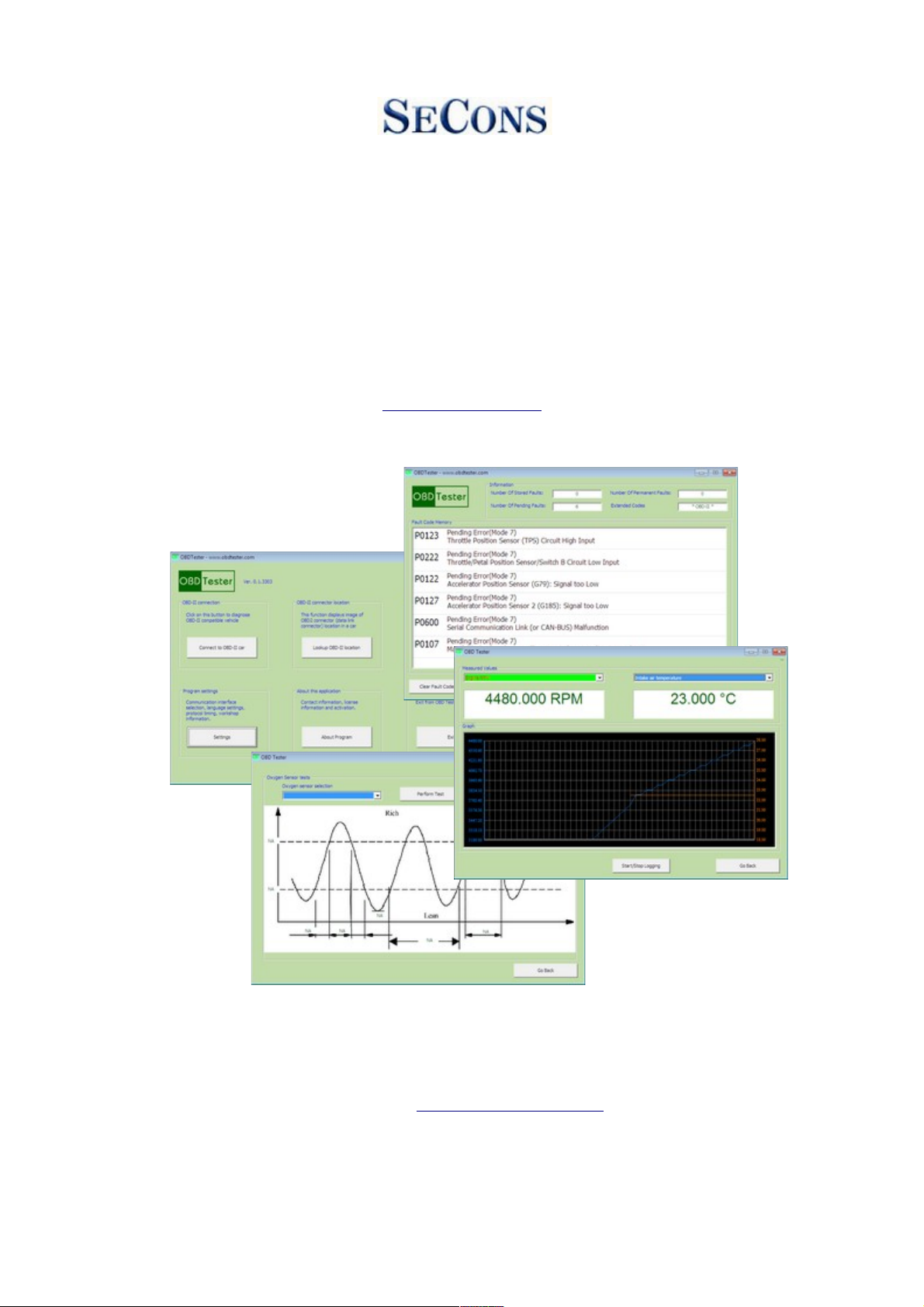
OBD Tester
user manual
www.obdtester.com/
Copyright © 2004 – 2010 SECONS s.r.o., http: //www.secons.com/
All rights reserved.
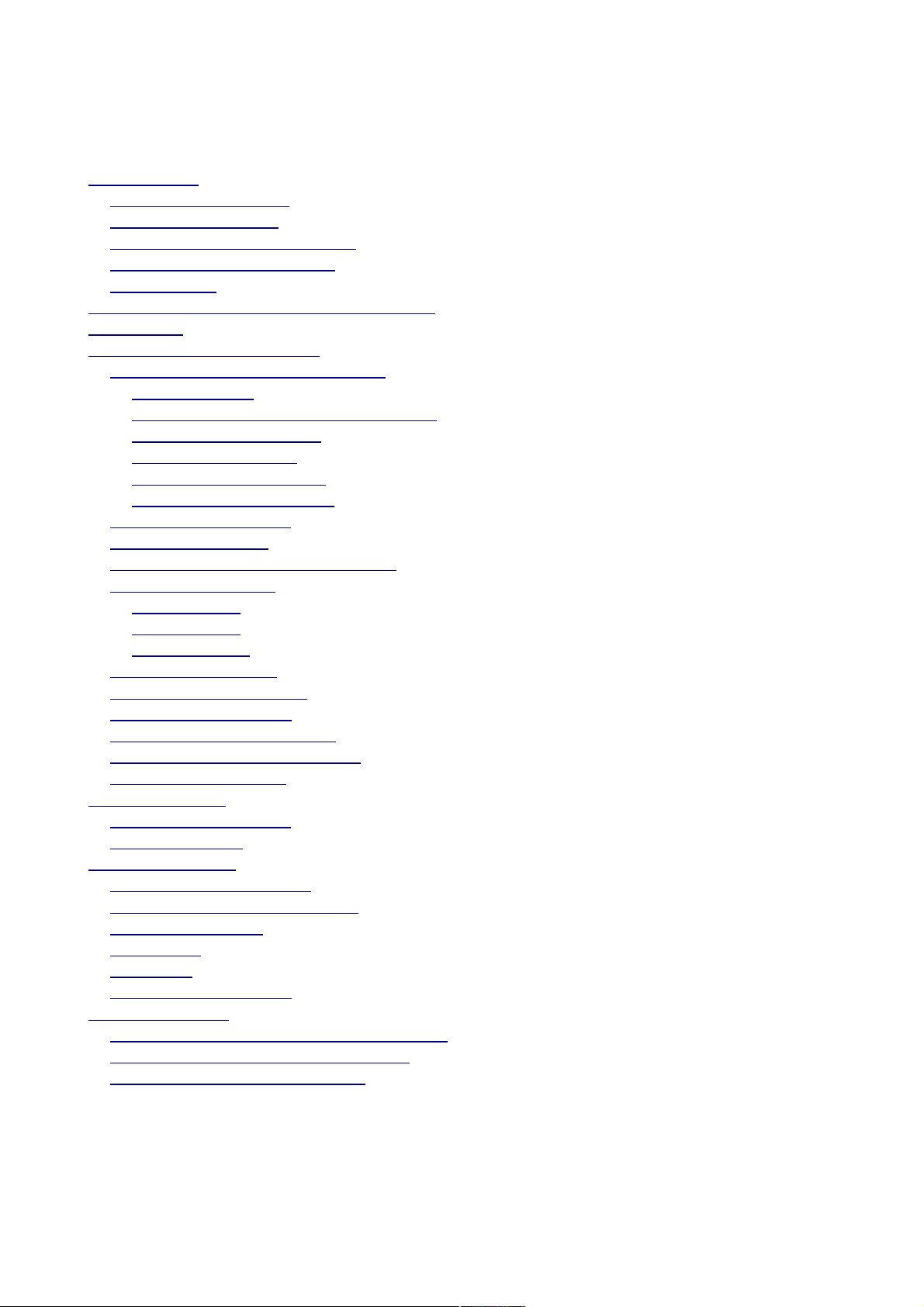
Content
1 Introduction......................................................................................................................................1
1.1 OBD-II diagnostics...................................................................................................................1
1.2 OBD-II connector.....................................................................................................................1
1.3 Supported OBD-II protocols.....................................................................................................2
1.4 Supported OBD-II modes.........................................................................................................2
1.5 Functions...................................................................................................................................2
2 OBDTester software and drivers installation....................................................................................3
3 First steps..........................................................................................................................................4
4 OBD-II diagnostic functions............................................................................................................5
4.1 ECU Information and Readiness..............................................................................................6
4.1.1 Readiness..........................................................................................................................6
4.1.2 MIL - Malfunction indicator lamp ...................................................................................6
4.1.3 Fuel System Status............................................................................................................7
4.1.4 OBD-II support.................................................................................................................7
4.1.5 Diagnostic protocol...........................................................................................................7
4.1.6 Save supported PIDs.........................................................................................................7
4.2 Vehicle information...................................................................................................................8
4.3 Measured values.......................................................................................................................9
4.4 Non-continuously monitored tests..........................................................................................10
4.5 Read Fault Codes....................................................................................................................11
4.5.1 Mode 3 ............................................................................................................................11
4.5.2 Mode 7 ............................................................................................................................11
4.5.3 Mode 10 ..........................................................................................................................11
4.6 Clear Fault Codes....................................................................................................................11
4.7 Display Freeze Frame.............................................................................................................12
4.8 Oxygen sensors test................................................................................................................13
4.9 Control On-board devices.......................................................................................................14
4.10 Engine torque measurement..................................................................................................15
4.11 Manual command..................................................................................................................16
5 Extra functions ...............................................................................................................................17
5.1 OBD-II DCL finder.................................................................................................................17
5.2 DTC Lookup...........................................................................................................................17
6 Software settings............................................................................................................................18
6.1 Workshop information............................................................................................................18
6.2 OBD Interface port selection..................................................................................................18
6.3 Communication.......................................................................................................................18
6.4 License....................................................................................................................................19
6.5 Debug......................................................................................................................................20
6.6 Expert mode enable................................................................................................................20
7 Troubleshooting..............................................................................................................................21
7.1 Improperly displayed national characters...............................................................................21
7.2 OBDTester can´t connect to vehicle.......................................................................................21
7.3 Can´t locate OBD-II interface.................................................................................................21
Windows is a registered trademark of Microsoft Corporation in the United States and other countries.

1 Introduction
Thank you for purchasing the ELM-USB diagnostic interface and OBDTester software. ELM-USB
interface and OBDTester software are powerful and professional tools for automotive diagnosis.
Please read carefully this User Manual before using the product.
We hope you'll find our products useful. In case you have any questions, problems or feedback
please contact as at support@secons.com.
1.1 OBD-II diagnostics
On-board diagnostics - OBD-II are standards related to vehicles diagnostics and reporting capability
related to emission system (engine, gearbox, etc.). It's available on vehicles manufactured since
1996 in USA and since 2000 in Europe. These standards are mandatory in European Union since
2001 for petrol engines and since 2003 for diesel engines. These standards are often referred to as
EOBD.
OBD-II standard makes possible to read diagnostic trouble codes, control units (ECU) state, sensor
values, perform tests, etc.
Standards included in OBD-II and supported by OBDTester software are ISO-9141, SAE J1962,
SAE J1850, ISO-14230 (KWP-2000) and ISO-15765 (CAN-BUS).
1.2 OBD-II connector
The OBD-II specification defines standardized hardware
interface— female 16-pin (2x8) J1962 connector. The OBD-II
connector is required to be within 2 feet of the steering wheel
(unless an exemption is applied for by the manufacturer, in
which case it is somewhere within reach of the driver).
Shape of connector is shown on the right hand side picture. OBDTester allows to display location of
connector in vehicles.
Example list of vehicles supported by OBDTester is at http://www.obdtester.com/carinfo/.
The ELM-USB cable which is part of the product is used to interface between the OBD-II
connector in the vehicle and the computer.
www. obdtester.com Page 1 of 21
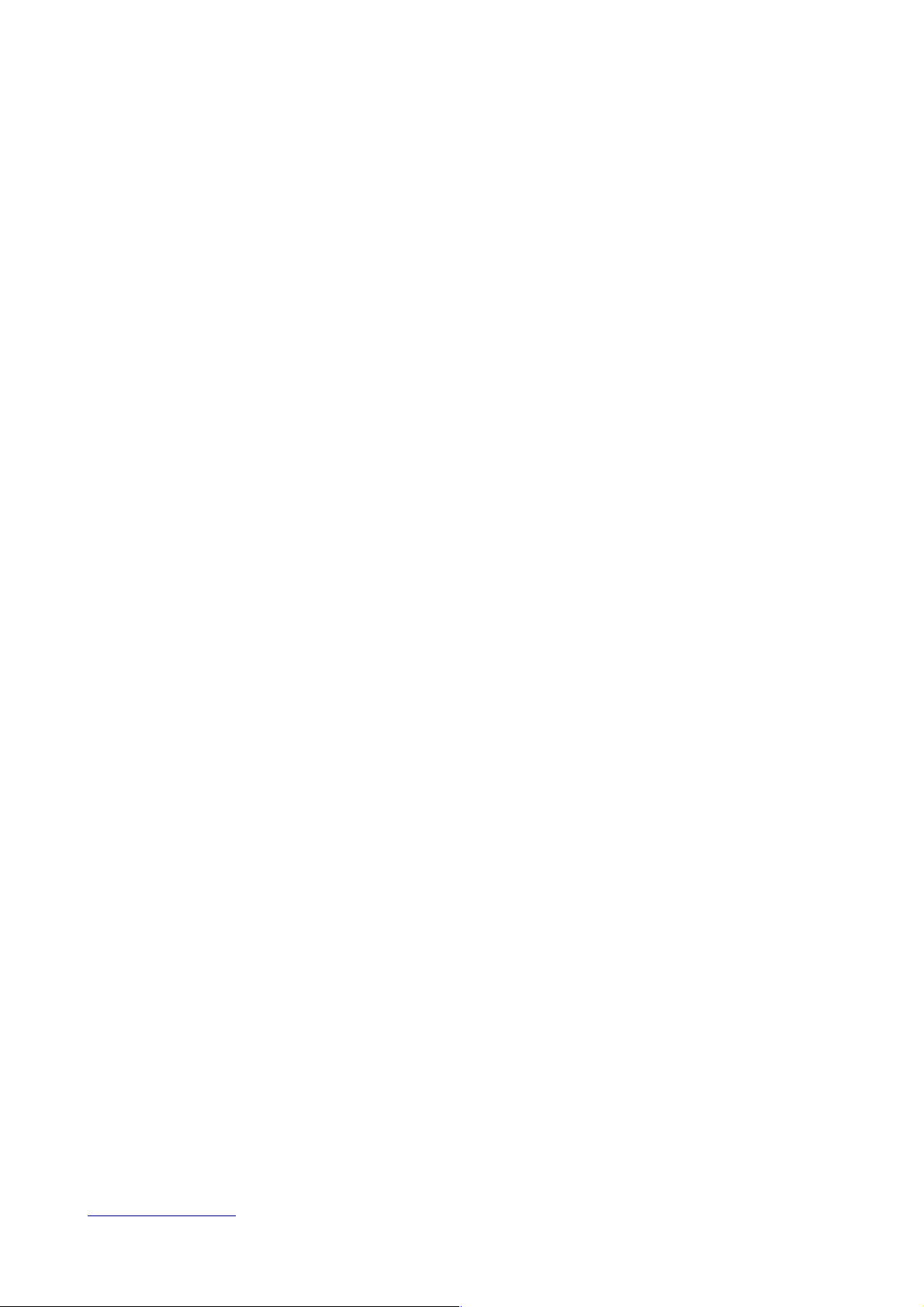
1.3 Supported OBD-II protocols
ELM-USB and OBDTester support all of 5 OBD-II protocols - SAE J1850 PWM, SAE J1850
VPW, ISO9141-2, ISO14230-4 (KWP2000), and since 2003 also ISO 15765-4/SAE J2480.
Note: Some products advertise support for 9 or even more protocols. This is because they
mistakenly count protocol variants as separate communication protocols. If you add 4 variants of
CAN-BUS to our list, you are on 9.
1.4 Supported OBD-II modes
Full OBD2 mode support (Mode 1 to Mode 10/0xA):
• Mode 1: Measured values, readiness code, OBD2 status
• Mode 2: Freeze frame
• Mode 3: Fault codes
• Mode 4: Fault codes clearing
• Mode 5: Oxygen (lambda) sensor tests
• Mode 6: Non-continuously monitored tests
• Mode 7: Fault codes
• Mode 8: On-board devices controlling
• Mode 9: Vehicle information (VIN code, part number, etc).
• Mode 10/0xA: Fault codes
1.5 Functions
• OBD-II state and readiness codes
• Identification
• Vehicle manufacturer specific DTC codes support
• Printing of DTC
• Measured values
• Graphical and textual measured values
• Log if values in format compatible with VCDS VagScope
• Oxygen sensor tests
• Measurement of non-continuous values
• Measurement of engine torque
• Actuators tests
• OBD-II connector (DLC) location image database
• OBDTester is optimized for use on Netbooks such as Asus eee
• Program runs on multiple x86 platforms (Microsoft® Windows®, GNU/Linux, ...)
www. obdtester.com Page 2 of 21
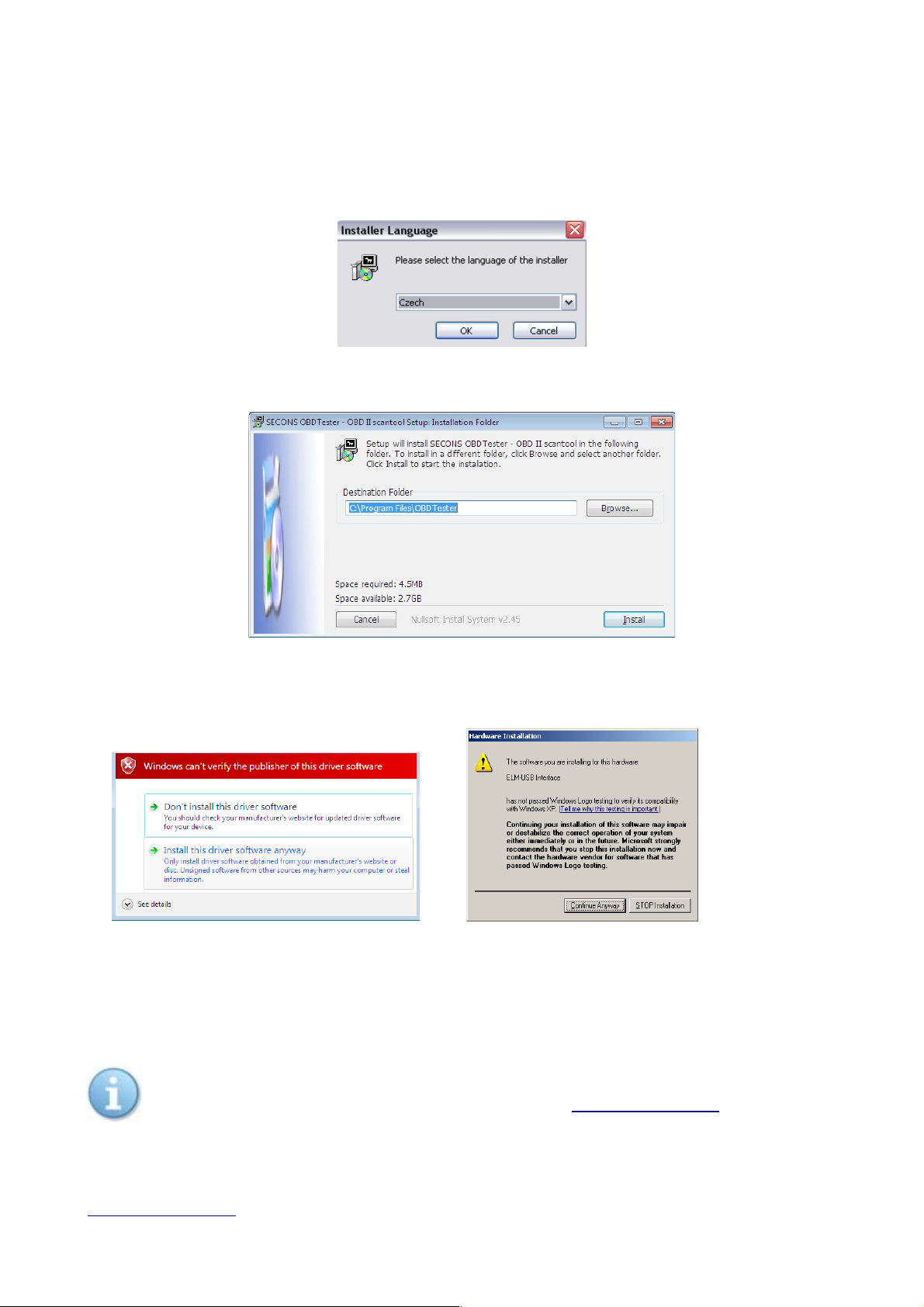
2 OBDTester software and drivers installation
1. Insert OBDTester installation CD to your CD-ROM drive
2. Run installation file OBDTesterSetup.exe
3. Choose language for the installer
4. Choose your destination folder for the OBDTester
ELM-USB drivers are automatically updated during the OBDTester installation. When prompted to
install „unsigned“ drivers, click on Install this driver software anyway (Microsoft® Windows® 7)
or Continue Anyway (Microsoft® Windows® XP. ).
Microsoft® Windows® will automatically install drivers when you plug-in the ELM-USB to USB
port.
Driver installation isn't required for operation on GNU/Linux system.
You can download the latest version of OBDTester from www.obdtester.com
www. obdtester.com Page 3 of 21
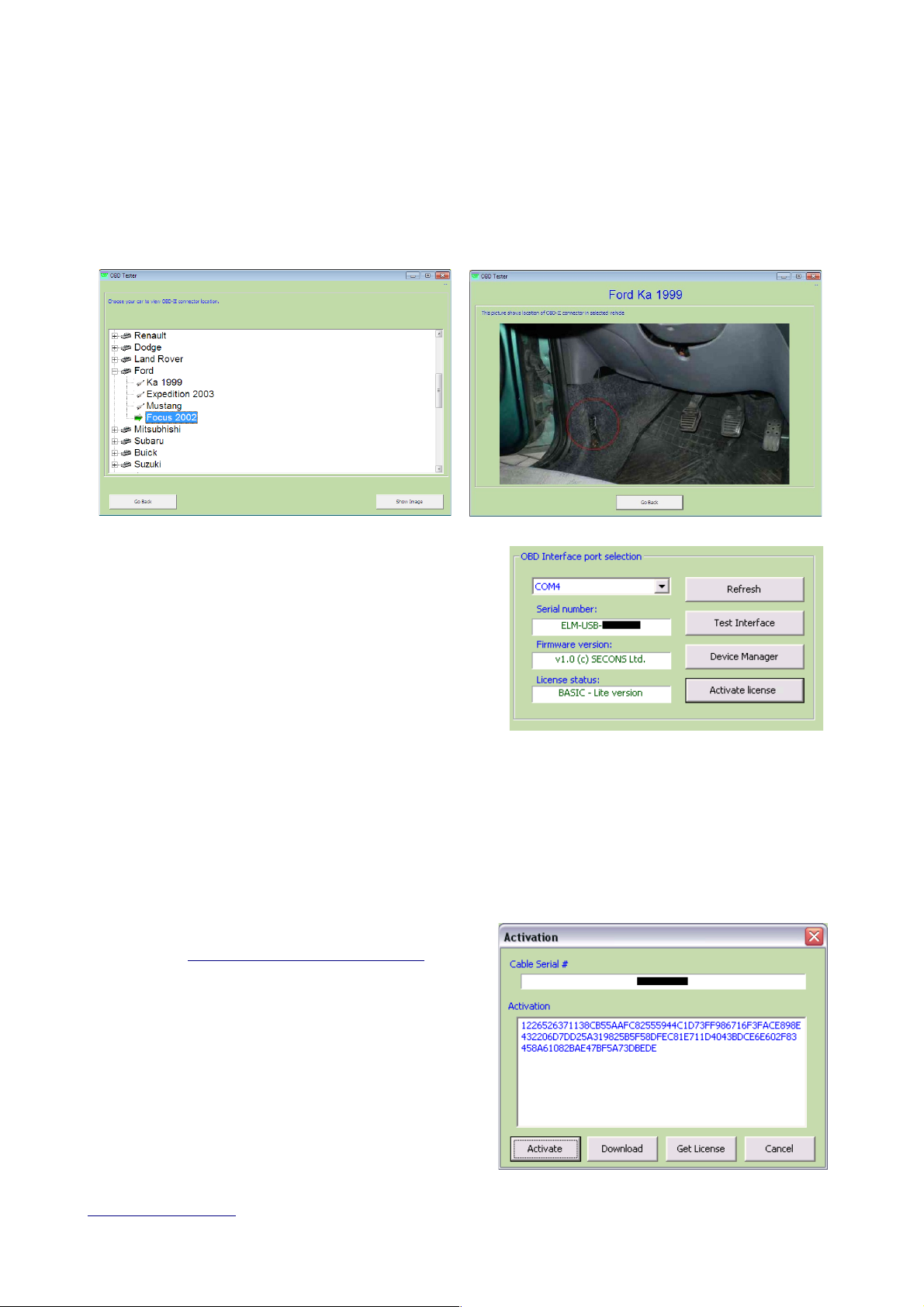
3 First steps
1. Connect the ELM-USB to your computer. LED indicator should light green.
2. Connect ELM-USB to OBD-II connector in the vehicle.
If you cannot find location of the OBD-II connector, you can use OBDTester location image
database, available under Lookup OBD-II location from main menu:
3. Set-up OBDTester application
Select Settings from OBDTester main menu and
configure ELM-USB port. After click Refresh button
OBDTester should find port to which is ELM-USB
connected. Choose these port. Click Test Interface to
make sure everything is OK, you should see fulfilled
Serial number and License status box.
If you've purchased OBDTester PROFESSIONAL
license, please click on Activate license button to open activation window and update your license.
You have to save settings (or Apply button)by clicking on Save button before activation process. In
the activation window click Download button (you have to be connected to the Internet) to
automatically download the license data from our server. You will see license data in Activation
box). Alternatively you can copy and paste license data into editing area. Than save and activate the
license by clicking on Activate button. You will be notified if the activation was successful.
Some functions of OBDTester are limited without PROFESSIONAL license. If you didn't buy it
with your ELM-USB interface, you can do it anytime
on-line at http://www.obdtester.com/order or push
Get license button.
4. Save settings and return to main menu.
5. Turn ignition ON, but don't start an engine.
6. Push button Connect to OBD-II car.
OBD-II interface starts connecting to vehicle
and LED indicator starts blinking orange.
7. You are ready to use diagnostic functions now.
www. obdtester.com Page 4 of 21
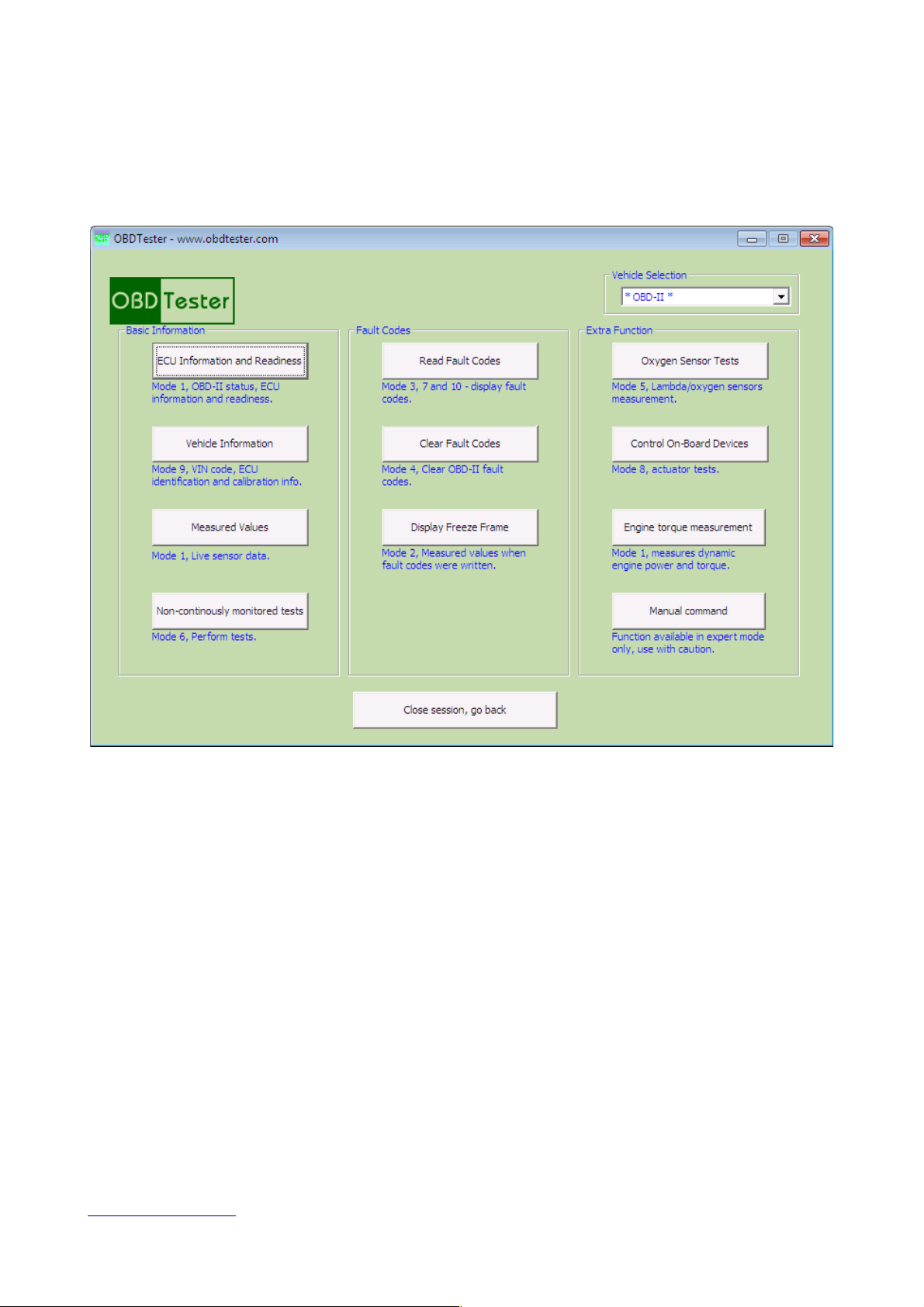
4 OBD-II diagnostic functions
Diagnostic functions menu is divided into three parts. Basic Information, Fault Codes and Extra
Functions.
Vehicle Selection box allows you to select vehicle manufacturer to perform brand-specific
diagnostic tasks or display. enhanced diagnostic trouble codes. This functionality is available only
in PROFESSIONAL version of the OBDTester.
www. obdtester.com Page 5 of 21
