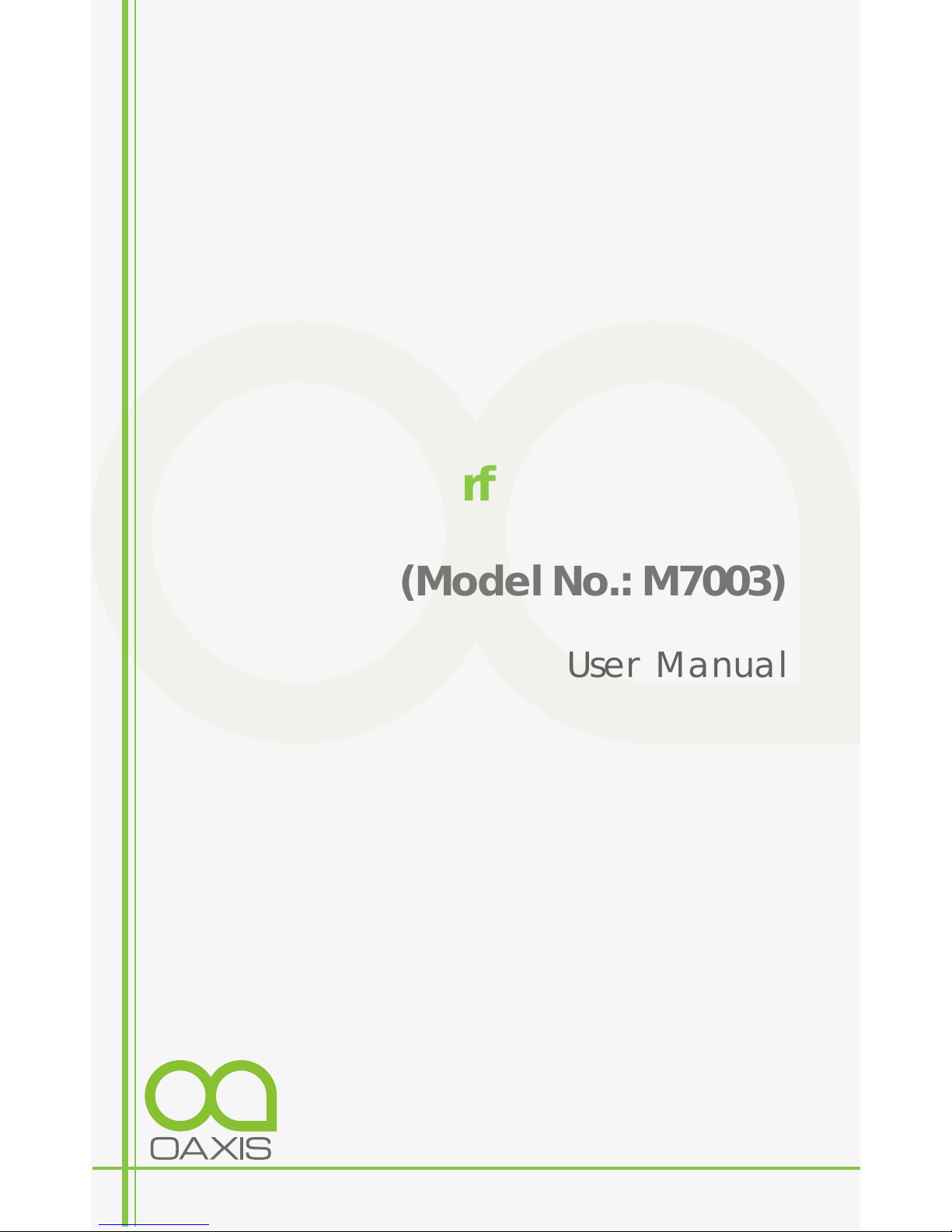
XpringSurf 703 7" Tablet
(Model No.: M7003)
User Manual
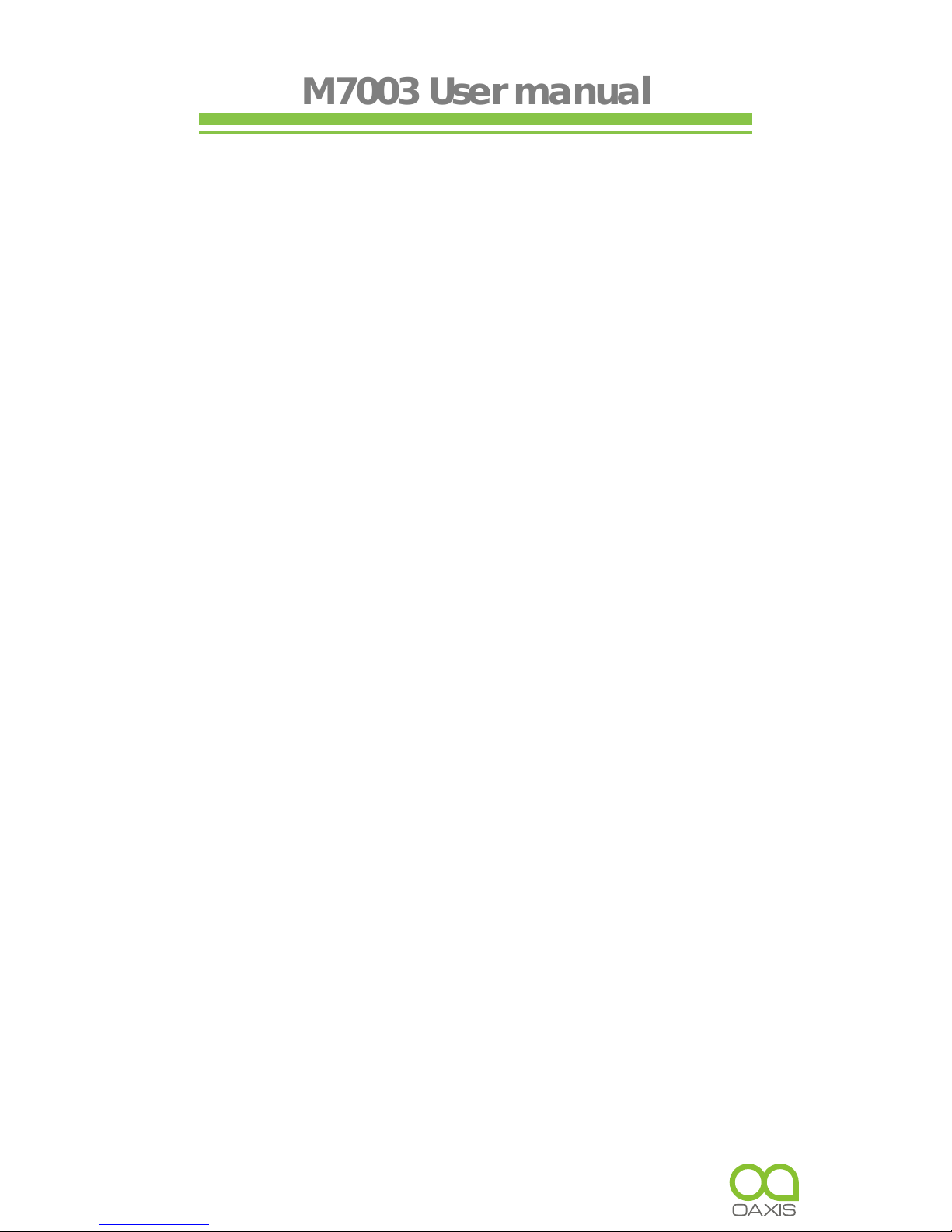
M7003 User manual
Safety Precautions
On Battery
• Charge the battery only in temperature that ranges from 0
℃to 35 ℃.
• Do not charge Tablet PC if the battery is found damaged
or leaking.
On Operation
• Never subject Tablet PC to extremes of light, temperature,
moisture or vibration.
• Do not use or store Tablet PC in a location subject:
A. Extreme high temperature, such as in a sun-heated car.
B. Direct sunlight.
C. High humidity or places with corrosive substances.
D. Sub-zero condition, especially during winter.
On Micro SD card
• After inserted a Micro SD card, if the device has no
response, please take out and insert again.
• Do not remove Micro SD card or turn off Tablet PC during
data writing or reading to prevent damage to data and to
the device.
• Make sure the Micro SD card is unlocked before writing or
deleting data in the card.
• Backup your files and data before formatting the Micro SD
card. Please format the Micro SD card in FAT.
Ⅰ
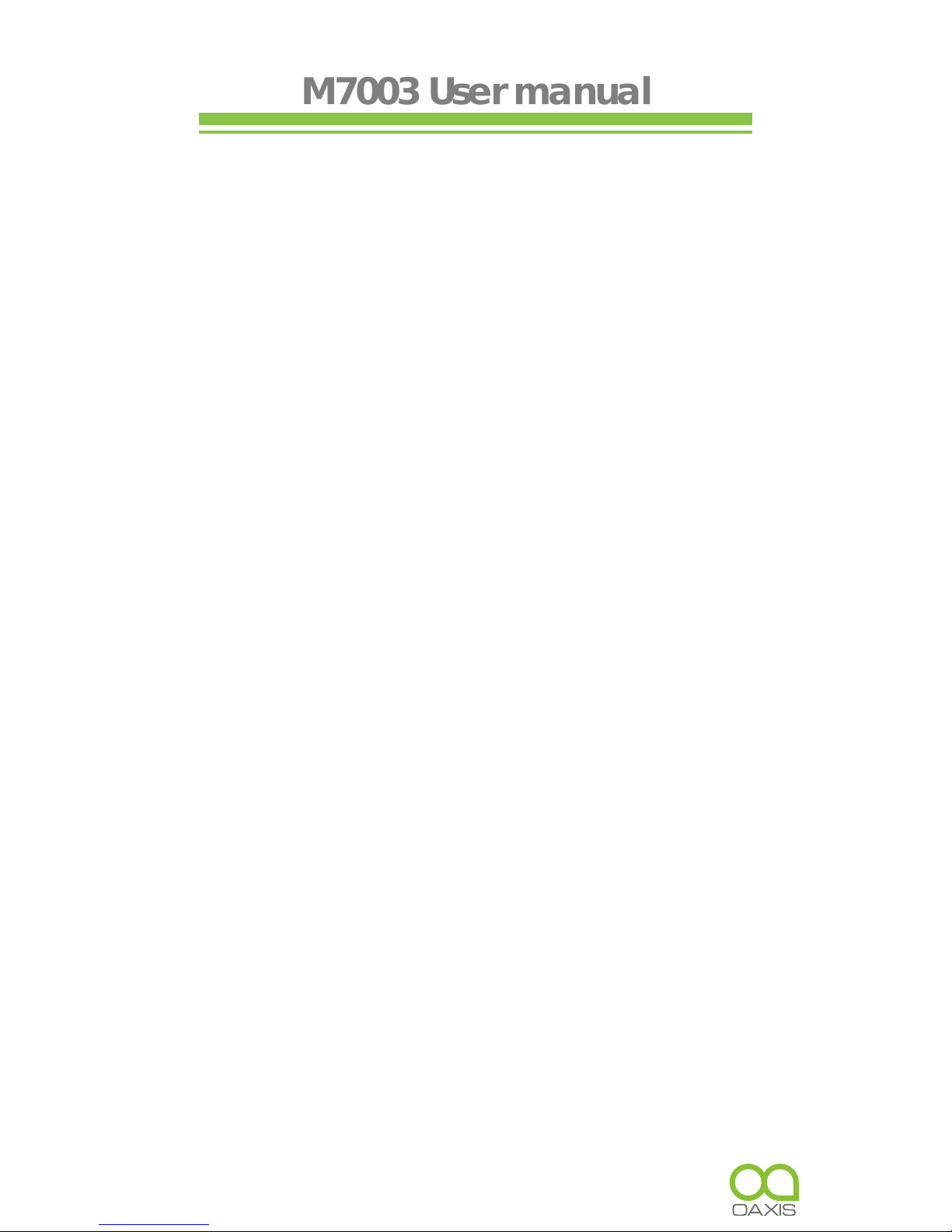
M7003 User manual
Contents
SAFETY PRECAUTIONS ………………………………………
CONTENTS ……………………………………………………
CHAPTER 1 BASICS …………………………………………
PARTS AND CONTROL …………………………………………………
PACKET CONTENTS………………………………………………………
POWER ON AND OFF THE DEVICE ……………………………………
CHARGING THE DEVICE ………………………………………………
TRANSFERRING CONTENTS ……………………………………………
STAND BY /WAKE UP MODE ……………………………………………
HOME SCREEN ……………………………………………………………
MAIN MENU ………………………………………………………………
TOUCH SCREEN OR BUTTONS …………………………………………
ONSCREEN KEYBOARD ………………………………………………
CONNECTING TO THE INTERNET ………………………………………
SWITCHING SCREEN ORIENTATION ……………………………………
CHAPTER 2 GETTING STARTED ……………………………
WEB BROWSER……………………………………………………………
WATCHING VIDEOS ……………………………………………………
PLAYING MUSIC …………………………………………………………
VIEWING PHOTOS ………………………………………………………
SOUND RECORDING……………………………………………………
E-MAIL ……………………………………………………………………
I
II
1
1
2
2
2
3
4
5
7
7
8
8
9
10
13
16
20
21
23
10
Ⅱ
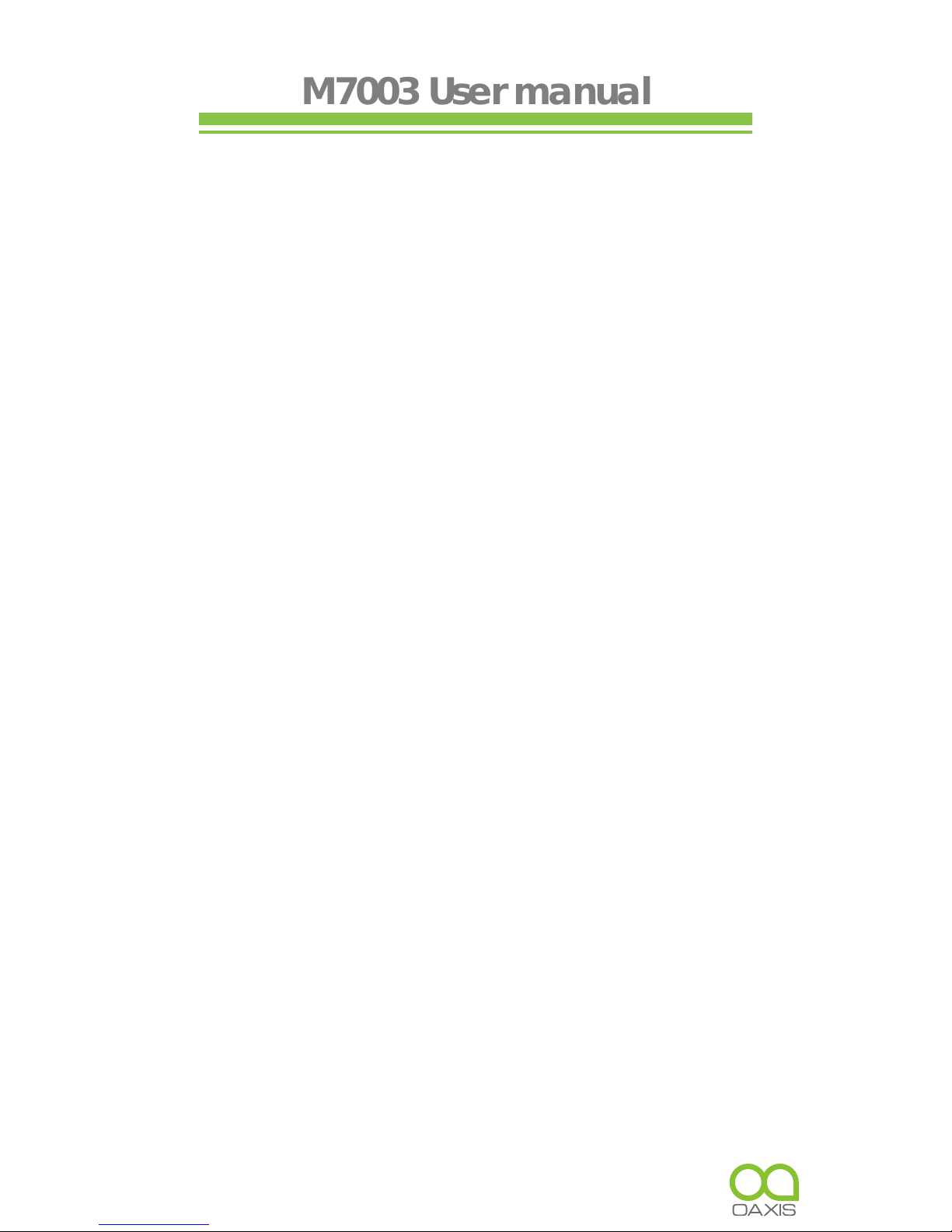
M7003 User manual
FILE EXPLORER …………………………………………………………
MANAGING THIRD PARTY APPLICATIONS …………………………
MORE APPLICATIONS …………………………………………………
CHAPTER 3 SETTINGS ………………………………………
WIRELESS & NETWORKS ………………………………………………
SOUND SETTINGS ………………………………………………………
DISPLAY SETTINGS ……………………………………………………
LOCATION & SECURITY…………………………………………………
APPLICATIONS……………………………………………………………
PRIVACY SETTING ………………………………………………………
STORAGE SETTINGS ……………………………………………………
LANGUAGE & KEYBOARD ……………………………………………
DATE& TIME ………………………………………………………………
TOUCH PANEL CALIBRATION …………………………………………
ABOUT THE DEVICE ……………………………………………………
CHAPTER 4 TROUBLESHOOTING …………………………
CHAPTER 5 APPENDIX ………………………………………
MAINTENANCE……………………………………………………………
PRODUCT SPECIFICATIONS ……………………………………………
CERTIFICATION INFORMATION…………………………………………
COPYRIGHTS AND TRADEMARK NOTICE ……………………………
DISPOSAL AND RECYCLING INFORMATION…………………………
DISCLAIMER ………………………………………………………………
25
28
29
31
31
32
32
32
32
32
32
32
33
33
33
34
35
35
35
37
38
39
39
Ⅲ
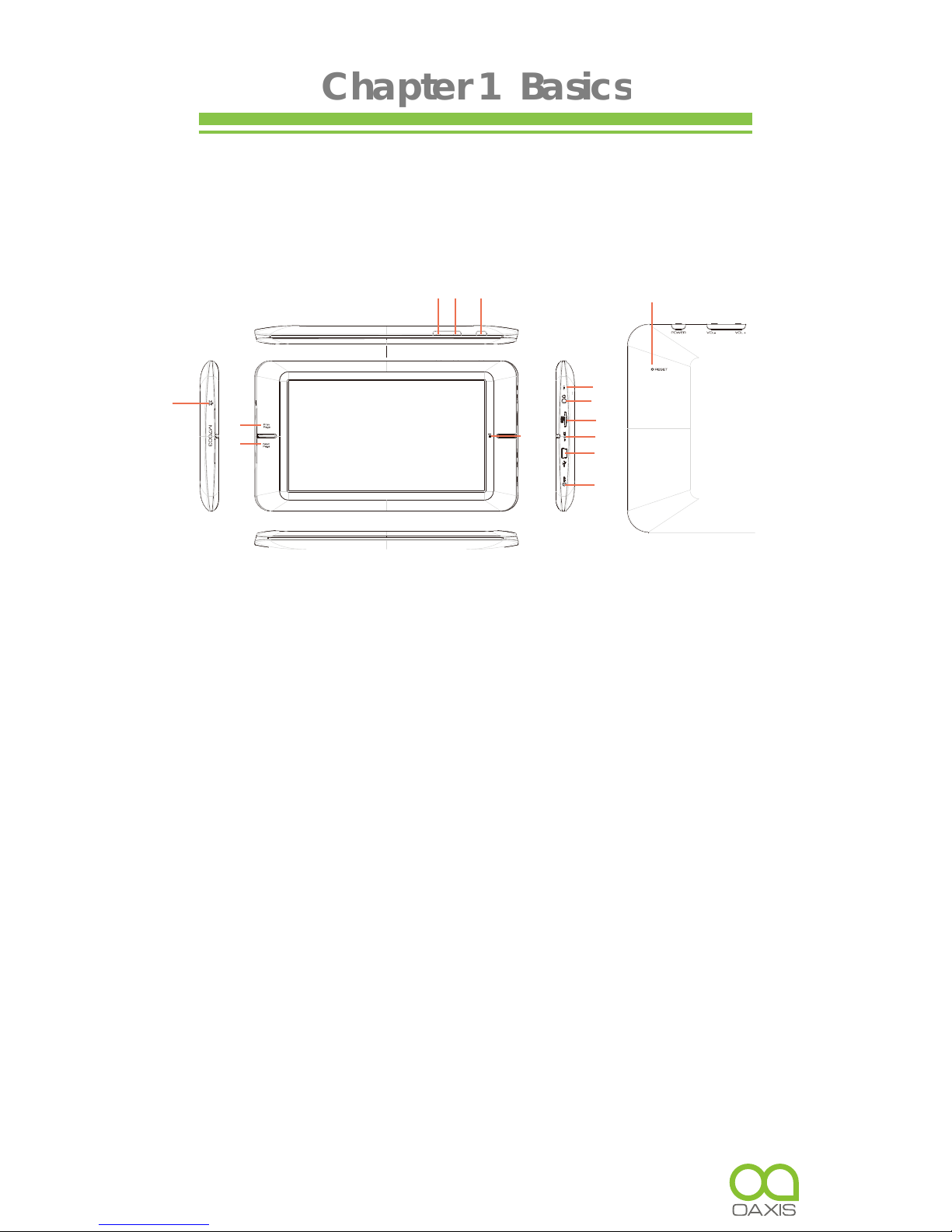
Chapter 1 Basics
M7003 is a Tablet PC with touch LCD. It supports Wi-Fi function
and third party software.
Parts and Control
1. Power button
– Press and hold for 3 seconds to turn on.
2. Volume + button
– Press to decrease volume.
3. Volume - button
– Press to increase volume.
4. Speaker
5. Menu button
– Press to display option menu.
6. Return button
– Press once to return to previous screen, long
press to return to home screen.
7. Home button
8. Charging indicator
– When the device is being charged,
red light is on, when fully charged, the red light will go out.
9. Earphone jack
10. Memory card slot
11. Microphone jack
12. USB jack
13. DC-in jack
14. Reset button
1
123
4
5
6
7
8
9
10
11
12
13
14

Chapter 1 Basics
Packet Contents
•
1x Tablet PC
•
1x Power cable
•
1x USB cable
•
1x User Manual
Power On and Off the Tablet PC
•
Press and hold the
Power
button for 3 seconds to
turn the Tablet PC on.
•
It may take a few moment for the device to turn on
and load.
•
Press and hold the Power button for 3 seconds to select
Power off
, then it will a appear a confirmation window,
tap
OK
to turn off the device.
Charging the Tablet PC
•
You need to charge the device prior to use it for the first
time or when battery power is low.
•
Charge the device using AC adapter with output 9V,1.5A.
•
Please turn the device to standby mode to shorten the
charging process.
•
Generally, It will take about 5 hours to fully charge the
device in standby mode (LCD off).
•
When the power cable is connected to the device for
charging, the device will enter into standby mode after
remains idle for 60s. Press the
Power
button to wake up the
device.
•
The battery status is displayed at the top of the screen.
2
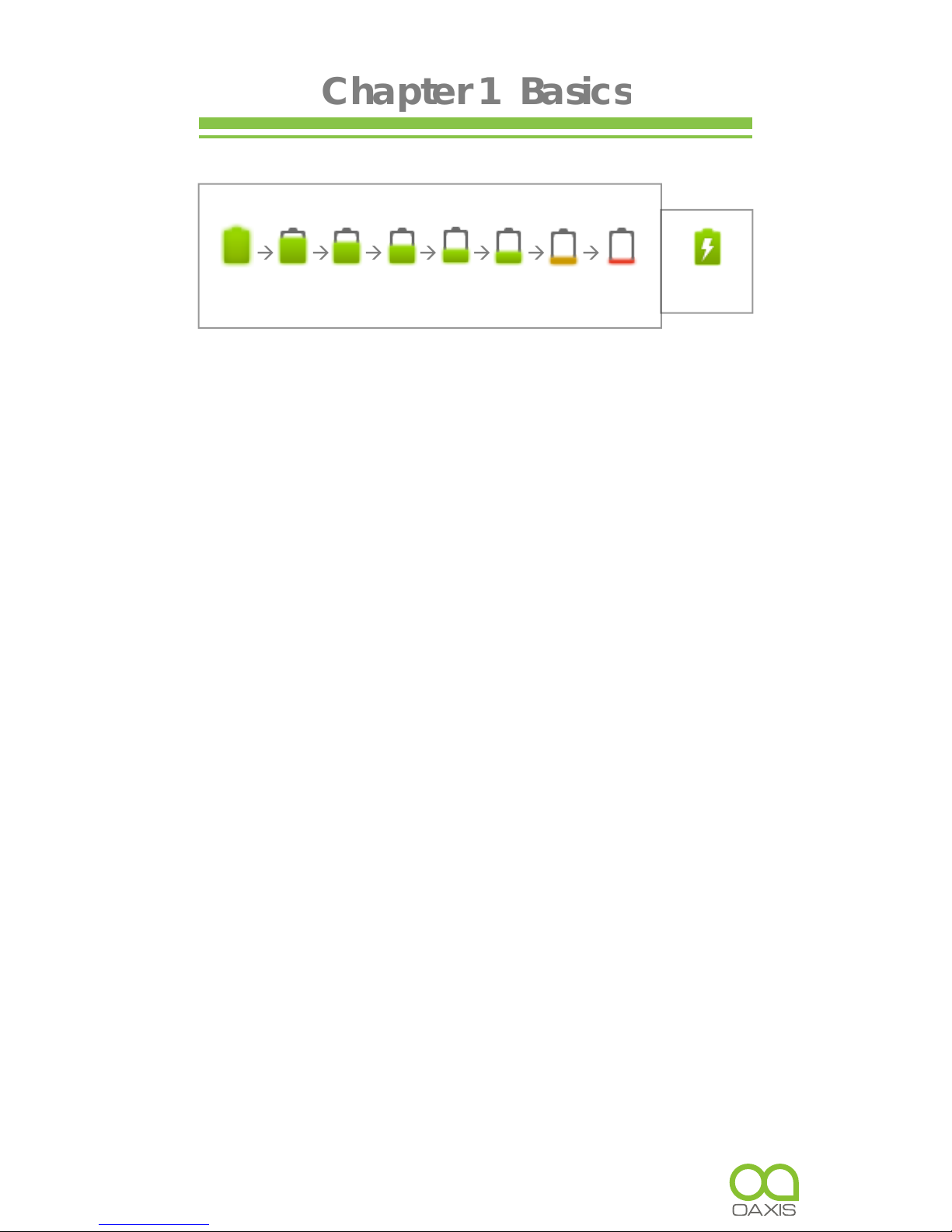
Chapter 1 Basics
Transferring Contents
From Computer
•
The device supports USB Mass Storage Device function.
•
To import contents (ebooks, video, audio, photo etc) into
the device, connect the device to PC via the supplied USB
cable.
•
Upon successful connection to PC, turn to the M7003,
touch and hold the USB connection icon on status bar,
drag downwards to display an ongoing list.
•
Select “
USB connected
”, then tap on “
Turn on USB
storage
” to enter USB mode and all operation will be
halted.
•
Go to [
My Computer
], double click on the device’s disk
to open.
•
Perform normal file management operation like
other USB device.
3
Battery
full
Battery
low
Charging
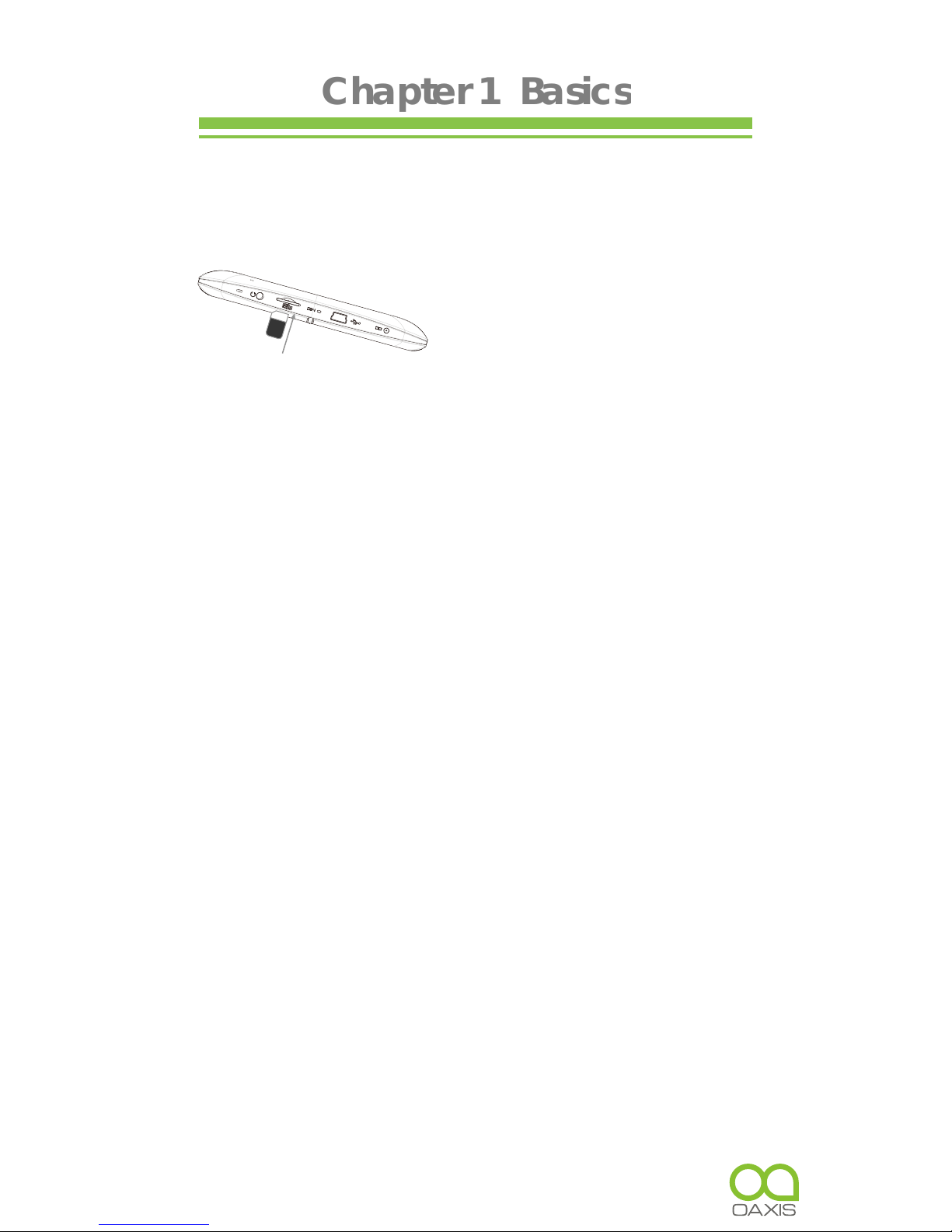
Chapter 1 Basics
From memory card
This unit supports Micro SD card up to 32 GB
To insert a Memory card
Insert the card correctly with the
contact pin facing downwards as
illustrated below. Pushing the card in,
then you should hear a click when the card is seated correctly.
You may damage the card and the device if Micro SD card is
not inserted correctly.To remove Micro SD card, push the card
once again until it clicks.
•
When a Micro SD card is inserted in or ejected from the
device, it may take few seconds for the device to update
the content.Please avoid inserting or ejecting Micro SD
card when other operation is running as this may cause the
system hang.
•
Do not remove the card if the content inside the card is
being played. This will halt the operation of the device and
cause the device to restart.
•
If the system is not responding, press the
Reset
button to
reset.
Stand by / Wake up mode
Press Power button to enter Stand by mode, then the device
locks automatically.
Locking the device turns off the display to save your battery and
to prevent unintended operation of the device. wrap
To wake up the device, press
Power
button again, then press
the Lock button and drag the slider.
4
SD
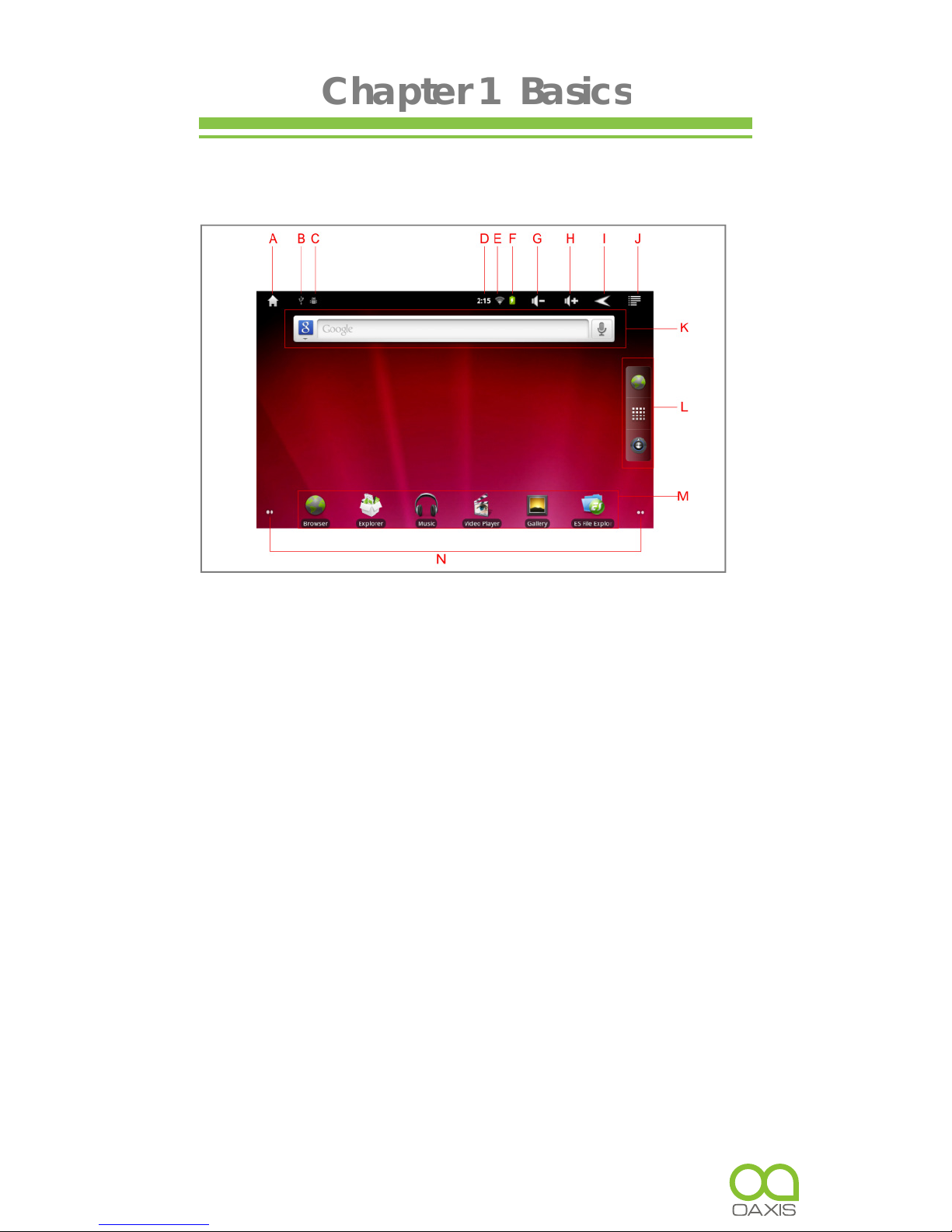
Chapter 1 Basics
Home screen
When the device is turned on, it will enter into the home screen.
A. Home button B. USB connection
C. USB debugging D. Time Display
E. Wi-Fi connection F. Battery indicator
G. Volume – button H. Volume + button
I. Return button J. Menu button
K. Search bar for web browser
L. Navigation bar
M. Widget & Shortcut button
N. Indication for additional home screens
5
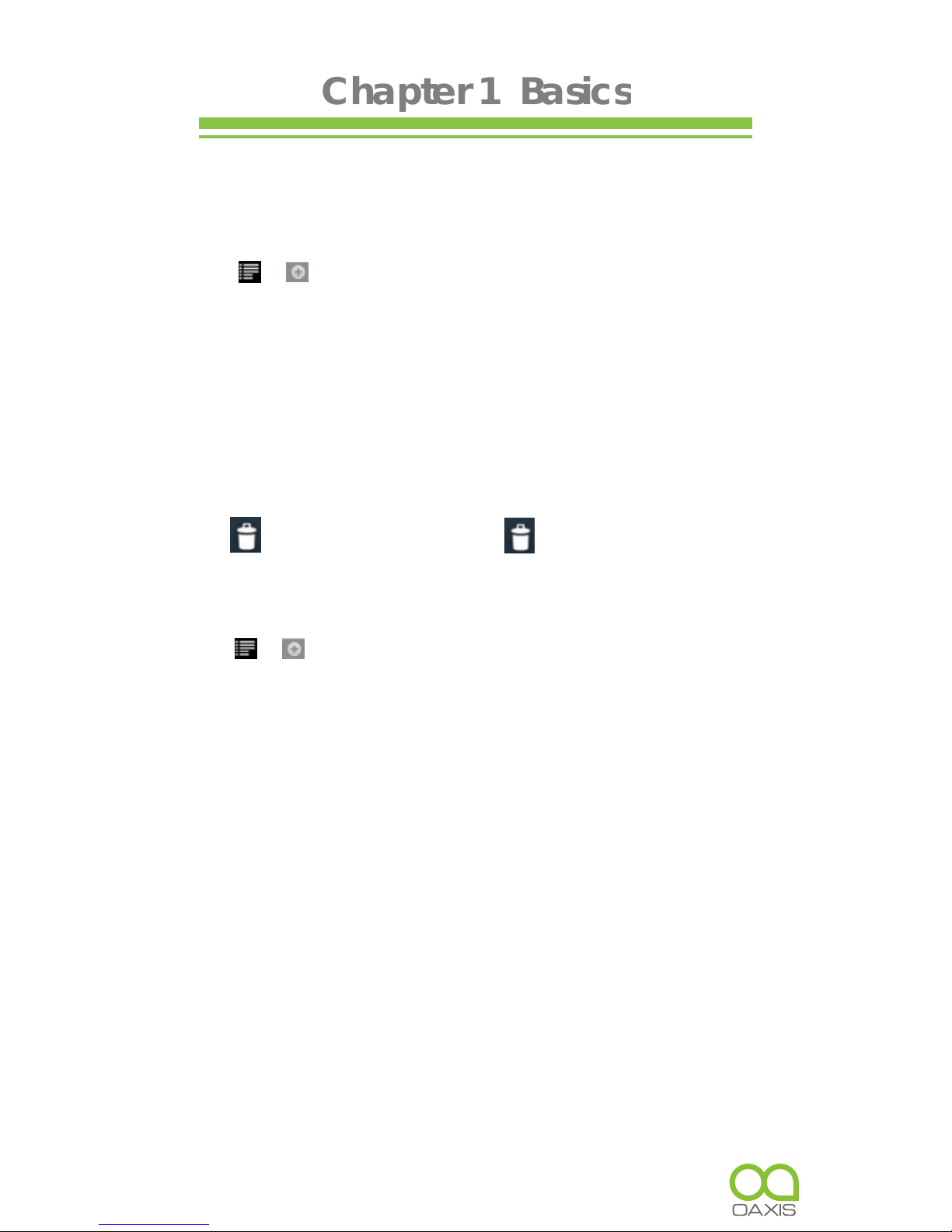
Chapter 1 Basics
Customizing Home screen
Adding icons on homescreen
You can add shortcuts, widgets or folders to home screen.
Tap , select the desired options to add to homescreen.
Moving icons on the home screen
1. Touch and hold an icon to be moved until the icon is
zoomed in.
2. Drag the icon to the desired place.
Removing icons on home screen.
Touch and hold the desired icon to be removed until it appear
the icon, then drag the icon on , when the icon turns
red, release it to remove.
Setting wallpaper for homescreen
Tap
Wallpaper
, select the desired picture as
wallpaper.
About the additional home screen
You can use up to five screens. The number of dots at the bottom
of screen shows the number of screens you have, and indicates
which screen you are viewing.Turn to another Home screen: Flick
left or right, or tap to the dots.
Go to the first Home screen: Press the
Home
button.
6
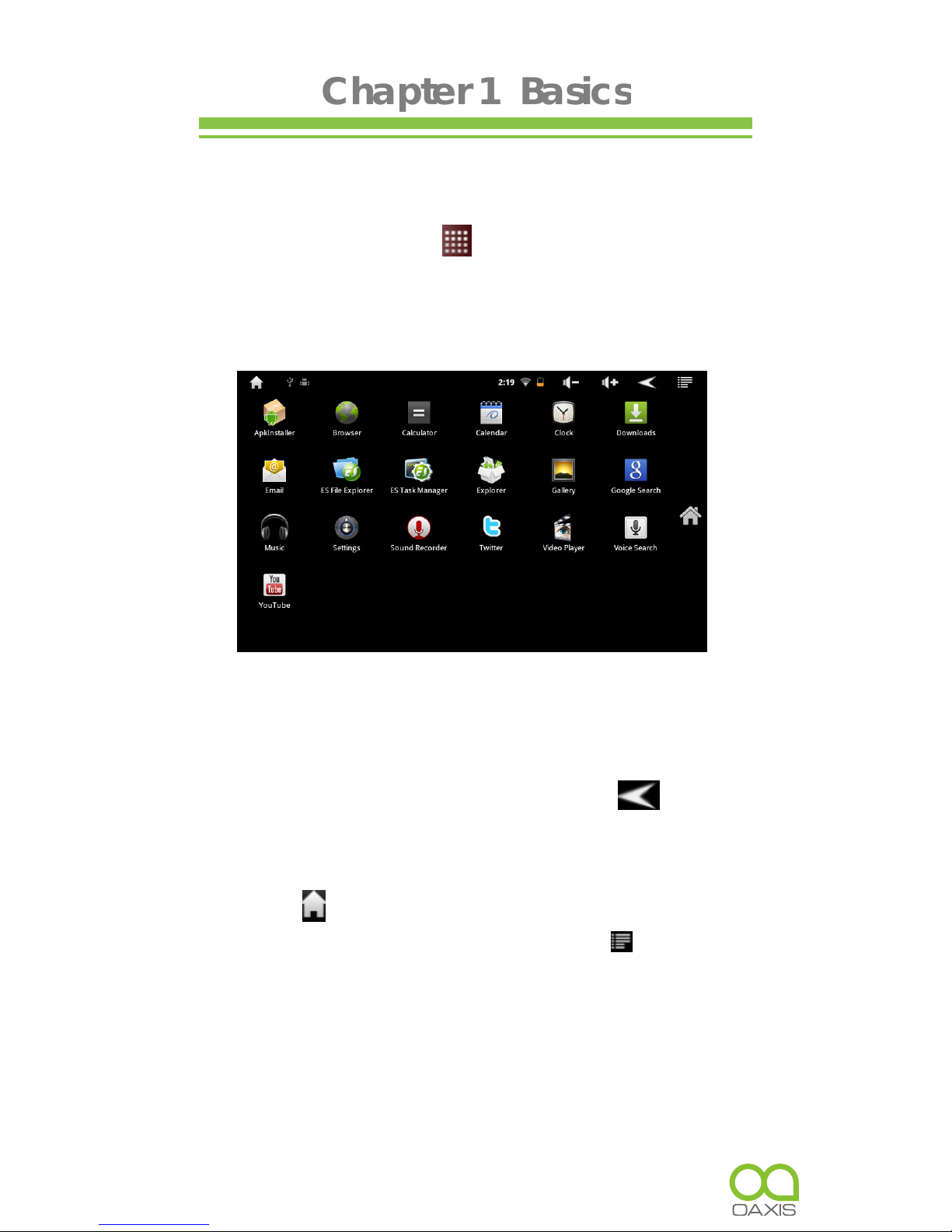
Chapter 1 Basics
Main menu
All application icons are on the Main menu.
•
On home screen, tap to show the Main menu.
•
Tap an icon on the Main menu to launch the desired
application.
Touch screen or buttons
•
Tap an icon to launch an application.
•
Press the
Return
button on the unit or tap anytime
to return to previous screen, press and hold to return to
Home screen.
•
Tap anytime to return to Home screen.
•
Press the
Menu
button on the unit or tap on the
screen anytime to display the option menu.
7
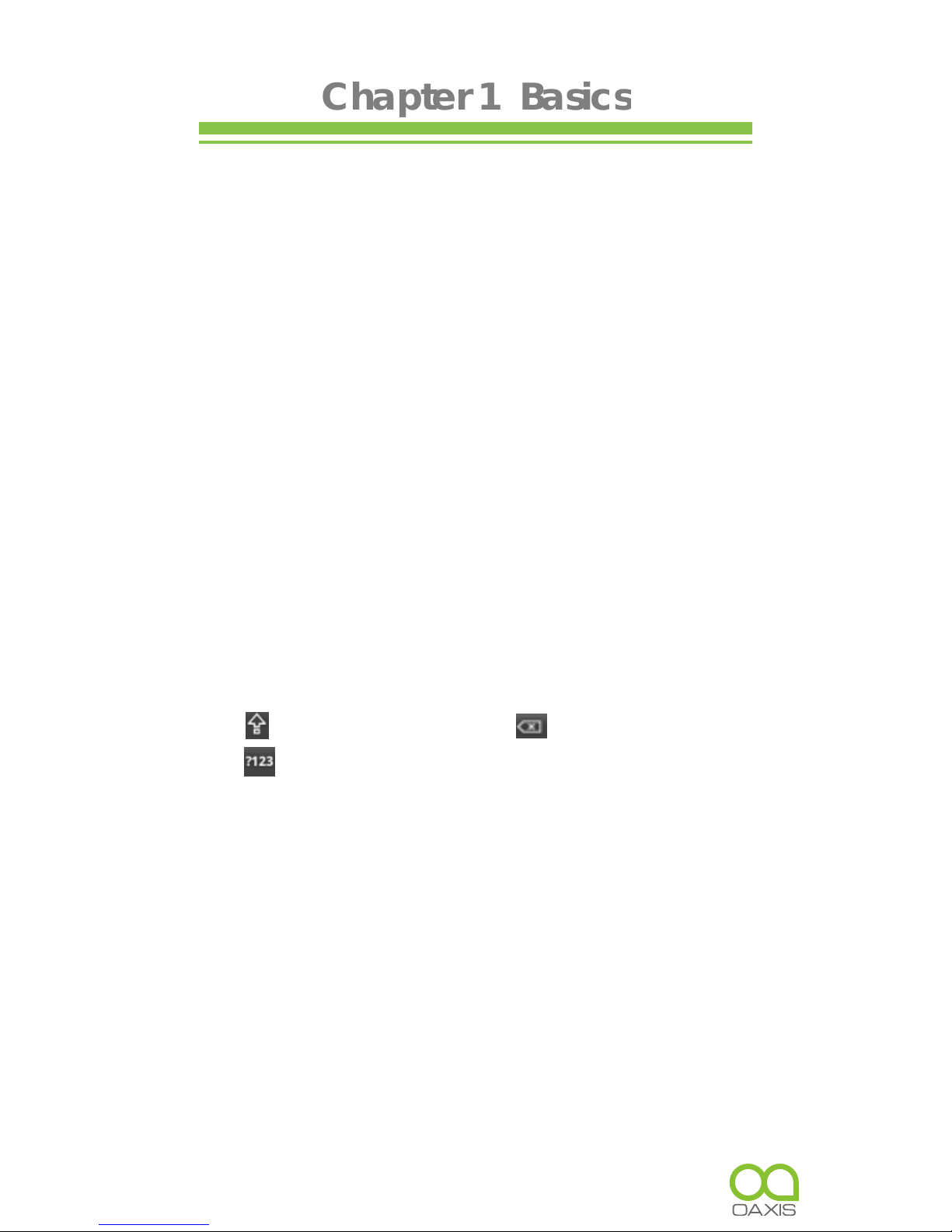
Chapter 1 Basics
Scrolling
•
Drag your finger up and down to scroll file list.
•
Flick to scroll quickly.
•
On webpage, drag up and down to scroll around the
page(be care for so as not to click the link).
•
Tap or touch anywhere on the screen to stop it
immediately.
Onscreen keyboard
Use the onscreen keyboard to enter text, such as text
messages or web addresses.
•
Tap a text field to bring up the keyboard.
•
Touch and hold on the text field to select an input
method.
Uppercase key Backspace key
Numeric/punctuation/symbol key
Connecting to the internet
Turn on Wi-Fi:
From Main menu choose
Settings Wireless &
networks Wi-Fi.
Join a Wi-Fi network:
Tap
Wi-Fi Settings
, then from the
detected network list, select a network. If necessary, enter a
password and tap
Connect
to save the settings for the
encrypted connection and connect to Wi-Fi(networks that
require a password appear with a lock icon.
8
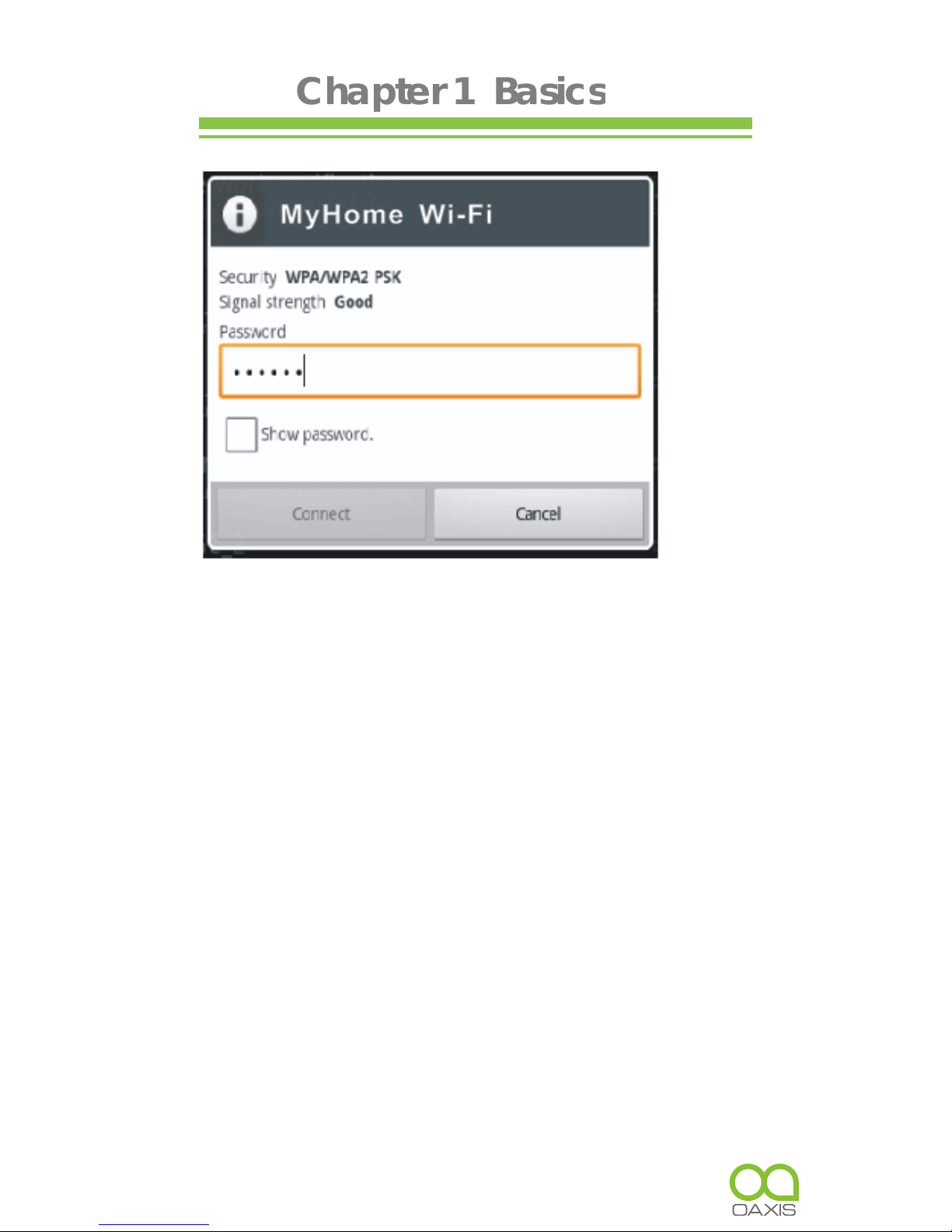
Chapter 1 Basics
Once you’ve joined a Wi-Fi network manually, it automatically
connects to it whenever the network is in range.
Switching Screen orientation
Screen orientation can be set to vertical or horizontal via the
built-in G sensor.
•
From Main menu, tap
Settings Display
, select
Auto
-
rotate screen
.
•
Rotate the unit and the screen rotates too, automatically
adjusting to fit the screen.
9

Chapter 2 Getting Started
Web browser
View a webpage
•
From
Main menu
, tap
Browser
to launch web browser.
•
Tap the address bar at the top of the screen.
•
On address bar, type the web address and tap
Go
.
•
Tap the link on the webpage to open a new webpage.
•
Drag up and down to scroll around the webpage.
•
Drag on the webpage to display the zoom control button,
then tap or to zoom in or zoom out.
•
In zoom mode, drag left, right, up,down to move the
webpage.
•
To return to the previous page, tap the button.
Notice:
•
To switch screen orientation, rotate the unit.
•
Browser start page always defaults to Google home page.
Using the option menu
Tap to display the browser option menu.
10

Chapter 2 Getting Started
New Window:
Open a new window at browser start page.
Bookmarks
11

Chapter 2 Getting Started
• Bookmarks
List all bookmarks, tap a bookmark to open the webpage.
Touch and hold to display the option menu for bookmark.
Tap
Add Bookmark
to add last visited webpage as new
bookmark.
• Most visited
Tap to display the most visited website list.
• History
Access to view history lists. To remove these lists, tap , then
select
Clear history
.
Show the multiple webpage windows opened at a time.
tap on the desired window to enlarge to full screen mode.
• Refresh/Stop
Tap the
Refresh
to refresh on the current page, tap
Stop
to stop loading the current page.
• Forward
Tap
Forward
to go to the next visited webpage.
• More
Use more available function, including Add bookmark, Find
on page, Select text, Page information, Share page,
Downloads.
12

Chapter 2 Getting Started
Watching Videos
Playing videos
•
On the
Main menu
, tap
Video
to open video player.
•
Drag up and down to scroll through the file list.
•
Tap to select a video file for playback.
•
Touch and hold on the selected video file to delete it.
13

Chapter 2 Getting Started
Controlling Video Playback
when playing video, tap on the screen to pop up control toolbar.
14
Play or Pause a video
Play previous/next video
Fast rewind or fast forward
Skip to any point in a video
Adjust the volume level.
Add a bookmark in the
current playback position
Adjust screen brightness
Adjust the screen
size: full screen,16:9,4:3
Display video menu
Return to the video browser screen
Tap / .
Tap .
Tap .
Tap .
Tap .
Tap .
Tap / .
Touch and hold / .
Tap anywhere or drag the
playheadon the progress bar.
Tap / or use the
buttons on the side of M7003.

Chapter 2 Getting Started
Notices:
•
If a bookmark is added, it allows you to continue playing
from the bookmark when you open the video file next time.
•
Video player supports subtitle file, please load the subtitle
file to be displayed on the current video, unless the subtitle
is integrated into the video itself.
•
The Tablet PC supports subtitle of sub, ssa, srt, lrc
format,encoded in UTF8 format.
•
The file name of the subtitle must be identical to that of the
video file. The subtitle will be loaded automatically during
video playback
Using video playback menu
During the video playback, tap on the lower right to display
the Playback menu.
•
Delete the bookmark to start playing from the beginning.
•
Delete bookmark: tap to delete the bookmark.
•
Play Mode: set the playback mode-Single, Repeat one,
Repeat all.
•
Help: tap to display help information
•
Return: close the menu.
15

Chapter 2 Getting Started
Playing Music
About music library
From
Main menu
, tap
Music
to enter into music library
Sorting by artist Sorting by album
All songs Sorting by Playlist
Return to Now playing screen
16

Chapter 2 Getting Started
Playing songs
1. From Main menu, tap Music to enter music library.
2. Tap on a desired tab to enter song list.
3. Drag up and down to scroll the song list.
4. Tap the desired songs to start playing.
Note:
If you want to exit music mode, tap to pause, then
tap or .
Controlling Song Playback
17
Pause or play songs.
Play previous or
next song.
Fast rewind or
fast forward
Skip to any point in
Tap anywhere or Drag
Touch and hold
/ .
Tap / .
Tap / .

Chapter 2 Getting Started
18
a song
Adjust the volume level
Display the current
song list
Set shuffle mode
Set Repeat mode
Display a song’s lyrics
Display the music
playback menu
add the current playing
song to playlist
Delete the current song
To return to the
Media Library
the playhead on the
progress bar.
Tap / button
or use the volume buttons
on the unit.
Tap .
Tap .
Tap .
Tap .
Tap .
Tap
Tap
Add to playlist
.
Tap
Delete.

Chapter 2 Getting Started
Sound effects
-On music playback interface, tap
Sound effects
. The
available options are Normal, Classical, Jazz, Pop, Rock,
Bassboost, User EQ.
- Customizing sound effects
Tap
Sound effects
User EQ
, slide to increase or
decrease the frequency setting.
Tap to complete the setting.
Using the playlist
Use the playlist to manage the songs in the library
Creating a new playlist
In the music playback screen, tap
New
, and enter the
name for the new playlist, then tap
Save
.
Adding the current song into playlist
In the music playback screen, tap .
Tap on a desired playlist, then the current song has been added
into the selected playlist.
19

Chapter 2 Getting Started
Viewing photos
From
Main menu
, tap
Gallery
to enter photo viewer.
Thumbnail View
•
All photos available in the internal memory and Micro SD
card will be listed in thumbnail view.
•
Tap on the desired photo to full screen view.
•
In full screen mode, press
Return
button to return to
thumbnail view mode.
Start to view photo
Tap on the screen to show / hide the control bar.
Flick left and right on the screen to view previous/next photo.
20

Tap / to zoom in/out.
Tap to start slide show, tap on screen to stop the slide show.
Tap or to use the option menu.
Tap to return to thumbnail mode.
Note:
•
In zoom in /out mode, drag up, down, left or right to move
photo.
•
Rotate the unit to switch screen orientation.
Using the option menu
Sharing the photos
To share the photos with your friend via email etc., tap
Menu
Share.
Deleting the photo
To delete the current photo, tap
Menu Delete
.
More control on viewing the photo
To use more control, tap
Menu More
.
Chapter 2 Getting Started
21
View photo details
Set the photo as
wallpaper
Crop the photo
Rotate the photo by
90 degrees clockwise,
counterclockwise
Tap .
Tap .
Tap .
Tap / .

Chapter 2 Getting Started
Sound Recording
From
Main menu
, tap
Sound Recorder
to enter sound
recording mode.
Recording a voice file
•
Press to start recording a voice file.
•
Press to stop recording.
•
Press to play back the current recorded voice file.
•
It will display a message window to choose
22

Chapter 2 Getting Started
“
Use the recording
” or “
Discard
”, choose “
Use the
recording
” to save the voice file; choose “
Discard
” to discard
the voice file.
•
A recording time indicator will appear during the recording.
•
Repeat the above steps to record more voice files.
Play back the voice file
•
The voice file is saved in Record folder, open “Explore”,
then open Record folder, tap on the desired recorded file
to be played .
E-mail
Setting up Email Accounts
Prior to the use of e-mail, you need to set up the mailbox
account.
1. From
Main menu
, tap
Email
.
2. Enter your email address and password, tap
Next
to continue.
3. Set P03/IMAP server (If necessary, obtain the required
information from your network administrator,then tap
Next
to
check server setting.
23

Chapter 2 Getting Started
4. If you have set successfully, enter your name to be displayed ,
then tap
complete
to start to use the mail.
Using the mailbox
•
In the mailbox, drag up and down to scroll the mail list.
•
Tap to open the mail you want to read.
•
On the mail list, touch and hold on the mail to display
option menu.
•
Use the menu to open mail, reply, forward, delete and so
on.
About the Mail menu
In the mail list, tap to display a mail menu.
•
Refresh:Refresh Mail
•
Write:Write a new mail
•
Account:View all e-mail accounts
•
Setting: Set email account
Delete mail account
1. In the email list, tap to display a mail menu.
2. Tap
Account
to display email account.
24

Chapter 2 Getting Started
3. Touch and hold the desired account to pop up a option menu,
then tap
Delete Account
.
Notice
You can set multiple mail accounts, each time you use mail, the
system will automatically jump to the default account.
File Explorer
•
From
Main menu
, tap
Explorer
.
•
Tap to select
Internal / Micro SD card memory/USB
to
enter.
•
Drag up and down to scroll through the file list to select the
desired folder or file.
•
Touch and hold the selected file or folder or tap
Editor
to
show the edit menu.
•
To open a file or folder, tap on the file or folder.
25

Chapter 2 Getting Started
About the tool bar and the Edit menu
•
Tool bar
Select multiple files or folders:
You can select multiple files or folders at the same time.
1. On the Tool bar, select
Multi
.
2. Tap the desired files to be selected, then they will be red
highlighted. To cancel the selected items, tap on them
again.
26
A:
Home
-return to the home Explorer screen.
B:
Level Up
- return to the previous directory.
C:
Multi
- choose more than one item
D:
Editor
- Copy, delete, move or rename a file or folder.
E:
Back
- go to previous screen.
F:
Next
- go to next screen
Edit menu
Touch and hold on the selected file
or folder or tap
Editor
to show the
Edit menu
.

Chapter 2 Getting Started
Copy / move files or folders
1. From the file list, select the desired files/folders to be copied
or moved.
2. Tap
Editor
to show the edit menu, select
Move
or
Copy
.
3. Go to the target folder that you want to put the selected
file or folder.
4. Tap
Editor
Paste.
Note: it may take longer time to paste files/folder with big file size.
Rename the file or folder
1. From the file list, select the desired file/folder to be
renamed.
2. Touch and hold the desired file or folder to show the edit
menu, select
Rename.
3. Tap the file name field and use Onscreen keyboard to
enter a new file name.
4. Tap
OK
to confirm.
Delete files or folders
1. From the file list, select the desired files/folders to be
deleted.
2. Tap
Editor
to show the edit menu.
3. Select
Delete
to display a message window..
4. Select
Delete
to confirm the deletion.
27

Note: if only copy/move/delete one file/folder, you can touch
and hold on the desired file or folder, then follow the above steps
to do.
Managing third party applications
This unit support third party applications (such as MSN, etc.), you
can install or uninstall applications for the system.
Download and install the application
1. Download the desired applications into your computer.
2. Copy the downloaded applications to the unit (you can also
download the desired applications from the web brower in
your device.).
3. Disconnect this unit from the computer.
Note:
The system only supports XXX.apkformat applications to be
installed.
4. From
Main menu
, tap
Settings Application unknown source
.
5. In Explorer, find the directory where the application is placed
to tap to start the installation.
6. After finishing the installation, you will see the Applications on
the Main menu.
Uninstall application
1. From the
Main menu
, then tap
Settings manage
applications.
2. Select the application you desire to uninstall, then tap
Note: The default applications can’t be uninstalled from the
unit
Chapter 2 Getting Started
28
Uninstall
.

More Applications
Alarms
From
Main menu
, tap
Clock
to enter clock alarm setting
screen.
Set an alarm:
1. On alarm setting screen, tap
Add alarm
to start to alarm
setting.
Note: You can set multiple alarms.
2. Adjust any of the following settings:
•
To set the alarm time, tap + or - button to adjust the desired
hours and minutes. then tap
Set
to confirm.
•
To set the alarm to repeat on certain days, tap Repeat and
choose the days.
•
To choose the ringtone that sounds when the alarm is
activated.
•
To give the alarm a description, tap
Label
.
It displays the label when the alarm sounds.
If at least one alarm is set and turned on, the alarm icon
appears in the M7003 status bar at the top of the screen.
Turn an alarm on or off:
tap on next to the desired alarm
to turn the alarm on or off.
If an alarm is set to sound only once, it turns off automatically
after it sounds. You can turn it on again to reenable it.
Chapter 2 Getting Started
29

Change settings for an alarm:
tap on the time of the
desired alarm to be changed.
Delete an alarm:
tap
Alarm
to enter into Alarm setting screen,
then tap the
Delete
button at the bottom of the screen.
Calculator
Using the Calculator
Tap numbers and functions in Calculator just as you would with a
standard calculator.
•
From
Main menu
, tap
Calculator
to use calculator
function.
•
Tap to use the option menu for advanced panel.
•
Tap
Clear
button to clear the entered number.
Chapter 2 Getting Started
30

From Main menu, choose
Settings
, then tap the desired items to
be configured to start Setting.
Wireless & networks
The Wi-Fi setting allows you manage networks, such as turn Wi-Fi
on and join Wi-Fi networks.
Turn on Wi-Fi:
Tap on
Wi-Fi
to turn Wi-Fi on.
Join a Wi-Fi network:
Tap on
Wi-Fi Settings
to choose a
network from the network list, select a network, If necessary,
enter a password and tap Connect button.
If more than one previously used network is in range,
M7003 joins the one last used.
When M7003 is connected to a Wi-Fi network, the
Wi-Fi icon at the top of the screen shows connection
strength.
Sound Settings
Customize the sound settings, including adjusting
volume level, setting notification ringtone, audible
selection and screen lock sound.
Chapter 3 Settings
31

Display Settings
Customize the display settings. The available options:
Brightness - to adjust the brightness for the display.
Auto-rotate screen - select to switch the view
orientation
Animation - all window animation are shown.
Screen timeout - adjust the delay before the display screen
automatically turns off.
Location & Security
Set your location sources, screen unlock pattern, passwords
option.
Applications
Manage the applications installed on the unit, including Unknown
source applications, Manage applications, Running services,
Storage use, Development.
Privacy Setting
Back up your settings , automatic restore the backed up data,
and erases all data on device.
Storage Settings
View the memory status of Micro SD card and internal flash
storage, internal device storage, erase all the data on the
memory card or NAND flash.
Language & Keyboard
Set region and language, text input methods.
Chapter 3 Settings
32

Date& Time
Set date, time, time zone and display format.
Touch Panel Calibration
Do touch screen calibration. Use your finger to carefully touch
and hold on the center of target briefly. Repeat as the target
around the screen to calibrate touch screen.
About the device
Display the information about M7003, such as product status,
legal information, model number, firmware version, Build number
and so on.
Chapter 3 Settings
33

If the device does not function as it is expected, please try the
following steps.
The device is not responding or can’t be turned on.
•
Reset the device by pressing the reset button at the
bottom. The device will be forced shutdown if it is on and
you are required to restart the device again.
•
Battery has been fully depleted. Please charge the device
via USB or USB AC Adapter.
Battery Life seems short
•
The operating temperature is below 5℃. this is due to the
characteristics of battery and not a malfunction
•
The battery is not used for prolonged period. Please
recharge the battery of the device again
•
The battery is not fully charged. Please charge the device
for 5 hours.
•
The battery needs to be replaced. Please consult the
authorized dealer for service.
The device can not be operated during USB connection
•
The device cannot be operated while it is connected to
PC.
•
Touch and hold the USB connection icon at status bar and
drag downwards to display a Ongoing list, then select
“
Turn off USB storage
” to resume operation.
Touch screen problem
If the touch screen does not respond, use the "
Touch Panel
Calibration
" function from
Settings
to calibrate the screen.
Chapter 4 Troubleshooting
34

Maintenance
•
If Tablet PC does get wet, turn off Tablet PC immediately.
Wait for Tablet PC to dry completely before turning on
again.
•
Clean the screen with a soft cloth; be careful not to wipe it
with anything abrasive. When carrying your Tablet PC in
bag, keep Tablet PC in the protecting case supplied to
avoid scratches
•
If Tablet PC needs service, please consult the authorized
dealer through the contact information provided in the
warranty card. Faulty service may void the warranty.
Product Specifications
Display
7 inch TFT-LCD Display, 800x480 pixels
High resolution touch screen
Wi-Fi
802.11 b/g
Operating System
Android 2.3
Storage memory
Built in memory: up to 32GB
Supports Micro SD card up to 32 GB
Chapter 5 Appendix
35

Media File Format supported
Ebook: txt,pdf,epub,pdb,fb2,html,rtf,chm
Audio: mp3, wma, wav, aac, ogg, flac, ape, ogg
Photo: jpg, bmp, gif, png
Video: rm/rmvb, avi, mkv (xvid/h.264), mpg, mp4, 3gp, dat,
mov,rmvb,avi,avs
Record : 3gpp
Connectivity
Data transfer: Micro USB 2.0 High Speed
Audio: 3.5mm audio jack
Record : Microphone
Storage: Micro SD Card
Miscellaneous
Built in speaker
G sensor
Voice recording
Clock / Date
Real time battery indication
Battery life
Music : up to 10 hours( with backlight off)
Video : more than 5 hours
Web browsing : more than 6 hours
Standby time : more than 70 hours
Charging
Power: DC 9.0V, 1.5A
Duration: 5 hours (approx)
Minimum system requirement (USB Mass Storage)
Windows: 98, 2000, XP, Vista, Win 7
Mac: 10.0 and above Linux
Chapter 5 Appendix
36

Physical properties
Dimension: 203 X 120 X 15.0mm (approx)
Weight: 352.4 g
Design and specifications are subject to change without prior
notice
Certification information
On FCC
This equipment has been tested and found to comply with limits
for a Class B digital device, pursuant to Part 15 of the FCC rules.
These limits are designed to provide reasonable protection
against harmful interference in
residential installations. This equipment generates, uses, and can
radiate radio frequency energy, and if not installed and used in
accordance with the instructions, may cause harmful
interference to radio communications. However, there is no
guarantee that interference will not occur in a particular
installation.
If this equipment does cause harmful interference to radio or
television reception, which can be determined by turning the
equipment off and on, the user is encouraged to try to correct
the interference by one or more of the following measures:
•
Reorient or relocate the receiving antenna.
•
Increase the separation between the equipment and
receiver.
•
Connect the equipment into an outlet on a circuit different
from that to which the receiver is connected.
•
Consult the dealer or an experienced radio/TV
Chapter 5 Appendix
37
※

technician for help.
WARNING: THE MANUFACTURER IS NOT RESPONSIBLE FOR ANY
RADIO OR TV INTERFERENCE CAUSED BY
UNAUTHORIZED MODIFICATIONS TO THE DEVICE. ANY SUCH
MODIFICATIONS COULD VOID THE USER'S AUTHORITY TO OPERATE
THE EQUIPMENT.
On CE
The symbol means that the unit complies with European
safety and electrical interference directives.
Copyrights and Trademark Notice
Copyright laws prohibit copying the data of this product or the
contents of this manual (illustrations, related documents, etc.) in
whole or in part without the permission of the copyright holder.
Additionally, use of the data of this product or the contents of this
manual is not allowed without vendor’s permission except for
personal use.
All the brand and product names are trademarks of their
respective companies.
Chapter 5 Appendix
38

Disposal and Recycling Information
Your Tablet PC must be disposed of properly according to local
laws and regulations.
Because this product contains a battery, the product must be
disposed of separately from household waste. When your Tablet
PC reaches its end of life, contact your local authorities to learn
about recycling options.
Battery Replacement:
The rechargeable battery in it should be replaced only by an
authorized service provider.
This symbol on the product or in the instruction means that
your electrical or electric equipment should be disposed at the
end of its life separately from your household waste. There are
separate collection systems for recycling in the EU,For more
information, please contact the local authority or your retailer
where you purchased the product.
Disclaimer
All the information, design and specifications contained in this
manual were correct at the time of publication. However, as the
product is under continuously upgrading, the final device may
have a slightly difference in appearance or modified functionality
than presented in this manual.
Chapter 5 Appendix
39
