Oaxis InkCase i5 Quick Start Manual

InkCase
For iPhone 5 / 5S
5
i
Quick Start Guide
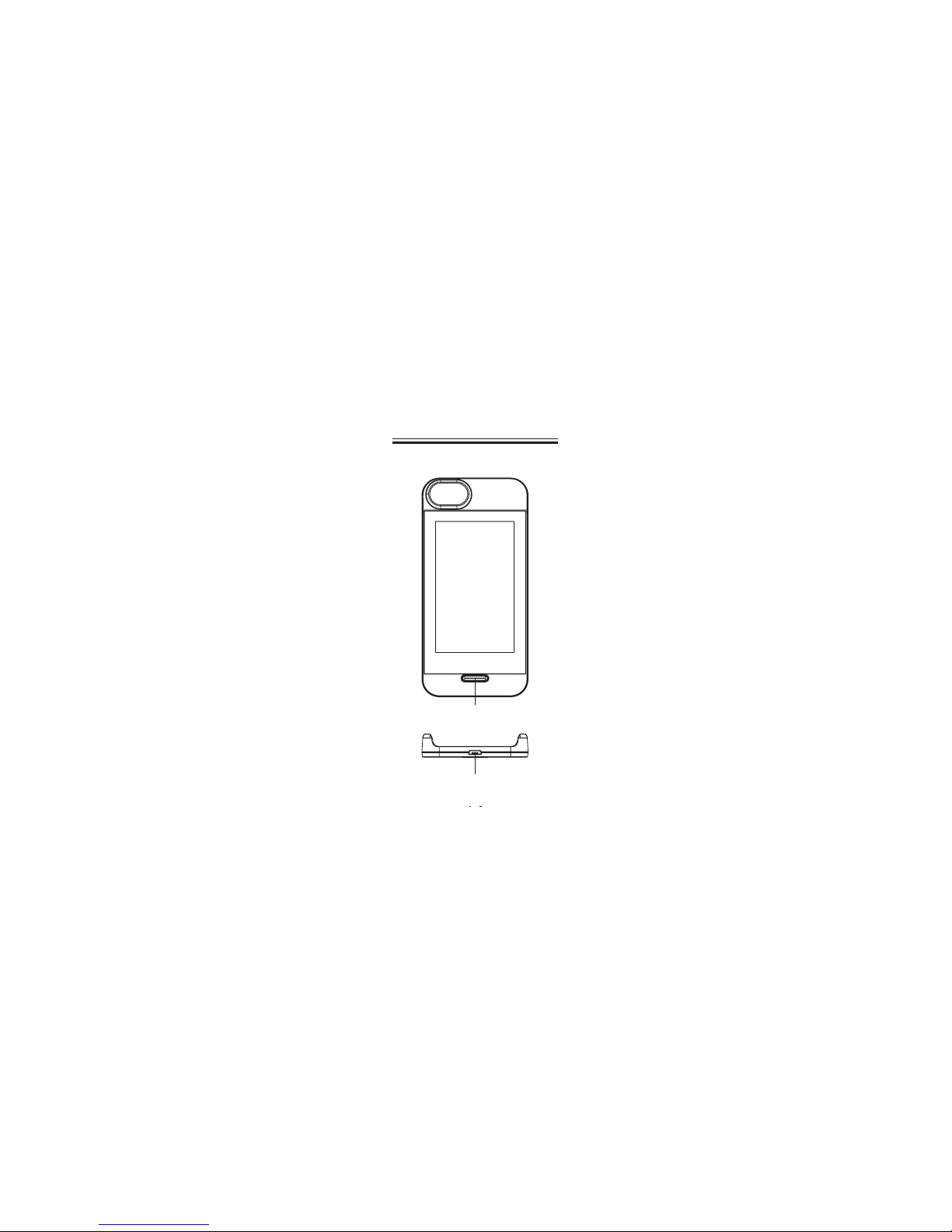
E-ink Display
Power button / Page button
Micro USB port ( for charging )
Parts and control
Product Introduction
1
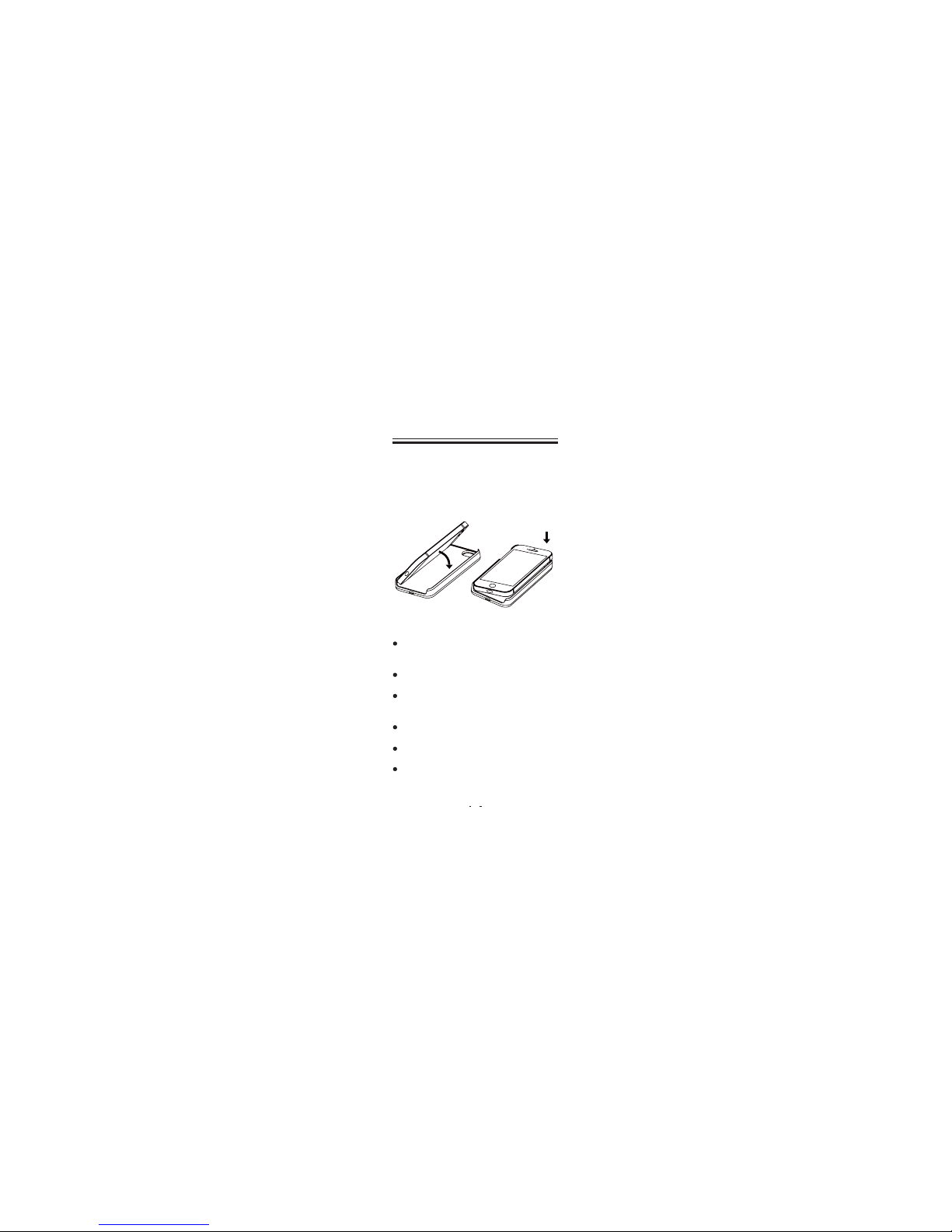
Align one side of the iPhone 5 / 5S with
one side of the Inkcase i5, then align the
other sides and press down until the iphone
is seated correctly, as the below gure shown:
You need to charge the device prior to use
it for the rst time or when battery power is
low.
Charge the device using AC adapter with
output 5V, 1A.
Charging through PC may not be able to
fully charge the device due to the low
output charging current from PC USB port.
Please turn the device to standby mode to
shorten the charging process.
It will take about 2 hours to fully charge the
device in standby mode ( LCD o ) .
Press the [ Power ] button to enter into
Standby / Wake up mode.
Connection
Charging the InkCase i5
2
User Manual
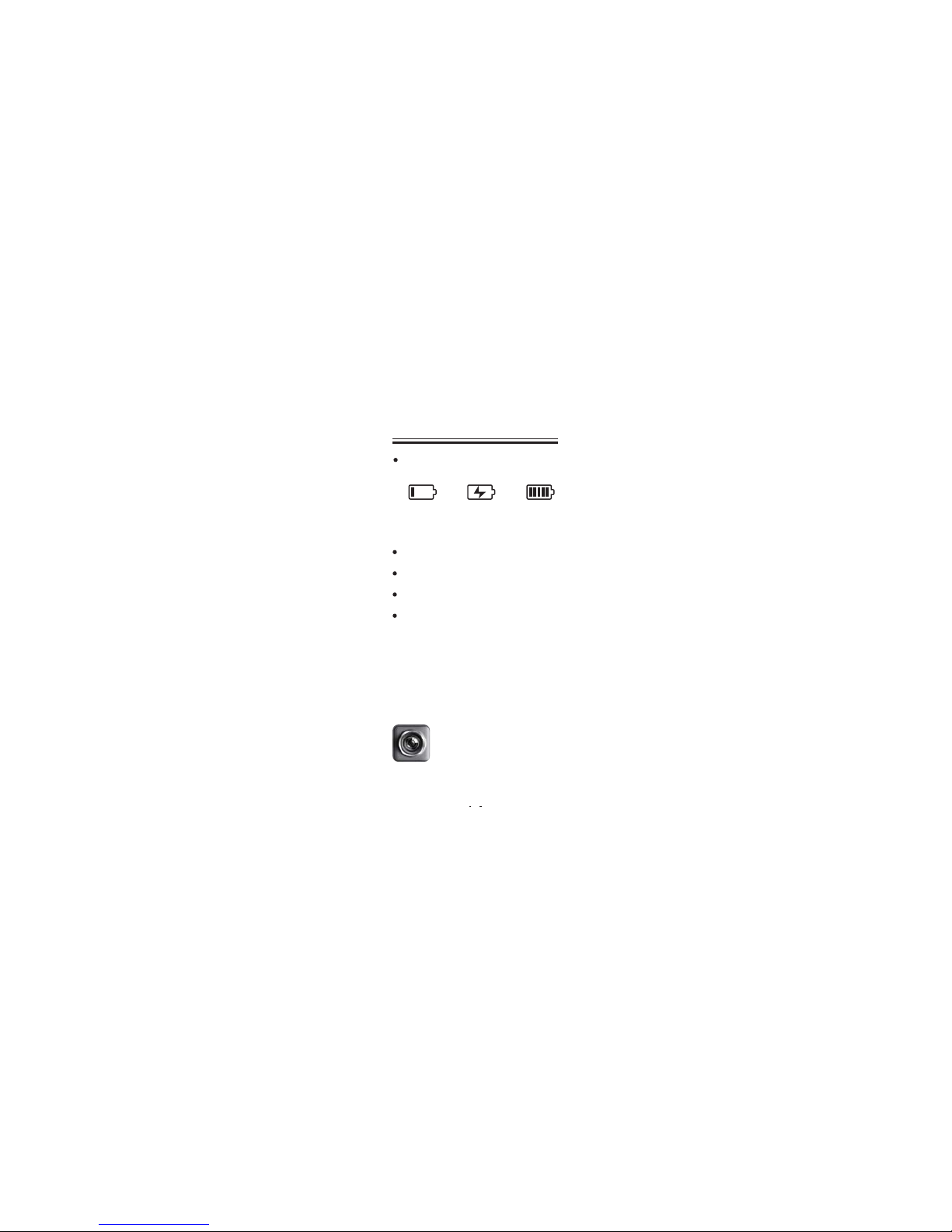
The battery status is displayed at the lower
right corner. The status is shown as below:
3
User Manual
Low battery Charging Battery Full
Power On and O the InkCase i5
InkCase Photo
InkCase Photo is a picture
sharing app,you can share your
pictures to InkCase as the second
display of your smart phone.
Press and hold the Power / Page button for
3 seconds to turn on InkCase i5.
It may take a few moments for reader to
turn on and load the content.
If InkCase i5 does not be turn on, charging
is required.
To turn o Inkcase i5, press and hold the
Power button for 3 seconds again.
Getting started
The operations of Inkcase i5 is based on the
Inkcase APPs.
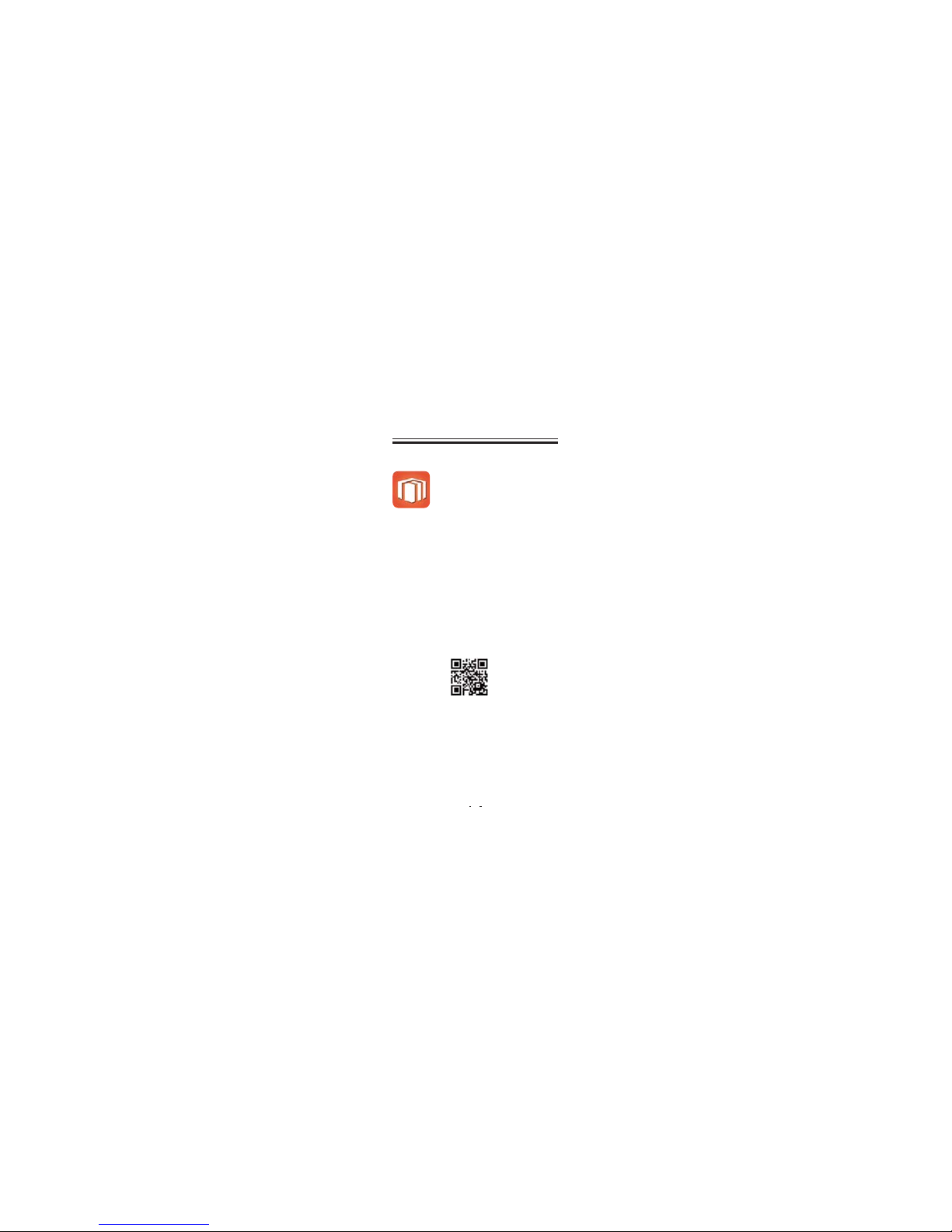
4
1. Download the Inkcase apps by searching
for the key word “InkCase” in APP store ( for
Iphone 5 user ).
2. Download InkCase App from InkCase
website: www.inkcase.com / app
3. Scan the QR Code shown below:
Temporarily, Inkcase i5 only support InkCase
Photo, but other InkCase apps will be updated
later, you can access the InkCase website to
get the information.
When you have successfully downloaded the
InkCase apps, please install them into your
smart phone.
User Manual
Epireader
Epireader is an ebook reading
application, it supports a variety
of formats, and the page mode is
more personalized.
Choose one of the following ways to
download the inkcase apps:
Downloading InkCase Apps
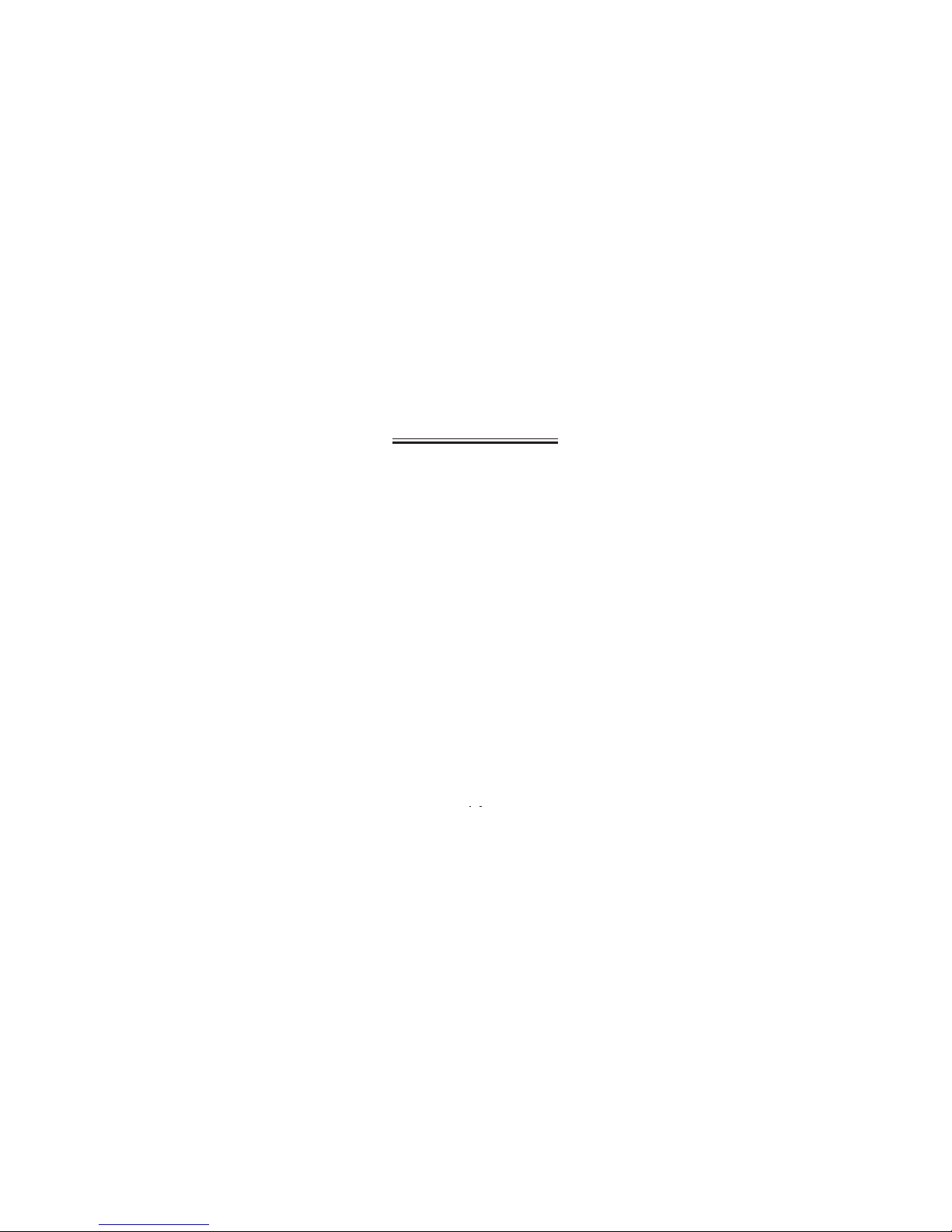
5
Choose one of the below ways to transfer
photos via InkCase Photo:
Using the photo list of InkCase Photo
1. Press and hold the Power / Page button for
3 seconds to turn on the InkCase i5.
2. On your smart phone, tap InkCase Photo
icon to enter into photo list, then follow the
below steps to do
How to use InkCase Photo
User Manual
