Oak Telecom VoxBox, VoxBox Lite User Manual
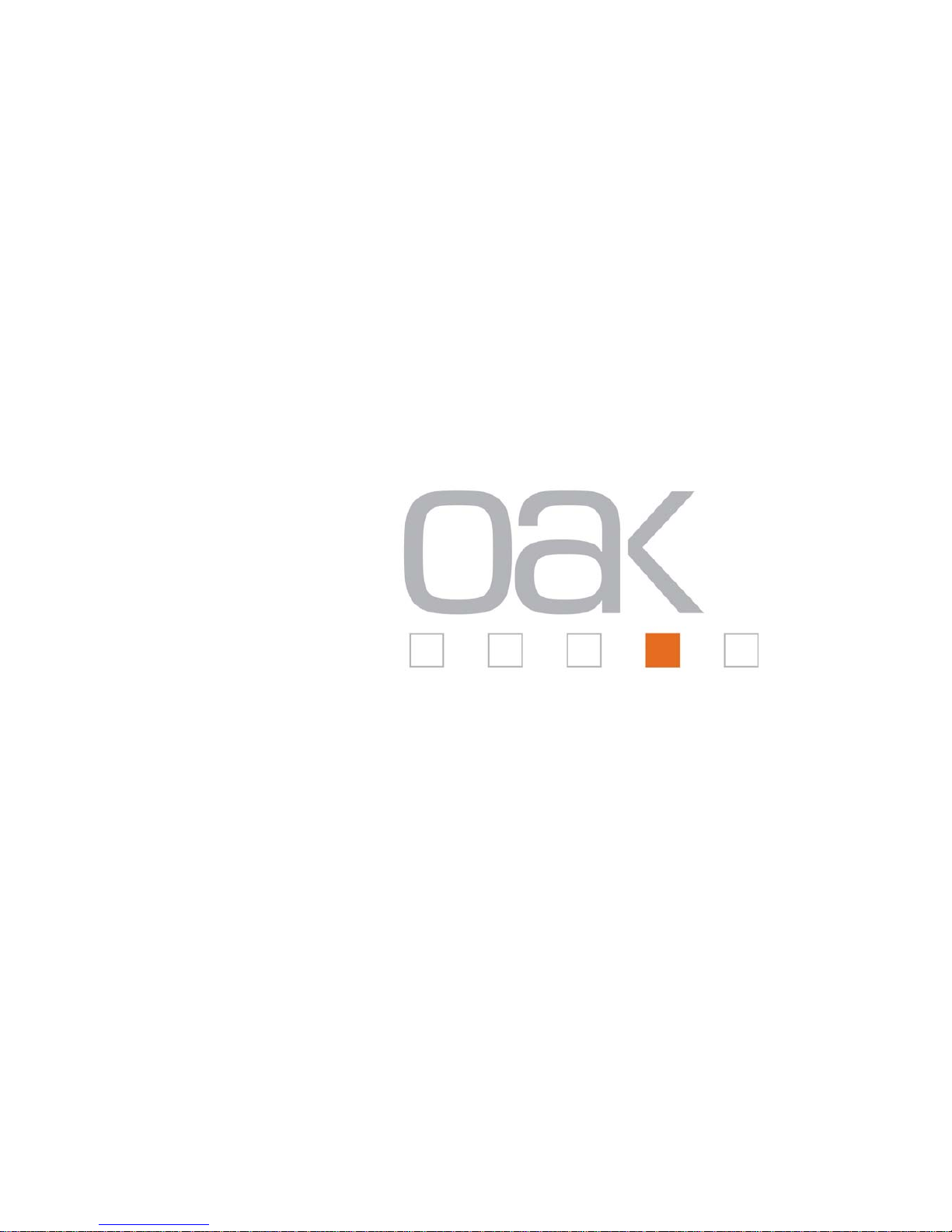
VoxBox & VoxBox Lite
User Guide
For Version 7.0 VoxBox’s
© Oak Telecom Ltd. 2005
Release 1.00
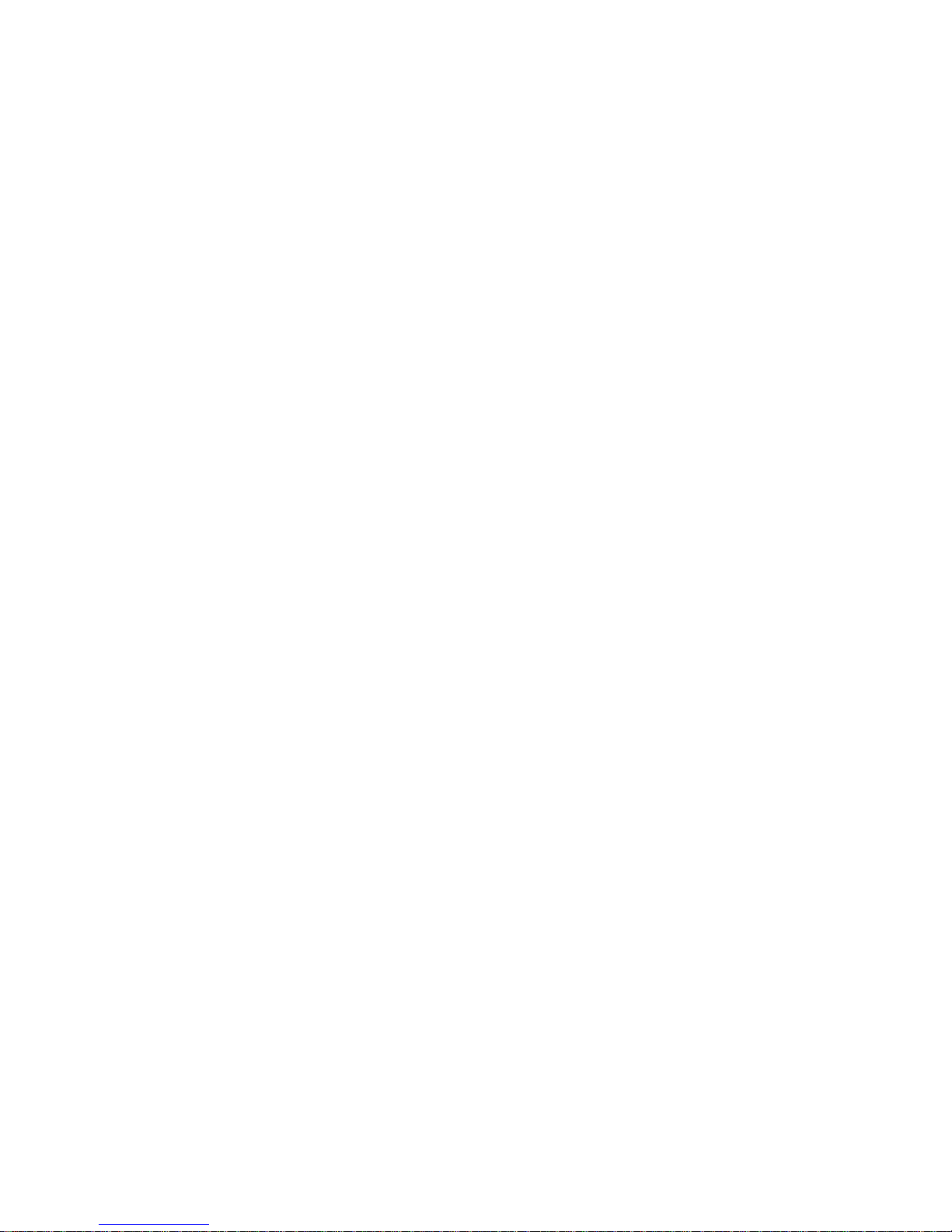
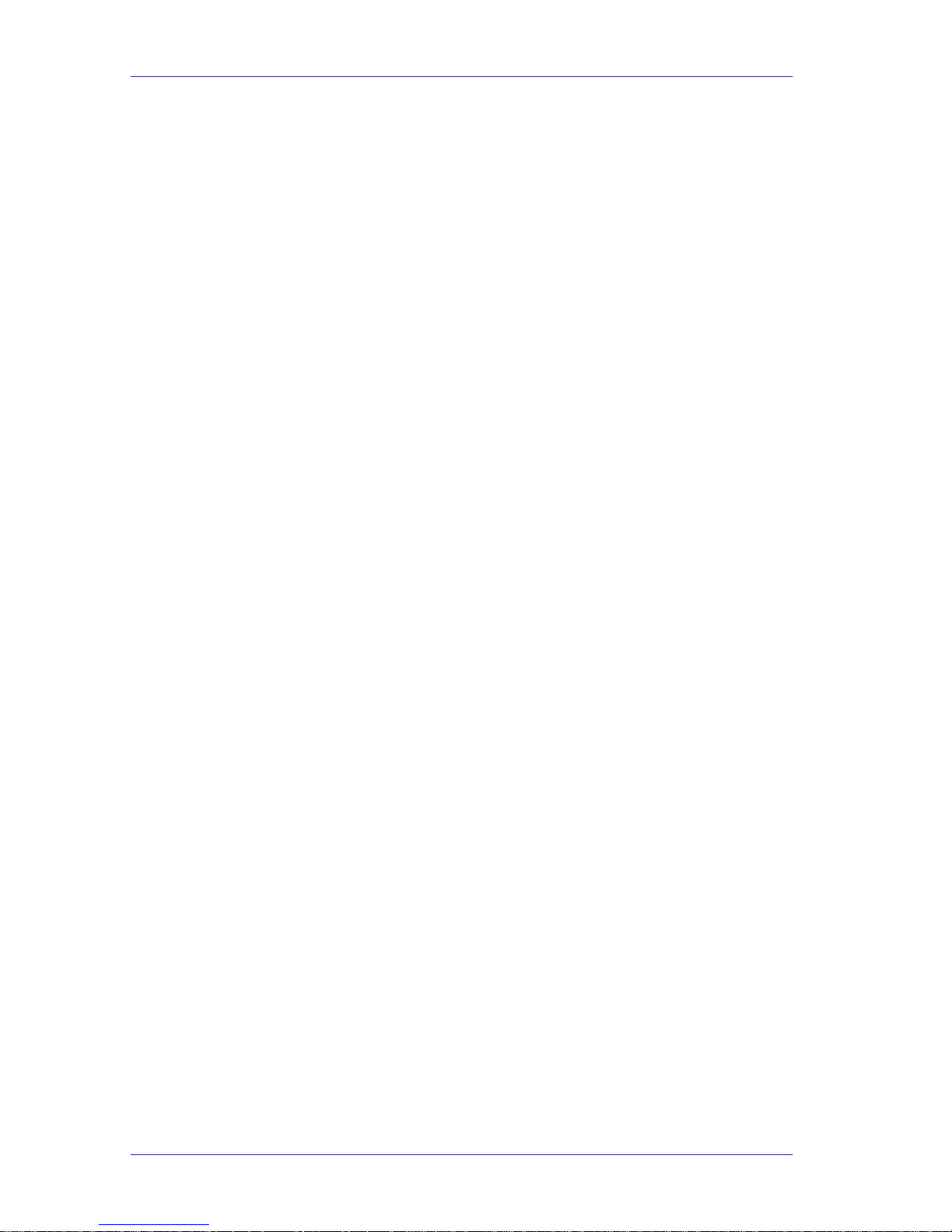
Table of Contents
Table of Contents
1 Introduction...................................................................................................1-1
1.1. Manual Audience and Contents.............................................................1-1
2 General Description......................................................................................2-1
2.1. General..................................................................................................2-1
2.1.1. System Features .......................................................................2-2
2.1.2. Automated Attendant Features..................................................2-3
2.1.3. Voice Mail Features...................................................................2-6
2.2. The Basic System Description ...............................................................2-7
2.3. Physical Description...............................................................................2-9
2.3.1. Side Panel.................................................................................2-9
2.3.2. Front Panel..............................................................................2-10
2.4. Technical Specifications.......................................................................2-11
3 Installation.....................................................................................................3-1
3.1. General..................................................................................................3-1
3.2. Unpacking..............................................................................................3-1
3.3. Installing the Unit ...................................................................................3-1
3.3.1. Expanding the System to 4 Ports (VoxBox only).......................3-3
4 DTMF Programming......................................................................................4-1
4.1 General..................................................................................................4-1
4.2 Entering and Exiting the Programming Mode.........................................4-1
4.3 First Time Programming.........................................................................4-1
4.3.1 Defining PBX Parameters..........................................................4-2
4.3.2 Setting the Time and Date.........................................................4-8
4.3.3 Programming the Operational Modes........................................4-8
4.4 Programming the Unit..........................................................................4-11
4.4.1 Creating Mailboxes..................................................................4-11
4.4.2 Creating Mailbox Groups.........................................................4-12
4.4.3 Notification...............................................................................4-13
4.4.4 Programming the Automated Attendant Script Menu ..............4-16
4.4.5 Recording Script Messages.....................................................4-16
Voice Mail and Auto Attendant System Installation and Programming Manual i
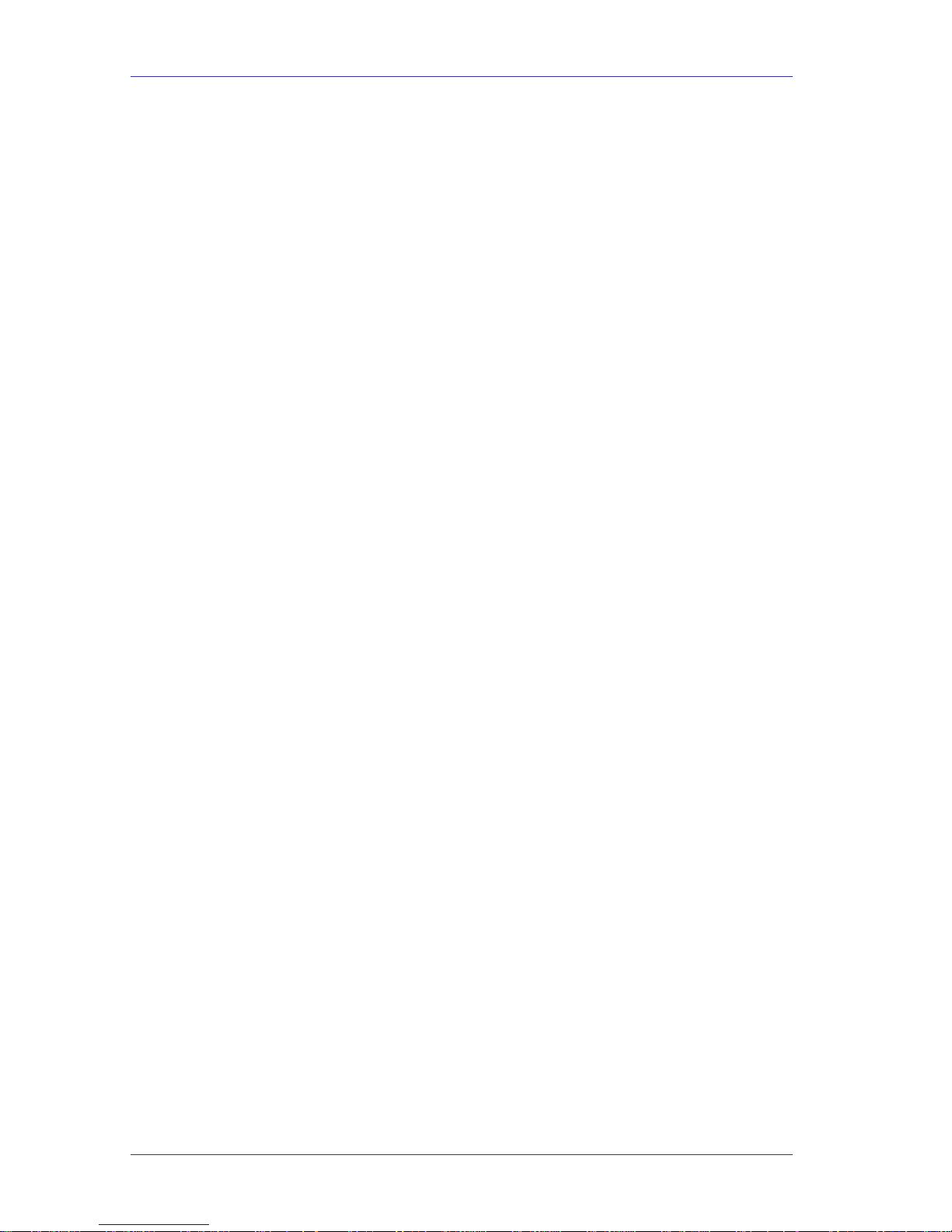
Table of Contents
4.4.6 Programming Script Messages ...............................................4-17
4.4.7 Directory Listing Programming ................................................4-23
4.4.8 Resetting Script Message Programming to Default.................4-23
4.4.9 Supervised, Semi-Supervised and Non-Supervised Transfers4-24
4.5 Additional Features ..............................................................................4-26
4.5.1 Changing Passwords...............................................................4-26
4.5.2 Activate Flash Memory Force Reorganize...............................4-27
4.5.3 Changing to/from Day Light Saving Time................................4-27
4.5.4 Changing the Operational Mode..............................................4-28
4.5.5 Playing a System Message.....................................................4-28
4.5.6 Playing All System Messages .................................................4-28
4.5.7 System Message Setting.........................................................4-29
4.5.8 Listening to the Software Version Number..............................4-29
4.5.9 Resetting the System ..............................................................4-29
4.5.10 Adjusting Recording Length....................................................4-29
5 Switching to Computer Programming ........................................................5-1
5.1. General..................................................................................................5-1
5.2. Connecting the Unit to the Computer.....................................................5-1
5.3. System Requirements............................................................................5-2
5.4. Installing the VMS..................................................................................5-2
5.5. Starting VMS..........................................................................................5-3
5.5.1. Communication Setup...............................................................5-4
6 VMS Programming........................................................................................6-1
6.1. General..................................................................................................6-1
6.2. File Menu...............................................................................................6-1
6.2.1. Open..........................................................................................6-1
6.2.2. Save..........................................................................................6-2
6.2.3. Save As.....................................................................................6-2
6.2.4. Open Default .............................................................................6-2
6.2.5. Print Settings Menu...................................................................6-3
6.2.6. Print...........................................................................................6-3
6.2.7. Print Preview .............................................................................6-3
6.2.8. Print Setup.................................................................................6-4
6.2.9. Options......................................................................................6-4
Voice Mail and Auto Attendant System Installation and Programming Manual ii
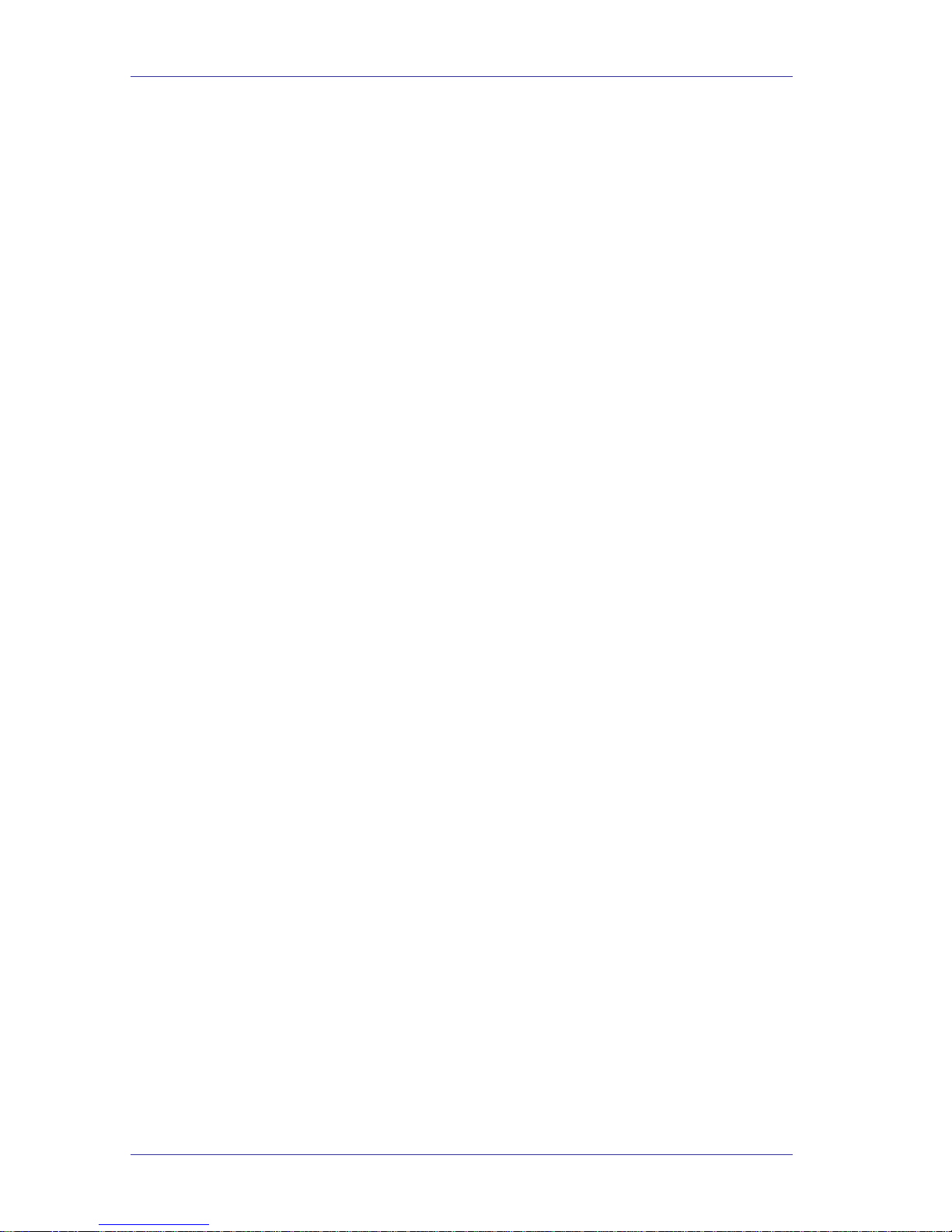
Table of Contents
6.2.10. Exit ............................................................................................6-5
6.3. Communication Menu............................................................................6-6
6.3.1. Read Parameters ......................................................................6-6
6.3.2. Send Parameters.......................................................................6-7
6.3.3. Read Recording ........................................................................6-8
6.3.4. Send Recording.........................................................................6-9
6.3.5. Backup ....................................................................................6-11
6.3.6. Restore....................................................................................6-11
6.3.7. System Init...............................................................................6-12
6.3.8. Password.................................................................................6-12
6.3.9. ComPort..................................................................................6-13
6.4. Parameters Menu ................................................................................6-13
6.4.1. PBX Parameters......................................................................6-13
6.4.2. System Parameters.................................................................6-19
6.4.3. In-Band DTMF Protocol...........................................................6-20
6.5. Auto-Attendant Menu...........................................................................6-21
6.5.1. Script Menu.............................................................................6-21
6.5.2. Time, Date and Weekly Schedules..........................................6-27
6.6. Voice Mail Menu ..................................................................................6-32
6.6.1. List of Mailboxes......................................................................6-32
6.6.2. Notification Parameters...........................................................6-36
6.6.3. Groups of Mailboxes................................................................6-37
6.7. Line Monitor Menu ...............................................................................6-38
6.7.1. Activate the Line Monitor.........................................................6-38
6.8. Statistics Menu.....................................................................................6-39
6.8.1. General....................................................................................6-39
6.9. Wizard Menu........................................................................................6-40
6.10. Help Menu...............................................................................6-41
7 User Operation Instructions ........................................................................7-1
7.1. General..................................................................................................7-1
7.2. User’s Main Menu..................................................................................7-1
7.3. Retrieve Message Menu........................................................................7-2
7.4. Mailbox Parameters...............................................................................7-2
7.4.1. Record Greeting........................................................................7-3
Voice Mail and Auto Attendant System Installation and Programming Manual iii
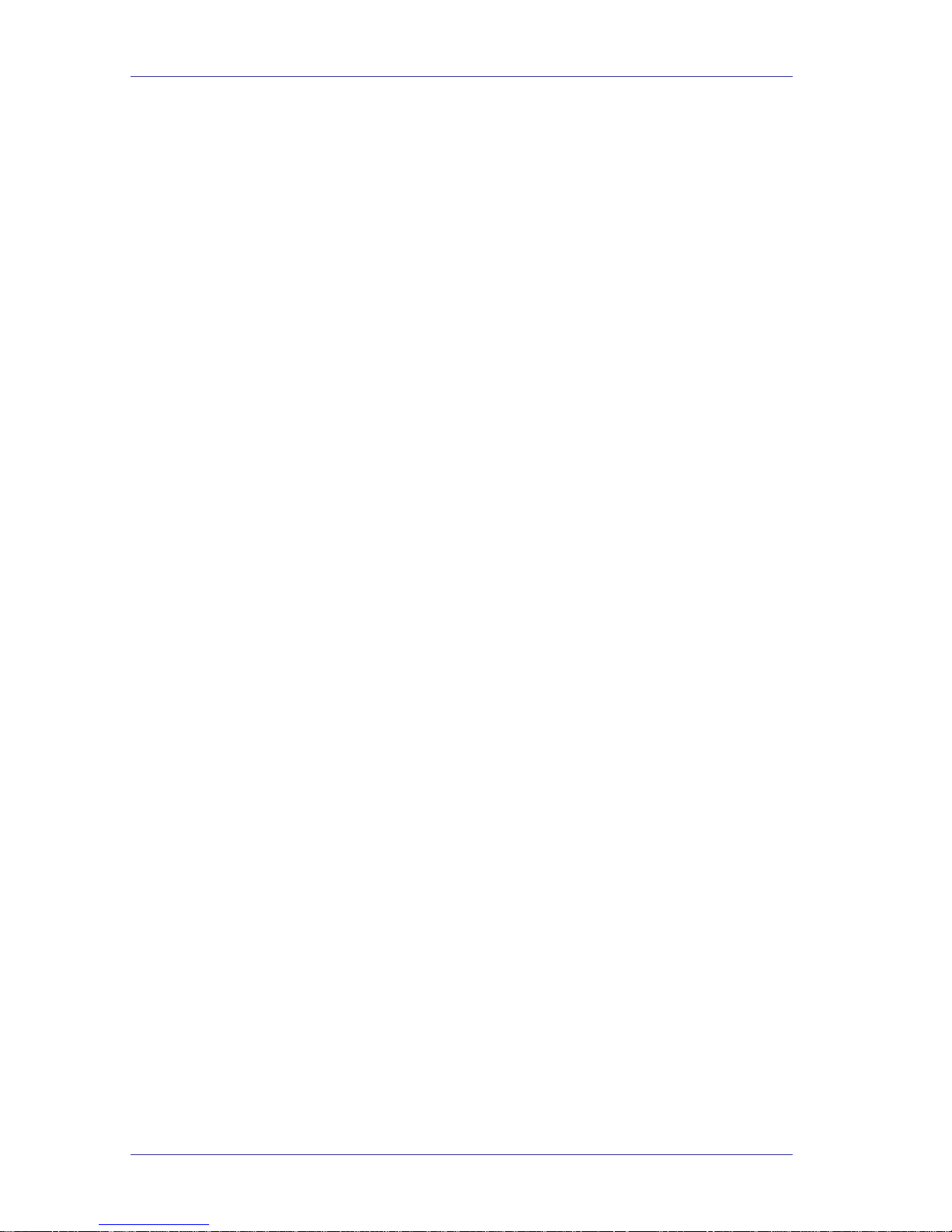
Table of Contents
7.4.2. Record Name............................................................................7-3
7.4.3. Directory Listing.........................................................................7-4
7.4.4. Change Password.....................................................................7-4
7.4.5. Do Not Disturb (DND)................................................................7-4
7.4.6. External Notification...................................................................7-5
7.4.7. Pager Notification......................................................................7-6
7.4.8. Return to Previous Menu...........................................................7-6
7.5. Send Message.......................................................................................7-6
7.6. Return to Auto Attendant........................................................................7-7
7.7. Quick Reference Guide..........................................................................7-7
8 Programming the In-Band DTMF Protocol .................................................8-1
8.1. General..................................................................................................8-1
8.2. Programming the Unit by Telephone......................................................8-1
8.2.1. Defining an In-Band DTMF Code for an Event..........................8-2
8.2.2. Selecting an Operation Type.....................................................8-3
8.2.3. Selecting a destination ..............................................................8-4
8.2.4. Defining the Time to Wait for the First DTMF Character............8-4
8.2.5. Defining the Time to Wait Between DTMF Characters..............8-4
8.2.6. MATRA PBX Support................................................................8-5
8.3. Sample Programming ............................................................................8-5
8.3.1. Working with the SIEMENS Hicom 150E Office PBX................8-5
9 Troubleshooting............................................................................................9-1
9.1. General..................................................................................................9-1
9.2. Troubleshooting Guide...........................................................................9-1
10 Programming Commands..........................................................................10-1
11 Programming Forms...................................................................................10-1
12 System Messages.......................................................................................10-1
12.1. General ..............................................................................................12-1
12.2. System Messages..............................................................................12-1
12.3. Numbers.............................................................................................12-2
12.4. Dates..................................................................................................12-3
12.5. Months ...............................................................................................12-3
12.6. General Messages.............................................................................12-4
13 Appendix 1 – Pre-installation.......................................................................1-1
Voice Mail and Auto Attendant System Installation and Programming Manual iv

Table of Contents
14 Appendix 2 – Installation..............................................................................2-1
15 Appendix 3 – Frequently asked questions .................................................3-1
16 Appendix 4 – Testing....................................................................................4-1
17 Appendix 5 – Initialisation............................................................................5-1
18 Appendix 6 – VoxBox returns......................................................................6-1
19 Appendix 7 – Contacting us.........................................................................7-1
Voice Mail and Auto Attendant System Installation and Programming Manual v
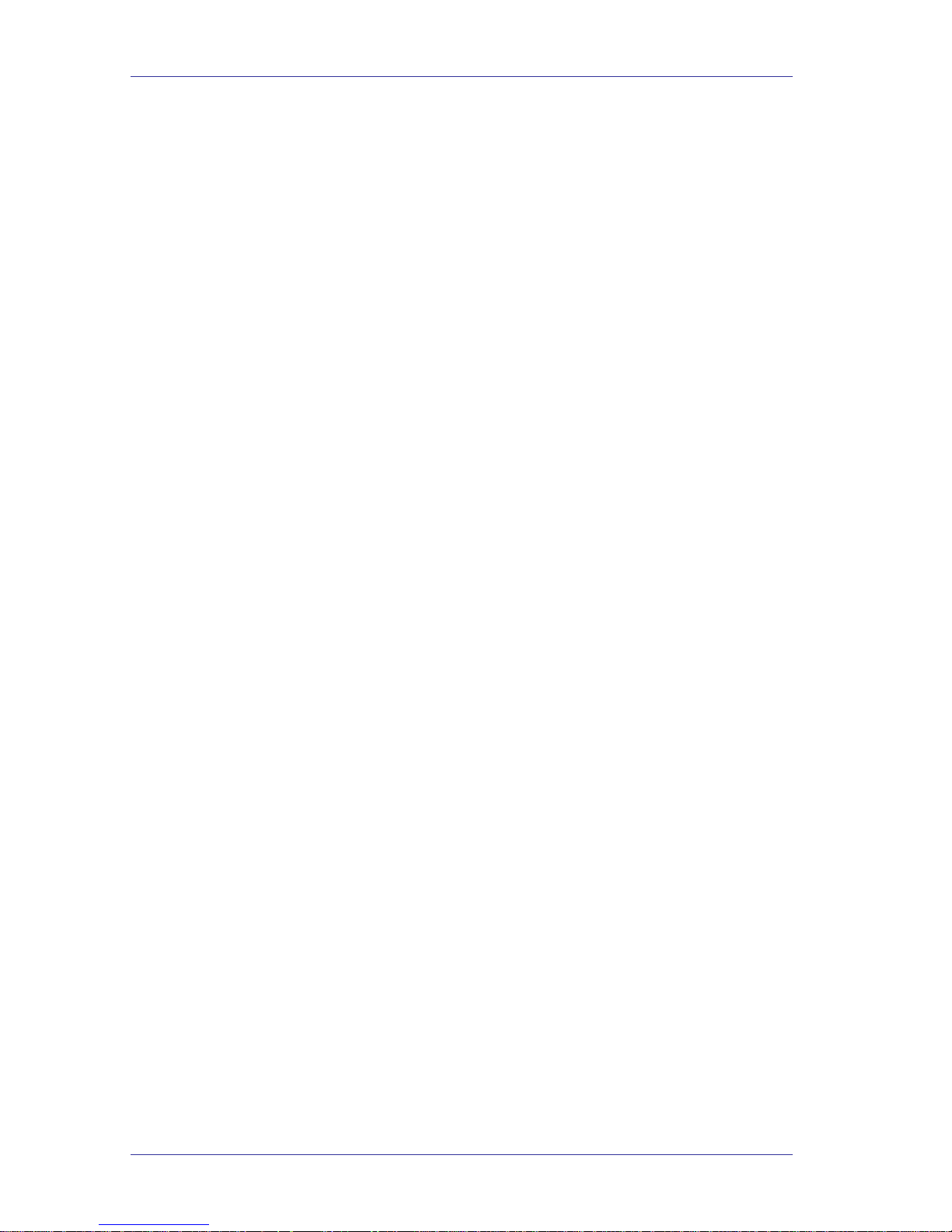
Table of Contents
List of Figures
Figure 2-1: General View........................................................................................2-1
Figure 2-2: VoxBox Unit Upgrading ........................................................................2-8
Figure 2-3: Unit With Cover Removed....................................................................2-9
Figure 2-4: Unit Side Panel.....................................................................................2-9
Figure 2-5: Unit Side Panel...................................................................................2-10
Figure 3-1: Analog Line Connections......................................................................3-2
Figure 3-2: Analog Line Connections......................................................................3-3
Figure 5-1: RS-232 Cable Connection....................................................................5-2
Figure 5-2: COM Port Selection Window................................................................5-3
Figure 5-3: Product Type Window...........................................................................5-3
Figure 5-4: Main Screen .........................................................................................5-4
Figure 5-5: Communication Menu...........................................................................5-4
Figure 6-1: File Menu..............................................................................................6-1
Figure 6-2: Product Type Window...........................................................................6-1
Figure 6-3: Open Window.......................................................................................6-2
Figure 6-4: Save As Window ..................................................................................6-2
Figure 6-5: Print Settings Menu ..............................................................................6-3
Figure 6-6: Print Window ........................................................................................6-3
Figure 6-7: Print Preview Window...........................................................................6-4
Figure 6-8: Print Setup Window..............................................................................6-4
Figure 6-9: Options Window – Toolbar Configuration Tab......................................6-5
Figure 6-10: Options Window – File Location Tab..................................................6-5
Figure 6-11: Communication Menu.........................................................................6-6
Figure 6-12: Read Parameters Window..................................................................6-6
Figure 6-13: Send Parameters Window..................................................................6-7
Figure
6-14: Password Window..............................................................................6-7
Figure 6-15: Read Recording Window....................................................................6-8
Figure 6-16: List of Scripts to be Read Window......................................................6-9
Figure 6-17: Send Recording Window....................................................................6-9
Figure 6-18: List of Scripts to be Sent Window.....................................................6-10
Figure 6-19: Backup Window................................................................................6-11
Voice Mail and Auto Attendant System Installation and Programming Manual vi
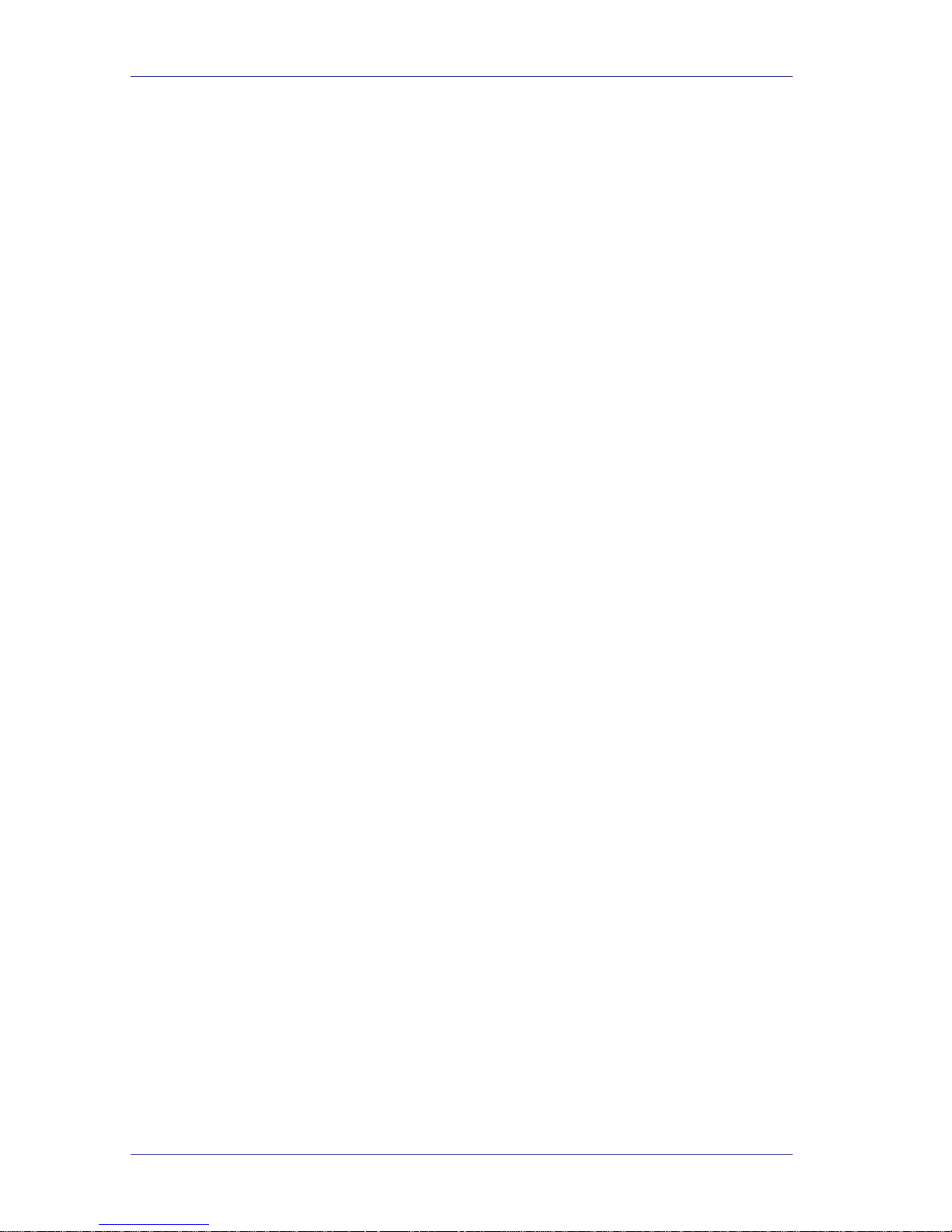
Table of Contents
Figure 6-20: Restore Window ...............................................................................6-11
Figure 6-21: System Init Window..........................................................................6-12
Figure 6-22: Change Password Window...............................................................6-12
Figure 6-23: COM Port Selection Window............................................................6-13
Figure 6-24: COM Port Selection Window............................................................6-13
Figure 6-25: PBX Parameters Window – Extensions Tab.....................................6-14
Figure 6-26: PBX Parameters Window – Call Transfer Tab..................................6-15
Figure 6-27: PBX Parameters Window – Supervision Tab ...................................6-16
Figure 6-28: PBX Parameters Window – CP Tone & Disconnect Tab..................6-18
Figure 6-29: System Parameters Window ............................................................6-19
Figure 6-30: In-Band DTMF Protocol Window......................................................6-20
Figure 6-31: Auto-Attendant Menu ........................................................................6-21
Figure 6-32: Script Menu Window – Script Programming Tab..............................6-21
Figure 6-33: Script Menu Window – Dial a String Tab..........................................6-24
Figure 6-34: Script Menu Window – Script Opening Tab......................................6-25
Figure 6-35: Script Menu Window – Script Recording Tab...................................6-26
Figure 6-36: Script Menu Window – Script Status Tab .........................................6-26
Figure 6-37: Time & Date Window........................................................................6-27
Figure 6-38: Time & Date Window........................................................................6-28
Figure 6-39: Auto Window – Weekly Schedule Tab..............................................6-29
Figure 6-40: Auto Window – Auto Breaks Tab......................................................6-30
Figure 6-41: Auto Window – Holiday Schedules Tab............................................6-31
Figure 6-42: Voice Mail Menu...............................................................................6-32
Figure 6-43: List of Mailboxes Window – List Tab.................................................6-32
Figure 6-43: New Mailbox Window – Mailbox Parameters Tab ............................6-33
Figure 6-45: List of Mailboxes Window – Parameters Tab....................................6-35
Figure 6-46: Notification Parameters Window.......................................................6-36
Figure 6-47: Notification Parameters Window.......................................................6-37
Figure 6-48: Notification Parameters Window.......................................................6-38
Figure 6-49: Line Monitor Window........................................................................6-38
Figure 6-50: Statistics Menu .................................................................................6-39
Figure 6-51: List of Messages Window.................................................................6-39
Figure 6-52: Wizard Menu ....................................................................................6-40
Figure 6-53: Wizard Window.................................................................................6-40
Voice Mail and Auto Attendant System Installation and Programming Manual vii
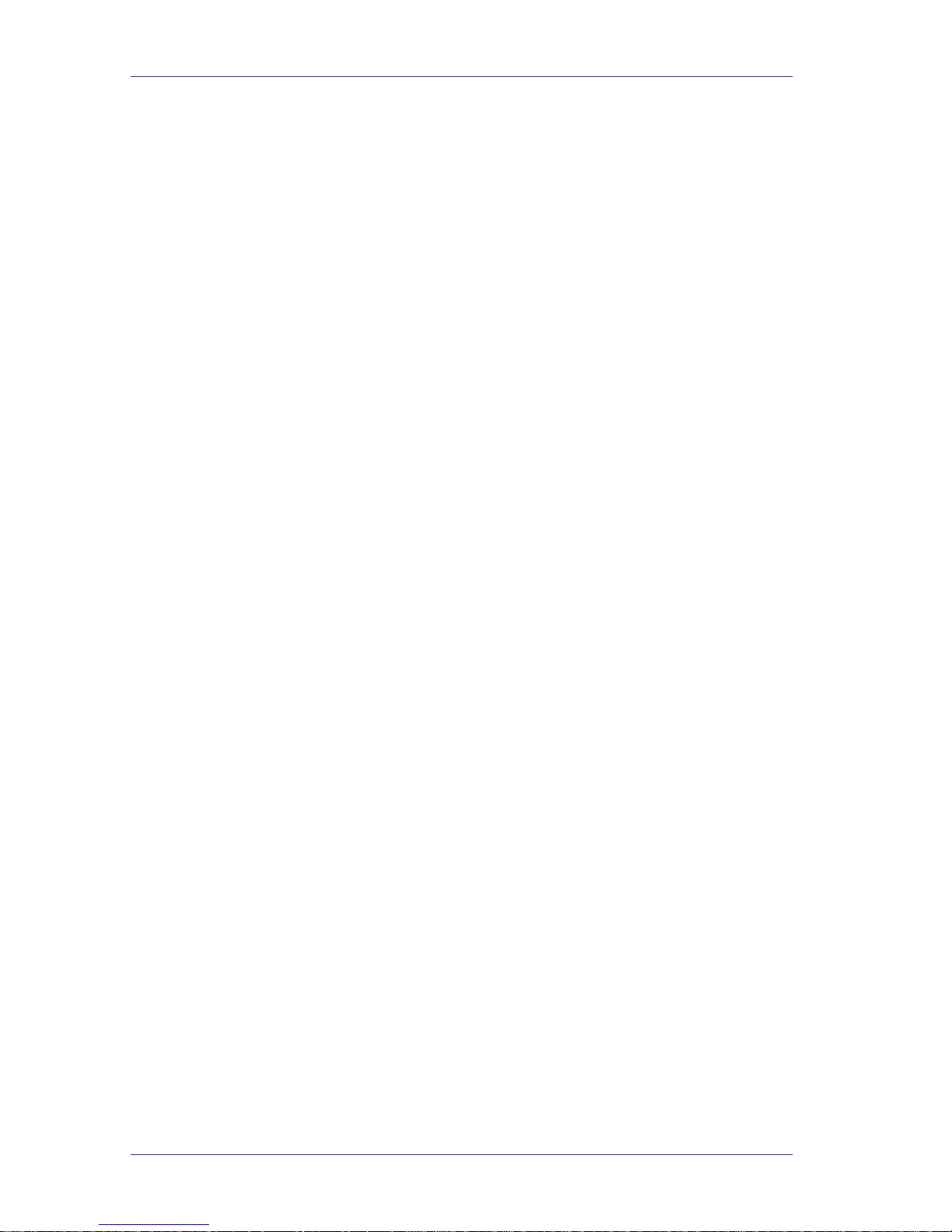
Table of Contents
Figure 6-54: Help Menu........................................................................................6-41
Figure 6-55: Help Topics Window.........................................................................6-41
Figure 7-1: Quick Reference Guide ........................................................................7-7
Voice Mail and Auto Attendant System Installation and Programming Manual viii
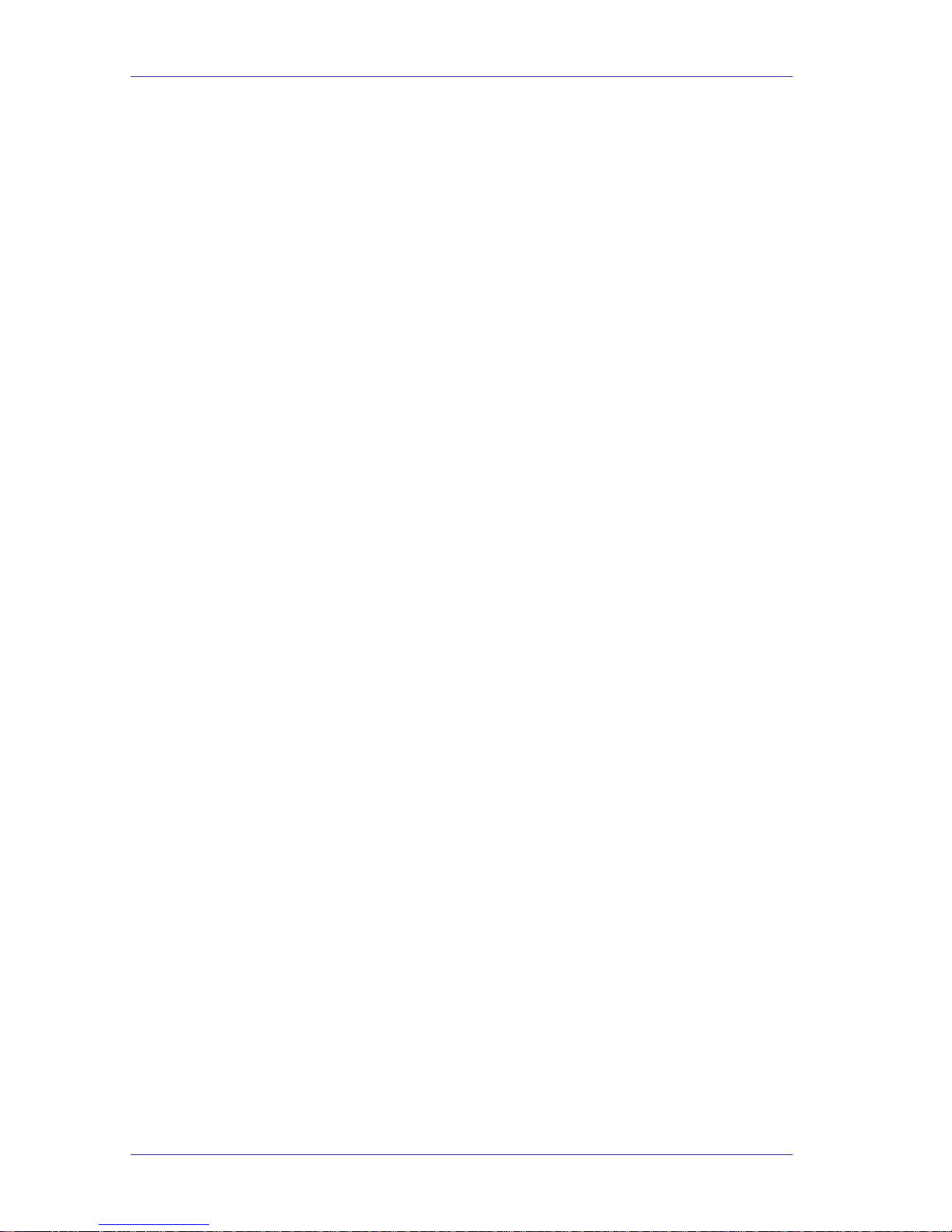
Table of Contents
List of Tables
Table 4-1: PBX Parameter Commands...................................................................4-3
Table 4-2: Time and Date Commands....................................................................4-8
Table 4-3: Operational Modes Commands .............................................................4-9
Table 4-4: Mailbox Creation Commands...............................................................4-12
Table 4-5: Mailbox Creation Commands...............................................................4-13
Table 4-6: Program Notification for Mailboxes Commands...................................4-15
Table 4-7: Recording Script Messages Commands..............................................4-16
Table 4-8: Detection Commands ..........................................................................4-24
Table 4-9: Transfer Modes Programming Commands..........................................4-25
Table 8-1: Entering an In-Band DTMF Code Using a Telephone............................8-2
Table 10-1: DTMF Programming Commands.......................................................10-1
Voice Mail and Auto Attendant System Installation and Programming Manual ix
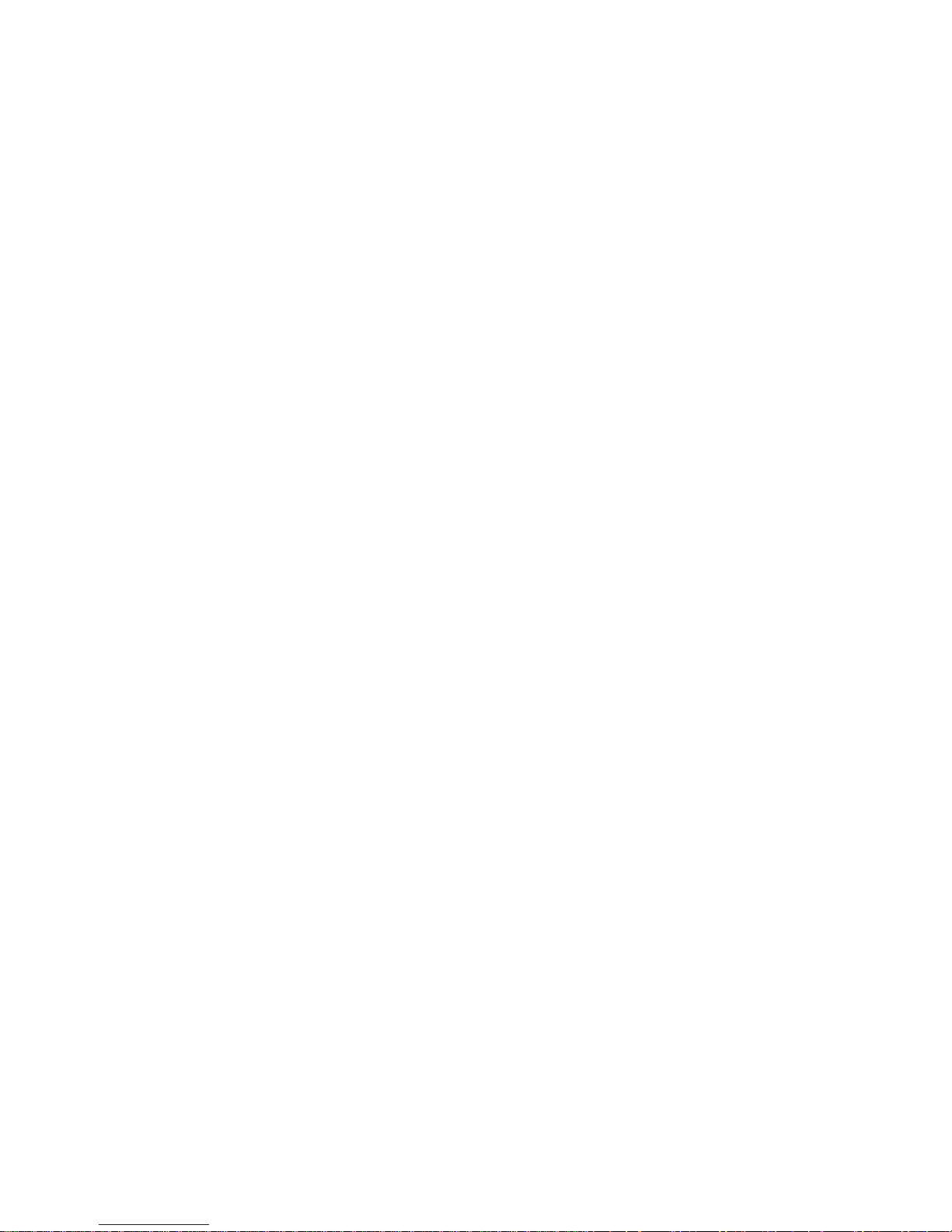
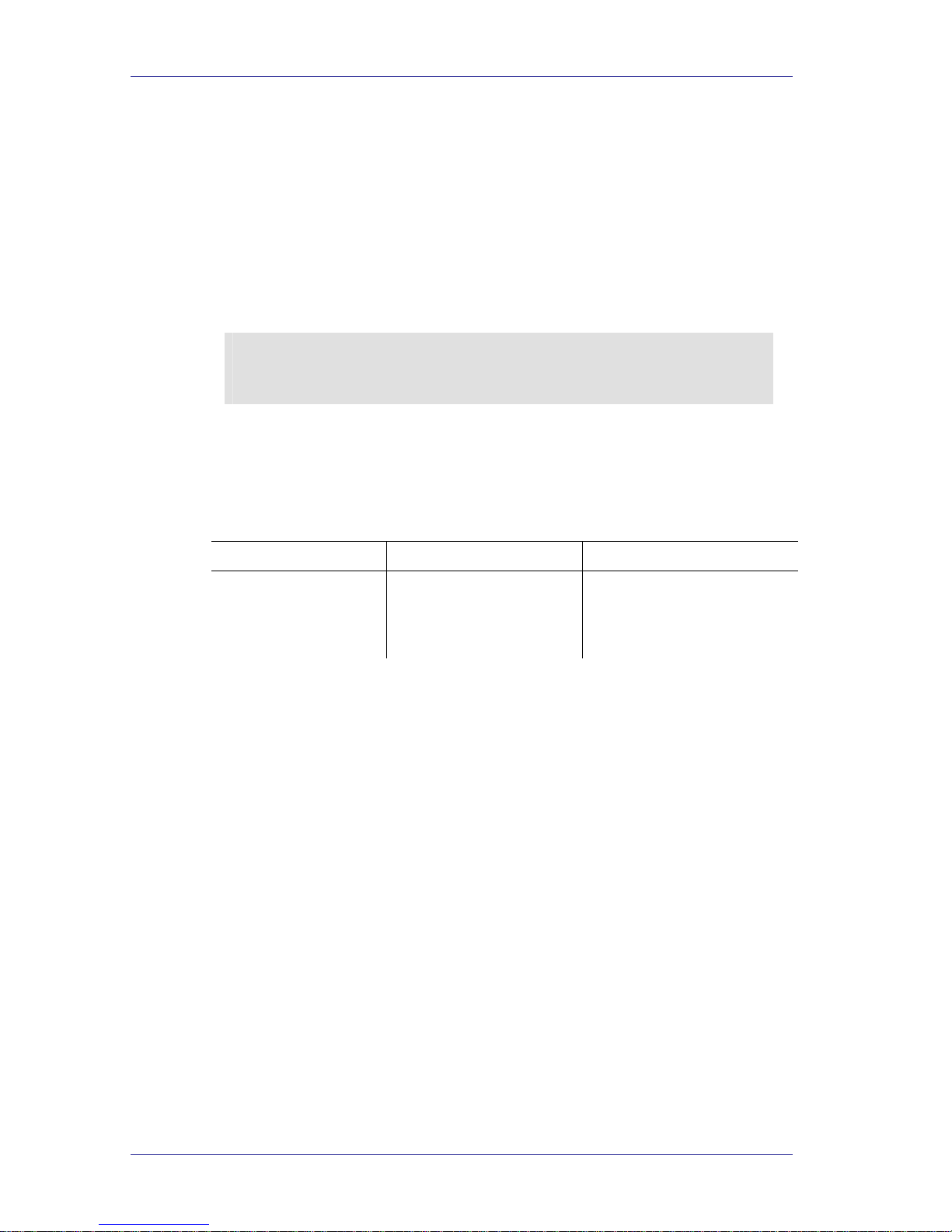
Introduction
Chapter 1: Introduction
1.1. Manual Audience and Contents
The Auto Attendant and Voice Mail System Installation and Operation Manual is
intended for System Installers and Administrators, responsible for the
installation, setup and programming of the units.
NOTE
Please read this manual before installation, programming and operation of the Auto
Attendant and Voice Mail System.
The information in this manual is valid for the following devices:
Voice Mail 128 mail boxes (VoxBox)
Voice Mail 32 mail boxes (VoxBox Lite).
Note that the only differences between these units are:
Feature VoxBox VoxBox Lite
Mail boxes
128 32
Storage capacity
10 hours 5 hours
Number of ports
2 or 4 2
The term “unit” in this manual refers to both devices, unless specifically stated
otherwise.
Voice Mail and Auto Attendant System Installation and Programming Manual 1-1
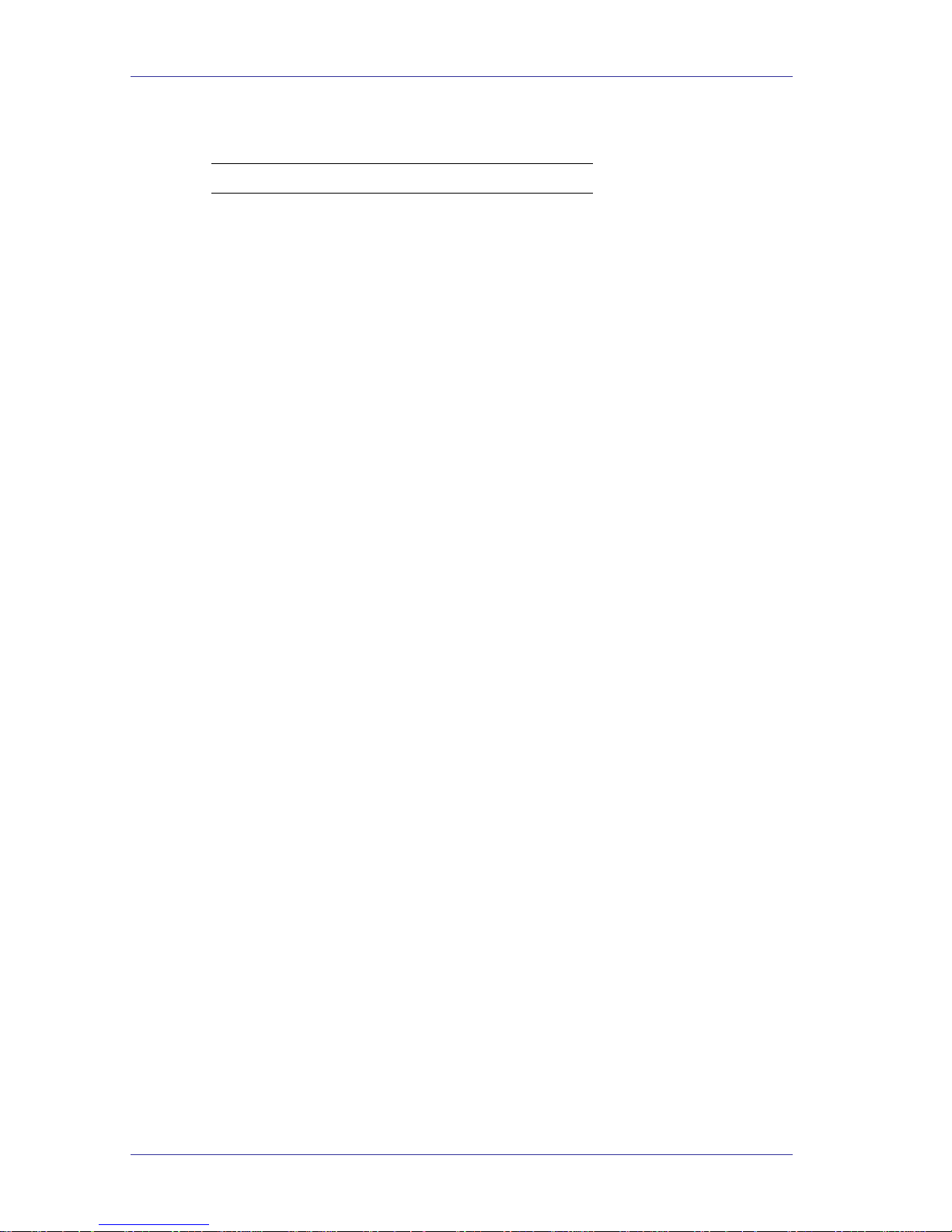
Introduction
This manual contains the following:
Chapter Heading
1 Introduction
2 System Description
3 Installation
4 DTMF Programming
5 Programming by Computer
6 VMS Programming
7 User Operating Instructions
8 Programming the In-Band
Protocol
9 Troubleshooting
10 Programming Commands
11 DTMF Programming Forms
12 System Messages
13 Appendix 1 – Pre-installation
14 Appendix 2 – Installation
15 Appendix 3 – FAQ
16 Appendix 4 – Testing
17 Appendix 5 – Initialisation
18 Appendix 6 – VoxBox returns
19 Appendix 7 – Contacting us
Voice Mail and Auto Attendant System Installation and Programming Manual 1-2
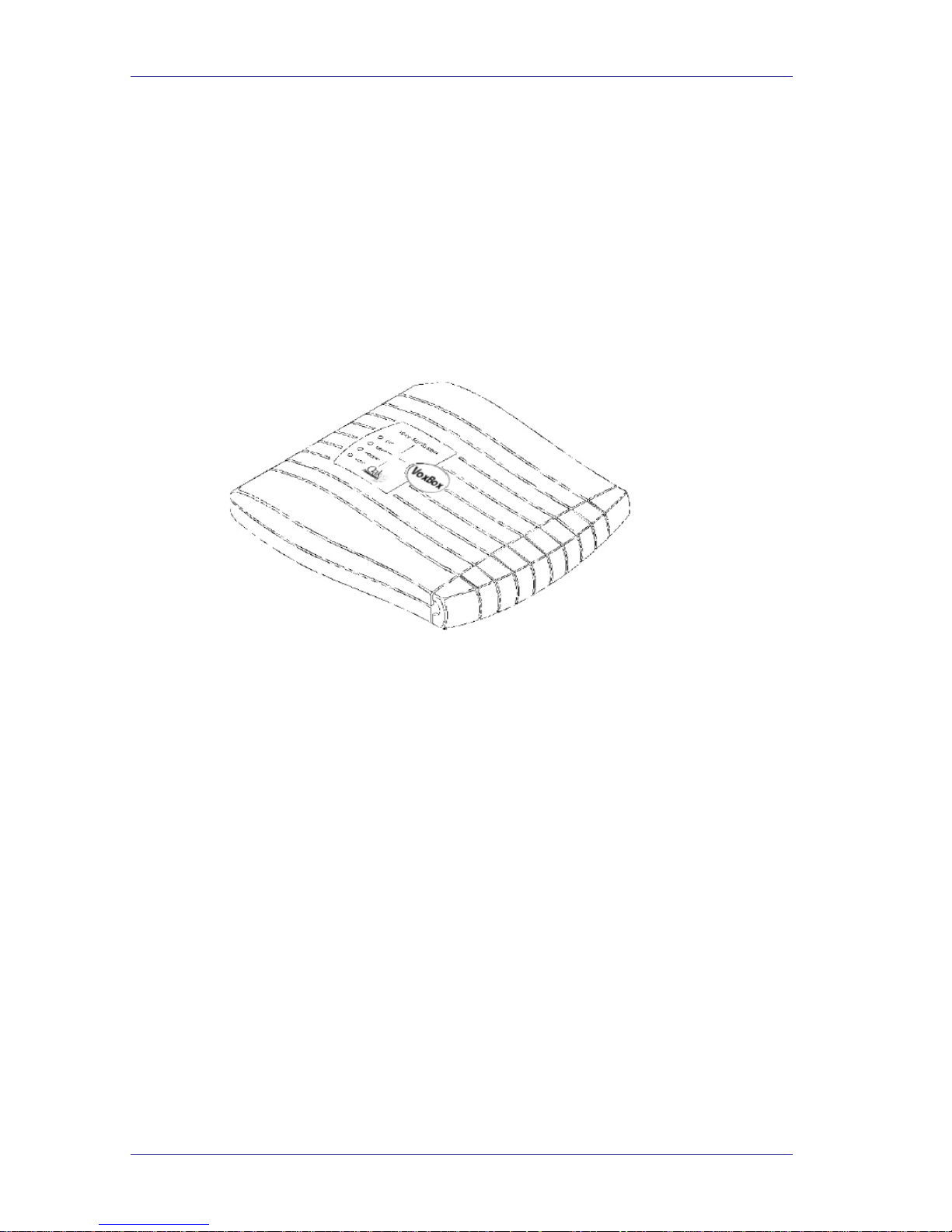
General Description
Chapter 2: General Description
2.1. General
The Voice Mail and Automated Attendant is a small stand-alone multilingual
system for organizations of sixteen and sixty-four employees (VoxBox, VoxBox
Lite). The unit incorporates state of the art technology, including DSP, flash
memory and SMT production.
Figure 2-1: General View
The VoxBox is available with 2 or 4 ports and up to 128 mailboxes. It provides
up to 10 hours of recording time.
The VoxBox Lite is available with 2 ports and up to 32 mailboxes. It provides up
to 5 hours of recording time.
The unit can be integrated with most types of PBXs through the analog ports or
through the RS-232 serial port.
The system administrator can be programmed by the computer using the Voice
Mail System Maintenance Software Utility Program (VMS) or by touch-tone
telephone.
The unit installation is quick and easy: Just mount it on a wall next to the PBX
and connect it to the SLT interfaces and to the main power supply with an
external power adapter.
The unit is ready for use immediately after the system administrator completes
the setup procedure of integration parameters, mailboxes, notification type,
system schedules and opening greetings. Mailbox owners can then set up their
own personal mailbox parameters.
Voice Mail and Auto Attendant System Installation and Programming Manual 2-1
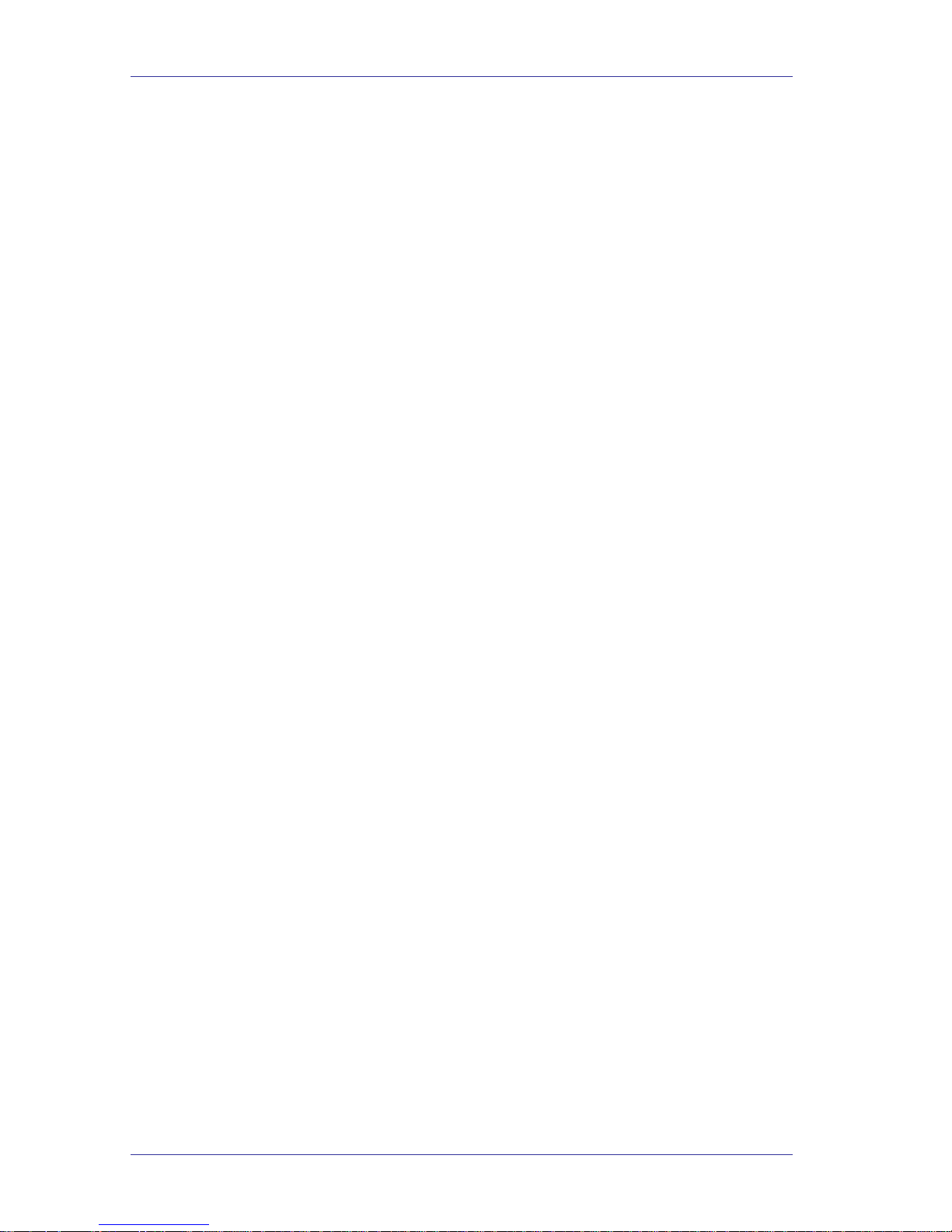
General Description
The unit is a powerful Voice Mail System at an affordable price. It contains most
useful features and services provided by PC-based systems but at a lower cost.
The unit’s features can be divided into three groups:
• System administration
• Automated attendant
• Voice mail.
2.1.1. System Features
The system has the following features:
• Configuration
The Voicemail/Auto Attendant system VoxBox is available with 2-ports and
10 hours of recording time. The system administrator can upgrade the unit by
adding a 2-port expansion card to the motherboard to provide 4-ports.
The VoxBox Lite is available with 2-ports and 5 hours of recording time only.
• Programming
The system administrator can program the unit by:
− Touch-tone telephone using DTMF tones
− Computer using the Voice Mail Maintenance Software Utility Program
(VMS). The installer should save the files containing the parameters set in
each installation.
• Integration with your PBX
The system administrator can integrate the unit with the PBX through:
− In-Band DTMF Protocol integration using DTMF strings. This type of
integration is achieved by setting up the communication parameters on the
PBX and the units, including answering a call, transfer, recall from busy,
recall from no answer, the notification parameters and more.
− Out-band integration through a serial port (RS-232) applying the PBX
parameters to the unit. This type of integration must be developed
separately for each type of PBX.
• Loop Current Disconnection
Some PBXs have the capability, which enables them to notify the unit through
the line interface when a call is terminated. When the Voice Mail detects this
situation, the line is disconnected and the unit is then ready to receive another
call.
Voice Mail and Auto Attendant System Installation and Programming Manual 2-2
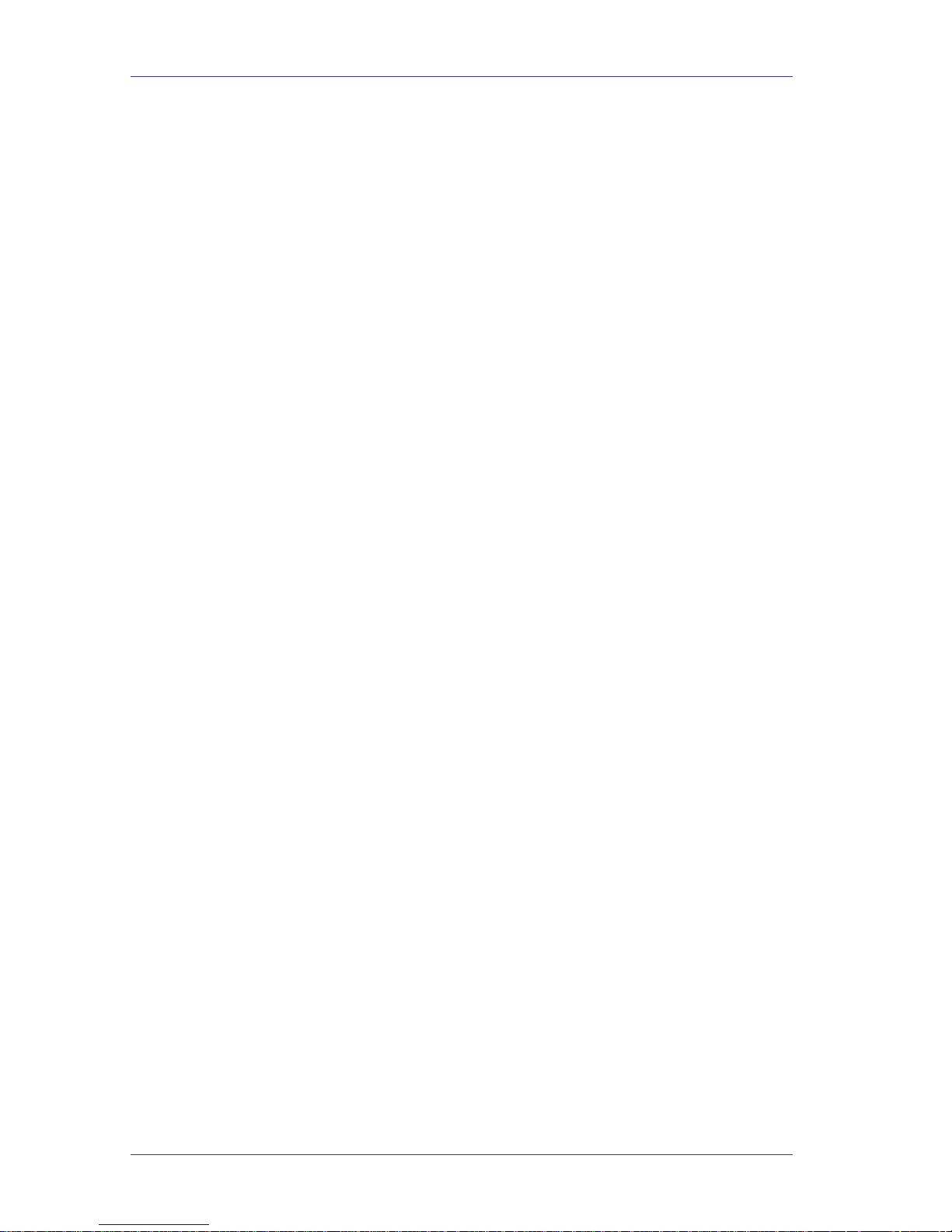
General Description
• Message Notification
The unit automatically notifies the mailbox owner of new messages in
different ways according to the system configuration. Notification may be
local (to a PBX extension) or remote (to a telephone at a remote location, a
cellular telephone or a pager).
• Security Passwords
The unit supports three types of passwords:
− System Administrator. 4-8 digits password. Gives access to all data stored
in the unit.
− Operator. 4 digits password. Gives access to the operating modes of the
system. The available operating modes are: Day, Night, Break and
Holiday.
− Mailbox. 4 digits password. Gives access to individual mailboxes.
Mailbox owners can change the password at any time.
• Line Monitor
The unit sends all incoming DTMF codes to the VMS from all the ports,
simultaneously through the RS-232 cable. The line monitor is a powerful tool
to simplify the integration and installation of the unit with the PBX.
2.1.2. Automated Attendant Features
The unit’s automated attendant answers incoming calls and through a series of
recorded menus and telephone directories, helps the callers reach the required
extensions.
• Opening Greeting
The unit plays a pre-recorded greeting to callers. The opening greeting usually
includes the organization’s name, how to reach an extension, department or
operator, how to switch languages, how to leave a message and to access a
directory.
During the greeting, callers can access a department by dialing a single digit,
dialing the extension number or holding for assistance.
• Operating Modes
Depending on the time and the system schedule, the unit answers external
calls with one of four opening greetings:
− Day Mode
During normal business hours, the unit answers calls with a pre-recorded
daytime greeting. The daytime greeting enables the caller to reach a
requested extension, mailbox, department, and directory or to switch
languages.
Voice Mail and Auto Attendant System Installation and Programming Manual 2-3
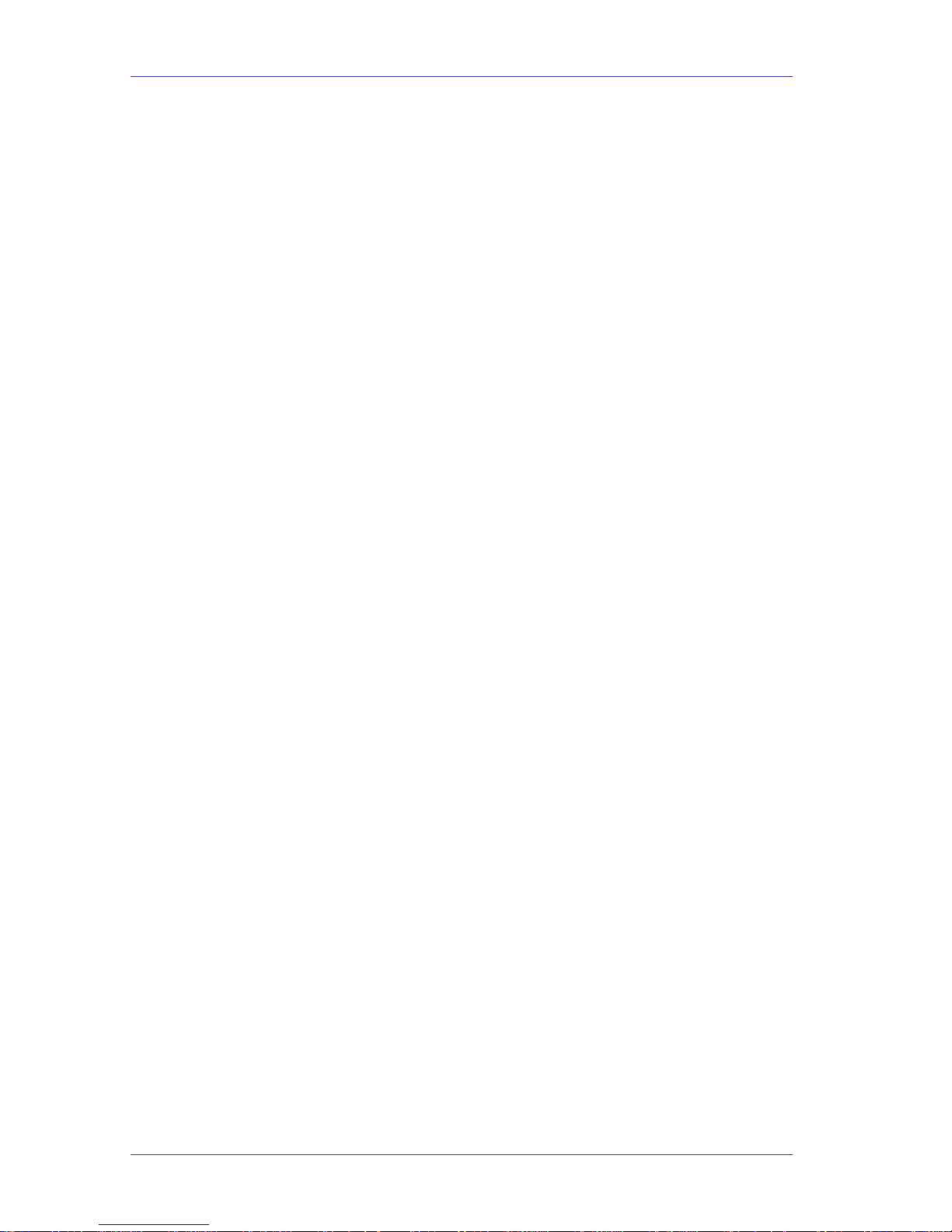
General Description
− Night Mode
During non-working hours, the unit answers calls with a pre-recorded
nighttime greeting that enables the caller to leave a message in a requested
mailbox.
− Holiday Mode
During holidays, the unit answers calls with a special greeting that enables
the caller to leave a message in a specific mailbox or in the operator’s
mailbox.
− Break Mode (Multi Breaks)
The system administrator can program parts of the day mode as break
time. During break time, the unit answers calls with a special greeting that
enables the caller to leave a message in a specific mailbox or in the
operator’s mailbox. You can program up to 10 breaks .
• System Schedules (Auto-Mode)
If your organization has operating hours that vary from day to day, the system
administrator can define the daily operating schedules on a weekly basis,
including daytime, nighttime and break time hours. When the Auto mode is
activated, the unit automatically switches between the day, night and break
modes according to the pre-defined schedule.
The operator can override the pre-defined system schedule and switch
manually to day, night, break, or holiday mode using a password.
• Holiday Schedules
The unit switches automatically to Holiday mode on dates programmed as
holidays. During holidays the unit answers calls with the special holiday
greeting.
• Fax Detection
If the unit detects a fax tone (CNG) during the opening greeting, it
automatically transfers the call to the pre-defined fax extension.
• Directory Listing (Dial By Name)
The unit can provide a list of mailbox owner names. The directory listing
enables calls to be transferred to all extensions configured within the list. A
caller can access the directory listing by following instructions during the
opening greeting.
In order to enable a directory listing call transfer, the mailbox owner must
record his name and a three-letter code. A caller can reach the proper
extension after dialing the respective code and verifying a correct extension
according to the mailbox owner’s name.
The system administrator enables two methods of directory listing: according
to the mailbox owners first or last name.
Voice Mail and Auto Attendant System Installation and Programming Manual 2-4

General Description
• Call Transfer
The system administrator can program the unit to detect the Call Progress tone
and DTMF signals sent by the PBX and transfer the calls to extensions in one
of the following modes:
− Non-Supervised
The unit transfers the call immediately without verifying the status of an
extension.
− Supervised
The unit checks for a busy or answer signal before transferring the call to
an extension.
− Semi-Supervised
The unit only checks for a busy signal before transferring the call to an
extension.
• Multilingual Option
The unit can operate in three languages simultaneously. The system
administrator can configure each mailbox to operate in one of the three
selected languages. The caller can select the language in which the system
messages (prompts) are played.
• Answering on the First Ring
To avoid delays, the system administrator can set up the unit on each
individual port to answer incoming calls on the first ring.
• Script Menus
The unit supports up to 39 script menus. A script menu is a recorded
announcement that can accept a digit entry (0-9) during playback. Based on
the digit entered, the unit can take one of the following actions:
• Transferring the call to another script menu
• Transferring the call to another script menu and change the language
• Transferring the call to an extension or hunt group
• Transferring the call to a mailbox
• Dialing a string of DTMF (20 different strings and up to 20 digits for each
string including special characters)
• Retrieving messages from a mailbox
• Disconnecting the line
• Leaving a message
• Playing the directory listing
Voice Mail and Auto Attendant System Installation and Programming Manual 2-5
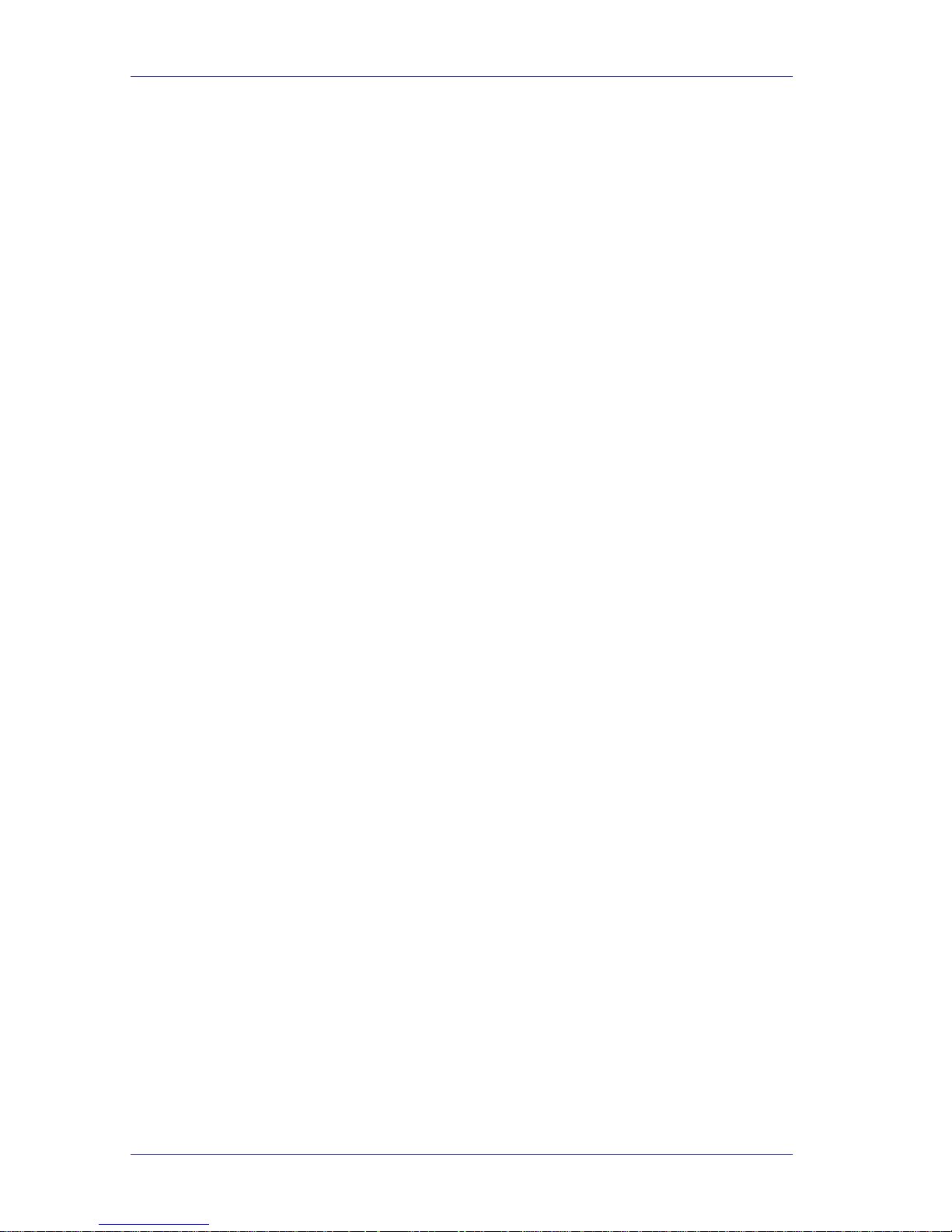
General Description
2.1.3. Voice Mail Features
The unit enables a caller to leave a message, recorded in his own voice, in any
mailbox. The mailbox owner can access his mailbox at any time from any touchtone telephone and listen to his messages. Mailbox owners can also modify their
own mailbox parameters. Up to 47 messages (new and saved) can be stored in the
mailbox.
• Real/Virtual Mailboxes
The unit supports up to 128 real and virtual mailboxes (32 for VoxBox Lite).
A real mailbox has a telephone extension, whereas a virtual mailbox does not.
• Personalized Mailboxes
Mailbox owners can personalize their mailboxes by recording a personal
greeting, assigning a personal password to the mailbox and setting optional
parameters.
• Personal Greeting
Mailbox owners can record or change personal greetings at any time from any
touch-tone telephone. Callers first hear the personal greeting of the extension
called and then they can leave a message.
• Day and Time Stamp
The system administrator can program the unit to indicate the start of each
message and the day and time it was recorded.
• Message Deletion
Mailbox owners can manually delete messages or the system administrator
can program the unit to automatically delete all messages after a specified
number of days.
• Message Forwarding
Mailbox owners can forward copies of messages to other mailboxes or
mailbox groups. Mailbox owners can also record an introduction to the
forwarded message.
• Message Reply
Mailbox owners can reply directly to a message and record a message in the
sender’s mailbox.
• Pause During Message Retrieval
Mailbox owners can pause the playback of the mailbox messages.
• Mailbox password back out key
Mailbox owners can be routed to the Main Company Greeting from the
System request to enter the mailbox’s password.
• Mailbox Groups
A caller can send a message to all the members of a mailbox group at one
time.
Voice Mail and Auto Attendant System Installation and Programming Manual 2-6
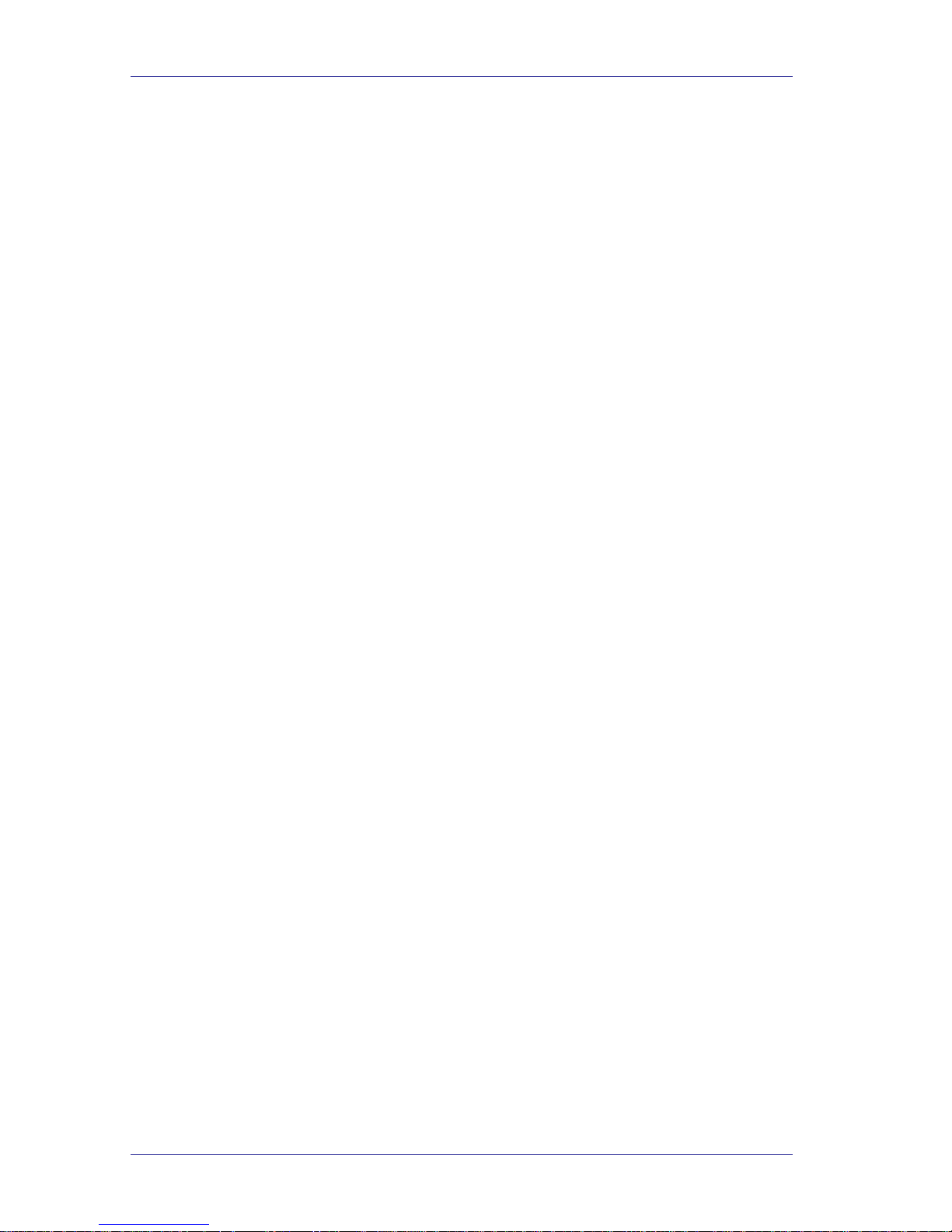
General Description
All defined mailboxes belong to the “All Group” mailbox group. In addition,
the system administrator can create up to four mailbox groups, each
containing up to twenty mailboxes. Mailboxes can belong to more than one
group and can be added to or deleted from a mailbox group by the system
administrator. Each mailbox group can be assigned with a mailbox group
greeting.
• Do Not Disturb Mode
Mailbox owners can set their mailboxes in the Regular Mode or Do Not
Disturb Mode. When a caller dials a Do Not Disturb extension using the
Automated Attendant menus, the unit plays a special “Do Not Disturb” menu
and does not transfer the call to the extension.
• Individual Language Selection
The system administrator can select one of the languages supported by the
unit. When the mailbox owner or caller enters the mailbox, the unit
automatically switches to the selected language.
• Adjustable Recording Length
The system administrator can select the length of all recorded messages in the
unit. The selected length will control the following types of messages: scripts,
greetings, names and incoming messages. Changing this parameter will affect
the operation unit.
• Automatic Gain Control (AGC)
When this feature is enabled, the unit automatically adjusts the line volume so
incoming messages will be recorded at the same level.
2.2. The Basic System Description
The unit is a digital system consisting of the following:
• Sophisticated DSP voice-processing device
• Flash memory for storing voice recording and parameter data
• Central Processing Unit
• 2- or 4-ports (VoxBox Lite 2 ports only) analog extensions line interface
• Real-time clock
The unit provides two major services:
• Automated Attendant
Uses menus and sub-menus to transfer calls to specific departments,
extensions or mailboxes.
• Voice Mail
Receives and delivers messages. Each mailbox has its own number and
mailbox owners have passwords enabling them access to their mailboxes.
Voice Mail and Auto Attendant System Installation and Programming Manual 2-7
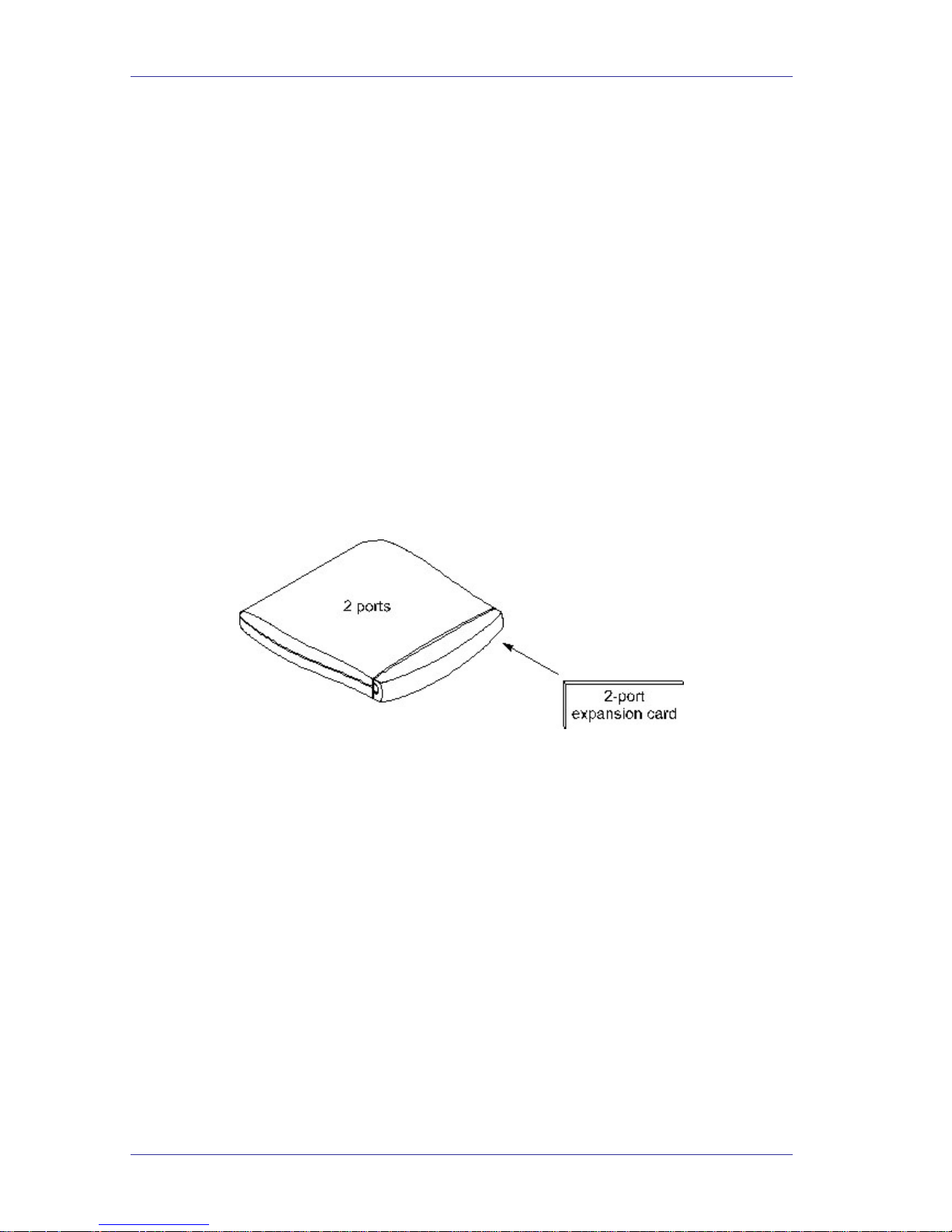
General Description
Messages can be saved, deleted or transferred to other mailboxes. Mailbox
owners can also send identical messages to groups of mailboxes or to all the
mailboxes in the system.
By configuring the following, the unit’s Automated Attendant and Voice Mail
can be customized to suit the company requirements:
• PBX parameters
• Automated Attendant script menus and customized “Busy”, “No Answer” and
“Do Not Disturb” menus in up to three different languages simultaneously.
• Voice Mail features include: mailboxes, mailbox groups and various types of
message notifications for each mailbox
The VoxBox comes with two lines and 10 hours recording time. You can upgrade
the unit by adding a 2-port expansion card to the motherboard to provide four
lines.
The VoxBox Lite comes with two lines and 5 hours recording time. This unit is
not scalable.
Figure 2-2: VoxBox Unit Upgrading
Voice Mail and Auto Attendant System Installation and Programming Manual 2-8
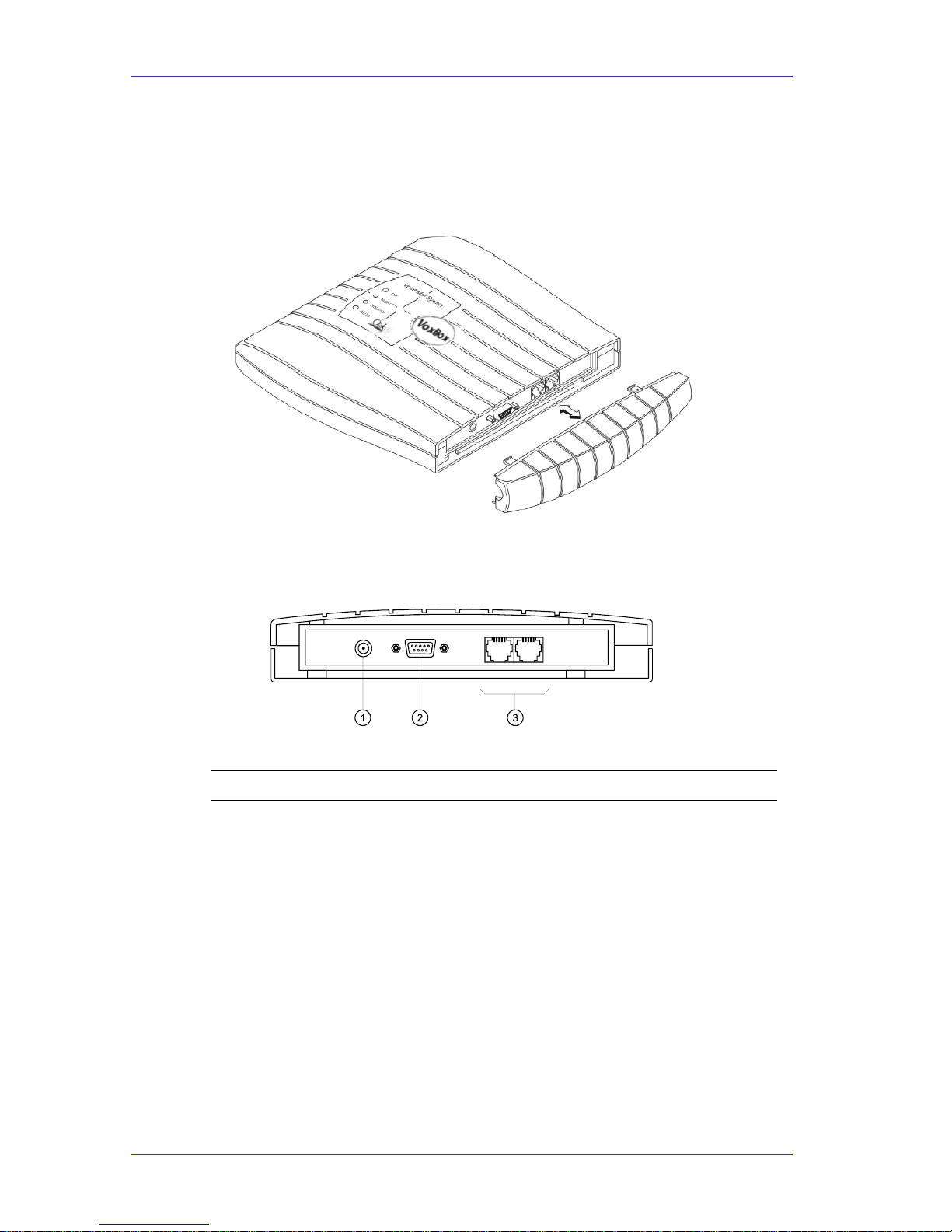
General Description
2.3. Physical Description
The functional components of the unit are located under the side panel cover. The
LEDs are on the left side of the front panel. The bottom panel has two indented
holes for wall mounting.
Figure 2-3: Unit With Cover Removed
2.3.1. Side Panel
Figure 2-4: Unit Side Panel
No. Connector Function
1 Power Supply Connector Connects the unit to the external power
supply
2 RS-232 Connector Connects the unit to the PBX or a PC
3 2 RJ-11 Sockets Connects the unit to 2 or 4 PBX
extensions (VoxBox),
Connects the unit to 2 PBX extensions
(VoxBox Lite)
Voice Mail and Auto Attendant System Installation and Programming Manual 2-9

General Description
2.3.2. Front Panel
Figure 2-5: Unit Side Panel
The following table describes the function of the four LEDS on the front panel.
Status Day Night Holiday Auto
Day Mode: Manual On Off Off Off
Night Mode:
Manual
Off
On Off Off
Holiday Mode:
Manual
Off
Off On Off
Break Mode:
Manual
On On Off Off
Day Mode: Auto
On Off Off On
Night Mode: Auto
Off On Off On
Break Mode: Auto
On On Off On
System Error
1
Off Flashing Off Off
System Error
1
Flashing Flashing Flashing Flashing
System Error
1
Flashing Flashing Flashing Off
Automatic Self-Test On On On On
1
Please contact your local dealer.
Voice Mail and Auto Attendant System Installation and Programming Manual 2-10
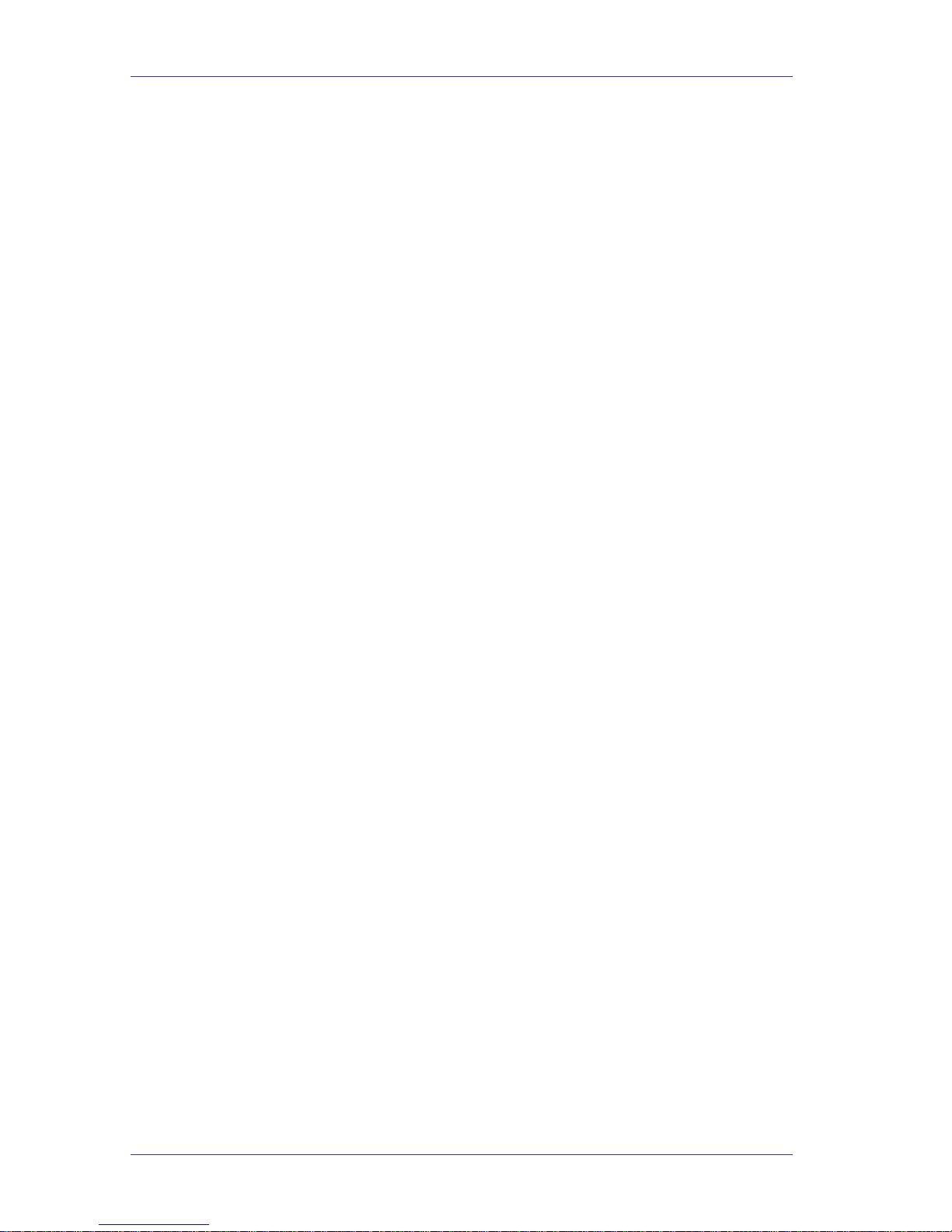
General Description
2.4. Technical Specifications
The technical specifications of the unit are as follows:
DC Power Supply 9VDC/800mA
Line Voltage 24 to 72VDC
DC Leakage Current
> 10µA
On-hook Insulation Resistance
between Line Terminal and
the Ground
0 to 100VDC > 5MΩ
100 to 200VDC > 30KΩ
500 VAC/50Hz > 20KΩ
100 VAC/25Hz > 100KΩ
Ring Capacitor
0.47µF ± 10%
On-hook Impedance
@ 50VDC, 40 VAC/25Hz > 3000Ω
Ring Detect 27 to 100VAC/16 to 60Hz
DC Resistance (off-hook)
24 to 66VDC @ 20 to 100mA 100 to 350Ω
Impedance (off-hook)
300 to 3400Hz 500 to 700Ω
Imbalance Ratio 300 to 3400Hz > 46dB
Return Loss 300 to 3400Hz > 18dB
Current during Break
< 700µA
DTMF Transmission:
Frequency Tolerance +1.5%
Frequency Level (High Group) -6 to -8 dBm
Frequency Level (Low Group) -8 to -10 dBm
Inter-digit Pause in Tone Dialing 70 to 80ms
Fax CNG Tone Detection 1100Hz ± 38Hz
Voice Mail and Auto Attendant System Installation and Programming Manual 2-11
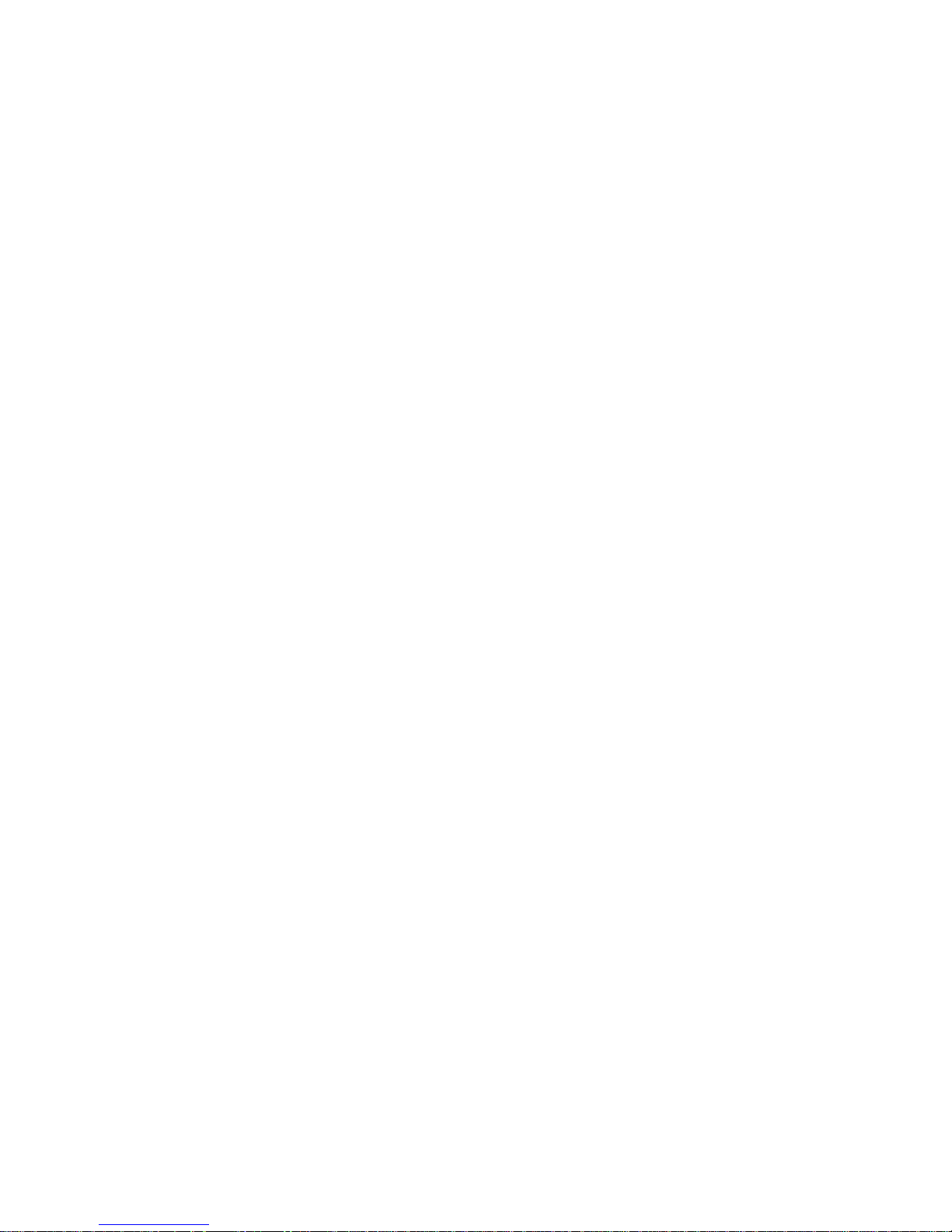
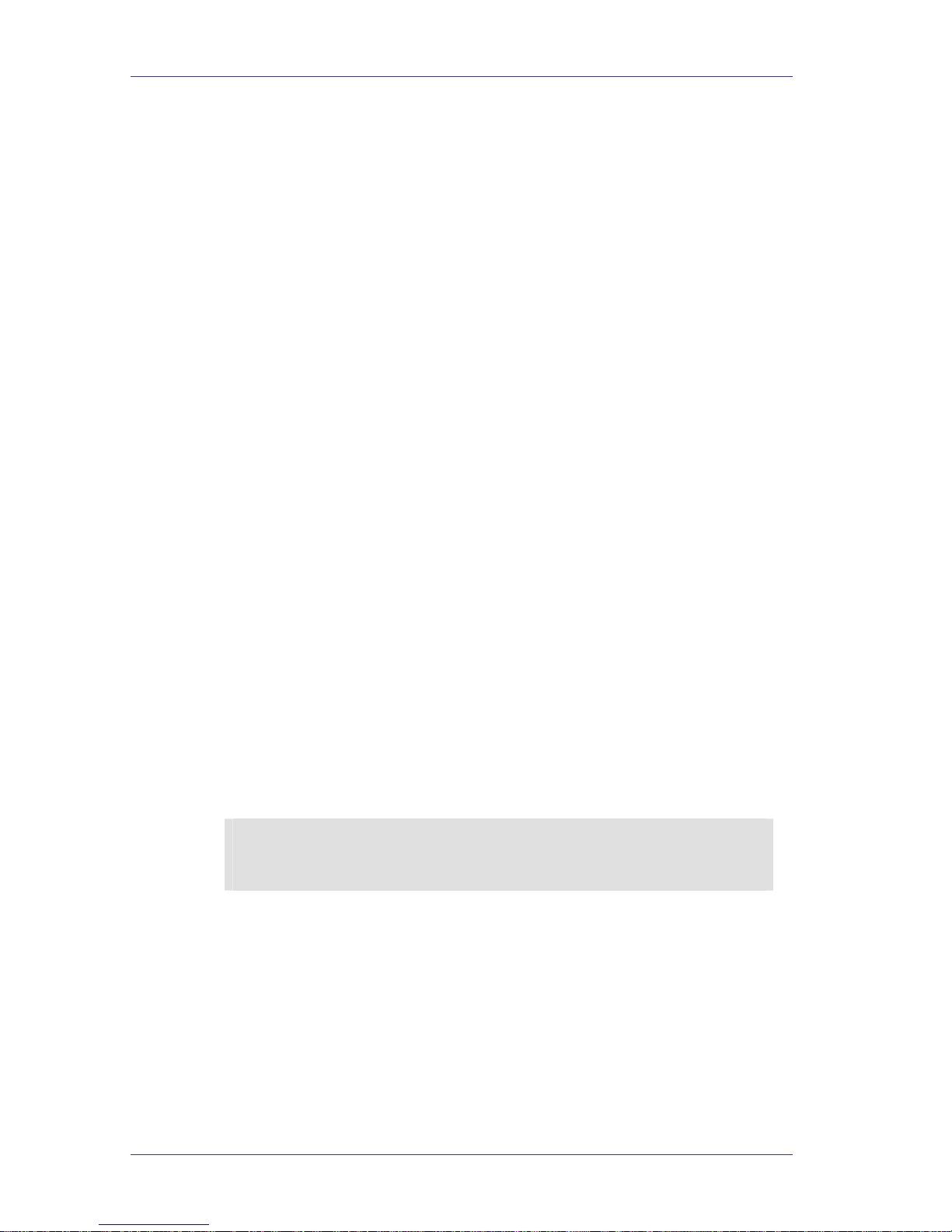
Installation
Chapter 3: Installation
3.1. General
The unit is delivered completely assembled. It is designed for mounting on a wall
close to the PBX.
3.2. Unpacking
Before unpacking, inspect the package. If you notice any damage, immediately
report it to your local dealer.
To unpack the unit:
1. Place the package on a flat surface and open it.
2. Remove the contents of the package and place them on a clean surface.
3. Remove all packing material.
4. Inspect the contents. if you notice any physical damage, report it to you
local dealer immediately.
3.3. Installing the Unit
To install the unit:
1. Mount the unit on a wall close to the PBX cabinet. Use the drill template
to place the two screws.
2. Remove the side panel cover.
3. Connect the RJ-11 connector on one end of the cables to the RJ-11
sockets on the side panel of the unit. Connect the other end of the cables
to one or two analog telephone lines on the Main Distribution Frame
(MDF) of the PBX (see Figure 3-1).
NOTE
Each RJ-11 socket on the side panel of the unit can support up to two analog telephone
lines (VoxBox only).
Voice Mail and Auto Attendant System Installation and Programming Manual 3-1
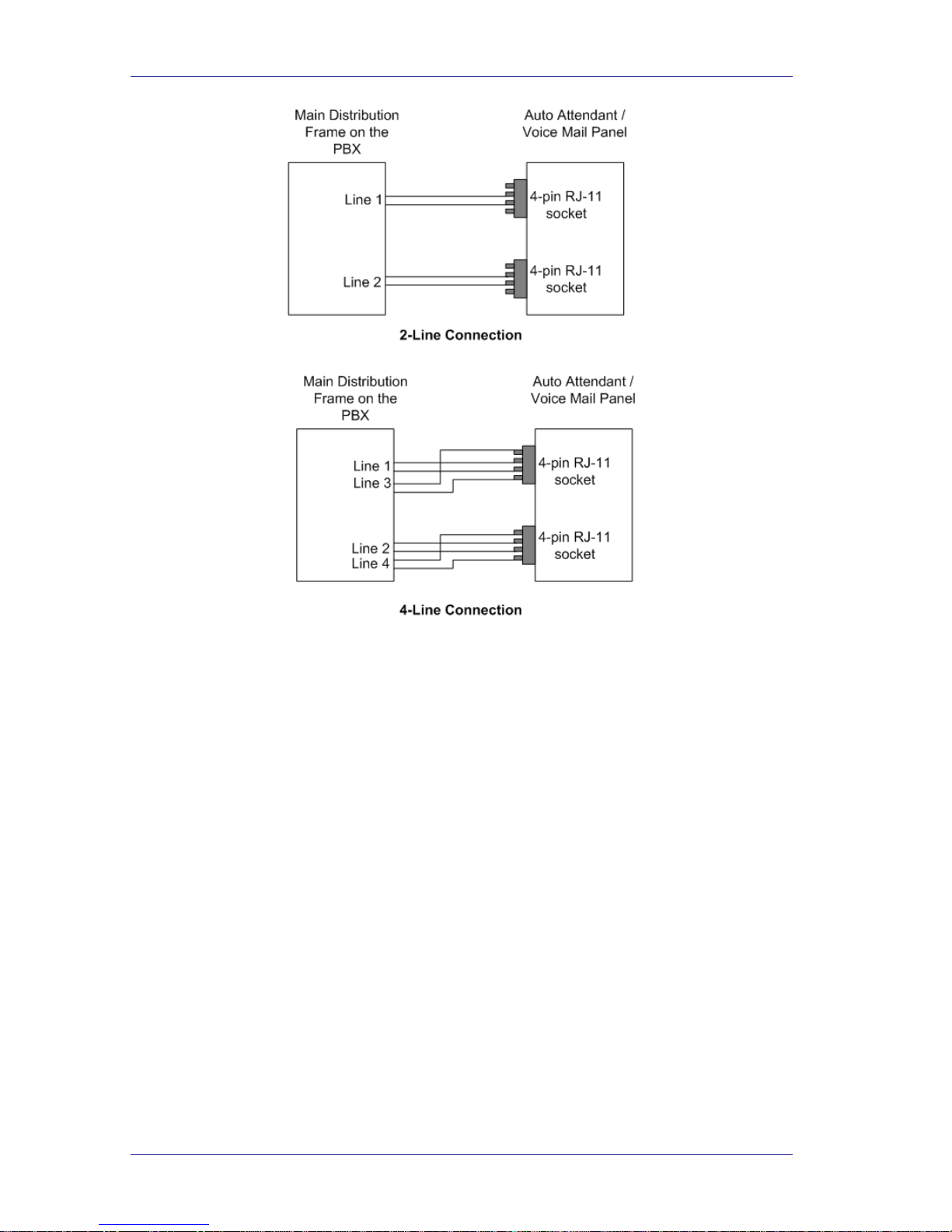
Installation
Figure 3-1: Analog Line Connections
4. On the side panel of the unit, plug the 9 VDC adapter jack into the
power supply connector.
5. Plug the 9 VDC adapter into the main power supply outlet to turn the
unit on. The LEDs on the front panel turn on and off, one after another
and then the LED indicating the status of the unit turns on.
6. If your PBX supports a full-authorized RS-232 integration with the unit,
connect one end of the RS-232 cable to the unit’s RS-232 connector and
the other end to the RS-232 connector of the PBX.
7. Call each unit line from any extension and verify the answer. You
should hear the default greeting (system message no. 000. See Chapter
12).
8. Replace the side panel cover.
9. Program the unit according to your PBX type and required applications.
Voice Mail and Auto Attendant System Installation and Programming Manual 3-2
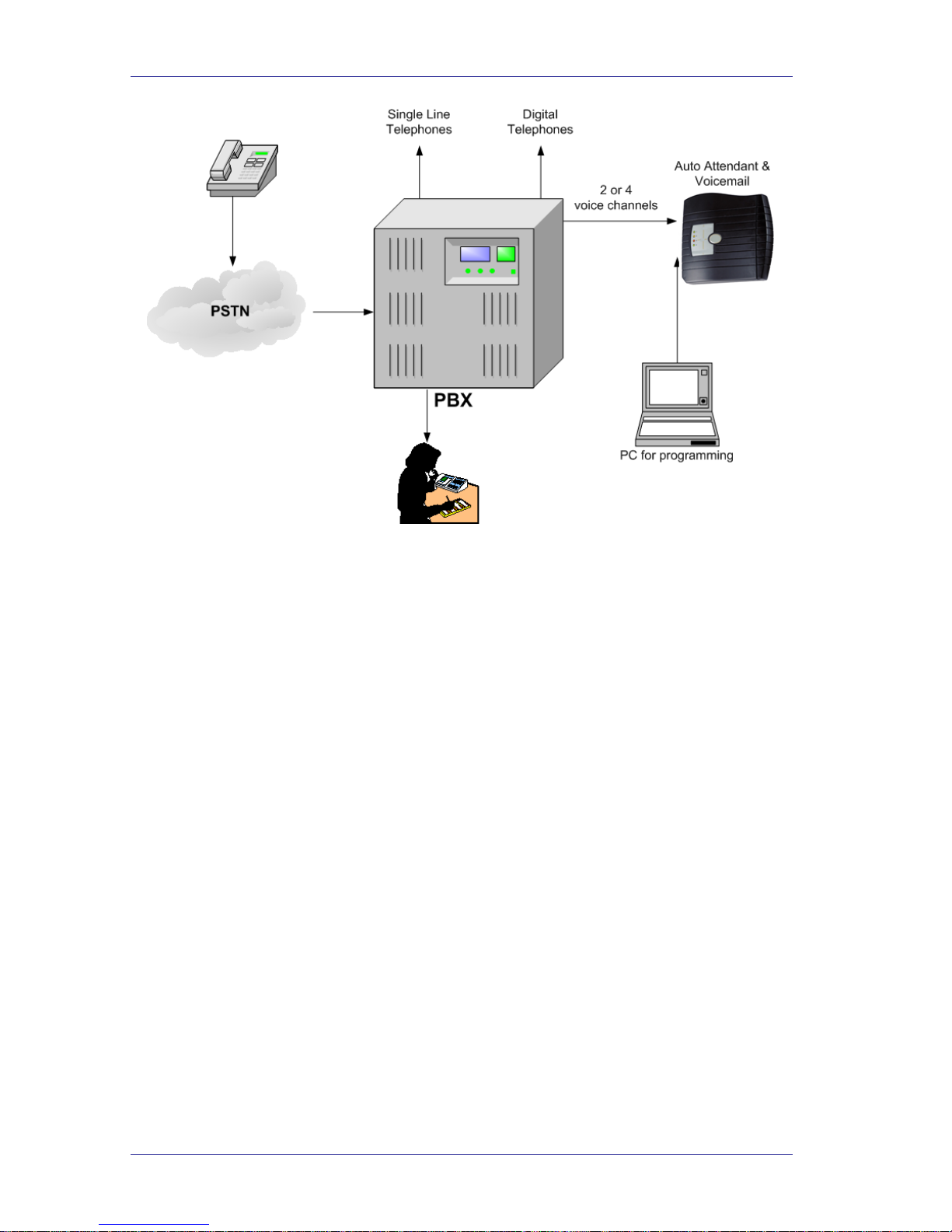
Installation
Figure 3-2: Analog Line Connections
3.3.1. Expanding the System to 4 Ports (VoxBox Only)
The 2-port expansion kit contains:
• 2-port expansion card
• 4-wire cable
• 2 plastic spacers.
To install the expansion card:
1. Disconnect all external cables and connectors.
2. Remove the 9 VDC adapter power plug from the main power supply
outlet to turn the unit off.
3. Open the unit’s top cover by unscrewing the four screws.
4. Place the two plastic spacers into the corresponding holes.
5. Insert the expansion card into the corresponding J9/J10 connector.
6. Connect one end of the 4-wire cable to J5 on the motherboard and the
other end to J3 on the expansion card.
7. Replace the top panel cover and plug the 9 VDC adapter into the main
power supply outlet to turn the unit on.
8. Reconnect all the external cables and connectors to the unit. Voice Mail
automatically detects four lines when it is turned on.
Voice Mail and Auto Attendant System Installation and Programming Manual 3-3

