Page 1
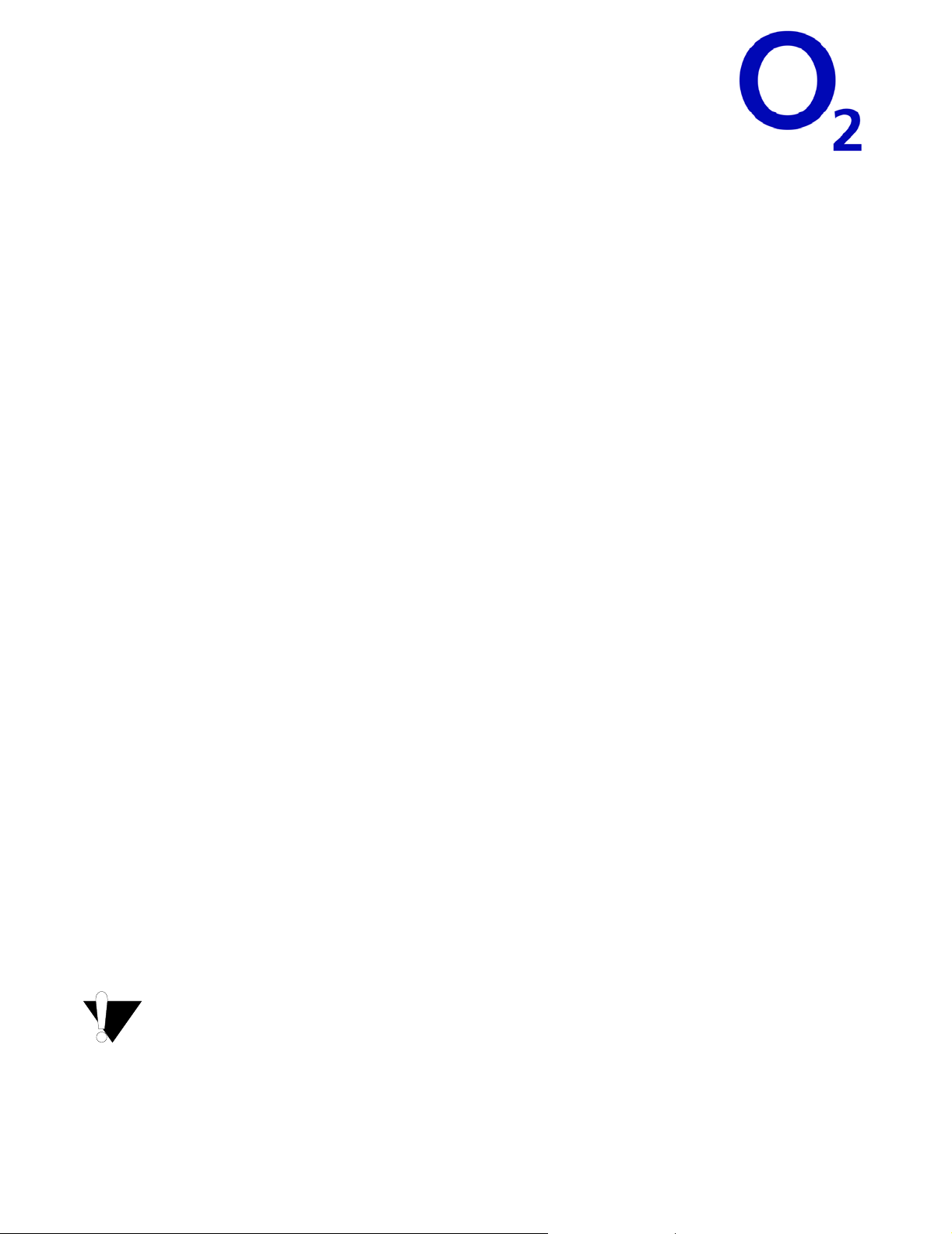
xmail from O2™
Quick Start Guide
Getting started is easy…
xmail from O2 provides you with secure, real-time access to corporate email, contacts, calendar, and
documents from your WAP phone, xda, xda II, or PC browser.
To enjoy the benefits of increased mobile productivity and time savings while on the go, follow these simple steps:
1. Register your account
Point your PC browser to https://xmail.o2.co.uk/ and click the Register now >> link. Provi de the requ es ted regist rati on
information, then click Save. NOTE: Remember your
access services from the web as well as from your wireless device(s).
2. Select an email account
Select whether you want to set up a corporate email account (Corporate Service Account) or a personal email acco unt
(Personal/Internet Service Account), then click Next. Follow the on-screen prompts to set up access to your account.
You can add more accounts later from the Settings page.
3. Download for Corporate Service Account email
Requirements: You need a PC running Microso ft Wind ows (95, 98 SE, ME, NT W orks tation 4.0 SP3, 200 0 Professi onal, or
XP Professional) with 266 MHz Pentium II processor, 64 MB of RAM, 16 M B of available hard disk sp a ce. You also need a
connection to one of the following email servers: a Microsoft Exchange 2000 or Microsoft Exchange 5.5 server, a Lotus
Domino 5 server, or a POP3 or IMAP4 corporate mail service.
Install xmail from O2 on your PC
Click Download, then follow the on-screen prompts. Enter your xda from O2 user name and password, enable
wireless access to your mail, contacts, and calendar, select a documents folder, then click Finish. Install
O2
on your xda or xda II, or click No Thanks if you do not want to install on a device. See the instructions below for
installing on a device.
Install xmail from O2 on your xda or xda II using the cradle
Place your xda or xda II in its cradle. Check the box next to Install xmail for xda and xda II, select either the Pocket
PC user radio button or the Pocket PC 2003 radio button, then click Done. Follow the on-screen prompts. Click Next
to complete the process. Lea ve your c omputer turn ed on wi th xda from O 2 running . NOTE: Microsoft ActiveSync must
be installed and running.
Install xmail from O2 on your xda II over the air
Turn on the xda II. Select Start|Programs, then select the xmail from O2 icon. Select Install Now, then select
Download, to download the xmail for xda II client over the air.
xmail from O2 user name and password. You will need them to
xmail from
Download for Personal/Internet Service email
Requirements: You need a POP3 or IMAP4 Internet or ISP service (such as Yahoo! or Earthlink).
Follow the on-scree n p rom pts until you have finished setting up ac ce ss to yo ur ISP/Internet account. Click Download then
follow the on-screen p rompt s to i nst all xd a for O2 on your x da or xd a II, or cl ick Done to in st all nei ther. NOTE: You c an als o
add these clients later from the Settings page.
4. Access your account
xda and xda II users: Turn on your xda or xda II. Select the xmail for xda fro m the Today screen. Register your accoun t
using your xda from O2 user name and p assword (one tim e only). Selec t Get St arted to dow nload the m essage s from your
inbox.
Web browser users: Point your PC browser to https://xmail.o2.co.uk/. Enter your xda from O2 user name and password,
then click Go.
IMPORTANT for corporate accounts
To access your services from a wirele ss device, y our compute r or your Conn ection Shari ng partn er’s comput er must
be connected to your corporate network and
Hibernation settings on your computer, which prevent
secure while logged into the network:
z Windows NT/2000/XP Users can lock their workstations by pressing Ctrl+Alt+Delete and selecting Lock
Computer.
z Windows 95, 98 & ME Users can set a password-protected screen saver in Start Menu|Settings|Control
Panel|Display|Screen Saver.
Release Version: 6.0.7 Release Date: November 2003
xmail from O2 must be running. Disable automatic Sleep or
xmail from O2 from staying connected. To keep your PC
