Page 1

Page 2
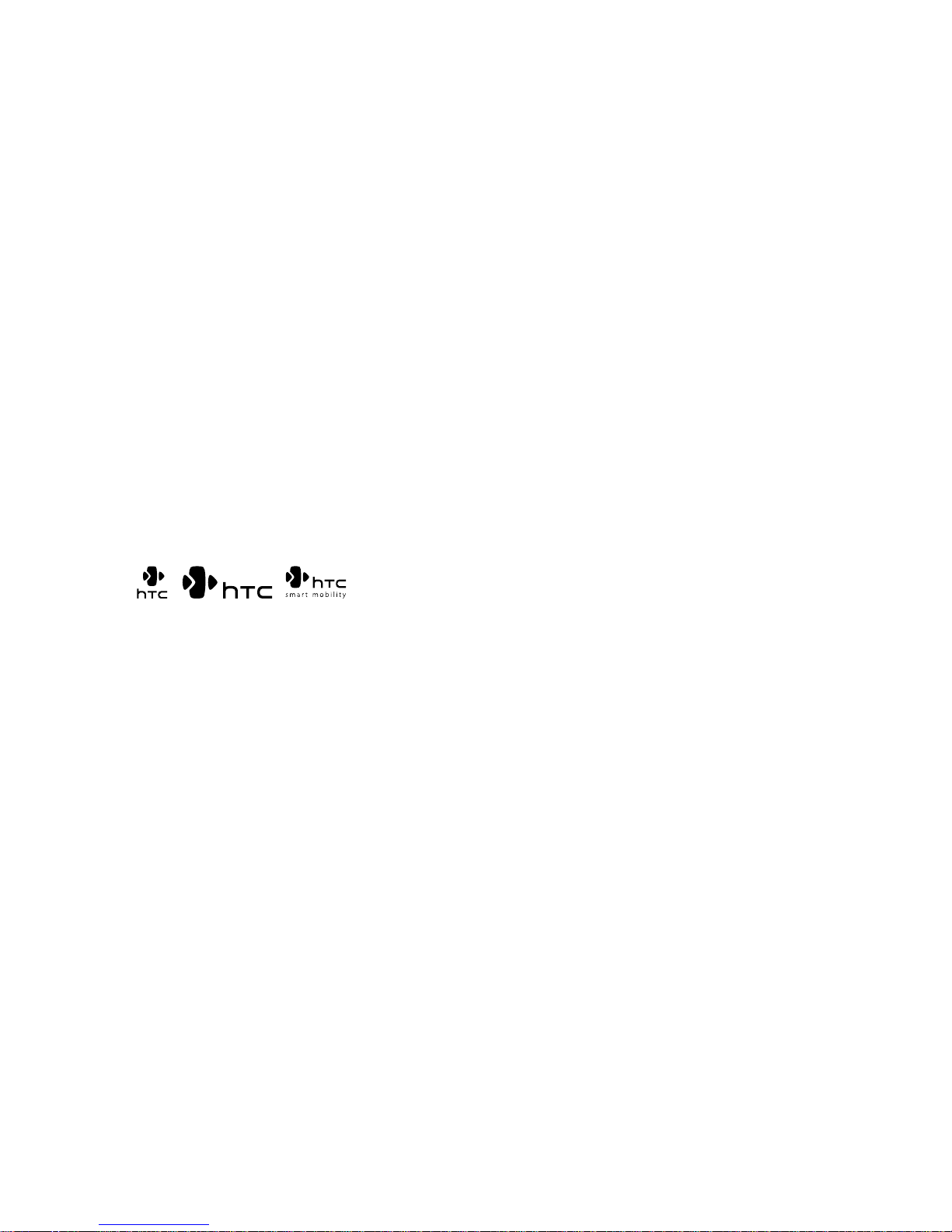
2
Please Read Before Proceeding
THE BATTERY IS NOT CHARGED WHEN YOU TAKE IT OUT OF THE BOX.
DO NOT REMOVE THE BATTERY PACK WHEN THE DEVICE IS CHARGING.
YOUR WARRANTY IS INVALIDATED IF YOU OPEN OR TAMPER WITH THE
DEVICE’S OUTER CASING.
PRIVACY RESTRICTIONS
Some countries require full disclosure of recorded telephone conversations,
and stipulate that you must inform the person with whom you are speaking
that the conversation is being recorded. Always obey the relevant laws and
regulations of your country when using the recording feature of your PDA
Phone.
INTELLECTUAL PROPERTY RIGHT INFORMATION
Copyright © 2007 High Tech Computer Corp. All Rights Reserved.
, , , ExtUSB, HTC Touch, Touch Cruise, TouchFLO, and
HTC Care are trademarks and/or service marks of High Tech Computer Corp.
Microsoft, MS-DOS, Windows, Windows NT, Windows Server, Windows
Mobile, Windows XP, Windows Vista, ActiveSync, Windows Mobile Device
Center, Internet Explorer, MSN, Hotmail, Windows Live, Outlook, Excel,
PowerPoint, Word, and Windows Media are either registered trademarks
or trademarks of Microsoft Corporation in the United States and/or other
countries.
Bluetooth and the Bluetooth logo are trademarks owned by Bluetooth SIG,
Inc.
Wi-Fi is a registered trademark of the Wireless Fidelity Alliance, Inc.
SD is a trademark of SD Card Association.
Java, J2ME and all other Java-based marks are trademarks or registered
trademarks of Sun Microsystems, Inc. in the United States and other
countries.
Copyright © 2007, Adobe Systems Incorporated.
Copyright © 2007, Macromedia Netherlands, B.V.
Page 3
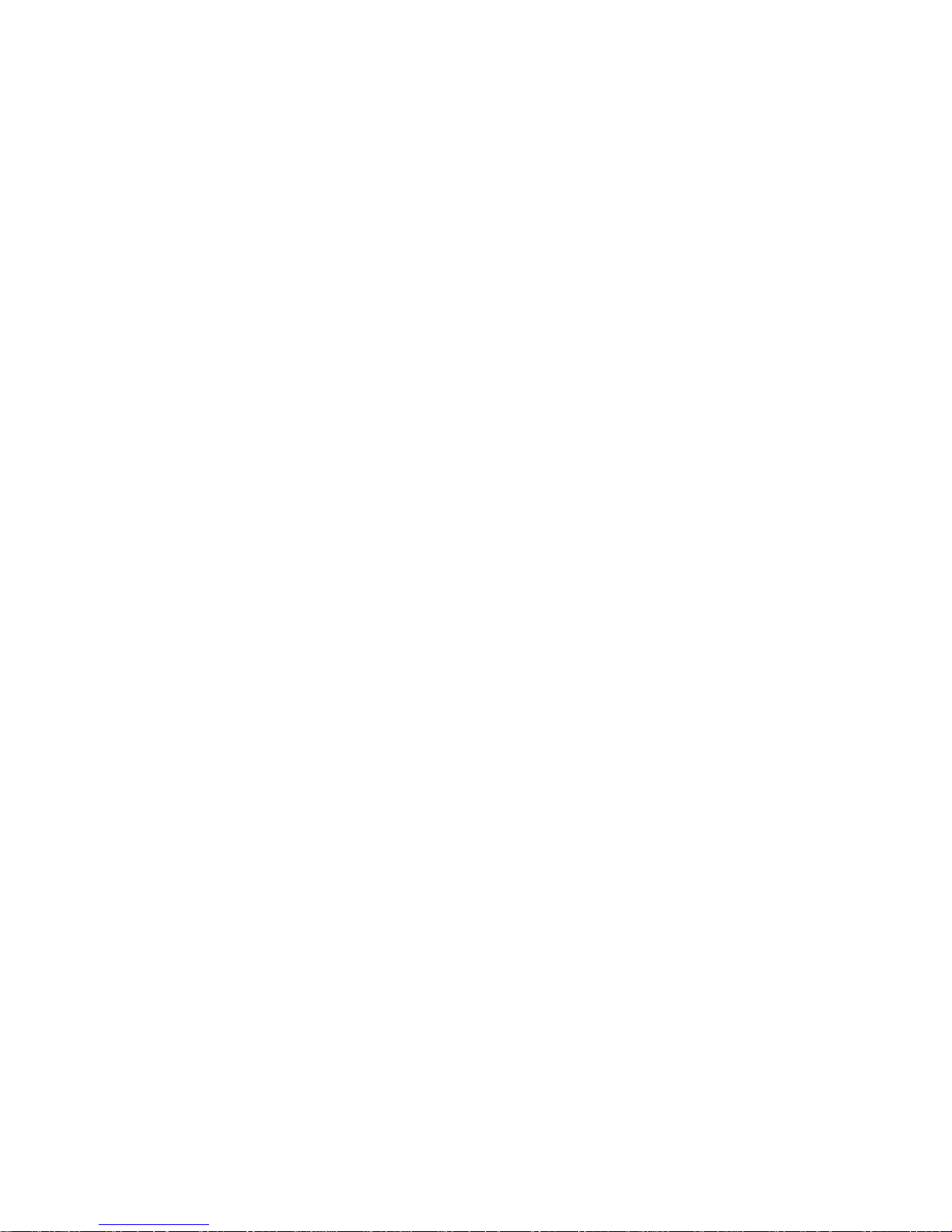
3
Macromedia, Flash, Macromedia Flash, Macromedia Flash Lite and Reader
are trademarks and/or registered trademarks of Macromedia Netherlands,
B.V. or Adobe Systems Incorporated.
Sprite Backup is a trademark or service mark of Sprite Software.
Copyright © 2007, Dilithium Networks, Inc. All Rights Reserved.
Copyright © 2007, Esmertec AG. All Rights Reserved.
ArcSoft MMS Composer™ Copyright © 2003-2007, ArcSoft, Inc. and its
licensors. All Rights Reserved. ArcSoft and the ArcSoft logo are registered
trademarks of ArcSoft, Inc. in the United States and/or other countries.
Licenced by QUALCOMM Incorporated under one or more of the following
patents:
4,901,307 5,490,165 5,056,109 5,504,773 5,101,501 5,778,338
5,506,865 5,109,390 5,511,073 5,228,054 5,535,239 5,710,784
5,267,261 5,544,196 5,267,262 5,568,483 5,337,338 5,659,569
5,600,754 5,414,796 5,657,420 5,416,797
All other company, product and service names mentioned herein are
trademarks, registered trademarks or service marks of their respective
owners.
HTC shall not be liable for technical or editorial errors or omissions
contained herein, nor for incidental or consequential damages resulting
from furnishing this material. The information is provided “as is” without
warranty of any kind and is subject to change without notice. HTC also
reserves the right to revise the content of this document at any time
without prior notice.
No part of this document may be reproduced or transmitted in any form or
by any means, electronic or mechanical, including photocopying, recording
or storing in a retrieval system, or translated into any language in any form
without prior written permission of HTC.
Page 4
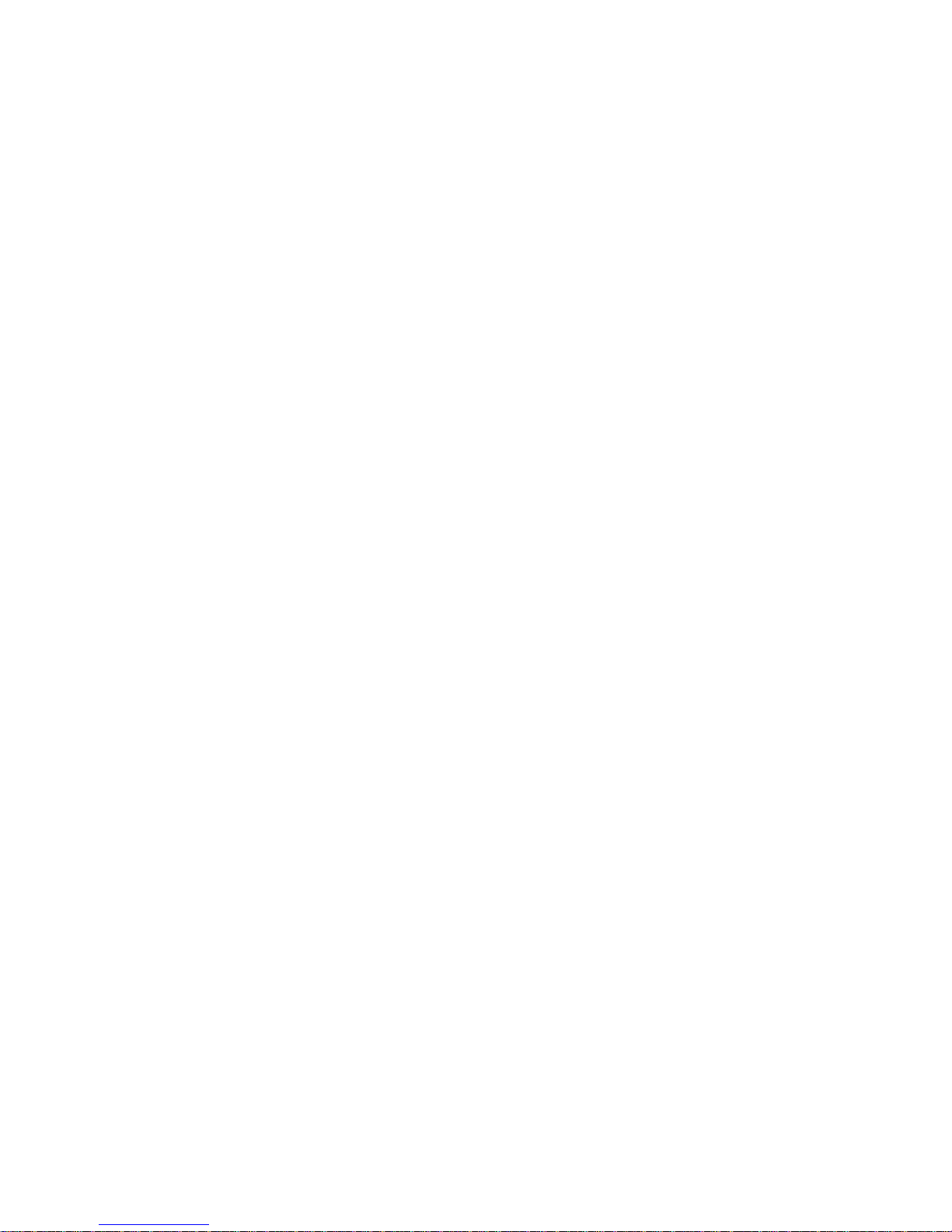
4
Disclaimers
THE WEATHER INFORMATION, DATA AND DOCUMENTATION ARE PROVIDED
“AS IS” AND WITHOUT WARRANTY OR TECHNICAL SUPPORT OF ANY KIND
FROM HTC. TO THE MAXIMUM EXTENT PERMITTED BY APPLICABLE LAW,
HTC AND ITS AFFILIATES expressly disclaim any and all representations
and warranties, express or implied, arising by law or otherwise, regarding
the Weather Information, Data, Documentation, or any other Products
and services, including without limitation any express or implied warranty
of merchantability, express or implied warranty of fitness for a particular
purpose, non-infringement, quality, accuracy, completeness, effectiveness,
reliability, usefulness, that the Weather Information, Data and/or
Documentation will be error-free, or implied warranties arising from course
of dealing or course of performance.
Without limiting the foregoing, it is further understood that HTC and
its Providers are not responsible for Your use or misuse of the Weather
Information, Data and/or Documentation or the results from such use.
HTC and its Providers make no express or implied warranties, guarantees
or affirmations that weather information will occur or has occurred as
the reports, forecasts, data, or information state, represent or depict and
it shall have no responsibility or liability whatsoever to any person or
entity, parties and non-parties alike, for any inconsistency, inaccuracy, or
omission for weather or events predicted or depicted, reported, occurring
or occurred. WITHOUT LIMITING THE GENERALITY OF THE FOREGOING,
YOU ACKNOWLEDGE THAT THE WEATHER INFORMATION, DATA AND/OR
DOCUMENTATION MAY INCLUDE INACCURACIES AND YOU WILL USE
COMMON SENSE AND FOLLOW STANDARD SAFETY PRECAUTIONS IN
CONNECTION WITH THE USE OF THE WEATHER INFORMATION, DATA OR
DOCUMENTATION.
Page 5
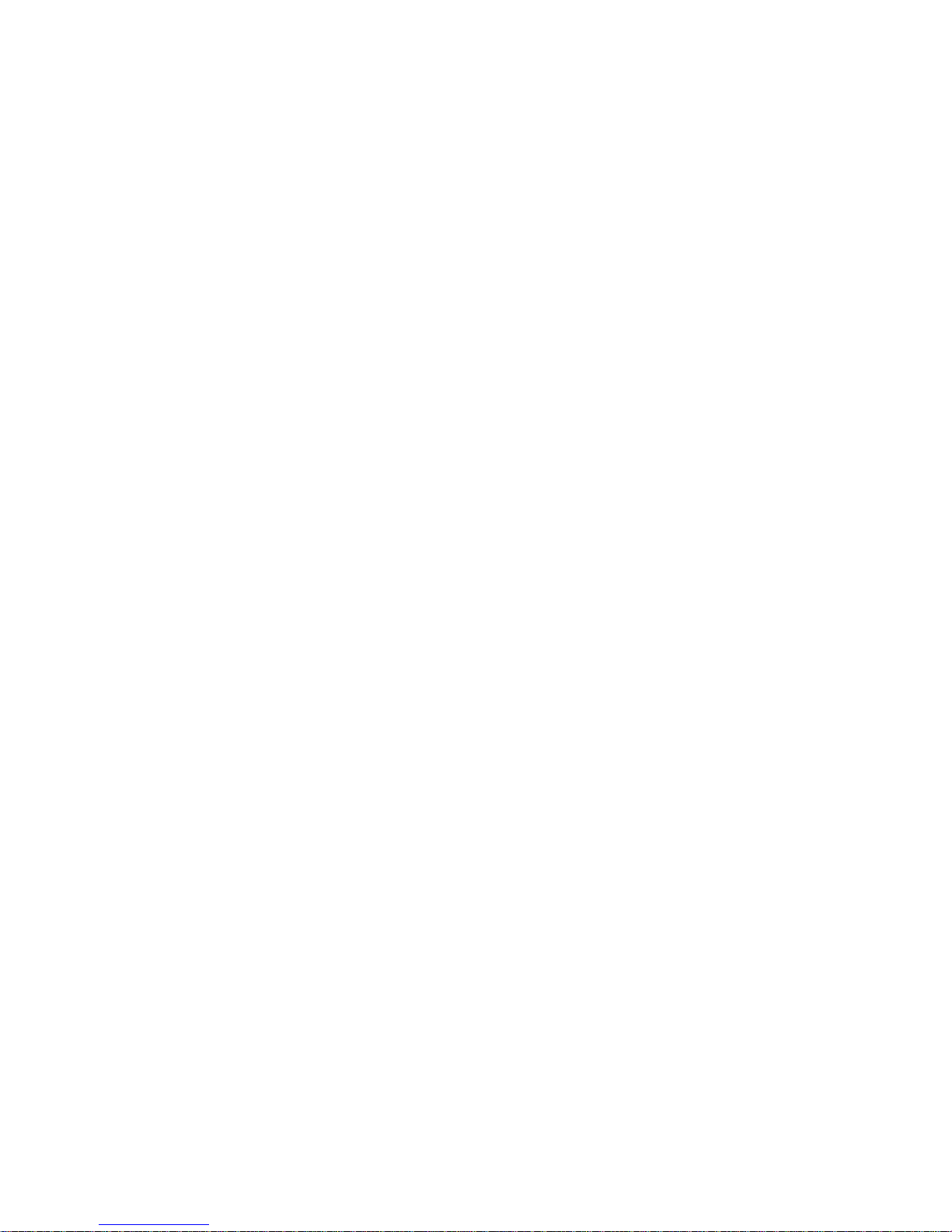
5
Limitation of Damages
TO THE MAXIMUM EXTENT PERMITTED BY APPLICABLE LAW, IN NO EVENT
SHALL HTC OR ITS PROVIDERS BE LIABLE TO USER OR ANY THIRD PARTY
FOR ANY INDIRECT, SPECIAL, CONSEQUENTIAL, INCIDENTAL OR PUNITIVE
DAMAGES OF ANY KIND, IN CONTRACT OR TORT, INCLUDING, BUT NOT
LIMITED TO, INJURY, LOSS OF REVENUE, LOSS OF GOODWILL, LOSS OF
BUSINESS OPPORTUNITY, LOSS OF DATA, AND/OR LOSS OF PROFITS
ARISING OUT OF, OR RELATED TO, IN ANY MANNER, OR THE DELIVERY,
PERFORMANCE OR NONPERFORMANCE OF OBLIGATIONS, OR USE OF
THE WEATHER INFORMATION, DATA OR DOCUMENTATION HEREUNDER
REGARDLESS OF THE FORESEEABILITY THEREOF.
Important Health Information and Safety Precautions
When using this product, the safety precautions below must be taken to
avoid possible legal liabilities and damages.
Retain and follow all product safety and operating instructions. Observe all
warnings in the operating instructions on the product.
To reduce the risk of bodily injury, electric shock, fire, and damage to the
equipment, observe the following precautions.
ELECTRICAL SAFETY
This product is intended for use when supplied with power from the
designated battery or power supply unit. Other usage may be dangerous
and will invalidate any approval given to this product.
SAFETY PRECAUTIONS FOR PROPER GROUNDING INSTALLATION
CAUTION: Connecting to an improperly grounded equipment can result in
an electric shock to your device.
This product equipped with a USB Cable for connecting with desktop or
notebook computer. Be sure your computer is properly grounded (earthed)
before connecting this product to the computer. The power supply cord of
a desktop or notebook computer has an equipment-grounding conductor
and a grounding plug. The plug must be plugged into an appropriate outlet
which is properly installed and grounded in accordance with all local codes
and ordinances.
Page 6
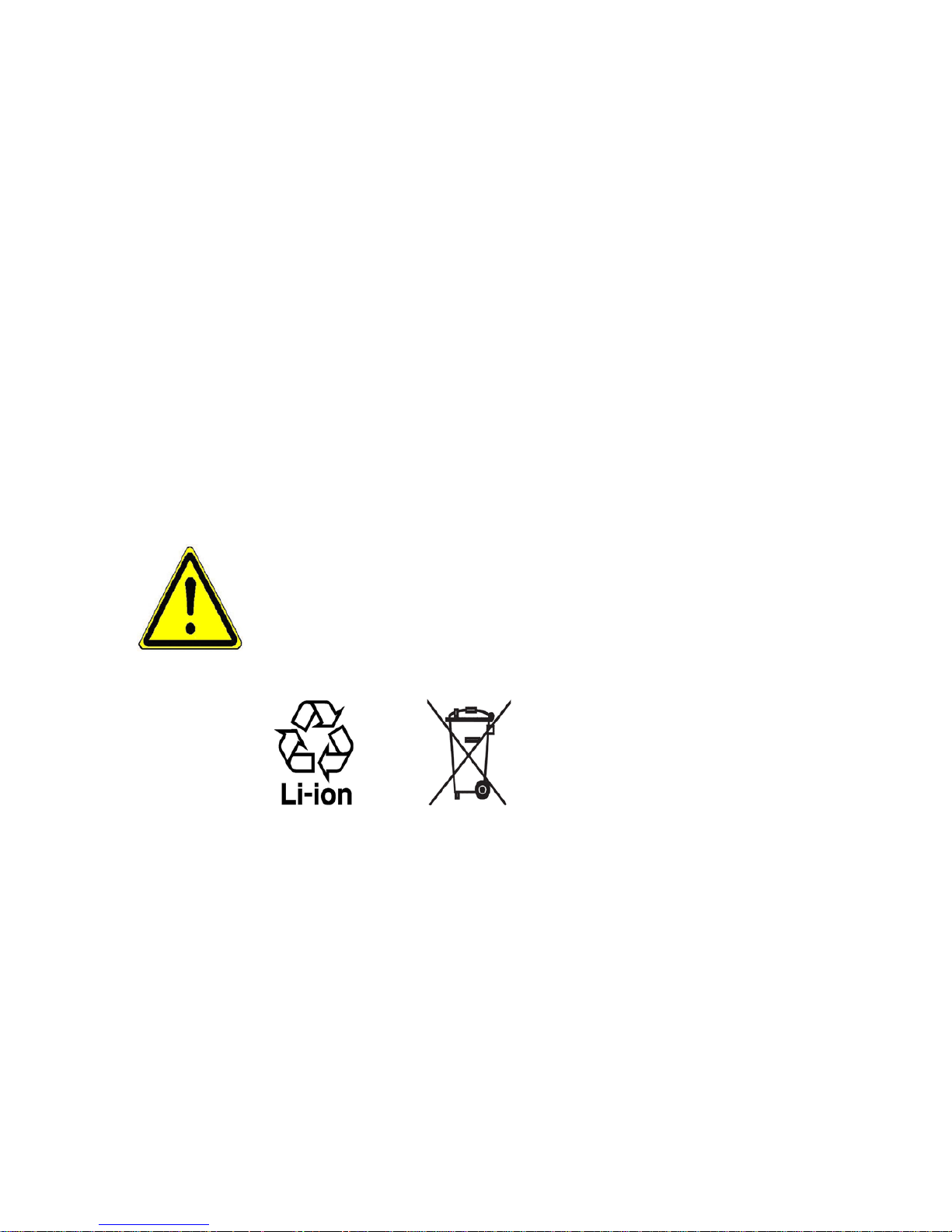
6
SAFETY PRECAUTIONS FOR POWER SUPPLY UNIT
• Use the correct external power source
A product should be operated only from the type of power source
indicated on the electrical ratings label. If you are not sure of the type
of power source required, consult your authorised service provider or
local power company. For a product that operates from battery power
or other sources, refer to the operating instructions that are included
with the product.
• Handle battery packs carefully
This product contains a Li-ion or Li-ion Polymer battery. There is a
risk of fire and burns if the battery pack is handled improperly. Do
not attempt to open or service the battery pack. Do not disassemble,
crush, puncture, short external contacts or circuits, dispose of in fire
or water, or expose a battery pack to temperatures higher than 60˚C
(140˚F).
WARNING: Danger of explosion if battery is incorrectly replaced.
To reduce risk of fire or burns, do not disassemble, crush, puncture,
short external contacts, expose to temperature above 60° C (140° F),
or dispose of in fire or water. Replace only with specified batteries.
Recycle or dispose of used batteries according to the local regulations
or reference guide supplied with your product.
• Take extra precautions
• Keep the battery or device dry and away from water or any liquid
as it may cause a short circuit.
• Keep metal objects away so they don’t come in contact with the
battery or its connectors as it may lead to short circuit during
operation.
• Do not use a battery that appears damaged, deformed, or
discoloured, or the one that has any rust on its casing, overheats,
or emits a foul odour.
Page 7
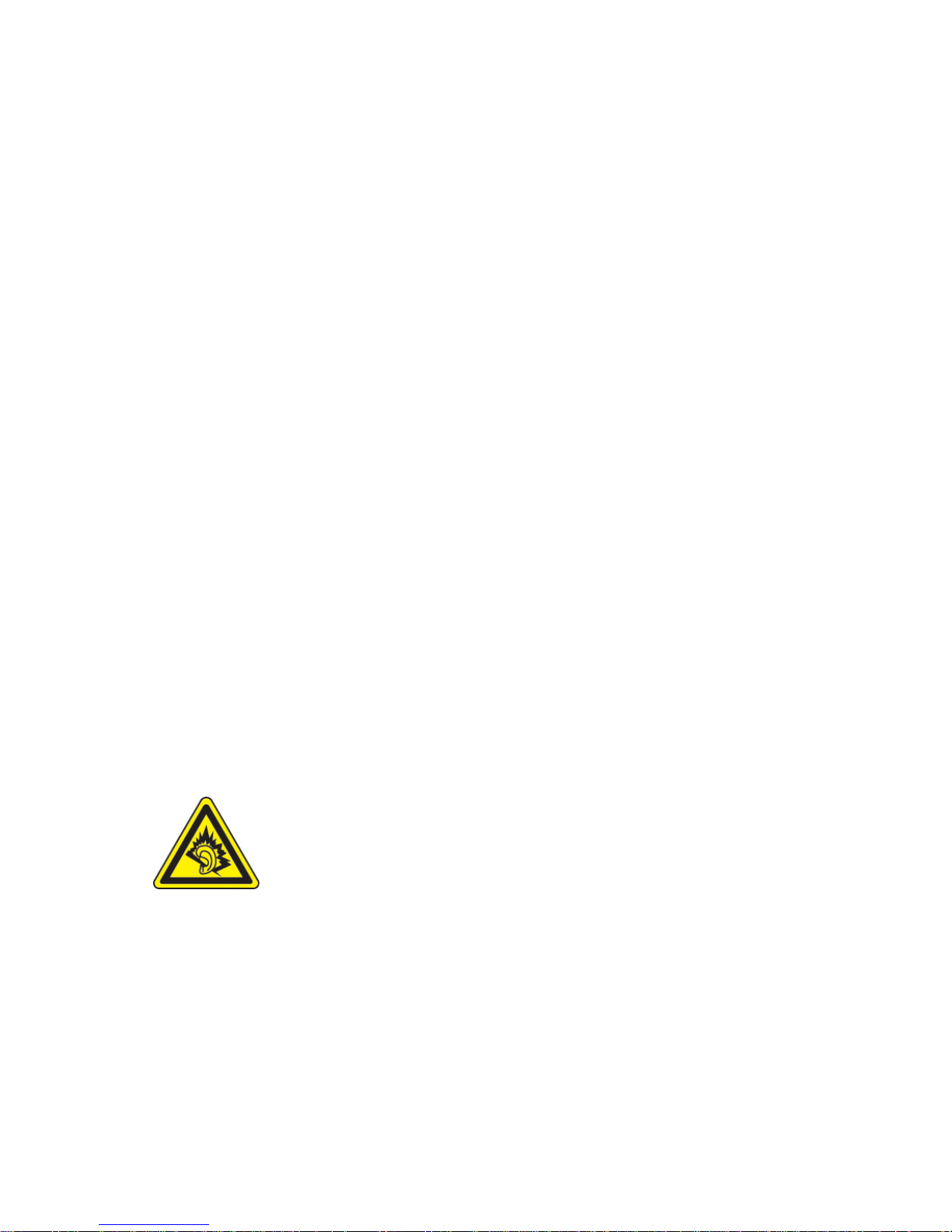
7
• Always keep the battery out of the reach of babies and small
children, to avoid swallowing of the battery. Consult the doctor
immediately if the battery is swallowed.
• If the battery leaks:
• Do not allow the leaking fluid to come in contact with skin
or clothing. If already in contact, flush the affected area
immediately with clean water and seek medical advice.
• Do not allow the leaking fluid to come in contact with eyes.
If already in contact, DO NOT rub; rinse with clean water
immediately and seek medical advice.
• Take extra precautions to keep a leaking battery away from fire
as there is a danger of ignition or explosion.
• Communicate the appropriate steps immediately in case a hazard
occurs.
SAFETY PRECAUTIONS FOR DIRECT SUNLIGHT
Keep this product away from excessive moisture and extreme temperatures.
Do not leave the product or its battery inside a vehicle or in places where
the temperature may exceed 60°C (140°F), such as on a car dashboard,
window sill, or behind a glass that is exposed to direct sunlight or strong
ultraviolet light for extended periods of time. This may damage the product,
overheat the battery, or pose a risk to the vehicle.
PREVENTION OF HEARING LOSS
CAUTION: Permanent hearing loss may occur if earphones or
headphones are used at high volume for prolonged periods
of time.
NOTE: For France, Earphone (listed below) for this device have been tested
to comply with the Sound Pressure Level requirement laid down in the
applicable NF EN 50332-1:2000 and/or NF EN 50332-2:2003 standards as
required by French Article L. 5232-1.
• Earphone, manufactured by HTC, Model HS S168.
Page 8
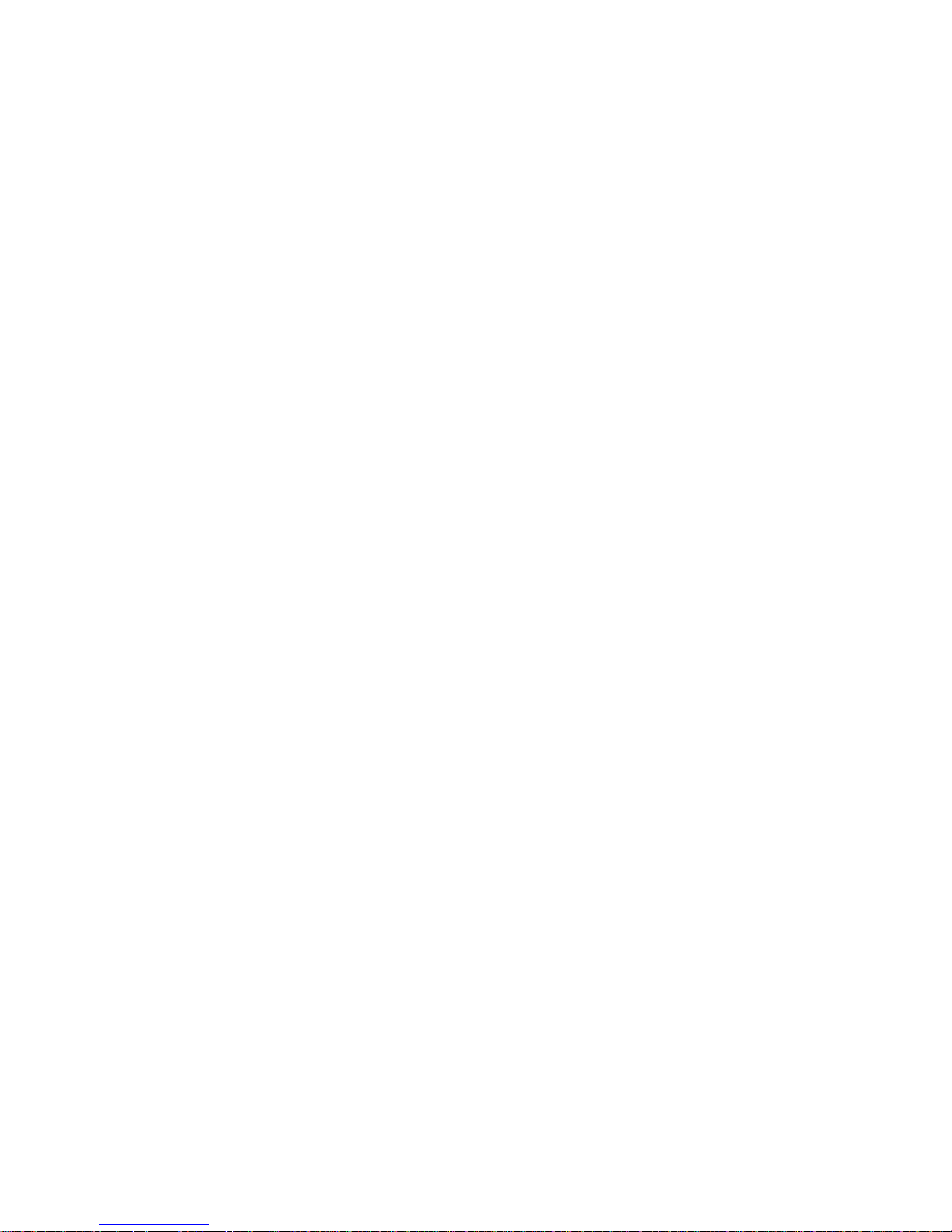
8
SAFETY IN AIRCRAFT
Due to the possible interference caused by this product to an aircraft’s
navigation system and its communications network, using this device’s
phone function on board an airplane is against the law in most countries. If
you want to use this device when on board an aircraft, remember to turn off
your phone by switching to Airplane Mode.
ENVIRONMENT RESTRICTIONS
Do not use this product in gas stations, fuel depots, chemical plants or
where blasting operations are in progress, or in potentially explosive
atmospheres such as fuelling areas, fuel storehouses, below deck on
boats, chemical plants, fuel or chemical transfer or storage facilities, and
areas where the air contains chemicals or particles, such as grain, dust, or
metal powders. Please be aware that sparks in such areas could cause an
explosion or fire resulting in bodily injury or even death.
EXPLOSIVE ATMOSPHERES
When in any area with a potentially explosive atmosphere or where
flammable materials exist, the product should be turned off and the user
should obey all signs and instructions. Sparks in such areas could cause an
explosion or fire resulting in bodily injury or even death. Users are advised
not to use the equipment at refueling points such as service or gas stations,
and are reminded of the need to observe restrictions on the use of radio
equipment in fuel depots, chemical plants, or where blasting operations
are in progress. Areas with a potentially explosive atmosphere are often,
but not always, clearly marked. These include fueling areas, below deck on
boats, fuel or chemical transfer or storage facilities, and areas where the air
contains chemicals or particles, such as grain, dust, or metal powders.
ROAD SAFETY
Vehicle drivers in motion are not permitted to use telephony services with
handheld devices, except in the case of emergency. In some countries,
using hands-free devices as an alternative is allowed.
Page 9
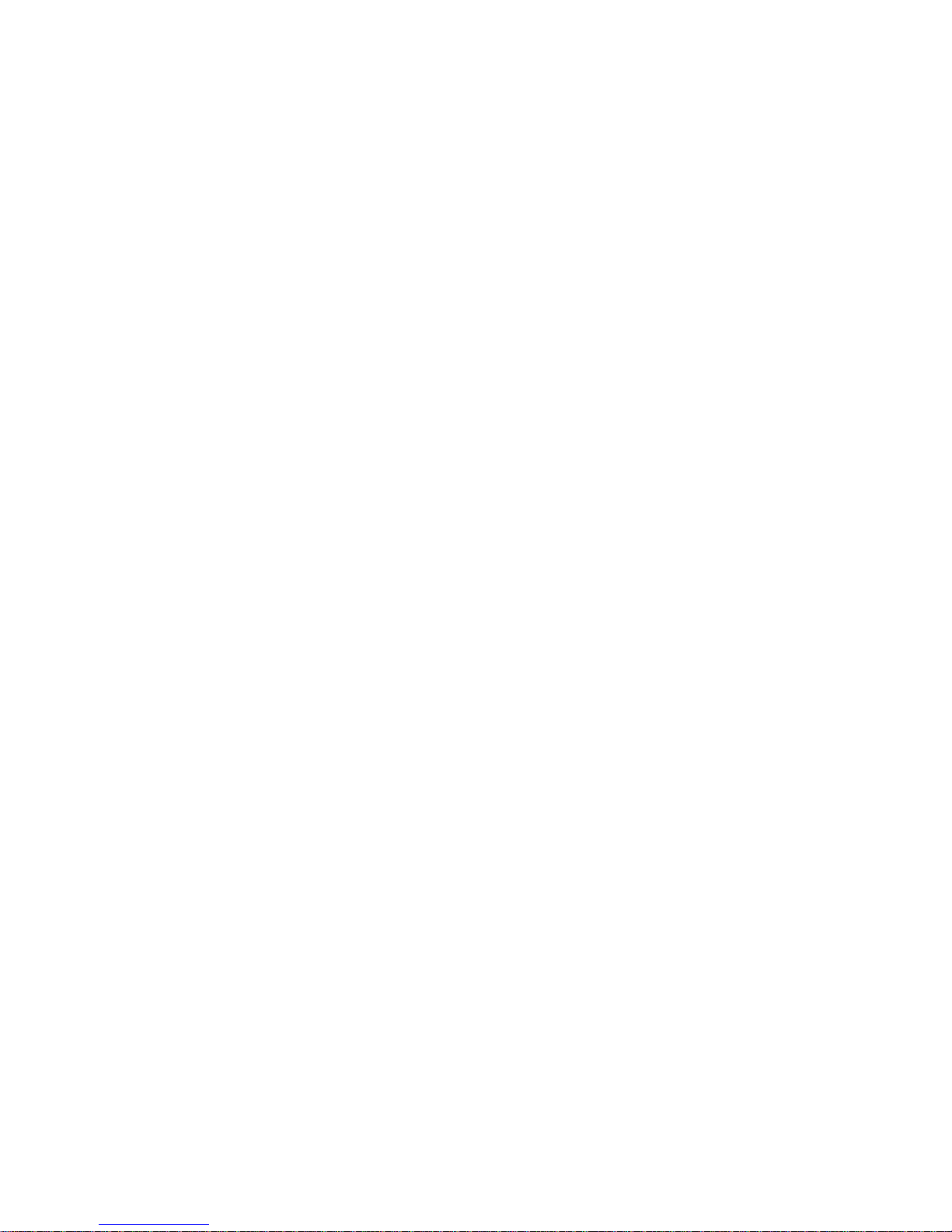
9
SAFETY PRECAUTIONS FOR RF EXPOSURE
• Avoid using your phone near metal structures (for example, the steel
frame of a building).
• Avoid using your phone near strong electromagnetic sources, such as
microwave ovens, sound speakers, TV and radio.
• Use only original manufacturer-approved accessories, or accessories
that do not contain any metal.
• Use of non-original manufacturer-approved accessories may violate
your local RF exposure guidelines and should be avoided.
INTERFERENCE WITH MEDICAL EQUIPMENT FUNCTIONS
This product may cause medical equipment to malfunction. The use of this
device is forbidden in most hospitals and medical clinics.
If you use any other personal medical device, consult the manufacturer
of your device to determine if they are adequately shielded from external
RF energy. Your physician may be able to assist you in obtaining this
information.
Turn your phone OFF in health care facilities when any regulations posted
in these areas instruct you to do so. Hospitals or health care facilities may be
using equipment that could be sensitive to external RF energy.
HEARING AIDS
Some digital wireless phones may interfere with some hearing aids. In the
event of such interference, you may want to consult your service provider,
or call the customer service line to discuss alternatives.
NONIONISING RADIATION
Your device has an internal antenna. This product should be operated in
its normal-use position to ensure the radiative performance and safety
of the interference. As with other mobile radio transmitting equipment,
users are advised that for satisfactory operation of the equipment and
for the safety of personnel, it is recommended that no part of the human
body be allowed to come too close to the antenna during operation of the
equipment.
Page 10
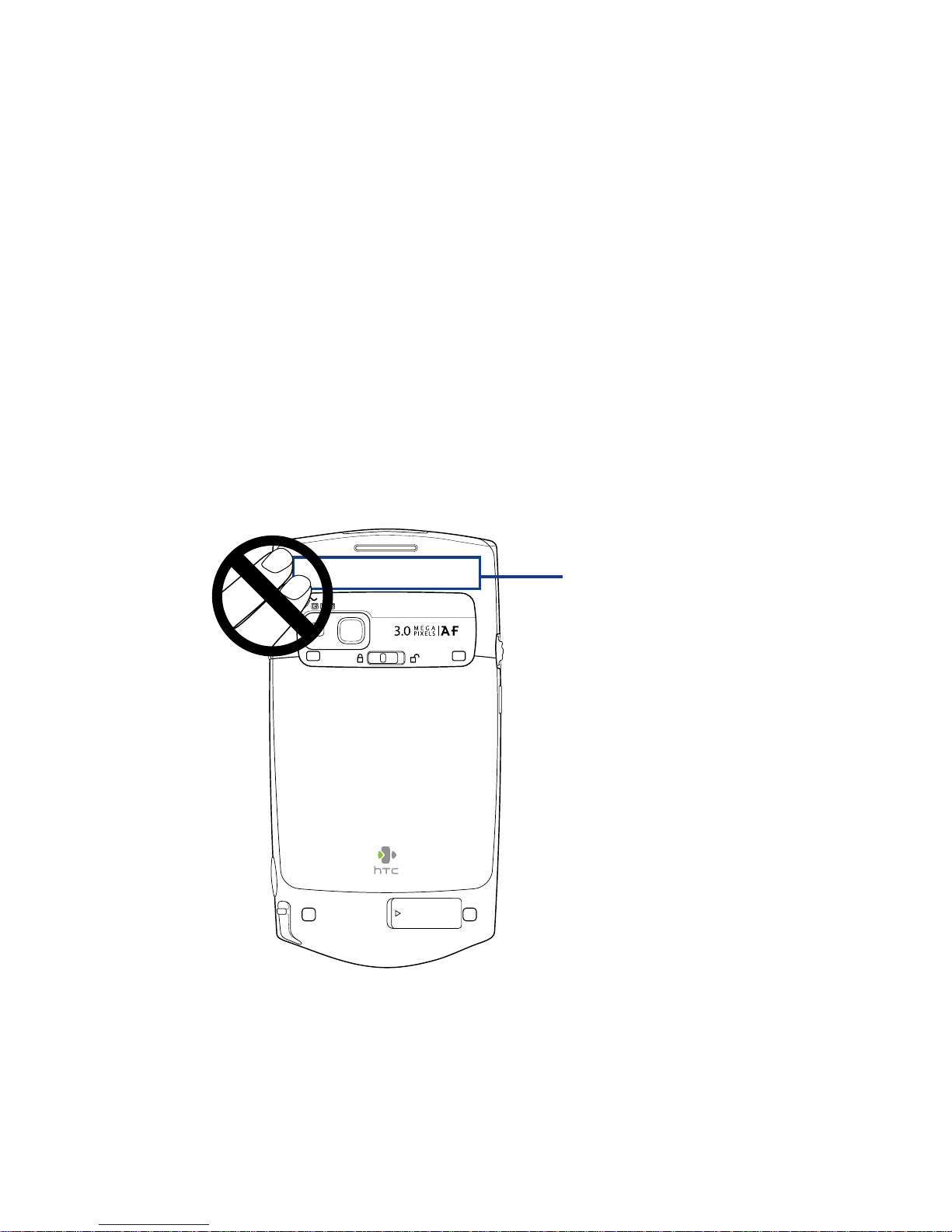
10
Use only the supplied integral antenna. Use of unauthorised or modified
antennas may impair call quality and damage the phone, causing loss of
performance and SAR levels exceeding the recommended limits as well
as result in non-compliance with local regulatory requirements in your
country.
To assure optimal phone performance and ensure human exposure to RF
energy is within the guidelines set forth in the relevant standards, always
use your device only in its normal-use position. Do not touch or hold the
antenna area unnecessarily when placing or receiving a phone call. Contact
with the antenna area may impair call quality and cause your device to
operate at a higher power level than needed. Avoiding contact with the
antenna area when the phone is IN USE optimises the antenna performance
and the battery life.
Antenna location
Page 11
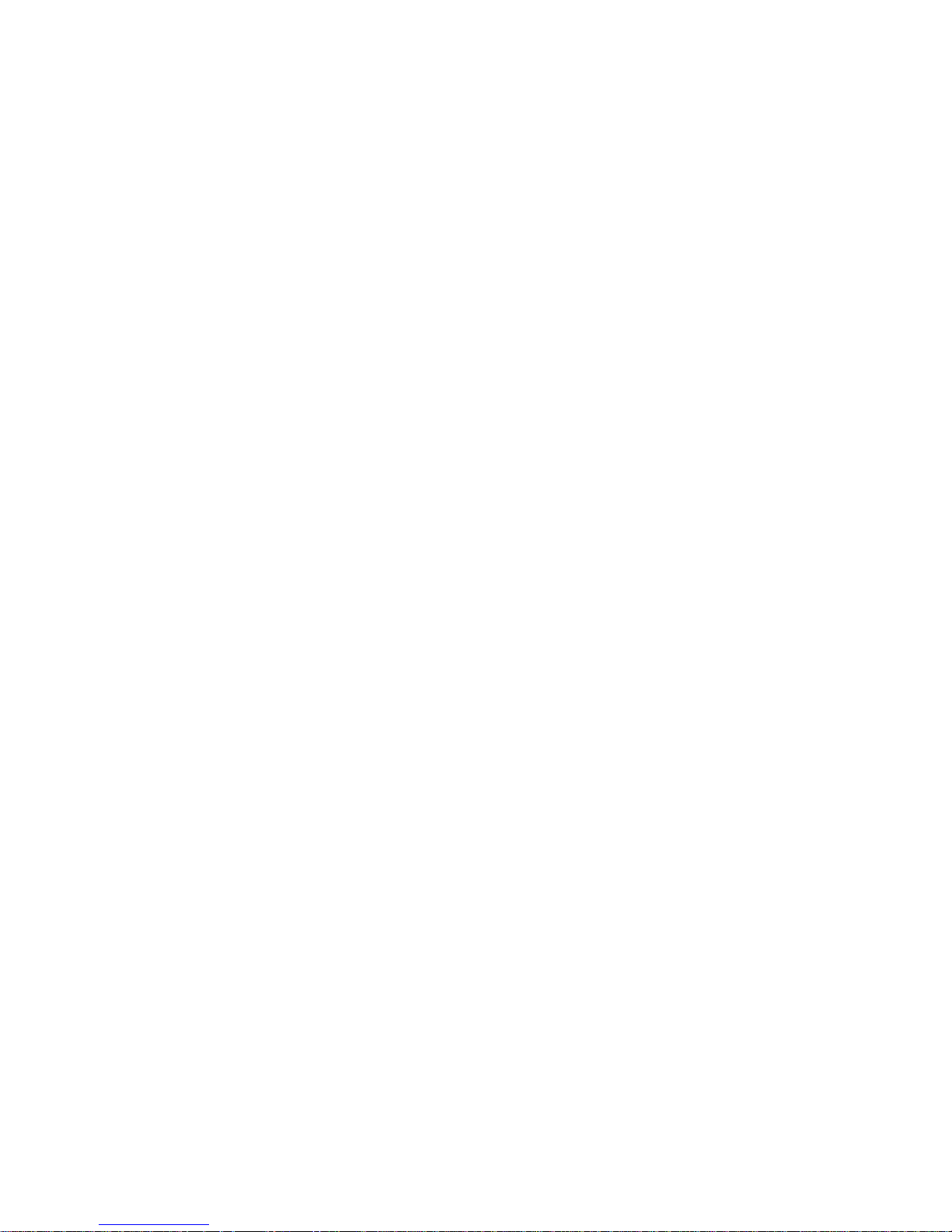
11
General Precautions
• Heed service markings
Except as explained elsewhere in the Operating or Service
documentation, do not service any product yourself. Service needed
on components inside the device should be done by an authorised
service technician or provider.
• Damage requiring service
Unplug the product from the electrical outlet and refer servicing to
an authorised service technician or provider under the following
conditions:
• Liquid has been spilled or an object has fallen into the product.
• The product has been exposed to rain or water.
• The product has been dropped or damaged.
• There are noticeable signs of overheating.
• The product does not operate normally when you follow the
operating instructions.
• Avoid hot areas
The product should be placed away from heat sources such as
radiators, heat registers, stoves, or other products (including
amplifiers) that produce heat.
• Avoid wet areas
Never use the product in a wet location.
• Avoid using your device after a dramatic change in temperature
When you move your device between environments with very
different temperature and/or humidity ranges, condensation may
form on or within the device. To avoid damaging the device, allow
sufficient time for the moisture to evaporate before using the device.
NOTICE: When taking the device from low-temperature conditions into a
warmer environment or from high-temperature conditions into
a cooler environment, allow the device to acclimate to room
temperature before turning on power.
Page 12
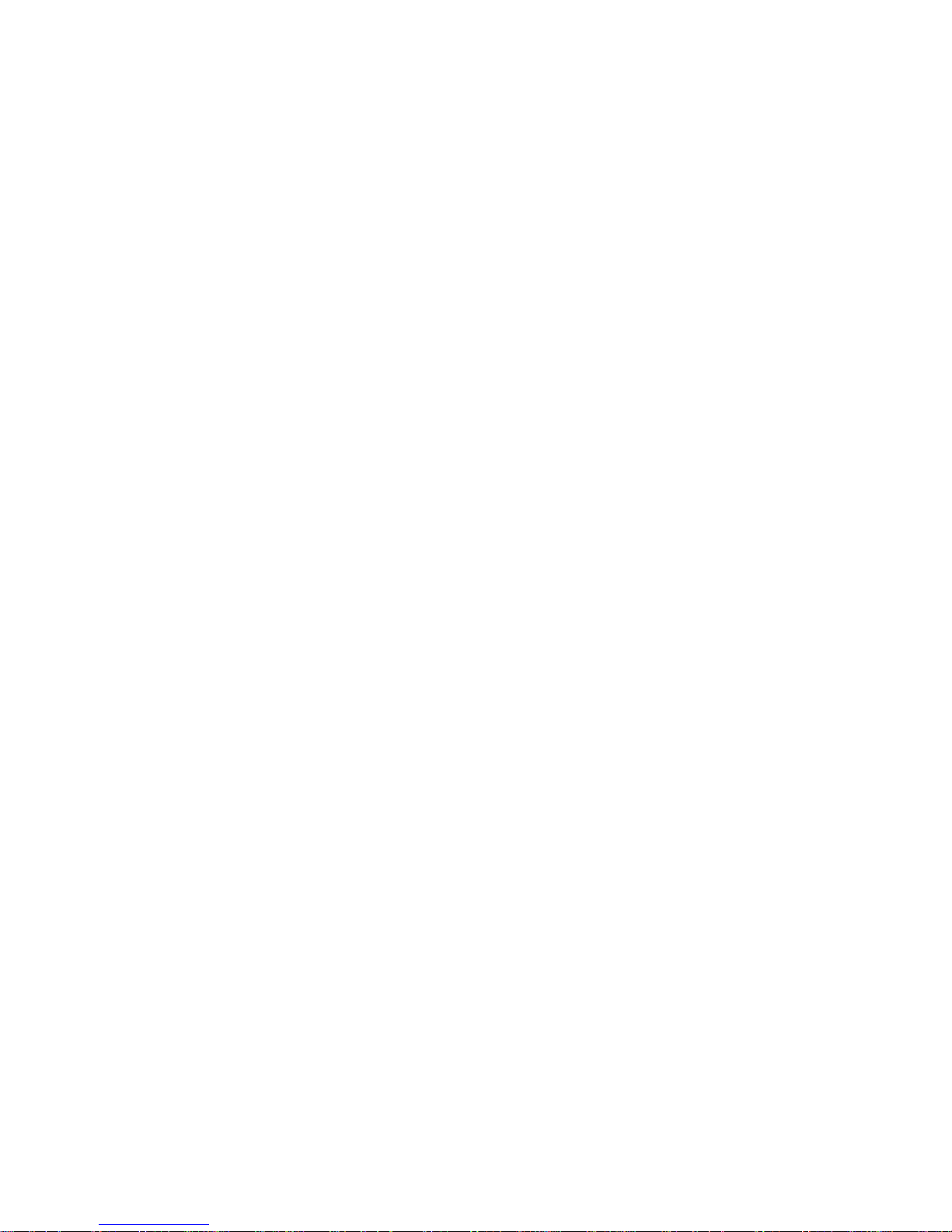
12
• Avoid pushing objects into product
Never push objects of any kind into cabinet slots or other openings
in the product. Slots and openings are provided for ventilation. These
openings must not be blocked or covered.
• Mounting accessories
Do not use the product on an unstable table, cart, stand, tripod,
or bracket. Any mounting of the product should follow the
manufacturer’s instructions, and should use a mounting accessory
recommended by the manufacturer.
• Avoid unstable mounting
Do not place the product with an unstable base.
• Use product with approved equipment
This product should be used only with personal computers and
options identified as suitable for use with your equipment.
• Adjust the volume
Turn down the volume before using headphones or other audio
devices.
• Cleaning
Unplug the product from the wall outlet before cleaning. Do not use
liquid cleaners or aerosol cleaners. Use a damp cloth for cleaning, but
NEVER use water to clean the LCD screen.
Page 13
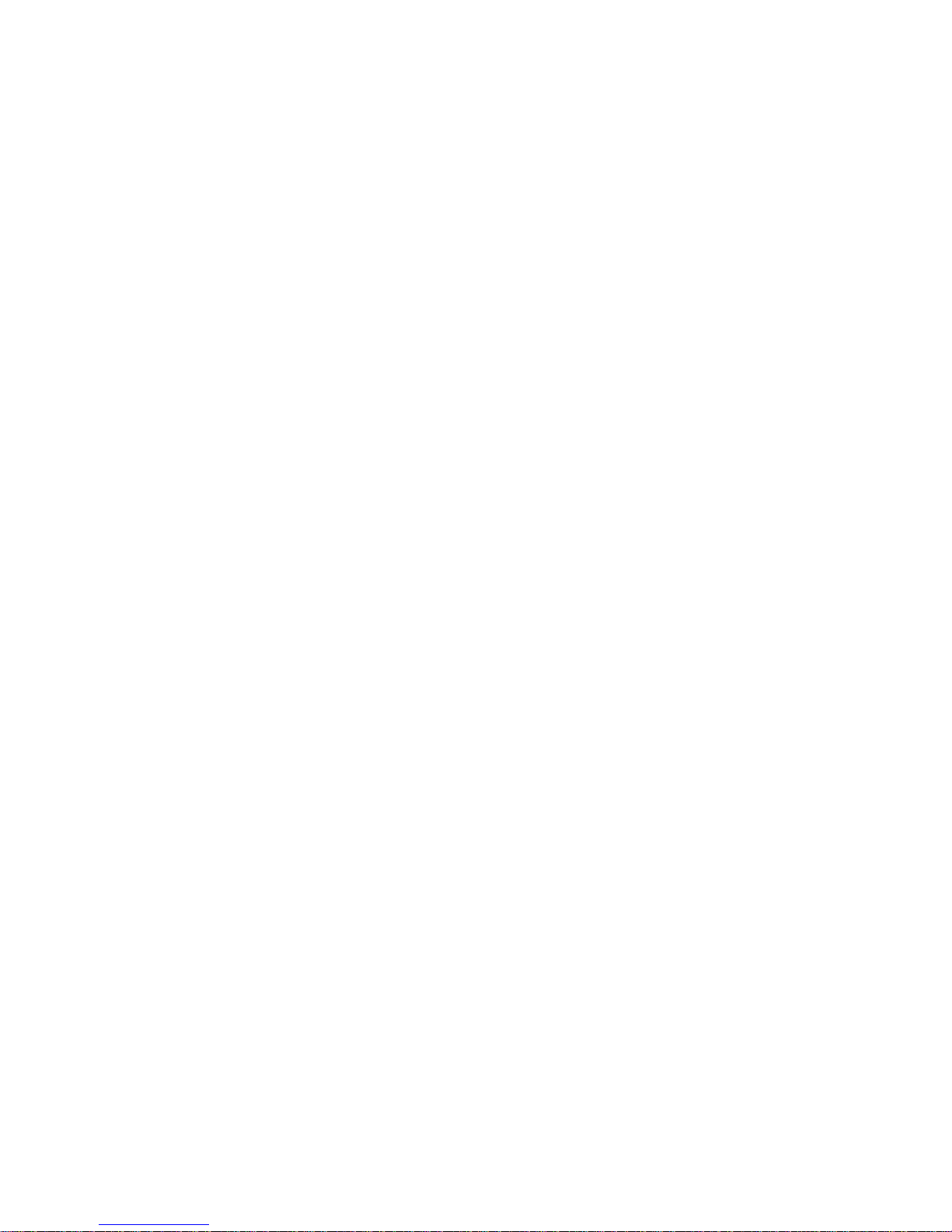
13
Contents
Chapter 1 Getting Started 19
1.1 Getting to Know Your PDA Phone and Accessories ....... 20
1.2 Installing the SIM Card
and Battery ................................ 24
1.3 Installing a Storage Card .................................................
27
1.4 Starting Up ........................................................................
28
1.5 The
Today Screen .............................................................. 31
1.6 The Start Menu .................................................................
32
1.7
Quick Menu ....................................................................... 33
1.8 Status Icons .......................................................................
34
1.9 Programs ...........................................................................
36
1.10 Settings .............................................................................
39
Chapter 2 Entering and Searching
Information 43
2.1 Entering Information ....................................................... 44
2.2 Using the On-screen
Keyboard........................................ 45
2.3 Using
Letter Recognizer ................................................... 45
2.4 Using
Block Recognizer.................................................... 46
2.5 Using
Transcriber .............................................................. 46
2.6 Using
Symbol Pad ............................................................. 48
2.7 Using
Notes to Draw, Write, and Record Voice Notes .... 48
2.8 Searching
Information ..................................................... 49
Page 14
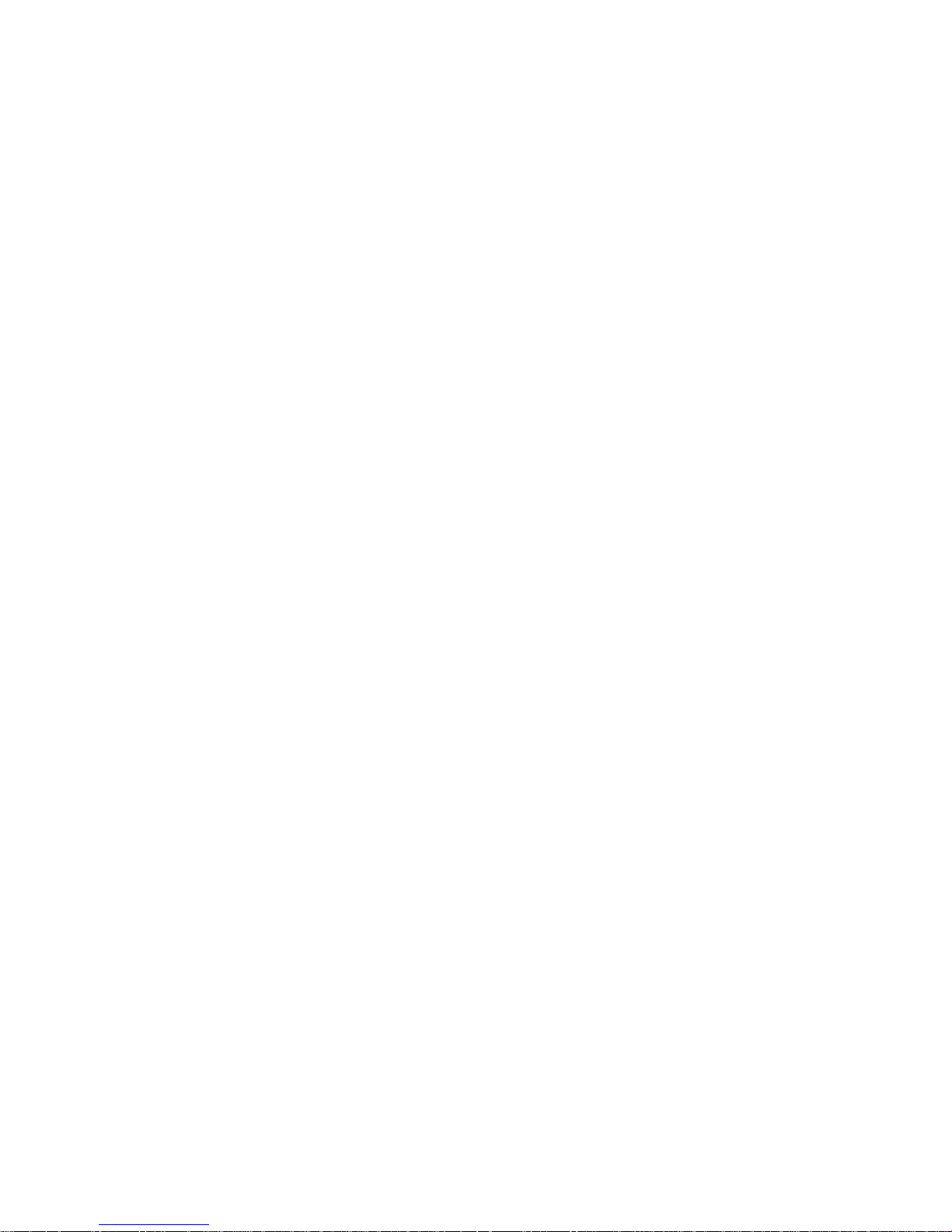
14
Chapter 3 Using Phone Features 51
3.1 Using the Phone ............................................................... 52
3.2
Making a Call .................................................................... 54
3.3
Receiving a Call ................................................................. 57
3.4 Smart Dialing ....................................................................
59
3.5 Additional Dialling Information ......................................
61
Chapter 4 Setting Up Your PDA Phone 63
4.1 Basic Settings .................................................................... 64
4.2
Personalising the Today Screen ...................................... 65
4.3 Customizing Phone Settings
and Services ..................... 67
4.4 Protecting Your Device ..................................................... 69
4.5 Using Fingerprint Sensor and
HTC Fingerprint Manager ................................................ 71
4.6 Other
Settings .................................................................. 77
Chapter 5 Synchronising Information
with Your Computer 81
5.1 About Synchronisation .................................................... 82
5.2 Setting Up Windows Mobile® Device Center
on Windows Vista ............................................................. 83
5.3
Setting Up ActiveSync® on Windows XP ......................... 85
5.4 Synchronising with Your Computer ................................ 86
5.5 Synchronising via Bluetooth ...........................................
88
5.6
Synchronising Music and Video ...................................... 89
Page 15
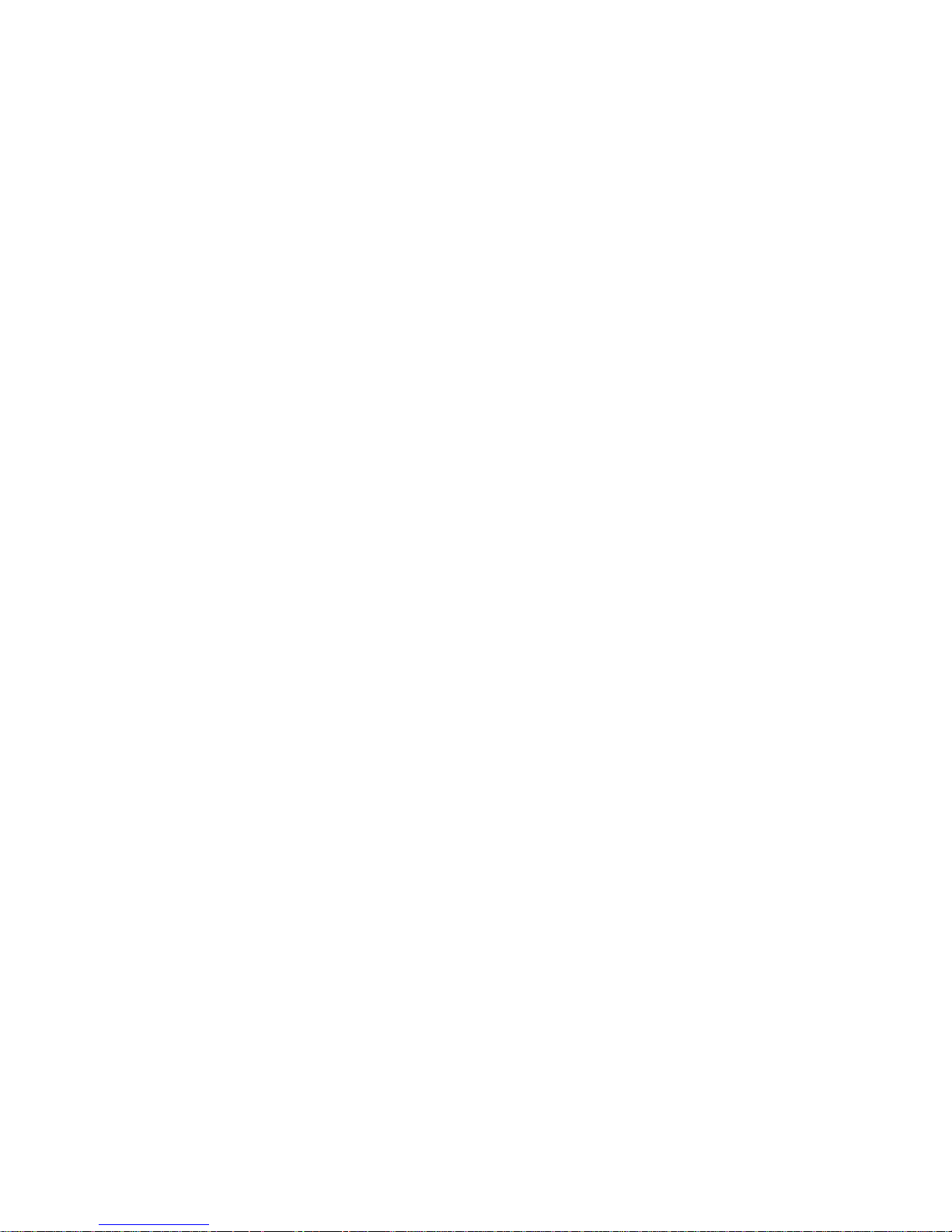
15
Chapter 6 Organising Contacts, Appointments,
Tasks, and Other Information 91
6.1 Managing Your Phonebook ............................................. 92
6.2 Contacts ............................................................................
92
6.3
SIM Manager ..................................................................... 97
6.4
Calendar ............................................................................ 99
6.5 Tasks ................................................................................
102
6.6 Notes ...............................................................................
104
Chapter 7 Exchanging Messages 107
7.1 Messaging ....................................................................... 108
7.2
Text Messages ................................................................. 109
7.3
MMS ................................................................................. 110
7.4 Types of
Email Accounts ................................................ 116
7.5 E-mail Setup Wizard ....................................................... 116
7.6 Using Email .....................................................................
119
Chapter 8 Working with Company Emails and
Meeting Appointments 125
8.1 Synchronising Your Device with the
Exchange Server ............................................................. 126
8.2
Working with Company Emails ..................................... 128
8.3 Managing Meeting Requests
......................................... 134
8.4
Finding Contacts in the Company Directory ................ 135
8.5
Email Security ................................................................. 137
Page 16
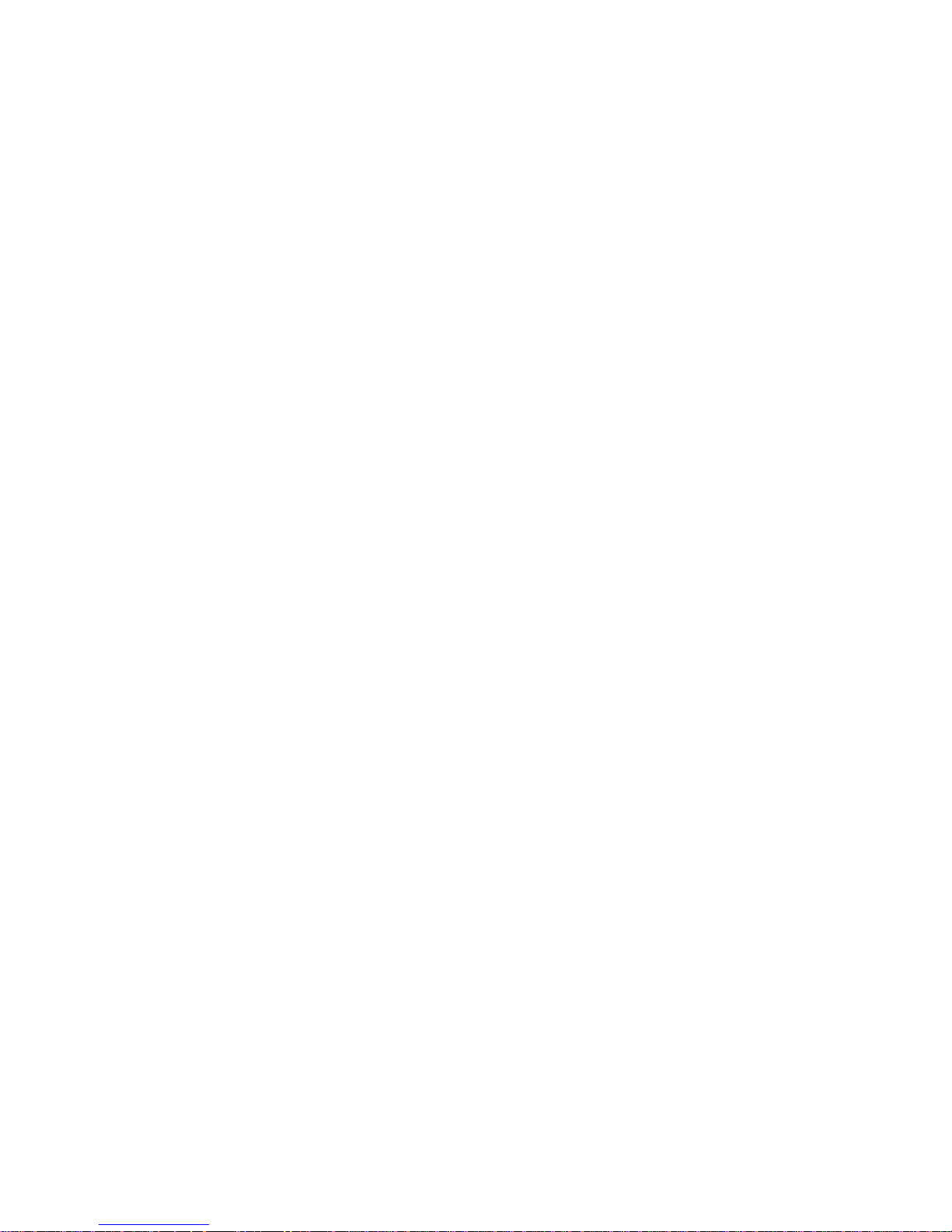
16
Chapter 9 Working with Documents
and Files 141
9.1 Microsoft® Office Mobile ................................................ 142
9.2
Adobe® Reader® LE ......................................................... 143
9.3
Copying and Managing Files ......................................... 144
9.4
ZIP .................................................................................... 146
9.5 Backing Up Data ............................................................. 147
Chapter 10 Getting Connected 151
10.1 Comm Manager .............................................................. 152
10.2 O2 Connection Settings ................................................. 153
10.3 Ways of
Connecting to the Internet .............................. 154
10.4
Wi-Fi ................................................................................. 154
10.5
GPRS/3G .......................................................................... 158
10.6
Dial-up and Other Connections..................................... 159
10.7 Starting a Data Connection ...........................................
160
10.8 Internet Explorer® Mobile ..............................................
161
10.9 Windows Live™ ............................................................... 162
10.10
Using Your Device as a Modem (Internet Sharing) ............167
10.11 Bluetooth ....................................................................... 168
Chapter 11 Using GPS 177
11.1 Guidelines and Preparation for Using GPS ................... 178
11.2 Downloading Satellite Data
via QuickGPS ................... 180
11.3 GPS Controls ...................................................................
182
Page 17
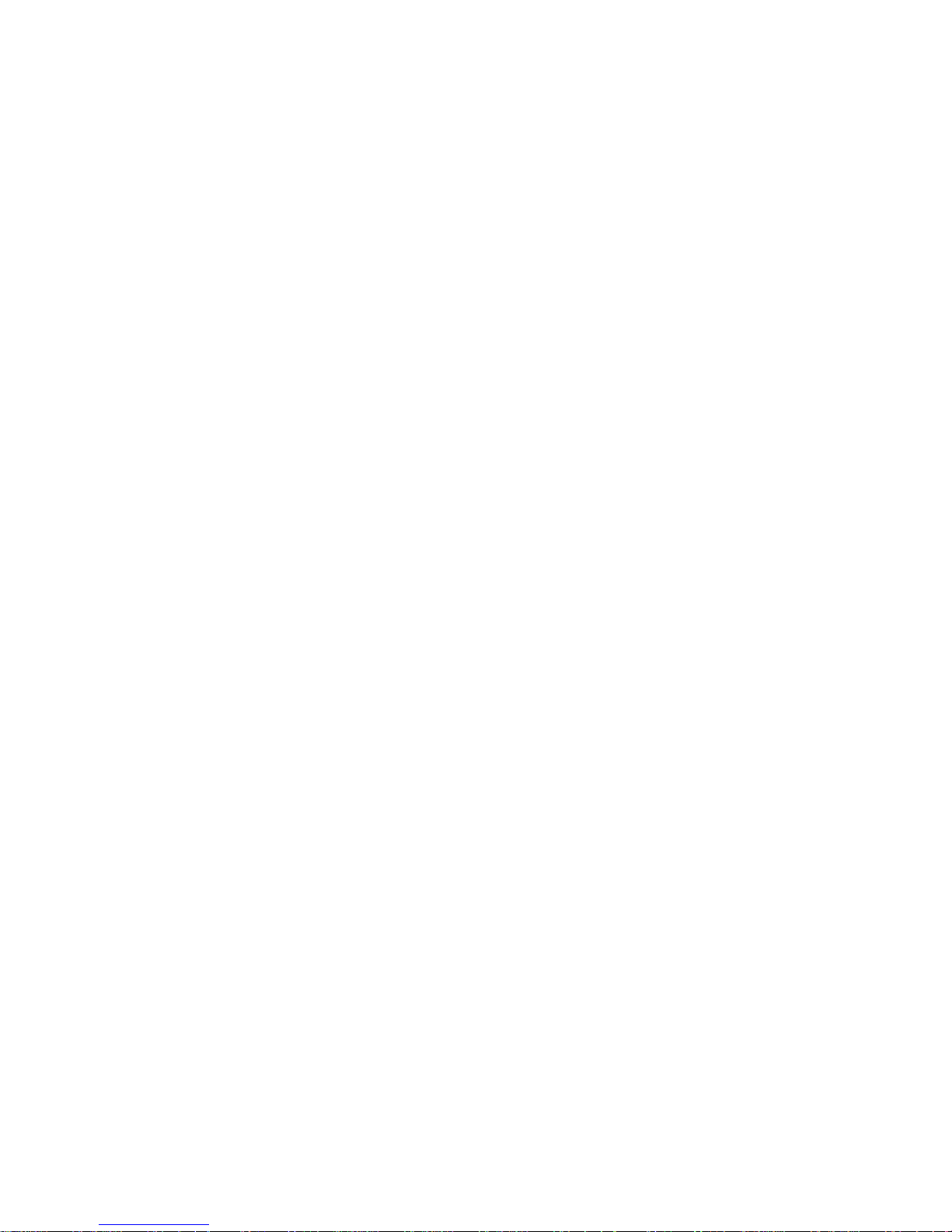
17
Chapter 12 Experiencing Multimedia 183
12.1 Camera ............................................................................ 184
12.2 Pictures & Videos ............................................................
195
12.3 Windows Media® Player
Mobile .................................... 198
12.4
Audio Manager ............................................................... 203
Chapter 13 Managing Your PDA Phone 211
13.1 Adding and Removing Programs .................................. 212
13.2 Managing Memory .........................................................
213
13.3 Resetting Your Device ....................................................
214
13.4 Checking System Information ....................................... 216
13.5 Windows Update ............................................................
217
13.6
Battery Saving Tips......................................................... 218
Chapter 14 Using Other Applications 219
14.1 Voice Speed Dial ............................................................. 220
14.2 Java ..................................................................................
222
14.3
Spb GPRS Monitor .......................................................... 223
Appendix 227
A.1 Regulatory Notices ......................................................... 228
A.2 Specifications .................................................................
234
Index 237
Page 18
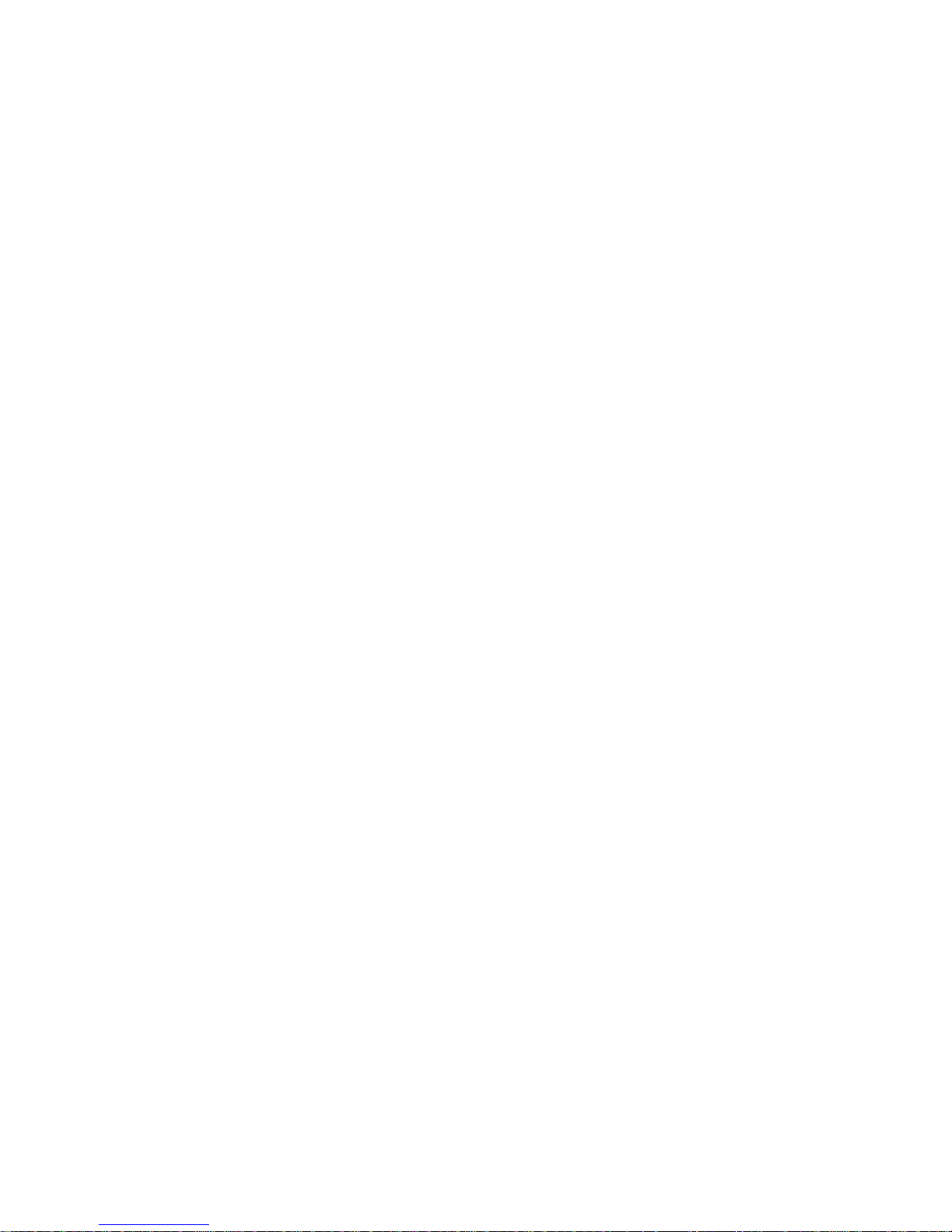
18
Page 19
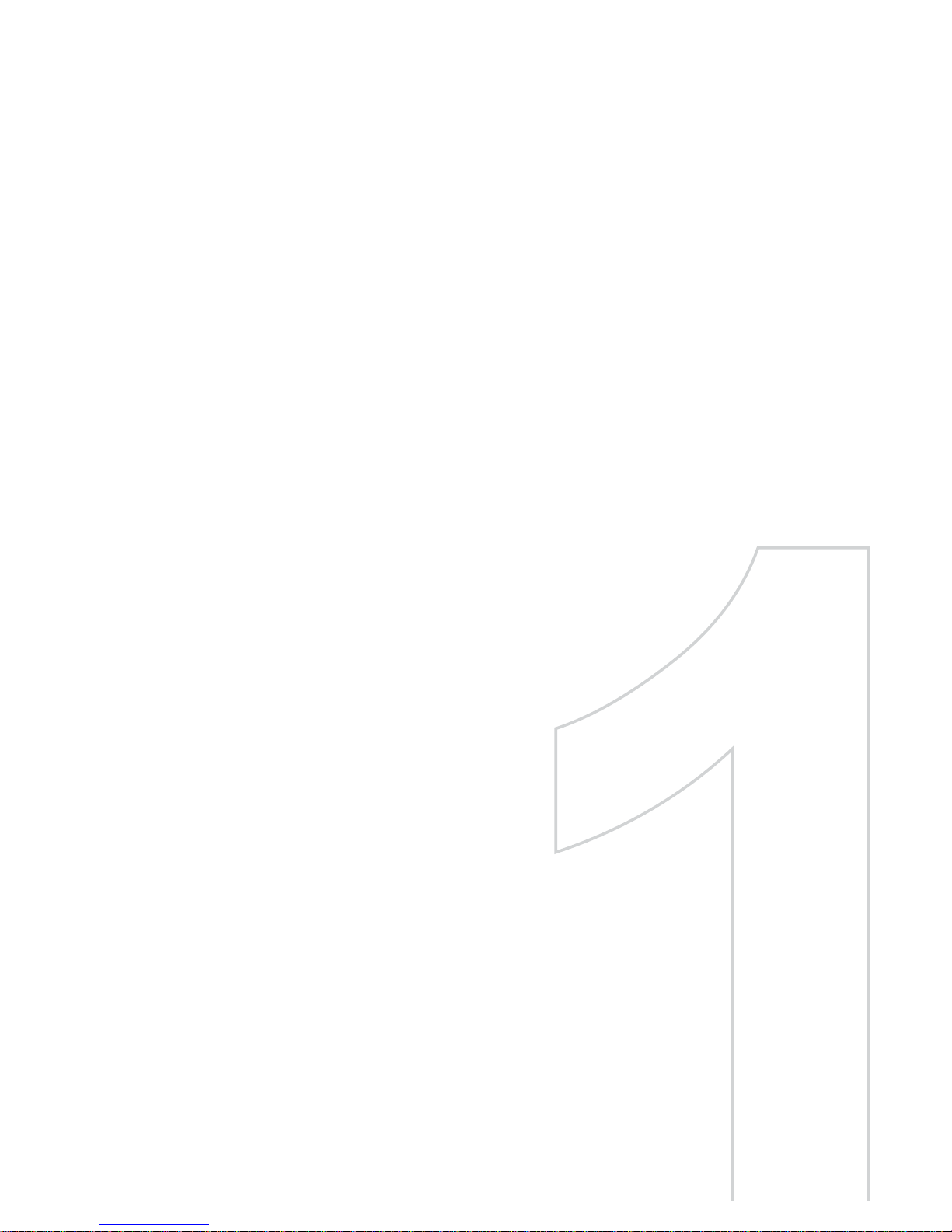
Chapter 1
Getting Started
1.1 Getting to Know Your PDA Phone and
Accessories
1.2 Installing the SIM Card and Battery
1.3 Installing a Storage Card
1.4 Starting Up
1.5 The Today Screen
1.6 The Start Menu
1.7 Quick Menu
1.8 Status Icons
1.9 Programs
1.10 Settings
Page 20
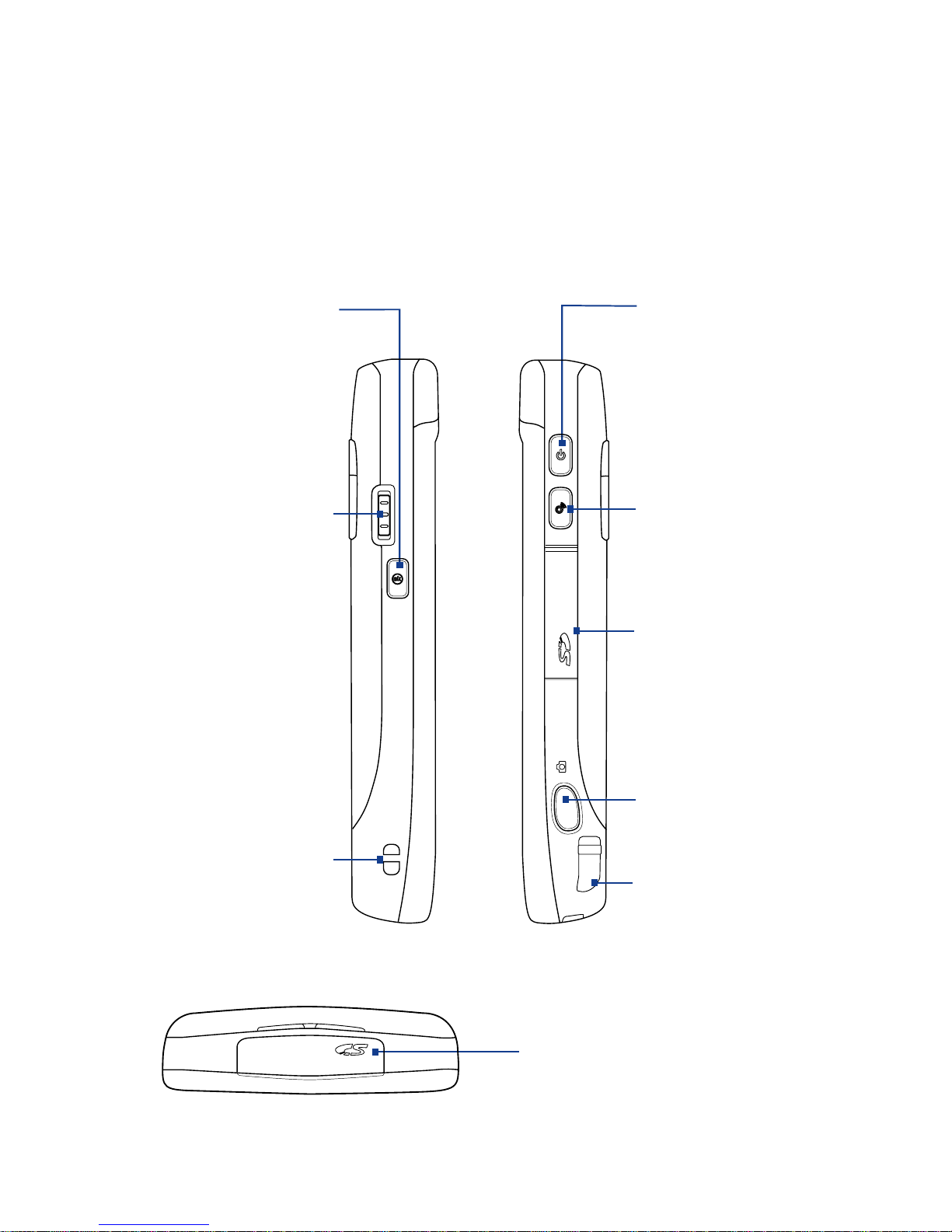
20 Getting Started
1.1 Getting to Know Your PDA Phone and
Accessories
Left panel
Jog Wheel
• Scroll up or down
to navigate through
menus, program
instructions; press the
wheel to carry out a
selection.
• During a call or when
playing music, scroll
up or down to adjust
the sound volume.
• When receiving an
incoming call, scroll
down to disable the
audio notification.
Strap Holder
Lets you attach a strap
to carry your PDA
phone. Loop the end
of a strap through this
opening.
OK button
Press to confirm your
data entries, to exit the
program in use, or to
open the Start menu
from the Today screen.
Right panel
POWER
Press and hold for about 3
seconds to turn the device
on or off. Press briefly
to turn off the display
temporarily. For more
information, see “Starting
Up” in this chapter.
SD Card Slot
Pry open the rubber
cover to access the SD
card slot. See "Installing a
Storage Card" for details.
Stylus
COMM MANAGER
Press to launch Comm
Manager. See Chapter 10
for details.
CAMERA
Press to launch the
Camera. See Chapter 12
for details.
Top panel
SD Card Slot
Pry open the rubber cover to access
the SD card slot. See "Installing a
Storage Card" for details.
Page 21
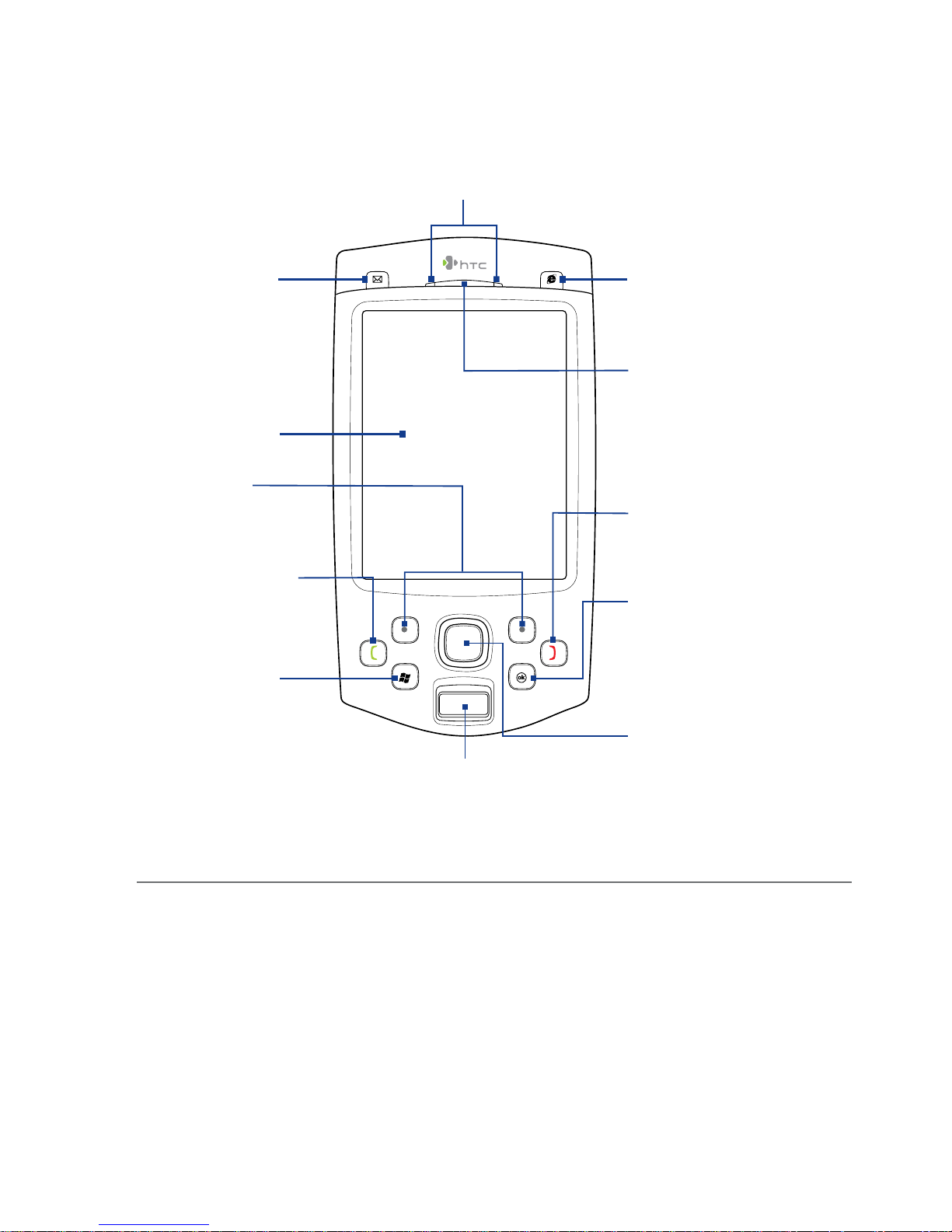
Getting Started 21
Front panel
MESSAGING
Press to open
Messaging.
See Chapter 7
for details.
Notification LEDs
* See description below.
Earpiece
Listen to a phone call
from here.
Touch Screen
TALK
Press to answer
an incoming call
or dial a number.
Left/Right
SOFT KEYs
START MENU
NAVIGATION Control/ENTER
Press this multi-directional
control up, down, left, or right
to move through menus and
program instructions; carry
out the selection by pressing
the centre button
.
END
Press to end a call or to
return to the Today screen.
OK
See OK button.
INTERNET EXPLORER
Press to open Internet
Explorer. See Chapter 10
for details.
Fingerprint Sensor
Swipe your finger(s) for
fingerprint authentication
before accessing device data.
* Left LED: Shows Green and Amber lights for HSDPA/WCDMA/EDGE/GSM/GPRS
standby, message, and network status as well as for notification and
battery charging status. Shows a flashing red light when the battery level
reaches 5% or lower.
Right LED: Shows a flashing Blue light for Bluetooth system notification of powered-
up and ready to transmit Bluetooth signal, or a flashing Green light for
Wi-Fi status. When both Bluetooth and Wi-Fi are enabled, their lights flash
alternately. Shows Amber light for GPS status.
Page 22

22 Getting Started
Back panel
Speaker
3 Megapixel
Autofocus Camera
See Chapter 12 for
details.
Back Cover
GPS Antenna
Connector
Peel off the rubber
cap and connect an
external GPS antenna
for better GPS signal
reception.
Note Use only the
external GPS
antenna having
model number
as GA S120.
Flash Light
Use the flash light to
shoot photos/video
clips under poor
lighting conditions.
Back Cover Latch
Slide this latch to
release the back
cover.
Bottom panel
Sync Connector/Earphone Jack
Connect the supplied USB cable to synchronise
information or plug in the AC adapter to recharge
the battery. You can also connect the supplied
USB stereo headset for hands-free conversation or
for listening to audio media.
Microphone
RESET
Press the RESET button
with the stylus, to softreset your device.
Page 23
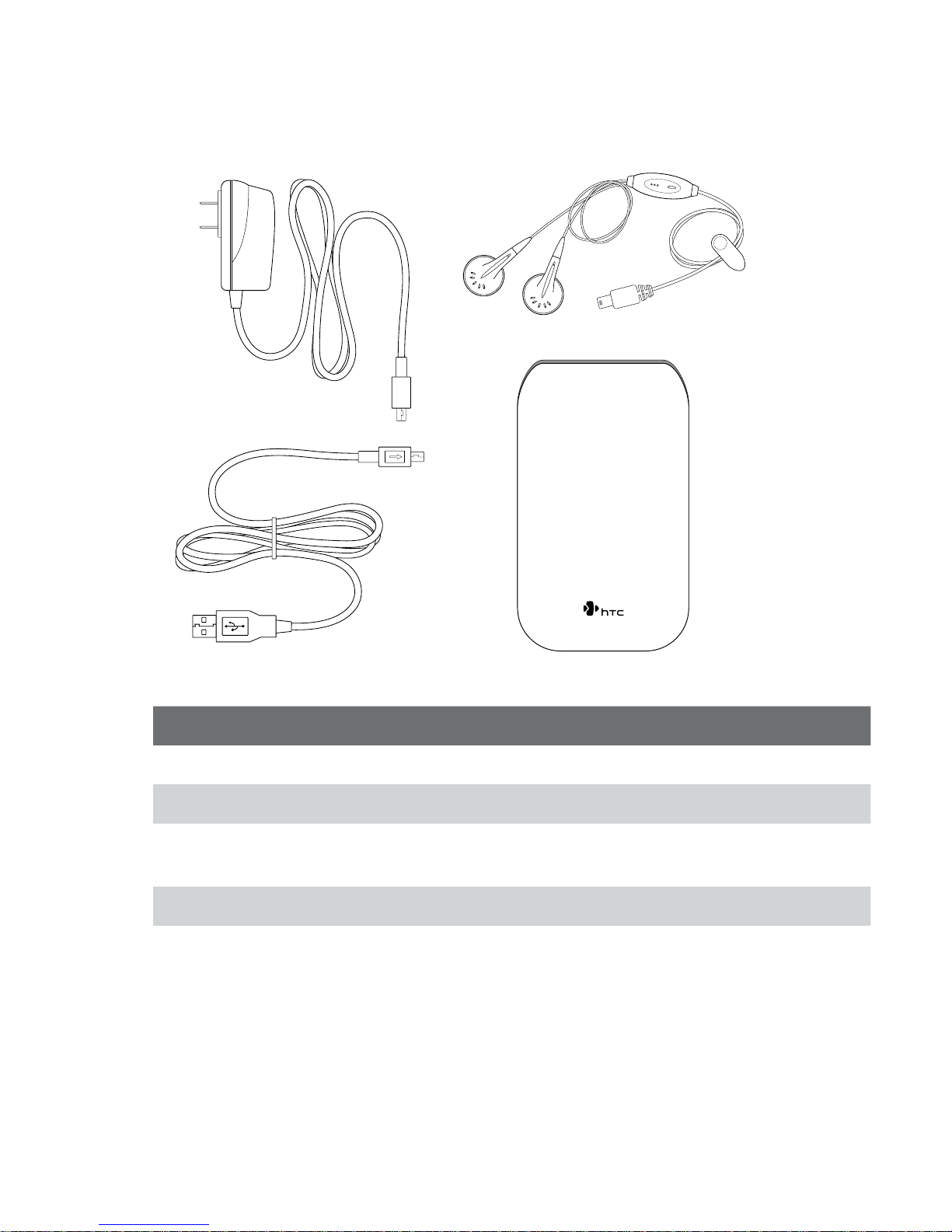
Getting Started 23
Accessories
2
1
3
4
No. Accessory Function
1 AC adapter Recharges the battery.
2 USB Sync cable Connects your device to a PC and synchronises data.
3 Stereo headset Press the Send/End button to pick up a call or put a
call on hold; press and hold the button to end the call.
4 Pouch Acts as a protective carrying case for your device.
Page 24
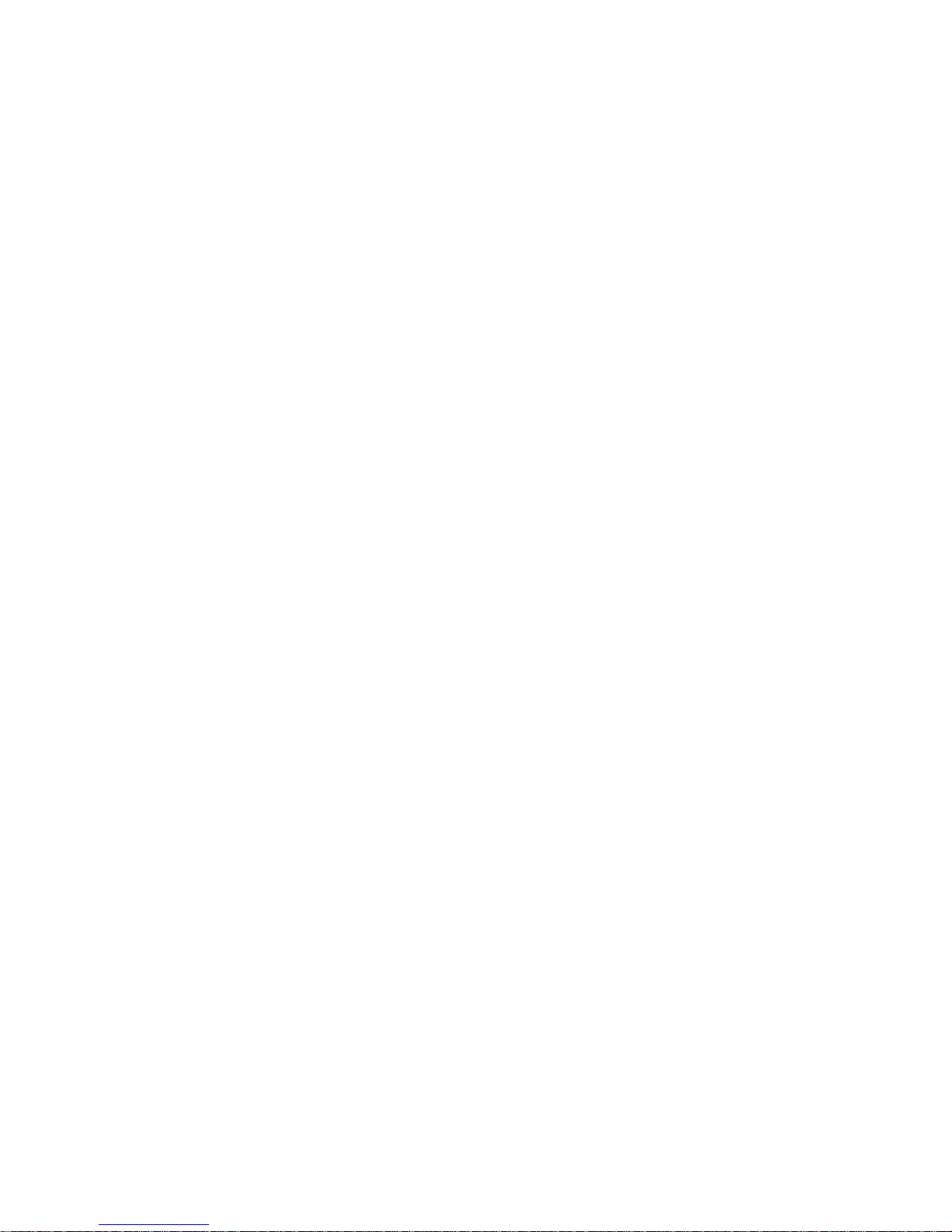
24 Getting Started
1.2 Installing the SIM Card and Battery
Always turn off your device before installing/replacing the SIM card and
battery. The SIM card contains your phone number, service details, and
phonebook/message memory. Your device supports both 1.8V and 3V SIM
cards. Some legacy SIM cards will not function with your device. You should
consult with your service provider for a replacement SIM card. There may be
fees for this service.
Your device contains a rechargeable Li-ion polymer battery. It is designed to
use only manufacturer-specified original batteries and accessories. Battery
performance depends on many factors, including network configuration,
signal strength, the temperature of the environment in which you operate
your device, the features and/or settings you select and use, items attached
to connecting ports, and your voice, data, and other program usage
patterns.
Battery life estimates (approximations):
• Standby time: Up to 460 hours for WCDMA
Up to 407 hours for GSM
• Talk time: Up to 284 minutes for WCDMA
Up to 464 minutes for GSM
Warning! To reduce risk of fire or burns:
• Do not attempt to open, disassemble, or service the battery pack.
• Do not crush, puncture, short external contacts, or dispose of in fire
or water.
• Do not expose to temperatures above 60oC (140oF).
• Replace only with the battery pack designated for this product.
• Recycle or dispose of used battery as stipulated by local regulation.
Important Before opening the SIM card door, make sure you turn off the device
first. Opening the SIM card door while the device is turned on may
damage the device.
Page 25
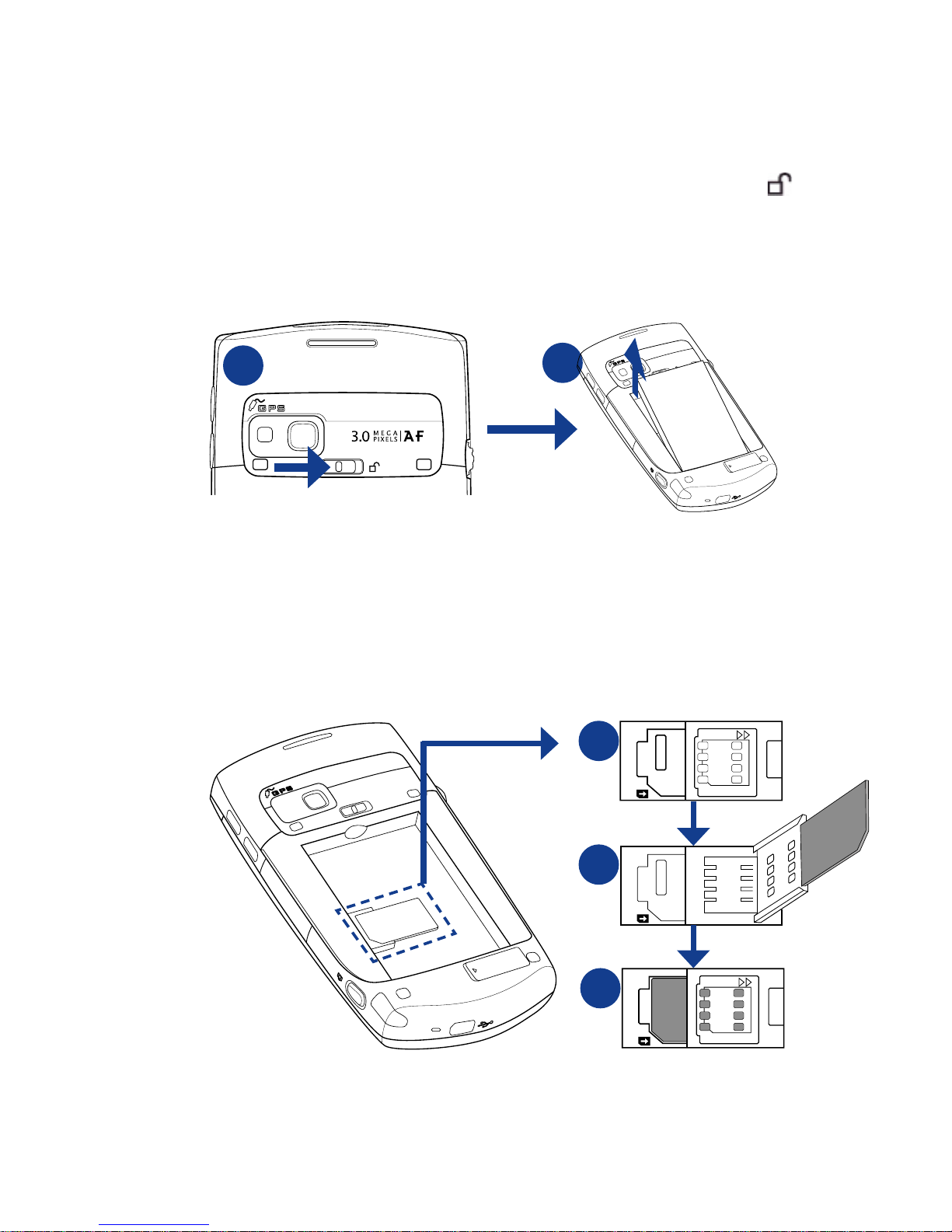
Getting Started 25
To install the SIM card
1. Make sure your device is turned off.
2. Slide and hold the back cover latch to the unlock position ( ) to
release the back cover, then remove the back cover by lifting it up
from the top end.
3. If you have installed the battery, remove it by lifting it up from its top
end (see “To remove the battery“ later in this chapter).
2
3
4. Press and slide the SIM card holder towards right to unlock, and then
lightly lift it open.
5. Insert the SIM card into the holder with its gold contacts facing down
and its cut-off corner facing toward outside of the slot.
6. Move the SIM card holder down, and then press gently to close and
lock it in place.
6
OPEN
PRESS LOCK
OPEN
PRESS LOCK
5
4
Tip An illustration of the correct SIM card orientation is etched on the SIM
card door.
Page 26
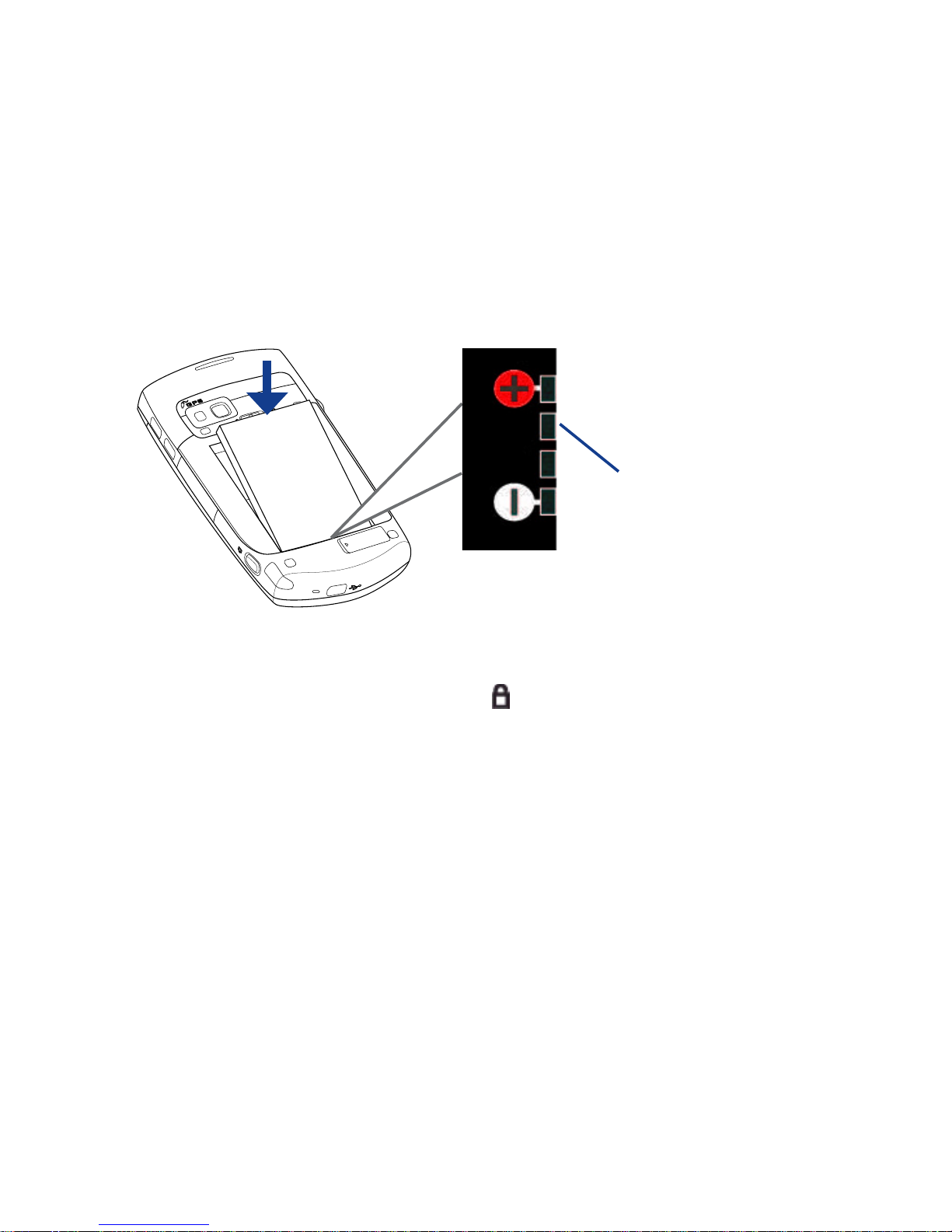
26 Getting Started
To remove the SIM card
Press and slide the SIM card holder towards right to unlock it, and lightly flip
it open. Then gently take the SIM card out from the SIM card holder.
To install the battery
Install the battery by inserting it with its exposed copper part aligned with
the protruding copper conductor on the bottom left side of the battery
compartment. Insert the bottom part of the battery first, then gently push
the battery into place.
Copper
conductor
After you have installed the battery, replace the back cover by inserting the
bottom part first and then gently pressing its upper part. The back cover
latch clicks back to the lock position ( ).
To remove the battery
1. Make sure your device is turned off.
2. Release and remove the back cover (see “To install the SIM card”
section).
3. To remove the battery, lift it up from its top end using the groove on
the battery compartment (see “To install the SIM card” section).
Page 27
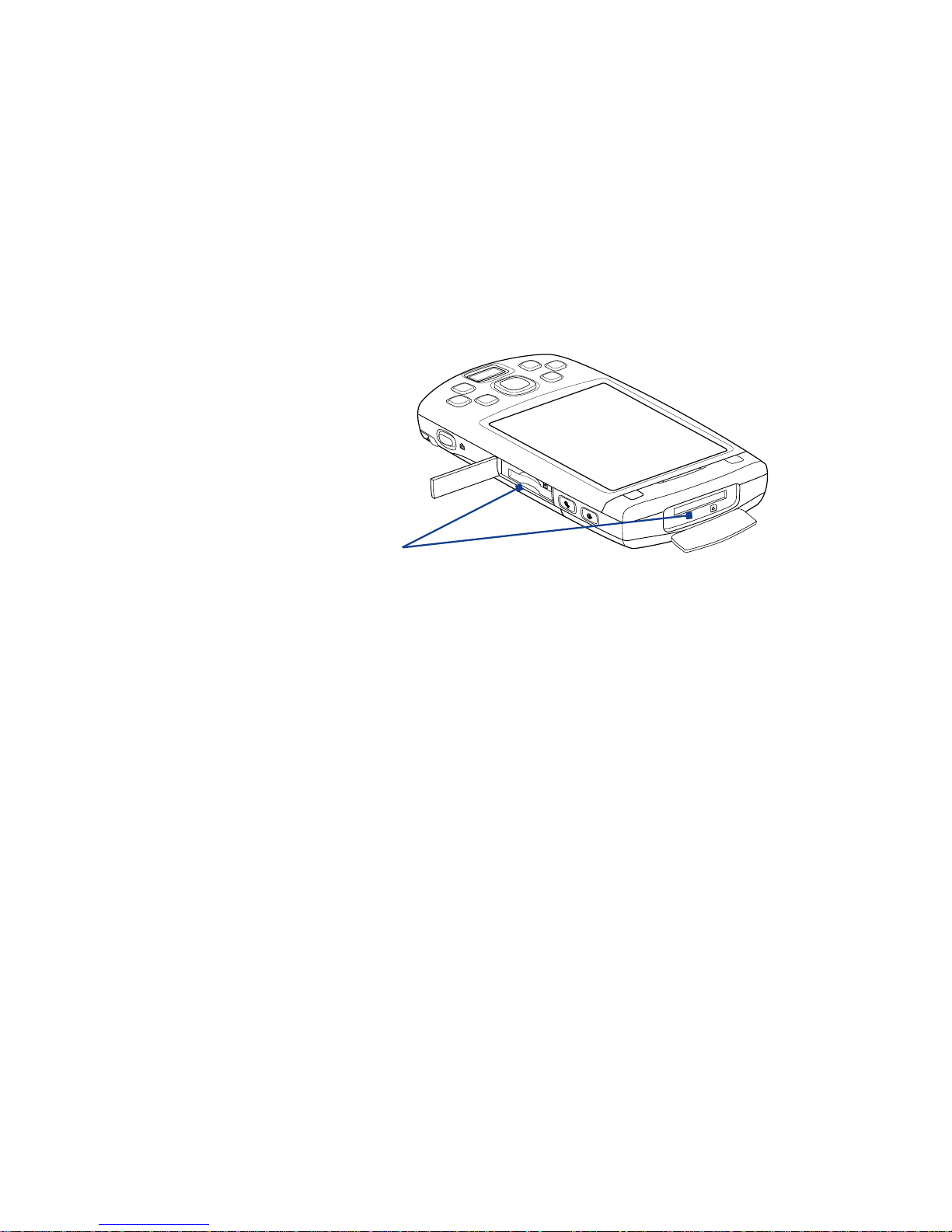
Getting Started 27
1.3 Installing a Storage Card
Your device comes with two storage card slots: one is at the top, while the
other one is at the right side of the device. To have additional storage for
your images, videos, music, and data files, you can purchase SDTM memory
cards and install them in these slots.
To insert an SD card
1. Pry open the rubber that covers the storage card slot.
SD card slot
2. Insert the SD card into the slot with the gold contacts facing down.
3. Replace the rubber cover.
Note To remove the SD card, press the SD card to eject it from the slot.
Page 28
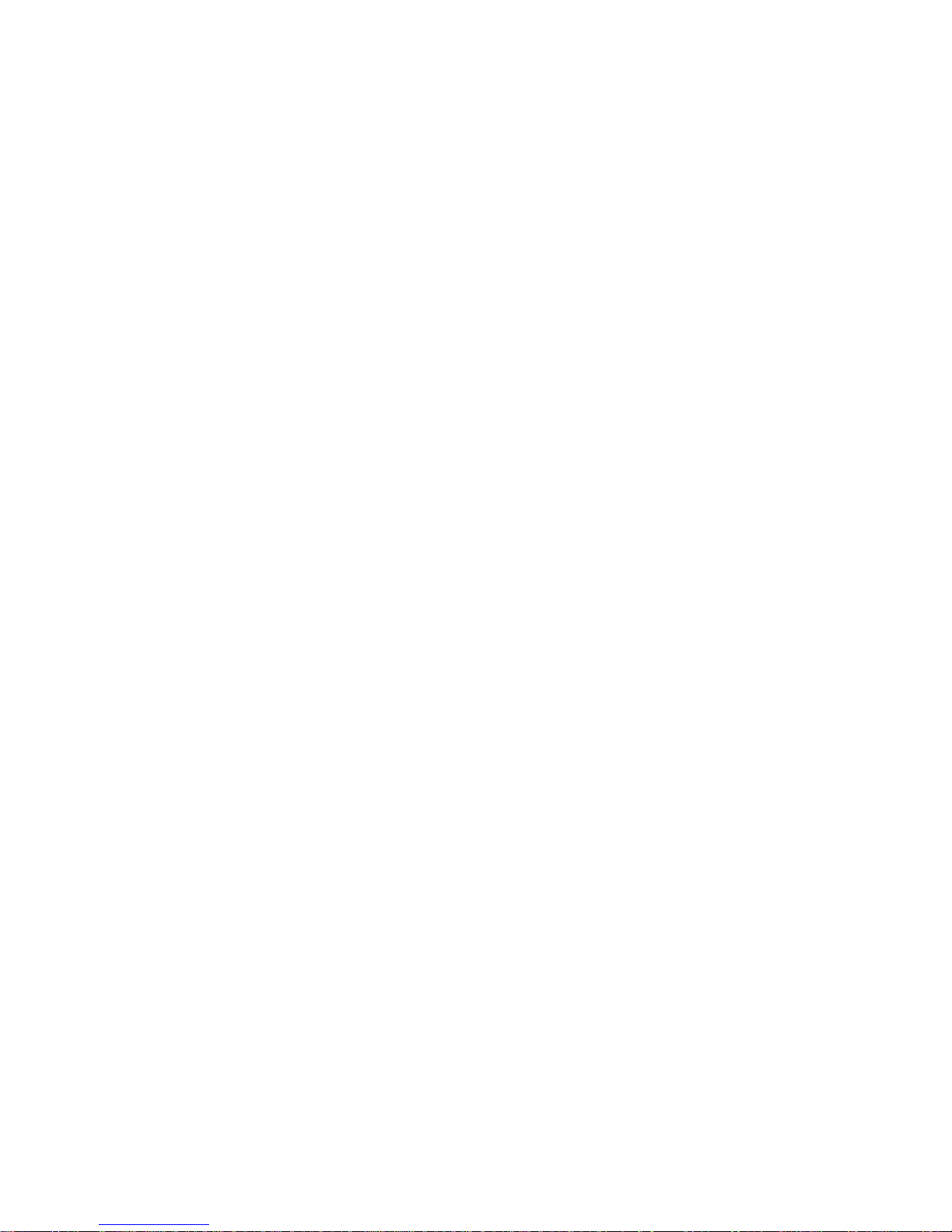
28 Getting Started
1.4 Starting Up
After installing your SIM card and battery and charging the battery, you can
now power on and start using your device.
Turn your device on and off
To turn on the power
Press and hold the POWER button for a few seconds.
When you turn on your device for the first time, a Quick Setup Wizard
will guide you through the calibration process and the setup of regional
settings, date and time, and password. For more information about touch
screen calibration, see “Calibrate the device” later in this chapter.
To turn off the power
Press and hold the POWER button for a few seconds.
A message will then be displayed, prompting you whether or not to turn off
the device completely.
Switch your device to Sleep mode
Quickly pressing the POWER button turns off the display temporarily and
switches your device to Sleep mode. Sleep mode suspends your device to a
low power state while the display is off in order to save battery power.
Your device also automatically goes into Sleep mode when you leave the
device idle after a certain amount of time.
To specify the timeout period before your device goes into Sleep mode
1. Tap Start > Settings > System tab > Power > Advanced tab.
2. Under On battery power, make sure the Turn off device if not used
for check box is selected.
3. Select the battery timeout period, then tap OK.
You will still be able to receive messages and calls while your device is in
Sleep mode. Pressing the POWER button again or new incoming calls/
messages will wake up your device.
Page 29

Getting Started 29
Auto configure the data connection settings
The first time you power on your device, you will see a notification message
from the Connection Setup on the Today screen.
The Connection Setup can automatically configure your device’s data
connections, such as GPRS, WAP, and MMS, for you so that you do not need
to enter the settings manually onto your device.
To automatically configure data connection settings
1. When you see the notification message from the Connection Setup,
tap Yes.
Note If you do not see the notification message, tap on the title bar to
display the message.
2. If your SIM card supports multiple network operator profiles, a
message will appear with network profile choices. Select the profile
you want to use and tap OK.
3. Connection Setup then starts to configure your device’s data
connection settings.
4. After the Connection Setup completes the configuration, tap Restart.
For more information about the Connection Setup, see Chapter 10.
Charge the battery
New batteries are shipped partially charged. Before you start using your
device, it is recommended that you install and charge the battery. Some
batteries perform best after several full charge/discharge cycles. You can
charge the battery in two ways:
•
Charging the device’s battery by connecting the power adapter.
• Connecting your device to a PC via the provided USB Sync cable.
Note Only the AC adapter and USB cable provided with your device should be
used to charge the device.
Charging is indicated by a solid amber light on the left LED indicator.
Warning! • Do not remove the battery from the device while you are charging it
using the AC or car adapter.
• As a safety precaution, the battery stops charging when it overheats.
Page 30
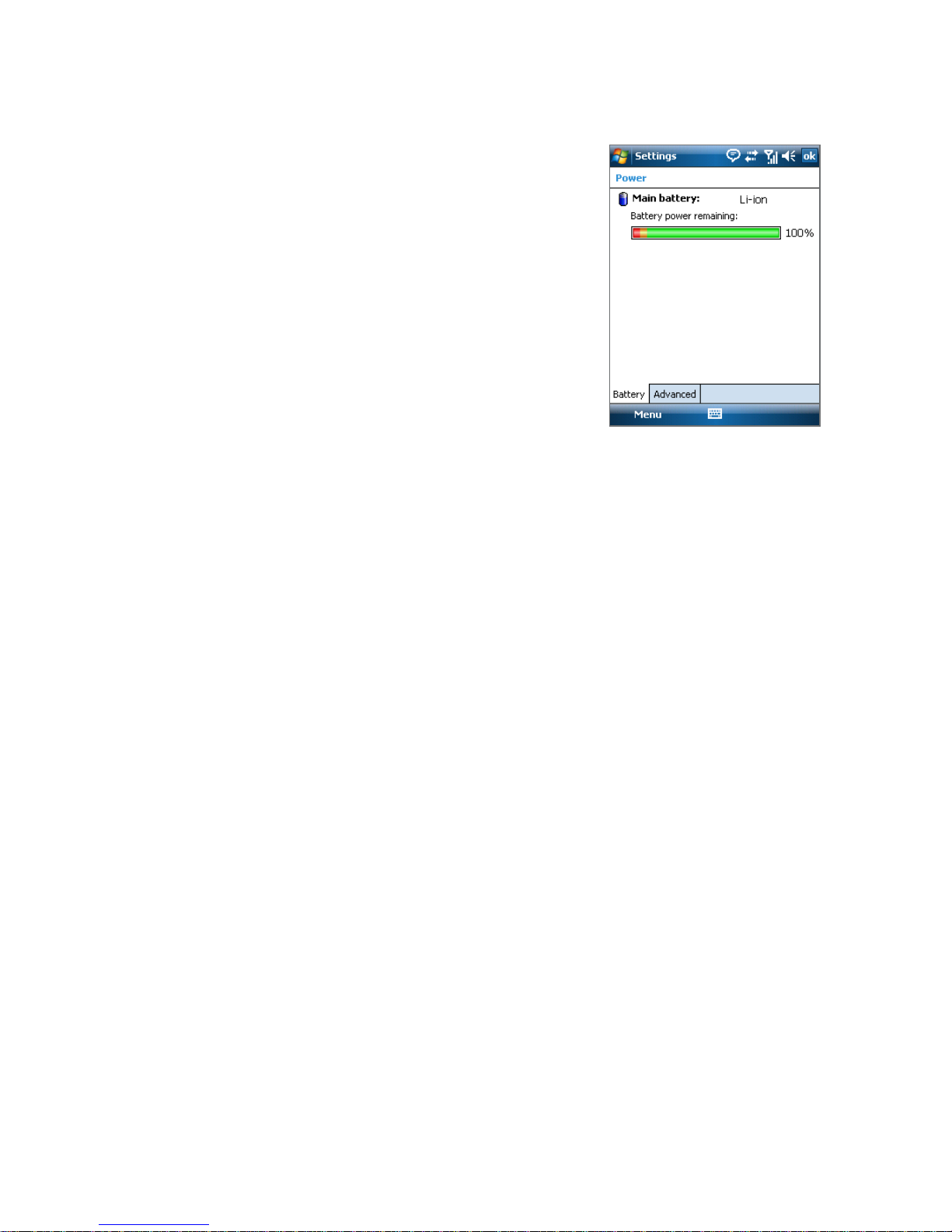
30 Getting Started
Check battery power
• Tap Start > Settings > System tab >
Power.
When the low-battery warning
appears, immediately save your data by
synchronising with your PC, or save your
data on a storage card, and then turn off
your device. Do not attempt to restart your
device until you have connected it with the
power adapter.
Battery power information
Tip To find out ways on saving battery power, see “Battery Saving Tips” in
Chapter 13.
Calibrate the device
Calibrating the touch screen involves tapping the centre of a cross with the
stylus as the cross moves around the screen. This process ensures that when
you tap the screen with your stylus, the tapped item is activated.
If your device does not accurately respond to screen taps, follow these steps
to re-calibrate it:
1. Tap Start > Settings > System tab > Screen.
2. On the General tab, tap Align Screen, then follow the on-screen
instructions to complete the calibration.
Manage screen settings
The device’s display has the following orientation modes: Portrait and
Landscape. To change the orientation, tap Start > Settings > System tab >
Screen, and select the orientation you want.
To smooth the edges of screen fonts for many programs, on the ClearType
tab, select the Enable ClearType check box.
To increase the readability or to see more content on the screen, on the
Text Size tab, adjust the text size by moving the slider.
Page 31

Getting Started 31
1.5 The Today Screen
The Today screen displays important information, such as upcoming
appointments and status indicators. You can tap a section on the screen to
open the associated program.
View your day at a
glance with forthcoming
appointments
Open Start Menu
Notification
Signal strength
Adjust volume
Current time (tap and hold
to change display modes)
Change the date and time,
set up the alarm, and more
Connection status
Displays the current Profile
being used. Tap to change
or edit the current Profile
Tap to lock the device.
The icon changes to .
Tap Unlock on the Today
screen to unlock again
Tap to view the latest
battery meter and memory
meter reading
Drag the slider to adjust
ringer and device volume
Open Meters Settings
for Battery, Memory,
and Storage
Tap to view power settings
and memory status
Open Quick Menu
Tap to open Comm
Manager
Tap to view battery status
• To access the Today screen, tap Start > Today.
• To customise the Today screen display, including the background
image, tap Start > Settings > Personal tab > Today.
For more information about customising the Today screen, see Chapter 4.
Page 32

32 Getting Started
1.6 The Start Menu
The Start menu, located at the top left corner of the Today screen, displays a
list of programs. You can start a program by scrolling through the programs
list and then pressing ENTER, or by tapping a program with the stylus.
Tap to access and change settings.
Tap to access more programs.
Tap to start a recently-used
program.
Tap to start a program.
(The items displayed in the
Start menu can be customised
by tapping Start > Settings >
Personal tab > Menus.)
Tap to switch to the Today screen.
Page 33

Getting Started 33
1.7 Quick Menu
The O2 Custom Quick Menu ( ), located at the bottom right corner of the
Today screen, shows the currently running programs. You can quickly switch
between running programs and stop programs when you do not need to
use them.
Tap to open the O2 Custom Quick Menu
• To switch to a running program, tap
the program name
• To stop running a program, tap
Tap to customise settings and options
Tap to close the O2 Custom Quick Menu
Page 34

34 Getting Started
1.8 Status Icons
The following are some of the status icons that you may see on the device.
Icons that appear in this area
GPRS available.
EDGE available.
HSDPA available.
UMTS available.
Wi-Fi function enabled, but
device not connected to a
wireless network yet.
Connected to a wireless
network.
Synchronising via Wi-Fi.
Connection is active.
Connection is not active.
Synchronisation in progress.
Icons that appear in this area
There are more notifications.
Tap the icon to view all.
New text messages;
SMS notification of voice mail.
New email message.
Sending MMS.
Receiving MMS.
MMS sent.
Cannot send MMS.
New incoming MMS.
Missed call.
Speakerphone on.
Roaming.
Alarm.
Other wireless network(s)
detected.
Bluetooth headset detected.
ActiveSync notification.
Synchronisation error.
Page 35

Getting Started 35
Icons that appear in this area
Vibrate mode.
Sound on.
Sound off.
Icons that appear in this area
GPRS connecting.
GPRS in use.
EDGE connecting.
EDGE in use.
HSDPA connecting.
HSDPA in use.
UMTS connecting.
UMTS in use.
Maximum signal strength.
No signal.
Phone is turned off.
No phone service.
Searching for phone service.
Voice call in progress.
Call on hold.
Calls are forwarded.
Dialling while no USIM/SIM
card is inserted.
No USIM/SIM card inserted.
Page 36

36 Getting Started
1.9 Programs
The following are programs you can find on your device or install from the
Getting Started Disc.
Programs in the Start Menu
Icon Description
Office Mobile Use the complete suite of Microsoft® Office applications
for your mobile device.
Excel Mobile Create new workbooks or view and edit Excel
workbooks.
PowerPoint Mobile View PowerPoint slides and presentations.
Word Mobile Create, view, and edit Word documents.
Calendar Keep track of your appointments and create meeting
requests.
Contacts Keep track of your friends and colleagues.
Internet Explorer Mobile Browse Web and WAP sites as well as
download new programs and files from the Internet.
Messaging Send and receive email, MMS, and text messages.
Phone Make and receive calls, switch between calls, and set up
conference calling.
Help See Help topics for the current screen or program.
Programs screen
Icon Description
ActiveSync Synchronise information between your device and a PC or
the Exchange Server.
Adobe Reader LE View PDF (Portable Document Format) files on your
device.
Page 37

Getting Started 37
Icon Description
Audio Manager Browse for music files by organising music files into
categories.
Bluetooth Explorer Search for other Bluetooth devices that have file
sharing enabled and access their Bluetooth shared folder.
Calculator Perform basic arithmetic and calculations, such as addition,
subtraction, multiplication, and division.
Camera Take photos or shoots video clips with accompanying audio.
Comm Manager Manage your device’s connections (including Wi-Fi,
GPRS, Bluetooth, and ActiveSync), turn the phone on or off, switch to
ringer/vibration mode, and enable or disable the Direct Push function.
File Explorer Organise and manage files on your device.
Format NAND Flash Lets you erase all your data and files from the
NAND flash and quickly format it.
Games Play two pre-installed games: Bubble Breaker and Solitaire.
HTC Fingerprint Manager Offer fingerprint authentication to access
user credentials for logging on to the device and encrypting/decrypting
files.
Internet Sharing Connect your notebook computer to the Internet
using your device's data connection.
Java Download and install Java applications, such as games and tools,
on your device.
Messenger This is the mobile version of Windows Live™ Messenger.
Notes Create handwritten or typed notes, drawings, and voice
recordings.
O2 Operator Settings Choose a wireless network operator according to
your geographical location and configure device connection settings.
Opera Browser Gives you an alternative Internet browser. Opera
provides tabbed browsing and lets you save images, copy text, and send
links via email, MMS, or SMS.
Page 38

38 Getting Started
Icon Description
Pictures & Videos View, organise, and sort pictures, animated GIFs, and
video files on your device or a storage card.
QuickGPS Downloads satellite data over the Internet via ActiveSync,
Wi-Fi or GPRS/3G to speed up the time for determining your current GPS
position.
Search Search contacts, data, and other information on your device.
SIM Manager Manage the contacts that are stored on your SIM card.
You can also use this program to copy SIM contents to Contacts on your
device.
Spb GPRS Monitor You will find this program in the Getting Started
Disc that came with the device. You can install and use this program
to measure the amount of data transfers that you have made via the
GPRS/3G or GSM network connection, and calculate network usage
costs. See Chapter 14 for details.
Sprite Backup You will find this program in the Getting Started Disc that
came with the device. This provides you with a quick and easy way to
create backups of your data. See Chapter 9 for details.
STK (SIM Tool Kit) Service Access information and other services
offered by your wireless service provider.
Tasks Keep track of your tasks.
Voice Speed Dial Allows you to record voice tags so that you can dial a
phone number or launch programs simply by speaking a word.
Windows Live Use this mobile version of Windows Live™ to find
information on the Web. It also lets you sign into your Windows Live
account so that you can access your Live Mail messages and send/receive
instant messages in Live Messenger.
Windows Media Player Mobile Play back audio and video files.
ZIP Save memory and free up storage space on your device by
compressing files in the conventional ZIP format.
Page 39

Getting Started 39
1.10 Settings
You can adjust the device settings to suit the way you work. To see all
available settings, tap Start > Settings, then tap the Personal, System, and
Connections tabs located at the bottom of the screen.
Personal tab
Icon Description
Buttons Assign a program or function to a hardware button.
HTC Fingerprint Options Configure options for fingerprint sensor in
order to secure your device.
Input Set options for each of the input methods.
Menus Set what programs will appear in the Start menu.
Owner Information Enter your personal information on your device.
Phone Customise phone settings such as ring tone, set a PIN number for
your SIM card, and more.
Sounds & Notifications Enable sounds for events, notifications, and
more, and set the type of notification for different events.
Today Customise the appearance and the information to be displayed
on the Today screen.
Voice Speed Dial Create voice tags for voice dialling contacts and SIM
contacts as well as for launching programs.
System tab
Icon Description
About This is where you can see basic information such as the Windows
Mobile® version and type of processor used on your device. You can also
specify a name for your device.
Backlight Set the backlight timeout and adjust brightness.
Page 40

40 Getting Started
Icon Description
Certificates See information about certificates that are installed on your
device.
Clear Storage Tap this icon only when you need to remove all your
data and files from the memory and reset your device to factory default
settings.
Clock & Alarms Set the device clock to the date and time of your locale
or to a visiting time zone when you’re travelling. Alarms can also be set at
specified days and times of a week.
Customer Feedback Set your device to automatically send information
about how you use. By default, this option is disabled.
Device Information See information about the firmware version,
hardware, identity, and the duration of calls made on your device.
Encryption Allow files on your storage card to be encrypted. Encrypted
files will be readable only on your device.
Error Reporting Enable or disable the device's error reporting function.
When this function is enabled and a program error occurs, technical data
about the state of the program and your computer will be logged in a text
file and delivered to Microsoft's technical support if you choose to send it
.
External GPS Set the appropriate GPS communication ports, if required.
You may need to do this when there are programs on your device that
access GPS data or you have connected a GPS receiver to your device.
See Help for details.
Key Lock Lock the buttons on your device except for the POWER button
when the device is in Sleep mode. This ensures you will not switch the
device on by accident and consume unnecessary power.
Lock Set a password for your device.
Long Press End Key Lets you set the behaviour when you press and
hold the END key.
Memory Check the device memory allocation status and memory card
information. You can also stop currently running programs.
Microphone AGC Adjust the volume of your voice automatically when
you are recording.
Page 41

Getting Started 41
Icon Description
Power Check the remaining battery power. You can also set the timeout
for turning off the display (switching device to Sleep mode) to conserve
battery power.
Regional Settings Set the regional configuration to use, including the
format for displaying numbers, currency, date, and time on your device.
Remove Programs Remove programs that you installed on your device.
Screen Change the screen orientation, re-calibrate the screen, and
change the screen text size.
Windows Update Link to Microsoft's Web site and update Windows
Mobile® on your device with the latest security patches or fixes.
Connections tab
Icon Description
Beam Set your device to receive incoming Bluetooth beams.
Bluetooth Turn Bluetooth on, set your device to visible mode, and scan
for other Bluetooth devices.
Comm Manager Manage your device’s connections (including Wi-Fi,
GPRS/3G, Bluetooth, and ActiveSync), turn the phone on or off, switch to
ringer/vibration mode, and enable or disable the Direct Push function.
Connections Set up one or more types of modem connections for your
device, such as phone dial-up, GPRS/3G, and more, so that your device
can connect to the Internet or a private local network.
CSD Line Type Set the line type to use when making a circuit switch
data (CSD) connection. Normally, you do not need to change the setting
unless you encounter a problem on establishing a connection.
GPRS Setting Set the GPRS authentication method.
HSDPA Turn on or off HSDPA. Your wireless service provider must
support this feature to be able to turn it on.
SMS Service Enables sending of SMS text messages via a data
connection, such as GPRS or a circuit-switched connection. .
Page 42

42 Getting Started
Icon Description
USB to PC Set a USB serial connection between your device and PC
when there are problems connecting ActiveSync.
Wi-Fi Scan for available wireless networks.
Wireless LAN See information about the active wireless network, and
customise Wi-Fi settings.
Page 43

Chapter 2
Entering and Searching
Information
2.1 Entering Information
2.2 Using the On-screen Keyboard
2.3 Using Letter Recognizer
2.4 Using Block Recognizer
2.5 Using Transcriber
2.6 Using Symbol Pad
2.7 Using Notes to Draw, Write, and
Record Voice Notes
2.8 Searching Information
Page 44

44 Entering and Searching Information
2.1 Entering Information
When you start a program or select a field that requires text or numbers, the
Input Panel icon becomes available on the menu bar.
Tap the Input Selector arrow (that appears next to the Input Panel icon)
to open a menu where you can select a text input method and customise
input options. After selecting a text input method, the corresponding Input
Panel is then displayed and you can use it to enter text. To toggle between
showing and hiding the Input Panel, simply tap the Input Panel icon.
Input Panel
(Keyboard)
Input Selector
arrow
Input Panel icon
Icon Input method Icon Input method
On-screen Keyboard Transcriber
Letter Recognizer or
Block Recognizer
Symbol Pad
Note Some text input methods may not be available in certain language versions
of the device.
Page 45

Entering and Searching Information 45
2.2 Using the On-screen Keyboard
The on-screen Keyboard is available when text entry is possible. You can
enter text by tapping keys on the keyboard that are displayed on the screen.
To enter text using the on-screen Keyboard
1. In a program, tap the Input Selector arrow, and tap Keyboard.
2. Enter text by tapping keys on the on-screen Keyboard.
To enlarge the on-screen Keyboard
1. Tap the Input Selector arrow, then tap Options.
2. In the Input method list, select Keyboard.
3. Tap Large keys.
2.3 Using Letter Recognizer
With Letter Recognizer, you can write individual letters, numbers, and
punctuation, which are then converted into typed text.
To use Letter Recognizer
1. From a program, tap the Input Selector arrow, and tap Letter
Recognizer.
2. Write characters, numbers, and symbols in the designated writing
area
.
• Enter capital letters by writing in the ABC (left) area of the box.
• Enter lower case letters by writing in the abc (middle) area of the
box.
• Enter numbers by writing in the 123 (right) area of the box.
• Enter punctuation and symbols by tapping in either area of the
box and then writing the desired character.
Note Letter Recognizer is available when text entry is possible.
Page 46

46 Entering and Searching Information
2.4 Using Block Recognizer
With Block Recognizer, you use a single stroke to write letters, numbers,
symbols, and punctuation, which are then converted into typed text.
To use Block Recognizer
1. From a program, tap the Input Selector arrow, and tap Block
Recognizer.
2. Write characters, numbers, and symbols in the designated writing
area
.
• Enter letters by writing in the abc (left) area of the box.
• Enter numbers by writing in the 123 (right) area of the box.
• Enter symbols and punctuation by tapping in either area of the
box and then writing the desired character.
Note Block Recognizer is available when text entry is possible.
2.5 Using Transcriber
Transcriber is a handwriting recognition program that allows you to write
in cursive, print, or a combination of both. Transcriber works transparently
in the background of programs, recognising words with its integrated
dictionary. When Transcriber is turned on, it interprets stylus movement
anywhere on the screen as handwriting input. For more information about
using Transcriber, see Help on your device.
To start Transcriber
1. Start a program that accepts user input, such as Word Mobile.
2. Tap the Input Selector arrow, and tap Transcriber. The Transcriber
introductory screen appears.
To write using Transcriber
1. In a program, position the cursor where you want text to appear.
2. Use the stylus to write anywhere on the screen. The handwriting will
be converted to text shortly after you lift the stylus from the screen.
Page 47

Entering and Searching Information 47
To enter punctuation and symbols
Transcriber comes with an on-screen keyboard that provides an easy way to
add punctuation or a special symbol to existing text.
From a program, tap on the Transcriber toolbar. The keyboard remains
visible until you tap the button again.
Tips • To reposition the keyboard, tap and hold the title bar, then drag to the
desired location.
• When no text is selected, you can also open the keyboard by doing the
gesture. For more information about using Transcriber gestures, see Help
on your device.
To edit text
1. In a program, draw a line across the text you want to edit.
2. After you lift the stylus from the screen, the line will disappear and the
selected text will be highlighted.
3. Do either of the following:
• Rewrite the text.
• Use gestures to capitalise letters, insert a space, and so on. For
information about using Transcriber gestures, see Help on your
device.
Page 48

48 Entering and Searching Information
2.6 Using Symbol Pad
Symbol Pad provides a comprehensive list of common symbols such as
parentheses, braces, currency signs, and more, as well as punctuation marks
and special characters.
Tap a symbol to select it. Use the NAVIGATION
Control to navigate through the available
symbols, then press ENTER to select a symbol.
Tap to display the previous page of symbols.
Tap to display the next page of symbols.
Tap to close the Symbol Pad without
selecting any symbol.
This indicates the current page and the total
number of symbol pages.
To open the Symbol Pad and select a symbol
1. Create or open a document, such as a Word document.
2. To open the Symbol Pad, tap the Input Selector arrow, then tap
Symbol Pad.
3. To browse through the pages of symbols, tap / on the
Symbol Pad screen.
4. Tap a symbol to select it and close the Symbol Pad. The selected
symbol will then be inserted in your document.
2.7 Using Notes to Draw, Write, and Record
Voice Notes
Using Notes, you can draw directly on the screen, or write on the screen
and save notes in your own handwriting. You can also create a stand-alone
recording (voice note) or you can add a recording to a note.
For more information on what you can do with Notes, see “Notes” in
Chapter 6.
Page 49

Entering and Searching Information 49
2.8 Searching Information
You can search for files and other items stored in My Documents folder or
on an installed storage card of your device. You can search by file name
or by words located in the item. For example, you can search in email
messages, notes, appointments, contacts, and tasks, as well as in online
Help.
To search for a file or an item
1. Tap Start > Programs > Search.
2. In the Search for field, you can:
• Enter the file name, word, or other information you want to search
for.
• Tap the down arrow icon ( ), and from the list, select one item
that you have looked for before.
3. In the Type field, you can tap the down arrow icon ( ) and select a
data type from the list to help narrow your search.
4. Tap Search. The system then starts searching the matched files in the
My Documents folder and subfolders.
5. In the Results list, tap the item you want to open.
Note The storage card symbol or is displayed next to the names of files
saved on a storage card.
Page 50

50 Entering and Searching Information
Page 51

Chapter 3
Using Phone Features
3.1 Using the Phone
3.2 Making a Call
3.3 Receiving a Call
3.4 Smart Dialing
3.5 Additional Dialling Information
Page 52

52 Using Phone Features
3.1 Using the Phone
Like a standard mobile phone, you can use your device to make, receive,
and keep track of calls and send messages. You can also dial directly
from Contacts, and easily copy phonebook entries from your SIM card to
Contacts on your device.
The Phone screen
From the Phone screen, you can access Call History, Speed Dial, and Phone
settings. To open the Phone screen, do one of the following:
• Tap Start > Phone.
• Press the TALK button.
TALK button
Enter your PIN
Most SIM cards are preset with a PIN (personal identification number) that is
provided by your wireless service provider.
1. Enter the preset PIN assigned by your wireless service provider.
2. Tap Enter.
Note If your PIN is entered incorrectly three times, the SIM card will be blocked. If
this happens, you can unblock it with the PUK (PIN Unblocking Key) obtained
from your wireless service provider.
Page 53

Using Phone Features 53
Turn the phone function on and off
In many countries, you are required by law to turn off the phone while on
board an aircraft.
To turn off the phone function
1. Tap Start > Programs > Comm Manager.
2. On the Comm Manager screen, tap the Phone button to turn off the
phone function.
The icon indicates the phone function is turned off.
To resume call function
Turn on the phone function by tapping the Phone button again on the
Comm Manager screen.
The icon indicates the phone function is turned on.
Airplane mode
Another way to turn off the phone function is to switch your device to
Airplane mode.
To enable Airplane mode
When you enable Airplane mode, it turns off all wireless radios on your
device, which include the phone function, Bluetooth, and Wi-Fi.
1. Tap Start > Programs > Comm Manager.
2. On the Comm Manager screen, tap the Airplane Mode button to
enable Airplane mode.
The icon indicates that Airplane mode is enabled.
To disable Airplane mode
When you disable Airplane mode, it turns the phone function back on.
This also restores the previous state of Bluetooth, but keeps Wi-Fi disabled.
Disable Airplane mode by tapping the Airplane Mode button again on the
Comm Manager screen.
The icon indicates that Airplane mode is disabled.
Page 54

54 Using Phone Features
Adjust the device volume
1. Tap the Speaker icon ( ).
2. Under Volume, do the following:
• Adjust the phone volume (
) or
device volume ( ) by moving the
slider to the desired volume level.
• Tap On, Vibrate, or Off to change both
the system and ringer volume settings.
Volume adjustment
Notes • To adjust the conversation phone volume, you must do it during a call.
Adjusting the volume at another time will affect the ring, notification, and
MP3 sound levels.
• When you activate Vibrate mode, sound will automatically be muted and
your device will vibrate when an incoming call is received. The Vibrate
icon ( ) will appear in the title bar to indicate that Vibrate mode is
activated.
3.2 Making a Call
With your device, you can make a call from Phone, Contacts, Speed Dial,
Call History, and SIM Manager.
Make a call from Phone
1. Press the TALK button ( ).
2. On the Phone screen, tap the desired phone number, then press the
TALK button.
Page 55

Using Phone Features 55
Tip If you tap a wrong number, tap Delete ( ) to erase each subsequent
digit of a number. To erase the entire number, tap and hold Delete.
Make a call from Contacts
Tap Contacts on the Today screen or tap Start > Contacts, then do one of
the following:
• Press NAVIGATION up or down to select a contact, and press TALK.
• Tap the desired contact in the contacts list, and tap the phone
number that you want to call.
• Tap and hold the desired contact, and on the shortcut menu,
tap Call Work, Call Home, or Call Mobile.
To choose one of the numbers of a contact to dial
By default, the mobile phone number (m) of a contact is dialled when you
make a call from Contacts. However, you can specify that a different phone
number is dialled instead.
1. Tap Start > Contacts.
2. Press NAVIGATION up or down to select the contact.
3. Press NAVIGATION left or right. The letters representing the number
will change as you scroll through them.
Page 56
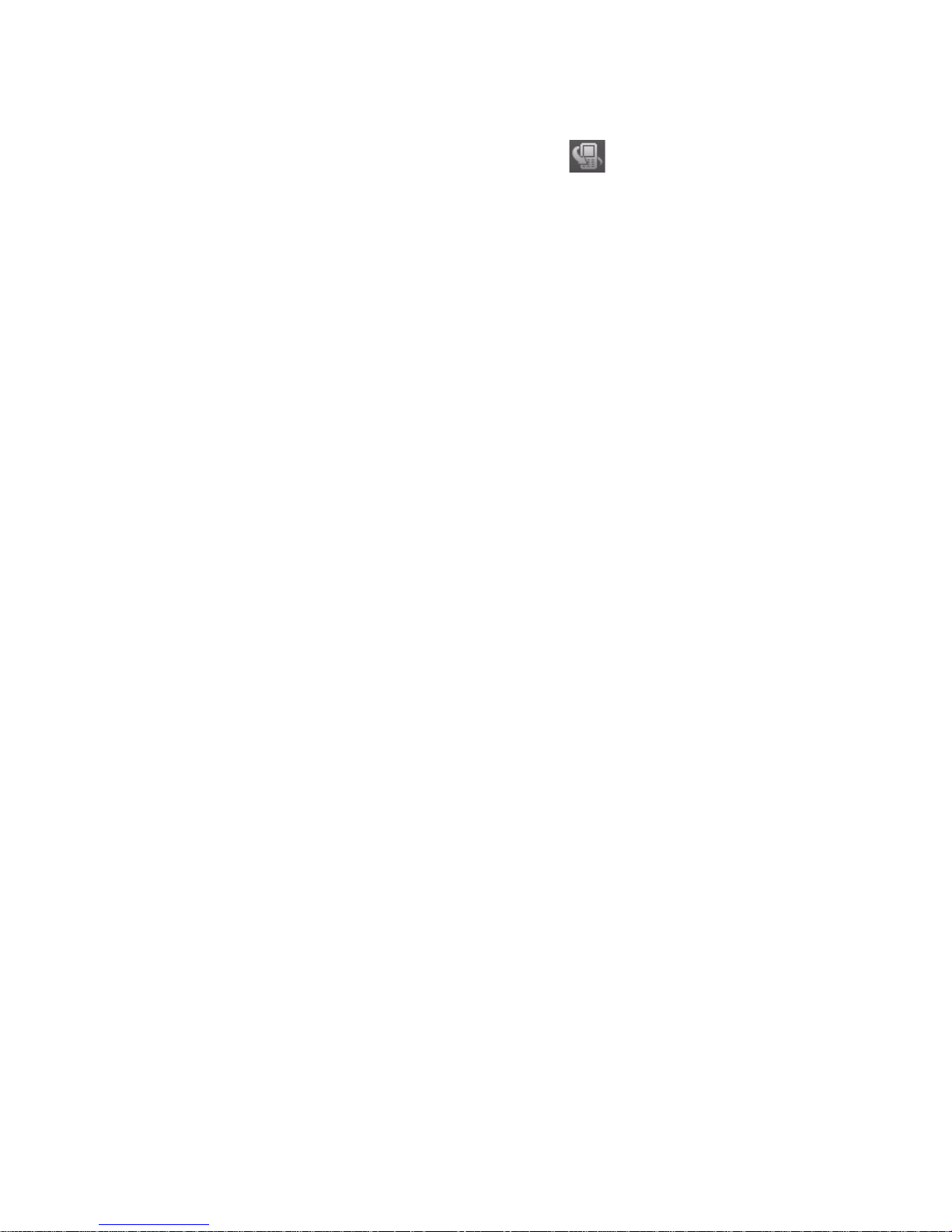
56 Using Phone Features
Make a call from Call History
1. On the Phone screen, tap Call History ( ) .
2. You can either scroll through all calls in Call History, or tap Menu >
Filter and select from a category of call types.
3. Scroll to the desired contact or phone number, and tap Call.
One-touch Speed Dial
Use Speed Dial to call frequently-used numbers with a single tap. For
example, if you assign a contact to the location 2 in Speed Dial, you can
simply tap and hold the number 2 key on the Phone screen to dial the
contact’s number. Before you can create a Speed Dial entry, the number
must already exist in Contacts.
To create a Speed Dial entry
1. On the Phone screen, tap Menu > Speed Dial.
2. Tap Menu > New.
3. Tap a contact. Select the phone number that you want to add to be
assigned with a speed dial key.
4. In the Location box, select an available key to use as the speed dial
key.
Note If you want to place a phone number in a position that is already occupied,
the new number will replace the number that is already there.
Tips • To create a Speed Dial entry from Contacts or SIM card contact, tap the
contact, select the number you want to add to Speed Dial and then tap
Menu > Add to Speed Dial.
• To delete a Speed Dial entry, in the Speed Dial list, tap and hold the
desired entry, and tap Delete.
To call voicemail
The number 1 key is generally reserved for your voicemail. Press and hold
this key to call voicemail.
Page 57

Using Phone Features 57
Make a call from SIM Manager
SIM Manager allows you to view the contents of your SIM card, transfer SIM
phonebook entries to Contacts on your device, and make a call from your
SIM card.
To call a SIM contact
1. Tap Start > Programs > SIM Manager. Wait for your SIM card
contents to load.
2. Tap and hold the name or phone number of the person you want to
call, and tap Call.
For more information about SIM Manager, see Chapter 6.
3.3 Receiving a Call
When you receive a phone call, a message will appear, giving you the
option to either answer or ignore the incoming call.
To answer or reject an incoming call
• To answer the call, tap Answer, or press TALK on the device.
• To reject the call, tap Ignore, or press END on the device.
To end a call
Once an incoming or outgoing call is in progress, press END on the device
to hang up.
To check a missed call
You will see the icon on top of the screen when you missed a call. To
check who the caller is:
• Tap the icon , then tap View; or
• On the Phone screen, tap the Call History button ( ). You can view
missed calls as well as incoming and outgoing calls in Call History.
Page 58

58 Using Phone Features
To put a call on hold
Your device notifies you when you have another incoming call, and gives
you the choice of rejecting or accepting the call. If you are already on a call
and accept the new call, you can choose to switch between the two callers,
or set up a conference call between all three parties.
1. Tap Answer to take the second call, and put the first one on hold.
2. To end the second call and return to the first call, press END on the
device.
To switch between two calls
Tap Swap.
To set up a conference call
1. Either put a call on hold, and dial a second number; or, accept a
second incoming call when you already have one in progress.
2. Tap Menu > Conference.
Note Not all service providers support conference calling. Contact your service
provider for details.
To turn on and off the Speakerphone
The built-in Speakerphone on your device allows you to talk hands-free or
lets other people listen to the conversation.
• During a call, tap Speaker On, or press and hold TALK until the
speakerphone turns on. The speakerphone icon (
) appears in the
title bar.
• To turn off the speakerphone, tap Speaker Off, or press and hold
TALK again until the speakerphone turns off.
Warning! To avoid damage to your hearing, do not hold your device against your ear
when the Speakerphone is turned on.
To mute a call
You can turn off the microphone during a call, so that you can hear the
caller but the caller cannot hear you.
• During a call, tap Mute.
• When the microphone is turned off, the mute icon (
) appears on
the screen. Tap Unmute to turn on the microphone again.
Page 59

Using Phone Features 59
3.4 Smart Dialing
Smart Dialing makes it easy for you
to dial a phone number.
When you start entering a phone
number or contact name, Smart
Dialing will automatically search and
sort the contact entries on the SIM
card, in Contacts, and the phone
numbers in Call History (including
incoming, outgoing, and missed
calls). You can then select the desired
number or contact from the filtered
list to dial.
Smart
Dialing
panel
Tips on using Smart Dialing
Smart Dialing starts looking for numbers or contacts that match the
sequence you have entered. Below are some tips on how to use Smart
Dialing to quickly find a desired phone number or contact.
To find a phone number
• Simply enter the first one or two digits to find a phone number in Call
History.
• Enter the first three digits or more if you want to find a phone number
from the saved contacts on your device and SIM card.
To find a contact name
You can just enter the first letter of a contact’s first name or surname. Smart
Dialing will search for the letter starting from the first character of a contact
name as well as from the character that appears after a space, dash, or
underscore in a contact name. For example, if you tap number “2” which is
associated with [a, b, c] on the Phone keypad, contact names such as the
following will be considered matches: “Ben Miller”, “George Adams”, “JohnCarter”, “Carter, Ellen”, “Dixon, Allan”, “Thomas_Clark”, “JaneCampbell”.
Page 60

60 Using Phone Features
If the matching list is long and you want to narrow down the search further,
enter another letter. Using the same example above, if you continue to
tap “3” which is associated with [d, e, f], the matching list will be narrowed
down to the following names: “Ben Miller”, “George Adams”, “Carter, Ellen”,
“Dixon, Allan”.
Make a call or send a text message using Smart Dialing
1. Press the TALK button on your device to open the Phone screen.
2. Begin entering the first few numbers or characters.
When you start entering a number or letter, the Smart Dialing panel
will display matches found.
3. In the Smart Dialing panel, browse the list by sliding your finger or the
stylus up or down or by pressing NAVIGATION up or down.
4. You can do one of the following:
• When the desired contact is selected, press the TALK button to
place a call.
• To send a text message to the selected contact, tap and hold the
contact, and tap Send Text Message.
• To call a different phone number associated with the selected
contact, tap and hold the selected contact, and tap the phone
number you want to call.
Tap and hold the contact to pop up the shortcut menu.
Page 61

Using Phone Features 61
Tip
To view or edit information associated with the selected contact, tap the
contact’s name on the shortcut menu (applies only to entries stored in
Contacts on your device).
Set up Smart Dialing
1. On the Phone screen, tap Menu > Smart Dialing Options.
2. On the Options tab, select the Enable Smart Dialing check box.
• Select the Automatically expand selected contact check box to
enable a contact’s name and phone number to be displayed when
the contact is selected in the matching list.
• Select the Enable drag-scroll check box to scroll in the matched
list by dragging.
• Select the Enable double-click for dialing check box to make a
voice call by double-tapping the item in the matched list.
3.5 Additional Dialling Information
Make an emergency call
Enter the international emergency number for your locale, and tap Call.
Tip Additional emergency numbers may be included in your SIM card. Contact
your service provider for details.
Make an international call
1. Tap and hold the number 0 key on the Phone keypad until the + sign
appears. The + replaces the international prefix of the country that
you are calling.
2. Enter the full phone number you want to dial, and tap Call. The full
phone number includes country code, area code (without the leading
zero, if any) and phone number.
Page 62

62 Using Phone Features
Page 63

Chapter 4
Setting Up Your PDA Phone
4.1 Basic Settings
4.2 Personalising the Today Screen
4.3 Customizing Phone Settings and Services
4.4 Protecting Your Device
4.5 Using Fingerprint Sensor and
HTC Fingerprint Manager
4.6 Other Settings
Page 64

64 Setting Up Your PDA Phone
4.1 Basic Settings
Owner information
Having owner information displayed on the Today screen makes it easier for
someone to return your device to you if it is lost.
To enter owner information
1. Tap Start > Settings > Personal tab > Owner Information.
2. On the Identification tab, enter your personal information.
Tip If you don’t see owner information on the Today screen, tap Start > Settings
> Personal tab > Today. On the Items tab, select the Owner Info check box.
To display owner information when the device is turned on
You can set your device to display the ‘my info’ screen when power is turned
on. This screen shows your complete personal information.
1. Tap Start > Settings > Personal tab > Owner Information.
2. On the Options tab, select the Identification information check box.
3. If you want additional text displayed, tap the Notes tab and enter the
text (for instance: Reward if found).
4. On the Options tab, select the Notes check box then tap OK.
Time and date
To set the time and date
1. Tap Start > Settings > System tab > Clock & Alarms > Time tab.
2. Select the correct time zone and change the date or time.
Note During synchronisation, the time on your device is updated with the time on
your PC.
To set the time and date for a different location
If you visit or communicate with someone in a particular time zone often,
you can select it as your visiting time zone.
1. Tap Start > Settings > System tab > Clock & Alarms > Time tab.
2. Tap Visiting.
3. Select the correct time zone and change the time or date.
Page 65

Setting Up Your PDA Phone 65
Regional settings
The style in which numbers, currency, dates, and times are displayed is
specified in regional settings.
1. Tap Start > Settings > System tab > Regional Settings.
2. On the Region tab, select your region from the list.
Note This does not change the Operating System language of your device.
3. The region you select determines which options will be available on
the other tabs.
4. To customise settings further, tap the appropriate tabs and select the
desired options.
4.2 Personalising the Today Screen
The Today screen shows your upcoming appointments, active tasks, and
information about incoming messages. You can customise what to display
on the Today screen.
To customise the Today screen
1. Tap Start > Settings > Personal tab > Today.
2. On the Appearance tab, select the desired theme for the background
of the Today screen.
3. On the Items tab, select the items you want to appear on the Today
screen.
Tip To change the order of items displayed on the Today screen, tap the item,
and tap Move Up or Move Down.
To use a custom background image
You can use one of your own pictures as the background image on the
Today screen. Be aware that pictures can affect the readability of text on the
Today screen.
1. Tap Start > Settings > Personal tab > Today.
2. Select the Use this picture as the background check box, and tap
Browse to view a list of your picture files.
3. Tap the file name of the picture you want to use.
4. Tap OK.
Page 66

66 Setting Up Your PDA Phone
To set options for displaying appointments on the Today screen
If you have a large number of appointments, you may want to specify the
kind of appointments that are displayed on the Today screen.
1. Tap Start > Settings > Personal tab > Today.
2. Tap the Items tab.
3. Select Calendar and tap Options.
4. Do any of the following:
• Select Next appointment to show only the next appointment
in your schedule, or Upcoming appointments to show multiple
appointments.
• Clear the Display all day events check box if you do not want to
display all-day events.
For more information about using Calendar, see Chapter 6 and 8.
To set options for displaying tasks on the Today screen
If you have a large number of tasks, you may want to specify the kind of
tasks that are displayed on the Today screen.
1. Tap Start > Settings > Personal tab > Today.
2. Tap the Items tab.
3. Select Tasks and tap Options.
4. Do any of the following:
• Under Display number of, select the type of tasks you want to
appear on the Today screen.
• In the Category list, select whether to display only tasks assigned
to a specific category or to display all tasks.
For more information about creating tasks on your device, see Chapter 6.
Page 67

Setting Up Your PDA Phone 67
Customise the Start menu
You can choose which items appear in the Start menu.
1. Tap Start > Settings > Personal tab > Menus.
2. Select the check boxes of the items you want to appear in the Start
menu. You can select up to seven items.
Tip Create folders and shortcuts inside the folders, Programs and Office
Mobile, on the Start menu. Using Windows Explorer on your PC, navigate
to the /Windows/Start Menu/Programs or Office Mobile folder of your
device, then create the folders and shortcuts that you want. You will see the
added items on your device after you synchronise. For information about
synchronising your device with the computer, see Chapter 5.
4.3 Customizing Phone Settings and Services
You can customise phone settings, such as the ring type and ring tone to
be used for incoming calls, and the keypad tone to be used when entering
phone numbers. You can also set up your device to use phone services such
as Call Waiting, Call Forwarding, and more.
To access phone settings and services
• Tap Menu > Options on the Phone screen; or
• Tap Start > Settings > Personal tab > Phone.
Ringer settings
To change the ring tone and ring type
1. On the Phone screen, tap Menu > Options > Phone tab.
2. In the Ring tone list, tap the sound you want to use.
Tip
You can use *.wav, *.mid, *.mp3, *.wma or other files (see “Specifications”
in the Appendix for a list of supported file formats) that you downloaded
from the Internet or copied from your PC as ring tones. Copy the sound
files first to the /Windows/Rings folder on your device, then select the
sound from the Ring tone list of your device. For more information about
copying files, see Chapter 9
.
3. In the Ring type list, choose whether to be notified of incoming calls
by a ring, a vibration, or a combination of both.
Page 68

68 Setting Up Your PDA Phone
Keypad tone
You can change the tone you hear when entering a phone number on the
keypad. If set to Long tones, the tone is heard continuously for as long as
the number on the keypad is pressed. Use this setting if you are having
trouble accomplishing tasks that rely on tones from your device such as
accessing messages from an answering machine. If set to Short tones, the
tone is heard only for one or two seconds. If set to Off, no tone will be heard.
1. On the Phone screen, tap Menu > Options > Phone tab.
2. In the Keypad list, tap the option you want.
Phone services
Your device can directly link to the mobile phone network, and allow
you to access and change the settings of various phone services for your
device. Phone services may include Call Forwarding, Call Waiting, Voicemail,
and more. Contact your wireless service provider to find out about the
availability of phone services for your device.
To access and change settings of phone services
1. Tap Start > Settings > Personal tab > Phone > Services tab.
2. Select the service you want to use, then tap Get Settings.
3. Choose your desired options, then tap OK.
For more information about customizing settings of phone services, see
Help on your device.
Networks
You can view on your device which mobile phone networks are available
to you, and arrange them in the order that you want your device to access
them. For example, if your first preferred network is unavailable, your device
will try to access your second preferred network.
To view available networks
1. Tap Start > Settings > Personal tab > Phone > Network tab.
2. Under Network selection, select Manual. The list of available
networks is then displayed.
Page 69

Setting Up Your PDA Phone 69
To set preferred networks
1. Tap Start > Settings > Personal tab > Phone > Network tab.
2. Tap Set Networks and follow the instructions on the screen to
arrange the networks according to your preference.
3. After arranging the networks in the preferred order, tap OK to return
to the Network tab.
4. In the Network selection list, select Automatic.
5. Tap OK.
4.4 Protecting Your Device
Protect your USIM/SIM card with a PIN
You can protect your USIM/SIM card from unauthorised use by assigning a
PIN (personal identification number). Your first PIN will be given to you by
your wireless service provider; you can change the PIN later.
1. On the Phone screen, tap Menu > Options > Phone tab.
2. Select the Require PIN when phone is used check box.
3. To change the PIN at any time, tap Change PIN.
Tip Emergency calls can be placed at any time, without requiring a PIN.
Protect your device with a password
You can help keep your data more secure by requiring a password every
time the device is turned on. You create your own password when you
begin using your device.
To set a device password
1.
Tap Start > Settings > Personal tab > Lock.
2. Select the Prompt if device unused for check box, and in the box to
the right, select how long your device must be idle before a password
is required. In the Password type box, select the type of password
you would like to use. Enter and confirm the password.
If your device is configured to connect to a network, use an
alphanumeric password for increased security for your device.
Page 70

70 Setting Up Your PDA Phone
3. On the Hint tab, enter a phrase that will help you remember your
password, but does not allow others to guess your password.
4. Tap OK. The next time the device is turned on, you will be prompted
to enter your password.
Notes • To ensure you can always make emergency calls, do not begin your
password with the digits of your local emergency number.
• The hint will be displayed after the wrong password is entered five times.
To unlock your device
1. Enter your device password when you are prompted.
2. Tap Unlock.
Note If you forget your password, you can hard reset or clear the device memory.
Before you do this, make sure you back up your data and files to your PC so
that you can restore them back to your device. See Chapter 9 for details.
Encrypt data on your storage card
1.
On the Today screen, tap Start > Settings > System tab >
Encryption.
2. Select Encrypt files placed on storage cards.
Notes • Encrypted files can be read only on the device that encrypted them.
• Encrypted files are opened just like other files, provided you are using the
device that encrypted them. There is no separate step for you to take to
read these files.
Important If Encrypt files placed on storage cards is or was enabled before, then
backup all files from the storage card before using Clear Storage, hard
reset or updating the ROM system software. Otherwise you will no longer
be able to access the encrypted files on the storage card. Use ActiveSync
or Windows Mobile Device Center to transfer files between your storage
card and computer. After the procedure, copy your files back to the
storage card.
Page 71

Setting Up Your PDA Phone 71
4.5 Using Fingerprint Sensor and HTC Fingerprint
Manager
Your device features a fingerprint sensor,
which you can find on the lower side of
the device. Your device is pre-installed
with HTC Fingerprint Manager, the
fingerprint recognition software, which
provides an extra layer of data security to
protect your device and personal data
.
Fingerprint
Sensor
The HTC Fingerprint Manager software includes fingerprint authentication
to access user credentials for logging on to the device and encrypting/
decrypting files.
How to swipe your finger for better fingerprint
recognition
When swiping your finger to enroll or authenticate, it is recommended that
you use the same area of your finger everytime you swipe the Fingerprint
sensor. For better fingerprint recognition, follow the procedure below.
Align the joint of your finger with
deep-coloured gold contact on
the fingerprint sensor.
Fingerprint sensor
1
Deep-coloured gold contact
Page 72

72 Setting Up Your PDA Phone
2
Press your finger against the fingerprint sensor.
Make sure the joint of your finger is touching
the gold contact of the fingerprint sensor.
3
While pressing firmly on the
fingerprint sensor, slide your finger
away from the device following the
direction of the arrow.
Enroll your fingerprint
When you turn on your device for the first time, the Quick Setup Wizard will
prompt you to enroll your fingers. Enrolling your fingers then activates the
fingerprint sensor on your device. You can however enable the fingerprint
sensor by launching
the HTC Fingerprint Manager software on your device.
The first time you use the HTC Fingerprint Manager software, a wizard
will guide you through enrolling your fingerprints and setting up data
protection.
To run the wizard
1. Tap Start > Settings > System tab > Lock.
2. On the Enroll screen, select which fingerprint you want to enroll by
tapping the corresponding finger on the screen. Tap Next.
Page 73

Setting Up Your PDA Phone 73
3.
After selecting a finger to enroll, you are prompted to swipe your finger
across the fingerprint sensor.
4. Repeat this procedure at least four times to register your fingerprint.
When you have successfully registered, you will be prompted to enroll
another fingerprint. Tap OK to proceed.
5. Select another finger to enroll and repeat the previous steps, or tap
Next to continue.
6. After you are done, tap No if you do not want to enroll any more
fingers.
7. Tap Finish.
For more information on how to use HTC Fingerprint Manager, tap or
see Help on your device.
Page 74

74 Setting Up Your PDA Phone
Authentication
After enrolling one or more of your fingerprints, HTC Fingerprint Manager
will prompt for fingerprint authentication whenever you log on to your
device. Swipe a finger that has an enrolled fingerprint on the fingerprint
sensor to log on and access your device data.
If you have enrolled your fingers while setting up your device for the first
time, then the Authenticate screen of HTC Fingerprint Manager will appear
every time you power on your device, and prompt you to swipe your enrolled
fingers on the fingerprint sensor. After your fingerprints are authenticated,
you will be allowed to log on to the device and access your personal data.
Indicates that
authentication failed.
If this happens, swipe
your finger again.
Indicates that
authentication
is successful.
Fingerprint authentication is also required before you change any of the
HTC Fingerprint settings or encrypt/decrypt files on your device. When you
see HTC Fingerprint Manager’s Authentication window, swipe your enrolled
finger over the fingerprint sensor.
Encrypt/Decrypt files with fingerprint security
You can encrypt files and restrict read and write access to the files only to
yourself by requiring fingerprint authentication.
If you have not yet enrolled your fingerprints, you will be automatically
prompted to do so while start encrypting one or more files. Similarly, you can
decrypt and access a protected file only if you swipe your enrolled fingers
and find a match with the enrolled fingerprints stored on your device.
To encrypt files
1. Tap Start > Programs > HTC Fingerprint Manager.
Page 75

Setting Up Your PDA Phone 75
2. In the horizontally or vertically split explorer screen, select the check
box(s) corresponding to the file(s) you want to encrypt.
3. Tap Encrypt.
4. Swipe a finger that has an enrolled fingerprint over the fingerprint
sensor. Your identity is then authenticated.
5. The file is being processed. Tap OK to confirm.
6. The files are protected and a fingerprint secured icon appears on
the file.
To decrypt files
1. Tap Start > Programs > HTC Fingerprint Manager.
2. In the horizontally or vertically split explorer screen, select the check
box corresponding to the encrypted file(s) that you want to decrypt.
3. Tap Decrypt.
4. Swipe a finger that has an enrolled fingerprint over the fingerprint
sensor. Your identity is then authenticated.
5. The file is being processed. Tap OK to confirm decrypting the file.
Page 76

76 Setting Up Your PDA Phone
HTC Fingerprint Manager settings
HTC Fingerprint Manager allows you to enroll new fingerprints, change or
remove enrolled fingerprints, set new password, change existing password,
and choose a log-in method. You can also set options to notify you when a
read-only file is encrypted/decrypted or to just display the results after any
encryption/decryption process is completed.
To configure HTC Fingerprint Manager
1. Tap Start > Settings > Personal tab > HTC Fingerprint Options.
2. When you see the Authentication window, swipe your finger on the
fingerprint sensor.
3. In Log-in Method, choose the method using which you want to log
on to your device or access device data.
4. Do any of the following:
• Tap New to enroll a new fingerprint.
• Tap Change to change/remove an
enrolled fingerprint.
• Tap the More tab to select the
options for viewing encryption and
decryption notifications and results.
If you have selected Fingerprint as the Log-in Method, you will be
prompted to unlock your device by authenticating your fingerprints before
you can synchronise your device with a PC via ActiveSync. Similarly, if you
have selected Password as the Log-in Method, the PC will prompt you
to provide the set password and unlock your device before you can start
synchronisation.
Page 77

Setting Up Your PDA Phone 77
4.6 Other Settings
Device name
The device name is used to identify your device in the following situations:
• Synchronising with a PC
• Connecting to a network
• Restoring information from a backup
Note If you synchronise multiple devices with the same PC, each device must have
a unique name.
To change the device name
1.
Tap Start > Settings > System tab > About.
2. Tap the Device ID tab.
3. Enter a name.
Note The device name must begin with a letter, consist of letters from A to
Z, numbers from 0 to 9, and cannot contain spaces. Use the underscore
character to separate words.
Display settings
To adjust screen brightness
1. Tap Start > Settings > System tab > Backlight.
2. On the Brightness tab, move the slider right to increase the
brightness, or left to decrease the brightness.
To set the backlight to dim after a time delay
1. Tap Start > Settings > System tab > Backlight.
2. Tap the Battery power tab, or the External power tab.
3. Select the Turn off backlight if device is not used for check box, and
specify the time delay.
To increase or decrease the size of text on the screen
1. Tap Start > Settings > System tab > Screen > Text Size tab.
2. Move the slider to increase or decrease the text size.
Page 78

78 Setting Up Your PDA Phone
Button settings
To reassign programs or shortcuts to program buttons
Your device may come with programs already assigned to hardware
buttons. You can customise these buttons to open the programs you
often use, or to perform certain shortcuts, such as changing the screen
orientation, opening the Today screen, or opening Input Panel.
1. Tap Start > Settings > Personal tab > Buttons.
A list of buttons and their current assignments are displayed on the
Program Buttons tab.
2. Tap the button you want to reassign. To help you identify the buttons,
there are numbers and icons representing the original function of the
button.
3. In the Assign a program box, tap the program or shortcut you want
to assign.
4. Tap OK.
Word completion options
Word completion helps you enter text faster by suggesting words as you
enter letters using the input methods. You can set the number of suggested
words to display, when to show the word list, and more.
1. Tap Start > Settings > Personal tab > Input > Word Completion tab.
2. Make sure the Suggest words when entering text check box is
selected.
3. By default, the suggested word list appears whenever you enter a
space. To make the word list appear after letters are entered, select
the number of letters that you want to be entered before displaying
the word list.
4. The suggested word list shows up to four words by default. You can
change the number of words to display in the suggested list.
5. Make sure the Enable Auto Correct check box is selected if you want
mistyped words to be corrected automatically.
Tip The word database learns and adds more words as you enter new words
during text entry. To delete the added words and reset the database back to
the default, tap Clear Stored Entries.
Page 79

Setting Up Your PDA Phone 79
Alarms and notifications
To set an alarm
1. Tap Start > Settings > System tab > Clock & Alarms > Alarms tab.
2. Tap <Description> and enter a name for the alarm.
3. Tap the day of the week for the alarm. You can select multiple days by
tapping each desired day.
4. Tap the time to open a clock and set the time for the alarm.
5. Tap the alarm icon ( ) to specify the type of alarm you want. You
can choose a flashing light, a single sound, a repeating sound, or
vibration.
6. If you choose to play a sound, tap the list next to the Play sound
check box and tap the sound you want.
To choose how to be notified about events or actions
1. Tap Start > Settings > Personal tab > Sounds & Notifications.
2. On the Sounds tab, choose how you want to be notified by selecting
the appropriate check boxes.
3. On the Notifications tab, in Event, select an event name and choose
how you want to be notified by selecting the appropriate check
boxes. You can choose from several options, such as a special sound, a
message, or a flashing light.
Tip Turning off sounds and the flashing light helps conserve battery power.
Page 80

80 Setting Up Your PDA Phone
Page 81

Chapter 5
Synchronising Information
with Your Computer
5.1 About Synchronisation
5.2 Setting Up Windows Mobile® Device Center
on Windows Vista
5.3 Setting Up ActiveSync® on Windows XP
5.4 Synchronising with Your Computer
5.5 Synchronising via Bluetooth
5.6 Synchronising Music and Video
Page 82
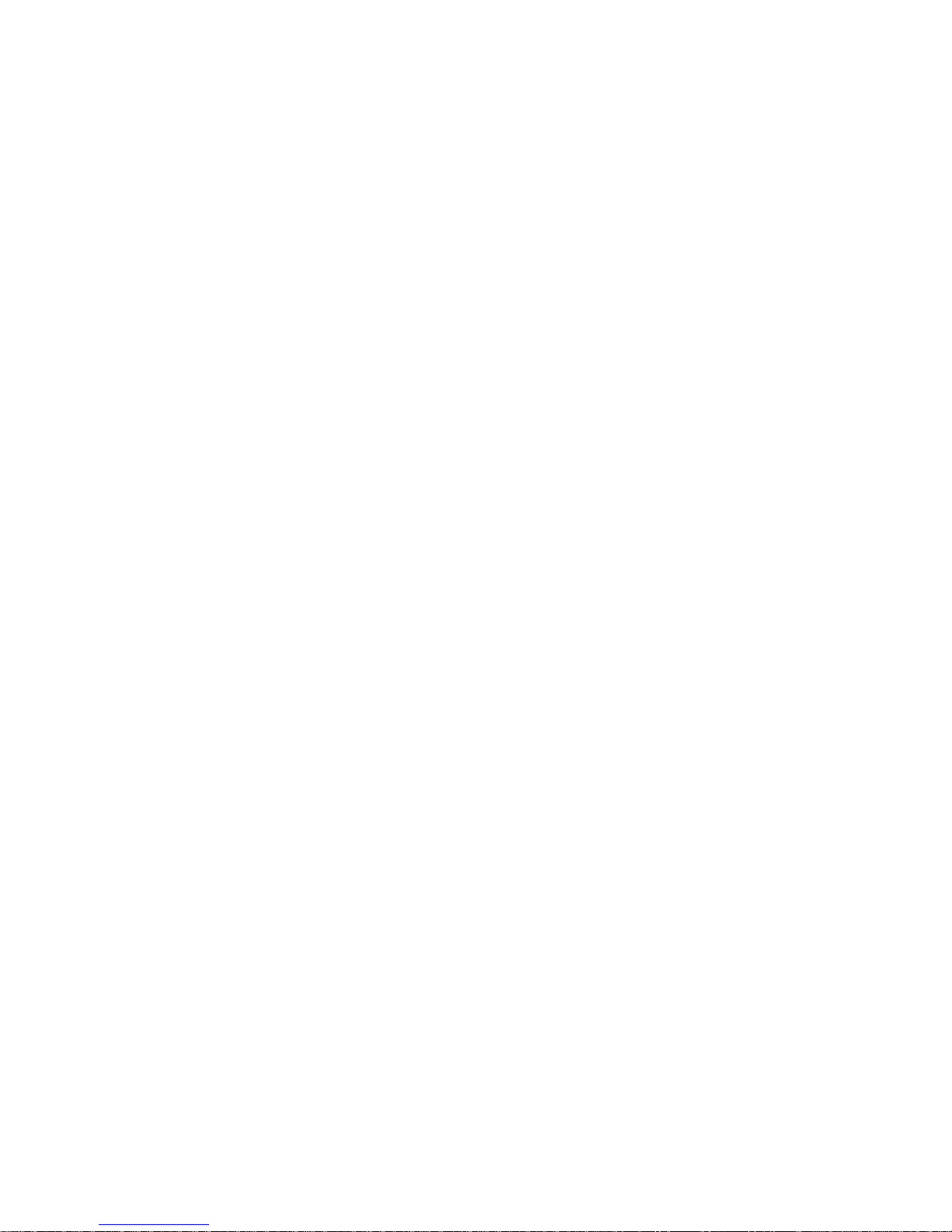
82 Synchronising Information With Your Computer
5.1 About Synchronisation
You can take information from your computer wherever you go by
synchronising them to your device. The following types of information can
be synchronised between your computer and your device:
• Microsoft® Office Outlook® information, which include Outlook
E-mail, contacts, calendar, tasks, and notes
• Media, such as pictures, music and video
• Favorites, which are the bookmarked links to your favourite Web sites
• Files, such as documents and other files
Before you can synchronise, you need to install and set up first the
synchronisation software on your computer. For more information, see
“Setting Up Windows Mobile Device Center on Windows Vista®” if you are
using Windows Vista®, or see “Setting Up ActiveSync on Windows XP” if you
are using Windows XP®.
Ways to synchronise
After you have installed the synchronisation software to your computer,
connect and synchronise your device with your computer by using one of
the following methods:
• Connect and synchronise using the supplied USB sync cable.
Upon connecting the sync cable to your device and your computer,
the synchronisation process starts automatically.
• Connect and synchronise using Bluetooth.
You must first set up a Bluetooth partnership between your device
and your computer before you can synchronise information between
them using Bluetooth. For more information about setting up
a Bluetooth partnership, see Chapter 10. For information about
synchronising through Bluetooth, see “Synchronising via Bluetooth”
later in this chapter.
Try to synchronise frequently in order to keep information up-to-date in
both your device and your computer.
Note You can also synchronise Outlook E-mail, contacts, calendar, and tasks on
your device with the Exchange Server at your work. For more information
about setting up your device to synchronise with the Exchange Server, see
Chapter 8.
Page 83

Synchronising Information With Your Computer 83
5.2 Setting Up Windows Mobile® Device Center on
Windows Vista
Windows Mobile® Device Center is the replacement for Microsoft®
ActiveSync® on Windows Vista®.
Note Some versions of Windows Vista come with Windows Mobile Device Center
already installed. If Windows Mobile Device Center is not available on your
Windows Vista, you can install it from the Getting Started Disc that came with
your device.
Set up synchronisation
When you connect your device to your PC and start Windows Mobile
Device Center for the first time, you are asked to create a Windows
Mobile® partnership with your device. Follow the steps below to create a
partnership.
1. Connect your device to your PC. Windows Mobile Device Center
configures itself and then opens.
2. On the licence agreement screen, click Accept.
3. On the Windows Mobile Device Center’s Home screen, click Set up
your device.
Note Choose Connect without setting up your device if you only want to
transfer media files, check for updates, and explore your device but not
sync Outlook information.
Page 84

84 Synchronising Information With Your Computer
4. Select the information types that you want to synchronise, then click
Next.
5. Enter a device name and click Set Up.
When you finish the setup wizard, Windows Mobile Device Center
synchronises your device automatically. Notice that Outlook E-mails and
other information will appear on your device after synchronisation.
Use Windows Mobile Device Center
To open Windows Mobile Device Center, click Start > All Programs >
Windows Mobile Device Center on your Windows Vista computer.
Page 85

Synchronising Information With Your Computer 85
On Windows Mobile Device Center, you can do the following:
• Click Mobile Device Settings to view and change synchronisation
settings.
• When you click Pictures, Music and Video > __ new pictures/
video clips are available for import, a wizard guides you to tag
and transfer photos from your device to the Photo Gallery on your
Windows Vista PC.
• Click Pictures, Music and Video > Add media to your device from
Windows Media Player to your device to synchronise music and
video files using Windows Media® Player. For more information, see
“Using Windows Media® Player Mobile” in Chapter 12.
• Click File Management > Browse the contents of your device to
view documents and files from your device.
Note See Windows Mobile Device Center Help for more information.
5.3 Setting Up ActiveSync® on Windows XP
The Getting Started Disc that comes with your device contains Microsoft
ActiveSync 4.5 or later. Follow the steps in this section to install and set up
ActiveSync on Windows XP or other compatible Windows systems.
Note For a list of compatible Windows systems, please go to
http://www.microsoft.com/windowsmobile/activesync/activesync45.mspx.
Install ActiveSync
1. Insert the Getting Started Disc into the disc drive on your PC.
2. ActiveSync is available in English and several other languages. Select
the desired language then click Next.
3. Click Setup and Installation.
4. Select the ActiveSync check box and click Install.
5. Read the licence terms and click Accept.
6. When installation is complete, click Done.
7. On the Getting Started with Windows Mobile® screen, click Close.
Page 86

86 Synchronising Information With Your Computer
Set up synchronisation
Follow the steps below to set up a synchronisation partnership.
1. Connect your device to your PC. The Synchronisation Setup Wizard
automatically starts and guides you to create a synchronisation
partnership. Click Next to proceed.
2. To synchronise your device with your PC, clear the Synchronize
directly with a server running Microsoft Exchange check box then
click Next.
3. Select the information types that you want to synchronise then click
Next.
4. Select or clear the Allow wireless data connections check box
according to your preference.
5. Click Finish.
When you finish the wizard, ActiveSync synchronises your device
automatically. Notice that Outlook E-mails and other information will
appear on your device after synchronisation.
5.4 Synchronising with Your Computer
Connect and synchronise your device with your PC using the USB cable or
Bluetooth connection.
Start and stop synchronisation
You can manually synchronise either from your device or PC.
From your device
1. Tap Start > Programs > ActiveSync.
2. Tap Sync.
To end synchronisation before it completes, tap Stop.
Tip To delete a partnership with one PC completely, tap Menu > Options, tap
the computer name, then tap Delete. Your device must not be connected to
the PC for this option to be available.
Page 87

Synchronising Information With Your Computer 87
From Windows Mobile Device Center
1. Click Start > All Programs > Windows Mobile Device Center.
2. Click at the lower left of the Windows Mobile Device Center.
To end synchronisation before it completes, click .
From ActiveSync on your PC
When you connect your device to your PC, ActiveSync automatically opens
on your PC and synchronises.
• To manually start synchronisation, click .
• To end synchronisation before it completes, click .
Change which information is synchronised
You can change the information types and the amount of information to
synchronise for each type either on your device or your PC. Follow the steps
below to change synchronisation settings on your device.
Note Before changing synchronisation settings on your device, disconnect it from
your PC.
1. In ActiveSync on your device, tap Menu > Options.
2. Select the check box for any items you want to synchronise. If you
cannot select a check box, you might have to clear the check box for
the same information type elsewhere in the list.
3. To change synchronisation settings for an information type, for
instance, E-mail, select it and tap Settings.
You can then set the download size limit, specify the time period of
information to download, and more.
Notes • Some information types such as Favorites, Files and Media cannot be
selected in ActiveSync Options on your device. You can only select or clear
these items from your PC’s Windows Mobile Device Center or ActiveSync.
• A PC can have sync partnerships with many different Windows Mobile®
powered devices, but a device can have sync partnerships with at most
two PCs only. To ensure that your device will synchronise properly with
both PCs, set up the second PC using the same synchronisation settings
you used on the first PC.
• Outlook E-mail can be synchronised with only one computer.
Page 88

88 Synchronising Information With Your Computer
Troubleshoot sync connection problem
When the PC is connected to the Internet or a local network, in some cases,
the PC may disconnect the connection with your device in favour of the
Internet or network connection.
If this happens, tap Start > Settings > Connections tab > USB to PC, then
clear the Enable advanced network functionality check box. This makes
your PC utilise a serial USB connection with your device.
The USB to PC ( ) icon appears on the Today Screen when serial USB
connection is used.
5.5 Synchronising via Bluetooth
You can connect and synchronise your device with the PC using Bluetooth.
Note To connect and synchronise your device with a computer via Bluetooth, your
computer must have built-in Bluetooth or installed with a Bluetooth adapter
or dongle.
To synchronise with a computer via Bluetooth
1. Set up Windows Mobile Device Center or ActiveSync on your PC
to synchronise through Bluetooth. See the program’s Help for
instructions.
2. On your device, tap Start > Programs > ActiveSync.
3. Make sure that Bluetooth on both your device and the computer
are turned on and set to visible mode. For more information, see
“Bluetooth” in Chapter 10.
4. Tap Menu > Connect via Bluetooth. Make sure the Bluetooth
function of both your device and the computer are turned on and set
to visible mode.
5. If this is the first time you have connected to this computer via
Bluetooth, you must first complete the Bluetooth wizard on your
device and set up a Bluetooth partnership between your device
and the computer. For more information about creating a Bluetooth
partnership, see “Bluetooth partnerships” in Chapter 10.
Note To conserve battery power, turn off Bluetooth when not in use.
Page 89

Synchronising Information With Your Computer 89
5.6 Synchronising Music and Video
If you want to carry your music or other digital media along with you while
you travel, set up Windows Media® Player on your computer to synchronise
music and video with your device.
Other than selecting the Media information type to be synchronised, all
media synchronisation settings must be set in Windows Media® Player.
Before media can be synchronised, you must do the following:
• Install Windows Media® Player Version 11 on the PC. (Windows Media®
Player 11 works only in Windows XP or later versions).
• Connect your device to the PC with a USB cable. If your device is
currently connected using Bluetooth, you must end that connection
before media can be synchronised.
• Set up a sync partnership between your device and your PC’s
Windows Media® Player.
For more information about using Windows Media® Player on your device,
see Chapter 12.
Page 90

90 Synchronising Information With Your Computer
Page 91

Chapter 6
Organising Contacts,
Appointments, Tasks, and
Other Information
6.1 Managing Your Phonebook
6.2 Contacts
6.3 SIM Manager
6.4 Calendar
6.5 Tasks
6.6 Notes
Page 92

92 Organising Contacts, Appointments, Tasks, and Other Information
6.1 Managing Your Phonebook
Your PDA phone gives you several ways to store and manage phone
numbers and other information about your contacts.
• Use Contacts to create and save contacts on your device’s memory or
your USIM/SIM card.
• Use SIM Manager to store and manage USIM/SIM contacts.
6.2 Contacts
Contacts is your address book and information storage for the people and
businesses you communicate with. There are three types of contacts that
you can create on your device:
• Microsoft® Office Outlook® contacts. Contacts that are stored on
your device, which can be created on your device or synchronised
with your PC or the Exchange Server. For each contact, you can store
phone numbers, email addresses, instant messaging (IM) names,
company and home addresses, and information such as a job title,
birthday, and a lot more. You can also add a picture and assign a ring
tone to an Outlook contact.
• USIM/SIM contacts. Contacts that are stored on the USIM/SIM card.
Only the name and a phone number can be stored for each entry.
• Windows Live™ contacts. Contacts that you communicate with using
Windows Live™ Messenger or MSN. Just like Outlook contacts, you
can also enter complete information for a Windows Live™ contact. For
more information, see “Add Windows Live™ contacts” in Chapter 10.
Note You can only add Windows Live™ contacts after you have set up
Windows Live™ on your device.
Page 93

Organising Contacts, Appointments, Tasks, and Other Information 93
Add new contacts
To add a contact on your device
1. Tap Start > Contacts.
2. Tap New, select Outlook Contact, and enter the contact information.
3. In the File as field, choose how you want the contact name to appear
in the contact list.
4. To add a photo of the contact, tap Select a picture, then select
the picture file or tap Camera to take a photo of the contact. This
photo appears on the Phone screen when you receive a call from the
contact.
Page 94

94 Organising Contacts, Appointments, Tasks, and Other Information
5. To assign a ring tone to the contact, tap the Ring tone field, scroll
through the list of tones, then select a desired tone.
6. When finished, tap OK.
Tips • If someone who is not in your list of contacts calls you, you can create a
contact from Call History by tapping and holding a phone number and
then tapping Save to Contacts from the shortcut menu.
• To save a phone number that is contained in a message, tap the phone
number, then tap Menu > Save to Contacts.
• To edit contact information, tap the contact name then tap Menu > Edit.
To add a contact to your USIM/SIM card
1. Tap Start > Contacts.
2. Tap New then select SIM Contact.
3. Enter a contact name and phone number.
4. Tap OK.
Tip You can also use the SIM Manager to add and edit contacts on your USIM/
SIM card. For more information, see "SIM Manager" later in this chapter.
Organise and search
To group similar contacts
You can group similar contacts for easier management by assigning them
to categories.
1. Create a new Outlook contact, or select an existing Outlook contact
to edit.
2. Tap Categories.
3. Select a preset category such as Business or Personal, or tap New to
create your own category.
4. When finished, tap OK.
To view contacts by category, tap Menu > Filter then select the desired
category.
Note If your contact list has been filtered by a category, that category is
automatically assigned when you create a new contact.
Page 95

Organising Contacts, Appointments, Tasks, and Other Information 95
To work with the contact list
There are several ways to use and customise the contact list. Here are a few
tips:
1. Tap Start > Contacts.
2. In the contact list, do any of the following:
• In Name view, you can search for a contact by entering a name
or number, or by using the alphabetical index. To switch to Name
view, tap Menu > View By > Name.
• To see a summary of information about a contact, tap the contact.
From there you can also make a call or send a message.
• To see a list of available actions for a contact, tap and hold the
contact.
• To see a list of contacts employed by a specific company, tap
Menu > View By > Company, then tap the company name.
To find a contact on your device
There are several ways to find a contact when your contact list is long.
1. Tap Start > Contacts.
2. If you are not in Name view, tap Menu > View By > Name.
3. Do one of the following:
• Begin entering a contact name in the provided text box until the
contact you want is displayed. To show all contacts again, clear the
text box.
• Use the alphabetical index displayed at the top of the contact list.
• Filter the list by categories. In the contact list, tap Menu > Filter,
then tap a category you’ve assigned to a contact. To show all
contacts again, select All Contacts.
Page 96

96 Organising Contacts, Appointments, Tasks, and Other Information
Share contact information
To beam a contact’s details
You can quickly send contact information to another mobile phone or
device through Bluetooth beaming.
1. Tap Start > Contacts, then select a contact.
2. Tap Menu > Send Contact > Beam.
3. Select a device where to beam the contact.
Note Before you can beam, make sure Bluetooth is turned on and set to visible
mode on your device and the target mobile device. You can also beam
contact information to your PC. For more information, see "Bluetooth" in
Chapter 10.
To send contact information via text messaging
1. Tap Start > Contacts, then select a contact.
2. Tap Menu > Send Contact > SMS \ MMS.
3. Select the contact information you want to send, then tap Done.
4. In the new text message, enter the mobile phone number of the
recipient, then tap Send.
To send contact information as a vCard
A vCard (virtual business card) is a standard file format used for exchanging
contact information. vCard files can be exported to Outlook on the PC. From
your device, you can send a vCard containing contact information as a file
attachment in an MMS message.
1. Tap Start > Contacts, then select a contact.
2. Tap Menu > Send as vCard.
3. A new MMS message is created with the vcard file attached. Enter
the mobile phone number or email address of the recipient then tap
Send.
For more information, see “MMS” in Chapter 7.
Page 97

Organising Contacts, Appointments, Tasks, and Other Information 97
6.3 SIM Manager
SIM Manager allows you to view the contents of your USIM/SIM card,
transfer contacts from your USIM/SIM card to your device or vice versa, and
make a call to a USIM/SIM contact.
To create a contact on your USIM/SIM card
1. Tap Start > Programs > SIM Manager.
2. Tap New and enter a contact name and phone number.
3. Tap Save to save the information on your USIM/SIM card.
Tip: To change contact information on your USIM/SIM card, tap a USIM/SIM
contact and edit it. After modifying, tap Save.
To copy USIM/SIM contacts to your device
If you have saved contacts on your USIM/SIM card, you can copy them into
Contacts on your device.
1. Tap Start > Programs > SIM Manager.
2. Select the desired item, or select all USIM/SIM contacts by tapping
Menu > Select All.
3. Tap Menu > Save to Contacts.
To copy contacts to the USIM/SIM card
Only one phone number per contact name can be stored on a USIM/SIM
card. When you copy a contact that has several phone numbers to your
USIM/SIM card, SIM Manager saves each number under a separate name.
To save each number under a different contact name on the USIM/SIM card,
SIM Manager appends an indicator at the end of each name. By default,
/M, /W and /H are appended to indicate mobile, work and home phone
numbers respectively. You can edit this indicator first before you start
copying contacts to your USIM/SIM card. Indicators of the other types of
phone numbers are left empty for you to define them.
1. Tap Start > Programs > SIM Manager, then tap Menu > Tools >
Options.
2. Select the check boxes of the types of phone numbers that you want
to be added to the USIM/SIM card.
Page 98

98 Organising Contacts, Appointments, Tasks, and Other Information
3. Under the Mark column, you can
change the indicator that will be
appended to the USIM/SIM contact
names for each phone number type.
To do so, select a phone type, tap
Edit, enter your desired indicator,
then tap Save.
4. After modifying, tap OK.
5. Tap Menu > Contacts to SIM.
6. Select the check boxes of the
contact’s phone numbers that you
want to copy to your USIM/SIM card,
then tap Save.
To store your USIM/SIM card’s phone number
1. On the SIM Manager screen, tap Menu > Tools > List of Own
Numbers.
2. Tap [Owner Information name].
3. Change the name, if desired, then enter your mobile phone number.
4. Tap Save.
When your phone number is stored on the USIM/
SIM card, it will appear on the SIM Manager screen.
Page 99

Organising Contacts, Appointments, Tasks, and Other Information 99
6.4 Calendar
Use Calendar to schedule appointments, including meetings and other
events. Your appointments for the day can be displayed on the Today
screen. If you use Outlook on your PC, you can synchronise appointments
between your device and PC. You can also set Calendar to remind you of
appointments with a sound or flashing light, for example.
Create appointments
To schedule an appointment
1. Tap Start > Calendar.
2. Tap Menu > New Appointment.
3. Enter a name for the appointment.
4. Do one of the following:
• If it is a special occasion such as a birthday or a whole-day event,
set the All Day option to Yes.
• If there is a time frame for the appointment, select the start and
end dates and time.
5. Specify the type of category for your appointment, so that it can be
grouped with other related appointments. Tap Categories, then
select a preset category (Business, Holiday, Personal, or Seasonal), or
tap New to create your own category.
6. When finished, tap OK to return to the calendar.
Notes • All-day events do not occupy blocks of time in Calendar; instead, they
appear in banners at the top of the calendar.
•
To cancel an appointment, tap the appointment and tap Menu > Delete
Appointment.
Tips To have the time entered automatically in Day view, tap the time slot for the
new appointment, and tap Menu > New Appointment.
Page 100

100 Organising Contacts, Appointments, Tasks, and Other Information
To set a default reminder for all new appointments
You can have a reminder automatically turned on for all new appointments
you schedule.
1. Tap Start > Calendar.
2. Tap Menu > Tools > Options > Appointments tab.
3. Select the Set reminders for new items check box.
4. Set the time when you want the reminder to alert you.
5. Tap OK to return to the calendar.
View appointments
By default, Calendar displays appointments in Agenda view. You can also
look at your appointments in Day, Week, Month, and Year views.
The highlighted hours
here indicate the time of
your appointments.
Tap to view appointment
details.
Agenda view
Tap to switch views.
Indicates
that there
is a conflict
with another
appointment.
• To see detailed appointment information in any view, tap the
appointment.
• To view appointments by category, tap Menu > Filter then select the
desired category.
• To change the default view that Calendar uses to display
appointments, tap Menu > Tools > Options > General tab. Tap the
Start in box then choose the calendar view.
