Page 1

O2C2343N KGL 10/04
© 10/04 O2 (UK) Limited.
All information is correct at time of production.
Services may be modified, supplemented or withdrawn.
Terms and conditions apply.
See in store leaflet or visit our O2 website for details.
Xda is a registered trademark of O2 Limited.
O2 is a registered trademark of O2 Limited.
O2 Active is a trademark of O2 Limited.
ActiveSync, Windows Mobile and Windows Media Player are registered trademarks
of the Microsoft Corporation.
Bluetooth is a registered trademark owned by the Bluetooth SIG, Inc.
© O2 (UK) Limited 2003. Correct at time of going to press (October 2004)
o2.co.uk/xda
See what you can do.
O2 (UK) Limited, 260 Bath Road, Slough, Berkshire SL1 4DX
Registered in England: No 1743099. Registered Office as above
Xda®IIi
Quick start guide
Page 2

1. Insert your SIM card
• Remove the rear cover by pressing the
button near the bottom of the Xda IIi
and pulling the cover downwards
• Open the SIM reader by pushing the
beige tab to the right
•Insert the SIM into the SIM reader door
so that the gold contacts face down.
Ensure that the SIM is inserted with
the angled corner to the lower left
hand side
Close the SIM reader door and lock it by
sliding the tab to the left.
Please note
Do not force any of the SIM reader
components, as this may cause damage. If
the SIM is inserted correctly, little physical
force will be required.
2. Insert the battery, fit the
rear cover
• Carefully insert the battery correctly so
that the gold contacts meet
• Lock the battery into place by sliding
the red catch into place
• Replace the rear cover
3. Fully charge the battery
The battery must be fully charged before
you use your Xda IIi for the first time.
•To charge the battery, insert the AC
adaptor into the back of the cradle and
connect to an external power source.
Then place your Xda IIi in the cradle
• An amber light indicates charging and
green light fully charged. Wait until
your Xda IIi is fully charged. This will
take approximately 3 hours
•A spare battery can also be charged in
the cradle separately from your Xda IIi
Please note
• Remembering to charge your battery is
extremely important as in the event
that all power is lost all your data and
any new programs you have installed
will be erased. Only the default
programs installed when you bought
the device will remain
• Using your Xda IIi whilst charging will
significantly increase charging time
4. Turn on, first time setup
• Switch on your Xda IIi by pressing the
power button
•You will be presented with a welcome
screen which will prompt you to Tap the
screen to setup your Pocket PC. Do this
and follow the on-screen instructions
•You will be presented with a screen that
allows you to choose from Personal or
Corporate setup
Personal setup gives you the fully featured
Xda IIi experience including the O2Active
TM
menu. Corporate setup gives you Xda IIi
without the O2Active menu, allowing you
to customise connection settings for your
business – you should talk to your IT
Manager before choosing this option.
Next you can choose the connection
settings to use in your Xda IIi.
• Simply tap Finish to
complete your
setup. Please ensure
that you choose the
correct country,
otherwise your
Xda IIi will not
work properly
Get started
Page 3
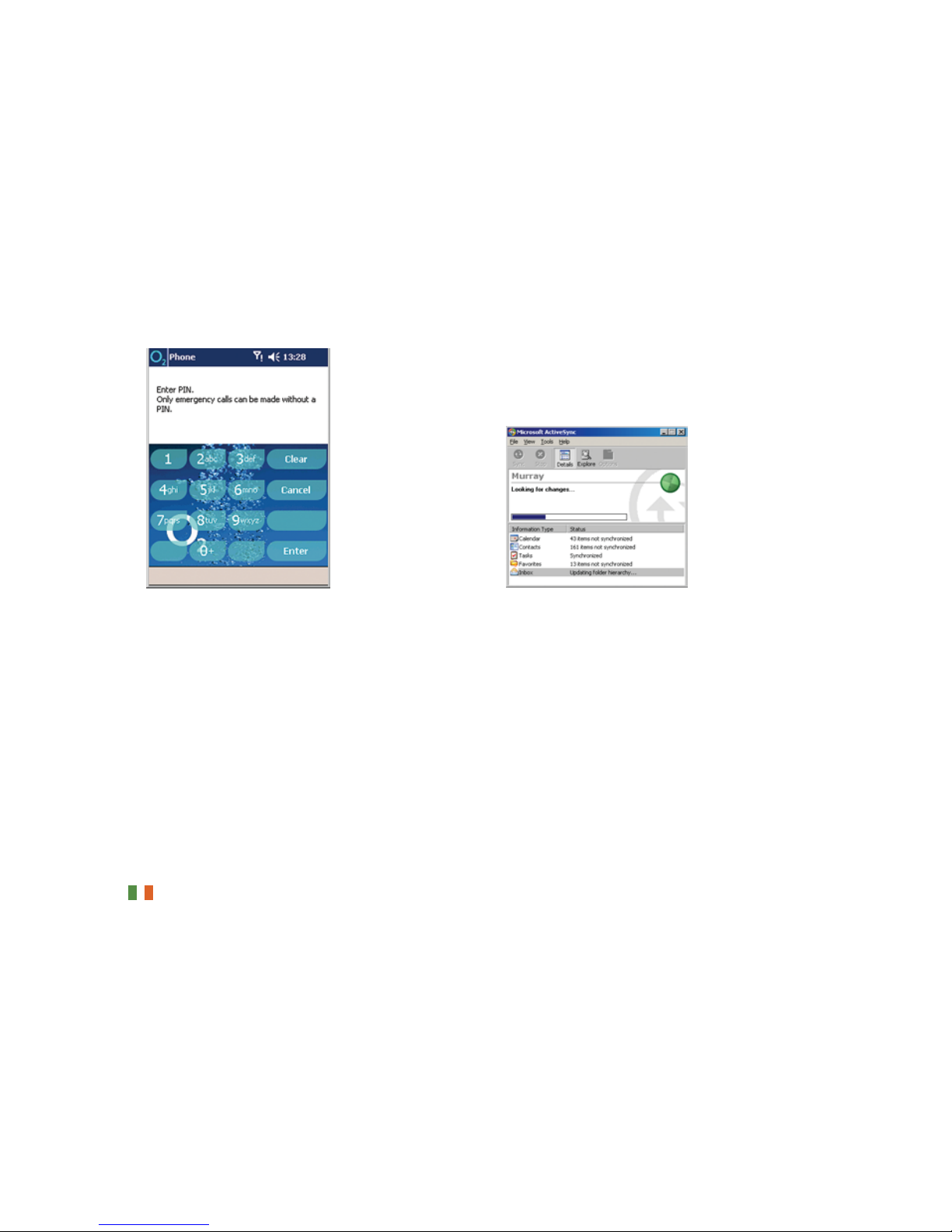
5. Enter PIN
Once you have completed the setup
process you will see the following screen:
• Enter your pre-set SIM PIN followed
by Enter
Please note:
If you enter the wrong PIN three times,
the SIM card will be blocked
automatically. You will not be able to
make or receive calls until it has been
unblocked. To unblock your SIM card
contact your service provider.
Irish customers should enter the PUK
code supplied with your SIM card or call
Customer Services on 1909.
6. ActiveSync setup on
your PC
•Your PC needs to have Microsoft
®
ActiveSync®3.7.1 installed before you
can connect your Xda IIi to your PC
• Insert the CD provided into your PC
and follow the on-screen instructions
• After installation of the software, insert
your Xda IIi into its cradle, which should
be connected to your PC
• Follow the on-screen instructions to
complete the process, and choose your
preferences for synchronisation
Page 4
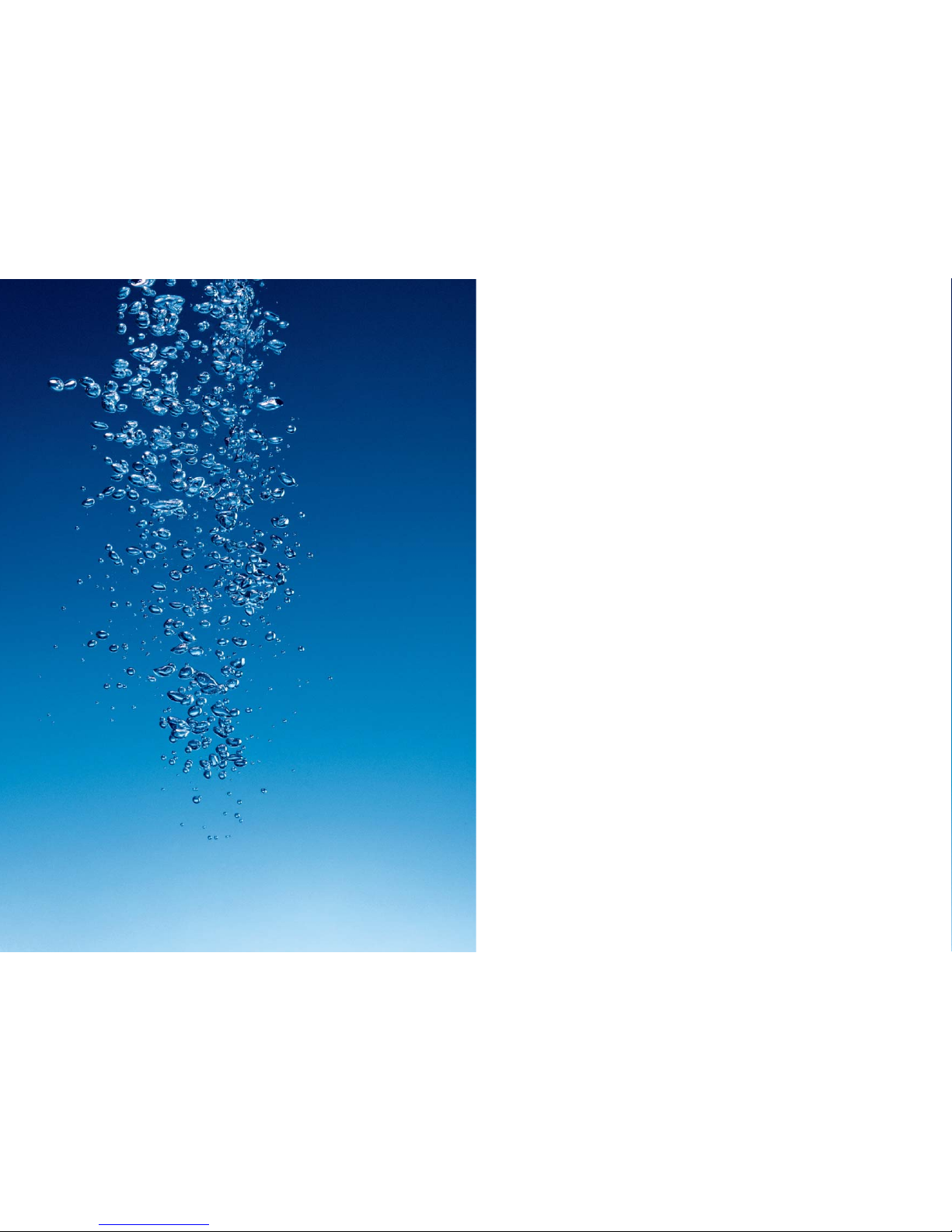
Experience the Xda IIi 3
Your Xda IIi 4
Your Xda IIi box contains 4
Your Xda IIi – a tour 6
Top components 6
Front components 7
Side components 8
Back panel components 9
Bottom edge components 10
Navigation bar 11
Baseline navigation bar 12
O2Active menu 14
Help and trouble shooting 17
Help online 17
Talk to us 17
Frequently asked questions 17
Xda IIi accessories 21
Index 25
Contents
1
Page 5

2
As one of the most powerful handhelds on the market, the Xda IIi gives you more
control over the way you work and play.
Mobile phone
Use your Xda IIi like a normal mobile phone to always keep in contact. Make calls, send
text messages, send email or media messages at home or abroad.
Video and pictures
With a built-in camera and an enhanced colour screen you can create and send unique
messages by shooting pictures, and video with sound.
Internet and messaging
With Pocket Outlook you can send and receive emails with attachments as well as
keeping track of meetings and events by using the personal organiser and synching with
your desktop.
You can simply compose and send media messages as well as texting and emailing your
contacts wherever you are.*
Using Pocket Internet Explorer you can have fast and reliable full colour Internet access on
the move with no wires or add-ons.
* Subject to network coverage.
Experience the Xda®IIi
Visit www.o2.co.uk/xda to find out how to get the most out of your Xda IIi – 3
Page 6

Your Xda IIi
Microsoft®Pocket PC
Companion CD
including ActiveSync
®
for linking your Xda IIi
and PC
Xda IIi Applications CD,
including Truefax, ZIP
and VoiceDial
AC power adaptor –
to connect your
Xda IIi cradle to
a power source
Xda IIi quick start guide
(this booklet)
5
Your Xda IIi box contains
Your Xda IIi
4
Microsoft®Windows
Mobile™2003 user
manual
22 PIN DC power
connector – allows you
to connect your AC
adaptor to the Xda IIi
without your cradle
Hands-free stereo
headset
Please note:
O2may provide additional items with
your Xda IIi as they become available.
Images are shown for illustration
purposes only and actual box contents
may differ in appearance.
Xda IIi – your phone
and handheld PC
in one
Xda IIi battery – to
power your Xda IIi
Xda IIi battery cover –
to conceal the
removable battery
Stylus – to operate your
Xda IIi’s touch sensitive
screen
Cradle – for charging
your Xda IIi and battery,
and physically
connecting to your PC
Xda IIi case – to protect
your Xda IIi and connect
to your belt clip
Belt clip – for a
convenient place to carry
your Xda IIi
Warranty card
Page 7

Top components
1 Bluetooth™/WLAN
Will flash blue slowly when Bluetooth is
switched on, and quickly when being
actively used. Will flash green when WLAN
is on. Green and blue alternate when both
Bluetooth and WLAN are on.
2 Power button
Press and hold to turn the backlight on
and off. Press to turn the screen off – if
the GSM phone is switched on, Xda IIi will
remain connected and able to receive calls
and text messages.
3 SD/MMC card slot
Insert either MMC or SD cards in this slot.
This slot supports SDIO. Please refer to
your Microsoft Windows Mobile™2003
manual for further information.
4 Infrared port
Enables you to exchange file(s) or data
with other devices without cables/wires.
5 Stylus slot and stylus
A neatly hidden slot for housing the stylus.
6 Power/Charge light
Amber when charging, green when fully
charged, green flashing when phone is on.
8 Call key
Press to take a call or to take you to the
phone key pad. Press and hold to
activate/de-activate the speakerphone
during a call.
9 Touch screen display
For handwriting, drawing or to make a
selection with the stylus.
10 O2Active menu
Takes you directly to all the commonly
used mobile applications – the centre of
your Xda IIi.
11 Start menu
Tap here to open the Start menu.
12 O2icon
Tap here to return to the main O2menu
at any time.
Front components
1 Contacts button
Press for quick access to your contacts.
2 Speaker
3 Calendar button
Press for quick access to your calendar.
4 Navigation bar
Displays the active program, signal
strength and time. For a full list of all
icons please refer to page 11.
5 Cancel call key
Press to end a call, or press and hold to
end a GPRS data connection.
6 Navigational pad
To scroll through drop down menus or
programme instructions.
7 Microphone
Speak here when making a call or voice
recording.
7
Your Xda IIi – a tour
6 – You can buy accessories for your Xda IIi by visiting www.o2.co.uk/xda
5
16
342
1
10
9
2
6
8
7
12
11
4
3
5
Page 8

Help and troubleshooting advice can be found at www.o2.co.uk/xda – 9
5 Main battery unit
The main battery is found under the
battery and SIM cover.
6 SIM reader
The SIM reader is located beneath the
main battery.
7 Battery/SIM cover button
Depress to remove the battery cover.
Back panel components
1 Camera
Allows you to take pictures and video clips.
2 Aerial connector
Remove the cover to use with the
Xda IIi carkit.
3 Mirror
Use when taking pictures of yourself.
4 Battery/SIM cover
The cover is removable, and the battery
and SIM are found beneath it.
Side components
1 Record button
Press for quick access to the record
function which allows you to make
sound recordings. Hold to start recording
and release to stop recording.
2 Volume control
Push up or down to change the volume.
3 Camera button
Press to go directly to the camera.
8
2
3
1
7
3
4
5
6
2
1
Page 9

Your Xda IIi – a tour
1110 – Visit www.o2.co.uk/xda to find out how to get the most out of your Xda IIi
Navigation bar
The navigation bar, located at the top of
the screen, displays the name of the active
program and current time. Below are
some of the icons you may see.
Please note:
If there is not enough room to display all
the icons that are needed, the notification
icon, , can be seen in the navigation
bar. Tap to view all icons.
Meaning
Status icon
Tap he re to go back to the O2Active menu
This icon turns blue when the device has a data connection open
Displays the name of the current active Program e.g. Active
Tap here to control the PDA and phone volume
Battery low
Battery very low
Data connection is active
Synchronisation is occurring
Notification that one or more instant messages were received
Notification that one or more email/SMS messages were received
Indicates the phone is on and the signal strength is strong
Indicates the phone is on and the signal strength is weak
The phone is searching for a network
Indicates the phone connection is switched off
Bottom edge components
1 Soft reset
Press into the hole with the end of your
stylus to soft reset your device. This is the
same as shutting down and restarting
your PC.
2 Sync/Charge connector
This connector is used when synchronising/
transmitting data or recharging.
3 Earphone jack
Allows you to use the hands-free kit
supplied with your Xda IIi.
Active
21 3
Page 10

13
Baseline navigation bar
The baseline navigation bar, located at the
bottom of the screen, displays the
following icons to help you navigate
around your Xda IIi.
12 – Help and troubleshooting advice can be found at www.o2.co.uk/xda
Meaning
Status icon
Tap here to open a new Word or Excel file, write a note, send an email or text
Need Help on the O
2
Active menu? Tap here
Tur n t he sound on or off
Bluetooth
™
. Tap here to turn Bluetooth on or off, or make your Xda IIi
‘discoverable’
Bluetooth Manager. Tap here to use the Bluetooth Manager
Turns the Wireless LAN manager on and off
New
Help
Page 11

Internet
Surf the same full colour Internet you can
at home. Or connect to our unique O
2
Active WAP service to discover news,
games, sports and other short, to the
point pieces of information. Just one tap
and you are connected.
Internet links you to:
• Internet
•O2Active WAP
Media Centre
Download short video clips from our
unique O2Active mobile video service,
covering sports, fashion, entertainment or
even just the news. Discover the world of
mobile music with the O2Music Player on
your Xda IIi. Search, preview, download
and play the latest full length music tracks
wherever you are.**
Media Centre links you to:
•O2Music
• Media Player
•Video downloads
• Album
• Games
News
Single tap access directly to the latest
news content via the Internet.
Tools
Customise how you use your Xda IIi. Use
Profiles and Connections to choose flight
mode, meeting mode or even silent mode.
The Hotspot directory gives you the latest
list of O2Wireless LAN hotspots.**
Tools links you to:
•O2Hotspot Directory
• Email Setup
•Task Manager
• Backup/Restore
•View
• Active Update
• Power Save
• Assign Buttons
•Profiles and Connections
** Subject to network coverage.
15
O2Active menu
14
Messaging
Take control and communicate! Take a
picture and send it as a postcard to
someone’s home address. Set up your
Xda IIi for Internet Email. Even record
a short video clip and send it direct to
someone’s mobile phone*. Email, text,
pictures and even sound clips – it’s
amazing what you can do.
Messaging links you to:
• Inbox
• Email Setup
•Text
•Multimedia
• Photocards
• Call Voicemail
• MSN Messenger
Phone
Tap once, and you’re into the phone
application to make a call. Tap out
someone’s number on the keypad, or use
a number from your Contact list and then
press the Green call key.
* Playback depends on phone model.
O2ActiveTMmenu
Online content in Ireland may vary.
This section takes a quick look at the
contents of the O2Active menu on
your Xda IIi.
Page 12

Download the latest software for your Xda IIi by visiting www.o2.co.uk/xda – 17
Help online
If you need technical assistance with your
Xda IIi send us an email to:
o2datasupport@o2.com
support@o2.ie
We aim to provide a response within
24 hours.
Talk to us
You can call your Service Provider to
answer your Xda IIi questions. Your Service
Provider’s number is printed on your
monthly bill. It is likely for more technical
Xda IIi queries you will be transferred to
O2’s specialist Xda IIi support service.
If you are a corporate customer we
suggest that you contact your internal
help desk for advice on your company’s
Xda IIi support process.
Frequently asked questions
How can I prevent my Xda IIi buttons being
pressed while the device is in my bag?
Xda IIi supports a feature called Key Lock,
which will disable all button presses
except for the power button. To enable
Button Lock, select Start > Settings >
System > Button Lock, then select Lock all
buttons except Power button. This will
disable all button presses when the device
screen is off. When you press the power
button (or receive an incoming call), all
buttons will work again.
Can I receive phone calls while
downloading content on the Xda IIi?
When using Wireless LAN you will be able
to make and receive phone calls. You will
not be able to make or receive phone calls
while actively downloading web pages or
email from the Internet via GPRS. Your
incoming call will be forwarded as per
your phone settings (under services). While
the connection is idle (i.e. no data is being
transferred), you can make and receive
phone calls.
How can I use conference facilities with
my Xda IIi?
Using O2Group Conferencing, you can
have a conversation with up to 19 other
people. Call 2244 from your Xda IIi and
select Option 4 to speak to an operator,
who will set up the facility for you, and
visit www.o2.co.uk/conferencing for more
details. For information on Group
Conferencing in Ireland, please visit
www.o2.ie/business
Help and troubleshooting
16
Page 13

1918 – Download the latest software for your Xda IIi by visiting www.o2.co.uk/xda
Now when you delete emails on the
Xda IIi (so they are in Deleted Items), and
then Send/Receive again, the emails
should delete from the email server. Note,
this feature may not be supported by your
Internet Service Provider.
How do I use the audio recording feature
on my Xda IIi?
There a two ways of recording on the Xda
IIi. One will record in .pwi format which
cannot be played in Windows Media
Player. The other will record in .wav
format which will play in Windows Media
Player. Here is the method of recording in
each:
To record in .pwi format – tap Start >
Programs > Notes (or Phone > Notes
button). Now tap the tape symbol and
then the red dot to start recording in
.pwi format.
To record in a .wav format – tap Start >
Programs > Notes. Or tap Phone > Notes
button > OK (you should now see the All
folders bar at the top). Tap the tape
symbol and then the red dot to start
recording in .wav format.
Is it possible to create long audio
recordings?
Yes – you can save the recording onto an
inserted SD memory card. This way you
can record until the card is full. With a 128
MB SD card you can record approximately
90 minutes of voice conversation. Adjust
the storage location for the recordings
under Start > Notes > Tools > Options >
Save to with the entry: Storage card
(if available).
Help and trouble shooting
What are the supported maximum speeds
of GPRS?
Xda IIi supports up to maximum download
speeds of 53 Kbps, and maximum upload
speeds to 26 Kbps.
How do I turn off the phone and go into
PDA mode?
Tap the antenna icon next to the speaker
symbol at the top of the screen and select
Turn on flight mode.
When I’m abroad, I see a black triangle
sign at the top of the screen.
The black triangle means that you are
roaming on a foreign network (such as SFR
in France and Omnitel in Italy).
How can I set up a shortcut in my Xda lls
main menu?
From the main menu select Tools > My
Shortcuts > Add New >. From here browse
to an exe file and double tap it to create
the shortcut (single tap won’t work).
How can I display my own number on my
Xda IIi?
Go to Start > Programs > SIM Manager >
Tools > List of Own Numbers. Tap number
1 in the list. Enter your name and mobile
number in the fields provided. Click
Change. Click OK to exit. Now do a soft
reset. Now when you go into Phone >
Tools > Options, you will see your mobile
number.
Can I set up my POP3 email so it
automatically checks and downloads at set
intervals?
Yes. Once your email account is set up on
the Xda IIi then follow this process to set
up automatic checks for new emails. From
the main menu select Messaging > Inbox
Tap Tools > Options > Accounts > tap on
your email account. Tap Next three times.
Tap Options. Tick Connect and check for
messages every. In the box below this you
can set the interval time you want to auto
check your mail – or leave it set to the
default of 15 mins. Tap Next twice and
then Finish.
How do I delete POP3 email from the
server?
By default, Pocket PC devices will only pull
a COPY of the emails from the POP3
server. To be able to delete them from the
server, you need to change a setting. Go
to Inbox > Tools > Options > Message.
From the Empty Deleted Items drop-down
box, choose Immediately.
Page 14

There is a full range of Xda IIi accessories
available, these will allow you to get even
more out of your Xda IIi. These can either
be purchased via www.o2.co.uk/xda or by
visiting your nearest O2store. Or take a
look at the range of accessories direct
from the Xda IIi via the O2Active Internet
home page.
Here is a selection of
accessories:
Xda IIi cradle
You can purchase a spare cradle for
connecting your Xda IIi to a PC and
charging the Xda IIi and battery.
This is available with a serial or a
USB connection.
Additional battery
Get more life out of your Xda IIi when
you’re on the move with an additional
battery.
Xda IIi accessories
20 2120
Thumb keyboard
Just attach this to your Xda IIi and you
have a full QWERTY keyboard to be able
to quickly type responses to emails,
compose text messages or update
documents.
Charger
Buy a spare charger so that you can have
one in the office and one at home so you
can keep your Xda IIi fully charged. This is
available with a UK and EU plug.
Page 15

23
USB/Serial cable
Connect your Xda IIi to your PC via a cable
and synchronise with Microsoft Activesync®.
Or even charge up your Xda IIi from your
laptop, using the USB cable.
Cases
Keep your Xda IIi from getting scuffed,
and protect the screen from the rigours of
everyday life.
Xda IIi standard case (with belt clip)
This gives a stylish holder for your Xda IIi,
as well as a way of protecting it.
Metal case
Protect your Xda IIi from a busy lifestyle,
with this brushed aluminium case.
Please note:
O2network signal strength may be
affected when your Xda IIi is in this case.
In car charger
Keep your Xda IIi charged whilst you are
out and about with the in car charger.
22
Xda IIi accessories
Connection adapter
DC to 22pin converter – a jack that plugs
into an AC adapter, and allows you to
charge your Xda IIi directly, without use of
a cradle or cable.
Stylus
3-pack replacement stylus for your Xda IIi.
Headset
A stereo headset, that also doubles as a
handsfree kit (with a built-in microphone).
The headset also features a volume
control, and separate pickup/hangup keys.
Use the headset for your calls – and when
finished, listen to your music using
Windows Media Player.
Page 16

2524
Accessories 21
Battery Inside cover, 4, 9, 11
Box contents 4
Calendar 7
Camera 9
Charging Inside cover
Configuration Inside cover
Contacts 7
Excel 12
FAQs 17
Headset 5, 10
Help 17
Infrared 6
Microphone 7
O2Active 14
Phone 7
PIN Inside cover
Reset 10
Screen 7
Screen icons 7, 11, 12
SD/MMC card slot 6
SIM card Inside cover, 9
SMS 11
Soft reset 10
Sound Control 8
Stylus 4, 5
Troubleshooting 17
Volume Control 8
WLAN 12, 15
Word 12
Xda IIi buttons 6, 7, 8
Index
Page 17

