Page 1

We’re better, connected
Full User Manual
Xda Flint
Page 2

2
Please Read Before Proceeding
THE BATTERY IS NOT CHARGED WHEN YOU TAKE IT OUT OF THE BOX.
DO NOT REMOVE THE BATTERY PACK WHEN THE DEVICE IS CHARGING.
YOUR WARRANTY IS INVALIDATED IF YOU OPEN OR TAMPER WITH THE
DEVICE’S OUTER CASING.
PRIVACY RESTRICTIONS
Some countries require full disclosure of recorded telephone conversations,
and stipulate that you must inform the person with whom you are speaking
that the conversation is being recorded. Always obey the relevant laws and
regulations of your country when using the recording feature of your PDA
Phone.
INTELLECTUAL PROPERTY RIGHT INFORMATION
Copyright © 2008 High Tech Computer Corp. All Rights Reserved.
, , , ExtUSB, and HTC Care are trademarks and/or service
marks of High Tech Computer Corp.
Microsoft, MS-DOS, Windows, Windows NT, Windows Server, Windows
Mobile, Windows XP, Windows Vista, ActiveSync, Windows Mobile Device
Center, Internet Explorer, MSN, Hotmail, Windows Live, Outlook, Excel,
PowerPoint, Word, OneNote and Windows Media are either registered
trademarks or trademarks of Microsoft Corporation in the United States
and/or other countries.
Bluetooth and the Bluetooth logo are trademarks owned by Bluetooth SIG, Inc.
Wi-Fi is a registered trademark of the Wireless Fidelity Alliance, Inc.
miniSD is a trademark of SD Card Association.
Java, J2ME and all other Java-based marks are trademarks or registered
trademarks of Sun Microsystems, Inc. in the United States and other
countries.
Copyright © 2008, Adobe Systems Incorporated. All Rights Reserved.
Sprite Backup is a trademark or service mark of Sprite Software.
Page 3
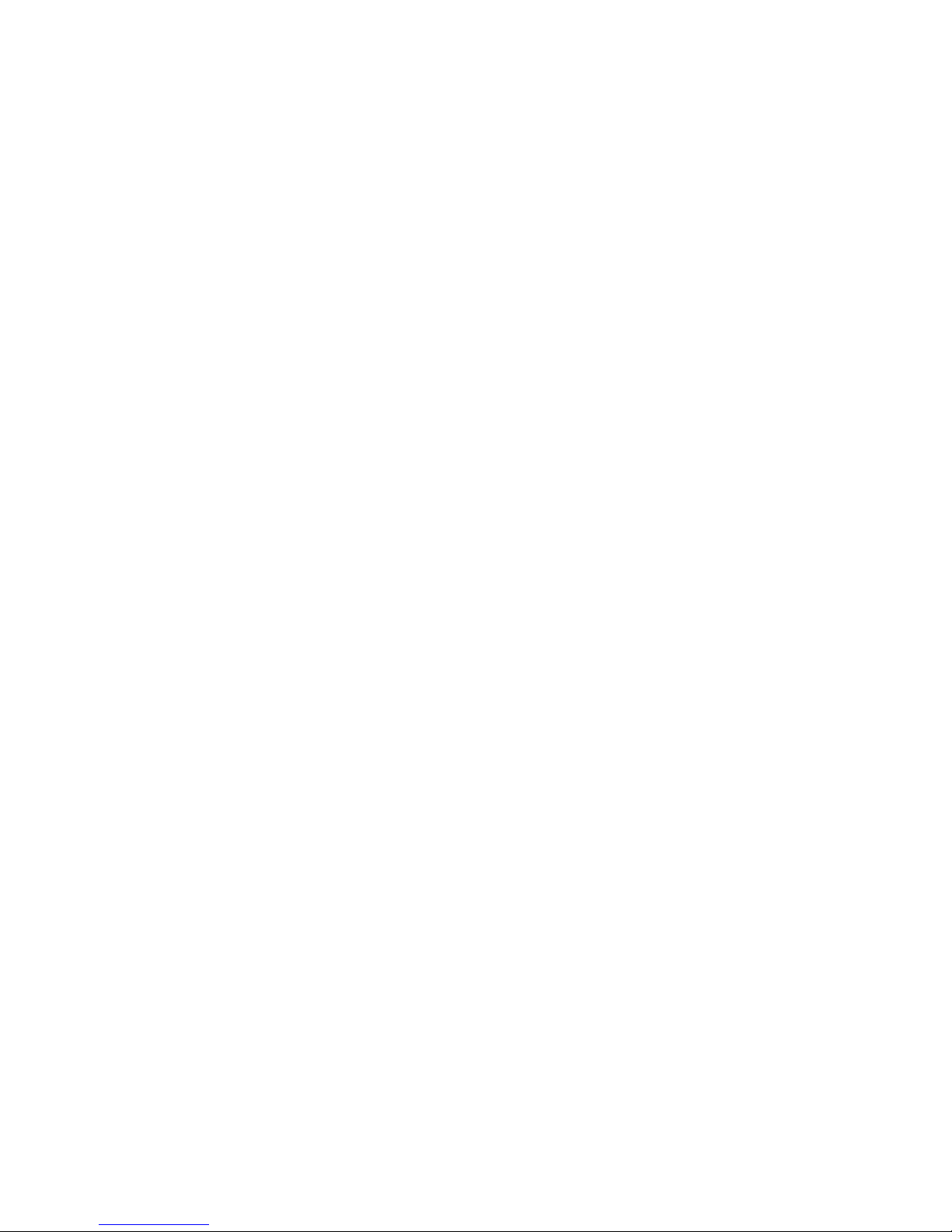
3
Opera® Browser from Opera Software ASA. Copyright 1995-2008 Opera
Software ASA. All Rights Reserved.
Copyright © 2008, Dilithium Networks, Inc. All Rights Reserved.
Copyright © 2003-2008, ArcSoft, Inc. and its licensors. All Rights Reserved.
ArcSoft and the ArcSoft logo are registered trademarks of ArcSoft, Inc. in the
United States and/or other countries.
All other company, product and service names mentioned herein are
trademarks, registered trademarks or service marks of their respective owners.
HTC shall not be liable for technical or editorial errors or omissions
contained herein, nor for incidental or consequential damages resulting
from furnishing this material. The information is provided “as is” without
warranty of any kind and is subject to change without notice. HTC also
reserves the right to revise the content of this document at any time
without prior notice.
No part of this document may be reproduced or transmitted in any form or
by any means, electronic or mechanical, including photocopying, recording
or storing in a retrieval system, or translated into any language in any form
without prior written permission of HTC.
Page 4
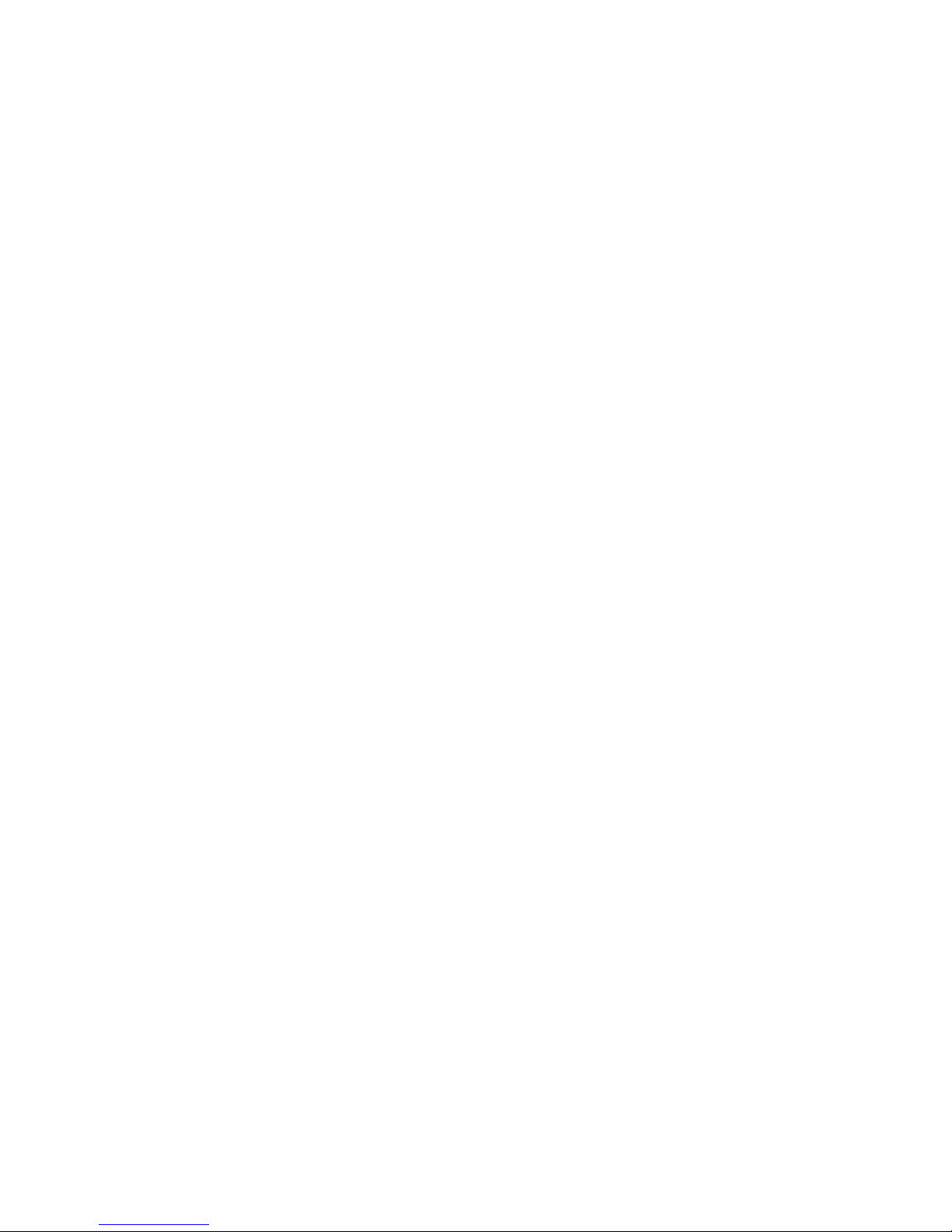
4
Disclaimers
THE WEATHER INFORMATION, DATA AND DOCUMENTATION ARE PROVIDED
“AS IS” AND WITHOUT WARRANTY OR TECHNICAL SUPPORT OF ANY KIND
FROM HTC. TO THE MAXIMUM EXTENT PERMITTED BY APPLICABLE LAW,
HTC AND ITS AFFILIATES expressly disclaim any and all representations
and warranties, express or implied, arising by law or otherwise, regarding
the Weather Information, Data, Documentation, or any other Products
and services, including without limitation any express or implied warranty
of merchantability, express or implied warranty of fitness for a particular
purpose, non-infringement, quality, accuracy, completeness, effectiveness,
reliability, usefulness, that the Weather Information, Data and/or
Documentation will be error-free, or implied warranties arising from course
of dealing or course of performance.
Without limiting the foregoing, it is further understood that HTC and
its Providers are not responsible for Your use or misuse of the Weather
Information, Data and/or Documentation or the results from such use.
HTC and its Providers make no express or implied warranties, guarantees
or affirmations that weather information will occur or has occurred as
the reports, forecasts, data, or information state, represent or depict and
it shall have no responsibility or liability whatsoever to any person or
entity, parties and non-parties alike, for any inconsistency, inaccuracy, or
omission for weather or events predicted or depicted, reported, occurring
or occurred. WITHOUT LIMITING THE GENERALITY OF THE FOREGOING,
YOU ACKNOWLEDGE THAT THE WEATHER INFORMATION, DATA AND/OR
DOCUMENTATION MAY INCLUDE INACCURACIES AND YOU WILL USE
COMMON SENSE AND FOLLOW STANDARD SAFETY PRECAUTIONS IN
CONNECTION WITH THE USE OF THE WEATHER INFORMATION, DATA OR
DOCUMENTATION.
Page 5
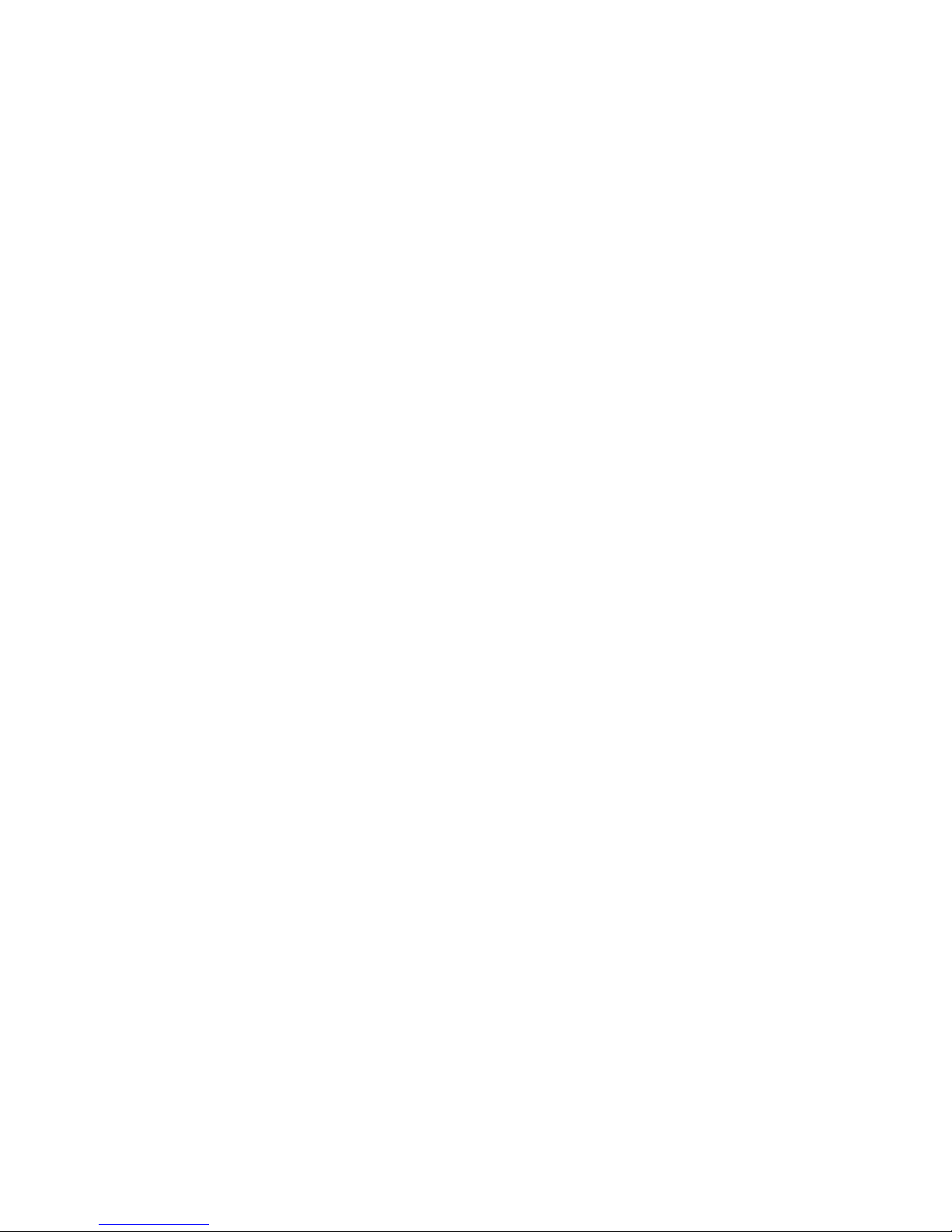
5
Limitation of Damages
TO THE MAXIMUM EXTENT PERMITTED BY APPLICABLE LAW, IN NO EVENT
SHALL HTC OR ITS PROVIDERS BE LIABLE TO USER OR ANY THIRD PARTY
FOR ANY INDIRECT, SPECIAL, CONSEQUENTIAL, INCIDENTAL OR PUNITIVE
DAMAGES OF ANY KIND, IN CONTRACT OR TORT, INCLUDING, BUT NOT
LIMITED TO, INJURY, LOSS OF REVENUE, LOSS OF GOODWILL, LOSS OF
BUSINESS OPPORTUNITY, LOSS OF DATA, AND/OR LOSS OF PROFITS
ARISING OUT OF, OR RELATED TO, IN ANY MANNER, OR THE DELIVERY,
PERFORMANCE OR NONPERFORMANCE OF OBLIGATIONS, OR USE OF
THE WEATHER INFORMATION, DATA OR DOCUMENTATION HEREUNDER
REGARDLESS OF THE FORESEEABILITY THEREOF.
Important Health Information and Safety Precautions
When using this product, the safety precautions below must be taken to
avoid possible legal liabilities and damages.
Retain and follow all product safety and operating instructions. Observe all
warnings in the operating instructions on the product.
To reduce the risk of bodily injury, electric shock, fire, and damage to the
equipment, observe the following precautions.
ELECTRICAL SAFETY
This product is intended for use when supplied with power from the
designated battery or power supply unit. Other usage may be dangerous
and will invalidate any approval given to this product.
SAFETY PRECAUTIONS FOR PROPER GROUNDING INSTALLATION
CAUTION: Connecting to an improperly grounded equipment can result in
an electric shock to your device.
This product equipped with a USB Cable for connecting with desktop or
notebook computer. Be sure your computer is properly grounded (earthed)
before connecting this product to the computer. The power supply cord of
a desktop or notebook computer has an equipment-grounding conductor
and a grounding plug. The plug must be plugged into an appropriate outlet
which is properly installed and grounded in accordance with all local codes
and ordinances.
Page 6
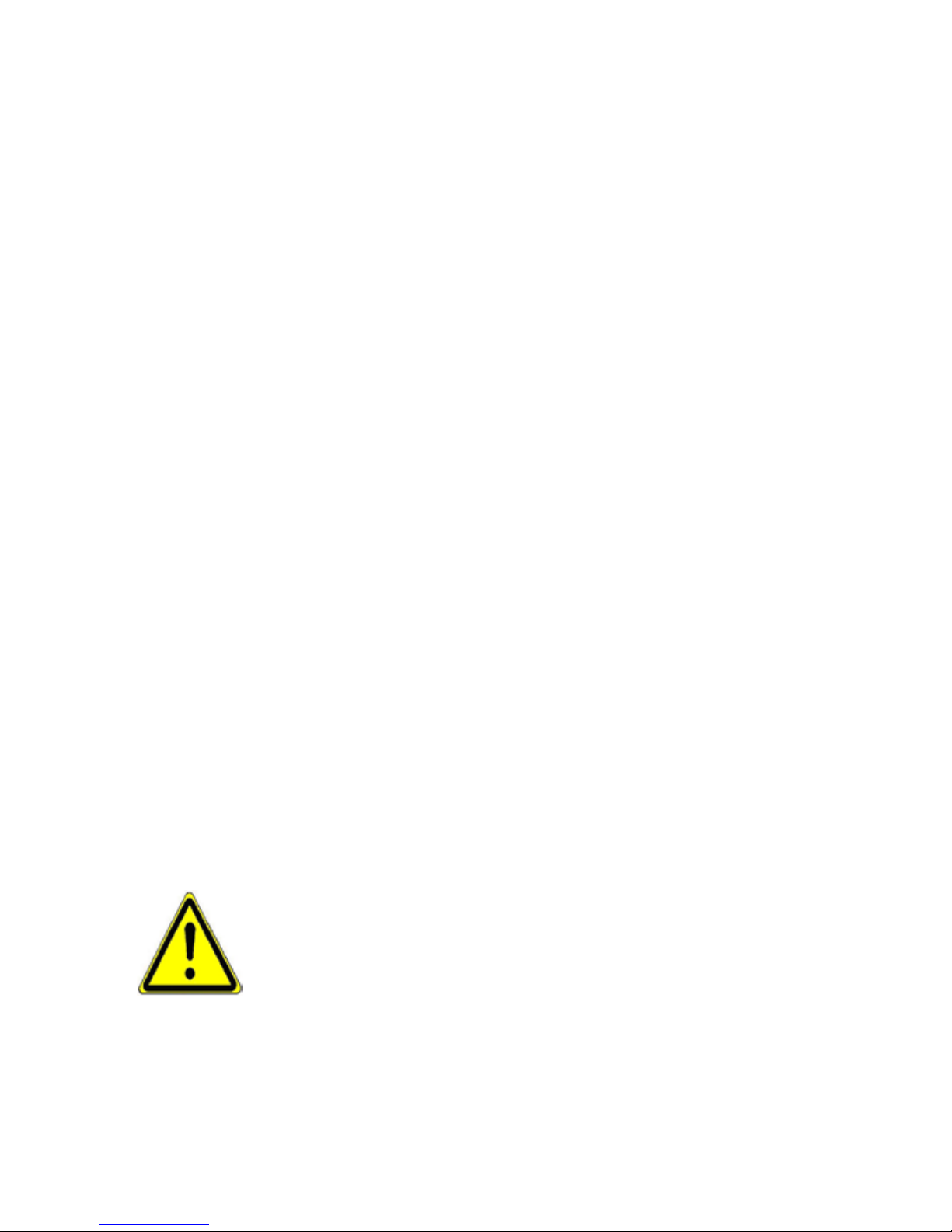
6
SAFETY PRECAUTIONS FOR POWER SUPPLY UNIT
• Use the correct external power source
A product should be operated only from the type of power source
indicated on the electrical ratings label. If you are not sure of the type
of power source required, consult your authorized service provider or
local power company. For a product that operates from battery power or
other sources, refer to the operating instructions that are included with
the product.
This product should be operated only with the following designated
power supply unit(s).
AC Adapter
1. Delta, Model ADP-5FH X
2. Tamura, Model JHA050100Uabb
3. Phihong, Models PSAA05X-050, PSC05R-050, PSC05R-050 PH and
PSAI05R-050YYY
Car Adapter
1. Phihong, Model CLM10D-050
2. Hwa Ying, Model AP-03
3. L&K Precision Technology Co., Ltd., Model G12PCL-***
• Handle battery packs carefully
This product contains a Li-ion battery. There is a risk of fire and burns
if the battery pack is handled improperly. Do not attempt to open or
service the battery pack. Do not disassemble, crush, puncture, short
external contacts or circuits, dispose of in fire or water, or expose a
battery pack to temperatures higher than 60˚C (140˚F).
WARNING: Danger of explosion if battery is incorrectly replaced. To
reduce risk of fire or burns, do not disassemble, crush, puncture, short
external contacts, expose to temperature above 60° C (140° F), or
dispose of in fire or water. Replace only with specified batteries. Recycle
or dispose of used batteries according to the local regulations or
reference guide supplied with your product.
Page 7
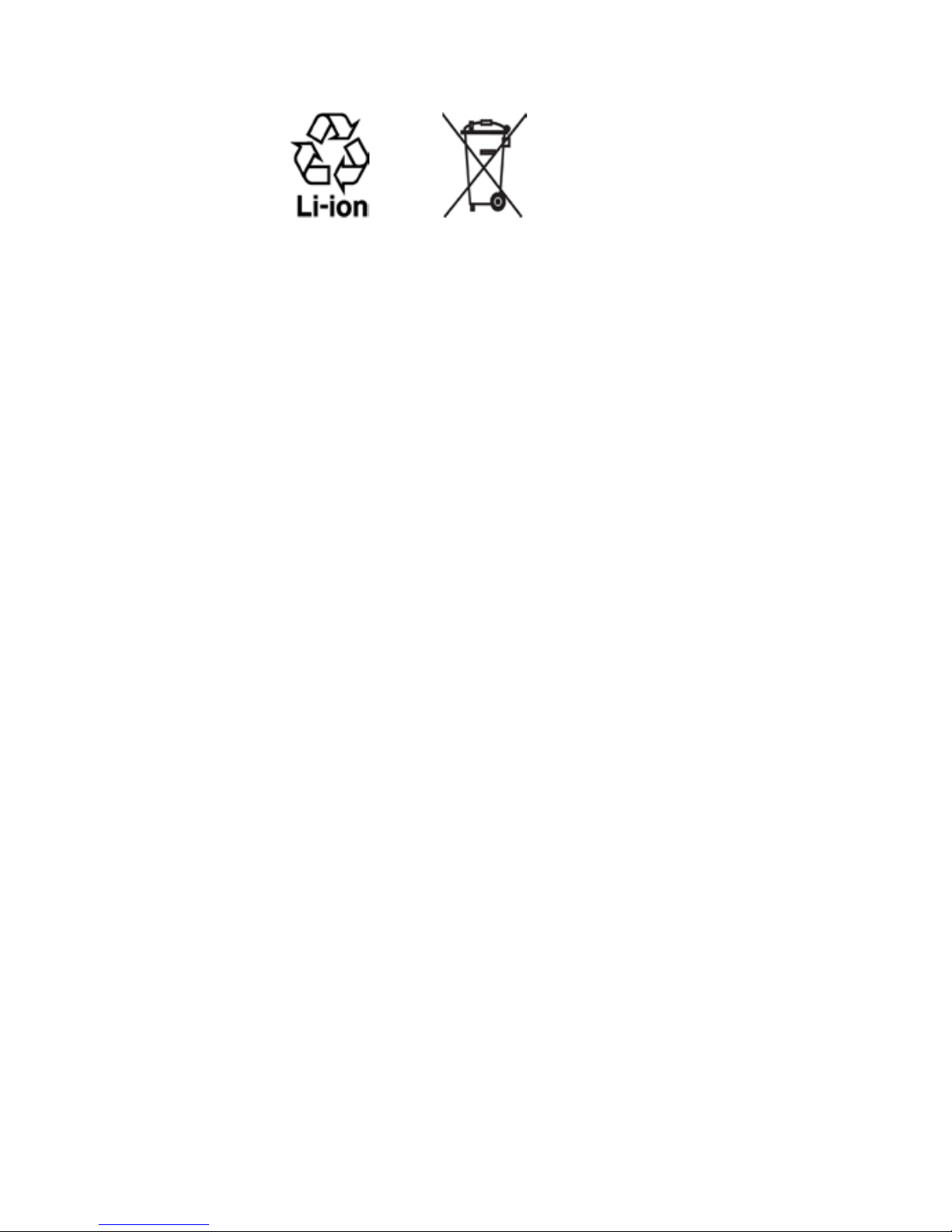
7
NOTE: This product should be operated only with the following designated
Battery Pack(s).
1. HTC, Model ATHE160
2. Sanyo, Model ATHE160
• Take extra precautions
• Keep the battery or device dry and away from water or any liquid as it
may cause a short circuit.
• Keep metal objects away so they don’t come in contact with the
battery or its connectors as it may lead to short circuit during
operation.
• Do not use a battery that appears damaged, deformed, or
discolored, or the one that has any rust on its casing, overheats, or
emits a foul odor.
• Always keep the battery out of the reach of babies and small
children, to avoid swallowing of the battery. Consult the doctor
immediately if the battery is swallowed.
• If the battery leaks:
• Do not allow the leaking fluid to come in contact with skin
or clothing. If already in contact, flush the affected area
immediately with clean water and seek medical advice.
• Do not allow the leaking fluid to come in contact with eyes.
If already in contact, DO NOT rub; rinse with clean water
immediately and seek medical advice.
• Take extra precautions to keep a leaking battery away from fire
as there is a danger of ignition or explosion.
Page 8
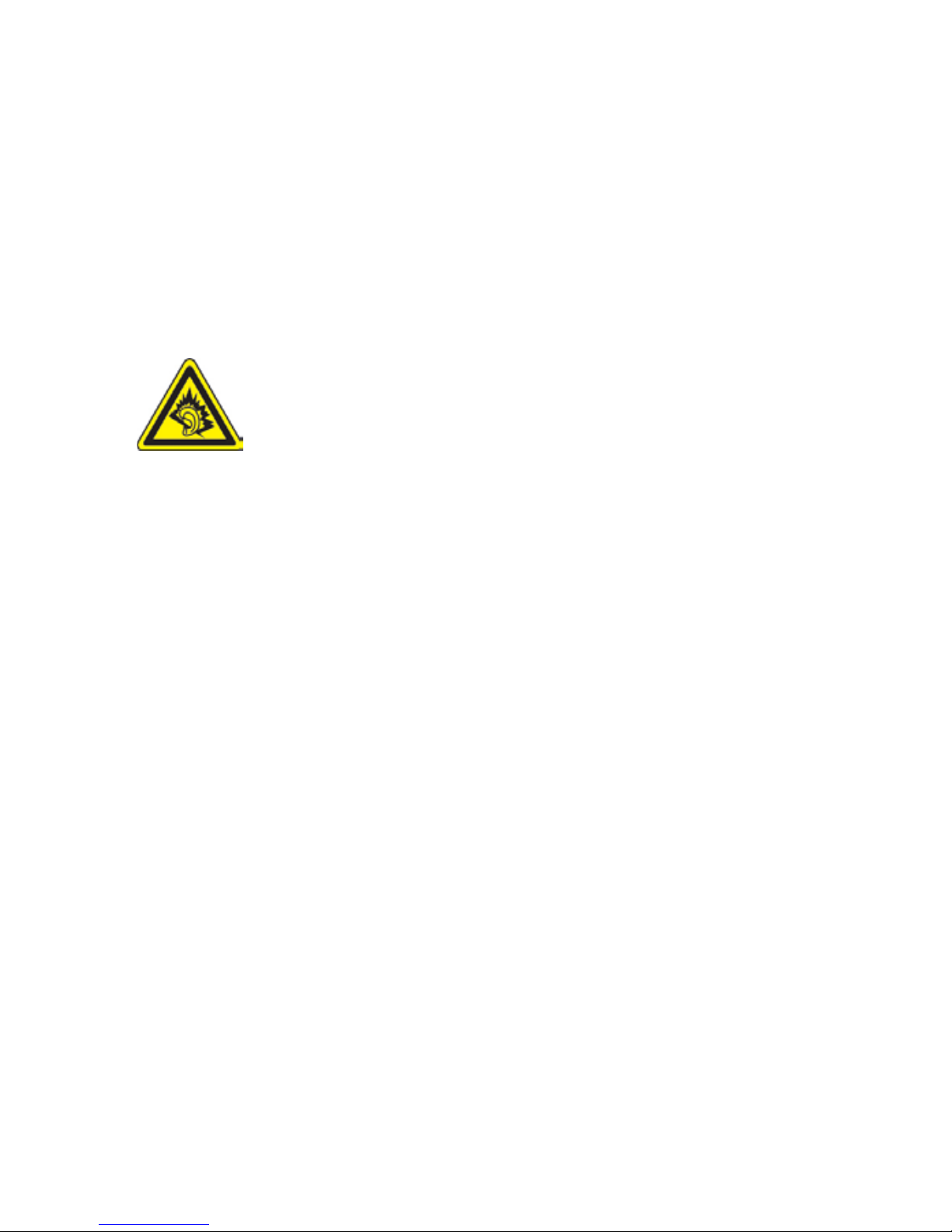
8
SAFETY PRECAUTIONS FOR DIRECT SUNLIGHT
Keep this product away from excessive moisture and extreme temperatures.
Do not leave the product or its battery inside a vehicle or in places where the
temperature may exceed 60°C (140°F), such as on a car dashboard, window sill,
or behind a glass that is exposed to direct sunlight or strong ultraviolet light for
extended periods of time. This may damage the product, overheat the battery,
or pose a risk to the vehicle.
PREVENTION OF HEARING LOSS
CAUTION: Permanent hearing loss may occur if earphones or
headphones are used at high volume for prolonged periods
of time.
NOTE: For France, Earphones (listed below) for this device have been tested to
comply with the Sound Pressure Level requirement laid down in the applicable
NF EN 50332-1:2000 and/or NF EN 50332-2:2003 standards as required by
French Article L. 5232-1.
• Earphone, manufactured by Cotron, Models CHM-60STV07004 and
CHM-60STV07004T.
SAFETY IN AIRCRAFT
Due to the possible interference caused by this product to an aircraft’s
navigation system and its communications network, using this device’s phone
function on board an airplane is against the law in most countries. If you want
to use this device when on board an aircraft, remember to turn off your phone
by switching to Airplane Mode.
ENVIRONMENT RESTRICTIONS
Do not use this product in gas stations, fuel depots, chemical plants or where
blasting operations are in progress, or in potentially explosive atmospheres
such as fuelling areas, fuel storehouses, below deck on boats, chemical plants,
fuel or chemical transfer or storage facilities, and areas where the air contains
chemicals or particles, such as grain, dust, or metal powders. Please be aware
that sparks in such areas could cause an explosion or fire resulting in bodily
injury or even death.
Page 9
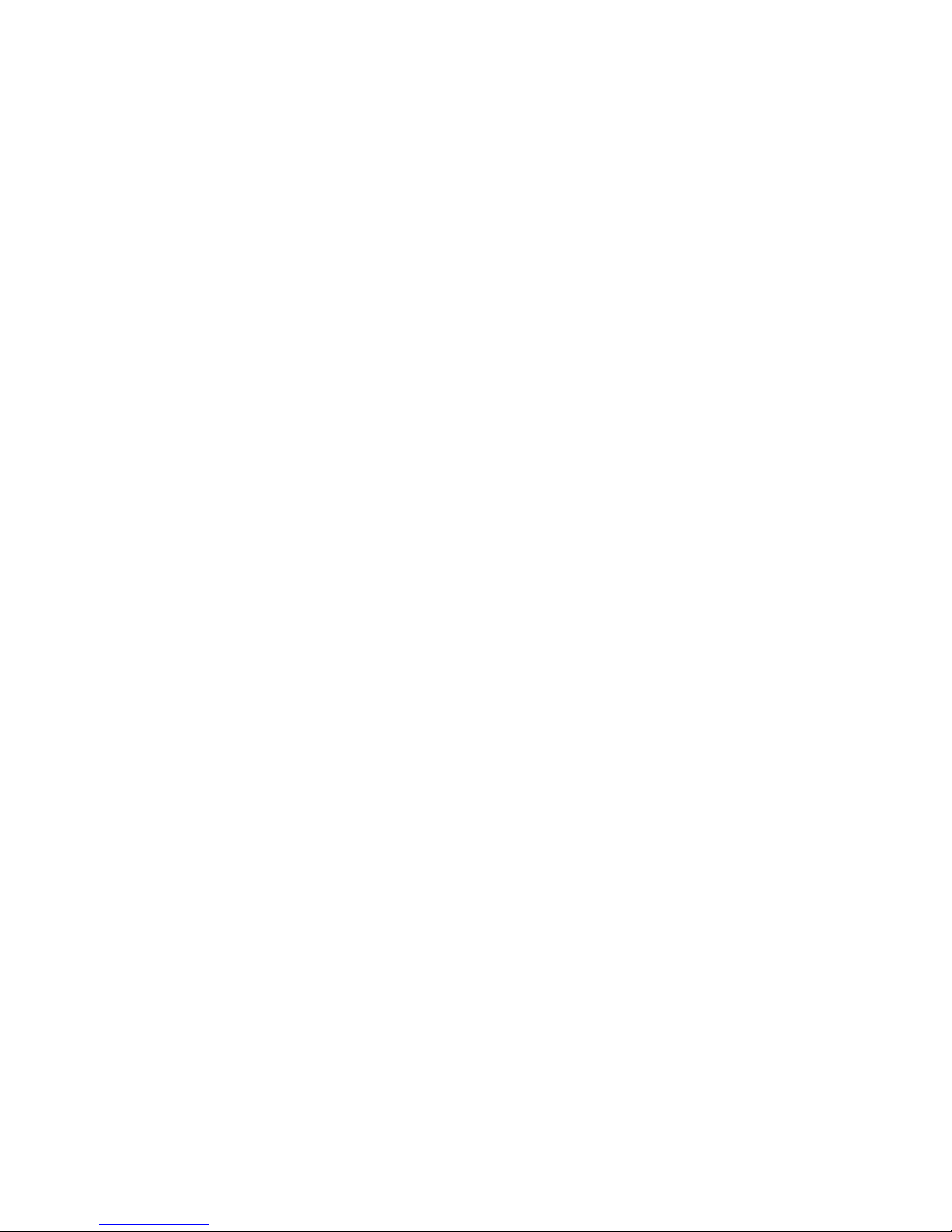
9
EXPLOSIVE ATMOSPHERES
When in any area with a potentially explosive atmosphere or where flammable
materials exist, the product should be turned off and the user should obey
all signs and instructions. Sparks in such areas could cause an explosion or
fire resulting in bodily injury or even death. Users are advised not to use the
equipment at refueling points such as service or gas stations, and are reminded
of the need to observe restrictions on the use of radio equipment in fuel
depots, chemical plants, or where blasting operations are in progress. Areas
with a potentially explosive atmosphere are often, but not always, clearly
marked. These include fueling areas, below deck on boats, fuel or chemical
transfer or storage facilities, and areas where the air contains chemicals or
particles, such as grain, dust, or metal powders.
ROAD SAFETY
Vehicle drivers in motion are not permitted to use telephony services with
handheld devices, except in the case of emergency. In some countries,
using hands-free devices as an alternative is allowed.
SAFETY PRECAUTIONS FOR RF EXPOSURE
• Avoid using your phone near metal structures (for example, the steel
frame of a building).
• Avoid using your phone near strong electromagnetic sources, such as
microwave ovens, sound speakers, TV and radio.
• Use only original manufacturer-approved accessories, or accessories
that do not contain any metal.
• Use of non-original manufacturer-approved accessories may violate
your local RF exposure guidelines and should be avoided.
INTERFERENCE WITH MEDICAL EQUIPMENT FUNCTIONS
This product may cause medical equipment to malfunction. The use of this
device is forbidden in most hospitals and medical clinics.
If you use any other personal medical device, consult the manufacturer
of your device to determine if they are adequately shielded from external
RF energy. Your physician may be able to assist you in obtaining this
information.
Turn your phone OFF in health care facilities when any regulations posted
in these areas instruct you to do so. Hospitals or health care facilities may be
using equipment that could be sensitive to external RF energy.
Page 10
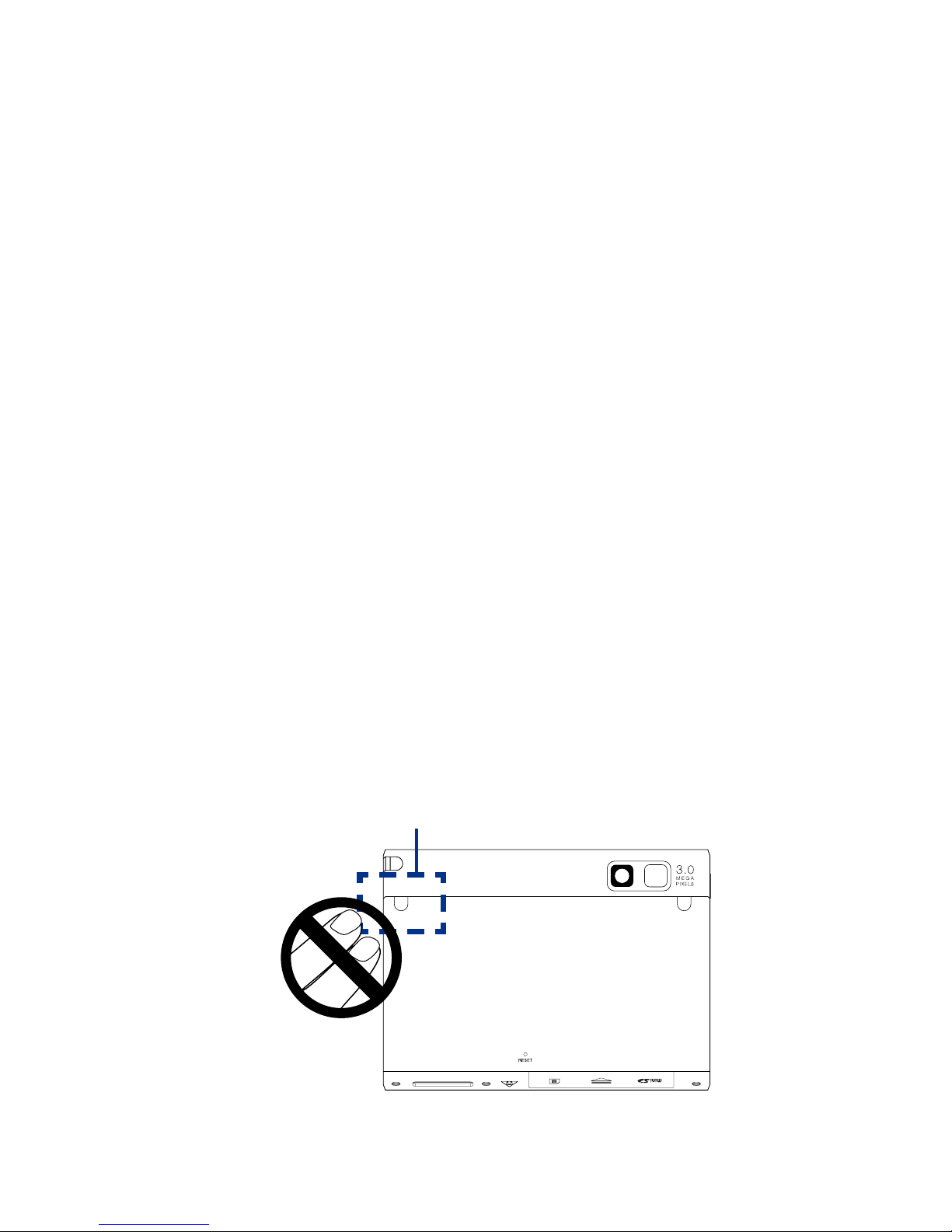
10
HEARING AIDS
Some digital wireless phones may interfere with some hearing aids. In the
event of such interference, you may want to consult your service provider,
or call the customer service line to discuss alternatives.
NONIONIZING RADIATION
Your device has an internal antenna. This product should be operated in
its normal-use position to ensure the radiative performance and safety
of the interference. As with other mobile radio transmitting equipment,
users are advised that for satisfactory operation of the equipment and
for the safety of personnel, it is recommended that no part of the human
body be allowed to come too close to the antenna during operation of the
equipment.
Use only the supplied integral antenna. Use of unauthorized or modified
antennas may impair call quality and damage the phone, causing loss of
performance and SAR levels exceeding the recommended limits as well
as result in non-compliance with local regulatory requirements in your
country.
To assure optimal phone performance and ensure human exposure to RF
energy is within the guidelines set forth in the relevant standards, always use
your device only in its normal-use position. Do not touch or hold the antenna
area unnecessarily when placing or receiving a phone call. Contact with the
antenna area may impair call quality and cause your device to operate at a
higher power level than needed. Avoiding contact with the antenna area when
the phone is IN USE optimizes the antenna performance and the battery life.
Antenna location
Page 11

11
General Precautions
• Heed service markings
Except as explained elsewhere in the Operating or Service
documentation, do not service any product yourself. Service needed
on components inside the device should be done by an authorized
service technician or provider.
• Damage requiring service
Unplug the product from the electrical outlet and refer servicing to
an authorized service technician or provider under the following
conditions:
• Liquid has been spilled or an object has fallen into the product.
• The product has been exposed to rain or water.
• The product has been dropped or damaged.
• There are noticeable signs of overheating.
• The product does not operate normally when you follow the
operating instructions.
• Avoid hot areas
The product should be placed away from heat sources such as
radiators, heat registers, stoves, or other products (including
amplifiers) that produce heat.
• Avoid wet areas
Never use the product in a wet location.
• Avoid using your device after a dramatic change in temperature
When you move your device between environments with very
different temperature and/or humidity ranges, condensation may
form on or within the device. To avoid damaging the device, allow
sufficient time for the moisture to evaporate before using the device.
NOTICE: When taking the device from low-temperature conditions into a
warmer environment or from high-temperature conditions into
a cooler environment, allow the device to acclimate to room
temperature before turning on power.
Page 12
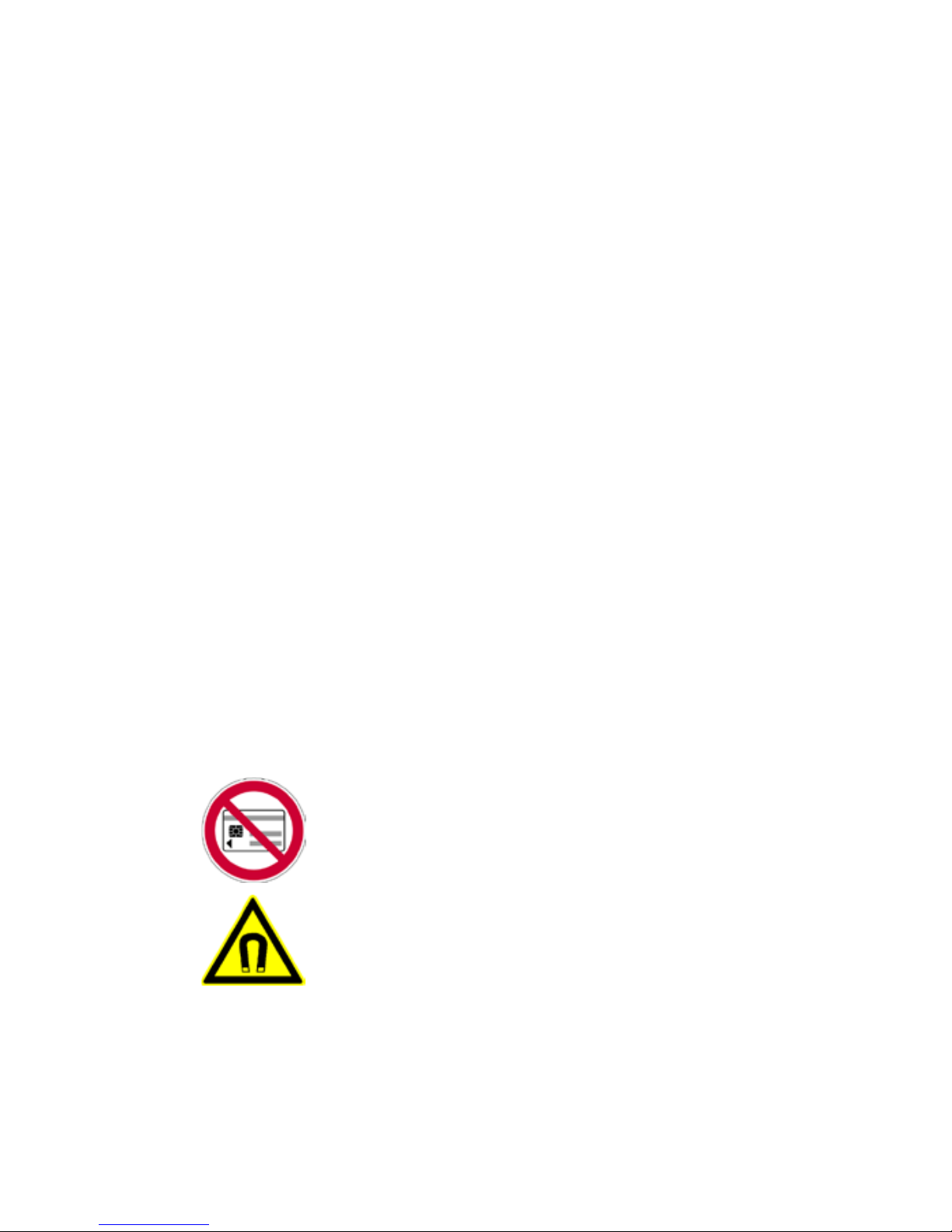
12
• Avoid pushing objects into product
Never push objects of any kind into cabinet slots or other openings
in the product. Slots and openings are provided for ventilation. These
openings must not be blocked or covered.
• Mounting accessories
Do not use the product on an unstable table, cart, stand, tripod,
or bracket. Any mounting of the product should follow the
manufacturer’s instructions, and should use a mounting accessory
recommended by the manufacturer.
• Avoid unstable mounting
Do not place the product with an unstable base.
• Use product with approved equipment
This product should be used only with personal computers and
options identified as suitable for use with your equipment.
• Adjust the volume
Turn down the volume before using headphones or other audio
devices.
• Cleaning
Unplug the product from the wall outlet before cleaning. Do not use
liquid cleaners or aerosol cleaners. Use a damp cloth for cleaning, but
NEVER use water to clean the LCD screen.
• For magnetic devices
Please avoid putting any media that contains magnets,
e.g. magnetic card, credit cards, bank cards, audio/video
tape or magnetic memory devices, directly on the device
or keyboard without any distance.
It is highly recommended to put the media containing
magnets in a security distance of at least 5 cm. If you
carry your wallet or billfold which contains magnetic
cards next to the device or its keyboard, information
stored on these cards could be destroyed.
Please make sure that there is an adequate distance
from the device or its keyboard other magnetic sensitive
devices, e.g., a mechanical watch or measure instruments.
Page 13

13
• For pacemakers
The functionality of pacemakers can be interfered by the
device and its keyboard. Always keep the device and its
keyboard in a fair distance to your pacemaker, which at
least will be 5 cm. In any case, please do not carry the
device and/or its keyboard in the front pockets of your
shirt or coat.
For information about other medical active implants,
please contact the producer or a doctor to ensure such
active implants will not be interfered by magnetic field.
Page 14
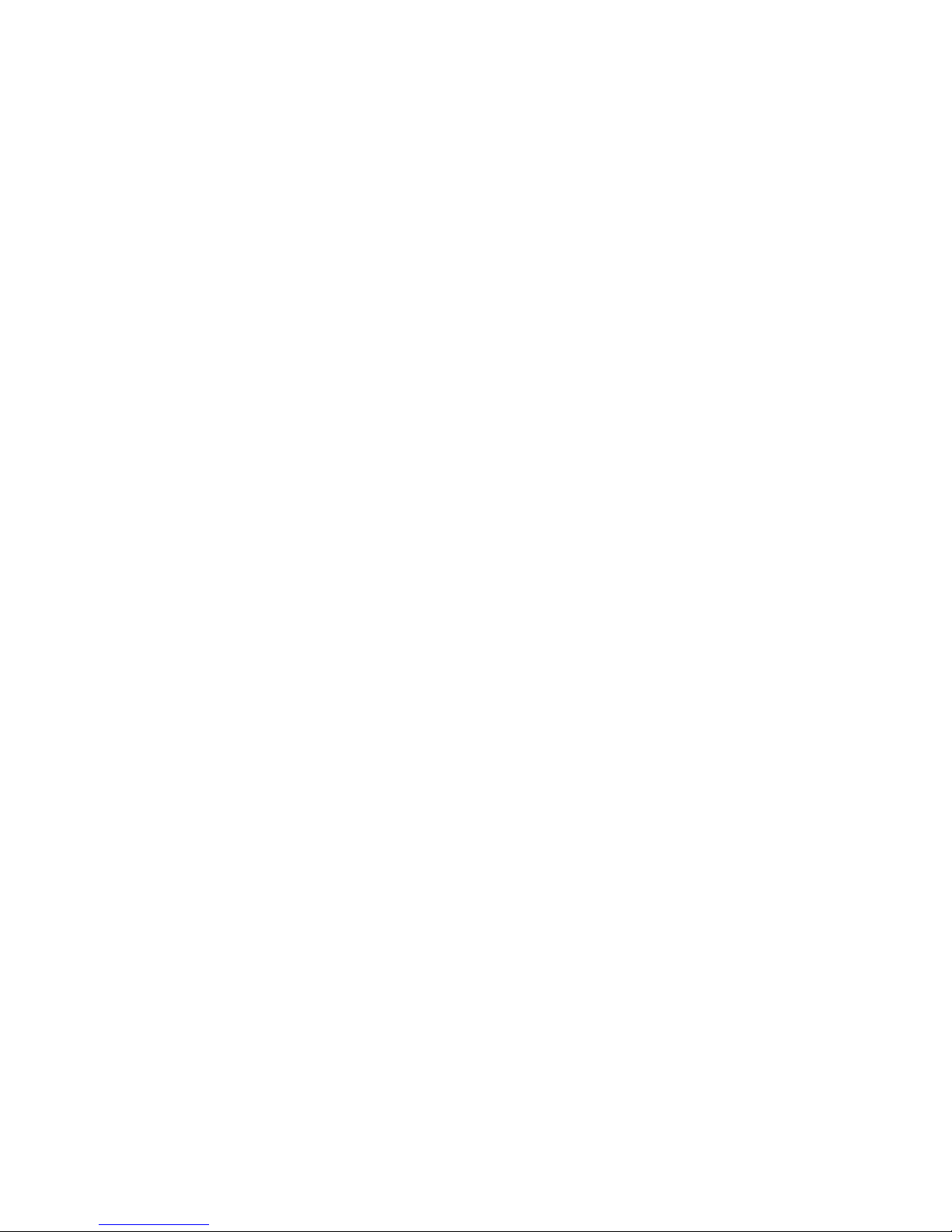
14
Contents
Chapter 1 Getting Started 19
1.1 Getting to Know Your PDA Phone and Accessories ..................... 20
1.2 Installing the USIM/SIM Card, Storage Card and Battery,
and Charging the PDA Phone .......................................................24
1.3 Starting Up .....................................................................................
28
1.4 The Start Menu ...............................................................................
29
1.5 Quick Menu ....................................................................................
30
1.6 Finger Scrolling and Finger Panning ............................................
31
1.7 Getting Started Application .........................................................
33
1.8 Status Icons ....................................................................................
34
1.9 Programs ........................................................................................
36
1.10 Settings ........................................................................................
40
Chapter 2 Entering Text and Searching for Information 45
2.1 Entering Information ..................................................................... 46
2.2 Using the Hardware Keyboard
...................................................... 48
2.3 Using the On-screen Keyboard .....................................................
49
2.4 Using Block Recognizer .................................................................
49
2.5 Using Letter Recognizer ................................................................
50
2.6 Using Transcriber ...........................................................................
50
2.7 Using Symbol Pad ..........................................................................
51
2.8 Searching Information ..................................................................
52
Chapter 3 Using Phone Features 53
3.1 Using the Phone ............................................................................. 54
3.2
Making a Call .................................................................................. 56
3.3 Receiving a Call ..............................................................................
58
3.4 Making a Video Call .......................................................................
59
3.5 Receiving a Video Call ...................................................................
63
3.6 Smart Dialing .................................................................................
63
3.7 Setting Up Bluetooth SIM Access for
Car Kit Phones .................. 65
Page 15
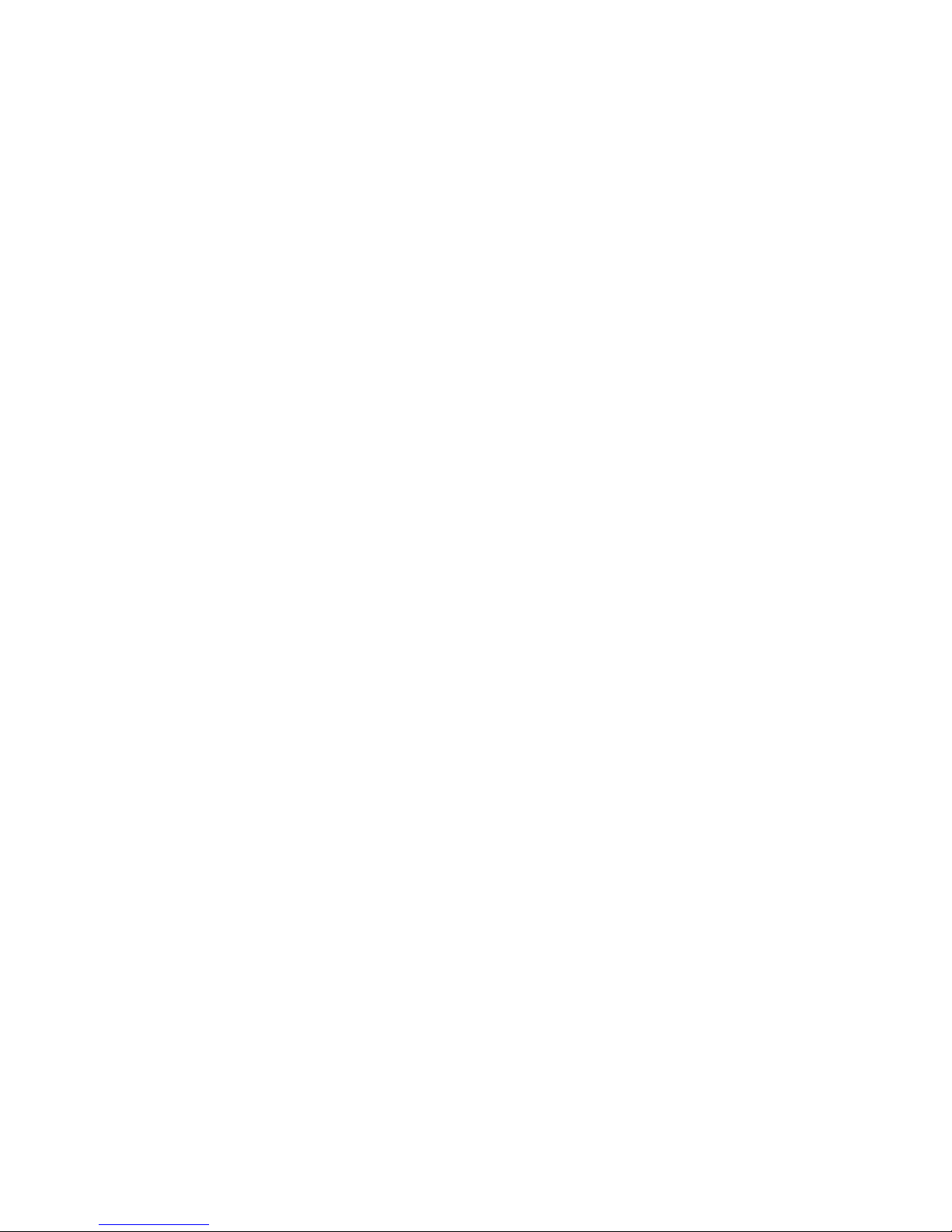
15
3.8 Additional Dialing Information .................................................... 66
Chapter 4 Setting Up Your Device 69
4.1 Basic Settings ................................................................................. 70
4.2 Personalizing the Today Screen ....................................................
73
4.3 Connecting an External Display ................................................... 76
4.4 Protecting Your Device ..................................................................
78
Chapter 5 Synchronizing Information With Your Computer 81
5.1 About Synchronization .................................................................82
5.2 Setting Up Windows Mobile® Device Center on
Windows Vista® ..............................................................................83
5.3 Setting Up ActiveSync® on Windows XP® .....................................
85
5.4 Synchronizing With Your Computer .............................................
86
5.5 Synchronizing via Bluetooth ........................................................
87
5.6 Synchronizing Music and Video ...................................................
88
Chapter 6 Organizing Contacts, Appointments, Tasks,
and Other Information 89
6.1 Contacts .......................................................................................... 90
6.2 SIM Manager ..................................................................................
94
6.3 Calendar .........................................................................................
96
6.4 Tasks ................................................................................................
99
6.5 Notes .............................................................................................
100
6.6 Voice Recorder .............................................................................
102
Chapter 7 Exchanging Messages 105
7.1 Messaging ....................................................................................106
7.2 Text Messages ..............................................................................
107
7.3
MMS ..............................................................................................110
7.4 Types of E-mail Accounts .............................................................
115
7.5 E-mail Setup Wizard .....................................................................
116
7.6 Using E-mail .................................................................................
120
Page 16
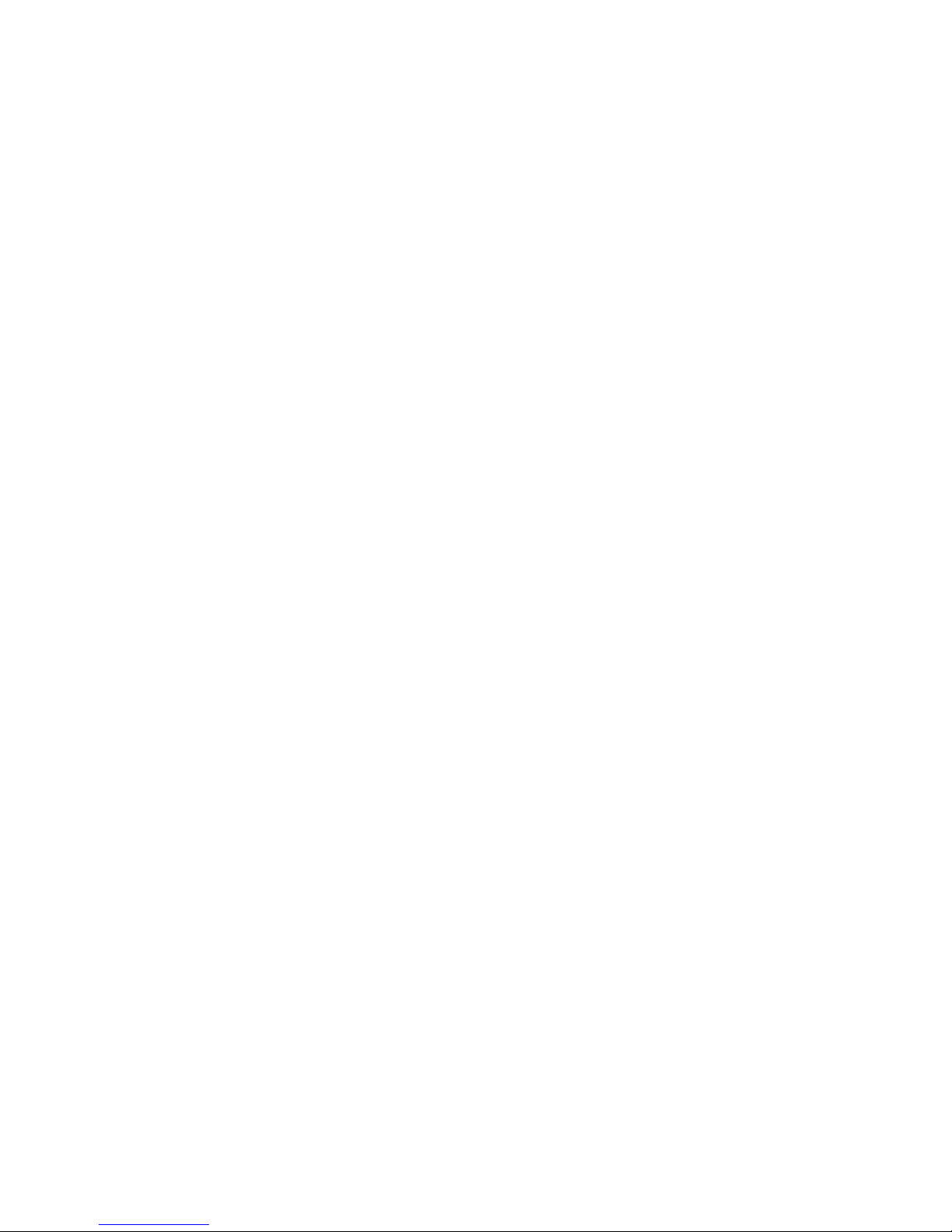
16
Chapter 8 Working With Company E-mails and
Meeting Appointments 125
8.1 Synchronizing with the Exchange Server ..................................126
8.2 Working With Company E-mails .................................................
127
8.3 Managing Meeting Requests ......................................................
131
8.4 Finding Contacts in the Company Directory .............................
133
Chapter 9 Working With Documents and Files 135
9.1 Microsoft® Office Mobile ............................................................. 136
9.2 Adobe® Reader® LE ......................................................................
137
9.3 Copying and Managing Files ......................................................
138
9.4 ZIP .................................................................................................
139
9.5 Backing Up Data ..........................................................................
140
Chapter 10 Getting Connected 143
10.1 Comm Manager ......................................................................... 144
10.2 Connection Setup ......................................................................
145
10.3 Ways of
Connecting to the Internet ......................................... 146
10.4 Starting a Data Connection ......................................................
150
10.5 Internet Explorer® Mobile .........................................................
150
10.6 Windows Live™ ...........................................................................
153
10.7 Using Your Device as a Modem (Internet Sharing) ..................
157
10.8 Bluetooth ...................................................................................
159
Chapter 11 Using GPS 167
11.1 Guidelines and Preparation for Using GPS .............................. 168
11.2 Google
™
Maps ............................................................................. 170
Chapter 12 Experiencing Multimedia 173
12.1 Camera........................................................................................174
12.2 Pictures & Videos .......................................................................
186
12.3 Windows Media® Player Mobile ................................................
188
12.4 Streaming Media .......................................................................
193
12.5 Audio Manager ..........................................................................
194
Page 17
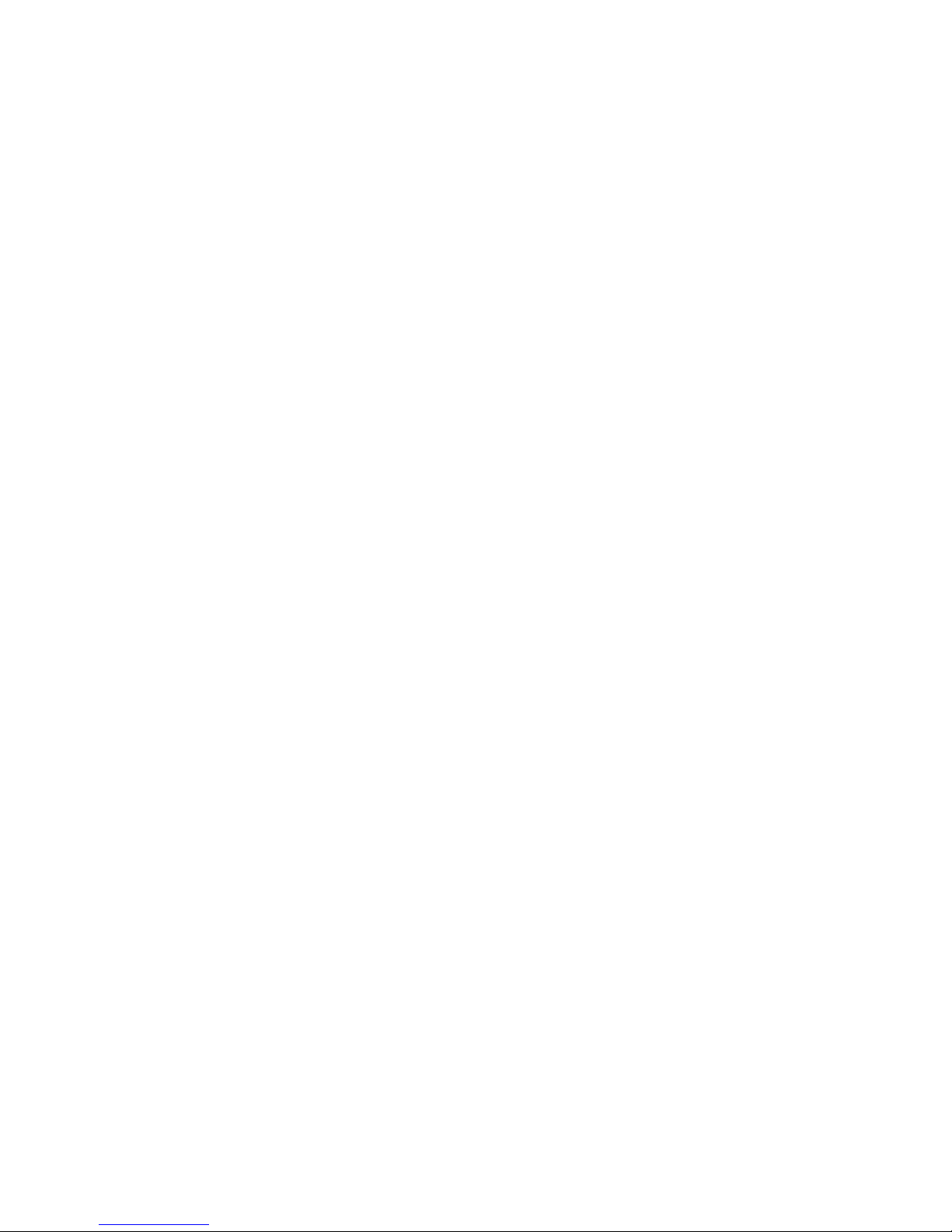
17
12.6 Audio Booster ............................................................................199
Chapter 13 Managing Your Device 201
13.1 Adding and Removing Programs .............................................202
13.2 Using Task Manager ..................................................................
202
13.3 Resetting Your Device ...............................................................
204
13.4 Managing Memory ....................................................................
206
13.5 Windows Update ........................................................................
207
13.6 Battery Saving Tips ....................................................................
208
Chapter 14 Using Other Applications 209
14.1 RSS Hub ......................................................................................210
14.2 Voice Speed Dial ........................................................................ 217
14.3 Java .............................................................................................
219
14.4 JETCET™ PRINT ...........................................................................
221
14.5 WorldCard Mobile ......................................................................
223
Appendix 225
A.1 Regulatory Notices ...................................................................... 226
A.2 Specifications .............................................................................. 231
Index 235
Page 18
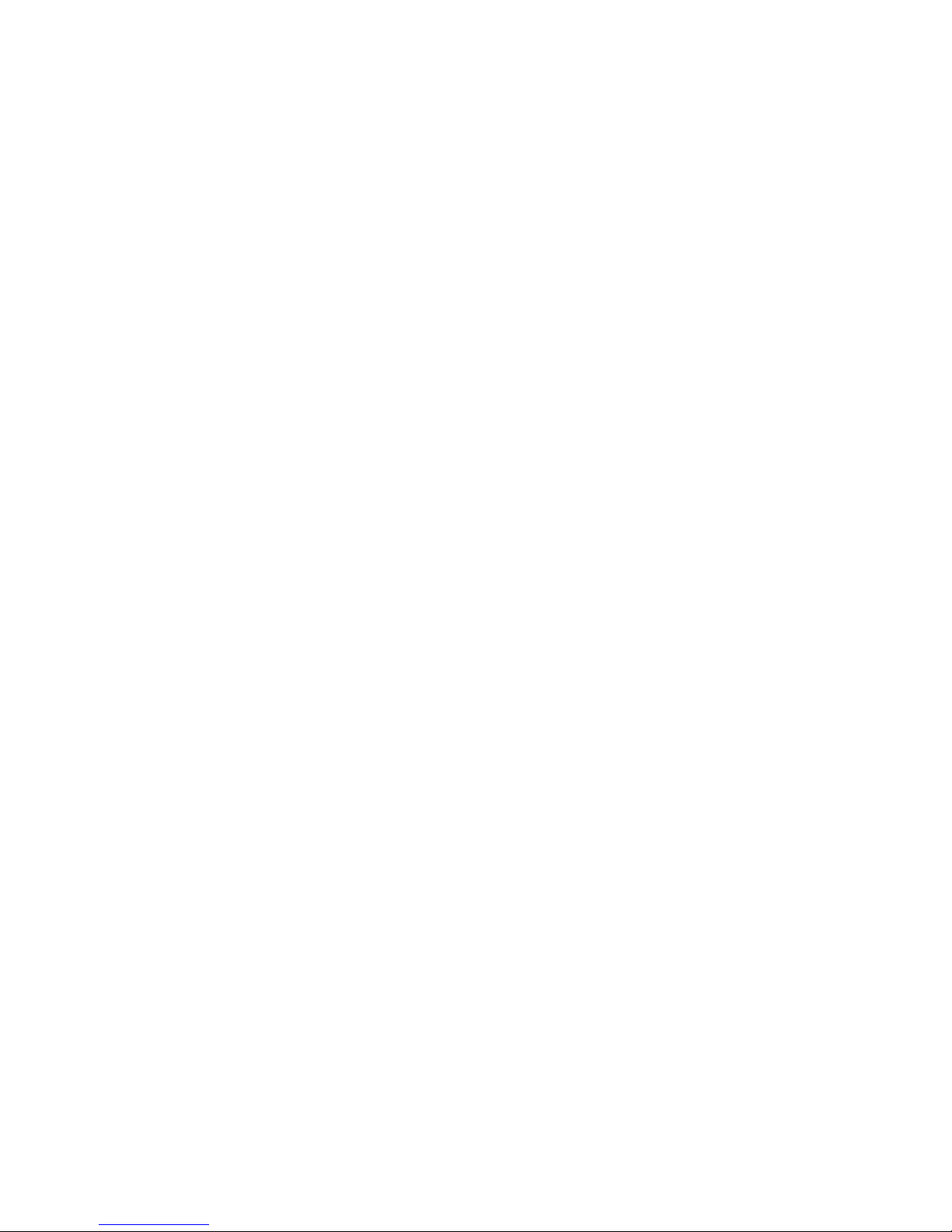
18
Page 19
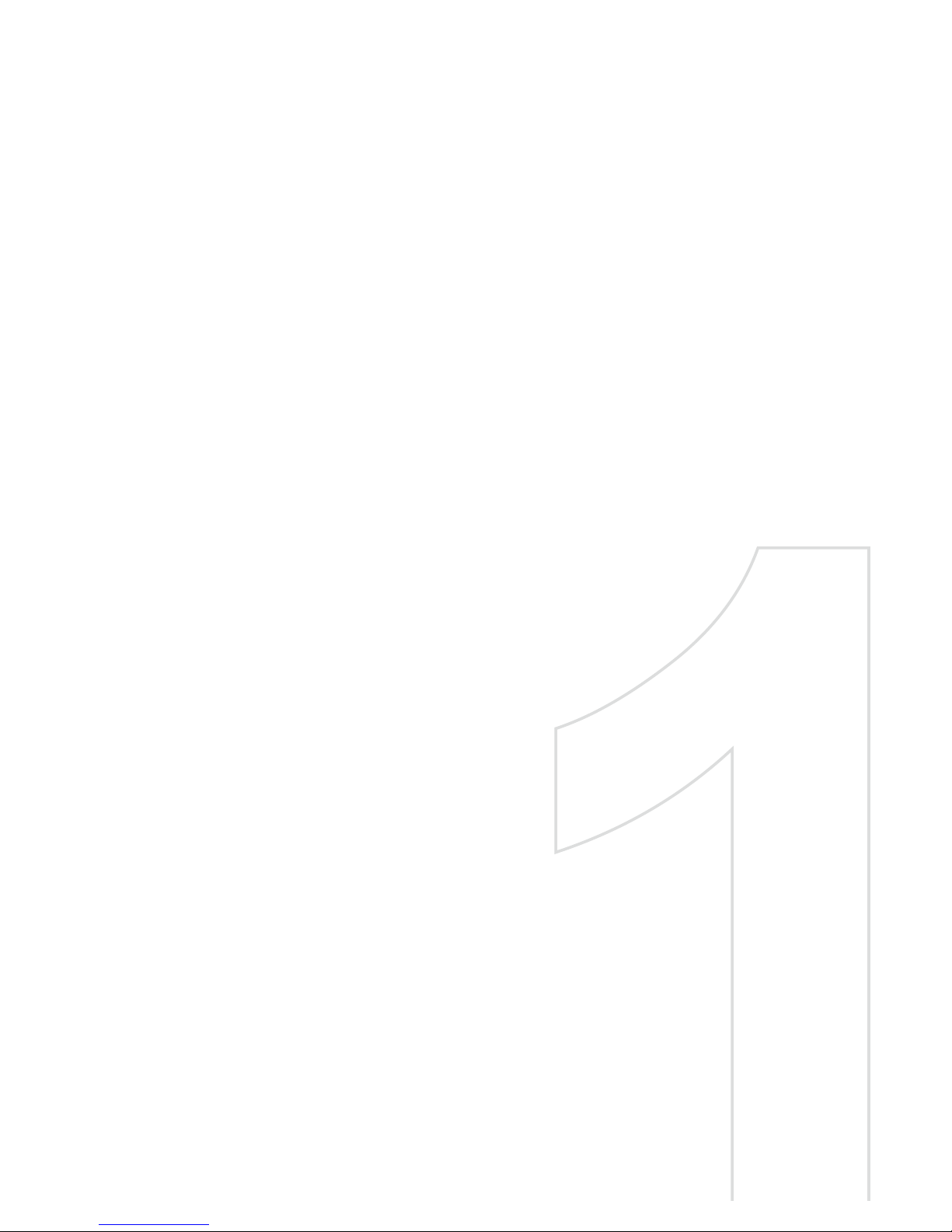
Chapter 1
Getting Started
1.1 Getting to Know Your PDA Phone and
Accessories
1.2 Installing the USIM/SIM Card, Storage Card
and Battery, and Charging the PDA Phone
1.3 Starting Up
1.4 The Start Menu
1.5 Quick Menu
1.6 Finger Scrolling and Finger Panning
1.7 Getting Started Application
1.8 Status Icons
1.9 Programs
1.10 Settings
Page 20
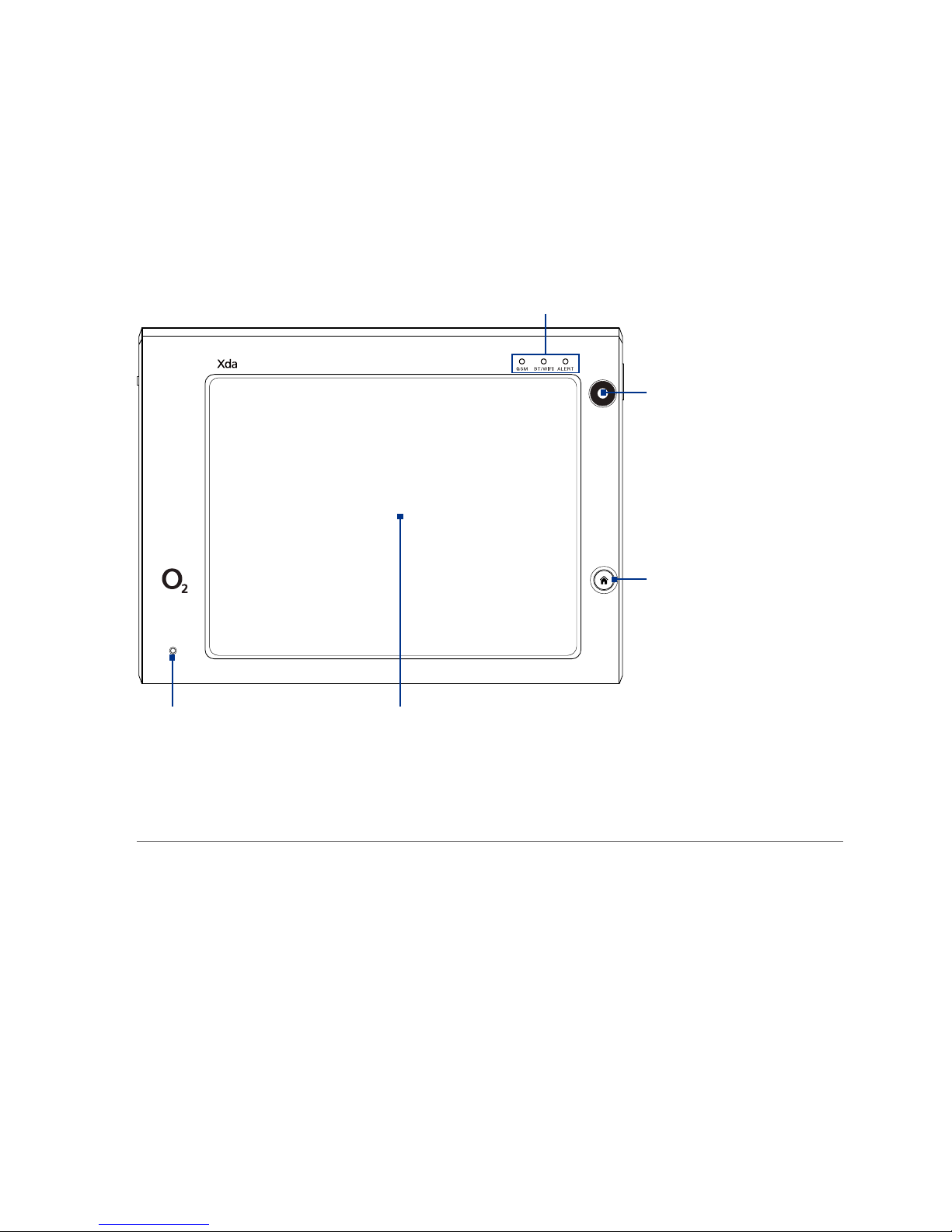
20 Getting Started
1.1 Getting to Know Your PDA Phone and
Accessories
Front panel
V
I
D
E
O
C
A
M
E
R
A
Notification LEDs
* See description below.
Touch Screen
Second Camera
Use this camera
for video call
conversations or to
take a self-portrait.
HOME/TODAY
• Press to open your
home page in Internet
Explorer Mobile.
• While in any program
screen, press and hold
for about 3 seconds
to return to the Today
screen.
Microphone
* Notification LED 1 (GSM): Shows green and amber lights for HSDPA/WCDMA/EDGE/
GSM/GPRS standby, and network status as well as the battery
charging status. Flashes red when the battery level reaches
5% or below. Shows amber light for GPS status.
Notification LED 2 (BT/WIFI): Shows a flashing blue light for Bluetooth system notification
of powered-up and ready to transmit Bluetooth signal, or a
flashing green light for Wi-Fi status. When both Bluetooth
and Wi-Fi are enabled, their lights flash alternately.
Notification LED 3 (ALERT): Shows a flashing amber light when you receive a new
message or for other notifications.
Page 21
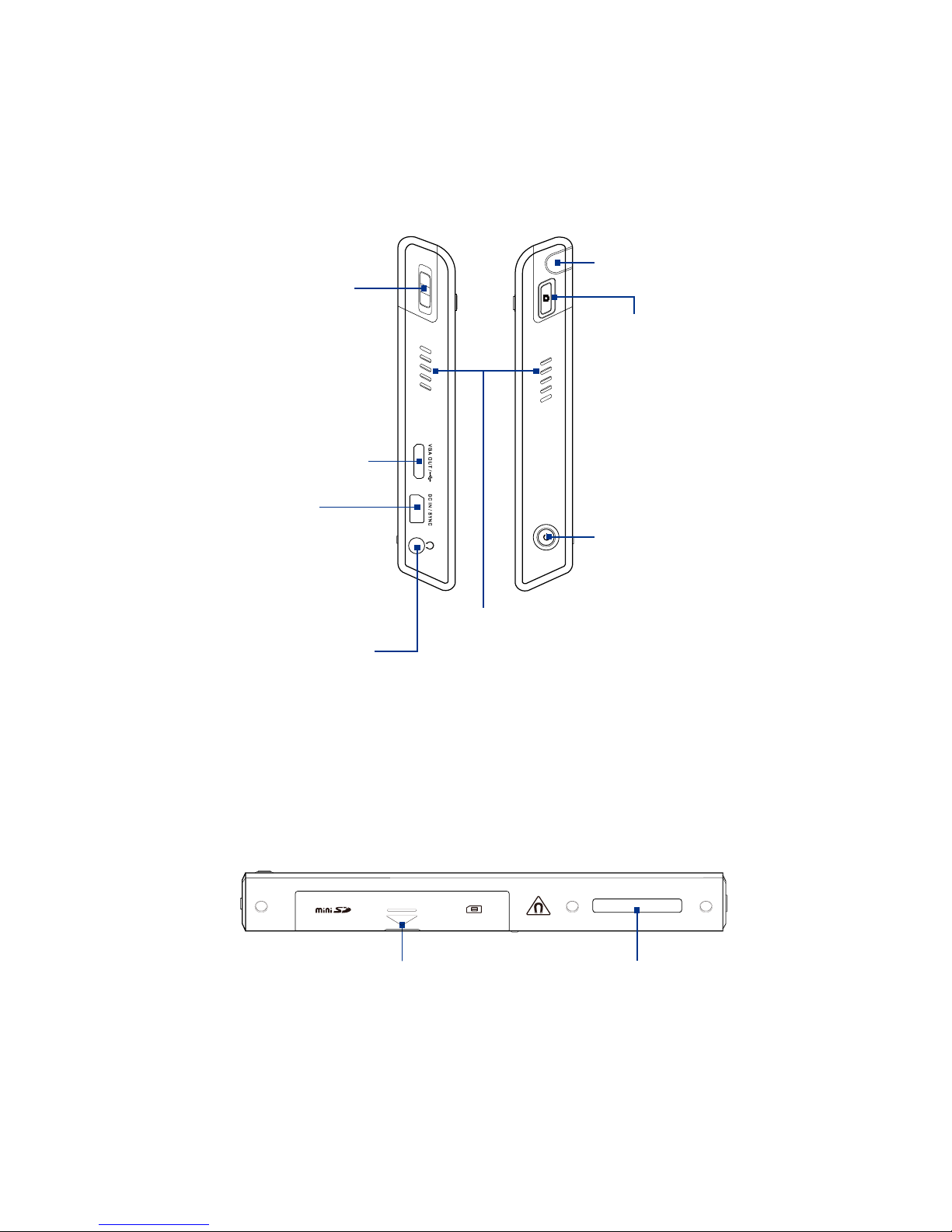
Getting Started 21
Left panel Right panel
VOLUME CONTROL
During a call or when
playing music, slide up or
down to adjust the volume.
DC IN/SYNC Port
Connect the supplied
USB cable to synchronize
information or plug in the
AC adapter to recharge the
battery.
VGA/TV-Out and
USB Host Port
Connect the supplied
multifunction cable on this
port to output the device
screen to an external display
or to connect USB peripherals.
Earphone/Microphone Jack
Connect the supplied stereo
headset to this port. You can
also connect stereo speakers or
a microphone with a 3.5 mm
plug to this port.
Stylus
POWER
Press and hold for about 5
seconds to turn the device
on or off. Press to turn off the
display temporarily. For more
information, see “Starting Up”
in this chapter.
CAMERA
Press to open the Camera
program. See Chapter 12
for details.
Bottom panel
Battery Compartment
Houses the battery, SIM card,
and miniSD™ card.
Keyboard Connector
Connects the device to
the hardware keyboard.
Speakers
Page 22
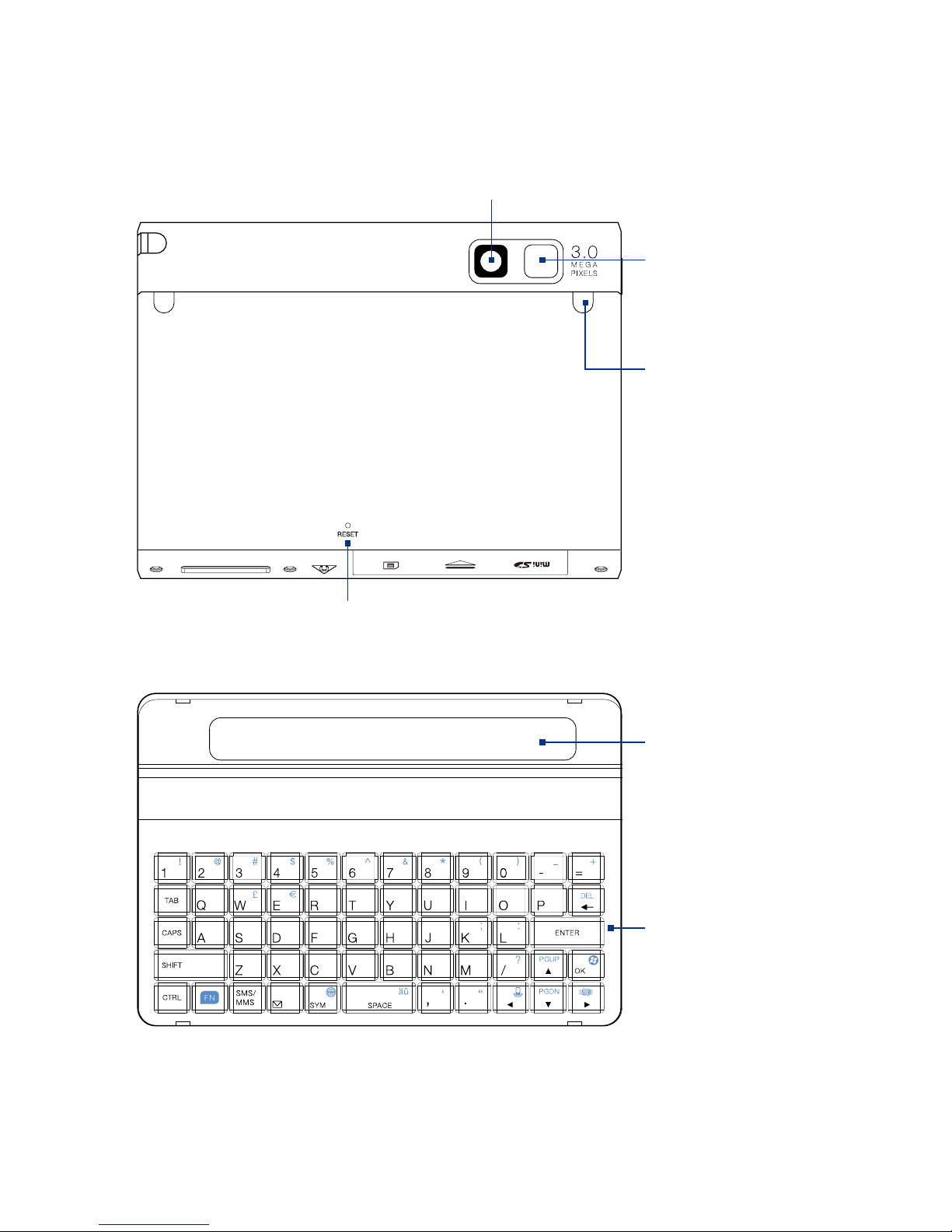
22 Getting Started
Back panel
3.0 Megapixel Camera
See Chapter 12 for details.
Flash Light
GPS Antenna
Connector
Peel the rubber cover,
then connect an external
GPS antenna for better
GPS signal reception.
Note Use only the
external GPS
antenna with
model number
GA S110.
RESET
Keyboard
Subdisplay Window
View device information
on this window when
the keyboard covers the
touch screen.
QWERTY Keyboard
See Chapter 2 for details
on how to connect and
use the keyboard.
Page 23

Getting Started 23
Accessories
1
5
User Ma
n
ual
Read Me First
32
9
7 86
No. Accessory Function
1 Battery Powers the device.
2 AC adapter Recharges the battery. Connect the AC adapter to your device,
then plug the AC adapter to an electrical outlet to charge the
battery.
3 USB sync cable Connects your device to a PC and synchronizes data.
4 Stereo headset Lets you listen to phone calls or music. The headset provides
a volume control slider and a Send/End button. Press the
Send/End button to pick up a call or put a call on hold; press
and hold the button to end the call.
5 Carrying case Acts as a protective carrying case for your device.
6 User manual and
Read Me First
Provide instructions for using your device.
7 Multifunction cable Connects your device to an external display to output the
screen contents.
8 Extra stylus Use to tap items on-screen.
9 Getting Started disc Sources for additional tools and programs.
Page 24
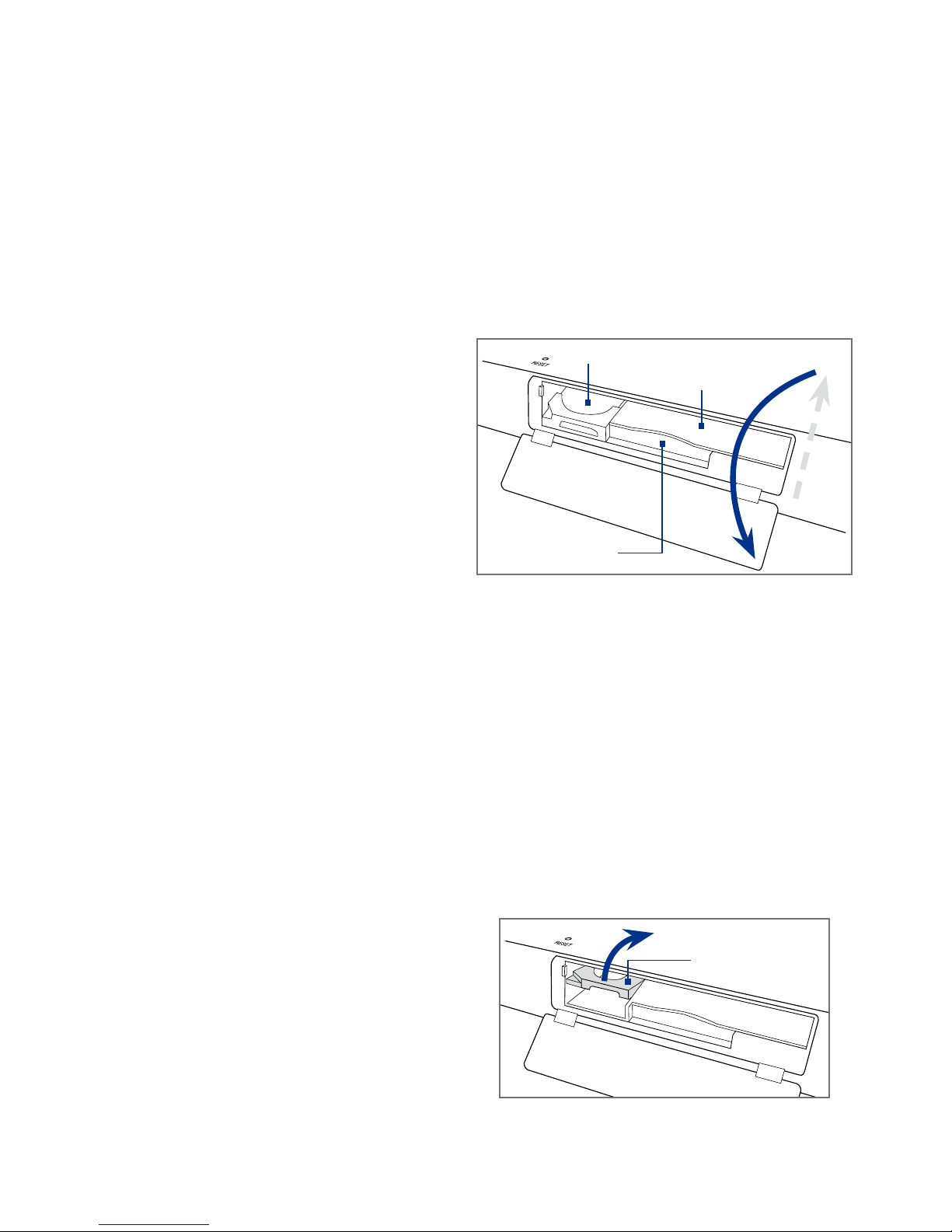
24 Getting Started
1.2 Installing the USIM/SIM Card, Storage Card
and Battery, and Charging the PDA Phone
Always turn off your device before installing or replacing the USIM/SIM card,
storage card, and battery. You also need to remove the back cover before you
can install these components.
To remove the back cover
1. Make sure your device is
turned off.
2.
Place the device face down on
a clean and stable surface.
3.
Slide up the battery
compartment cover, then flip
it down to access the battery
bay, USIM/SIM card slot, and
miniSD™ card slot.
USIM/SIM card slot
Battery bay
miniSD card slot
Note To close the battery compartment cover, flip it up and align it with the battery
compartment, then slide it down until it fits into place.
USIM/SIM card
The 3G USIM (Universal Subscriber Identity Module) or SIM (Subscriber Identity
Module) card contains your phone number, service details, and phonebook/
message memory. Your device supports both 1.8V and 3V USIM/SIM cards.
Note Some legacy SIM cards may not function with your device. You should consult
with your service provider for a replacement SIM card. There may be fees for this
service.
To install the USIM/SIM card
1. Make sure your device is
turned off.
2.
Locate the USIM/SIM card
slot inside the battery
compartment, then flip up the
USIM/SIM card slot door.
USIM/SIM card
slot door
Page 25
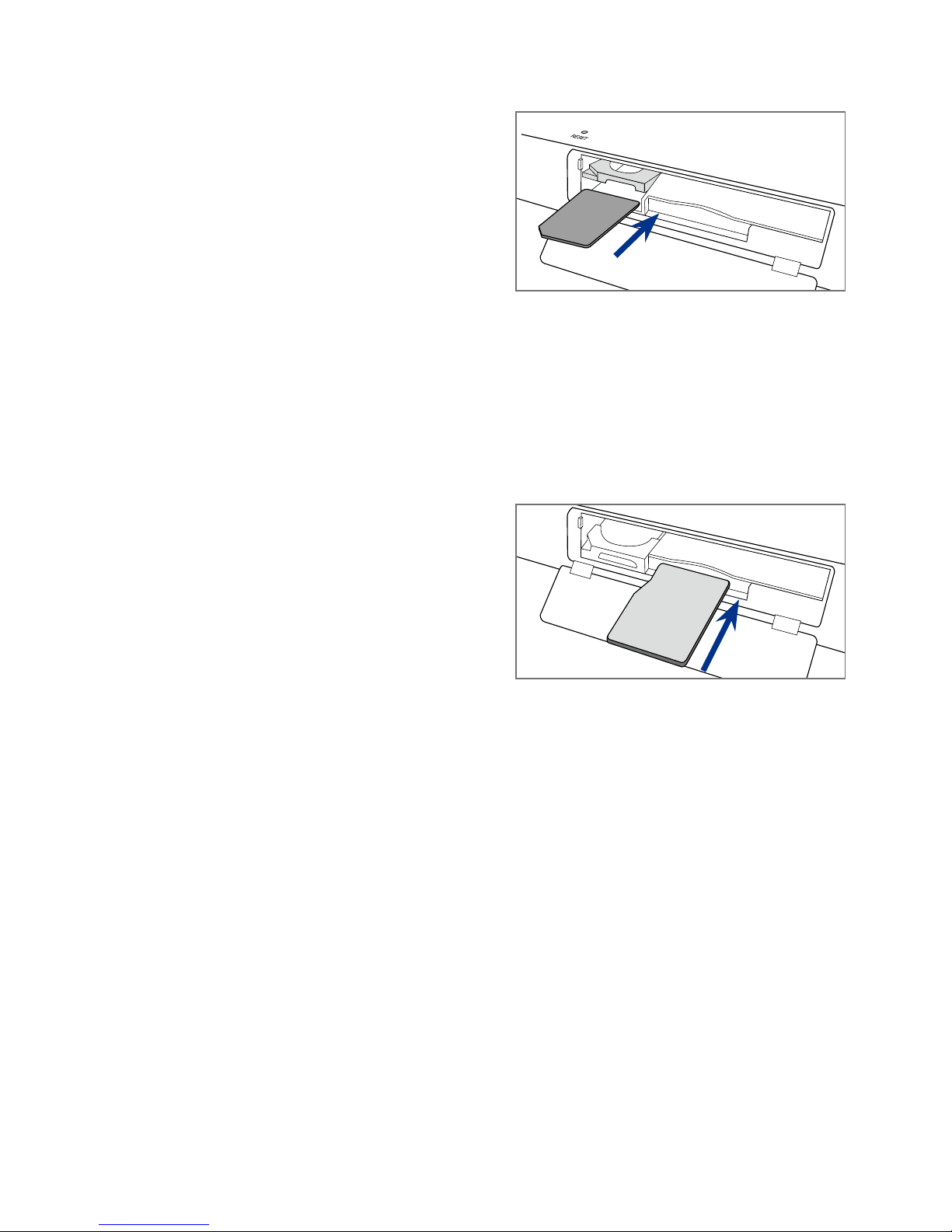
Getting Started 25
3. Insert the USIM/SIM card
completely into the slot with
its gold contacts on top and its
cut-off corner facing out the
slot.
4.
Flip down the USIM/SIM card
slot door, then press it until it
clicks in place.
Storage card
A miniSD™ card slot is located inside the battery compartment. To have
additional storage for your images, videos, music, and files, you can purchase a
miniSD card and install it into the your .
To install a miniSD card
Insert the miniSD card into the slot
with its gold contacts facing up.
Note To remove the miniSD card,
press it to eject it from the slot.
Battery
Your device comes with a rechargeable Lithium-ion polymer battery and
is designed to use only manufacturer-specified original batteries and
accessories. Battery performance depends on many factors, including network
configuration, signal strength, the temperature of the environment in which
you operate your device, the features and/or settings you select and use, items
attached to connecting ports, and your voice, data, and other program usage
patterns.
Note Battery life is subject to network and phone usage.
Page 26
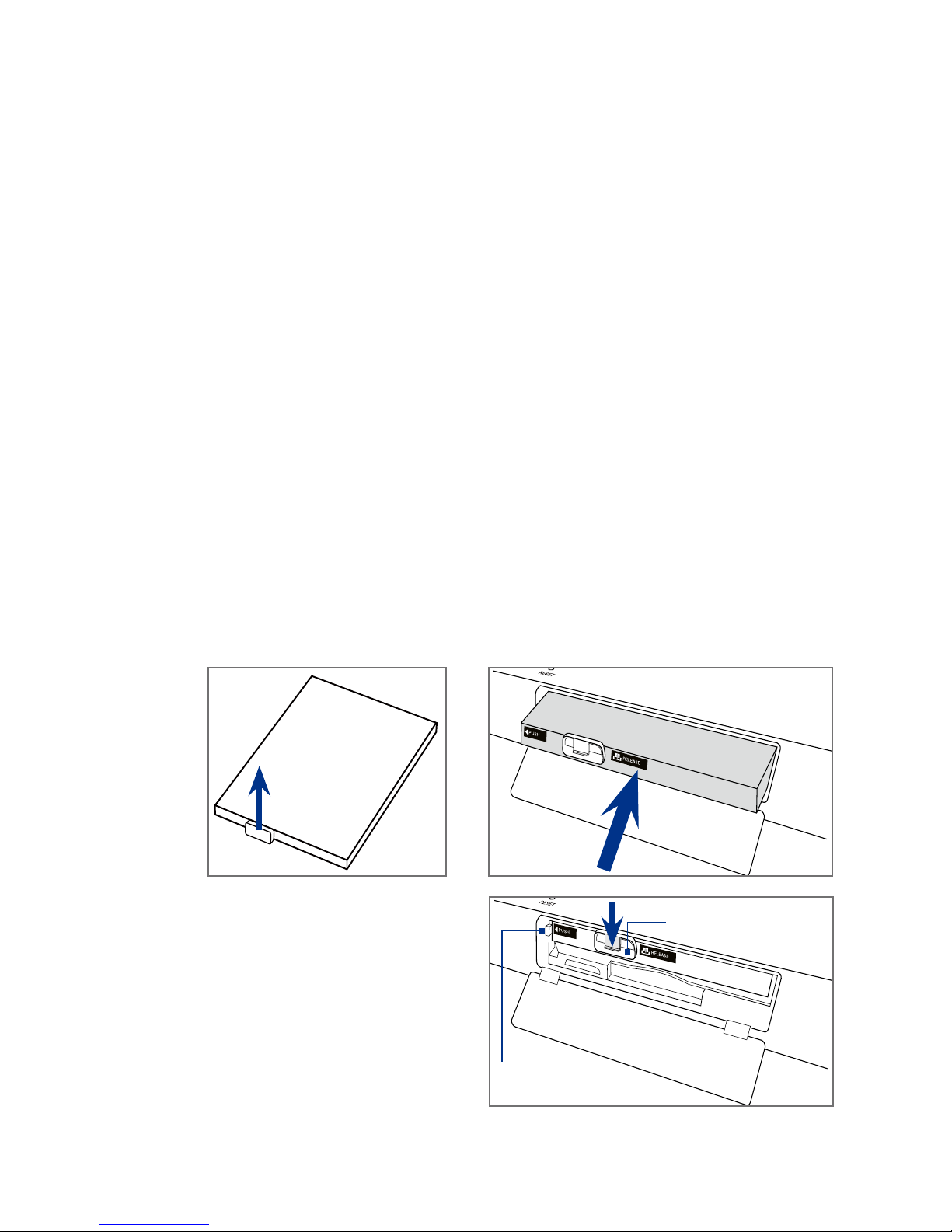
26 Getting Started
Battery life estimates (approximations):
• Standby time: Up to 300 hours (GSM/WCDMA)
• Talk time: Up to 300 minutes for WCDMA
Up to
360 minutes for GSM
• Video call: Up to 120 minutes
• Media playback time: Up to 8 hours for WMV
Up to 12 hours for WMA
Warning! To reduce risk of fire or burns:
• Do not attempt to open, disassemble, or service the battery pack.
• Do not crush, puncture, short external contacts, or dispose of in fire
or water.
• Do not expose to temperatures above 60oC (140oF).
• Replace only with the battery pack designated for this product.
• Recycle or dispose of used battery as stipulated by local
regulations.
To install the battery
1. Pull up the battery lock.
2.
Insert the battery with its label side up and its copper connectors first.
1
2
1
2
3. Gently push the battery into
the bay until the battery latch
clicks in place.
4.
Press the battery lock,
then close the battery
compartment cover.
2
1
Battery lock
Battery latch
Page 27
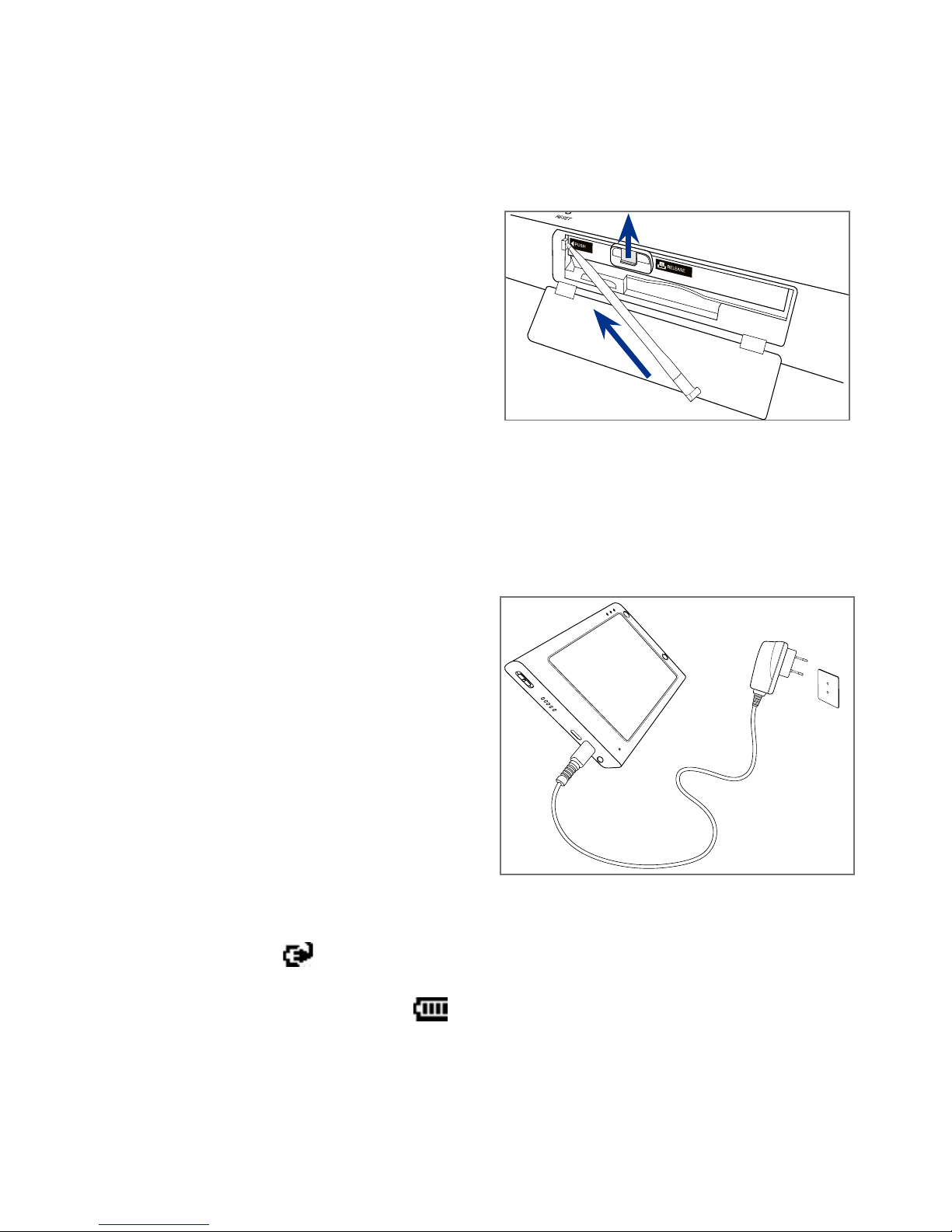
Getting Started 27
To remove the battery
1. Make sure your device is turned off.
2.
Open the battery compartment.
3.
Lift the battery lock, then
push the battery latch inward
with the stylus tip. The battery
automatically ejects from the
bay.
4.
Pull the battery out of the bay,
then set it aside.
2
1
3
Charge the battery
New batteries are shipped partially charged. Before you start using your
device, it is recommended that you install and charge the battery. Some
batteries perform best after several full charge/discharge cycles.
To charge the battery
• Connect the power adapter
to the device’s DC IN/SYNC
port.
• Connect the device to your
computer using the provided
USB Sync cable.
Note Only the AC adapter and USB
sync cable provided with your
device must be used to charge
the device.
Charging is indicated by a solid amber light on the Notification LED 1 (GSM)
indicator. As the battery is being charged while the device’s power is on, a
charging icon appears in the title bar of the Today screen. After the battery
has been fully charged, the Notification LED 1 charging indicator becomes
green and a full battery icon appears in the title bar of the Today screen.
Warning! • Do not remove the battery from the device while you are charging it
using the AC or car adapter.
• As a safety precaution, the battery stops charging when it overheats.
Page 28
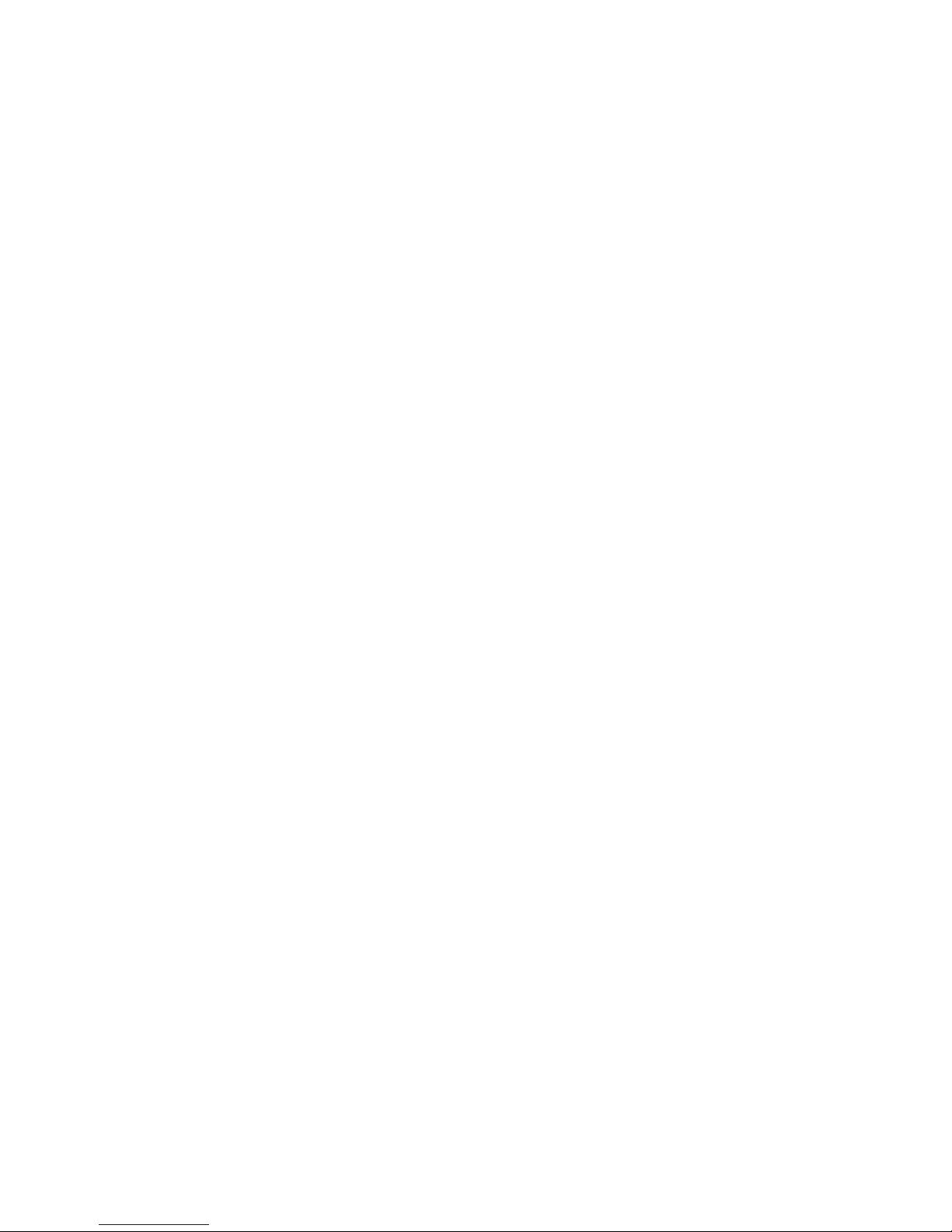
28 Getting Started
1.3 Starting Up
After installing your SIM card and battery and charging the PDA phone, you
can now power on and start using your device.
Turn your device on and off
To turn on the power
• Press and hold the POWER button for a few seconds.
When you turn on your device for the first time, a Quick Start Wizard
guides you through the calibration process and the setup of date
and time, and password. For more information about touch screen
calibration, see “Calibrate the device” later in this chapter. After the Quick
Start Wizard finishes, the device installs customization settings, then
restarts.
Note After the device restarts, you may be prompted to set up an e-mail
account. Refer to Chapter 7 for details.
To turn off the power
• Press and hold the POWER button for a few seconds.
Tap Yes when a message prompts you to choose whether or not to turn
off the device completely.
Calibrate the device
Calibrating the touch screen involves tapping the center of a cross with the
stylus as the cross moves around the screen. This process ensures that when
you tap the screen with your stylus, the tapped item is activated.
If your device does not accurately respond to screen taps, follow these steps
to re-calibrate it:
1. Tap Start > Settings > System tab > Screen.
2. On the General tab, tap Align Screen and follow the on-screen
instructions to complete the calibration.
Manage screen settings
The device’s display supports two orientation modes: Portrait and
Landscape. Do one of the following to change the screen orientation:
Page 29
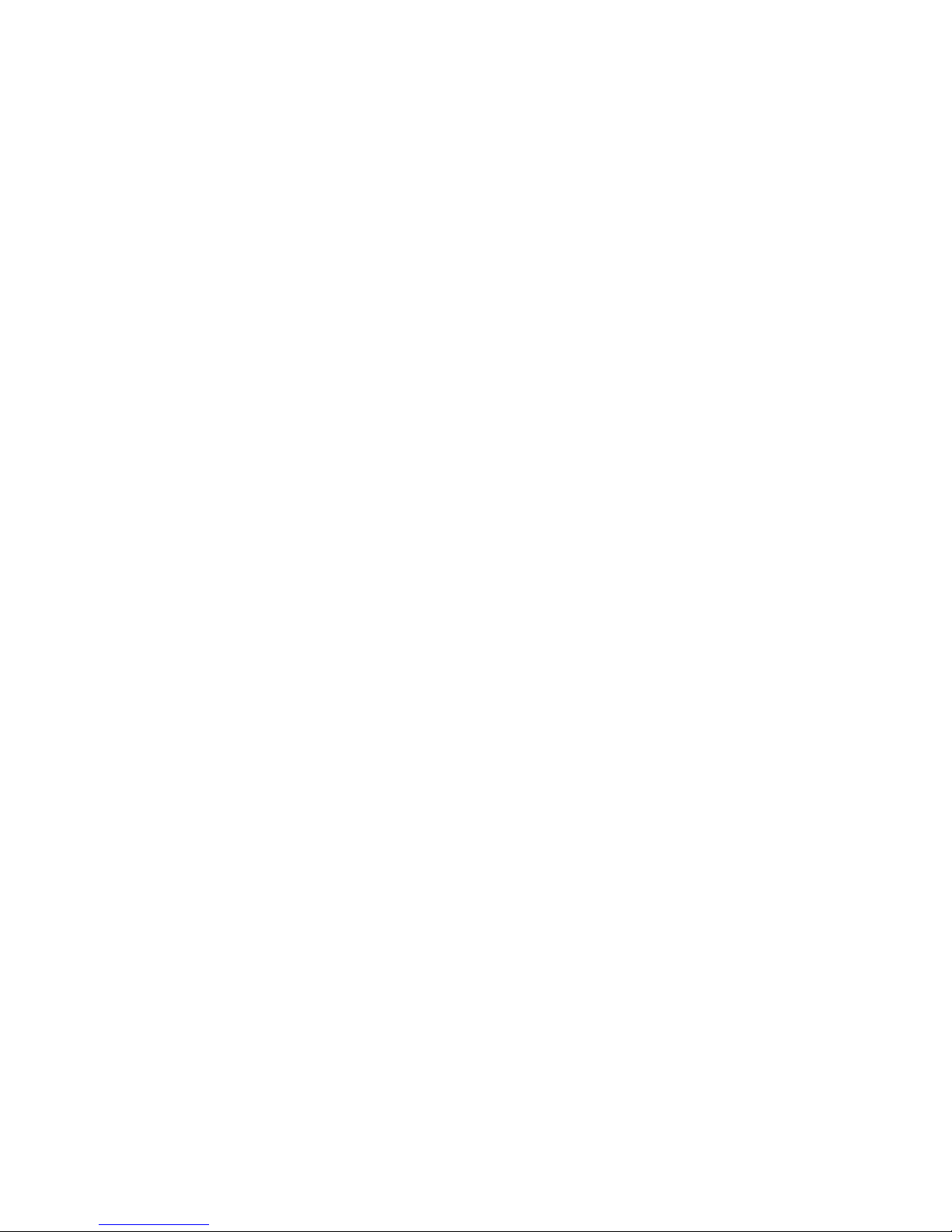
Getting Started 29
• Tap Start > Settings > System tab > Screen > General tab to select
the screen orientation you want.
To smooth the edges of screen fonts for many programs, tap Start >
Settings > System tab > Screen > ClearType tab, then select the Enable
ClearType check box.
To increase the readability or to see more content on the screen, on the Text
Size tab, adjust the text size by moving the slider.
Switch your device to Sleep mode
Press the POWER button shortly to turn off the display temporarily and switch
your device to Sleep mode. Sleep mode suspends your device to a low power
state while the display is off in order to save battery power.
Your device also automatically goes into Sleep mode when you leave the
device idle after a certain period of time.
To specify the timeout period before your device goes into Sleep mode
1. Tap Start > Settings > System tab > Power > Advanced tab.
2.
Under On battery power, make sure the Turn off device if not used
for check box is selected.
3.
Select the battery timeout period, then tap OK.
You will still be able to receive messages and calls while your device is in
Sleep mode. Pressing the POWER button again or incoming calls/messages
will wake up your device.
1.4 The Start Menu
The Start menu, located on the top left corner of the Today screen, displays a
list of programs. You can start a program by scrolling through the programs
list and then pressing the Enter key on the hardware keyboard, or by tapping a
program with your finger or stylus.
Page 30
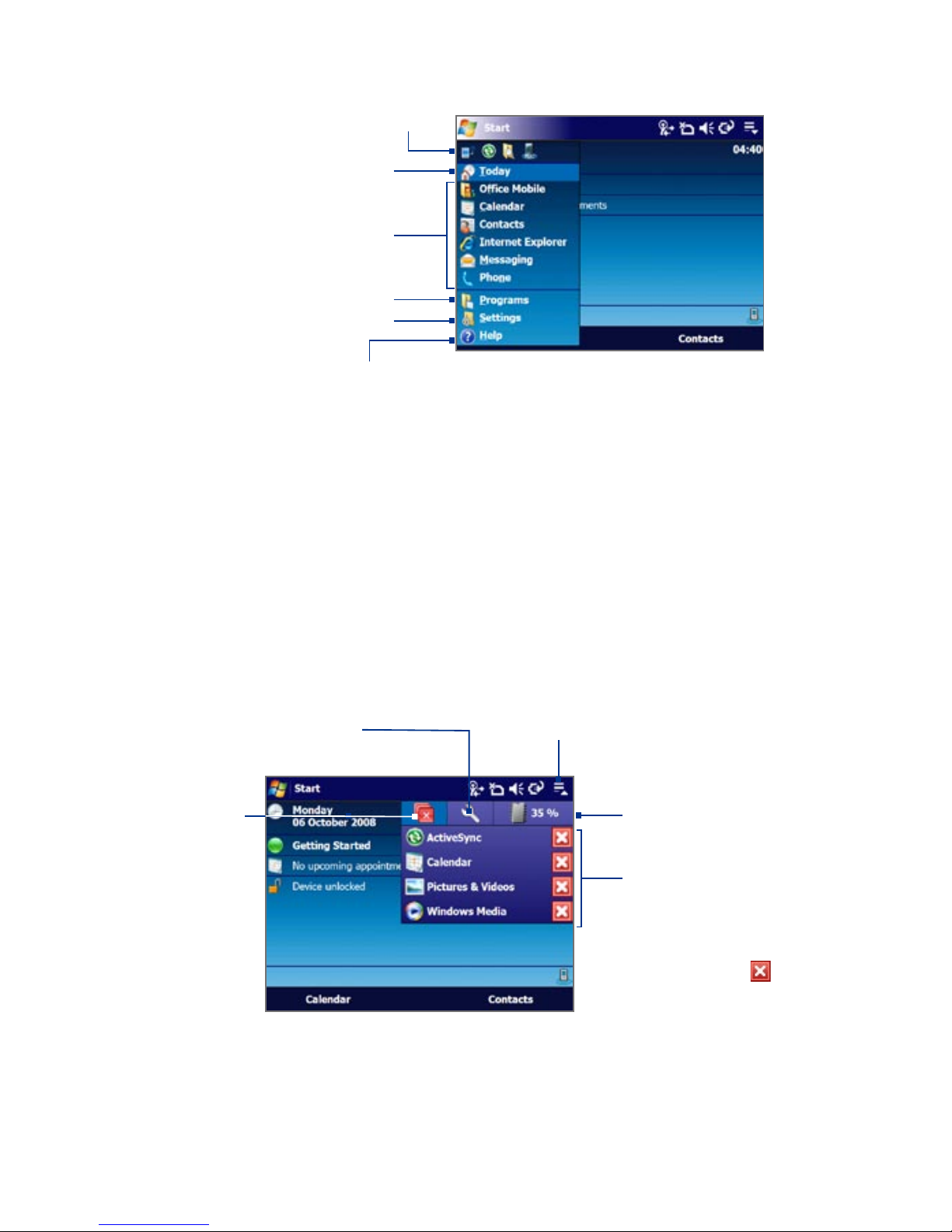
30 Getting Started
View Help information for
the current screen.
View and change settings.
Access more programs.
Open a recently-used program.
Open a program.
Switch to the Today screen.
Tip The Start menu items can be customized by tapping Start > Settings >
Personal tab > Menus.
1.5 Quick Menu
The Quick Menu, located at the top right corner of the Today screen, shows
the currently running programs. You can quickly switch between running
programs, stop programs, and see how much program memory is being
used.
Tap to open the
Quick Menu.
• To switch to a running
program, tap the
program name.
• To stop a running
program, tap .
Customize the Task Manager
settings. (See “Using Task
Manager” in Chapter 13.)
Stop all
currently
running
programs.
Total percentage of memory
used by running programs.
Tap to open the Memory
settings.
Page 31

Getting Started 31
1.6 Finger Scrolling and Finger Panning
The device’s screen supports finger scrolling and finger panning when
viewing content that cannot be fit entirely on the screen, such as Web
pages, documents, and messages. Finger scrolling can also be used to scroll
up and down lists such as the contacts list, file list, message list, calendar
appointments list, and more.
When finger scrolling up and down,
flick or slide anywhere within this area.
Note Finger scrolling and panning works in both portrait and landscape modes.
To use finger scrolling
• Flick or slide your finger downward to scroll up the screen.
• Flick or slide your finger upward to scroll down the screen.
• To scroll towards the left, flick or slide your finger to the right.
• To scroll towards the right, flick or slide your finger to the left.
• While the screen is scrolling, you can stop the scrolling by pressing
your finger on the touch screen.
Note Scrollbars on the screen indicate that there is content that doesn’t fit on the
screen. You can finger-scroll up and down only when there's a vertical scrollbar
shown on the screen. Likewise, you can finger-scroll left and right only when
there's a horizontal scrollbar.
To use finger panning
• To pan downward, touch and hold on the touch screen then drag
your finger upward.
Page 32

32 Getting Started
• To pan upward, touch and hold on the touch screen then drag your
finger downward.
• To pan towards the right, touch and hold on the touch screen then
drag your finger to the left.
• To pan towards the left, touch and hold on the touch screen then
drag your finger to the right.
• You can also pan diagonally.
Note Scrollbars on the screen indicate that there is content that doesn’t fit on
the screen. You can only use finger panning when scrollbars appear on the
screen.
To continuously pan
1. Drag your finger towards the boundary and hold. The Web page,
document, or message that you are viewing then continuously pans.
Left and right boundaries Top and bottom boundaries
2. Release your finger to stop panning.
To enable or mute finger scrolling and panning sound
Tap Start > Settings > System tab > TouchFLO, then select or clear the
Enable sound when finger scrolling and panning check box.
Page 33

Getting Started 33
1.7 Getting Started Application
Getting Started is a list of “how to’s” that you can reference to learn basic
features and settings of your device.
To open Getting Started
1. Tap Start > Programs > Getting Started.
2.
Tap one of the items onscreen to learn how to do the task.
Link
Tip Most of the tutorials contain the link to the actual screen you need to access to
perform the task. Tap the link to go to the screen.
Page 34

34 Getting Started
1.8 Status Icons
The following are some of the status icons that you may see on the device.
Icons that appear in this area
GPRS available
HSDPA available
WCDMA available
Connection is active
Connection is not active
Synchronization in progress
Icons that appear in this area
Connection Setup
Multiple notifications; tap the
icon to view all
New text messages;
SMS notification of voice mail
Sending MMS
Receiving MMS
MMS sent
Cannot send MMS
New incoming MMS
New Windows Live™ message
Missed call
Roaming
Alarm
Bluetooth stereo headset
detected
ActiveSync notification
Synchronization error
Page 35

Getting Started 35
Icons that appear in this area
Battery charging
Battery full
Battery is critically low
Icons that appear in this area
Sound on
Sound off
Icons that appear in this area
GPRS connecting
GPRS in use
HSDPA connecting
HSDPA in use
WCDMA connecting
WCDMA in use
Maximum signal strength
No signal
Phone is turned off
No phone service
Searching for phone service
Voice call in progress
Call on hold
Calls are forwarded
Dialing while no USIM/SIM
card is inserted
No USIM/SIM card inserted
Page 36

36 Getting Started
1.9 Programs
The following are programs you can find on your device or install from the
Applications disc.
Programs in the Start Menu
Icon Description
Office Mobile Use the complete suite of Microsoft® Office applications
for your mobile device.
Excel Mobile Create new workbooks or view and edit Excel
workbooks.
OneNote Mobile Create notes with text, photos, and voice
recordings.
PowerPoint Mobile View PowerPoint slides and presentations.
Word Mobile Create, view, and edit Word documents.
Calendar Keep track of your appointments and create meeting
requests.
Contacts Keep track of your friends and colleagues.
Internet Explorer Mobile Browse Web and WAP sites as well as
download new programs and files from the Internet.
Messaging Send and receive e-mail, MMS, and text messages.
Phone Make and receive calls, switch between calls, and set up
conference calling.
Help See Help topics for the current screen or program.
Page 37

Getting Started 37
Programs screen
Icon Description
Games Play two pre-installed games: Bubble Breaker and Solitaire.
ActiveSync Synchronize information between your device and a PC or
the Exchange Server.
Adobe Reader LE View PDF (Portable Document Format) files on your
device.
Audio Booster Enhances your music experience by providing you with
controls for adjusting equalizer, 3D sound, treble, and bass settings.
Audio Manager Browse for music files by organizing music files into
categories.
Bluetooth Explorer Search for other Bluetooth devices that have file
sharing enabled and access their Bluetooth shared folder.
Calculator Perform basic arithmetic and calculations, such as addition,
subtraction, multiplication, and division.
Camera Take photos or shoots video clips with accompanying audio.
ClearVue Presenter Create, edit, save, and print presentations.
File Explorer Organize and manage files on your device.
Getting Started View a list of “how to’s” that you can reference to learn
basic features and settings of your device.
Google Maps View your current location, search for places of interest and
addresses, seek directions, and more. See Chapter 11 for details.
Internet Sharing Connect your notebook computer to the Internet using
your device's data connection.
Java Download and install Java applications, such as games and tools, on
your device.
Page 38

38 Getting Started
Icon Description
JETCET™ PRINT Print documents, image files, emails, Web pages and more
from your device.
Messenger Chat with your contacts using this mobile version of Windows
Live™ Messenger.
Notes Create handwritten or typed notes, drawings, and voice
recordings.
Opera Browser Browse the Internet with the mobile version of the awardwinning Opera browser.
Pictures & Videos View, organize, and sort pictures, animated GIFs, and
video files on your device or a storage card.
QuickGPS Download satellite data over the Internet via ActiveSync or
GPRS to speed up the time for determining your current GPS position.
Remote Desktop Mobile Connect to and control your desktop computer
remotely with your device.
RSS Hub Download the latest news headlines and podcasts from the
Internet so you stay up-to-date.
Search Search contacts, data, and other information on your device.
SIM Manager Manage the contacts that are stored on your SIM card. You
can also use this program to copy SIM contents to Contacts on your device.
Streaming Media Stream live or on-demand video.
Sprite Backup Provides a quick and easy way to create backups of your
data. See Chapter 9 for details. Install this program from the Applications
disc.
Tasks Keep track of your tasks.
Voice Recorder Record your voice, play it back, then send it via e-mail,
MMS or beaming. You can also set the recorded voice as your ring tone.
Voice Speed Dial Record voice tags so that you can dial a phone number
or launch programs by speaking a word.
Page 39

Getting Started 39
Icon Description
Windows Live Find information on the Web using this mobile version of
Windows Live™. It also lets you sign into your Windows Live account so that
you can access your Live Mail messages and send/receive instant messages
in Live Messenger.
Windows Media Player Mobile Play back audio and video files.
WorldCard Mobile Capture name cards using the device camera, and
export the name card information as a new contact in your Contacts list.
See Chapter 14 for details.
ZIP Save memory and free up storage space on your device by
compressing files in the conventional ZIP format.
STK (SIM Tool Kit) Service Access information and other services
offered by your wireless service provider.
Page 40

40 Getting Started
1.10 Settings
You can adjust the device settings to suit the way you work. To see all
available settings, tap Start > Settings, then tap the Personal, System, and
Connections tabs located at the bottom of the screen.
Personal tab
Icon Description
Buttons Assign a program or function to a hardware button.
Input Set options for each of the input methods.
Lock Set a password for your device.
Menus Set which programs will appear in the Start menu.
Owner Information Enter your personal information on your device.
Phone Customize phone settings such as ring tone, set a PIN number for
your SIM card, and more.
Sounds & Notifications Enable sounds for events, notifications, and
more, and set the type of notification for different events.
Today Customize the appearance and the information to be displayed
on the Today screen.
Voice Speed Dial Create voice tags for voice dialing contacts and SIM
contacts as well as for launching programs.
Page 41

Getting Started 41
System tab
Icon Description
About This is where you can see basic information such as the Windows
Mobile® version and type of processor used on your device. You can also
specify a name for your device.
Backlight Set the backlight timeout and adjust brightness.
Certificates See information about certificates that are installed on your
device.
Clear Storage Remove all your data and files from the device memory and
reset your device to factory default settings, reformat the device flash disk,
or do both.
Clock & Alarms Set the device clock to the date and time of your locale
or to a visiting time zone when you’re traveling. Alarms can also be set at
specified days and times of a week.
Customer Feedback Set your device to automatically send information
about how you use Windows Mobile. By default, this option is disabled.
Device Information See information about the firmware version,
hardware, identity, and the duration of calls made on your device.
Encryption Encrypt files on your storage card. Encrypted files will only be
readable on your device.
Error Reporting Enable or disable the device’s error reporting function.
When this function is enabled and a program error occurs, technical data
about the state of the program and your computer will be logged in a text
file and delivered to Microsoft’s technical support if you choose to send it.
External GPS Set the appropriate GPS communication ports, if required.
You may need to do this when there are programs on your device that
access GPS data or you have connected a GPS receiver to your device.
See Help for details.
Key Lock Lock the buttons on your device except for the POWER button
when the device is in Sleep mode. This ensures you will not switch the
device on by accident and consume unnecessary power.
Page 42

42 Getting Started
Icon Description
Managed Programs Download and install applications that are deployed
by the System Center Mobile Device Manager. This program also lets you
view applications which were installed from the System Center Mobile
Device Manager.
Memory Check the device memory allocation status and memory card
information. You can also stop currently running programs.
Microphone AGC Adjust the volume of your voice automatically when
you are recording.
Power Check the remaining battery power. You can also set the timeout
for turning off the display (switching device to Sleep mode) to conserve
battery power.
Regional Settings Set the regional configuration to use, including the
format for displaying numbers, currency, date, and time on your device.
Remove Programs Remove programs that you installed on your device.
Screen Change the screen orientation, re-calibrate the screen, and change
the screen text size.
Task Manager Stop running programs and set the ( ) button to end
programs immediately when you tap the button. For more information, see
“Using Task Manager” in Chapter 13.
TouchFLO Enable or mute the finger scrolling and panning sound. See
“To enable or mute finger scrolling and panning sound” in this chapter
for details.
TV Out Allows you to output the contents you are viewing on the device
screen to an external display device.
Windows Update Link to Microsoft’s Web site and update Windows
Mobile® on your device with the latest security patches or fixes.
Page 43

Getting Started 43
Connections tab
Icon Description
Beam Set your device to receive incoming Bluetooth beams.
Bluetooth Turn Bluetooth on, set your device to visible mode, and scan
for other Bluetooth devices.
Comm Manager Manage your device’s connections (including 3G/GPRS,
Wi-Fi, Bluetooth, and ActiveSync), turn the phone on or off, and enable or
disable the Direct Push function.
Connection Setup Configure your device’s data connections, such as 3G/
GPRS, WAP, and MMS, based on the detected or selected network operator.
See Chapter 10 for details.
Connections Set up one or more types of modem connections for your
device, such as phone dial-up, 3G/GPRS, and more, so that your device can
connect to the Internet or a private local network.
CSD Line Type Set the line type to use when making a circuit switch
data (CSD) connection. Normally, you do not need to change the setting
unless you encounter a problem on establishing a connection.
Domain Enroll Enrol your device with your company’s domain to access
company resources.
GPRS Setting Set the GPRS authentication method.
SMS Service Enables sending of SMS text messages via a data
connection, such as GPRS or a circuit-switched connection.
USB to PC Select the type of USB connection between your device and
your PC.
Wi-Fi Scan for available wireless networks.
WLAN Display information about the active wireless network and
customize Wi-Fi settings.
Page 44

44 Getting Started
Page 45

Chapter 2
Entering Text and Searching
for Information
2.1 Entering Information
2.2 Using the Hardware Keyboard
2.3 Using the On-screen Keyboard
2.4 Using Block Recognizer
2.5 Using Letter Recognizer
2.6 Using Transcriber
2.7 Using Symbol Pad
2.8 Searching Information
Page 46

46 Entering Text and Searching for Information
2.1 Entering Information
When you start a program or select a field that requires text or numbers, you
can either use the QWERTY keyboard or one of the onscreen input methods to
enter information.
QWERTY keyboard
Your device comes with a QWERTY keyboard, which is similar to a standard
keyboard on your PC. To use the keyboard, attach it to your device via the
keyboard connector. The device securely attaches itself to the keyboard
through a magnet.
To separate the device from the keyboard, simply pull them apart.
Note Observe care when detaching the keyboard from the device.
Warning! Avoid placing credit cards, diskettes, audio or video cassettes or any other
form of magnetic data carriers near the device or the keyboard as this could
otherwise lead to loss of data stored on such objects. Other magnetic
sensitive devices like a mechanical wristwatch should also not be placed near
the device or keyboard.
Page 47

Entering Text and Searching for Information 47
Onscreen input methods
When you start a program or select a field that requires text or numbers, the
Input Panel icon becomes available on the menu bar.
Tap the Input Selector arrow (that appears next to the Input Panel icon)
to open a menu where you can select a text input method and customize
input options. After selecting a text input method, the corresponding Input
Panel is displayed, which you can use to enter text.
To show or hide the Input Panel, tap the Input Panel icon.
Input Panel
(On-screen
Keyboard)
Text input methods
Input Selector arrow
Input Panel icon
Hardware keyboard
indicator. Tells whether
the CAPS LOCK ( )
or Function ( ) key on
the hardware keyboard is
activated. See “Using the
Hardware Keyboard” for more
information.
Icon Input method Icon Input method
On-screen Keyboard Transcriber
Letter Recognizer or
Block Recognizer
Symbol Pad
Note Some text input methods may not be available in certain language versions of
the device.
Page 48

48 Entering Text and Searching for Information
2.2 Using the Hardware Keyboard
You can do the following with the QWERTY keyboard:
•
To type lowercase letters, press the keys using your thumbs or fingers.
•
To use all uppercase letters, press . The CAPS LOCK icon ( )
appears before the Input Panel icon on the screen to indicate that
CAPS LOCK is on. To change back to all lowercase letters, press
again.
•
To use a single uppercase letter, press and then press the
corresponding key.
•
To enter the symbol or punctuation mark, or launch the program that
is printed at the upper right corner of a key, press , then press the
corresponding key. When is pressed, the function key icon ( )
appears before the Input Panel icon on the screen.
•
To type accented characters (like á, ã, ç, ê, í, ó, ü, etc), press the letter
key first, press and hold , then press several times until
you find the correct character you need.
•
To open the Symbol Pad, press .
•
Press to verify your data entries or exit the program in use.
•
Press the arrow keys / / / for directional movement.
•
Press to open the Messaging program.
•
Press to open your SMS/MMS messaging account.
Page 49

Entering Text and Searching for Information 49
• Press + to enable or disable the keyboard’s tactile feedback.
•
Press + to open the Start menu.
2.3 Using the On-screen Keyboard
When using Windows Mobile’s standard on-screen Keyboard, you can enter
text by tapping keys on the keyboard that is displayed on the screen.
To enter text using the on-screen Keyboard
1. In a program, tap the Input Selector arrow, and tap Keyboard.
2.
Enter text by tapping keys on the on-screen Keyboard.
To enlarge the on-screen Keyboard
1. Tap the Input Selector arrow, then tap Options.
2.
In the Input method list, select Keyboard.
3.
Select Large keys, then tap OK.
2.4 Using Block Recognizer
With Block Recognizer, you use a single stroke to write letters, numbers,
symbols, and punctuation, which are then converted into typed text.
To use Block Recognizer
1. From a program, tap the Input Selector arrow, and tap Block
Recognizer.
2.
Write characters, numbers, and symbols in the designated writing
area.
• Enter letters by writing in the abc (left) area of the box.
• Enter numbers by writing in the 123 (right) area of the box.
• Enter symbols and punctuation by tapping the left or right area of
the box (a gray dot appears), then writing the desired character.
Tip For help with writing characters with Block Recognizer, tap the question
mark near the writing area.
Page 50

50 Entering Text and Searching for Information
2.5 Using Letter Recognizer
With Letter Recognizer, you can write individual letters, numbers, and
punctuation marks, which are then converted into typed text.
To use Letter Recognizer
1. From a program, tap the Input Selector arrow, and tap Letter
Recognizer.
2.
Write characters, numbers, and symbols in the designated writing
area.
• Enter uppercase letters by writing in the ABC (left) area of the box.
• Enter lowercase letters by writing in the abc (middle) area of the box.
• Enter numbers by writing in the 123 (right) area of the box.
• Enter punctuation and symbols by writing the desired character in
the 123 (right) area of the box.
Tip For help with writing characters, tap the question mark near the writing area.
2.6 Using Transcriber
Transcriber is a handwriting recognition program that enables you to write
in cursive, print, or a combination of both.
To write using Transcriber
1. Open a program that accepts user input, such as Word Mobile.
2.
Tap the Input Selector arrow, and tap Transcriber. The Transcriber
introductory screen appears. Read the introduction and tap OK.
3.
Position the cursor where you want text to appear.
4.
Use the stylus to write anywhere on the screen. The handwriting will
be converted to text shortly after you lift the stylus from the screen.
To enter punctuation and symbols
Transcriber comes with an on-screen keyboard that provides an easy way to
add punctuation or a special symbol to existing text. To use this onscreen
keyboard, tap on the Transcriber toolbar.
The keyboard remains visible until you tap the button again.
Page 51

Entering Text and Searching for Information 51
Tips • To reposition the keyboard, tap and hold the title bar, then drag to the
desired location.
• When no text is selected, you can open the keyboard by using the
gesture (draw a line straight down and then straight up). For more
information about using Transcriber gestures, see Help on your device.
To edit text
1. In a program, draw a line from left to right across the text you want to edit.
2.
After you lift the stylus from the screen, the line disappears and the
selected text will be highlighted.
3.
Do either of the following:
• Rewrite the text.
• Use gestures to capitalize letters, insert a space, and so on. For
information about using Transcriber gestures, see Help on your
device.
2.7 Using Symbol Pad
Symbol Pad provides a comprehensive list of common numbers and symbols
such as parentheses, brackets, currency signs, punctuation marks, special
characters and more.
To open the Symbol Pad and select a symbol
1. Create or open a document, such as a Word document.
2.
To open the Symbol Pad:
• Tap the Input Selector arrow, then tap Symbol Pad; or
• Press on the hardware keyboard.
3.
To browse through the pages of symbols, tap / on the Symbol
Pad screen.
4.
Tap a symbol to select it and close the Symbol Pad. The selected symbol
will then be inserted in your document.
Page 52

52 Entering Text and Searching for Information
Tap a symbol to insert it into your text.
Tap to close the Symbol Pad
without selecting a symbol.
Indicates the current page and the total
number of symbol pages. Tap to go to
the next page of symbols.
Tap to display the previous page of symbols.
Tap to display the next page of symbols.
2.8 Searching Information
You can search for files and other items stored in My Documents folder or on an
installed storage card of your device. You can search by file name or by words
located in the item. For example, you can search in e-mail messages, notes,
appointments, contacts, and tasks, as well as in online Help.
To search for a file or an item
1. Tap Start > Programs > Search.
2.
In Search for:
• Enter the file name, word, or other information you want to search.
• Tap the down arrow icon ( ), and from the list, select an item
that you have previously searched for.
3.
In the Type field, you can tap the down arrow icon ( ) and select a
data type from the list to narrow down your search.
4.
Tap Search. The system then starts searching for matched files in the
My Documents folder and subfolders.
5.
In the Results list, tap the item you want to open.
Note The storage card symbol ( or ) is displayed next to the names of files
saved on a storage card.
Page 53

Chapter 3
Using Phone Features
3.1 Using the Phone
3.2 Making a Call
3.3 Receiving a Call
3.4 Making a Video Call
3.5 Receiving a Video Call
3.6 Smart Dialing
3.7 Setting Up Bluetooth SIM Access
for Car Kit Phones
3.8 Additional Dialing Information
Page 54

54 Using Phone Features
3.1 Using the Phone
Like a standard mobile phone, you can use your device to make, receive,
and keep track of calls and send messages. You can also dial directly
from Contacts, and easily copy phonebook entries from your SIM card to
Contacts on your device.
The Phone screen
From the Phone screen, you can access Call History, Speed Dial, and Phone
settings. To open the Phone screen, tap Start > Phone.
Tip With the hardware keyboard connected to your device and while in the Today
screen, tap any alphanumeric key on the hardware keyboard to open the Phone
screen and begin dialing the phone number of the person you want to call.
Enter your PIN
Most SIM cards are preset with a PIN (personal identification number) that is
provided by your wireless service provider.
1.
Enter the preset PIN assigned by your wireless service provider.
2.
Tap Enter.
Note If you entered the wrong PIN three times, the SIM card will be blocked. If this
happens, you can unblock it with the PUK (PIN Unblocking Key) obtained
from your wireless service provider.
Turn the phone function on and off
In many countries, you are required by law to turn off the phone while on
board an aircraft.
To enable or disable the phone function
1. Tap Start > Settings > Connections tab > Comm Manager.
2.
On the Comm Manager screen, tap the Phone button ( ) to
enable or disable the phone function.
Page 55

Using Phone Features 55
To enable or disable Airplane Mode
Another way to turn off the phone function is to switch your device to
Airplane Mode.
When you enable Airplane Mode, all wireless radios on your device are turned
off, including the phone function, Wi-Fi, and Bluetooth.
When you disable Airplane Mode, the phone function is turned back on and
the previous states of Wi-Fi and Bluetooth are restored.
1.
Tap Start > Settings > Connections tab > Comm Manager.
2.
On the Comm Manager screen, tap the Airplane Mode button
( ) to enable or disable Airplane Mode.
Adjust the device volume
1. Tap the Speaker icon ( ) in the
title bar.
2. In the Volume callout, do the
following:
• Adjust the phone volume ( ) or
device volume ( ) by moving
the slider to the desired volume
level.
• Tap On or Off to change both the device and ringer volume settings.
Tip Use the VOLUME CONTROL slider on the device’s left panel to adjust the device
volume when not in a call. When in a call, use the VOLUME CONTROL slider to
adjust the phone volume.
Note The conversation phone volume can only be adjusted during a call. Adjusting
the volume at another time will only affect the ring, notification, and audio/
video playback volume levels.
Page 56

56 Using Phone Features
3.2 Making a Call
With your device, you can make a call from Phone, Contacts, Speed Dial,
Call History, and SIM Manager.
Make a call from Phone
1. Tap Start > Phone.
2.
Tap Keypad, then tap the keys on the
keypad to enter the phone number.
Tips • If you tapped a wrong number, tap
to erase each subsequent
digit of a number. To erase the
entire number, tap and hold .
•
You can also press the alphanumeric
keys on the hardware keyboard to
enter the phone number.
3. Tap .
Make a call from Contacts
Tap Contacts on the Today screen or tap Start > Contacts, then do one of
the following:
• Tap the contact in the contacts list, then tap the phone number that you
want to call.
• Tap and hold the contact, and tap Call Work, Call Home, or Call
Mobile on the shortcut menu.
Tip You can also tap Contacts on the Phone screen to open Contacts.
To choose one of the numbers of a contact to dial
By default, the mobile phone number (m) of a contact is dialed when you
make a call from Contacts. However, you can specify that a different phone
number is dialed instead.
1.
Tap Start > Contacts.
2.
Select the contact.
3.
Press the left or right arrow key on the hardware keyboard. The letters
representing the number will change as you press the keys.
Page 57

Using Phone Features 57
Make a call from Call History
1. On the Phone screen, tap .
2.
Finger-scroll to the desired contact or phone number, then tap Call.
One-touch Speed Dial
Use Speed Dial to call frequently-used numbers with a single tap. For
example, if you assign a contact to the location 2 in Speed Dial, you can tap
and hold on the Phone screen keypad to dial the contact’s number.
Before you can create a Speed Dial entry, the number must already be in the
Contacts list.
To create a Speed Dial entry
1. On the Phone screen, tap .
2.
Tap Menu > New.
3.
Tap a contact, then select the phone number of the contact that you
want assigned to the speed dial key.
4.
In Location, select an available key to use as the speed dial key.
5.
Tap OK.
Note When you assign a new phone number in an occupied speed dial key, the
new phone number will replace the existing one.
Tips • To create a Speed Dial entry from Contacts or SIM card contacts, tap
the contact, select the number you want to add to Speed Dial, then tap
Menu > Add to Speed Dial.
• To delete a Speed Dial entry, in the Speed Dial list, tap and hold the desired
entry, then tap Delete.
To call voice mail
Number 1 is generally reserved for your voice mail. Tap and hold this button
on the Phone screen keypad to call voice mail and retrieve your voice mail
messages.
Page 58

58 Using Phone Features
Make a call from SIM Manager
SIM Manager allows you to view the contents of your SIM card, transfer SIM
phonebook entries to Contacts on your device, and make a call from your SIM
card.
To call a SIM contact
1. Tap Start > Programs > SIM Manager.
Wait for your SIM card contents to load.
2.
Tap and hold the name or phone number of the person you want to
call, then tap Call.
For more information about SIM Manager, see Chapter 6.
3.3 Receiving a Call
When you receive a phone call, a message will appear, giving you the option to
either answer or ignore the incoming call.
To answer or reject an incoming call
• To answer the call, tap Answer.
• To reject the call, tap Ignore.
To end a call
When an incoming or outgoing call is in progress, tap to hang up.
To put a call on hold
Your device notifies you when you have another incoming call, and gives you
the option of rejecting or accepting the call. If you are already on a call and
accept the new call, you can choose to switch between the two callers, or set
up a conference call between all three parties.
1.
Tap Answer to take the second call, and put the first one on hold.
2.
To end the second call and return to the first call, tap .
To switch between two calls
• During a call, tap Swap.
Page 59

Using Phone Features 59
To set up a conference call
1. Either put a call on hold, and dial a second number; or, accept a second
incoming call when you already have one in progress.
2.
Tap Menu > Conference.
Note Not all mobile phone networks support conference calling. Contact your
wireless service provider for details.
To mute a call
You can turn off the microphone during a call, so that you can hear the
caller but the caller cannot hear you.
• During a call, tap .
• When the microphone is turned off, the mute icon
appears on
the screen. Tap to turn the microphone back on again.
To check a missed call
You will see the icon in the title bar when you missed a call. To check
who the caller was, do one of the following:
• Tap , then tap View.
• On the Phone screen, tap . You can view missed calls as well as
incoming and outgoing calls in Call History.
3.4 Making a Video Call
Your device allows you to make video calls when you are within a 3G network
coverage area. You need to use a 3G enable SIM card to make video calls.
To make a video call
Do any of the following:
• On the Phone keypad, tap the phone number to call, then tap
.
• From Contacts, tap and hold the desired contact, and tap Video Call.
• From Call History, tap and hold the desired phone number or contact,
and tap Video Call.
Page 60

60 Using Phone Features
Note The other party’s image will appear on the screen about 3 to 5 seconds after
a connection is established, depending on the signal strength. The signal
may also influence the quality of streaming images.
When the video call is unsuccessful, a message pops up asking you if you want
to try again, make a voice call instead, or send an SMS or MMS message.
Change video call settings
While on a video call, you can change certain settings such as the size of the
image, brightness of the image, the camera to use, and more.
The following shows the video call screen and control buttons during an
ongoing video call.
1 Status area. Status area. Displays your
service provider name and call status.
2 Image display area. Displays your
image and the other party’s image,
depending on the selected Swap
Image setting.
3 Brightness. Tap to adjust the
brightness level.
4 Camera On/Off. Tap to toggle
between turning on/off the camera.
When the camera is turned off, the
image displayed depends on the Video
Call options you have set. See “Set up
Video Call Options” for details.
5 Audio Mute/Unmute. Tap to mute/
unmute audio.
6 Main/Second camera. Tap to switch
between the Main (back) and Second
(front) camera.
7 Swap Image. Tap continuously to cycle
through the available image display
options.
3
1
2
4 5 6 7
Page 61

Using Phone Features 61
Swap Image options
Both parties
(My video small)
The other party's image is large while your
image is small. This is the default setting.
Both parties
(My video large)
The other party's image is small while your
image is large.
Both parties (equal)
Both your image and the other party appear
the same size.
Other party only Only the other party's image is displayed.
To adjust the brightness
1.
Tap to display the brightness bar.
2.
Tap to make the image brighter, or
tap to make it dimmer.
Tip You can also adjust the brightness by
tapping Menu > Brightness.
Brightness bar
Set up video call options
On the Phone screen, or on the screen of the ongoing video call,
tap Menu > Video Call Options to set the following options:
General tab Services tab
Page 62

62 Using Phone Features
General tab
• Show still image. Select the image you want to display when you turn
off the camera.
• Preset (female). Displays a female picture in place of your image.
• Preset (male). Displays a male picture in place of your image.
• Custom image. Lets you use an image from file as your display
picture. When this option is selected, the File Name box and the
Browse button will be enabled, allowing you to select an image file.
• Last video frame. Uses the last video frame before you stopped the
camera as your display image.
• Video screen preference. To change how your image and the other
party’s image are displayed on the screen, select your preference from
the Video screen preference list or tap the Swap Image button on
the Video Call screen.
• Camera options:
• Flip the 2nd camera video. Select this check box if you are going
to show a text document to the other party using the second
camera.
• Switch camera off when answering video call. Select this check
box if you do not want to send a video feed of yourself to the other
party. Instead, the option you selected in Show still image will be
displayed.
• Display info:
• Show call timer. Select this check box to display the call period in
the status area.
• Show phone number and name. Select this check box to display
the other party’s phone number and name in the status area.
Services tab
To set up further calling options for Video Call, tap the Services tab. On the
Services screen, select the desired service from the list, then tap Get Settings
to access its settings.
Page 63

Using Phone Features 63
3.5 Receiving a Video Call
To answer or reject an incoming video call
• To answer the video call, tap Answer.
• To reject the video call, tap Ignore.
To end a video call
Once an incoming or outgoing video call is in progress, tap to
hang up.
3.6 Smart Dialing
Smart Dialing makes it easy for you to dial a phone number.
When you start entering a phone number or contact name, Smart Dialing
automatically searches and sorts the contact entries on the SIM card, in
Contacts, and the phone numbers in Call History (including incoming,
outgoing, and missed calls). You can then select the desired number or contact
from the filtered list to dial.
Use Smart Dialing
Open the Phone screen, then tap the keys on the Phone keypad or on the
hardware keyboard that correspond to the phone number or contact you want
to call.
When you start entering a
number or letter, the Smart
Dialing panel will appear
automatically on the Phone
screen. You can expand the
panel size according to your
needs by tapping .
Smart
Dialing
panel
Page 64

64 Using Phone Features
To find a contact name or number
You can just enter the first letter of the name or number of a contact. Smart
Dialing will search for contact phone numbers and the first character of
a contact name as well as from the character that appears after a space,
dash, or underscore in a contact name. For example, if you tap on the
phone keypad, which is associated with [a, b, and c], contact names such
as the following will be considered matches: “Ben Miller”, “George Adams”,
“John-Carter”, “Carter, Ellen”, “Dixon, Allan”, “Thomas_Clark”, “Jane Campbell”.
If the matching list is long and you want to narrow down the search further,
enter another letter. Using the same example above, if you continue to tap
which is associated with [d, e, f], the matching list will be narrowed
down to the following names: “Ben Miller”, “George Adams”, “Carter, Ellen”,
“Dixon, Allan”.
Make a call or send a text message using Smart Dialing
1. Tap Start > Phone to open the Phone screen.
2.
Begin entering the first few numbers or characters.
When you start entering a number or letter, the Smart Dialing panel will
display matches found.
3.
In the Smart Dialing panel, browse the list by tapping or , or
tapping to expand the panel size.
4.
When the desired contact is selected, do one of the following:
• Tap to make a voice call
to the selected contact.
• To send a text message, tap and
hold the selected contact, then
tap Send Text Message from the
pop up menu.
Page 65

Using Phone Features 65
Set up Smart Dialing
1. On the Phone screen, tap Menu > Smart Dialing Options > Options
tab.
2.
Select the Enable Smart Dialing check box, then adjust the following
options based on your preference.
• Select the Automatically expand selected contact check box to
enable a contact’s name and phone number to be displayed when
the contact is selected in the matching list.
• Select the Enable drag-scroll check box to scroll in the matched list
by dragging.
• Select the Enable double-click for dialing check box to make a
voice call by double-tapping the item in the matched list.
• Select the Expand panel when using hardware keyboard check
box to automatically expand the Smart Dialing panel when you are
using the hardware keyboard to enter phone numbers.
• In Scroll unit, you can set the amount of scrolling when tapping
or .
3.7 Setting Up Bluetooth SIM Access for Car Kit
Phones
Bluetooth car kits that support the SIM Access Profile (SAP) can connect to your
device and access its SIM card via Bluetooth. Once a SAP connection has been
established, you can download SIM contacts from your device to the car kit
phone. You can also use the car kit phone to answer and make calls using your
device’s SIM card.
Note To enable downloading contacts onto the car kit, ensure that all contacts on
the device are stored in the SIM card and not in the device memory. Configure
the car kit to download contacts only from the SIM card.
1. On your device, make sure that Bluetooth is turned on and set to visible
mode. For information about turning on Bluetooth and enabling visible
mode, see “Bluetooth modes” in Chapter 10.
Page 66

66 Using Phone Features
2. Tap Start > Settings > Connections tab > Bluetooth >
SIM Access tab.
3.
Select the Remote SIM Access check box, then tap OK.
4.
Connect the car kit phone to your device via Bluetooth. To learn how
to connect, consult your car kit phone’s manual.
5.
If this is the first time you are pairing the car kit phone with your
device, enter the car kit’s passcode on your device.
6.
A pop-up message should appear on your device saying that a
connection has been established between your device and car kit
phone. Tap OK.
7.
On the Bluetooth screen, tap the SIM Access tab, then tap Connect.
Note You will not be able to make/receive calls, send/receive messages or perform
related activities on your device when the SIM Access Profile connection is
active. You’ll be able to do all these from the car kit phone during this time.
After the connection is disconnected, you will be able to use your device as
before.
3.8 Additional Dialing Information
Make an emergency call
Enter the international emergency number for your locale, and tap .
Tip Additional emergency numbers may be included in your SIM card.
Contact your wireless service provider for details.
Page 67

Using Phone Features 67
To make an emergency call when the device is locked
1. Enter the emergency call number in the Password screen.
2.
Press the HOME/TODAY button to dial out.
V
I
D
E
O
C
A
M
E
R
A
3. To end the emergency call, press the RESET button at the back panel of
the device.
Make an international call
1. Tap and hold on the Phone screen until the plus (+) sign
appears.
The plus (+) sign replaces the international prefix of the country that
you are calling.
2.
Enter the full phone number you want to dial, and tap . The
full phone number includes the country code, area code (without the
leading zero, if any), and phone number.
Page 68

68 Using Phone Features
Page 69

Chapter 4
Setting Up Your Device
4.1 Basic Settings
4.2 Personalizing the Today Screen
4.3 Connecting an External Display
4.4 Protecting Your Device
Page 70

70 Setting Up Your Device
4.1 Basic Settings
Time and date
To set the time and date
1. Tap Start > Settings > System tab > Clock & Alarms > Time tab to
set the time and date.
2.
Select the correct time zone and change the date or time.
Note During synchronization, the time on your device is updated with the time on
your computer.
To set the time and date for a different location
If you visit or communicate with someone in a particular time zone often,
you can select it as your visiting time zone.
1.
Tap Start > Settings > System tab > Clock & Alarms > Time tab to
set the visiting time zone.
2.
Tap Visiting.
3.
Select the correct time zone and change the time or date.
Regional settings
The style in which numbers, currency, dates, and times are displayed is
specified in regional settings.
1.
Tap Start > Settings > System tab > Regional Settings.
2.
On the Region tab, select your region from the list.
Note This does not change the language of your device’s operating system.
The region you select determines which options will be available on
the other tabs.
3.
To customize regional settings further, tap the appropriate tabs and
set the desired options.
Page 71

Setting Up Your Device 71
Display settings
To adjust the screen brightness
• You can also tap Start > Settings > System tab > Backlight >
Brightness tab to adjust the screen brightness.
To set the backlight to dim after a time delay
1. Tap Start > Settings > System tab > Backlight.
2.
Tap the Battery power or External power tab.
3.
Select the Turn off backlight if device is not used for check box,
then specify the time delay.
To increase or decrease the size of text on the screen
1. Tap Start > Settings > System tab > Screen > Text Size tab.
2.
Move the slider to increase or decrease the text size.
Device name
The device name is used to identify your device in the following situations:
• Synchronizing with a computer
• Connecting to a network
• Restoring information from a backup
Note If you synchronize multiple devices with the same computer, each device
must have a unique name.
To change the device name
1. Tap Start > Settings > System tab > About.
2.
Tap the Device ID tab.
3.
Enter the device name.
Note The device name must begin with a letter, consist of letters from A to
Z, numbers from 0 to 9, and cannot contain spaces. Use the underscore
character to separate words.
Page 72

72 Setting Up Your Device
Ringer settings
To change the ring type and ring tone
1.
Tap Menu > Options > Phone tab.
2.
In the Ring type list, choose whether to be notified of incoming calls
by a ring, an increasing ring, or more.
3.
In the Ring tone list, tap the sound you want to use.
Tips • You can use *.wav, *.mid, *.mp3, *.wma, or other types of sound files
that you downloaded from the Internet or copied from your computer
as ring tones. For a complete list of supported audio file formats for ring
tones, see "Specifications" in the Appendix.
• To use your sound files as ring tones, copy them first to the
/My
Documents/My Ringtones folder on your device, then select the sound
from the Ring tone list of your device. For more information about
copying files, see Chapter 9.
Alarms and notifications
To set an alarm
1. Tap Start > Settings > System tab > Clock & Alarms > Alarm tab to
set an alarm.
2.
Tap <Description> and enter a name for the alarm.
3.
Tap the day of the week for the alarm. Select multiple days by tapping
each desired day. Tap again to deselect the day.
4.
Tap the time to open a clock and set the time for the alarm.
Tip You can drag the hour and minute hands of the clock to set the time.
5. Tap the alarm icon ( ) to specify the type of alarm you want. You
can choose a flashing light, a single sound, a repeating sound, or
vibration.
6.
If you choose to play a sound, tap the list next to the Play sound
check box and tap the sound you want.
To choose how to be notified about events or actions
1. Tap Start > Settings > Personal tab > Sounds & Notifications.
2.
On the Sounds tab, choose how you want to be notified by selecting
the appropriate check boxes.
Page 73

Setting Up Your Device 73
3. On the Notifications tab, in Event, tap an event name and choose
how you want to be notified by selecting the appropriate check
boxes. You can choose from several options, such as a special sound, a
message, or a flashing light.
Tip Turning off sounds and flashing light notifications helps conserve
battery power.
Phone services
Your device can directly link to the mobile phone network, and enable
you to access and change the settings of various phone services for your
device. Phone services may include Call Forwarding, Call Waiting, Voicemail,
and more. Contact your wireless service provider to find out about the
availability of phone services for your device.
To access and change settings of phone services
1.
Tap Start > Settings > Personal tab > Phone > Services tab.
2.
Select the service you want to use, then tap Get Settings.
3.
Choose your desired options, then tap OK.
For more information about customizing settings of phone services, see
Help on your device.
4.2 Personalizing the Today Screen
The Today screen shows your upcoming appointments, active tasks, and
information about incoming messages. You can customize what to display
on the Today screen.
To customize the Today screen
1. Tap Start > Settings > Personal tab > Today.
2.
On the Appearance tab, select the theme for the Today screen
background.
3.
On the Items tab, select the items you want to appear on the Today
screen.
To use a custom background image
Page 74

74 Setting Up Your Device
You can use one of your own pictures as the background image on the
Today screen.
1.
Tap Start > Settings > Personal tab > Today.
2.
Select the Use this picture as the background check box, and tap
Browse to view a list of your picture files.
3.
Tap the file name of the picture you want to use.
4.
Tap OK.
To display owner information
Having owner information displayed on the Today screen makes it easier for
someone to return your device if you lost it.
1.
Tap Start > Settings > Personal tab > Owner Information.
2.
On the Identification tab, enter your personal information.
Tips • If owner information is not displayed on the Today screen, tap Start >
Settings > Personal tab > Today. On the Items tab, select the Owner
Info check box.
• You can set your device to display the ‘my info’ screen when your device
is turned on. This screen shows your complete personal information. To
display the 'my info' screen, tap Start > Settings > Personal tab > Owner
Information > Options tab, then select the Identification information
check box.
To set options for displaying appointments on the Today screen
If you have several appointments, you can specify the type of appointments
to display on the Today screen.
1.
Tap Start > Settings > Personal tab > Today.
2.
Tap the Items tab.
3.
Select Calendar, then tap Options.
Page 75

Setting Up Your Device 75
4. Do any of the following:
• Select Next appointment to show only the next appointment
in your schedule, or Upcoming appointments to show multiple
appointments.
• Clear the Display all day events check box if you do not want to
display all-day events.
For more information about using Calendar, see Chapters 6 and 8.
To set options for displaying tasks on the Today screen
If you have several tasks, you can specify the type of tasks to display on the
Today screen.
1.
Tap Start > Settings > Personal tab > Today.
2.
Tap the Items tab.
3.
Select Tasks, then tap Options.
4.
Do any of the following:
• In Display number of, select the type of tasks you want to appear
on the Today screen.
• In the Category list, select whether to display only tasks assigned
to a specific category or to display all tasks.
For more information about creating tasks on your device, see Chapter 6.
Customize the Start menu
You can choose which items appear in the Start menu.
1.
Tap Start > Settings > Personal tab > Menus.
2.
Select the check boxes of the items you want to appear in the Start
menu. You can select up to seven items.
Tip You can also create folders and shortcuts to appear in the Start menu
Programs folder. Navigate to the /Windows/Start Menu/Programs folder of
your device, then create folders and shortcuts that you want.
Page 76

76 Setting Up Your Device
4.3 Connecting an External Display
The TV Out function lets you output the device’s screen to an external display
such as a television, an LCD monitor, or projector. This feature is useful when
you are doing a presentation or when you are sharing your videos or photos. A
multifunction cable comes with your device for easy connection to an external
display.
Connect the device to an external display
1. Turn off the external display and unplug its power cord from the wall
socket.
2.
For an external display with:
• VGA port, connect the VGA port of the multifunction cable to the
VGA cable of the LCD monitor or projector.
• S-Video or Composite video port, connect one end of the S-Video
or Composite video cable to the multifunction cable, then connect
the other end to the S-Video or Composite video port on the TV or
monitor.
Note If you are connecting the device to an external display with an S-Video or
Composite video connection, it is recommended that you first contact your
distributor or wireless service provider and inquire about the compatible
accessory needed. An incorrect connection may damage your device.
3. Connect the other end of the multifunction cable to the VGA/TV-Out
and USB Host port on your device.
4.
Plug in and turn on the external display.
Page 77

Setting Up Your Device 77
Enable TV Out
1. On the Today screen of your device, tap Start > Settings > System
tab > TV Out.
2.
On the TV Out screen, select On in the drop-down menu.
3.
Choose the type of external display
that you are using to output.
• Select VGA-out if you will output
the device’s screen to an LCD
monitor or projector when doing
a Powerpoint presentation.
• Select Composite & S-Video
if you are going to output the
device’s screen to a television.
4. Choose the Video standard to use when outputting the video. For
example, if your video is in NTSC standard and you select PAL, TV Out will
automatically convert your video to PAL before it outputs to the external
display.
5.
Tap OK.
Note The device does not support audio output.
Disable TV Out
1. On the Today screen, tap Start > Settings > System tab > TV Out.
2.
On the TV Out screen, select Off in the drop-down menu.
3.
Turn off the external display device and then unplug the power cord.
4.
Disconnect the multifunction cable from the device and from the
external display.
Play videos
Since TV Out does not support audio output, it is recommended that you turn
up the device’s volume when playing back video on an external display.
Page 78

78 Setting Up Your Device
4.4 Protecting Your Device
Protect your SIM card with a PIN
You can protect your SIM card from unauthorized use by assigning a PIN
(personal identification number). The default SIM card PIN is provided by your
wireless service provider.
To change the PIN
1. On the Phone screen, tap Menu > Options > Security tab.
2.
Select the Require PIN when phone is used check box.
3.
To change the PIN at any time, tap Change PIN.
Tip Emergency calls can be placed at any time, without requiring a PIN.
Protect your device with a password
You can help keep your data more secure by requiring a password every time
the device is turned on.
To set a device password
1. Tap Start > Settings > Personal tab > Lock.
2.
Select the Prompt if device unused for check box, then specify the
idle time before the device requires a password.
3.
In the Password type box, select the type of password you would like
to use.
Tip If your device is configured to connect to a network, use an alphanumeric
password for increased security.
4. Enter the password in both the Password and Confirm boxes.
5.
Tap OK. The next time the device is turned on, you will be prompted
to enter your password.
Notes • To ensure that you can always make emergency calls, do not begin your
password with the digits of your local emergency number.
• If you entered a hint, the hint will be displayed after the wrong password is
entered five times.
• Each time a wrong password is entered, the device response time gets
longer until the device appears to be not responding.
Page 79

Setting Up Your Device 79
• If you forget your password, you can hard reset or clear the device memory.
Before you do this, make sure you back up your data and files so that you can
restore them back to your device. For more information about hard resetting
the device and clearing the memory, see Chapter 13.
Encrypt files on your storage card
You can set your device to encrypt files as they are saved on the storage
card.
1.
Tap Start > Settings > System tab > Encryption.
2.
Select Encrypt files placed on storage cards.
Notes • Encrypted files can only be read on the device that encrypted them.
• Encrypted files are opened just like other files, provided you are using the
device that encrypted them. There is no separate step for you to take to
read these files.
Important If Encrypt files placed on storage cards is enabled, backup all files from
the storage card before using Clear Storage, hard reset, or updating the
ROM system software. Otherwise you will no longer be able to access the
encrypted files on the storage card. Use ActiveSync or Windows Mobile
Device Center to transfer files between your storage card and computer.
After the procedure, copy your files back to the storage card.
Page 80

80 Setting Up Your Device
Page 81

Chapter 5
Synchronizing Information
With Your Computer
5.1 About Synchronization
5.2 Setting Up Windows Mobile® Device
Center on Windows Vista®
5.3 Setting Up ActiveSync® on Windows XP®
5.4 Synchronizing With Your Computer
5.5 Synchronizing via Bluetooth
5.6 Synchronizing Music and Video
Page 82

82 Synchronizing Information With Your Computer
5.1 About Synchronization
You can take information from your computer wherever you go by
synchronizing them to your device. The following types of information can
be synchronized between your computer and your device:
• Microsoft® Office Outlook® information, which include Office
Outlook e-mail, contacts, calendar, tasks, and notes
• Notes, which are created using Microsoft® Office OneNote® 2007
• Media, such as pictures, music, and video
• Favorites, which are the bookmarked links to your favorite web sites
• Files, such as documents and other files
Before you can synchronize, you need to install and set up first the
synchronization software on your computer. For more information, see
“Setting Up Windows Mobile Device Center on Windows Vista®” and “Setting
Up ActiveSync® on Windows XP®” in this chapter.
Ways to synchronize
After you have installed the synchronization software on your computer,
connect and synchronize your device with your computer by:
• Using the supplied USB sync cable.
Upon connecting the sync cable to your device and your computer,
the synchronization process automatically starts.
• Using Bluetooth.
You must first set up a Bluetooth partnership between your device
and your computer before you can synchronize information between
them using Bluetooth. For more information about setting up
a Bluetooth partnership, see Chapter 10. For information about
synchronizing through Bluetooth, see “Synchronizing via Bluetooth”
later in this chapter.
Try to synchronize regularly in order to keep information up-to-date in both
your device and your computer.
Note You can also synchronize Outlook e-mail, contacts, calendar, and tasks on
your device with the Exchange Server at your work. For more information
about setting up your device to synchronize with the Exchange Server, see
Chapter 8.
Page 83

Synchronizing Information With Your Computer 83
5.2 Setting Up Windows Mobile® Device Center on
Windows Vista®
Microsoft Windows Mobile® Device Center is the replacement for
Microsoft® ActiveSync® on Windows Vista®.
Note Some versions of Windows Vista come with Windows Mobile Device Center
already installed. If Windows Mobile Device Center is not available on your
Windows Vista, you can install it from the Getting Started Disc that came with
your device.
Set up synchronization in Windows Mobile Device Center
When you connect your device to your computer and start Windows Mobile
Device Center for the first time, you are asked to create a Windows Mobile
partnership with your device. To create a partnership:
1.
Connect your device to your computer. Windows Mobile Device
Center configures itself, then opens.
2.
On the license agreement screen, click Accept.
3.
On the Windows Mobile
Device Center’s Home
screen, click Set up your
device.
Note Choose Connect
without setting up
your device if you only
want to transfer media
files, check for updates,
and explore your device
but not synchronize
Outlook information.
4. Select the items you want to synchronize, then click Next.
5.
Enter a device name, then click Set Up.
When you finish the setup wizard, Windows Mobile Device Center
synchronizes your device automatically. Notice that Outlook e-mails and
other information appear on your device after synchronization.
Page 84

84 Synchronizing Information With Your Computer
Use Windows Mobile Device Center
To open Windows Mobile Device Center, click Start > All Programs >
Windows Mobile Device Center on your Windows Vista computer.
On Windows Mobile Device Center, you can do the following:
• Click Mobile Device Settings to change synchronization settings.
• When you click Pictures, Music and Video > XX new pictures/video
clips are available for import, a wizard guides you to tag and transfer
photos from your device to the Photo Gallery on your computer.
• Click Pictures, Music and Video > Add media to your device from
Windows Media Player to synchronize music and video files using
Windows Media® Player. For more information, see “Windows Media®
Player Mobile” in Chapter 12.
• Click File Management > Browse the contents of your device to
view documents and files on your device.
Note See Windows Mobile Device Center Help for more information.
Page 85

Synchronizing Information With Your Computer 85
5.3 Setting Up ActiveSync® on Windows XP®
The Getting Started disc that comes with your device contains Microsoft
ActiveSync 4.5 or later. Follow the steps in this section to install and set up
ActiveSync on Windows XP or other compatible Windows systems.
Note For a list of compatible Windows systems, go to
http://www.microsoft.com/windowsmobile/activesync/activesync45.mspx.
Install ActiveSync
1. Place the Getting Started disc to the disc drive of your computer.
2.
Click Setup and Installation.
3.
Select the ActiveSync check box, then click Install.
4.
Read the license terms, then click Accept.
5.
When installation is completed, click Done.
6.
On the Getting Started with Windows Mobile screen, click Close.
Set up synchronization in ActiveSync
1. Connect your device to your computer. The Synchronization Setup
Wizard automatically starts and guides you to create a synchronization
partnership. Click Next to proceed.
2.
To synchronize your device with your computer, clear the
Synchronize directly with a server running Microsoft Exchange
check box, then click Next.
3.
Select the information types that you want to synchronize, then click
Next.
4.
Select or clear the Allow wireless data connections check box
according to your preference.
5.
Click Finish.
When you finish the wizard, ActiveSync synchronizes your device
automatically. Notice that Outlook e-mails and other information appear on
your device after synchronization.
Page 86

86 Synchronizing Information With Your Computer
5.4 Synchronizing With Your Computer
Connect and synchronize your device with your computer using the USB
cable or Bluetooth connection.
Start and stop synchronization
You can manually synchronize either from your device or computer.
From your device
• Tap Start > Programs > ActiveSync, then tap Sync.
To end synchronization before it completes, tap Stop.
Tip To delete a partnership with one computer completely, disconnect your
device from that computer first. In ActiveSync on your device, tap Menu >
Options, tap the computer name, then tap Delete.
From Windows Mobile Device Center
1. Click Start > All Programs > Windows Mobile Device Center.
2.
Click at the lower left of the Windows Mobile Device Center.
To end synchronization before it completes, click .
From ActiveSync on your computer
When you connect your device to your computer, ActiveSync automatically
opens on your computer and synchronizes.
• To manually start synchronization, click .
• To end synchronization before it completes, click .
Change which information is synchronized
You can change the information types and the amount of information to
synchronize for each type either on your device or your computer. Follow
the steps below to change synchronization settings on your device.
Note Before changing synchronization settings on your device, disconnect it from
your computer.
1. In ActiveSync on your device, tap Menu > Options.
2.
Select the check box for any items you want to synchronize. If you
cannot select a check box, you might have to clear the check box for
the same information type elsewhere in the list.
Page 87

Synchronizing Information With Your Computer 87
3. To change synchronization settings for an information type, for
instance, E-mail, select it and tap Settings.
You can then set the download size limit, specify the time period of
information to download, and more.
Notes • Some information types such as Favorites, Files and Media cannot be
selected in ActiveSync Options on your device. You can only select or
clear these items from your computer’s Windows Mobile Device Center or
ActiveSync.
• A computer can have sync partnerships with many different Windows
Mobile powered devices, but a device can have sync partnerships with at
most two computers. To ensure that your device will synchronize properly
with both computers, set up the second computer using the same
synchronization settings you used on the first computer.
• Outlook e-mail can be synchronized with only one computer.
Troubleshoot sync connection problem
In some cases, when the computer connects to the Internet or a local
network, it may disconnect the connection with your device in favor of the
Internet or network connection.
If this happens, tap Start > Settings > Connections tab > USB to PC, then
clear the Enable advanced network functionality check box. This makes
your computer utilize a serial USB connection with your device.
The USB to PC ( ) icon appears on the bottom right corner of the
Today screen when serial USB connection is used. You can tap this icon to
disconnect from the computer.
5.5 Synchronizing via Bluetooth
You can connect and synchronize your device with the computer using
Bluetooth.
Note To connect and synchronize your device with a computer via Bluetooth,
your computer must have a built-in Bluetooth or installed with a Bluetooth
adapter or dongle.
Page 88

88 Synchronizing Information With Your Computer
To synchronize with a computer via Bluetooth
1. Set up Windows Mobile Device Center or ActiveSync on your
computer to synchronize through Bluetooth. See the program’s Help
for instructions.
2.
On your device, tap Start > Programs > ActiveSync.
3.
Make sure that Bluetooth on both your device and the computer
are turned on and set to visible mode. For more information, see
“Bluetooth” in Chapter 10.
If this is the first time you have connected to this computer via
Bluetooth, you must first complete the Bluetooth wizard on your
device and set up a Bluetooth partnership between your device
and the computer. For more information about creating a Bluetooth
partnership, see “Bluetooth partnerships” in Chapter 10.
4.
Tap Menu > Connect via Bluetooth. Make sure the Bluetooth
function of both your device and the computer are turned on and set
to visible mode.
Note To conserve battery power, turn off Bluetooth when not in use.
5.6 Synchronizing Music and Video
If you want to carry your music or other digital media along with you while you
travel, set up Windows Media® Player on your computer to synchronize music
and video with your device.
Other than selecting the Media information type to be synchronized, all
media synchronization settings must be set in Windows Media® Player.
Before media can be synchronized, you must do the following:
• Install Windows Media® Player Version 11 on your computer.
(Windows Media® Player 11 works only in Windows XP or later
versions).
• Connect your device to the computer with a USB cable. If your device
is currently connected using Bluetooth, you must end that connection
before media can be synchronized.
• Set up a sync partnership between your device and your computer’s
Windows Media® Player.
For more information about using Windows Media® Player Mobile, see
Chapter 12.
Page 89

Chapter 6
Organizing Contacts,
Appointments, Tasks, and
Other Information
6.1 Contacts
6.2 SIM Manager
6.3 Calendar
6.4 Tasks
6.5 Notes
6.6 Voice Recorder
Page 90

90 Organizing Contacts, Appointments, Tasks, and Other Information
6.1 Contacts
Contacts is your address book and information storage for people and
businesses you communicate with. You can create the following types of
contacts on your device:
• Outlook contacts. Contacts that
are stored on your device, which
can be created on your device or
synchronized with your PC or the
Exchange Server.
• SIM contacts. Contacts that are
stored on the SIM card. Only a name
and phone number can be stored for
each entry.
• Windows Live™ contacts. Contacts that you communicate with using
Windows Live™ Messenger or MSN. Just like Outlook contacts, you can
also enter complete information for a Windows Live contact. For more
information, see “Add Windows Live™ contacts” in Chapter 10.
Note You can only add Windows Live™ contacts after you have set up Windows
Live™ on your device.
Add new contacts
To add a contact on your device
1. Tap Start > Contacts.
2.
Tap New, select Outlook Contact, and enter the contact information.
3.
In the File as field, choose how you
want the contact name to appear in
the contact list.
4.
To add a photo of the contact, tap
Select a picture, then select the
picture file or tap Camera to take a
photo of the contact.
This photo appears on the Phone
screen when you receive a call from
the contact.
Page 91

Organizing Contacts, Appointments, Tasks, and Other Information 91
5. To assign a ring tone to the contact, tap the Ring tone field, scroll
through the list of tones, then select a desired tone.
6.
When finished, tap OK.
Tips • If someone who is not in your list of contacts calls you, create a contact
from Call History by tapping and holding a phone number, then tapping
Save to Contacts from the shortcut menu.
• To save a phone number that is contained in a message, tap the phone
number, then tap Menu > Save to Contacts.
• To edit contact information, tap the contact name, then tap Menu > Edit.
To add a contact to your SIM card
1. Tap Start > Contacts.
2.
Tap New, then select SIM Contact.
3.
Enter a contact name and phone number.
4.
Tap OK.
Tip You can also use the SIM Manager to add and edit contacts on your SIM card.
For more information, see "SIM Manager" later in this chapter.
View, search, and organize contacts
To view contact information
1. Tap Start > Contacts.
2.
Flick or slide your finger upward on the touch screen to scroll down
the contact list.
To scroll up the contact list, flick or slide your finger downward on the
touch screen.
Note For detailed instructions on how to use finger scrolling, see "Finger
Scrolling and Finger Panning" in Chapter 1.
Page 92

92 Organizing Contacts, Appointments, Tasks, and Other Information
3. Touch or tap the name of a contact
to open his or her contact card.
On the contact card, you will see
the last outgoing or incoming call
as well as detailed information such
as phone numbers of the contact,
e-mail address, and more.
To find a contact on your device
There are several ways to find a contact when your contact list is long.
1.
Tap Start > Contacts.
2.
Do one of the following:
• On the Quick Scroll bar on the
right side of the screen, scroll
to or tap a letter to go directly
to the part of the Contacts list
where contact names start with
that letter.
Note You can disable the Quick
Scroll bar by tapping Menu >
Options and selecting the Show
alphabetical index check box.
This will show the alphabetical
index on top of the Contacts list.
• Begin entering a contact name in the provided text box until the
contact you want is displayed.
• Filter the list by categories. In the contact list, tap Menu > Filter,
then tap a category you’ve assigned to a contact. To show all
contacts again, select Menu > Filter > All Contacts.
Page 93

Organizing Contacts, Appointments, Tasks, and Other Information 93
To group similar contacts
For easier management, you can group similar contacts by assigning them to
categories.
1.
Create a new Outlook contact or edit an existing Outlook contact.
2.
Tap Categories.
3.
Select a preset category such as Business or Personal, or tap New to
create your own category.
4.
When finished, tap OK.
To view contacts by category
• Tap Menu > Filter, then select the desired category.
Share contact information
To beam a contact’s details
You can quickly send contact information to another mobile phone or
device through Bluetooth beaming.
1.
Tap Start > Contacts, then select a contact.
2.
Tap Menu > Send Contact > Beam, then select a device where to
beam the contact to.
Note Before beaming, make sure Bluetooth is turned on and set to visible mode
on your device and the target mobile device. You can also beam contact
information to your computer. See "Bluetooth" in Chapter 10 for details.
To send contact information via text messaging
1. Tap Start > Contacts, then select a contact.
2.
Tap Menu > Send Contact > SMS \ MMS.
3.
Select the contact information you want to send, then tap Done.
4.
In the new text message, enter the mobile phone number of the
recipient, then tap Send.
Page 94

94 Organizing Contacts, Appointments, Tasks, and Other Information
To send contact information as a vCard
A vCard (virtual business card) is a standard file format used for exchanging
contact information. vCard files can be exported to Outlook on the computer.
From your device, you can send a vCard containing contact information as file
attachment in an MMS message.
1.
Tap Start > Contacts, then select a contact.
2.
Tap Menu > Send as vCard.
3.
A new MMS message is created with the vCard file attached. Enter
the mobile phone number or e-mail address of the recipient, then tap
Send.
For more information, see “MMS” in Chapter 7.
6.2 SIM Manager
SIM Manager allows you to view the contents of your SIM card, transfer
contacts from your SIM card to your device or vice versa, and make a call to
a SIM contact.
To create a contact on your SIM card
1. Tap Start > Programs > SIM Manager.
2.
Tap New and enter a contact name and phone number.
3.
Tap Save to save the information on your SIM card.
Tip To change contact information on your SIM card, tap a SIM contact, then tap
Menu > Edit. After modifying, tap Save.
To copy SIM contacts to your device
If you have saved contacts on your SIM card, you can copy them into
Contacts on your device.
1.
Tap Start > Programs > SIM Manager.
2.
Select the desired contact, or select all SIM contacts by tapping
Menu > Select All.
3.
Tap Menu > Save to Contacts.
Page 95

Organizing Contacts, Appointments, Tasks, and Other Information 95
To copy contacts to the SIM card
Only one phone number per contact name can be stored on a SIM card. When
you copy a contact that has several phone numbers to your SIM card, SIM
Manager saves each number under a separate name.
To save each number under a different contact name on the SIM card, SIM
Manager appends an indicator at the end of each name.
By default, /M, /W and /H are appended to indicate mobile, work and home
phone numbers respectively. You can edit this indicator first before you
start copying contacts to your SIM card. Indicators of the other types of
phone numbers are left empty for you to define them.
1.
Tap Start > Programs > SIM Manager, then tap Menu > Tools >
Options.
2.
Select the check boxes of the types of phone numbers that you want to
be added to the SIM card.
3.
Under the Mark column, you can
change the indicator that will be
appended to the SIM contact names
for each phone number type. To do
so, select a phone type, tap Edit,
enter your desired indicator, then tap
Save.
4.
After modifying, tap OK.
5.
Tap Menu > Contacts to SIM.
6. Select the check boxes of the contact’s phone numbers that you want to
copy to your SIM card, then tap Save.
To store your SIM card’s phone number
1. On the SIM Manager screen, tap Menu > Tools > List of Own
Numbers.
2.
Tap Voice Line 1.
3.
Change the name, if desired, then enter your mobile phone number.
4.
Tap Save.
Page 96

96 Organizing Contacts, Appointments, Tasks, and Other Information
6.3 Calendar
Use Calendar to create appointments, including meetings and other
events. You can also synchronize Calendar appointments between your
device and computer.
Create appointments
To schedule an appointment
1. Tap Start > Calendar.
2.
Tap Menu > New Appointment.
3.
Enter a name for the appointment.
4.
Do one of the following:
• If it is a special occasion such as a birthday or a whole-day event,
set the All Day option to Yes.
• If there is a time frame for the appointment, set the start and end
dates and times.
5.
Specify the type of category for your appointment, so that it can be
grouped with other related appointments. Tap Categories, then
select a preset category (Business, Holiday, Personal, or Seasonal), or
tap New to create your own category.
6.
When finished, tap OK to return to the calendar.
Notes • All-day events do not occupy blocks of time in Calendar; instead, they
appear in banners at the top of the calendar.
•
To remove an appointment, tap Menu > Delete Appointment.
Tip To have the time entered automatically in Day view, tap and drag to select a
time slot for the new appointment, and tap Menu > New Appointment.
To set a default reminder for all new appointments
You can have a reminder automatically turned on for all new appointments
that you schedule.
1.
Tap Start > Calendar.
2.
Tap Menu > Tools > Options > Appointments tab.
3.
Select the Set reminders for new items check box.
Page 97

Organizing Contacts, Appointments, Tasks, and Other Information 97
4. Set the time when you want the reminder to alert you.
5.
Tap OK to return to the Calendar screen.
View appointments
By default, Calendar displays appointments in Agenda view. You can also
look at your appointments in Day, Week, Month, and Year views.
The highlighted hours
here indicate the time
of your appointments.
Tap to view
appointment
details.
Agenda view
Tap to switch views.
Indicates that
there is a conflict
with another
appointment.
• To see detailed appointment information in any view, tap the
appointment.
• To view appointments by category, tap Menu > Filter, then select the
desired category.
• To change the default view that Calendar uses to display
appointments, tap Menu > Tools > Options > General tab. Tap the
Start in box, then choose the calendar view.
• When in Month view, you will see the following indicators:
Morning appointment
Afternoon or evening appointment
Both morning and afternoon/evening appointments
All-day event
Page 98

98 Organizing Contacts, Appointments, Tasks, and Other Information
Send appointments
To send a meeting request
Use Calendar to schedule meetings via e-mail with contacts who use
Outlook or Outlook Mobile.
1.
Tap Start > Calendar.
2.
Schedule a new appointment, or open an existing one and tap
Menu > Edit.
3.
Tap Attendees, then tap Add Required Attendee or Add Optional
Attendee and add the contacts whom you want to invite.
Note You can specify if an attendee is required or optional only if your
device is connected to a Microsoft Exchange 2007 server. Otherwise,
all attendees are designated as required. For more information, see
Chapter 8.
4. When you have finished adding attendees, tap Done.
5.
Tap OK to send.
Tip To choose the e-mail account to use for sending meeting requests, tap
Menu > Tools > Options > Appointments tab. Tap the Send meeting
requests via box and choose to send via your Outlook E-mail, POP3/IMAP4
or Windows Live account.
Notes • If you’re sending the meeting request using your Outlook E-mail account,
it will be sent to the attendees the next time you synchronize your device
with your computer or Exchange Server.
• When attendees accept your meeting request, the meeting is automatically
added to their schedules. When their response is sent back to you, your
calendar is updated as well.
To send appointment details as a vCalendar
A vCalendar is a standard file format used for exchanging scheduling
and task information. vCalendar files can be exported to Outlook on the
computer.
After selecting the appointment to send in the Calendar screen, tap Menu >
Send as vCalendar to send a vCalendar containing appointment details as
a file attachment in an MMS message. For more information, see “MMS” in
Chapter 7.
Page 99

Organizing Contacts, Appointments, Tasks, and Other Information 99
6.4 Tasks
Use Tasks to keep track of things you need to do. A task can occur once
or repeatedly (recurring). You can set reminders for your tasks and you can
organize them using categories.
Your tasks are displayed in a task list. Overdue tasks are displayed in red.
To create a task
1. Tap Start > Programs > Tasks.
2.
Tap Menu > New Task, enter a subject for the task, and fill in
information such as start and due dates, priority, and so on.
3.
Specify the type of category for your task, so that it can be grouped
with other related tasks. Tap Categories, then select a preset category
(Business, Holiday, Personal, or Seasonal), or tap New to create your
own category.
4.
When finished, tap OK.
Tip You can easily create a short, to-do type task. Simply tap the Tap here to add
a new task box, enter a subject, and tap the Enter button on the on-screen
Keyboard, Touch Keyboard, or Touch Keypad. If the task entry box is not
available, tap Menu > Options, then select the Show Tasks entry bar check
box.
To change the priority of a task
Before you can sort tasks by priority, you need to specify a priority level for each
task.
1.
Tap Start > Programs > Tasks.
2.
Tap the task you want to change the priority for.
3.
Tap Edit, and tap a priority level in the Priority box.
4.
Tap OK to return to the task list.
Note All new tasks are assigned a Normal priority by default.
To set the default reminder for all new tasks
1. Tap Start > Programs > Tasks.
2.
Tap Menu > Options.
3.
Select the Set reminders for new items check box.
Page 100

100 Organizing Contacts, Appointments, Tasks, and Other Information
4. Tap OK to return to the task list.
Note The new tasks must have due dates set in order for the reminder to take
effect.
To show start and due dates in the task list
1. Tap Start > Programs > Tasks.
2.
Tap Menu > Options.
3.
Select the Show start and due dates check box, then tap OK.
To locate a task
When your list of tasks is long, you can display a subset of the tasks or sort
the list to quickly find a specific task.
1.
Tap Start > Programs > Tasks.
2.
In the task list, do one of the following:
• Sort the list. Tap Menu > Sort By, and tap a sort option.
• Filter the list by category. Tap Menu > Filter, and tap the category
you want displayed.
Tip To filter your tasks further, tap Menu > Filter > Active Tasks or Completed
Tasks.
To send task information as a vCalendar
After selecting the task to send in the Task screen, tap Menu > Send as
vCalendar to send a vCalendar containing task details as a file attachment
in an MMS message. For more information, see “MMS” in Chapter 7.
6.5 Notes
Using Notes, you can create handwritten and typed notes, record voice
notes, convert handwritten notes to text for easy readability, and more.
To create a note
1. Tap Start > Programs > Notes. In the note list, tap New.
2.
Tap the Input Selector arrow next to the Input Panel icon on the
menu bar, tap the input method you want, and enter your text.
Note If the Input Selector arrow is not displayed, tap the Input Panel icon.
