Page 1
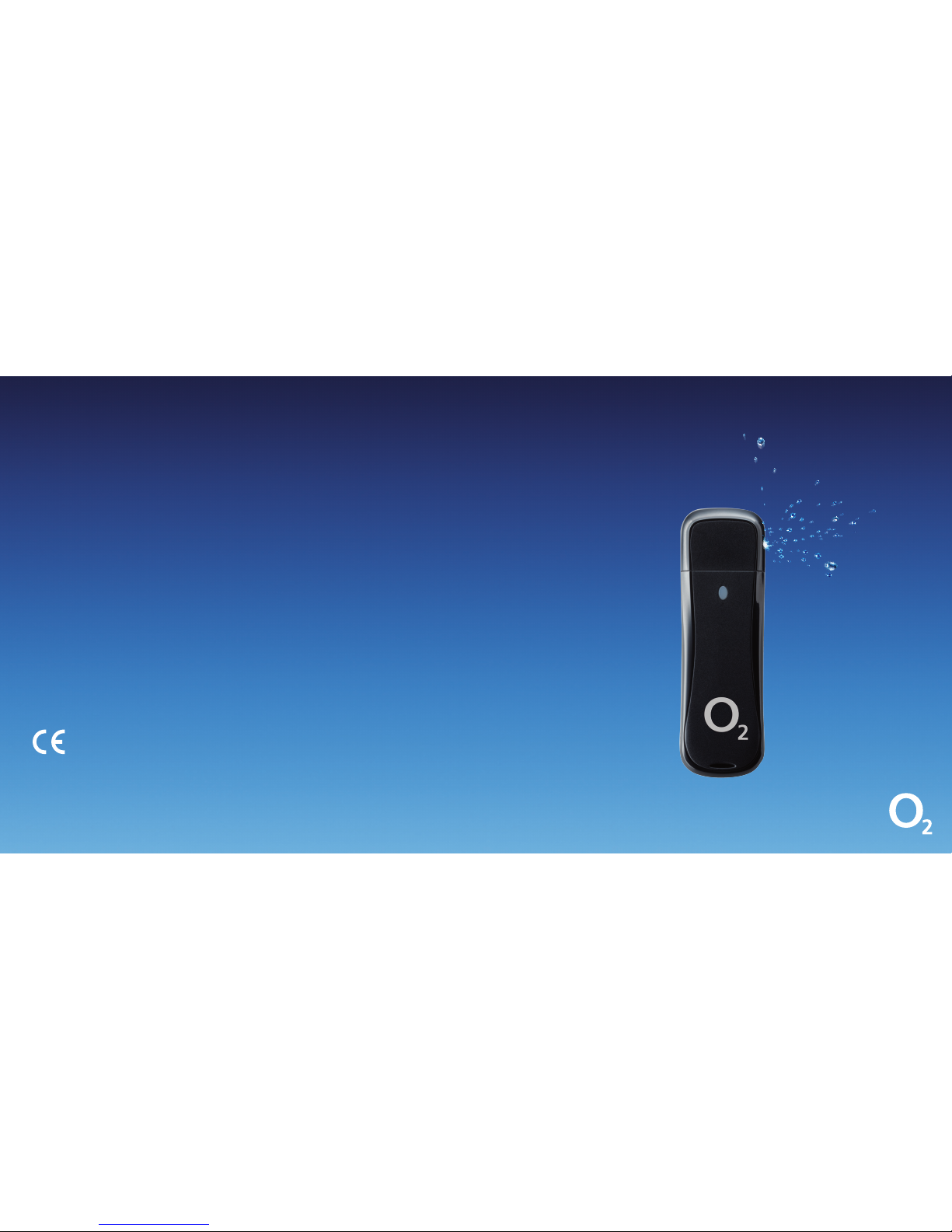
o2.co.uk
Telefónica UK Limite d, 260 Bath Road, Slough , Berks, SL1 4DX.
Registered in En gland and Wales No .1743099. Th at’s also the add ress for our reg istered offi ce.
All the in formation’s cor rect at the time o f going to print , June 2013. O2CN1493N 06/ 13.
Read our m obile broadba nd Ts & Cs at o2.co.uk/ terms.
0682
Mobile broadband user guide
X230D
Page 2
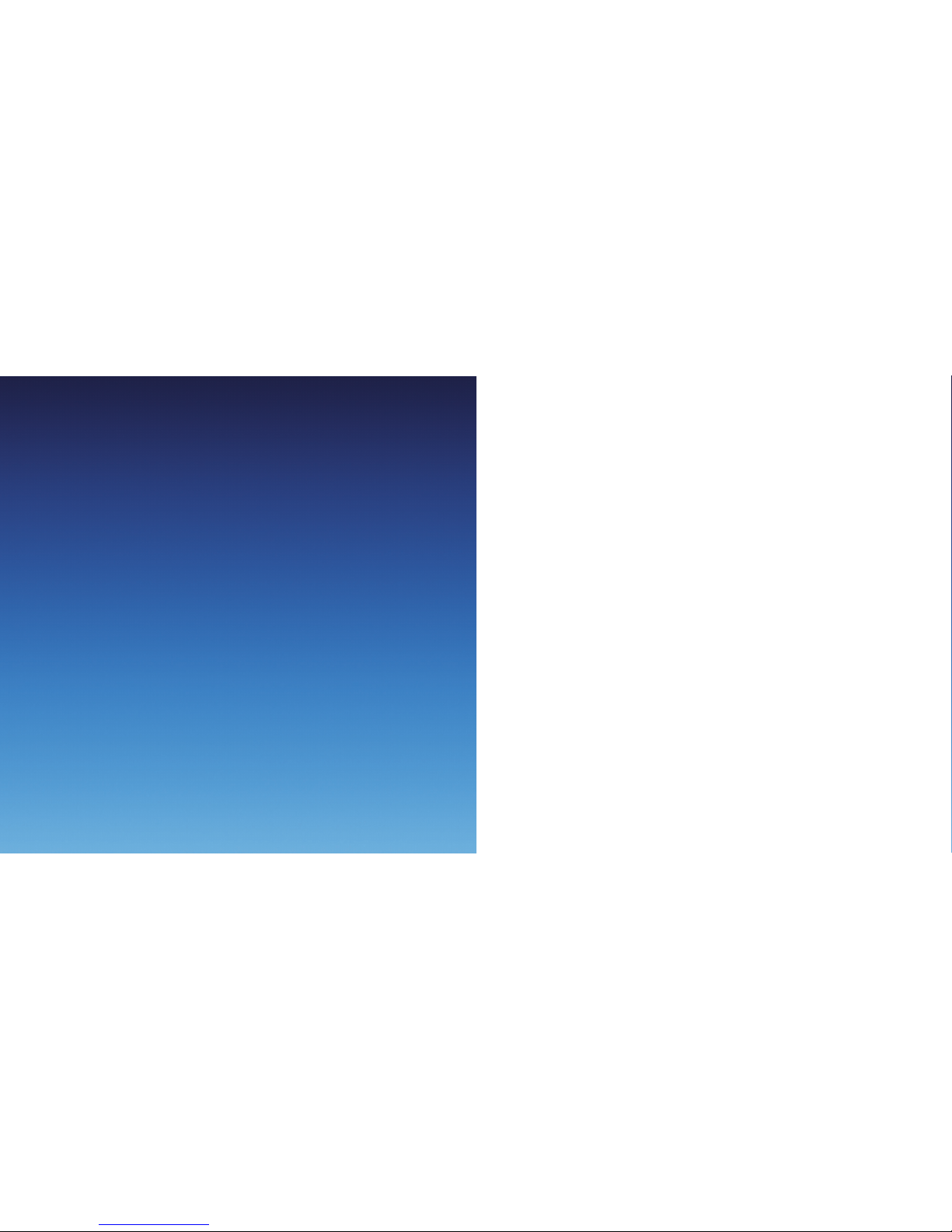
What’s mobile broadband?
Mobile broadband lets you use the internet when you’re out and about.
30 day Happiness Guarantee
We offer a 30 day Happiness Guarantee. If you’re unhappy with our
mobile broadband, we’ll refund you, just return the dongle within
30 days from when you bought it.
Getting star ted
Coverage .........................................................1
Keep your numb er safe ................................. 1
Putting in the sim............................................2
What the light on your dongle means .........3
Windows
Setting up mobile broadband ....................... 4
Mac
Setting up mobile broadband ......................14
Ways to pay and help
Pay & Go .........................................................20
Buying internet access............................... 20
Checkin g your balance and usage ...........24
Pay Monthly ...................................................24
Checkin g your bill .....................................24
Checkin g your data us age .......................25
Using mobile broadb and abroa d ................ 28
Ways to connec t to the internet .................29
Mobile bro adband ....................................29
Home wifi ..................................................31
Public wifi hotspots................................... 32
Text messages ............................................... 33
Mobile broadband not working? ............. 36
Safety and use .............................................. 38
Warrant y statem ent ....................................41
Contents
Page 3

2
1
Getting started
Coverage
We want you to get the most out of your mobile broadband service.
A weak signal may mean you’re in a poor coverage area.
To check your coverage and for support, go online to
www.o2.co.uk /coveragechecker or send ‘CHECK’ followed by the
postcode where you are to 61202 from your mobile phone (e.g.
CHECK SL1 4DX).
Keep your number safe
It’s a good idea to save your mobile broadband number in your
phone’s address book. You’ll find it on the card you popped your
sim out of (and on your dispatch note, if you bought it online).
You’ll need it to use wifi or to call our customer services team
for help.
If you’re on Pay & Go, you’ll also need your number to buy data
(and a credit or debit card).
Putting in the sim
1. Hold your dongle with the ø logo facing upwards.
2. Holding the dongle firmly, use your thumb to slide the sim cover
left and lift the cover off.
3. Take the sim card that came with your pack, and slide it into the
tray with the gold chip facing down.
4. Slide the sim cover back on (it should click into place).
Page 4

4
3
Windows
Setting up mobile broadband
What you need
– Windows XP (Ser vice Pack 3), Windows Vista (Service Pack 2),
Windows 7 or Windows 8
– Hard Disk Space: 50MB
– Internet Explorer 6.0 or higher
(we recommend you upgrade to the latest version)
– 32-bit and 64-bit full suppor t
Tip: If you are using a work’s computer you may need to speak to your
I.T. department for help with installation.
Connection Manager – Here to help
To use mobile broadband with your computer you have
to install Connec tion Manager (you’ll find it on the dongle).
Connection Manager:
– Looks af ter all your internet connections
– Automatically connects you to the fastest network available
– Connects you to public wifi hotspots through ø wifi.
– Helps you keep track of your data usage on the ø mobile
broadband network
Windows
What the light on your dongle means
The light on your dongle shows you what kind of network
you’re connected to, or if there’s an available network near you.
Your dongle will automatically connect to the fastest available network.
LED Indicator Description
Flashing Green & Red Searching for network
Quickly Flashing Green & Red Out of order
Green Light Slow Flashing Re gistering into 3G network
Constant Green Light Registered to 3G network
Red Light Slow Flashing Registering into 2G network
Constant Red Light Registered to 2G network
Page 5
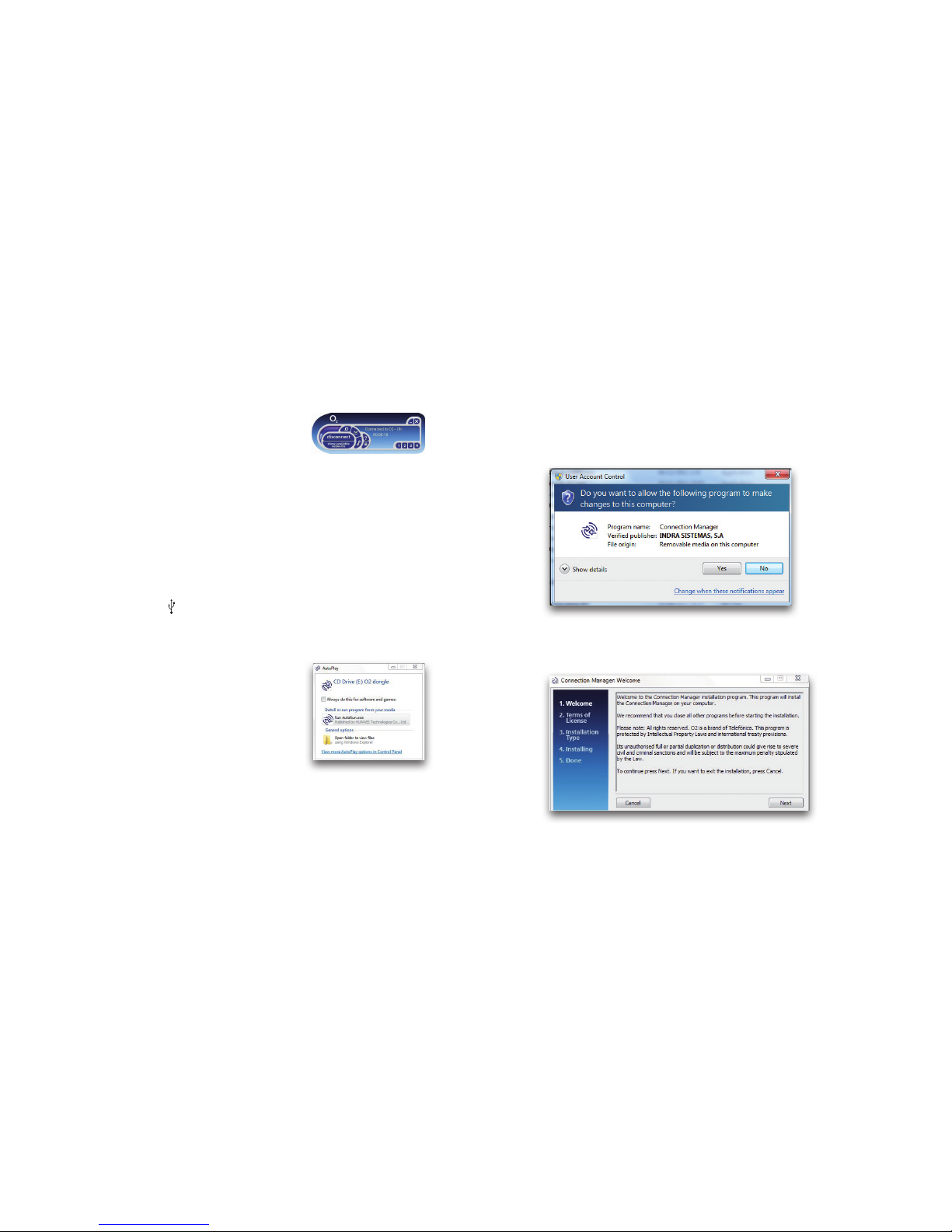
6
5
If you have the old Connection Manager
that look s like this, you’ll need to uninstall
it before you begin. If not, go straight to step 3.
1. Uninstall Connection Manager by clicking Start > (All) Programs
> O2 > O2 Connection Manager > Uninstall and follow
the on-screen instructions.
2. Restart your computer when you’re asked to.
3. Remove the cap and plug your dongle into
a USB por t on your computer. Look for the
USB por t symbol
4. Wait a few minutes. If the AutoPlay
window pops up, click Run AUTORUN.EXE.
Tip: If it takes more than a few minutes,
do it manually by going to Start >
(My) Computer. Right click on O2 dongle
and choose (Open) Autoplay...
Connection Manager will get ready to install.
This may take a few minutes.
5. If the User Account Control message appears,
click Allow or Yes (depending on which version
of Windows you’re using).
6. You’ll see the Welcome screen. Close any other programs
you have open on your computer. Click Next.
Page 6
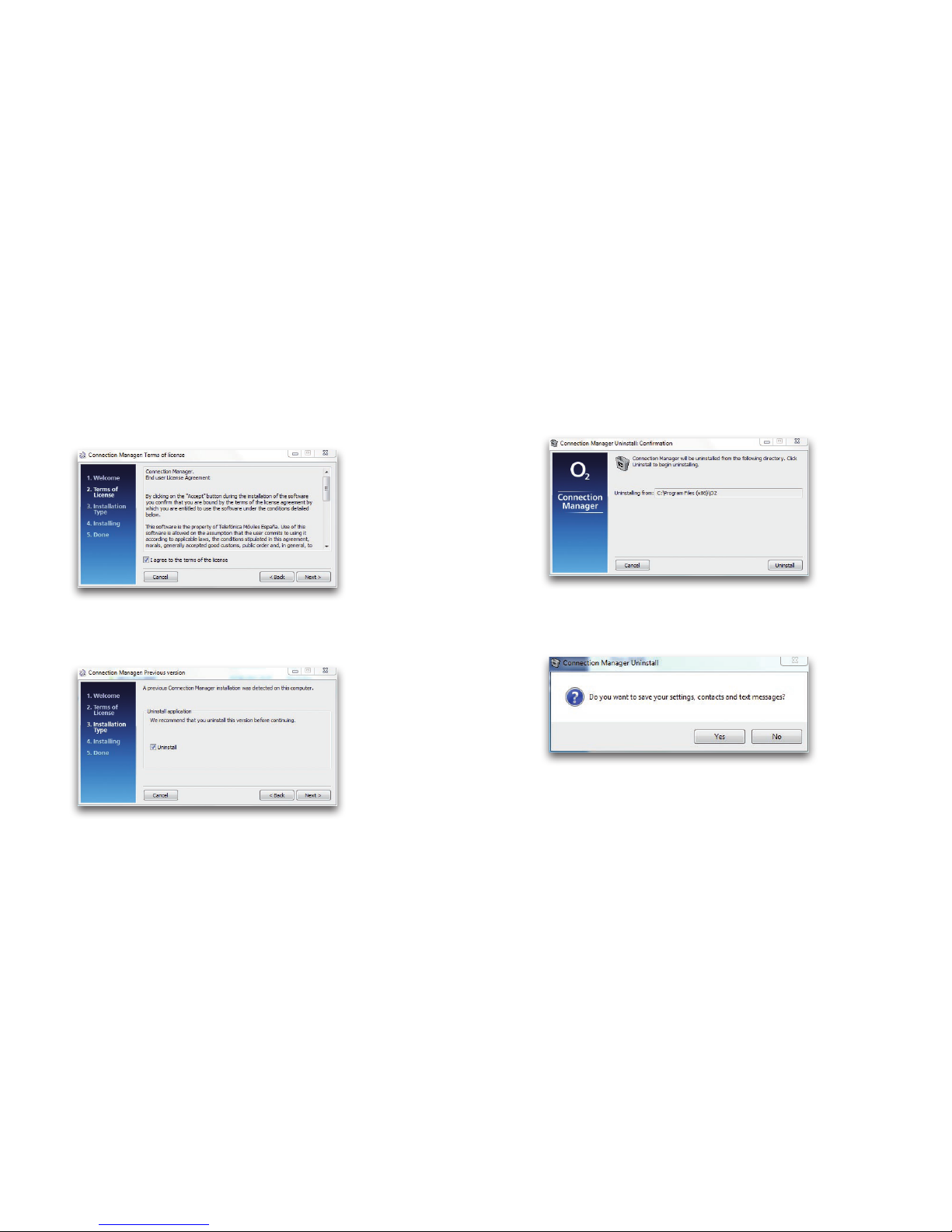
8
7
7. Read the agreement. If you agree, tick the box.
Click Next.
8. You may be asked to uninstall a previous version of
Connection Manager. Click Next. If not go to step 11.
9 . C l i c k Uninstall.
10. You will be asked if you want to save your set tings , contacts
and text messages. If you do, click Yes.
The previous version of Connec tion Manager will now uninstall.
When it ’s finished, the window will close automatically.
Page 7
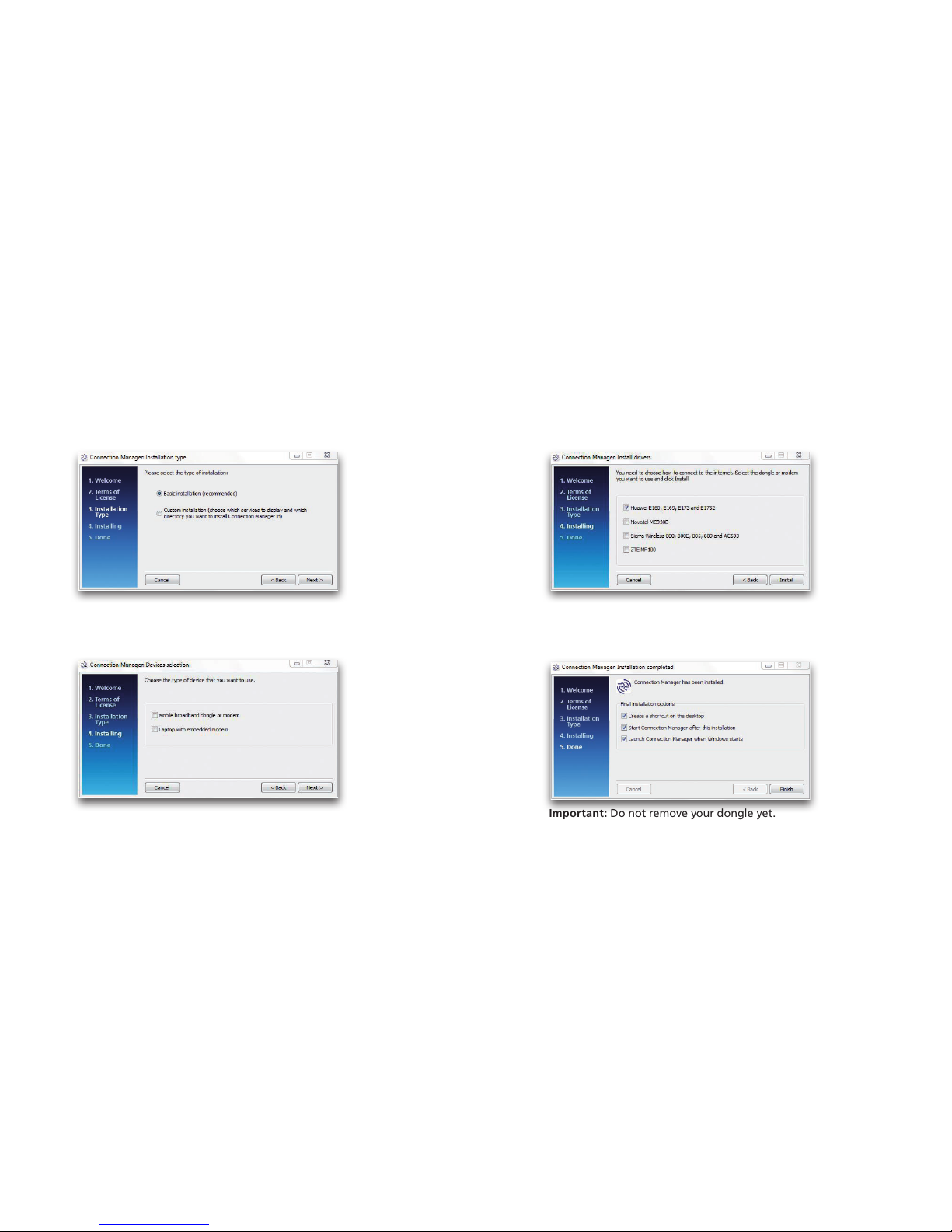
10
9
11. You’ll be asked to choose either a Basic or Custom installation.
Choose Basic, then click Next.
12. You may be asked to choose the type of device you want to use.
Tick the box . Click Next. If not go to step 14.
13. You’ll be asked to choose the model of your device.
Tick the box, then click Install.
14. The sof tware will start installing. Once the installation is finished,
this pop-up will appear. Click Finish.
Important: Do not remove your dongle yet.
Page 8
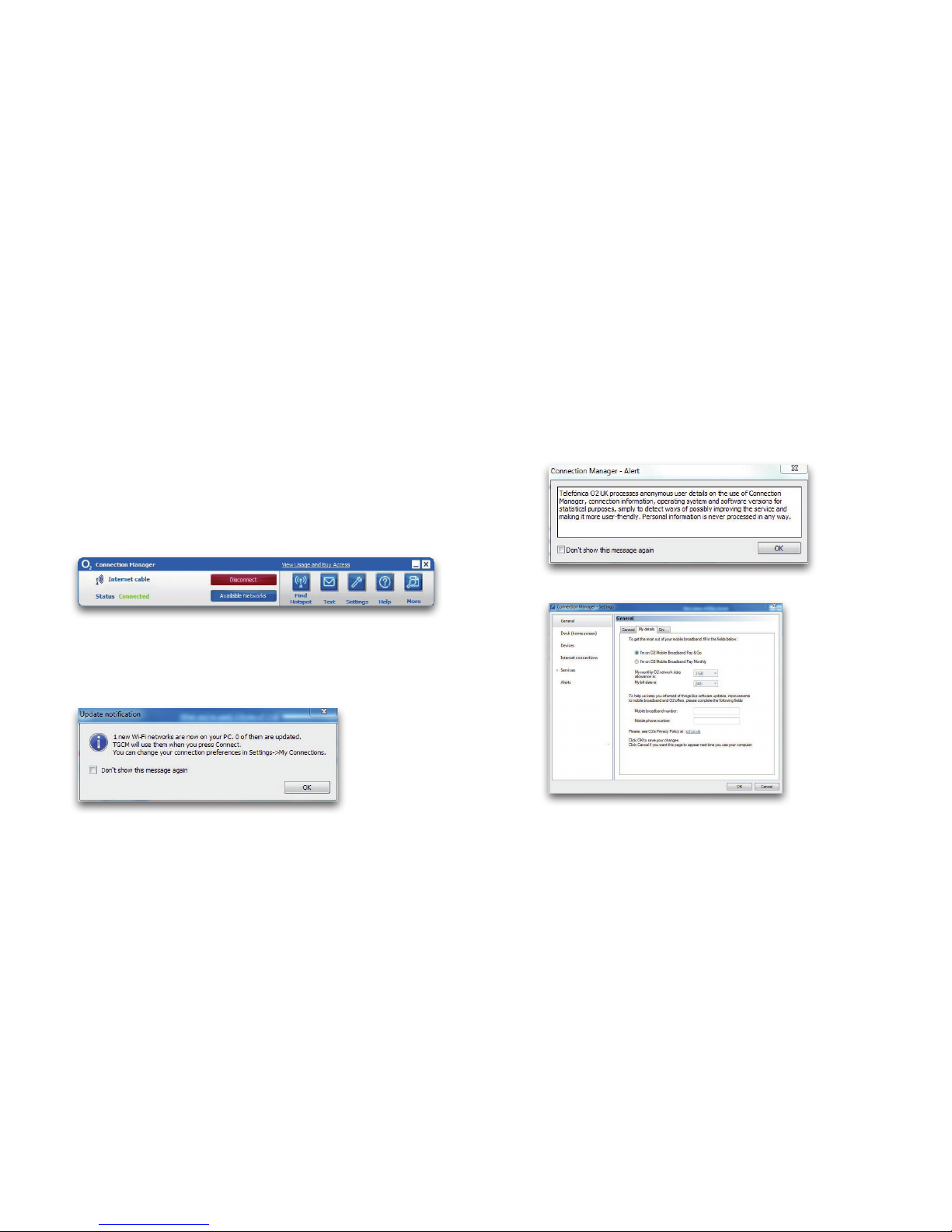
12
11
If you’ve already had a version of Connection Manager installed on your
computer, you may get a pop-up message asking you if you want to keep
your data from last time. If you do, click Keep It.
Connection Manager will launch automatically. If it doesn’t, and you’re
on Windows 8, click on the connection manager tile, or type ‘connection
manager’ into the search box.
If you are on an older version of Windows then, go to Start > (All)
Programs > O2 > Connection Manager > Connection Manager.
15. A window may pop up asking if you want to use the Alcatel dongle.
Click Yes.
16. You will get a pop -up message telling you that Connection Manager
is automatically using your existing wifi connections. Click OK.
17. You may get a pop-up message letting you know that O2 processes
anonymous user data to help us improve Connection Manager.
Click OK.
18. Tick the relevant box (Pay Monthly or Pay & Go) and fill in your details.
Tip: If you fill in your other details we can let you know about
software updates.
Page 9
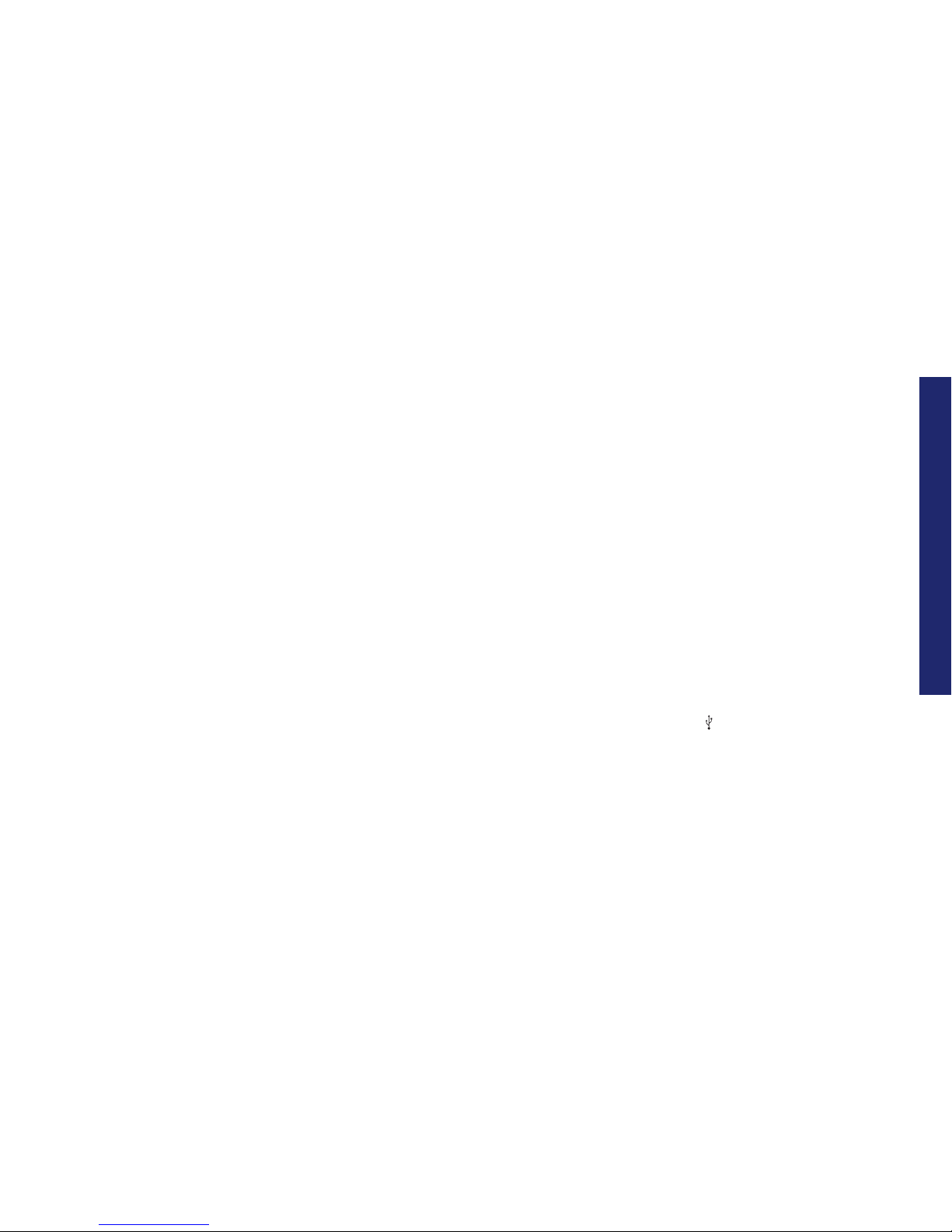
14
13
If you’re on Pay Monthly, fill in your bill date so Connection Manager
can work out how much data you’ve used. Your monthly bill date will
be the date of your email or the date written on your bill (if you asked
for a paper copy). Go to page 24 for more details.
19. Click OK. Your software is now installed.
If you’re on Pay Monthly, you’re now ready to connect to the
internet. Go to page 29 for more details. If you’re on Pay & Go, you
might need to buy internet access first. Follow the steps on page 20 to
find out how.
Mac
Setting up mobile broadband
What you need
– Mac OS X 10.6 - Snow Leopard, Mac OS X 10.7 - Lion or
Mac OS X 10.8 - Mountain Lion
– Hard Drive Space: 50MB
– Intel Processor
– USB 2.0 socket
– 32-bi t and 64-bit full support
– Your Mac username and password
To use mobile broadband on your Mac , you’ll need to install
Connection Manager. You can ins tall it on more than one Mac.
Installing Connection Manager
Before you start , close any other programs you’ve got open.
1. Plug your USB modem into a USB port on your Mac.
Look for the USB por t symbol
Mac
Page 10

16
15
2. Double-click Connec tion Manager.
3. Click Continue.
4. Select Macintosh HD.
5. Click Continue.
6. Click Install.
Page 11

18
17
7. If your Mac asks you for your admin name and password,
type it in. Click Install Software.
8. You will get a notification asking you to restart after
installing. Click Continue Installation.
9. Connection Manager will start to install.
You’ll get a message when it’s done.
10. Click Restart to finish.
11. You are now ready to use Connection Manager. Go to
Applications > Connection Manager and add the icon to
your dock.
If you’re on Pay Monthly, you’re now ready to connect to the
internet. If you’re on Pay & Go, you might need to buy internet
access first. Follow the steps on the next few pages to find out how.
Page 12

20
19
Ways to pay & help
Pay & Go
You can buy mobile broadband access with a Visa, MasterCard or
Switch/Maestro. You won’t be charged for going to the website to
buy what you need.
Data comes in daily or monthly allowances. When you use up your data
allowance, or your time runs out (whichever happens first), you’ll need
to buy more. You can run out of data before you run out of time.
Buying internet access
1. Go to the mobile broadband access website
You can also get to this page by clicking
View Usage & Buy Access
in Connec tion Manager. Or open your internet browser and go to
mbb.o2.co.uk
Tip: You’ll need to be able to connect to the internet in order to do this.
Go to page 29 for ways to connect.
Ways to pay & help
Page 13

22
21
Tip: It’s a good idea to bookmark this page.
2. Type in your mobile broadband number, (if it’s not already
there). Click Sign in.
Tip: Your mobile broadband number is on the card you popped
your sim out of (and on your dispatch note, if you bought it online).
If you have a Pay & Go sim, you can also find your number in
Connection Manager by clicking Help.
3 . C l i c k
Buy Data for yourself.
4. Choose from our daily or monthly options, then click
Buy Now.
Page 14

24
23
6. Type in your card details. Click Pay Now.
If your bank uses extra security you’ll be asked to type
in your password. Just follow the on-screen instructions.
7 . C l i c k Continue.
8. You need to disconnect before using the internet.
Click Disconnect in Connection Manager, then Connect.
Checking your balance and usage
To check your balance go to the mobile broadband access website
mbb.o2.co.uk.
Tip: You can also get there by clicking View Usage & Buy Access in
Connection Manager.
Type in your mobile broadband number and click Continue to see how
much time and data you have left in your allowance.
Pay Monthly
Checking your bill
You can see your bill anytime at o2.co.uk. Sign in with your mobile
broadband username and password* and choose My ø.
*You need to use your mobile broadband account details to check your
mobile broadband bill. If you’re on Pay Monthly for your mobile you’ll
have a separate username and password for that.
We’ll also send you an email when your next bill is ready to view
online. Your monthly bill date will be the date of your email
or the date written on your bill (if you asked for a paper copy).
Page 15

26
25
Don’t worry if you don’t know your bill date when you’re setting
up Connection Manager, you can enter it at any time by clicking
Settings > General > My Details.
If you’re a business customer, you can see your bill at
o2.co.uk/business. Sign in or register for My ø Account, then
choose My Bill Analysis. Your bill date is the same for everyone
on your account. If your business doesn’t have an account,
your bill date will be about a day after you bought
mobile broadband.
Understanding your first bill
Once you’ve signed your contract, it takes us a few days to set up
your bill. This means your first bill covers a slightly longer period
than your other bills , so it will have a few extra days’ charges on it
(the time between you buying your dongle and us setting up your bill).
Checking your data usage
Your mobile broadband comes with a monthly allowance on the
ø network as part of your contract.
You can see how much data you’ve used in Connection Manager.
1. At the top of Connection Manager, in the blue bar, you’ll see
how much of your data allowance you’ve used up.
You can also check how much data you’ve used through My ø.
1. Go to o2.co.uk
2. Sign in with your mobile broadband username and password
3. Click My ø > View bill / balance
4. Click Data in the My allowances section to see your total data
allowance, how much you’ve used and how much you have left.
Tip: Your data usage is updated every 30 minutes on your My ø page.
For a more detailed view of your data usage click View recent charges
details in the My recent charges section.
You’ll get a pop-up when you’ve nearly used up your data. We’ll also
send you a text to your Connection Manager. For more information
on receiving text messages go to page 33.
Extra charges
We recommend using wifi or your home broadband network to
download large files. If you’d like a guide on how much data
you’re likely to use click More > Favourites > then double-click on
ø Data Calculator.
If you use up your monthly data allowance before your next bill date
you will need to buy additional data Bolt Ons.
Page 16

28
27
1. Go to o2.co.uk
2. Sign in with your mobile broadband username and password
3. Click My ø > View bill / balance
4. Click Data in the My allowances section and then click
Manage Bolt Ons > Add Bolt Ons
5. Choose from our one-off or monthly data Bolt On options, then click
Add to basket
6. Click Go ahead to confirm your selection and then tick the Terms and
Conditions box. Click Continue – I’m happy with my Bolt Ons to finish.
If you choose not to buy additional data Bolt Ons, you can still use
mobile broadband but at a much slower speed until your nex t bill date.
Tip: Some of our older Pay Monthly mobile broadband tarif fs do
not allow additional data Bolt Ons. When you exceed your monthly
data allowance you will be charged for any extra data you use.
Please call us on 0844 809 0202 if you are unsure which mobile
broadband tarif f you have.
Using mobile broadband abroad
If you’re on Pay Monthly, you can us e your mobile broadband
in over 100 countries. But remember, roaming charges are outside
your monthly allowance, and it can be expensive to use
mobile broadband abroad. You can see the exac t costs at
o2international.co.uk. If you’re on Pay & Go, you can’t use
your dongle abroad.
If you’re a non-business customer, we’ve put a bar on your dongle
which stops you using it abroad. This is to stop you get ting any
surprises on your bill. To lift it , call 0870 241 0202 or fill out the form
on o2.co.uk/mobilebroadbandroaming. We can also tell you about
the lates t charges and any Bolt Ons that might save you money.
Business customers can use their mobile broadband abroad
straight away.
If you’d like to add a data roaming Bolt On, fill out the form on
o2.co.uk/mobilebroadbandroaming or call us on 0870 241 0202
(or 0800 977 7337 for business customers).
Page 17

30
29
Ways to connect to the internet
Mobile broadband
Mobile broadband – uses the ø mobile network to connect to the
internet. You can connec t anywhere, as long as there’s ø mobile
coverage. Check your coverage at o2.co.uk/coveragechecker
If your dongle is plugged in and wifi isn’t available, Connection Manager
will automatically connect you to mobile broadband.
If it doesn’t automatically connec t, or you want to connect
manually, here’s how:
1. Double-click the Connection Manager icon or, for Windows 8
customers, the Connection Manager tile on your desktop.
Tip: You can also open Connection Manager by going to:
On a Windows 8 computer:
Push windows key (
) to display the start screen to display start
screen > type ‘Connection Manager’, make sure that below the
search window you’ve selected ‘apps’ > double click Connection
Manager icon.
On an older Windows computer:
Start > (All) Programs > O2 > Connection Manager > Connection
Manager.
On a Mac:
Applications > Connection Manager.
2. Click Available Networks.
3. Click O2 UK or the network you want to use.
4. Click Connect.
5. You’re now connected to the internet. When you’re done,
click Disconnect.
Page 18

32
31
Home wifi
Home wifi – uses your home broadband connection. If your home
broadband has a wireless router, Connection Manager can automatically
connec t to it – you just need to:
1. Click Available Networks.
2. Double-click the name of your network.
3. Type in your security key. Click OK.
Tip: Wifi is the fastest way to connec t to the internet.
And it doesn’t use up any of your data allowance.
Important: To use wifi on your computer, it needs a built-in
wireless card or a USB wifi adapter. Most computers have one.
Connection Manager helps you manage your wifi connections.
If you already use wifi on your computer, it will import your
existing network settings and connect you to them automatically.
If you’re on Windows XP, make sure you have Service Pack 2 or 3.
Public wifi hotspots
Public wifi hotspots – are wireless networks.
The first time you connec t to a public wifi hotspot, you may be asked
to register.
ø Wifi
You can get free wifi access at thousands of ø Wifi hotspots across the
country giving you fast internet, apps and more. Using wifi also means
that you save your 3G data allowance for when you need it.
Once you’ve registered to use ø Wifi, we’ll automatically sign you in
whenever you’re near a hotspot. There’s no usernames, no passwords.
Just fast, reliable, easy to use internet for free.
To find your nearest ø Wifi hotspot go to: o2wifi.co.uk/hotspots
Page 19

34
33
Text Messages
When you’re on the ø mobile network, you can send and
receive texts from Connection Manager using your mobile broadband
number, GSM /GPR S/EDGE also work. You’ll need to plug
in your dongle to do this.
Important: If you’re on Pay & Go, you can receive texts but not
send them.
When you get a new text
You’ll get a pop-up at the bottom of your screen.
To read your texts
1. Click the in Connection Manager.
2. Click the Inbox tab to see your texts.
3. Click on any text you want to read.
Unread messages will be in bold.
To send a text
1. Click the in Connection Manager.
2. Choose the New message tab.
3. In the To box , type in the number you want to text. Or choose
one of your Contacts by double-clicking their name.
4. Write your message in the Message box.
5. Click Send.
6. Click OK.
Tip: If you want to know when your text has been delivered,
tick Send delivery report.
Texts you’ve sent will be saved in the Sent tab.
Tip: To import your contac ts from Outlook or Outlook Express,
click the More icon > Contacts > Import. Choose which program
you want to impor t your contacts from. Click Next. It may
take a few minutes to import all your contacts.
Page 20

36
35
Text Notification
If you’re a Pay Monthly customer, we’ll send you a tex t to let
you know when you’ve nearly used up your data.
How much does it cost?
Receiving texts is free. To find out what it costs to send them,
check the mobile broadband support pages (o2.co.uk/support)
.
Important: Sending and receiving messages when you’re abroad
is more expensive. See o2international.co.uk for more details.
Mobile broadband not working?
If you’re having problems installing your mobile broadband, try one
or more of these steps:
Check the sim card
Take out the sim card and wipe it with a dry cloth. When you put it
back in the sim card tray, make sure the gold chip is facing down.
You can check the sim card works by trying it in an ø mobile phone.
If it doesn’t work in that either, call us on 0844 847 0202 if you’re on
Pay Monthly or 0844 809 0222 if you’re on Pay & Go.
Move the computer
Move your computer to a different place. Something might be
interfering with the mobile broadband signal.
Page 21

38
37
Safety and use
We recommend that you read this c hapter carefull y before using the USB-Mod em. The manufacture r disclaims
any liability for damage, which may res ult as a consequen ce of improper use of the USB-Modem or of use
contrary to the instructions contained herein.
Traffic Safety
When drivi ng, do not use the USB-Modem.
• When switche d on, the USB-Modem emits elec tromagnetic waves that can inter fere with the vehicle’s
ele ctronic sy stems such as ABS anti-loc k brakes or airbags. To ensure that there is no problem, do not place the
USB-Mod em on top of the dashboard or wit hin an airbag deployme nt area.
• Check with your car de aler or the car manufac turer to make sure that the das hboard is adequatel y shielded
from modem RF ener gy.
Conditions of U se
• Switch the USB-Modem off befor e boarding an aircraf t.
• Switch the USB-Modem off whe n you are in health care facili ties, excep t in designated area s. As with many
oth er types of equipm ent now in regular use, the USB-Modem c an interfere w ith other elec trical or electronic
dev ices, or equipment-u sing radio freque ncies.
• Switch the USB-Modem off whe n you are near gas or flammable liquids. Stric tly obey all signs and inst ruct ions
pos ted in a fuel depot, pet rol station, chemic al plant, or in any potentiall y explosive atmo sphere.
• When the USB-Modem is swit ched on, it should be kept at least 15 cm from any medical devic e such as a
pac emaker, a hearing aid or insuli n pump, etc.
• Do not let children use the USB-Modem wit hout super vision.
• When replacing the cover, please note that the USB-Modem may cont ain subst ances that could cre ate an
allergic reac tion.
• Always handle the USB-Modem wi th care and keep it in a clean and dus t-free place.
• Do not allow the USB-Modem to be exposed to advers e weather or envi ronmental condi tions (moist ure,
humid ity, rain, infiltratio n of liquids, dust, sea air, etc). The manufactu rer’s recommended operati ng
temp erature range is -25°C to +55°C.
• Do not open, dismantle or atte mpt to repair the USB-Modem your self.
• Do not drop, throw or bend the USB-Modem.
• Do not paint it.
WEEE Approval
The USB-Modem is in compliance wi th the esse ntial requiremen ts and other relevant provi sions of the Waste
Electr ical and Elect ronic Equipment Direct ive 2002/96 /EC (WEEE Directi ve).
RoHs Approval
The USB-Modem is in compliance wi th the restr iction of the us e of certain haza rdous subst ances in elec trical
and elect ronic equipment Direct ive 2002/95/EC (RoHs Direc tive).
Re-install Connection Manager
Installing Connection Manager again can help if there were problems the
first time around.
Windows
If the User Account Control message appears, click Allow or Yes
(depending on which version of Windows you’re using).
To uninstall Connection Manager from Windows 8 – right click on
Connection Manager tile and click Uninstall, or Click Windows key + X >
Control Panel > Programs and Features >Uninstall
Uninstall Connection Manager first by clicking Star t > (All) Programs > O2 >
Connection Manager > Uninstall and follow the instructions.
Restart your computer. Re-install and try a different USB port
on your computer, in case one port isn’t working.
Mac
Restart your Mac. Re-install and try a different USB port on your Mac ,
in case one port isn’t working.
If you’re still having problems setting up, go to
o2.co.uk/mobilebroadband/help or call us on 0844 809 0202
(or 080 0 977 7337 for business customers).
Tip: You’ll find FAQs and a glossary at o2.co.uk/mobilebroadband
Page 22

40
39
Radio Waves
Proof of compliance wit h international s tandards (ICNI RP) or with European Direc tive 1999/5/EC (R&TT E) is
required of all modem models before th ey can be put on the market. The protec tion of the health and saf ety
for the user and any other per son is an essen tial requirement of the se standard s or this direct ive.
THIS DEV ICE MEETS IN TERNATIONAL GUIDELINE S FOR EXPOSURE TO RADIO WAVES.
The USB-Modem is a radio transmi tter and recei ver. It is designed not to exceed the limit s for exposure
to radio waves (radio freque ncy elect romagnetic fields) recom mended by internat ional guidelines. The
guidelines were dev eloped by an independen t scientific organi zation (ICNIRP) and inc lude a substant ial safety
margin designe d to assure the safe ty of all persons, regar dless of age and health.
The radio wave exposure guide lines use a unit of meas urement known as the Spe cific Absorp tion Rate, or
SAR. The SAR limit for mobile devices is 2 W/kg.
Tests for SAR are conducted us ing standard op erating posi tions wit h the device trans mitti ng at its highest
certifie d power level in all teste d frequency band s. The highest SAR values under the ICNI RP guidelines for
this device mode l are:
During use, the ac tual SAR values for this device are usually well below the valu es stated abov e. This is
becaus e, for purposes of sy stem efficienc y and to minimize inter ference on the net work, the operat ing
power of your mobile device is au tomaticall y decrease d when full power is not neede d for the call. The lower
the power outp ut of the device, the lower it s SAR value.
Body-worn SAR test ing has been carr ied out at a separatio n distance of 5mm. To meet RF exposure
guidelines dur ing body-worn opera tion, the device sho uld be positione d at least this dis tance away from the
body. If you are not using an approved acces sory ensu re that whatever produ ct is used is fr ee of any metal
and that it posi tions the phone the indica ted distan ce away from the body.
The World Health Organi zation has st ated that pre sent sc ientific inform ation does not i ndicate the ne ed
for any spec ial precauti ons for the use of m obile device s. They recommend th at if you are intere sted
in furt her reducing yo ur exposure t hen you can ea sily do so by limi ting your u sage or keep the de vice
away from the head and bo dy.
For more informat ion you can go to w ww.alcatelonetouch.com
Additional in formation abo ut elec tromagnetic field s and public health a re available on the follow ing
site: ht tp://w ww.who.int/peh-e mf
The USB-Modem is equip ped with a buil t-in antenna. For optimal operation, you s hould avoid touching
it or degradi ng it.
This equipment is in complianc e with the es sential require ments and other rele vant provisions of Direc tive
1999/5/EC. The entire copy of the Declaration of Conformi ty for your telephone can be obtained through
our websi te: www.alcatelonetouch.com
0700
Page 23

42
41
Warranty statement
This Limited War ranty shall a pply to the Mobile Broadband dongle (“Devic e”) including
all accessories co ntained wi thin the or iginal ø box (“Acce ssorie s”). Hereafter “the
Product s” means the Dev ice and/or the Access ories as t he context requires. ø warrants that the
Product s are free of defects in ma terials and workmanship a t the time of its original pu rchase
(“Limited Warranty”). This Limi ted Warranty i s subjec t to the following t erms
and conditions:
1. This Limited Warranty is g iven only to t he original purc haser of the P roducts “Customer”).
It shall neither exclude no r limit a) any sta tutor y rights of the Customer or b) a ny of the
Customer’s rights against the s eller/dealer of t he Product
2. For the purpos es of the Device, a twenty four (24) month period com mencing on the date of pur-
chase of the Devic e by end user cus tomer; and for the pur poses of the Acce ssorie s, a six (6) month
period commencing on the date of purcha se of the accompany ing Device by end us er custom er
(“the Warranty Perio d”).
3. This Limit ed Warranty may not be sold-on, ass igned, transf erred or give n to any
subsequent purchas er or acquirer of t he Product s. This Limite d Warranty is only valid
and enforceable by those Cus tomers who hav e purchas ed the Produc ts in the UK.
4. Throughout the Warranty Perio d ø or its aut horise d agent will, at their di scret ion,
withou t charge and subject to C lause 7 repair or replac e any defec tive Produc ts.
Repair or replac ement may involv e the use of f unctionally equivalent recondit ioned unit . ø will
return rep aired Produc ts or replac ement Produc ts to the Cu stomer in goo d
working condition. All replace d faulty par ts or compone nts will become the propert y of ø.
5. If ø repair s or replaces a ny Product s, the repaired or replaced Produ cts s hall continue to be
warranted for t he remaining time of the original War ranty Period or for three (3) months from
the date of repai r or replacemen t, whichever is longer.
6. Before retur ning any Device, you are respons ible for ensur ing that you b ack up data
and remove any personal informa tion from the Dev ice. ø is not resp onsible for any los s
of data or removable storage media.
7. THI S WARRANTY SHALL NOT APPLY IN THE FOLLOWI NG CIRCUM STANCES:
a. ø or it s authoris ed agent was not notified by t he Customer of the defec t within
fourtee n (14) days after the a ppearance of t he defect w ithin the Warranty Perio d; or
b. the Products were not returne d to ø or its au thoris ed ser vice agent w ithin (30) day s after
the appearanc e of the defec t within the Warranty Per iod; or
c. deteriorat ion of the Produc ts due to normal wear and tear; or
d. use other than in accordance wi th the us er manual; rough handli ng; exposure to moisture;
dampness or ex treme thermal or environm ental condi tions or a rapid c hange in such
conditions; corrosion; ox idation; unauthoris ed modific ations or connect ions; unautho rised
opening or repair; repair by us e of unauthor ised sp are part s; acciden ts; forces of nature; or
other actions beyond t he reasonable c ontrol of ø (including but not limit ed to deficiencies
in consumable p arts, s uch as bat teries w hich all by their nat ure have a limite d lifetime, and
breakage or damage to t he camera lens) unless the def ect was c aused di rectl y by defects
in materials or workmans hip. This Limited War ranty does not c over phys ical damage to the
surfac e of the Produc ts including cracks o r scratc hes on the LCD sc reen or camera l ens; or
e. the Produc t serial nu mber or IME I number has bee n removed, defaced, altered or is illegible; or
f. the d efect wa s caused by a d efect ive func tion of the ce llular netw ork; or
g. the defea t was caus ed by the fac t that the Produc ts were used wit h or connec ted to an
access ory not ap proved or provided by ø or u sed in other than its i ntended us e and where
it can be s hown by ø that such defec t is not the fault of t he Product s.
h. repairs p erforme d by serv ice centres that have not b een author ised by ø.
8. In the event of Produ ct failure, the c ustomer should take the follow ing actions:
a. Refer to the user manual in order to ident ify and pos sibly correct the problem.
b. If the problem c annot be res olved by refer ence to the user manual the Cu stomer sho uld return
the Product to the place w here it was purchased.
9. THI S LIMI TED WARRANTY STATES THE ENT IRE WARRANTY GIVE N BY ø TO THE CUSTOMER.
IN NO EVEN T SHALL ø BE LIABLE FOR INCI DENTAL OR CONSEQUENT IAL LOSSES OR DAMAGES
OF ANY NATURE WHATSOEVER, INCLUDING BUT NOT LIMI TED TO LOST PROFITS OR
COMMERCIAL LOSS, TO THE FULLE ST EXTE NT THAT THOSE LOSSES OR DAMAGES CAN BE
DISCLAIM ED BY LAW. ø does n ot exclude or limi t liability fo r personal injury or dea th resulting
from its own negligence.
This Limited Warra nty does not affect the Cus tomer’s stat utory rights in law spe cific to the
countr y of purchase , such rights remain protected. If you purcha sed the Produ cts in the UK,
this Limite d Warranty is give n to you by Telefónica UK Limited regis tered office 260 Bath
Road, Slough, Berkshire, SL1 4DX, UK.
Page 24

44
43
