Page 1

Page 2
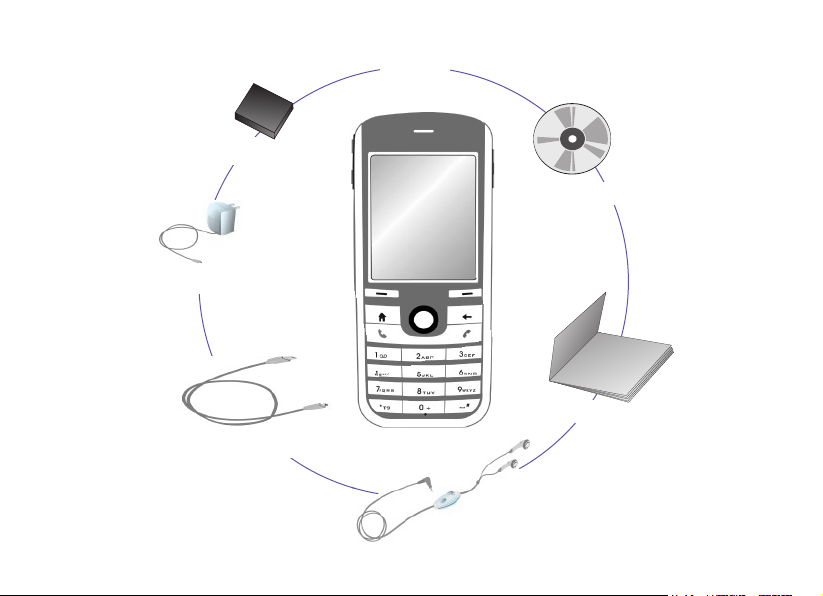
3
What's in the Box?
Battery
AC Adapter
Sync Cable
Phone
Companion CD
User Manual
2
Headset
Page 3
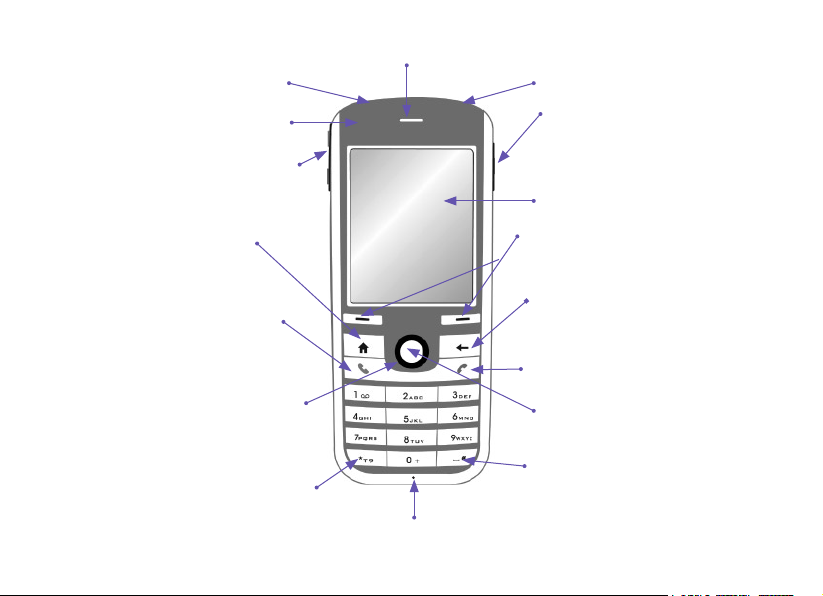
Your Phone
Power button
LED indicator
Volume buttons:
Adjusts volume or
launches recorder.
Home: Goes to the
Home screen.
Talk: Dials a phone
number; answers,
switches, or holds a
call.
Navigation Pad: Use
to scroll left, right, up,
or down.
* Key: Switches upper
and lower case text input, and input modes.
Speaker
Infrared port
Camera button: Launches
the camera mode so you
ca n ca pt ure pi ct ures/
videos.
Display screen
Left/Right softkeys: Select to
perform the command in the “labels” (shown above the keys).
Back: Goes to the previous
screen, or backspaces over
characters.
End: Ends calls.
Action button: Carries out
an action, similar to pressing
ENTER on a keyboard.
# Key: Press and hold to
display a list of symbols.
Light Sensor: If enabled in Settings > Power Management, dark condi-
tions sensed here will activate a backlight under the keypad.
3
Page 4
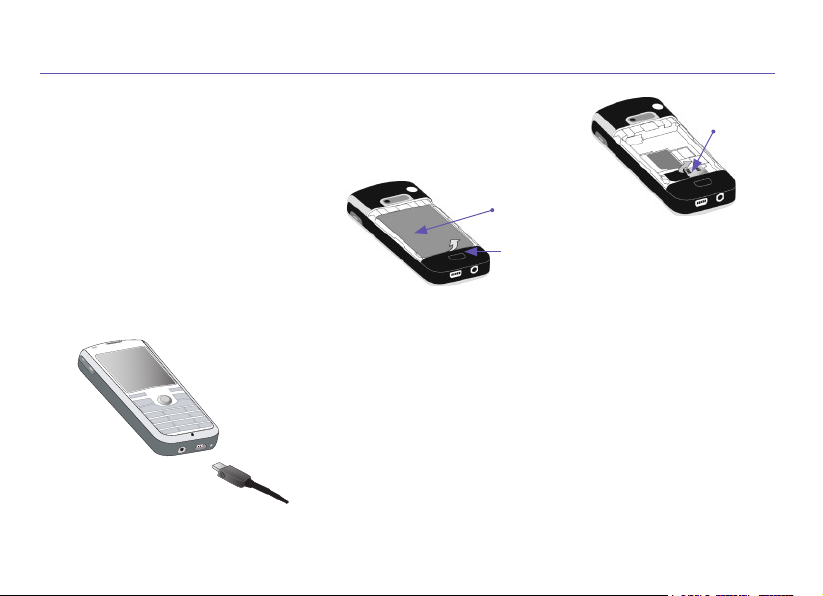
5
1. SIM Card and Battery
Inserting the SIM card
Press on the battery release latch to slide off the cover and remove the
battery by lifting it up from the bottom end. Pry the SIM metal socket open.
Insert the SIM card with the gold-plated contact area on the card facing
down. Push the metal socket down to snap into place.
Battery Pack
Release Latch
Inserting the battery
Insert the battery by aligning the exposed copper part of the battery pack
with the protruding copper conductor, and close the cover.
Charging the battery
Charge your phone for about one hour before turning it on for the
rst time. Connect the power cable to your phone and plug it into
an electrical outlet. You can also charge the phone using the Sync
cable while connected to the PC's USB port.
Metal Socket
4
Page 5

2. Turning On Your Phone and Making a Call
Turning on your phone
Press and hold the Power button for about 2-3 seconds to turn the phone
on (or off). Your mobile operator's screen and the Smartphone’s Home
screen will appear, prompting you to enter a PIN.
Activating your PIN
Activate the PIN (Personal Identication Number) as set by your mobile
operator. Enter the PIN number, then press the Left Softkey (“Done”).
Making a phone call
When in the Home screen, dial the phone number and press the Talk
button. You can also make a call directly from your Pocket Contacts
or from the Caller ID utility, as explained in Chapter 2 of the User’s
Manual.
Power Button
5
Page 6
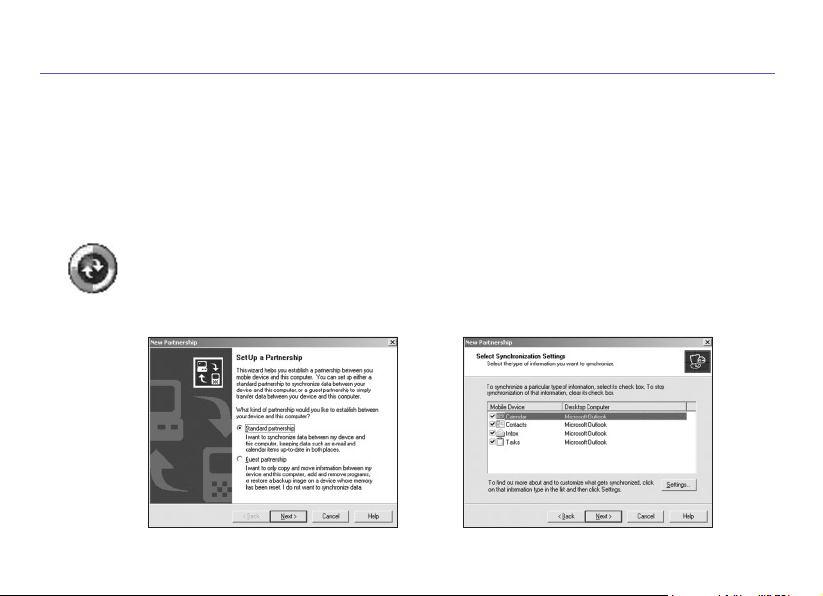
7
3. Synchronizing with ActiveSync
If you use Outlook on your desktop or notebook PC, you can synchronize E-mail, contacts, calendar,
and other data with your phone.
Installing ActiveSync on your PC
Insert the ActiveSync CD into the CD drive of your PC. Follow the instructions on the screen. Once
installation is completed, connect the Sync cable to the phone and plug it into your PC's USB port to
synchronize.
Establishing a partnership
Turn on the phone by pressing the Power button for 2-3 seconds. When the PC detects
the USB connection, it will start the ActiveSync New Partnership Setup Wizard. Follow
the instructions on the screen and select the items you want to be synchronized. Your
data will begin to synchronize between your phone and your PC.
6
Page 7
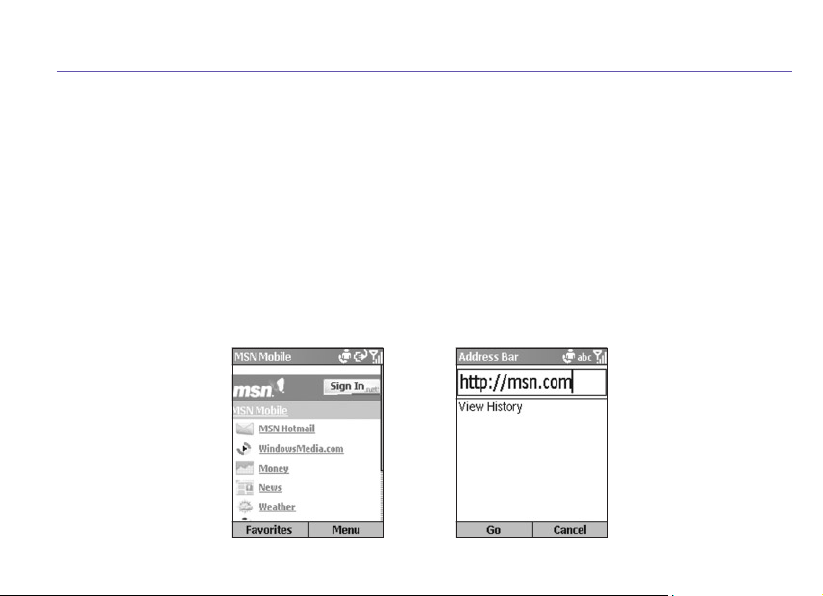
4. Surng the Internet
You need to set up your phone's data connection in order to surf the Internet or access web-based Email accounts.
Setting up an Internet connection
In the Home screen, select Start menu > Settings > Data Connections.... Scroll to Internet connection;
scroll right or left to view the available options. Select the service offered by your mobile operator. (See
Connecting to the Internet in Chapter 5 of the User’s Manual for more information.)
Starting Internet Explorer
Select Internet Explorer from the Start menu or from your Programs group, and then press the Action
Surf the Internet
button. Select Favorites (left softkey) and choose a web site from the list, or select Address Bar from
the menu and enter the URL address of the site you want to access. Then select Go (left softkey).
7
Page 8

9
5. Using the Camera
Your phone is equipped with a camera (the lens is at the back of the phone). You can capture photos and
short videos, then view, manage, and manipulate them using the Album utility, as explained in Chapter 3
of the User’s Manual. You can also directly send newly-captured or existing les via E-mail or MMS.
Taking a picture or lming a short video
From your Programs group, select Camera to capture a still image, or
Camcorder to capture a video clip. Or, you can enter Camera mode
by pressing the Camera button on the phone (as shown at right). The
screen functions as a viewnder. Press the Camera or Action button
on your phone, or the Left Softkey (“Capture”), to capture a photo. For
video, press any of them to start recording, and press any of them to
stop recording.
Camera Button
Use the Camera
8
Page 9

6. Entering Text, Numbers and Symbols
To start a new line: Press the Action button.
To delete one character: Press the Back button once.
To delete an entire text eld: Press and hold the Back button.
Input Modes
To enter a symbol: Press and hold the # key, select the symbol you want, and then press the Done
softkey.
Input Modes
To choose or change the input mode: Press and hold the * key to pop up a selection list, then press and
hold until the status indicator of the input mode you want is shown at the top of the display:
Multipress mode: To enter the rst alphabetic letter shown on a key, press the key once. If you
want to enter the second letter, press the key twice quickly, and so on.
T9 Mode: Press the number keys that contain the letters you want to form a word, and T9 will
complete the word with suggestions, matching your entries character by character. If a suggestion does
not match the word you are looking for, enter the next letter of the word.
Numeric Mode: Press the key containing the number you want to enter.
9
Page 10

11
Program Icons
Some items available in your phone’s Programs group are listed below. To access them, select Programs
from the Start menu. To start one of these programs, highlight it and then press the Action button.
Messaging
Opens the Messaging feature, where you can read text
messages or E-mails, and compose new ones.
Contacts
Opens your contacts list alphabetically.
Calendar
Record your important events, and set alarms to
remind you when important events come up.
Internet Explorer
Browse the Internet or visit your favorite sites
straight from your phone, even while on the
move.
10
ActiveSync
Keep your Contacts, Tasks, E-mail, and Calendar
events up-to-date on both your computer and
your phone, by synchronizing regularly.
Call History
View information about phone calls you have
made and received, such as length of last call
and Missed Calls.
MSN Messenger
Keep in touch with your friends in real time by
subscribing to this free service.
Settings
Personalize your phone to suit the way you use it.
Page 11

Album
View, organize, manage, and manipulate your
audio, video, and image les.
Photo Contacts
Assign photo or animated GIF les to your
Contacts, so that when people call you, their
Photo ID will appear on your phone's screen.
Camcorder
Launch the phone's Camcorder to capture video
clips, with audio if desired.
Camera
Launch the phone's Camera to take pictures.
MIDlet Manager
Do wn load a nd m an age Ja va g am es a nd
utilities.
Tasks
Keep track of what you need to do, or have your
phone alert you of important pending events.
Voice Notes
Record your thoughts using your phone’s built-in
audio recorder, and save for later playback.
Windows Media Player
Play music and watch video clips while on the
move.
11
Page 12
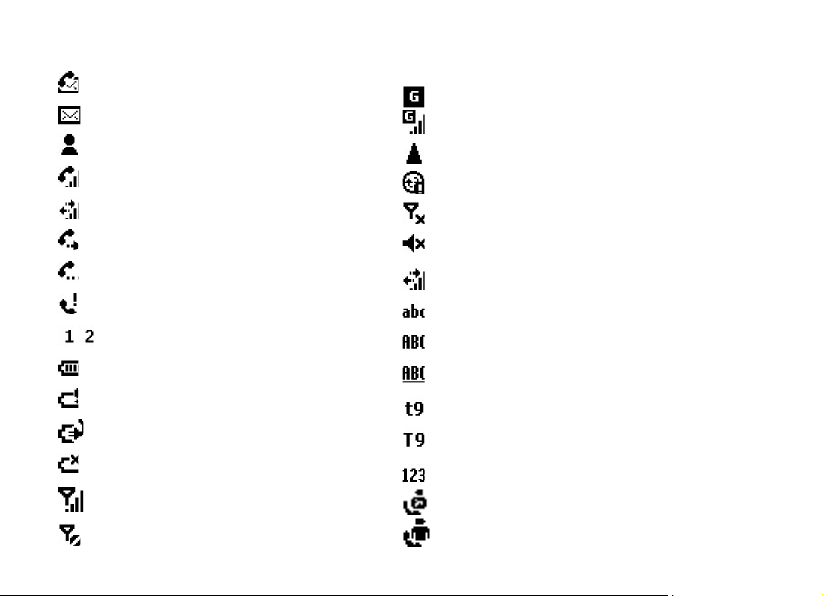
Status Indicators
Status indicators are displayed in the Title Bar at the top of your phone’s screen.
12
New voice mail
New mail
New instant message
Voice call in progress
Data call in progress
Calls are forwarded
Call on hold
Missed call
Line1 or Line 2
High battery level
Low battery level
Battery charging
No battery
Full signal strength
No signal
GPRS Available
GPRS in use
Roaming
Sync error
Radio off
Ringer off
Data call in progress
Multipress text input lower case
Multipress text input upper case
Multipress text input caps lock
T9 mode lower case
T9 mode upper case
Numeric
Photo Caller ID monitor is off
Photo Caller ID monitor is running
