Page 1

Quick start guide
œ HomeBox 6441/6741
01/15
Comprehensive information
You will fi nd detailed information about setting up and confi guring your œ HomeBox 6441/6 741 in the comprehensive
manual on the œ CD supplied as well as under http://o2.de/hilfe/o2homebox2.
How to contact us – 7 days a week, 24 hours a day:
On the Internet:
www.dsl.o2.de
Contact options:
www.o2.de/kontakt
Your œ HomeBox in detail
WLAN/ WPS
and DECT
push-buttons
DSL PowerLAN 1–2
Internet
On/Off
switch
USB (e.g. Printer
or HDD) ResetWAN
Phone InfoWLAN DSLPower
LED view
Side view USB connection
Rear side
DECT
Telefónica Germany GmbH & Co. OHG, Postbox 60 09 40, 22209 Hamburg
We appreciate you choosing of œ
and hope that you will now enjoy
the many benefi ts of your new DSL
connection.
Do you need help with the
installation?
Scan the QR code or visit
our website under
http://o2.de/hilfe/o2homebox2
to take a look at the installation
video for the œ HomeBox
6441/6741.
Note: After setting up the router, also install the DSL Soforthilfe
from the folder area on the œ CD or from our website. This free
œ software helps you with access to the Internet and optimises
your WLAN connection
e.g. USB mass storage
LED Signal Status
Power
Flashing
System is starting up
Lights up constantly The system has started and is operating
Off
Power supply disconnected or general equipment
fault
Lights up constantly
The unit’s software is updating; unit is restarting
or resetting
LAN 1–2
Flashing Transferring data
Lights up constantly Active connection
Off No active connection
WLAN
Flashing quickly Transferring data
Lights up constantly WLAN active
Flashing WPS activated
Off WLAN not active
DECT
Lights up constantly DECT function on
Flashing DECT scanning for new unit
Off DECT function off
DSL
Flashing slowly Pilot signal transmitting
Flashing quickly The œ HomeBox 6441/6741 is being synchronised.
Lights up constantly DSL connection successfully established
Off O2 HomeBox receives no DSL signal
Internet
Flashing Transferring data
Lights up constantly Internet connection established
Flashing quickly
Faulty access details
(e.g. incorrect PIN)
Phone
Flashing
Active call
Lights up constantly
Active line
Off
Line not active
Info
Flashing quickly
Authentication in progress
Lights up constantly
PIN OK; œ phone connection established; when
the unit has completed registration with œ, the
Info LED will disappear
Lights up constantly
1. œ HomeBox is waiting for a PIN
to be entered
2. Incorect PIN, waiting to re-enter PIN
3. Maximum authentication attempts
(5 times) reached
Flashing quickly
PIN OK; waiting for authentication
Konfi gurations-CD
Es wird keine Software installiert
Handbücher inklusive
Systemvorraussetzungen
Windows 7 / Vista / XP
für die Geräte
œ HomeBox 3232
œ
Box 4421
œ
Box 6431
Version
1.00 - 101457
Telefónica Germany
GmbH & Co. OHG
80992 München
www.o2online.de
Hotline: 55222*
aus dem œ Netz oder
0180 40 55 222*
aus dem dt. Festnetz
* 20 Ct./Anruf
Wichtig. Legen
Sie bitte zuerst
diese CD ein.
Konfi gurations-CD
Es wird keine Software installiert
Handbücher inklusive
Systemvoraussetzungen
Windows 8 / 7 / Vista
für die Geräte
œ
HomeBox 6441
œ
HomeBox 6641
œ
HomeBox 6741
Version
3.00 - 101567
Telefónica Germany
GmbH & Co. OHG
Postfach 600940
22209 Hamburg
www.dsl.o2.de
Telefonisch:
089 78 79 79 400*
0176 888 55 222*
* gemäß Tarif für Anrufe
in das dt. Fest- bzw.
Mobilfunknetz
Wichtig. Legen
Sie bitte zuerst
diese CD ein.
LAN
By Phone:
+49 (0)89 78 79 79 400*
+49 (0)176 88 8 55 222*
By Fax:
+49 (0)1805 88 00 88 (€ 0.14/min.)**
* Tariff for calls made to German landlines and mobile networks applies
** From a German landline; maximum charge of € 0.42/min. for calls from mobile networks
What’s in the box?
œ Home Box 6441/6741
LAN cable (yellow)
DSL connecting cable (grey)
œ co nfiguration CD
• Comprehensive manual and
cabling instructions
• Installation wizard for DSL
and WLAN (Windows 8 / 7 /
Vista)
Power adapter
Page 2
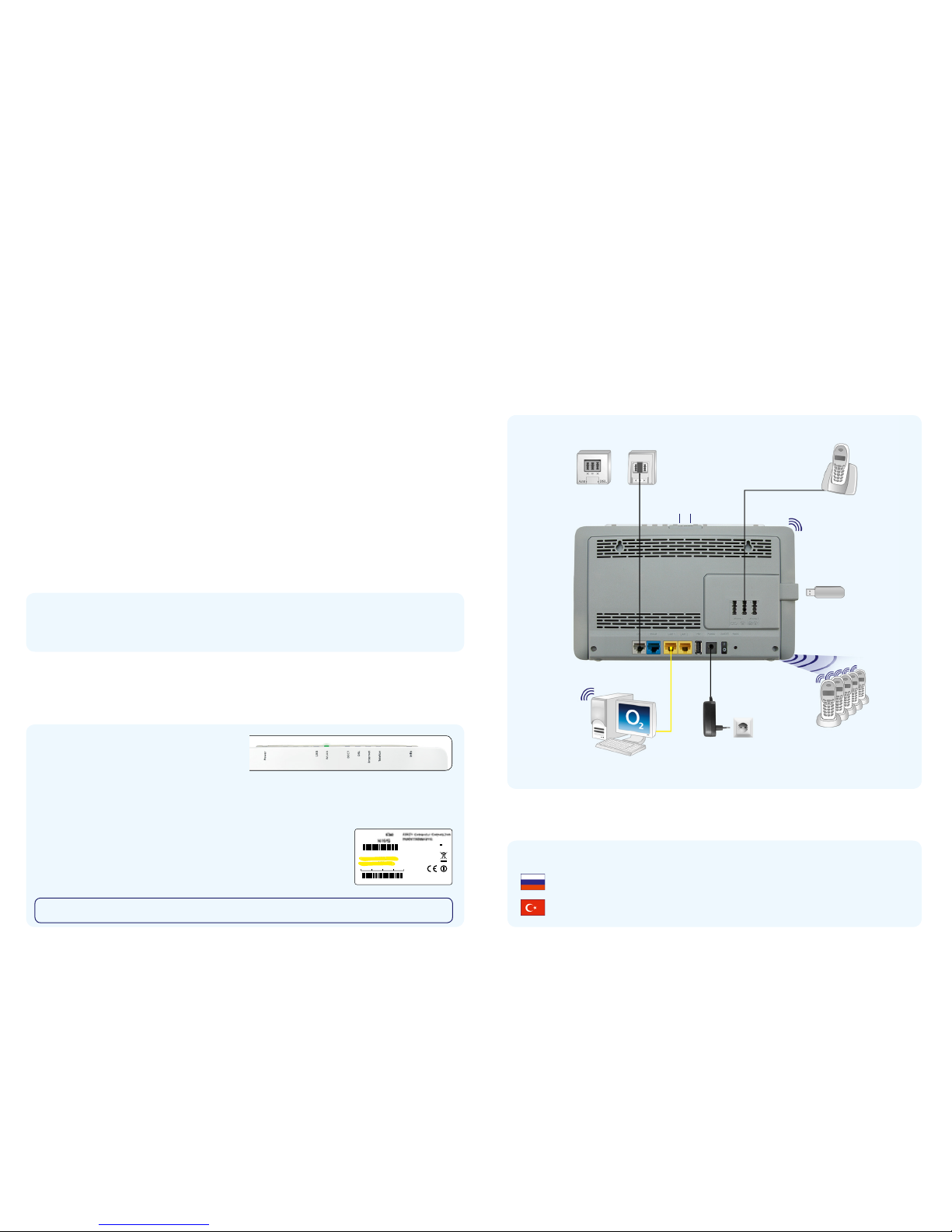
More information
Install in just 3 steps –
it’s this easy:
Preparing the
installation
Insert the supplied œ CD and
follow the instructions to install
your œ HomeBox. If the œ CD is
not supported by your operating
system* or if you do not have
a CD drive, then manual
installation is possible as an
alternative. To do this, fi rst use
the yellow LAN cable to connect
your œ HomeBox with your
PC or establish a direct WLAN
connection (see ‘Initial setup of
your WLAN’). Then just continue
with point 2.
1 3
Start surfi ng
Your œ HomeBox 6441/6741 is
now fully confi gured for access
to the Internet and to make
phone calls.
2
Set up Internet
connection
The following set-up wizard
will help you to confi gure
and activate your Internet
connection. Alternatively,
you can also complete the
confi guration manually by
accessing your œ HomeBox
6441/6741 menu at any time
via your browser at o2.box or
192.168.1.1. You will also fi nd
information about this in the
manual (also on the œ CD or
on our website under
http://o2.de/hilfe/o2homebox2).
*
Note
Customers with a MAC OS or older Windows operating system (Windows XP and previous versions) should please use
the manual on the CD supplied to set up the œ HomeBox. To do that, open the document using Adobe Acrobat Reader.
Initial WLAN set-up
1. Switch on your computer’s WLAN function and ensure
that the WLAN function is activated on your
œ Home Box 6441/6741. (WLA N LED is lit = activated /
WLAN LED off = activate using push-button)
2. a) Use the œ CD provided to set up the WLAN network via the confi guration wizard or confi gure the WL AN
network using your Windows computer as follows:
b) Double-click on ‘ Wireless network connection’. In the new window you will be shown all of the available
wireless networks within range. (The path to open your network settings can vary depending on your
operating system.)
3. Select the wireless network from your œ H omeBox 6441/6741. You will fi nd the name
of the network (SSID) and the network key (WPA2 key) on the name plate on the
back of your œ HomeBox 64 41/6741.
4. Click ‘Connect ’ and enter your WLAN network key (WPA2 key).
5. The WLAN connection has now been completely set up.
On the œ
CD provided, you will find brief instructions in Russian as well as the initial steps
to set up your œ HomeBox.
On the œ
CD provided, you will find brief instructions in Turkish as well as the initial steps
to set up your œ HomeBox.
Cabling of your œ HomeBox
6441/6741: the connection types
Below you will find an example showing the cabling of your œ HomeBox 6441/6741.
Connect the equipment accordingly.
After successfully setting up a connection, ple ase change the WLAN key for the router to maintain security.
You will fi nd mor e information under http://www.dsl.o2.de/.
TAE socket
Mains socket
Integrated DECT
Integrated 2.4 GHz
and 5 GHz WLAN
LAN cable
USB mass storage
Analogue phone
DECT phones
Computer
DECT push-
button
WLAN/ WPS
push-buttons
x
The œ HomeBox is connected directly
to the telephone socket (German
TAE socket); no splitter is necessa ry.
Splitter
Serial Number: XXXXXXXXXX
SSID: o2-WLANXX
Mat.-Nr.:
o2 HomeBox
WPA2-Schlüssel:
MAC-Adresse: XXXXXXXXXXXX
Netzteil:12V
MM/YY:10/14
Made in China
2.5A
XXXX XXXX XXXX XXXX
SSID: o2-WL
A
NXX
WPA2-Schlüssel:
