Page 1

o2.co.uk
Telefónica UK Limite d, 260 Bath Road, Slough , Berks, SL1 4DX.
Registered in En gland and Wales No .1743099. Th at’s also the add ress for our reg istered offi ce.
All the in formation’s cor rect at the time o f going to print , Febru ary 2012. O2CN1413N 02/12.
Read our m obile broadba nd Ts & Cs at o2.co.uk/ terms.
0682
Mobile broadband user guide
E173
Page 2
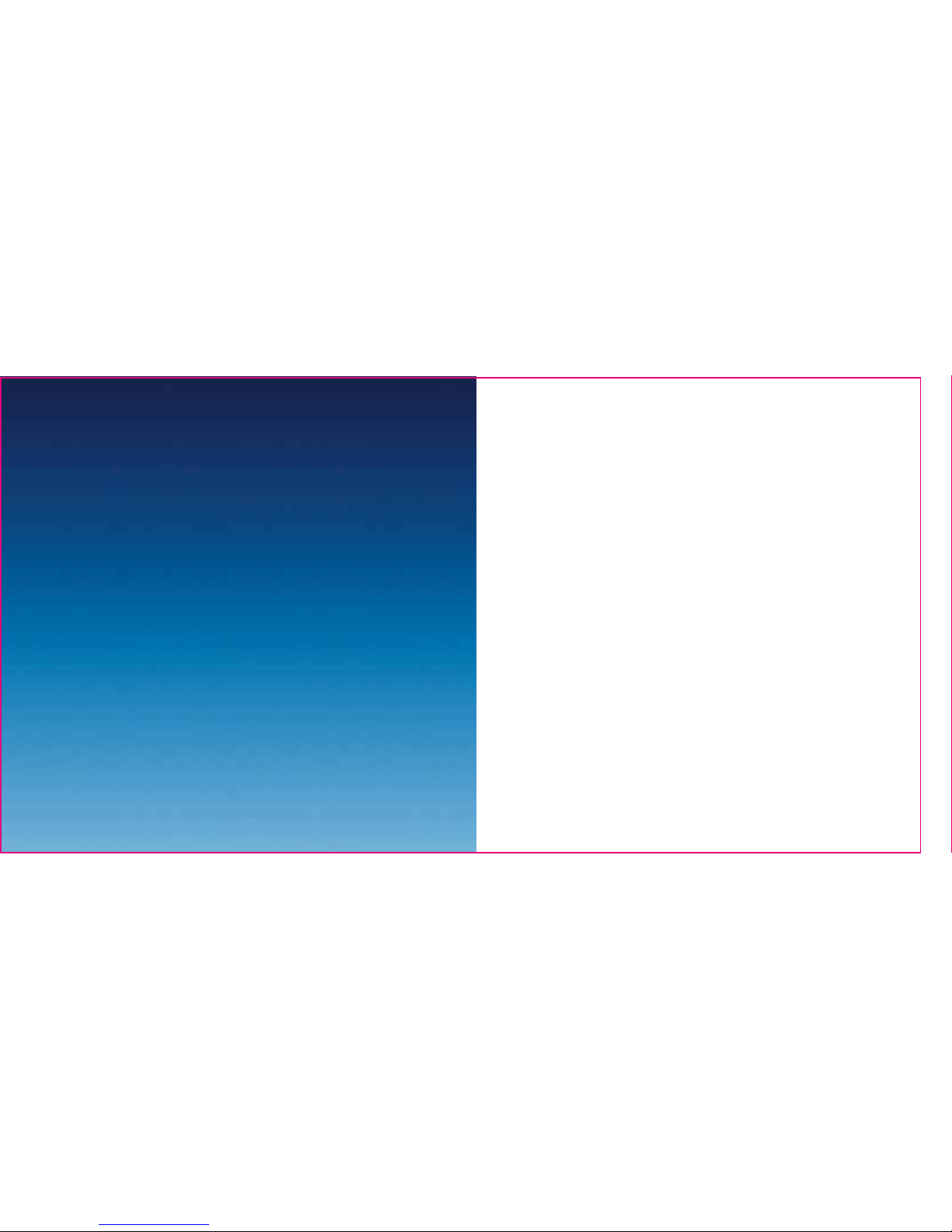
What’s mobile broadband?
Mobile broadband lets you use the internet when you’re out and about.
It includes connec tion to BT Openzone wifi hotspots in the UK. And you
can use ø Wifi hotspots too. Use as much as you like, no extra charge.
30 day Happiness Guarantee
We offer a 30 day Happiness Guarantee. If you’re unhappy with our
mobile broadband, we’ll refund you, just return the dongle within
30 days from when you bought it.
Getting star ted
Coverage .........................................................1
Keep your numb er safe ................................. 1
Putting in the sim............................................2
What the light on your dongle means .........3
Windows
Setting up mobile broadband ....................... 4
Mac
Setting up mobile broadband ......................14
Ways to pay and help
Pay & Go .........................................................20
Buying internet access............................... 20
Checkin g your balance and usage ...........24
Pay Monthly ...................................................24
Checkin g your bill .....................................24
Checkin g your data us age .......................25
Using mobile broadb and abroa d ................ 28
Ways to connec t to the internet .................29
Mobile bro adband ....................................29
Home wifi ..................................................31
Public wifi hotspots................................... 32
Text messages ............................................... 33
Mobile broadband not working? ............. 36
Safety information ...................................... 38
Warrant y statem ent ................................... 43
Contents
Page 3

2
1
Getting started
Coverage
We want you to get the most out of your mobile broadband service.
A weak signal may mean you’re in a poor coverage area.
To check your coverage and for support, go online to
www.o2.co.uk /coveragechecker or send ‘CHECK’ followed by the
postcode where you are to 61202 from your mobile phone (e.g.
CHECK SL1 4DX).
Keep your number safe
It’s a good idea to save your mobile broadband number in your
phone’s address book. You’ll find it on the card you popped your
sim out of (and on your dispatch note, if you bought it online).
You’ll need it to use wifi or to call our customer services team
for help.
If you’re on Pay & Go, you’ll also need your number to buy data
(and a credit or debit card).
Putting in the sim
1. Hold your dongle with the ø logo facing upwards.
2. Holding the dongle firmly, use your thumb to slide the sim cover
left and lift the cover off.
3. Take the sim card that came with your pack, and slide it into the
tray with the gold chip facing down.
4. Slide the sim cover back on (it should click into place).
Page 4
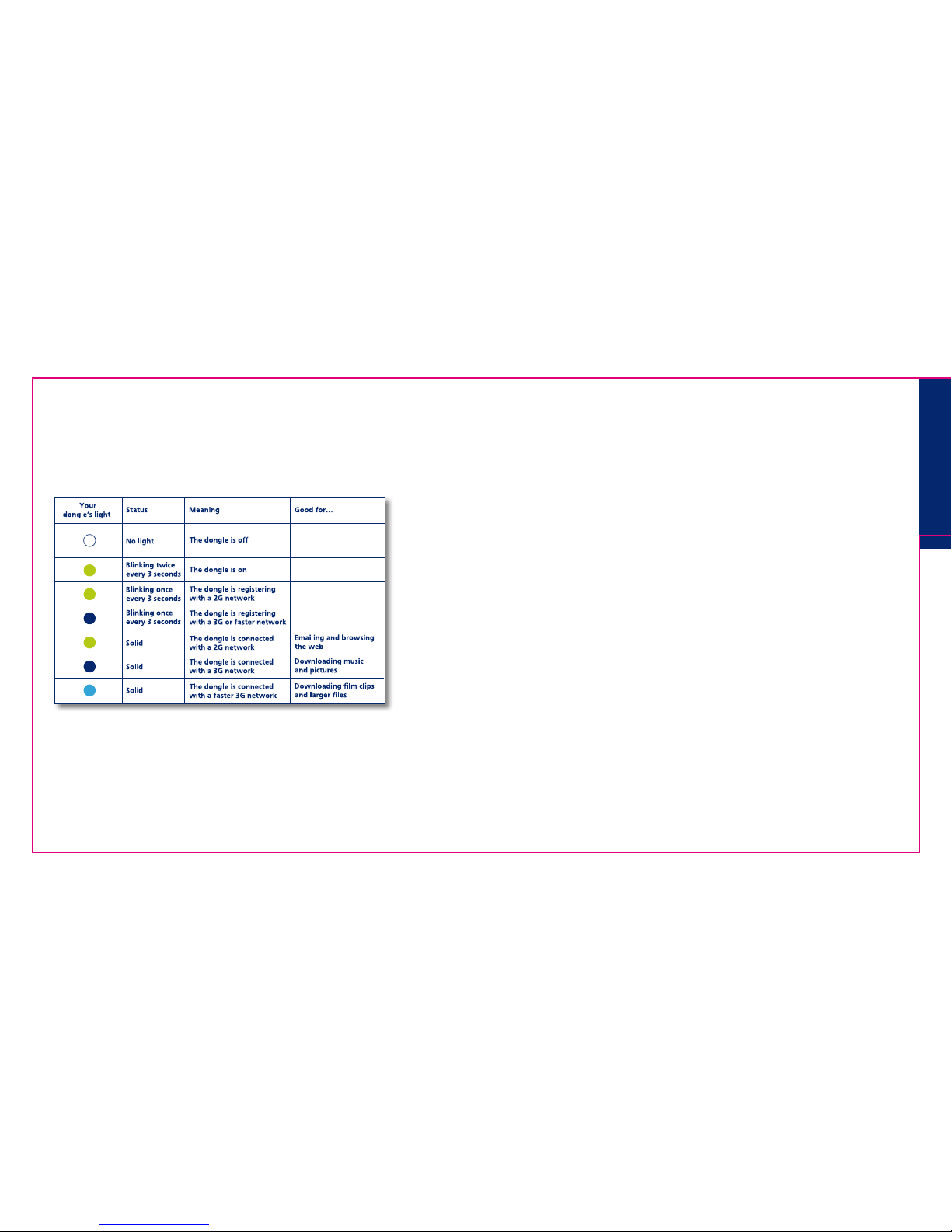
4
3
Windows
Setting up mobile broadband
What you need
– Windows XP (Ser vice Pack 3), Windows Vista (Service Pack 2) or
Windows 7
– Hard Disk Space: 50MB
– Internet Explorer 8.0 or higher
(we recommend you upgrade to the latest version)
– 32-bit and 64-bit full suppor t
Tip: If you are using a work’s computer you may need to speak to your
I.T. department for help with installation.
Connection Manager – Here to help
To use mobile broadband with your computer you have
to install Connec tion Manager (you’ll find it on the dongle).
Connection Manager:
– Looks af ter all your internet connections
– Automatically connects you to the fastest network available
– Connects you to public wifi hotspots through ø Wifi and
BT Openzone at no extra charge
– Helps you keep track of your data usage on the ø network
Windows
What the light on your dongle means
The light on your dongle shows you what kind of network
you’re connected to, or if there’s an available network near you.
Your dongle will automatically connect to the fastest available network.
Page 5
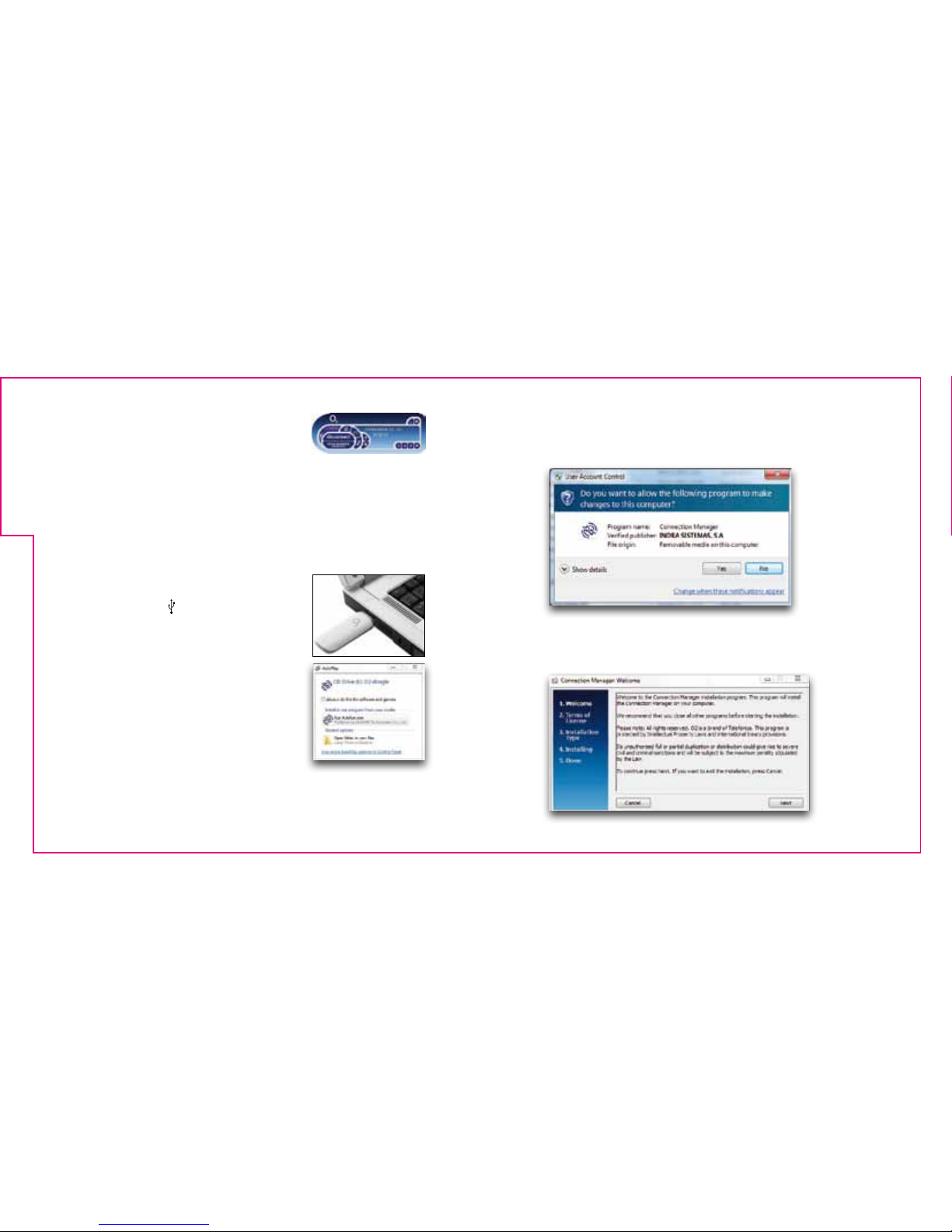
6
5
If you have the old Connection Manager
that look s like this, you’ll need to uninstall
it before you begin. If not, go straight to step 3.
1. Uninstall Connection Manager by clicking Start > (All) Programs
> O2 > O2 Connection Manager > Uninstall and follow
the on-screen instructions.
2. Restart your computer when you’re asked to.
3. Remove the cap and plug your dongle into
a USB por t on your computer. Look for the
USB por t symbol
4. Wait a few minutes. If the AutoPlay
window pops up, click Run AUTORUN.EXE.
Tip: If it takes more than a few minutes,
do it manually by going to Start >
(My) Computer. Right click on O2 dongle
and choose (Open) Autoplay...
Connection Manager will get ready to install.
This may take a few minutes.
5. If the User Account Control message appears,
click Allow or Yes (depending on which version
of Windows you’re using).
6. You’ll see the Welcome screen. Close any other programs
you have open on your computer. Click Next.
Page 6

8
7
7. Read the agreement. If you agree, tick the box.
Click Next.
8. You may be asked to uninstall a previous version of
Connection Manager. Click Next. If not go to step 11.
9 . C l i c k Uninstall.
10. You will be asked if you want to save your set tings , contacts
and text messages. If you do, click Yes.
The previous version of Connec tion Manager will now uninstall.
When it ’s finished, the window will close automatically.
Page 7
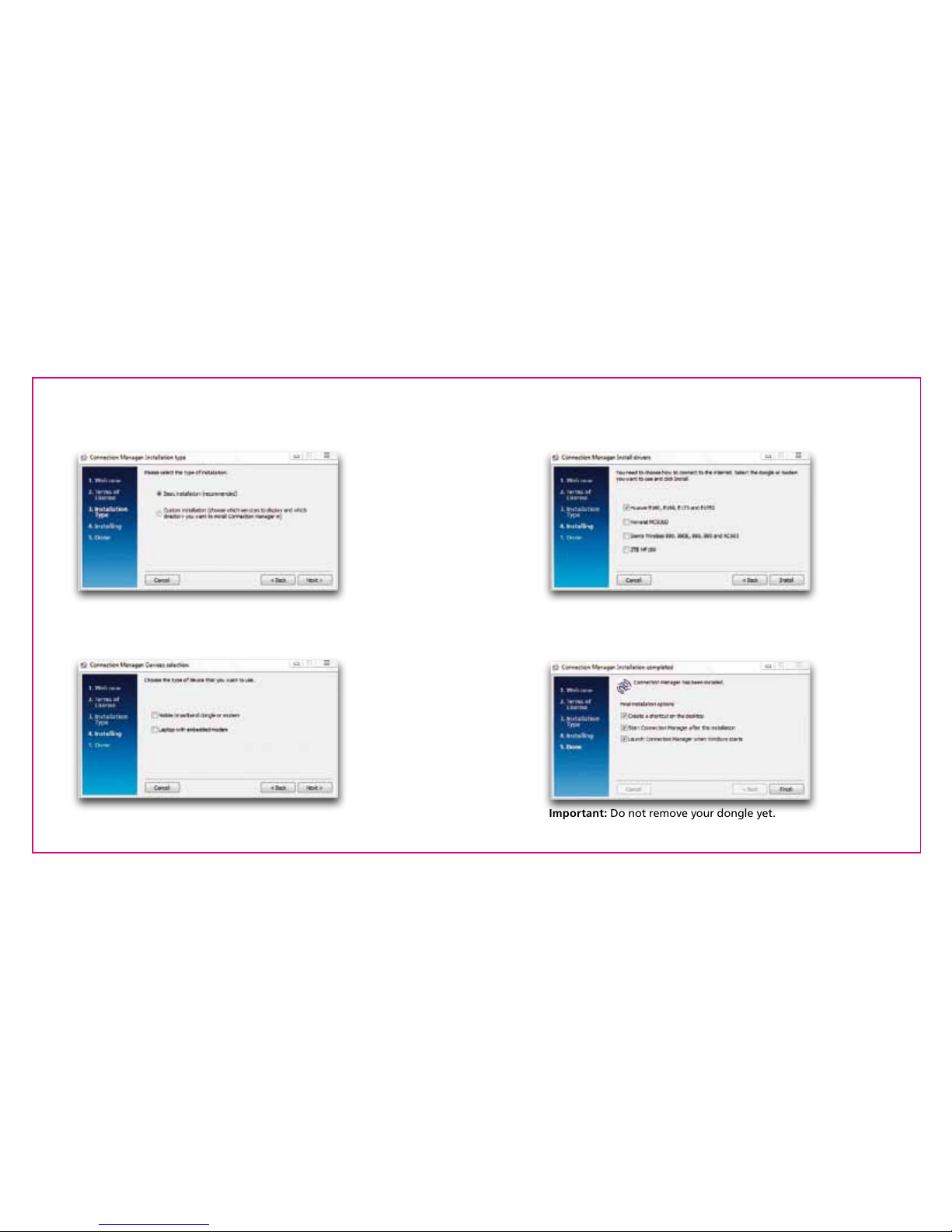
10
9
11. You’ll be asked to choose either a Basic or Custom installation.
Choose Basic, then click Next.
12. You may be asked to choose the type of device you want to use.
Tick the box . Click Next. If not go to step 14.
13. You’ll be asked to choose the model of your device.
Tick the box, then click Install.
14. The sof tware will start installing. Once the installation is finished,
this pop-up will appear. Click Finish.
Important: Do not remove your dongle yet.
Page 8
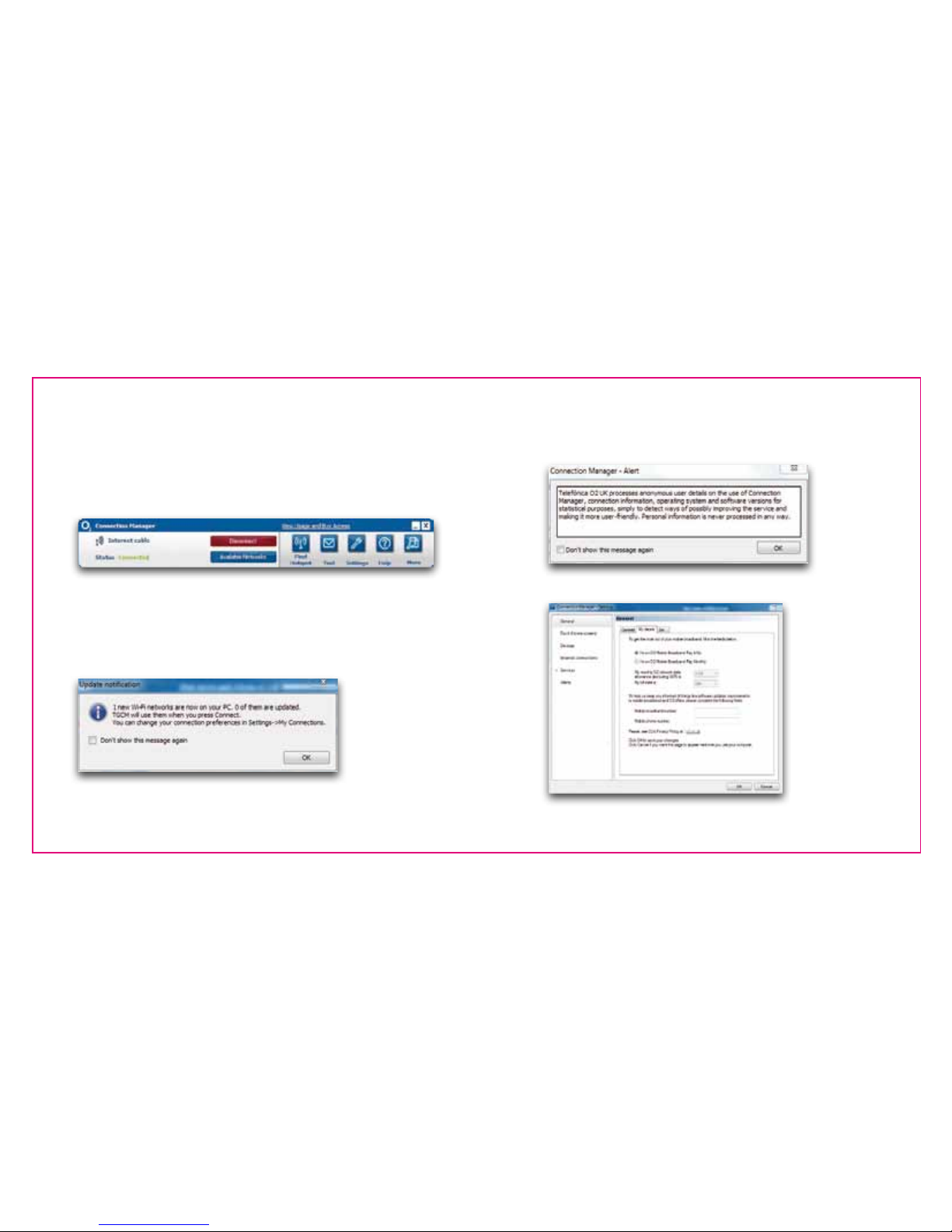
12
11
If you’ve already had a version of Connection Manager installed on your
computer, you may get a pop-up message asking you if you want to keep
your data from last time. If you do, click Keep It.
Connection Manager will launch automatically.
If it doesn’t, go to Start > (All) Programs > O2 > Connection Manager
> Connection Manager.
15. A window may pop up asking if you want to use the Huawei dongle.
Click Yes.
16. You will get a pop -up message telling you that Connection Manager
is automatically using your existing wifi connections. Click OK.
17. You may get a pop-up message letting you know that O2 processes
anonymous user data to help us improve Connection Manager.
Click OK.
18. Tick the relevant box (Pay Monthly or Pay & Go) and fill in your details.
Tip: If you fill in your other details we can let you know about
software updates.
Page 9

14
13
If you’re on Pay Monthly, fill in your bill date so Connection Manager
can work out how much data you’ve used. Your monthly bill date will
be the date of your email or the date written on your bill (if you asked
for a paper copy). Go to page 24 for more details.
19. Click OK. Your software is now installed.
If you’re on Pay Monthly, you’re now ready to connect to the
internet. Go to page 29 for more details. If you’re on Pay & Go, you
might need to buy internet access first. Follow the steps on page 20 to
find out how.
Mac
Setting up mobile broadband
What you need
– Mac OS X 10.6 - Snow Leopard or Mac OS X 10.7 - Lion
– Hard Drive Space: 50MB
– Intel Processor
– USB 2.0 socket
– 32-bi t and 64-bit full support
– Your Mac username and password
To use mobile broadband on your Mac , you’ll need to install
Connection Manager. You can ins tall it on more than one Mac.
Installing Connection Manager
Before you start , close any other programs you’ve got open.
1. Plug your USB modem into a USB port on your Mac.
Look for the USB por t symbol
Mac
Page 10
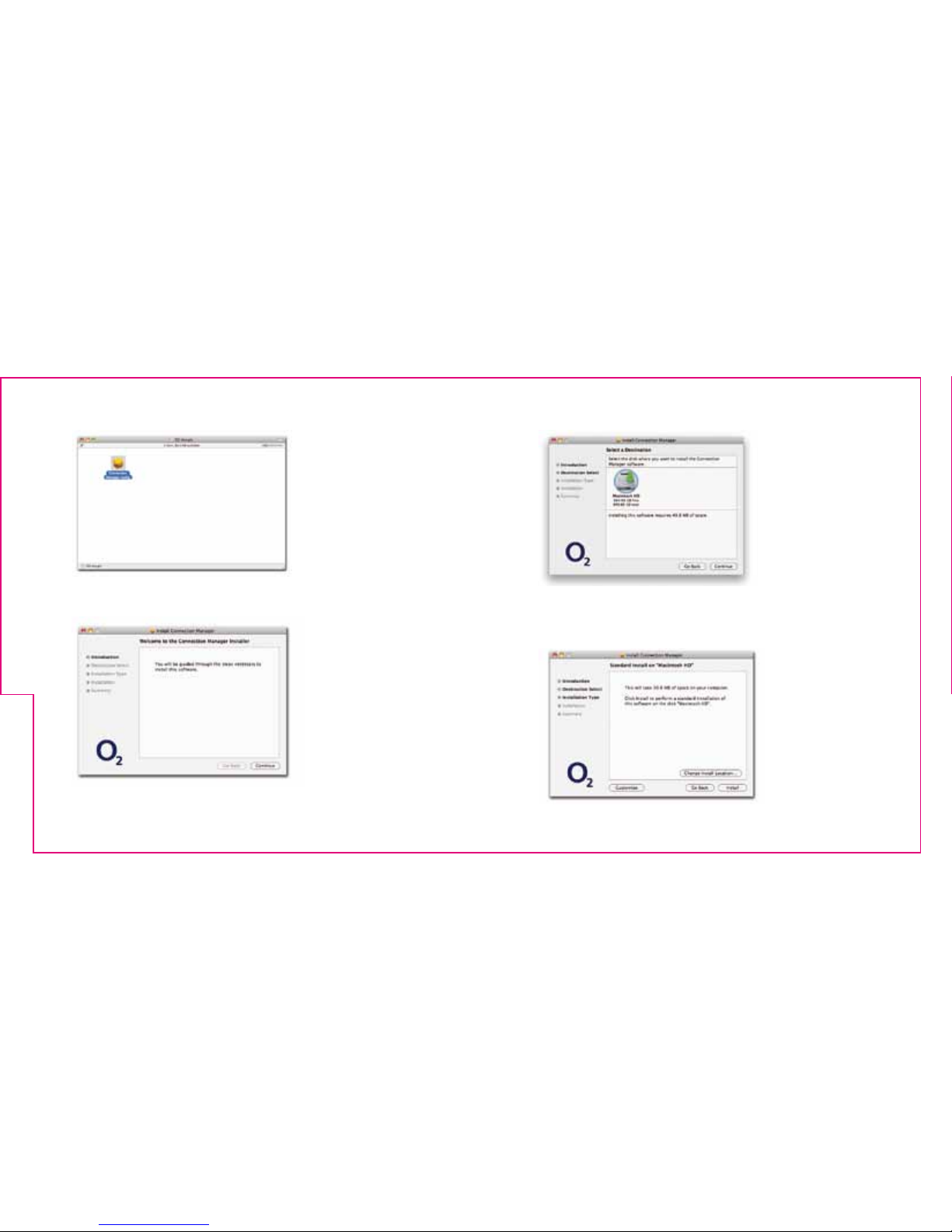
16
15
2. Double-click Connec tion Manager.
3. Click Continue.
4. Select Macintosh HD.
5. Click Continue.
6. Click Install.
Page 11

18
17
7. If your Mac asks you for your admin name and password,
type it in. Click Install Software.
8. You will get a notification asking you to restart after
installing. Click Continue Installation.
9. Connection Manager will start to install.
You’ll get a message when it’s done.
9. Click Restar t to finish.
10. You are now ready to use Connection Manager. Go to
Applications > Connection Manager and add the icon to
your dock.
If you’re on Pay Monthly, you’re now ready to connect to the
internet. If you’re on Pay & Go, you might need to buy internet
access first. Follow the steps on the next few pages to find out how.
Page 12

20
19
Ways to pay & help
Pay & Go
You can buy mobile broadband access with a Visa, MasterCard or
Switch/Maestro. You won’t be charged for going to the website to
buy what you need.
Data comes in daily or monthly allowances. When you use up your data
allowance, or your time runs out (whichever happens first), you’ll need
to buy more. You can run out of data before you run out of time.
If you have a Starter Kit, you’ll already have data, so you can start
browsing straight away. Other wise, you’ll need to buy data before
you can use the internet.
Buying internet access
1. Go to the mobile broadband access website
You can also get to this page by clicking
View Usage & Buy Access
in Connec tion Manager. Or open your internet browser and go to
mobilebroadbandaccess.o2.co.uk
Tip: You’ll need to be able to connect to the internet in order to do this.
Go to page 29 for ways to connect.
Ways to pay & help
Page 13

22
21
Tip: It’s a good idea to bookmark this page.
2. Type in your mobile broadband number, (if it’s not already
there). Click Go to my account.
Tip: Your mobile broadband number is on the card you popped
your sim out of (and on your dispatch note, if you bought it online).
If you have a Pay & Go sim, you can also find your number in
Connection Manager by clicking Help.
3 . C l i c k Buy Data for yourself.
4. Choose from our daily or monthly options, then click
Buy Now.
Page 14
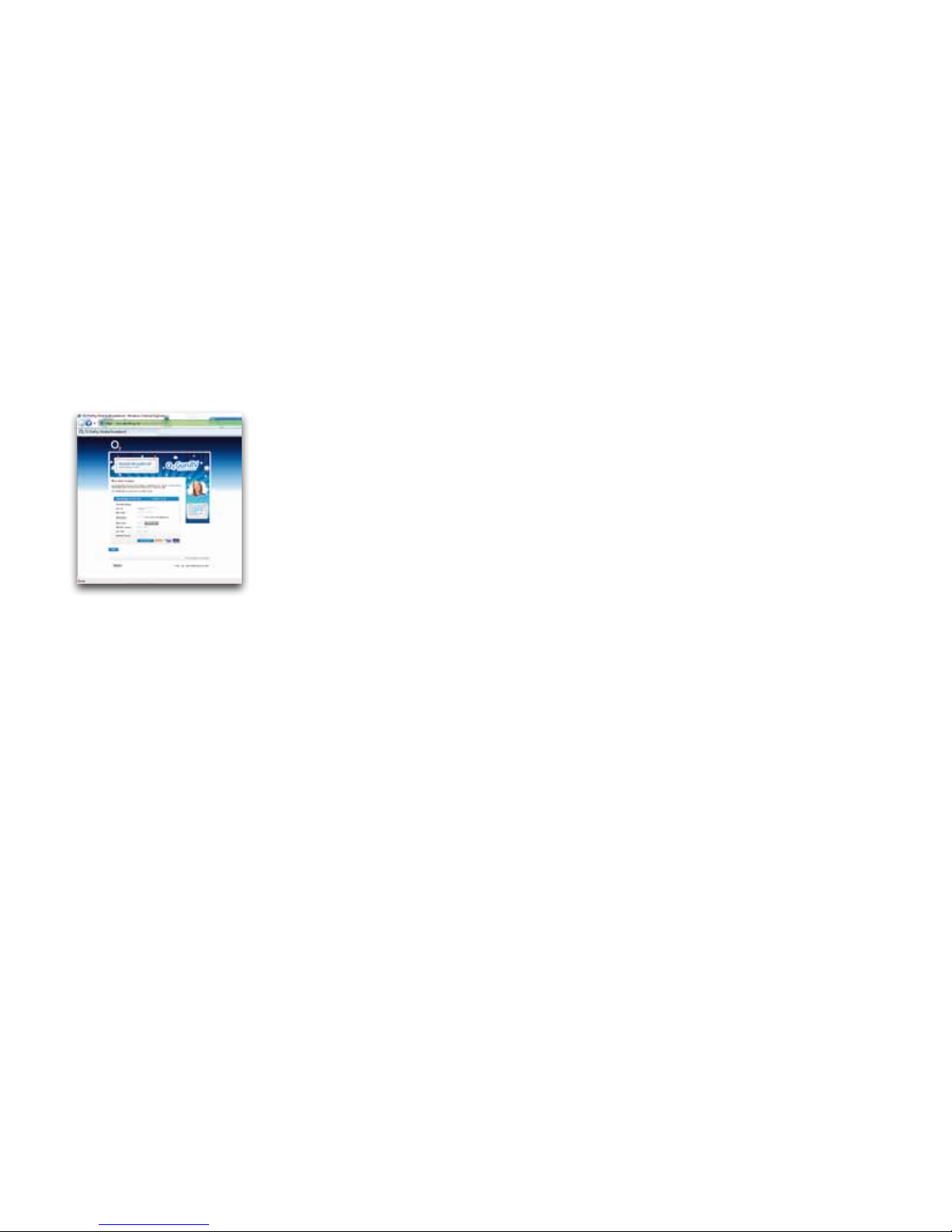
24
23
5. Enter your details and click Save or Skip.
6. Type in your card details. Click Submit Transaction.
If your bank uses extra security you’ll be asked to type
in your password. Just follow the on-screen instructions.
7 . C l i c k Continue.
8. You need to disconnect before using the internet.
Click Disconnect in Connection Manager, then Connect.
Checking your balance and usage
To check your balance go to the mobile broadband access website
mobilebroadbandaccess.o2.co.uk.
Tip: You can also get there by clicking View Usage & Buy Access in
Connection Manager.
Type in your mobile broadband number and click Continue to see how
much time and data you have left in your allowance.
Pay Monthly
Checking your bill
You can see your bill anytime at o2.co.uk. Sign in with your mobile
broadband username and password* and choose My ø.
*You need to use your mobile broadband account details to check your
mobile broadband bill. If you’re on Pay Monthly for your mobile you’ll
have a separate username and password for that.
We’ll also send you an email when your next bill is ready to view
online. Your monthly bill date will be the date of your email
or the date written on your bill (if you asked for a paper copy).
Page 15

26
25
Don’t worry if you don’t know your bill date when you’re setting
up Connection Manager, you can enter it at any time by clicking
Settings > General > My Details.
If you’re a business customer, you can see your bill at
o2.co.uk/business. Sign in or register for My ø Account, then
choose My Bill Analysis. Your bill date is the same for everyone
on your account. If your business doesn’t have an account,
your bill date will be about a day after you bought
mobile broadband.
Understanding your first bill
Once you’ve signed your contract, it takes us a few days to set up
your bill. This means your first bill covers a slightly longer period
than your other bills , so it will have a few extra days’ charges on it
(the time between you buying your dongle and us setting up your bill).
Checking your data usage
Your mobile broadband comes with a monthly allowance on the
ø network as part of your contract.
You can see how much data you’ve used in Connection Manager.
1. At the top of Connection Manager, in the blue bar, you’ll see
how much of your data allowance you’ve used up.
You can also check how much data you’ve used through My ø.
1. Go to o2.co.uk
2. Sign in with your mobile broadband username and password
3. Click My ø > View bill / balance
4. Click Data in the My allowances section to see your total data
allowance, how much you’ve used and how much you have left.
Tip: Your data usage is updated every 30 minutes on your My ø page.
For a more detailed view of your data usage click View recent charges
details in the My recent charges section.
You’ll get a pop-up when you’ve nearly used up your data. We’ll also
send you a text to your Connection Manager. For more information
on receiving text messages go to page 33.
Extra charges
We recommend using wifi or your home broadband network to
download large files. If you’d like a guide on how much data
you’re likely to use click More > Favourites > then double-click on
ø Data Calculator.
If you use up your monthly data allowance before your next bill date
you will need to buy additional data Bolt Ons.
Page 16

28
27
1. Go to o2.co.uk
2. Sign in with your mobile broadband username and password
3. Click My ø > View bill / balance
4. Click Data in the My allowances section and then click
Manage Bolt Ons > Add Bolt Ons
5. Choose from our one-off or monthly data Bolt On options, then click
Add to basket
6. Click Go ahead to confirm your selection and then tick the Terms and
Conditions box. Click Continue – I’m happy with my Bolt Ons to finish.
If you choose not to buy additional data Bolt Ons, you can still use
mobile broadband but at a much slower speed until your nex t bill date.
Tip: Some of our older Pay Monthly mobile broadband tarif fs do
not allow additional data Bolt Ons. When you exceed your monthly
data allowance you will be charged for any extra data you use.
Please call us on 0844 809 0202 if you are unsure which mobile
broadband tarif f you have.
Using mobile broadband abroad
If you’re on Pay Monthly, you can us e your mobile broadband
in over 100 countries. But remember, roaming charges are outside
your monthly allowance, and it can be expensive to use
mobile broadband abroad. You can see the exac t costs at
o2international.co.uk. If you’re on Pay & Go, you can’t use
your dongle abroad.
If you’re a non-business customer, we’ve put a bar on your dongle
which stops you using it abroad. This is to stop you get ting any
surprises on your bill. To lift it , call 0870 241 0202 or fill out the form
on o2.co.uk/mobilebroadbandroaming. We can also tell you about
the lates t charges and any Bolt Ons that might save you money.
Business customers can use their mobile broadband abroad
straight away.
If you’d like to add a data roaming Bolt On, fill out the form on
o2.co.uk/mobilebroadbandroaming or call us on 0870 241 0202
(or 0800 977 7337 for business customers).
Page 17

30
29
Ways to connect to the internet
Mobile broadband
Mobile broadband – uses the ø mobile network to connect to the
internet. You can connec t anywhere, as long as there’s ø mobile
coverage. Check your coverage at o2.co.uk/mbbcoveragechecker
If your dongle is plugged in and wifi isn’t available, Connection Manager
will automatically connect you to mobile broadband.
If it doesn’t automatically connec t, or you want to connect
manually, here’s how:
1. Double-click the Connection Manager icon on your desktop.
Tip: You can also open Connection Manager by going to:
On a computer:
Start > (All) Programs > O2 > Connection Manager > Connection
Manager.
On a Mac:
Applications > Connection Manager.
2. Click Available Networks.
3. Click O2 UK or the network you want to use.
4. Click Connect.
5. You’re now connected to the internet. When you’re done,
click Disconnect.
Page 18

32
31
Home wifi
Home wifi – uses your home broadband connection. If your home
broadband has a wireless router, Connection Manager can automatically
connec t to it – you just need to:
1. Click Available Networks.
2. Double-click the name of your network.
3. Type in your security key. Click OK.
Tip: Wifi is the fastest way to connec t to the internet.
And it doesn’t use up any of your data allowance.
You get unlimited wifi with mobile broadband*. And using wifi doesn’t
use up your data allowance. We’ll let you know when there’s a faster wifi
network available.
Important: To use wifi on your computer, it needs a built-in
wireless card or a USB wifi adapter. Most computers have one.
Connection Manager helps you manage your wifi connections.
If you already use wifi on your computer, it will import your
existing network settings and connect you to them automatically.
If you’re on Windows XP, make sure you have Service Pack 2 or 3.
*Only applies to stand-alone mobile broadband through BT Openzone
hotspots. Some mobile broadband with laptop bundles have a defined
wifi allowance. Excessive use policy and terms apply, see o2.co.uk.
Public wifi hotspots
Public wifi hotspots – are wireless networks. You can connect to BT
Openzone wifi hotspots in the UK. And you can use ø Wifi hotspots
too. Use as much as you like, no extra charge*.
The first time you connec t to a public wifi hotspot, you may be asked
to register.
Important: To use BT Openzone you’ll need to have connected
to your mobile broadband at least once before.
You can also connect to other wifi hotspots, but you might
have to pay.
To check the latest hotspots available open your web browser
and go to: www.o2.co.uk/hotspot
* Excessive use policy and terms apply, see o2.co.uk.
Page 19

34
33
Text Messages
When you’re on the ø mobile network, you can send and
receive texts from Connection Manager using your mobile broadband
number, GSM /GPR S/EDGE also work. You’ll need to plug
in your dongle to do this.
When you get a new text
You’ll get a pop-up at the bottom of your screen.
To read your texts
1. Click the in Connection Manager.
2. Click the Inbox tab to see your texts.
3. Click on any text you want to read.
Unread messages will be in bold.
To send a text
Important: If you’re on Pay & Go, you can receive texts but not
send them.
1. Click the in Connection Manager.
2. Choose the New message tab.
3. In the To box, type in the number you want to text. Or choose
one of your Contacts by double-clicking their name.
4. Write your message in the Message box.
5. Click Send.
6. Click OK.
Tip: If you want to know when your text has been delivered,
tick Send delivery report.
Texts you’ve sent will be saved in the Sent tab.
Tip: To import your contac ts from Outlook or Outlook Express,
click the More icon > Contacts > Import. Choose which program
you want to impor t your contacts from. Click Next. It may
take a few minutes to import all your contacts.
Page 20

36
35
Text Notification
If you’re a Pay Monthly customer, we’ll send you a tex t to let
you know when you’ve nearly used up your data.
How much does it cost?
Receiving texts is free. To find out what it costs to send them,
check the mobile broadband support pages (o2.co.uk/support)
.
Important: Sending and receiving messages when you’re abroad
is more expensive. See o2international.co.uk for more details.
Mobile broadband not working?
If you’re having problems installing your mobile broadband, try one
or more of these steps:
Check the sim card
Take out the sim card and wipe it with a dry cloth. When you put it
back in the sim card tray, make sure the gold chip is facing down.
You can check the sim card works by trying it in an ø mobile phone.
If it doesn’t work in that either, call us on 0844 847 0202 if you’re on
Pay Monthly or 0844 809 0222 if you’re on Pay & Go.
Move the computer
Move your computer to a different place. Something might be
interfering with the mobile broadband signal.
Page 21

38
37
Safety information
Copyright © Huaw ei Technologies Co., Ltd. 2012. All rights reserve d.
No part of thi s document may b e reproduced or tra nsmit ted in any form or by any m eans witho ut prior
writ ten consent of Huawei Technologies Co., Ltd.
The product des cribed in this manual may inc lude copyrighted sof tware of Huawei Technologie s Co.,
Ltd. and possible lic ensors. Cu stomers s hall not in any manner reprod uce, distr ibute, modif y, decompile,
disas semble, dec rypt , extrac t, reverse engineer, lease, ass ign, or sublicens e the said sof tware, unless such
restric tions are prohibited by applicabl e laws or such ac tions are approved by respe ctive c opyright holder s
under licens es.
Trademarks and Permissions
, and are trademarks or registered trademarks of Huawei Technologies Co., Ltd.
Other trademar ks, product, s ervic e and company names mentione d are the property of their re spec tive owners.
Notice
Some feature s of the product a nd its acc essor ies desc ribed herei n rely on the sof tware installed, capac ities
and set tings of loc al networ k, and may not be ac tivate d or may be limite d by local net work operator s
or networ k serv ice providers, t hus the des cript ions herein may not exac tly match the produc t or its
access ories you purchase.
Huawei Technologies Co., Ltd. reser ves the rig ht to change or modif y any information or spec ifications
contained i n this manual wi thout prior no tice or obligat ion.
No warranty
THE CONTE NTS OF THI S MANUAL ARE PROVIDED “AS IS”. EXC EPT AS REQUIRE D BY APPLICABLE LAWS,
NO WARRANTIES OF ANY KIN D, EITHER EXPRES S OR IMPLI ED, INCLUDING BUT NOT LIMI TED TO, THE
IMPLIE D WARRANTIES OF MERCHAN TABILITY AND FI TNESS F OR A PARTICULAR PURPOS E, ARE MADE IN
RELATION TO THE ACCURACY, RELIABILIT Y OR CONTENTS OF THI S MANUAL.
TO THE MAXIMUM EX TENT PER MIT TED BY APPLICABLE L AW, IN N O CASE SHALL HUAWEI TECHNOLOGIES
CO., LTD. BE LIABLE FOR ANY SPECIAL, INC IDENTAL, INDIREC T, OR CONSEQUEN TIAL DAMAGES, OR LOST
PROFIT S, BUSINESS, REVENUE, DATA, GOODWILL OR ANT ICIPATED SAVINGS.
Import and Export Regulations
Customer s shall comply w ith all applic able expor t or import law s and regulati ons and will obtai n all
necess ary governmental per mits and lice nses in orde r to expor t, re-expor t or import t he product
mentioned i n this manual inclu ding the sof tware and technical data t herein.
Warnings and Pre cautions
This sec tion contai ns import ant informat ion pert aining to the opera ting inst ructio ns of your devic e. It also
contains info rmation abou t how to use your device saf ely. Read this informa tion carefull y before usi ng the
devi ce.
Re-install Connection Manager
Installing Connection Manager again can help if there
were problems the first time around.
Windows
If the User Account Control message appears, click Allow or Yes
(depending on which version of Windows you’re using).
Uninstall Connection Manager first by clicking Star t >
(All) Programs > O2 > Connection Manager > Uninstall
and follow the instructions.
Restart your computer. Re-install and try a different USB port
on your computer, in case one port isn’t working.
Mac
Restart your Mac. Re-install and try a different USB port on your Mac ,
in case one port isn’t working.
If you’re still having problems setting up, go to
o2.co.uk/mobilebroadband/help or call us on 0844 809 0202
(or 080 0 977 7337 for business customers).
Tip: You’ll find FAQs and a glossary at o2.co.uk/mobilebroadband
Page 22

40
39
Electronic De vice
Do not use your d evice if us ing the devic e is prohibited. Do not u se the devic e when usi ng the device
causes d anger or inter ference wi th elec tronic device s.
Medical Dev ice
• Follow r ules and regulat ions set for th by hospitals and healt h care facili ties. Do not us e your device
when usi ng the device i s prohibited.
• Som e wireless d evices may af fect th e performa nce of hearing ai ds or pacemakers. Fo r any such
problems, consult y our ser vice provider.
• I f you are using a n electronic me dical devic e, consult the d octor or t he device manufa cturer t o
confirm whet her radio waves af fect the op eration of thi s device.
Potentially Ex plosive Atmos phere
Do not use your dev ice in any area wit h a potentially ex plosive atmos phere, and comply with all signs and
instruc tions. Areas that may have potentiall y explosive at mospheres inc lude the areas where you would
normally be adv ised to tur n off your vehicle en gine. Triggering of sparks in s uch areas could cau se an
explosion or a fire, resul ting in bodily injuries or even de aths. Do not use you r device at refue ling points
such as ser vice stations. Comply wi th restr ictions on t he use of radio equipme nt in fuel depots , storage,
and distr ibution areas , and chemical plant s. In addition, adhere to re stric tions in areas where blasting
operations are in prog ress. Before usi ng the device, watc h out for areas that hav e potentially ex plosive
atmosphere s that are often, but not al ways, clea rly marked. Such loca tions include are as below the deck
on boats, chemic al transfer or st orage facilit ies, and areas wher e the air contains c hemicals or par ticles
such as grain, dus t, or metal powd ers. Ask the manufac turers of vehicles using liqu efied petroleum gas
(such as propane or but ane) whether thi s device can be s afely use d in their vicini ty.
Traffic Security
• Ob serv e local laws and reg ulations while u sing the device. To prevent accident s, do not use you r
wireles s device while dr iving.
• RF s ignals may affec t electronic sys tems of motor vehic les. For more inform ation, consul t the vehicle
manufacturer.
• In a mot or vehicle, do not plac e the devic e over the air bag or in t he air bag deployme nt area.
Otherw ise, the dev ice may hurt y ou owing to the s trong force whe n the air bag inflate s.
• Do not u se your dev ice while flyi ng in an aircraf t and before boarding an aircraf t. Using wir eless
devices in a n aircraft may c ause danger to the operatio n of the aircraf t and disru pt the wirele ss
telephone net work. It may also be conside red illegal.
Operating Envi ronment
• Do not u se the dev ice in dust y, damp, and dirt y places or plac es with m agnetic fields. O therwi se, it
may result in ma lfunct ion of the circ uit.
• On a s tormy day wi th thunder, do not use your de vice when i t is being charg ed, to prevent any
danger caus ed by lightning.
• Whil e using the de vice, obser ve the local laws and regulat ions, and res pect ot hers’ priva cy and legal
rights.
• Keep the a mbient tempera ture bet ween -10º to +45º for using t he device.
Safety of Child ren
Comply wit h all precauti ons with reg ard to children’s safet y. Letting the c hild play with yo ur device or i ts
access ories, which may include par ts that can be detac hed from the dev ice, may be dangerous, a s it may
present a chok ing hazard. Ensure tha t small children are kep t away from the devic e and acces sories.
Accessories
Use the acc essor ies delivered o nly by the manufac turer. Using acces sories of o ther manufac turers or
vendors wi th this dev ice model may inva lidate any approval or war ranty applic able to the dev ice, result in
the non-operat ion of the device, an d cause dang er.
Cleaning and Main tenance
It is normal t hat your wirele ss devic e gets hot when y ou use or cha rge it. Before you c lean or maint ain the
wireles s device, stop all a pplications a nd disconn ect the w ireless de vice from your PC.
• Us e your wirele ss devic e and acces sories w ith care and i n a clean env ironment. Keep the wi reless dev ice
away from a fire or a lit cigar ette.
• Prot ect your w ireless de vice and acc essor ies from water and v apor, and keep them dry.
• Do not d rop, throw, or bend your wireless de vice.
• C lean your wire less dev ice with a pie ce of damp and sof t antistatic clot h. Do not use any chemic al
detergent, p owder, or other chemical agent s (such as alcohol an d benzene) to c lean the devic e.
Certific ation Informat ion (SAR)
Your wireless devic e is a radio trans mitter a nd receiver. It is design ed not to excee d the limits for
exposure to ra dio waves recomm ended by inter national guideli nes. These gui delines are dev eloped by
the independ ent scient ific organization International Comm ission on Non-Io nizing Radiatio n Protect ion
(ICNIRP) and inc lude safet y margins des igned to ass ure the protec tion of all pers ons, regardle ss of age
and health.
The guidelines u se a unit of mea surement know n as the Spec ific Absorp tion Rate, or SAR. The SAR limit
for wireles s devices i s 2.0 watts /kilogram (W/kg) and the highest SAR value for thi s device wh en tested
complies wi th this limit .
Body Worn Operation
Importa nt safety i nformation re garding radiofre quency (RF) radia tion expos ure is as follows:
• To ensure complia nce with R F exposure guid elines, the de vice must b e used wi th a minimum of
2.5cm dista nce from the body.
• Failu re to obser ve these i nstruc tions could result in your RF ex posure exceeding the rele vant
guideline limi ts.
Page 23

42
41
Ελληνικά: Δια της παρούσης η Huawei Technologies Co., Ltd. δηλώνει ότι αυτή η συσκευή
συμμορφώνεται με τις βασικές απαιτήσεις και άλλες σχετικές διατάξεις της οδηγίας 1999/5/ΕΚ.
Magyar: Jelen nyilatkozaton keresztül a Huawei Technologies Co., Ltd. kijelenti, hogy a készülék
megfelel az EC/5/1999 Irányelv összes lényeges követelményének és vonatkozó előírásának.
Gaeilge: Fograíonn Huawei Technologies Co., Ltd. leis seo go bhfuil an fheiste seo i gcomhlíonadh
leis na fíor-riachtanais agus na forálacha eile maidir le Treoir 1999/5/AE.
Italiano: Col presente documento, Huawei Technologies Co., Ltd. dichiara che questo dispositivo è
conforme ai requisiti essenziali e alle altre disposizioni applicabili della Direttiva 1999/5/CE.
Latviski: Ar šo Huawei Technologies Co., Ltd. paziņo, ka šī ierīce atbilst Direktīvas 1999/5/EC
pamatprasībām un piemērojamajiem nosacījumiem.
Lietuviškai: Šiuo Huawei Technologies Co., Ltd. praneša, kad šis įtaisas atitinka Direktyvos 1999/5/
EC pagrindinius reikalavimus ir taikomas sąlygas.
Malti: Hawnhekk, Huawei Technologies Co., Ltd. tiddikjara li dan it-tagħmir hu konformi mal-ħtiġijiet
essenzjali u provvedimenti rilevanti oħrajn ta’ Direttiva 1999/5/KE.
Polski: Wymieniona w tym dokumencie firma Huawei Technologies Co., Ltd. deklaruje, że niniejsze
urządzenie spełnia zasadnicze wymagania w zakresie zgodności oraz inne odnośne postanowienia
Dyrektywy 1999/5/EC.
Português (Europeu) : Deste modo, a Huawei Technologies Co., Ltd. declara que este dispositivo
está em conformidade com os requisitos essenciais e outras provisões relevantes da Directiva
1999/5/CE.
Română: Prin prezenta Huawei Technologies Co., Ltd. declară că acest dispozitiv este conform cu
cerinţele esenţiale şi alte prevederi relevante ale directivei 1999/5/CE.
Slovenčina: Huawei Technologies Co., Ltd. týmto vyhlasuje, že zariadenie je v súlade so základnými
požiadavkami a inými relevantnými predpismi Smernice 1999/5/ES.
Slovenščina: Huawei Technologies Co., Ltd. izjavlja, da je ta naprava v skladu z bistvenimi zahtevami
in drugimi ustreznimi določbami Direktive 1999/5/ES.
Español (Europeo) : Con el presente documento, Huawei Technologies Co., Ltd. declara que este
dispositivo cumple con los requisitos esenciales y con las demás disposiciones correspondientes de
la Directiva 1999/5/CE.
Svenska: Huawei Technologies Co., Ltd. förklarar härmed att denna produkt överensstämmer med de
grundläggande kraven och andra relevanta föreskrifter i direktiv 1999/5/EG.
For the declara tion of conformi ty, visi t the Web site w ww.huaweidevice.com/cer tification.
Notice: Obs erve the na tional local reg ulations in th e location w here the devic e is to be use d. This device
may be restr icted for u se in some or a ll member sta tes of the European Unio n (EU).
Disposal an d Recycli ng Information
This symbo l on the device (an d any included bat teries) indicates t hat they should not b e dispose d
of as normal hous ehold garbage. Do not dis pose of your dev ice or batteries as uns orted municipal
waste. The devic e (and any batte ries) should b e handed over to a cer tified collection poi nt for
recyc ling or proper disp osal at the end of t heir life.
For more detailed i nformation ab out the rec ycling of the de vice or bat teries, co ntact you r local cit y office,
the household wa ste disp osal ser vice, or the re tail store whe re you purchas ed this dev ice.
The dispos al of this devic e is subjec t to the Waste from Ele ctric al and Elect ronic Equipment (WEEE) d irecti ve
of the European Union. The reas on for separating WEEE and bat teries from other waste i s to minimize the
potential env ironmental i mpact s on human health of any ha zardous sub stances t hat may be prese nt.
Reducti on of Hazardous Subs tances
This device is c ompliant wit h the EU Regist ration, Evaluatio n, Authorisa tion and Rest rict ion of Chemicals
(REACH) Regulation (Regulat ion No 1907/2006/EC of the European Par liament and of the Counc il) and the
EU Restric tion of Hazardous Substanc es (RoHS) Direc tive (Direc tive 2002/95/EC of the European Parli ament
and of the Council). For mor e information ab out the REACH complianc e of the device, vi sit the Web s ite
ww w.huaweidevice.com/c ertifica tion. You are recommended to vi sit the Web s ite regularl y for up-to-date
information.
EU regulatory conformance
Български: С настоящето Huawei Technologies Co., Ltd. декларира, че този уред съответства на
основните изисквания и другите разпоредби на Директива 1999/5/EC.
Česky: Huawei Technologies Co., Ltd., tímto prohlašuje, že toto zařízení je ve shodě se základními
požadavky a dalšími souvisejícími opatřeními směrnice 1999/5/EC.
Dansk: Huawei Technologies Co., Ltd. erklærer hermed at denne enhed er i overensstemmelse med de
obligatoriske krav og andre relevante bestemmelser i direktiv 1999/5/EF.
Nederlands: Hierbij verklaart Huawei Technologies Co., Ltd. dat dit apparaat in overeenstemming is met
de essentiële eisen en de andere relevante bepalingen van richtlijn 1999/5/EC.
English: Hereby, Huawei Technologies Co., Ltd. declares that this device is in compliance with the
essential requirements and other relevant provisions of Directive 1999/5/EC.
Eesti: Käesolevaga kinnitab Huawei Technologies Co., Ltd., et see seade vastab Direktiivi 1999/5/EÜ
põhinõudmistele ja teistele asjakohastele määrustele.
Suomi: Huawei Technologies Co., Ltd. vakuuttaa täten, että tämä laite on yhdenmukainen direktiivin
1999/5/EY olennaisten vaatimusten ja direktiivin muiden asiaankuuluvien lausumien kanssa.
Français (Européen) : Huawei Technologies Co., Ltd. déclare que ce produit est conforme aux
exigences essentielles et aux autres dispositions pertinentes de la directive 1999/5/CE.
Deutsch: Huawei Technologies Co., Ltd. erklärt hiermit, dass dieses Produkt die erforderlichen
Bestimmungen und andere relevante Verordnungen der Richtlinie 1999/5/EG einhält.
0682
Page 24

44
43
b. the Products were not returne d to ø or its au thoris ed ser vice agent w ithin (30) day s after
the appearanc e of the defec t within the Warranty Per iod; or
c. deteriorat ion of the Produc ts due to normal wear and tear; or
d. use other than in accordance wi th the us er manual; rough handli ng; exposure to moisture;
dampness or ex treme thermal or environm ental condi tions or a rapid c hange in such
conditions; corrosion; ox idation; unauthoris ed modific ations or connect ions; unautho rised
opening or repair; repair by us e of unauthor ised sp are part s; acciden ts; forces of nature; or
other actions beyond t he reasonable c ontrol of ø (including but not limit ed to deficiencies
in consumable p arts, s uch as bat teries w hich all by their nat ure have a limite d lifetime, and
breakage or damage to t he camera lens) unless the def ect was c aused di rectl y by defects
in materials or workmans hip. This Limited War ranty does not c over phys ical damage to the
surfac e of the Produc ts including cracks o r scratc hes on the LCD sc reen or camera l ens; or
e. the Produc t serial nu mber or IME I number has bee n removed, defaced, altered or is illegible; or
f. the d efect wa s caused by a d efect ive func tion of the ce llular netw ork; or
g. the defea t was caus ed by the fac t that the Produc ts were used wit h or connec ted to an
access ory not ap proved or provided by ø or u sed in other than its i ntended us e and where
it can be s hown by ø that such defec t is not the fault of t he Product s.
h. repairs p erforme d by serv ice centres that have not b een author ised by ø.
8. In the event of Produ ct failure, the c ustomer should take the follow ing actions:
a. Refer to the user manual in order to ident ify and pos sibly correct the problem.
b. If the problem c annot be res olved by refer ence to the user manual the Cu stomer sho uld return
the Product to the place w here it was purchased.
9. THI S LIMI TED WARRANTY STATES THE ENT IRE WARRANTY GIVE N BY ø TO THE CUSTOMER.
IN NO EVEN T SHALL ø BE LIABLE FOR INCI DENTAL OR CONSEQUENT IAL LOSSES OR DAMAGES
OF ANY NATURE WHATSOEVER, INCLUDING BUT NOT LIMI TED TO LOST PROFITS OR
COMMERCIAL LOSS, TO THE FULLE ST EXTE NT THAT THOSE LOSSES OR DAMAGES CAN BE
DISCLAIM ED BY LAW. ø does n ot exclude or limi t liability fo r personal injury or dea th resulting
from its own negligence.
This Limited Warra nty does not affect the Cus tomer’s stat utory rights in law spe cific to the
countr y of purchase , such rights remain protected. If you purcha sed the Produ cts in the UK,
this Limite d Warranty is give n to you by Telefónica UK Limited regis tered office 260 Bath
Road, Slough, Berkshire, SL1 4DX, UK.
Warranty statement
This Limited War ranty shall a pply to the Mobile Broadband dongle (“Devic e”) including
all accessories co ntained wi thin the or iginal ø box (“Acce ssorie s”). Hereafter “the
Product s” means the Dev ice and/or the Access ories as t he context requires. ø warrants
that the Produc ts are free of defect s in material s and workman ship at the ti me of its original
purchase (“Limited Warran ty”). This Limi ted Warranty i s subjec t to the following t erms
and conditions:
1. This Limited Warranty is g iven only to t he original purc haser of the P roducts “Customer”).
It shall neither exclude no r limit a) any sta tutor y rights of the Customer or b) a ny of the
Customer’s rights against the s eller/dealer of t he Product
2. For the purpos es of the Device, a twenty four (24) month period com mencing on the date of
purchase of the Device by end user cu stomer; and for th e purposes of the Acc essor ies, a six
(6) month period commencing on the date of purc hase of the accompa nying Device by end
user customer (“the Warrant y Period”).
3. This Limit ed Warranty may not be sold-on, ass igned, transf erred or give n to any
subsequent purchas er or acquirer of t he Product s. This Limite d Warranty is only valid
and enforceable by those Cus tomers who hav e purchas ed the Produc ts in the UK.
4. Throughout the Warranty Perio d ø or its aut horise d agent will, at their di scret ion,
withou t charge and subject to C lause 7 repair or replac e any defec tive Produc ts.
Repair or replac ement may involv e the use of f unctionally equivalent recondit ioned unit .
ø will return repaired Produc ts or replacement Produc ts to the Cu stomer in goo d
working condition. All replace d faulty par ts or compone nts will become the propert y of ø.
5. If ø repair s or replaces a ny Product s, the repaired or replaced Produ cts s hall continue
to be warrante d for the remaining t ime of the orig inal Warranty Per iod or for three (3)
months from the da te of repair or repla cement, w hichever is longe r.
6. Before retur ning any Device, you are respons ible for ensur ing that you b ack up data
and remove any personal informa tion from the Dev ice. ø is not resp onsible for any los s
of data or removable storage media.
7. THI S WARRANTY SHALL NOT APPLY IN THE FOLLOWI NG CIRCUM STANCES:
a. ø or it s authoris ed agent was not notified by t he Customer of the defec t within
fourtee n (14) days after the a ppearance of t he defect w ithin the Warranty Perio d; or
