Page 1
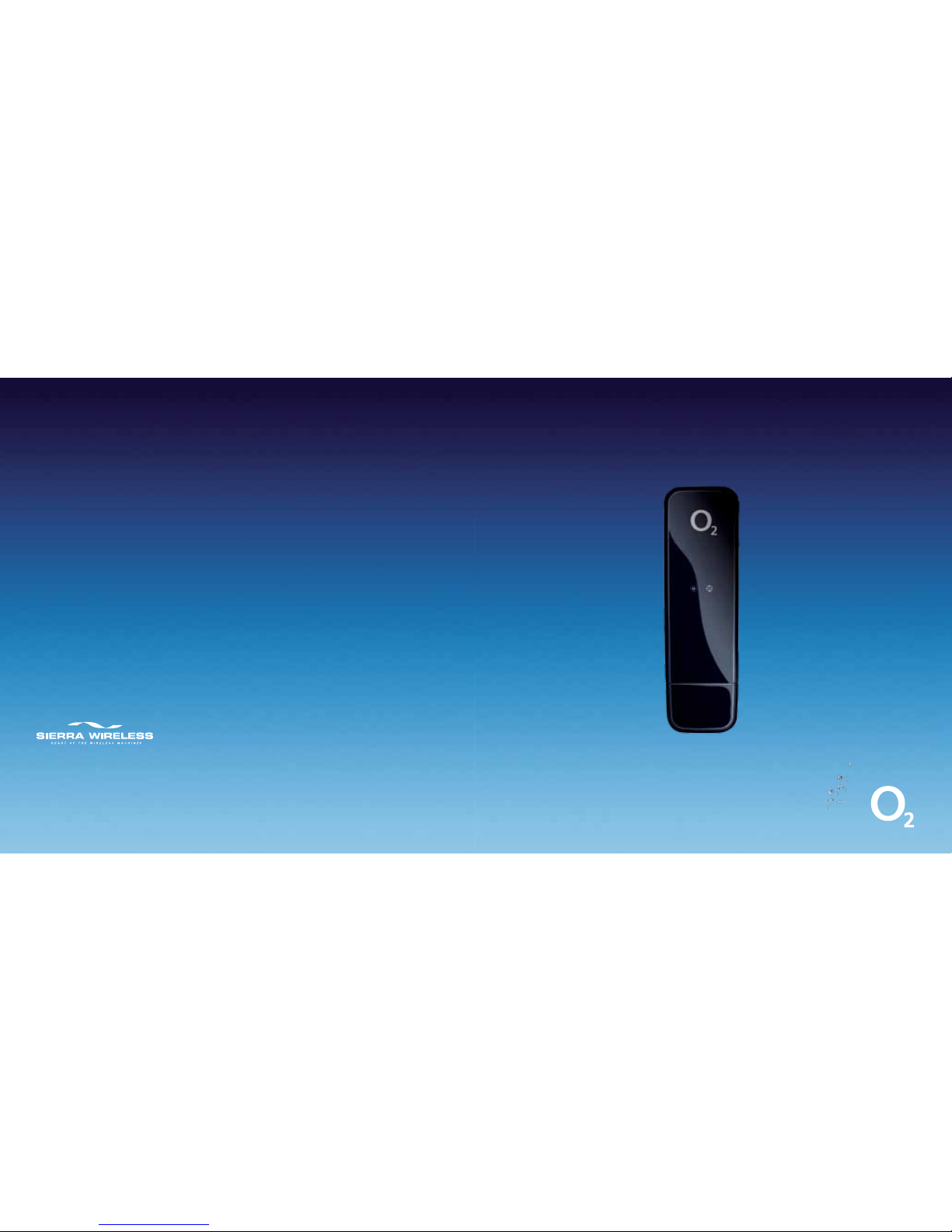
2131174 Rev. 1.0
Product specification is subject to copyright of Sierra Wireless
©
2009. All rights reserved.
Windows® is a registered trad emark of Microsoft Corporation.
WPL8928 10/09
ø Business USB Modem 889
Connection Manager Quick Start Guide
We’re better, connected
Page 2

Setting up on your computer
You can use ø Mobile Broadband on more than one computer. You need to install the
software on each computer you want to use.
Installing Connection Manager Software
1. Insert the CD into the CD drive.
2. Select Connection Manager link from the menu
3. Internet browser will open in ø Mobile Broadband Support
4. Select appropriate software for your device and download
5. Double click EXE file in saved location and follow on screen instructions.
The insta ller softw are should start auto matically, if not, click on STAR T -> RUN and enter D: \Win\3G _Watcher\Setup.e xe
(replace D:\ wit h the appropriate drive l etter if nee ded.
6. If the User Account Control screen
pops up, click Allow.
7. Read the licence agreement and tick
the Accept box. Click Next.
8. Click Install.
Wait while the InstallShield Wizard installs
Connection Manager. It might take a few
minutes.
1
2
Page 3

9. Click Finish.
Wait while Connection Manager finishes
installing. It might take a few minutes.
10. Tick the Pay Monthly box and fill in your details.
You need to fill in your bill date so Connection Manager
can estimate how much data you’ve used.
By filling in your other details we can keep you up to
date with any new soft ware developments that will
improve the service you get.
Click Continue.
Tip: You need to fill in your bill date so Connection Manager can estimate how much
data you’ve used.
How to find your bill date if you’re a business customer
Your bill date is the same as everyone on your account. If your business doesn’t have an
account, your bill date will be about a day after you bought ø Mobile Broadband.
How to find your bill date if you’re not a business customer
We’ll send you an email when your bill is ready to read online. The date of the email will be
your monthly bill date. If you asked for a paper bill, the monthly bill date will be on the bill.
If you haven’t received your bill yet, you can fill in your bill date later. Click View Usage on
Connection Manager to do this.
You’re nearly ready to go.
3
4
Page 4
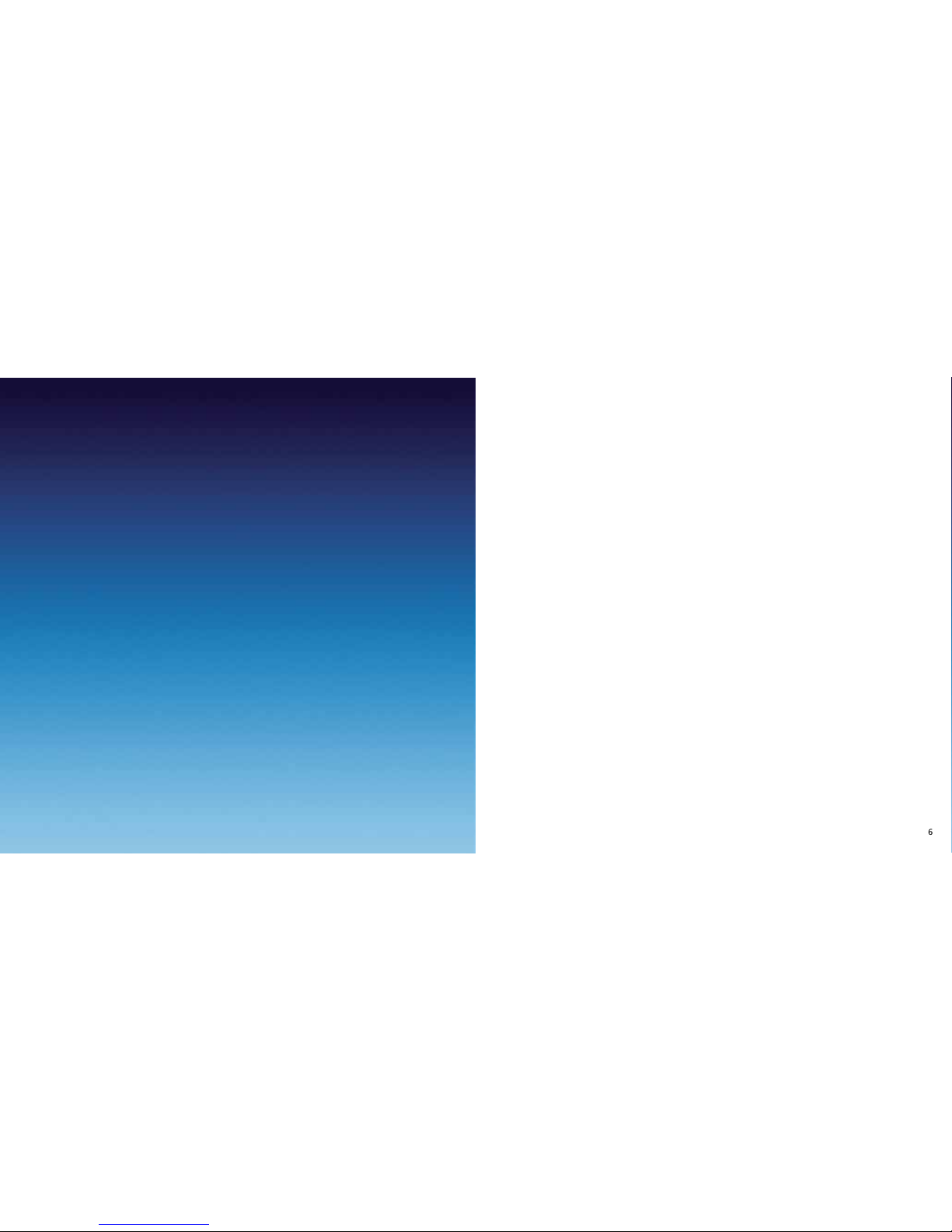
Ways to connect to the internet
There are three ways to connect to the internet. Wi -Fi is the fastest and you get unlimited
Wi-Fi with your ø Mobile Broadband.
You only use up your data allowance when you connect on the ø net work.
1. ø Mobile Broadband – uses the ø mobile network to connect to the internet.
You can connect anywhere, as long as there’s ø mobile coverage. Check your coverage
at o2.co.uk /mbbcoveragechecker
2. Public Wi -Fi hotspots – these are wireless networks. You can connect to Wi-Fi
through The Cloud for no extra charge in places like Pret A Manger and McDonalds.
Windows users can also connect to BT Openzone for no extra charge. Or you can
connect to other Wi-Fi hotspots which you might have to pay for. Wi-Fi is faster than
using the ø network.
3. Home Wi-Fi – uses your Home Broadband and will give you the fastest speeds. If you’re
using Windows and your home broadband has a wireless router, Connection Manager
will manage your connec tion so you’ll automatically connect to your home broadband
network when you’re at home.
How to use
5
6
Page 5

Connecting with ø Mobile Broadband
If your USB modem is plugged in and Wi-Fi isn’t available, Connection Manager will
automatically connect you to ø Mobile Broadband.
If it doesn’t automatically connect or you want to connect manually, here’s how:
How to connect using Windows
1. To open Connection Manager double click the ø icon on your desktop.
2. Click show available networks. Or if the network you want is already selected
click connect and go to step 4.
3. Double click on O2- UK.
4. Click Yes.
7
8
Page 6

How fast can you go?
Your USB Modem will automatically connect to the fastest network available.
The speed depends on:
• how far away you are from a phone mast,
• the number of people using the network,
• the type of net work you’re connected to.
9
10
Checking how much data you’ve used
Your ø Mobile Broadband comes with a monthly usage allowance on the ø network as
part of your contract. You’ll be charged if you go over your allowance on the ø network.
Go to o2.co.uk /mobilebroadband for details.
To avoid any unexpected surprises on your bill, we recommend using Wi-Fi or your home
broadband network to download large files.
If you’re using Windows you can see approximately how much data you’ve used on the
ø network in Connection Manager.
1. Double click the ø icon on your desktop to open Connection Manager.
2. You’ll see your data usage above the View Usage button.
Page 7

3. Click the View Usage button to see details of your data bundle or change your
settings.
A screen will pop up when you’ve nearly used up your data. We’ll also send you a text to
your Connection Manager. A message will pop up to let you know you’ve received a text
message.
If you want to check how much data you have used on the ø mobile network then go to
o2.co.uk /mobilebroadband/usageguide to get an idea about how much data you use
to download songs, email, etc.
Using Wi-Fi
Your laptop probably has a built in wireless card, which you can use to connect to Wi- Fi.
Wi-Fi’s the fastest way to connect to the internet and you get unlimited Wi -Fi with
ø Mobile Broadband. Using Wi-Fi won’t use up your data allowance on the ø network.
Connection Manager will help you manage all your Wi-Fi connec tions if you are a
Windows user.
If you already use Wi-Fi on your laptop Connection Manager will import your existing
network settings and connect you to them automatically.
For Windows users
Windows users can connect to Wi-Fi through The Cloud or BT Openzone for no extra cost.
If you’re in one of The Cloud or BT Openzone hotspots (e.g. Pret A Manger, McDonalds,
some train stations and airports) and your wireless is on, it will connect automatically.
If you’re connected to a BT Openzone Wi-Fi hotspot, you can start using the internet straight
away. The first time you connect to The Cloud an internet browser will open and you’ll need
to register.
You can also connect to other Wi-Fi hotspots. You might have to pay for these.
If you don’t connect automatically:
1. Double click the ø icon on your desktop to open Connection Manager.
11
12
Page 8

2. Click show available networks.
3. Double click the Wi-Fi network you want to connect to. In this example we’ve chosen
O2 UK Wi-Fi (Wi-Fi Zone - The Cloud).
4. Click Yes.
5. Type your ø Mobile Broadband number and click Go.
You’ll then be online.
Tip: You only have to type your ø Mobile Broadband number the first time you use
The Cloud. After that you can go online straight away.
13
14
Page 9

Using Wi-Fi at home
For windows users Connection Manager will import your Wi-Fi settings at home, if you
already have a Wi- Fi connection.
If you want to create new networks see the help guide on Connection Manager.
To see the help guide:
1. Click the ? on Connection Manager
2. Double click Getting Connected and choose Adding a Wi- Fi network.
Text Messages
If you’re using a PC, you can send and receive texts through ø Connection Manager.
People can text you on your ø Mobile Broadband number.
You need to plug in your USB modem to send and receive texts.
We’ll send you a text to your Connection Manager when you’ve nearly used up your data.
When you get a new text
You’ll get a notification at the bottom of your screen.
A message screen will also pop up. Click View Messages to go to your inbox and read
your text.
Or to close the screen and read your message later, click OK.
15
16
Page 10

To read all your messages
1. Click the envelope on ø Connec tion Manager.
2. Click on Inbox to see your texts.
To send a message
1. Click on the envelope icon on ø Connection Manager.
2. Choose the new message icon.
17
18
Page 11

3. Write your message and type in the mobile phone number you want to send it to.
4. Click Send.
Texts you’ve sent will be in the Sent Items folder.
Tip: You can import your contacts from Outlook or Outlook Express by going
to Tools > Import Contacts.
How much does it cost?
There’s no charge to receive a tex t and it’s 11.7p including VAT to send one unless you
have a text allowance on your ø Mobile Broadband package.
Sending messages when you’re abroad is more expensive. See o2international.co.uk
for more details.
Using ø Mobile Broadband abroad
You can use your ø Mobile Broadband in over 100 countries. But remember, roaming
charges are outside your monthly allowance and it can get expensive. You can see the
exact costs at o2international.co.uk
If you’re a non-business customer, we’ve put a bar on your USB Modem which stops you
using it abroad. This is to stop you getting any unexpected surprises on your bill. To lift it,
call 0870 241 0202 or fill out the form on o2.co.uk/mobilebroadbandroaming
We can also give you information on the current charges and any Bolt Ons that might save
you money.
Business customers can use their ø Mobile Broadband abroad straightaway.
If you’d like to add a data roaming Bolt On, fill out the form on
o2.co.uk /mobilebroadbandroaming or call us on 0870 241 0202 (or 080 0 977 7337
for Business customers).
19
20
Page 12

Glossary
3G
3G stands for Third Generation. 3G connects you to the mobile data network and it’s faster
than a standard connection.
BT Openzone
BT Openzone run a Wi-Fi network. Our partnership with BT Openzone means you have
access to unlimited Wi-Fi at most of their UK Wi-Fi hotspots.
The Cloud
The Cloud is the name of a company that runs a Wi-Fi net work in Europe. Our partnership
with The Cloud means you have access to unlimited Wi-Fi at all their UK Wi-Fi hotspots.
Data allowance
This is the amount of data you can download from the internet on the ø network.
It includes all file downloads, emails & browsing.
GPRS / EDGE
These services connect you to the mobile data network. They are older and slower than
3G and HSDPA/HSUPA.
HSDPA / HSUPA
These two services connect you to the mobile data network and give you the fastest
download/upload speeds.
Sim card
This is like the card in your mobile phone. It lets the USB Modem connect to the internet.
USB Modem
This is the ø Mobile Broadband ‘stick’ that plugs into your laptop. It’s often called a ‘dongle’.
21
22
