Page 1
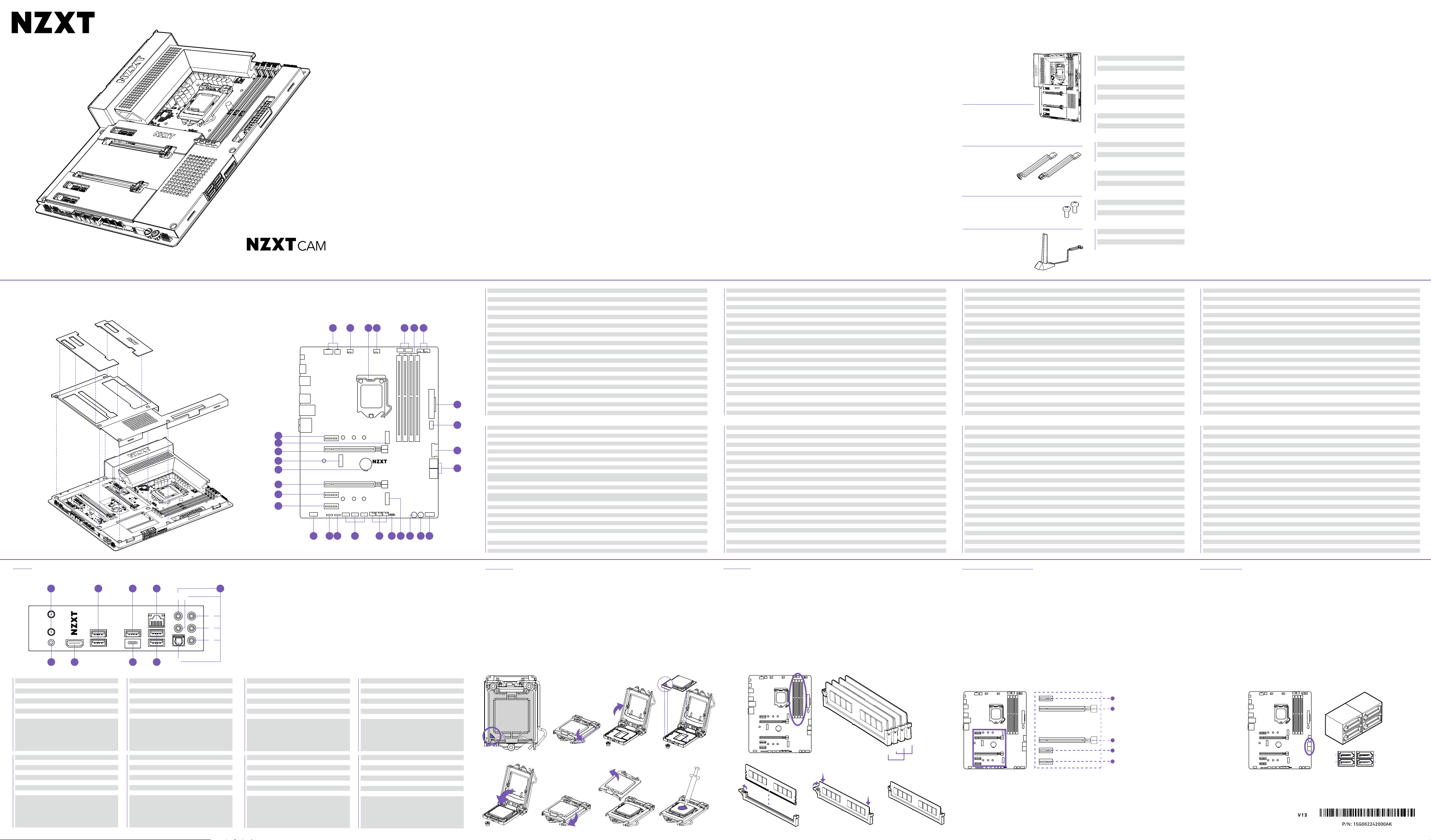
N7
SATA 2
SATA 3
SATA 0
SATA 1
Z490 ATX MOTHERBOARD
SAFETY PRECAUTION PACKAGE CONTENTS
PRECAUCIONES DE SEGURIDAD
PRÉCAUTIONS DE SÉCURITÉ
SICHERHEITSVORKEHRUNGEN
МЕРЫ ПРЕДОСТОРОЖНОСТИ
수칙
안전
安全予防措置零件表
安全性預防措施
CONTENIDO DEL PAQUETE
CONTENU DE L'EMBALLAGE
LIEFERUMFANG
КОМПЛЕКТАЦИЯ
구성품
패키지
パッケー ジ内 容
包裝內容
A N7 Z490 Motherboard
Follow these safety precautions when installing the motherboard:
• It is recommended to wear a grounding strap attached to a grounded device to avoid damage from static electricity.
• Discharge static electricity by touching the metal case of a safely grounded object before working on the motherboard.
• Leave components in the static-proof bags.
• Always remove the AC power by unplugging the power cord from the power outlet before installing or removing the motherboard or other
hardware components.
Al instalar la placa base, sigue estas precauciones de seguridad:
• Se recomienda llevar un brazalete antiestático conectado a un dispositivo de toma de tierra para evitar daños causados por la electricidad
estática.
• Antes de empezar a trabajar en la placa base, toca la caja de metal de un objeto con conexión a tierra segura para descargar la electricidad
estática.
• Deja los componentes en bolsas antiestáticas.
• Desenchufa siempre el cable de alimentación de la toma de corriente para retirar la alimentación de CA antes de instalar o extraer la placa base
u otros componentes de hardware.
Respectez les précautions de sécurité suivantes lors de l'installation de la carte mère:
• Il est recommandé de porter un ruban de mise à la terre, attaché à un dispositif mis à la terre pour éviter les dommages dus à l'électricité
statique.
• Avant de commencer à travailler sur la carte mère, déchargez votre électricité statique en touchant le boîtier métallique d'un objet mis à la terre
de manière sécurisée.
• Laissez les composants dans les sacs résistants à l'électricité statique.
• Avant d'installer ou retirer la carte mère ou d'autres composants matériels, retirez toujours le boîtier d'alimentation secteur en débranchant le
câble de la prise.
Beachten Sie die folgenden Sicherheitsvorkehrungen bei der Installation des Mainboards:
• Zum Schutz vor Schäden durch elektrostatische Entladung wird die Verwendung eines Antistatikbands empfohlen, das an ein geerdetes Gerät
angeschlossen ist.
• Entladen Sie statische Elektrizität, indem Sie das Metallgehäuse eines sicher geerdeten Objekts berühren, bevor Sie mit dem Mainboard
arbeiten.
• Bewahren Sie Komponenten stets in den antistatischen Beuteln auf.
• Trennen Sie stets die Stromversorgung, bevor Sie das Mainboad oder andere Hardwarekomponenten installieren oder entfernen. Ziehen Sie
dazu den Netzstecker aus der Steckdose.
При установке материнской платы соблюдайте следующие меры предосторожности:
• Рекомендуется использовать заземляющий браслет, подключенный к заземленному устройству, чтобы избежать повреж дений, вызываемых
статическим электричеством.
• Преж де чем приступить к работе с материнской платой, избавьтесь от статического электричества, коснувшись металлического корпуса надежно
заземленного объекта.
• Ос тавьте компоненты в пакетах из антистатического материала.
• Перед установкой или извлечением материнской платы или других компонентов оборудования всегда отключайте кабель питания от розетки.
설치할 때 다음의 안전 수칙을 준수하십시오:
마더보드를
• 정전기에 의한 부상을 방지하기 위해 접지 장치에 부착된 접지 스트랩 착용을 권장합니다.
•
마더보드에서 작업하기 전에 안전하게 접지된 물체의 금속 케이스에 접촉하여 정전기를 방출하십시오.
•
구성품은 “정전기방지백”에 넣어두십시오.
•
마더보드 또는 기타 하드웨어를 설치하거나 제거하기 전 반드시 전원 코드를 분리하여 AC 전원을 차단하십시오.
マザーボードの取り付け時には、次の安全予防措置に従ってください:
• 静電気による損傷を避けるために、接地されたデバイスに接続した接地ストラップを身に付けることをお勧めします。
• マザーボードで作業する前に、安全に接地された金属製ケースに触れることにより、静電気を放電してください。
• 静電防止バッグ内にコンポーネントを保管してください。
• マザーボードまたはその他のハードウェアコンポーネントを取り付けるかまたは取り外す前に、必ず電源コンセントから電源ケーブルを抜い
AC 電源を遮断してください。
て、
在安裝主機板時,請遵守這些安全性預防措施 :
• 建議佩戴連接至已接地裝置的接地帶,以避免遭受靜電傷害。
• 在對主機板進行作業之前,請觸碰已經安全接地之物品的金屬殼來釋放靜電。
• 請將元件留置於防靜電袋中。
• 在安裝或拆除主機板或其他硬體元件之前,請務必將電源線從電源插座拔除以移除 AC 電源。
x1
B SATA cables
90°x2, 180°x2
C M.2 screws
x2
D Wireless antenna
x1
A .
Placa base N7 Z490
B .
cables SATA
C .
Tornillos M.2
D .
Antena inalámbrica
A .
Carte mère N7 Z490
B .
câbles SATA
C .
Vis M.2
D .
Antenne sans fil
A .
N7 Z490 Mainboard
B .
SATA-Kabel
C .
M.2 Schrauben
D .
Drahtlose Antenne
Материнская плата N7 Z490
A .
Кабели SATA
B .
винты м.2
C .
Беспроводная антенна
D .
A .
N7 Z490 메인보드
B .
SATA 케이블 (2 x 90°, 2 x 180°)
C .
M.2 나사
D .
무선 안테나
A .
N7 Z490 マザーボード
B .
SATA ケーブル
C .
M.2ネジ
D .
無線アンテナ
A .
N7 Z490 主機板
B .
SATA 線
C .
M.2螺絲
D .
無線天線
SPECIFICATIONS
ESPECIFICACIONES
CARACTÉRISTIQUES
SPEZIFIKATIONEN
ТЕХНИЧЕСКИЕ ХАРАКТЕРИСТИКИ
사양
スペック
產品規格
CPU & Socket
LGA socket 1200 for Intel
Core™ i5/ Core™ i3 Processors
• Supports Intel 14nm CPU
• Supports Intel Turbo Boost Technology 2.0
Chipset
Intel® Z490
Memory
4 x DIMM, Max. 128GB, DDR4
• 4266 (O.C.)/4133 (O.C.)/ 4000(O.C.)/ 3866(O.C.)/ 3733(O.C.)/
3600(O.C.)/ 3466(O.C.)/ 3400(O.C.)/ 3333(O.C.)/ 3300(O.C.)/
3200(O.C.)/ 3000(O.C.)/ 2800(O.C.)/ 2666(O.C.)/ 2400(O.C.)/ 2933/
2800/ 2666/ 2400/ 2133 MHz Non-ECC, Un-buffered Memory
• Dual-channel memory architecture
• Support Intel® Extreme Memory Profile (XMP) 2.0
Integrated Graphics
Integrated Graphics Processor- Intel® HD Graphics Support
Single-graphic output support: HDMI port
• HDMI™ with max. resolution of 4096x2160@24Hz
• Maximum shared memory of 1024MB (for iGPU exclusively)
Multi-GPU Support
Supports AMD 2-Way CrossFireX™ Technology
Storage
Intel® Z490 Chipset
• 1 * M.2 type 2242/2260/2280 (PCIe 3.0 x4 & SATA mode)
• 1 * M.2 type 2242/2260/2280 (PCIe 3.0 x4 mode only)
• 4 * SATA 6Gb/s ports
Supports RAID 0/1/5/10
Supports Intel® Smart Response Technology
Intel® Rapid Storage Technology 15
Intel® Optane Memory Ready
LAN
Realtek® RTL8125BG 2.5G LAN
Wireless
Intel® Dual Band Wireless-AX200 Wi-Fi 6
• Wi-Fi 802.11 a/b/g/n/ac/ax
• Supports dual band frequency 2.4/5GHz
• Supports MU-MIMO
®
10th Generation Core™ i9/ Core™ i7/
Bluetooth
Bluetooth V5.1
Audio
®
Realtek
ALC1220 Codec
8-Channel High Definition Audio, 32-bit /192KHz DAC
Nichicon Fine Gold Series Audio Capacitors
USB Ports
• 1 x USB 3.2 Gen 2 ports (1 at back panel [blue])
• 1 x USB 3.2 Gen 2 Type-C (at back panel)
• 1 x USB 3.2 Gen 2 front panel port (For USB Type-C)
• 4 x USB 3.2 Gen 1 ports (2 at back panel [blue], 2 at
mid-board)
• 8 x USB 2.0 ports (2 at back panel, 6 at mid-board)
Expansion Slots
• 2 * PCIe 3.0 x16 (x16 or dual at 16/x4)
• 3 * PCIe 3.0 x1
Rear I/O
• 1 * USB 3.2 Gen 2 ports (Light Blue)
• 2 * USB 3.2 Gen 1 ports (Blue)
• 1 * USB 3.2 Gen 2 Type-C port
• 2 * USB 2.0 ports
• 1 * HDMI™ 1.4b
• 1 * 2x2 Wireless antenna
• 1 * Clear CMOS button
• 1 * LAN (RJ45) port
• 1 * Optical S/PDIF Out port
• 1 * 5.1-Channel audio jacks
Internal I/O
• 1 * 24-pin EATX power connector
• 1 * 8+4-pin ATX 12V power connector
• 1 * 4-pin CPU_FAN connector (Up to 24W per channel)
• 1 * 4-pin AIO_PUMP connector (Up to 24W per channel)
• 5 * 4-pin SYS_FAN connectors (Up to 24W per channel)
• 2 * NZXT RGB LED connectors
• 1 * 5V Addressable RGB LED connectors
• 1 * 12V RGB LED connectors
• 3 * USB 2.0 header (Up to 6 USB 2.0 ports)
• 1 * USB 3.2 Gen1 header (Up to 2 USB 3.2 Gen 1 ports)
• 1 * USB 3.2 Gen2 front panel header (For USB Type C)
• 4 * SATA 6Gb/s connectors
• 1 * M.2 Socket 3 with M Key, type 2242/2260/2280
storage device support (PCIe 3.0 x4 & SATA mode)
• 1 * M.2 Socket 3 with M Key, type 2242/2260/2280
storage device support (PCIe 3.0 x4 mode only)
• 1 * M.2 Socket 1 with E Key, (For wireless cards,
supports CNVio)
• 1 * Power button
• 1 * Reset button
• 1 * Front panel audio connector
• 4 * POST LEDs
Operating System
Microsoft® Windows® 10 (64-bit)
Form Factor
ATX
COVER COMPONENTS & PORTS
CUBIERTAS
CACHES
ABDECKUNGEN
КРЫШКИ
커버
カバー
外蓋
COMPONENTES Y PUERTOS
COMPOSANTS ET PORTS
KOMPONENTEN UND ANSCHLÜSSE
КОМПОНЕНТЫ И ПОРТЫ
& 포트
구성품
コンポーネント&ポート
元件和連接埠
CLR_CMOS
HDMI
USB3G2C_1
USB3G2_R2
27
REAR_AUDIO
26
25
24
23
22
21
20
FRONT_AUDIO
USB3G1R_LAN
PCIEX1_2
PCIEX1_3
PCIEX1_1
PCIEX16_1
PCIEX16_2
ATX12V1
5V_ARGB1 12V_RGB1
ATX12V2
CPU_FAN AIO_PUMP
M2_3
2280
USB2_1 USB2_2 USB2_3
BATTERY
128 29
224222602280
22422260
SYS_FAN1SYS_FAN2 SYS_FAN3
2
N7 Z490
MODEL: N7-Z49XT
VERSION: 1.0
Designed in California
®
1 . CPU Socket LGA 1200 socket for Intel® 10th Generation processor
2 . AIO_PUMP 4-pin AIO pump connector
3 . NZXT RGB 1 & 2 4-pin LED header
4 . DIMM A1-B2 288-pin DDR4 memory slots
5 . SYS_FAN 4-5 4-pin fan connectors
6 . ATX_POWER 24-pin ATX power connector
7 . USB3G2C_1 Front panel USB 3.2 Gen 2 Type-C header
8 . USB3G1_1 Front panel USB 3.2 Gen 1 header
3 4 5
NZXT_RGB1 NZXT_RGB2
SYS_FAN5 SYS_FAN4
ATX_POWER
6
7
M2_1
USB3G2C_1
8
USB3G1_1
SATA3_0_1
SATA3_0_1
M2_2
RSTBTN1 PWRBTN1
F_PANEL
9
10111213141516171819
9 . SATA 1 -4 Serial ATA 6Gbps connectors
10. Front Panel Connecters Front panel switches and LED connectors
11. Power Button Power Button
12. Reset Button Reset Button
13. M2_2 M.2 Socket 3 with M key, supports type 2242/2260/2280 storage devices (Supports PCIE)
14 POST LEDs Boot status indicator
15. SYS_FAN 1-3 4-pin fan connectors
16. USB2_1-3 Front panel USB 2.0 headers
17. 12V RGB1 4-pin 12V LED header
18. 5V ARGB1 3-pin 5V LED header
19. FRONT_AUDIO Front panel audio connector
20. PCIEX1_3 PCI Express x1 Gen3 slot
21. PCIEX1_2 PCI Express x1 Gen3 slot
22. PCIEX16_2 PCI Express x16 Gen3 slot for GPU
23. Battery CMOS Battery
24. M2_3 M.2 Socket 1 with E key, supports type 2230 wireless devices with CNVio
25. PCIEX16_1 PCI Express x16 Gen3 slot for GPU
26. M2_1 M.2 Socket 3 with M key, supports type 2242/2260/2280 storage devices (Supports PCIE & SATA mode)
27. PCIEX1_3 PCI Express x1 Gen3 slot
28. ATX_12V 8+4-pin +12V power connector
29. CPU_FAN 4-pin CPU fan connector
1 . Zócalo de CPU Toma LGA 1200 para la Intel® 10.ª generación de procesadores
2 . AIO_PUMP Conector para bomba de AIO de 4 patillas
3 . LED1 Cabezal para LED de 4 patillas
4 . DIMM A1-B2 Ranuras para memoria DDR4 de 288 patillas
5 . SYS_FAN 4-6 Conectores para ventilador de 4 patillas
6 . ATX_POWER Conector de alimentación ATX de 24 patillas
7 . USB3G2C_1 Cabezal USB 3.2 Gen 2 Type-C del panel frontal
8 . USB3G1_1 Cabezal USB 3.2 Gen 1 del panel frontal
9 . SATA 1 -4 Conectores Serial ATA de 6 Gbps
10. Conectores del panel frontal Conectores LED e interruptores del panel frontal
11. Botón de encendido Botón de encendido
12. Botón de restablecimiento Botón de restablecimiento
13. M2_2
14 LED de Auto-Prueba de Arranque (POST) Indicador del estado de arranque
15. SYS_FAN 1-3 Conectores para ventilador de 4 patillas
16. USB2_1-3 Cabezales USB 2.0 del panel frontal
17. 12V RGB1 Cabezal para LED de 4 patillas
18. 5V ARGB1 Cabezal para LED de 3 patillas
19. FRONT_AUDIO Conector de audio del panel frontal
20. PCIEX1_3 Ranura de PCI Express x1 de 3ª generación
21. PCIEX1_2 Ranura de PCI Express x1 de 3ª generación
22. PCIEX16_2 Ranura de PCI Express x16 de 3ª generación para GPU
23. Battery Batería
24. M2_3 Toma M.2 de 1.ª generación con E Key, para tarjetas inalámbricas, compatible con CNVio
25. PCIEX16_1 Ranura de PCI Express x16 de 3ª generación para GPU
26. M2_1
27. PCIEX1_1 Ranura de PCI Express x1 de 3ª generación
28. ATX_12V Conector de alimentación de +12 V y 8+4 patillas
29. CPU_FAN Conector para ventilador de la CPU de 4 patillas
Toma M.2 de 3.ª generación con M Key, compatible con dispositivos de almacenamiento tipo
2242/2260/2280 (compatible con modo PCIE)
Toma M.2 de 3.ª generación con M Key, compatible con dispositivos de almacenamiento tipo
2242/2260/2280 (compatible con modo SATA y PCIE)
1 . Socket pour processeur Socket LGA 1200 pour processeur Intel
2 . AIO_PUMP Connecteur à 4 broches pour la pompe AIO
3 . LED1 Tête de bande LED à 4 broches
4 . DIMM A1-B2 Slots pour carte mémoire DDR4 à 288 broches
5 . SYS_FAN 4-6 Connecteurs de ventilateur à 4 broches
6 . ATX_POWER Connecteur d'alimentation ATX à 24 broches
7 . USB3G2C_1 Tête de bande USB 3.2 Gen 2 Type C pour panneau avant
8 . USB3G1_1 Tête de bande USB 3.2 Gen 1 pour panneau avant
9 . SATA 1 -4 Connecteur Serial ATA 6 Gbit/s
10. Connecteurs panneau avant Interrupteurs et connecteurs LED du panneau avant
11. Bouton d'alimentation Bouton d'alimentation
12. Bouton de réinitialisation Bouton de réinitialisation
13. M2_2
14 Afficheur LED Indicateur de démarrage
15. SYS_FAN 1-3 Connecteurs de ventilateur à 4 broches
16. USB2_1-3 Têtes de bande USB 2.0 pour panneau avant
17. 12V RGB1 Tête de bande LED à 4 broches
18. 5V ARGB1 Tête de bande LED à 3 broches
19. FRONT_AUDIO Connecteur audio pour panneau avant
20. PCIEX1_3 Slot PCI Express x1 Gen3
21. PCIEX1_2 Slot PCI Express x1 Gen3
22. PCIEX16_2 Slot PCI Express x16 Gen3 pour processeur graphique
23. Battery Battery
24. M2_3 Socket M.2 Gen1 avec clé E, pour cartes sans fil, prend en charge CNVio
25. PCIEX16_1 Slot PCI Express x16 Gen3 pour processeur graphique
26. M2_1
27. PCIEX1_1 Slot PCI Express x1 Gen3
28. ATX_12V Connecteur d'alimentation +12V à 8+4 broches
29. CPU_FAN Connecteur à 4 broches pour le ventilateur du processeur
1 . CPU-Sockel LGA 1200 Sockel für Intel®-Prozessor der 10. Generation
2 . AIO_PUMP 4-poliger AIO-Pumpenanschluss
3 . LED1 4-poliger LED-Header
4 . DIMM A1-B2 288-Pin DDR4-Steckplätze
5 . SYS_FAN 4-6 4-polige Lüfteranschlüsse
6 . ATX_POWER 24-poliger ATX-Stromanschluss
7 . USB3G2C_1 USB 3.2 Gen 2 Type C-Header an der Vorderseite
8 . USB3G1_1 USB 3.2 Gen 1-Header an der Vorderseite
9 . SATA 1 -4 Serielle SATA-Anschlüsse 6 Gb/s
10. Anschlüsse an der Vorderseite Schalter und LED-Anschlüsse an der Vorderseite
11. Netzschalter Netzschalter
12. Reset-Taste Reset-Taste
13. M2_2 M.2 Sockel 3 mit Taste M, unterstützt Speichergeräte der Typen 2242/2260/2280 (Unterstützt PCIE- Modus)
14 POST-LEDs Bootstatus-Anzeige
15. SYS_FAN 1-3 4-polige Lüfteranschlüsse
16. USB2_1-3 USB 2.0-Header an der Vorderseite
17. 12V RGB1 4-poliger LED-Header
18. 5V ARGB1 3-poliger LED-Header
19. FRONT_AUDIO Audioanschluss an der Vorderseite
20. PCIEX1_3 PCI-Express x1 Gen3-Steckplatz
21. PCIEX1_2 PCI-Express x1 Gen3-Steckplatz
22. PCIEX16_2 PCI-Express x16 Gen3-Steckplatz für GPU
23. Battery Batterie
24. M2_3 M.2 Socket 1 mit Taste E, (Für Wireless-Karten, unterstützt CNVio)
25. PCIEX16_1 PCI-Express x16 Gen3-Steckplatz für GPU
26. M2_1
27. PCIEX1_1 PCI-Express x1 Gen3-Steckplatz
28. ATX_12V 8+4-poliger 12V-Stromanschluss
29. CPU_FAN 4-poliger CPU-Lüfteranschluss
Socket M.2 Gen3 avec M Key, prend en charge les dispositifs de stockage de type 2242/2260/2280 (prend en
charge les mode PCIe)
Socket M.2 Gen3 avec M Key, prend en charge les dispositifs de stockage de type 2242/2260/2280 (prend en
charge les modes PCIe et SATA)
M.2 Sockel 3 mit Taste M, unterstützt Speichergeräte der Typen 2242/2260/2280 (Unterstützt PCIE- und SATAModus)
de 10e génération
Процессорный разъем
1 .
AIO_PUMP 4-контактный разъем насоса стандарта «все-в-одном»
2 .
NZXT RGB 1 & 2 4-контактный разъем светодиодного индикатора
3 .
DIMM A1-B2 288-контактные разъемы для памяти DDR4
4 .
SYS_FAN 4-5 4-контактные разъемы вентилятора
5 .
ATX_POWER 4-контактный разъем питания ATX
6 .
USB3G2C_1 Разъем USB 3.1 Gen 2 Type-C на передней панели
7 .
USB3G1_1 Разъем USB 3.1 Gen 1 на передней панели
8 .
SATA 1 -4 Разъемы Serial ATA 6Гб/с
9 .
Разъемы на передней панели Переключатели на передней панели и светодиодные разъемы
10.
Кнопка питания Кнопка питания
11.
Кнопка перезагрузки системы Кнопка перезагрузки системы
12.
M2_2
13.
Светодиоды POST Индикатор состояния загрузки
14
SYS_FAN 1-3 4-контактные разъемы вентилятора
15.
USB2_1-3 Разъемы USB 2.0 на передней панели
16.
12V RGB1 4-контактный разъем светодиодного индикатора
17.
5V ARGB1
18.
FRONT_AUDIO Аудиоразъем на передней панели
19.
PCIEX1_3 Разъем PCI Express x1 Gen3
20.
PCIEX1_2 Разъем PCI Express x1 Gen3
21.
PCIEX16_2 Разъем PCI Express x16 Gen3 для видеокарты
22.
Батарея Батарея CMOS
23.
M2_3 Слот M.2 c ключом типа M (Socket 1), поддержка беспроводных устройств хранения данных типа 2230 с CNVio
24.
PCIEX16_1 Разъем PCI Express x16 Gen3 для видеокарты
25.
M2_1
26.
PCIEX1_1 Разъем PCI Express x1 Gen3
27.
ATX_12V *8-контактный разъем питания 12В
28.
CPU_FAN 4-контактный разъем вентилятора процессора
29.
1
CPU 소켓 인텔 ® 10세대 프로세서용 LGA 1200 소켓
.
2
AIO_PUMP 4핀 AIO 펌프 커넥터
.
3
NZXT RGB 1 & 2 4핀 LED 헤더
.
4
DIMM A1-B2 288핀 DDR4 메모리 슬롯
.
5
SYS_FAN 4-5 4
.
6
ATX_POWER 24
.
7
USB3G2C_1 전면 패널 USB 3.2 Gen 2 Type-C 헤더
.
8
USB3G1_1 전면 패널 USB 3.2 Gen 1 헤더
.
9
SATA 1 -4
.
10
패널 커넥터 전면 패널 스위치 및 LED 커넥터
전면
.
11
버튼 전원 버튼
전원
.
12
버튼 리셋 버튼
리셋
.
13
M2_2 M 키가 있는 M.2 소켓 3, 타입 2242/2260/2280 저장 장치 지원(PCIE 지원)
.
14
POST LEDs 부팅 상태 표시기
15
SYS_FAN 1-3 4핀 팬 커넥터
.
16
USB2_1-3 전면 패널 USB 2.0 헤더
.
17
12V RGB1 4핀 12V LED 헤더
.
18
5V ARGB1 3핀 5 V LED 헤더
.
19
FRONT_AUDIO 전면 패널 오디오 커넥터
.
20
PCIEX1_3 PCI Express x1 Gen3 슬롯
.
21
PCIEX1_2 PCI Express x1 Gen3 슬롯
.
22
PCIEX16_2 GPU용 PCI Express x16 Gen3 슬롯
.
23
배터리
.
24
M2_3 M
.
25
PCIEX16_1 GPU용 PCI Express x16 Gen3 슬롯
.
26
M2_1 M
.
27
PCIEX1_3 PCI Express x1 Gen3 슬롯
.
28
ATX_12V 8+4핀 +12V 전원 커넥터
.
29
CPU_FAN 4핀 CPU 팬 커넥터
.
Разъем LGA 1200 для процессоров Intel
Слот M.2 c ключом типа M (Socket 3), поддержка устройств хранения данных типа 2242/2260/2280
(поддержка режима PCIE)
4-контактный разъем светодиодного индикатора
Слот M.2 c ключом типа M (Socket 3), поддержка устройств хранения данных типа 2242/2260/2280
(поддержка режима PCIE и SATA )
핀 팬 커넥터
핀 ATX 전원 커넥터
시리얼 ATA 6Gbps 커넥터
CMOS 배터리
키가 있는 M.2 소켓 1, CNVio가 있는 타입 2230 무선 장치 지원
키가 있는 M.2 소켓 3, 타입 2242/2260/2280 저장 장치 지원(PCIE 및 SATA 모드 지원)
®
10-го поколений
CPU とソ ケット
1 .
AIO_PUMP 4
2 .
LED1 4 ピン LED ヘッダ ー
3 .
DIMM A1-B2 288 ピン DDR4 メモリス ロット
4 .
SYS_FAN 4-6 4 ピ ンファン コネ クタ
5 .
ATX_POWER 24 ピン ATX 電源 コネ クタ
6 .
USB3G2C_1 USB 3.2 Gen2 フロントパネルヘッダー(USB Type-C 用)
7 .
USB3G1_1 フロントパネ ル USB 3.2 第 1 世代ヘッダー
8 .
SATA 1 -4 シリアル ATA 6 Gbps コネ クタ
9 .
フロントパネルコネクタ フロントパネルスイッチおよび LED コ ネクタ
10.
電源ボタン 電源ボタン
11.
リセットボタン リセットボタン
12.
M2_2
13.
POST LED ステ ータスインジケーターの起動
14
SYS_FAN 1-3 4
15.
USB2_1-3 フロントパネル USB 2.0 ヘ ッダー
16.
12V RGB1 4 ピン LED ヘ ッダー
17.
5V ARGB1 3 ピン LED ヘッダ ー
18.
FRONT_AUDIO フロントパネルオ ーディオコネクタ
19.
PCIEX1_3 PCI Express x1 第 3 世 代スロット
20.
PCIEX1_2 PCI Express x1 第 3 世 代スロット
21.
PCIEX16_2 PCI Express x16 第 3 世代スロット、GPU 用
22.
バッテリ バッテリ
23.
M2_3 E Key 付き M.2 Socket 1(ワイヤレス カード用、CNVio 対応)
24.
PCIEX16_1 PCI Express x16
25.
M2_1
26.
PCIEX1_1 PCI Express x1 第 3 世 代スロット
27.
ATX_12V 8+4
28.
CPU_FAN 4 ピン CPU ファンコネ クタ
29.
1 .
CPU 插槽 LGA 1200 插槽,適用於 Intel
2 .
AIO_PUMP 4 針腳 AIO 泵浦接頭
3 .
LED1 4 針腳 LED 接頭
4 .
DIMM A1-B2 288 針腳 DDR4 記憶體插槽
5 .
SYS_FAN 4-6 4 針腳風扇接頭
6 .
ATX_POWER 24 針腳 AT X 電源接頭
7 .
USB3G2C_1 前面板 USB 3.2 Gen 2 Type C接頭
8 .
USB3G1_1 前面板 USB 3.2 Gen 1 接頭
9 .
SATA 1 -4 SATA 6Gbps 接頭
10.
前面板接頭 前面板開關和 LED 接頭
11.
電源按鈕 電源按鈕
12.
重開機按鈕 重開機按鈕
13.
M2_2 M key M.2 插槽 3,支援 type 2242/2260/2280 儲存裝置 (支援 PCIE 模式)
14
POST LED 開機狀態指示燈
15.
SYS_FAN 1-3 4 針腳風扇接頭
16.
USB2_1-3 前面板 USB 2.0 接頭
17.
12V RGB1 4 針腳 LED 接頭
18.
5V ARGB1 3 針腳 LED 接頭
19.
FRONT_AUDIO 前面板音訊接頭
20.
PCIEX1_3 PCI Express x1 Gen3 插槽
21.
PCIEX1_2 PCI Express x1 Gen3 插槽
22.
PCIEX16_2 用於 GPU 的 PCI Express x16 Gen3 插槽
23.
電池 電池
24.
M2_3 E Key M.2 插槽 1 (適用於無線網路卡,支援 CNVio)
25.
PCIEX16_1 用於 GPU 的 PCI Express x16 Gen3 插槽
26.
M2_1 M key M.2 插槽 3,支援 type 2242/2260/2280 儲存裝置 (支援 PCIE 和 SATA 模式)
27.
PCIEX1_1 PCI Express x1 Gen3 插槽
28.
ATX_12V 8+4 針腳 +12V 電源接頭
29.
CPU_FAN 4 針腳 CPU 風扇接頭
Intel® 第10世代 プロセッサ 用 LGA 1200 ソケ ット
ピン AIO ポンプコネクタ
付き M.2 Socket 3 は 、タ イ プ 2242/2260 /2280 ストレージデバイスをサポートします(PCIE モード
M Key
のサポート)
ピン ファンコ ネクタ
第 3 世代スロット、GPU 用
付き M.2 Socket 3 は 、タ イ プ 2242/2260 /2280 ストレージデバイスをサポートします(PCIE & SATA
M Key
モードのサポート)
ピン +12V 電源 コネ クタ
®
第10代處理器
REAR I/O
1 .
Wireless Antenna
2 .
Clear CMOS Button
3 .
HDMI 1.4b port
4 .
USB 2.0 x 2
5 .
USB 3.2 Gen 2
6 .
USB 3.2 Gen 2 Type-C
7 .
RJ45 LAN port
8 .
USB 3.2 Gen 1 x 2
.
9
Audio ports
A. Center and Subwoofer
B. Rear Surround
C. Optical SPDIF Out port
D. Line-in
E. Front Left and Right
F. Microphone
1 .
Antena inalámbrica
2 .
Botón de vaciado de CMOS
3 .
Puerto HDMI 1.4b
4 .
2 USB 2.0
5 .
USB 3.2 Gen 2
6 .
USB 3.2 Gen 2 Type-C
7 .
Puerto LAN RJ45
8 .
2 USB 3.2 Gen 1
.
9
Puertos de audio
A. Central y subwoofer
B. Envolvente trasero
C. Puerto de salida SPDIF óptica
D. Entrada de línea
E. Frontal izquierdo y derecho
F. Micrófono
1 4
5 7 9
2 3 6 8
1 .
Antenne sans fil
2 .
Bouton Clear CMOS
3 .
Port HDMI 1.4b
4 .
2 x USB 2.0
5 .
USB 3.2 Gen2
6 .
USB 3.2 Gen 2 Type-C
7 .
Port LAN RJ45
8 .
2 x USB 3.2 Gen1
.
9
Ports audio
A. Central et caisson de basse
B. Surround arrière
C. Port de sortie optique SPDIF
D. Line In
E. Avant gauche et droite
F. Microphone
1 .
drahtlose Antenne 2x2
2 .
CMOS-Schalter
3 .
HDMI 1.4b-Anschluss
4 .
USB 2.0 x 2
5 .
USB 3.2 Gen 2
6 .
USB 3.2 Gen 2 Type-C
7 .
RJ45-LAN-Anschluss
8 .
USB 3.2 Gen 1 x 2
.
9
Audio-Anschlüsse
A. Center und Subwoofer
B. hinterer Surround-Sound
C. Optischer S/PDIF-Out-Anschluss
D. Eingang
E. Vorne links und rechts
F. Mikrofon
CPU SOCKET
The surface of the LGA 1200 CPU has two notches and a golden triangle to assist in correctly lining up the CPU for
placement within the socket.
La superficie de la CPU LGA 1200 tiene dos muescas y un triángulo dorado para ayudar a alinear la CPU correctamente al
A
B
D
E
F
colocarla en el zócalo.
Le processeur LGA 1200 comporte deux encoches et un triangle doré pour aider à le positionner correctement dans son
socket.
Zwei Kerben und das goldene Dreieck an der Oberfläche der LGA 1200 CPU erleichtern die korrekte Ausrichtung und
Platzierung im Sockel.
Поверхность ЦП LGA 1200 имеет две выемки и треугольник золотого цвета, которые помогают правильно расположить ЦП для
его установки в разъем.
LGA 1200 CPU 표면에는 두 개의 홈과 금색 삼각형 표시가 있어 소켓 내에 CPU를 올바르게 설치할 수 있습니다.
LGA 1200 CPU の表面には、CPU をソケットに正しく配置するための 2 つの切り欠きがあり、また金色の三角形が示されています。
LGA 1200 CPU 的表面有兩個缺口和一個金色三角形,可協助 CPU 正確對齊以放入插槽。
DIMM SLOTS
The DIMM slots are located here. Please see the diagram for recommended memory configuration.
Las ranuras DIMM se encuentran aquí. Consulta el diagrama para ver la configuración de memoria recomendada.
Les slots DIMM sont situés ici. Consultez le diagramme pour découvrir la configuration de mémoire recommandée.
Die Position der DIMM-Steckplätze ist in der Abbildung markiert. Beachten Sie bitte das Diagramm zur empfohlenen
Speicherkonfiguration.
На рисунке ниже показано расположение разъемов DIMM. Для получения сведений о рекомендуемой конфигурации памяти
см. соответствующую схему.
DIMM 슬롯은 이 곳에 위치하고 있습니다. 권장 메모리 구성은 도표를 참고하십시오.
DIMM スロットは、ここに挿入します。推奨されるメモリ構成については、この図を参照してください。
DIMM 插槽位於此處。請參見建議記憶體配置的示意圖。
PCI EXPRESS EXPANSION SLOTS
See the diagram below for the list of slots. Please install graphics cards using the PCIEX16_1 first then the PCIEX16_2.
Consulta el siguiente diagrama para ver la lista de ranuras. Instala las tarjetas gráficas utilizando en primer lugar la
PCIEX16_1 y, en segundo lugar, la PCIEX16_2.
Consultez le diagramme ci-dessous pour obtenir la liste des slots. Installez les cartes graphiques d'abord dans le
PCIEX16_1, puis dans le PCIEX16_2.
Die nachfolgende Abbildung zeigt die Liste der Steckplätze. Installieren Sie Grafikkarten bitte zuerst in PCIEX16_1 und
dann in PCIEX16_2.
Список слотов см. на схеме ниже. Установите видеокарты сначала в PCIEX16_1, затем — PCIEX16_2.
슬롯 목록은 아래의 도표를 참고하십시오. 먼저 PCIEX16_1을 사용한 다음 PCIEX16_2를 이용하여 그래픽 카드를 설치하십시오.
スロットのリストについては、次の図を参照してください。グラフィックスカードの取り付けでは、まず PCIEX16_1、次 に
PCIEX16_2
を使用してください。
請參見以下示意圖以獲得插槽清單。請先使用 PCIEX16_1 安裝顯示卡然後再使用 PCIEX16_2。
SATA CONNECTORS
These connectors are SATA 6Gb/s interface ports. Each connector can connect to one SATA device. No ports utilize the
same bandwidth with any M.2.
Estos conectores son puertos de interfaz SATA de 6 Gb/s. Cada uno puede conectarse a un dispositivo SATA. Ningún
puerto utiliza el mismo ancho de banda con cualquier M.2.
Ces connecteurs sont les ports d'interface SATA 6 Gbit/s. Chaque connecteur assure la connexion à un seul dispositif
SATA. Aucun port n'utilise la même bande passante que les M.2.
Diese Anschlüsse sind SATA 6 Gb/s-Schnittstellen. Jeder Anschluss kann eine Verbindung zu einem SATA-Gerät
herstellen. Keine Ports nutzen die gleiche Bandbreite wie ein M.2.
Эти разъемы представляют собой интерфейсные порты SATA 6Гб/с. Каждый разъем можно использовать для подключения
одного устройства SATA. Каж дый порт использует отдельную полосу пропускания независимо от выбранного разъема M.2.
이 커넥터는 SATA 6Gb/s 인터페이스 포트입니다. 각각의 커넥터는 하나의 SATA 장치에 연결할 수 있습니다. M.2와 동일한 대역폭
사용하는 포트는 없습니다.
을
この コ ネクタ は、SATA 6Gb/s インターフェイスポ ートです。各 コネクタに は、1 つの SATA デバイスを接続できます。どのポート
M.2 で同じ帯域幅を使用しません。
も、
這些接頭是 SATA 6Gb/s 介面連接埠。每一個接頭可以連接一個 SATA 裝置。連接埠使用的頻寬不會與任何 M.2 相同。
C
Беспроводная антенна
1 .
Кнопка Clear CMOS
2 .
Порт HDMI 1.4b
3 .
USB 2.0 x 2
4 .
USB 3.2 Gen 2
5 .
USB 3.2 Gen 2 Type-C
6 .
Порт LAN RJ45
7 .
USB 3.2 Gen 1 x 2
8 .
.
9
Аудиоразъемы
A. Центральный и сабвуфер
B. Задняя АС
C. Оптический выход SPDIF
D. Линейный вход
E. Фронтальный левый и правый
F. Микрофон
1 .
무선 안테나
2 .
CMOS 초기화 버튼
3 .
HDMI 1.4b 포트
4 .
USB 2.0 x 2
5 .
USB 3.2 Gen 2
6 .
USB 3.2 Gen 2 Type-C
7 .
RJ45 LAN 포트
8 .
USB 3.2 Gen 1 x 2
.
9
오디오 포트
A. 센터 및 서브 우퍼
B. 후방 서라운드
C. SPDIF 광출력 포트
D. 라인 입력
E. 전면 좌/우
F. 마이크
1 .
ワイヤレスアン テナ
2 .
CMOS クリアボ タン
3 .
HDMI 1.4b
4 .
2 x USB 2.0 ポート
5 .
USB 3.2 Gen 2 ポート
6 .
2 x USB 3.2 Gen 2 Type-C ポート
7 .
LAN(RJ45)ポ ー ト
8 .
2 x USB 3.2 Gen 1 ポート
.
9
オー ディオ ポート
A. センターおよび サブウーファー
B. リアサラウンド
C. オプティカル SPDIF 出力ポート
D. ライン入 力
E.フロント左および 右
F. マ イク
1 .
無線天線
2 .
清除 CMOS 按鈕
3 .
HDMI 1.4b
4 .
2 x USB 2.0
5 .
USB 3.2 Gen 2 連接埠
6 .
USB 3.2 Gen 2 Type-C 連接埠
7 .
LAN (RJ45) 連接埠
8 .
2 x USB 3.2 Gen 1 連接埠
.
9
音訊連接埠
A. 中置和重低音
B. 後環繞
C. 光纖 SPDIF 輸出埠
D. 線路輸入
E. 左聲道和右聲道
F. 麥克風
1. 2. 3.
PCIEX1_1:
PCIEX16_1:
B2
B1
Populate
A2
A1
A2 First
PCIEX16_2:
PCIEX1_2: PCIe 3.0 x1 slot
PCIEX1_3: PCIe 3.0 x1 slot
4.
5. 6. 7.
PCIe 3.0 x1 slot
PCIe 3.0 x16 slot
PCIe 3.0 x4 slot
1. 3.2.
Page 2

M.2 SLOTS FOR STORAGE
USB 3.2 Gen.1 USB 3.2 Gen.2 Type-C
GND
+5V
+5V
+5V
RESERVED
GND
GND
GND
PSON#
GND
-12V
+3.3V
+3.3V
+12V
+12V
+5V STANDBY
POWER OK
GND
+5V
GND
+5V
GND
+3.3V
+3.3V
24-pin ATX_POWER
8+4-pin ATX_12V
+12V DC
+12V DC
+12V DC
+12V DC
GND
GND
GND
GND
+12V DC
+12V DC
GND
GND
12V
RBG
5V
GND
DO_ADDR
There are two M.2 slots on the N7 motherboard. You will need to remove the
steel cover pieces prior to installation. The M.2 slots supports form factors up
to type 2280.
Hay dos ranuras M.2 en la placa base N7. Tendrás que extraer las piezas de la
cubierta de acero antes de la instalación. Las ranuras M.2 son compatibles con
diseños hasta el tipo 2280.
La carte mère N7 comporte deux slots M.2. Il vous faudra retirer les caches
en acier avant l'installation. Les slots M.2 prennent en charge les facteurs de
forme jusqu'au type 2280.
Auf dem N7-Mainboard gibt es zwei M.2-Steckplätze. Vor der Installation
müssen Sie die Abdeckungen aus Stahl entfernen. M.2-Steckplätze
unterstützen Formfaktoren bis Typ 2280.
Материнская плата N7 оснащена двумя разъемами M.2. Перед установкой
необходимо снять стальные защитные крышки. Разъемы M.2 обеспечивают
поддержку форм-факторов устройств до типа 2280.
N7 메인보드에는 두 개의 M.2 슬롯이 있습니다. 설치 전 메탈 커버를 분리해야합니다.
M.2
슬롯은 타입 2280 폼팩터까지 지원합니다.
N7 マザーボードには 2 つの M.2 スロットがあります。取り付け前に鉄製のカバーピ
ースを 取り外 す必 要 があります。
クタを サ ポ ートしま す。
N7 主機板上有兩個 M.2 插槽。在安裝前您需要先拆下鋼質外蓋組件。M.2 插槽支
援高達 type 2280 的外型規格。
M.2 スロットでは、タイプ 2280 まで の フォー ムファ
1. 4.
2. 3.
M.2 SLOT FOR WIRELESS CONNECTIVITY
A Key E M.2 slot supporting PCIe and CNVio is located at the center of the
motherboard. This slot is prepopulated with an Intel
antenna cables route the wireless signals to the rear I/O.
En el centro de la placa base hay una ranura Key E M.2 que admite PCIe y
CNVio. Esta ranura viene con una tarjeta Intel
cables de antena dirigen las señales inalámbricas a la interfaz de E/S trasera.
Un emplacement Key E M.2 prenant en charge PCIe et CNVio est situé au
centre de la carte mère. Cet emplacement est doté d'un câble d'antenne Intel
Wireless-AX200 et de deux câbles d'antenne pour transférer les signaux sans
fil vers l'E/S arrière.
Ein M.2 E-Key-Steckplatz, der PCIe und CNVio unterstützt, befindet sich in
der Mitte des Mainboards. In diesem Steckplatz ist werksseitig ein Intel
Wireless-AX200 eingesetzt, und zwei Antennenkabel leiten die drahtlosen
Signale an den rückwärtigen E/A.
В центре системной платы находится слот M.2 c ключом типа E с поддержкой
PCIe и CNVio. В данный слот уже установлен беспроводной адаптер Intel
Wireless-AX200, и в комплект входят два антенных кабеля, которые направляют
беспроводные сигналы на разъемы на задней панели.
PCIe 및 CNVio를 지원하는 Key E M.2 슬롯은 메인보드의 중앙에 있습니다. 이 슬롯에
Intel® Wireless-AX200이 사전 설치되어 있으며, 두 개의 안테나 케이블이 무선 신
는
후면 I/O로 전송합니다.
호를
PCIe および CNVio 対応の Key E M.2 スロットは、マザーボードの中央に配置され
ています。このスロットには、
本のアンテナケーブルは、ワイヤレス信号を背面 I/O に ルー ティングします。
位於主機板中央有一個 Key E M.2 插槽,可支援 PCIe 與 CNVio。此插槽已預先安
®
裝 Intel
Wireless-AX200,並由兩條天線纜線將無線訊號路由至背面 I/O。
Intel® ワイヤレス -AX200 が予め組み込まれており、2
®
Wireless-AX200 and two
®
Wireless-AX200 insertada. Dos
®
®
ANTENNA
A dual-band wireless antennas is included to boost the
wireless and Bluetooth signals.
Incluye una antena inalámbrica de doble banda para
amplificar las señales inalámbricas y de Bluetooth.
Une antenne sans fil à double bande est incluse pour
renforcer les signaux sans fil et Bluetooth.
Eine integrierte Dualband-Wireless-Antenne verstärkt die
Signale für kabellose Verbindung und Bluetooth.
Устройство оснащено беспроводными двухдиапазонными
антеннами для усиления беспроводных сигналов и сигналов по
каналу Bluetooth.
무선 및 블루투스 신호를 강화하기 위해 듀얼 밴드 무선 안테나가
포함되어 있습니다.
ワイヤレス および Bluetooth電波の送信効果を高めるため、デュア
ルバンドワイヤレスアンテナが同梱 されています。
提供的雙頻無線天線可增強無線和藍牙訊號。
POWER CONNECTORS
These connectors connect to an ATX power supply.
Estos conectores se conectan a una fuente de alimentación ATX.
Ces connecteurs assurent la connexion à une alimentation ATX.
Diese Anschlüssen werden mit einem ATX-Netzteil verbunden.
Эти разъемы используются для подключения блока питания ATX.
®
이 커넥터는 ATX 전원 공급 장치에 연결됩니다.
これらのコネクタは、ATX 電源に接続します。
這些接頭連接到 ATX 電源供應器。
USB CONNECTORS
These connectors allow you to connect to the front panel USB ports or
devices requiring internal USB ports.
Estos conectores te permiten conectar a los puertos USB del panel
frontal o a dispositivos que requieran puertos USB internos.
Ces connecteurs vous permettent d'assurer la connexion avec les ports
du panneau avant ou les dispositifs nécessitant des ports USB internes.
Diese Anschlüsse ermöglichen die Verbindung mit den USB-Ports an der
Vorderseite oder mit Geräten, die interne USB-Anschlüsse erfordern.
Эти разъемы предназначены для подключения к портам USB на передней
панели или для подключения устройств, для которых требуются внутренние
порты USB.
이 커넥터를 사용하여 전면 패널 USB 포트 또는 내부 USB 포트가 필요한 장치
연결할 수 있습니다.
에
このコネクタによって、フロントパネルの USB ポート、または内部 USB ポート
を必要とするデバイスに接続できます。
這些接頭可讓您連接前面板 USB 連接埠或需要內部 USB 連接埠的裝置。
+3.3V
+12V
+12V
+5V STANDBY
POWER OK
GND
+5V
GND
+5V
GND
+3.3V
+3.3V
24-pin ATX_POWER 8+4-pin ATX_12V
GND
+5V
+5V
+5V
RESERVED
GND
GND
GND
PSON#
GND
-12V
+3.3V
+12V DC
+12V DC
GND
GND
+12V DC
+12V DC
GND
GND
+12V DC
+12V DC
GND
GND
USB 2.0 USB 3.2 Gen.1 USB 3.2 Gen.2 Type-C
VBUS
TX1+
TX1-
GND
RX1+
RX1-
VBUS
CC1
UNASSIGNED
GND
RX2-
RX2+
GND
UNASSIGNED
TX2-
TX2+
USB_P2-
USB+5V
USB_P2+
USB+5V
USB_P1+
USB_P1-
GND
GND
POWER
USB3_RX_DN
USB3_RX_DP
USB3_TX_C_DN
GND
USB3_TX_C_DP
GND
USB2.0-
USB2.0+
NC
GND
POWER
USB3_RX_DN
USB3_RX_DP
GND
GND
USB2.0-
USB2.0+
USB3_TX_C_DN
USB3_TX_C_DP
CC2
D-
D+
VBUS
FRONT PANEL AUDIO CONNECTOR
This connector connects to the front panel audio on
the case.
Este conector se conecta al audio del panel frontal
de la caja.
Ce connecteur assure la connexion avec le port audio
du panneau avant situé sur le boîtier.
Dieser Anschluss wird mit dem Audioanschluss an
der Vorderseite des Gehäuses verbunden.
Этот разъем используется для подключения к
аудиоразъему на передней панели корпуса.
이 커넥터는 케이스의 전면 패널 오디오에 연결됩니다.
このコネクタは、ケースフロントパネル のオー ディオ ポー
トに 接続しま す。
此接頭連接機殼上的前面板音訊。
FRONT PANEL CONNECTOR
These connectors connect to the switches and
indicator LEDs on the case.
Estos conectores se conectan a los interruptores e
indicadores LED de la caja.
Ces connecteurs assurent la connexion avec les
interrupteurs et les voyants LED situés sur le boîtier.
Dieser Anschluss wird mit Schaltern und LEDs am
Gehäuse verbunden.
Эти разъемы используются для подключения к
переключателям и светодиодным индикаторам на
корпусе.
이 커넥터는 케이스의 스위치 및 LED 표시기에 연결됩
.
니다
このコネクタは、ケースのスイッチとインジケータ LED
に接 続しま す。
這些接頭連接機殼上的開關和 LED 指示燈。
SENSE_SEND
FRONT R
MIC R
MIC L
FRONT L
GND
PRESENCE#
SENSE2_RETURN
SENSE1_RETURN
+POWER_LED
+POWER_SW
-POWER_SW
-POWER_LED
-RESET
+RESET
+HDD_LED
-HDD_LED
UNASSIGNED
FAN CONNECTORS
The CPU_FAN connector supports 4-pin PWM fans up to 2A (24W). The AIO_PUMP and the five SYS_FAN connectors
automatically detects if a 4-pin PWM(Pulse Width Modulation) or 3-pin fan is in use and supports up to 2A(24W) each.
The fan speeds can be adjusted within CAM.
El conector CPU_FAN soporta ventiladores PWM de 4 patillas hasta 2A (24W). El conector AIO_PUMP y los cinco
conectores SYS_FAN detectan automáticamente si un ventilador PWM (Modulación por Ancho de Pulso) de 4 patillas
o un ventilador de 3 patillas están conectados y soportan hasta 2A (24W) respectivamente. Las velocidades del
ventilador pueden ser ajustadas mediante CAM.
Le connecteur CPU_FAN prend en charge les ventilateurs PWM à 4 broches jusqu'à 2A (24W). Les connecteurs AIO_
PUMP et les cinq SYS_FAN détectent automatiquement si un ventilateur PWM ( Modulation de Largeur d'Impulsions)
à 4 broches ou un ventilateur à 3 broches est utilisé et prennent en charge jusqu'à 2A (24W) chacun. La vitesse des
ventilateurs peut être ajustée dans CAM.
Der Anschluss CPU_FAN unterstützt 4-polige PWM-Lüfter bis zu 2A (24W). Der Anschluss AIO_PUMP und die fünf
Anschlüsse SYS_FAN erkennen automatisch, ob ein 4-poliger PWM-Lüfter (Pulsweitenmodulation) oder ein 3-poliger
Lüfter genutzt wird und unterstützen je bis zu 2A (24W). Die Lüftergeschwindigkeit kann über CAM angepasst werden.
Разъем CPU_FAN позволяет подключать 4-контактные вентиляторы с ШИМ, рассчитанные на силу тока до 2А (24Вт).
Разъем AIO_PUMP и пятьразъемов SYS_FAN автоматически определяют тип используемого вентилятора: 4-контактный с
ШИМ (широтно-импульсная модуляция) или 3-контактный— и поддерживают подачу до 2А (24Вт) на каждый вентилятор.
Скорость вращения вентилятора можно настроить с помощью CAM.
CPU_FAN 커넥터는 최대 2A(24W)의 4핀 PWM 팬을 지원합니다. AIO_PUMP 및 다섯 개의 SYS_FAN 커넥터는 4핀 PWM(Pulse
Width Modulation)
CAM
내에서 조정할 수 있습니다.
CPU_FAN
ピンPWM(パルス幅変調)または3ピンファンが使用されているかどうかを自動的に検出し、それぞれ最大2A(24W)までサポートしま
す。ファン速度は
CPU_FAN 接頭支援高達 2A (24W) 的 4 針腳 PWM 風扇。AIO_PUMP 和五個 SYS_FAN 接頭會自動偵測是否正在使用 4 針腳
PWM (脈衝寬度調製) 或 3 針腳風扇,而且每個風扇最多支援 2A (24W)。可以在 CAM 中調整風扇速度。
또는 3핀 팬의 사용 여부를 자동으로 감지하며, 각각의 커넥터는 최대 2A(24W)까지 지원합니다. 팬의 속도는
コネクターは最大2A (24W)までの4ピンPWMファン をサ ポ ートしま す。AIO_PUMPおよび5つのSYS_FANコネ クター は 、4
CAM内で調整できます。
PWM
GND
+12V
SPEED SIGNAL
NZXT RGB CONNECTORS 5V ADDRESSABLE RGB CONNECTOR
There are two NZXT RGB headers located on the motherboard. The NZXT RGB ports are compatible with NZXT lighting
accessories. Each channel supports up to 40 LEDs and up to 6 accessories.
Dos cabezales RGB NZXT están ubicados en la placa base. Los puertos RGB de NZXT son compatibles con los
accesorios de iluminación de NZXT. Cada canal admite hasta 40 LED y hasta 6 accesorios.
Deux connecteurs RGB de NZXT sont situés sur la carte mère. Les ports NZXT RGB sont compatibles avec les
accessoires d'éclairage NZXT. Chaque canal supporte jusqu'à 40 LED et jusqu'à 6 accessoires.
Auf dem Motherboard befinden sich zwei NZXT RGB-Header. Die NZXT RGB-Ports sind mit NZXT-Beleuchtungszubehör
kompatibel. Jeder Kanal unterstützt bis zu 40 LEDs und bis zu 6 Zubehörteile.
На материнской плате имеется два разъема для подключения компонентов NZXT с подсветкой RGB. Порты NZXT RGB
поддерживают подключение компонентов подсветки NZXT. К каждому каналу можно подключить до 40светодиодов и до
6дополнительных принадлежностей.
마더보드에는 두 개의 NZXT RGB 헤더가 있습니다. NZXT RGB 포트는 NZXT 조명 액세서리와 호환됩니다. 각각의 채널은 최대 40
개의 LED와 6개의 액세서리를 지원합니다.
NZXT RGBヘッダーはマザーボードに2つありま す。NZXT RGBポート は NZXT照明アクセサリと互換性があります。それぞれの
チャンネルは
40個までの LEDと6個まで のアクセサリを サポ ートしま す。
主機板有兩個 NZXT RGB 接頭。NZXT RGB 連接埠與 NZXT 照明配件相容。每個通道最多支援 40 個 LED 和 6 個配件。
A 5V Addressable RGB is located on the motherboard. This port supports
WS2812B addressable RGB LED strip (5V/Data/GND), with a maximum power
rating of 3A (5V) and supports up to 40 LEDs.
Un RGB programable de 5V está ubicado en la placa base. Este puerto
admite la tira LED RGB programable WS2812B (5V/Data/GND), con una
potencia máxima de 3A (5V) y admite hasta 40 LED.
Un RGB adressable de 5V est situé sur la carte mère. Ce port prend en charge
la bande LED RGB adressable WS2812B (5V/Data/GND), avec une puissance
maximale de 3A (5V) et supporte jusqu'à 40 LED.
Auf dem Motherboard befindet sich ein ansteuerbarer 5V RGB-Anschluss.
Dieser Port unterstützt ansteuerbaren WS2812B-RGB-LED-Streifen (5V/
Daten/GND), mit max. Nennleistung von 3A (5V) und unterstützt bis zu
40 LEDs.
На материнской плате имеется разъем 5В для адресных компонентов подсветки
RGB. Этот порт поддерживает подключение адресной светодиодной ленты
WS2812B (5В/ данные/ заземление) с максимальной силой тока до 3А (5В) и
подключить до 40светодиодов.
5V Addressable RGB 커넥터는 메인보드에 있습니다. 이 포트는 WS2812B
addressable RGB LED
40
개의 LED 모듈을 지원합니다.
5VアドレスサブルRGBはマザーボードにあります。このポートは、最大定格電
3A(5V)、40個までのLED以内で、WS2812Bアドレス 可 能 RGB LEDストリップ
力
5V/Data/GND)を サ ポ ー ト し ま す 。
(
一個 5V 可定址 RGB 位於主機板上。此連接埠支援
條 (5V/資料/GND),最大額定功率為 3A (5V),最多支援 40 個 LED。
스트립(5V/Data/GND)을 지원하며, 최대 정격 전류 3A(5V),
12V RGB CONNECTOR
A 12V RGB is located on the motherboard. This port supports standard 5050
RGB LED strip (12V/G/R/B), with a maximum power rating of 3A (12V) and length
within 2 meters.
Un RGB de 12V esta ubicado en la placa base. Este puerto es compatible con la
tira LED RGB 5050 estándar (12V/G/R/B), con una potencia máxima de 3A (12V) y
una longitud de hasta 2 metros.
Un RGB de 12V est situé sur la carte mère. Ce port prend en charge la bande LED
standard 5050 RGB (12V/G/R/B), avec une puissance maximale de 3A (12V) et
une longueur de jusqu’à 2 mètres.
Auf dem Motherboard befindet sich ein 12V RGB-Anschluss. Dieser Port
5V
GND
DETECT
DATA IN
unterstützt Standard-5050-RGB-LED-Streifen (12V/G/R/B), mit max.
Nennleistung von 3A (12V) und einer Länge von bis zu 2 Metern.
На материнской плате имеется разъем 12В для компонентов подсветки RGB. Этот
порт поддерживает подключение стандартной светодиодной ленты RGB 5050 (12В/
зел./ красн./ син.) с максимальной силой тока до 3А (12В) и длиной до 2метров.
12V RGB 커넥터는 메인보드에 있습니다. 이 포트는 표준 5050 RGB LED 스트립
(12V/G/R/B)을 지원하며, 최대 정격 전력은 3A(12V), 최대 길이는 2m입니다.
12V RGBはマザーボードにあります。このポートは、最大定格電力3A(12V)、長 さ 2メー
トル以内で、標準の
一個 12V RGB 接頭位於主機板上。此連接埠支援標準的 5050 RGB LED 條
(12V/G/R/B),最大額定功率為 3A (12V),長度在 2 公尺以內。
5050 RGB LEDストリップ( 12V/G/R/B)を サ ポ ー ト し ま す 。
WS2812B 可定址 RGB LED
5V
12V
DO_ADDR
RBG
GND
BUTTONS AND POST LEDS
Power and Reset Button
The power and reset button allow you to power on and reset the motherboard
without connecting to a switch which is useful when testing.
El botón de encendido y restablecimiento permite encender o restablecer la placa
base sin conectarse a un interruptor, lo cual resulta útil al hacer pruebas.
Les boutons d'alimentation et de réinitialisation vous permettent d'allumer ou de
réinitialiser la carte mère sans avoir à la brancher à un interrupteur. Cela peut s'avérer utile
lors de tests.
Mit der Netz-und Reset-Taste können Sie das Mainboard einschalten oder zurücksetzen,
ohne es mit einem Schalter verbinden zu müssen. Das erleichtert Systemtests.
Кнопка питания и перезагрузки системы позволяет включать и выключать
материнскую плату без подключения к переключателю, который удобно использовать
при выполнении тестирования.
전원 및 리셋 버튼을 사용하면 스위치에 연결할 필요 없이 마더보드에 전원을 연결하거나
리셋할 수 있으며, 이는 테스트할 때 유용한 기능입니다.
電源およびリセットボタンにより、スイッチに接続していないマザーボードで電源投入ま
たはリセットを行うことがで きます。これは 、テスト時に 役立ち ます。
電源和重開機按鈕可讓您打開主機板電源或重開機主機板而無需接上開關,這在測試
時相當有用。
Post LEDs
Post LEDs diagnoses the computer when users power on their system. It will light
up to indicate whether the CPU, memory, VGA or storage is dysfunctional. The
lights go off if the four mentioned above are functioning normally.
Las LED de auto-prueba de arranque realizan un diagnóstico de la computadora
cuando los usuarios encienden su sistema. Estas se iluminarán para indicar si
la CPU, la memoria, el VGA o el almacenamiento no funcionan adecuadamente.
Las luces se apagan si los cuatro dispositivos antes mencionadas funcionan
normalmente.
L'afficheur LED fait un diagnostic de l'ordinateur lorsque les utilisateurs
l'allument. Il s'allume pour indiquer si le processeur, la mémoire, le VGA ou le
stockage ont des disfonctionnements. Les voyants s'éteignent si les quatre
composants mentionnés ci-dessus fonctionnent normalement.
Die Post-LEDs zeigen die Diagnose des Computers an, wenn der Benutzer
das System hochfährt. Leuchtende LEDs zeigen an, ob Fehlfunktionen in
CPU, Speicher, VGA oder Festplatte vorliegen. Wenn alle vier Komponenten
ordnungsgemäß funktionieren, werden alle LEDs wieder ausgehen.
Светодиоды Post используются для диагностики компьютера при включении системы.
Эти индикаторы загораются при наличии проблем с ЦП, памятью, видеоадаптером
или устройствами хранения данных. Индикаторы гаснут, если эти четыре компонента
работают исправно.
사용자가 시스템의 전원을 켜면 Post LED가 컴퓨터를 진단합니다. CPU, 메모리, VGA 또
저장 장치가 고장 나면 불이 들어옵니다. 위에 언급한 네 가지 장치가 정상 작동하면 불
는
꺼집니다.
이
システムに電源が入ると、POST LEDはコンピューターを 診断しま す。CPU、メ モ リ 、VGA、
またはストレージが機能していないとライトが点灯します。上記の
いる場合、ライトは点灯しません。
使用者開啟系統時,Post LED 會診斷電腦。其會亮起,指示 CPU、記憶體、VGA 或儲
存裝置是否故障。如果上述四個裝置均功能正常,LED 將熄滅。
4つが正常に機能して
Clear CMOS Button
The Clear CMOS button located on the rear I/O can be used to revert BIOS settings to default. To clear CMOS, turn off
the power and remove the AC power to the power supply. Allow 30 seconds to ensure no standby power exists. Press
and hold the Clear CMOS button for 3 seconds.
El botón de vaciado de CMOS situado en la interfaz de E/S trasera se puede utilizar para volver a la configuración de
BIOS predeterminada. Para el vaciado de CMOS, apaga el equipo y retira la alimentación de CA. Espera 30 segundos
para asegurarte de que no queda alimentación de reserva. Mantén pulsado el botón de vaciado de CMOS durante 3
segundos.
Le bouton Clear CMOS situé sur l'E/S à l'arrière peut être utilisé pour remettre les paramètres BIOS à leur configuration
par défaut. Pour effacer CMOS, éteignez la carte mère et débranchez l'alimentation CA. Attendez 30 secondes pour
être sûr qu'il n'y ait pas de système de veille. Appuyez sur le bouton Clear CMOS et maintenez-le enfoncé pendant 3
secondes.
Mit dem Clear CMOS-Schalter am rückwärtigen E/A können Sie die BIOS-Standardeinstellungen wiederherstellen. Zum
Löschen des CMOS schalten Sie das Netzteil aus und trennen Sie das Netzkabel. Warten Sie 30 Sekunden lang, um
sicherzustellen, dass keine Standby-Stromversorgung vorhanden ist. Halten Sie den Clear CMOS-Schalter 3 Sekunden
lang gedrückt.
Кнопку Clear CMOS, расположенную на задней панели ввода/вывода, можно использоваться для возврата к настройкам BIOS
по умолчанию. Чтобы выполнить очистку CMOS, выключите питание и отключите подачу переменного тока на блок питания.
Подождите 30 секунд, чтобы убедиться в отсутствии остаточного напряжения в режиме ожидания. Нажмите и удерживайте
кнопку Clear CMOS в течение 3 секунд.
CMOS 초기화 버튼은 후면 I/O에 있으며, BIOS 설정을 기본값으로 복구할 수 있습니다. CMOS를 초기화하려면, 전원을 끈 뒤 전
공급 장치에서 AC 전원을 분리하십시오. 대기 전력이 공급되지 않도록 30초간 기다리십시오. CMOS 초기화 버튼을 3초간 길
원
누르십시오.
게
背面 I/O の CMOS クリアボ タン により、BIOS 設 定をデフォルトに復元できます。CMOS をクリアするには、電源を切り、AC 電
源の電源ケーブルを取り外します。予備電源が存在しないことを確認するために、
長 押ししま す。
位於背面 I/O 上的清除 CMOS 按鈕可用來將 BIOS 設定回復成預設值。若要清除 CMOS,請關閉電源接著移除連到電源供應
器的 AC 電源。靜待 30 秒以確保沒有待機電力存在。按住清除 CMOS 按鈕 3 秒。
30 秒待 ちます。CMOS クリアボタンを 3 秒間
DOWNLOADING NZXT CAM
DESCARGA DE CAM DE NZXT
TÉLÉCHARGEMENT DE NZXT CAM
HERUNTERLADEN VON NZXT CAM
ЗАГРУЗКА ПРОГРАММЫ NZXT CAM
NZXT CAM 다운로드
NZXT CAMのダウンロード
下載 NZXT CAM
Download and install NZXT CAM from www.nzxt.com/camapp
Descargue e instale NZXT CAM en www.nzxt.com/camapp
Téléchargez et installez NZXT CAM depuis www.nzxt.com/camapp
laden Sie NZXT CAM von www.nzxt.com/camapp herunter und installieren Sie die Software
Загрузите и установите приложение NZXT CAM со страницы www.nzxt.com/camapp.
www.nzxt.com/camapp 에서 NZXT CAM을 다운로드하여 설치하십시오
NZXT CAMは www.nzxt.com/camapp からダウンロード・インストール可能です
請從 www.nzxt.com/camapp 下載並安裝 NZXT CAM
REGULATORY NOTICES
FCC Compliance Statement
This equipment has been tested and found to comply with the limits for a Class B digital device, pursuant to Part
15 of the FCC Rules. These limits are designed to provide reasonable protection against harmful interference in a
residential installation. This equipment generates, uses, and can radiate radio frequency energy and, if not installed
and used in accordance with the instructions, may cause harmful interference to radio communications. However,
there is no guarantee that interference will not occur in a particular installation. If this equipment does cause harmful
interference to radio or television reception, which can be determined by turning the equipment off and on, the user is
encouraged to try to correct the interference by one or more of the following measures:
• Reorient or relocate the receiving antenna
• Increase the separation between the equipment and the receiver
• Connect the equipment onto an outlet on a circuit different from that to which the receiver is connected
• Consult the dealer or an experienced radio/TV technician for help
Shielded interconnect cables and a shielded AC power cable must be employed with this equipment to ensure
compliance with the pertinent RF emission limits governing this device. Changes or modifications not expressly
approved by the system’s manufacturer could void the user’s authority to operate the equipment.
Declaration of Conformity
I. This device complies with part 15 of the FCC rules. Operation is subject to the following conditions:
• This device may not cause harmful interference
• This device must accept any interference received, including interference that may cause undesired operation
II. This device is in conformity with the following EC/EMC directives:
EN 55022
EN 61000-3-2
EN 61000-3-3
EN 55024
EN 60950
III. CE Conformity
NZXT Inc, declares that this device is in compliance with the essential safety requirements and other relevant
provisions set out in the European Directive.
IV. Canadian Department of Communications
This class B digital apparatus meets all requirements of the Canadian Interference-causing Equipment Regulations.
Cet appareil numérique de la classe B respecte toutes les exigences du Réglement sur le matériel brouilieur du
Canada.
V. Korean Certification Mark
Includes a KCC (Korean Communications Commission) certification number:
KCC-R-R-ZXT-N7Z49XT.
Limits and methods of measurement of radio disturbance characteristics of information technology equipment
Disturbance in supply systems caused
Disturbance in supply systems caused by household appliances and similar electrical equipment “Voltage fluctuations”
Information technology equipment-immunity characteristics – Limits and methods of measurement
Safety for information technology equipment including electrical business Equipment
R-R-ZXT-N7Z49XT
限用物质及元素列表 / 限用物質及元素清單
ROHS COMPLIANCE
产品名称:N7 Z490主板 ( 型号 : N7-Z49XT-W1/B1)
有害物质
部件名称
钮扣电池
电路板
电子组件
铅(Pb) 镉(Cd) 汞(Hg) 六价铬(Cr
✕
✕
✕
○ ○ ○ ○ ○
○ ○ ○ ○ ○
○ ○ ○ ○ ○
线材 ○ ○ ○ ○ ○ ○
配件
○ ○ ○ ○ ○ ○
本表格依据SJ/T 11364的规定编制。
◯
: 表示该有害物质在该部件所有均质材料中的含量均在 GB/T 26572 规定的限量 要求以下。
✕
: 表示该有害物质至少在该部件的某一均质材料中的含量超出 GB/T 26572 规定的 限量要求, 然该部件仍符合欧
盟命令 2011/65/EU 的规范。
產品名稱:N7 Z490主機板 ( 型號 : N7-Z49XT-W1/B1)
單元 鉛(Pb) 鎘(Cd) 汞(Hg) 六價鉻(Cr
電路板 ○ ○ ○ ○ ○ ○
電子元件
線材
配件
備考1. “超出0.1wt%”及”超出0.01wt%”係指限用物質之百分比含量超出百分比含量基準值。
備考2. “○” 係指該項限用物質之百分比含量未超出百分比含量基準值。
備考3. “
—
—
—
—
” 係指該項限用物質為排除項目。
○ ○ ○ ○ ○
○ ○ ○ ○ ○
○ ○ ○ ○ ○
限用物質及其化學符號
+6
) 多溴联苯(PBB) 多溴联苯醚(PBDE)
+6
) 多溴聯苯(PBB) 多溴聯苯醚(PBDE)
BATTERY INFORMATION
European Union
Batteries, battery packs, and accumulators should not be disposed of as unsorted household waste. Please use the
public collection system to return, recycle, or treat them in compliance with the local regulations.
Taiwan
For better environmental protection, waste batteries should be collected separately for recycling or special disposal.
California, USA
The button cell battery may contain perchlorate material and requires special handling when recycled or disposed of
in California. For further information please visit: http://www.dtsc.ca.gov/hazardouswaste/perchlorate.
CAUTION(!)
There is a risk of explosion, if battery is incorrectly replaced. Replace with the same or equivalent type recommended
by the manufacturer.
WEEE (WASTE ELECTRICAL AND
ELECTRONIC EQUIPMENT) STATEMENT
To protect the global environment and as an environmentalist, NZXT must remind you that…
Under the European (“EU”) Directive on Waste Electrical and Electronic Equipment, Directive 2012/19/
EU, effective February 14, 2014, products of “electrical and electronic equipment” cannot be discarded
as municipal wastes, and manufacturers of covered electronics must take back such products at the
end of their useful life. NZXT will comply with the product take back requirements at the end-of-life of
NZXT products that are sold within the EU. You can return these products to local collection points.
NZXT como empresa comprometida con la protección del medio ambiente, recomienda:
Bajo la directiva 2012/19/EU de la Unión Europea en materia de desechos y/o equipos electrónicos, con fecha de rigor
desde el 14 de febrero de 2014, los productos clasificados como “eléctricos y equipos electrónicos” no pueden ser
depositados en los contenedores habituales de su municipio, los fabricantes de equipos electrónicos, están obligados
a hacerse cargo de dichos productos al termino de su período de vida. NZXT estará comprometido con los términos
de recogida de sus productos vendidos en la Unión Europea al final de su periodo de vida. Usted debe depositar estos
productos en el punto limpio establecido por el ayuntamiento de su localidad o entregar a una empresa autorizada para
la recogida de estos residuos.
En tant qu’écologiste et afin de protéger l’environnement, NZXT tient à rappeler ceci...
Au sujet de la directive européenne (EU) relative aux déchets des équipement électriques et électroniques, directive 2012/19/
EU, prenant effet le 14 février 2014, que les produits électriques et électroniques ne peuvent être déposés dans les décharges
ou tout simplement mis à la poubelle. Les fabricants de ces équipements seront obligés de récupérer certains produits en
fin de vie. NZXT prendra en compte cette exigence relative au retour des produits en fin de vie au sein de la communauté
européenne. Par conséquent vous pouvez retourner localement ces matériels dans les points de collecte.
Hinweis von NZXT zur Erhaltung und Schutz unserer Umwelt
Gemäß der Richtlinie 2012/19/EU über Elektro- und Elektronik-Altgeräte dürfen Elektro- und Elektronik-Altgeräte nicht
mehr als kommunale Abfälle entsorgt werden. NZXT hat europaweit verschiedene Sammelund Recyclingunternehmen
beauftragt, die in die Europäische Union in Verkehr gebrachten Produkte, am Ende seines Lebenszyklus
zurückzunehmen. Bitte entsorgen Sie dieses Produkt zum gegebenen Zeitpunkt ausschliesslich an einer lokalen
Altgerätesammelstelle in Ihrer Nähe.
NZXT GLOBAL WARRANTY POLICY
This NZXT Global Warranty Policy governs the sale of products by NZXT to you.
I. WARRANTY LENGTH
New NZXT Product
Computer Cases
Temperature Meters
Fans
Lighting
Accessories
Kraken M Coolers
Headset/Headphone
Headset/Headphone Storage
Mixer
Motherboards
Power Supply
Kraken X/Z Coolers
Mini ITX Case with PSU, AIO, and Riser Card
Refurbished NZXT Product
All NZXT Certified Refurbished Products
Any replacement product will be covered under warranty for the remainder of the warranty period or thirty days,
whichever is longer. Proof of purchase is required for warranty service.
II. WHO IS PROTECTED
The Warranty covers only NZXT products purchased by the original consumer.
III. WHAT IS AND IS NOT COVERED
Please note that our warranty is not an unconditional guarantee. If the product, in NZXT's reasonable opinion,
malfunctions within the warranty period, NZXT will provide you at its sole discretion with a repaired or replacement
product, either new or refurbished, with a similar function that is equal or greater in value depending on supply. Our
warranty does not cover the following:
• any product or serial number/warranty sticker modification applied without permission from NZXT;
• any damage that is not a manufacturing defect;
• damage, deterioration or malfunction resulting from: accident, abuse, misuse, neglect , fire, water, lightning, or other acts of
nature, unauthorized product modification or failure to follow instructions included with the product;
• improper installation, unauthorized alterations or modifications, or repair or attempted repair by anyone not authorized by NZXT;
• shipping or transport damage (claims must be made with the carrier);
• normal wear and tear.
NZXT does not warrant that this product will meet your requirements. It is your responsibility to determine the
suitability of this product for your purpose. For NZXT Store orders, we cover two way return shipping for all
exchanges and returns. For all other authorized dealers, NZXT Support does not cover return shipping and only
covers one way shipping from NZXT back to the end user for exchanges. Two way expedited shipping is provided for
all PSUs covered under the Less Than Three program, indiscriminate of purchase location, provided the location is an
approved NZXT reseller.
Warranty Length for Parts
2 Years
2 Years
2 Years
2 Years
2 Years
3 Years
2 Years
2 Years
2 Years
3 Years
10 Years
3-year warranty on case, riser card, and AIO.
6 Years
10-year warranty on PSU.
Warranty Length for Parts
1 Years
IV. EXCLUSION OF DAMAGES (DISCLAIMER)
NZXT's sole obligation and liability under this warranty is limited to the repair or replacement of a defective product
with either a new or refurbished product with a similar function that is equal or greater in value at our option. NZXT
shall not, in any event, be liable for any incidental or consequential damage, including but not limited to damages
resulting from interruption of service and loss of data, business, or for liability in tort relating to this product or
resulting from its use or possession.
V. LIMITATIONS OF IMPLIED WARRANTIES
There are no other warranties, expressed or implied, including but not limited to those of merchantability or fitness
for a particular purpose. The duration of implied warranties is limited to the warranty length specified in Paragraph I.
VI. TO OBTAIN TECHNICAL SUPPORT
If you have already referenced your product owner's manual and still need help, you may contact us by phone at +1
(800) 228-9395, by email at service@nzxt.com, or visit the NZXT Support site at nzxt.com/customer-support.
VII. HOW TO OBTAIN A WARRANTY SERVICE FROM NZXT
To receive a warranty service for your product when purchased directly from NZXT, you must submit a
request via the NZXT Support site outlining the problem. If a technician deems the product defective or
requiring testing, you will be required to provide a copy of your proof of purchase, which will enable you
to submit a Return Merchandise Authorization “RMA” request.
Once approved, you`ll receive an RMA number, upon which you will be asked to ship the defective item
back to NZXT with the RMA number clearly marked or labelled on the package. NZXT recommends that
appropriate measures are taken to safeguard the product from damage during shipping.
VIII. APPLICABLE LAW AND ADDITIONAL LEGAL RIGHTS FOR CONSUMERS
This warranty gives you specific legal rights. These conditions are governed and construed in accordance with
the laws of California (with exception of its conflict of law provisions), and the application of the United Nations
Convention of Contracts for the International Sale of Goods is expressly excluded. The non-exclusive jurisdiction of
the courts of California is agreed, which means that you may bring a claim to enforce your consumer protection rights
in connection with this Global Warranty in the country which you have your habitual residence where you may have
additional rights. These rights may vary.
For original consumers who are covered by consumer protection laws or regulations in their country, state, or
province of purchase or, if different, their country, state, or province of residence, the benefits conferred by this
warranty are in addition to all rights and remedies conveyed by such consumer protection laws and regulations. To
the extent that liability under such consumer laws can be limited, NZXT’s liability is limited, and its sole option, to
repair or replacement, either new or refurbished, with a similar function that is equal or greater in value depending
on supply.
In the United Kingdom:
• For NZXT products sold to customers in the UK, during the expected lifespan of your product your legal rights entitle you to the
following:
> Up to 30 days: if your goods are faulty, then you can get an immediate refund.
> Up to six months: if your goods can't be repaired or replaced, then you're entitled to a full refund, in most cases.
> Up to six years: if your goods do not last a reasonable length of time you may be entitled to some money back.
• If the person seeking to rely on the guarantee is not the original consumer, the NZXT Warranty will cover the product in relation
to that person provided that they are able to provide proof of the transfer of the benefit of the guarantee from the original
consumer.
• The implied warranties under the Consumer Rights Act 2015 says that your goods must be as described, fit for all purposes for
which such goods are usually supplied, and of satisfactory quality.
In the EU:
• If you are a consumer and have your habitual residence in the EU, you additionally enjoy the protection afforded to you by
provisions that cannot be derogated from by agreement by virtue of the law where you have your habitual residence.
IX. WARRANTY SERVICE FROM RESELLERS
In the event that a warranty service is sought, you must provide proof of purchase (store receipt or
invoice) in order to receive the service and if deemed necessary, repair or replacement product.
In North America:
Within the first 60 days after purchase, please return your product (or for power supplies installed within our
enclosures, just the failed power supply) to your dealer or reseller for a replacement. If the product is still within
warranty and you can no longer return it to your dealer, please contact NZXT Customer Support (see above) for
assistance and instructions. NZXT will not accept returns without prior approval and an RMA number.
In Europe:
Within the first year after purchase, please return your product (or for power supplies installed within our
enclosures, just the failed power supply) to your dealer or reseller for a replacement. If the product is still within
warranty and you can no longer return it to your dealer, please contact NZXT Customer Support (see above) for
assistance and instructions. NZXT will not accept returns without prior approval.
In Australasia:
Within the first two years after purchase, please return your product (or for power supplies installed within our
enclosures, just the failed power supply) to your dealer or reseller for a replacement. If the product is still within
warranty and you can no longer return it to your dealer, please contact NZXT Customer Support (see above) for
assistance and instructions. NZXT will not accept returns without prior approval.
The cost of shipping will be borne at the first instance by you; however, if the purchased item is defective, NZXT will
reimburse reasonable postage or transportation of costs.
Outside North America, Europe, and Australasia:
If your product needs to be returned within the warranty period, please contact the retailer or distributor from whom
you purchased the product.
X. NZXT.COM STORE RETURNS/EXCHANGE POLICY
Eligible products under this NZXT Warranty qualify for a full refund or exchange only with an authorized RMA number
and if the item is returned to the NZXT.com store inventory within 30 days of purchase. Returns are not allowed
beyond 30 days of the purchase date. The NZXT.com Store reserves the right to deny any return or exchange. Refunds
will be credited to the original method of payment. To initiate a return, simply submit a request via NZXT support site.
> Visit nzxt.com/warranty and support.nzxt.com for information on warranty coverage and service.
> Visite el sitio Web nzxt.com/warranty y support.nzxt.com para obtener información sobre la cobertura y el servicio de la garantía.
> Visitez nzxt.com/warranty et support.nzxt.com pour les informations de la couverture de la garantie et du service.
> Informationen zu Geltungsbereich und Service der Garantie finden Sie unter support.nzxt.com und nzxt.com/warranty.
> Подробную информацию об условиях гарантийного обслуживания см. на веб-с айте nzxt.com/warranty и support.nzxt.com.
보증 범위와 서비스 정보를 확인하시려면 nzxt.com/warranty 또는 support.nzxt.com 을 방문해 주시기 바랍니다.
> 제품
> 保証範囲およびサービスに関する情報については、support.nzxt.com と nzxt.com/warranty にアクセ スしてください 。
> 請訪問 nzxt.com/warranty 和 support.nzxt.com 了解產品保固範圍和更多服務訊息。
SUPPORT AND SERVICE
SUPPORT AND SERVICE
If you have any questions or problems with the NZXT product you purchased, please don’t hesitate to contact us using our
support system. support.nzxt.com
Please include a detailed explanation of your problem and your proof of purchase. For comments and suggestions, you can e-mail
our design team, designer@nzxt.com. Lastly we would like to thank you for your support by purchasing this product.
For more information about NZXT, please visit us online. NZXT Website: nzxt.com
SOPORTE Y SERVICIO
Si tiene preguntas o problemas con el producto NZXT que usted compró, no dure en ponerse en contacto con service@nzxt.com
y suministrar una explicación detallada de su problema así como su prueba de compra. Puede hacer consultas sobre piezas de
repuesto en support.nzxt.com. Para comentarios y sugerencias, escriba un mensaje de correo electrónico a nuestro equipo de
diseño: designer@nzxt.com. Gracias por comprar un producto NZXT. Para más información acerca de NZXT, visítenos en línea.
Página web de NZXT: nzxt.com
SUPPORT ET SERVICE
Si vous avez des questions ou des problèmes avec le produit NZXT que vous avez acheté, n’hésitez pas à contacter service@
nzxt.com avec une description détaillée de votre problème et votre preuve d’achat. Vous pouvez aussi commander des pièces de
remplacement auprès support.nzxt.com. Pour les commentaires et les suggestions, envoyez un email à notre équipe de design,
designer@nzxt.com. Merci d'avoir acheté ce produit de NZXT. Pour plus d'informations sur NZXT, visitez notre site Web. Site Web
de NZXT : nzxt.com
KUNDENDIENST UND SERVICE
Falls Fragen oder Probleme bezüglich Ihres NZXT-Produktes auftreten, wenden Sie sich bitte mit einer detaillierten
Problembeschreibung und Ihrem Kaufbeleg an service@nzxt.com. Ersatzteile können Sie unter support.nzxt.com anfragen.
Kommentare und Anregungen senden Sie bitte per designer@nzxt.com an unser Designteam. Vielen Dank, dass Sie ein
NZXT-Produkt erworben haben. Weitere Informationen über NZXT erhalten Sie im Internet. NZXT-Webseite: nzxt.com
СЛУЖБА ПОДДЕРЖКИ И ОБСЛУЖИВАНИЯ
В случае возникновения вопросов или неисправностей в приобретенных вами продуктах NZXT обращайтесь по адресу:
service@nzxt.com с подробным описанием проблемы и подтверждением покупки. О наличии запчастей можно узнать,
обратившись по адресу: support.nzxt.com. Замечания и предложения отправляйте в адрес нашей группы разработчиков:
designer@nzxt.com. Благодарим вас за покупку продукта NZXT. Более подробная информация о компании NZXT представлена
на наших веб-сайтах. Веб-сайт NZXT: nzxt.com
지원 및 서비스
구입한 NZXT 제품과 관련하여 질문 또는 문제가 있을 경우, 당사의 지원 시스템(support.nzxt.com)을 사용하여 문의하십시오.
문제를 자세히 기술하고 구매 증빙을 제출하십시오. 의견 또는 제안 사항이 잇을 경우 당사 설계 팀에 designer@nzxt.com으로 이메
일을 보내십시오. 마지막으로 이 제품을 구입하여 당사를 응원해 주셔서 감사합니다. NZXT에 대해 자세히 알려면 온라인으로 방문하십
시오. NZXT 웹사이트: nzxt.com
サポートおよびサービス
購入されましたNZXTの製品に関するご質問または問題は、問題の詳細および購入の証明を添えて、ご遠慮なくservice@nzxt.comまで
ご連絡ください。 交換部品はsupport.nzxt.comまでお尋ねください。ご意見およびご提案は弊社設計チーム、designer@nzxt.com ま
でメールを送 信してください。NZXT製品をご購入いただきましてありがとうございます。 NZXTに関する詳細は、インターネット上のウェブ
サイトをご覧ください。NZXT ウェブ サ イト : nzxt.com
支援和服務
如果在使用NZXT 產品的過程中有遇到任何問題或疑問,歡迎聯繫 service@nzxt.com, 並請提供問題的詳細敘述及購買證明。您可
以透過 support.nzxt.com 查詢更換部件。如有任何意見或建議,歡迎來信與設計團隊聯繫 designer@nzxt.com。最後,感謝您購買
NZXT 產品。有關 NZXT 的更多信息,請訪問我們的網站。NZXT 網站:nzxt.com
NZXT, Inc./ 15736 E Valley Blvd, City of Industry, CA 91744, USA
NZXT Europe GmbH/ Industriering Ost 66 | 47906 Kempen | Germany
+1 (800) 228-9395 / service@nzxt.com / nzxt.com
