Page 1
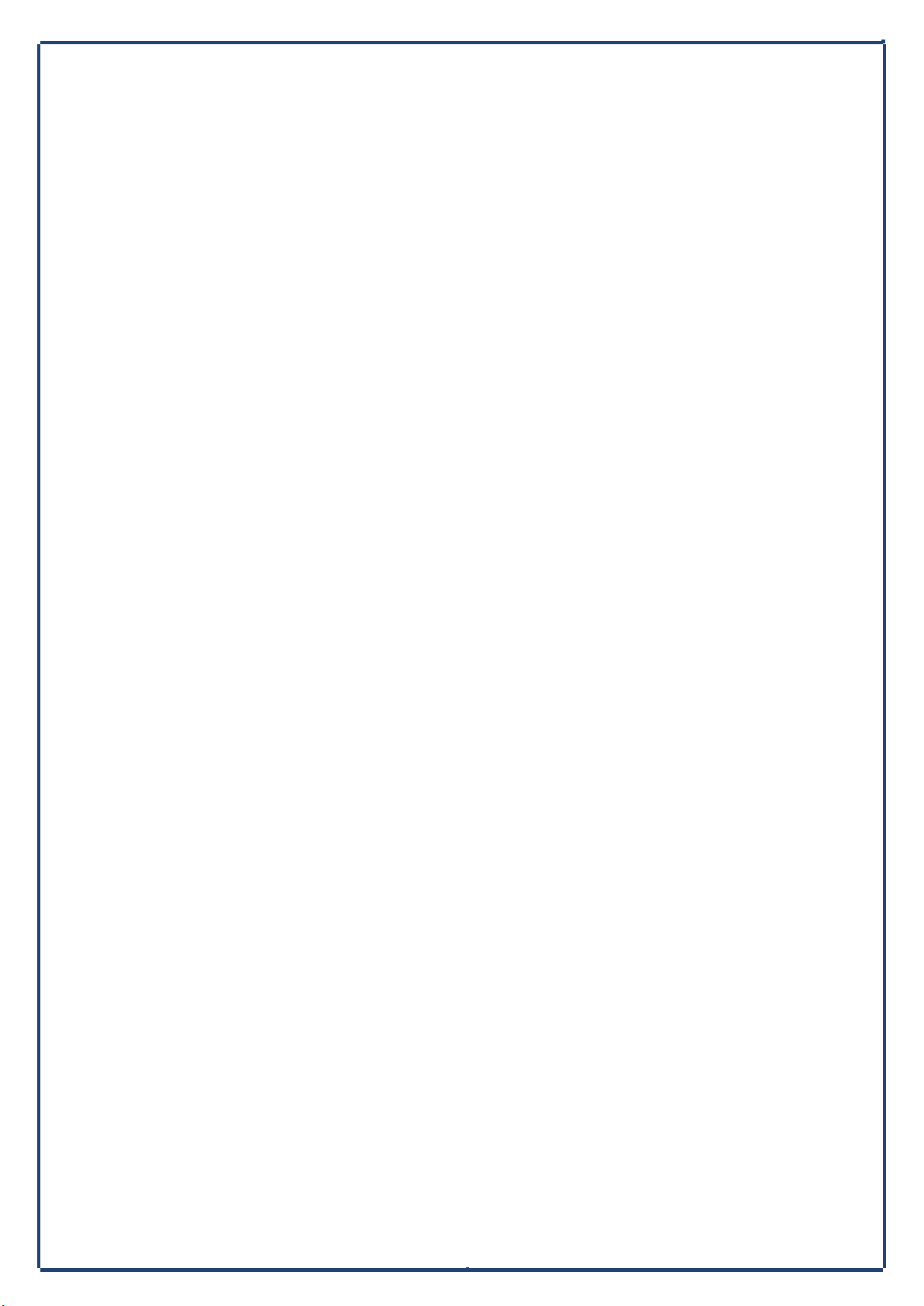
OneScreen Manual: Hardware Overview
Hardware Overview of 65" OneScreen Hubware h4,
OneScreen Canvas c4, OneScreen Huddle d4
and OneScreen Touchscreen t4
TM
OneScreen
onescreensolutions.com | +1 858.552.0290 | United States| Pakistan |Colombia | Mexico | UAE
1
Page 2
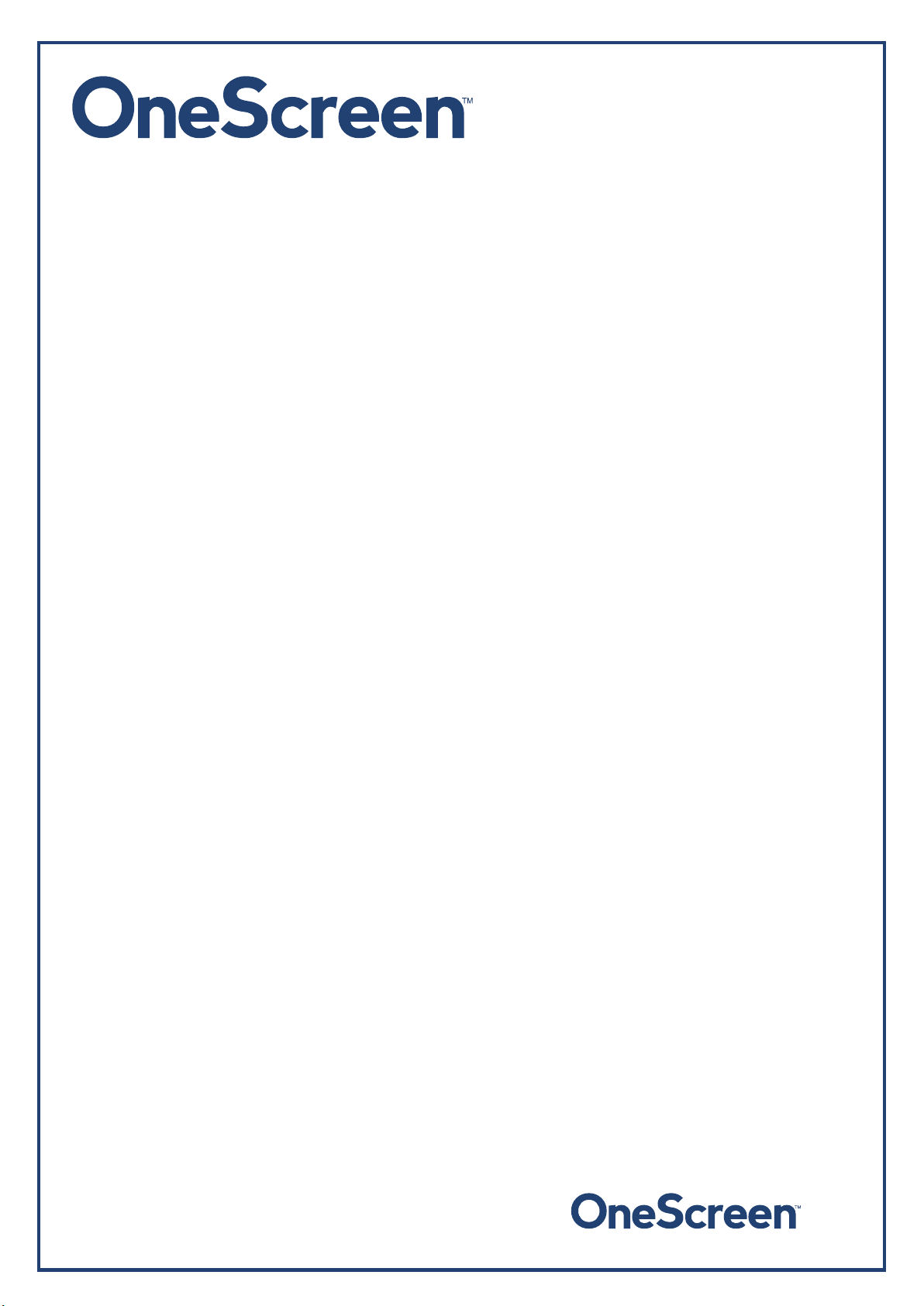
Contents
1. What’s Included ......................................................................................................................................... 4
1.1. OneScreen Touchscreen ................................................................................................................ 5
1.2. OneScreen Canvas ........................................................................................................................... 5
1.3. OneScreen Huddle ....................................................................................................................... 6
1.4. OneScreen Hubware .........................................................................................................................6
2. About OneScreen ....................................................................................................................................... 7
2.1. Introduction to OneScreen: ............................................................................................................ 7
2.2. About the Hardware Overview Manual: ................................................................................................ 7
3. Safety First! ................................................................................................................................................ 8
3.1. Important Safety Instructions ............................................................................................................ 8
3.2. Handling ............................................................................................................................................. 8
3.3. Cleaning ............................................................................................................................................. 8
3.4. Precautions ........................................................................................................................................ 8
4. Getting Ready! ......................................................................................................................................... 10
4.1. Installing the Wall mount: ............................................................................................................... 10
4.2. Installing the Keyboard tray: ............................................................................................................ 11
5. Hardware Details ..................................................................................................................................... 12
5.1. Locations of ports ............................................................................................................................ 12
5.2. Top view ........................................................................................................................................... 13
5.3. Bottom View .................................................................................................................................... 13
5.4. Side View .......................................................................................................................................... 14
5.5. Power ............................................................................................................................................... 15
5.6. Front View ........................................................................................................................................ 16
5.7. On-board PC ..................................................................................................................................... 17
6. Setting Up Your Unit! ............................................................................................................................... 18
6.1. OneScreen Touchscreen .............................................................................................................. 18
6.1.1. Connecting an External PC ....................................................................................................... 18
6.2. OneScreen Canvas ......................................................................................................................... 19
6.2.1. Connecting an External PC ....................................................................................................... 19
6.3. OneScreen Huddle ..................................................................................................................... 20
6.3.1. Connecting the OneScreen Turnstick ................................................................ 20
6.3.2. Connecting an External PC ....................................................................................................... 21
onescreensolutions.com | +1 858.552.0290 | United States| Pakistan |Colombia | Mexico | UAE
2
Page 3
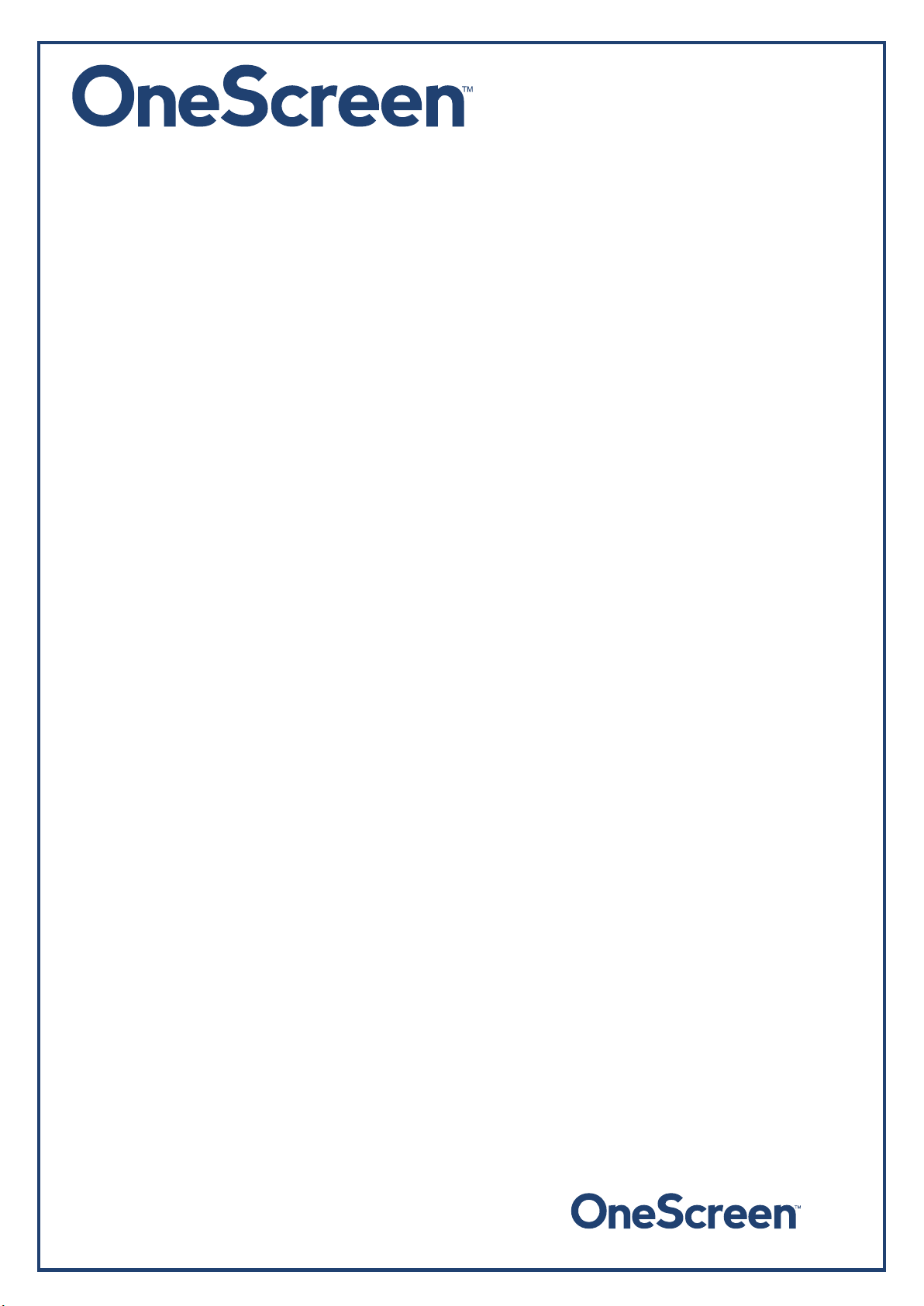
6.4. OneScreen Hubware ..................................................................................................................... 22
6.4.1. Setting Up the Logitech Group ................................................................................................ 22
6.4.2. Connecting an External PC ....................................................................................................... 22
7. RS 232 Guide ............................................................................................................................................ 24
7.1. Settings for RS 232 Control: ............................................................................................................. 24
7.2. RS 232 Commands ........................................................................................................................... 24
8. Technical Specifications ........................................................................................................................... 26
8.1. Touchscreen Specifications .............................................................................................................. 26
8.2. On-board PC Specifications .............................................................................................................. 26
9. Troubleshooting ....................................................................................................................................... 27
Contact Us ........................................................................................................................................................ 28
USA ............................................................................................................................................................... 28
UAE ............................................................................................................................................................ 28
Colombia ...................................................................................................................................................... 28
Mexico ......................................................................................................................................................... 28
Pakistan ........................................................................................................................................................ 28
onescreensolutions.com | +1 858.552.0290 | United States| Pakistan |Colombia | Mexico | UAE
3
Page 4
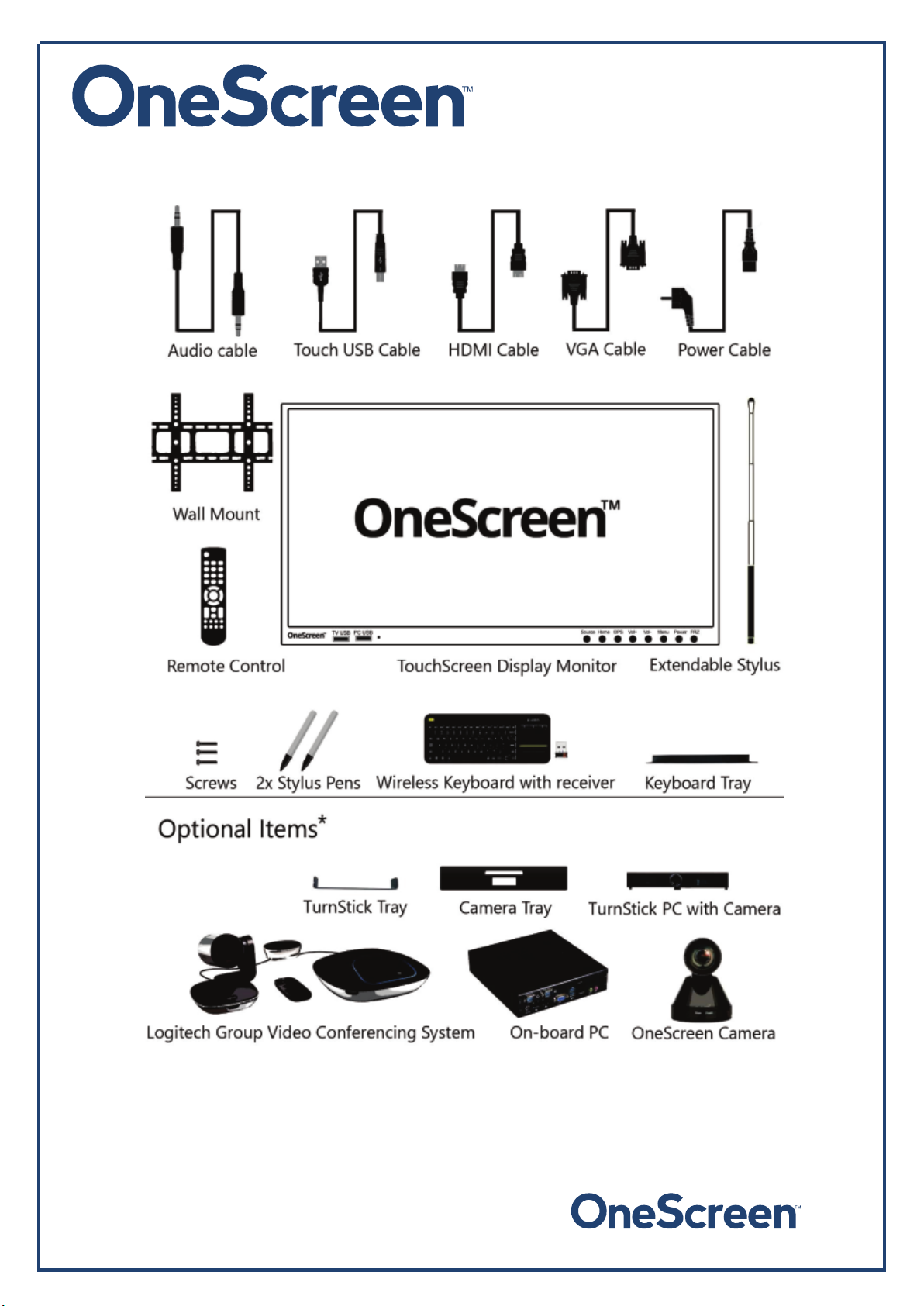
1.What’s Included
* Optional items are sold as part of different models. These are also sold separately and can be purchased
later on to complement your OneScreen.
onescreensolutions.com | +1 858.552.0290 | United States| Pakistan |Colombia | Mexico | UAE
4
Page 5
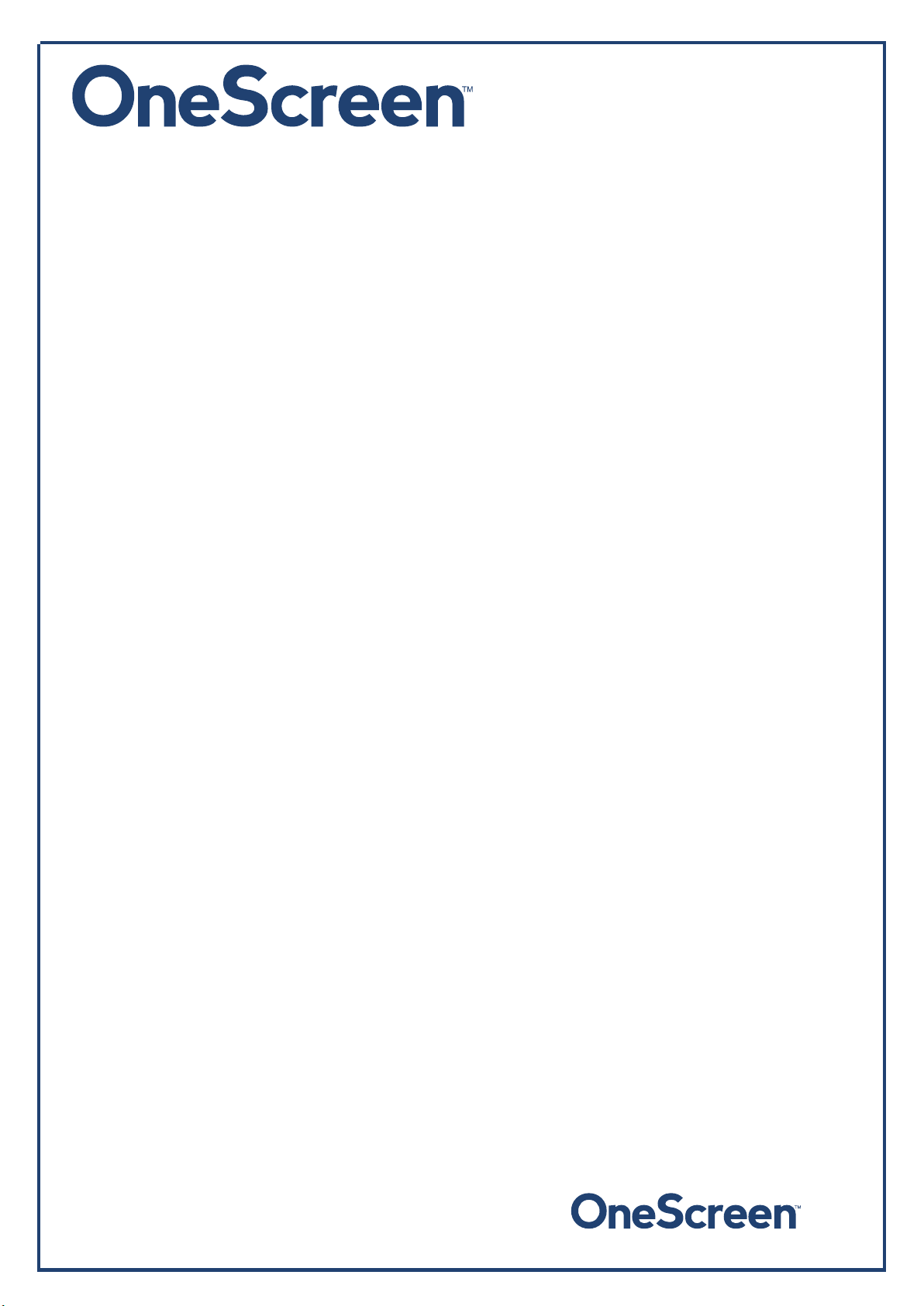
1.1 OneScreen Touchscreen
· 1x OneScreen Touchscreen 65” 4K display
· 1x Logitech K400 Plus wireless keyboard with dongle
· 1x Extendible Stylus
· 2x Stylus pens
· 1x HDMI cable
· 1x VGA cable
· 1x Auxiliary 3.5mm audio cable
· 1x Touch USB cable
· 1x Power cable
· 1x Keyboard tray
· 1 x Wall mount package (contains 1x horizontal mount and 2x mounting arms)
· 1x Remote control (batteries not included)
· Screws
1.2 OneScreen Canvas
· 1x OneScreen Touchscreen 6
· 1x Logitech K400 Plus wireless keyboard with dongle
· 1x Extendible Stylus
· 2x Stylus pens
· 1x HDMI cable
· 1x VGA cable
· 1x Auxiliary 3.5mm audio cable
· 1x Touch USB cable
· 1x Power cable
· 1x Keyboard tray
· 1 x Wall mount package (contains 1x horizontal mount and 2x mounting arms)
· 1x Remote control (batteries not included)
· 1x on-board OneScreen PC (core i7)
· Screws
5” 4K display
onescreensolutions.com | +1 858.552.0290 | United States| Pakistan |Colombia | Mexico | UAE
5
Page 6
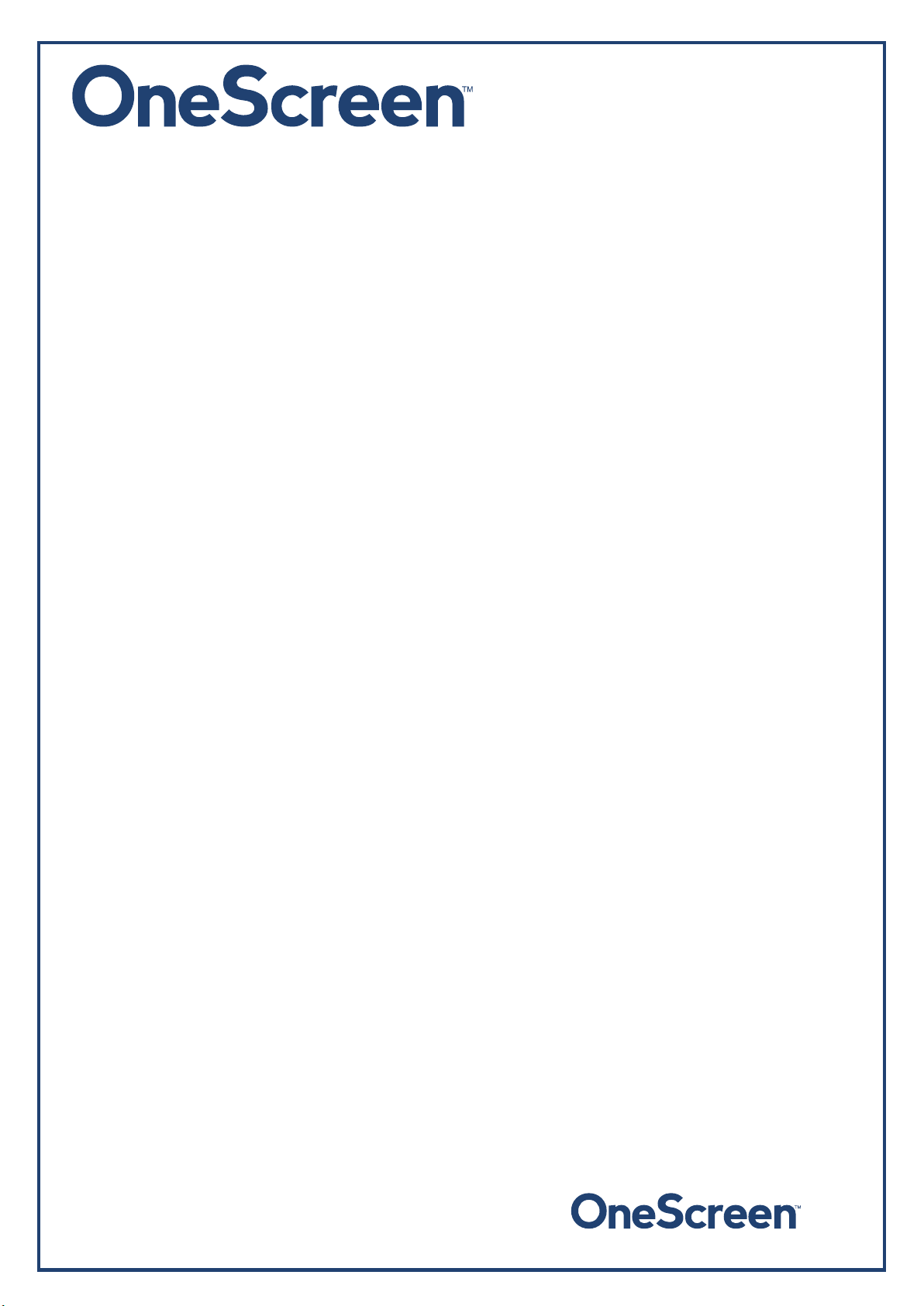
1.3 OneScreen Huddle
· 1x OneScreen Touchscreen 65” 4K dis
· 1x Logitech K400 Plus wireless keyboard with dongle
· 1x Extendible Stylus
· 2x Stylus pens
· 1x HDMI cable
· 1x Mini HDMI cable
· 1x VGA cable
· 1x Auxiliary 3.5mm audio cable
· 1x Touch USB cable
· 1x Power cable
· 1x Keyboard tray
· 1x Turnstick Tray
· 1 x Wall mount package (contains 1x horizontal mount and 2x mounting arms)
· 1x Remote control (batteries not included)
· 1x OneScreen Turnstick PC with built in camera
· Screws
1.4 OneScreen Hubware
play
· 1x OneScreen Touchscreen
· 1x Logitech K400 Plus wireless keyboard with dongle
· 1x Extendible Stylus
· 2x Stylus pens
· 1x HDMI cable
· 1x VGA cable
· 1x Auxiliary 3.5mm audio cable
· 1x Touch USB cable
· 1x Power cable
· 1x Keyboard tray
· 1x Camera Tray
· 1 x Wall mount package (contains 1x horizontal mount and 2x mounting arms)
· 1x Remote control (batteries not included)
· 1x on-board OneScreen PC (core i7)
· 1x Logitech Group Conference cam (contains hub, HD PTZ camera, speakerpod)
· Screws
6
5” 4K display
onescreensolutions.com | +1 858.552.0290 | United States| Pakistan |Colombia | Mexico | UAE
6
Page 7

2.About OneScreen
2.1 Introduction to OneScreen
OneScreen is an all-in-one solution that caters all your collaboration needs. The hardware comes with Bestin-Class technology featuring a 4K UHD LED touchscreen, powerful on-board pc, high definition PTZ camera
alongside powerful annotation, screen sharing and video conferencing software. The hardware comes in
different models that have been designed for different environment.
the way you need to with OneScreen solutions. From hardware to software, OneScreen offers interactive
video collaboration technology for all of your remote teams along with your conference room, board room
and classroom needs. All of our solutions include unlimited free, online training and on-demand Screen Skills
Guru support.
Every workday is unique. Collaborate
2.2 About the Hardware Overview Manual
This guide will lead you through a brief but comprehensive hardware overview of OneScreen solutions
including set up, safety warnings, handling, cleaning, precautions, and troubleshooting
up of different OneScreen models which are Touchscreen, Canvas, Huddle and Hubware. The chapters
included also cover how to install the unit and provides schematics of the various components for better
understanding. The guide will help you set up your hardware quickly and easily and will also discuss how you
can utilize the hardware with your own computer.
. It discusses the set
onescreensolutions.com | +1 858.552.0290 | United States| Pakistan |Colombia | Mexico | UAE
7
Page 8
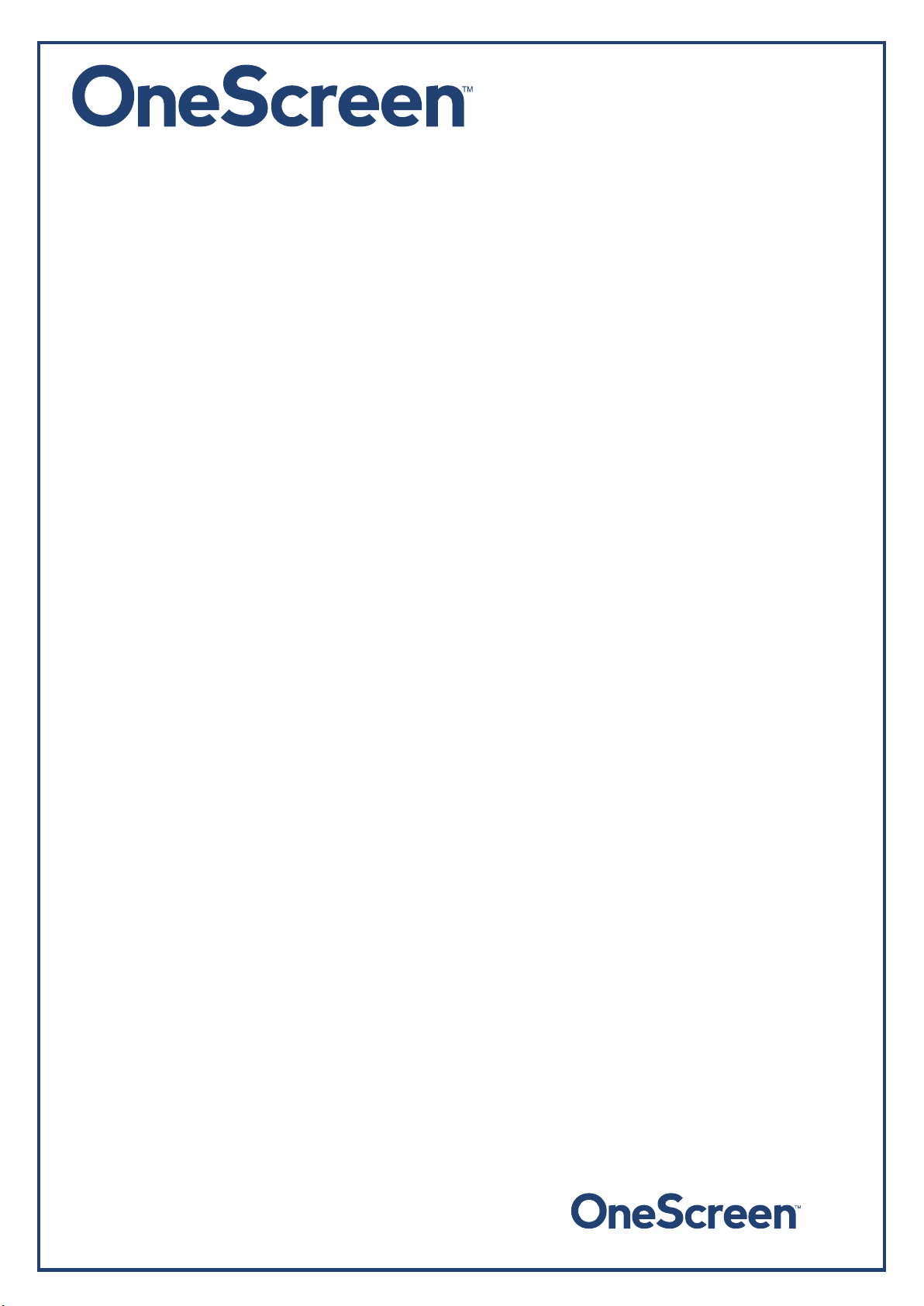
3.Safety First!
3.1 Important Safety Instructions
· Do not spill any liquid on the equipment.
· Do not try to fix the equipment by yourself unless supervised by a OneScreen certified technician.
· When moving the monitor, always hold the monitor firmly using the h andles and side. Do not hold
using the top bezel.
· Disconnect all accessories and cables before moving the monitor
· Do not rip any wire bare handed or touch the power hubs without any proper insulating gloves or
tools.
· Do not install or use the OneScreen or its peripherals near any heat sources such as radiators, heat
registers, stoves, or other devices (including amplifiers) that produce heat.
· Do not place the OneScreen in direct sunlight, humid, greasy or dusty places or in places where the
monitor may come into contact with rain, smoke or steam.
· The OneScreen should not be used with the power cord near water, for instance, near a bathtub,
washbowl, kitchen sink or swimming pool, etc.
· Do not use any components of the OneScreen, including the speakers and camera, near water.
Warning: To reduce the risk of fire or electric shock, do not expose this equipment or any
component of this equipment to rain or moisture.
· Do not drop the monitor.
· Turn off external main supply, disconnect and allow unit to cool down before servicing or
performing maintenance.
· An inexperienced user should never open the unit.
· Always unplug the equipment during a strong thunder and lightning storm.
· Do not cover the ventilation holes with plastic or any fabric.
· Antenna must be kept away from power cord.
· Do not use mixed batteries (old and new, carbon-zinc and alkaline) in the remotes or keyboard.
3.2 Handling
· Do not apply excessive force on the screen, this will cause damage to screen,
· Do not use the equipment with greasy or oily hands.
· Avoid heat sources in the very near vicinity, do not install a heating source nearby.
3.3 Cleaning
· If the display surface becomes dirty, apply cleaning liquid and gently wipe it with a soft dry cloth.
· Do not use abrasives, water jet equipment, thinners, solvents or aerosol cleaners (spray polish), any
· Do not moisten the cleaning cloth too much to avoid liquid from entering the sides.
3.4 Precautions
aromatic solvents, ketones etc. to clean the screen.
· Always get yourself trained from the technical support provided by the OneScreen team .
onescreensolutions.com | +1 858.552.0290 | United States| Pakistan |Colombia | Mexico | UAE
8
Page 9
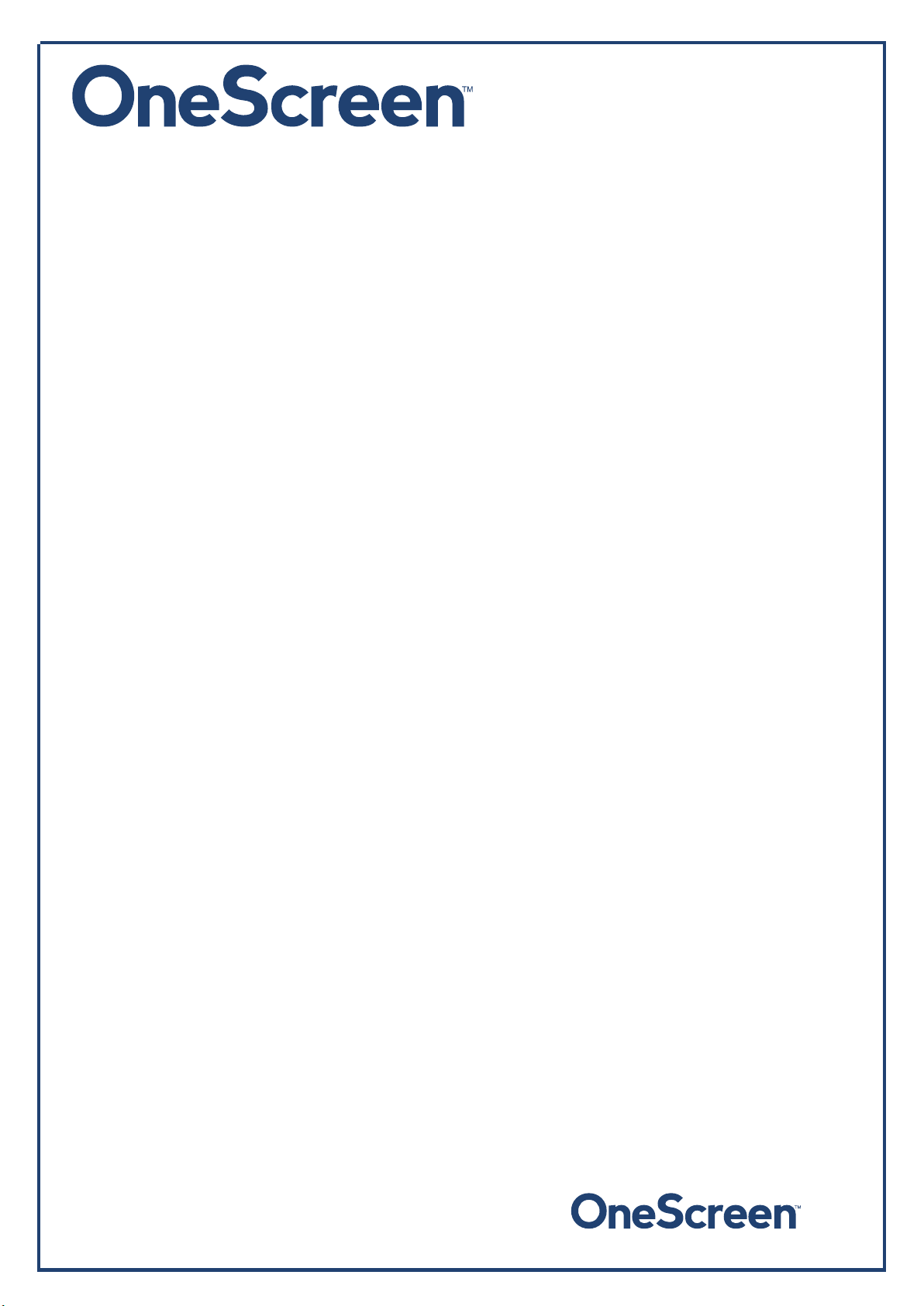
· For better ventilation of the unit, if mounting on the wall, attach it with a minimum clearance of 5
cm from the wall.
· If the unit is installed on the mobile cart, then do check if the tires are properly moving without any
hindrance.
· Always plug in the USB in ports gently and unplug with parallel force to the port.
· Always remove cables gently with force parallel to the port in order to avoid the ports from getting
loose.
· Always keep the stylus in a safe place and avoid contact with greasy materials.
onescreensolutions.com | +1 858.552.0290 | United States| Pakistan |Colombia | Mexico | UAE
9
Page 10

4.Getting Ready!
4.1 Installing the Wall Mount
For mounting the unit, check the integrity of the wall, whether it can endure the load of the unit. After that,
clean the surface on which the unit is to be installed. Make sure your technician has the proper tools to install
the wall mount (these include screws, washers, drill machine, screwdriver etc.)
Follow the steps given below:
· At least two persons are required to lift the screen.
· Hang the Horizontal mount with sufficient number of screws.
· Check the level of the mount and make sure that is it properly adjusted.
· Attach and screw the mounting arms on the back side of unit properly, make sure that screws do
not damage the screen.
· Hang the screen with the help of others and make sure that the mounting arms properly align and
fix themselves on the mount.
· Make sure that spacing between wall and screen is 5 cm or more for proper ventilation.
· Finally, place a little force downward and sidewise to check whether the mount withstands the
forces.
The following figure shows the mounting arms and horizontal wall mount:
Mounting arms
(to be placed at the back of the screen using
screws)
Horizontal mount
(to be placed on the wall with screws)
Note: The VESA mount patterns for our different units are as follows. It is recommended that you reinforce
the wall to bear the load of the unit.
· The VESA mount pattern for the 55" unit is 400 x 400 and the unit weighs 107 lbs.
· The VESA mount pattern for the 65" unit is 400 x 400 and the unit weighs 143 lbs.
· The VESA mount pattern for the 75" unit is 600 x 400 and the unit weighs 165 lbs.
· The VESA mount pattern for the 84" unit is 600 x 400 and the unit weighs 235 lbs.
· The VESA mount pattern for the 98" unit is 600 x 400 and the unit weighs 397 lbs.
onescreensolutions.com | +1 858.552.0290 | United States| Pakistan |Colombia | Mexico | UAE
10
Page 11

4.2 Installing the Keyboard Tray
1) The keyboard tray comes with a set of screws and has to be installed at the bottom of the screen as
indicated by the diagram below.
2) There will be two holes present at the back side (towards the bottom) of the screen.
3) These holes should coincide with the two holes present on the keyboard tray. The picture below
shows the keyboard tray and the position of holes on it.
4) Insert the screws in these holes from the bottom of the keyboard tray.
5) Once the keyboard tray has been secured properly with the screws, you may place the wireless
keyboard on top of it.
onescreensolutions.com | +1 858.552.0290 | United States| Pakistan |Colombia | Mexico | UAE
11
Page 12

5.Hardware Details
5.1 Locations of ports
The following image shows the back side of the unit. It will help you identify the position of different ports
on the OneScreen.
Top Ports
On-board PC
Camera connector
Power
Bottom Ports
Side Ports
onescreensolutions.com | +1 858.552.0290 | United States| Pakistan |Colombia | Mexico | UAE
12
Page 13

5.2 Top View
1. HDMI port
2. Touch USB port
3. Camera cables hole (The required adapter will pass through the hole here)
1. 2. 3.
5.3 Bottom View
4. 5. 6. 7. 8. 9. 10. 11. 12.
USB Touch port
4.
5. RS 232 port
6. Headphone (3.5mm ) Audio port
7. Coaxial SPDIF (Optical) port
8. AV In (Three in one AV in interface)
9. YPbPr (Three in one YPbPr in interface)
10. AV out (Three in one audio and video output interface)
11. PC Audio (Audio interface for external computer)
12. VGA port
onescreensolutions.com | +1 858.552.0290 | United States| Pakistan |Colombia | Mexico | UAE
13
Page 14

5.4 Side View
13.
14.
15.
16.
17.
18.
19.
20.
13. HDMI Out port
14. USB port
15. USB port
16. HDMI 3 port
17. HDMI 2 port
18. Display Port
19. RJ 45 port
20. RJ 45 port
onescreensolutions.com | +1 858.552.0290 | United States| Pakistan |Colombia | Mexico | UAE
14
Page 15

5.5 Power
21. Power button
22. Power Cable port
21. 22.
onescreensolutions.com | +1 858.552.0290 | United States| Pakistan |Colombia | Mexico | UAE
15
Page 16

5.6 Front View
23. 24. 25. 26. 27. 28. 29. 30. 31. 32.
23. Source select button
24. Home button (Takes you to Android home page)
25. OPS Button (Switches to On
26. Volume increase button
27. Volume decrease button
28. Menu button
29. Power button
30. Freeze button (enable or disable touch input)
31. TV USB port
32. PC USB port (On-board PC USB port)
-board PC input)
onescreensolutions.com | +1 858.552.0290 | United States| Pakistan |Colombia | Mexico | UAE
16
Page 17

5.7 On-Board PC
2
1.
3.
1. RS 232 port
2. USB 2.0 ports
3. USB 2.0 ports
4. USB 3.0 ports
5. RJ 45 port
6. VGA port
7. HDMI port
8. Headphone port
9. Microphone port
10. Power button
4.
5.
6.
7.
8.
9.
10.
onescreensolutions.com | +1 858.552.0290 | United States| Pakistan |Colombia | Mexico | UAE
17
Page 18

6. Setting Up Your Unit!
6.1 OneScreen Touchscreen
The
install it on your external PC. Please contact us for the digital copy of the software and license . To connect
an external PC to the Touchscreen please f ollow the steps mentioned below.
6.1.1 Connecting an External PC
To connect an external PC, please use the HDMI or VGA cable and the USB touch cable (as shown in What’s
Included).
Connect the USB Dongle to your PC, which will allow you to use the unit wirelessly. The USB dongle is located
in the keyboard battery compartment, please take it out and plug it in your computer/laptop.
Connect one end of the HDMI or VGA cable to your laptop and the other end to one of the corresponding
ports on the OneScreen
to transfer audio.
Connect the standard USB end of the USB Touch Cable to your laptop and the other end to the port shown
below on the OneScreen Touchscreen.
OneScreen
Touchscreen comes with a perpetual license of
Touchscreen.
OneScreen
If you are connecting the VGA cable, please also use the AUX cable
Annotate. You will have to
onescreensolutions.com | +1 858.552.0290 | United States| Pakistan |Colombia | Mexico | UAE
18
Page 19

6.2 OneScreen Canvas
The
subscription of OneScreen
which has all the necessary software install and configured. However, if you would like to connect an external
PC to the Touchscreen please see below
6.2.1 Connecting an External PC
To connect an external PC, please use the HDMI or VGA cable and the USB touch cable (as shown in What’s
Included).
Connect the USB Dongle to your PC, which will allow you to use the unit wirelessly. The USB dongle is located
in the keyboard battery compartment, please take it out and plug it in your computer/laptop.
Connect one end of the HDMI or VGA cable to your laptop and the other end to one of the corresponding
ports on the OneScreen Touchs
to transfer audio.
Connect the standard USB end of the USB Touch Cable to your laptop and the other end to the port shown
below on the OneScreen Touchscreen.
OneScreen
Canvas comes with a perpetual license of
Swap. With OneScreen
Canvas you also get the On
creen. If you are connecting the VGA cable, please also use the AUX cable
OneScreen
Annotate and the first year
board
-
PC pre-installed
,
onescreensolutions.com | +1 858.552.0290 | United States| Pakistan |Colombia | Mexico | UAE
19
Page 20

6.3 OneScreen Huddle
The
perpetual license
Turnstick to the OneScreen Touchscreen. However if you w
screen please see below.
6.3.1 Connecting the OneScreen Turnstick
To connect the OneScreen Turnstick (Left side, right side and back view shown below) to the OneScreen
Touchscreen, please use the mini HDMI to HDMI cable and the USB touch cable (as shown in What’s
Included).
Connect the USB Dongle to your PC, which will allow you to use the unit wirelessly. The USB dongle is located
in the keyboard battery compartment, please take it out and plug it in your computer/laptop.
Connect the mini HDMI cable to the OneScreen Turnstick and the other end to the top HDMI port on the
OneScreen Touchscreen.
Connect one end of the USB Touch Cable to the OneScreen Turnstick and the other end to the top port on
the OneScreen Touchscreen.
Connect the Power cable coming out of the top of the OneScreen Touchscreen as shown below.
OneScreen
Huddle comes with the first year license of
OneScreen
Annotate. Please see the steps below on how to connect the OneScreen
OneScreen
ould like to connect an external
Swap & OneScreen
PC to the Touch
Hype and
a
onescreensolutions.com | +1 858.552.0290 | United States| Pakistan |Colombia | Mexico | UAE
20
Page 21

6.3.2 Connecting an External PC
To connect an external PC, please use the HDMI or VGA cable and the USB touch cable (as shown in What’s
Included).
Connect the USB Dongle to your PC, which will allow you to use the unit wirelessly. The USB dongle is located
in the keyboard battery compartment, please take it out and plug it in your computer/laptop.
Connect one end of the HDMI or VGA cable to your laptop and the other end to one of the corresponding
ports on the OneScreen Touchscreen. If you are connecting the VGA cable, please also use the AUX cable
to transfer audio.
Connect the standard USB end of the USB Touch Cable to your laptop and the other end to the port shown
below on the OneScreen Touchscreen.
onescreensolutions.com | +1 858.552.0290 | United States| Pakistan |Colombia | Mexico | UAE
21
Page 22
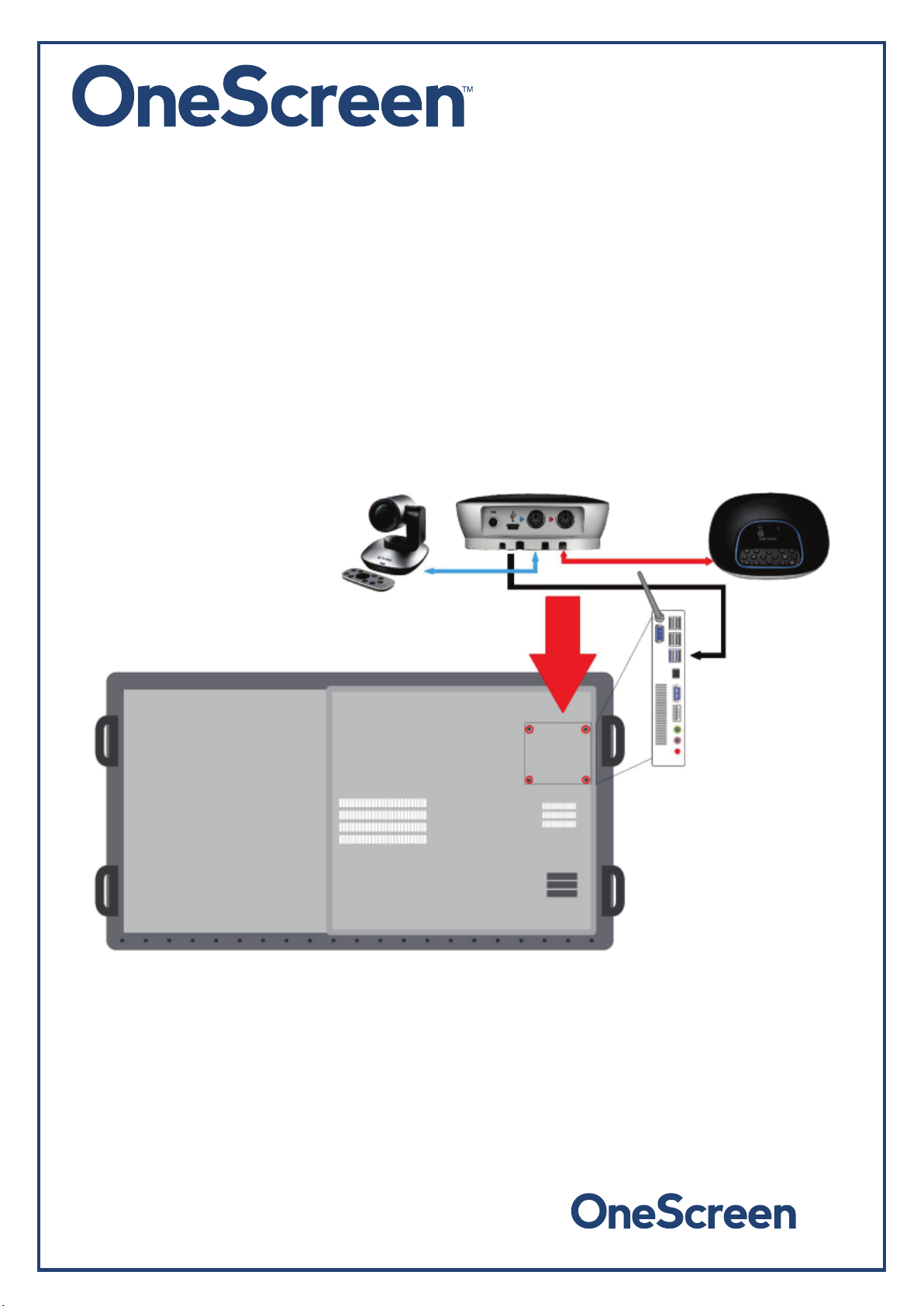
6.4 OneScreen Hubware
The OneScreen Hubware comes with the first year license of OneScreen Connect, OneScreen Swap &
OneScreen Hype and a perpetual license OneScreen Annotate. If you would like to connect an external
PC you will have to install the software on it. OneScreen H
and speaker pod, please see below how to set it up. Please contact us for the digital copy of the software
and license. To connect an external PC to the Touchscreen please f ollow the steps mentioned below.
ubware comes with the Logitech
Group camera
6.4.1 Setting Up the Logitech Group
To connect the Logitech Group to the OneScreen
1. Remove the screws.
2. Place the Logitech Group Hub in the hol
3. Connect the wire marked as red to the speaker pod
4. Connect the wire marked as blue to the camera.
5. From the hub connect the USB cable to the On-Board PC.
Touchscreen, please
der.
follow these steps:
6.4.2 Connecting an External PC
To connect an external PC, please use the HDMI or VGA cable and the US B touch cable (as shown in What’s
Included).
Connect the USB Dongle to your PC, which will allow you to use the unit wirelessly. The USB dongle is located
in the keyboard battery compartment, please take it out and plug it in your computer/laptop.
onescreensolutions.com | +1 858.552.0290 | United States| Pakistan |Colombia | Mexico | UAE
22
Page 23

Connect one end of the HDMI or VGA cable to your laptop and the other end to one of the corresponding
ports on the OneScreen Touchscreen. If you are connecting the VGA cable, please also use the AUX cable
to transfer audio.
Connect the standard USB end of the USB Touch Cable to your laptop and the other end to the port shown
below on the OneScreen Touchscreen.
onescreensolutions.com | +1 858.552.0290 | United States| Pakistan |Colombia | Mexico | UAE
23
Page 24

7. RS 232 Guide
7.1 Settings for RS 232 Control
Use a Straight through Female to Female cable. Connect RS-232 cable between control
Processor and OneScreen display. Set your program RS -232 port to the setting below.
Control is one-way serial. However you may receive feedback when sending the power
on/off commands.
Port number: COM1(set according the PC or Central control equipment)
Bit rate 115200 Parity check: NO
Data byte: 8 Stop byte: 1
Note: Each command must be terminated with a Carriage Return \x0D
Hex notation has to be used when sending commands.
7.2 RS 232 Commands
Function Required Command
Power On 55 00 8E 00 E3
Power Off 55 00 8D 00 E2
Source 55 00 80 00 D5
Up 55 00 00 01 56
Down 55 00 00 02 57
Left 55 00 00 03 58
Right 55 00 00 04 59
OK 55 00 00 00 55
Menu 55 00 14 00 69
Exit 55 00 16 00 6B
Info 55 00 18 00 6D
Mute 55 00 1A 00 6F
Sleep Mode 55 00 20 00 75
Sound Mode 55 00 22 00 77
Picture Mode 55 00 28 00 7D
Set Sleep Timer 55 00 4A 00 9F
Aspect Ratio 55 00 4C 00 A1
Volume Increase 55 00 0C 00 61
Volume Decrease 55 00 0E 00 63
Return 55 00 0A 00 5F
Switch Source to YPbPr 55 00 80 04 D9
Switch Source to VGA 55 00 80 05 DA
Switch Source to HDMI 1 55 00 80 08 DD
Switch Source to HDMI 2 55 00 80 09 DE
Switch Source to HDMI 3 55 00 80 11 E6
Switch Source to DP 55 00 80 15 EA
Switch Source to On-board PC (OPS) 55 00 80 0B E0
Switch Source to AV in 55 00 80 0C E1
Switch Source to USB 55 00 80 0F E4
onescreensolutions.com | +1 858.552.0290 | United States| Pakistan |Colombia | Mexico | UAE
24
Page 25

Set Contrast 55 00 2A 00 7F
Set Brightness 55 00 2C 00 81
Set Saturation 55 00 2E 00 83
Set Hue 55 00 30 00 85
Set Sharpness 55 00 32 00 87
Set Color Temperature 55 00 34 00 89
Set Reduction Noise 55 00 36 00 8B
Set Bass 55 00 3A 00 8F
Set Treble 55 00 3C 00 91
Set Balance 55 00 3E 00 93
Set Language 55 00 42 00 97
Enter Factory Settings/Menu 55 00 82 00 D7
Factory Reset 55 00 84 00 D9
Home 55 00 91 00 E6
Resolution Switch 55 00 95 00 EA
Audio Only 55 00 97 00 EC
onescreensolutions.com | +1 858.552.0290 | United States| Pakistan |Colombia | Mexico | UAE
25
Page 26

8. Technical Specifications
8.1 Touchscreen Specifications
Specification Details
Screen Type TFT LED
Resolution 3840(H) ×2160 (V)
Response Time <8ms
Touch Capability 10 Points (Finger or Pen)
Surface Protection Anti-glare Tempered Glass
Panel Size 65"
Brightness
Dynamic Contrast 4000:1
Display Colors 1.07 Billion (10-bit)
Input Ports 3x HDMI, 1x Display Port, 1x VGA, 1xYPBPR, 1x AV,
Output Ports 1x AV(mini), 1x Audio (left/right) sound CVBS
Refresh Rate 60 Hz
Speakers 15W + 15W
Product Weight 143 lbs
Product Dimensions 59.9" x 37.3" x 3.7"
Shipping Dimensions 68" x 49" x 10"
Shipping Weight 220 lbs
Power Supply AC 100-240V, 50/60 Hz
Remote Control Monitor Remote Control
Warranty 1 Year Standard Warranty
350 cd/
3x USB, 1x RS232, 1xRJ45, 2x Touch USB, 1x Audio
input
output terminal), 1x Earphone,1x Coaxial Audio, 1x
HDMI, 1x RJ 45
m
2
8.2 On-board PC Specifications
Specification Details
Operating System Windows 10 Pro
Memory Intel i7 Processor
Processor 8 GB RAM
Hard Drive 128 GB SSD, 1 TB HDD
Connectivity Gigabit Ethernet, wifi 802.11 a/b/g/n
Input/Output Ports 6x USB, 1x RS 232, 1x VGA, 1x HDMI, 1x RJ45, 1x
Earphone output, 1x Microphone input
onescreensolutions.com | +1 858.552.0290 | United States| Pakistan |Colombia | Mexico | UAE
26
Page 27

9. Troubleshooting
It is always advisable to contact OneScreen
below will help you identify how to get the system running efficiently in case you encounter any of the
following:
PROBLEM Do’s Do not’s
PC not working
Touchscreen not working
Speaker pod not working
technical support team in case of any problem
Check if the cables are intact.
Check whether the ports are
functional.
Check the main button on the
front for PC.
Check for the red button for
powering ON the PC from the
back.
Unmount the PC from the unit
and re-mount.
Check the cables to ensure they
are functioning properly.
Check whether the ports are
functional.
Check whether the USB touch
cable is connected properly.
Restart the system.
Conduct a complete power
cycle (unplug all wires and
reconnect).
Select the speaker pod as the
default device under speaker
settings.
Restart the system.
. The table
Do not press ON/OFF button
repeatedly to see if it works.
Do not press power button at
back of the screen repeatedly.
Do not try to fix by dismantling
the screen unless you are
accompanied by an expert
technician.
Do not squeeze the USB port.
Do not adjust the cables
without proper tools.
Do not dismantle the speaker.
Keyboard not working
Camera not working properly
onescreensolutions.com | +1 858.552.0290 | United States| Pakistan |Colombia | Mexico | UAE
Check the connectivity settings
in the PC.
Check for the batteries.
Check that the dongle is
connected on the front side of
the unit.
Restart the system.
Check the connectivity settings
in the desktop.
Conduct a power cycle.
Check power supply to the hub.
Check the cable connecting the
hub to the camera.
Complete a firmware upgrade.
Do not use discharged batteries.
Do not use heated batteries.
Do not dismantle the keyboard.
Do not try to dismantle the
camera by yourself.
Do not move the camera
manually.
Do not check the cables bare
handed if damaged.
27
Page 28

CONTACT US
USA
Corporate Headquarters
6224 Ferris Square, Suite C
San Diego, CA 92121
Phone: (858) 552-0290
Fax: (858) 552-0910
Marketing: (858) 552-0290
support@onescreensolutions.com
UAE
Office No. 402, 4th Floor East Wing
Building E3 Dubai Airport Free Zone Authority.
Dubai, UAE
Phone: +971-4-2149508
Mob Line 1: +971-55-4514278
Mob Line 2: +971-55-1985127
COLOMBIA
Transversal 93 No.53-32
Bodega 13, Bogota,
Cundinamarca Colombia
Phone: +57 (1) 547-3589
MEXICO
Ejido de Santa Isabel 34-201
San Francisco Culhuacán, Coyoacán,
Phone: + 52 01 68428081 – 68428092
CDMX MexicoCPF
04420
PAKISTAN
278, Sumbul Road F-10/4,
Islamabad
Phone: +92 51 2370270
Post Code: 44000
Specifications are subject to change at any time without notice © 2017. All rights reserved. May 2017
onescreensolutions.com | +1 858.552.0290 | United States| Pakistan |Colombia | Mexico | UAE
28
Page 29

FCC Statement
This equipment has been tested and found to comply with the limits for a Class
B digital device, pursuant to part 15 of the FCC rules. These limits are
designed to provide reasonable protection against harmful interference in a
residential installation. This equipment generates, uses and can radiate radio
frequency energy and, if not installed and used in accordance with the
instructions, may cause harmful interference to radio communications.
However, there is no guarantee that interference will not occur in a particular
installation. If this equipment does cause harmful interference to radio or
television reception, which can be determined by turning the equipment off and
on, the user is encouraged to try to correct the interference by one or more of
the following measures:
-Reorient or relocate the receiving antenna.
-Increase the separation between the equipment and receiver.
-Connect the equipment into an outlet on a circuit different from that to which
the receiver is connected.
-Consult the dealer or an experienced radio/TV technician for help.
To assure continued compliance, any changes or modifications not expressly
approved by the party.
Responsible for compliance could void the user’s authority to operate this
equipment. (Example- use only shielded interface cables when connecting to
computer or peripheral devices).
This equipment complies with Part 15 of the FCC Rules. Operation is subject
to the following two conditions:
(1) This device may not cause harmful interference, and
(2) This device must accept any interference received, including interference
that may cause undesired operation.
FCC Radiation Exposure Statement:
The equipment complies with FCC Radiation exposure limits set forth for
uncontrolled enviroment. This equipment should be installed and operated with
minimum distance 20cm between the radiator and your body.
.
