Page 1
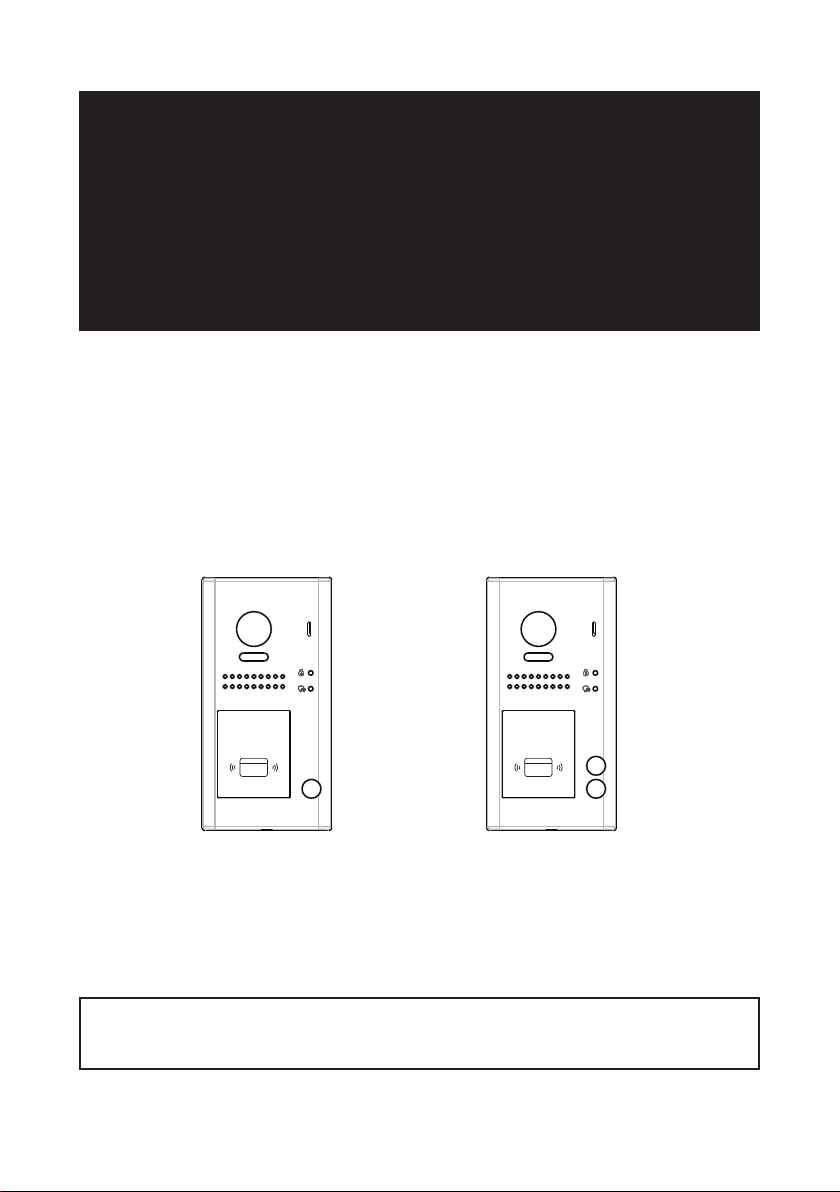
2 WIRE SYSTEM
DT607C/ID Series
USER MANUAL
RF CARDRF CARD
DT607C/ID-S1 DT607C/ID-S2
• Please read this manual carefully to ensure safe and correct operation.
• Keep this manual well for future reference.
Page 2
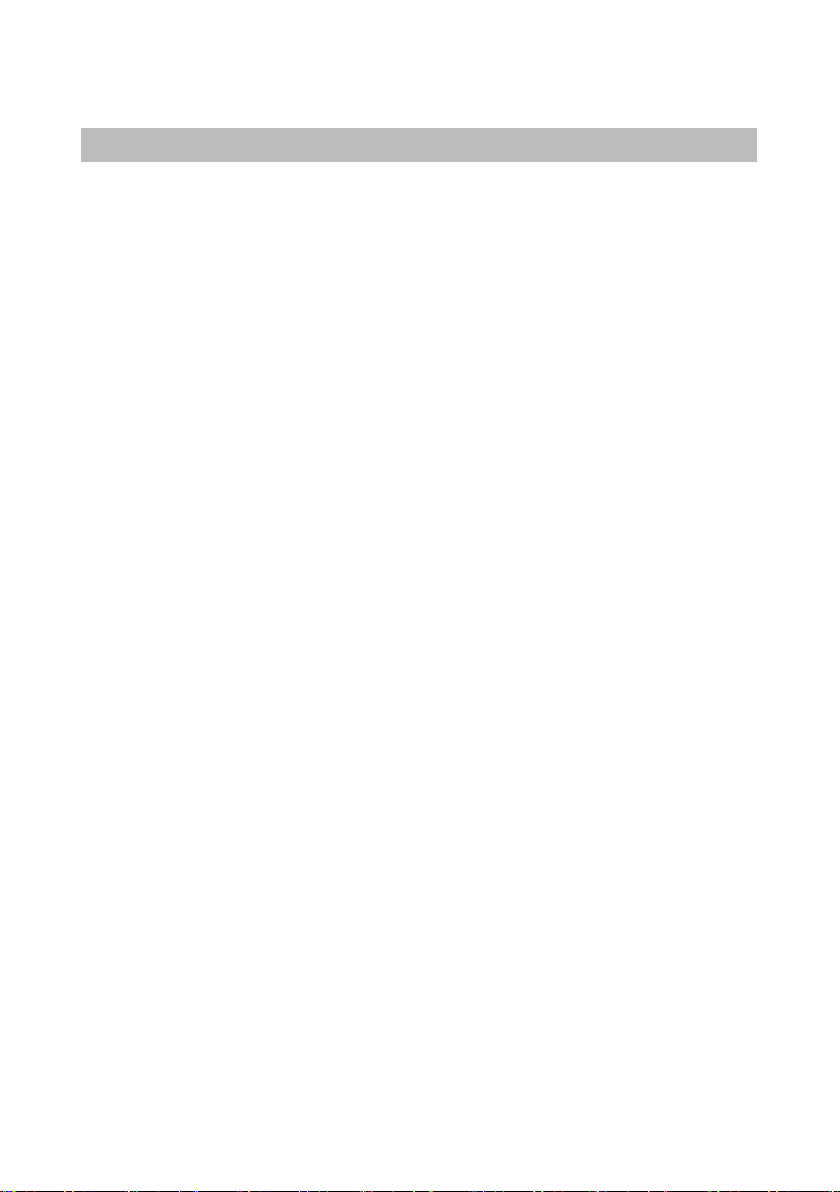
CONTENTS
PARTS AND FUNCTIONS ..................................................................................... 1
Part Names............................................................................................................. 1
Mounting ................................................................................................................. 1
External Motion Detection ...................................................................................... 2
SETUP INSTRUCTIONS ........................................................................................ 3
Functions Setting Up .............................................................................................. 3
Setting Door Station Address .................................................................................4
Setting Unlock Mode .............................................................................................. 5
Setting Unlock Time................................................................................................ 5
Setting Nameplate Illumination Mode ..................................................................... 6
Setting Night View LED Illumination Mode ............................................................. 6
Setting Ring-back Tone .......................................................................................... 7
Registering ID Card ................................................................................................ 7
WIRING ................................................................................................................. 10
Connecting Electric Lock (NOT RECOMMENDED). See Next page .................... 10
One Apartment Connection (IN-OUT wiring) ......................................................... 12
Two Apartment Connection (IN-OUT wiring) ......................................................... 13
Connecting Multi Indoor Monitors (IN-OUT wiring) ................................................ 13
Connecting Multi Indoor Monitors ......................................................................... 14
Connecting Multi Door Stations ............................................................................. 14
APPENDIX ............................................................................................................ 15
Precautions............................................................................................................ 15
Specication .......................................................................................................... 15
Cables and Requirments ....................................................................................... 16
Page 3
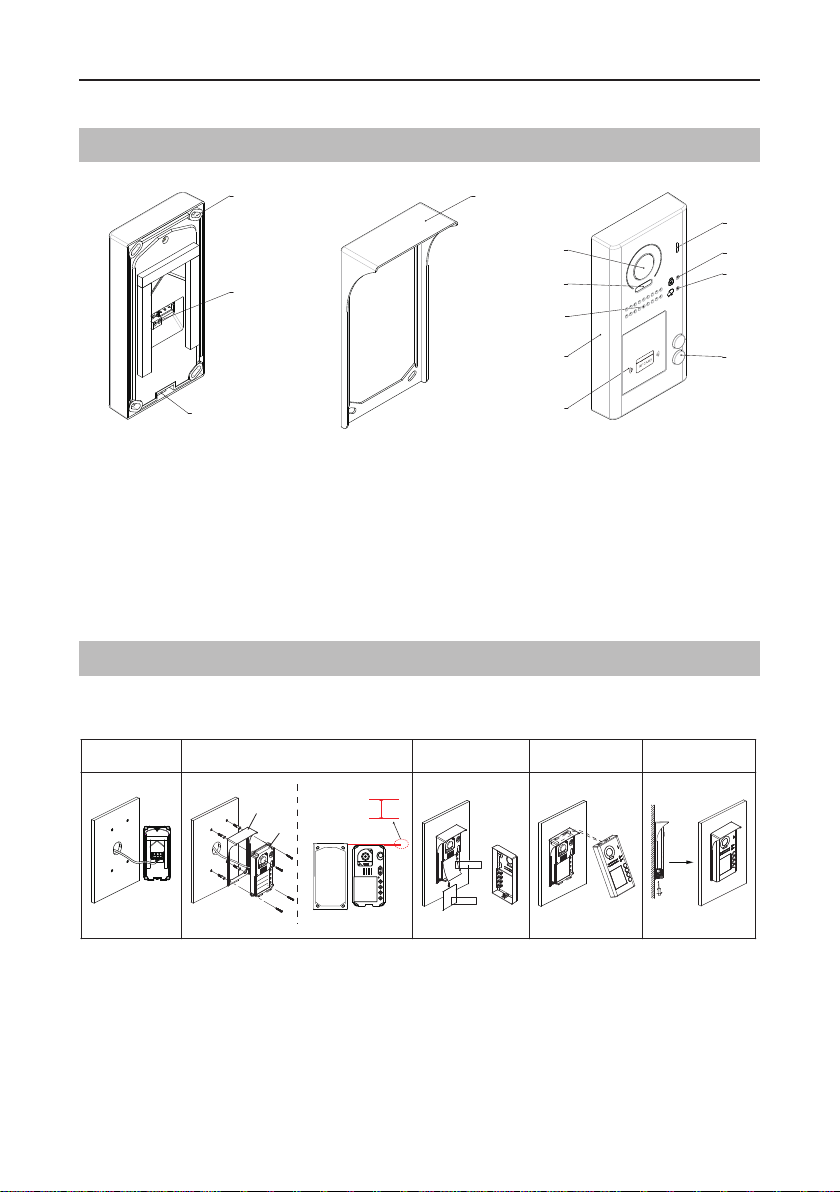
PARTS AND FUNCTIONS
Part Names
[11]
[12]
[13]
[1] Microphone
[2] UNLOCK indicator
[3] CALL indicator
[4] Call button
[6] Front panel
[7] Speaker
[8] Night view LED
[9] Camera lens
[10]
[9]
[8]
[7]
[6]
[5]
[10] Rainy cover
[11] Mounting hook
[12] Connection port
[13] Screw hole
[5] Nameplate
Mounting
The installation height is suggested to 57.09~62.99 inch.
1 2 3 4 5
[1]
[2]
[3]
[4]
Rainy cover
Main unit
the top of main unit
and rain cover should
be not less than 3mm.
Rainy cover
≥0.12inch
Main unit
AcDbMLeader (ACDB_MLEADER_CLASS)
AcDbMLeader (ACDB_MLEADER_CLASS)
The distance between
1. Connect the cable correctly.
2. Drill holes in the wall to match the size of screw stoppers,then attach the rainy cover and
main unit to the wall, and the distance between the top of main unit and rain cover should be not
less than 0.12 inch.
3. Install the name plate.
4. Attach the front panel to the main unit.
5. Use the special screwdriver and the screws to x the panel.
-1-
Page 4
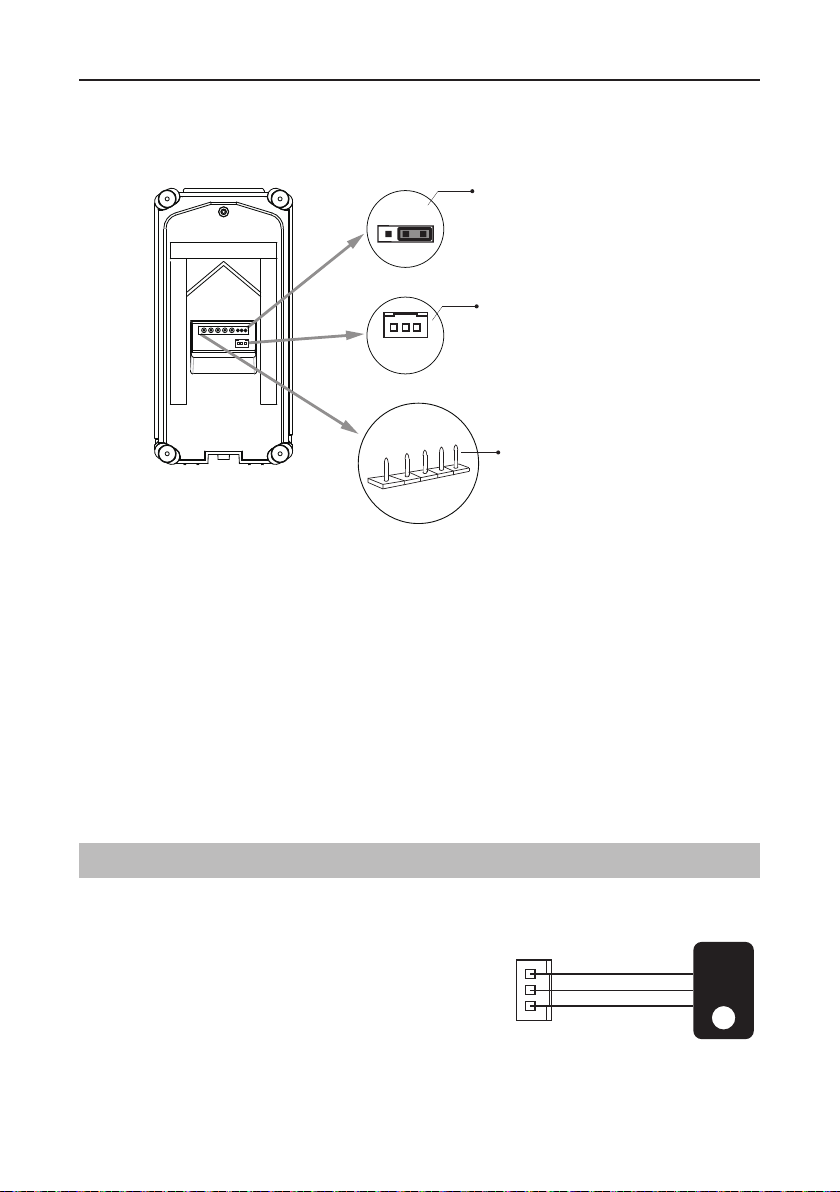
PARTS AND FUNCTIONS
detector
Terminal description
1 2 3
+12V
L2
L1
GND
PL
Lock Control Jumper
PIR Motion Detector
Connect Port
PIR
S-
S+
Main Connect Port
Lock Control Jumper:
Motion Detector Connect Port:
Main Connect Port:
To select the lock type.
To connect external PIR motion detector.
To connect the bus line and the electronic locks.
• L1,L2: Connect to the bus line, no polarity.
• PL: External lock power input, connect to the power positive(power +).
• S+: Lock power(+) output.
• S-: Lock power(-) output, connect to the power(-) input of locks(only when using the door
station to power the locks, if using the external power supply for the locks, the S- will not be
connected).
External Motion Detection
The door station is equipped with a terminal to
connect external motion detector.
If the external motion detector is connected to
the system,following functions will be effective:
If detect someone passing by, the door station
can be activated operation to unlock or turn on
light.
* Please contact with supplier for more details about detector connection.
12V
GND
PIR
Motion
-2-
Page 5
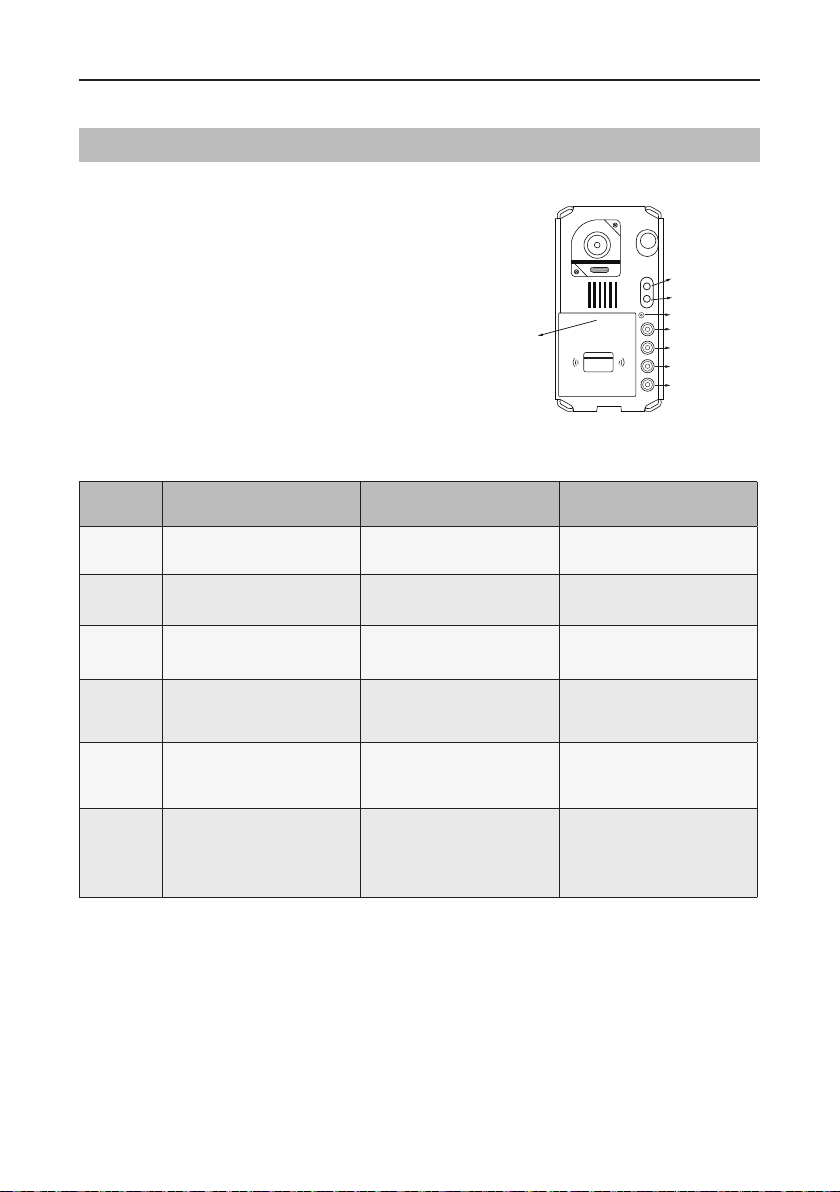
SETUP INSTRUCTIONS
Functions Setting Up
This section explains the settings of each
function,please refer to the following table:
To perform the settings for the function
you want,you should move away the metal
front panel. Please refer to the sketch
map.
Each operation is indicated by the lighting
up of the LED indicator on the unit, and by
the sounding of the buzzer.
Order Setting items Setting range Default value
1 Setting door station address 0~3 0
2 Setting the unlock mode 0:opened/1:closed 0:opened
LED_NAME
RF CARD
LED_UNLOCK
LED_TALK
KEY_SET
KEY_4
KEY_3
KEY_2
KEY_1
3 Setting the unlock time 01 to 99 seconds 1 seconds
4
5
6 Setting ring-back tone
Setting the nameplate
illumination mode
Setting night view LED
illumination mode
On/Off/Auto On
On/Off/Auto Auto
Ringing one time
Ring continuously
No ring-back tone
Ringing one time
-3-
Page 6
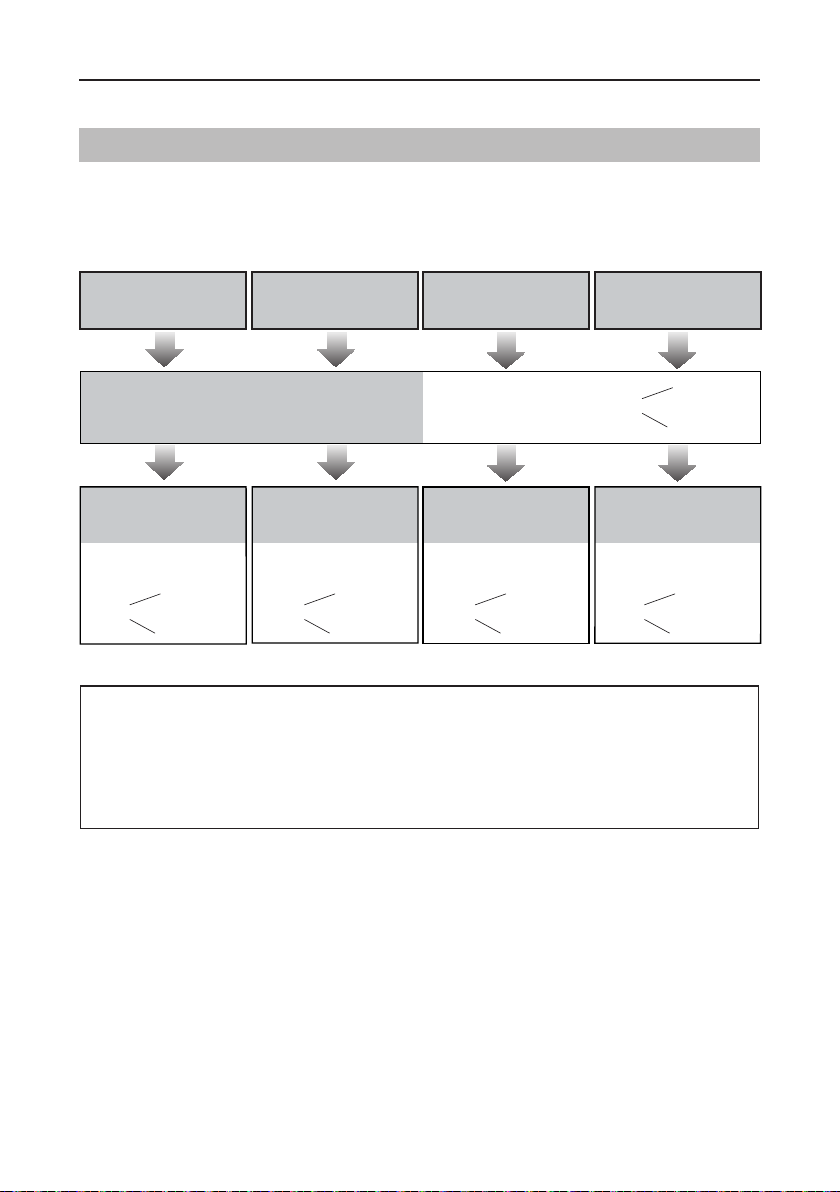
SETUP INSTRUCTIONS
Setting Door Station Address
Total 4 addresses can be congured. It can be modied either before or after installation.
0 is default, to change the setting, please follow the steps:
ID=0,1st door station ID=1,2nd door station ID=2,3rd door station ID=3,4th door station
In standby mode, press
KEY_SET button once
Press KEY_1 button to set
the first door station.
UNLOCK Indicator:OFF
TALK Indicator:OFF
Buzzer
Beep+
Press KEY_2 button to set
the second door station.
UNLOCK Indicator:OFF
TALK Indicator:OFF
Buzzer
Beep,Beep
UNLOCK Indicator:OFF
TALK Indicator:OFF
Press KEY_3 button to set
the third door station.
UNLOCK Indicator:OFF
TALK Indicator:OFF
Buzzer
Beep,Beep,Beep
Buzzer
Beep+, Beep
Press KEY_4 button to set
the fourth door station.
UNLOCK Indicator:OFF
TALK Indicator:OFF
Buzzer
Beep,Beep,Beep,Beep
• If setting mode has not been exited, you can change the address of door station by pressing KEY1~4
freely.
• The LED_NAME indicator will always blink until exit out the setting mode.
• If without any operation in 10 seconds, it will exit out setting mode automatically.
• In this step,press KEY_SET button four times to exit out the setting mode manually.
-4-
Page 7

SETUP INSTRUCTIONS
Setting Unlock Mode
There are 2 unlock modes, Normally opened and Normally closed.
Normally opened is default, to change the setting, please follow the steps:
In standby mode, press
KEY_SET button three
times.
UNLOCK Indicator:ON
TALK Indicator:OFF
Buzzer
Beep+, Beep
Press KEY_1 button to set
the unlock mode to
Normally opened.
UNLOCK Indicator:ON
TALK Indicator:OFF
Buzzer
Beep+
Press KEY_1
Press KEY_1 button again
to set the unlock mode to
Normally closed.
UNLOCK Indicator:ON
TALK Indicator:OFF
Buzzer
Beep, Beep
• If setting mode has not been exited, you can change the unlock mode by pressing KEY1 circularly.
• The LED_NAME indicator will blink all the time until exit out the setting mode.
• If without any operation in 10 seconds, it will exit out setting mode automatically.
• In this step,press KEY_SET button twice to exit out the setting mode manually.
Setting Unlock Time
By default, the unlock time is 5 seconds, but it can be changed,the setting range is 1s~99s.
Follow the steps:
In standby mode, press
KEY_SET button three
times.
UNLOCK Indicator:ON
TALK Indicator:OFF
Press and hold on KEY_2
button. The time you holding
on is the new unlock time.
UNLOCK Indicator:ON
TALK Indicator:OFF
Buzzer
Beep+, Beep
Buzzer
Beep,Beep......
• When entering time delayed setting, the buzzer sound one time every second.
• The LED_NAME indicator will blink all the time until exit out the setting mode.
• If without any operation in 10 seconds, it will exit out setting mode automatically.
• In this step,press KEY_SET button twice to exit out the setting mode manually.
-5-
Page 8

SETUP INSTRUCTIONS
Setting Nameplate Illumination Mode
There are 3 illumination modes for nameplate indicator, Normally on,Normally off and Auto.
Normally on is default, to change the setting, please follow the steps:
In standby mode, press
KEY_SET button three
times.
UNLOCK Indicator:ON
TALK Indicator:OFF
Buzzer
Beep+, Beep
Press KEY_3 button to set
the nameplate illumination
mode to Normally on.
UNLOCK Indicator:ON
TALK Indicator:OFF
Buzzer
Beep+
Press KEY_3 button again
to set the nameplate illumination mode to Normally off.
UNLOCK Indicator:ON
TALK Indicator:OFF
Buzzer
Beep, Beep
Press KEY_3
Press KEY_3 button again
and again to set the nameplate
illumination mode to Auto.
UNLOCK Indicator:ON
TALK Indicator:OFF
Buzzer
Beep, Beep,Beep
• If setting mode has not been exited, you can change the nameplate illumination mode by pressing KEY3
circularly.
• The LED_NAME indicator will blink all the time until exit out the setting mode.
• If without any operation in 10 seconds, it will exit out setting mode automatically.
• In this step,press KEY_SET button twice to exit out the setting mode manually.
Setting Night View LED Illumination Mode
There are 3 working modes for night view LED indicator, Normally on,Normally off and Auto.
Auto is default, to change the setting, please follow the steps:
In standby mode, press
KEY_SET button three
times.
UNLOCK Indicator:ON
TALK Indicator:OFF
Buzzer
Beep+, Beep
Press KEY_4 button to set
the night view LED mode
to Normally on.
UNLOCK Indicator:ON
TALK Indicator:OFF
Buzzer
Beep+
Press KEY_4 button again
to set the night view LED
mode to Normally off.
UNLOCK Indicator:ON
TALK Indicator:OFF
Buzzer
Beep, Beep
Press KEY_4 button again
and again to set the night
view LED mode to Auto.
UNLOCK Indicator:ON
TALK Indicator:OFF
Buzzer
Beep, Beep,Beep
Press KEY_4
• If setting mode has not been exited, you can change the night view LED illumination mode by pressing
KEY4 circularly.
• The LED_NAME indicator will blink all the time until exit out the setting mode.
• If without any operation in 10 seconds, it will exit out setting mode automatically.
• In this step,press KEY_SET button twice to exit out the setting mode manually.
-6-
Page 9

SETUP INSTRUCTIONS
Setting Ring-back Tone
If allow ring-back tone, press the call button to call monitor, a ring-back call tone can be heard
from door station.
There are 3 ring-back call tones, Ringing one time,Ringing continuously and No ring-back
tone.
Ringing one time is default, to change the setting, please follow the steps:
In standby mode, press
KEY_SET button four
times.
UNLOCK Indicator:ON
TALK Indicator:ON
Buzzer
Beep+, Beep
Press KEY_1 button to set
the ring-back call tone ringing
one time.
UNLOCK Indicator:ON
TALK Indicator:ON
Buzzer
Beep+
Press KEY_1 button again
to set the ring-back call tone
ringing continuously.
UNLOCK Indicator:ON
TALK Indicator:ON
Buzzer
Beep, Beep
Press KEY_1
Press KEY_1 button again
and again to close ring-back
call tone.
UNLOCK Indicator:ON
TALK Indicator:ON
Buzzer
Beep, Beep,Beep
• If setting mode has not been exited, you can change the ring-back tone by pressing KEY1 circularly.
• The LED_NAME indicator will blink all the time until exit out the setting mode.
• If without any operation in 10 seconds, it will exit out setting mode automatically.
• In this step,press KEY_SET button once to exit out the setting mode manually.
Registering ID Card
• Up to 320 user cards can be registered by the door station.
• Easy management with LED status and sound hints.
• There are two master cards, one MASTER CARD ADD card
and one MASTER CARD DELETE card, When registered new
master cards, the old master cards are invalid automatically.
• Card reading distance is less than 3cm.
• The master cards are necessary when you add or delete user
cards. Please keep it well for future use.
• EM card, 125kHz.
-7-
Page 10

SETUP INSTRUCTIONS
Authorizing master cards:
By default,there are two master cards marked MASTER CARD ADD and MASTER CARD
DELETE ,but you should know that the master card can be authorized by users at any time.
That means any two user cards can be authorized to master cards,When registered new master
cards, the old master cards will be invalid automatically.
When power on in 10s,press
and hold on KEY_SET button
for 3s.
UNLOCK Indicator:OFF
TALK Indicator:OFF
Buzzer
Beep+, Beep
Press KEY_2 button.
UNLOCK Indicator:Blink one time
TALK Indicator:OFF
Buzzer
Beep+
Show the first card to ID
card window, set the card
of MASTER CARD ADD.
UNLOCK Indicator:Blink two times
TALK Indicator:OFF
Buzzer
Beep,Beep
Show the second card to ID
card window, set the card of
MASTER CARD DELETE.
UNLOCK Indicator:Blink three times
TALK Indicator:OFF
Buzzer
Beep,Beep,Beep
• The LED_NAME indicator will always blink until exit out the master card authorized mode.
• If without any operation in 10 seconds, it will exit out setting mode automatically.
• It will exit out setting mode automatically after showing these two cards,the UNLOCK&TALK indicator will be
turned off.
Switching Access Control:
The access can be controlled by door station or DT-ACC,so it’s available to switch the access
function.
Show the master card of
MASTER CARD DELETE
again to switch as a door
station access control.
UNLOCK Indicator:OFF
Show the master card of
MASTER CARD ADD to ID
card window in standby.
UNLOCK Indicator:OFF
TALK Indicator:ON
Buzzer
Beep+, Beep
Show the master card of
MASTER CARD DELETE
to ID card window.
UNLOCK Indicator:ON
TALK Indicator:ON
Buzzer
Beep+, Beep
TALK Indicator:OFF
Buzzer
Beep+
Show the master card of
MASTER CARD DELETE
again to switch to DT-ACC
controlled.
UNLOCK Indicator:OFF
TALK Indicator:OFF
Buzzer
Beep+,Beep
• If without any operation in 10 seconds, it will exit out setting mode automatically.
• If current access is controlled by door station, next access switching setting is controlled by DT-ACC.
-8-
Page 11

SETUP INSTRUCTIONS
Adding User Cards:
Show the master card of
MASTER CARD ADD to ID
card window in standby.
UNLOCK Indicator:OFF
TALK Indicator:ON
Buzzer
Beep+, Beep
Show user cards to be
added in sequence.
UNLOCK Indicator:OFF
TALK Indicator:Blink one time
Buzzer
Beep+
Show the master card of
MASTER CARD ADD again
to exit.
UNLOCK Indicator:OFF
TALK Indicator:OFF
Buzzer
Beep, Beep+
• If without any operation in 10 seconds, it will exit out setting mode automatically.
• To add user card, the access must be controlled by door station.
Deleting User Cards:
Show the master card of
MASTER CARD DELETE to
ID card window in standby.
UNLOCK Indicator:ON
TALK Indicator:OFF
Buzzer
Beep+, Beep
• .If without any operation in 10 seconds, it will exit out setting mode automatically.
• To add user card, the access must be controlled by door station.
Show user cards to be
deleted in sequence.
UNLOCK Indicator:Blink one time
TALK Indicator:OFF
Buzzer
Beep+
Show the master card of
MASTER CARD DELETE
again to exit.
UNLOCK Indicator:OFF
TALK Indicator:OFF
Buzzer
Beep, Beep+
Initializing Access (delete all user cards):
Show the master card of
MASTER CARD DELETE to
ID card window in standby.
UNLOCK Indicator:ON
TALK Indicator:OFF
Buzzer
Beep+, Beep
Show the master card of
MASTER CARD ADD to ID
card window.
UNLOCK Indicator:ON
TALK Indicator:ON
Buzzer
Beep+, Beep
• If without any operation in 10 seconds, it will exit out setting mode automatically.
• To add user card, the access must be controlled by door station.
• At step3, the UNLOCK & TALK indicator will blink all time until formatting is nished.
• When formatting is nished, UNLOCK & TALK indicator will be turned off and sound “ Beep+ ”, and exit out
setting mode automatically.
Show the master card of
MASTER CARD ADD again,
format is activated.
UNLOCK Indicator:Blink for some time
TALK Indicator:Blink for some time
Buzzer
Beep
-9-
Page 12

WIRING
Connecting Electric Lock (NOT RECOMMENDED). See Next
page.
Note: NOT RECOMMENDED unless the door lock is less than 250mA. Please see next page for
HOW TO HOOK UP A DOOR RELEASE.
Door Lock Controlled with Internal Power
1.Electronic lock of Power-on-to-unlock
type should be used.
2.The door lock is limited to 12V, and hold-
ing current must be less than 250mA.
3.The jumper should be placed on position
2 and 3 before connecting.
4.The door lock control is not timed from
Exit Button(EB).
5.The
Unlock Mode
must be set to 0 (by
default).
Door Lock Controlled with Dry Contact
1.The external power supply must be used
according to the lock.
2.The inside relay contact is restricted to
230Vac 1A or 24Vdc 1A.
3.The jumper must be taken off before
connecting.
4.Setup the
Unlock Mode
different lock types.
according to
1 2 3
Jumper position on 2&3
L1 L2 PL S+ S-
*
EB
1 2 3
Take off the jumper
L1 L2 PL S+ S-
LOCK
• Power-on-to-unlock type:Unlock
Mode=0 (by default)
• Power-off-to-unlock type:Unlock
Mode=1
* DT-RLC relay actuator is needed for 2nd lock connection.
-10-
POWER
SUPPLY
LOCK
Page 13

WIRING
How to hook up a door release
Door Station
DT607
L1 L2 PL S+ S-
X XINX X
A/C or D/C
Power Supply
+ -
OUT
Model: DS-ERL
Note: Relay is NOT SENSITIVE to POLARITY.
For Magnetic Locks you will need a ELK-1 Relay.
Door Station
DT607
Power
Supply
L1 L2 PL S+ S-
+ -
-
+
- + N/O COM N/C
Magnetic Lock
ELK1 Relay
For A/C or D/C door
releases HINTS.
Match the door release
Input Voltage to power
source.
Power Door
Release
A/C = A/C
D/C = D/C
12vDC = 12vDC
24vDC = 24vDC
16vA/C = ∞16vA/C
∞
S
T
R
I
K
E
Power Supply can be A/C or
D/C as long as it matches the
needs of the magnetic lock.
By hooking up the ELK1 to the
door release this saves the
outdoor station from being
damaged which is NOT
covered by the warranty!
The reason for this is that all
Magnetic Locks have more
than 200mA and the panel
relay Max is 200m
A.
Note: Bus (L1, L2) to DT-DPS or DBC4A1 if you
have more than 1 door station.
-11-
Page 14

WIRING
Notes:
[1] DT607C/ID-S1 (One button).
The code address of indoor units start at 0-15 (switch all DOWN).
[2] DT607C/ID-S2 (Two buttons)
For the rst button (from bottom to top), the code address of indoor units start at 0-15 (switch all
DOWN).
For the second button, the code address of indoor units start at 16-31 (switch 5 ON).
[3] When use IN-OUT wiring without any distributor, Switch 6 ON for last monitor on the line.
When use Star wiring with distributor (Home run), Switch 6 ON for every monitor.
One Apartment Connection (IN-OUT wiring)
ID=0
Code=00, DIP6=on
L2L1
SW-
SW+
GND
RING
ON DIP
1 2 3 4 5 6
L1 L2 PL S+ S-
-
+
DPSDR-30-24
-
+
Code=01, DIP6=on
L2L1
SW-
SW+
GND
RING
ON DIP
1 2 3 4 5 6
ID=0
Code=00, DIP6=off
-
+
DPSDR-30-24
L1 L2 PL S+ S-
-
+
L2L1
SW-
SW+
GND
RING
ON DIP
1 2 3 4 5 6
• The door station is also compatible with other monitors which are provided by our company.
-12-
Page 15

WIRING
Two Apartment Connection (IN-OUT wiring)
ID=0
-
+
DPSDR-30-24
L1 L2 PL S+ S-
-
+
Connecting Multi Indoor Monitors (IN-OUT wiring)
Code=16, DIP6=on
L2L1
SW-
SW+
GND
RING
ON DIP
1 2 3 4 5 6
Code=00, DIP6=off
L2L1
SW-
SW+
GND
RING
ON DIP
1 2 3 4 5 6
L2L1
SW-
SW+
GND
RING
1 2 3 4 5 6
ID=0
L1 L2 PL S+ S-
Code=30, DIP6=off
-
+
Code=0, DIP6=offCode=1, DIP6=offCode=31, DIP6=on
L2L1
SW-
SW+
GND
RING
DIPON
1 2 3 4 5 6
L2L1
SW-
SW+
GND
RING
DIPON
1 2 3 4 5 6
-
+
L2L1
SW-
SW+
GND
RING
DIPONON DIP
1 2 3 4 5 6
DPSDR-30-24
-13-
Page 16

WIRING
Connecting Multi Indoor Monitors
It can be star wiring (home run with distributor). Please note the distributor DBC4A(1) is not
included in the kits.
Code=00, DIP6=on Code=01, DIP6=on Code=16, DIP6=on Code=17, DIP6=on
L2L1
SW-
SW+
GND
RING
DIPON
1 2 3 4 5 6
L2L1
SW-
SW+
GND
RING
DIPON
1 2 3 4 5 6
ID=0
L1 L2 PL S+ S-
-
+
Connecting Multi Door Stations
st
Monitors
door station
1
ID=0
L1 L2 PL S+ S- L1 L2 PL S+ S- L1 L2 PL S+ S- L1 L2 PL S+ S-
2nd door station
ID=1
L2L1
SW-
SW+
GND
RING
DIPON ON DIP
1 2 3 4 5 6
-
+
A B C D
DPSDR-30-24
3rd door station
ID=2
DBC4A
Impedance
switch
OFF
ON
4th door station
ID=3
L2L1
SW-
SW+
GND
RING
1 2 3 4 5 6
-14-
Impedance
switch
-
A B C D
OFF
DBC4A1
ON
+
DPSDR-30-24
Page 17

APPENDIX
Precautions
• Please clean the unit with soft cotton cloth, don't use the organic impregnant or chemical
clean agent. If necessary, please use a little pure water or dilute soap water to clean the dust.
• The unit is weather resistant. However do not spray high pressure water on access control
keypad directly. Excessive moisture may cause problems with the unit.
• You must use the right adaptor which is supplied by the manufacture or approved by the
manufacture.
• Pay attention to the high voltage inside the products, please refer service only to a trained
and qualied professional.
Specification
Power supply: DC 24V
Power consumption: Standby 0.8W; Working 3W
Camera lens: Color CMOS, 520TVL
1/4’’ camera,105
Lock Power supply: 12Vdc, 280mA(Internal Power);
Number of relay circuits: 2(the second lock need external device to support)
Mounting: Surface wall-mount
Working temperature: -20ºC ~ +55ºC
Protection: IP54
Material: Zinc alloy panel
Wiring: 2 wires, non-polarity
Dimension: 6.93(H)×3.54(W)×1.06(D) inch
0
wide angle
-15-
Page 18

APPENDIX
Cables and Requirments
The maximum distance of the wiring is limited in the DT system. Using different cables may also
affect the maximum distance which the system can reach.
Basic IN-OUT Wiring Mode
B
-16-
When Monitor quantity < 20
Cable Usage A B
Twisted cable 2x0.00116 sq.in 196ft 196ft
Twisted cable 2x0.00155 sq.in 262ft 262ft
-
+
DPSDR-30-24
When Monitor quantity > 20
Cable Usage A B
A
Twisted cable 2x0.00155 sq.in 229ft 98ft
Twisted cable 2x0.00233 sq.in 229ft 164ft
Note: The thicker the copper wire is, the longer
distances will be. Best wire to use is 18 Gauge
twisted, while Cat 5 or 6 are not recommended.
Page 19

APPENDIX
Star Topology Wiring Mode With DBC4A1
2
DBC4A1
B
2
C
When Monitor quantity < 20
-
+
DPSDR-30-24
A
When Monitor quantity > 20
Note: The thicker the copper wire is, the longer
distances will be. Best wire to use is 18 Gauge
twisted, while Cat 5 or 6 are not recommended.
Cable Usage A B C
Twisted cable 2x0.00116 sq.in 196ft 196ft 98ft
Twisted cable 2x0.00155 sq.in 262ft 262ft 131ft
Cable Usage A B C
Twisted cable 2x0.00155 sq.in 229ft 98ft 65ft
Twisted cable 2x0.00233 sq.in 229ft 164ft 98ft
-17-
Page 20

FOR TECHNICAL SUPPORT CALL
1516-387-6606 FROM 9AM TILL 4PM
MONDAY THRU FRIDAY
OUR WEBSITE WWW.NYWINT.COM
DT-ENG-DT607C/ID-V1
The design and specifications can be changed without notice to the user. Right to interpret and copyright of this
manual are preserved.
