Page 1
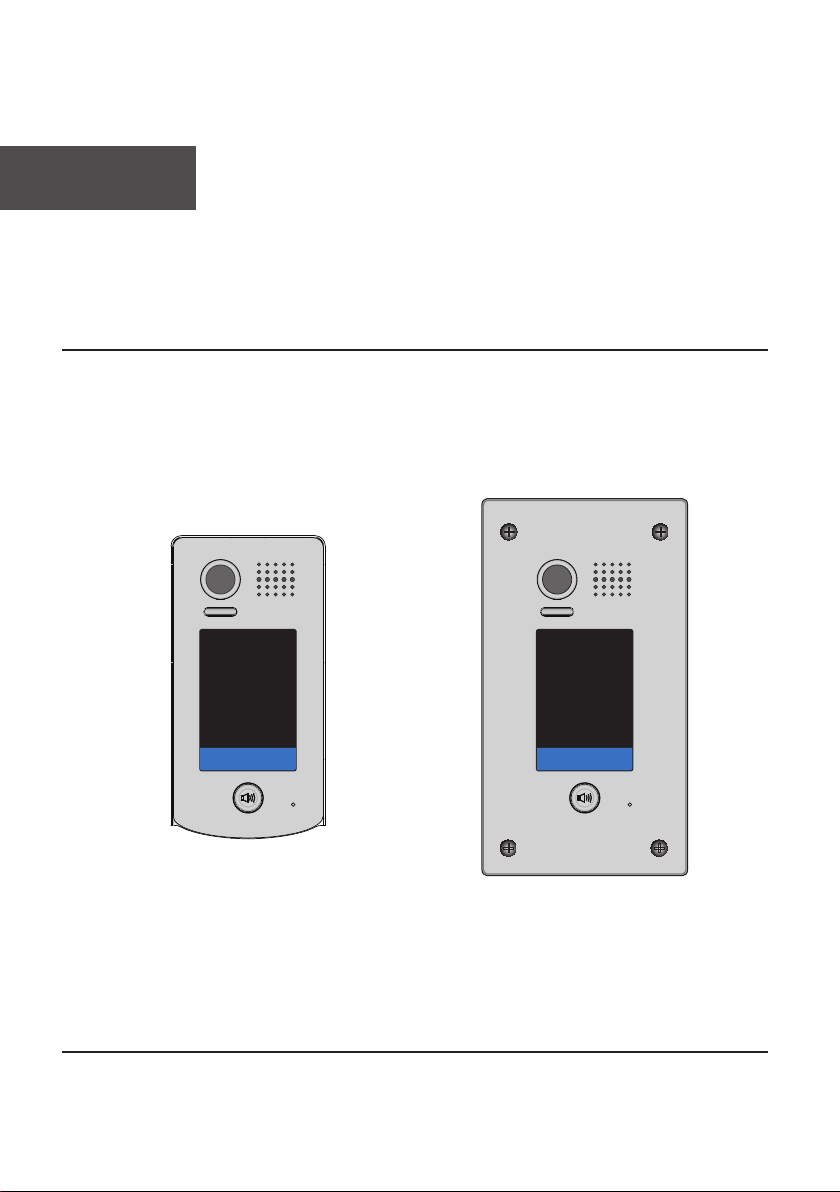
English
2-Wire Video Outdoor Station
User Manual
2 3
1
4 5 6
7
0 #
*
98
2 3
1
4 5 6
7
0 #
*
98
DT601/KP/FE DT601F/KP/FE
DT-ENG-601(F)KP-FE-V1 161108
Page 2
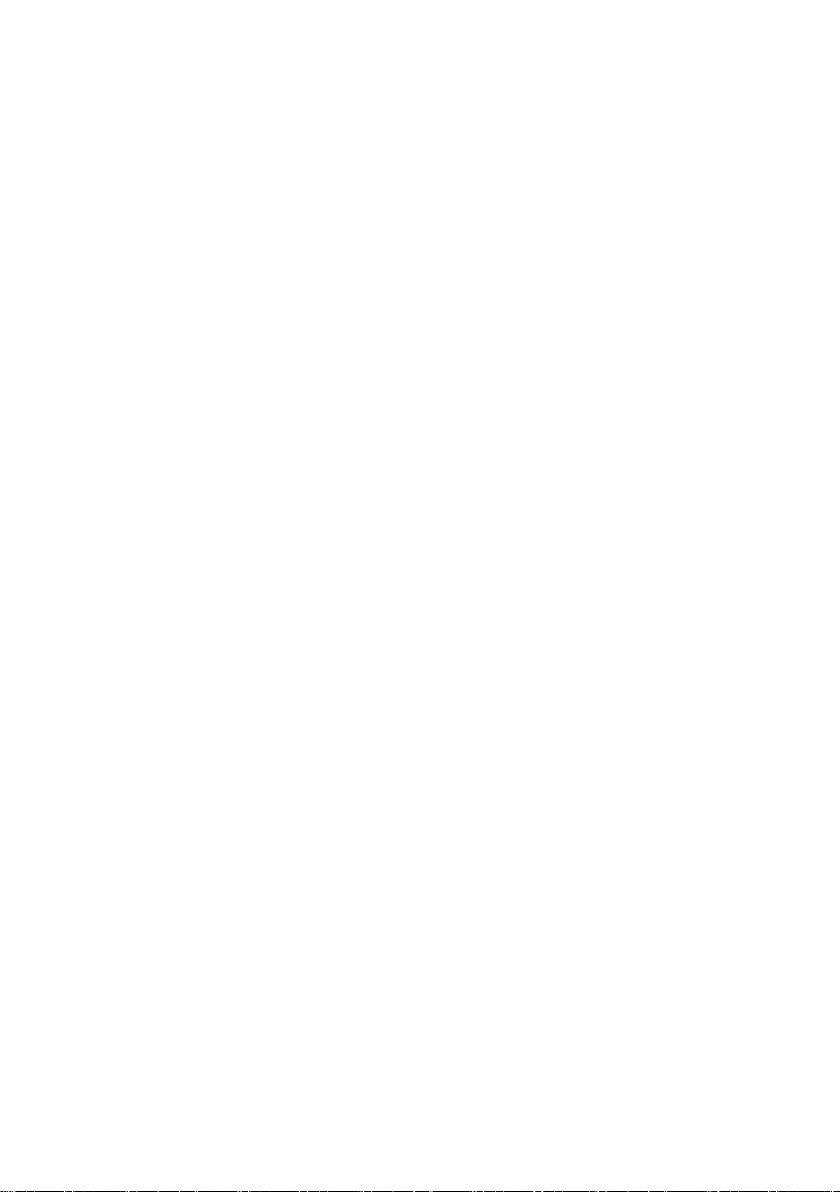
Contents
1.Parts and Functions............................................................................................. 1
2.Terminal Descriptions .......................................................................................... 1
3.Door Station Mounting ......................................................................................... 2
4.System Wiring and Connections ......................................................................... 4
5. Pan-tilt & Zoom & Panview ................................................................................. 8
6. Functions Setting Up .......................................................................................... 10
7.Unlock Operations ............................................................................................... 18
8.Specications ...................................................................................................... 18
9.Cables Requirements .......................................................................................... 19
10.Precaustions ...................................................................................................... 20
Page 3
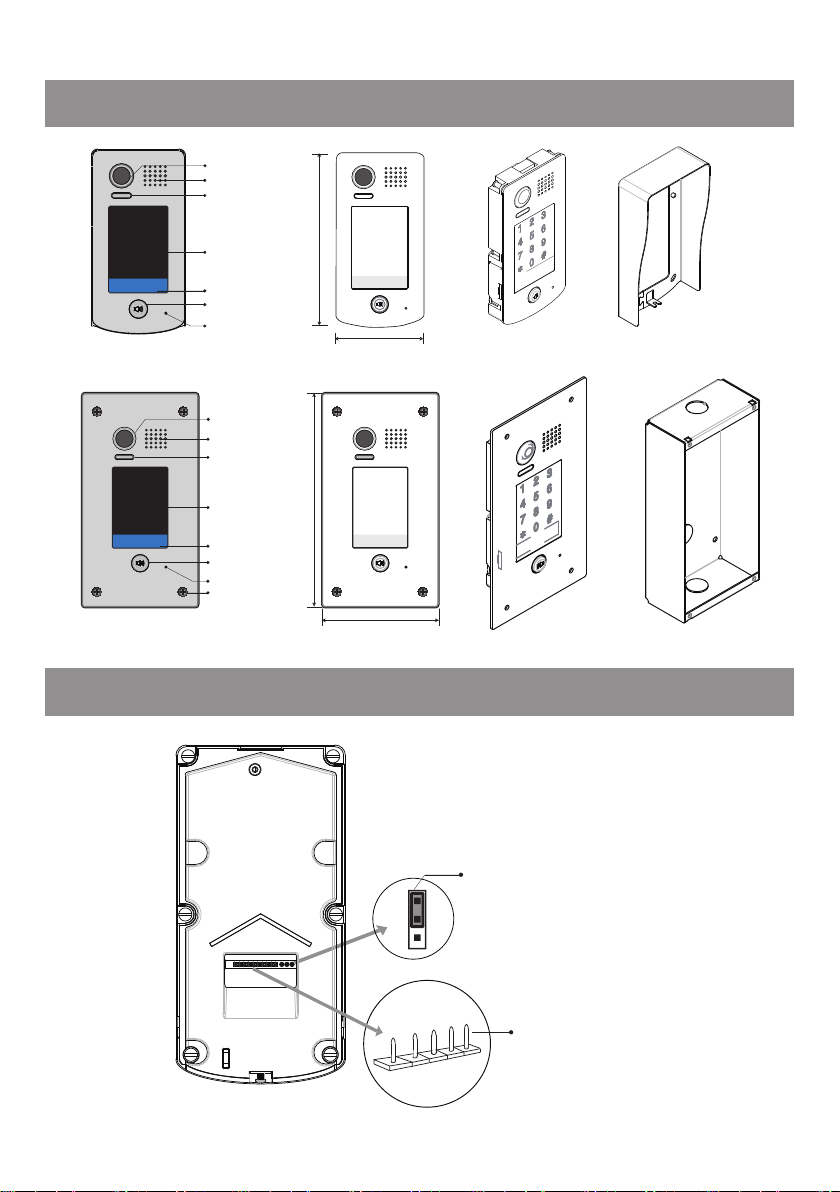
1.Parts and Functions
Camera Lens
Speaker
Night Light
2 3
1
4 5 6
7
0 #
*
DT601/KP/FE
2 3
1
4 5 6
7
0 #
*
DT601F/KP/FE Side View
98
98
Touch Sensitive
Digital Keypad
Nameplate
Call Button
Microphone
Camera Lens
Speaker
Night Light
Touch Sensitive
Digital Keypad
Nameplate
Call Button
Microphone
Screws for panel
mounting
182 mm
220 mm
1
2 3
4 5 6
7
0 #
*
93 mm
1
2 3
4 5 6
7
0 #
*
120 mm
98
98
30 mm
Rainy Cover
Mounting box
2.Terminal Descriptions
1 2 3
BUS
PL
-1-
S-
S+
Lock Control Jumper
Main Connect Port
Page 4
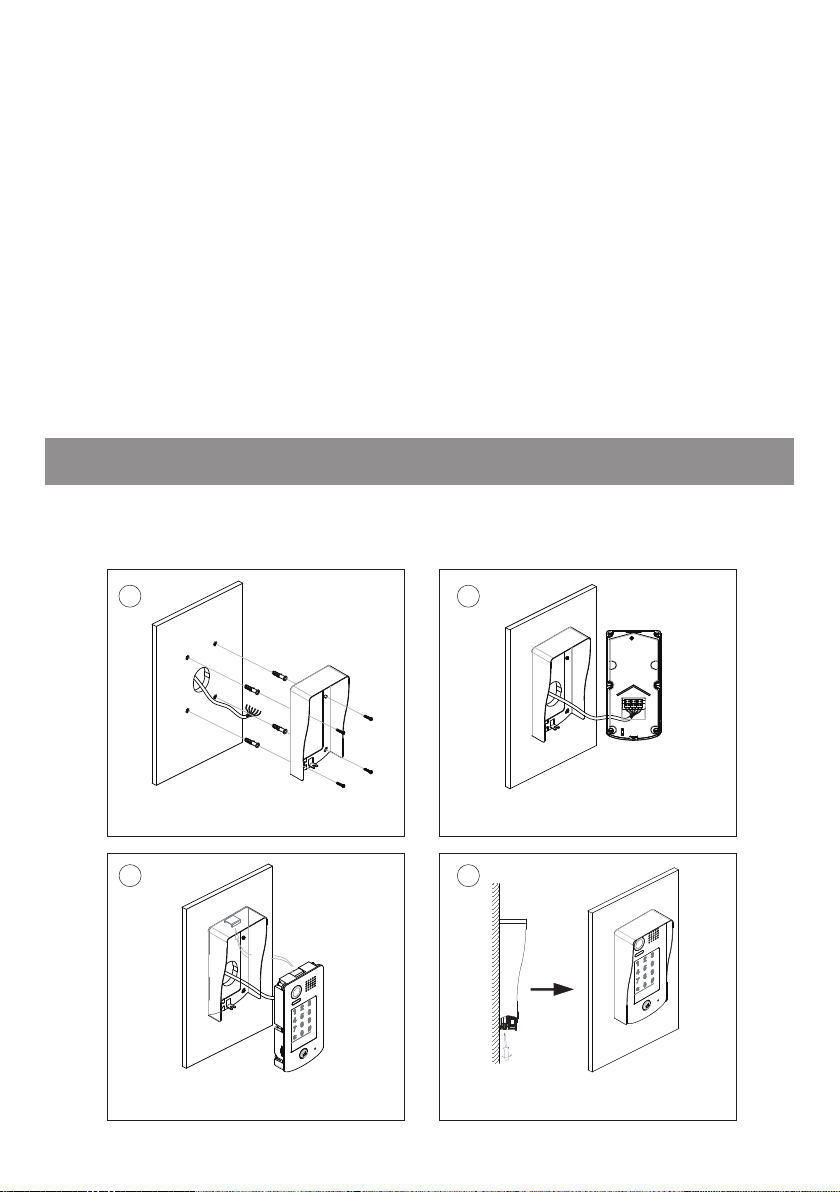
• Lock Control Jumper: To select the lock type.
• Main Connect Port: To connect the bus line and the electronic locks.
• BUS: Connect to the bus line, no polarity.
• PL: External lock power input, connect to the power positive(power +).
• S+: Lock power(+) output.
• S-: Lock power(-) output, connect to the power(-) input of locks(only when using the door
station to power the locks, if using the external power supply for the locks, the S- will not be
connected).
3.Door Station Mounting
DT601/KP/FE Mounting
1 2
Drill holes in the wall to match the size of
screws and attach the rainy cover to the wall.
Attach the panel to the rainy cover Use the screwdriver and the screw
Connect the cable correctly
43
to fix the panel
-2-
Page 5
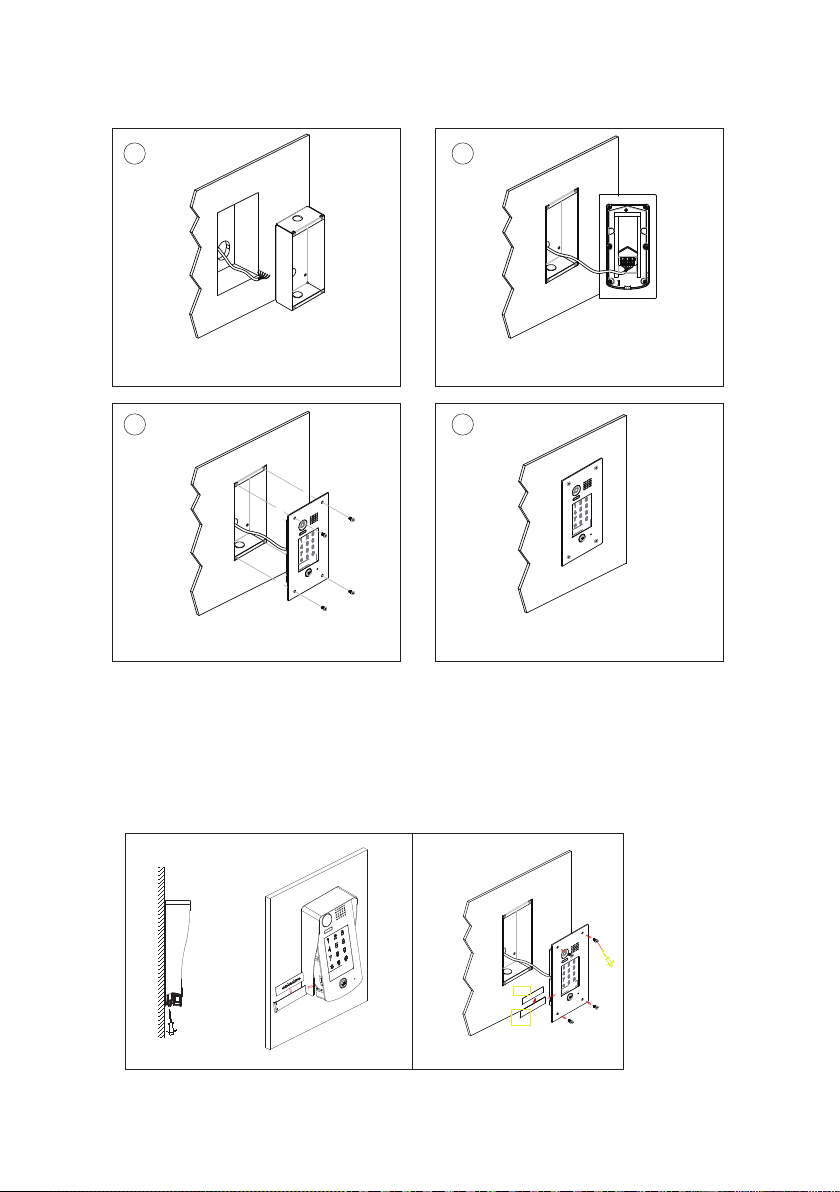
DT601F/KP/FE Mounting
1 2
Drill a hole in the wall to match the size of the
mounting box and attach to the wall.
Attach the panel to the mounting box and
use screws supplied to fix the panel
Connect the cable correctly
43
Placing Name Label
Use a screwdriver to unscrew the screw, and cock the host , then Placing Name Label.
-3-
AcDbMLeader (ACDB_MLEADER_CLASS)
AcDbMLeader (ACDB_MLEADER_CLASS)
Page 6
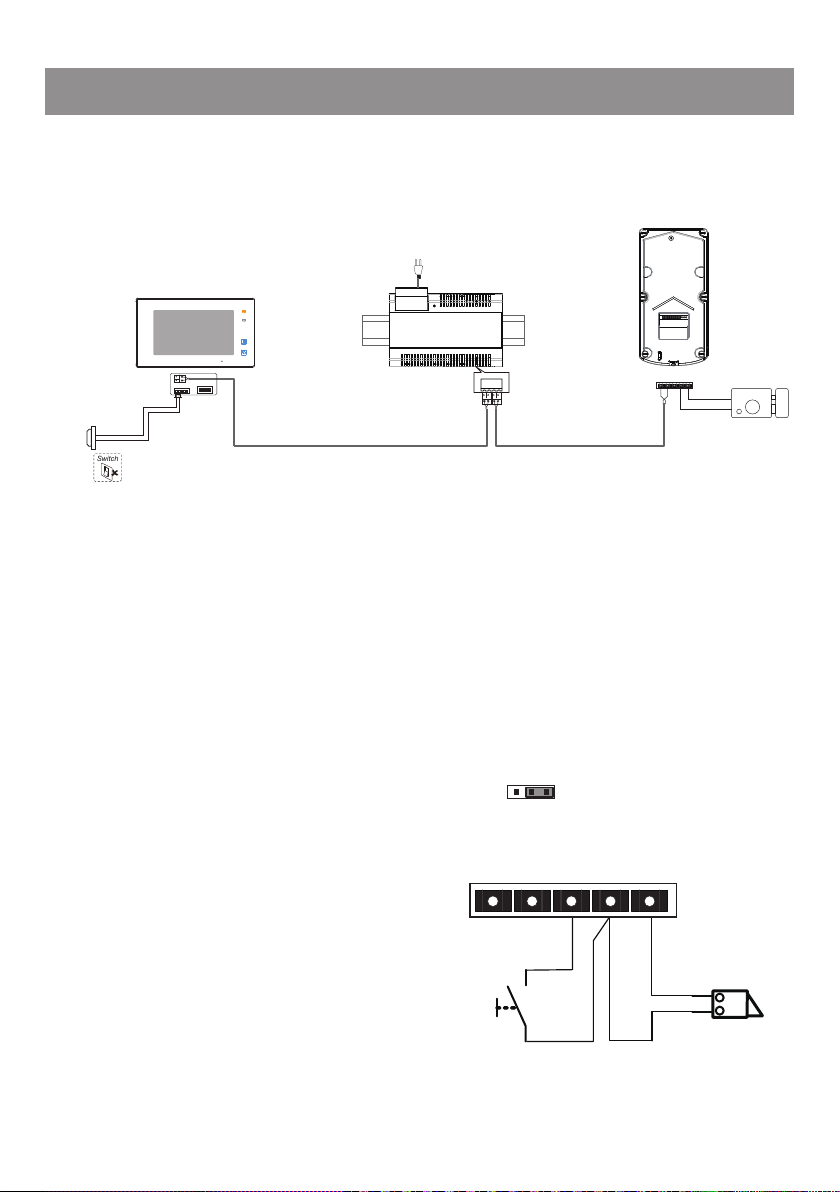
4.System Wiring and Connections
Switch
Basic Connection
AC~
Code=00, DIP6=on
PC6A
L1
L2
DIP Switches
ON DIP
1 2 3 4 5 6
Doorbell Button
Electric Lock Connection
Door Lock Controlled with Internal Power
Note:
1. Electronic lock of Power-on-to-unlock type
should be used.
2. The door lock is limited to 12V, and holding
current must be less than 250mA.
3. The door lock control is not timed from Exit
Button(EB).
4. The Unlock Mode Parameter of Monitor
must be set to 0 (by default).
BUS(IM) BUS(DS)
1 2 3
Jumper position in 2-3
BUS PL S+S-
EB
*
L1 L2 PL S+ S-
-
+
LOCK
-4-
Page 7
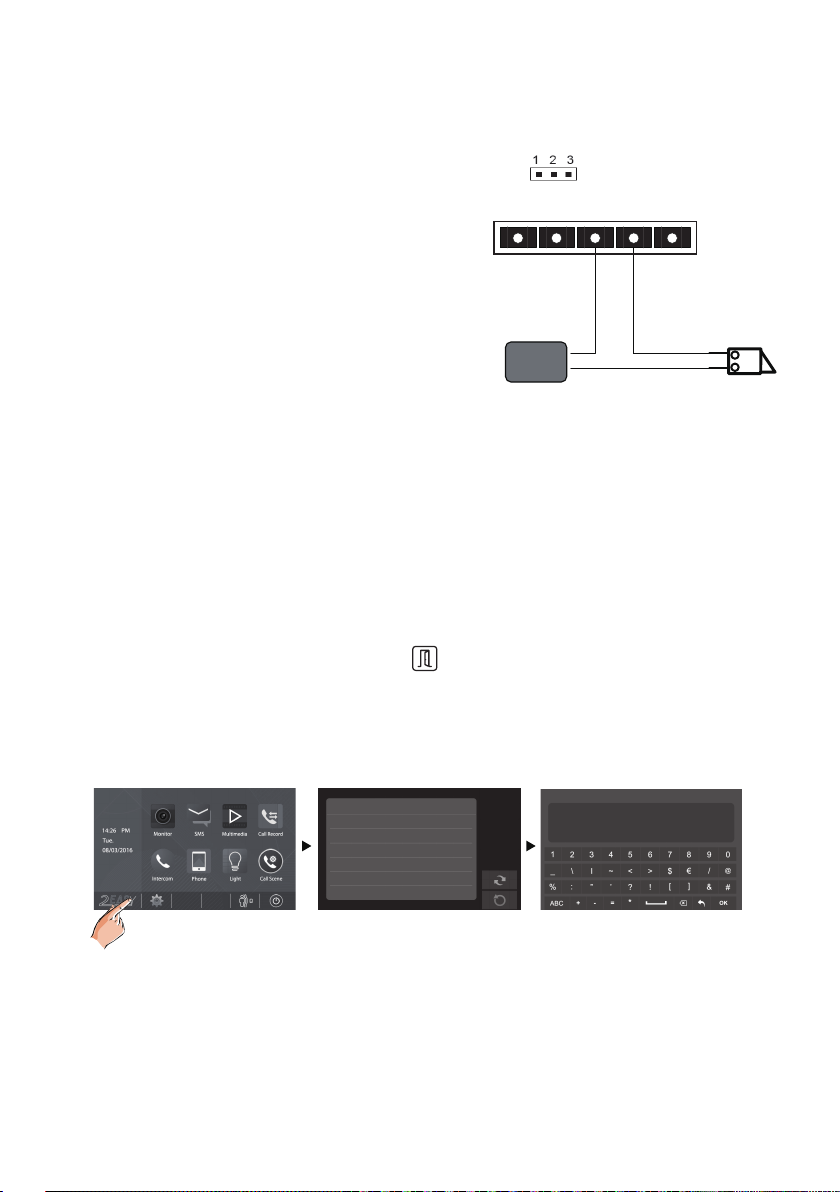
Door Lock Controlled with Dry Contact
Note:
1. The external power supply must be used according
to the lock.
2. The inside relay contact is restricted to AC or DC
24V/1A.
3. The jumper must be taken off before connecting.
4. Setup the Unlock Mode of Monitor for different
lock types.
• Power-on-to-unlock type:Unlock Mode=0
(by default)
• Power-off-to-unlock type:Unlock Mode=1
Unlock parameter setting(set in monitor)
• On main menu page, touch [Logo] icon to enter About page.
Take off the Jumper
BUS PL S+S-
POWER
SUPPLY
LOCK
• When the screen stay in About page, press
UNLOCK button on front panel and hold for 2
seconds.
• A keypad is shown.
Refer to the followings:
00:10 DS-1
About
Local Address 00.00
Video Standard
System Verson 00.01.00
Display Driver 1.0
Font 1.0
UI 1.0
AUTO
INSTALLER SETUP
_
? + OK: Help Menu
@ + OK: Address Setting Menu
Note:
1.must connect DT601(F)/KP/FE correctly before setting.
2.the parameter will be saved in DT601(F)/KP/FE automatically,so you need only set on one monitor.
3.Here we take DT47MG(the monitor) for example, please refer to the corresponding user manual.
-5-
123
Page 8
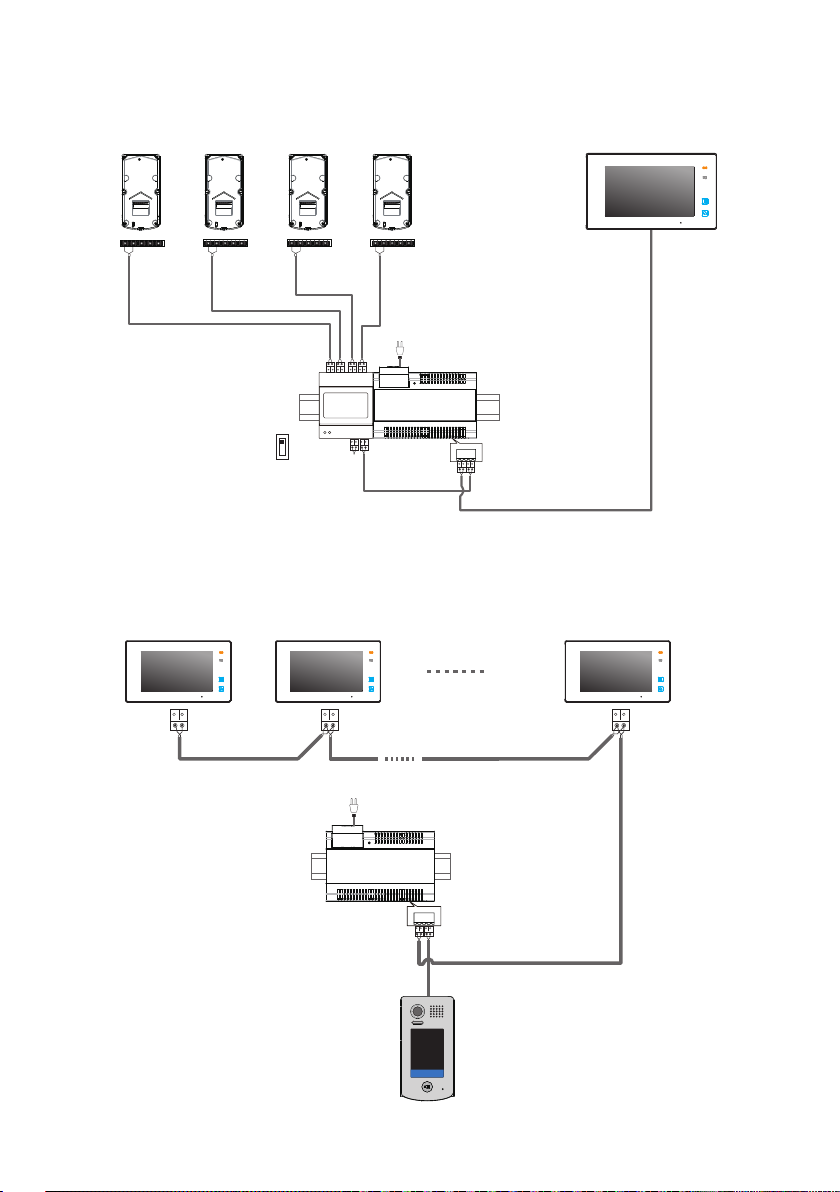
Multi Door Stations Connection
4# Camera
(Device Address:3)
L1 L2 PL S+ S-
3# Camera
(Device Address:2)
L1 L2 PL S+ S-
2# Camera
(Device Address:1)
L1 L2 PL S+ S-
(Device Address:0)
A B C D
DBC4A1
OFF
ON
Impedance
switch
Multi Monitors Connection
Basic IN-OUT Wiring Mode
Code=14Code=15
1# Camera
L1 L2 PL S+ S-
AC~
100~240VAC
PC6A
BUS(IM) BUS(DS)
Code=0
AC~
100~240VAC
PC6A
BUS(IM) BUS(DS)
2 3
1
4 5 6
98
7
0 #
*
(Device Address:0)
NOTE:Here we take DT47MG(the monitor) for example.
-6-
Page 9

With DBC4A1 Wiring Mode
Code=14
Code=13
Code=2
Code=1
Code=15
Code=12
Code=3
Code=0
AC~
100~240VAC
Impedance
switch
Impedance
switch
OFF ON
A B C D
OFF ON
A B C D
DBC4A1
DBC4A1
PC6A
BUS(IM) BUS(DS)
2 3
1
4 5 6
98
7
0 #
*
(Device Address:0)
NOTE:Here we take DT47MG(the monitor) for example.
-7-
Page 10

5. Pan-tilt & Zoom & Panview
Notethatthisfunctionrequiresthemonitorwithsh-eyefunctiontosupport.
Itisavailable to adjust the displaymodeforviewingimagesatash-eyedoorstationby using the 5
direction pad button.
When an image at a door station is displayed,move
to the desired position by touching
on the screen to view the image in zoom mode.
Note: The edge of pantilt image will not be displayed.
Screen of monitor
Here are some examples:
Touch icon to zoom the center position.
Panview function:
Wedividedthescreenimageintonineparts,asshowninthegure
to the right.
In this case there are two panview modes:
-8-
1 2 3
4 5 6
7 8 9
Page 11

1) Touch area 4: zoom area 4, the lens moves to area 6, and then
return to area 4;(As below picture)
Note: Touch the screen again to exit the panview mode.
1 2 3
4 5 6
7 8 9
2) Touch area 6: zoom area 6, the lens moves to area 4, and then
return to area 6;(As below picture)
Note: Touch the screen again to exit the panview mode.
-9-
1 2 3
4 5 6
7 8 9
Page 12

6. Functions Setting Up
This section explains the settings of each function,please refer to the following table:
About the setting mode:
Input the master code to switch to the setting mode, and input the corresponding setting code to perform the
settings for the function you want. After settings have been made, input the following setting codes to continue the
setting operation. Press "
" to exit the setting mode.
• The example is set
Order Setting items Setting range Default value Setting code
1 Reset all settings 1234
2 Setting the master code
3
4 Setting the unlock time 01 to 99 seconds 1 seconds 03
5 Setting the unlock mode 0:opened/1:closed opened 04
6 Operation tone settings 0:on/1:off on 05
7 Reset code settings 1234 - 06
8
setting for detail information.
• Forbid to slide to touch the digital keypad,it may cause mistaken key,the correct operation is
usingyourngertopressthedigitalyoudesired.
• You should press“confirm”button after finish inputting the code number each
time,otherwise,the operation will be canceled automatically in 10s.
Setting the key
illumination time
&# function settings 0:Normal/1:Reverse Normal 07
ascancel button and#asconrmbutton,pleaserefer to */#function
00
1 ~ 12 digits
Valid keys:0 ~ 9
10 to 99 seconds/
continually lit
-
1234 01
10 seconds 02
9 Call tone settings 0:Enable/1:Disable Enable 08
10
11 MIC Adjustment Valid keys:0~9 7 10
12 SPK Adjustment Valid keys:0~9 4 11
Interference resistant
grade settings
Valid keys:0 ~ 5 2 09
-10-
Page 13

13 Display Scene Valid keys:0~2 0 12
14 Night Light Level Valid keys:0~5 4 13
15 Device Address Valid keys:0~3 0 14
16
17
18
Setting the code for user
19
Setting the code for user
20
21 Work Mode 0:A partment/1:Villa 1(villa) 100
22 Call Address Valid keys: 0 - 9 00 101
(not used)
Reserve
Setting the code
forTemporary1
Setting the code
forTemporary2
group1
group2
Reserve Reserve 15~17
1 ~ 12 digits
Valid keys:0~9
1 ~ 12 digits
Valid keys:0~9
1 ~ 12 digits
Number of codes:40
Valid keys:0~9
1 ~ 12 digits
Number of codes:40
Valid keys:0~9
- 18
- 19
- 20~59
- 60~99
-11-
Page 14

1
2 3
4 5 6
7
0 #
*
98
different color of digital key and nameplate , and by the
sounding of the buzzer.
Each operation is indicated by the lighting up of the
Input the master code.
(Default: [ ] +[#] )
1.Reset all settings
Input the setting code.
00+#
The color of key indicator
(yellow)
Beep+, Beep Beep+, Beep Beep+, Beep Beep+, Beep
Inputting of code
1234+# 4321+#
The color of key indicator
Beep+ Beep+
The color of key indicator
2.Setting the master code
(Default
Input the setting code.
1234)
01+#
The color of key indicator
(yellow)
Inputting of new master code
(ex.: 4321)(1~12 digits)
(white)
3.Setting the key
illumination time
(Default 10s) (Default 1s)
Input the setting code.
02+#
The color of key indicator
(yellow)
Inputting of code (ex.: 10)
range:00 or 10~99
Beep+, Beep
4.Setting the
unlock time
Input the setting code.
03+#
The color of key indicator
(yellow)
Inputting of code (ex.: 09)
range:01~99
10+# 09+#
The color of key indicator The color of key indicator The color of key indicator
(green white)
(green white) (green white)(green white)
Beep+ Beep+
-
When the “ cancel” key is pressed, the indicator will show its standby color, the buzzer beeps, and the system
*
exits the setting mode.
-
When there isn’t any operation in 10s, the indicator will show its standby color, the buzzer beeps, and the system
exits the setting mode.
-
When setting failure, the color of key indicator will turn red , the buzzer beeps.
- All settings will restore to their
default value.
When power on or activate
the reset all setting item,the
keypad checking will carry out,
during this time,the key
- The master code is allowed 1~12
digits,the same code cannot be set
for both the user code and the
master code,it is recommended
that you modify the default master
code.
illumination will blink and the
touching operation is forbidden,
after finish checking,the key
illumination will stop blinking
- If the key illumination time is set
to 00,the key illumination will light
up all the time when power on.
- If the key illumination time is set to
10~99,the key illumination will light
up for 10~99 seconds.At this mode,
the key illumination lights off in
standby mode, touching any digital
key can illuminate,but this is the
invalid digital.
The color of
key indicator
(The color
of standby)
- The unlock time can be set on
both monitor and door station,
and the valid value is the number
you set last time.
and sent out a long sound of beep
-12-
Beep, Beep+
Page 15

Input the master code.
(Default: [ ] +[#])
The color of key indicator
(white)
Beep+, Beep
5.Setting the unlock mode
ON) (Default Normal)(Default 0(opened))
Input the setting code.
(Default
Input the setting code.
04+# 05+#
The color of key indicator
(yellow)
Beep+, Beep Beep+, Beep Beep+, Beep Beep+, Beep
0/1
Inputting of code
range:0:(open)/1:(close)
(ex.: 1)
1+#
The color of key indicator
(green white) (green white) (green white)
-
When the “ cancel” key is pressed, the indicator will show its standby color, the buzzer beeps, and the system
*
exits the setting mode.
-
When there isn’t any operation in 10s, the indicator will show its standby color, the buzzer beeps, and the system
exits the setting mode.
-
When setting failure, the color of key indicator will turn red , the buzzer beeps.
The color of key indicator
(yellow)
0/1 0/1
Inputting of code Inputting of code Inputting of code
range:0:(on)/1:(off)
(ex.: 1)
1+# 1+#1234+#
The color of key indicator
(green white)
Beep+Beep+ Beep+
7.Reset code setting 8. &# function setting 6.Setting operation tone
Input the setting code.
06+#
The color of key indicator
(yellow)
The color of key indicator
Beep+
*
Input the setting code.
07+#
The color of key indicator
(yellow)
range:0:(normal)/1:(reverse)
The color of key indicator
The color of
key indicator
(The color
of standby)
Beep, Beep+
(ex.: 1)
- The unlock mode can be set on
both monitor and door station,
and the valid value is the number
you set last time.
- When the operation tone is
set to 0,pressing the digital
keypad will sent out a sound
of beep.
- When the operation tone is
set to 1,pressing the digital
keypad will blink one time.
- Cancel all the passwords except
the master code.
- Restore the master code to
default value(1,2,3,4)
-13-
- When the item is set to 0,press
the button to cancel the input,
*
and press the # button to confirm
the input.
- When the item is set to 1,press
the # button to cancel the input,
and press the button to confirm
the input .
*
Page 16

Input the master code.
(Default: [ ] +[#])
The color of key indicator
(white)
Beep+, Beep
9. Call tone setting
(Default
enable)
08+#
The color of key indicator
(yellow)
Beep+, Beep Beep+, Beep
10.Interference resistant
grade setting
(Default 2)
Input the setting code. Input the setting code.
09+#
The color of key indicator
(yellow)
11.IMC volume adjust
setting
(Default:7)
Input the setting code.
10+#
The color of key indicator
Beep+, Beep
(yellow)
12.SPK volume adjust
setting
(Default:4)
Input the setting code.
11+#
The color of key indicator
Beep+, Beep
(yellow)
0/1
Inputting of code (ex.: 1)
range:0(enable)/1:(disable)
1+#
The color of key indicator
(green white)
-
When the “ cancel” key is pressed, the indicator will show its standby color, the buzzer beeps, and the system
exits the setting mode.
-
When there isn’t any operation in 10s, the indicator will show its standby color, the buzzer beeps, and the system
exits the setting mode.
-
When setting failure, the color of key indicator will turn red , the buzzer beeps.
Beep+
*
Inputting of code (ex.: 3)
range:0~5
3+#
The color of key indicator
(green white)
Beep+
Inputting of code (ex.: 5)
range:0~9
5+#
The color of key indicator
(green white)
Beep+
Inputting of code (ex.: 5)
range:0~9
5+#
The color of key indicator
(green white)
The color of
key indicator
(The color
of standby)
Beep+
Beep, Beep+
-
If the item is set to 0,the unit will
respond a call tone when pressing
the “CALL” button.
- If the item is set to 1, the unit will
have no responds when pressing
the “CALL” button.
interference resistant grade,
the stronger it will be,but the
sensitivity of the keypad will
be more lower.
- The interference resistant
grade setting also will activate
the keypad checking.
The larger you set the
-14-
- Unlock via password is still available even when the door station is
talking.
- When door station is talking, you can enter the Master code (the
LED turns white upon that) to activate the volume adjusting function:
MIC adjustment: 1 (up), 4 (down);
Sleaker adjustment: 3 (up), 6 (down).
Page 17

Input the master code.
(Default: [ ] +[#])
The color of key indicator
(white)
Beep+, Beep
13. Display scene setting
(Default
0)
12+#
The color of key indicator
(yellow)
Beep+, Beep Beep+, Beep
14.Night light level
setting
(Default 4)
Input the setting code. Input the setting code.
13+#
The color of key indicator
(yellow)
15.Device address setting
(Default:0 )
Input the setting code.
14+#
The color of key indicator
Beep+, Beep
(yellow)
0/1
Inputting of code (ex.: 1)
range:0~2
1+#
The color of key indicator
(green white)
-
When the “ cancel” key is pressed, the indicator will show its standby color, the buzzer beeps, and the system
exits the setting mode.
-
When there isn’t any operation in 10s, the indicator will show its standby color, the buzzer beeps, and the system
exits the setting mode.
-
When setting failure, the color of key indicator will turn red , the buzzer beeps.
Beep+
*
Inputting of code (ex.: 3)
range:0~5
3+#
The color of key indicator
(green white)
Beep+
Inputting of code (ex.: 0)
range:0~3
0+#
The color of key indicator
(green white)
Beep+
The color of
key indicator
(The color
of standby)
Beep, Beep+
-
Scene0: Standby(blue), calling
(blue blinks rapidly), talking(blue
blinks slowly), unlock(green).
- Night Light Level:0~5.
-The higher the number, the brighter
the night lights.
- Scene1: Standby(green), calling
(green blinks rapidly), talking
(greenblinks slowly), unlock(blue).
- Scene2: Standby(blue), calling
(yellow), talking(red), unlock(green).
-
Device address Settings:
0(device address:0),1(device
address:1),2(device address:2),
3(device address:3).
-15-
Page 18

Input the master code.
(Default: [ ]+[#] )
The color of key indicator
(white)
Beep+, Beep
16.Setting the code
forTemporary1
17.Setting the code
forTemporary2
18.Setting the code
for user group1
19.Setting the code
for user group2
20~59 60~99
Input the setting code. Input the setting code.
18+# 19+#
The color of key indicator
(yellow)
Inputting of code (ex.: 1006)
1~12 digits
Beep+, Beep Beep+, Beep Beep+, Beep Beep+, Beep
1006+#
The color of key indicator
(green white)
-
When the “ cancel” key is pressed, the indicator will show its standby color, the buzzer beeps, and the system
exits the setting mode.
-
When there isn’t any operation in 10s, the indicator will show its standby color, the buzzer beeps, and the system
exits the setting mode.
-
When setting failure, the color of key indicator will turn red , the buzzer beeps.
Beep+ Beep+
*
The color of key indicator
(yellow)
Inputting of code (ex.: 2011)
1~12 digits
2010+# 2012+#
The color of key indicator
(green white)
Input the setting code.
(ex.:21)
The color of key indicator
Inputting of code (ex.: 2011)
1~12 digits
21+# 60+#
(yellow)
2011+#
The color of key indicator
(green white)
Beep+ Beep
Input the setting code.
(ex.:60)
The color of key indicator
(yellow)
Inputting of code (ex.: 2012)
1~12 digits
The color of key indicator
(green white)
The color of
key indicator
(The color
of standby)
Beep, Beep+
- When input the correct temporary password to release the door,
the system will clear the temporary password after 60 seconds
automatically.But you should know that the password is valid within
60 seconds after inputing the correct temporary password
- The temporary1 is used to release the first lock,and the temporary
2 is used to release the second lock(the second lock need external
device to support).
- If the password length exceeds 12 digits, the system will sent out
the sound of “beep,beep,beep,beep”,and the digitals you input before
will be cleared at the same time.
- The user code group1 is used to release the first lock,and the user code
group2 is used to release the second lock(the second lock need external
device to support).
- The user code group1 and user code code group2 can contain 40
group passwords
- If the password length exceeds 12 digits, the system will sent out the
sound of “beep,beep,beep,beep”,and the digitals you input before will
be cleared at the same time.
- The user code can not be set the same as the master code and
temporary code.
- The temporary code can not be set the same as the master code
and user code.
-16-
Page 19

Input the master code.
(Default: [ ]+[#] )
The color of key indicator
(white)
Beep+, Beep
20.Work mode setting
(Default:1/villa)
21.Call address setting
(Default:villa:00,16;
a partment:00~31)
Input the setting code. Input the setting code.
100+# 101+#
The color of key indicator
(yellow)
Beep+, Beep Beep+, Beep
Inputting of code (ex.: 1)
range:0(a partment)/1:(villa)
0+#
The color of key indicator
(green white)
-
When the “ cancel” key is pressed, the indicator will show its standby color, the buzzer beeps, and the system
exits the setting mode.
-
When there isn’t any operation in 10s, the indicator will show its standby color, the buzzer beeps, and the system
exits the setting mode.
-
When setting failure, the color of key indicator will turn red , the buzzer beeps.
Beep+ Beep+
*
The color of key indicator
(yellow)
Inputting of code (ex.: 1)
range:Valid keys: 0 - 9
0+#
The color of key indicator
(green white)
The color of
key indicator
(The color
of standby)
Beep, Beep+
- Work mode setting:
0(a partment)/1:(villa).
- When the work mode is villa,the call
address:00 or 16.
- When the work mode is a partment,
the range of call
address:00~31.
-17-
Page 20

7.Unlock Operations
Unlocking of user code
When the registered user code has been input using the keypad (1~12 digits), the LED background
indicator lights up, the buzzer sounds,and the electric door strike is unlocked.(note that you should
press"#"button(if"#"buttonissettoconrmbutton)afterinputtheunlockcode)
• The time interval during which the button must be pressed is approximately 10 seconds. If the
time interval exceeds approximately 10 seconds, the input value will be cleared.
• If you make a mistake when inputting the user code,press the" cancel" button and input the user
code again.
• The release function is forbidden and the input operation is disabled for 60 seconds if 10 times
incorrect access codes are continuously attempted. During this time,the buzzer will continuously
sound about 8 times.
1. During calling,pressing "cancel" button can cancel the calling
2. If input the incorrect access code,the buzzer will sound of beep,beep,beep
8.Specications
• Power Supply : DC 24V ;
• Power Consumption: Standby 40mA; Working status 160mA;
• Camera: Color CMOS, 2.0 Mega pixel
• 1/2.7’’sheyecamera,170
• Unlocking time: 1~99s
• Lock Power supply: 12Vdc, 280mA(Internal Power);
• Number of relay circuits: 2(the second lock need external device to support)
• Mounting: Surface mounting(DT601/KP/FE)
• Flush mounting (DT601F/KP/FE)
• Working temperature: -15ºC ~ +55ºC
• Dimension: 182(H)×93(W)×44(D)mm(DT601/KP/FE)
• 220(H)×120(W)×50(D)mm(DT601F/KP/FE)
0
wide angle;
-18-
Page 21

9.Cables Requirements
The maximum distance of the wiring is limited in the DT system. Using different cables may also affect the
maximum distance which the system can reach.
The farest monitor
monitor
with two or four monitors
monitor
When Monitor quantity < 20
Cable Usage A B C
2
Twisted cable 2x0.75 mm
Twisted cable 2x1 mm
60 60 30
2
80 80 40
When Monitor quantity > 20
Cable Usage A B C
2
Twisted cable 2x1 mm
Twisted cable 2x1.5 mm
Note:Ifthemonitor has been speciedthedistance,refertothe
parameter.
70 30 20
2
70 50 30
monitor
C
AC~
100~240VAC
PC6A
BUS(IM) BUS(DS)
1
4 5 6
7
*
2 3
0 #
DBC4A1
B
A
98
-19-
Page 22

10. Precaustions
• Please clean the unit with soft cotton cloth, don't use the organic impregnant or chemical clean agent. If
necessary, please use a little pure water or dilute soap water to clean the dust.
• The unit is weather resistant. However do not spray high pressure water on access control keypad directly.
Excessive moisture may cause problems with the unit.
• You must use the right adaptor which is supplied by the manufacture or approved by the manufacture..
• Pay attention to the high voltage inside the products, please refer service only to a trained and qualified
professional.
-20-
Page 23

Note
Page 24

The design and specications can be modied without notice to the user. Right to interpret
and copyright of this manual are reserved.
DT-ENG-601(F)KP-FE-V1 161108
