Page 1
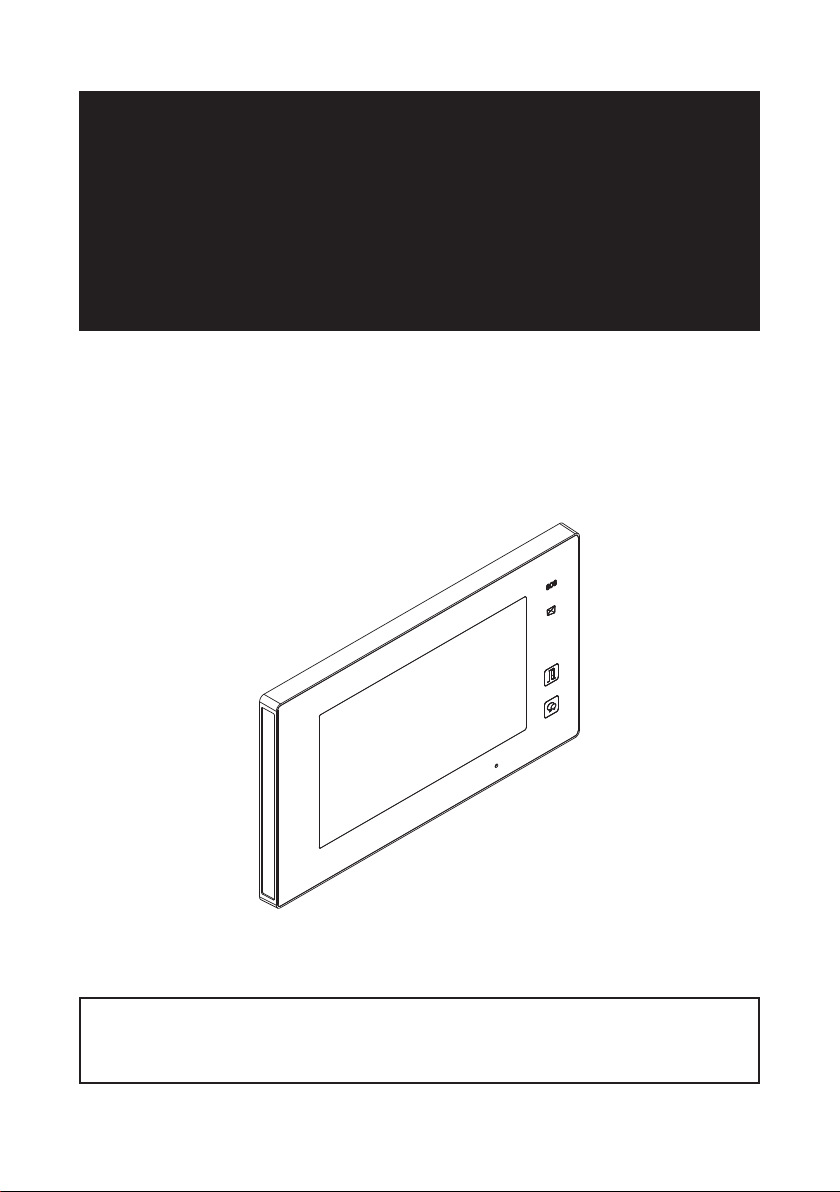
2 WIRE SYSTEM
DT47MG(V2)-TD7
7" VIDEO HANDS-FREE COLOR TFT MONITOR
USER MANUAL
DT-ENG-DT47MG(V2)-V1 / 201605
• Please read this manual carefully before using the product you purchase,and keep it well for future
use.
• Please note that images and sketch maps in this manual may be different from the actual product.
Page 2
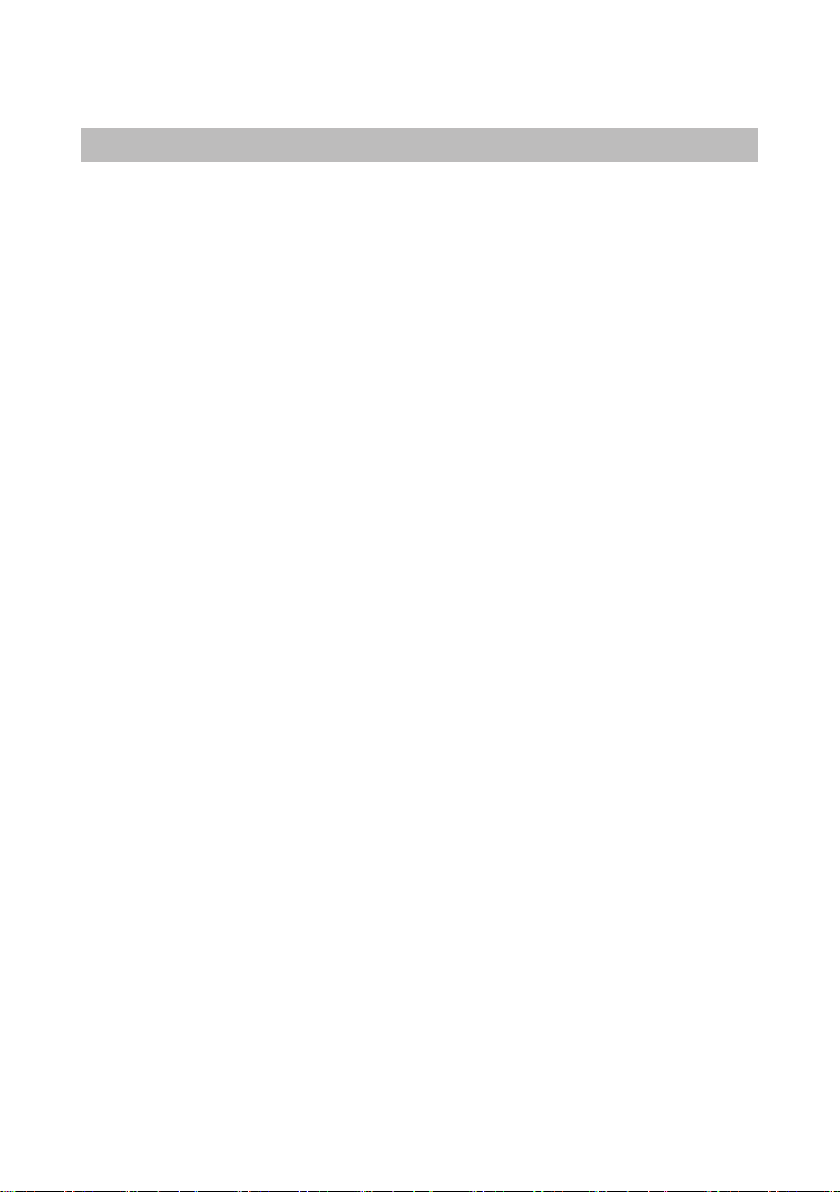
PRECAUTIONS
• Slots or openings in the back of the monitor, are provided for ventilation and to ensure reli-
able operation of the video monitor or equipment and to protect it from overheating. These
openings must not be blocked or covered. The monitor should never be placed near or over
a radiator or heat register and should not be placed in a built-in installation such as a book-
case unless proper ventilation is provided.
• All parts should be protected from violence vibration. And not allow be impacting, knocking
and dropping.
• For clean the LCD screen, using hands or wet cloth is forbidden.
• Please do the cleanness with soft cotton cloth, please do not use the organic or chemical
detergent. If necessary, please use pure water or dilute soap water to clean the dust.
• Imagedistortionmayoccurifthevideodoorphoneismountedtooclosetomagneticelde.g.
Microwaves, TV, computer etc.
• Please keep away the video door monitor from wet, high temperature, dust, and caustic and
oxidation gas in order to avoid any unpredictable damage.
• Do not open the device in any condition, call the administrator for help if there is any prob-
lem.
Page 3
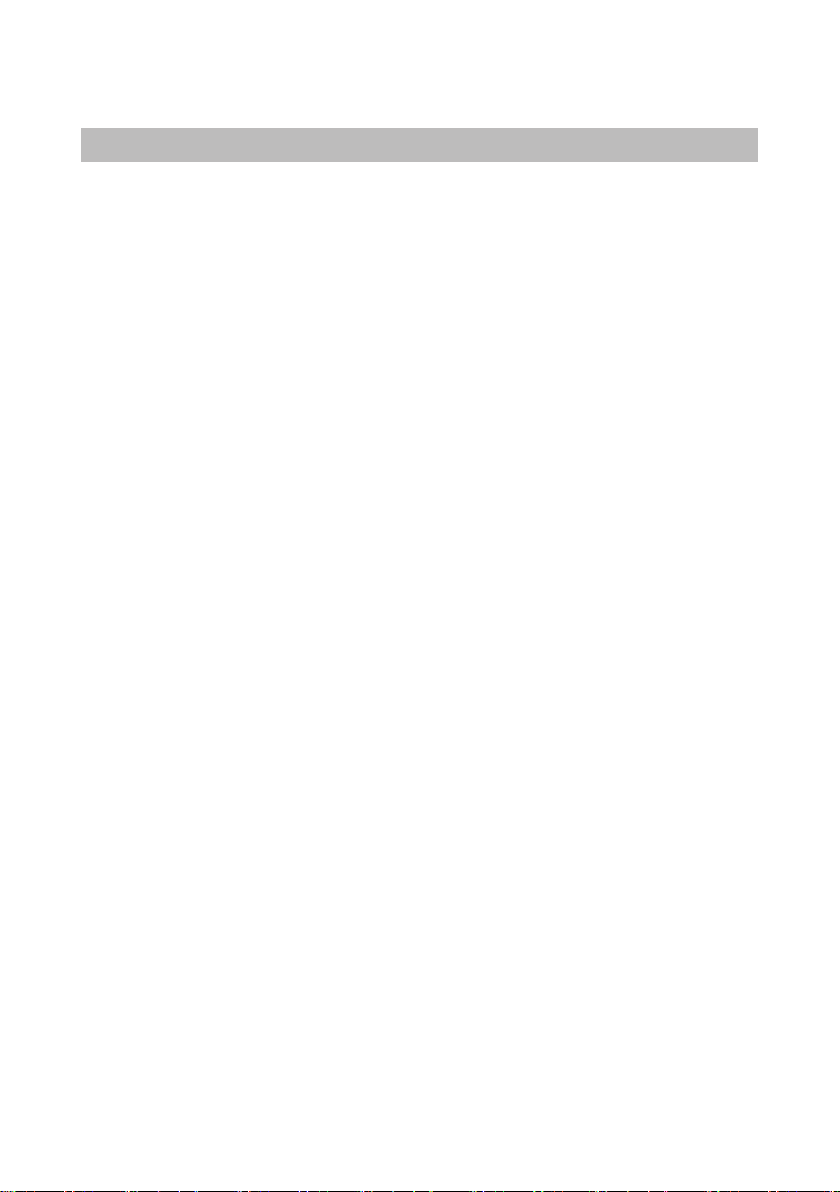
CONTENTS
PARTS AND FUNCTIONS ..................................................................................................... 1
Front panel ............................................................................................................................. 1
Mounting ................................................................................................................................. 2
Screen .................................................................................................................................... 3
BASIC OPERATIONS ............................................................................................................ 4
Answering a call ..................................................................................................................... 4
Pan-tilt & Zoom ....................................................................................................................... 5
Adjusting screen&volume ....................................................................................................... 6
Door release ........................................................................................................................... 7
Calling other monitors............................................................................................................. 7
Monitoring ............................................................................................................................... 8
Recording ............................................................................................................................... 9
Viewing images/videos .......................................................................................................... 10
Formating SD card ................................................................................................................ 11
Copying recordings to SD card.............................................................................................. 11
Leaving messages................................................................................................................. 12
Viewing visitor messages ...................................................................................................... 12
Mute function ......................................................................................................................... 13
Transferring call ..................................................................................................................... 14
Setting divert number ............................................................................................................ 15
Viewing calling records .......................................................................................................... 15
SMS function ......................................................................................................................... 16
Openning staircase light ........................................................................................................ 17
Motion detect function .......................................................................................................... 18
SETUP INSTRUCTIONS ....................................................................................................... 19
Setting date and time............................................................................................................. 19
Setting ring tone .................................................................................................................... 19
Setting ring volume ................................................................................................................ 20
Enabling/Disabling the operation sound ................................................................................ 20
Naming door station & camera .............................................................................................. 20
Setting monitor time............................................................................................................... 21
Enabling/Disabling motion detect function ............................................................................ 22
Enabling/Disabling intercom function ................................................................................... 22
Changing the display language ............................................................................................. 23
Restoring to default setting .................................................................................................... 23
SYSTEM CONFIGURATIONS .............................................................................................. 24
Entering installer setup .......................................................................................................... 24
APPENDIX ............................................................................................................................ 28
Specication .......................................................................................................................... 28
Page 4
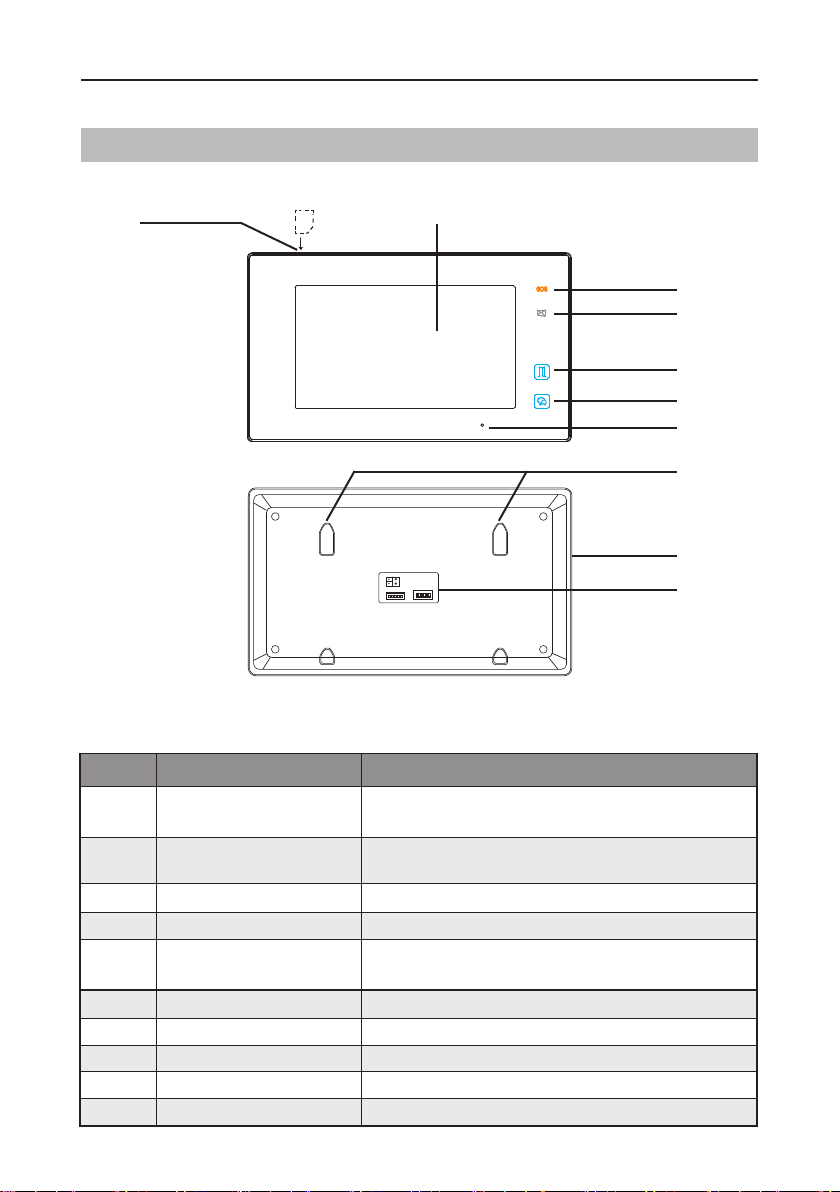
PARTS AND FUNCTIONS
Front panel
[7]
SD card
[2]
[3]
[4]
[5]
[6]
[8]
[9]
[1]
ON DIP
1 2 3 4 5 6
[10]
Key functions
NO. Item Description
[1] Digital LCD touch screen
[2] Emergency button
[3] Message indicator Light up when the monitor has missed call
[4] Unlock button Press to release the door
[5] Talk/Mon button
[6] Microphone Transmit audio from one station to other stations
[7] SD card slot Use to insert micro-SD card
[8] Mounting hook Use to hang up the monitor
[9] Speaker Send out sounds of ring tones,audios and alarms
[10] Connection port Bus terminal
•See the next page for details
•Display the visitors' image
Press it & hold for 3s to send SOS message to mobile
phone,the function is supported by GSM unit.
•Press to communicate hands free with visitor
•Press to view the outdoor condition in standby mode
-1-
Page 5

PARTS AND FUNCTIONS
Mounting
Mounting box
(size:86x86mm)
The unit
57-63 in
Mounting screw
x 2(included)
2 wire cable
Mounting bracket
The installation height is suggested to 57-63 in.
1. Use screws to fasten the mounting bracket to the wall with mounting box.
2. Connect the 2 wire cables to the unit.
3. Mount the unit to the mounting bracket, make sure the unit is absolutely attached to the
mounting bracket.
Terminal description
L1,L2: Bus line terminal.
SW+,SW-: Extra door bell call but-
ton connection port.
Ring,GND: Extra buzzer connection
port.
NC: Undened.
DIP switches: Total 6 bits can be
congured.
• Bit1~Bit5: User Code setting.
• Bit6: Set to ON if the monitor is at
the end of the line or works with
DBC4A. Otherwise, set to OFF.
SW+
SW-
GND
RING
L1
L2
NC
ON DIP
1 2 3 4 5 6
DIP Switches
ON DIP
1 2 3 4 5 6
-2-
Page 6
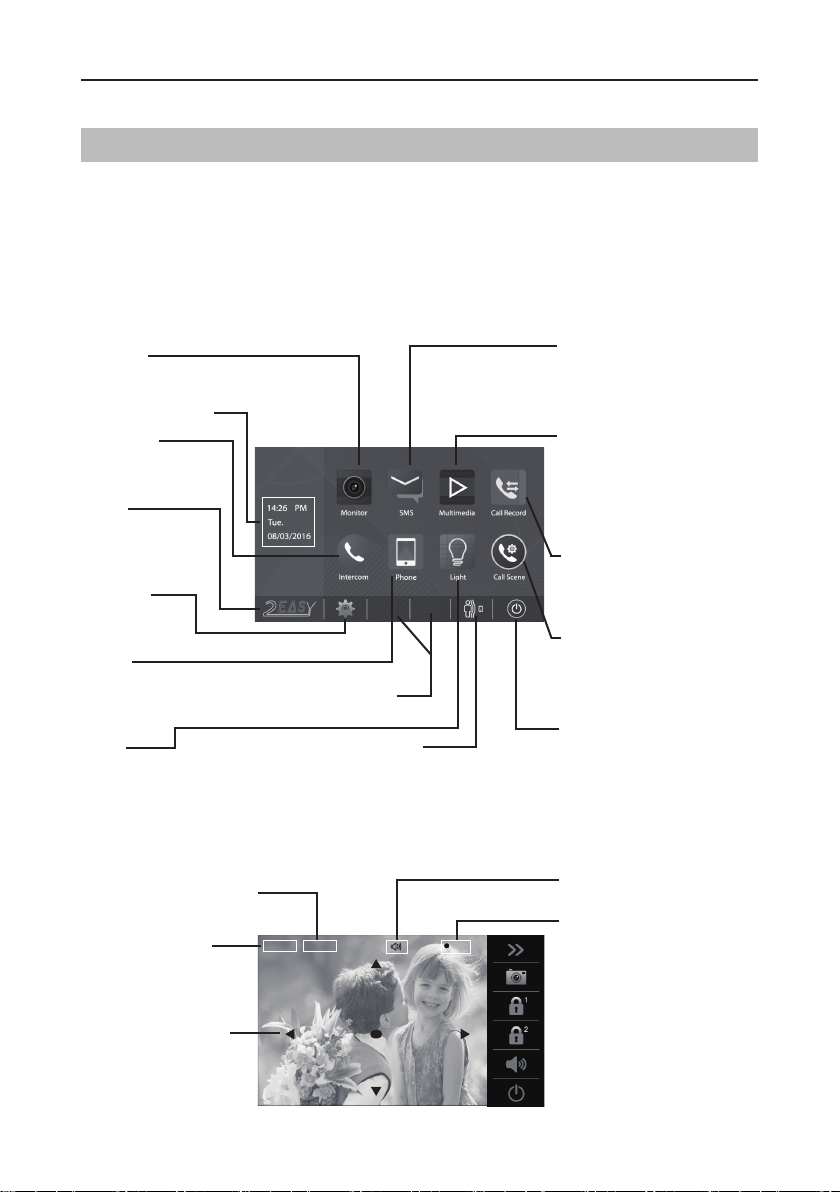
PARTS AND FUNCTIONS
Screen
Main Menu
The Main menu is your starting point for using all the applications on your monitor. You can cus-
tomize your Main menu to display your logo.
Touch anywhere of the screen on monitor in standby mode, the Main menu will appear as fol-
low:
MONITOR
Touch it to view outdoor condition.
Current date and time
INTERCOM
Touch it to enter
intercom selections.
LOGO
Touch it to view Device
infos.The logo can be
customized.
SETTINGS
Touch it to enter
setup page.
PHONE
Touch it to setup the divert
number if activate the Divert
function.
LIGHT
Touch it to light up the
staircase light via RLC.
Status bar
MOTION DETECT
Touch it to enter motion
detect options.
SMS
Touch it to write messages or
review the received/sent out
messages.
MEDIA
Touch it to play recorded images
or videos from door stations.
Review messages left by visitor.
See infos of memory/SD.
CALL RECORD
Touch it to see calling in/calling
out records or missed calls .
CALL SCENARIO
Touch it to activate the functions
of Mute,Left message and Divert
call.
CLOSE
Touch it to turn off the screen
and make the monitor in standby
mode.
While talking with a door station
Displays which door station
is calling.
Displays talking time.
5 direction pad button,
zoom&pantilt the picture.
Note: The 5 direction pad operation should make in effect with sh-eye door station.
-3-
00:10 DS-1
REC
Shows status of talking,unlocking
ect.
Blinks while recording.
Page 7
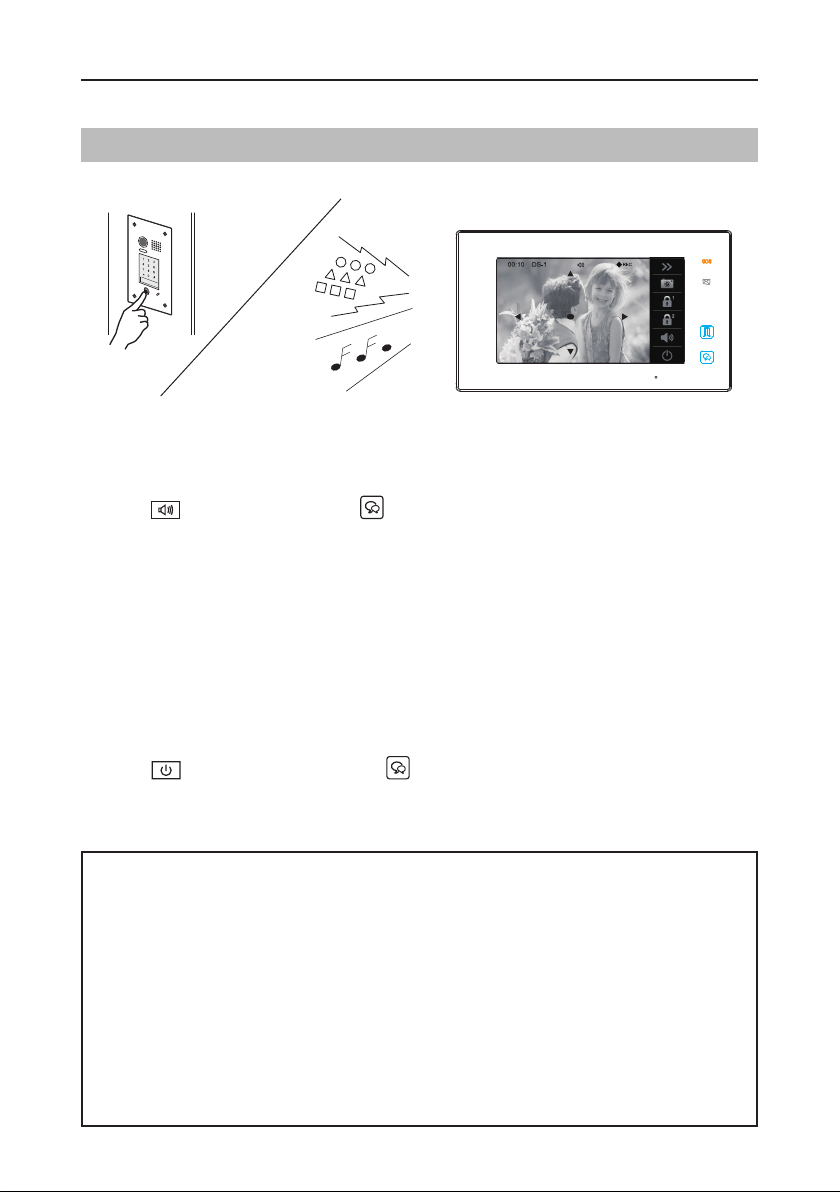
BASIC OPERATIONS
Answering a call
• When there is a call from a video door station.The call tone sounds, an image will be dis-
played on the screen.
• Touch
ing hands free with the visitor for 90 seconds.
• While communicating with the visitor, unlock the door, capture images/videos and adjust
screen&volume are available. More details,please refer to the following descriptions.
Note: 1.If nobody answers the phone, the screen will be turned off automatically after 40 seconds.
2.The 5 direction pad operation should make in effect with sh-eye door station.
icon on screen or press
TALK/MON button on the panel, begin communicat-
To complete communication
• Touch
communication.
Note: Communication also ends automatically after 90 seconds.
1.Receiving a call while talking with a door station
• Other door stations calling is forbidden
• Conclude current talking to answer the new call-in
2.Receiving a call while talking with other monitors
• The talking will stop immediately, call tone sounds in normal.
• The video image from the door station is displayed on the screen, talking,unlock,capture
images/videos, adjust screen&volume are available.
icon on screen or press the
TALK/MON button on the panel to complete the
-4-
Page 8
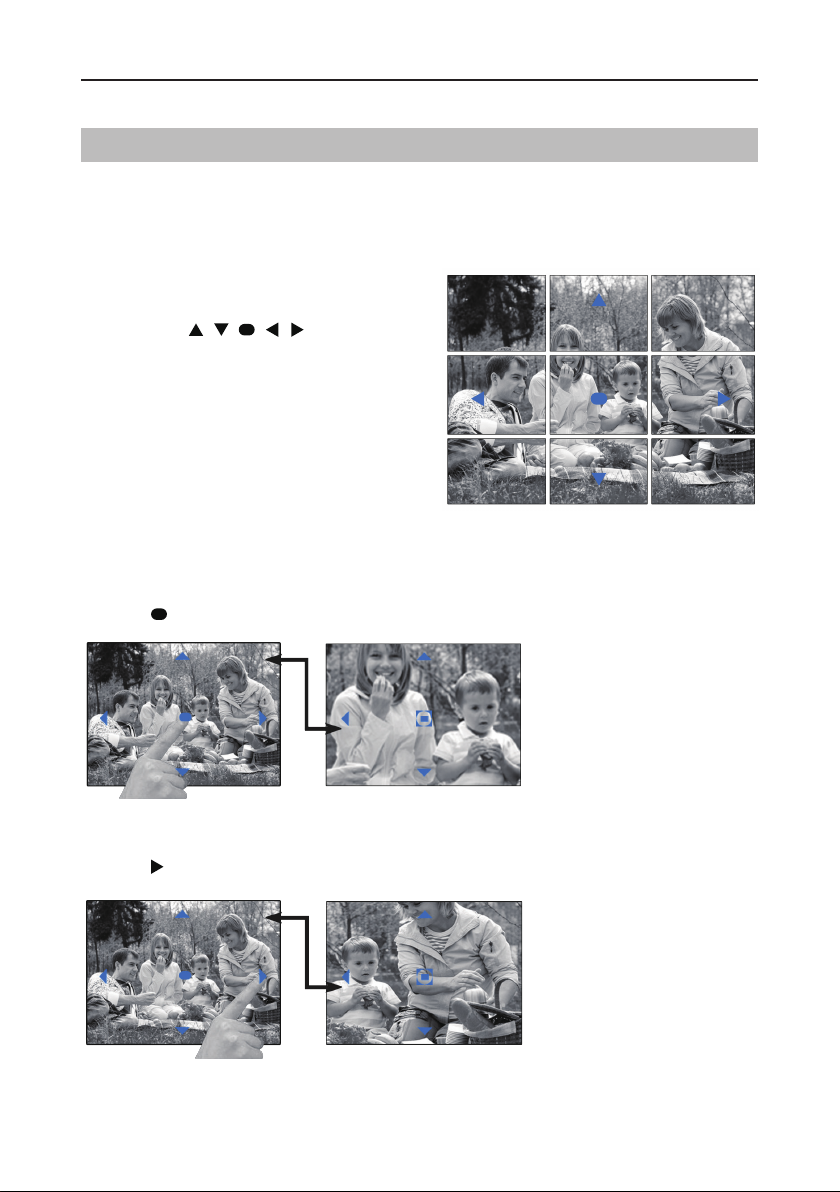
BASIC OPERATIONS
Pan-tilt & Zoom
It is available to adjust the display mode for viewing images at a sh-eye door station by using
the 5 direction pad button.
When an image at a door station is
displayed,move to the desired position
by touching on the
screen to view the image in zoom mode.
Note:
1.The zoom&pantilt function should make in effect
withsheyedoorstation.
2.The edge of pantilt image will not be displayed.
Here are some examples:
• Touch
• Touch
-5-
icon to zoom the center position.
icon to zoom the right position.
Page 9
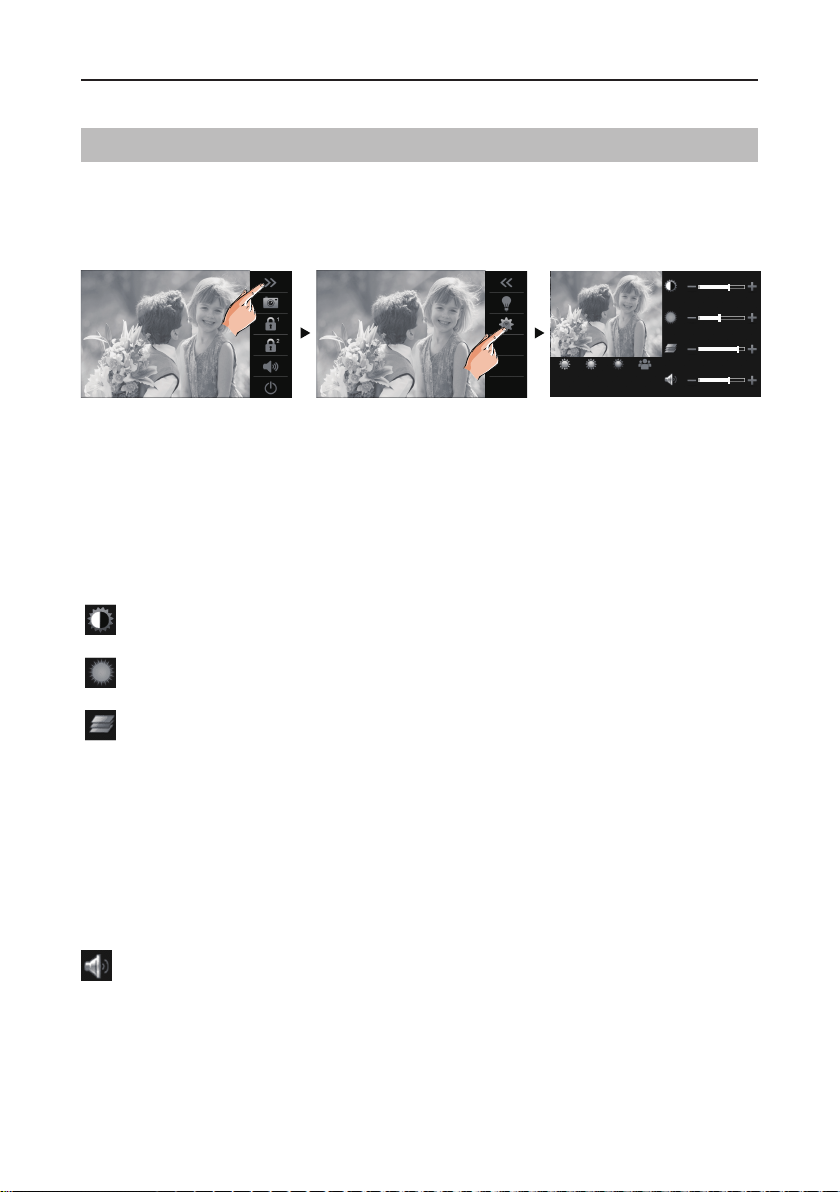
BASIC OPERATIONS
Adjusting screen&volume
While receiving a call from door station, or monitoring /communicating with the visitor,you can
adjust the screen and speaker volume. Follow the steps:
00:10 DS-1 00:10 DS-1
Normal Brightly Soft User
Adjusting images
Total 4 scene modes can be selected in sequence:Normal, Brightly, Soft and User.Whichever
mode you choose, there will be a corresponding value for contrast,brightness and color.
Youshouldknowthat the contrast,brightness and color canbe modied freely,butthisaction
should be at the User scene mode.
Adjust the contrast of the screen,the range is 0~9. Touch - or + to change the level.
Adjust the brightness of the screen ,the range is 0~9. Touch - or + to change the level.
Adjust the color of the screen,the range is 0~9. Touch - or + to change the level.
Note: The adjustments have no effect on the recorded images.
Adjusting the speaker volume
Volume can be adjusted at any time.
Adjusting range: 0 (mute), 1 - 9.
Touch - or + to reach desired level.
-6-
Page 10
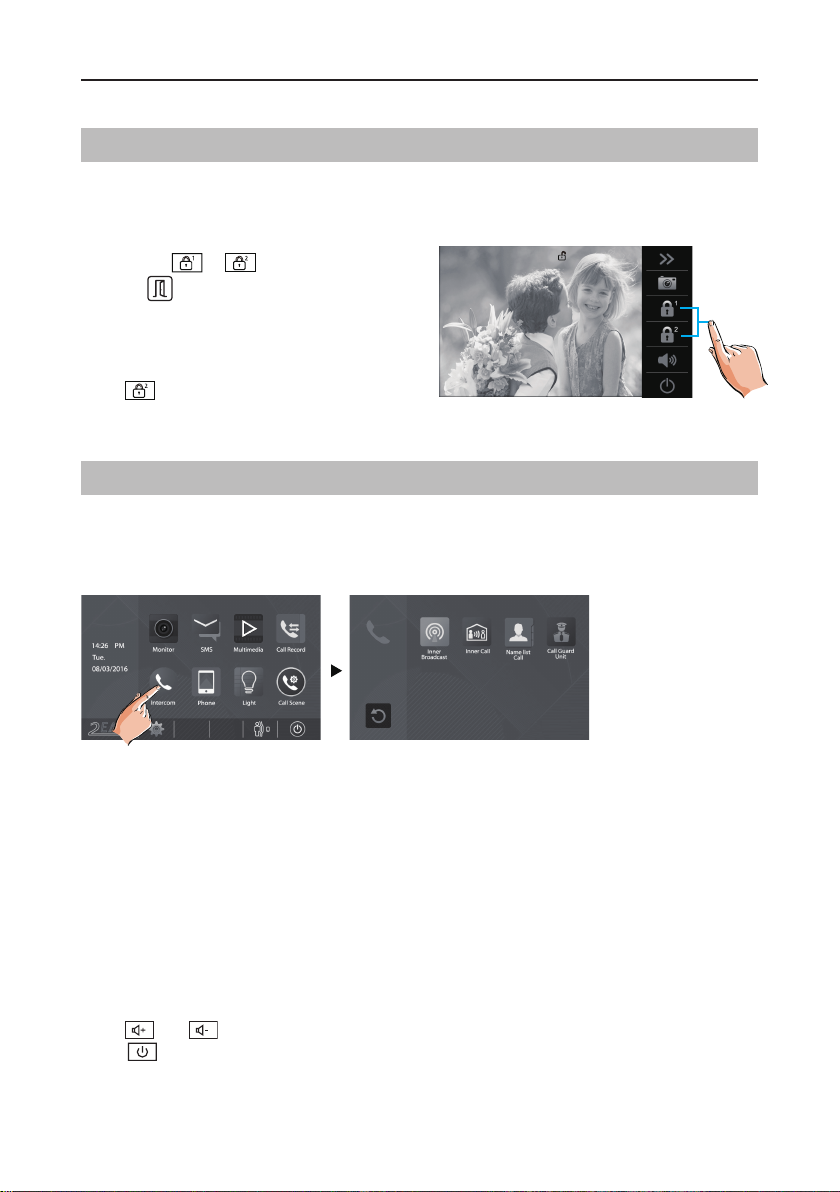
BASIC OPERATIONS
Door release
It is available to release the door during a call-in, communication,or while monitoring a door
station.
Touch either or icon on the screen
or press
UNLOCK button on panel to
00:10 DS-1
release door. The door lock is released for
the set door release time.
(if two locks are connected to door station,
touch
icon to release the second lock.)
Calling other monitors
It is available to call between monitors in the same room or in the same system,or call the
Guard Monitor.Follow the steps to activate the functions:
00:10 DS-1
1
Calling monitors in the same room
1. Touch [Inner Broadcast] icon on one of monitor, all other monitors in the same room can
automatically receive messages without answering the call. Note that all other monitors will not
open the screens.
2.Touch [Inner Call] icon on one of monitor, all other monitors in the same room will ring at the
same time,whichever monitor answers the call, conversation is started, other monitors will stop
ringing at once.(Calling ends automatically after 30 seconds if nobody answers the call)
* Use " " or "
* Touch
-7-
icon to end the calling.
" to adjust the microphone volume.
Page 11

BASIC OPERATIONS
Calling other monitors in the same system
Touch [Name list Call] icon on monitor, the users in the same system will be displayed.
Just select one target, touch
answered,conversation is activated.
icon to call the corresponding user. If the call is
Name List
[ 01 ] Jim. Zhang
[ 02 ] Calo. Liu
[ 03 ] Jacko. Zhang
[ 04 ] Philips. Chen
[ 05 ] Hebe. Zhang
Note:
* Use " < " or " > " to scroll pages.
* Touch "
* Touch "
the screen.
* Calling ends automatically after 30 seconds if
nobody answers the call.
" to rename.
" to redial when the icon is on
[ 06 ] Tony. Li
Calling the guard monitor
A Monitor can be assigned as Guard Unit Monitor; when the Guard Unit Monitor answers the
call, conversation with the guard person is started..
Monitoring
You can monitor the entrance at any time via the monitor.
1.Touch anywhere of the screen on monitor in standby mode.
2.Touch [MONITOR] icon on main menu page to enter Monitor select page.
*Note: Press TALK/MON button on panel in standby mode to monitor the master door station in shortcut.
Monitoring door stations/cameras:
• DS1~4 and CAM1~4 can be selected to monitor individually if the system installs multi door
stations/cameras.See the following steps:
00:10 DS-1
DS-1
DS-2
DS-3
DS-4
CAM-1
CAM-2
Monitor Select
00:10 DS-1
* During monitoring, images can be viewed, but audio cannot be heard.
* If there is a visitor at the entrance, touch
icon on screen to begin communication with
door station.
-8-
Page 12

BASIC OPERATIONS
Video Quard Monitoring:
If the system installs multi cameras via QSW. Video quad monitoring is available.
• On Monitor select page,
• Select “QUAD-1” item to activate video quad monitoring, see the following steps:
Monitor Select
DS-1
DS-2
DS-3
DS-4
CAM-1
CAM-2
* During monitoring, manual recording is available.
* Touch each one of video to switch to monitor the corresponding camera Independently.
3.To end monitoring
Touch
* Monitoring also ends automatically after 30 seconds.
icon on the screen or press
Available functions during monitoring(not including video quad monitoring)
•Pantilt&zoom
•Adjustingimages
•Doorrelease
•Volumecontrol
•Manualrecording
touch “ > “ icon to scroll next page.
00:10 DS-1
Monitor Select
CAM-3
CAM-4
QUAD-1
TALK/MON button on panel.
CAM-1 CAM-2
CAM-3
CAM-4
Recording
Videos and images are possible to be recorded, both automatic recording and manual record-
ing are available.
Blinks
Automatic recording
• Recording starts after 3 seconds while
receiving a call.
• While recording, “
REC” blinks on the
screen.
• Capture one picture automatically for
each calling.
-9-
00:10 DS-1
REC
Page 13

BASIC OPERATIONS
Therecordedimagesarestoredinthebuilt-inmemoryrst.
* Max.118 pictures can be stored in inner memory
* If a micro-SD card is installed, images can be copied to SD card.
* Max. 32G Micro SD card is supported.
Note:
* Automatic recording function cannot be cancelled.
* Automatic recording is not available while monitoring a door station. To save images while monitoring, see manual
recording below.
Manual recording
While being called,Touch
Note:
* Manual recording is available at any time when
* Manual recording is allowed in pantilt & zoom mode.
* Manual recording cannot be performed during automatic recording.
* If the monitor installed a micro SD card, the recording format is video, and recording time limited is 10s. The
videos will be saved on micro SD card directly. Otherwise,the recording format is image.
* A brand new SD card needs to be formatted by the monitor, then it can be used for video & audio recording.
icon when an image is displayed.
icon is on the screen.
Viewing images/videos
The recorded images/videos can be playback on monitor. Follow the steps:
• On main menu page, touch [Media]->[Graphics Playback] icon, most recent recordings are
displayed (If insert a micro SD card,playback videos.Otherwise,playback images).
• Touch " < " or " > " to scroll through recordings, touch “
video(Please note that if the recordings are videos, touch "
To stop
Touch
icon on the screen during play.
” to delete current image/
" icon to start/pause the videos).
00:03 00:09
Video:008/020 2015/06/23 14:36:55
-10-
Page 14

BASIC OPERATIONS
Formating a SD card
Micro-SDcardsneedtobeformattedwhenusingtheminthismonitorforthersttime.
* When formatting a micro-SD card, all existing data on card is erased.
* To EXPORT RECORDED IMAGES, refer to following item on this page.
* To VIEW SD CARD INFO, on main menu page, touch Multimedia->Memo information.
1.On main menu page,touch Multimedia->Format SD Card. A notice message is displayed.
2. Touch
* When a sound beep beep is sent out and a blue screen is displayed, formatting is complete.
* It may take some time until formatting has been complete.
icon to continue formatting. Touch icon to cancel formatting.
Copying recordings to SD card
You can copy recordings(videos/images) stored in the built-in memory to a SD card.
• On main menu page, touch [Media]->[Copy to SD], the information of "Copy Pictures To
SD?" will be asked.
• Touch
When copying is completed, "BKUP_PIC" folder is created on the Micro SD card. Copied im-
agesarestoredwiththefollowinglenames:
Note:
* This action will overwrite all existing images in the "BKUP_PIC" folder on the micro SD card.
* If the number of images or folders exceed the limit of micro SD card, they cannot be copied.
* The images on the micro SD card cannot be copied into the built-in memory.
* If copied is fail, try to format the SD card on the monitor.
-11-
icon to copy. Touch icon to cancel.
20151119_115125.jpg
Recording Time
Recording Date
Page 15

00:10 DS-1
BASIC OPERATIONS
Leaving messages
This function is very useful when you are away home. Must insert a micro SD card to support
this function.
To activate the function, please follow the steps:
Call Scenario
Normal
Do Not Disturb
Leave a Message,Immediately
Leave a Message,If No Answer
Divert, Simultaneously
Divert, If No Answer
Two modes can be selected.
Leave a Message, Immediately: If you select this mode, when receiving calls from door sta-
tion, The system will prompt visitor to leave a voice message immediately.
Leave a Message, If No Answer: If you select this mode, door station calls indoor monitor
rst,ifnobodyanswersthe call within 30 seconds, the system will promptvisitor to leavea
voice message.
Note:
* The time limited for leaving message is 10s.
* The status bar on main menu page will show "
* Touch
icon on the screen to exit.
" icon.
Viewing visitor messages
All visitor messages from door stations will be recorded and can be reviewed afterwards. To
support this function, the Call Scenario mode should be set to “Leave a Message,Immediately”
or “Leave a Message,If No Answer”. Please refer to the above in detail.
On main menu page, touch [Multimedia]->[Visitor Message] icon, the most recent visitor’s
messages are displayed.
Visitor Message
06-23 15:22 DS-1
06-18 20:54 DS-1
06-12 11:06 DS-2
05-29 08:39 DS-3
05-27 21:43 DS-1
04-20 13:16 DS-4
01/N
-12-
Page 16

00:10 DS-1
BASIC OPERATIONS
You can review who is visiting at some time.
1. Touch one of the visiting list.
2. Touch
icon to show the caller's image.
Current page
Total page
01/N
Playback visitor's video&audio
Delete the selected recording
Scroll to next page
Scroll to last page
Exit
When touch the
item," >> " icon
will be displayed.
Visitor Message
06-23 15:22 DS-1
06-18 20:54 DS-1
06-12 11:06 DS-2
05-29 08:39 DS-3
05-27 21:43 DS-1
04-20 13:16 DS-4
Note:
* Max. 100 messages can be displayed.
* Must insert a SD card to support this function.
Mute function
If you don't want to be disturbed,for example,at night. Activating the mute function is necessary
for you.Follow the steps:
Call Scenario
Normal
Do Not Disturb
Leave a Message,Immediately
Leave a Message,If No Answer
Divert, Simultaneously
Divert, If No Answer
Do Not Disturb: If you select this mode, calling from door station or other monitors can not be
made effect.
Note:
* This function will perform immediately if selected,and the status bar on main menu page will show "
* Touch
icon on the screen to exit.
-13-
" icon.
Page 17

BASIC OPERATIONS
00:10 DS-1
Transferring call
The calling from door station can be diverted to your phone. please note that this function
should be supported by the unit of TPC/GSM/TPS. Follow the steps to activate this function:
Call Scenario
Normal
Do Not Disturb
Leave a Message,Immediately
Leave a Message,If No Answer
Divert, Simultaneously
Divert, If No Answer
Two modes can be selected.
1. Divert, Simultaneously: When receives call from door station, diverts the call to the phone
immediately.
At this mode,the monitor will always open the screen and show image from door station during
diverted, if the monitor answers the call at this time,diverted will conclude at once.
Available functions during transferring at this mode:
•Pantilt&zoom
•Adjustingimages
•Doorrelease
•Volumecontrol
•Automaticrecording
•Manualrecording
2. Divert, If No Answer: If nobody answers the call in 30s when receives call from door sta-
tion, diverts the call to the phone.
At this mode, the monitor will shut off the screen after diverting successfully, but you can still
use it in normal.
Note:
* The divert number should be set via monitor.
* The time limited with the phone is 90s.
* The status bar on main menu page will show "
* Touch
icon on the screen to exit.
" icon.
-14-
Page 18

BASIC OPERATIONS
Setting divert number
On main menu page,touch [Phone]->[Divert].
Total 3 telephone numbers can be set,touch the telephone number frame,then input the number
by touching the digital keypad.
Divert Numbers
Tel 1:
Tel 2:
Tel 3:
Inform Divert Phone
* Touch
* Touch
Note:
* The divert number will be carried on in sequence if setting 2 / 3 telephone numbers.
icon on the screen to save the setting.
icon on the screen to cancel.
Viewing calling records
All calls from door station or other monitors will be recorded and can be reviewed afterwards.
On main menu page, touch[Call Record] icon, the most recent call records are displayed.
Current page
Total page
Be called in
Call out
Call Record
06-23 15:22 Calo.Liu
06-18 20:54 Smith
06-12 11:06 Vincent.Yang
05-29 08:39 Allen.Chen
05-27 21:43 Hebe.Zhang
04-20 13:16 Ben.Wu
01/05
Scroll to next page
Scroll to last page
Exit
-15-
Calling source
Calling date&time
Page 19

BASIC OPERATIONS
You can review who is calling at some time.
1. Touch one of the calling list.
2. Touch
icon to show the caller's image.
Call Record
When touch the
item," >> " icon
will be displayed.
Note:
* If the arrow display in red, that means the call is missed.
* If the missed calls have been reviewed,the arrow will change to blue.
* If it's blue,that means the call is answered.
* Max. 100 calling records can be displayed
* When the capacity is full,the oldest calling records will be deleted automatically to make room for new records.
Call Record
06-23 15:22 Calo.Liu
06-23 15:22 Calo.Liu
06-18 20:54 Smith
06-18 20:54 Smith
06-12 11:06 Vincent.Yang
06-12 11:06 Vincent.Yang
05-29 08:39 Allen.Chen
05-29 08:39 Allen.Chen
05-27 21:43 Hebe.Zhang
05-27 21:43 Hebe.Zhang
04-20 13:16 Ben.Wu
04-20 13:16 Ben.Wu
01/05
01/05
Playback caller's image
Delete the selected recording
Scroll to next page
Scroll to last page
Exit
SMS function
The messages received or sent out can be reviewed on monitor, and you can write messages
between monitors.
1.Reviewing received messages:
• On main menu page,touch [SMS]->[Inbox] icon,the most recent received messages will be
displayed.
• Select one of the messages to view the contents.
2.Reviewing sent out messages:
• On main menu page,touch [SMS]->[Outbox] icon,the most recent sent out messages will be
displayed.
• Select one of the messages to view the contents.
Note:
It's available to reply messages or delete messages on Inbox/Outbox page.
Use " < " or " > " to scroll pages.
Touch
icon on the screen to exit.
-16-
Page 20

BASIC OPERATIONS
3.Writing a message:
• On main menu page,touch [SMS]->[Write a SMS] icon, and then select the sending address.
• Write a message by touching the on-screen keypad.Up to 78 characters can be entered for a
message.
• Touch the key " OK " to send the message.
Sending address
Keypad type
abc- Alphabet keypad
123-Number keypad
Edit box
Delete the last character
Press to send the SMS
Exit current page
Enter key
Cursor
Switch the keypad
between alphabet
and numbers
-
Space key
Insert a space.
Move the cursor.
[02]
abc
Opening staircase light
Note: The staircase light should be connected on the system, and this function should be sup-
ported by RLC. Please refer to RLC user instruction in detail.
Touch [Light] icon on main menu page or touch
the staircase light, the staircase light will be turned off automatically after 60 seconds.
00:10 DS-1
or
*Touch [Light] icon again to turn off the light.
*Touch icon again to turn off the light.
-17-
icon during monitoring or talking to open
Page 21

BASIC OPERATIONS
Motion detect function
This function is available only if the setting of Motion Detect Enable is selected.
This function should make in effect by door station with motion detection.
Follow the steps:
00:10 DS-1
• Detection off: close all motion detections of door station.
• Detection on: activate the motion detect function,the door station motion detection should be
activated individually.
• Detection once: respond motion detect function immediately,the door station motion detec-
tion should be activated individually.
Setting door station detection:
The following is taken door station1 for example.
1.On main menu page,touch
2. Touch DS1 Detection item.(the door station with motion detector should be online)
Should be selected to
activate door station1
motion detection
The reaction for door
station
(Multiple Choice)
Duration time for motion detection
* The detection settings for other door staions are the same as door station1.
*On main menu page, touch [Multimedia]->[Motion Detection] icon, the most recent motion
detect records are displayed.
icon.
06 2200 00
Save settings and exit
Unsave and exit
The reaction for monitor
(Single Choice)
Increase timing
decrease timing
-18-
Page 22

SETUP INSTRUCTIONS
Setting date and time
You can correct the current date and time at any time by following the procedure below.
1.On main menu page, touch
2.Touch the setting target of month, date, year, hour,minute and second individually, then touch
/ icon to change the value.
3.Whenthesettinghasnished,touch
Note: 1.You can also synchronize the system time.
2.Touch
icon to exit and return to main menu page.
settings icon ->[Date&Time].
to save the settings.
Date&Time
2016 03 08 14 26 30
Sync From System Clock
RTC Server Enable
Setting ring tone
The ring call tone can be set individually to distinguish different calling sources. Total 20 tones
can be selected.
1.On main menu page, touch
2.Touch the setting target of door tone,intercom tone,door bell tone and alert tone individually,
then touch
Note: 1.If the door ring mode is selected to United, the ring tone of Door1/2/3/4 must be the same.
2.Touch
-19-
/ icon to change the tone. Settings will perform immediately.
icon to exit and return to main menu page.
settings icon ->[Sounds].
Page 23

SETUP INSTRUCTIONS
Setting ring volume
The day/night ring volume can be set individually.The setting range is 0~9.
• On main menu page, touch
• Select the Volume setting item,touch
immediately.
Note: 1.The day time is from 06:00am to 18:00pm. the night time is from 18:00pm~06:00am.
2.Touch
icon to exit and return to main menu page.
settings icon ->[Sounds].
/ icon to adjust the levels. Settings will perform
Enabling/Disabling the operation sound
You can make a beep sound for the monitor when touching the screen.
1.On main menu page, touch
2.Click Touch Key Sound On setting item, when “
the setting is activated.Click the item again to cancel.
settings icon ->[Sounds].
“ symbol is displayed in the frame ,
Naming door station & camera
You can name the door stations & cameras by entering characters.
1.On main menu page, touch
2.Select door station to rename.A keypad is shown.
settings icon ->[More...].
-20-
Page 24

SETUP INSTRUCTIONS
3.Rename the door station by touching the on-screen keypad.
* Up to 12 characters can be entered for a name.
DOOR1 RENAME
DS1_
Switch the keypad
between alphabet
and numbers
Space key
Insert a space.
Move the cursor.
abc
Current renamed door stationCurrent name is displayed here.
Keypad type
abc- Alphabet keypad
123-Number keypad
Edit box
Delete the last character
Save the setting
Exit current page
Enter key
Setting monitor time
The monitor time can be changed at any time. It's available to set 30s,40s,50s,1min,2min,3min,
4min,5min,6min,7min,8min,9min,10min.
* 30s is the default monitor time.
1.On main menu page, touch settings icon ->[More...].
2.Select Monitor Time Set item.
3.Touch
-21-
/ icon to adjust the levels. Settings will perform immediately.
Page 25

SETUP INSTRUCTIONS
Enabling/Disabling motion detect function
You can make it possible (ENABLE) or not (DISABLE) to activate motion detect function from
this monitor.
1.On main menu page, touch
2.Click Motion Detect Enable setting item,when “
setting is activated.Click the item again to cancel.
*If this setting item has not been selected, the motion detect function is forbidden, and the Montion detect icon
will not display on main menu page.
settings icon ->[More...].
“ symbol is displayed in the frame , the
Enabling/Disabling intercom function
You can enable or disable intercom function from this monitor.
1.On main menu page, touch
2.If select Intercom Disable item,the intercom function is forbidden.
*In default setting, intercom function is enable for the monitor.
settings icon ->[More...].
-22-
Page 26

SETUP INSTRUCTIONS
Logo icon
Changing the display language
The default language can be customized.But you can change it to the language you need at
any time. Follow the steps:
•On main menu page, touch
•Touch desired language and select
settings icon ->[Language].
to save the setting.
Language
English
Turkish
Greek
Hebrew
Spanish
French
*If the target language is not found in the window, touch
/ icon to scroll next page.
Restoring to default setting
The restore to default function allows the user to recover the settings to factory setting.
• On main menu page, touch
• Touch icon, a message of "Restore To Default?" will be asked.
• Touch
* Touch [Logo] icon to enter About page in shortcut.
* If restoring to default is completed,a sound beep will be sent out.
icon to start the restore. T
settings icon ->[About].
ouch icon to cancel.
About
Local Address 00.00
Video Standard
System Verson 00.01.00
Display Driver 1.0
Font 1.0
UI 1.0
AUTO
-23-
Page 27

SYSTEM CONFIGURATIONS
Entering installer setup
•On main menu page, touch [Logo] icon to enter About page.
•When the screen stay in About page,press UNLOCK button on front panel and hold for
2 seconds.
• A keypad is shown.
Refer to the followings:
00:10 DS-1
About
Local Address 00.00
Video Standard
System Verson 00.01.00
Display Driver 1.0
Font 1.0
UI 1.0
AUTO
Entering Help page
Input the key “? and ok” to open Help instructions menu.
Refer to the followings:
_
INSTALLER SETUP
? + OK: Help Menu
@ + OK: Address Setting Menu
123
Help 01/04
2412:Reset to Default Setting
2499:Format Memory
2810:MCU Code Update
2811:TFT,UI Code Update
2812:Consumer Tune Update
2813:Format SD Card
_
INSTALLER SETUP
? + OK: Help Menu
@ + OK: Address Setting Menu
123
Code Setting Item Code Setting Item
2412 Reset to Default Setting 8018-8020 Video Display Standard
2499 Format Memory 8040-8050 LED Color Setting For Calling
2810 MCU Code Update 8051-8055 LED Color Setting For Standby
2811 TFT,UI Code Update 8300-8301 Auto Rec ON/OFF
2812 Consumer Tune Update 8302-8303 Manual Rec ON/OFF
2813 Format SD Card 8401-8499 Unlock Time
2910 Broadcast Namelist 9006-9007 Unlock Alert Disable/Enable
8004-8005 Guard Unit Enable 9008-9010 Tune Source For Default/Custom
8008-8009 Date Format 9011-9012 NameList First Name.”00/01”
8010-8011 Unlock Mode:Close/Open 9017-9019 Touch Key Sensitivity Adjust
8012-8013 Time Format:12 hour/24 hour 9020-9021 Hearing Aid Function On/Off
8016-8017 Bypass Enable/Disable 9030-9039 Fish Eye Control
-24-
Page 28

SYSTEM CONFIGURATIONS
Entering Address setting page
Input the key “@ and ok” to open Address Setting menu.
Refer to the followings:
_
INSTALLER SETUP
? + OK: Help Menu
@ + OK: Address Setting Menu
Setting master/slave monitor
Maximum 4 monitors can be connected in one apartment, one master monitor together with 3
slave monitors, so you should set the address correctly.(Note:must have one monitor to be set
as a master monitor)
• Select Master/Slave Setting item,touch
immediately.
123
/ icon to scroll to next item,settings will perform
Setting slave monitor panel on
In default mode,when receiving a call,the master and slave monitors will ring at the same
time,and just the master monitor can display the image while the slave monitors will not. But the
settings can be changed,you can set the master monitor and all the slave monitors to panel on
at the same time when being called.
• Click “ Slave Panel On When Being Called” item,when “
“ symbol is displayed in the
frame , the setting is activated.
• Click the item again to cancel.
Setting user code
OnDTsystem,everyapartmentmustassignauniqueidenticationcalledUser Code.
There are two setting modes for address setting,DIP switcher and manual input .
-25-
Page 29

SYSTEM CONFIGURATIONS
DIP Switcher Set Address
TheDIPswitchesareusedtosettheusercodeforeachmonitor.Total6bitscanbecongured.
• Bit-1 to Bit-5 are used for user code setting. The value range is from 0 to 31, which have 32
different codes for 32 apartments.
• When multi monitors need to be installed in one apartment, these monitors should use the
same user code, and the master/slave mode should be set on the monitor. (Details refer to
the section of Setting Slave Monitor)
• Bit-6 is bus line terminal switch, which should be set to “ON” if the monitor is at the end of
bus line, otherwise be set to “OFF”.
Bit-6 switch setting
ON DIP
1 2 3 4 5 6
ON
ON(1)
=
OFF(0)
ON
=
This monitor is assigned with DIP setting instructions.
OnAddresssettingpage,selectDIPSwitcher SetAddresssettingmoderstly,thentouch
icon, total 32 DIP codes will be displayed.
Bit state Setting Bit state Setting
ON DIP
1 2 3 4 5
When monitor is not
at the end of bus line.
6
ON DIP
1 2 3 4 5
When monitor is at
the end of bus line.
6
-26-
Page 30

SYSTEM CONFIGURATIONS
Manual Input Address
It’s available to input the address manually for this monitor.
• Total 32 numbers to be set, from 00~31.
• When multi monitors need to be installed in one apartment, these monitors should use the
same user code, and the master/slave mode should be set on the monitor. (Details refer to
the section of Setting Slave Monitor)
1.On Address setting page,select Manual Input Address setting mode, then touch
keypad will be displayed.
2.Input the code by touching the digital number.
3.Touch “OK” key to save, code setting complete.
4. Touch “
Cursor
Switch the keypad
between alphabet
and numbers
“ key to exit.
_
Space key
Insert a space.
Move the cursor.
INSTALLER SETUP
00-31
123
Keypad type
abc- Alphabet keypad
123-Number keypad
Edit box
Save setting
Exit current page
Delete the last character
icon, a
-27-
Page 31

APPENDIX
Specification
Power supply: DC 20~28V
Power consumption: Standby 0.29W; Working 7W
Communication: Hands-free
Screen: 7 Inch digital color TFT
Display Resolutions: 800*3(R, G, B) x 480 pixels
Videosignal: 1Vp-p,75Ω,CCIRstandard
Mounting: Surface wall-mount
Color: White,Black
Wiring: 2 wires, non-polarity
Dimension: 132(H)×226(W)×18(D)mm
-28-
Page 32

DT-ENG-47MG(V2)-V1
The design and specifications can be changed without notice to the user. Right to interpret and copyright of this
manual are preserved.
