Nyrius Aries Pro NPCS550 User Manual
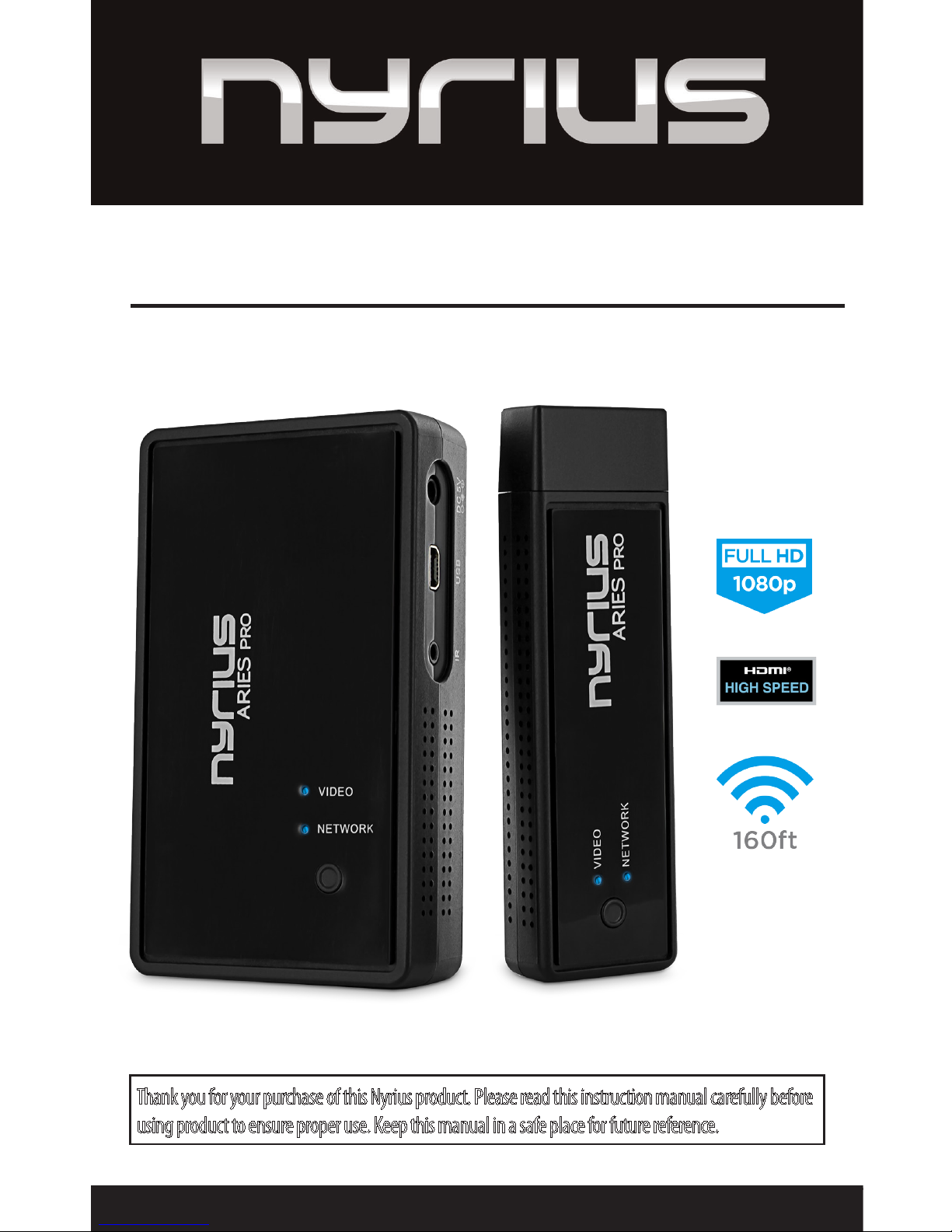
Thank you for your purchase of this Nyrius product. Please read this instruction manual carefully before
using product to ensure proper use. Keep this manual in a safe place for future reference.
USER GUIDE
ARIES™ Pro Wireless HD for Laptops
NPCS550
www.NYRIUS.com
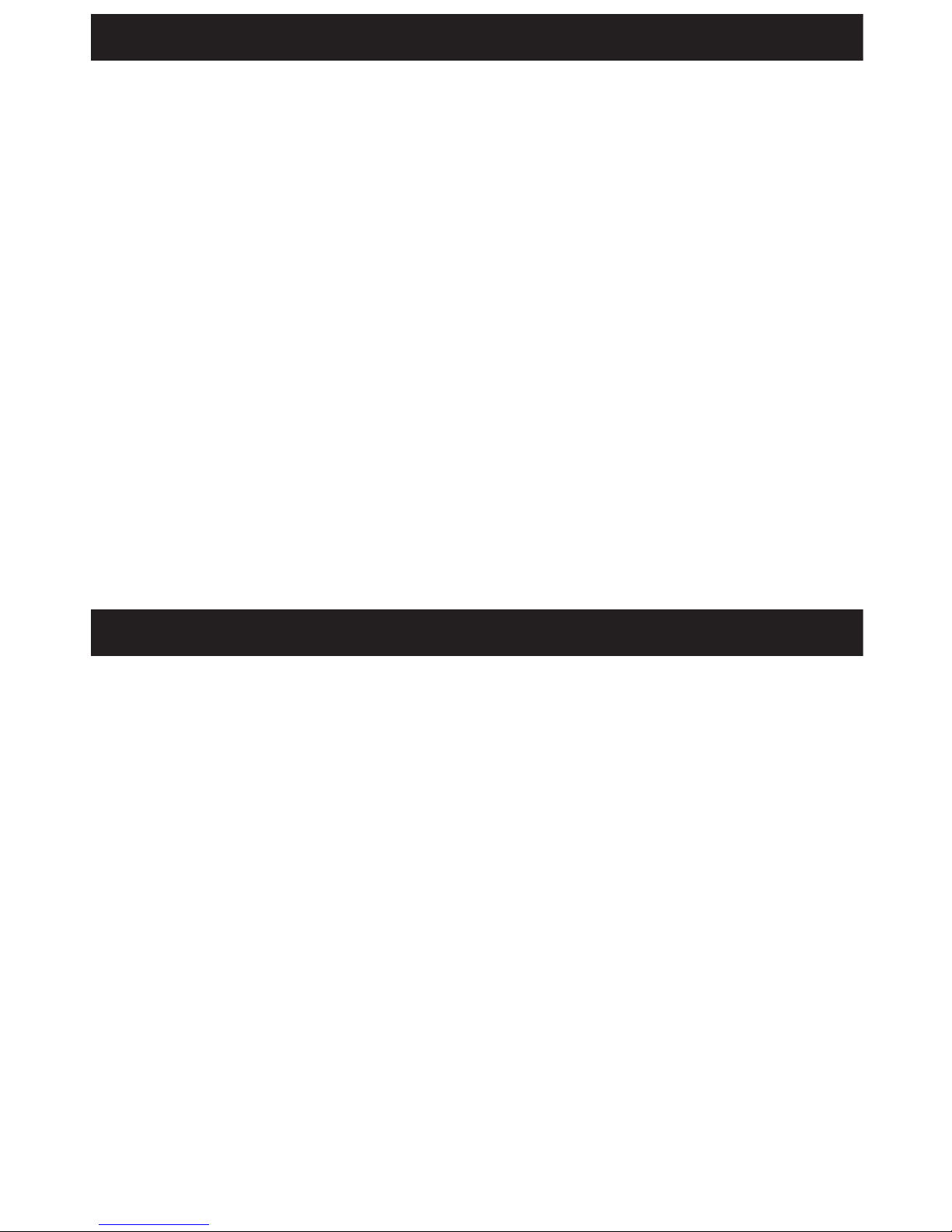
- 2 -
• Digital Wireless HD Transmitter
• Digital Wireless HD Receiver
• Mounting Bracket for Receiver
• Velcro® STRIPS
• External IR Receiver
• Remote Control
• 100-240V AC Power Adapter
• 5 ft HDMI Cable
• Right Angle HDMI Adapter
• USB Power Cable
• Female USB Adapter
• Instruction Manual
• 1 Year Warranty
• Lifetime Customer Support
What’s Included ........................................................................................................................2
Buttons and Connections ........................................................................................................3
Setup ..........................................................................................................................................5
Setting up the Receiver ...............................................................................................5
Connecting the Receiver .............................................................................................5
Connecting the Transmitter ........................................................................................6
Connecting Multiple Transmitters With One Receiver ..................................................7
Renaming a Video Source ...........................................................................................7
Selecting a video source .............................................................................................9
Removing a video source ............................................................................................9
Standby Mode ..........................................................................................................10
Windows OS Audio setting to switch to HDMI output ...............................................10
Troubleshooting .....................................................................................................................12
Specications ..........................................................................................................................13
FCC Statement.........................................................................................................................14
Safety Information ................................................................................................................15
NYRIUS Warranty ....................................................................................................................17
TABLE OF CONTENTS
WHAT’S INCLUDED
Disclaimers
• HDMI is a registered trademark of HDMI Licensing LLC.
• Maximum transmission range is 160ft under clear line of sight. When transmitting through walls, oors or
ceilings the range will decrease depending on the environment.
• Bluetooth is a registered trademark of Bluetooth SIG Inc. Wi-Fi is a registered trademark of Wi-Fi Alliance.
• Dolby is a registered trademark of Dolby Laboratories Licensing Corporation.
• Playstation is a registered trademark of Sony Computer Entertainment Inc. Xbox is a registered trademark of
Microsoft Corporation.
• Nyrius®, the Nyrius® logo, ARIES™ and any other Nyrius® marks may be registered. All other trademarks are
property of their respective owners.

- 3 -
1. VIDEO LED - Indicates HDMI Connection
2. SYNC BUTTON - Synchronizes receiver
and transmitter
3. NETWORK LED - Indicates wireless
connection
4. USB INPUT - For USB Power Connection
BUTTONS AND CONNECTIONS
Transmitter
Receiver
8
5. SYNC BUTTON - Synchronizes receiver
and transmitter
6. VIDEO LED - Indicates HDMI connection
7. NETWORK LED - Indicates wireless
connection
8. HDMI OUTPUT - Connect your
HDMI device
9. IR EXTENDER INPUT - Detects
IR commands
10. USB INPUT - For HID features
11. 5V DC POWER INPUT - Connect to
power supply
1
3
2
4
6
7
5
9
10
11

- 4 -
BUTTONS AND CONNECTIONS
12. MOUNTING HOLE - Connects the mounting bracket to the receiver
Receiver - BOTTOM
12
1. MENU – Enter the main menu
2. EXIT – Return to previous menu
3. SOURCE – Select video source
4. DIRECTIONAL KEYS – To Toggle UP/DOWN/LEFT/RIGHT in the menu screen
5. OK – Conrm your selection
Remote Control
2
1
3
4
5

- 5 -
SETUP
DC IN - Connect the 5V/2A power adapter ( spec: 3.5mm, DC 5V ) to this port.
HDMI OUT- Using the HDMI cable provided, connect the receiver to the HDMI Input of any HD
display device (HDTV, projector).
MINI USB INPUT PORT - HID Remote Control function is supported when it is connected to the
mini USB input port of a mouse or keyboard.
SYNC BUTTON - Press the Sync Button button for 5 seconds , the receiver will begin to connect.
SETTING UP THE RECEIVER
1. Install the mounting bracket to the bottom of the receiver by lining up the mounting
hole with the screw on the top of the mounting bracket. Rotate the screw on the mount
clockwise until until it is secure.
2. Set the receiver to the proper angle and tighten it into place by turning the knob on the
side of the mount clockwise until it is secure.
CONNECTING THE RECEIVER
1. Connect the receiver to the monitor using the HDMI cable, plug the IR Extender into the IR
input of receiver.
2. Wait for 5 to 10 seconds, the network and video indicators will light up, conrming that the
Basic Function video connection is successful.
HD MI IN
HDMI
HDMI
TELEVISION
POWER SUPPLY
RECEIVER
HDMI CABLE
IR RECEIVER
Network Status Indicator ON:The wireless network connection between
the transmitter and receiver successful.
FLASH SLOWLY: Transmitter is ready
to connect.
FLASH RAPIDLY: The device is
not connecting.
Video indicator ON: The video source connection is successful.
OFF : The video source has failed to connect.
IR Sensor - The remote control is aligned to
the IR Extender Input of receiver when using.
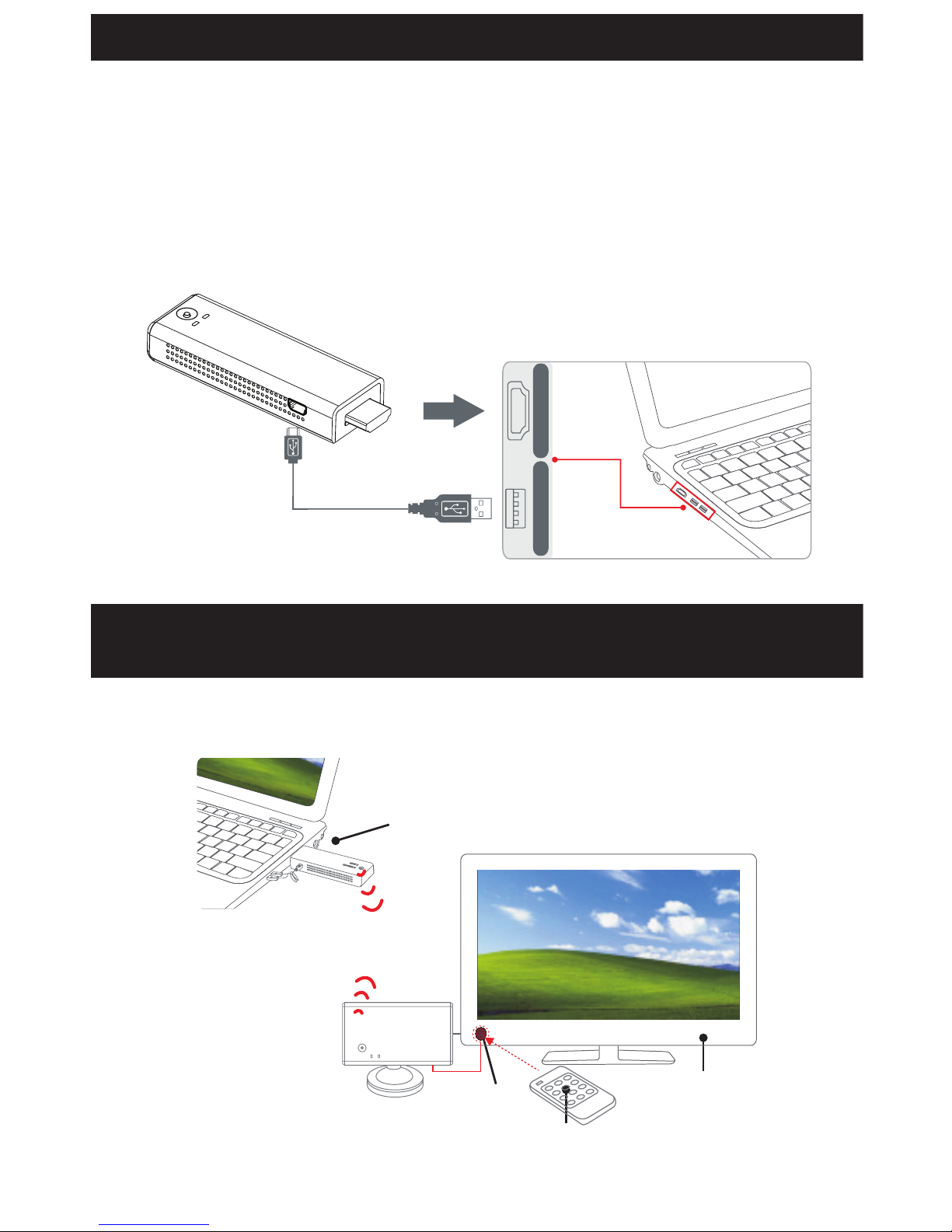
- 6 -
SETUP
CONNECTING THE TRANSMITTER
1. Connect the Transmitter to the PC / Laptop using the USB cable and the HDMI Input.
2. Wait for 5 to 10 seconds, the network and video indicators will light up, conrming that
the Basic Function video connection is successful. The information on the screen will show
"Connected to NYRIUS..." and display the video source content from the PC/ Laptop.
HDMI
USB
USB CABLE
The network indicator won’t light up unless connection is established with transmitter
TELEVISION
REMOTE CONTROL
IR RECEIVER
TRANSMITTER
N
E
T
W
O
R
K
V
I
D
E
O
VIDEONETWORK
8> ^^^
^6,XKW ^^^
4+:=581)544+):/4-
Connected to NYRIUS...
RECEIVER
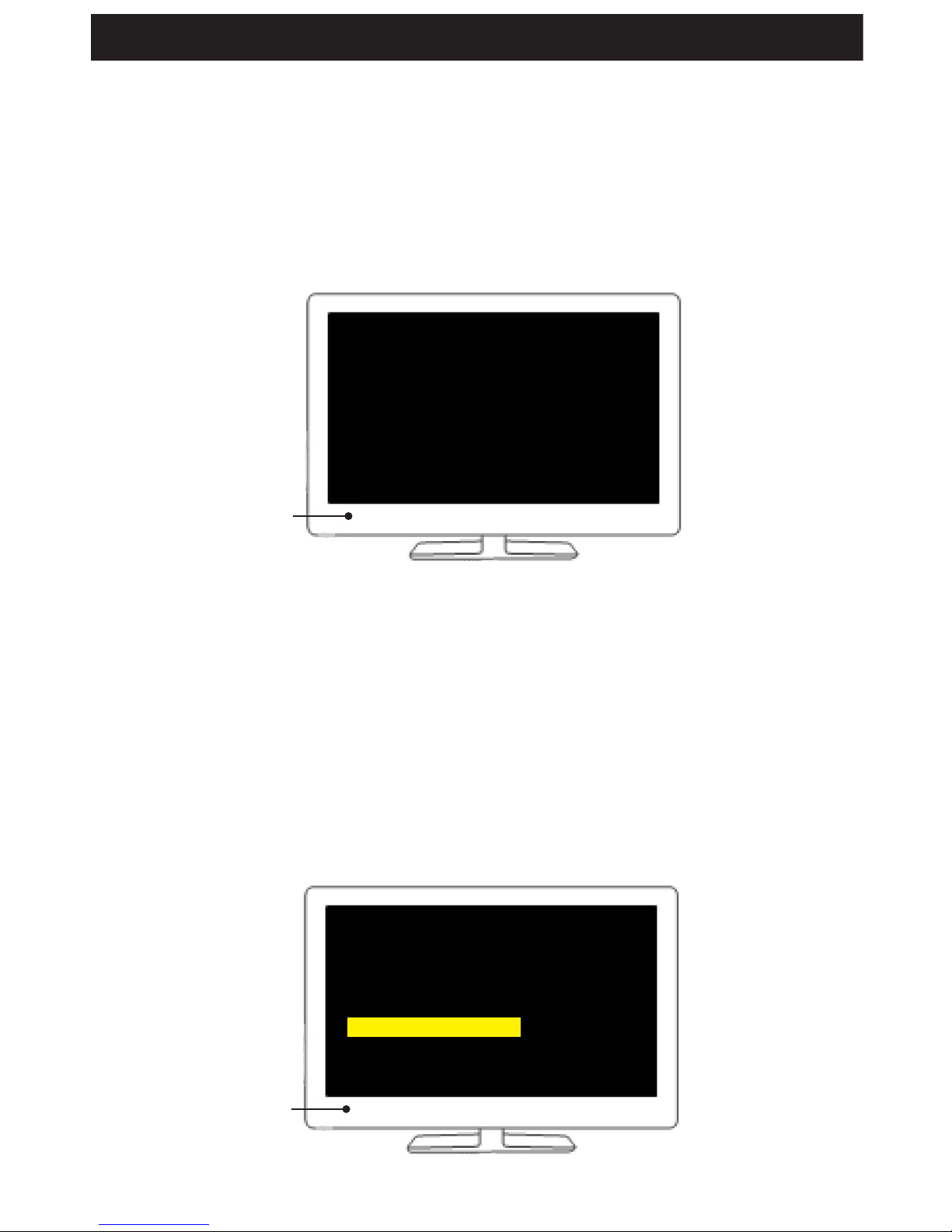
- 7 -
Multicast function means that a receiver can be connected to many transmitters, (up to 8
transmitters) by using the remote control.
Connecting multiple transmitters with one receiver
1. Press the [MENU] key of the remote control to enter the MAIN MENU, press the directional
keys to select [Add new Video Source] to add a video source. Please be sure that the remote
control is pointing to the receiver’s IR sensor.
2. "Please Activate Registration On Transmitter Unit" will appear on the screen. Press the
SYNC BUTTON on the transmitter for 3~5 seconds to establish a connection.
3. Press the [OK] button to conrm adding the new video source. The new video source will be
connected after approximately 30 seconds.
4. To add more than one video source, please repeat steps 1-3.
Renaming a video source
When adding multiple transmitters, it is recommended to add each transmitter one at a time
and rename each one to avoid any confusion when selecting a video source.
1. Press the [MENU] button on the remote and select "Modify Video Source" from main menu.
TELEVISION
Setup
Add new video source
Remove video source
Modify video source
TELEVISION
Setup
Add new video source
Remove video source
Modify video source
SETUP
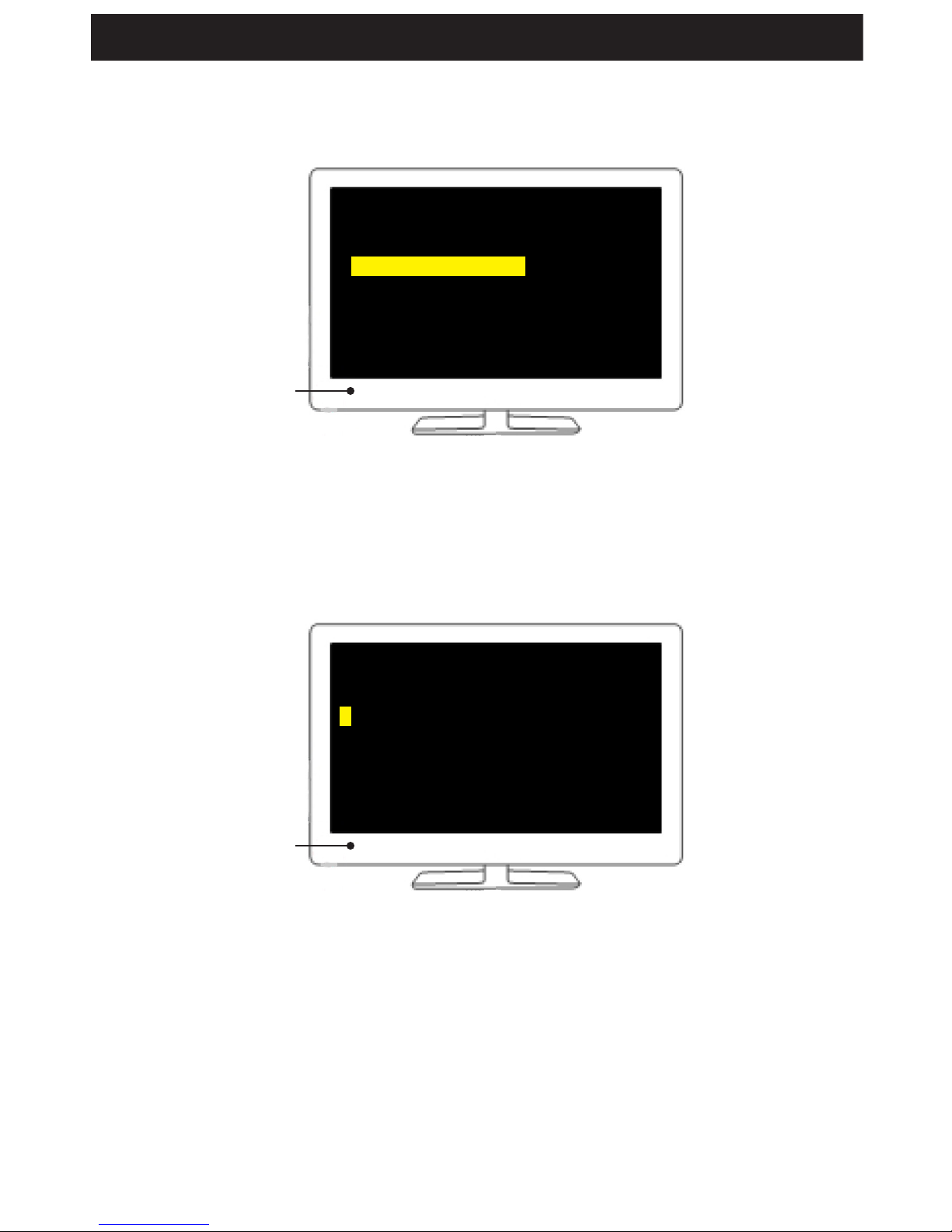
- 8 -
2. Select the video source to rename and press [OK] to conrm your selection.
3. Use [LEFT ][RIGHT ][UP][DOWN] direction keys to modify the name of the video source and
press [OK] when you are done.
TELEVISION
Choose Source to Rename
Sony
DVD
Stick
TELEVISION
Rename Video Source
Stick
SETUP
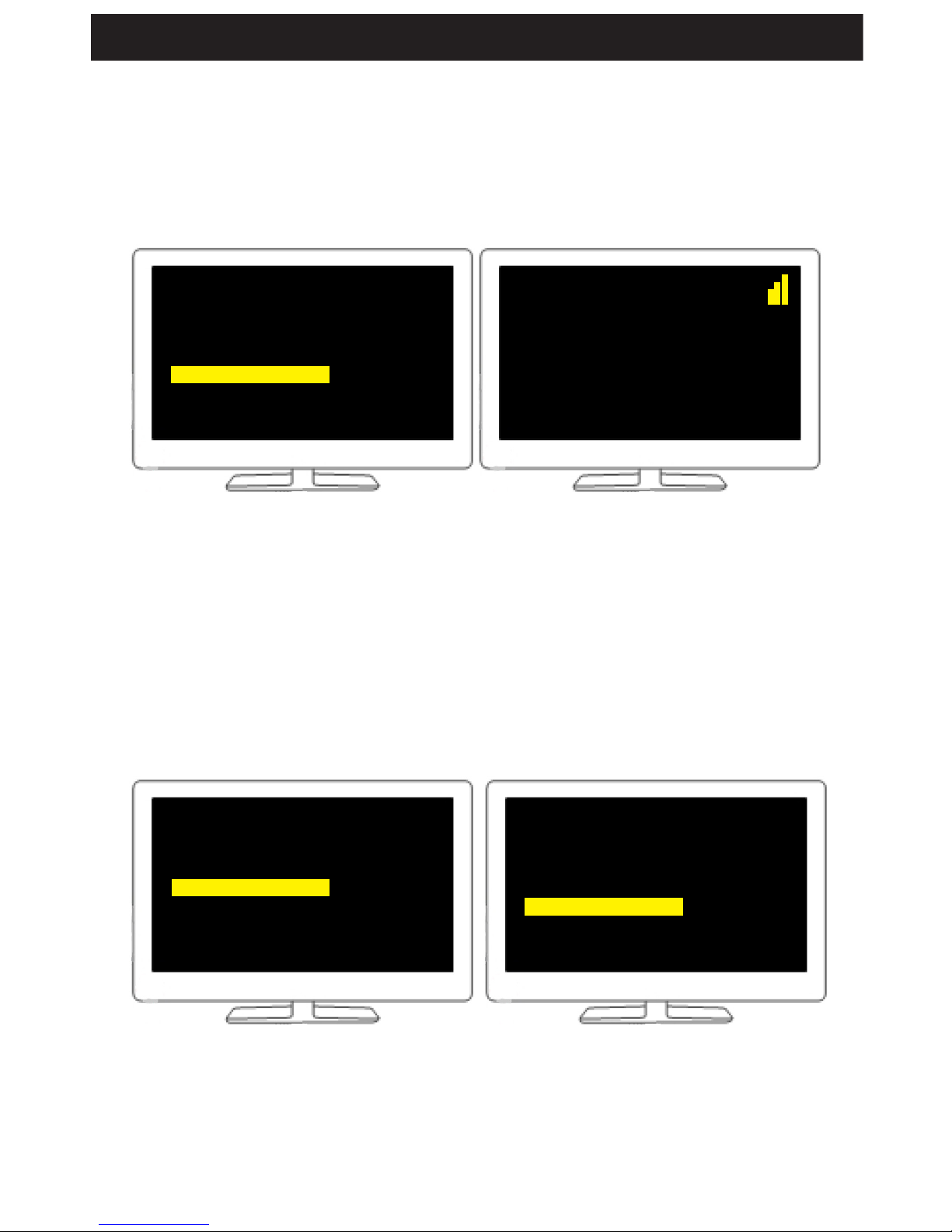
- 9 -
Selecting a video source
1. Press the [SOURCE] button on the remote to display the list of video sources to choose from.
2. Use the [UP] / [DOWN] directional keys to select a video source. Press [OK] to conrm
your selection.
Removing a video source
1. Press the [SOURCE] button on the remote to display the list of video sources to choose from.
2. Use the [UP] / [DOWN] directional keys to select [REMOVE VIDEO SOURCE] on the main menu.
3. Use the [UP] / [DOWN] directional keys to select a video source.
4. Press [OK] to delete.
Select Video Source
Stick
Sony
DVD
DVD
Connecting to DVD...
Setup
Add new video source
Modify video source
Remove video source
Select Video Source
Stick
Sony
DVD
DVD
SETUP
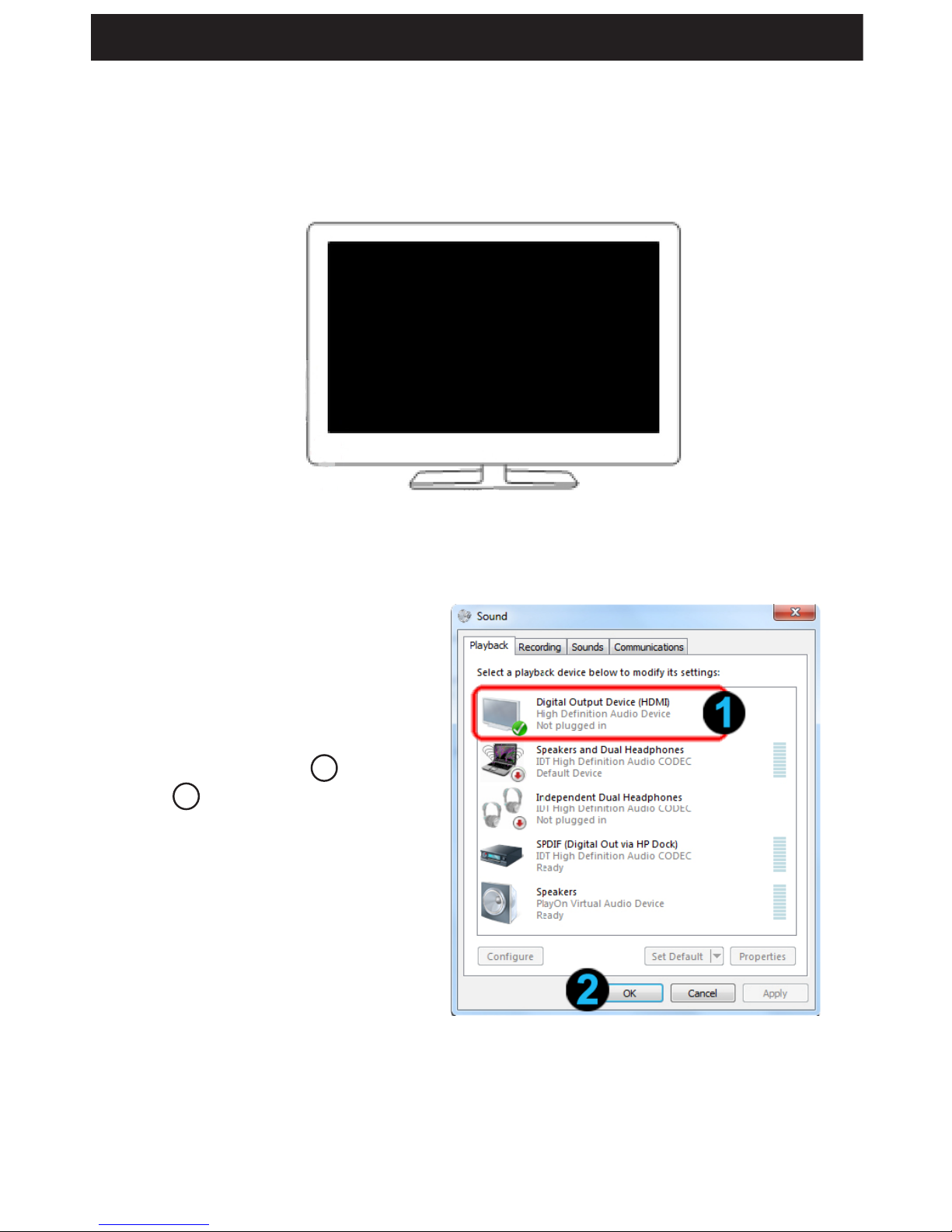
- 10 -
Standby Mode
1. When the receiver’s signal is disconnected from the transmitter, the system will go into
Standby Mode and the OSD will display "Wireless O".
2. Press [SOURCE] or [MENU] to return to the main menu.
Changing Audio Output to TV
Windows OS Audio setting to switch to HDMI output:
Windows7 OS:
1. Go to START MENU in bottom left corner
of screen. Click Control Panel -->
Hardware and Sound --> Sound -->
Playback to open AUDIO SETTINGS.
2. Select HDMI OUTPUT 1 and Press
OK 2.
WindowsXP OS:
1. Go to START MENU in bottom left corner of the screen. Click CONTROL PANEL to open
AUDIO setting.
2. Select HDMI OUTPUT and Press OK.
Wireless O
SETUP
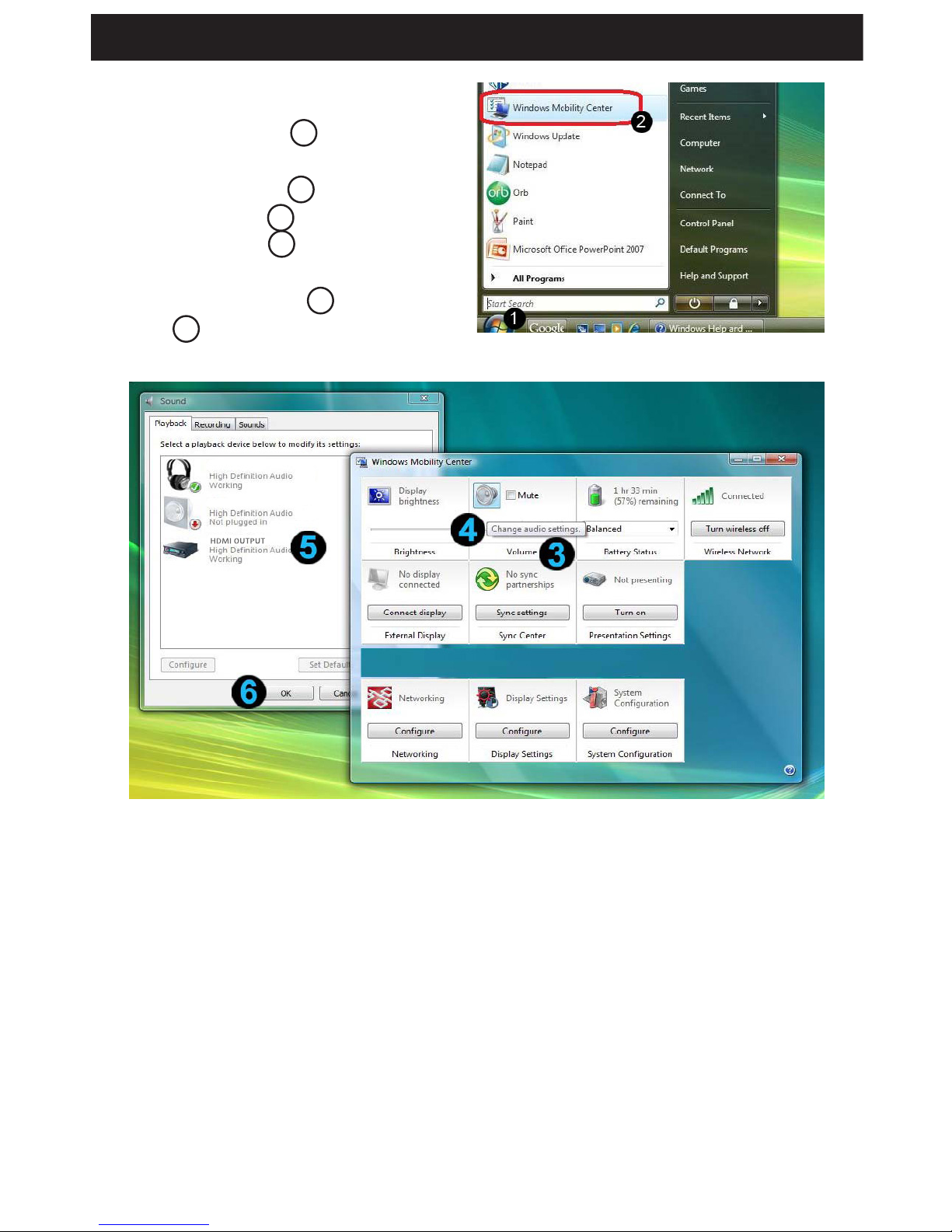
- 11 -
Windows Vista OS:
1. Go to START MENU 1 in bottom left
corner of the screen. Click WINDOWS
MOBILITY CENTER 2 to open.
2. On the VOLUME 3 tab, click the CHANGE
AUDIO SETTING 4 icon to open the
SOUND section.
3. Select HDMI OUTPUT 5 and press
OK 6.
SETUP
