Nyrius ARIES NAVS502 Quick Start Manual
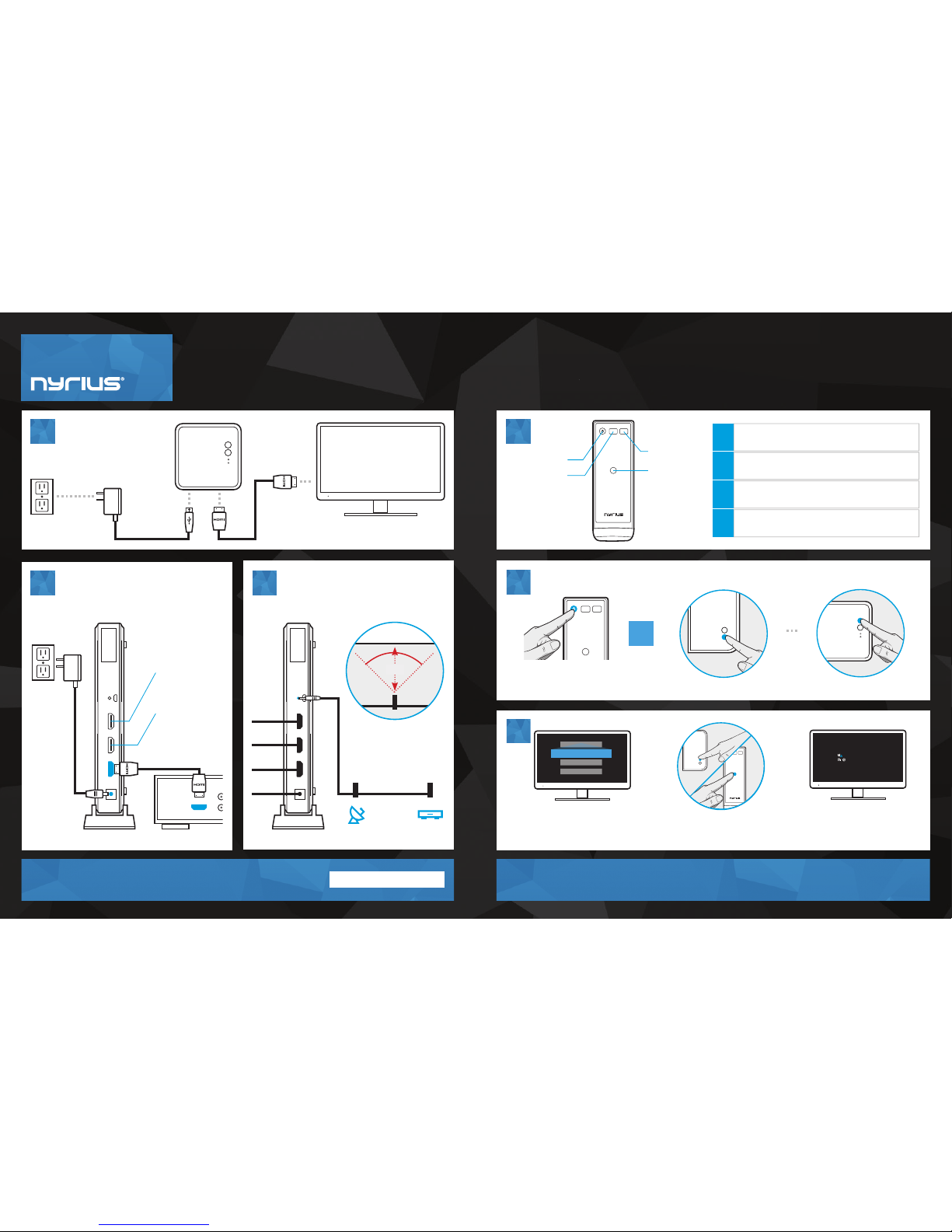
NYRIUS .COM/SU PPORT
For addition al product inf ormation, p lease consult t he manual at:
01
02 03
QUICK START GUIDE
(NAVS502)
RECEIVER
TRANSMITTER IR EXTENDER SETUP
IR OUT
SERVICE
HDMI OUTHDMI HDMI
HDMIHDMI
IR sensor must be in front
of IR window of device.
DEVICE 1
DEVICE 2
30° 30°
5-10cm
DEVICE
IR OUT
SERVICE
HDMI OUTHDMI HDMI
Top view
Optional TV output
Optional second
HDMI source
01
02
BASIC OPERATION
POWER ON / ALIMENTATION ON
IR
INPUT
INFO
A
A
B
C
D
B
C
D
Power
Turns transm itter / receiver O N / OFF
IR
Press if remote extender is unresponsive
Info
Displays current system settings
Input
Cycles through audio / video sources
* Obstacles may decrease transmission distance. Interference may come from other wireless devices using 5GHz band.
02
03
POWER ON
OR
Allow 8-10 seconds to connect
IR
INPUT
INFO
Ensure the Aries Unit is on the
correct input source, on both your
TV, and Aries unit
HDMI 1
HDMI
Select HDMI from your TV’s
source/input menu
IR
INPUT
INFO
Select HDMI input 1 or 2 by using
the input button on your remote
or transmitter/receiver
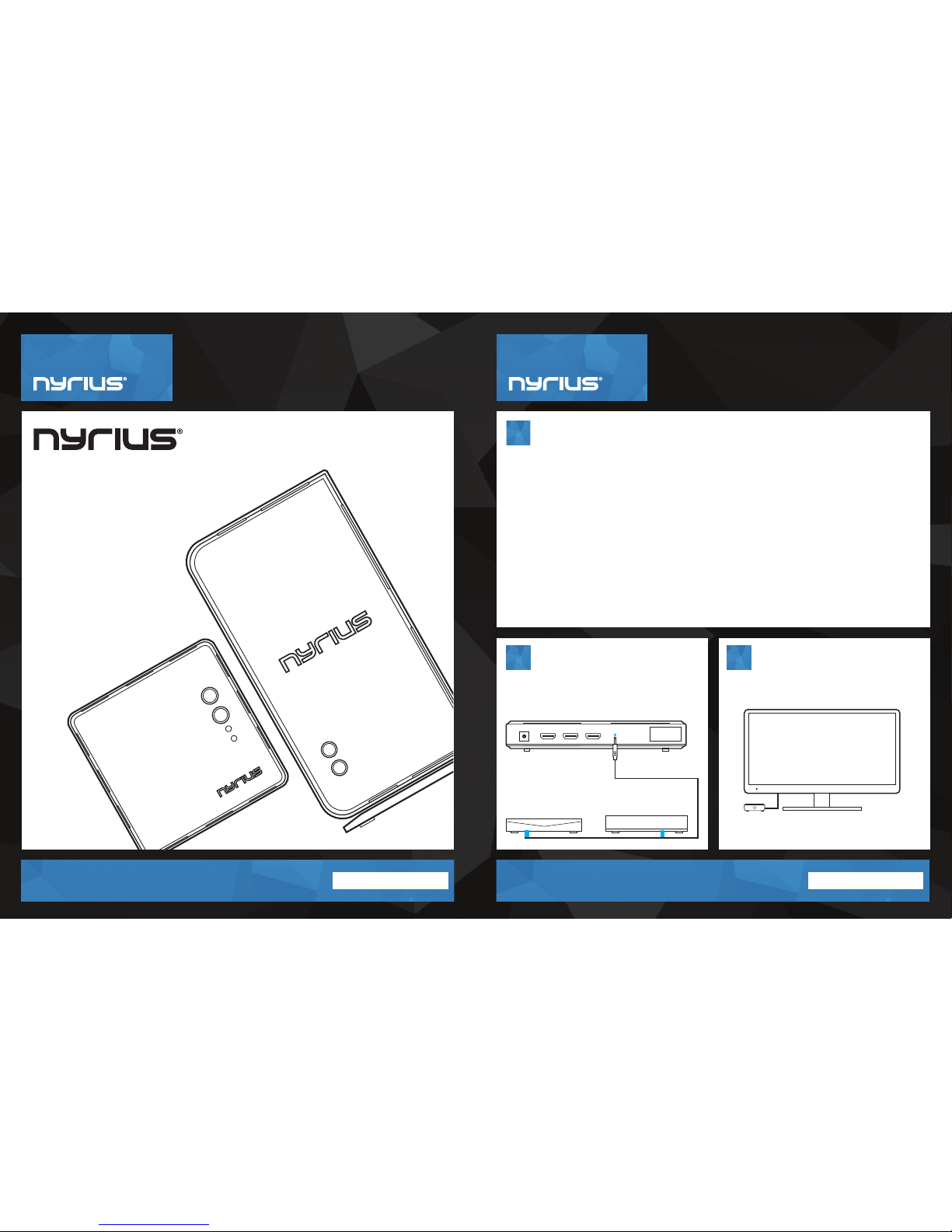
!!!
01
(NAVS502 shown)
For additional product information, please consult the manual at:
IR EXTENDER SETUP
WHAT IS AN IR EXTENDER CABLE?
The ARIES™ Home and Home+ come with an IR extender that allows you to control your source device with its
remote from the TV’s location. The remote’s IR signal is transmitted by the receiver to the transmitter and then
through the IR extender to the source device.
NEED HELP FINDING YOUR IR SENSOR?
Cut a piece of cardboard to the same size as the front panel of your source device and place a 1 inch hole in the
middle of the cardboard. Power ON your source device and play a movie or other video content. Place the
cardboard hole over the left side of the source device and using the source device’s remote control directly over
the cardboard hole, press the pause button repetitively while gradually moving the cardboard hole from left to
right making sure to keep the remote control’s beam directly over the cardboard hole. Once the source device
recognizes the pause button being pressed, you have located the position of the remote control IR sensor on the
source device and that is where you will place the IR Extenders sensor.
02
IR Extender
BluRay or DVR/Cable box
*Connect up to 2 devices with NAVS502 only.
IR OUT
SERVICE
HDMI OUTHDMI HDMI
RECEIVER
PLEASE NOTE:
Obstacles will decrease the distance of the IR extender. Transmitter and source
devices connected to the Transmitter must all be in line of sight for IR control.
TRANSMITTER
BEFORE YOU BEGIN!
1. Plug the IR Extender cable in to the IR “Out” jack of
the transmitter.
2. Position the IR Extender head in front but not on the
IR sensor of your HD audio/video source device(s).
1. Ensure the front of the NAVS500/502-RX is visible to
receive the commands from the remote.
HDTV
!!!
01
(NAVS502 shown)
NYRIUS .COM/SU PPORT
For additional product information, please consult the manual at:
NYRIUS .COM/SU PPORT
QUICK START GUIDE
NAVS502
ARIES™ HOME+ (NAVS502)
QUICK START GUIDE
