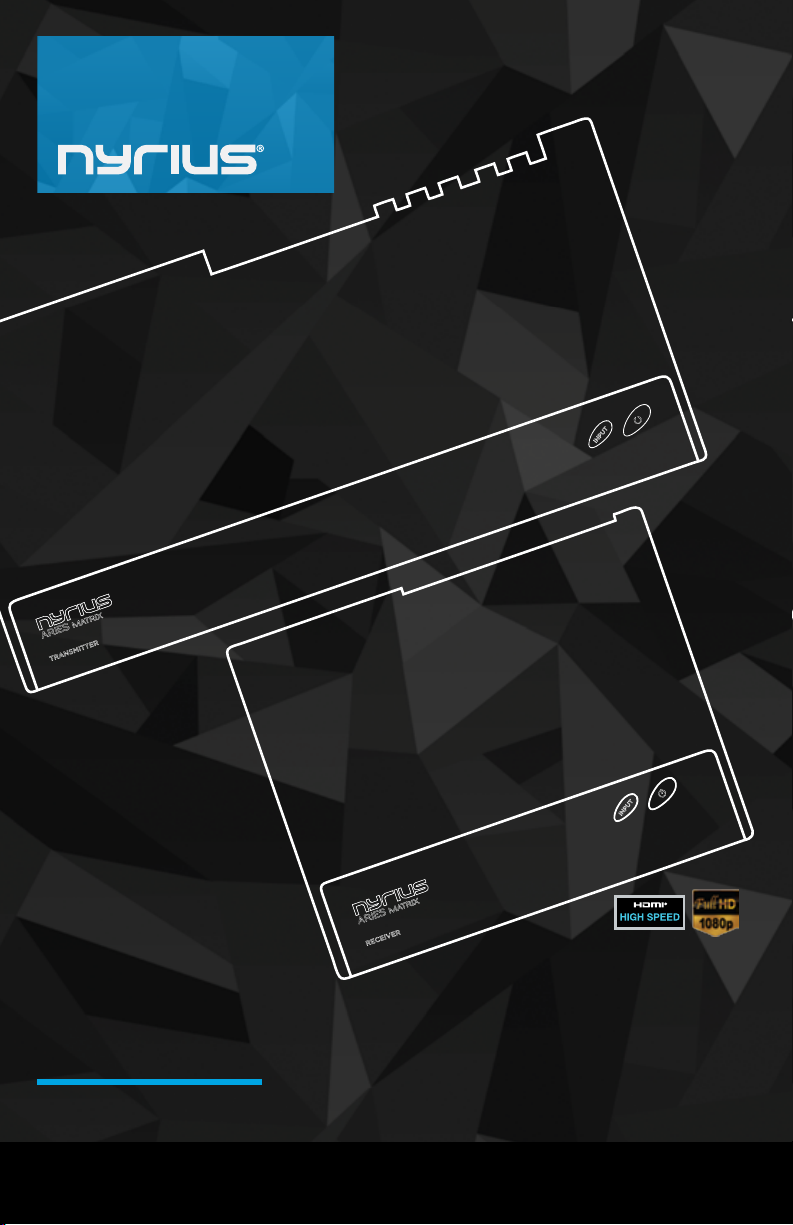
INSTRUCTION MANUAL
MANUEL D’INSTRUCTION
ARIES MATRIX
Multiple Input Wireless HD Transmitter
Émetteur HD sans l à entrées multiples
NYRIUS.COM/SUPPORT
NAVM6
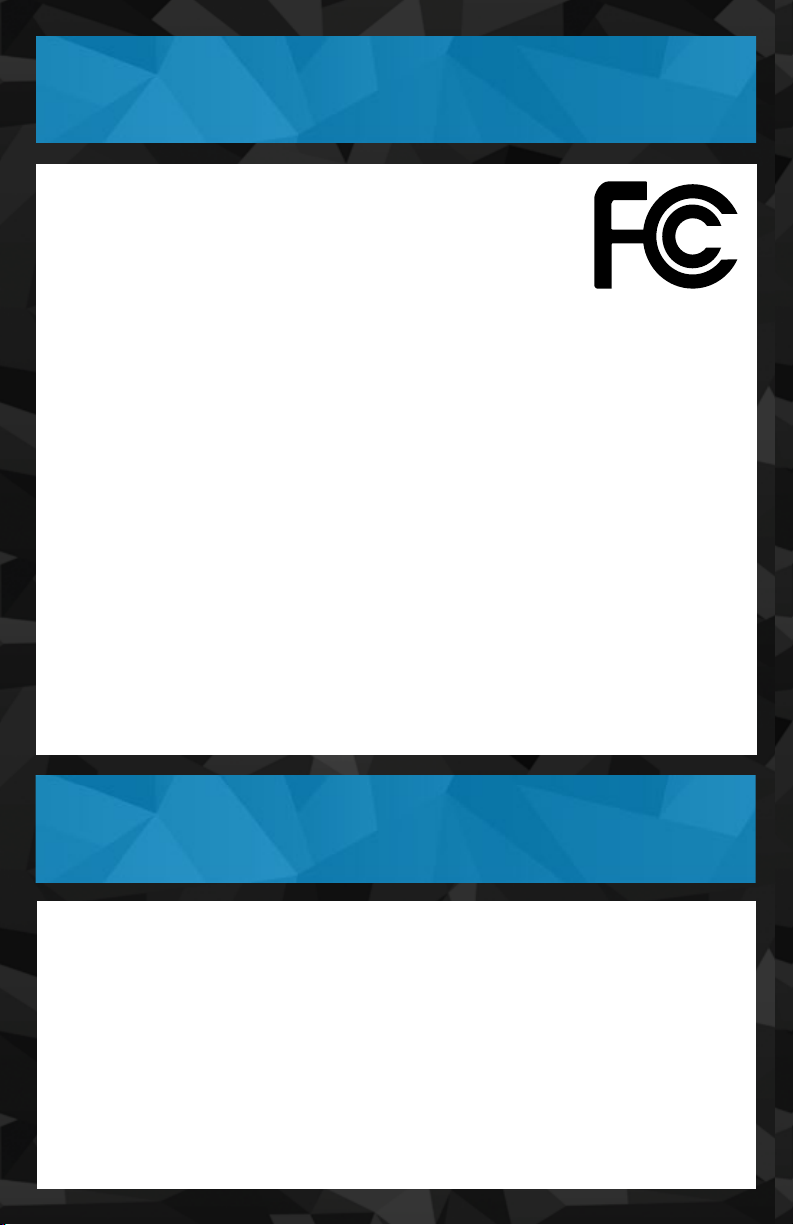
FCC STATEMENT
This device complies with part 15 of the FCC rules. Operation is
subject to the following two conditions:
(1) this device may not cause harmful interference, and
(2) this device must accept any interference received, including
interference that may cause undesired operation.
WARNING:
This equipment has been tested and is found to comply with the limits for a Class
B digital device, pursuant to Part 15 of the FCC Rules. These limits are designed
to provide reasonable protection against harmful interference in a residential
installation. This equipment generates, uses and can radiate radio frequency
energy and, if not installed and used in accordance with the instructions, may cause
harmful interference to radio communications. However, there is no guarantee that
interference will not occur in a particular installation. If this equipment does cause
harmful interference to radio or television reception, which can be determined
by turning the equipment off and on, the user is encouraged to try to correct the
interference by one or more of the following measures:
• Reorient or relocate the receiving antenna
• Increase the separation between the equipment and receiver
• Connect the equipment into an outlet on a circuit different from that to
which the receiver is connected
• Consult the dealer or an experienced radio/TV technician for help
WARNING:
Changes or modications not expressly approved by the party responsible for
compliance with the FCC Rules could void the user’s authority to operate
this equipment.
IC STATEMENT
Industry Canada Statement
CAN ICES-3(B)
This device complies with Industry Canada licence-exempt RSS standard(s).
Operation is subject to the following two conditions:
(1) this device may not cause interference, and
(2) this device must accept any interference, including interference that may cause
undesired operation of the device.
- 2 -

SAFETY INFORMATION
1. Read all instructions.
2. Keep these instructions.
3. Heed all warnings.
4. Follow all instructions.
5. Do not use this apparatus near water.
6. Clean only with a dry cloth.
7. Do not block any ventilation openings. Install in accordance with the
manufacturer’s instructions.
8. Do not install near any heat sources such as radiators, heat registers, stoves, or
other apparatus (including ampliers) that produce heat.
9. Do not defeat the safety purpose of the polarized or grounding-type plug. A
polarized plug has two blades with one wider than the other. A grounding type
plug has two blades and a third grounding prong. The wide blade or the third
prong are provided for your safety. If the provided plug does not t into your
outlet, consult an electrician for replacement of the obsolete outlet.
10. Protect the power cord from being walked on or pinched particularily at plugs,
convenience receptacles, and the point where they exit from the apparatus.
11. Only use attachments/accessories specied by the manufacturer.
12. Unplug this apparatus during lightning storms or when unused for long periods
of time.
13. Refer all servicing to qualied service personnel. Servicing is required when the
apparatus has been damaged in any way, such as power-supply cord or plug is
damaged. Liquid has been spilled or objects have fallen into the apparatus, the
apparatus has been exposed to rain or moisture, does not operate normally, or
has been dropped.
14. Apparatus shall not be exposed to dripping or splashing, and that no objects
lled with liquids, such as vases, shall be placed on the apparatus.
15. The battery shall not be exposed to excessive heat such as sunshine, re or
the like.
16. The direct plug-in adapter is used as disconnect device, the disconnect device
shall remain readily operable.
17. WARNING: To reduce the risk of re or electric shock, do not expose this
apparatus to rain or moisture.
This marking indicates that this product should not be disposed with
other household wastes throughout North America. To prevent possible
harm to the environment or human health from uncontrolled waste
disposal, recycle it responsibly to promote the sustainable reuse of
material resources. To return your used device, please use the return
and collection systems or contact the retailer where the product was
purchased. They can take this product for environmental safe recycling.
- 3 -
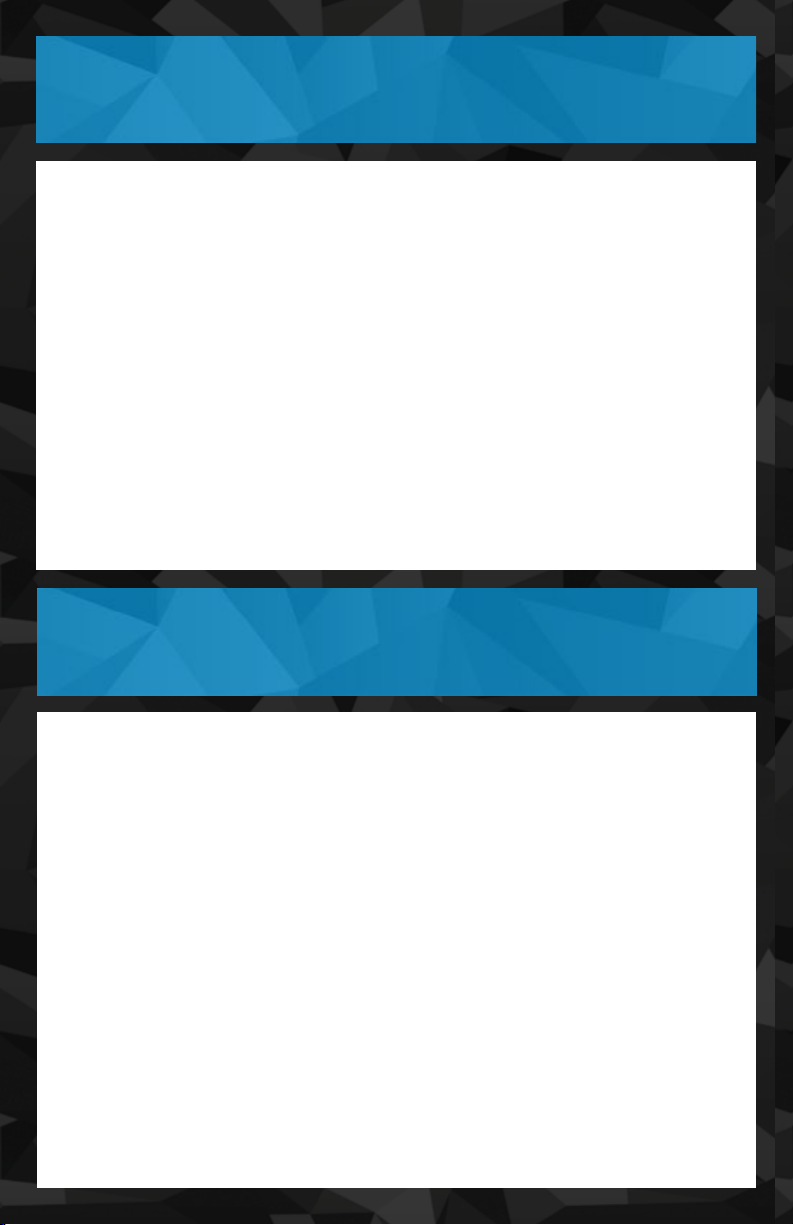
TABLE OF CONTENTS
FCC Statement ......................................................................................................2
IC Statement ..........................................................................................................2
Safety Information ................................................................................................3
What’s Included ....................................................................................................4
Buttons and Connections ...................................................................................5
Connecting .............................................................................................................7
Connecting your Transmitter/Receiver .............................................6
Setup ........................................................................................................................8
Battery Installation for Remote ............................................................8
Turning the Transmitter and Receiver ON .........................................9
TV Settings ................................................................................................ 9
HD Device Setup ...................................................................................... 10
Extend Mode ............................................................................................. 11
Understanding the LEDs ........................................................................ 11
Troubleshooting ................................................................................................... 12
Specications .......................................................................................................14
Nyrius Warranty ................................................................................................... 15
WHAT’S INCLUDED
• Wireless Transmitter
• Wireless Receiver
• 2 x IR Sensor Extenders
• Quick Start Guide
• 1 Year Warranty
• Lifetime Customer Support
• 2 x 5ft HDMI Cables
• 2 x 100-240V AC Power
Adapters
DISCLAIMERS
Maximum line of sight for transmission range is 66 feet. Obstacles may decrease transmission
distance.
This unit should only be used with the power adapters included in this package.
We reserve the right to change models, conguration, or specications without notice or
liability. Product may not be exactly as shown.
©2013 NYRIUS®. All rights reserved. NYRIUS®, the NYRIUS® logo, and other NYRIUS® marks
may be registered. All other Trademarks are the property of their respective owners.
- 4 -
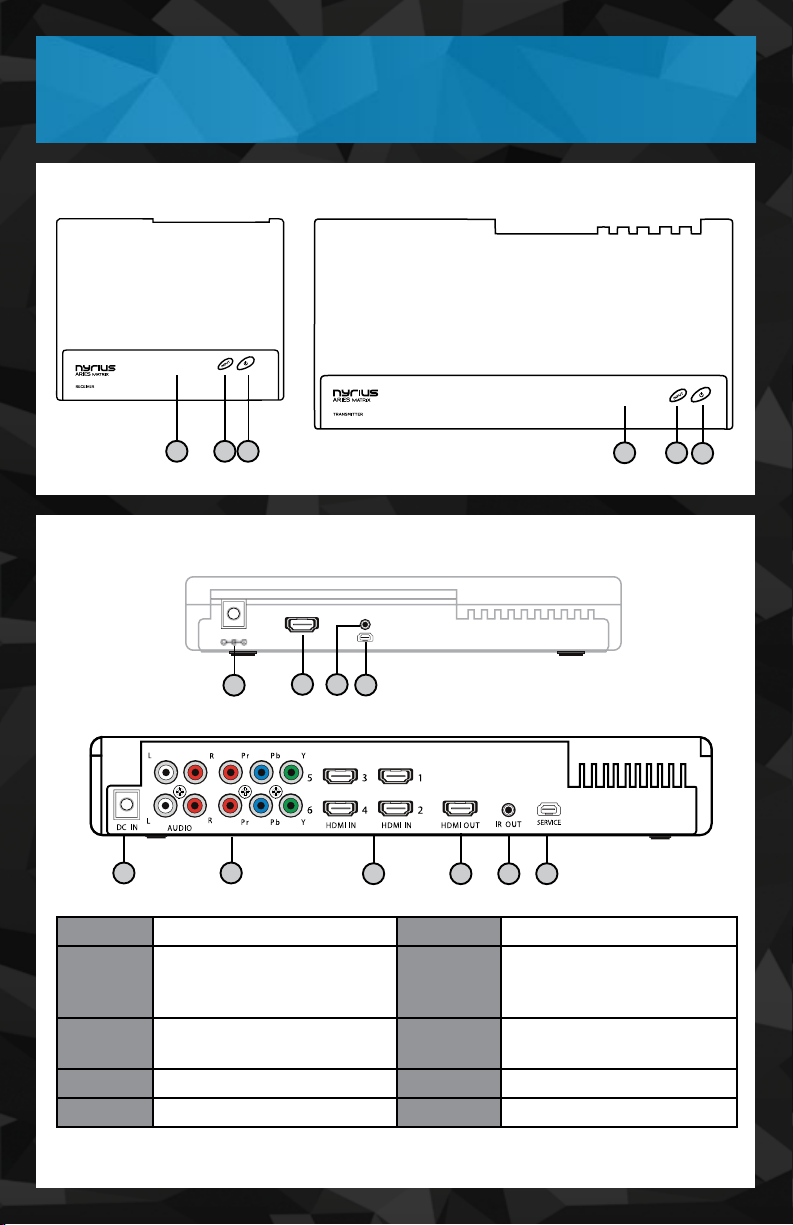
BUTTONS & CONNECTIONS
TOP
BACK
6 5 4 3 2 1
1
2 3
DC IN
7
HDMI OUT
8
RECEIVER
IR IN
SERVICE
9
10
TRANSMITTER
TRANSMITTERRECEIVER
6 5 4 3 2 1
5
4
6
11
12
13 14 15 16
1 & 4 Input Selections 9 & 15 IR OUT
Input Button 10 & 16 Service (Authorized
2 & 5
NYRIUS Service Centre
use only)
3 & 6
Power Button with
LED Indicator
12 Component Video IN/
Audio L/R IN
7 & 11 DC Power Input 13 4 x HDMI IN Ports
8 & 14 HDMI OUT Port
- 5 -

BUTTONS & CONNECTIONS
1
2
1
3 4
HDMI INPUT
2
INPUT
INPUT
6 7
IR
IR
CHANNELINFO
CHANNEL INFO
6
8
5
3
4
5
COMPONENT INPUT
EXTEND
EXTEND
MODE
MODE
Extend Mode
1
Turn Transmitter/
5
Receiver ON/OFF
Power Button
(1080i or lower)
Adjust the maximum
wireless range between
65ft and 100ft
HDMI Input
2
Toggle between 4 HDMI
6
input sources
Component Input
3
Toggle between 2
Component Video input
7
sources
Input
4
Cycle through all six audio/video sources back-
8
wards or forwards
IR
Press if remote extender
is unresponsive
(38KHz/47KHz/58KHz)
Channel
Change wireless
channel manually
Info
Displays current system
settings in On-Screen
Display (OSD)
- 6 -

CONNECTING
NOTE: Maximum line of sight transmission range is 66 feet.
Obstacles may decrease transmission distance.
1. Connect the power supply to the Receiver.
2. Connect the IR Sensor Extender and place it in front of the IR
window of the media source. (As shown in diagram below)
HDMI OUT
IR IN
DC IN
1. Connect the HDMI cable from the Receiver to the media source.
IR IN
SERVICE
TV1
HDMI OUT
IR IN
DC IN
IR IN
SERVICE
*Click here to mount Receiver to wall.
1. Connect the power supply to the Transmitter.
2. Connect IR Blaster Extender and place each sensor in front of
the IR window of each nearby audio/video device. (As shown in
diagram below). *Obstacles may decrease transmission distance.
CABLE BLURAY/DVD
SAT
DVD
- 7 -

CONNECTING
1. The transmitter has four HDMI inputs for HD devices, such as
PS3™, XBOX 360, Blu-ray Players, cable boxes & HDMI enabled
laptops & desktops. You can also connect an HDMI cable from
the HDMI out to a media source (i.e. TV or projector).
Connect up to x4
HDMI Devices
TV2
OR PROJECTOR
2. The Transmitter also has two
Component inputs for RGB
Connect up to x2
RCA/RGB Devices
component video / RCA
audio devices.
SETUP
1. Gently pull on the tab
(following the arrow) on the
battery compartment of the
remote control.
2. Pull UP to release the battery
compartment cover.
3. Place the two AAA batteries
into the remote control, being
sure to follow the polarity
markings indicated in the
compartment.
4. Replace the battery
compartment cover.
- 8 -

SETUP
1. Turn the Transmitter and Receiver ON (LED will be BLUE).
2. Press the POWER button on the Transmitter/Receiver or you
can press the POWER button on the Remote control.
1
3 4
5
COMPONENT INPUT
2
HDMI INPUT
6
1. On your TV, go to the SOURCE menu, then select the
correct input.
2. On the transmitter/receiver remote, select the corresponding
HDMI/Composite video input. Allow 8-10 seconds to connect.
SELECT HDMI/
COMPOSITE
SOURCE
Y/Pb/Pr
Video
HDMI
RGB
S-Video
8-10 S
1
3 4
5
COMPONENT INPUT
VIDEO INPUT
2
HDMI INPUT
6
• Please allow a few seconds for wireless connection
Interference may come from other wireless devices using a 5GHz band. If
this occurs, press CHANNEL button 2 times to change the wireless channel.
- 9 -

SETUP
SAT
DVD
6 5 4 3 2 1
SATELLITE
DVD/BLU-RAY
GAME CONSOLE
CABLE
MEDIA PLAYER
LAPTOP
1. Each infrared (IR) sensor extender should be in front each HD
device(s) you are using.
2. When the infrared (IR) sensor extender is connected, it relays
infrared commands from your remote control to the device.
Allowing you to control your AV devices by pointing your
remote control to the TV instead of to your AV equipment.
3. If remote extender is unresponsive, point transmitter/
receiver remote control at either transmitter or receiver and
press IR button on remote to select a different frequency
(38KHz/47KHz/58KHz).
6 5 4 3 2 1
Interference may come from other wireless devices using a 5GHz band. If
this occurs, press CHANNEL button 2 times to change the wireless channel.
• If connection is not established after a few seconds, the signal
might be lost or the transmitter is out of range.
• Verify the range and adjust or shorten the distance between
your HDTV and the transmitter & receiver.
• The maximum video transmission range for 1080p content
(EXTEND MODE off) is up to 66 feet in line of sight (LOS);
• The maximum video transmission range for 1080i content
(EXTEND MODE on) is up to 100 feet (Line of Sight). The
minimum range is 6.5 feet.
- 10 -

SETUP
HDMI INPUT
1
2
3 4
COMPONENT INPUT
INPUT
5
6
INPUT
EXTEND MODE
To be used for multi-room audio/video transmission or
transmission between different oors1. Press the "EXTEND MODE"
button on the remote control for a longer-range audio/video
transmission.
1
Applicable only with resolution of 1080i or lower. Cannot be used if transmitting
1080p content.
IR
EXTEND
CHANNELINFO
EXTEND
IR
CHANNEL INFO
MODE
MODE
RECEIVER
SOLID BLUE LINKED
FLASHING
BLUE
UNDERSTANDING THE LEDS
SEARCHING
SOLID RED STANDBY
TRANSMITTER
• Transmitter/Receiver
are linked
• Transmitter/Receiver not
in range
• No HDMI input connected
• Transmitter/Receiver in
power saving mode
- 11 -

TROUBLESHOOTING
ISSUE LED POSSIBLE SOLUTION
Transmitter/
Receiver LEDs
are not ON
No video is
displayed
Poor picture
quality or
intermittent
video
• NO LEDs
• POWER LED
FLASHING BLUE
• OSD SHOWING
"Searching
available channels"
• POWER LED
IS SOLID BLUE
+ INPUT LED
FLASHING BLUE
• OSD SHOWING
“No signal”
• POWER LED IS
SOLID BLUE +
INPUT LED SOLID
BLUE
• Conrm that Transmitter/
Receiver are
connected and plugged into
power outlet.
• Transmitter/Receiver may
require a few seconds to
connect.
• Ensure the correct HDMI/
Composite video input is
selected on your TV.
• Please conrm that your HDMI/
Composite video cables are
properly connected.
• Check that your video resolution
with device in HDMI input is set
1080p, 1080i, 720p, 576p, or
480p
• Enable Extend Mode
• Check that proper cables
are connected between the
transmitter and your AV
devices.
• Ensure your source devices
connected to the Transmitter
are powered on.
• Ensure the proper cables are
connected between the receiver
and your 2nd HDTV near the
Receiver.
• Enable Extend Mode
• Check that your video resolution
with device in HDMI OR
Component input are set to
supported resolutions.
• Press CHANNEL 2 times on
remote control to manually
change the wireless channel.
• Ensure the transmission distance
is less than 66 feet (LOS).
• Enable Extend Mode
correctly and rmly
- 12 -

TROUBLESHOOTING
ISSUE LED POSSIBLE SOLUTION
• Conrm the TV’s volume is
properly set and not on "MUTE".
• Conrm the audio connectors
are properly connected.
• Ensure the bit rate of audio
from the source device can
be supported.
• Check the HDMI output setting
of Source device, set HDMI
output format to Auto mode
instead of 1080p.
• Check that your video resolution
with device in HDMI OR
Component input are set to
supported resolutions.
• Make sure IR Extenders are
placed properly in front of
source device’s IR Sensor.
• See page 10 for IR Extender
placement.
• Change IR frequency; press
IR button on remote to
select a different frequency
(38KHz/47KHz/58KHz)
No Audio
No Supported
Video /Audio
on EXTEND
MODE.
Unable to
control Source
device with IR
Extenders
• POWER LED IS
SOLID BLUE +
INPUT LED SOLID
BLUE
• POWER LED IS
SOLID BLUE +
INPUT LED SOLID
BLUE
• POWER LED IS
SOLID BLUE +
INPUT LED SOLID
BLUE
- 13 -

SPECIFICATIONS
Supported Video Resolution 1080p, 1080i, 720p, 576p, 576i,
Audio Formats Uncompressed 5.1 PCM, DTS, Dolby
Ports & Interfaces Transmitter: 4x HDMI in, 1x HDMI out
Wireless Range Regular Mode: 66 feet @ 1080p
Operating Frequencies 4.9~5.9 GHz
System Latency Zero latency (<1ms)
Antenna High Performance Internal Antennas
IR Function 47K, 58K, 38K
Compatible TV Systems Any high-denition television
Certication FCC, ICES, UL
Power Supplies 5V DC or USB
Wireless Technology GigaXtreme Technology
480p, 480i
Digital Surround Sound
(loop-through), 2x Component in
(clear line of sight);
Extend Mode: 100 feet @ 1080i/720p
(clear line of sight)
including popular models from
these manufacturers: Samsung,
Sony, Sharp, Vizio, Hitachi, JVC, LG,
Mitsubishi, Panasonic etc.
5V DC
System Requirements Any laptop or desktop system
Control Remote control or Toggle Button
Transmitter Dimensions 5.8x11.6x1.8 inches 149x295x45.5mm
Receiver Dimensions 5.7x7.1x1.3 inches 145x181x33mm
Support & Online live web chat
containing an HDMI port including
popular models from these
manufacturers: Alienware, Lenovo,
Dell, HP, Acer, etc.
(LxWxH)
(LxWxH)
NYRIUS.COM/SUPPORT
- 14 -

WARRANTYWARRANTY
Thank you for choosing NYRIUS® Consumer Electronics Products!
NYRIUS gives the following express warranty to the original consumer purchaser or
gift recipient for this NYRIUS product, when shipped in its original container and sold
or distributed by NYRIUS or by an Authorized NYRIUS Dealer: NYRIUS warrants that
this product is free, under normal use and maintenance, from any defects in material
and workmanship. If any such defects should be found in this product within the
applicable warranty period, NYRIUS shall, at its option, repair or replace the product
as specied herein. Replacement parts furnished in connection with this warranty
shall be warranted for a period equal to the unexpired portion of the original
equipment warranty.
This warranty shall not apply to:
A. Any defects caused or repairs required as a result of abusive operation,
negligence, accident, improper installation or inappropriate use as outlined in the
owner’s manual.
B. Any NYRIUS product tampered with, modied, adjusted or repaired by any party
other than NYRIUS or NYRIUS’s Authorized Service Centres.
C. Damage caused or repairs required as a result of the use with items not specied
or approved by NYRIUS including but not limited to head cleaning tapes and
chemical cleaning agents.
D. Any replacement of accessories, glassware, consumable or peripheral items
required through normal use of the product including but not limited to
earphones, remote controls, AC adapters, batteries, stylus, trays, lters, cables,
paper, cabinet, cabinet parts, knobs, buttons, baskets, stands and shelves.
E. Any cosmetic damage to the surface or exterior that has been defaced or caused
by normal wear and tear.
F. Any damage caused by external or environmental conditions, including but not
limited to transmission line/power line voltage or liquid spillage.
G. Any product received without appropriate model, serial number and CSA /cUL /
cULus /cETL /cETLus markings.
H. Any products used for rental or commercial purposes.
I. Any installation, setup and/or programming charges.
Should this NYRIUS product fail to operate during the warranty period, warranty
service may be obtained upon delivery of the NYRIUS product together with proof of
purchase and a copy of this LIMITED WARRANTY statement to an Authorized NYRIUS
Service Centre. In-home warranty service may be provided at NYRIUS discretion on
any NYRIUS television with the screen size of 40” or larger. This warranty constitutes
the entire express warranty granted by NYRIUS and no other dealer, service centre or
their agent or employee is authorized to extend, enlarge or transfer this warranty on
behalf of NYRIUS. To the extent the law permits, NYRIUS disclaims any and all liability
for direct or indirect damages or losses or for any incidental, special or consequential
damages or loss of prots resulting from a defect in material or workmanship
relating to the product, including damages for the loss of time or use of this NYRIUS
product or the loss of information. The purchaser will be responsible for any removal,
reinstallation, transportation and insurance costs incurred. Correction of defects, in
the manner and period of time described herein, constitute complete fulllment of all
obligations and responsibilities of NYRIUS Electronics to the purchaser with respect
to the product and shall constitute full satisfaction of all claims, whether based on
contract, negligence, strict liability or otherwise.
1 YEAR PARTS & LABOUR WARRANTY PERIOD
TO OBTAIN THE NAME AND ADDRESS OF THE NEAREST AUTHORIZED NYRIUS
SERVICE CENTRE OR FOR MORE INFORMATION ON THIS WARRANTY CONTACT
NYRIUS SUPPORT:
• Support: nyrius.com/support
• Website: nyrius.com
NYRIUS is a registered trade-mark of Circus World Displays Limited 08.2013
4080 Montrose Road, Niagara Falls, ON, L2H 1J9
• By mail: NYRIUS Customer Service,
- 15 -

NOTES
- 16 -
