Page 1
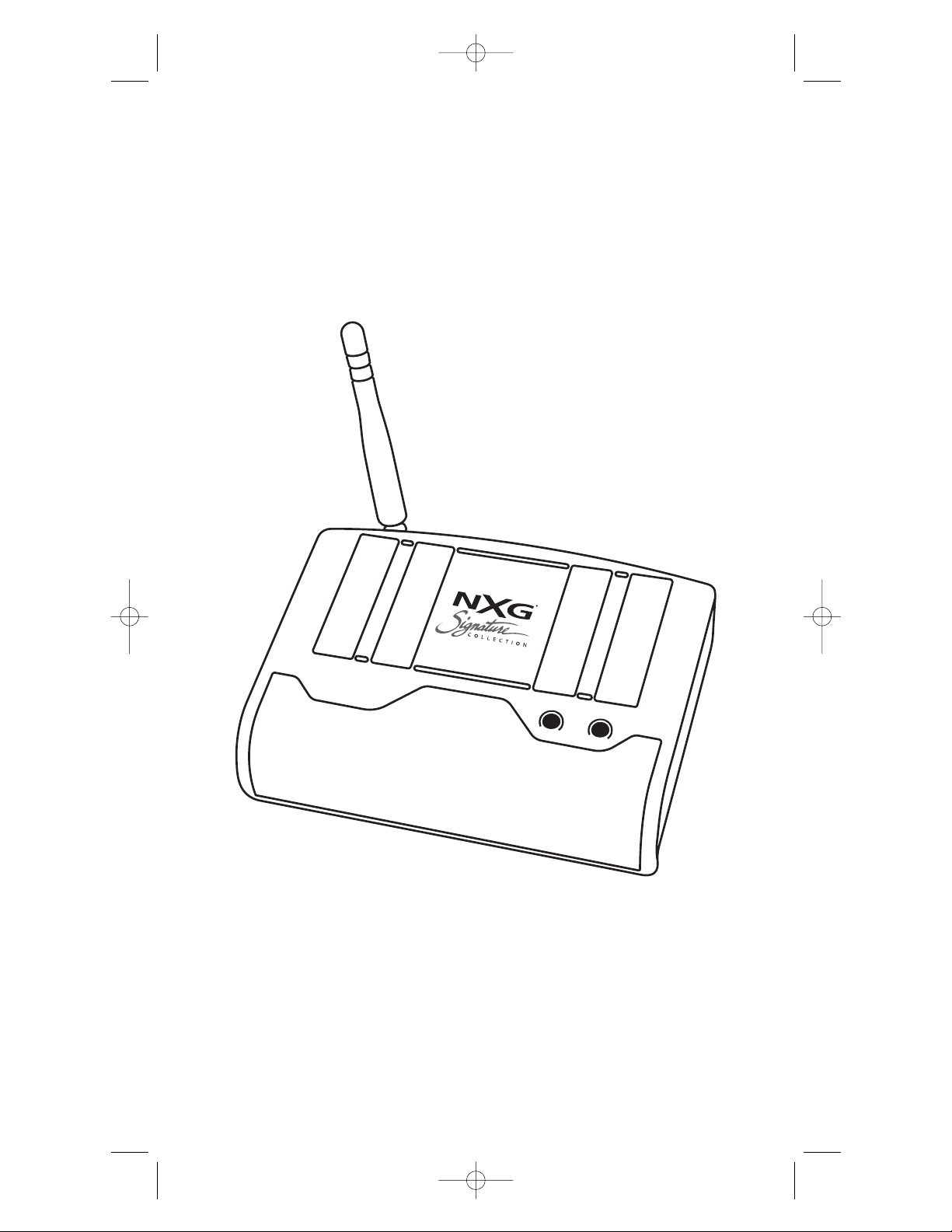
NX-RF200
Installation Manual
Optimizing Narrow
Band Reception with
Complete Control
Remotes
NX-RF200_Manual.qxd 10/27/08 12:48 PM Page 1
Page 2
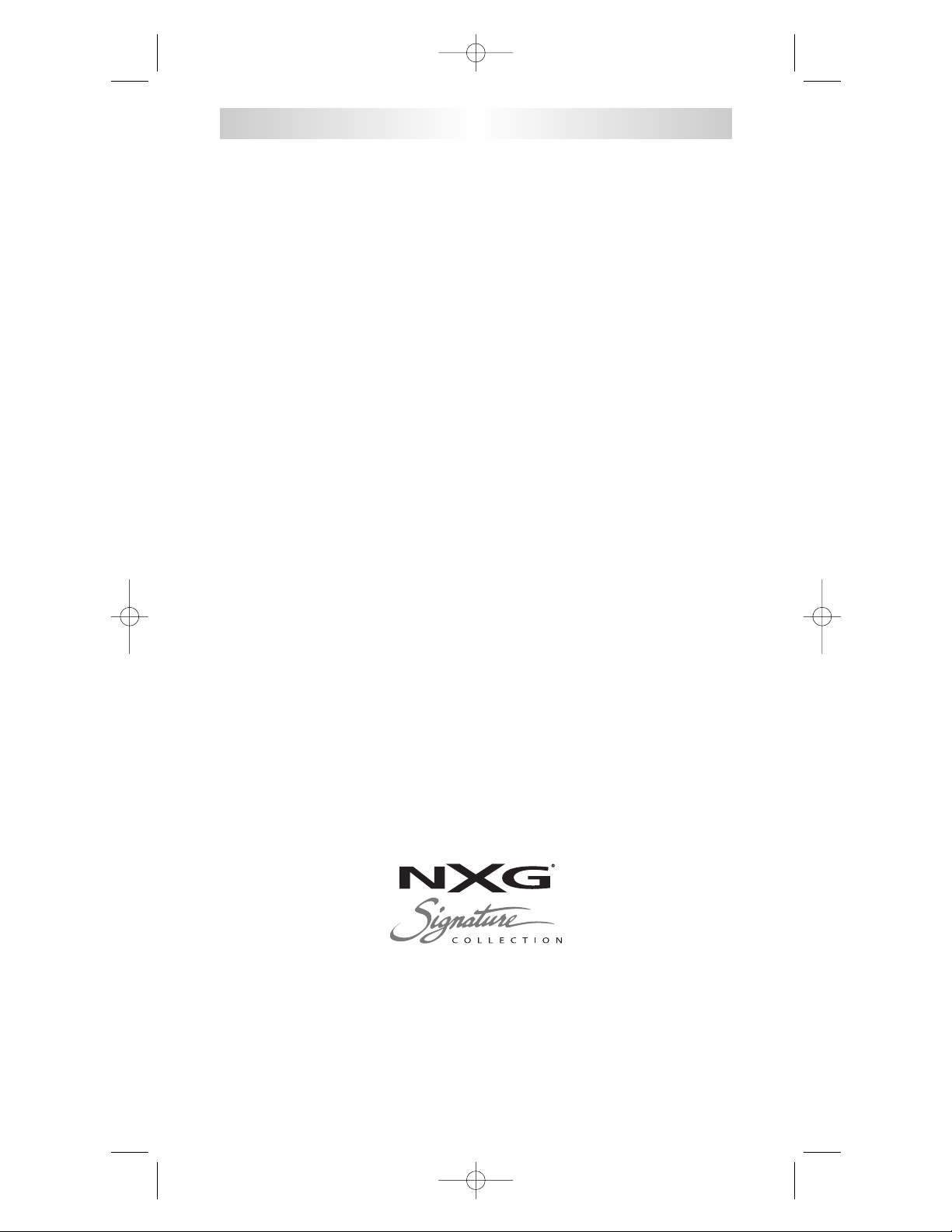
NX-RF200 Installation Manual ©2008 NXG Technology.
The information in this manual is copyright protected. No part of this manual may be copied or reproduced in any form without prior written consent
from NXG Technology.
NXG TECHNOLOGY SHALL NOT BE LIABLE FOR OPERATIONAL, TECHNICAL OR EDITORIAL ERRORS/OMISSIONS MADE IN THIS MANUAL.
The information in this manual may be subject to change without prior
notice.
All other brand or product names are trademarks or registered trademarks
of their respective companies or organizations.
NXG Technology
16648 North 94th Street, Scottsdale, AZ 85260
Phone: 800-733-0008 | www.nxgtech.com
NX-RF200 Base Station
NX-RF200_Manual.qxd 10/27/08 12:48 PM Page 2
Page 3
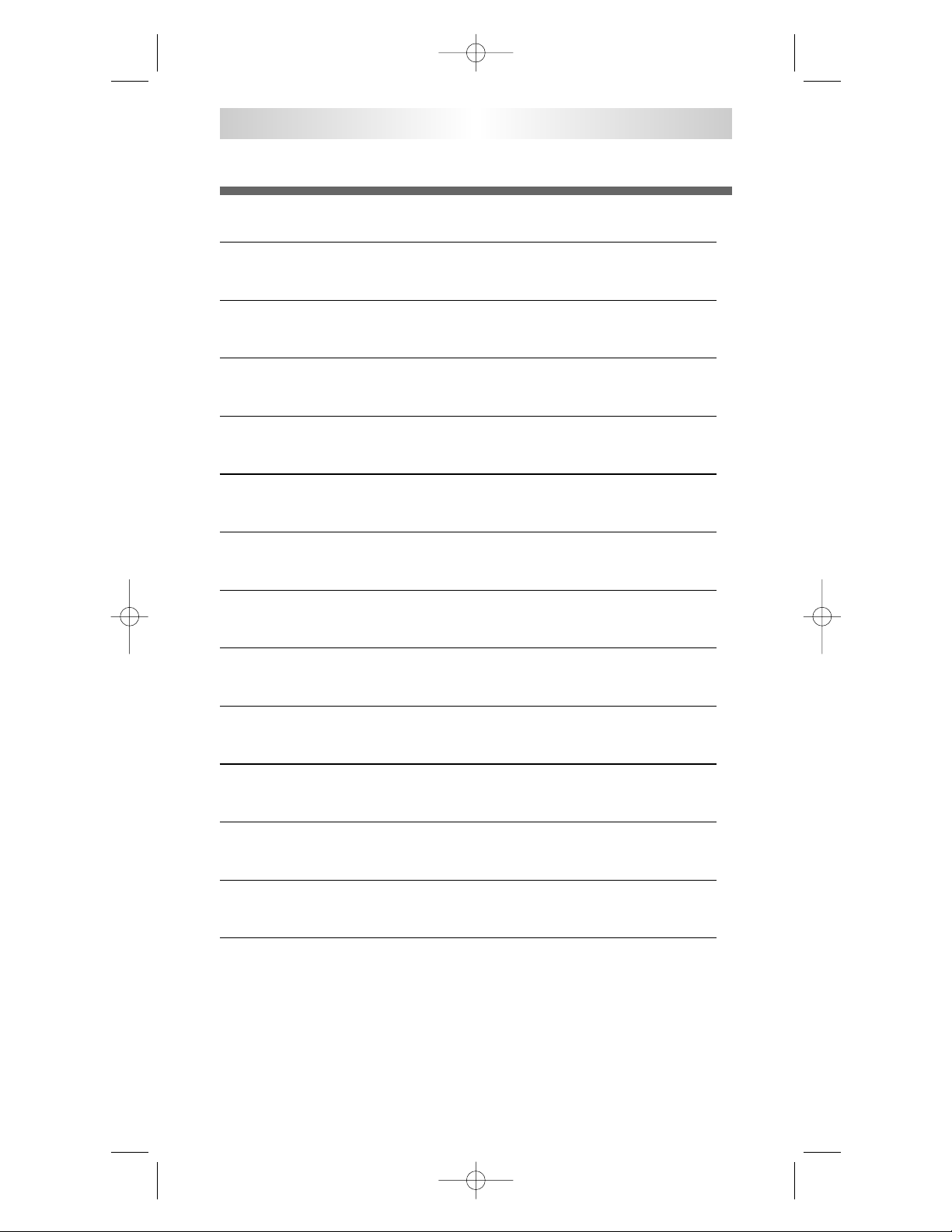
Table Of Contents
Introduction 1
Features and Benefits 2
Parts Guide 2
Installation 3
Testing 5
Front Blaster Overload 6
Disabling the Front Blaster - Step by Step via PC 6
Controlling Four Identical Components/Zones 7
Identical Components/Zones - Step by Step via PC 7
Programming For Multiple Equipment Locations 10
USA Limited Warranty Statement 11
Frequently Asked Questions 12
Specifications 12
NX-RF200 Base Station
NX-RF200_Manual.qxd 10/27/08 12:48 PM Page 3
Page 4

Introduction
The NX-RF200 base station is an “addressable” base station.
RF Addressing gives you the ability to control as many as 60 identical
components throughout a house. To enable better range and reliability
the NX-RF200 is equipped with the Narrow Band RF reception (like the
NX-RM610), so is only compatible with other Narrow Band remotes.
NOTE: The NX-RF200 is ONLY compatible with Narrow Band remotes:
the current versions of the NX-RM610 and the NX-RM820 remote
controls.
NX-RF200 Base Station
1
1. NX-RM remote controls send radio
waves in every direction, so your
client enjoys “No More Pointing”
operation!
2. The NX-RF200’s integrated Narrow
Band RF receiver receives commands
from any Narrow Band remote
control.
3. The NX-RF200’s built-in Front
Blaster sends commands to
components in the same cabinet
space as the
NX-RF200.
4. Self-adhesive “Flashers” affix
to the front panels of your client’s
components (over the built-in IR
sensor). The Flashers relay
commands to components outof-sight of the NX-RF200’s Front
Blaster. The flashers plug in to the
NX-RF200’s rear flasher line outputs
via their 10 foot cables.
Uniquely, the NX-RF200 can also
connect to rear panel IR Inputs via
its two adjustable Outputs.
NX-RF200_Manual.qxd 10/27/08 12:48 PM Page 4
Page 5
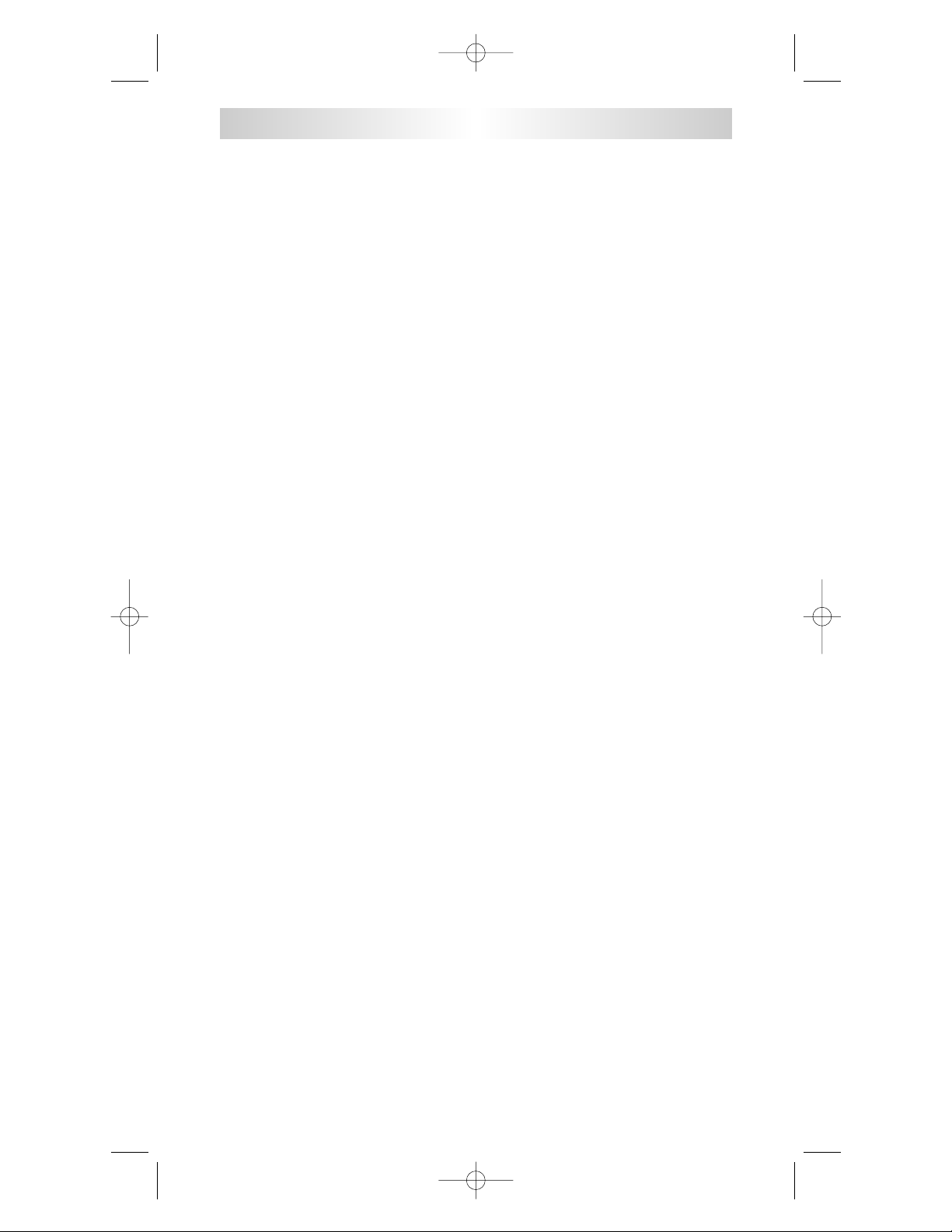
Features and Benefits
Interference Rejection and Extended Range via Narrow Band
The NX-RF200 receives RF (radio frequency) signals via its integrated RF
receiver and antenna. The NX-RF200 displays RF interference via a bright
red Status LED, which flickers when interference is present if the ID is set
to 0. Simply relocate the NX-RF200 should interference occur.
Two Fixed IR Outputs
The NX-RF200 is equipped with two fixed IR line outputs with standard 3.5
jacks for standard IR emitter/flashers.
Two Variable IR Outputs Match Rear Panel IR Inputs
The NX-RF200 is equipped with two adjustable IR line outputs. Each output
can be individually matched to rear panel IR inputs on any component that
is designed to be operated by a standard IR repeater. The outputs utilize a
3.5mm jack and are compatible with standard IR emitter/flashers as well.
Up To Fifteen Equipment Locations With Identical Components
Each NX-RM remote is “addressable.” They can be programmed to specifically control components in a particular room by installing an NX-RF200
base station at each location. In operation it’s simple: when you select a
device located in the Den, the NX-RM remote only sends commands to the
Den. When you select a device located in the Family Room, the NX-RM
remote only sends commands to it.
A Single NX-RF200 Can Control an Array of Identical Components
or Identical Zones of a Multi Zone Preamp/Matrix Switcher
Each NX-RF200 has four “addressable” IR Line Outputs. For example, you
can control up to four identical TV’s with one NX-RF200 or route volume
commands for a specific zone to a particular zone IR input on a multi-zone
preamp. If you have more than four identical components or zones, up to
15 additional NX-RF200s can be installed to control them (thus allowing up
to 60 identical components or zones in one house).
Parts Guide
The NX-RF200 RF Base Station includes:
1 - NX-RF200 Base Station
1 - Mounting Plate for wall
mounting the NX-RF200
4 - Screws for wall mounting
1 - 9V-300mA Power Supply
NX-RF200 Base Station
2
4 - Visible Flashers with 10 foot plug in cables
4 - Visible Flashers with 10 foot plug in cables
4 - Extra self adhesive pads for Emitters
12 - Labels for IR Line Outputs
1 - Screwdriver for Variable Outputs
NX-RF200_Manual.qxd 10/27/08 12:48 PM Page 5
Page 6

1. Unplug the NX-RF200. Test all IR commands and macros line of sight.
2. Power on all AV components including the TV. Turn on all of the lights
and lower all dimmers to 50%. Power on anything that may create RF
Interference (particularly devices with high speed microprocessors or hard
drives).
3. Check that the address wheel on the rear of the NX-RF200 is set to ID#0
(the interference “sniffing” position).
Check that the arrow pointer in the center of the wheel is pointed to 0,
the default “interference sniffing” position. If it is not, use a small flat
blade screwdriver (included) to set the RF ID# to 0.
4. Connect the NX-RF200 to its DC wall adapter and plug the wall adapter
into a live AC outlet. Place the NX-RF200 in a location at least 3 feet away
from satellite receivers, cable boxes, HDTV tuners, DVRs, PCs or any other
device with a high speed microprocessor (these generate broad band Radio
Frequency Interference -RFI). Of course, you should keep in mind that the
emitter cables are 10’ long.
NX-RF200 Base Station
3
The green POWERLED
indicates that the NX-RF200
is powered on.
The red STATUSLED flashes
differently, based on the
Address setting:
IF SET TO ID#0
The Status LED flashes
when it receives ANY RF
signal, including RFI. This
makes ID#0 ideal for
“sniffing” out RFI.
IF SET TO ANY OTHER ID#
The Status LED flashes ONLY
when it receives a correctly
addressed RF command.
NX-RF200_Manual.qxd 10/27/08 12:48 PM Page 6
Page 7

NX-RF200 Base Station
4
5. Observe the Status LED of the NX-RF200. If it is glowing or flickering
you must relocate the NX-RF200 to a location where the LED doesn’t flicker.
If your installation location simply doesn’t offer you any choice and you are
detecting interference everywhere you place the NX-RF200, you have two
last resort options:
a. Remove the NX-RF200’s antenna. This will reduce the range enor-
mously, but may still be enough for this client.
b. Admit defeat and install the two piece NX-RF200 base station,
which can have the RF Antenna module remotely located (even in another
part of the house).
7. Once you have found a location that is absolutely free of RFI with
everything on, test to see if the range is adequate and that
macro reliability is perfect. Start with the antenna angle set to
45 degrees and positioned so that the long side of the
antenna is facing the customer’s favorite seating position.
When testing, set both the remote and the NX-RF200 to the same valid RF
ID#. Keep in mind that zero (0) is not a valid RF ID#. Watch the Status LED
on NX-RF200 - it should light every time you press a button on the remote.
This confirms that the signal was received and understood perfectly. If you
repeat any button press multiple times and the Status LED lights correctly
every time, you have no interference and a very reliable installation. If some
of the presses do not light the Status LED, you still have some RFI. Your
best strategy is return to step 3 and try to find a better location for the NXRF200.
8. Now that the location is fixed, connect each of the emitters to the appropriate IR output and run the cable to the appropriate component. Do not
attach the emitters to the front panel yet!
Utilize the included preprinted labels to identify which emitter goes to which
component. If you’d like to make your own, the slots for the labels have
been sized at 12mm to enable a Brother P-Touch 12mm label to fit perfectly.
NOTE: TiVo, Replay TV, other DVRs, Satellite Receivers and Cable Boxes are
all extremely sensitive to IR overload or saturation. For this reason, it is
recommended that you always connect the IR flashers for these types of
component to the Variable IR Outputs of the NX-RF200.
NX-RF200_Manual.qxd 10/27/08 12:48 PM Page 7
Page 8

Testing
Test a few commands for each device before fixing the flasher in place on
the front panel of a device.
Since TiVo, Replay TV, Satellite Receivers and Cable Boxes are all extremely
sensitive to IR overload or saturation, you should test them thoroughly. Put
up the on screen guide and test the navigation arrows. Compare operation
via RF to the original remote control. Operation should be identical. RF is
not slower. If operation is inconsistent or sluggish, lower the IR line output
and/or reposition the flasher.
If you still have sluggish operation, check that the remote control is set to a
particular LINE OUT, rather than ALL. When IR commands are sent to all
the flashers in a cabinet, you can have difficulty adjusting the IR Output.
Reprogram the remote control to send IR commands only via a specific (1-
4) Line Output, then readjust the IR Line Output level.
Note: Remember, the NX-RF200 will NOT respond if you select IR line outputs 5 or 6. The NX-RF200 has only four IR Line Outputs.
1. Connect an IR emitter to each IR output and run the emitter wire to the
front panel of each component. DO NOT STICK the emitter in place.
ADJUST the level first.
2. Adjust each of the IR Output levels for best operation. If the component
operates best at minimum level, but is still operating sluggishly or intermittently, move the emitter farther away from the components IR sensor.
NX-RF200 Base Station
5
NX-RF200_Manual.qxd 10/27/08 12:48 PM Page 8
Page 9

Front Blaster Overload
A few models of audio/video components can be overloaded by the Front
Blaster. If you are having intermittent or inconsistent results with a particular component, try repositioning the NX-RF200 and facing the Front Blaster
in a different direction. If this improves the situation but is impractical, it
may be necessary to utilize the self-adhesive flashers only and follow the
steps below to Disable the Front Blaster. This will limit the number of components your can control to four. If you have more than four components
you can purchase an additional NX-RF200.
Disabling the Front Blaster - Step by Step via PC
Note: If you are programming a NXG NX-RM “addressable” remote con-
trol that sets up without a PC, refer to the owners manual to disable the
Front Blaster.
Open the PC software, then plug the NX-RM PC programmable remote
control into the PC. Open your saved configuration and follow these
steps to turn off the front blaster:
Step 1 - Open the RF Setup Window
The RF Setup window opens after selecting RF Control or Settings from the
Program Menu of most NX-RM editors or from the Main Menu of the NXRF200.
Step 2 - Setup the Receiver
Extend the RF Setup window by clicking on the
Receivers button.
Step 3 - Turn off the Front Blaster
Click on the cell in the IR LED OUTPUT/IR BLASTER column. A list box
will appear. Select OFF from the list.
Next, click on Close to apply your change.
NX-RF200 Base Station
6
NX-RF200_Manual.qxd 10/27/08 12:48 PM Page 9
Page 10

Controlling Four Identical Components/Zones
There are several considerations to take into account when you are
installing an NX-RF200 to control an array of identical components:
1. The RF ID# cannot be set to Code 0, the universal setting. You must
use one of the fifteen unique IR Routing addresses.
2. Each identical component must receive IR commands ONLY from a
dedicated Flasher affixed to its front panel or a rear panel direct IR
input. The SIGNAL of the remote should be set to RF ONLY for each
identical component. IR can still be utilized for other devices in your
system!
3. You must note the NUMBER of the Flasher Output you have utilized
for EACH of the identical components.
Identical Components/Zones - Step by Step via PC
Step 1 - Create and Program a Device for Each Component/Zone
Try to name each device with a descriptive title. At a minimum, label them
TV1, TV2, TV3 and so on.
Step 2 - Open the RF Setup Window
The RF Setup window opens after selecting RF Control from the Program
Menu or from the RXRF-200’s Main Menu. The RF Setup window is composed of a “spread sheet” of options for EACH of your devices.
NX-RF200 Base Station
7
NX-RF200_Manual.qxd 10/27/08 12:48 PM Page 10
Page 11

By looking at the Signal column, you can see that the factory default programming sets all of the devices to send both IR and RF commands. If you
look at the column for Flashers, you can see that the default sends IR commands for all devices to ALL of the flashers. Both options must be changed
for identical components. Additionally
, you must disable the Front Blaster
(see page 6 for directions).
Step 3 - Adjust the Signal For Each of the Identical Devices
The RF Setup window enables you to adjust the Signal output for each
device individually, by clicking on the intersection of a row and a column
and then selecting RF from the three options shown in the pull down list
box.
Select RF from the three options shown for each of the identical TVs.
You may leave the other components of the system set to IR & RF.
Step 4 - Adjust the Flashers For Each of the Identical Devices
The RF Setup window enables you to adjust which Flashers output by the
remote control for each device individually, by clicking on the intersection
of a row and a column and then selecting 1-4 from the seven options
shown in the pull down list box.
Select the correct Flasher (refer to your connection notes) for each of
the identical TVs. You may leave the other components of the system
set to ALL.
See figure on the next page.
NX-RF200 Base Station
8
NX-RF200_Manual.qxd 10/27/08 12:48 PM Page 11
Page 12

In the figure below, each device is set to a specific flasher.
Note: Remember, the NX-RF200 will only respond to selections
1 through 4.
Step 5 - Make sure that the ID# is set on both the remote and on the
wheel of the NX-RF200.
Click on the Receivers button and set the RF address to one of the first 15
addresses (1-9 or A, B, C, D or E). The second set of addresses is only
supported by MSC units.
Step 6 - Close the RF window and Download to the Remote.
NX-RF200 Base Station
9
NX-RF200_Manual.qxd 10/27/08 12:48 PM Page 12
Page 13

Programming For Multiple Equipment Locations
You can operate up to 15 different equipment locations, each with an NXRF200 assigned a unique Receiver ID#. You program each of your remotes
to talk to the equipment locations you want by assigning each of your
devices to a receiver. First, you must add and name your receivers for the
locations they are placed in:
Step 1 - Open the RF Setup Window
The RF Setup window opens after selecting RF Control from the Program
Menu or RF Settings from the Main Menu at
www.nxgtech.com
.
Step 2 - Reveal the Receiver settings
Extend the RF Setup window by clicking on the Receivers button of the RF
setup window.
Step 3 - Add, Name and Assign Receiver ID#
Using the controls at the bottom extended portion of the RF Control window, add new receivers and rename them for the equipment location.
Step 4 - Save and Download to your remote.
NX-RF200 Base Station
10
Add new receivers by clicking on
the Add button
Delete receivers by selecting them first by
clicking on their Name, then clicking the
Delete button.
You may rename the Default receiver
to something more descriptive by
clicking on the Rename button.
Assign the correct Receiver ID# for
each LOCATION by clicking on the
desired CELL and selecting the ID#
you want from the pull down list. Each
LOCATION should have a unique ID#.
It is ok to install multiple NX-RF200’s
in one location.
NX-RF200_Manual.qxd 10/27/08 12:48 PM Page 13
Page 14
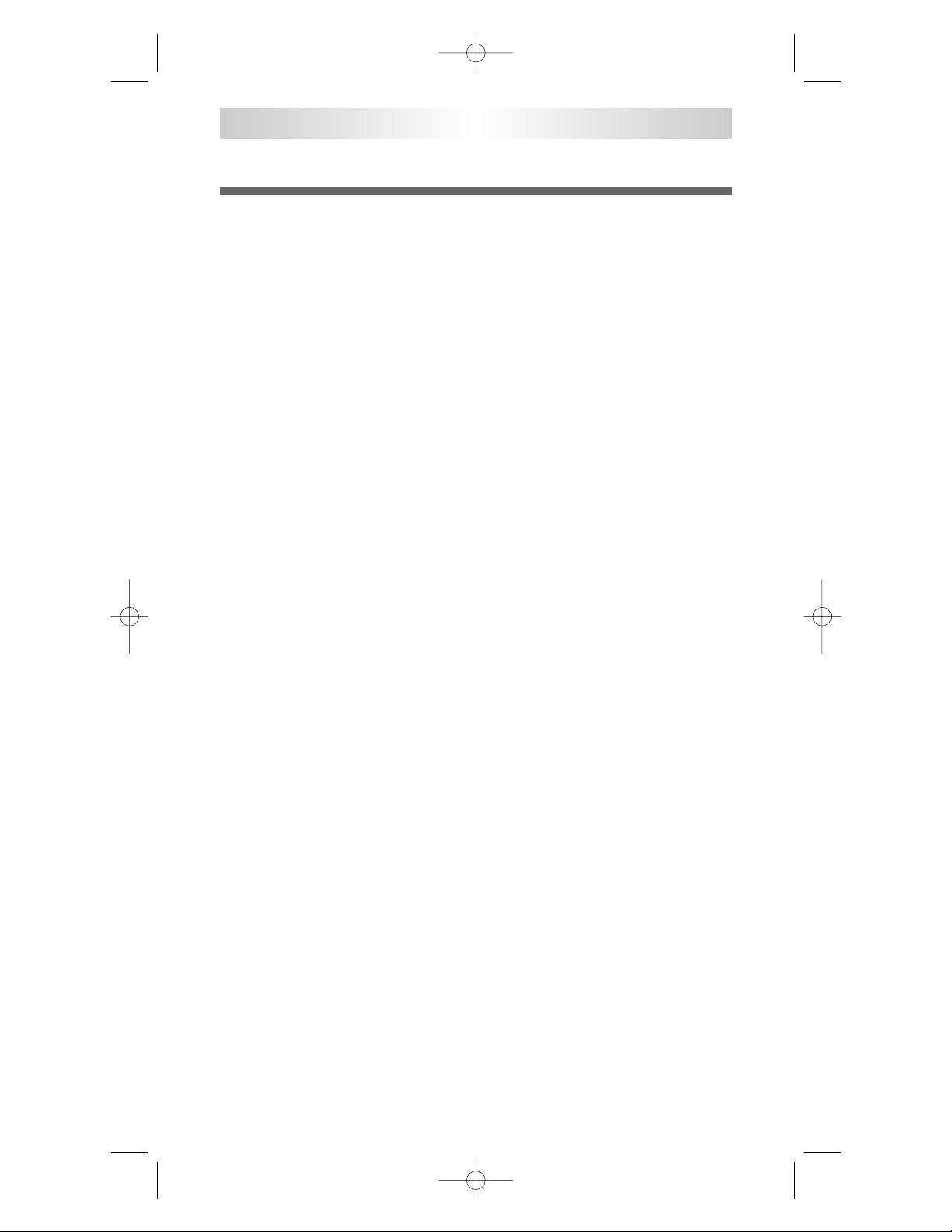
USA Limited Warranty Statement
Your NX-RF200, when delivered to you in new condition, is warranted
against defects in materials or workmanship as follows: NXG Technology
warrants this product against defects in material or workmanship for a period of one (1) year and as set forth below. NXG Technology will, at its sole
option, repair the product using new or comparable rebuilt parts, or
exchange the product for a comparable new or rebuilt product. In the event
of a defect, these are your exclusive remedies.
This Limited Warranty covers only the hardware components packaged
with the Product. It does not cover technical assistance for hardware or
software usage and it does not cover any software products whether or not
contained in the Product; any such software is provided “AS IS” unless
expressly provided for in any enclosed software Limited Warranty.
To obtain warranty service, you must deliver the product, freight prepaid, in
its original packaging or packaging affording adequate protection to NXG
Technology at the address provided in the Owner’s Manual. It is your
responsibility to backup any macro programming, artwork, software or
other materials that may have been programmed into your unit. It is likely
that such data, software, or other materials will be lost during service and
NXG Technology will not be responsible for any such damage or loss. A
dated purchase receipt, Bill of Sale, Installation Contract or other verifiable
Proof of Purchase is required. For product support and other important
information visit NXG Technology website: http://www.nxgtech.com.
This Limited Warranty only covers product issues caused by defects in
material or workmanship during ordinary consumer use. It does not cover
product issues caused by any other reason, including but not limited to
product issues due to commercial use, acts of God, third-party installation,
misuse, limitations of technology, or modification of or to any part of the
NXG Technology. This Limited Warranty does not cover NXG Technology
products sold as USED, AS IS, REFURBISHED, so-called “B STOCK” or
consumables (such as batteries). This Limited Warranty is invalid if the factory-applied serial number has been altered or removed from the product.
This Limited Warranty is valid only in the United States of America. This
Limited Warranty specifically excludes products sold by unauthorized
resellers.
NX-RF200 Base Station
11
NX-RF200_Manual.qxd 10/27/08 12:48 PM Page 14
Page 15

Frequently Asked Questions
Can I use flasher/emitters that I have already installed in the system to
connect to the NX-RF200?
Yes, the flashers are compatible if they use 3.5mm mono mini plugs with
the same polarity (Tip is data, sleeve is ground).
I’m getting inconsistent operation regardless of flasher level or
position.
Some components are easily overloaded with IR from nearby flashers.
Prevent IR from affecting the problem component from other flashers or
the front panel blaster by setting the device to a specific IR Line Output
instead of ALL, then adjust the Line Output.
I have a row of identical TVs. I’ve correctly set the flasher outputs using
the Editor software, yet when I send a command to one of them, the TV
next to the selected TV also responds. How do I stop this?
First, check the RF ID#, if the RF ID# is set to 0, IR routing does not work.
Second, set the RF ID# from 1-9 or A-F on both the remote control and the
rear of the NX-RF200. Third, check that the flasher level is set to the minimum necessary. Fourth, check that the emitter is facing the component.
Specifications
Power Supply: 9V 300mA
IR Flasher Line Outputs: 3.5mm Mono Mini Jack
RF Frequency: 418MHz
NX-RF200 Base Station
12
NX-RF200_Manual.qxd 10/27/08 12:48 PM Page 15
Page 16

Information To The User
This equipment has been tested and found to comply with the limits for a
Class B digital device, pursuant to part 15 of the FCC Rules. These limits
are designed to provide reasonable protection against harmful interference
in a residential installation. This equipment generates, uses and can radiate
radio frequency energy and, if not installed and used in accordance with the
instructions, may cause harmful interference to radio communications.
However, there is no guarantee that interference will not occur in a particular installation. If this equipment does cause harmful interference to radio
or television reception, which can be determined by turning the equipment
off and on, the user is encouraged to try to correct the interference by one
more of the following measures:
• Reorient or relocate the receiving antenna.
• Increase the separation between the equipment and receiver.
• Connect the equipment into an outlet on a circuit different
from that to which the receiver is connected.
• Consult the dealer or an experienced radio/TV technician for help.
Warning
Changes or modifications not expressly approved by the manufacturer
could void the user’s authority to operate the equipment.
Note : The manufacturer is not responsible for any Radio or TV
interference caused by unauthorized modifications to this equipment.
Such modifications could void the user’s authority to operate the
equipment.
NXG Technology
16648 North 94th Street, Scottsdale, AZ 85260
Phone: 800-733-0008 | www.nxgtech.com
NX-RF200 Base Station
13
NX-RF200_Manual.qxd 10/27/08 12:48 PM Page 16
