Page 1
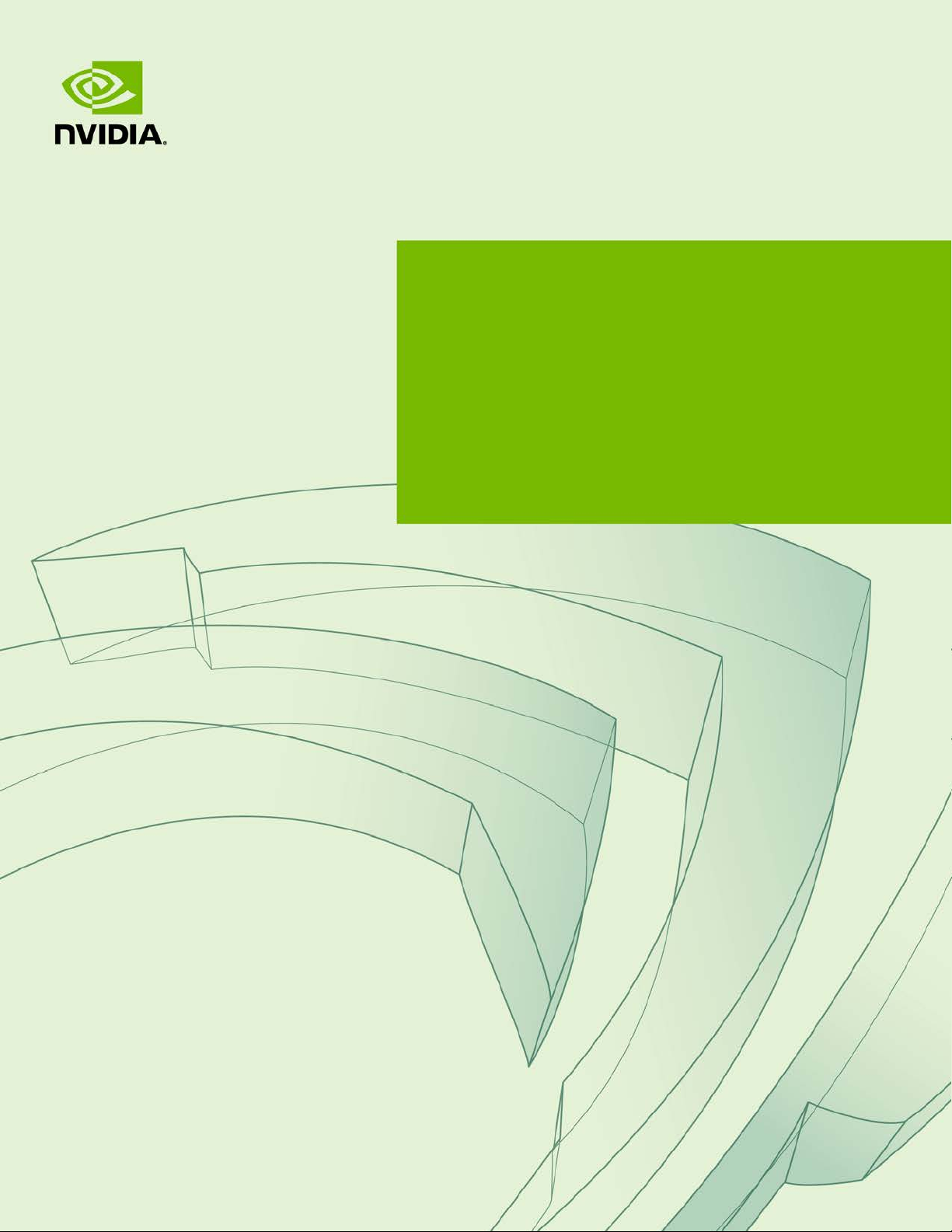
User Guide
QUADRO SYNC II
DU-08348-001_v01 | December 2016
Page 2

DOCUMENT CHANGE HISTORY
DU-08348-001_v01
Version Date Authors Description of Change
01 December 14, 2016 JK, DT, TS Initial Release
Quadro Sync II User Guide DU-08348-001_v01 | ii
Page 3
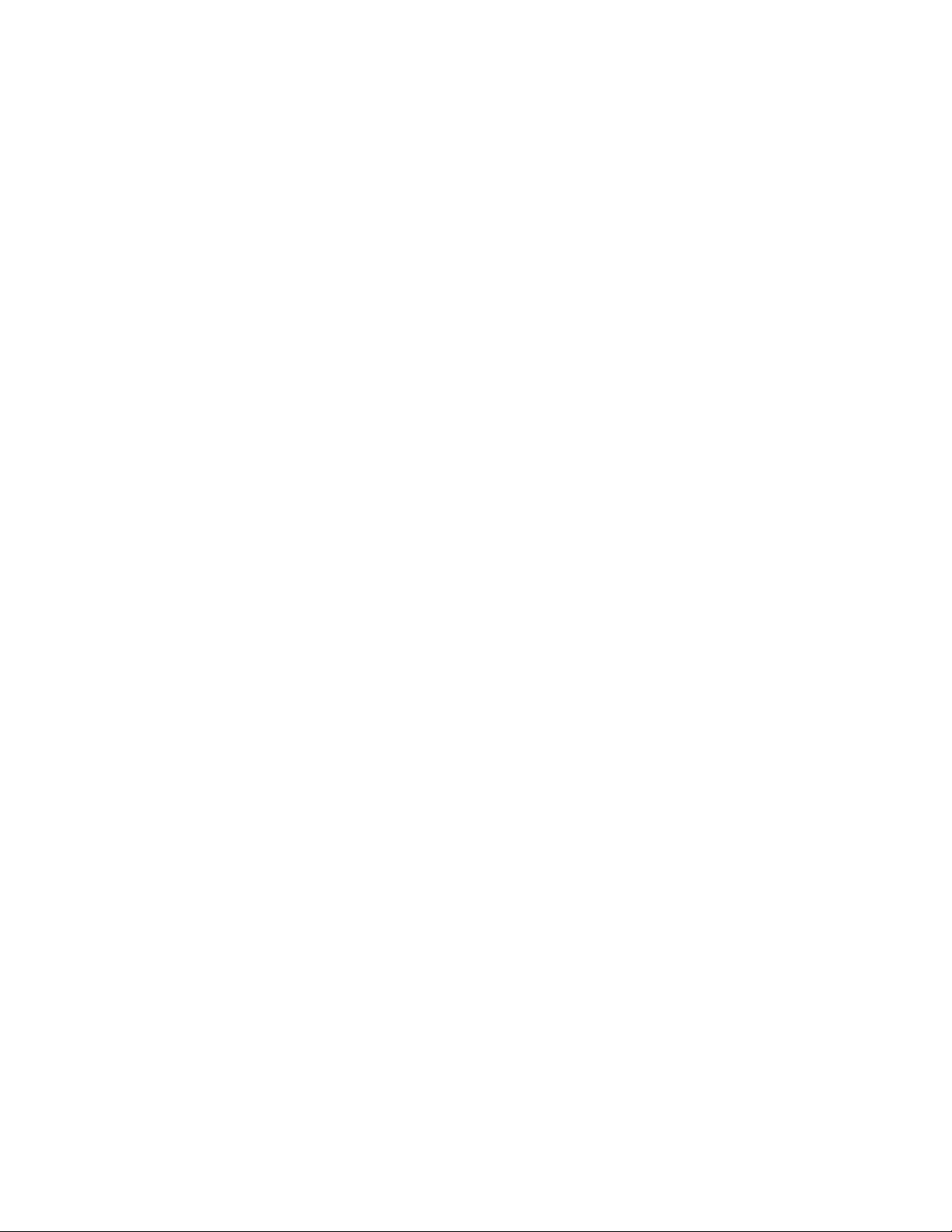
TABLE OF CONTENTS
Getting Started ................................................................................................................................. 1
System Requirements ........................................................................................................................ 1
New Features ...................................................................................................................................... 2
Quadro Sync II card Overview .......................................................................................................... 2
In the Box ........................................................................................................................................... 3
Installation ........................................................................................................................................ 4
Quadro Sync II Card Install ............................................................................................................... 4
Quadro Display Driver ........................................................................................................................ 5
Working with Quadro Sync II ........................................................................................................... 7
Multi-GPU Mosaic Configuration ....................................................................................................... 8
Mosaic Overview ................................................................................................................................. 8
Configuring Mosaic ............................................................................................................................. 9
Frame Lock Configuration .............................................................................................................. 10
Connecting Nodes in a Visualization Cluster .................................................................................. 10
Frame Lock Connector LEDs ............................................................................................................ 11
Visualization Cluster Setup Order .................................................................................................... 12
Restarting a Visualization Cluster .................................................................................................... 13
Windows Driver Configuration ......................................................................................................... 13
Enabling Frame Lock ..................................................................................... 15
Configure Frame Lock Clients ........................................................................... 17
TTL Sync (House Sync) Generator Output ........................................................... 18
Synchronize to an Internal TTL Sync Source for Windows ........................................ 18
Linux Driver Configuration ............................................................................................................... 19
Set Driver Security to Allow Remote Management .................................................. 19
Configure Frame Lock.................................................................................... 20
Sync to an External Timing Source ................................................................................................ 22
External Timing Sources .................................................................................................................. 22
Synchronize to an External Sync S ource for Windows .............................................. 23
Synchronize to an External Sync S ource for Linux .................................................. 24
Monitoring Display Synchronization................................................................................................ 25
Board-Level Status INDICATOR ...................................................................................................... 25
Frame Lock and Stereo Sync Status LEDs ............................................................ 26
System Topology Viewer for Windows ........................................................................................... 28
Sync Timing Limits ......................................................................................................................... 30
Frequently Asked Questions ........................................................................................................... 31
Compliance and Certifications ........................................................................................................ 33
Important Safety Information ........................................................................................................ 34
Quadro Sync II User Guide DU-08348-001_v01 | iii
Page 4
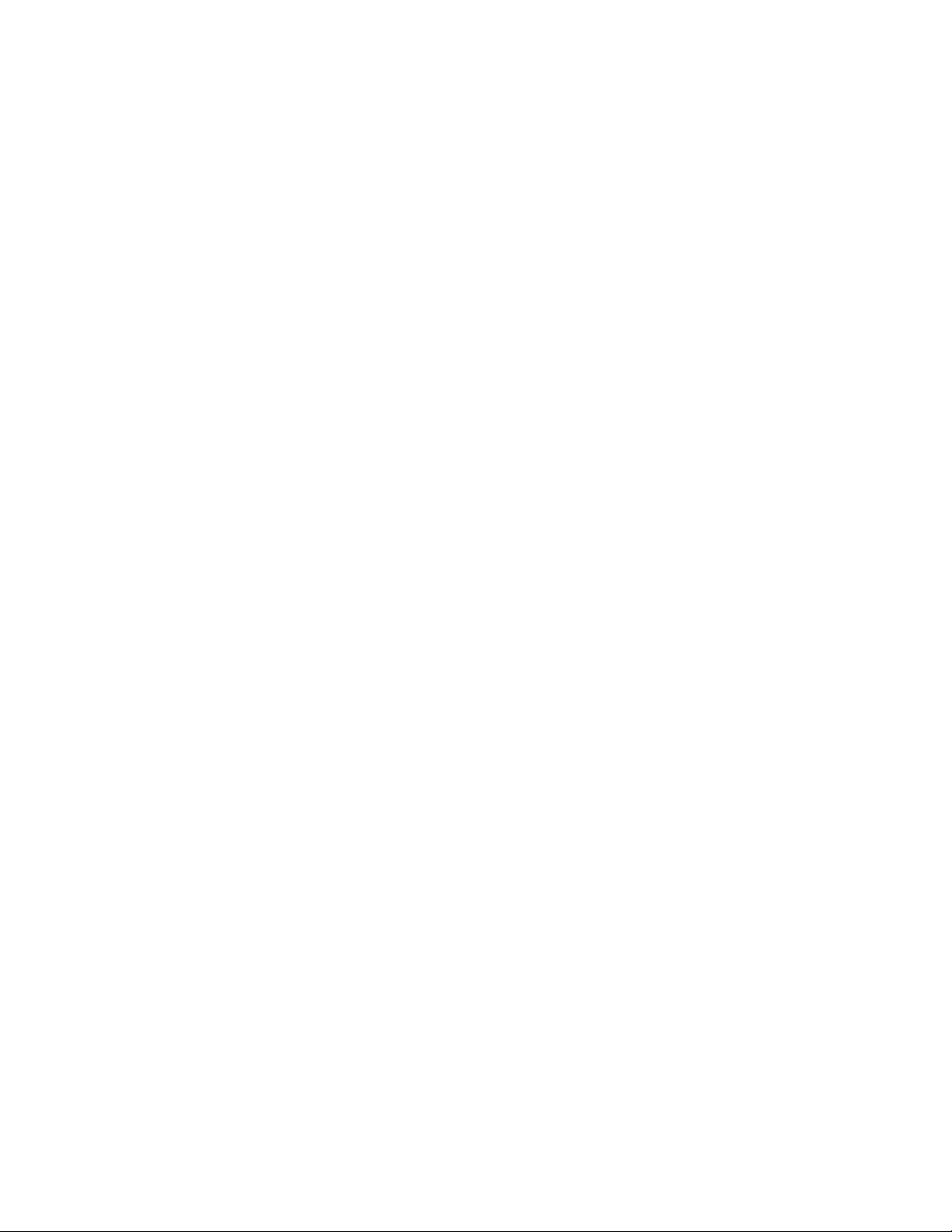
LIST OF FIGURES
Figure 1. Quadro Sync II Overview .................................................................................................. 2
Figure 2. Installing and Connecting the Quadro Sync II Card ........................................................ 4
Figure 3. Quadro Drivers Compatible with Quadro Sync II ............................................................ 6
Figure 4. 3 x 3 Mosaic with Quadro Sync II..................................................................................... 8
Figure 5. NVIDIA Driver Downloads, Mosaic Utility ......................................................................... 9
Figure 6. Frame Lock Connections on Timing Server .................................................................... 11
Figure 7. Board Level Status Indicators ......................................................................................... 26
Figure 8. Frame Lock and Stereo Sync Status LEDs ..................................................................... 27
Figure 9. System Topology Viewer for Windows ........................................................................... 28
LIST OF TABLES
Table 1. F rame Lock LED Status.................................................................................................... 12
Table 2. Syn c Timing Limits ........................................................................................................... 30
Table 3. Symbols on Equipme nt .................................................................................................... 35
Quadro Sync II User Guide DU-08348-001_v01 | iv
Page 5
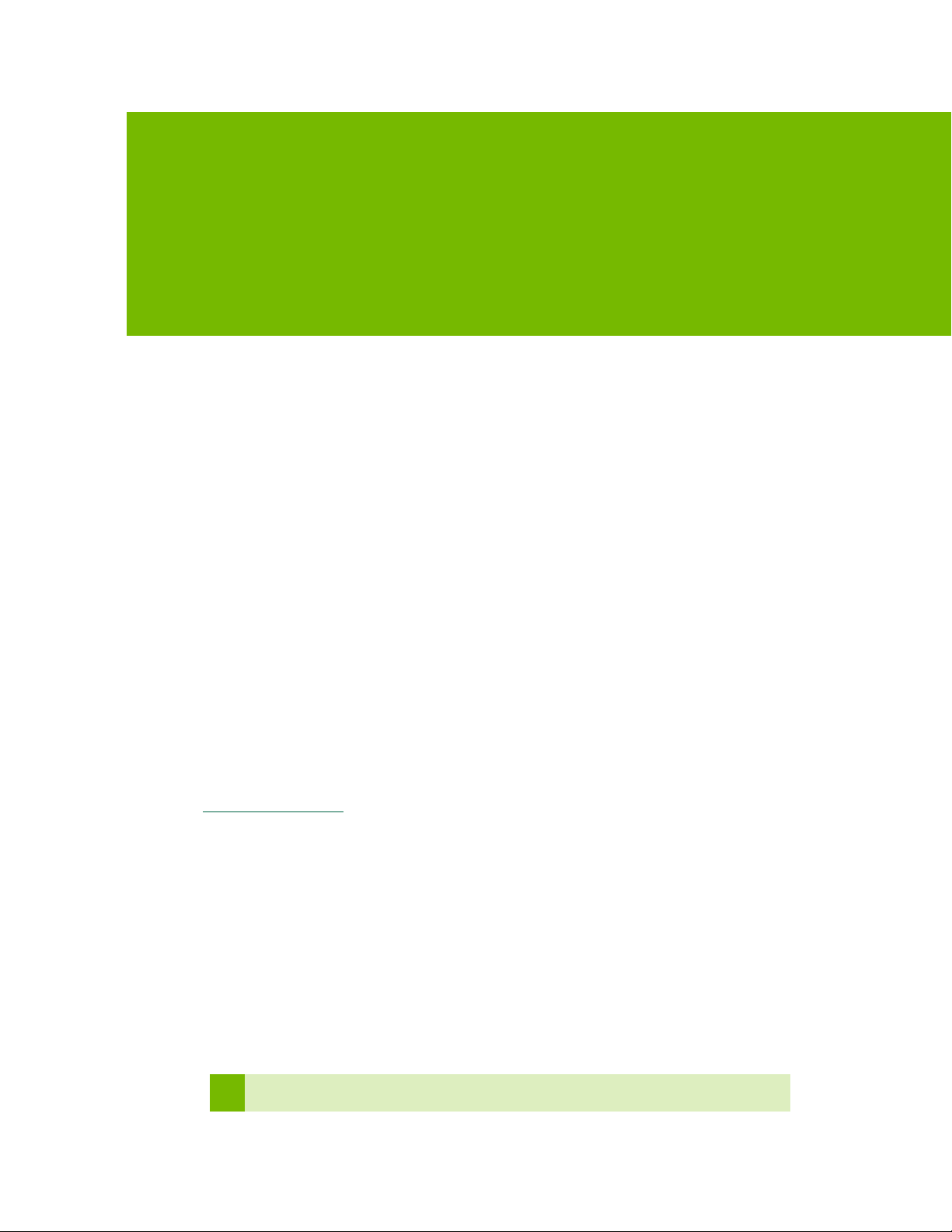
GETTING STARTED
The NVIDIA Quadro® Sync II card is designed as a daughter card for Quadro Pascal series GPUs;
“4000” class and later. (For Quadro Kepler and Maxwell series graphics cards refer to the Quadro
Sync User Guide). NVIDIA Quadro Sync II card fits into a free PCI Express slot within the system.
The card does not use any electrical or data connection through the PCIe bus.
SYSTEM REQUIREMENTS
NVIDIA
● The Quadro Sync II card supports up to four matching Quadro graphics processing units
● Two Quadro Sync II cards are supported in a single workstation syncing up to eight Quadro
● For an up to date list of the Quadro GPU boards compatible with Sync, refer to
Operating Systems
● Windows 10 RS1: 64-bit recommended, 32-bit supported.
● Windows 7: 64-bit recommended, 32-bit supported.
● Linux: 64-bit recommended, 32-bit supported
Driver
● R375 branch and newer display drivers support single Quadro Sync II with MOSAIC
● R378 branch and newer display drivers will support dual Quadro Sync II
● R381 branch and newer display drivers will support dual Quadro Sync II with MOSAIC
®
Quadro® Pascal series graphics boards and later.
(GPUs). Each GPU is connected to the Quadro Sync II card via an internal flexible cable.
GPUs. Two Quadro Sync II cards require an internal flexible cable connection between the
boards.
www.nvidia.com/sync.
topologies
topologies
Enhanced Quadro Sync II feature support anticipated Q1 2017.
Quadro Sync II User Guide DU-08348-001_v01 | 1
Page 6
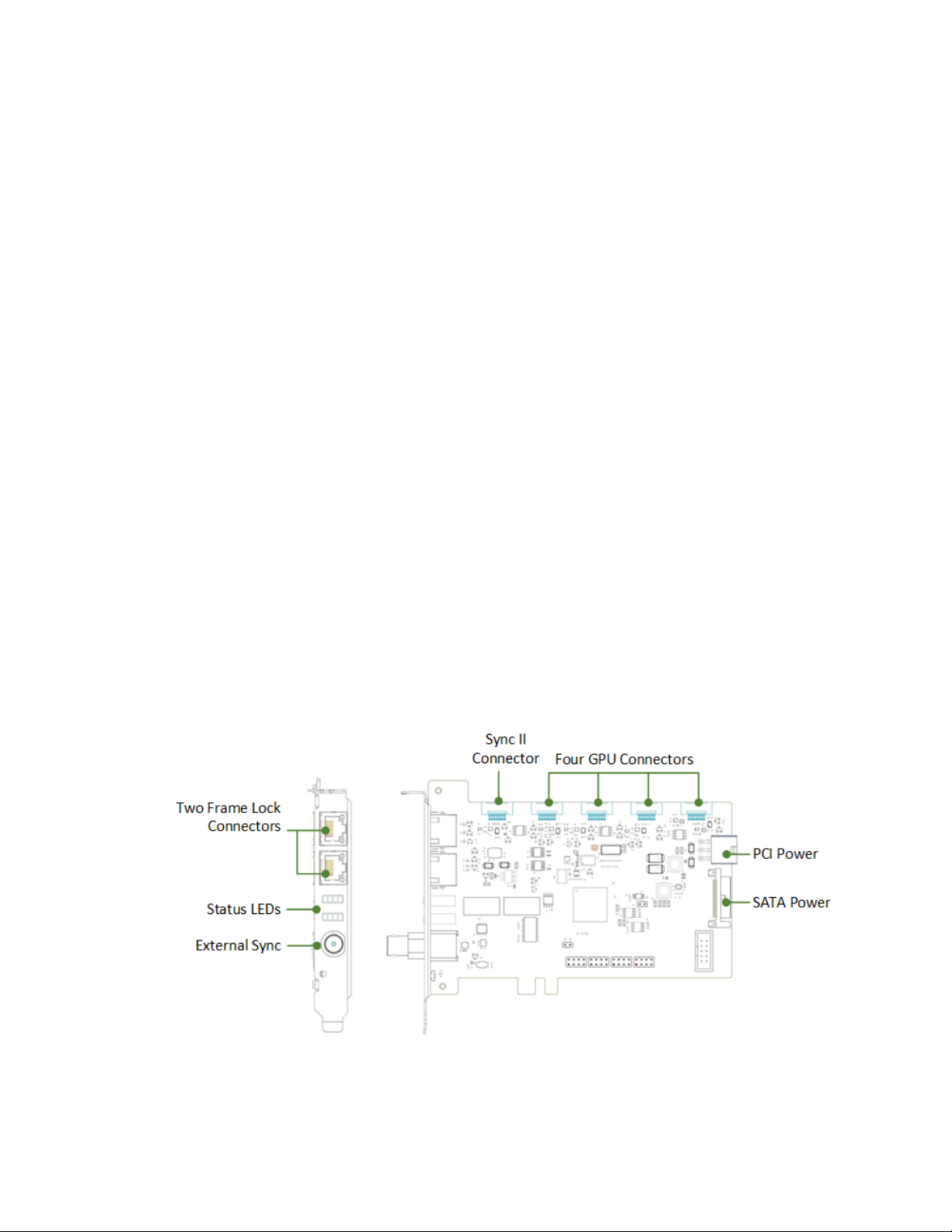
Getting Started
Chassis Requirements
● Single free PCIe slot
● 6-pin PCI or SATA power connector
NEW FEATURES
The Quadro Sync II card provides the following new functionality over the Quadro Sync card:
Compatibility with Quadro Pascal series graphics boards and later (The board is not
compatible with older GPU generation series graphics boards).
th
Five on-board connections. The 5
Sync II card in a common chassis.
Synchronization of up to 8 GPUs in a common chassis when used with a 2
card.
TTL Sync Generation output via the BNC connector.
Support for up to four sync “chains” in a single system when 2 Quadro Sync II cards are used
in a single system.
connection is to be used as the connector to a 2nd Quadro
nd
Quadro Sync II
QUADRO SYNC II CARD OVERVIEW
The Quadro Sync II card is an accessory to the Quadro Professional GPU. On the top edge of the
card are five connectors that connect up to four GPUs and a second Quadro Sync II card (see
Figure 1). The flexible cables to make these connections are included in the box; four 12-inch
cables and two 24-inch cables.
Figure 1. Quadro Sync II Overview
Quadro Sync II User Guide DU-08348-001_v01 | 2
Page 7

Getting Started
For high vibration environments, self-latching/locking cable connectors are utilized, which hold
all cables securely in place on both the Quadro Sync II card and Quadro GPU. Since the SATA
power connector has no physical retention the board has a hole that can be used to secure the
cable with a cable tie.
IN THE BOX
Quadro Sync II Card
12-Inch Short Sync Cables (Four)
24-Inch Long Sync Cables (Two)
Quick Start Guide
Quadro Sync II User Guide DU-08348-001_v01 | 3
Page 8
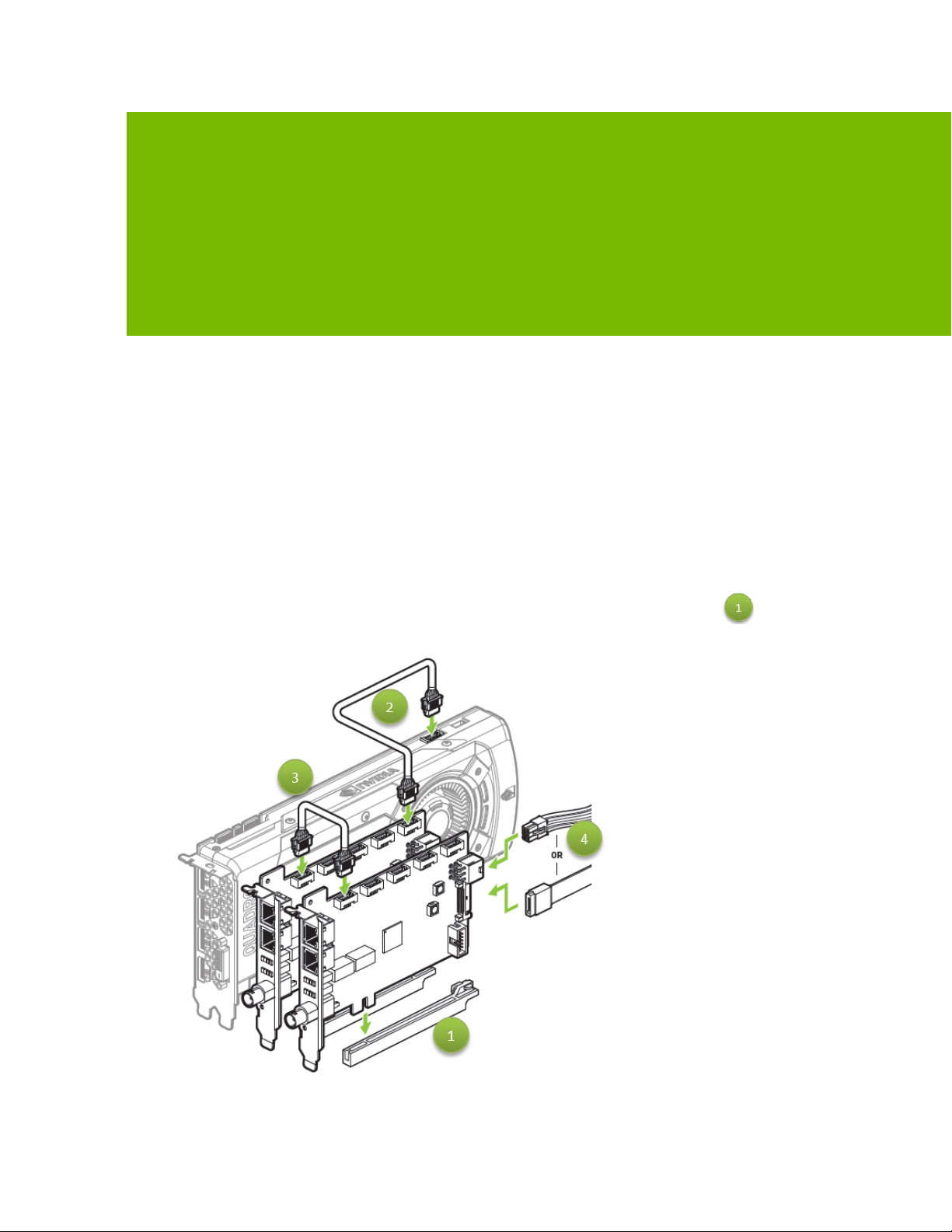
INSTALLATION
Prior to installing the Quadro Sync II card, make sure to power down the machine and unplug the
power connecter.
QUADRO SYNC II CARD INSTALL
Use the following steps and Figure 2 to install the Quadro Sync II Card
1. Place the Quadro Sync II card in a free PCI Express slot on the motherboard . Note the
PCIe edge fingers may not bottom out in the PCIe slot.
Figure 2. Installing and Connecting the Quadro Sync II Card
Quadro Sync II User Guide DU-08348-001_v01 | 4
Page 9
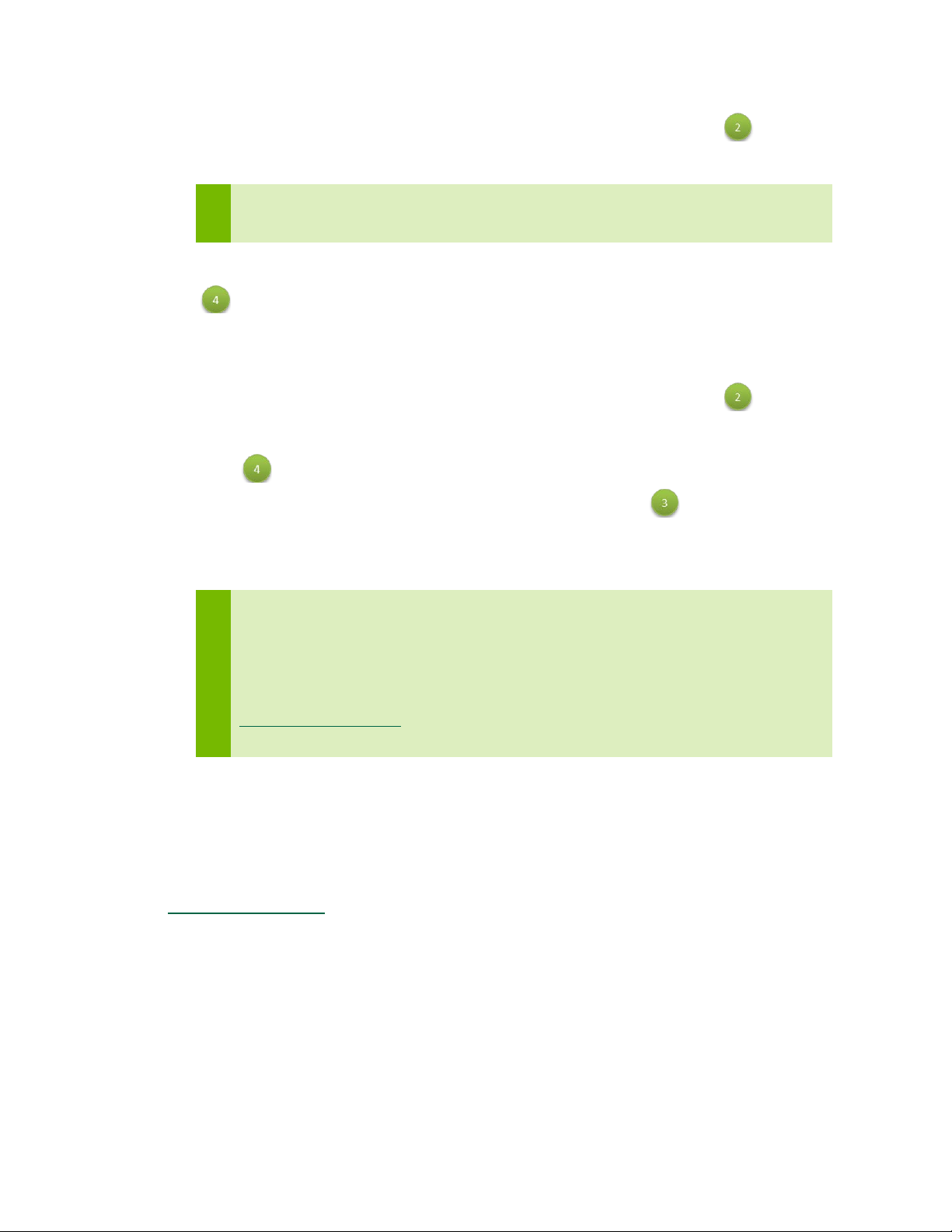
Installation
2. Connect up to four Quadro cards to the Quadro Sync II card GPU connectors ( in Figure 2)
using the included cables.
There is no order when connecting the Quadro cards to the Quadro Sync II card GPU
connectors.
3. Connect power to the Quadro Sync II card using either a 6-pin PCIe or SATA power cable
( in
Adding a second Quadro Sync II card for a Dual Quadro Sync II configuration:
4. Install a second Quadro Sync II card into the adjacent PCIe slot.
5. Connect up to four Quadro cards to the Quadro Sync II card GPU connectors ( in Figure 2)
using the included cables.
6. Connect power to the second Quadro Sync II card using either a 6-pin PCIe or SATA power
cable ( in
Figure 2).
Figure 2).
7. Connect one Quadro Sync II card to the other Quadro Sync II card ( in Figure 2) using the
included cables between the Sync II connectors.
This dual configuration enables up to eight GPUs in a single system.
When using Quadro Sync II card in a system that supports NVIDIA SLI® an SLI bridge
does not need to be connected unless you are planning to use SLI-specific features
like SLI Frame Rendering or SLI Anti-Aliasing. These SLI modes are not compatible
with most of the features of Sync.
There may be restrictions when using Quadro Sync II with some SLI modes. Contact
QuadroSVS@nvidia.com with questions if you are considering these types of
configurations.
QUADRO DISPLAY DRIVER
Quadro Sync II card does not require a dedicated driver; all the files needed to operate it are
included in the Quadro display driver. Drivers are available on the NVIDIA Web site at
www.nvidia.com/drivers. When choosing the drivers for use with Quadro Sync II, make sure to
select the following from the pull-down lists (see Figure 3):
Quadro Sync Series
Quadro Sync II
● R375 branch and newer display drivers support single Quadro Sync II with MOSAIC
topologies
● R378 branch and newer display drivers will support dual Quadro Sync II
● R381 branch and newer display drivers will support dual Quadro Sync II with MOSAIC
topologies
from the Product Series pull down list
from the Product pull down list
Quadro Sync II User Guide DU-08348-001_v01 | 5
Page 10
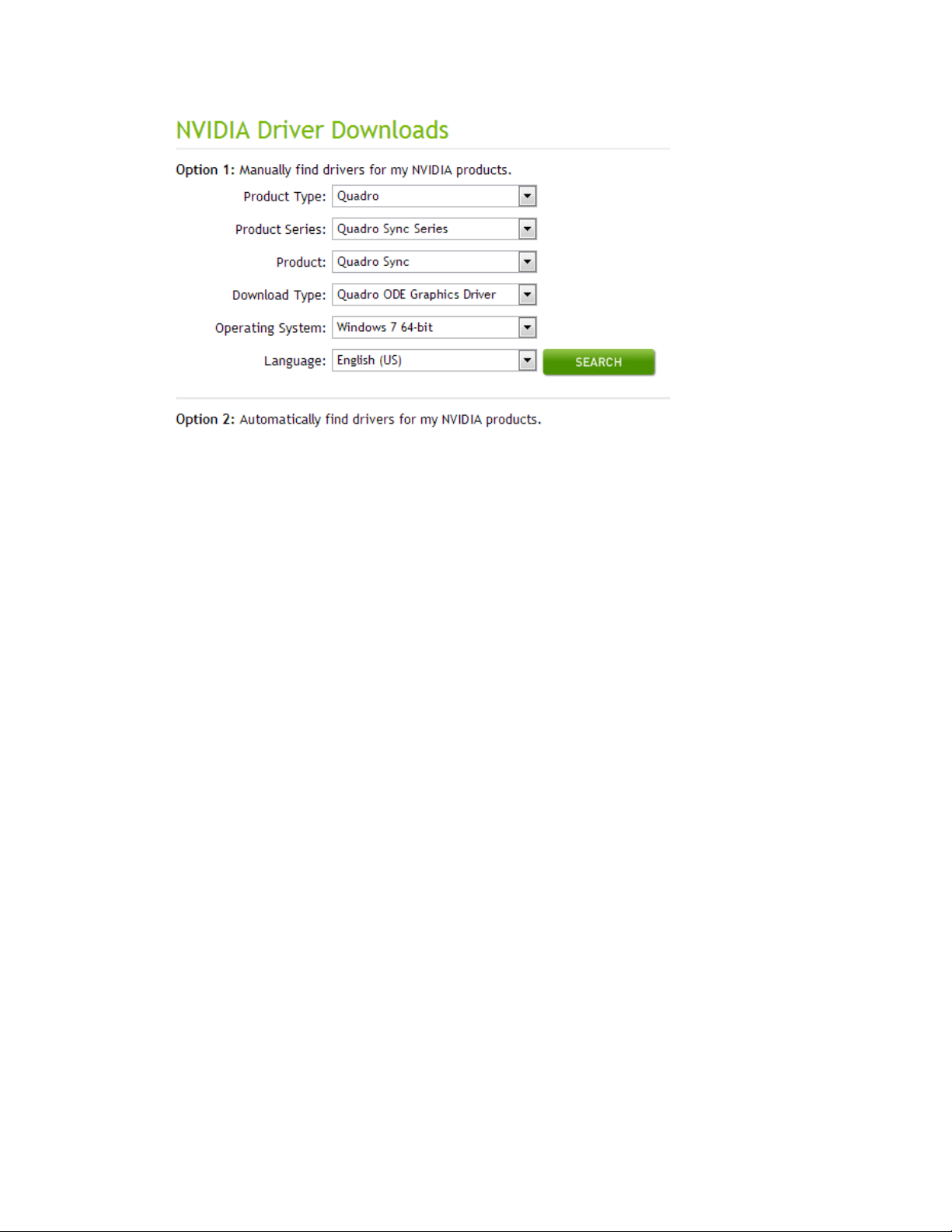
Figure 3. Quadro Drivers Compatible with Quadro Sync II
Installation
Quadro Sync II User Guide DU-08348-001_v01 | 6
Page 11
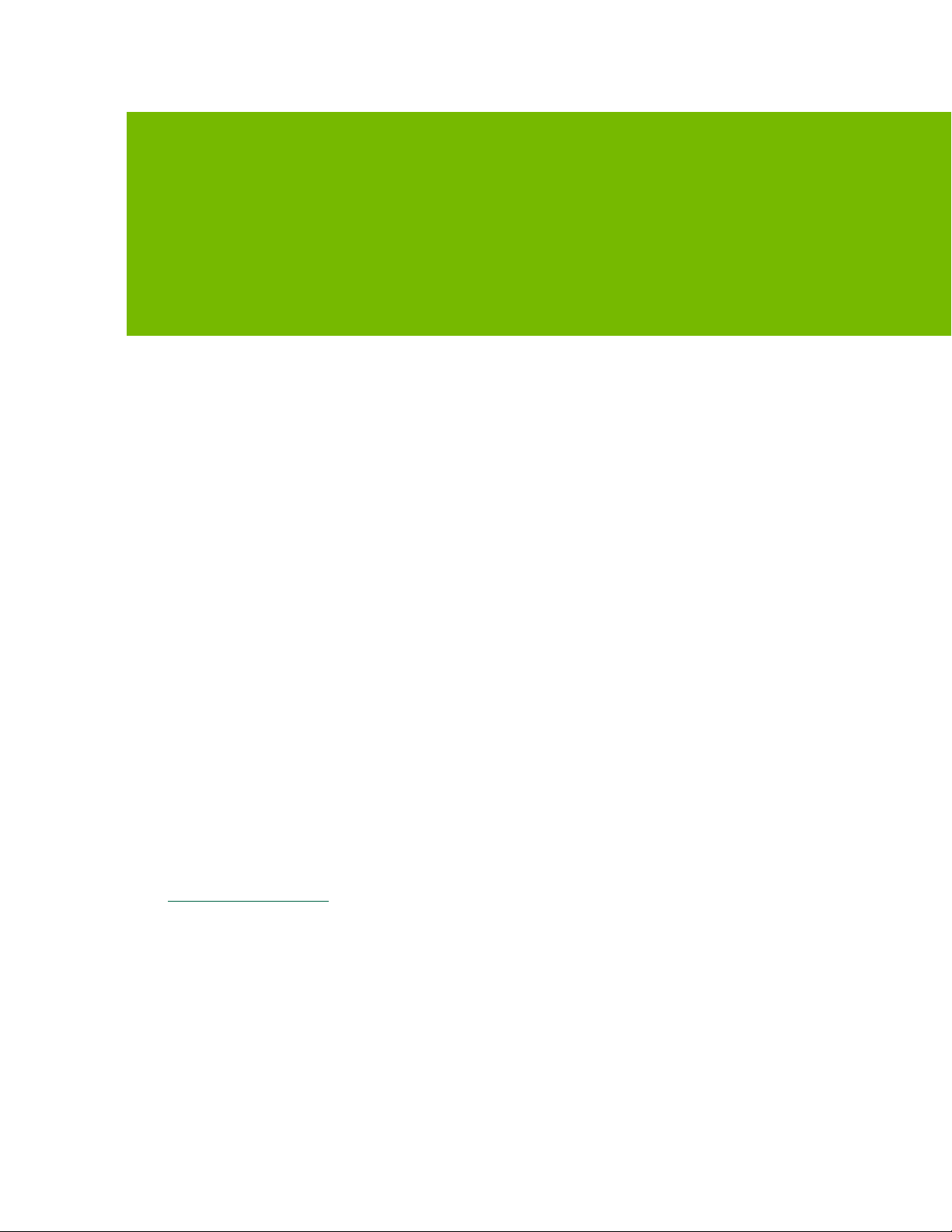
WORKING WITH QUADRO SYNC II
Whether working with a single node or visualization cluster the Quadro Sync II card provides
multiple forms of display synchronization:
Multi-GPU Mosaic
Mosaic is a software technology that abstracts multiple physical displays into a larger virtual
display. When the virtual display spans across multiple GPUs, the Quadro Sync II card
synchronizes the GPUs to ensure all the displays stay aligned.
Frame Lock
Synchronize multiple displays, in one machine or spread across multiple machines in a
cluster. For Frame Lock a single display is chosen as the timing master and all other displays
in the cluster align to it. Frame Lock can be used with individual physical displays and single
or multi-GPU Mosaic displays.
Sync to an External Timing Source
Aligns a selected display to an external timing generator. The selected display can be a Mosaic
or physical and can be used as the Frame Lock master if desired.
Internal Timing Source Generator
Output an internal video signal as TTL.
The Quadro Sync II card supports mixing and matching the different synchronization options to
build the correct configuration your installation needs. Installations with Quadro Sync II card can
become complex and architecture decisions can impact performance and reliability, for
questions on how to architect systems with Quadro Sync II card or Mosaic contact
QuadroSVS@nvidia.com.
Quadro Sync II User Guide DU-08348-001_v01 | 7
Page 12
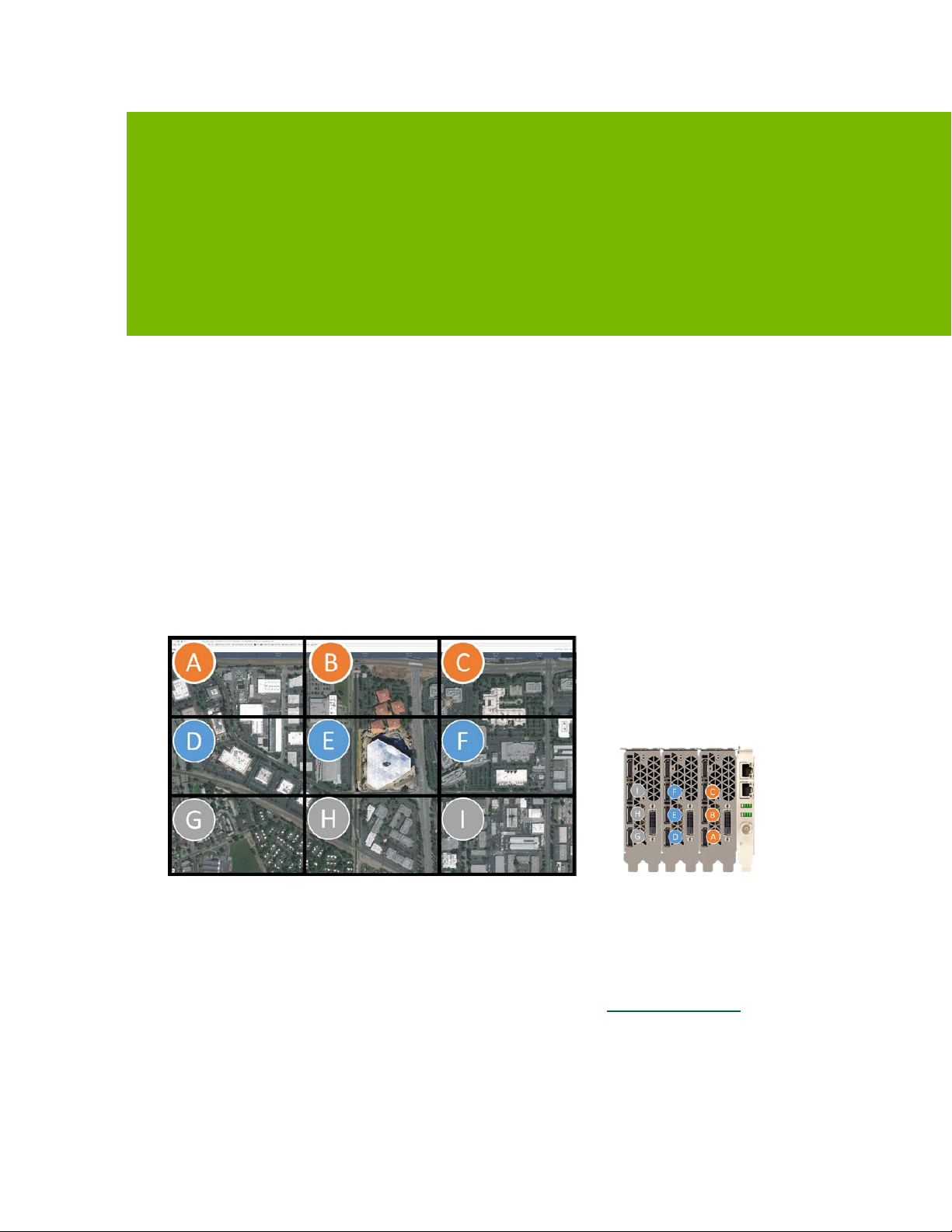
MULTI-GPU MOSAIC CONFIGURATION
MOSAIC OVERVIEW
Mosaic is a technology that combines multiple displays or projectors into a single virtual display.
Mosaic creates a projector overlap region by subtracting the area behind screen bezels to create
a single unified display surface. With dual Quadro Sync II cards and supported Quadro GPUs, up
to 32 displays can display as one to the operating systems and any application that runs on them.
The image in shown in Figure 4 is an example of a 3 × 3 display wall connected to three Quadro
P6000 cards and one Quadro Sync II card.
Figure 4. 3 x 3 Mosaic with Quadro Sync II
When working with multi-GPU Mosaic, the Quadro Sync II card automatically keeps all the
displays that are part of the Mosaic synchronized.
For more information on Mosaic refer to the NVIDIA Web site at
Quadro Sync II User Guide DU-08348-001_v01 | 8
www.nvidia.com/svs.
Page 13

Multi-GPU Mosaic Configuration
When combining Mosaic with other forms of synchronization make
sure to enable Mosaic first then continue with synchronizing
CONFIGURING MOSAIC
Mosaic is configured either through the control panel, with the configureMosaic utility or
through one of the programmatic interfaces. The configureMosaic utility is not part of the
standard driver download but is easily downloaded from
Figure 5.
www.nvidia.com/drivers as shown in
Figure 5. NVIDIA Driver Downloads, Mosaic Utility
Mosaic is compatible with the other synchronization methods covered in this
document.
.
Quadro Sync II User Guide DU-08348-001_v01 | 9
Page 14

!
FRAME LOCK CONFIGURATION
Frame Lock synchronizes all the selected displays in a system and across systems in a cluster. A
single display is selected as the timing master and the Quadro Sync II cards adjust all the other
displays to synchronize with it. This operation may take a few minutes.
CONNECTING NODES IN A VISUALIZATION CLUSTER
If using the multi-node synchronization features of Quadro Sync II cards, the nodes in the cluster
need to be connected together. Connecting the nodes require CAT-5 Ethernet cables that are not
included. It is recommended that you use high quality cables, using the shortest length possible
for your installation. Do NOT use Ethernet hubs or switches to branch or extend the signal.
Quadro Sync II cards are not compatible with TCP/IP protocols and the card will not operate if it is
connected to networking equipment.
CAUTION: Do not connect the Quadro Sync II card to TCP/IP networking equipment.
Choose one node as the timing master to control the timing on all the other nodes. For clusters
using active stereo it is recommended that the timing master also drive the stereo sync output.
From the timing master, connect a CAT 5 cable between the Frame Lock connectors on the
timing master and a client machine, it does not matter which connector you use. It is
recommended to create two signal chains off the timing master s shown in Figure 6.
Quadro Sync II User Guide DU-08348-001_v01 | 10
Page 15

Frame Lock Configuration
FL 0
FL 1
Timing Server
FL 0
FL 1
Client #1 Client #2
Client #3
FL 0
FL 1
FL 0
FL 1
FL 0
FL 1
Client #4
Figure 6. Frame Lock Connections on Timing Server
FRAME LOCK CONNECTOR LEDS
The Frame Lock connector LEDs indicate how the frame lock signal is flowing from one Quadro
Sync II card to the next. The light indicates if the port is receiving a Frame Lock signal or sending
a Frame Lock signal. The ports auto-configure so different nodes in the cluster may have
different LED configurations. See Table 1 for the meaning of the LEDs.
Quadro Sync II User Guide DU-08348-001_v01 | 11
Page 16

Frame Lock Configuration
Frame Lock 0
Out
Frame Lock 0
In
Frame Lock 1
Table 1. Frame Lock LED Status
Frame Lock LEDs Status Meaning
Port is an output but no signal is present
Port is an input but no signal detected
Port is an output and sending a signal, the frequency of
When connecting the Frame Lock ports, the timing server sends two outputs and all the other
nodes configure themselves to one output and one input.
the blinking is the refresh rate of the signal
Port is an input and receiving a signal, the frequency of
the blinking is the refresh rate of the signal
VISUALIZATION CLUSTER SETUP ORDER
When configuring a visualization cluster the order of operations for configuration is important:
1. Start with the Timing Master
a) Enable Sync to Vertical Blank
b) Enable stereo with the correct stereo mode if using stereo
c) Configure and enable the timing master
2. Configure each client machine
a) Enable Sync to Vertical Blank
b) Enable the same stereo type as the timing master if using stereo set
c) Enable Frame Lock on each machine
Quadro Sync II User Guide DU-08348-001_v01 | 12
Page 17

Frame Lock Configuration
RESTARTING A VISUALIZATION CLUSTER
Like configuration, a cluster should be re-started in the following order to minimize the
synchronization time:
1. Start all the client machines.
2. Start the Timing Master once all client machines are stable.
Depending on the configuration, it can take many minutes for a cluster to fully synchronize.
WINDOWS DRIVER CONFIGURATION
Before configuring any of the synchronization modes, verify in the NVIDIA Control Panel that the
Vertical Sync setting is on and, if using stereo, that the correct Stereo display mode is selected
and enabled. For best performance in a cluster it is recommended that you select the
Workstation App–Dynamic Streaming driver preset as well.
1. Open the NVIDIA Control Panel and select Manage 3D Settings.
2. Select Workstation App-Dynamic Streaming as the Global Preset.
Quadro Sync II User Guide DU-08348-001_v01 | 13
Page 18

3. Select On to enable Vertical sync.
4. Select On to enable Stereo under Stereo Enable.
Frame Lock Configuration
Quadro Sync II User Guide DU-08348-001_v01 | 14
Page 19

Frame Lock Configuration
5. Windows 10 Only: Enable stereo in the Set up stereoscopic 3D menu. The display type should
be Quadro professional stereo for most displays.
Enabling Frame Lock
When enabling Frame Lock across a cluster, you must define a display as the timing server that
all the clients connect to. Following the guidelines given in
Cluster
For best results synchronizing the cluster, configure the Timing Master first, and then the client
machines so you can verify each client synchronizes correctly as you add it. After the cluster is
configured it is recommended to reboot the cluster in the opposite order: clients then Frame
Lock master.
on page 10, it is recommended this node be in the middle of the cluster.
When rebooting the cluster after a configuration, boot the client nodes first, then
once the clients are stable boot the timing master.
Connecting Nodes in a Visualization
Quadro Sync II User Guide DU-08348-001_v01 | 15
Page 20

Frame Lock Configuration
Configure Frame Lock Master
To enable Frame Lock on the master, open the Synchronize Displays tab in the NVIDIA Control
Panel.
1. Open the NVIDIA Control Panel and select Synchronize Displays from the left menu.
2. Select On this system radio button under The timing server is … in the right menu.
When the system has multiple displays, the driver automatically selects the primary display
to be the timing server and all other displays are the clients. To change the configuration,
select the icon of the display that you want to be the timing server
The
3. Click Apply.
Master
one Timing Server in a cluster. All others nodes are commonly referred to as
or
slaves
node refers to the node used as the Timing Server. There can only be
.
clients
Quadro Sync II User Guide DU-08348-001_v01 | 16
Page 21

Frame Lock Configuration
Configure Frame Lock Clients
The client machines are also configured through the Synchronize Displays menu on the NVIDIA
Control Panel. Since there is already a timing master on the chain when you open the control
panel, it only offers the option to synchronize to the master.
1. Open the NVIDIA Control Panel and select Synchronize Displays from the left menu.
2. Select the displays to synchronize from those listed under 2. Select displays to lock to the
server.
During the synchronization, the displays may blink as they adjust their timing. The Status
LEDs on the Quadro Sync II card and the System Topology Viewer in the control panel report
when the cluster is synchronized.
The Quadro Sync II card requires the timings of all displays be within ±20 ppm to
properly synchronize. See the
3. Click Apply
4. Disable Frame Lock by reversing the process.
Quadro Sync II User Guide DU-08348-001_v01 | 17
Sync Timing Limits
on page 30 for more information.
Page 22

Frame Lock Configuration
TTL Sync (House Sync) Generator Output
The Quadro Sync II card supports the generation of TTL Sync output using the onboard BNC
connector. The output is locked to the frame lock signal generated by the Quadro Sync II card.
The output can be used to synchronize compatible third party equipment using a TTL sync signal.
Synchronize to an Internal TTL Sync Source for Windows
1. Open the NVIDIA Control Panel.
2. Select Synchronize Displays.
3. Click The timing server is On this system
radio button.
4. Click the Server Settings button.
5. Select The server refresh rate with BNC
output enabled.
6. Adjust the other options as needed.
7. Select OK.
CAUTION: If the BNC port is configured as a Sync output, DO NOT connect to a Sync
Generator. This may cause damage to the Quadro Sync II card and the Sync Generator.
Quadro Sync II User Guide DU-08348-001_v01 | 18
Page 23

Frame Lock Configuration
LINUX DRIVER CONFIGURATION
The NVIDIA Control Panel on Linux allows one node to manage all nodes in the cluster. To work
properly, the security settings need to be set properly or client nodes may not display.
Set Driver Security to Allow Remote Management
Any X Server can be added to the frame lock group as long as the system supporting the X Server
is configured to support frame lock and is connected via RJ45 cable to the other systems in the
frame lock group.
The system driving NVIDIA-settings can communicate with the X server that is to be included for
frame lock. This means that either:
The server must be listening over TCP and the system's firewall is permissive enough to allow
remote X11 display connections.
Or
An alternative mechanism is configured, such as ssh(1), forwarding between the machines.
For listening over TCP, verify that the -nolisten tcp command line option was not used when
starting the X server. You can find the X server command line with a command such as
% ps ax | grep X
If -nolisten tcp is on the X server command line, consult your Linux distribution
documentation for details on how to properly remove this option.
For example, distributions configured to use the GDM login manager may need to set
"DisallowTCP=false" in the GDM configuration file (e.g., /etc/gdm/custom.conf,
/etc/X11/gdm/gdm.conf, or /etc/gdb/gdb.conf; the exact configuration file name and
path varies by the distribution). Or, distributions configured to use the KDM login manager may
have the line
ServerArgsLocal=-nolisten tcp
in their kdm file (e.g., /etc/kde3/kdm/kdmrc). This line can be commented out by prepending
with "#".
The system driving NVIDIA-settings can locate and has display privileges on the X server that is to
be included for frame lock.
A system can gain display privileges on a remote system by executing
% xhost +
on the remote system. See the xhost(1) man page for details.
Quadro Sync II User Guide DU-08348-001_v01 | 19
Page 24

Configure Frame Lock
1. Open the NVIDA X Server Settings on the master machine.
2. Select Frame Lock from the left menu.
3. Select Add Devices… from the right menu.
Frame Lock Configuration
4. Enter the name of the hostname/ip address and XServer ID of the XServer you want to
add. For example: localhost:0.0 or in this case our machine named viz0:0.0.
Quadro Sync II User Guide DU-08348-001_v01 | 20
Page 25

Frame Lock Configuration
5. Select the display that is the Server and those that are clients. There can only be one server
per Frame Lock group.
6. Add the other nodes in the same way as step 2 and set the Client displays as desired.
Quadro Sync II User Guide DU-08348-001_v01 | 21
Page 26

!
!
SYNC TO AN EXTERNAL TIMING SOURCE
EXTERNAL TIMING SOURCES
The Quadro Sync II card supports three types of external timing sources through the BNC
connector on the bracket.
TTL: 3.3 V, 50% duty cycle, high impedance
Bi-Level Composite (NTSC/PAL): 75 Ω impedance
Tri-Level Composite (HDTV): 75 Ω impedance
● SMPTE Standard 240 compliant
CAUTION: Using timing signal Voltages above specification, +3.3 V for TTL, ±300 mV
for Composite will damage the Quadro Sync II card.
When using TTL Sync it is important to use a high-quality signal generator as
variances in the external sync frequency will cause the displays to blink as they
adjust their timings to follow the wandering input signal.
CAUTION: If the BNC port is configured as a Sync output, DO NOT connect to an
External Timing Source. This may cause damage to the Quadro Sync II card and the
External Timing Source.
When a valid signal is connected to the BNC connector, the LED below it lights solid green. Once
the Quadro Sync II card is using the external signal the same LED flashes green at the rate of the
incoming sync signal.
Quadro Sync II User Guide DU-08348-001_v01 | 22
Page 27

Sync to an External Timing Source
When using an external sync, both Windows and Linux identifies the incoming sync type and
configure the card to use it at the same refresh rate. There are extra settings available to adjust
how the card converts the external sync to the internal sync:
Select which edge of external sync pulse triggers the internal pule, leading, trailing, or on TTL
both
Identify that the incoming signal is interlaced
Set a Sync Interval defining how many incoming external sync pulses need to be received
before the Quadro Sync II card sends an internal pulse
● The default value is 0, meaning every external packet is sent internally
● Setting 1 will cause the Quadro Sync II card to send every other received pulse causing the
internal sync pulses to run at half the speed of the external
Define a start Sync Delay in µSeconds between the external signal and internal sync pulses
Synchronize to an External Sync Source for Windows
1. Open the NVIDIA Control Panel.
2. Select Synchronize Displays.
3. Click The timing server is On this system
radio button.
4. Click the Server Settings button.
5. Click An external house sync signal.
6. Adjust the other options as needed.
7. Press OK.
Quadro Sync II User Guide DU-08348-001_v01 | 23
Page 28

Sync to an External Timing Source
Synchronize to an External Sync Source for Linux
1. Open the NVIDIA X Server Settings.
2. Select Frame Lock from the left menu.
3. Select Add Device if needed and configure a display to be the timing server.
4. Select Input within House Sync Mode drop down box and define and other options needed.
5. Select Enable Frame Lock.
Once enabled, the UI reflects the status in the Device list and the House Sync options are
grayed out until Frame Lock is disabled.
Quadro Sync II User Guide DU-08348-001_v01 | 24
Page 29

MONITORING DISPLAY SYNCHRONIZATION
When working with synchronized displays it can often be difficult to verify that all the displays are
correctly synchronized. Quadro Sync provides both card and driver-level indicators for the
synchronization status.
BOARD-LEVEL STATUS INDICATOR
The bracket of the Quadro Sync II cards has multiple lights to provide configuration and status
information
At system start-up, all LED’s turn on and stay on until the graphics driver loads. Once the driver
loads, the LEDs start to show the status of the card and GPUs.
If the LEDs do not turn on at startup, verify that external power is correctly connected and
providing power.
See Figure 7 for the location of the LEDs.
Quadro Sync II User Guide DU-08348-001_v01 | 25
Page 30

STEREO
SYNC
FL 0
HOUSE
SYNC
FL 1
Frame-Lock 0 Out
Frame-Lock sync status LED
Stereo phase status LED
House sync status LED
Frame-Lock 0 In
Frame-Lock 1 Out
Frame-Lock 1 In
H
Frame Lock 0 Out
Frame Lock 0 In
Frame Lock 1 Out
Frame Lock 1 In
Frame Lock Sync Status LED
Stereo Phase Status LED
ouse Sync Status LED
Monitoring Display Synchronization
Figure 7. Board Level Status Indicators
If the LED’s on the bracket do not turn on at system start-up, shutdown the system
and verify the external power to the Quadro Sync II card is connected and operating
correctly.
Frame Lock and Stereo Sync Status LEDs
The two rows of status LEDs provide information on the current state of synchronization of the
card. There is one LED for each of the GPUs that can be connected.
The top row of LEDs, Sync, show the synchronization status of the connected GPU (see Figure 8
for Sync and Stereo LEDs).
Quadro Sync II User Guide DU-08348-001_v01 | 26
Page 31

Monitoring Display Synchronization
GPU1
GPU0
GPU3
GPU2
Sync II
GPU#
SYNC LED Status STEREO LED Status
GPU Not connected
GPU present but not synchronized
GPU synchronized
GPU is synchronized but within 5% of
the threshold of losing sync
GPU is synchronizing
Stereo not active/no GPU
Stereo locked
Stereo in process of locking
Figure 8. Frame Lock and Stereo Sync Status LEDs
Quadro Sync II User Guide DU-08348-001_v01 | 27
Page 32

Monitoring Display Synchronization
SYSTEM TOPOLOGY VIEWER FOR WINDOWS
The System Topology Viewer provides a single screen overview of the GPU displays and
synchronization status (Figure 9).
Figure 9. System Topology Viewer for Windows
Use the following procedure to use the topology viewer:
1. Open the NVIDIA Control Panel
2. Select View System Topology from the left menu to display the Viewer.
With multiple GPUs and displays, maximize the control panel.
3. Verify that the Framelock sync pulse and External sync signal are as expected.
4. Scroll down to the individual displays within the GPUs.
Quadro Sync II User Guide DU-08348-001_v01 | 28
Page 33

Monitoring Display Synchronization
5. Verify the Timing entry for the Server is locked to the internal or external timing.
6. Verify the other displays are locked to the sync pulse and that Client Stereo is in phase if
using stereo
Quadro Sync II User Guide DU-08348-001_v01 | 29
Page 34

SYNC TIMING LIMITS
The Quadro Sync II card has the ability to align displays and sync sources up to ±20 ppm
difference in the display timings. If the timings are outside this range the card is not able to
synchronize them. The Frame Lock status LEDs on the card indicates that the card is
approaching these limits.
Table 2. Sync Timing Limits
Display Refresh Rate (Hz) Minimum (Hz) Maximum (Hz)
200 199.996 200.004
120 119.9976 120.0024
100 99.998 100.002
60 59.9988 60.0012
50 49.999 50.001
Quadro Sync II User Guide DU-08348-001_v01 | 30
Page 35

FREQUENTLY ASKED QUESTIONS
Can the Quadro Sync II card be used with a Quadro M “Maxwell” or K “Kepler” series GPUs.
No.
Can Quadro Sync card be used to Sync with a Quadro Pascal GPUs.
No, the Quadro Sync card is not compatible with a Quadro P “Pascal” series cards.
Can you use the 5th port on the Quadro Sync II card to sync a 5th GPU?
No.
Can multi-GPUs be synchronized using the PCIe bus rather than using a ribbon cable.
No, for Sync functions to work, the Quadro Sync II card needs to be physically connected to the
GPU.
Can you configure and monitor a Quadro Sync II card remotely on a Windows System.
Yes, you can use NVWMI to configure the Quadro Sync II card remotely. NVWMI also supports
Sync Event monitoring.
Do you support different lengths of internal cables with the Quadro Sync II card?
Yes, the Quadro Sync II card ships with four 12” and two 24” sync cables.
What is the difference between Quadro Sync and Quadro Sync II cards?
The Quadro Sync II card provides the following new functionality over the Quadro Sync card:
Compatibility with Quadro Pascal series graphics boards and later (The board is not
compatible with older GPU generation series graphics boards).
Five on-board connections. The 5th connection is to be used as the connector to a 2nd Quadro
Sync II card in a common chassis.
Quadro Sync II User Guide DU-08348-001_v01 | 31
Page 36

Synchronization of up to 8 GPUs in a common chassis when used with a 2nd Quadro Sync II
card.
TTL Sync Generation output via the BNC connector.
Support for up to four sync “chains” in a single system when two Quadro Sync II cards are
used in a single system.
Does the Quadro Sync II card require existing swap lock enabled applications to be modified?
Existing applications should not need any modifications, since we have not changed the core
functionality if used in a similar configuration.
What order do I need to connect the GPUs to the Quadro Sync II card?
Connect the Quadro Sync II card and up to four Quadro boards with included cables. On the
Quadro board make sure to connect to the connector labeled “SYNC”. There is no need to connect
the Quadro boards to the connectors on the Quadro Sync II card in any particular order.
Does it matter which connector I use when connecting two Quadro Sync II cards together?
Connect the Quadro Sync II card to another Quadro Sync II card for a dual Quadro Sync II
configuration with included cables enabling up to 8 GPUs in a single system. On the Quadro Sync
II card, we recommend to connect to the closest connector to the bracket.
Quadro Sync II User Guide DU-08348-001_v01 | 32
Page 37

COMPLIANCE AND CERTIFICATIONS
The Quadro Sync II card is compliant with the following regulations:
Australian Communications Authority and Radio Spectrum Management Group of New
Zealand (C-Tick)
Bureau of Standards, Metrology and Inspection (BSMI)
China Compulsory Certification (CCC)
Conformité Européenne (CE)
Federal Communications Commission (FCC) – Class B
Interference-Causing Equipment Standard (ICES)
Imaging Science Foundation (ISF)
Korean Communication Commissions (KCC)
Underwriters Laboratories (UL, CUL)
Voluntary Control Council for Interference (VCCI)
Quadro Sync II User Guide DU-08348-001_v01 | 33
Page 38

!
IMPORTANT SAFETY INFORMATION
NVIDIA products are designed to operate safely when installed and used according to the product
instructions and general safety practices. The guidelines included in this document explain the
potential risks associated with equipment operation and provide important safety practices
designed to minimize these risks. By carefully following the information contained in this
document, and the specific instructions provided with your product, you can protect yourself from
hazards and create a safer environment.
The product is designed and tested to meet IEC-60950-1, the Standard for the Safety of
Information Technology Equipment. This also covers the national implementation of IEC-60950-1
based safety standards around the world e.g. UL-60950-1. These standards reduce the risk of
injury from the following hazards:
Electric shock: Hazardous voltage levels contained in parts of the product
Fire: Overload, temperature, material flammability
Mechanical: Sharp edges, moving parts, instability
Energy: Circuits with high energy levels (240 volt amperes) or potential as burn hazards
Heat: Accessible parts of the product at high temperatures
Chemical: Chemical fumes and vapors
Radiation: Noise, ionizing, laser, ultrasonic waves
Retain and follow all product safety and operating instructions. Always refer to the
documentation supplied with your equipment. Observe all warnings on the product and in the
operating instructions.
CAUTION: Failure to follow these safety instructions could result in fire, electric
shock, or other injury or damage.
To reduce the risk of bodily injury, electric shock, fire, and damage to the equipment observe the
safety labels included on the equipment.
Quadro Sync II User Guide DU-08348-001_v01 | 34
Page 39

WARNING:
WARNING:
Table 3. Symbols on Equipment
Sign Meaning
This symbol in conjunction with any of the following symbols indicates the
presence of a potential hazard. The potential for injury exists if warnings
are not observed. Consult your documentation for specific details
This symbol indicates the presence of hazardous energy circuits or
electric shock hazards. Refer all servicing to qualified personnel.
To reduce the risk of injury from electric shock hazards, do
not open this enclosure. Refer all maintenance, upgrades, and servicing
to qualified personnel.
This symbol indicates the presence of electric shock hazards. The area
contains no user or field serviceable parts. Do not open for any reason.
To reduce risk of injury from electric shock hazards, do not
open this enclosure.
Quadro Sync II User Guide DU-08348-001_v01 | 35
Page 40

Notice
The information provided in this specification is believed to be accurate and reliable as of the date provided. However,
NVIDIA Corporation (“NVIDIA”) does not give any representations or warranties, expressed or implied, as to the accuracy
or completeness of such information. NVIDIA shall have no liability for the consequences or use of such information or for
any infringement of patents or other rights of third parties that may result from its use. This publication supersedes and
replaces all other specifications for the product that may have been previously supplied.
NVIDIA reserves the right to make corrections, modifications, enhancements, improvements, and other changes to this
specification, at any time and/or to discontinue any product or service without notice. Customer should obtain the latest
relevant specification before placing orders and should verify that such information is current and complete.
NVIDIA products are sold subject to the NVIDIA standard terms and conditions of sale supplied at the time of order
acknowledgement, unless otherwise agreed in an individual sales agreement signed by authorized representatives of
NVIDIA and customer. NVIDIA hereby expressly objects to applying any customer general terms and conditions with regard
to the purchase of the NVIDIA product referenced in this specification.
NVIDIA products are not designed, authorized or warranted to be suitable for use in medical, military, aircraft, space or life
support equipment, nor in applications where failure or malfunction of the NVIDIA product can reasonably be expected to
result in personal injury, death or property or environmental damage. NVIDIA accepts no liability for inclusion and/or use
of NVIDIA products in such equipment or applications and therefore such inclusion and/or use is at customer’s own risk.
NVIDIA makes no representation or warranty that products based on these specifications will be suitable for any specified
use without further testing or modification. Testing of all parameters of each product is not necessarily performed by
NVIDIA. It is customer’s sole responsibility to ensure the product is suitable and fit for the application planned by customer
and to do the necessary testing for the application in order to avoid a default of the application or the product. Weaknesses
in customer’s product designs may affect the quality and reliability of the NVIDIA product and may result in additional or
different conditions and/or requirements beyond those contained in this specification. NVIDIA does not accept any liability
related to any default, damage, costs or problem which may be based on or attributable to: (i) the use of the NVIDIA product
in any manner that is contrary to this specification, or (ii) customer product designs.
No license, either expressed or implied, is granted under any NVIDIA patent right, copyright, or other NVIDIA intellectual
property right under this specification. Information published by NVIDIA regarding third-party products or services does not
constitute a license from NVIDIA to use such products or services or a warranty or endorsement thereof. Use of such
information may require a license from a third party under the patents or other intellectual property rights of the third
party, or a license from NVIDIA under the patents or other intellectual property rights of NVIDIA. Reproduction of
information in this specification is permissible only if reproduction is approved by NVIDIA in writing, is reproduced without
alteration, and is accompanied by all associated conditions, limitations, and notices.
ALL NVIDIA DESIGN SPECIFICATIONS, REFERENCE BOARDS, FILES, DRAWINGS, DIAGNOSTICS, LISTS, AND OTHER
DOCUMENTS (TOGETHER AND SEPARATELY, “MATERIALS”) ARE BEING PROVIDED “AS IS.” NVIDIA MAKES NO
WARRANTIES, EXPRESSED, IMPLIED, STATUTORY, OR OTHERWISE WITH RESPECT TO THE MATERIALS, AND EXPRESSLY
DISCLAIMS ALL IMPLIED WARRANTIES OF NONINFRINGEMENT, MERCHANTABILITY, AND FITNESS FOR A PARTICULAR
PURPOSE. Notwithstanding any damages that customer might incur for any reason whatsoever, NVIDIA’s aggregate and
cumulative liability towards customer for the products described herein shall be limited in accordance with the NVIDIA
terms and conditions of sale for the product.
VESA DisplayPort
DisplayPort and DisplayPort Compliance Logo, DisplayPort Compliance Logo for Dual-mode Sources, and DisplayPort
Compliance Logo for Active Cables are trademarks owned by the Video Electronics Standards Association in the United
States and other countries.
HDMI
HDMI, the HDMI logo, and High-Definition Multimedia Interface are trademarks or registered trademarks of HDMI Licensing
LLC.
OpenCL
OpenCL is a trademark of Apple Inc. used under license to the Khronos Group Inc.
Trademarks
NVIDIA, the NVIDIA logo, Quadro, and SLI are trademarks and/or registered trademarks of NVIDIA Corporation in the U.S.
and other countries. Other company and product names may be trademarks of the respective companies with which they
are associated.
Copyright
© 2016 NVIDIA Corporation. All rights reserved.
www.nvidia.com
