Page 1
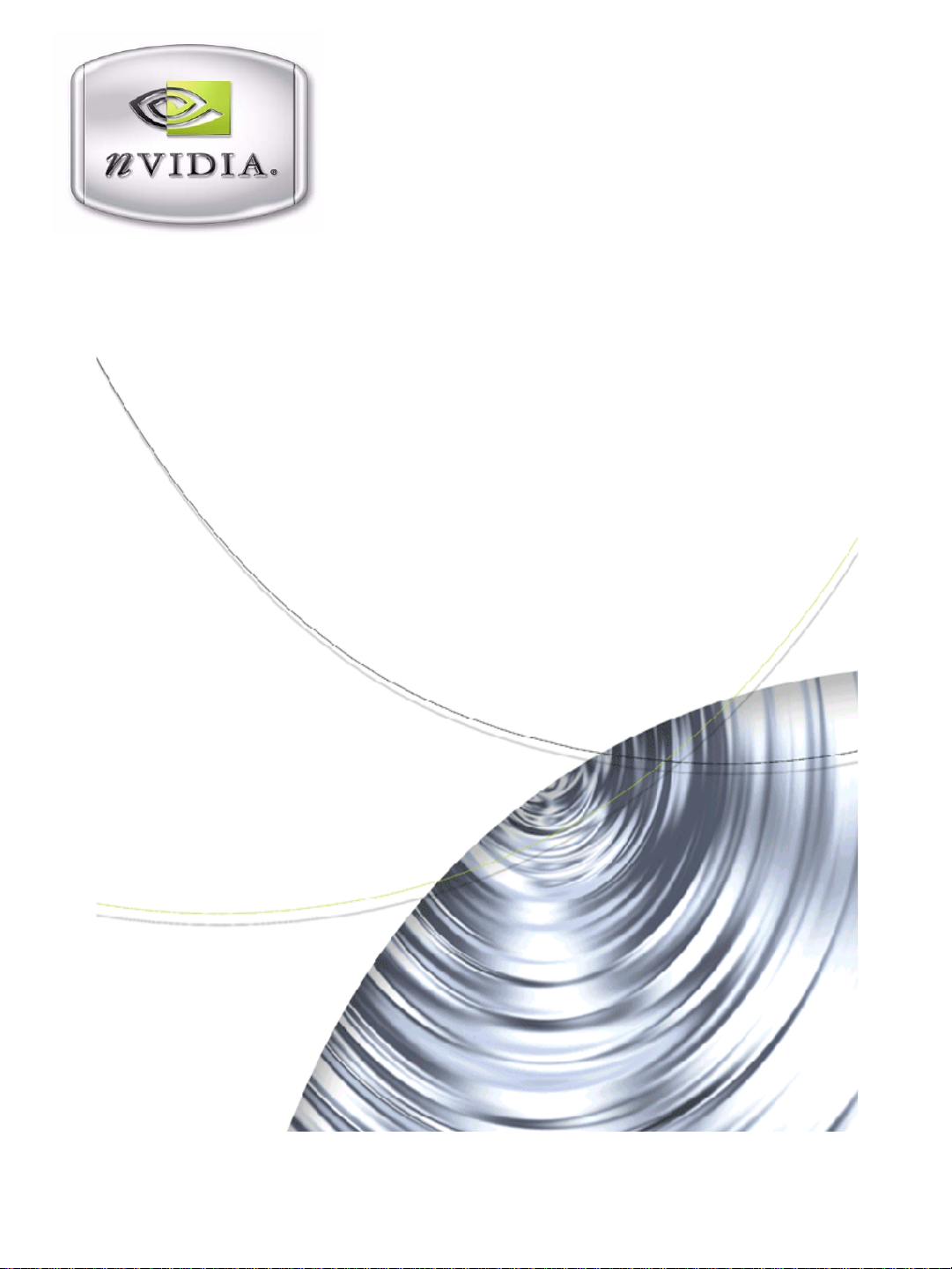
Workst ation Application for Windows
NVIDIA MAXtreme
User’s Guide
Software Release 8
User’s Guide 4th Edition
NVIDIA Corporation
December 2005
Page 2
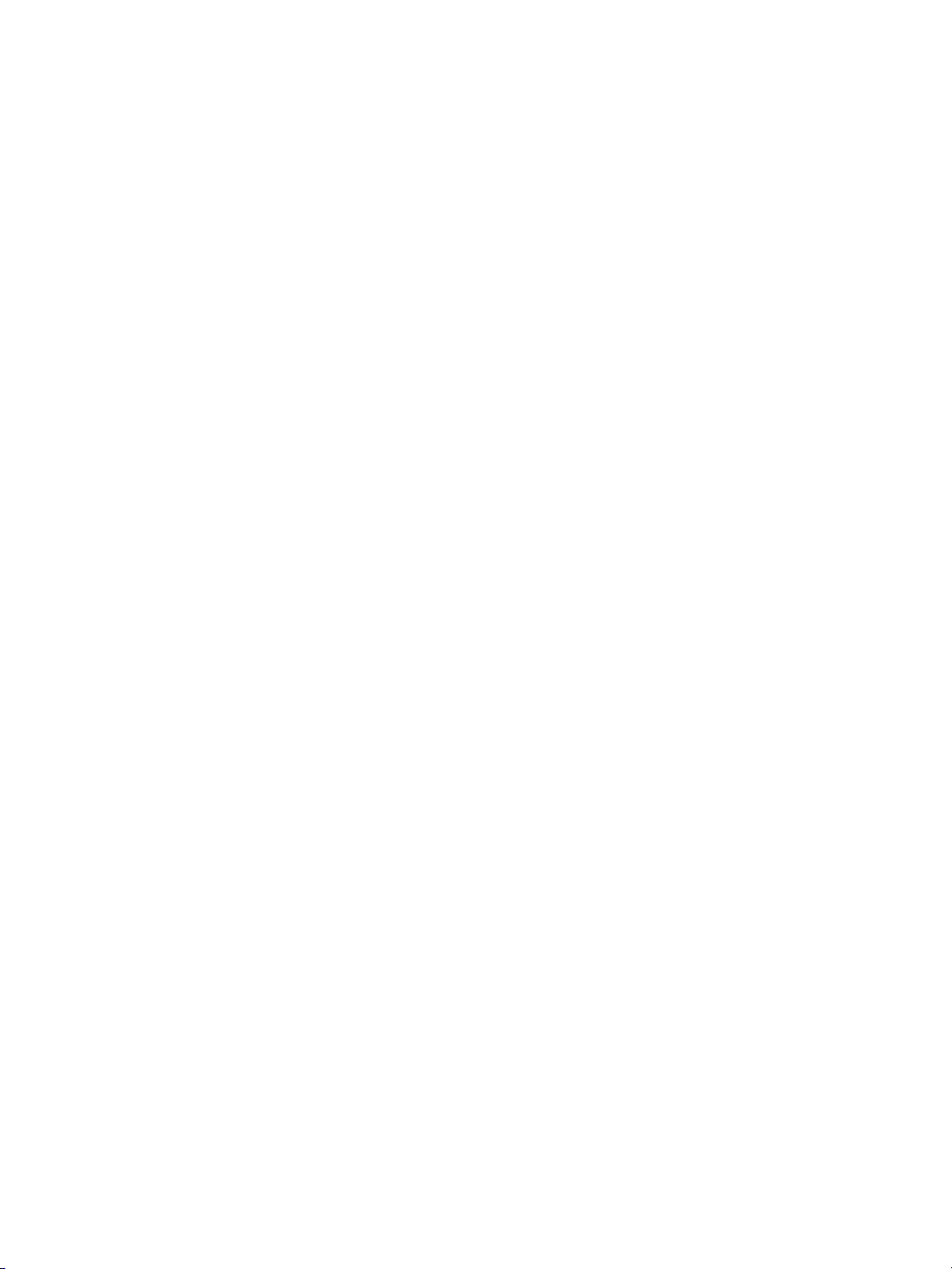
NVIDIA MAXtreme
Published by
NVIDIA Corporation
2701 San Tomas Expressway
Santa Clara, CA 95050
Copyright © 2005 NVIDIA Corporation. All rights reserved.
This software may not, in whole or in part, be copied through any means, mechanical, electromechanical, or
otherwise, without the express permission of NVIDIA Corporation.
Information furnished is believed to be accurate and reliable. However, NVIDIA assumes no responsibility for the
consequences of use of such information nor for any infringement of patents or other rights of third parties, which
may result from its use. No License is granted by implication or otherwise under any patent or patent rights of
NVIDIA Corporation.
Specifications mentioned in the software are subject to change without notice.
NVIDIA Corporation products are not authorized for use as critical components in life support devices or systems
without express written approval of NVIDIA Corporation.
NVIDIA, the NVIDIA logo, MAXtreme, and Quadro are trademarks or registered trademarks of NVIDIA
Corporation in the United States and/or other countries.
Autodesk, discreet, and 3ds max are trademarks or registered trademarks of Autodesk, Inc./Autodesk Canada Inc. in
the USA and/or other countries.
Microsoft and Windows are registered trademarks of Microsoft Corporation.
Other company and product names may be trademarks or registered trademarks of the respective owners with which
they are associated.
NVIDIA Corporation
Page 3
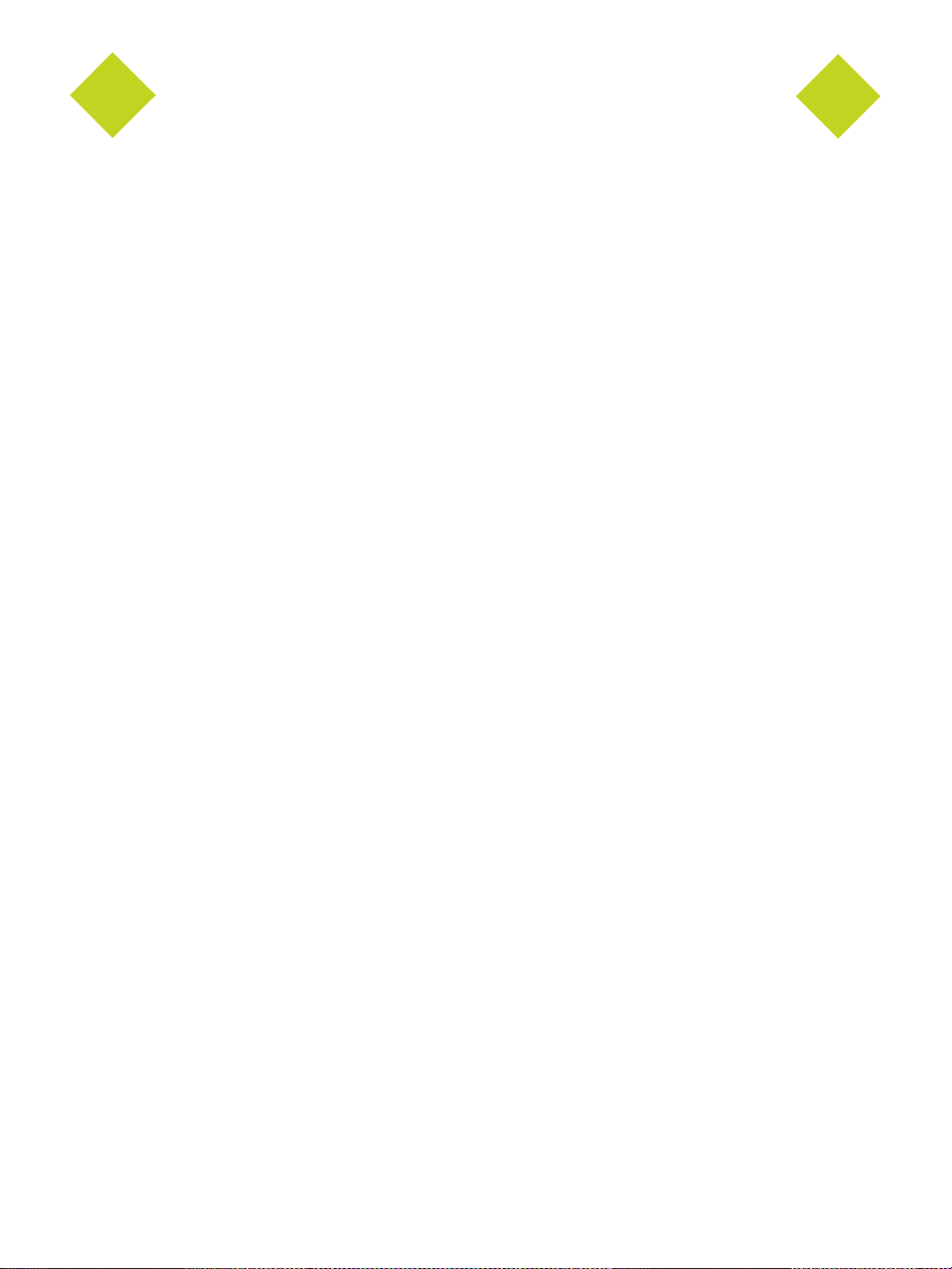
NVIDIA MAXtreme User’s Guide
Table of Contents
1.Overview of NVIDIA MAXtreme
What Is NVIDIA MAXtreme? . . . . . . . . . . . . . . . . . . . . . . . . . . . . . . . . . . . . . . . . . . . 4
Key Features . . . . . . . . . . . . . . . . . . . . . . . . . . . . . . . . . . . . . . . . . . . . . . . . . . . 4
Fog . . . . . . . . . . . . . . . . . . . . . . . . . . . . . . . . . . . . . . . . . . . . . . . . . . . . . . . 4
Wireframe Viewport Options . . . . . . . . . . . . . . . . . . . . . . . . . . . . . . . . . . . . . . . . . . 5
Rendered (Shaded) Viewport Options . . . . . . . . . . . . . . . . . . . . . . . . . . . . . . . . . . . . . 5
Online Help. . . . . . . . . . . . . . . . . . . . . . . . . . . . . . . . . . . . . . . . . . . . . . . . . . . 5
System Requirements. . . . . . . . . . . . . . . . . . . . . . . . . . . . . . . . . . . . . . . . . . . . . . . 6
Supported Languages. . . . . . . . . . . . . . . . . . . . . . . . . . . . . . . . . . . . . . . . . . . . . . . 6
User Interface . . . . . . . . . . . . . . . . . . . . . . . . . . . . . . . . . . . . . . . . . . . . . . . . . 6
Online Help. . . . . . . . . . . . . . . . . . . . . . . . . . . . . . . . . . . . . . . . . . . . . . . . . . . 6
2.Installing NVIDIA MAXtreme
Installation Files . . . . . . . . . . . . . . . . . . . . . . . . . . . . . . . . . . . . . . . . . . . . . . . . . . 7
Installing NVIDIA MAXtreme . . . . . . . . . . . . . . . . . . . . . . . . . . . . . . . . . . . . . . . . . . . 7
About Installation (setup.exe) . . . . . . . . . . . . . . . . . . . . . . . . . . . . . . . . . . . . . . . . . 7
Installation Procedure . . . . . . . . . . . . . . . . . . . . . . . . . . . . . . . . . . . . . . . . . . . . . 8
Uninstalling NVIDIA MAXtreme . . . . . . . . . . . . . . . . . . . . . . . . . . . . . . . . . . . . . . . . . . 8
3.Configuring NVIDIA MAXtreme
Accessing NVIDIA MAXtreme Driver Settings . . . . . . . . . . . . . . . . . . . . . . . . . . . . . . . . . . 9
Auto-Configuring for Speed or Quality . . . . . . . . . . . . . . . . . . . . . . . . . . . . . . . . . . . . . .11
Configuring Individual Settings . . . . . . . . . . . . . . . . . . . . . . . . . . . . . . . . . . . . . . . . . .13
Explanation of Configuration Settings. . . . . . . . . . . . . . . . . . . . . . . . . . . . . . . . . . . . . . .14
Configuring Wireframe Viewports . . . . . . . . . . . . . . . . . . . . . . . . . . . . . . . . . . . . . . .14
Configuring Rendered (Shaded) Viewports . . . . . . . . . . . . . . . . . . . . . . . . . . . . . . . . . .14
Texture Filtering Options . . . . . . . . . . . . . . . . . . . . . . . . . . . . . . . . . . . . . . . . . . . .15
Texture Size Control . . . . . . . . . . . . . . . . . . . . . . . . . . . . . . . . . . . . . . . . . . . . . .17
Texture Compression . . . . . . . . . . . . . . . . . . . . . . . . . . . . . . . . . . . . . . . . . . . . .17
NVIDIA Corporation iii
Page 4
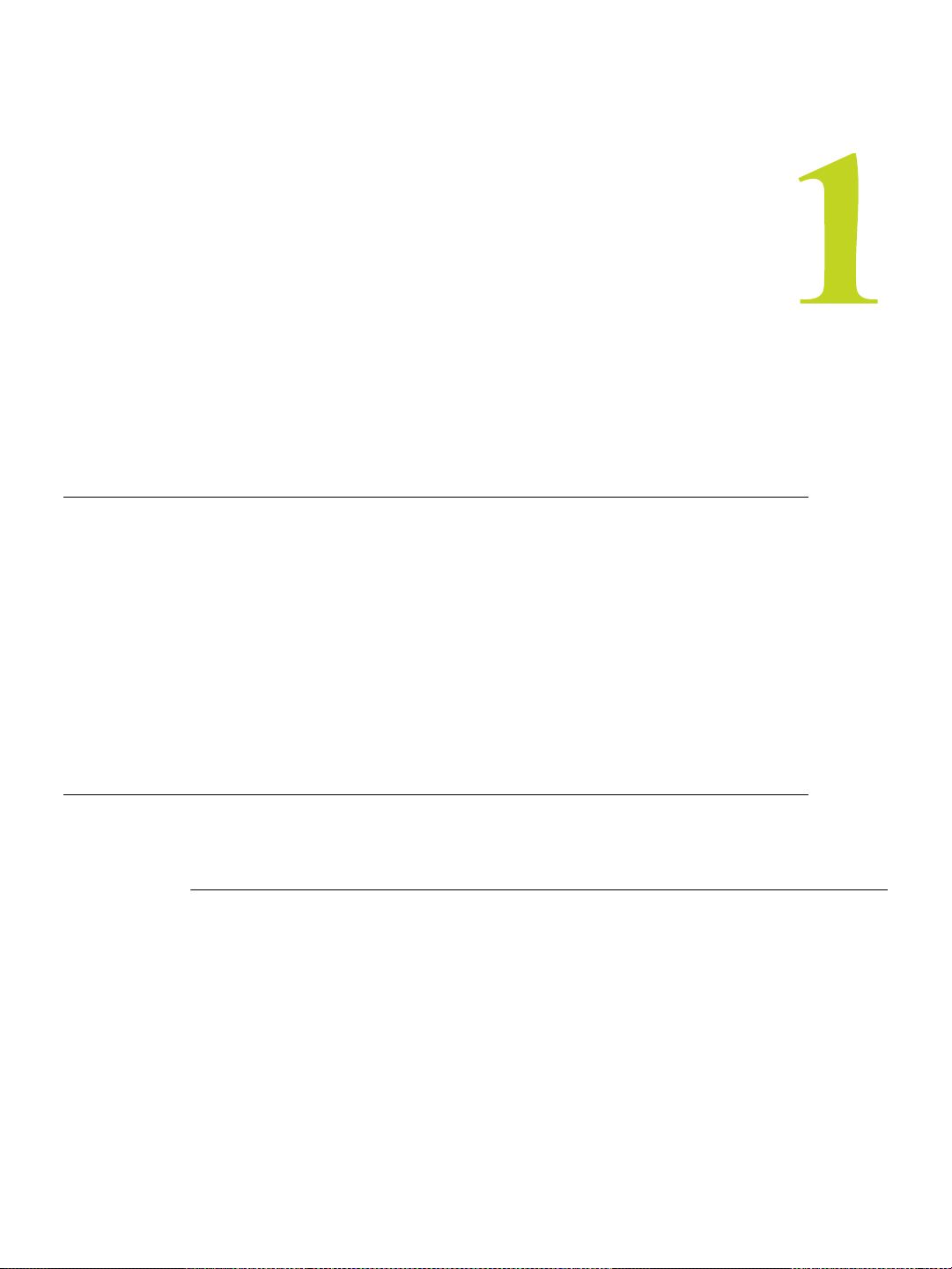
NVIDIA MAXtreme User’s Guide
O
VERVIEW OF
What Is NVIDIA MAXtreme?
C HAPTER
NVIDIA MAX
TREME
The NVIDIA® MAXtreme™ Release 8 3D application driver is a tool that enhances the
productivity of the discreet
NVIDIA MAXtreme driver performs the following functions:
• Allows you to control the application’s viewport display quality and rendering speed,
• Enables a variety of rendering enhancements.
• Optimized for use with the full line of NVIDIA Quadro
You can use the NVIDIA MAXtreme 3D driver configuration dialog box to customize the
driver for display quality and speed.
Key Features
The following sections provide an overview of the key features in NVIDIA MAXtreme:
Fog
NVIDIA MAXtreme supports the rendering of Standard fog into the viewports since
version 1.01.00. You can enable this feature from the NVIDIA MAXtreme Driver
Configuration dialog box (Figure 3.1). Currently, only one Linear or Exponential Standard
Fog is supported and additional Standard Fogs and all Layered Fogs are ignored.
®
3ds max
®
8 and Autodesk
®
VIZ 2005 applications. The
®
GPU-based graphics cards.
NVIDIA Corporation 4
Page 5
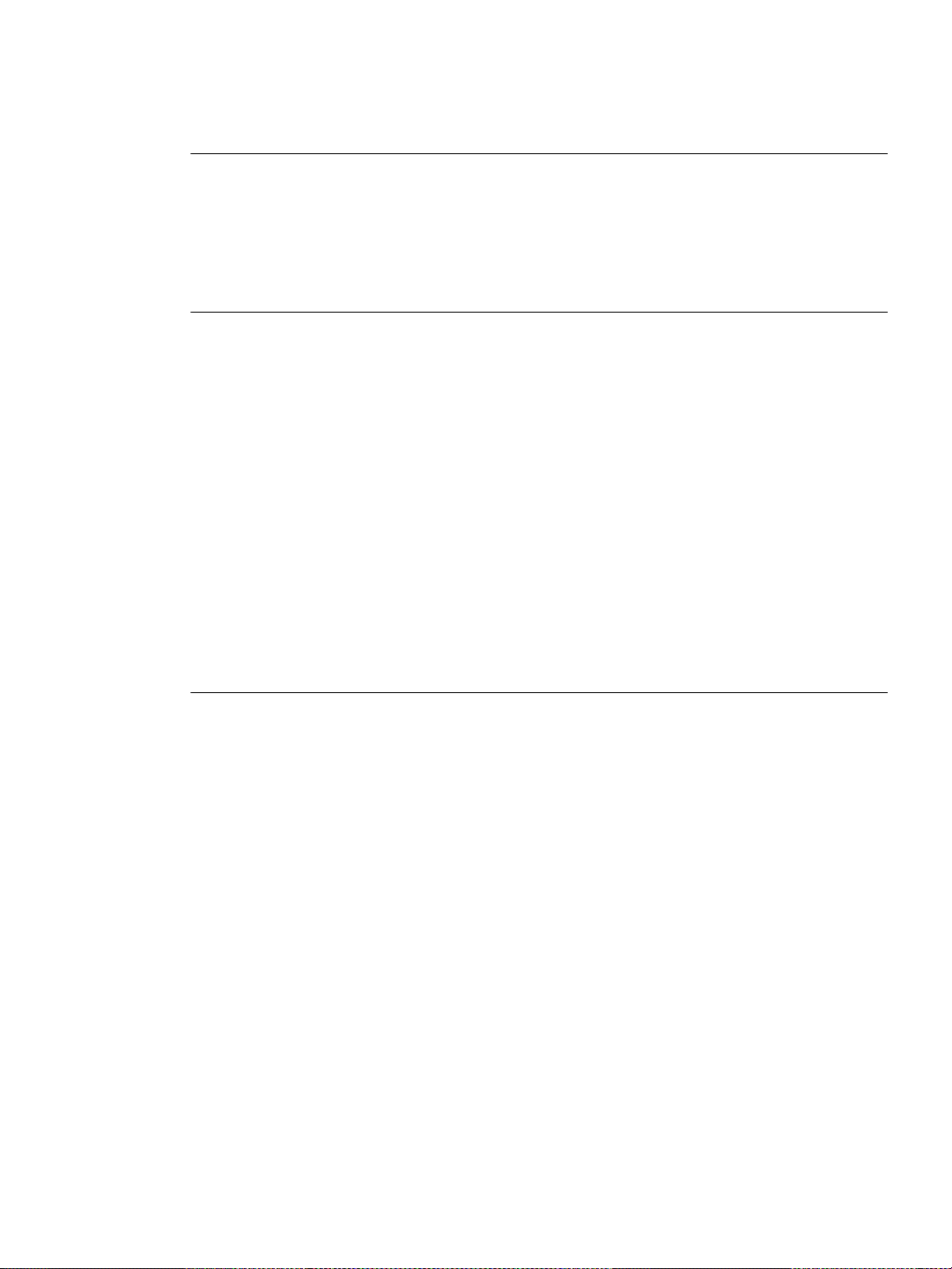
Overview of NVIDIA MAXtreme
Wireframe Viewport Options
• Apply antialiasing to wireframes
• Render wireframes using triangle strips
• Customize the vertex dot size
Rendered (Shaded) Viewport Options
• Apply antialiasing to edged faces
• Render using the environmental background color
• Render fogging
• Customize the vertex dot size
• Configure magnification texture filtering for quality or speed
• Configure minification texture filtering for quality or speed
• Control anisotropic texture filtering
C HAPTER 1
• Compress textures for quality or speed
• Control background texture size
• Control material texture size
Online Help
From the open 3ds max 8 or VIZ 2005 application, when you have an NVIDIA
MAXtreme Driver Configuration dialog box open, you can press F1 or click the Help
option to display information about NVIDIA MAXtreme driver features and
configuration.
NVIDIA Corporation 5
Page 6
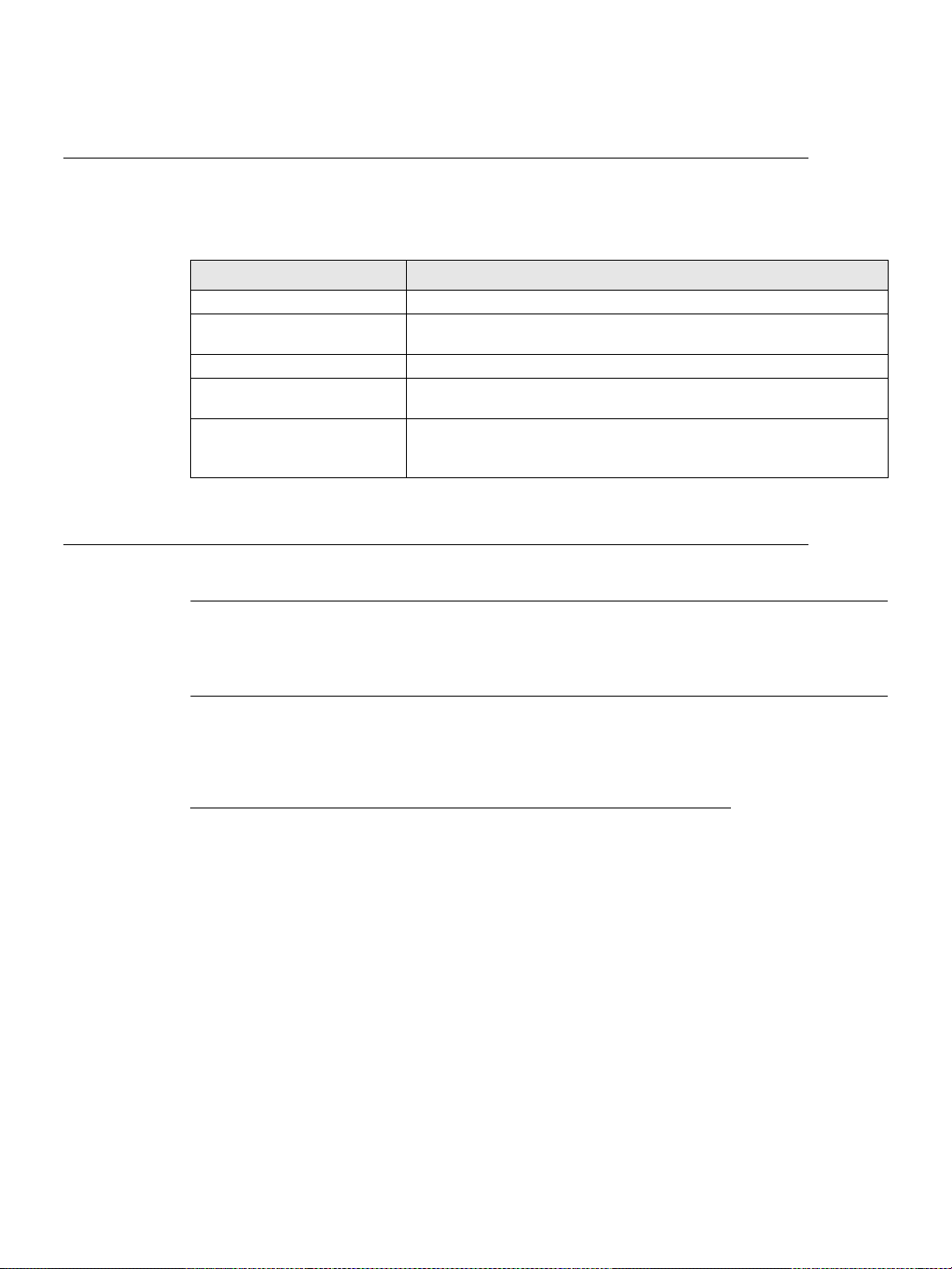
C HAPTER 1
Overview of NVIDIA MAXtreme
System Requirements
Before you can install the NVIDIA MAXtreme software, you must meet the system
requirements listed in Table 1.1.
Table 1.1
System Requirement Description
Operating system Windows® XP or Windows 2000
3ds max 8 or VIZ 2005 You must have either the 3ds max 8 or VIZ 2005 application installed on
Hard disk space You need a minimum of 2.5 MB free hard disk space
NVIDIA-based graphics card You must have a workstation graphics card based on an NVIDIA Quadro
NVIDIA display driver You need the most current NVIDIA display driver software for
System Requirements
Supported Languages
User Interface
The NVIDIA MAXtreme user interface supports the English language:
Online Help
The NVIDIA MAXtreme online Help supports the following languages:
your computer before you can install the NVIDIA MAXtreme driver.
series graphics processing unit (GPU) installed in your computer.
Windows XP/Windows 2000 installed on your computer in order to use
your NVIDIA graphics card.
English German Spanish Chinese (simplified)
French Italian Japanese Chinese (traditional)
6 NVIDIA MAXtreme User’s Guide
Page 7

NVIDIA MAXtreme User’s Guide
This chapter contains the following sections:
• “Installation Files” on page 7
• “Installing NVIDIA MAXtreme” on page 7
I
NST ALLING
C HAPTER
NVIDIA MAX
TREME
• “Uninstalling NVIDIA MAXtreme” on page 8
Installa tion File s
The NVIDIA MAXtreme Setup directory contains the following files:
•
MAXtreme6_readme.txt
•
setup.exe
• Other files required for installation
installation program for Windows
file
Installing NVIDIA MAXtreme
About Installation (setup.exe)
When you run the NVIDIA MAXtreme installation program (
following tasks:
• Copies the MAXtreme software into the 3dsmax and/or the VIZ 2005 location you
specify.
• Configures 3ds max 8 and/or VIZ 2005 to use the NVIDIA MAXtreme driver.
• Verifies that your computer is installed with an NVIDIA Quadro GPU-based graphics
card.
setup.exe
), it performs the
NVIDIA Corporation 7
Page 8

C HAPTER 2
Installing NVIDIA MAXtreme
Note: If a Quadro GPU-based graphics card is not installed in your system, the
MAXtreme driver will not be installed.
• Verifies that a 3ds max 8 and/or VIZ 2005 installation exists on your hard disk
Note: If such an installation doesn’t exist, or if the installation program detects an older
version of 3ds max or VIZ 2005, the NVIDIA MAXtreme driver will not be
installed. In this case, note any messages and warnings and proceed accordingly.
Installation Procedure
Follow these steps to install the MAXtreme software.
1 Before you run
setup.exe
, be sure you have met all the requirements listed in
“System Requirements” on page 6.
2 From the Setup directory, run the
setup.exe
appear in the InstallShield prompts.
Note: For details about responding to the prompts or any error conditions that may appear,
see “About Installation (setup.exe)” on page 7. If the installation program stops
processing and generates an unknown error message, you may want to run the
program after logging in with Administrator access rights.
Uninstalling NVIDIA MAXtreme
Follow these steps to uninstall the MAXtreme software from your computer:
1 From your Windows taskbar, click Start > Settings > Control Panel.
2 Double-click the Add/Remove Programs icon.
3 Click NVIDIA MAXtreme icon from the list.
4 Click the Change/Remove button.
5 Follow the instructions from the Install Shield program to complete uninstallation.
program and follow the instructions that
8 NVIDIA MAXtreme User’s Guide – Version 1.2
Page 9
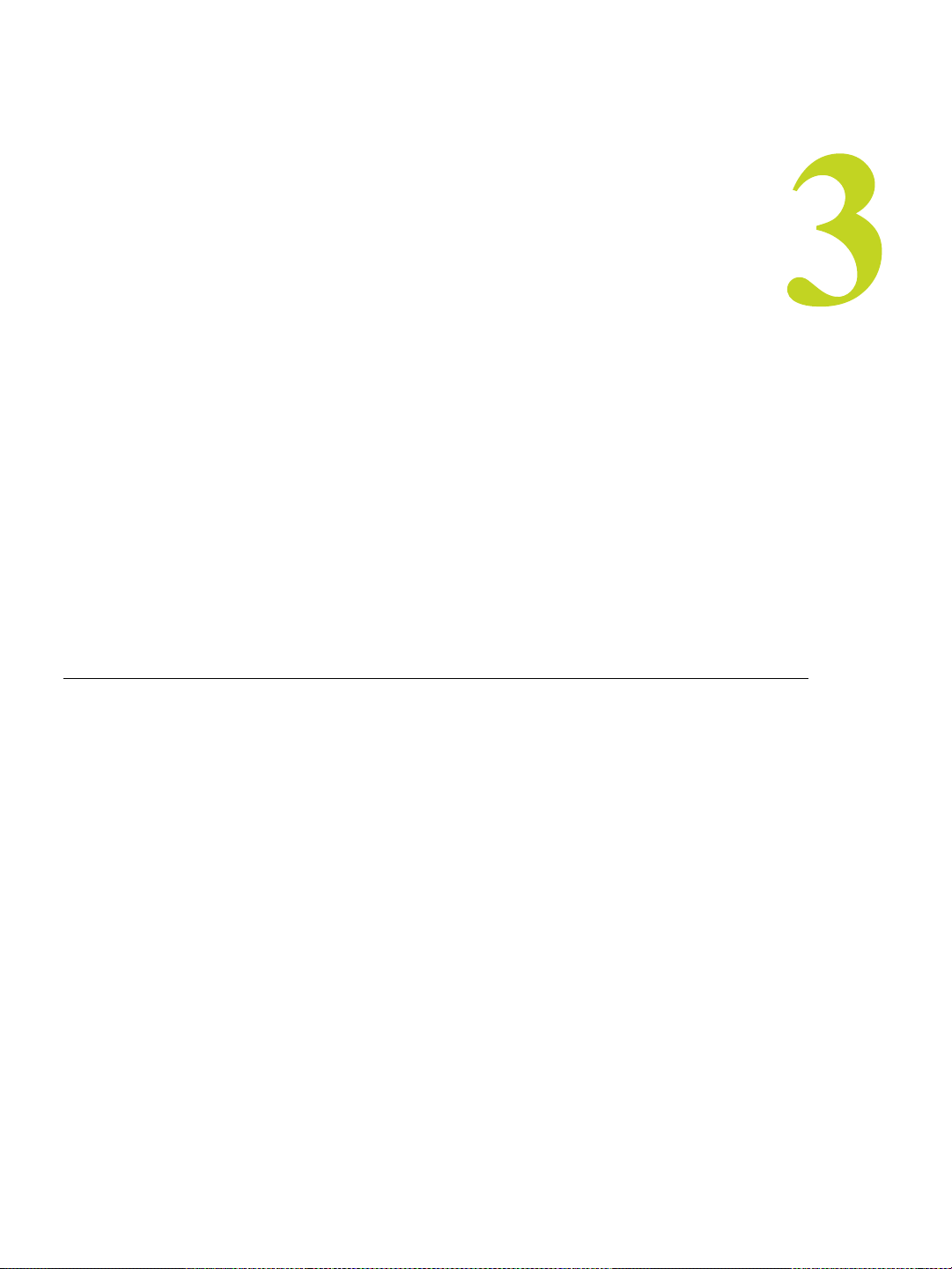
NVIDIA MAXtreme User’s Guide
The following major topics are discussed in this chapter:
• “Accessing NVIDIA MAXtreme Driver Settings” on page 9
• “Auto-Configuring for Speed or Quality” on page 11
C
ONFIGURING
C HAPTER
NVIDIA MAX
TREME
• “Configuring Individual Settings” on page 13
• “Explanation of Configuration Settings” on page 14
Accessing NVIDIA MAXtreme Driver Settings
Note: After completing the NVIDIA MAXtreme driver installation process, in certain
cases, when you start the 3ds max 8 application, you may see a message prompting
you to open the NVIDIA MAXtreme Driver Configuration dialog box. In this case,
click Yes to proceed, which opens the NVIDIA MAXtreme Driver Configuration
dialog box (Figure 3.1). Then skip to these sections to configure the MAXtreme
driver:
“Auto-Configuring for Speed or Quality” on page 11
“Configuring Individual Settings” on page 13
“Explanation of Configuration Settings” on page 14
If the NVIDIA MAXtreme Driver Configuration dialog box doesn’t appear when you
open the 3ds max 8 or VIZ 2005 application, follow these steps to access this dialog box:
1 Start your 3ds max 8 or VIZ 2005 application.
2 From the main menu, click Customize > Preferences and then click the Viewports tab
to display the Viewports page, as shown in Figure 3.2.
NVIDIA Corporation 9
Page 10

C HAPTER 3
Configuring NVIDIA MAXtreme
Figure 3.1
3
From the Display Drivers section, click Configure Driver to open the NVIDIA
NVIDIA MAXtreme Driver Configuration Dialog Box
MAXtreme Driver Configuration dialog box (Figure 3.1.).
Note: If you do not see the NVIDIA MAXtreme Driver Configuration dialog box, this
means you have another driver enabled. To enable the NVIDIA MAXtreme driver,
follow these additional steps:
4 Click Choose Driver and then click the option that allows you revert the driver. The
Graphics Driver Setup dialog box opens.
5 Click Custom and then choose the NVIDIA MAXtreme driver file (
MAXtreme6.drv
from the list.
6 Click OK and restart your computer for the change to take effect.
10 NVIDIA MAXtreme User’s Guide
)
Page 11

Configuring NVIDIA MAXtreme
7 Repeat steps 1. through 3. to open the NVIDIA MAXtreme Driver Configuration dialog
C HAPTER 3
box.
.
Click Configure Driver to
open the MAXtreme Driver
Configuration dialog box.
Figure 3.2
Auto-Configuring for Speed or Quality
.
3ds max 8 Preference Viewports Page
The “Configuration” section of the NVIDIA MAXtreme Driver Configuration dialog box
enables you to choose between an optimal Speed or an optimal Quality setting (Figure
3.3). Choosing Speed or Quality automatically configures several settings in the dialog
box to achieve the desired optimization, as listed in Table 3.1.
NVIDIA Corporation 11
Page 12

C HAPTER 3
Configuring NVIDIA MAXtreme
Table 3.1
Speed and Quality Settings
Section of the NVIDIA MAXtreme
Driver Configuration Dialog Box
Wireframe View
Rendered Views
Texture Filter
Texture Compression
Option Speed Setting Quality Setting
Line Antialiasing X
Use Triangle Strips X
Line Antialiasing X
Use Environment Background
Color
Minification Fastest Nicest
Magnification Fast Nice
(X) Fast
Choosing either Speed or Quality
automatically selects the optimal
settings for these options.
X
Figure 3.3
12 NVIDIA MAXtreme User’s Guide
Sections Affected by the Speed and Quality Setting
Page 13

Configuring Individual Settings
t
Figure 3.4 gives basic descriptions of the MAXtreme configuration settings. Additional
information for these settings are given later in this section.
Configuring NVIDIA MAXtreme
C HAPTER 3
See “Auto-Configuring for Speed or Quality” on
page 11
Select this check box to enable antialiasing
for lines in wireframe views.
Select this check box to enable the use of triangle strips
wireframe views.
Select this check box to enable antialiasing
in rendered views, when edged faces are enabled.
Select this check box to enable the display of fog
camera views.
Select this check box to display environment background
color
in rendered views.
Choose the minification texture filter method:
Fastest
- Provides the fastest rendering but can also
result in severe aliasing artifacts.
Fast
- Provides smoother results than the Fastest setting.
Medium
Nice
Nicest
Choose the magnification texture filter method:
Fast
Nice
Reduces texture memory usage.
either Fast (more compression) or Nice (less compression).
- Can result in minor aliasing artifacts.
- Provides smoother results than the Medium setting.
- Provides the smoothest results.
- Provides fast rendering but can also result in aliasing artifac
- Provides smoother results than the Fast setting.
Choose the maximum degree of anisotropy
compensate for texture filtering.
Choose a background texture size.
application scales the image textures to the specified size.
The larger the size, the better the image quality.
Choose a material texture size
application scales the image textures to the specified size. The
larger the size, the better the image quality.
The 3ds max 8 (VIZ 2005)
. The 3ds max 8 (VIZ 2005)
Select the check box and choose
See “Texture Compression” on page 1 7.
in
of wireframe lines
in rendered
needed to
Figure 3.4
NVIDIA Corporation 13
NVIDIA MAXtreme Driver Configuration Settings
Page 14

C HAPTER 3
Configuring NVIDIA MAXtreme
Explanation of Configuration Settings
This section provides additional information about the settings in the NVIDIA MAXtreme
Driver Configuration dialog box.
Configuring Wireframe Viewport s
Wireframe viewports can be configured to display wireframes using antialiased lines and/
or using triangle strips.
Line Antialiasing
In wireframe views, lines can be displayed as antialiased. To display a line on a screen, the
line must be rasterized. When the line is not exactly horizontal or vertical, the result is a
“staircase” appearance.
Note: This option is automatically chosen if you select the Quality setting in the NVIDIA
MAXtreme Driver Configuration dialog box.
Use T riangle Strips
Triangle strips are a form of surface representation that renders efficiently using the
graphics hardware, and results in faster rendering.
Note: This option is automatically chosen if you select the Speed setting in the NVIDIA
MAXtreme Driver Configuration dialog box.
Configuring Rendered (Shaded) Viewports
The following enhancements can be made in rendered views within the 3ds max 8 or VIZ
2005 applications.
Line Antialiasing
In rendered views with edged faces enabled, the shaded objects are overlaid by the
Wireframe mesh. The overlaid lines can be antialiased.
On some hardware, antialiasing may slow down rendering performance.
Note: This option is automatically chosen if you select the Quality setting in the NVIDIA
MAXtreme Driver Configuration dialog box.
Enable Fogging
To achieve more realistic image quality, NVIDIA MAXtreme supports the display of
Standard fog in rendered camera views in the 3ds max 8 or VIZ 2005 application.
To add fog to the image:
1 From your 3ds max 8 or VIZ 2005 application, click the Rendering (menu) and then
select the Environment option to open the Environment dialog box.
14 NVIDIA MAXtreme User’s Guide
Page 15

Configuring NVIDIA MAXtreme
2 Click the Environment tab.
3 In the Atmosphere section, click Add, select the atmospheric effect named Fog, and
C HAPTER 3
click OK.
There are two types of fog: Standard and Layered.
NVIDIA MAXtreme supports both Standard fog types: Exponential and Linear.
Note: NVIDIA MAXtreme supports the display of Standard fog under the following
conditions:
• At least one Standard fog must exist; additional standard fogs and all layered fogs
are ignored.
• An Environment Color Map or Environment Opacity Map is not in use with this
Standard fog.
• The Near percentage is 0.0 and the Far percentage is 100.0.
Note: For an Exponential fog, the Near percentage (camera environment range) must
remain at 0.0. The thickness of the fog is controlled by the camera environment
range. If you change this range, the corresponding fog is immediately displayed.
Use Environment Background Color
For more realistic appearances of images in 3ds max 8 and VIZ 2005 applications,
NVIDIA MAXtreme supports the use of the Environment Background Color in
rendered views.
Follow these steps to change the Environment Background Color:
1 From your 3ds max 8 or VIZ 2005 application, click Rendering (menu) and then select
the Environment option to open the Environment dialog box.
2 Click the Color selector in the Background section to change the background color.
Note: After you change the Environment Background Color, the viewport may not be
updated with the new color until the application redraws the image.
Texture Filtering Options
Texture filters control the appearance of texture mapping. Following are the texture filter
controls that can be controlled with the NVIDIA MAXtreme driver
Note: After changing the settings describ ed here, the imag e ma y not reflect the changes
until the application reloads the textures.
Minification
The Minification filter is used when the pixel being textured maps to an area in the texture
greater than one texture element (texel). NVIDIA MAXtreme uses the following
Minification texture-filtering methods:
NVIDIA Corporation 15
Page 16

C HAPTER 3
Configuring NVIDIA MAXtreme
• Fastest: This method uses the texel closest to the center of the pixel to texture the entire
pixel. Since only part of the texture is used, this method can result in severe aliasing
artifacts.
Note: This method is automatically chosen if you select the Speed setting in the
NVIDIA MAXtreme Driver Configuration dialog box.
• Fast: This method uses a weighted linear average of the 2x2 array of texels that are
closest to the center of the pixel. The results are smoother than the ‘Fastest’ method.
• Medium: This method first selects the Level of Detail (LOD) from the mipmap
pyramid where the mapped texel area is closest to the size of a pixel. From this LOD,
the single texel that is closest to the center of the pixel is selected and mapped to the
pixel.
This method can result in minor aliasing artifacts.
• Nice: This method first selects the LOD (from the mipmap pyramid) where the mapped
texel area is closest to the size of a pixel. From this LOD, the 2x2 array of texels closest
to the center of the pixel is selected. Finally, the weighted linear average of the texel
array is computed and mapped to the pixel.
This method provides smoother results than the Medium method.
• Nicest: This method first selects the LODs from the mipmap pyramid where the
mapped texel areas are closest to the size of a pixel. From each of the selected LODs,
the weighted linear average of the 2x2 array of texels closest to the center of the pixel is
computed. Finally, the linear interpolation between the two averages is determined and
mapped to the pixel, resulting in true trilinear filtering.
Note: This methods yields the best results, and is automatically chosen when you select
the Quality setting in the NVIDIA MAXtreme Driver Configuration dialog box.
Magnification
The Magnification filter is used when the pixel being textured maps to an area in the
texture less than or equal to one texture element (texel). NVIDIA MAXtreme uses the
following Magnification texture-filtering methods:
• Fast: This method uses the single texel closest to the center of a pixel. One texel may
be mapped to more than one pixel.
This method can result in aliasing artifacts, and is automatically chosen with the Speed
configuration.
• Nice: This method uses a weighted linear average of the 2x2 array of texels that are
closest to the center of a pixel. The results are smoother than the ‘Fast” method.
Note: This method is automatically chosen if you select the Quality setting in the
NVIDIA MAXtreme Driver Configuration dialog box.
Maximal Anisotropy
This option provides a mechanism for supporting anisotropic texture filtering schemes.
You can specify the maximum degree of anisotropy to account for texture filtering.
16 NVIDIA MAXtreme User’s Guide
Page 17
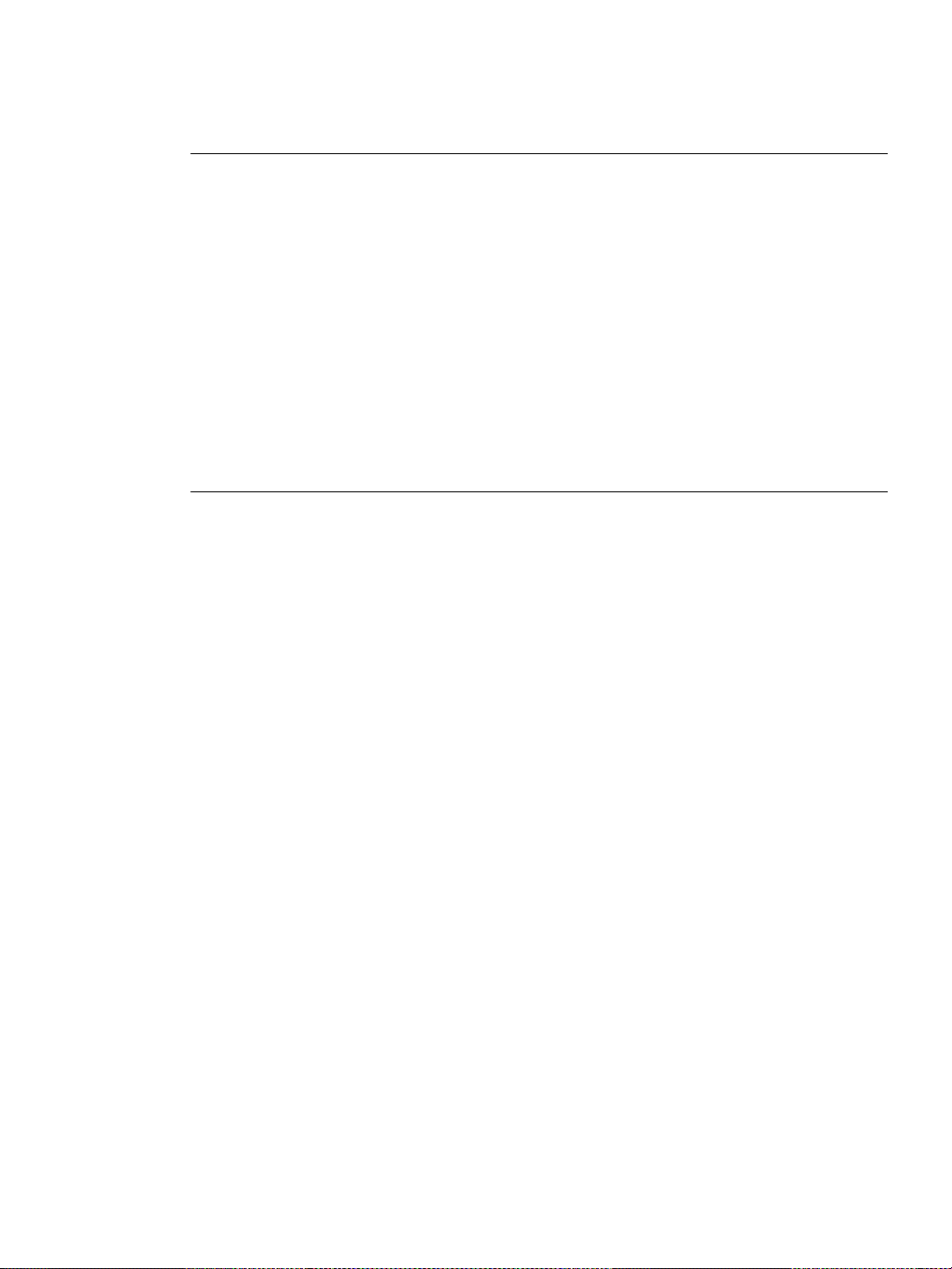
Configuring NVIDIA MAXtreme
C HAPTER 3
Texture Size Control
Background Texture Size
In background textures, a background image is drawn as a textured rectangle. Background
textures have a specific size that differentiates them from material textures.
The background texture is scaled by the 3ds max 8 (or VIZ 2005) application to the
selected size. The smaller the size, the less memory the texture requires on the graphics
card. The larger the size, the more details are visible in the texture.
Material Texture Size
Textures of an image are scaled to a selected size by 3ds max 8 (or VIZ 2005). Smaller
texture sizes require less texture memory on the graphics card to render the image. Larger
texture sizes require more memory but more of the texture details are visible.
Texture Compression
Texture compression reduces the memory required for rendering. For example, the
amount of memory required to render an image with a background texture size of 64x64 is
similar to that required for an image with a background texture size of 256x256 with
compression enabled. The 256x256 texture size results in a better quality image, while
compression minimizes the memory requirement.
NVIDIA Corporation 17
