Page 1

USER MANUAL Version
1.0
IA32 Motherboard
3.5” Fanless SBC w/Intel Atom N270
1.6GHz Processor, VGA, LVDS,
Dual Giga Ethernet, and Mini-PCI
Interface.
Page 2
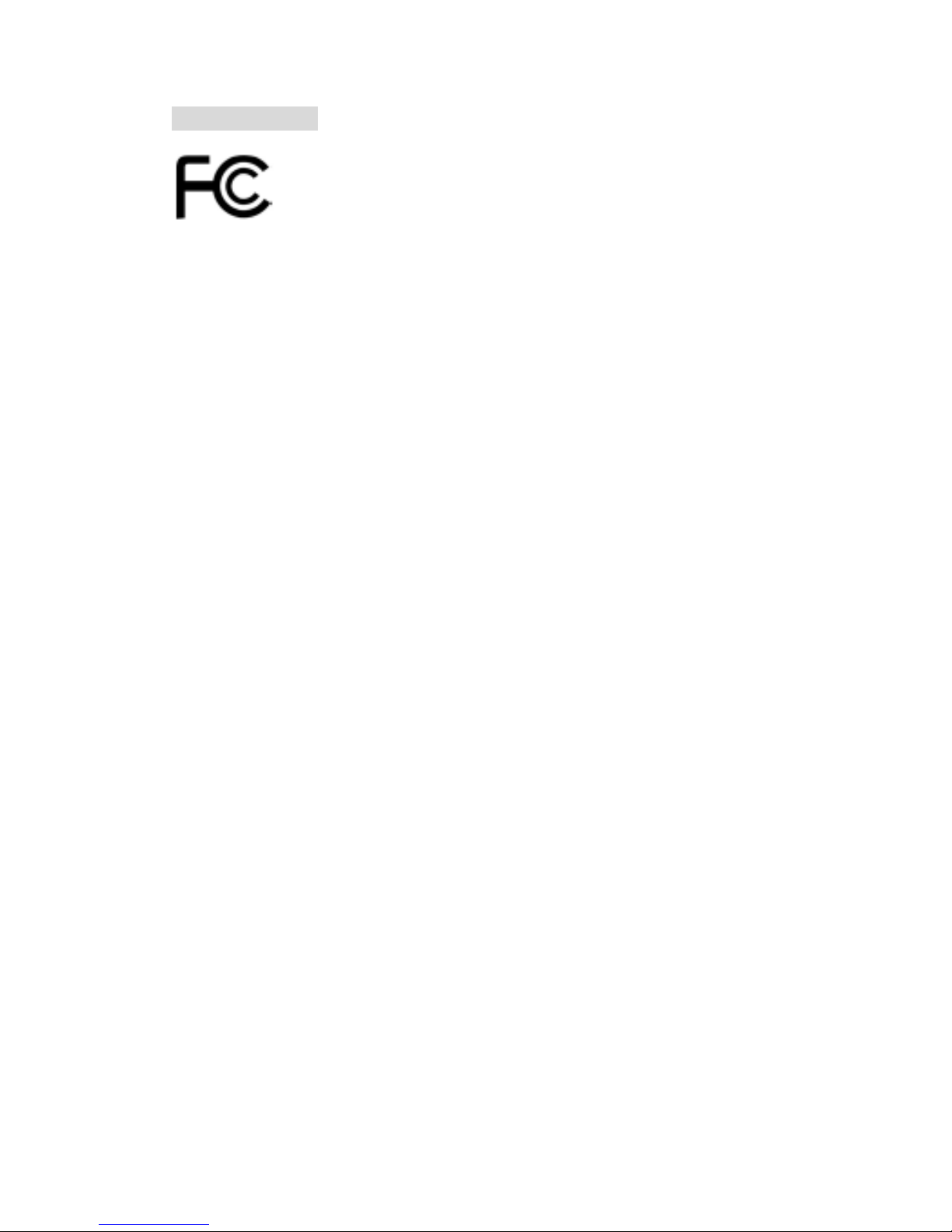
FCC Statement
This device complies with part 15 FCC rules. Operation is subject to
the following two conditions:
This device may not cause harmful interference.
This device must accept any interference received including
interference that may cause undesired operation.
This equipment has been tested and found to comply with the limits for a class "a"
digital device, pursuant to part 15 of the FCC rules. These limits are designed to
provide reasonable protection against harmful interference when the equipment is
operated in a commercial environment. This equipment generates, uses, and can
radiate radio frequency energy and, if not installed and used in accordance with the
instruction manual, may cause harmful interference to radio communications.
Operation of this equipment in a residential area is likely to cause harmful
interference in which case the user will be required to correct the interference at him
own expense.
IA32 Motherboard User Manual
II
Page 3

Copyright Notice
No part of this document may be reproduced, copied, translated, or transmitted in any
form or by any means, electronic or mechanical, for any purpose, without the prior
written permission of the original manufacturer.
Trademark Acknowledgement
Brand and product names are trademarks or registered trademarks of their respective
owners.
Disclaimer
We reserve the right to make changes, without notice, to any product, including
circuits and/or software described or contained in this manual in order to improve
design and/or performance. We assume no responsibility or liability for the use of the
described product(s), conveys no license or title under any patent, copyright, or masks
work rights to these products, and makes no representations or warranties that these
products are free from patent, copyright, or mask work right infringement, unless
otherwise specified. Applications that are described in this manual are for illustration
purposes only. Winmate Communication Inc. makes no representation or warranty
that such application will be suitable for the specified use without further testing or
modification.
Warranty
We warrant that each of its products will be free from material and workmanship
defects for a period of one year from the invoice date. If the customer discovers a
defect, We will, at its option, repair or replace the defective product at no charge to
the customer, provided it is returned during the warranty period of one year, with
transportation charges prepaid. The returned product must be properly packaged in its
original packaging to obtain warranty service.
If the serial number and the product shipping data differ by over 30 days, the
in-warranty service will be made according to the shipping date. In the serial numbers
the third and fourth two digits give the year of manufacture, and the fifth digit means
the month (e. g., with A for October, B for November and C for December).
For example, the serial number 1W07Axxxxxxxx means October of year 2007.
IA32 Motherboard User Manual
III
Page 4

Packing List
Before using this Motherboard, please make sure that all the items listed below are
present in your package:
IA32 Motherboard
User Manual
HDD SATA Cable
User’s Manual & Driver CD
If any of these items are missing or damaged, contact your distributor or sales
representative immediately.
Customer Service
We provide service guide for any problem as follow steps: The first, contact with
your distributor, sales representative, or our customer service center for technical
support if you need additional assistance. You may have the following information
ready before you call:
Product serial number
Peripheral attachments
Software (OS, version, application software, etc.)
Description of complete problem
The exact wording of any error messages
In addition, free technical support is available from our engineers every business day.
We are always ready to give advice on application requirements or specific
information on the installation and operation of any of our products. Please do not
hesitate to call or e-mail us.
IA32 Motherboard User Manual
IV
Page 5

7Safety Precautions
Warning!
Always completely disconnect the power cord from your chassis
whenever you work with the hardware. Do not make connections
while the power is on. Sensitive electronic components can be
damaged by sudden power surges. Only experienced electronic
personnel should open the PC chassis.
Caution!
Always ground yourself to remove any static charge before
touching the CPU card. Modern electronic devices are very
sensitive to static electric charges. As a safety precaution, use a
grounding wrist strap at all times. Place all electronic components
in a static-dissipative surface or static-shielded bag when they are
not in the chassis.
IA32 Motherboard User Manual
V
Page 6

Safety and Warranty
1. Please read these safety instructions carefully.
2. Please keep this user's manual for later reference.
3. Please disconnect this equipment from any AC outlet before cleaning. Do not use
liquid or spray detergents for cleaning. Use a damp cloth.
4. For pluggable equipment, the power outlet must be installed near the equipment
and must be easily accessible.
5. Keep this equipment away from humidity.
6. Put this equipment on a reliable surface during installation. Dropping it or letting
it fall could cause damage.
7. The openings on the enclosure are for air convection. Protect the equipment from
overheating. DO NOT COVER THE OPENINGS.
8. Make sure the voltage of the power source is correct before connecting the
equipment to the power outlet.
9. Position the power cord so that people cannot step on it. Do not place anything
over the power cord.
10. All cautions and warnings on the equipment should be noted.
11. If the equipment is not used for a long time, disconnect it from the power source
to avoid damage by transient over-voltage.
12. Never pour any liquid into an opening. This could cause fire or electrical shock.
13. Never open the equipment. For safety reasons, only qualified service personnel
should open the equipment.
14. If any of the following situations arises, get the equipment checked by service
personnel:
A. The power cord or plug is damaged.
B. Liquid has penetrated into the equipment.
C. The equipment has been exposed to moisture.
D. The equipment does not work well, or you cannot get it to work according to
the user’s manual.
E. The equipment has been dropped and damaged.
F. The equipment has obvious signs of breakage.
15. Do not leave this equipment in an uncontrolled environment where the storage
temperature is below -20° C (-4°F) or above 60° C (140° F). It may damage the
equipment.
IA32 Motherboard User Manual
VI
Page 7

Revision History
Version Date Note Author
1.0 2011.02.15
Initial Draft Henry Hsu
IA32 Motherboard User Manual
VII
Page 8

Contents
CHAPTER 1 GENERAL INFORMATION ..................................... 2
1.1 INTRODUCTION............................................................................ 2
1.2 FEATURE ..................................................................................... 2
1.3 MOTHERBOARD SPECIFICATIONS.................................................. 3
1.4 FUNCTION BLOCK ....................................................................... 4
1.5 BOARD DIMENSIONS .................................................................... 5
CHAPTER 2 INSTALLATIONS ......................................................7
2.1 MEMORY MODULE(SO-DIMM)INSTALLATION........................ 7
2.2 I/O EQUIPMENT INSTALLATION .................................................... 8
2.3 JUMPERS AND CONNECTORS ........................................................ 9
2.4 JUMPER SETTING ........................................................................11
2.5 CONNECTORS AND PIN ASSIGNMENT .......................................... 13
CHAPTER 3 GRAPHIC DRIVER INSTALLATION................... 19
3.1 STANDARD CMOS FEATURE ............................................................ 19
3.2 PANEL RESOLUTION SETTING......................................................... 23
CHAPTER 4 CHIPSET DRIVER INSTALLATION .................... 26
4.1 STANDARD CMOS FEATURES ........................................................ 26
CHAPTER 5 ETHERNET DRIVER INSTALLATION................. 31
5.1 INTRODUCTION ............................................................................. 31
5.2 INSTALLATION OF ETHERNET DRIVER ......................................... 32
CHAPTER 6 AUDIO DRIVER INSTALLATION ........................36
6.1 INTRODUCTION ............................................................................. 36
6.2 INSTALLATION OF AUDIO DRIVER............................................... 36
CHAPTER 7 AMI BIOS SETUP .................................................... 39
7.1 STARTING SETUP ....................................................................... 39
7.2 SYSTEM OVERVIEW ................................................................... 40
7.3 ADVANCED SETTING.................................................................. 41
7.4 PCI/PNP ................................................................................... 67
7.5 BOOT ........................................................................................ 73
7.6 SECURITY.................................................................................. 79
7.7 CHIPSET .................................................................................... 80
7.8 EXIT ......................................................................................... 84
IA32 Motherboard User Manual
VIII
Page 9

1
General Information
This chapter includes the IA32 Motherboard background
information.
Sections include:
Introduction
Feature
Motherboard Specification
Function Block
Board Dimensions
C H A P T E R
IA32 Motherboard User Manual
1
Page 10

Chapter 1 General Information
1.1 Introduction
The IA32 SBC is integrated with Intel 945GSE North Bridge and Intel
ICH7M South Bridge. IA32 is designed for use with Intel’s mobile Intel®
Atom Processor. Comparing to previous 855GME chipset, Intel Atom
Processor with 45nm low power design enables down to 50% less average
power consumption and the chipset delivers up to 4x improvement in
graphics performance and enables up to 50% higher data transfer bus
speed rate.
In peripheral connectivity, IA32 SBC features with Mini-PCI I/O ports,
two Serial ATA connectors,three Serial Port( One Connector ; Two Pin
Header ) and Six Hi-Speed USB 2.0 connectors( Two Connector ; Four Pin
Header ) .Additionally, IA32 SBC build-in a 12V DC-IN power adapter.
Thus, the IA32 SBC is designed to satisfy most of the applications in the
industrial computer market, such as Gaming, POS, KIOSK, Industrial
Automation, and Programmable Control System. It is a compact design to
meet the demanding performance requirements of today’s business and
industrial applications.
1.2 Feature
3.5-inch Form Factor ( 146mm x 101mm)
Supports Intel® Atom N270 1.6GHz processors
System memory up to 2GB SO-DIMM 400/533, 1 x SO-DIMM
Integrated Intel 945GSE + ICH7M Chipset
Intel® GMA950 Integrated Graphics Engine.
Dual Gigabit Ethernet
1 x Mini PCI, 3 X COM, 6 x USB2.0, 2 x SATA, 8 x GPIO ports, 1 x
CF Card Type I/II
IA32 Motherboard User Manual
2
Page 11
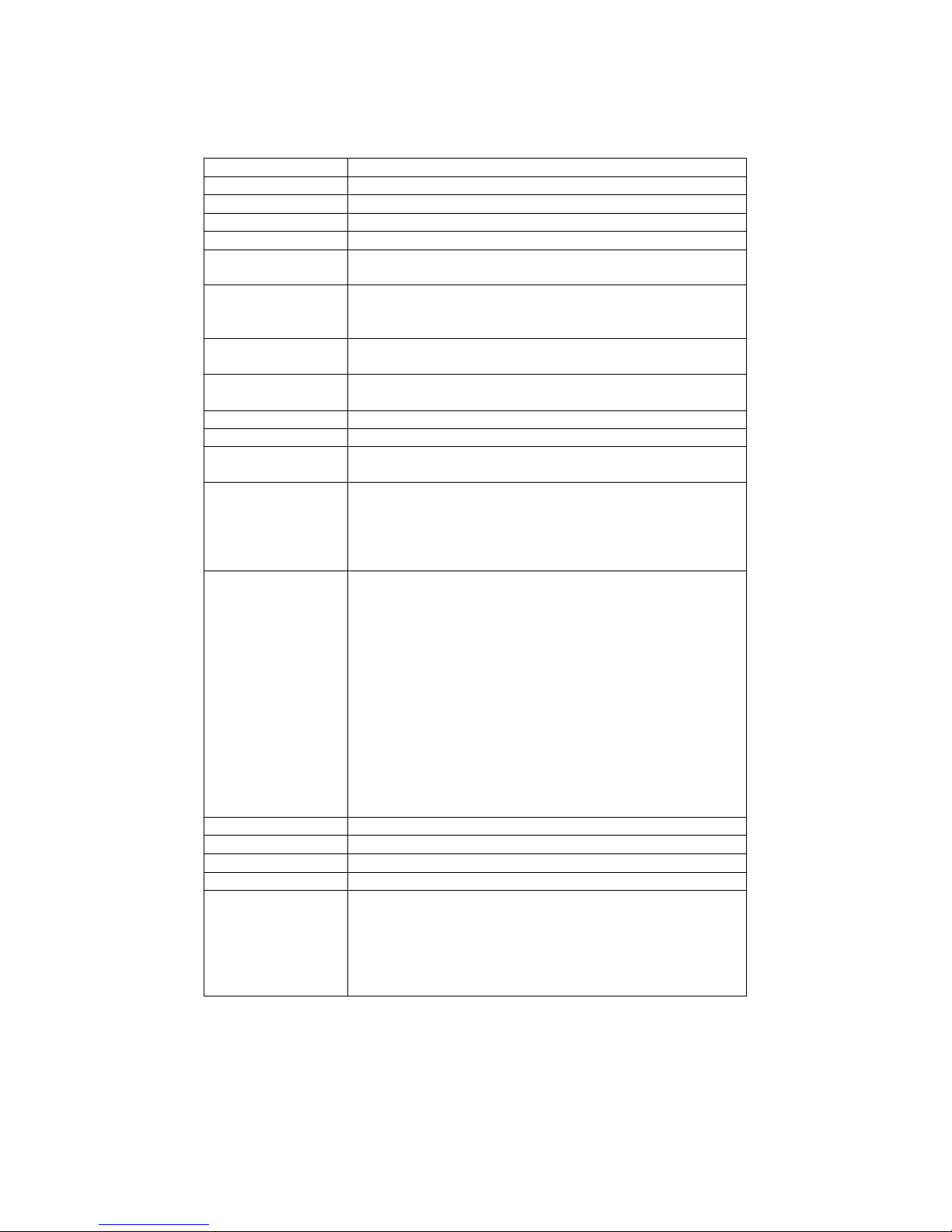
1.3 Motherboard Specifications
CPU Type Intel Atom N270 1.6GHz Processor
CPU Speed 1.6GHz
CPU FSB 533MHz
Chipset Intel 945GSE / ICH7M
BIOS AMI 4M Flash
VGA
LVDS
LAN
Memory Type
LPC I/O Winbond W83627EHG integrated hardware monitoring
Sound Realtek ALC655 5.1 channel (Line-out, Line-in & Mic in)
USB
Edge Connectors
On Board
Pin-Header
Connectors
Power Connector Input: 2-pin Power-input connector
Expansion Slots 1 x Mini-PCI, 1 x CF Card Type I/II
Form Factor 3.5 inch
Dimensions 146mm x 101mm
Mechanical &
environmental
Intel® GMA950 Integrated Graphics Engine
Up to 224MB shared with system memory
Intel® GMA950 Integrated Graphics Engine built-in, singleor dual-channel panel support up to UXGA panel
resolution.
2 x Giga LAN ( Realtek RTL8111B + Realtek RTL8111B
Giga LAN Controller )
1 x SO-DIMM socket, supports up to 2GB SO-DIMM
400/533 SDRAM
6 ports, USB 2.0 (2 x USB Connector, 4 x USB
pin-header )
1 x DC-IN Jack (+12V)
1 x VGA out connector
2 x Gigabit LAN RJ-45
1 x RS232/422/485
1 x Dual USB stack connector
2 x SATA connector for SATAI/II 3.0 Gb/s
1 x 10pins pin-header for Front Panel(2x5)
1 x 8pins pin-header for 5V/12V external power
1 x 3pins pin-header for CPU Fan
1 x 2pins pin-header for 5V external power
1 x 2pins pin-header for 12V external power
1 x 12pins pin-header for Front Audio(2x6)
2 x 8pins pin-header for USB (2X4)
1 x 10pins Digital I/O(2x5)
1 x 20pins pin-header for COM 3.4(RS232) (2X10)
1 x 2-pin Power-input connector
1 x 40pins DF13 Connector for LVDS
1 x 3pins digital panel backlight brightness controller
1 x 7pins digital panel inverter
Operating temperature: 0 deg. C to 60 deg. C
Operating Humidity: 10 ~ 90% Relative humidity,
non-condensing
Shock: Operating 15G, 11ms duration
Vibration: Operating 5 Hz~500Hz / 1Grms / 3 Axis
Certification: CE, FCC, RoHS
IA32 Motherboard User Manual
3
Page 12

1.4 Function Block
DDR2 400/533 Max.2
GB
SATA II 1, SATAII 2
CF Card Slot
Mini PCI
LAN
USB1, USB2
Audio
Super IO
ROM FWH
Intel Atom N270
1.6GHz
FSB 533
3GB/s
33MHz
18bit
CRT
LVDS
Intel 945GSE
2GB/s
Intel ICH7M
SO-DIMM
480MB/s
RReeaalltteekk AALLCC665555
WW8833226677EEHHGG
IA32 Motherboard User Manual
4
Page 13
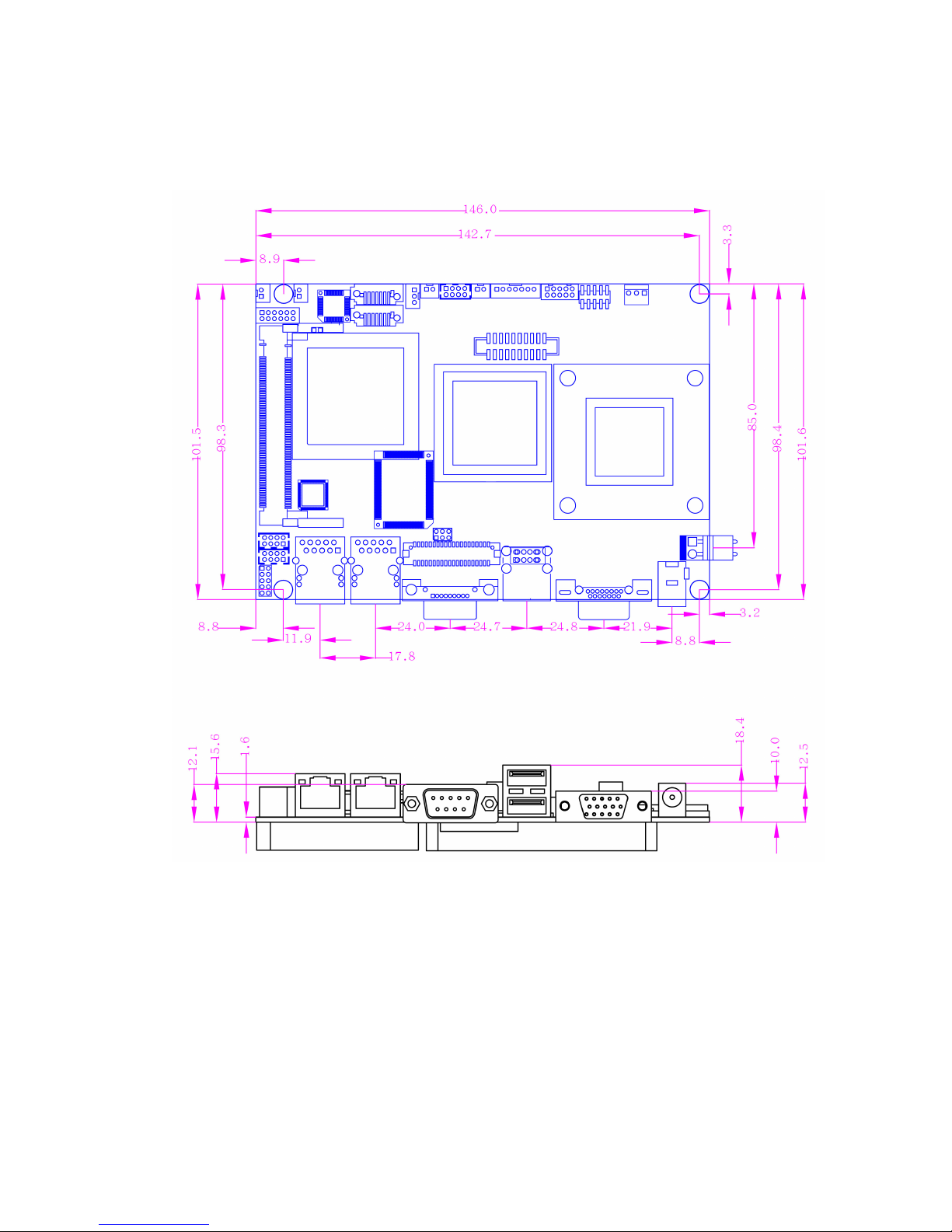
1.5 Board dimensions
IA32 Motherboard User Manual
5
Page 14

2
Installations
This chapter provides information on how to use the
jumps and connectors on the IA32 Motherboard.
The Sections include:
Memory Module Installation
I / O Equipment Installation
Setting the Jumpers
Connectors on IA32 Motherboard
C H A P T E R
IA32 Motherboard User Manual
6
Page 15

Chapter 2 Installations
2.1 Memory Module((((SO-DIMM))))Installation
The IA32 Motherboard provides one 200-pin SODIMM slot. The socket supports up
to 2GB DDR2 400/533 SDRAM. When installing the Memory device, please follow
the steps below:
Step.1. Firmly insert the SO-DIMM at an angle into its slot. Align the SO-DIMM on
the slot such that the notch on the SO-DIMM matches the break on the slot.
Step.2. Press downwards on SO-DIMM until the retaining clips at both ends fully
snap back in place and the SO-DIMM is properly seated.
Caution!
The SO-DIMM only fits in one correct orientation. It will cause
permanent damage to the development board and the SO-DIMM if
the SO-DIMM is forced into the slot at the incorrect orientation.
IA32 Motherboard User Manual
7
Page 16

2.2 I/O Equipment Installation
2.2.1 12V DC-IN
The Motherboard allows plugging 12V DC-IN jack on the board without another
power module converter under power consumption by Intel Atom N270 1.6GHz
Processor in 945GSE with ICH7M chipset.
2.2.2 Serial COM ports
Two RS-232 connectors build in the rear I/O. One optional COM ports support
RS-422/485. When an optional touch-screen is ordered with PPC, serial com port can
connect to a serial or an optional touch-screen.
2.2.3 External VGA
The Motherboard has one VGA port that can be connected to an external CRT/ LCD
monitor. Use VGA cable to connect to an external CRT / LCD monitor, and connect
the power cable to the outlet. The VGA connector is a standard 15-pin D-SUB
connector.
2.2.4 Ethernet interface
The Motherboard is equipped with Realtek RTL8111B + Realtek RTL8111B chipset
which is fully compliant with the PCI 10/100/1000 Mbps Ethernet protocol
compatible. It is supported by major network operating systems. The Ethernet ports
provide two standard RJ-45 jacks.
2.2.5 USB ports
Four USB devices (Two with pin headers) may be connected to the system though an
adapter cable. Various adapters may come with USB ports. USB usually connect the
external system to the system. The USB ports support hot plug-in connection.
Whatever, you should install the device driver before you use the device.
2.2.6 Audio function
The Audio 5.1 channel capabilities are provided by a Realtek ALC655 chipset
supporting digital audio outputs. The audio interface includes two jacks: line-in and
line-out.
IA32 Motherboard User Manual
8
Page 17

2.3 Jumpers and Connectors
TOP
MiniPCI
SATA1
SATA2
J5
HDD power
12V
CON12
5V
COM2
PANEL
CPU Fan
CON6
USB2
RJ45
USB1
IA32 Motherboard User Manual
JP1
JP6
COM1
12V in
JP7
USB3
VGA
JP5
9
12V DV in
Page 18

SO-DIMM
BOTTOM
CF Card Slot
IA32 Motherboard User Manual
10
Page 19

2.4 Jumper Setting
A pair of needle-nose pliers may be helpful when working with jumpers. If you have
any doubts about the best hardware configuration for your application, contact your
local distributor or sales representative before you make any changes. Generally, you
simply need a standard cable to make most connections.
The jumper setting diagram is as below. If a jumper shorts pin 1 and pin 2, the setting
diagram is shown as the right one.
The following tables list the function of each of the board's jumpers.
Label Function Note
JP1 Clear CMOS 3x1 header , pitch 2.0mm
1
2
3
JP5 RS232 / RS422 / RS485 Selector
JP7 RS232 / RS422 / RS485 Selector
JP6 LVDS VOLTAGE 2x3 header , pitch 2.0mm
2x3 header , pitch 2.0mm
3x4 header , pitch 2.0mm
2.4.1 JP1 : Clear CMOS
2.4.2 JP5: RS232 / RS422 / RS485 Selector
IA32 Motherboard User Manual
11
Page 20

2.4.3 JP7: RS232 / RS422 / RS485 Selector
2.4.4 JP6 : LCD Panel Voltage Select
IA32 Motherboard User Manual
12
Page 21

2.5 Connectors and Pin Assignment
The table below lists the function of each of the board’s connectors.
Label Function Note
CON3 LVDS LCD Output Connector DF13-40DP-1.25V
JP3
CON4 Digital Panel Backlight Inverter Power
VGA VGA Output 15pin VGA
CON12(Left) COM3 for RS232 2x5 header
CON12(Right)
CON Port COM1 for RS422/485 1x5 header
J5 Audio connector 2x6 header
USB1 USB PIN HEADER 4x2 Pin Header
USB2 USB PIN HEADER 4x2 Pin Header
CPU_FAN FAN CONNECTOR 3x1 Pin Header
PANEL1 System Function Connector 5x2 header ,pitch 2.0mm
CON10 12V External Power 2x1 header, pitch 2.0mm
CON11 5V External Power 2x1 header, pitch 2.0mm
J4 12V/5V External Power 4x2 header ,pitch 2.54mm
12V1 12V DC Jack 2 Pin Jack
CON6 Digital I/O 2x5 Pin header
Digital Panel Backlight Brightness
Control
COM4 for RS232 2x5 header
3x1 header, pitch 2.54mm
7x1 header, pitch 2.54mm
* Not Default Connector
IA32 Motherboard User Manual
13
Page 22

2.5.1 CON3: LVDS Connector
Pin No. SYMBOL Pin No. SYMBOL
1 LCDVDD 2 LVDS_LTX03 LCDVDD 4 LVDS_LTX0+
5 LCDVDD 6 LVDS_LTX17 GND 8 LVDS_LTX1+
9 GND 10 LVDS_LTX211 GND 12 LVDS_LTX2+
13 GND 14 LVDS_LCLK15 GND 16 LCDS_LCLK
17 GND 18 NC
19 GND 20 NC
21 GND 22 LVDS_UTX023 GND 24 LVDS_UTX0+
25 GND 26 LVDS_UTX127 GND 28 LVDS_UTX1+
29 GND 30 LVDS_UTX231 GND 32 LVDS_UTX2+
33 GND 34 LVDS_UCLK35 GND 36 LVDS_UCLK
37 GND 38 NC
39 GND 40 NC
2.5.2 JP3: Digital Panel Backlight Brightness Control
Pin No. SYMBOL
1 VCC
2 Black Light Control
3 GND
IA32 Motherboard User Manual
14
Page 23
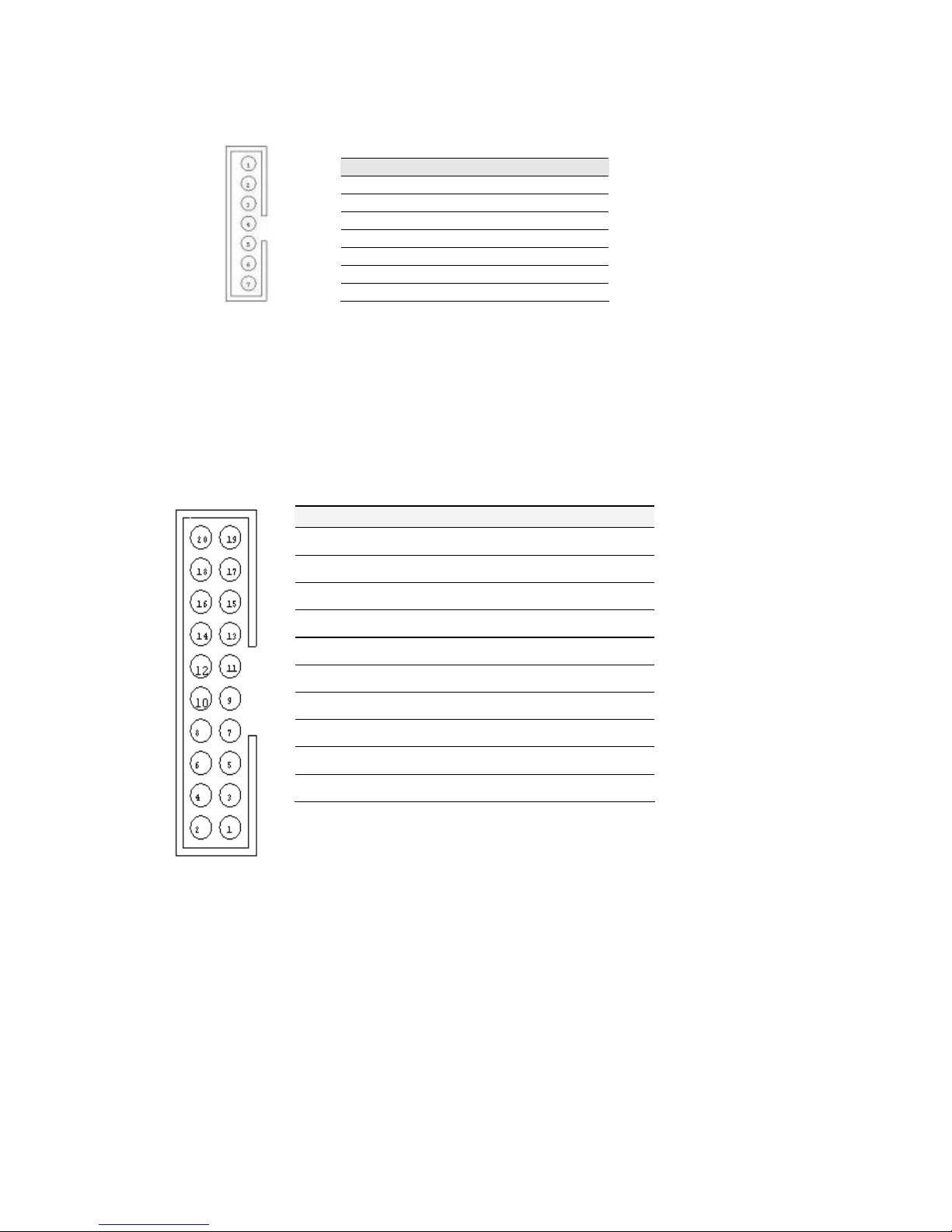
2.5.3 CON4: Inverter Power
Pin No. SYMBOL
1 +12V
2 +12V
3 +12V
4 GND
5 Black Light Control
6 GND
7 Black Light EN 5V
2.5.4 CON12: D-SUB Dual Output
The serial port CON2, which is option 1 for RS232 (from 11 pin to 20 pin) , is the
Winbond I/O serial port.
10x2 header, pitch 2.0mm
Pin No. SYMBOL Pin No.
20 GND 19 GND
18 FK NRI2 17 FK NDTR2
16 FK NCTS2 15 FK NSOUT2
14 FK NRTS2 13 FK NSIN2
12 FK NDSR2 11 FK NDCD2
10 GND 9 GND
8 FK NRI1 7 FK NDTR1
6 FK NCTS1 5 FK NSOUT1
4 FK NRTS1 3 FK NSIN1
2 FK NDSR1 1 FK NDCD1
SYMBOL
IA32 Motherboard User Manual
15
Page 24

2.5.5 USB1、、、、2 : USB PIN HEADER
1
2
AC97_LINE
-R
AC97_LINE
-L
4
9
6
11
1
2
4
3
Pin SYMBOL Pin SYMBOL
5
6
7
8
2 USBVCC 1 USBVCC
4 USB_P6- 3 USB_P76 USB_P6+ 5 USB_P7+
8 GND 7 GND
USB
2.5.6 CPU_FAN: FAN CONNECTOR
CPU_FAN
2.5.7 PANEL1: Front Panel System Function Connector
Pin SYMBOL Pin SYMBOL
2 HD_LED+ 1 PW_LED+
4 HD_LED- 3 PW_LED6 RT_BT1 5 PW_BT1
8 RT_BT2 7 PW_BT2
10
10
2
4
6
8
1
3
5
7
9
2.5.8 J5: Audio Connector
AC97_FRO-L
1
2
4
3
5
6
AC97_MIC-L
10
7
8
11
10
12
5VSB 9 RSEV
GND
VOL_OUT
SW_B
AC97_FRO-R
3
5
AC97_MIC-R
7
9
12
NA
RIN
NA
IA32 Motherboard User Manual
16
Page 25

2.5.9 CON10/CON11/J4: External Power
CON10 CON11 J4
2.5.10 Digital: Digital I/O Connector
Pin SYMBOL Pin SYMBOL
2 Vcc 1 GND
4 Out1 3 Out3
6 Out0 5 Out2
8 IN1 7 IN3
10
IN0 9 IN2
10
2
4
6
8
1
3
5
7
9
IA32 Motherboard User Manual
17
Page 26

3
C H A P T E R
Graphic Driver Installation
This chapter offers information on the chipset software
Installation utility
Installation of Graphic Driver
Panel Resolution Setting
IA32 Motherboard User Manual
18
Page 27

Chapter 3 Graphic Driver Installation
3.1 Standard CMOS Feature
IA30 Motherboard is equipped with Intel 945GSE / ICH7M Companion Device.
The Intel Graphic Drivers should be installed first, and it will enable “Video
Controller (VGA compatible). Follow the instructions below to complete the
installation. You will quickly complete the installation.
Step.1. Insert the CD that comes with the Motherboard. Open the file
document “Graphic Driver “.
Step.2. Click on “win2K_xp1429” to execute the setup.
IA32 Motherboard User Manual
19
Page 28

Step.3. Click on “Next “ to install Driver.
Step.4. Click on “Next “ to install Driver.
IA32 Motherboard User Manual
20
Page 29

Step.5. Click on “Yes “ to agree License.
Step.6. Click on “Next “ to install Driver.
IA32 Motherboard User Manual
21
Page 30

Step.7. Click on “Next “ to install Driver.
Step.8. Click on “Yes, I want to restart this computer now“ to go on.
IA32 Motherboard User Manual
22
Page 31

3.2 Panel Resolution Setting
Step.1. Right-click the desktop, and then click Properties.
Step.2. In the Display Properties dialog box, click the Settings tab.
Step.3. Click on “Monitor”.
IA32 Motherboard User Manual
23
Page 32
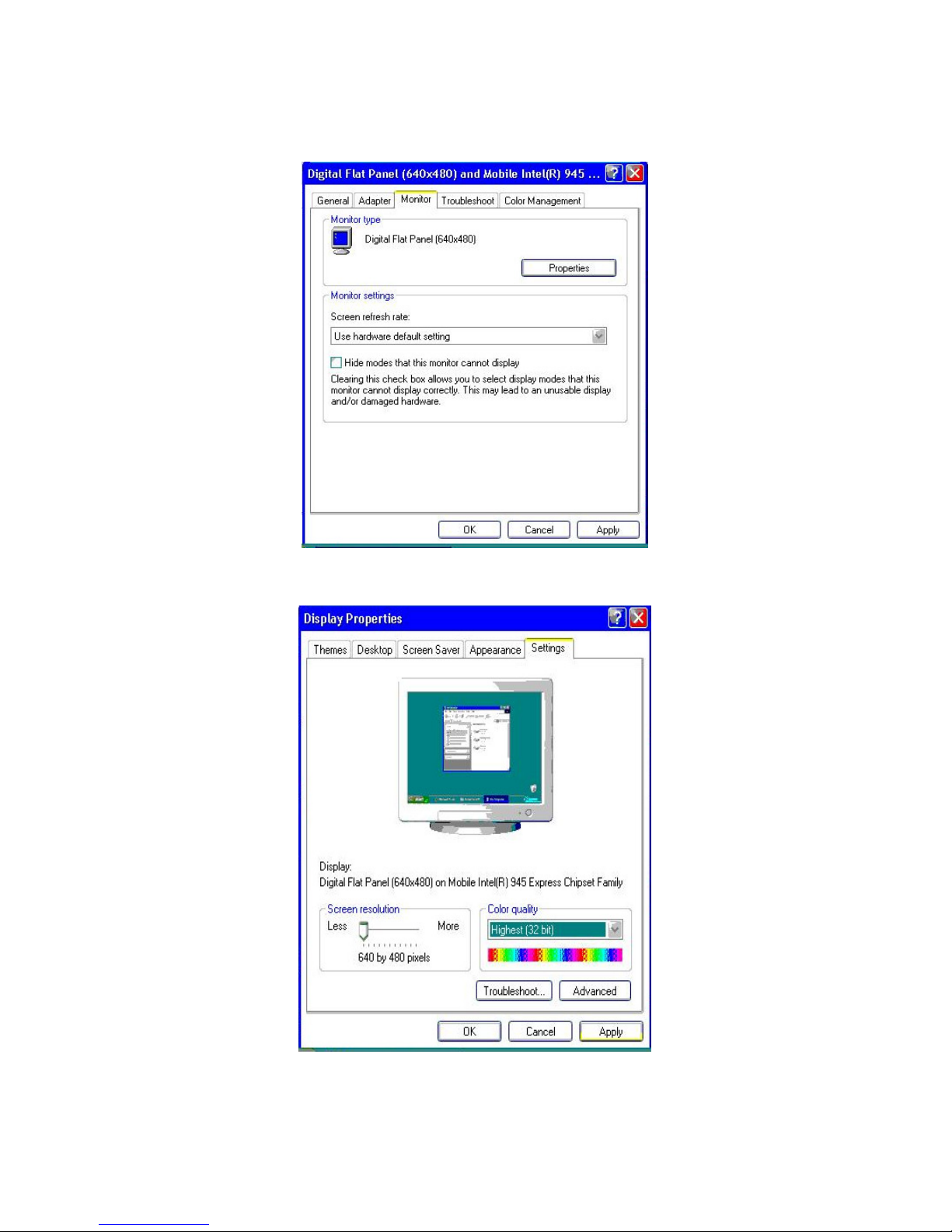
Step.4. Click on “Hide modes that this monitor cannot display” to remove this
option.
Step.5. Click on “Setting”, then could choose 32bit color qualify.
IA32 Motherboard User Manual
24
Page 33

4
C H A P T E R
Chipset Driver Installation
This chapter offers information on the chipset software
Installation utility
Installation of Chipset Driver
Further information
IA32 Motherboard User Manual
25
Page 34

Chapter 4 Chipset Driver Installation
4.1 Standard CMOS Features
Setp.1. Insert the CD that comes with the motherboard. Open the file document
“Chipset Driver”.
Setp.2. Click on “infinst_auto.exe“ to install driver.
IA32 Motherboard User Manual
26
Page 35
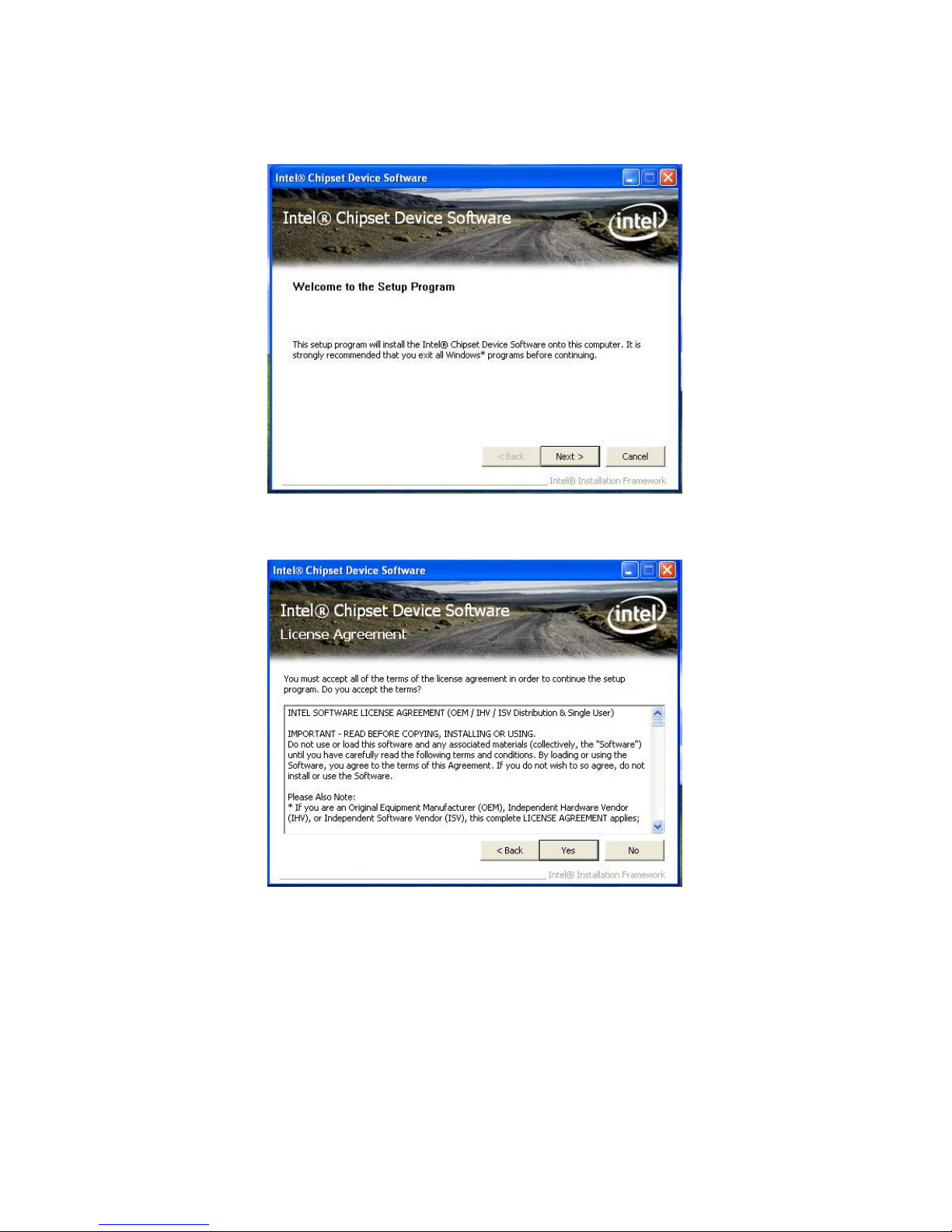
Setp.3. Click on “Next“ to install driver.
Setp.4. Click on “Yes “ to agree License
IA32 Motherboard User Manual
27
Page 36

Setp.5. Click on “Next“ to install driver.
Setp.6. Click on “Next“ to install driver.
IA32 Motherboard User Manual
28
Page 37

Step.7. Click on “Yes, I want to restart this computer now“ to go on.
IA32 Motherboard User Manual
29
Page 38

5
C H A P T E R
Ethernet Driver Installation
This chapter offers information on the Ethernet software
installation utility.
Sections include:
Introduction
Installation of Ethernet Driver
IA32 Motherboard User Manual
30
Page 39
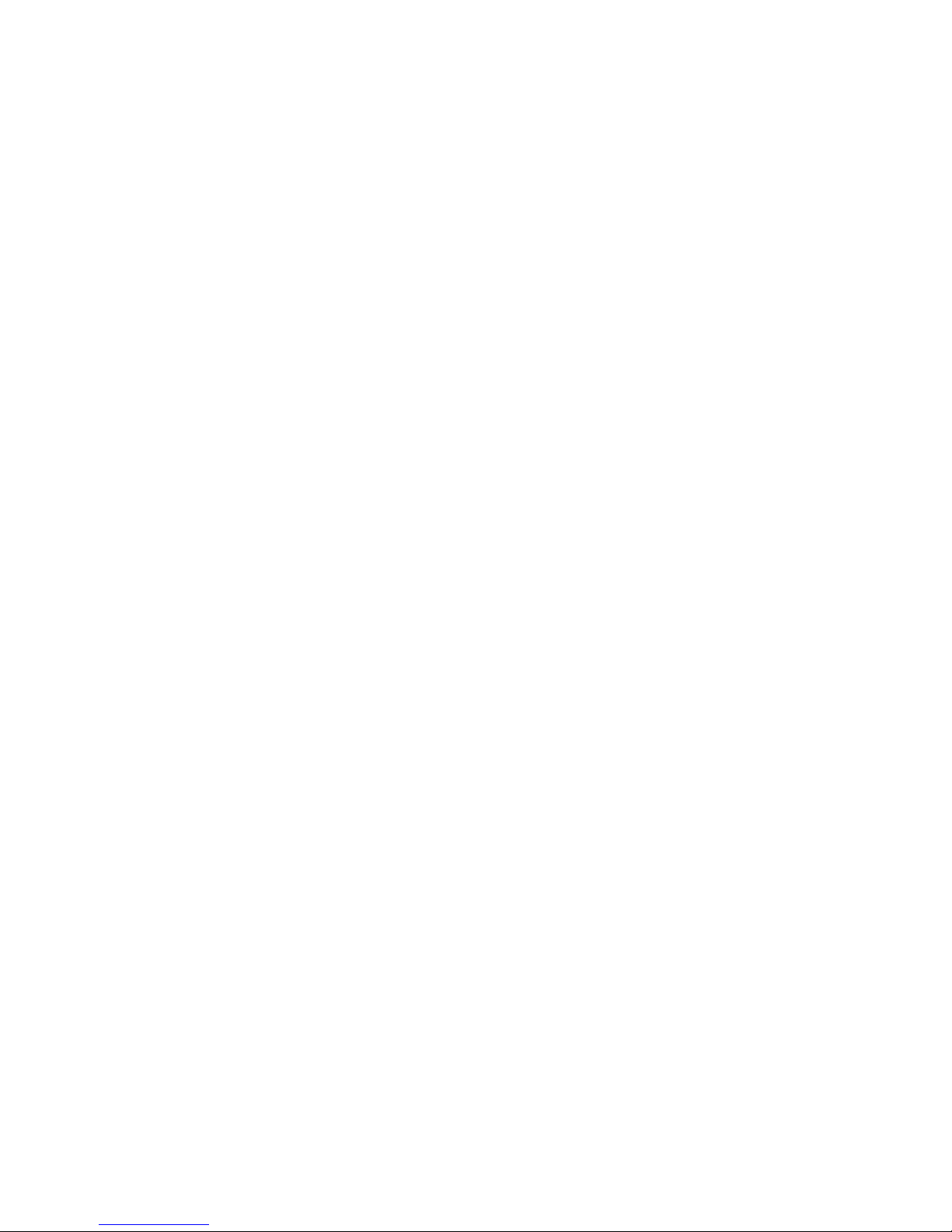
Chapter 5 Ethernet Driver Installation
5.1 Introduction
IA30 Motherboard is equipped with the Realtek RTL8111B Gigabit Ethernet controller
combines a triple-speed IEEE 802.3 compliant Media Access Controller (MAC) with a
triple-speed Ethernet transceiver, PCI Express bus controller, and embedded memory.
With state-of-the-art DSP technology and mixed-mode signal technology, it offers
high-speed transmission over CAT 5 UTP cable or CAT 3 UTP (10Mbps only) cable.
Functions such as Crossover Detection & Auto-Correction, polarity correction,
adaptive equalization, cross-talk cancellation, echo cancellation, timing recovery, and
error correction are implemented to provide robust transmission and reception
capability at high speeds.
The device supports the PCI Express 1.0a bus interface for host communications with
power management and is compliant with the IEEE 802.3u specification for
10/100Mbps Ethernet and the IEEE 802.3ab specification for 1000Mbps Ethernet. It
also supports an auxiliary power auto-detect function, and will auto-configure related
bits of the PCI power management registers in PCI configuration space.
IA32 Motherboard User Manual
31
Page 40

5.2 Installation of Ethernet Driver
The Users must make sure which operating system you are using in the IA30
Motherboard before installing the Ethernet drivers. Follow the steps below to
complete the installation of the Realtek RTL8111B LAN drivers. You will quickly
complete the installation.
Step.1. Insert the CD that comes with the motherboard. Open the file
document “LAN Driver”.
Step.2 Click on “Setup” to execute the setup.
IA32 Motherboard User Manual
32
Page 41

Step.4. Click on “Next“ to install driver.
Step.5. Click on “Install“ to install driver.
IA32 Motherboard User Manual
33
Page 42

Setp.6. Click on “Finish“ and go on.
IA32 Motherboard User Manual
34
Page 43

6
C H A P T E R
Audio Driver Installation
This chapter offers information on the Audio software
installation utility.
Sections include:
Introduction
Installation of Audio Driver
IA32 Motherboard User Manual
35
Page 44

Chapter 6 Audio Driver Installation
6.1 Introduction
The IA30 Motherboard is equipped with the ALC655 is a 16-bit, full-duplex AC'97 Rev.
2.3 compatible six-channel audio CODEC designed for PC multimedia systems,
including host/soft audio and AMR/CNR-based designs..
The ALC655 CODEC provides three pairs of stereo outputs with 5-bit volume control,
a mono output, and multiple stereo and mono inputs, along with flexible mixing, gain,
and mute functions to provide a complete integrated audio solution for PCs.
6.2 Installation of Audio Driver
The users must make sure which operating system you are using in the IA30
Motherboard before installing the Audio drivers. Follow the steps below to complete
the installation of the Realtek ALC655 Audio drivers. You will quickly complete the
installation.
Step.1. Insert the CD that comes with the motherboard. Open the file document
“alc655_driver” and click on “Setup.exe” to execute the setup.
IA32 Motherboard User Manual
36
Page 45
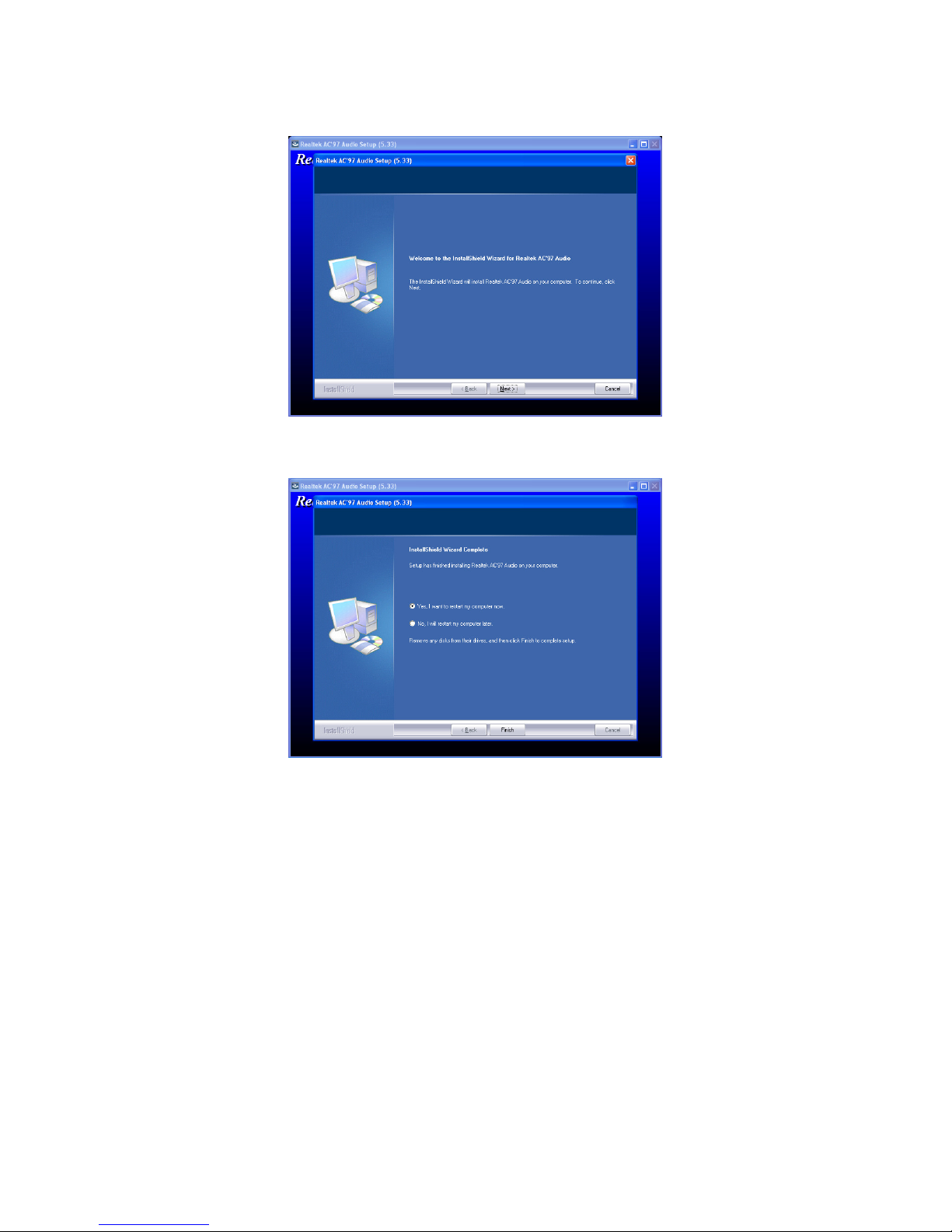
Step.2. Click on “Next“ to install driver.
Step.3. Click on “Yes, I want to restart my computer now” to finish installation.
IA32 Motherboard User Manual
37
Page 46
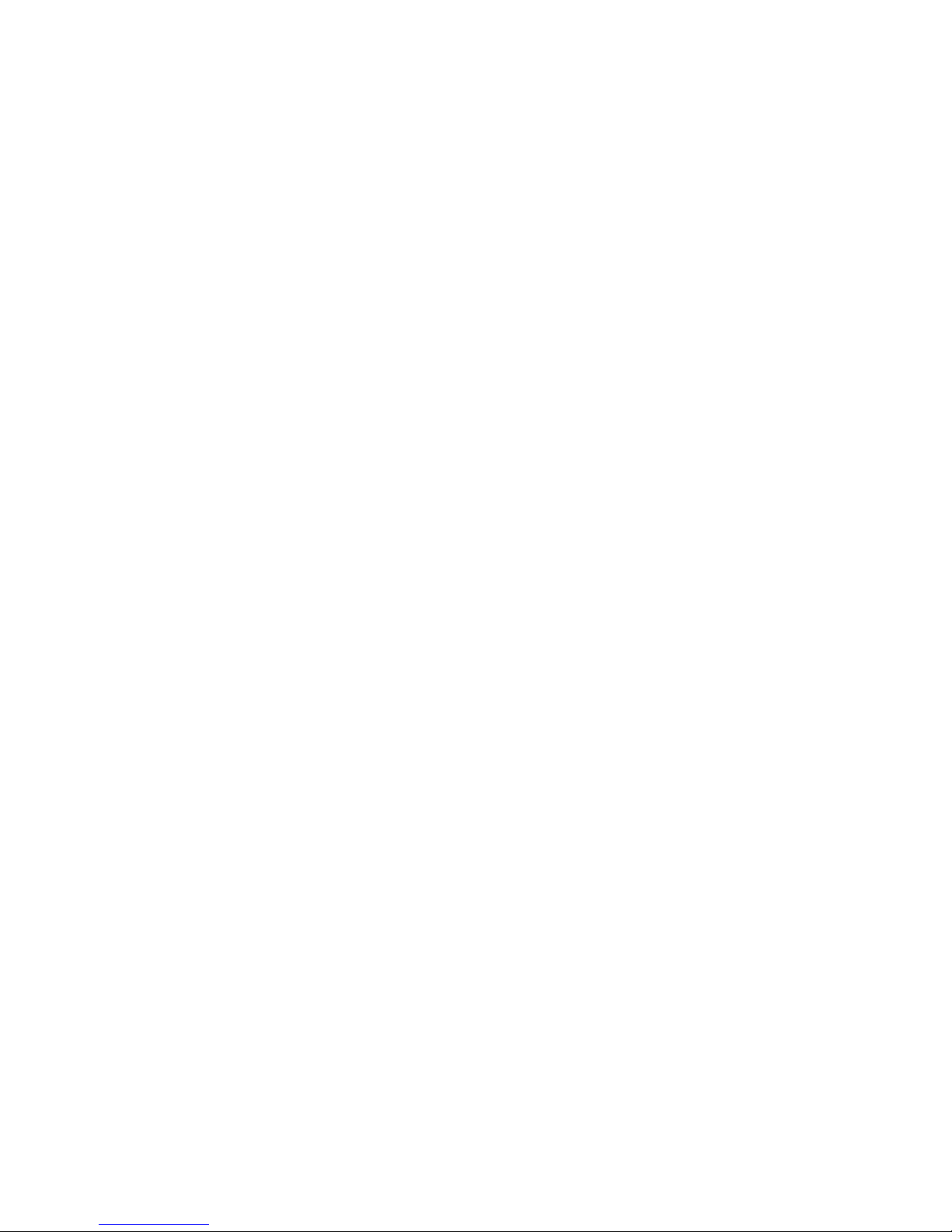
7
AMI BIOS Setup
This chapter describes how to set up the
BIOS configuration
C H A P T E R
IA32 Motherboard User Manual
38
Page 47
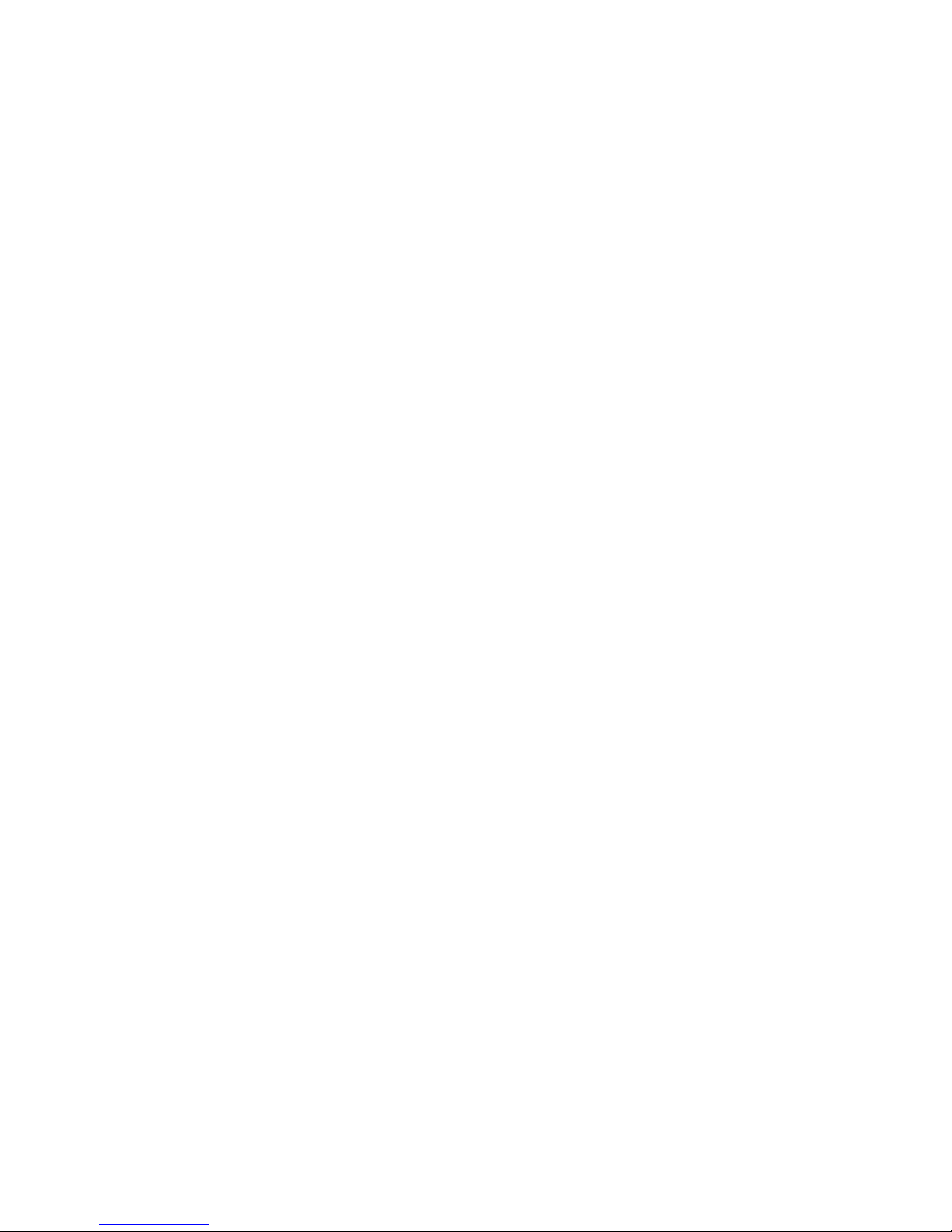
Chapter 7 AMI BIOS SETUP
7.1 Starting Setup
Your computer comes with a hardware configuration program which called BIOS
Setup that allows you to view and set up the system parameters.
The BIOS (Basic Input / Output System) is a layer of the software called ‘firmware’
which translates instructions from software (such as the operating system) into
instructions that allow the computer hardware to understand the software programs.
The BIOS settings also identify installed devices and establish many special features.
ENTERING BIOS SETUP
You can access the BIOS program just after you turn on your computer. Just press the
“DEL” key when the following prompt appears:
Press <DEL> to enter Setup.
When you press <DEL> to enter the BIOS Setup image, the system interrupts the
Power-On Self-Test (POST).
When you first enter the BIOS Setup Utility, you will enter the Main setup image. You
can always return to the Main setup image by selecting the Main tab. There are two
Main Setup options. They are described in this section. The Main BIOS Setup image
is shown as below.
The Main BIOS setup image has two main frames. The left frame displays all the
options that can be configured. Grayed-out options cannot be configured. On the
contrary, options in blue can be configured. The right frame displays the key legend.
Above the key legend is an area reserved for a text message. When an option is
selected in the left frame, it is highlighted in white. Often a text message will
accompany it.
IA32 Motherboard User Manual
39
Page 48
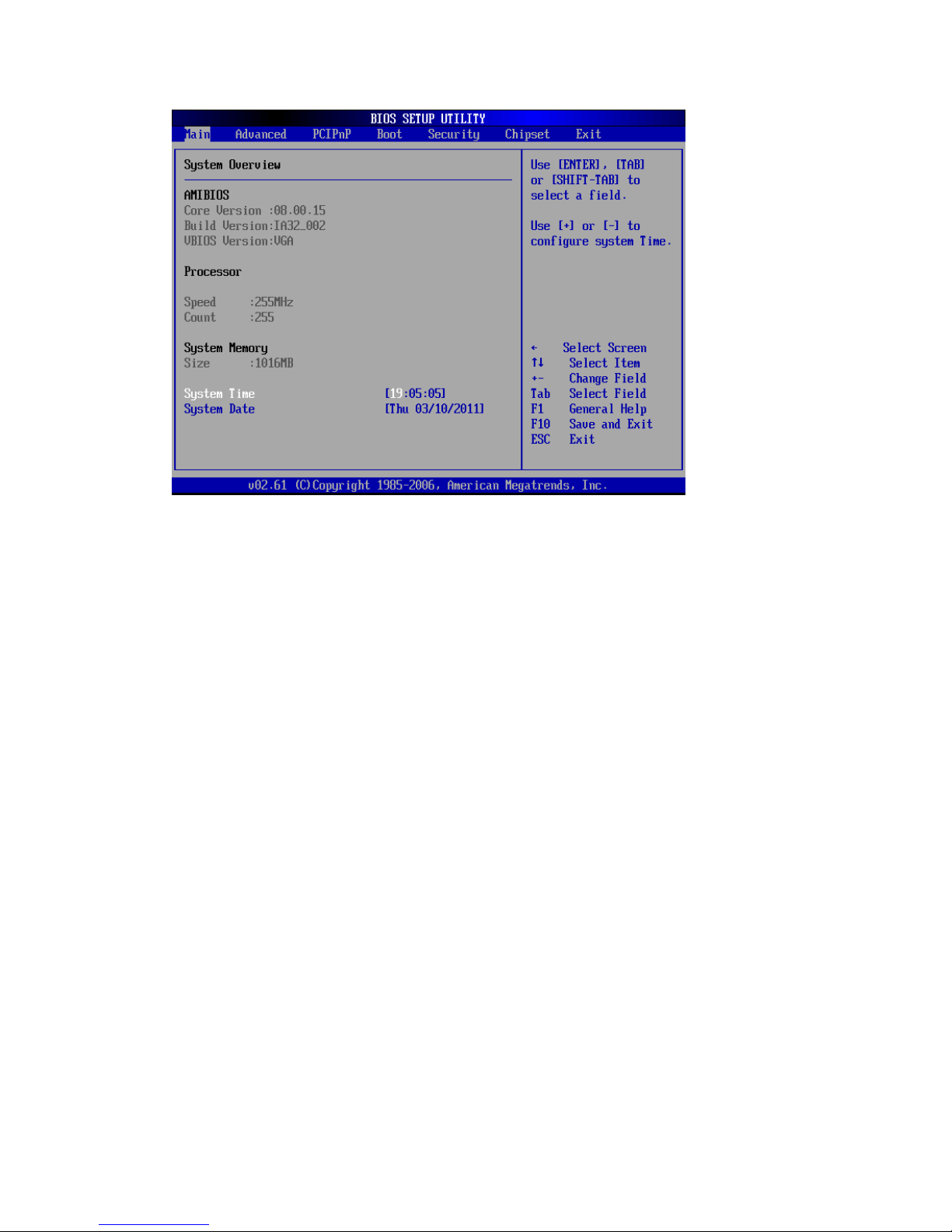
7.2 System Overview
Use this option to change the system time and date. Highlight System Time or System
Date using the <Arrow> keys. Enter new values through the keyboard. Press the
<Tab> key or the <Arrow> keys to move between fields. The date must be entered in
MM/DD/YY format. The time must be entered in HH:MM:SS format
IA32 Motherboard User Manual
40
Page 49

7.3 Advanced Setting
CPU Configuration
Press “Enter” to the CPU Configuration setting.
CPU configuration is different from writing an executable program. It is equivalent to
set up dip switches or jumpers on a circuit board. The executing program has no way
IA32 Motherboard User Manual
41
Page 50

to change under this configuration.
IDE/SATA Configuration
IDE Channel I/O Master
While entering setup image, the BIOS automatically detects the presence of IDE
device. This displays the status of IDE device auto-detection.
IA32 Motherboard User Manual
42
Page 51

IDE Channel I/O Slave
While entering setup image, the BIOS automatically detects the presence of IDE
device. This displays the status of IDE device auto-detection.
Type
Select the type of IDE drive. Setting to Auto allows automatic selection of the
appropriate IDE device type. Select CD-ROM if you are specifically configuring a
CD-ROM drive. Select ARMD (ATAPI Removable Media Device) if your device
either is ZIP, LS-120, or MO drive. The options: [Not Installed], [Auto], [CD/
DVD], [ARMD].
IA32 Motherboard User Manual
43
Page 52

LBA/Large Mode
Enabling LBA causes Logical Block Addressing to be used in place of Cylinders,
Heads and Sectors. The options: [Disabled], [Auto].
Block (Multi-Sector Transfer)
“Controls” are enabled of multi-sector transferring, if supported. The options:
[Disabled],[Auto].
IA32 Motherboard User Manual
44
Page 53

PIO Mode
It indicates the type of PIO (Programmed Input/Output).
DMA Mode
It indicates the type of Ultra DMA. The options: [Auto], [SWDMan], [MWDMAn],
[UDMAn].
IA32 Motherboard User Manual
45
Page 54
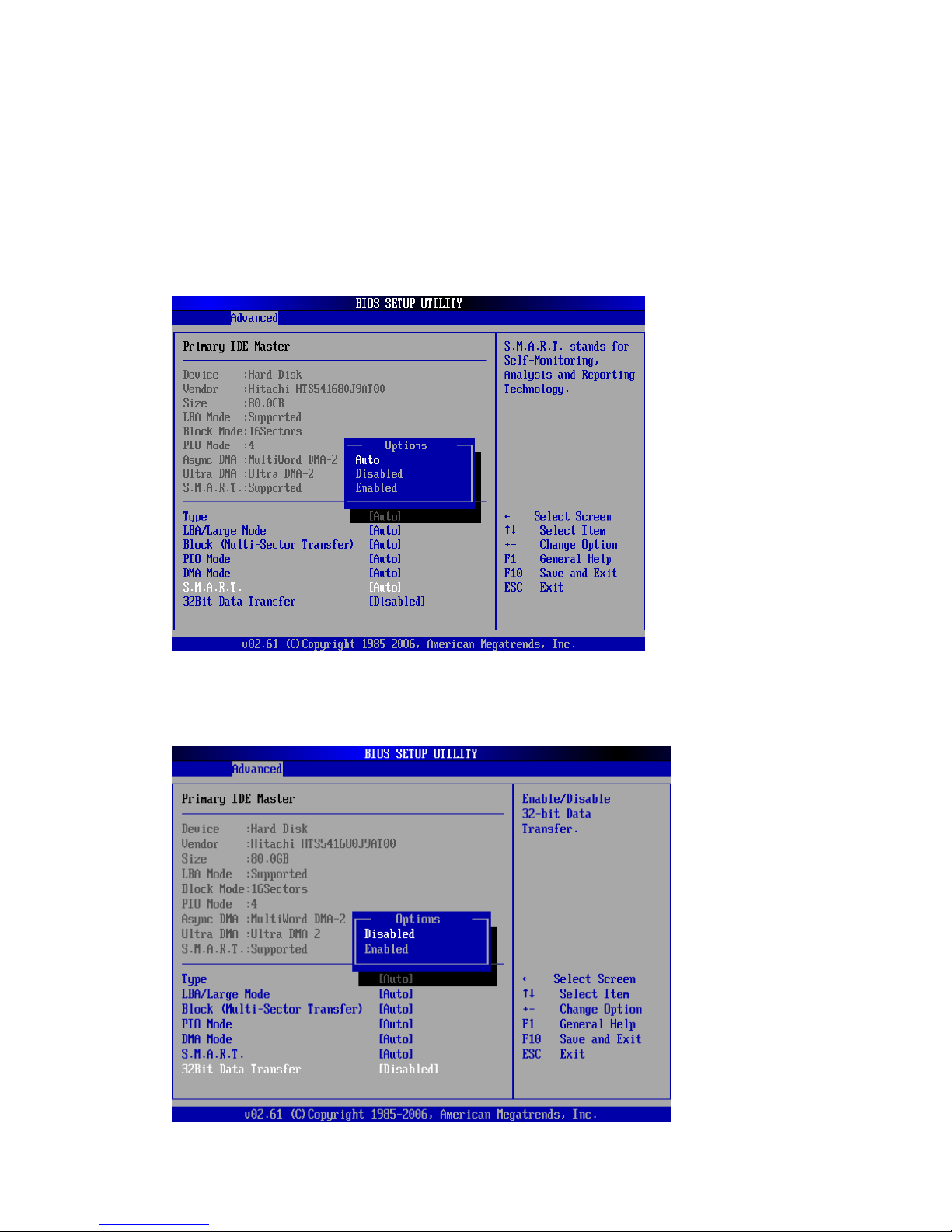
S.M.A.R.T
This allows you to activate the S.M.A.R.T. (Self-Monitoring Analysis & Reporting
Technology) capability for the hard disks. S.M.A.R.T is a utility that monitors your
disk status to predict hard disk failure. This gives you an opportunity to move data
from a hard disk that is going to fail to a safe place before the hard disk becomes
offline.
32Bit Data Transfer
It enables 32-bit communication between CPU and IDE card.
The options: [Enabled], [Disabled].
IA32 Motherboard User Manual
46
Page 55
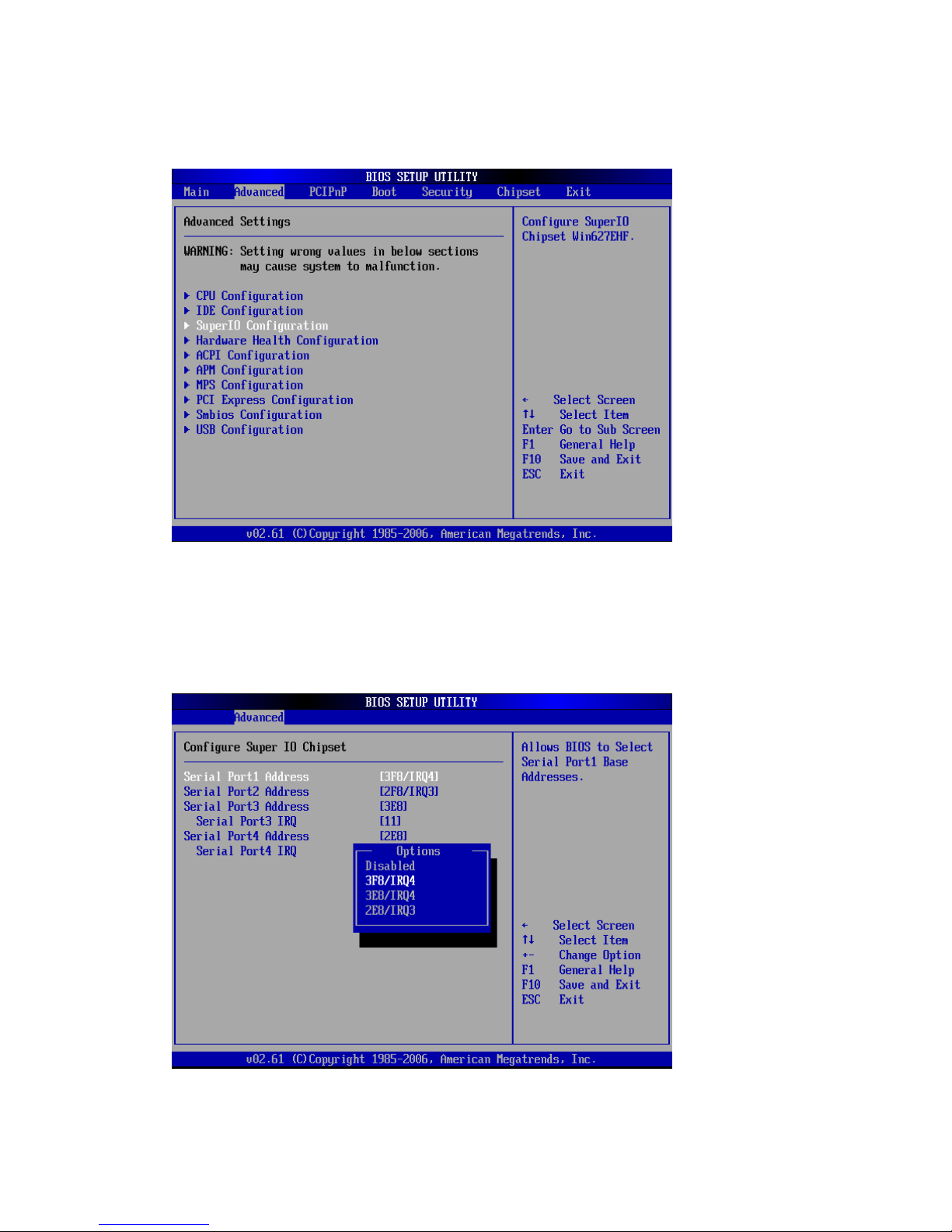
Super IO Configuration
Serial Port 1 Address
It allows you to select the Serial Port1 base address.
Configuration options: [Disabled] [3F8/IRQ4] [3E8/IRQ4] [2E8/IRQ3].
IA32 Motherboard User Manual
47
Page 56

Serial Port 2 Address
It allows you to select the Serial Port2 base address.
The options: [Disabled], [2F8/IRQ3], [3E8/IRQ4], [2E8/IRQ3].
Serial Port 3 Address
It allows you to select the Serial Port2 base address.
The options: [Disabled], [2F8], [3E8], [2E8], [2F0], [2E0].
IA32 Motherboard User Manual
48
Page 57

Serial Port 3 IRQ
It allows BIOS to select Serial Port 3 IRQ.
The options: [4], [9], [10], [11]
Serial Port 4 Address
It allows you to select the Serial Port4 based address.
The options: [Disabled], [2F8], [3E8], [2E8], [2F0], [2E0].
IA32 Motherboard User Manual
49
Page 58

Serial Port 4 IRQ
It allows BIOS to select Serial Port 4 IRQ.
The options: [3], [9], [10], [11].
Hardware Health Configuration
IA32 Motherboard User Manual
50
Page 59

CPU Temperature
The onboard hardware monitor automatically detects and displays the CPU
temperatures. Select [Disable] if you do not want to display the detected temperatures.
IA32 Motherboard User Manual
51
Page 60
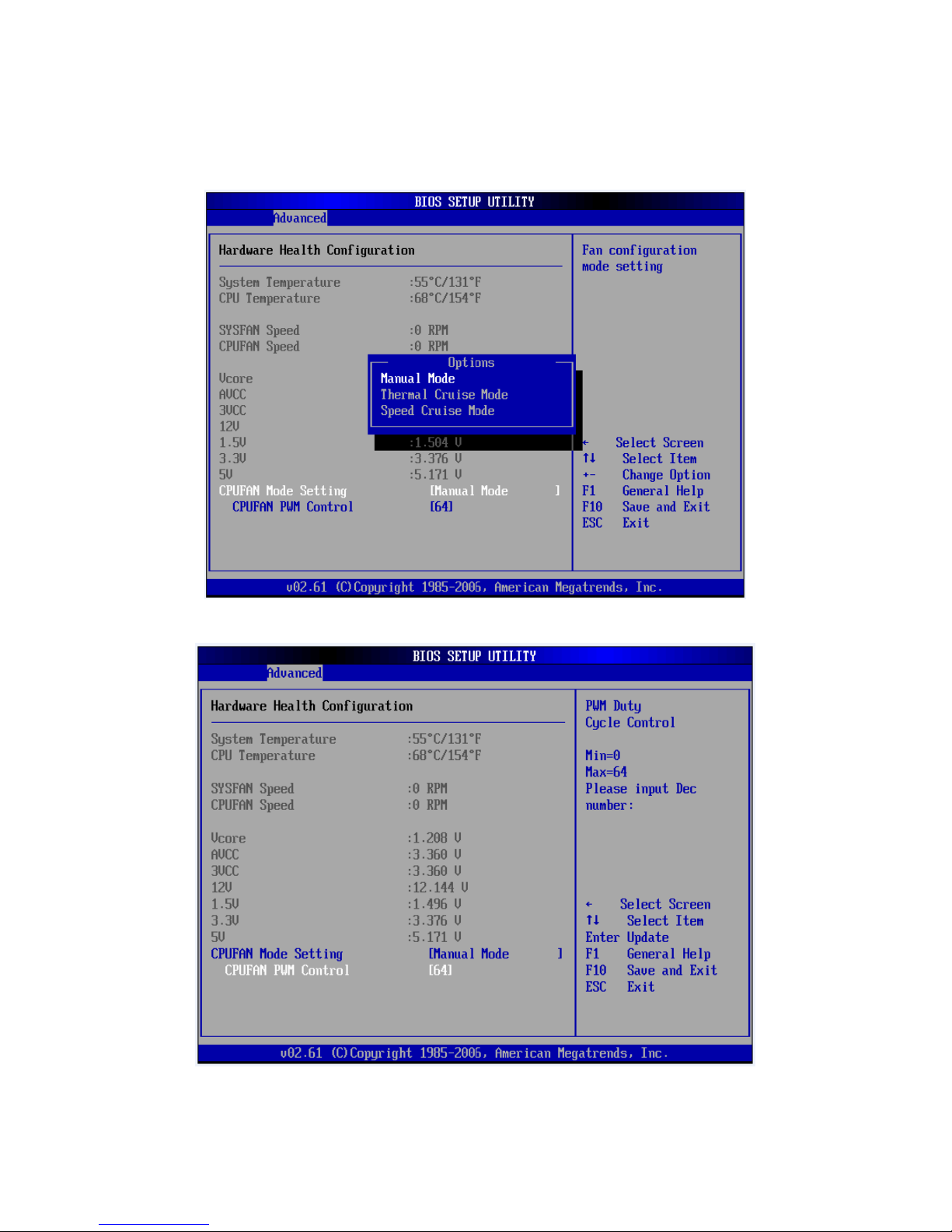
CPUFAN Mode Setting
It allows BIOS to select CPUFAN Mode.
The options: [Manual Mode], [Thermal Cruise Mode], [Speed Cruise Mode].
CPUFAN PWM
IA32 Motherboard User Manual
52
Page 61
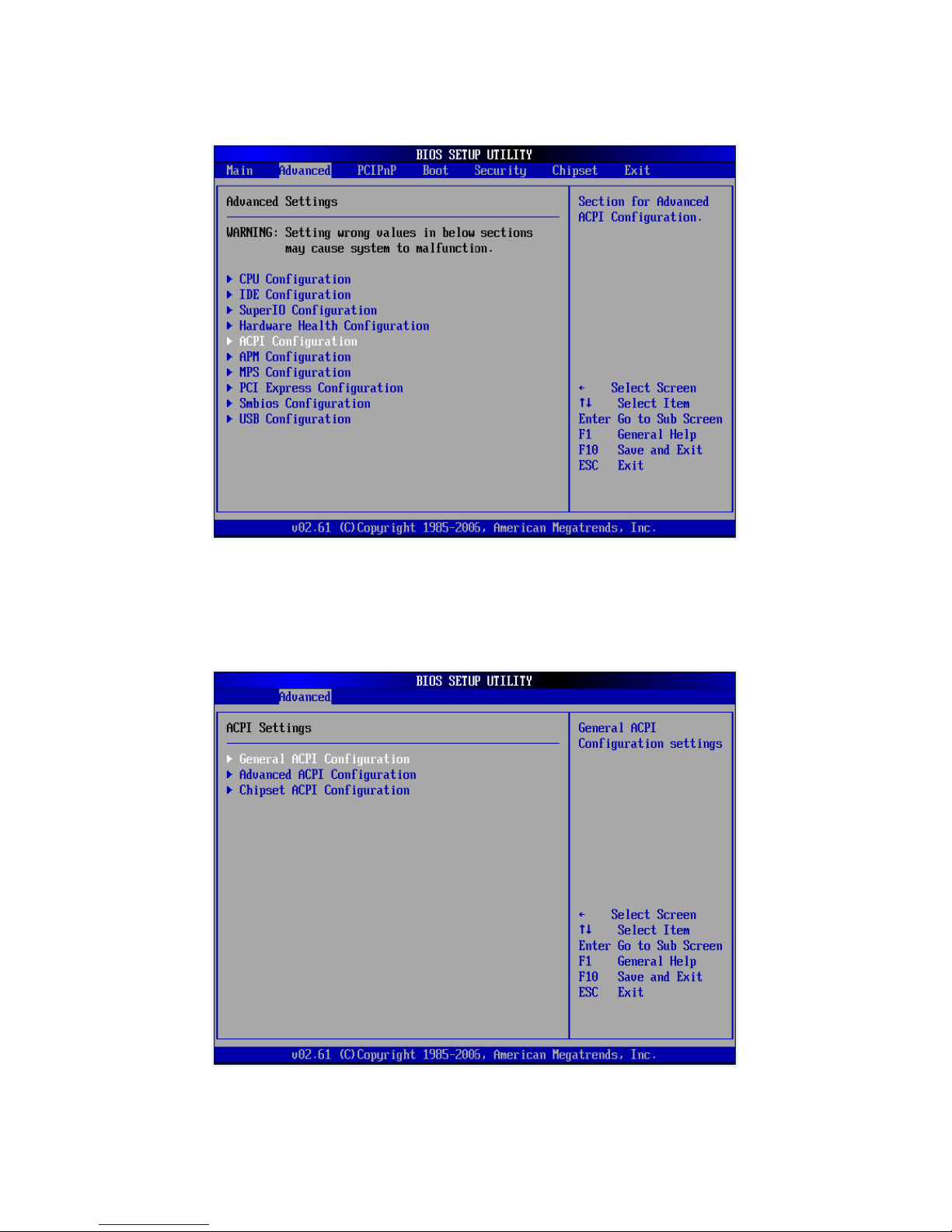
ACPI Configuration
General ACPI Configuration
IA32 Motherboard User Manual
53
Page 62

Suspend Mode
This item specifies the power saving modes for ACPI function. If your operating
system supports ACPI, you can choose to enter the Standby mode in S1 (POS) or S3
(STR) fashion through the setting of this field.
IA32 Motherboard User Manual
54
Page 63

These options:
[S1 (POS)] The S1 sleep mode is a low power status. In this status, no system context
is lost (CPU or chipset) and hardware maintains all system contexts. [S3 (STR)] The
S3 sleep mode is a lower power status where the information of system configuration
and open applications/files is saved to main memory that remains powered while most
other hardware components turn off to save the energy. The information stored in
memory will be used to restore the system when a "wake up” event occurs.
Repost Video on S3 Resume to determine whether to invoke VGA BIOS post on
S3/STR resume. The options: [No], [Yes].
IA32 Motherboard User Manual
55
Page 64
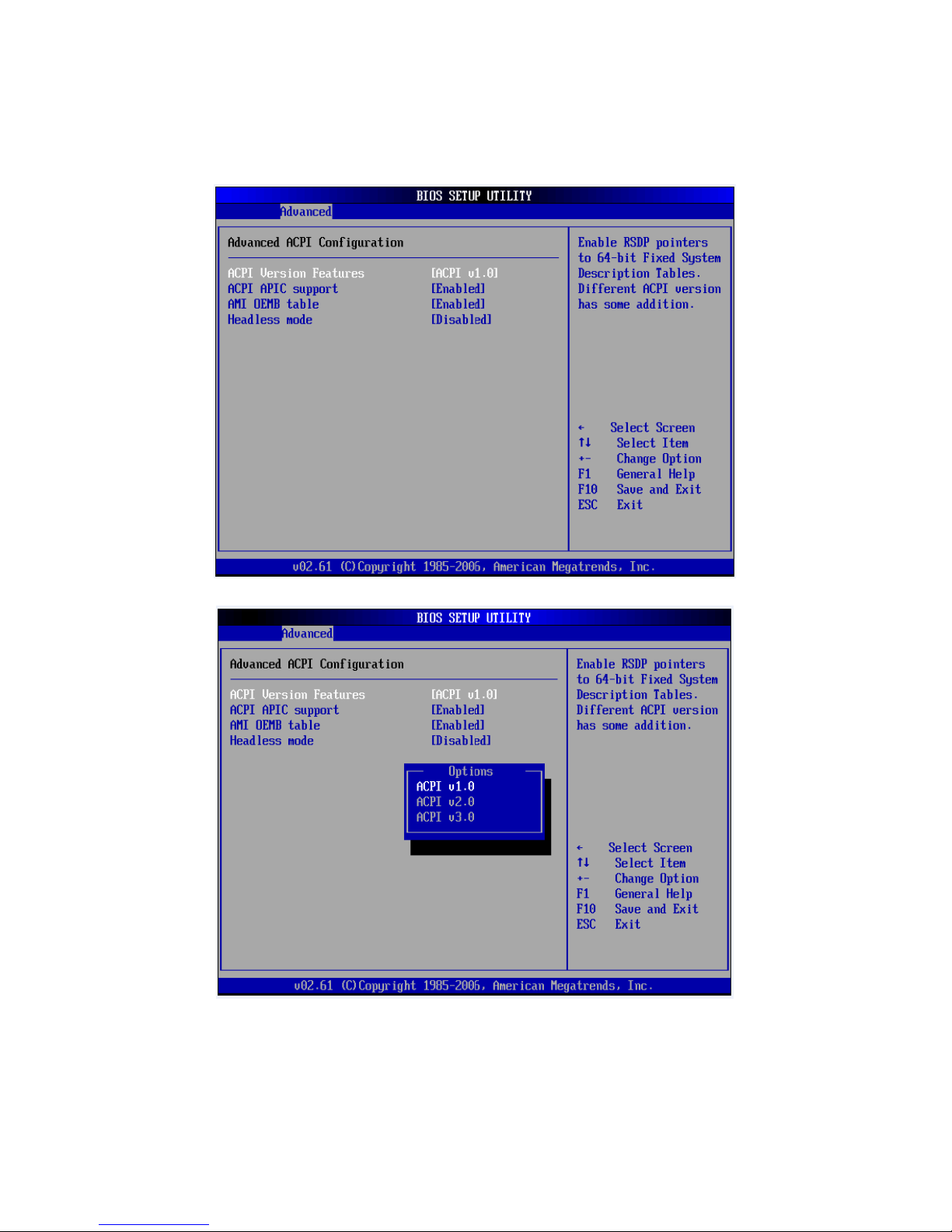
ACPI Version Features
It allows to add more tables for Advanced Configuration and Power Interface (ACPI)
2.0 specifications. The options: [ACPI V1.0], [ACPI V2.0], [ACPI V3.0].
IA32 Motherboard User Manual
56
Page 65

ACPI APIC Support
It allows you to enable or disable the Advanced Configuration and Power Interface
(ACPI) support in the Application-Specific Integrated Circuit (ASIC). When set up is
“Enabled”, the ACPI APCI table pointer is included in the RSDT pointer list. The
options: [Disabled], [Enabled].
AMI OEMB table
Include OEMB table pointer to R(x)SDT pointer lists.
The options: [Disabled], [Enabled].
IA32 Motherboard User Manual
57
Page 66
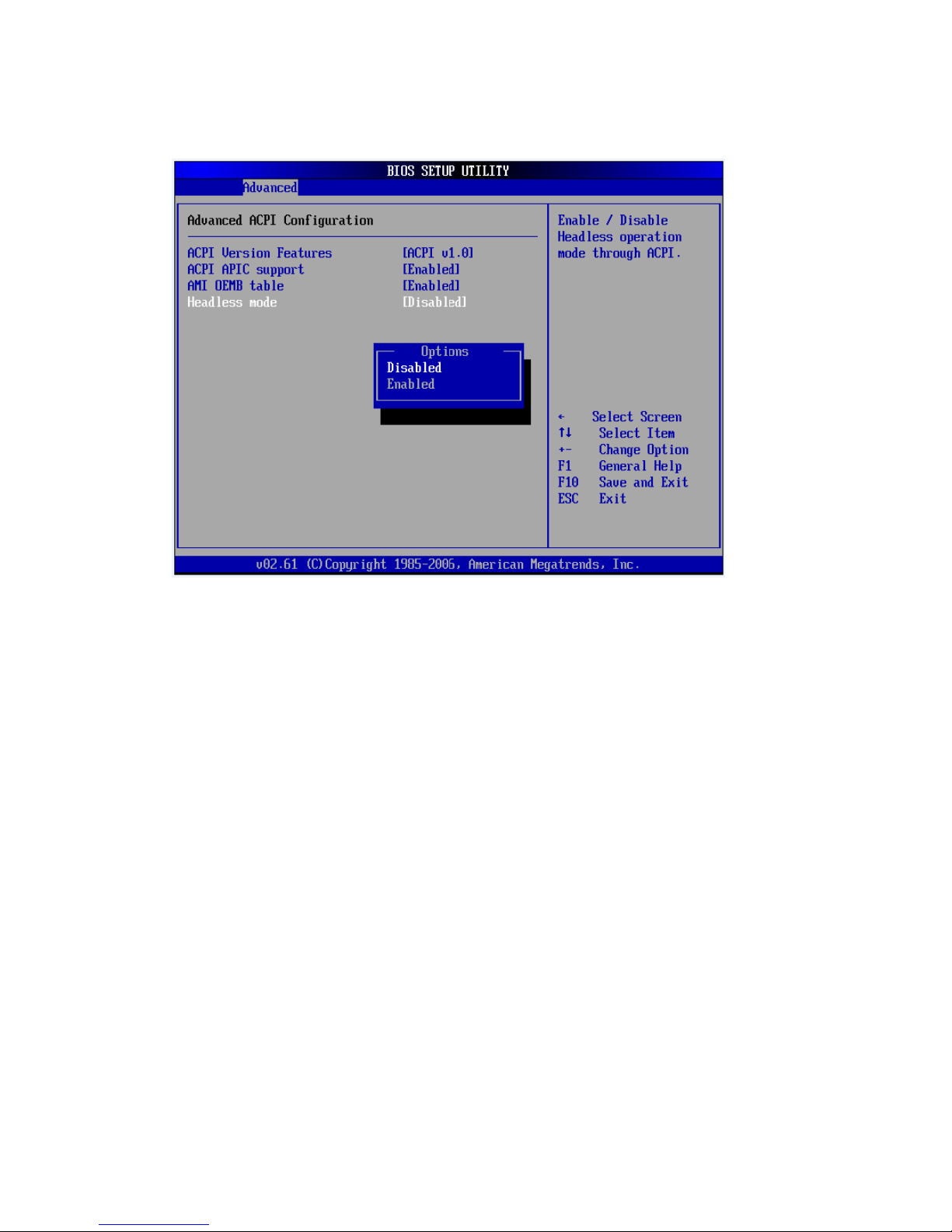
Headless mode
It allows BIOS to select Headless Mode. The Options: [Disable], [Enable]
IA32 Motherboard User Manual
58
Page 67

APM Configuration
Power Management/APM
Enable or disable APM power management function.
IA32 Motherboard User Manual
59
Page 68

Video Power Down Mode
Disable or Suspend APM Video Power Down function.
Hard Disk Power Down Mode
Disable or Suspend APM Hard Disk Power Down function.
IA32 Motherboard User Manual
60
Page 69

Suspend Time Out
Disable or select time (1~60 Min) Suspend Time Out function.
Throttle Slow Clock Ratio
Select Throttle Slow Clock Ratio.
IA32 Motherboard User Manual
61
Page 70

Keyboard & PS/2 Mouse
Select IGNORE or MONITOR.
Power Button Mode
Select On/Off or Suspend
IA32 Motherboard User Manual
62
Page 71

Resume On RTC Alarm
Disable/Enable RTC wake event.
IA32 Motherboard User Manual
63
Page 72

USB Configuration
Legacy USB Support
It allows you to enable or disable support for USB devices on legacy operating system
(OS). When you set up to “Auto”, it allows the system to detect the presence of USB
device at startup image. If detected, the USB controller legacy mode is enabled. If no
USB device is detected, the legacy USB support is disabled. The options: [Disabled],
[Enabled], [Auto].USB 2.0 Controller allows you to enable or disable the USB 2.0
controller. The options: [Disabled] [Enabled].
IA32 Motherboard User Manual
64
Page 73

USB 2.0 Controller Mode
It allows you to configure the USB 2.0 controller in [Hi-Speed (480 Mbps)] or [Full
Speed (12 Mbits/s)]. The options: [Full-Speed], [Hi-Speed].
IA32 Motherboard User Manual
65
Page 74

BIOS EHCI Hand-Off
It allows you to enable support for operating systems without an EHCI hand-off
feature.
The options: [Disabled], [Enabled].
IA32 Motherboard User Manual
66
Page 75
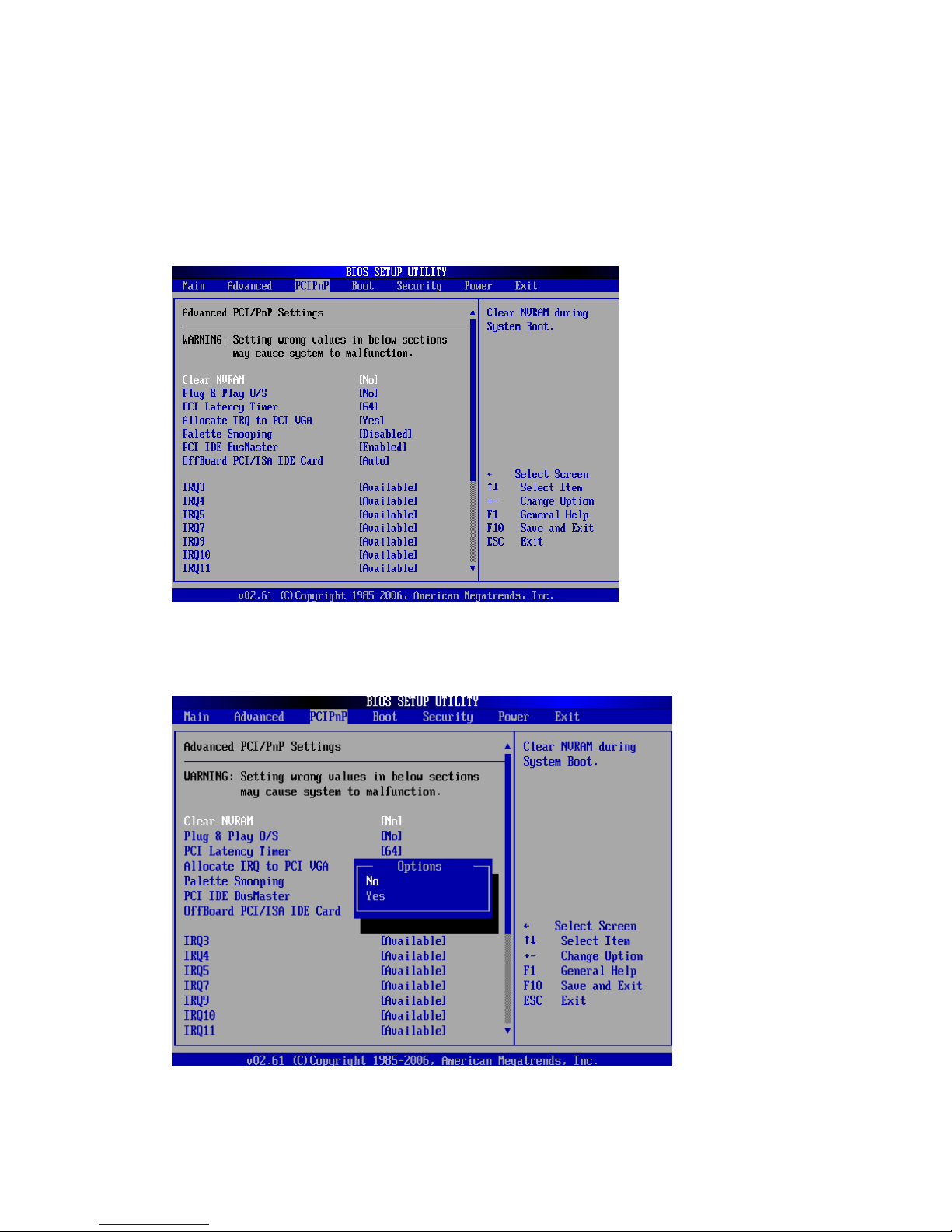
7.4 PCI/PnP
The PCI PnP menu items allow you to change the advanced settings for PCI/PnP
devices. The menu includes the setting of the IRQ and DMA channel resources for
either PCI/ PnP or legacy ISA device, and setting the memory size block for legacy
ISA devices
Clear NVRAM
Clear NVRAM during system boot. The options: [No], [Yes].
IA32 Motherboard User Manual
67
Page 76
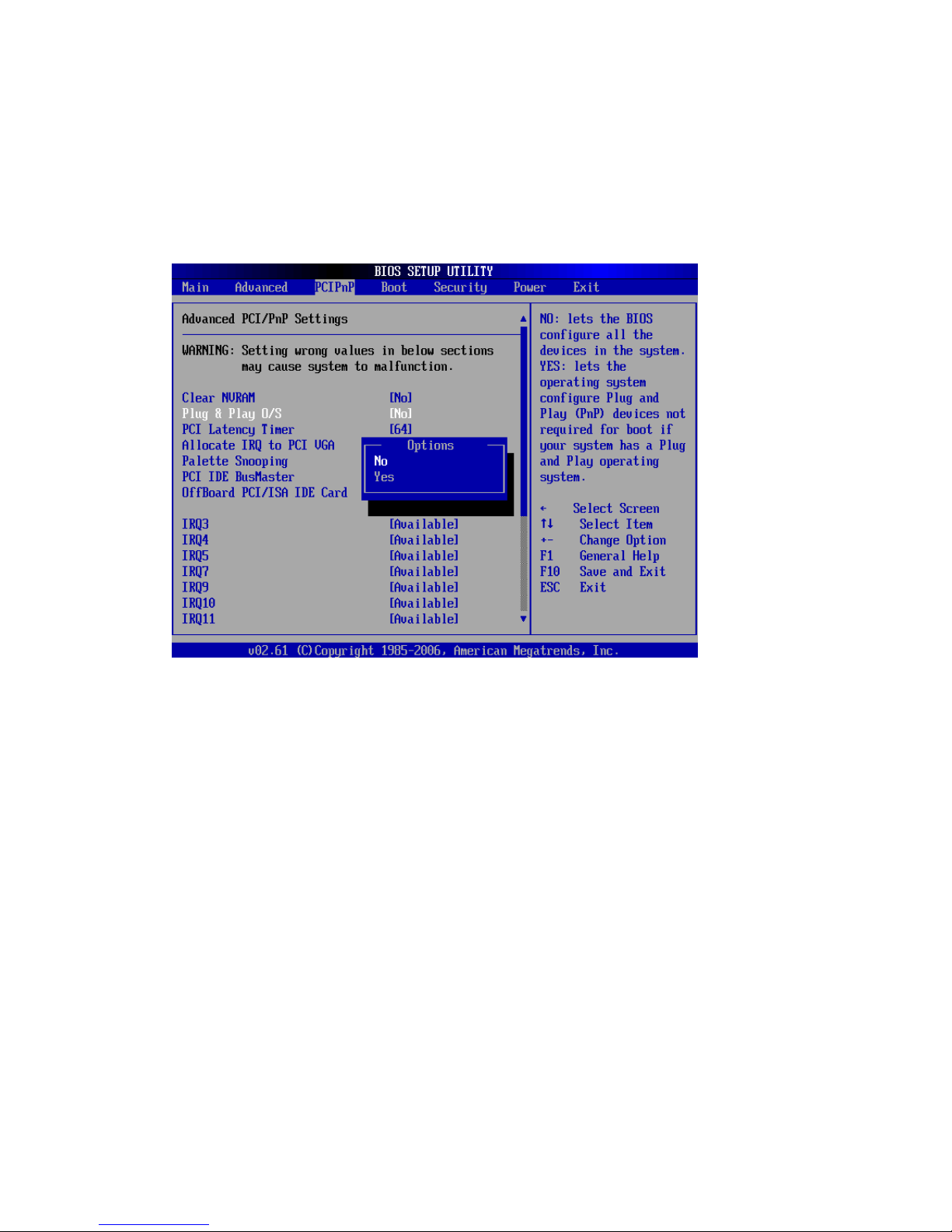
Plug & Play O/S
When set up to [No], BIOS configures all the devices in the system. When set to [Yes]
and if you install a Plug and Play operating system, the operating system configures
the Plug and Play devices not required for boot.
The options: [No] [Yes].
PCI Latency Timer
It allows you to select the value in units of PCI clocks for the PCI device latency
timer register. The options: [32] [64] [96] [128] [160] [192] [224] [248].
IA32 Motherboard User Manual
68
Page 77

Allocate IRQ to PCI VGA
When set up to choose [Yes], BIOS would assign an IRQ to PCI VGA card if the card
requests for an IRQ. When set up to choose [No], BIOS does not assign an IRQ to the
PCI VGA card even if requested. The options: [No] [Yes].
IA32 Motherboard User Manual
69
Page 78

Palette Snooping
When set up to choose [Enabled], the palette snooping feature informs the PCI
devices that an ISA graphics device is installed in the system so that the latter can
function correctly.
The options: [Disabled] [Enabled].
PCI IDE Bus Master the BIOS use PCI bus mastering for reading/writing to IDE
device. The options: [Disabled], [Enabled].
IA32 Motherboard User Manual
70
Page 79

Off Board PCI/ISA IDE Card
It allows you to set up the PCI slot number. The options: [Auto], [PCI Slot1], [PCI
Slot2], [PCI Slot 3], [PCI Slot4], [PCI Slot5], [PCI Slot6].
IRQ3,4,5,7,9,10,11,14,15
It allows you to specify IRQ that is available to be used by PCI/PnP or Legacy ISA
device. The options: [Available], [Reserved].
IA32 Motherboard User Manual
71
Page 80

DMA Channel 0,1,3,5,6,7
DMA Channel PCI/PMP functions. The options: [Available], [Reserved].
Reserved Memory Size
Set up the size of memory block to reserve for legacy ISA devices.
The options: [Disabled], [16 K], [32 K], [64 K].
IA32 Motherboard User Manual
72
Page 81
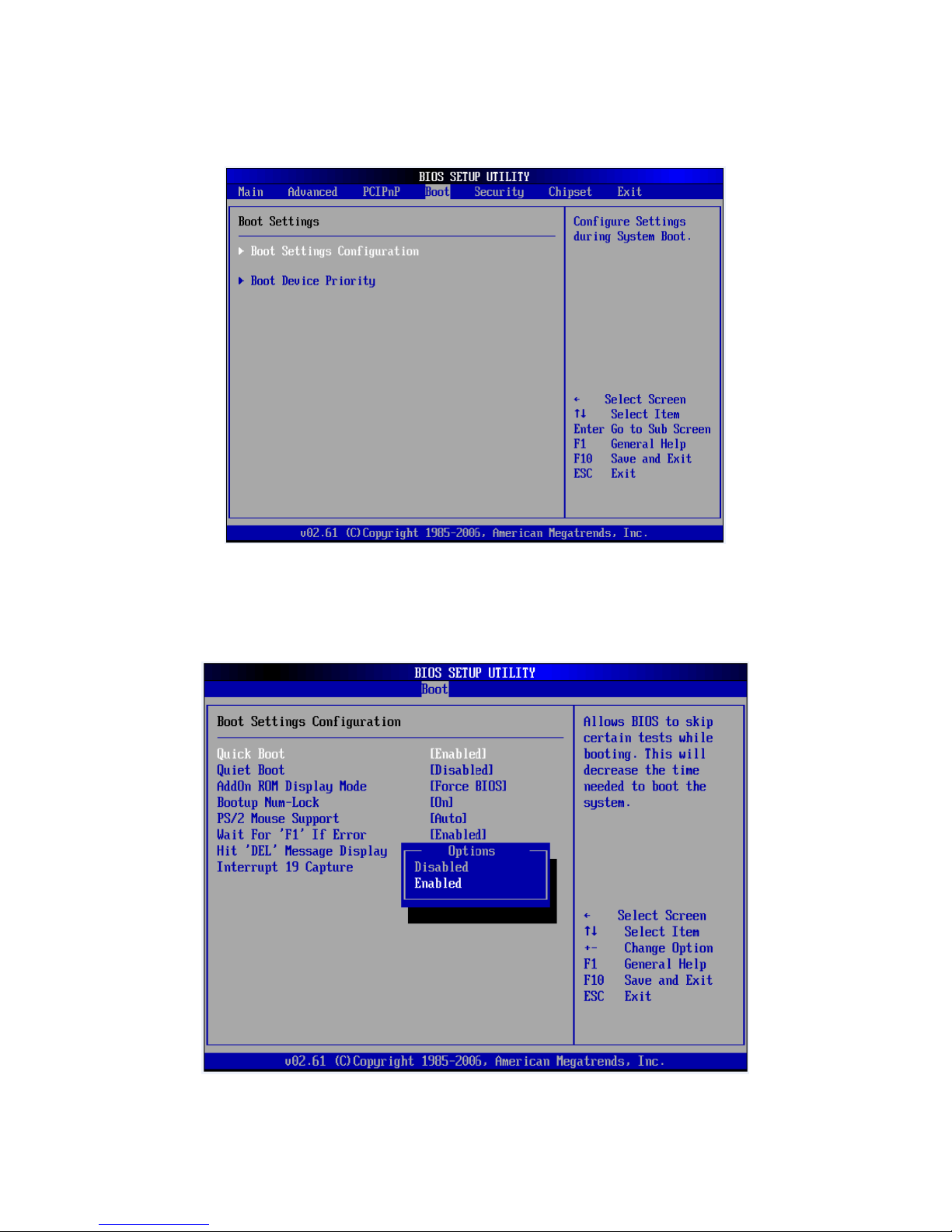
7.5 Boot
Boot Setting Configuration
Quick Boot
Enable this item will allow the BIOS to skip some power on self test (POST) while
booting to reduce the time needed to boot the system. When set up to [Disabled],
BIOS performs all the POST items. The options: [Disabled], [Enabled].
IA32 Motherboard User Manual
73
Page 82

Quiet Boot
It allows you to display Normal POST message or OEM logo.
The options: [Disabled], [Enabled].
AddOn ROM Display Mode
Set display mode for option ROM.
IA32 Motherboard User Manual
74
Page 83

Boot up Num-Lock
It allows you to select the power-on status for the NumLock.
The options: [Off], [On].
PS/2 Mouse Support
Select support for PS/2 Mouse.
IA32 Motherboard User Manual
75
Page 84
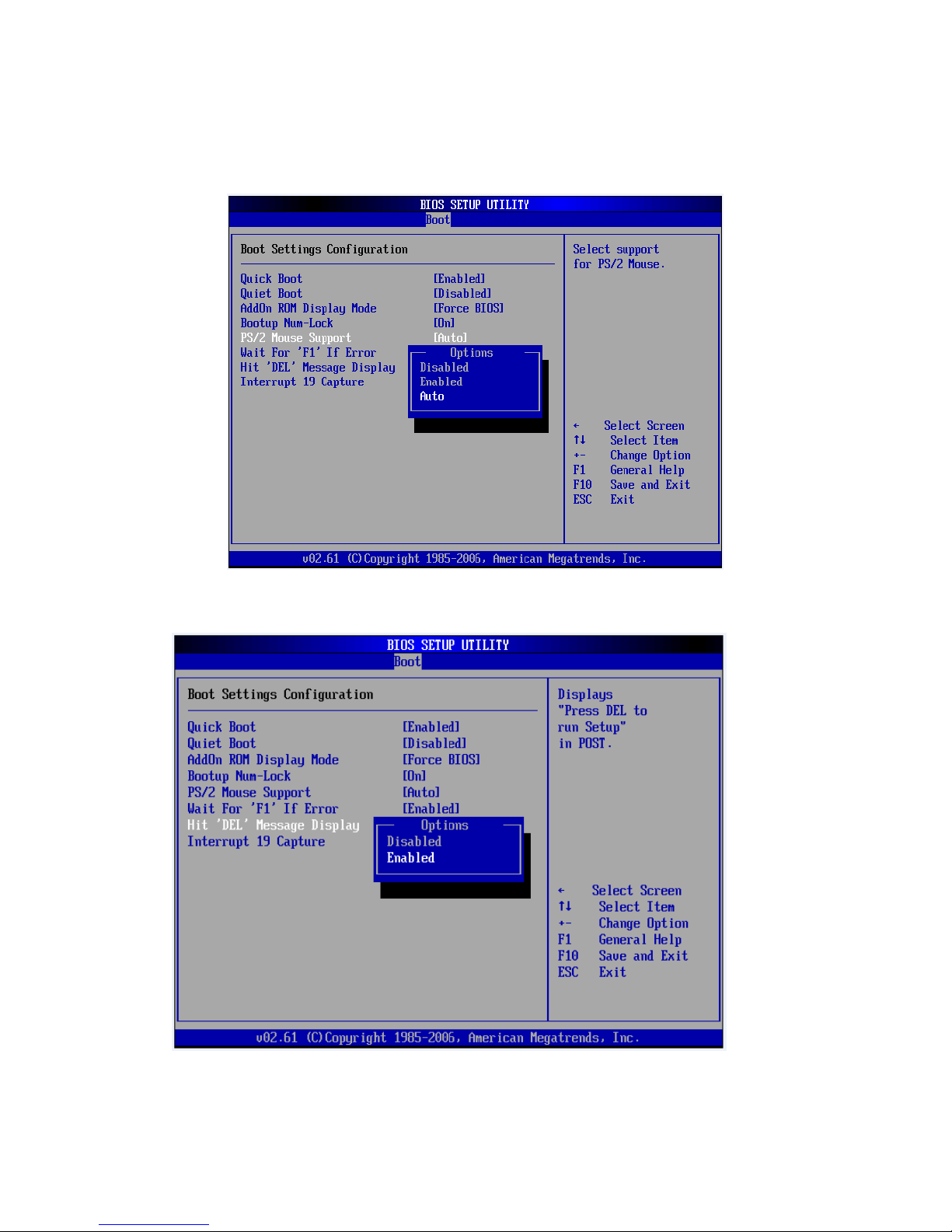
Wait for ‘F1’ If Error
When you set up to “Enabled”, the system waits for the F1 key to be pressed when
error occurs. The options: [Disabled], [Enabled].
Hit .DEL. Message Display
Displays .Press DEL to run Setup. in POST.
IA32 Motherboard User Manual
76
Page 85

Interrupt 19 Capture
This item allows option ROMs to trap interrupt 19.
Boot Device Priority
IA32 Motherboard User Manual
77
Page 86

Boot Device Priority
Select the priority of Boot devices.
IA32 Motherboard User Manual
78
Page 87

7.6 Security
Select Security Setup from the IA70 Motherboard’s Setup main BIOS
setup menu. All Security Setup options, such as password protection and
virus protection are described in this section. To access the sub menu for
the following items, select the item and press <Enter>:
ï Change Supervisor Password
ï Boot sector Virus protection: The boot sector virus protection will
warn if any program tries to write to the boot sector.
IA32 Motherboard User Manual
79
Page 88

7.7 Chipset
North Bridge Chipset Configuration
DRAM Frequency
This item allows you to manually change DRAM frequency.
Configure DRAM Timing by SPD
This item allows you to enable or disable detect by DRAM SPD.
Memory Hole
This option is used to reserve memory space between 15MB and 16MB for ISA expansion
cards that require a specified area of memory to work properly.
Boots Graphic Adapter Priority [IGD]
This option is used to select the graphics controller used as the primary boot device.
IA32 Motherboard User Manual
80
Page 89

Internal Graphics Mode Select
This option is used to specify the amount of system memory that can be used by the Internal graphics
device. Select the amount of system memory used by the Internal graphics device
Chipset Thermal Throttling
This Enables or Disables Chipset Thermal Throttling
DT in SPD
The choice: Disabled, Enabled.
TS on DIMM
The choice: Disabled, Enabled.
IA32 Motherboard User Manual
81
Page 90

South Bridge Chipset Configuration
USB Functions
Select: Disabled, 2 USB Ports, 4 USB Ports, 6 USB Ports or 8 USB Ports.
USB 2.0 Controller
Enables or disables the USB 2.0 controller.
SMBUS Controller
Enables or disables the SMBUS controller.
SLP_S4# Min. Assertion Width
This item allows you to set a delay of a set number of seconds.
Restore on AC Power Loss
This option allows user to set system action when AC power restores after AC
power loss. Available options include Power Off, Power On, Last Status.
IA32 Motherboard User Manual
82
Page 91
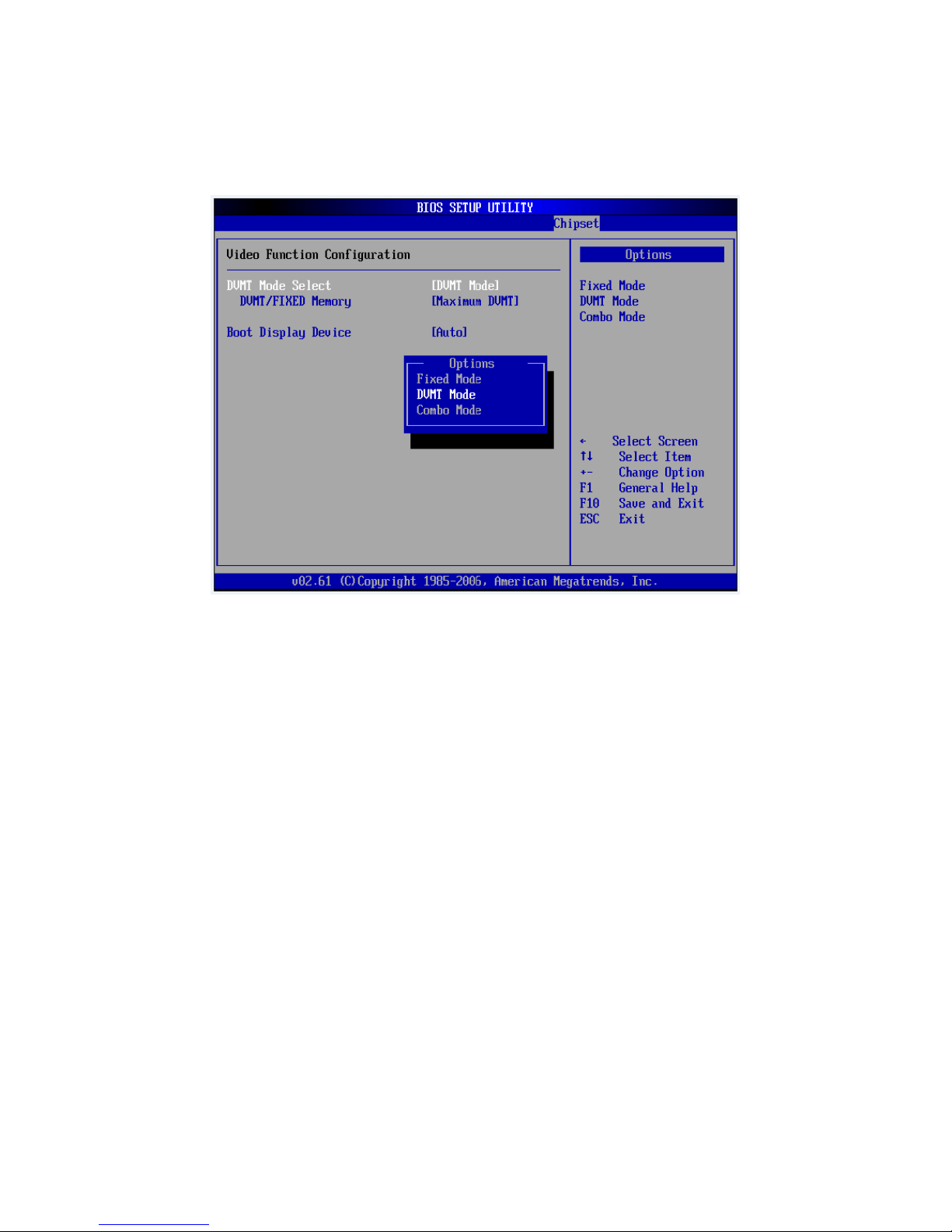
Video Function Configuration
Select boot display device at post stage. You could select Auto/VGA/LVDS
only/LVDS+VGA.
DVMT Mode Select
Displays the active system memory mode.
DVMT/FIXED Memory
Specifies the amount of DVMT / FIXED system memory to allocate for video
memory.
Boot Display Device
Select boot display device at post stage.
IA32 Motherboard User Manual
83
Page 92
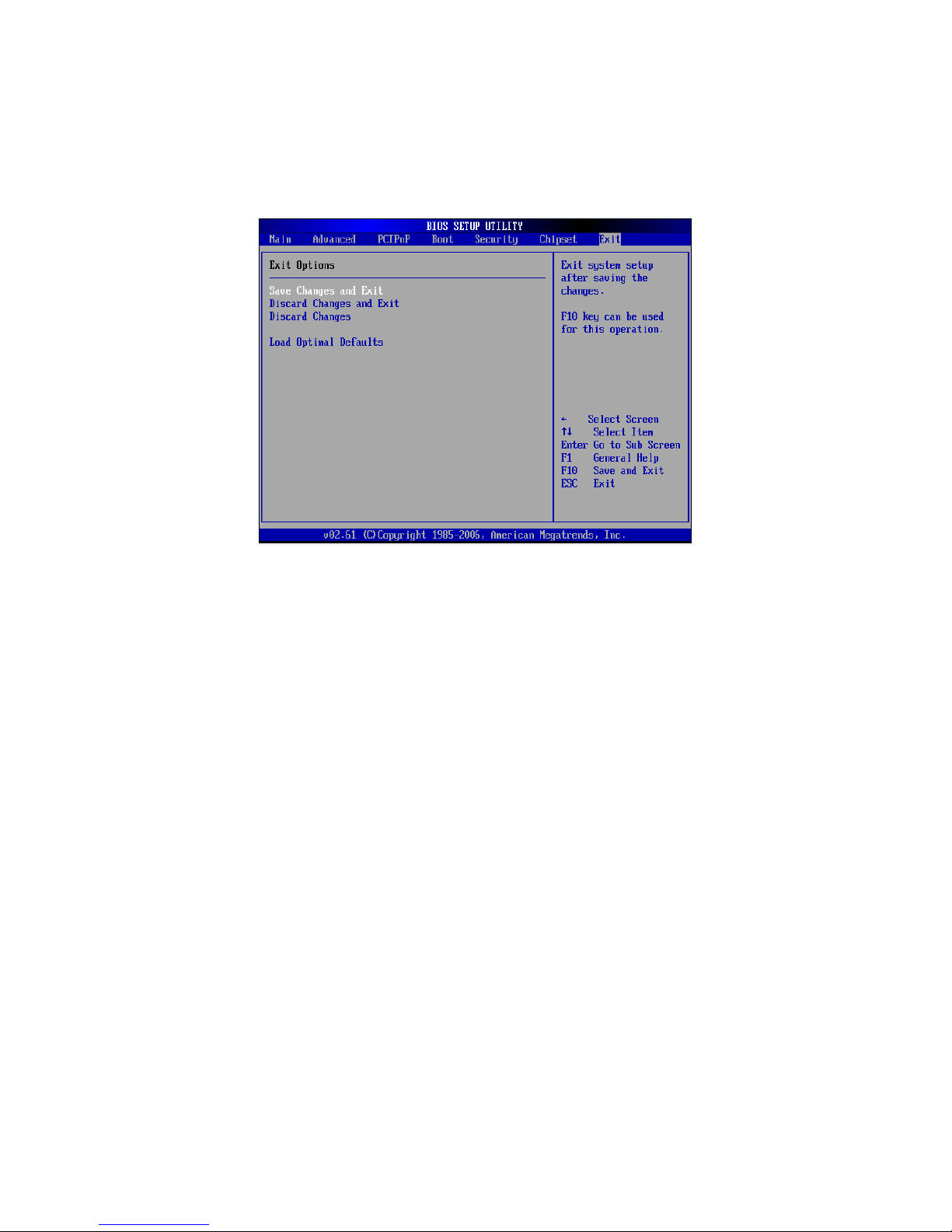
7.8 Exit
This Exit menu item allows you to load the optimal or failsafe default value for the
BIOS items, and save or discard your changes to the BIOS items.
Save Changes and Exit
When you have completed system configuration, select this option to save your
changes, exit BIOS setup and reboot the computer so the new system configuration
parameters can take effect.
1.Select Save Changes and Exit from the Exit menu and press <Enter>. The following
message appears:
Save Configuration Changes and Exit Now?
[Ok] [Cancel]
2. Select Ok or Cancel.
Discard Changes and Exit
Select this option to quit Setup without making any permanent changes to the
system configuration.
1. Select Discard Changes and Exit from the Exit menu and press <Enter>. The
following message appears:
Discard Changes and Exit Setup Now?
[Ok] [Cancel]
2. Select Ok to discard changes and exit.
AIMB-212 User Manual 52
Discard Changes
1. Select Discard Changes from the Exit menu and press <Enter>.
IA32 Motherboard User Manual
84
Page 93

Load Optimal Defaults
The AIMB-212 automatically configures all setup items to optimal settings when
you select this option. Optimal Defaults are designed for maximum system performance,
but may not work best for all computer applications. In particular, do
not use the Optimal.
Defaults if your computer is experiencing system configuration problems. Select
Load Optimal Defaults from the Exit menu and press <Enter>.
IA32 Motherboard User Manual
85
Page 94

Note1: Digital I/O Sample Code
//File of the Main.cpp
//===========================================================
//This code is for test IA30 Super I/O.
//===========================================================
#include <dos.h>
#include <conio.h>
#include <stdio.h>
#include <stdlib.h>
//============================================================
#define W83627EHG_INDEX_PORT 0x2E
#define W83627EHG_DATA_PORT 0x2F
//============================================================
#define W83627EHG_REG_LD 0x07
//============================================================
#define W83627EHG_UNLOCK 0x87
#define W83627EHG_LOCK 0xAA
//============================================================
void ClrKbBuf(void);
void Unlock_W83627EHG(void);
void Lock_W83627EHG(void);
void Set_W83627EHG_Reg(unsigned char,unsigned char);
unsigned char Get_W83627EHG_Reg(unsigned char);
int main ();
//============================================================
int main ()
{
unsigned char ucDO = 0; //data for digital output
unsigned char ucDI; //data for digital input
unsigned char ucBuf;
Set_W83627EHG_Reg(0x07,0x07);//switch to logic device 7
// PIN 121~128 function select
// Bit0 = 0 -> Game Port.
// = 1 -> GPIO1.
IA32 Motherboard User Manual
86
Page 95

ucBuf = Get_W83627EHG_Reg(0x29);
Set_W83627EHG_Reg(0x29,ucBuf|0x01);
// Bit0 = 0 -> GPIO1 is inactive.
// Bit1 = 1 -> Activate GPIO1.
ucBuf = Get_W83627EHG_Reg(0x30);
Set_W83627EHG_Reg(0x30,ucBuf|0x01);//Activate GPIO1
Set_W83627EHG_Reg(0xF0,0x0F);//switch GPIO Input(1)/Output(0) port
Set_W83627EHG_Reg(0xF1, 0x00); //clear
ucDI = Get_W83627EHG_Reg(0xF1) & 0x0F;
ClrKbBuf();
while(1)
{
ucDO++;
Set_W83627EHG_Reg(0xF1, ((ucDO & 0x0F) << 4));
ucBuf = Get_W83627EHG_Reg(0xF1) & 0x0F;
if (ucBuf != ucDI)
{
ucDI = ucBuf;
printf("Digital I/O Input Changed. Current Data is 0x%X\n",ucDI);
}
if (kbhit())
{
getch();
break;
}
delay(500);
}
return 0;
}
//============================================================
void ClrKbBuf(void)
{
while(kbhit())
{ getch(); }
}
IA32 Motherboard User Manual
87
Page 96

//---------------------------------------------------------------------------
void Unlock_W83627EHG (void)
{
outportb(W83627EHG_INDEX_PORT, W83627EHG_UNLOCK);
outportb(W83627EHG_INDEX_PORT, W83627EHG_UNLOCK);
}
//============================================================
void Lock_W83627EHG (void)
{
outportb(W83627EHG_INDEX_PORT, W83627EHG_LOCK);
}
//============================================================
void Set_W83627EHG_Reg( unsigned char REG, unsigned char DATA)
{
Unlock_W83627EHG();
outportb(W83627EHG_INDEX_PORT, REG);
outportb(W83627EHG_DATA_PORT, DATA);
Lock_W83627EHG();
}
//============================================================
unsigned char Get_W83627EHG_Reg( unsigned char REG)
{
unsigned char Result;
Unlock_W83627EHG();
outportb(W83627EHG_INDEX_PORT, REG);
Result = inportb(W83627EHG_DATA_PORT);
Lock_W83627EHG();
return Result;
}
//============================================================
IA32 Motherboard User Manual
88
Page 97
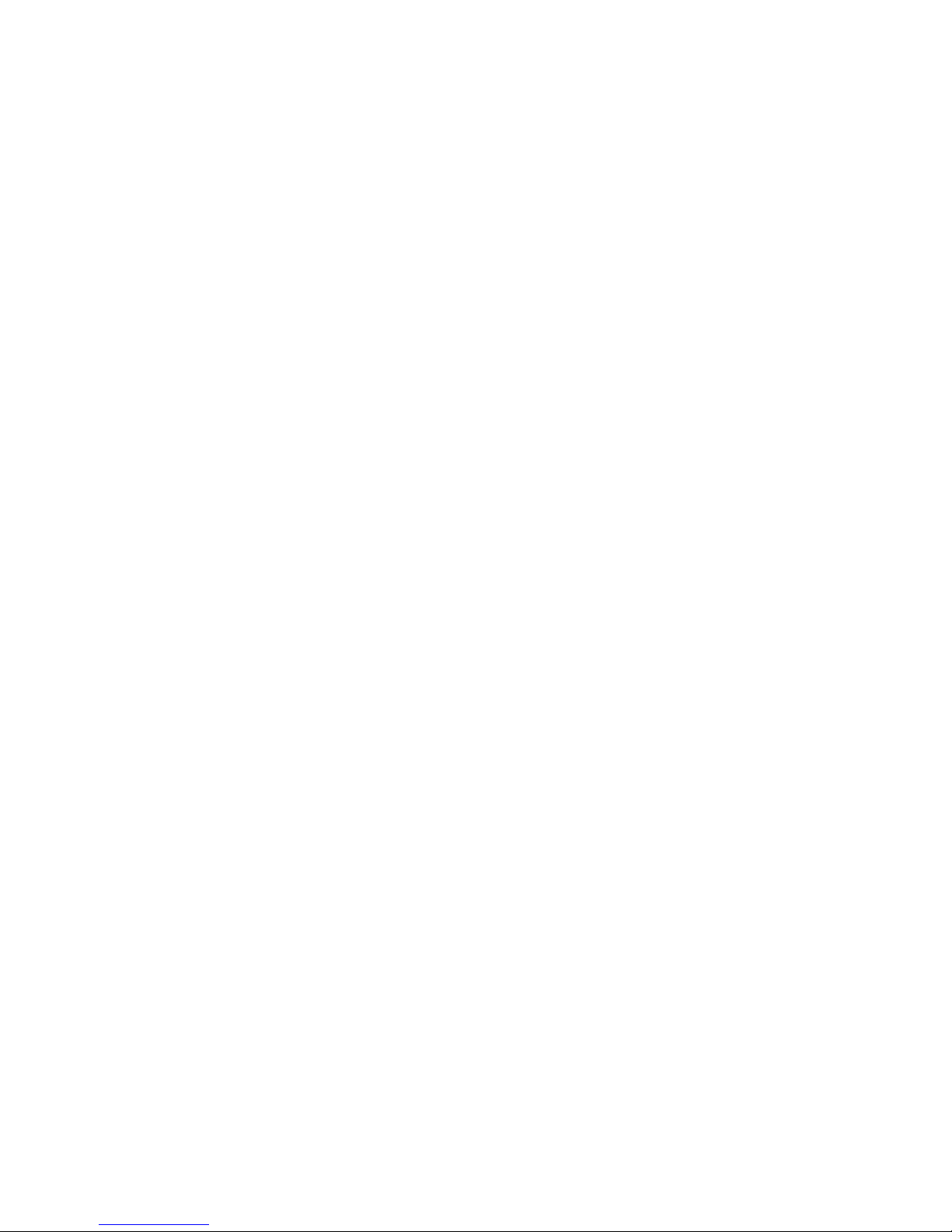
Note2: Watchdog Sample Code
//File of the Watchdog.cpp
//============================================================
//This Sample code is for Watchdog timer configuration
//============================================================
//============================================================
#include <dos.h>
#include <conio.h>
#include <stdio.h>
#include <stdlib.h>
//============================================================
#define W83627_INDEX_PORT 0x2E
#define W83627_DATA_PORT 0x2F
#define W83627_UNLOCK 0x87
#define W83627_LOCK 0xAA
//#define Watchdog_timeout 10
//============================================================
void Unlock_W83627(void);
void Lock_W83627(void);
void Set_W83627_Reg(unsigned char,unsigned char);
unsigned char Get_W83627_Reg(unsigned char);
//============================================================
int main ()
{
int Watchdog_timeout = 10;
printf("Input Watchdog Timer time-out value [0-255] : ");
scanf("%d",&Watchdog_timeout);
if(Watchdog_timeout <= 0 || Watchdog_timeout > 255)
{
printf("Time-out value out of range!!\n\n");
printf("Input Watchdog Timer time-out value [0-255] : ");
scanf("%d",&Watchdog_timeout);
IA32 Motherboard User Manual
89
Page 98

}
Set_W83627_Reg(0x07,0x08);//switch to logic device 8
Set_W83627_Reg(0x30,0x01);//Activate watchdog
Set_W83627_Reg(0xF5,0x06);//Select WDTO# count mode.Second Mode.
Set_W83627_Reg(0xF6,Watchdog_timeout); //Set Watch Dog Timer Time-out
value
//Set_W83627_Reg(0xF7,0xC0); //Clear Watchdog timer event
int i = Watchdog_timeout;
while(1)
{
if (kbhit())
{
if(getch()==0x1B) //Esc
break;
else{
i=Watchdog_timeout; //Reset Watchdog timer
Set_W83627_Reg(0xF6,Watchdog_timeout); //Set Watch Dog
Timer Time-out value
}
}
clrscr();
if(i>0){
i--;
printf("After %2d sec reset computer!\n",i);
printf("Press any key to reset watchdog timer!\n");
printf("Press [Esc] to exit!\n");
}
else
printf("Watchdog timer fail!");
delay(1000);
}
IA32 Motherboard User Manual
90
Page 99

Set_W83627_Reg(0xF6,0); //Disable Watchdog timer
return 0;
}
//---------------------------------------------------------------------------
void Unlock_W83627 (void)
{
outportb(W83627_INDEX_PORT, W83627_UNLOCK);
outportb(W83627_INDEX_PORT, W83627_UNLOCK);
}
//============================================================
void Lock_W83627 (void)
{
outportb(W83627_INDEX_PORT, W83627_LOCK);
}
//============================================================
void Set_W83627_Reg( unsigned char REG, unsigned char DATA)
{
Unlock_W83627();
outportb(W83627_INDEX_PORT, REG);
outportb(W83627_DATA_PORT, DATA);
Lock_W83627();
}
//============================================================
unsigned char Get_W83627_Reg( unsigned char REG)
{
unsigned char Result;
Unlock_W83627();
outportb(W83627_INDEX_PORT, REG);
Result = inportb(W83627_DATA_PORT);
Lock_W83627();
return Result;
}
//============================================================
IA32 Motherboard User Manual
91
Page 100
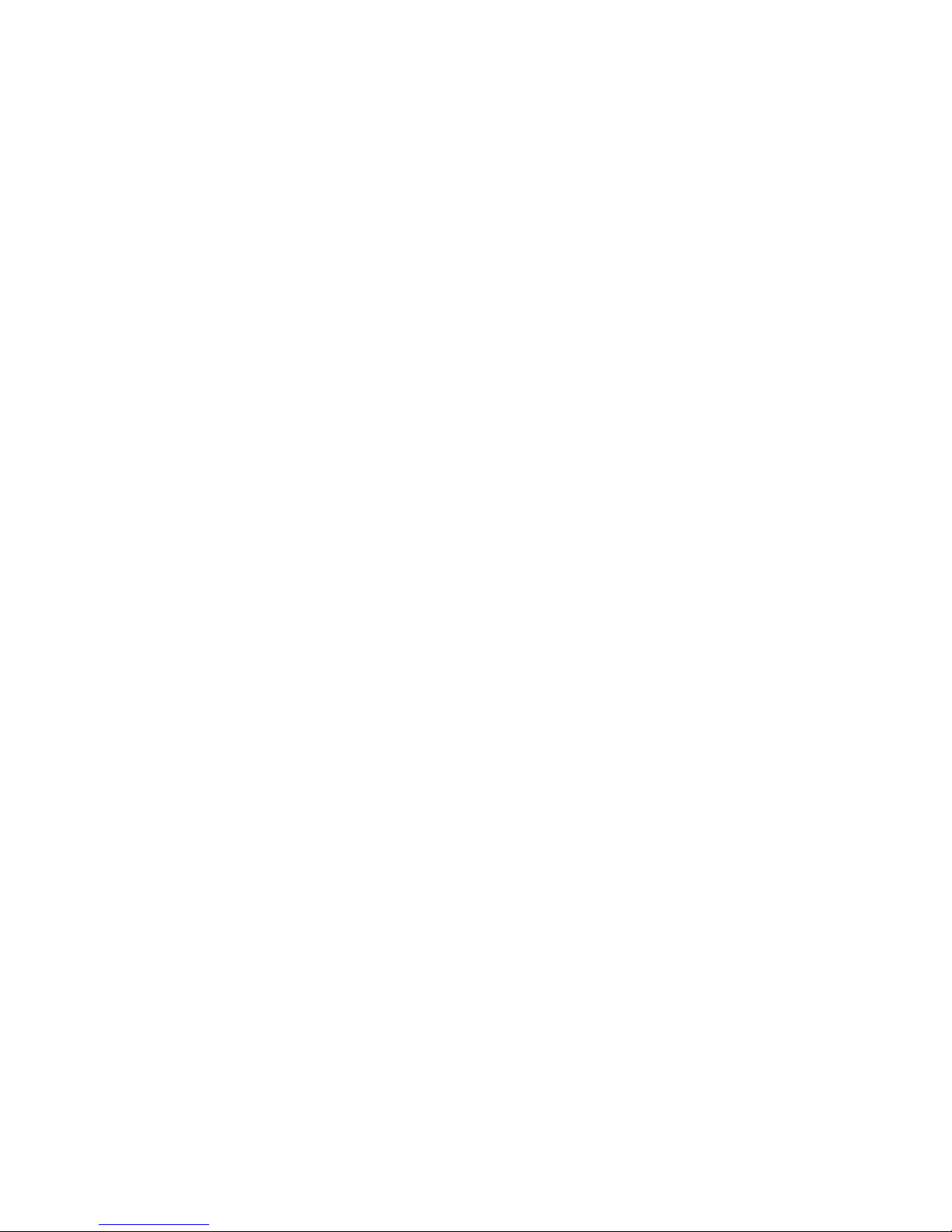
Note3:
There is some problem when install software in CF Card as following condition:
1. Master: IDE CD-ROM ( PIONEER DVD-227A )
Slave: CF Card ( Transcend 120X-standard )
CF Card is not founded.
2. Master: CF Card ( InnoDisk )
Slave: IDE CD-ROM ( Plextor PX-760A)
CD-ROM is not founded.
3. Master: CF Card ( InnoDisk )
Slave: IDE CD-ROM ( PIONEER )
CF Card is not founded.
4. Master: CF Card ( Transcend 120X-standard )
Slave: IDE CD-ROM ( Plextor PX-760A )
CD-ROM is not founded.
5. Master: IDE CD-ROM ( Plextor PX-760A )
Slave: CF Card ( Transend 120X-standard )
CF Card is not founded.
IA32 Motherboard User Manual
92
