Page 1
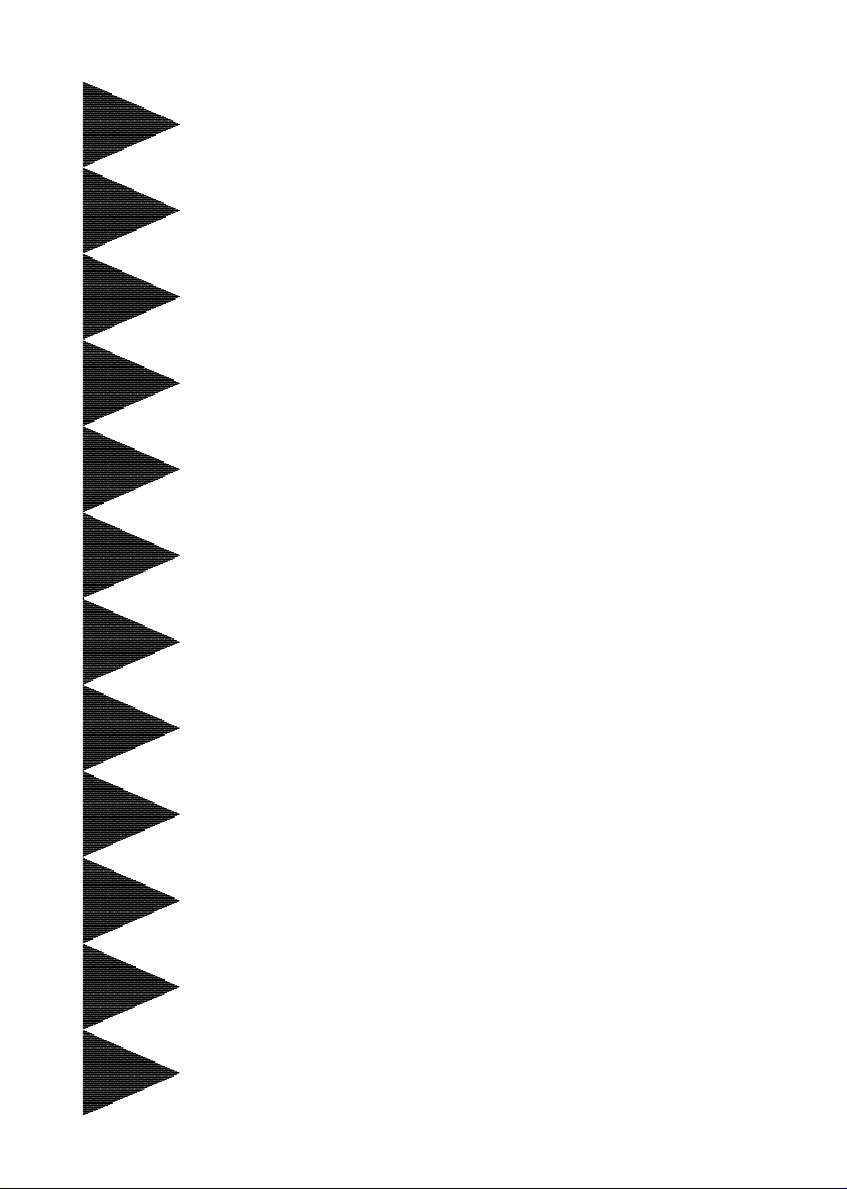
User’User’
User’
User’User’
ManualManual
Manual
ManualManual
ss
s
ss
60000028RDP10
nVIDIA nVIDIA
nVIDIA
nVIDIA nVIDIA
for AMD Socket for AMD Socket
for AMD Socket
for AMD Socket for AMD Socket
TRADEMARK
All products and company names are trademarks or registered
trademarks of their respective holders.
These specifications are subject to change without notice.
nForcenForce
nForce
nForcenForce
22
Ultra 400Ultra 400
2
Ultra 400
22
Ultra 400Ultra 400
AA
processor processor
A
processor
AA
processor processor
mainboard mainboard
mainboard
mainboard mainboard
Manual Revision 1.0
July 05, 2004
Page 2

DISCLAIMER OF WARRANTIES:
THERE ARE NO WARRANTIES WHICH EXTEND BEYOND THE
DESCRIPTION ON THE FACE OF THE MANUFACTURER LIMITED
WARRANTY. THE MANUFACTURER EXPRESSLY EXCLUDES ALL
OTHER WARRANTIES, EXPRESS OR IMPLIED, REGARDING ITS
PRODUCTS; INCLUDING ANY IMPLIED WARRANTIES OF
MERCHANTABILITY, FITNESS FOR A PARTICULAR PURPOSE OR
NONINFRINGEMENT. THIS DISCLAIMER OF WARRANTIES SHALL
APPLY TO THE EXTENT ALLOWED UNDER LOCAL LAWS IN THE
COUNTRY PURCHASED IN WHICH LOCAL LAWS DO NOT ALLOW OR
LIMIT THE EXCLUSION OF THE IMPLIED WARRANTIES.
ii
Page 3
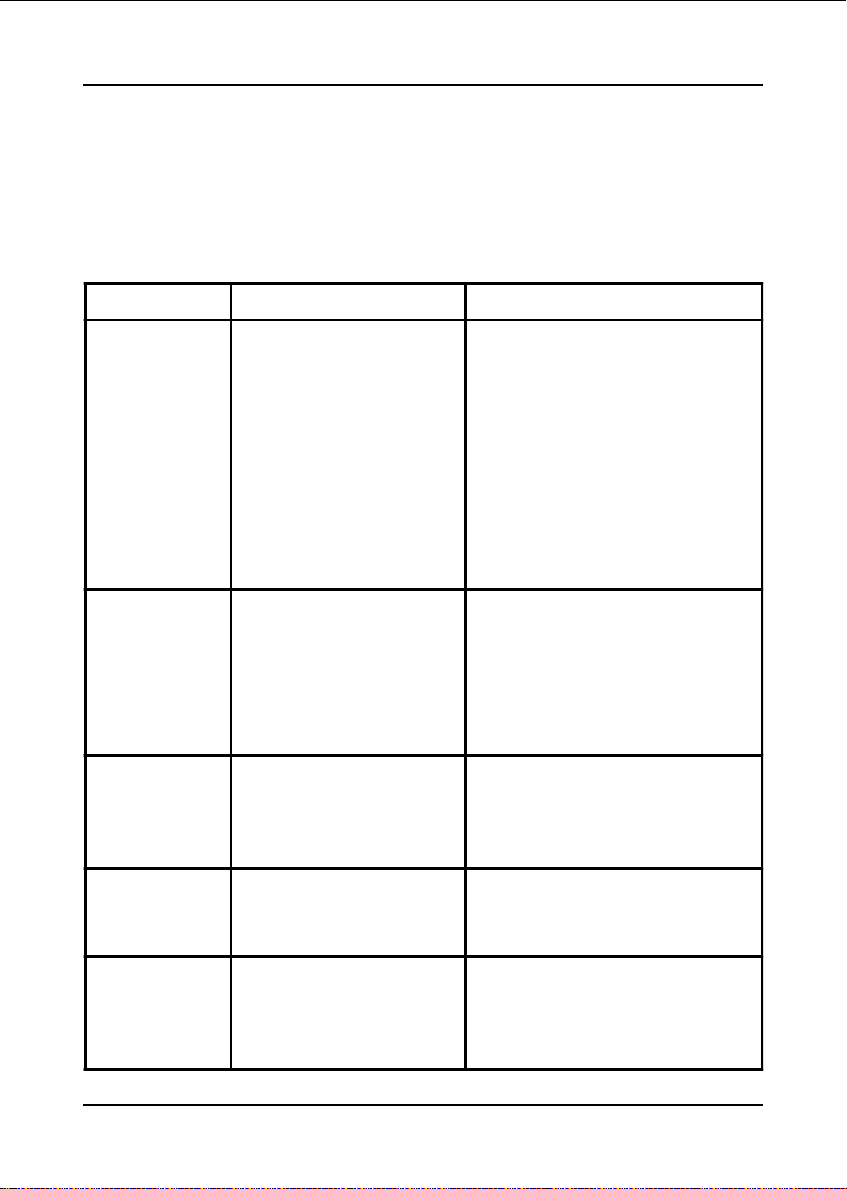
80 Port Frequently Asked Questions
Below is a list of some basic POST Codes, possible problems and solutions. For
more detailed information about POST Codes, refer to Appendix C in this manual.
POST CODE Problem Solution
FFh or CFh 1.BIOS chip inserted
incorrectly
2. Incorrect BIOS update
version
3. M ainbo ard proble m
4. Add-on card inserted
incorrectly.
C1h - C5h 1. Memory module
inserted incorrectly
2. Memory com patibility
problem
3. Memory module
damaged
2Dh 1. Error occured in VGA
BIOS
2. VGA card inserted
incorrectly
26 h Overclo ck error Clear CMOS or press the insert
1. Reinsert the BIOS
chip
2. Download the correct
BIOS versio n update
from the manufac turer's
Web site.
3. Replace mainboard
4. Rem ove and replace the
add-on card
1. Reinsert memo ry
mo dule
2. Replace memory
with correct type
3. Replace memory
mo dule
1. Replace VGA card
2. Reinsert the VGA
card
key to power on the system
07 h - 12h 1. Init ke yboard
Initial Keyboard
controller error
2. RTC error
1. Ensure that the keybo ard and
mouse are connected
correctly.
2. Replace the RTC battery.
iii
Page 4
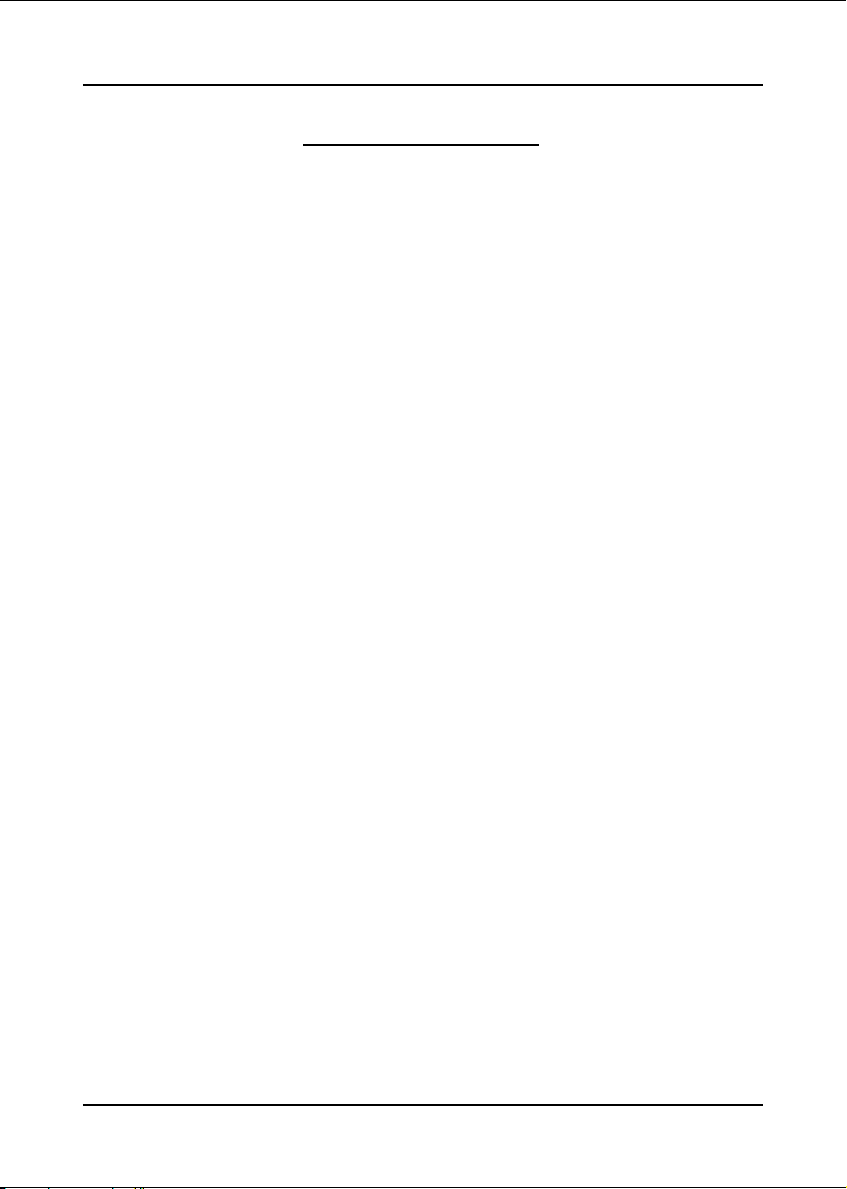
Table of Contents
Section 1 Introduction
Package Contents ...................................................... 1- 1
Mainboard Features ................................................... 1- 2
System Block Diagram ............................................... 1- 5
Section 2 Specification
Mainboard Specification ............................................ 2- 1
Section 3 Installation
Mainboard Layout ..................................................... 3- 1
Easy Installation Procedure ....................................... 3- 2
CPU Insertion ............................................................. 3- 2
Jumper Settings .......................................................... 3- 4
System Memory Configuration .................................. 3- 5
Expansion Slots .......................................................... 3- 6
Device Connectors..................................................... 3- 7
Power-On/Off (Remote) .............................................. 3- 14
External Modem Ring-in Power ON and
Keyboard Power ON Function (KBPO) ..................... 3- 14
STR (Suspend To RAM) Function ............................ 3- 15
CPU Overheating Protection...................................... 3- 16
Page
Section 4 BIOS Setup
Main Menu ................................................................ 4- 1
Standard CMOS Setup ............................................... 4- 2
Advanced BIOS Features .......................................... 4- 3
Advanced Chipset Features ...................................... 4- 4
Integrated Peripherals ................................................ 4- 8
Power Management Setup ......................................... 4- 14
iv
Page 5
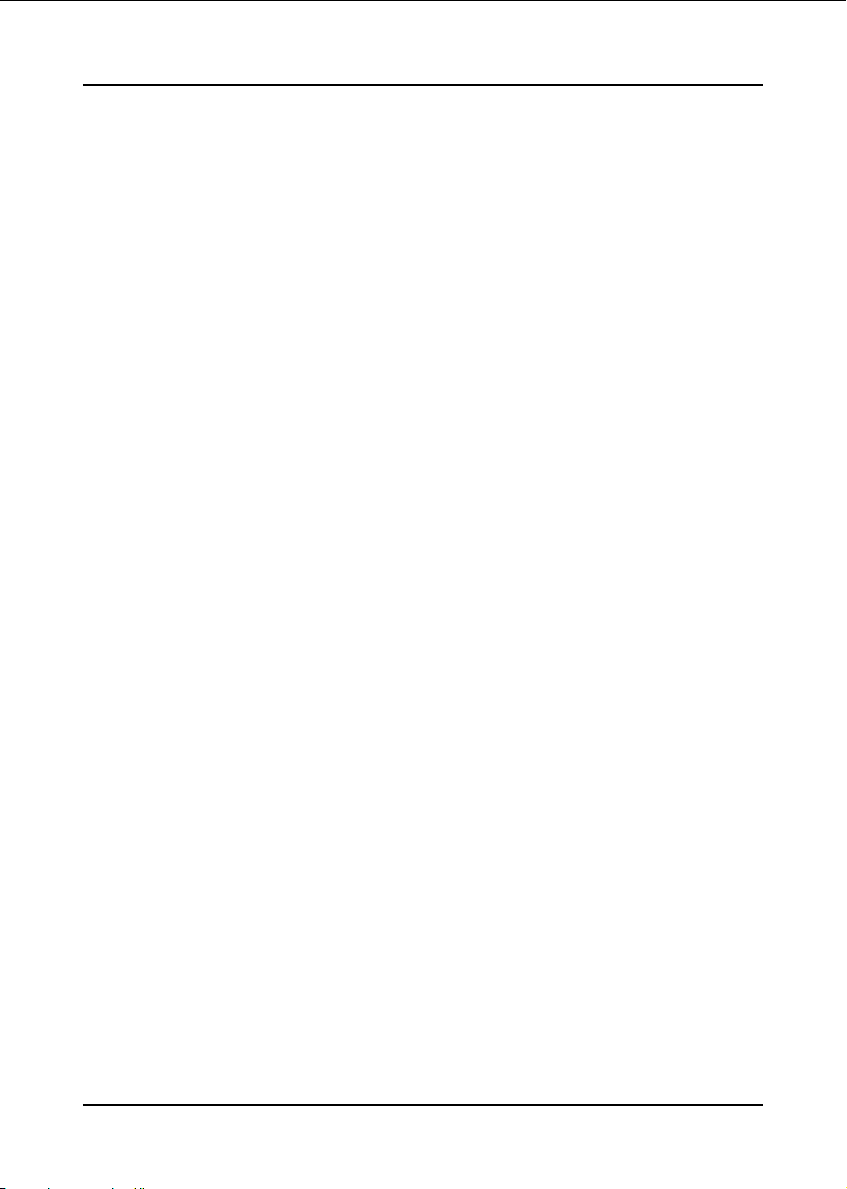
PNP/PCI Configuration .............................................. 4- 16
PC Health Status ........................................................ 4- 18
Power BIOS Features ................................................. 4- 19
Defaults Menu ........................................................... 4- 20
Supervisor/User Password Setting ............................ 4- 21
Exit Selecting .............................................................. 4- 22
Section 5 S-ATA RAID Configuration
Introduction ............................................................... 5- 1
NVidia SATA RAID Features ....................................... 5- 3
Enable RAID Function ............................................... 5- 4
Section 6 Driver Installation
Easy Driver Installation .............................................. 6- 1
Realtek Sound Manager Quick User guide ................ 6- 2
Appendix Appendix A
Update Your System BIOS ......................................... A- 1
Appendix B
NVidia RAID BIOS Utility ............................................ B- 1
Appendix C
POST Codes ............................................................... C- 1
v
Page 6
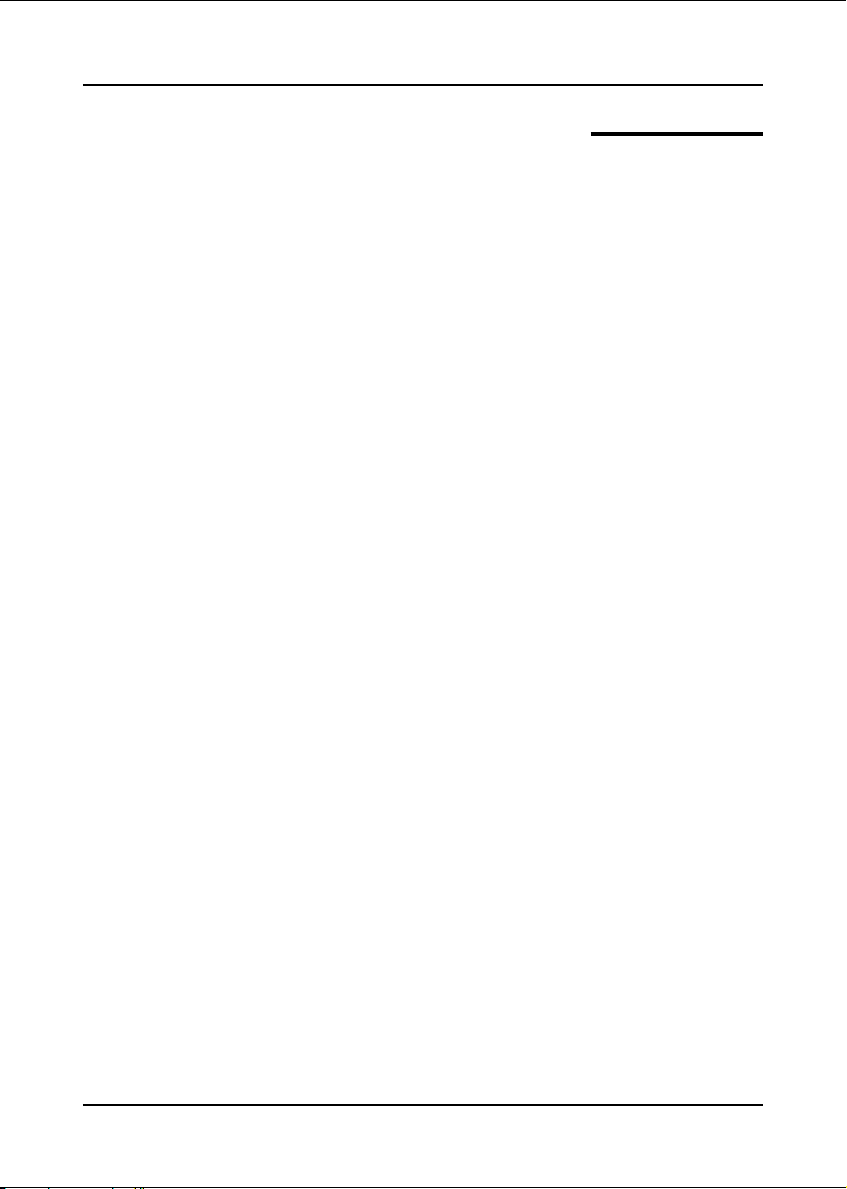
Page Left Blank
vi
Page 7
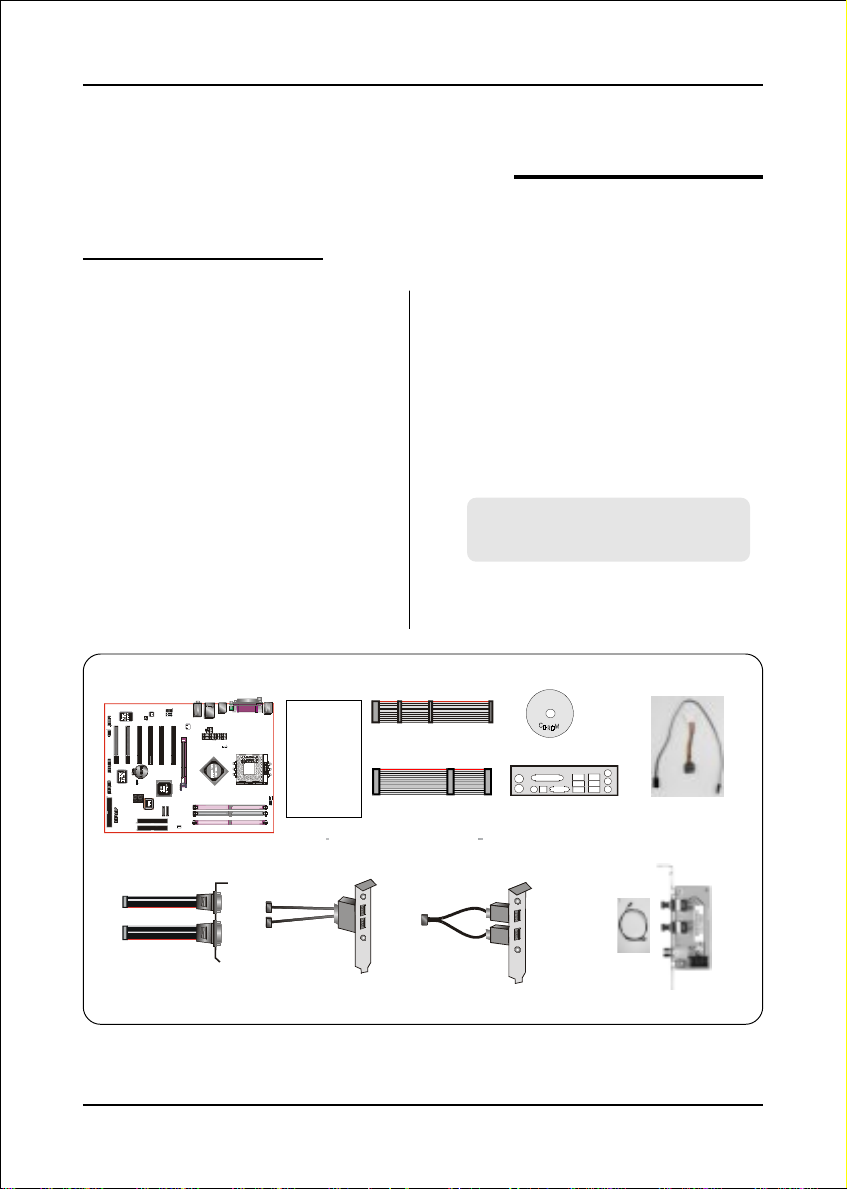
1-1 Package Contents
Introduction
Section 1
INTRODUCTION
Contents
A.Mainboard
B . User’s manual
C. Floppy drive cable
D.HDD drive cable
E. CD (drivers and utilities)
F. I/O Shield
G. S-ATA data and power cable
A
USER’S
MANUAL
B
Optional Items
H. Game & COM bracket cable
I. IEEE 1394 two ports bracket
J. Extra USB2.0 port cable
K . S/PDIF Module
If you need the optional item, please
contact your dealer for assistance.
E
C
D
F
G
H
I
J
K
Page 1-1
Page 8
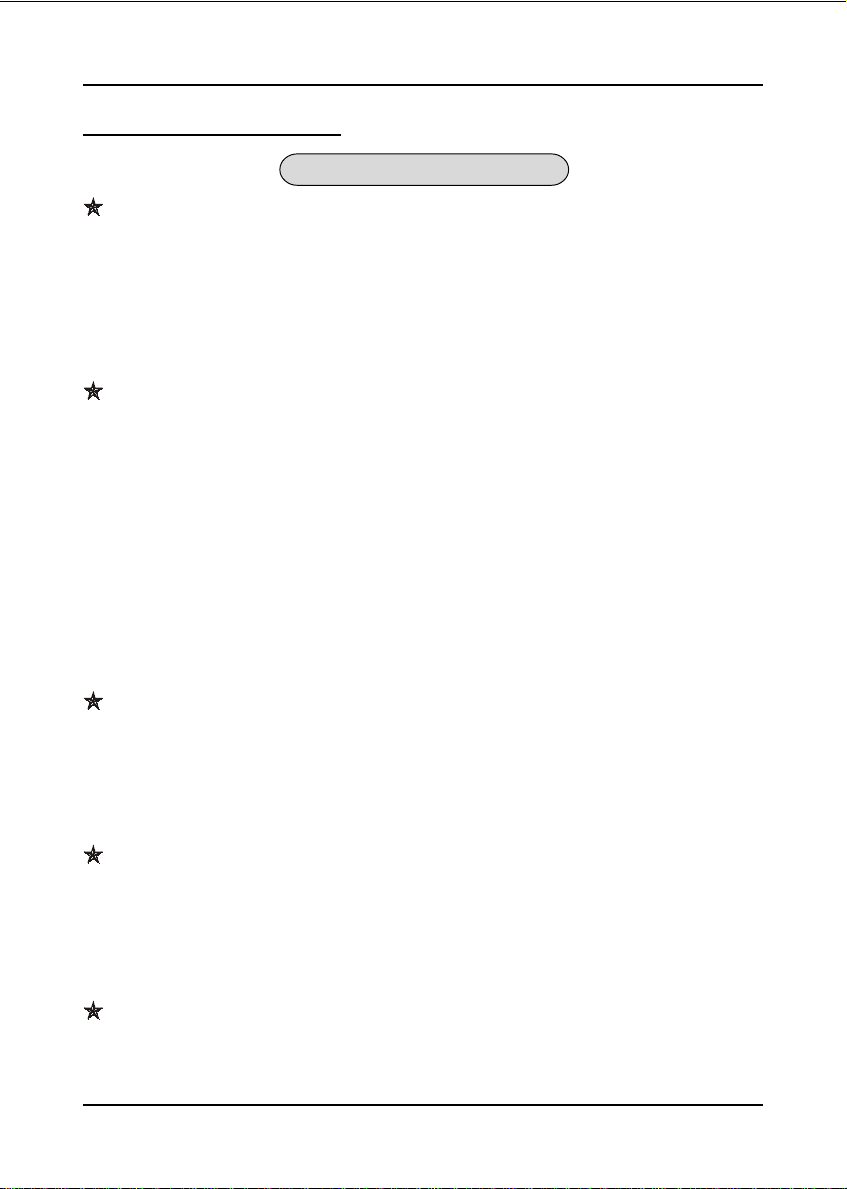
Introduction
1-2 Mainboard Features
Brief Introduction
AthlonTM Processor
The AMD AthlonTM is a seventh-generation micro architecture with an integrated
L2 cache, which is powerful enough to support the bandwidth requirements of a
large range of applications, hardware, graphics, and memory technologies.
For more information about all the new features AthlonTM Processor deliver, check out
the AMD website at
Chipset
http://www.amd.com
This board is designed with nVidia chipset, nForce2TM Ultra 400 as North Bridge
and nForce2TM RAID MCP as South Bridge, The nForce2 Ultra 400 delivers twice
the bandwidth by implementing the new NVIDIA DualDDR™ Memory Architecture speed to DDR 400 memories. This generation System Platform Processor
also implements the AGP 8X interface, HyperTransport Link, and is fully
compliant with industry standard power management specifications such as
ACPI 2.0 and PCI Power Management Interface (PMI) Spec 1.1.
For more details about the NVIDIA nForce2 MCPs, please visit the NVIDIA Web
http://www.nvidia.com.
site at
Accelerated Graphics Port (AGP)
The AGP slot on the board is compliant with the new AGP 3.0 specification. This
new specification enhances the functionality of the original AGP specification
by allowing 8X data transfers ( 8 data samples per clock) resulting in maximum
bandwidth of 2.1GB/s. Only 1.5V AGP cards are supported.
Ultra ATA100/133
The mainboard provides an Ultra AT A100/133 Bus Master IDE controller . This
controller supports Ultra ATA100/133 protocols which are ideal to support
demanding applications such as real-time video, multimedia, and a high performance operating system. A new IDE cable is required for Ultra ATA100/133.
Hardware Monitoring
Hardware monitoring enables you to monitor various aspects of the system
operation and status. This includes CPU temperature, voltage and fan speed in
RPMs.
Page 1-2
Page 9
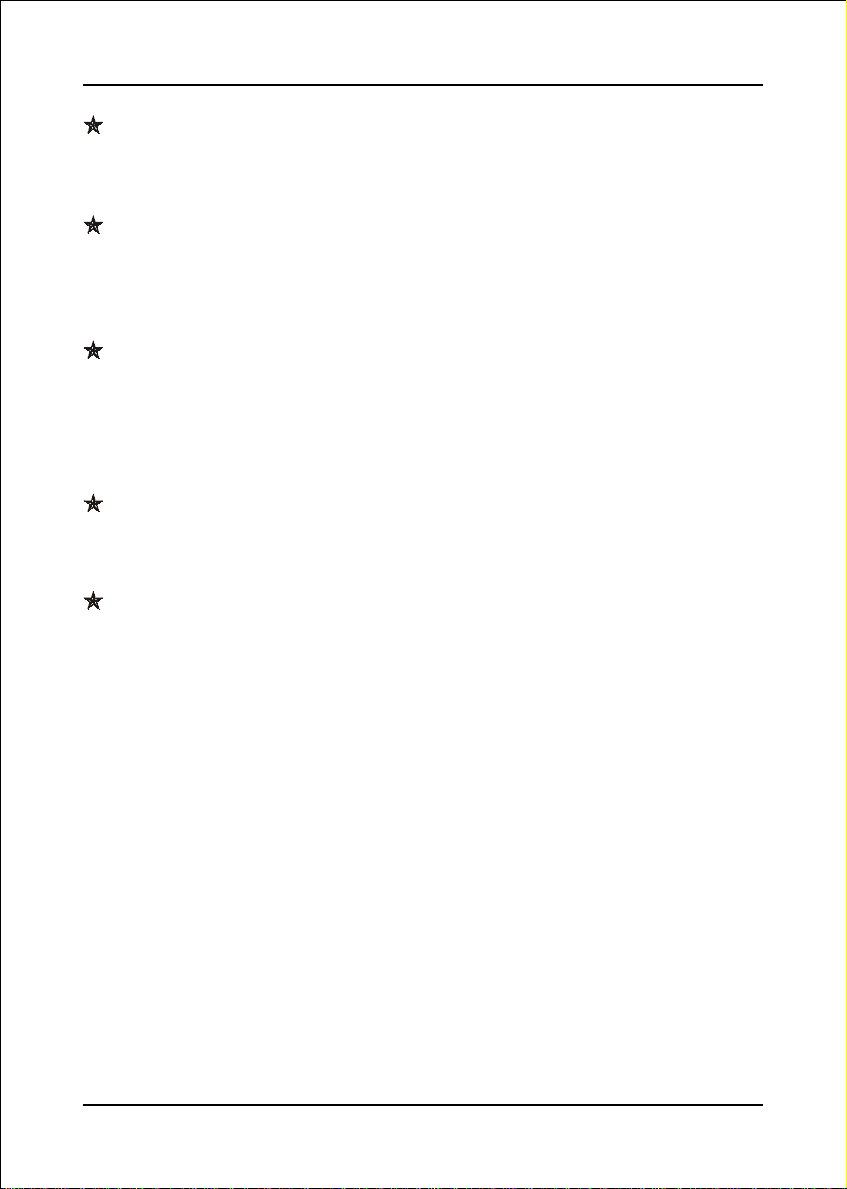
Introduction
10/100 LAN
This mainboard is mounted with an ethernet LAN PHY. It allows the mainboard to
connect to a local area network by means of a network hub.
Serial ATA
Support Serial ATA, an evolutionary replacement for Parallel ATA IDE storage
interface .Increases the peak data transfer speed up to 150MB/sec and allows
future enhancements to the computing platform.
IEEE 1394 (Optional)
The IEEE 1394a standard provides transfer rates up to 400Mbits/sec. IEEE 1394
provides enhanced PC connectivity for consumer electronics audio/video
appliances, storage peripherals, portable devices such as digital cameras, and
inter-PC communications.
USB2.0
A popular USB standard for plugging in peripherals with up to 480Mbps transfer
speed while maintaining backward compatibility with older USB1.1 device.
6ch
Delivers 6 channel audio to bring you the latest in audio realism from DVD
movies and games. Perfect for your home theatre system.
Page 1-3
Page 10
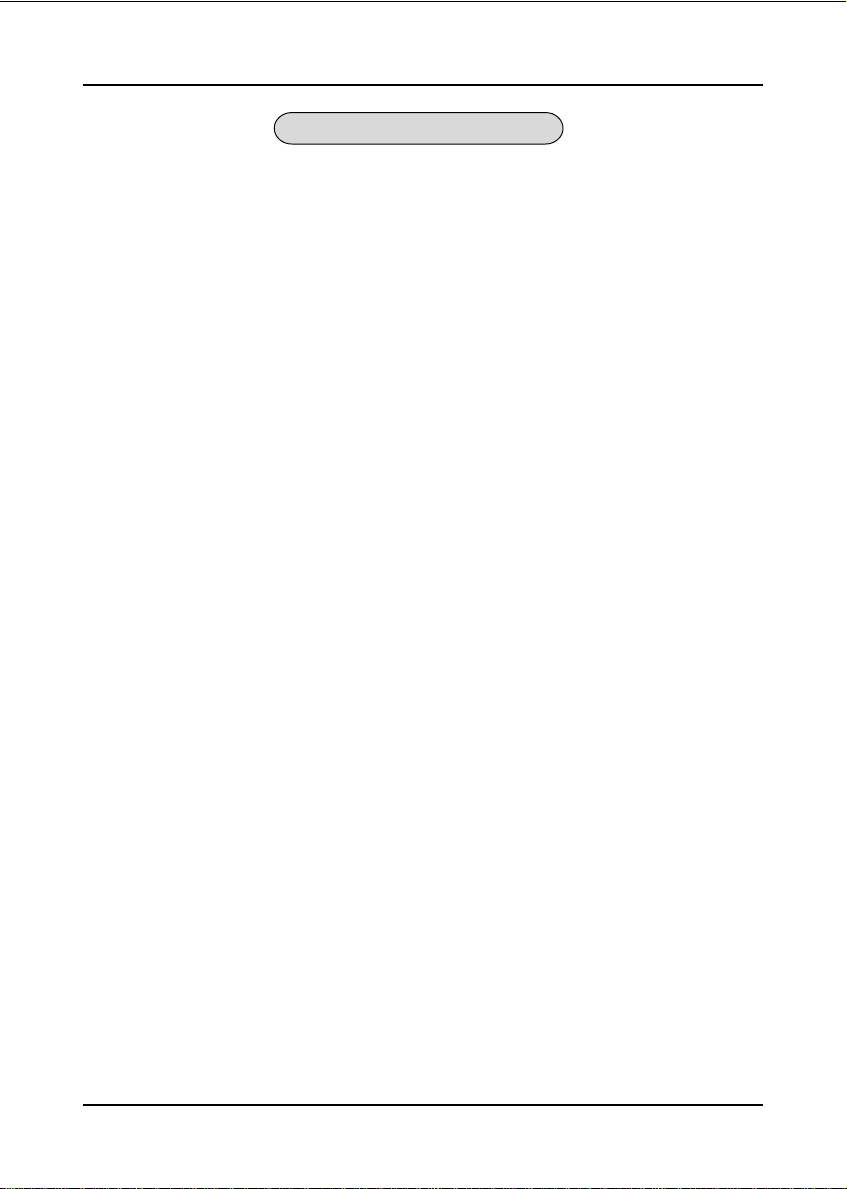
Introduction
Special Features
80 Port
&
An onboard LED-display trouble-shooting device, facilitating user to detect
boot-up problems.
QuickSPDIF
&
On board SPDIF-out connector for quick connection to multi-channel speakers.
Not only removes cable cluttering but also delivers loss-free digital audio to let
you enjoy DVD movies and games with crystal clear sound.
Magic Health
&
Reports your system hardware status for every boot-up to help detect faults
early. Monitor hardware status including CPU temperature, CPU/Memory/AGP
voltage, fan RPM speed for chassis fan, CPU fan & Power supply fan.
EZ-Boot
&
Simply press “ESC” to select your bootable device. No more hassle to search the
BIOS menu, change and re-start.
PowerBIOS
&
Supporting a full range of overclocking setting via BIOS. Various adjustable
feature include FSB/AGP/Memory voltage tweaking.
Page 1-4
Page 11
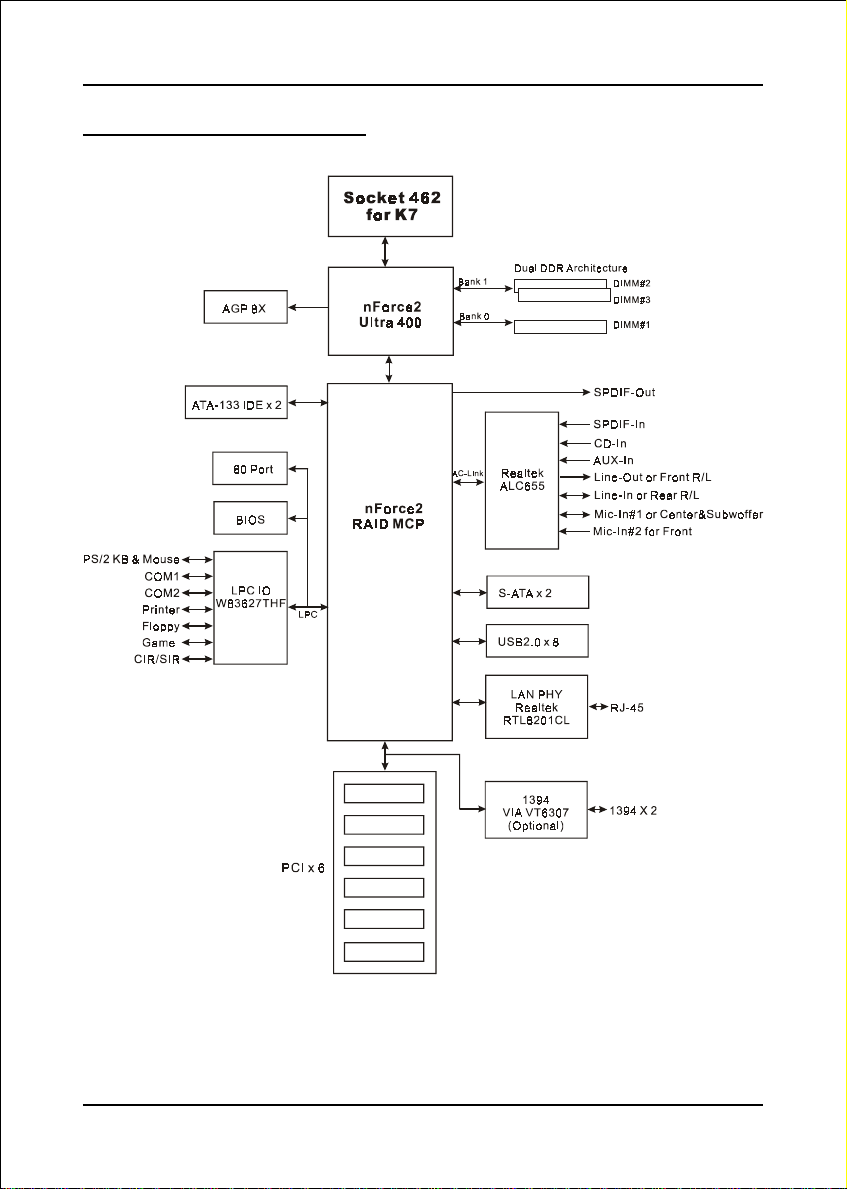
1-3 System Block Diagram
Introduction
Page 1-5
Page 12
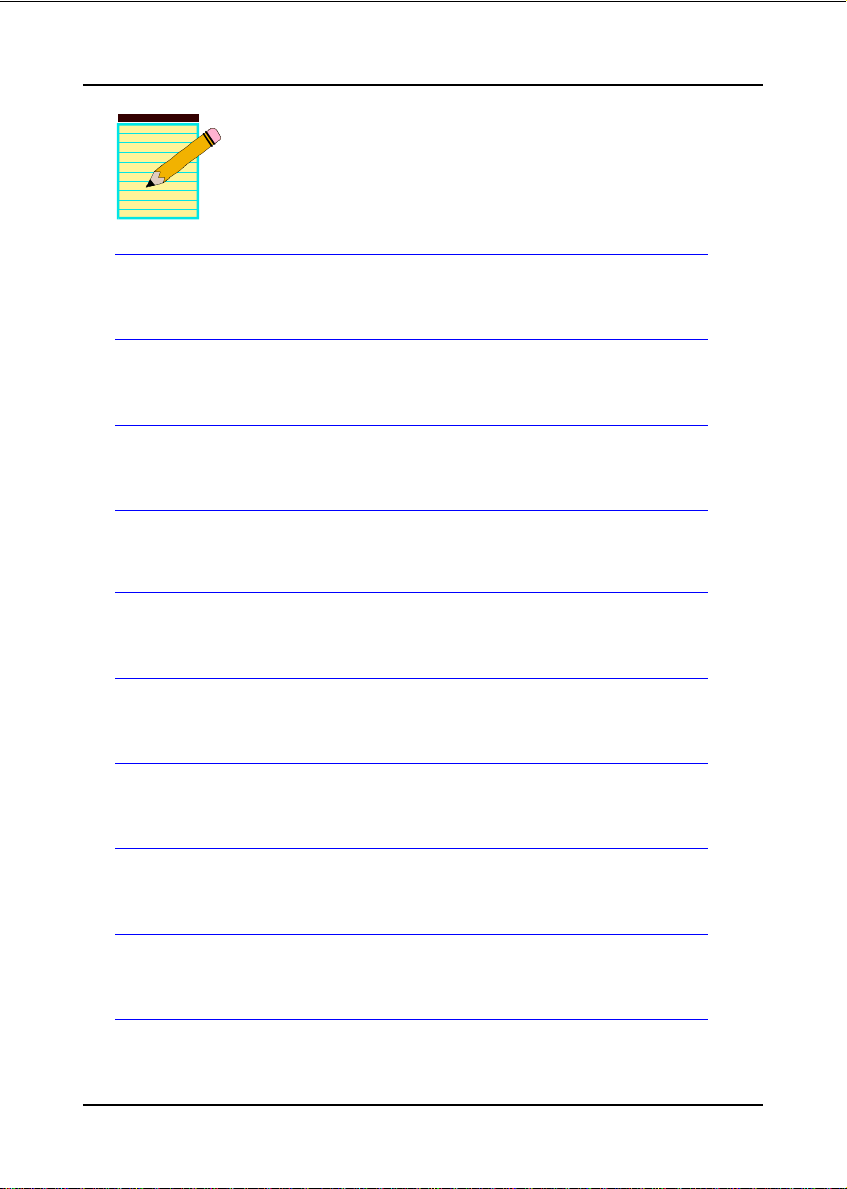
Introduction
Page 1-6
Page 13
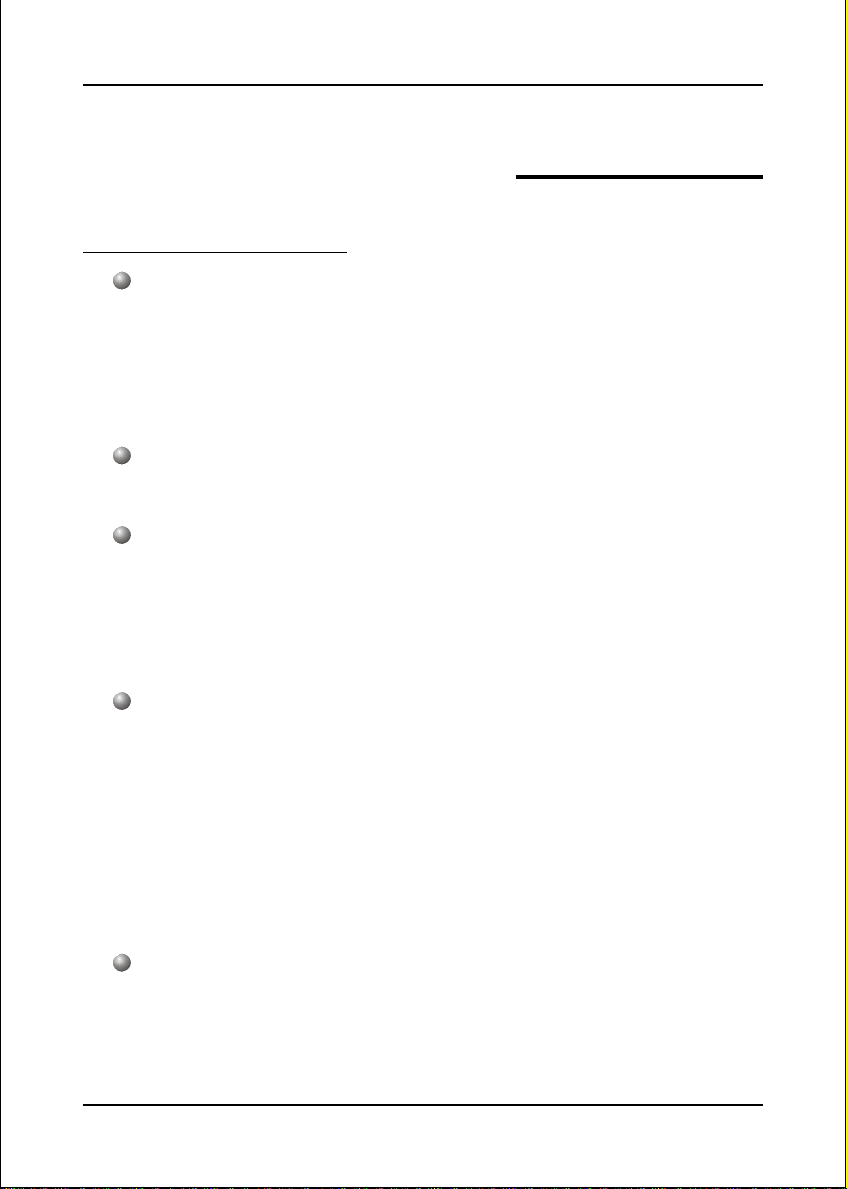
Mainboard Specification
Processor
Supports 462-pin SocketA for AMD Athlon XP and Barton processors
with 266/333/400MHz Front Side Bus
- Athlon XP (1500+ to 3000+) with 266/333MHz Front Side Bus,
- Barton (2500+ to 3200+) with 333/400MHz Front Side Bus
Chipset
nVidia AGPset : nForce2 Ultra 400 + RAID MCP
Main Memory
Three 184-pin DDR DIMM sockets for 64-bit, Unbuffered, Single/Double-
side and DDR-266/333/400 DIMMs
Supports 128-bit dual channel memory architecture
Supports up to 3GB memory size
Specification
Section 2
SPECIFICATION
BIOS
Flash EEPROM with Award BIOS
- ACPI v2.0 compliant
- S3 (Suspend to DRAM) sleep-state support
- SMBIOS (System Management BIOS) v2.2 compliant
- Supports Power failure recovery
- Able to wake the computer from specific states by LAN, Power switch,
PME#, RTC alarm, USB, PS2 K/B, PS2 Mouse, Modem Ring-in COM#1…
Onboard PCI Devices
1394 --> Integrated VIA VT6307 1394 controller with 2 ports solution
(Optional)
LAN --> 10/100Mbps Fast Ethernet with onboard Realtek RTL8201CL
- IEEE-1394a compliant with up to 400Mbps bandwidth
LAN PHY
Page 2-1
Page 14
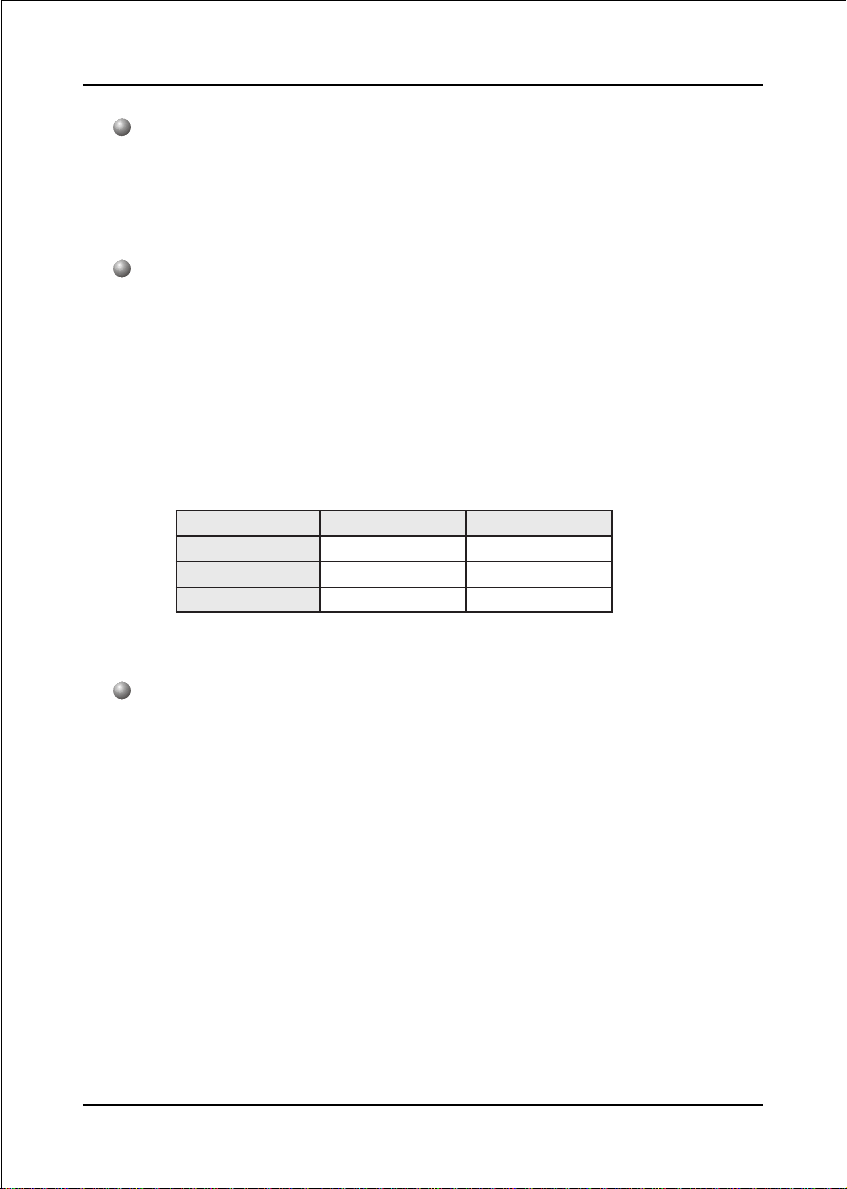
Specification
Legacy IO Controller
Winbond W83627THF LPC IO controller with floppy, printer, game, serial
and SIR interface
Supports Hardware Monitoring function
Audio
Six channel audio with analog and digital output using Realtek ALC655
AC’97 CODEC
- AC’97 v2.3 compliant
- Supports CD-In, AUX-IN and S/PDIF-in interface
- Supports Line-out and Mic-In for front panel
- Supports automatic “Jack-sensing”
- Rear panel audio jacks configuration:
roloCkcaJoiduA
eulBthgiLni-eniLtuo-oeretsraeR
emiLtuo-eniLtuo-oeretstnorF
kniPni-ciMrefoowbuS&retneC
lennahc2 lennahc6
Supports S/PDIF-out from nForce2 RAID MCP south bridge
Peripheral Interfaces
))
) At Rear Panel
))
PS/2 keyboard and mouse ports
One Parallel (printer) port
One S/PDIF-Out Coaxial jack
One Serial port
One RJ45 LAN connector
Four USB2.0 ports
Three Audio jacks
))
) Onboard connector and pin-header
))
One floppy drive connector
Two ATA-133 IDE connectors
Page 2-2
Page 15

Four extra USB2.0 ports
Two CD-IN connectors
One S/PDIF in/out connector
One IR connector
One Game port connector
One Serial Port (COM2) connector
Two S-ATA connectors
Two 1394 connectors (Optional )
Three Fan connectors
Front Panel Controller
Supports Reset & Soft-Off switches
Supports HDD & Power LEDs
Supports PC speaker
Supports Front Panel Audio connector
Expansion Slots
One AGP slot supporting 1.5v 4X/8X AGP card
- AGP v3.0 compliant
Six PCI slots with Bus Master support
- PCI v2.2 compliant
Specification
Other Features
Magic Health – A quick “dashboard” display at POST to show hardware
status. Helps to detect faults early.
EZ Boot – An easy way let end-user can choose to boot from hard drive,
CD-ROM, floppy, …
KBPO – Keyboard power on, turn on the computer from keyboard
PowerBIOS for excellent Overclocking capabilities through
- subtle voltage tuning for CPU, Memory, AGP
- subtle frequency tuning on FSB with 1MHz increment
Page 2-3
Page 16

Specification
- Supports complete Asynchronous FSB/Memory and Asynchronous FSB/
AGP, PCI scheme for overclocking
CPU Overheating Protection
P80P for system debugging
Form Factor
305mm x 245 mm ATX size
Page 2-4
Page 17
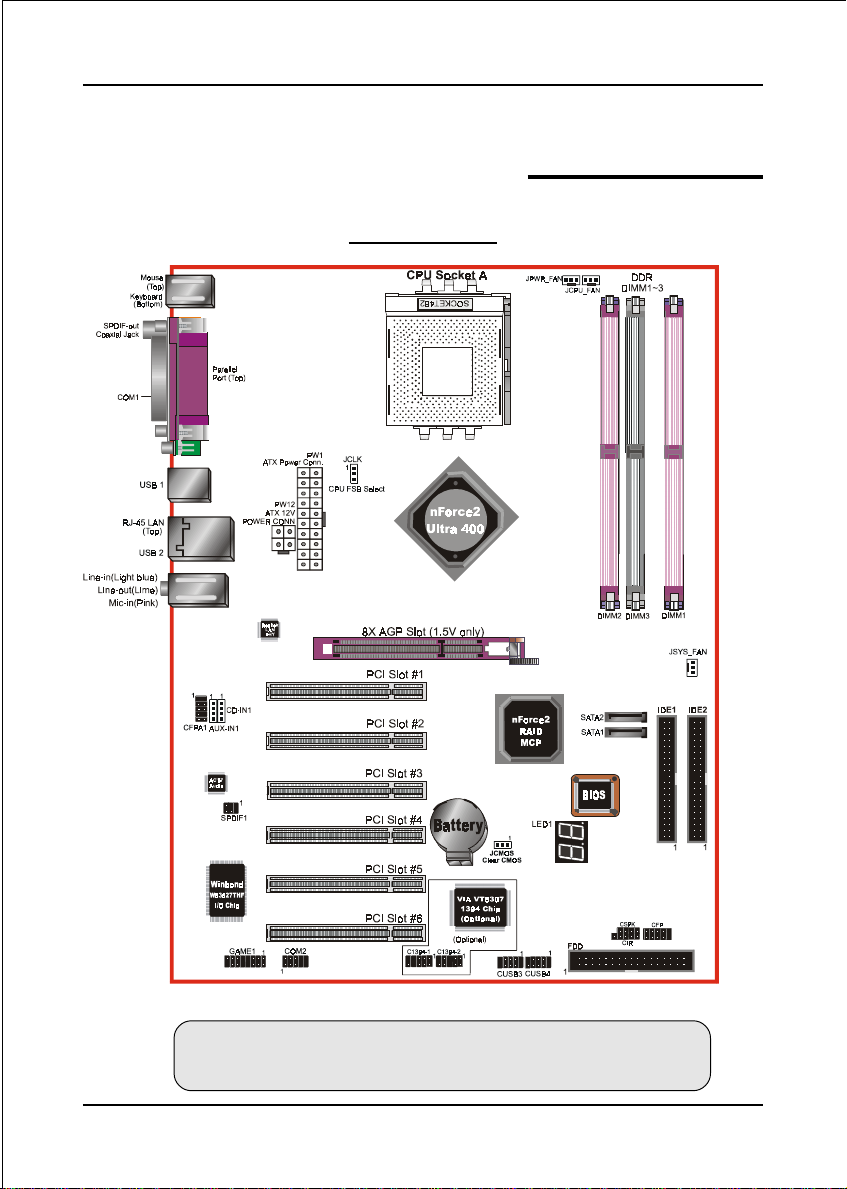
Mainboard Layout
Installation
Section 3
INSTALLATION
<Figure 1>
Note: Depending on the model you purchased, some components
are optional and may not be available.
Page 3-1
Page 18

Installation
Easy Installation Procedure
The following must be completed before powering on your new system:
3-1. CPU Installation
3-2. Jumper Settings
3-3. System Memory Configuration
3-4. Expansion Slots
3-5. Device Connectors
3-1 CPU Installation
CPU Insertion: (use AMD AthlonTM as reference)
Step 1
Open the socket by raising the actuation
lever.
Page 3-2
<Figure 2>
<Figure 3>
Step 2
Insert the processor.
Ensure proper pin 1 orientation by aligning
the FC-PGA corner marking with the
socket corner closest to the actuation arm
tip. The pin field is keyed to prevent misoriented insertion.
Don’t force processor into socket. If it does
not go in easily, check for mis-orientation
and debris.
Make sure the processor is fully inserted
into the socket on all sides.
Page 19
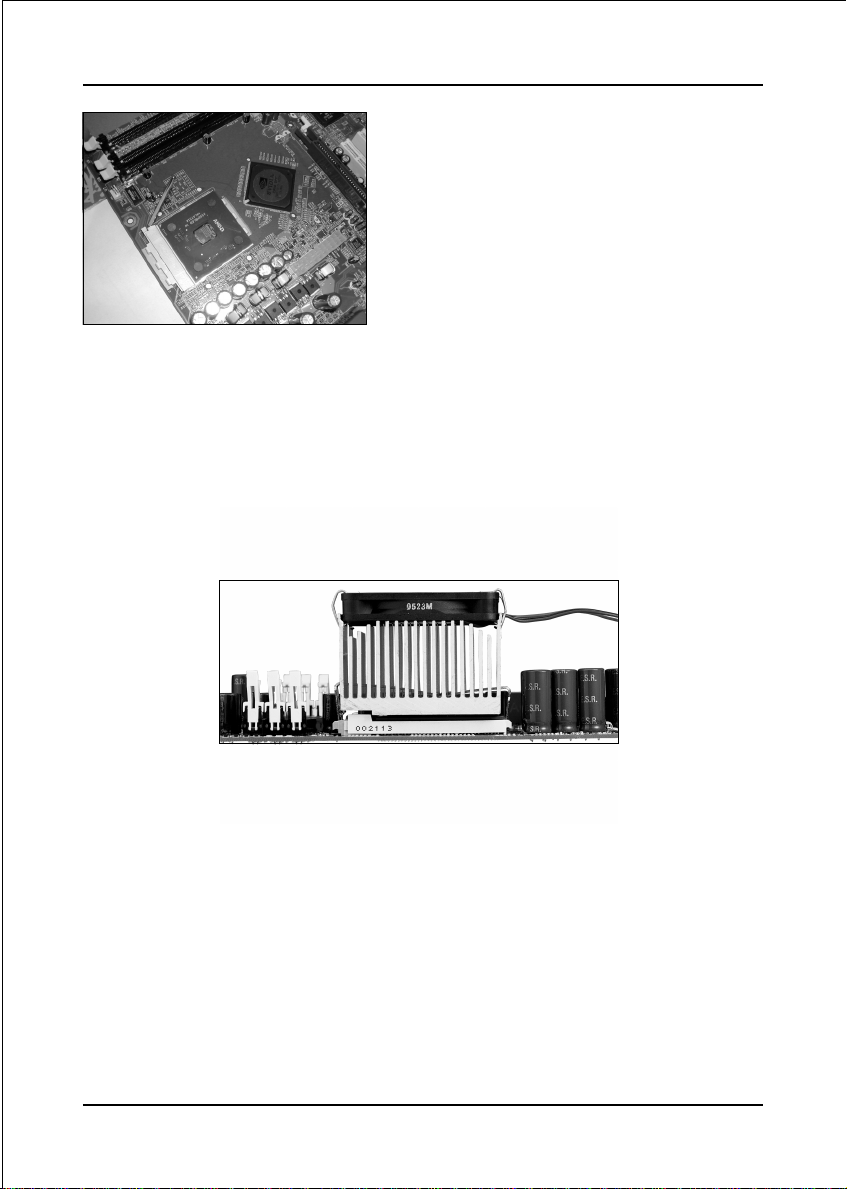
Installation
Step 3
Close the socket by lowering and
locking the actuation lever.
<Figure 4>
Step 4
Thermal compound and qualified heatsink recommended by AMD are a must to
avoid CPU overheat damage. For more information about installing your CPU,
please refer to the AMD website article “Socket A AMD processor and Heatsink
Installation Guide” http://www.amd.com/products/cpg/athlon/pdf/23986.pdf.
<Figure 5>
Page 3-3
Page 20

Installation
3-2 Jumper Settings
JCMOS:
Clear CMOS data Jumper
If the CMOS data becomes corrupted or
you forgot the supervisor or user
password, clear the CMOS data to
reconfigure the system back to the
default values stored in the ROM BIOS.
Settings:
1-2: Normal (Default)
1
2-3: Clear CMOS
To CMOS Clear data, please follow the steps below.
1. Turn off the system.
2. Change the jumper from “1-2” to “2-3” position for
a few seconds.
3. Replace the jumper back to the “1-2” position.
4. Turn on the system and hold down the <Del> key
to enter BIOS setup.
JCLK:
CPU FSB Select Jumper
This jumper is used to select the front side
bus of the CPU installed on the mainboard.
Page 3-4
1
Note: Overclocking may cause system instability and
are not guaranteed to provide better system
performance.
Settings:
1-2: 100/133 MHz
2-3: 133/166/200 MHz (Default)
Page 21
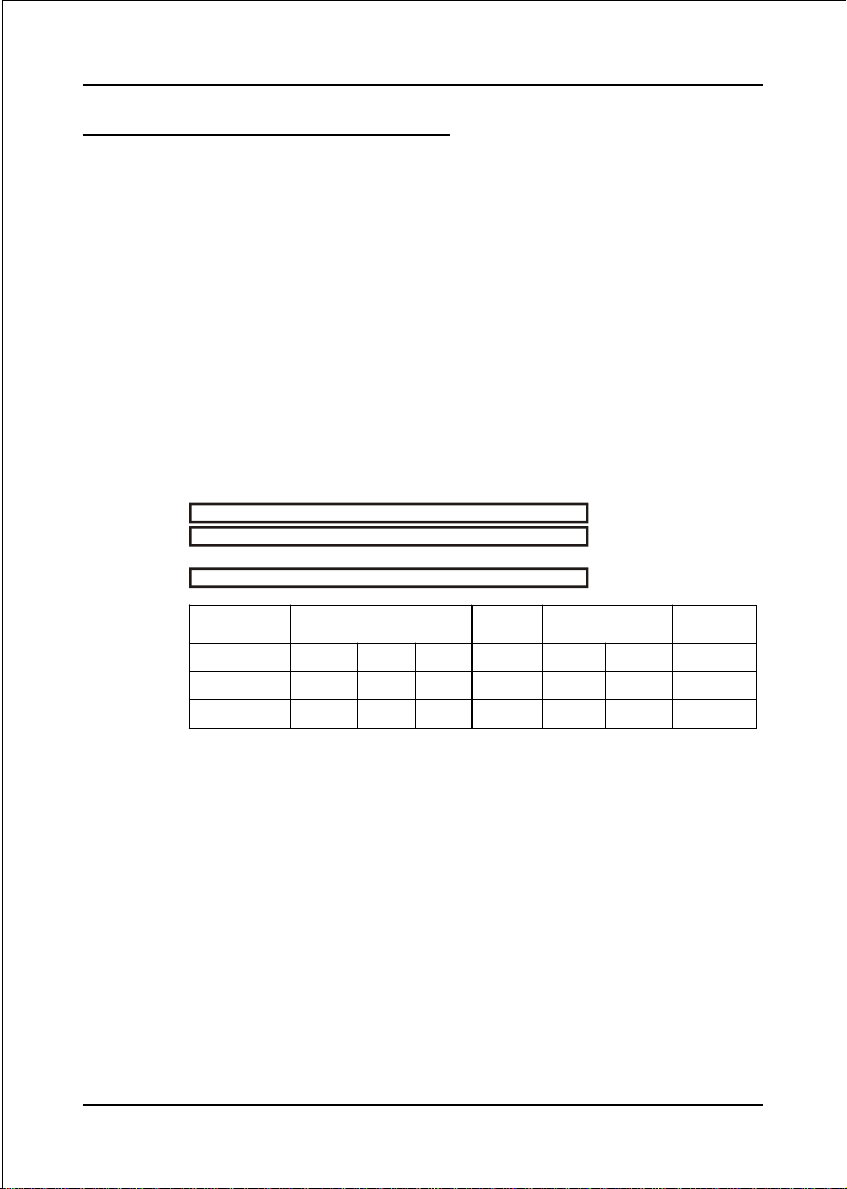
Installation
3-3 System Memory Configuration
Memory Layout
The mainboard accommodates three PC1600/2100/2700/3200 184-pin DIMMs (Dual In-
line Memory Modules):
• Supports up to 3.0GB of 200/266/333/400MHz DDR SDRAM
• Supports up to 3 DDR DIMMs (refer to Table 1)
• Supports 64/128/256/512Mb, 1Gb x8 & x16 DRAMs
• Supports 128-bit dual channel memory architecture
• Supports unbuffered and non-ECC DIMMs
• Supports configurations defined in the JEDEC DDR DIMM specification
Figure 6 and Table 1 show several possible memory configurations.
<Figure 6>
<Table 1>
1 DIMM
DIMM#1 SS/DS SS/DS SS/DS SS/DS
DIMM#2 SS/DS SS/DS SS/DS SS/DS
DIMM#3 SS/DS SS/DS SS/DS SS/DS
DDR DIMM 2
DDR DIMM 3
DDR DIMM 1
(64-bit)
2 DIMMs
(64-bit)
Bank 1
Bank 0
2 DIMMs
(128-bit)
NOTES:
• DIMM#2 & #3 shared same memory bus and DIMM#1 is dedicated for 2
channel memory bus.
We recommend you to use DIMM socket of the same color to obtain the best
memory performance.
- For one DIMM memory configuration, the DIMM can be located on any of
DIMM#1 to DIMM#3 in 64-bit mode
- For two DIMMs memory configuration, the DIMMs should be located on
DIMM#2/#3 and DIMM#1 in 128-bit mode. It is preferable to use DRAM
DIMM of the same type and size.
- For three DIMMs memory configuration, the DIMMs can be located on all
DIMM sockets in 128-bit mode.
• Using non-compliant memory with higher bus speeds (overclocking) may
severely compromise the integrity of the system.
3 DIMMs
(128-bit)
nd
Page 3-5
Page 22
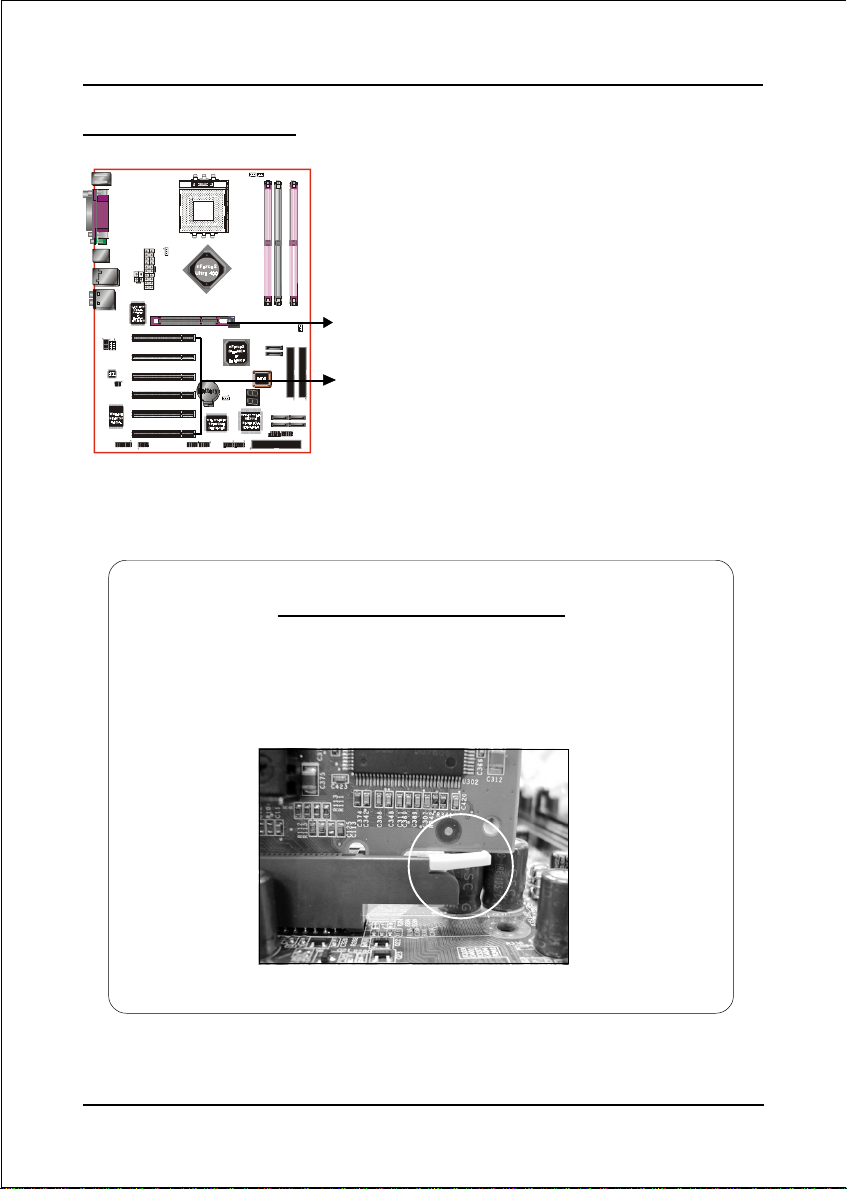
Installation
3-4 Expansion Slots
AGP Slot
The mainboard is equipped with an AGP
slot. Make sure you install a card that
supports the 1.5V specification.
AGP Slot
PCI Slots
The mainboard is equipped with 6 PCI
PCI Slots
AGP Card Installation Caution
slots.
When installing the AGP card make sure the AGP card edge
connector is inserted fully into the slot and the slot clicker is locked.
Page 3-6
Page 23
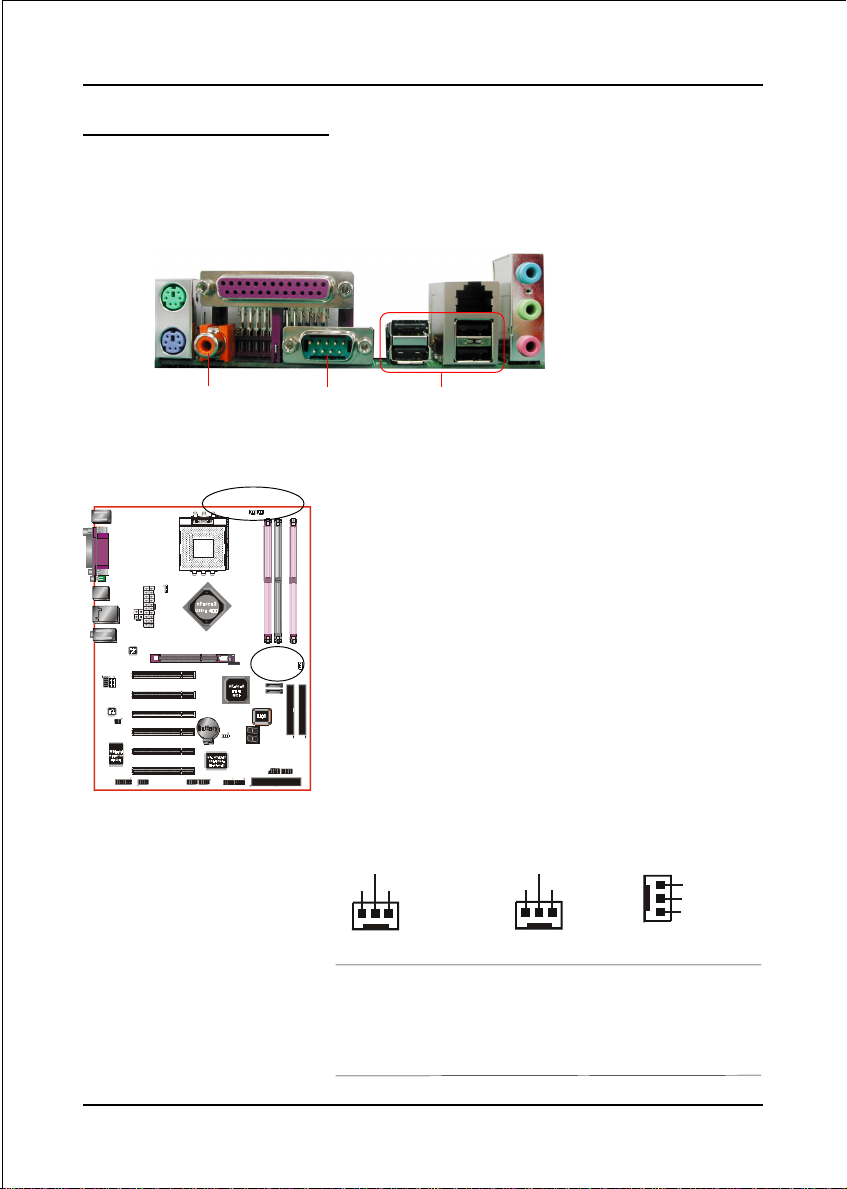
Installation
3-5 Device Connectors
The I/O back panel for this mainboard is shown below. When installing the
mainboard into the computer case, use the bundled I/O shield to protect this back
panel.
PS/2
Mouse
PS/2
Keyboard
Parallel Port
S/PDIF-out
Coaxial Jack
JPWR_FAN
JCPU_FAN
JSYS_FAN
RJ45
COM1
LAN
USB2.0 x 4 ports
Line-in/Rear out (Blue)
Line-out/Front out (Green)
Mic-in/Center&Subwoofer (Pink)
JCPU_FAN / JPWR_FAN / JSYS_FAN:
CPU/Power/Chassis Fan Power Connectors
JCPU_FAN: The CPU must be kept cool by using a
heatsink with fan assembly.
JPWR_FAN: If you are installing an additional fan
in the unit, connect to this fan
connector.
JSYS_FAN: The chassis fan will provide adequate
airflow throughout the chassis to
prevent overheating the CPU.
JCPU_FAN
+12V
Sense
Ground
1
The system is capable of monitoring the fan speed in
JPWR_FAN
+12V
Ground
NC
1
JSYS_FAN
1
Ground
+12V
Sence
RPM (Revolutions Per Minute). Refer to the PC
Health Status submenu of the BIOS for the current
speed of the CPU fan , power fan and chassis fan.
Page 3-7
Page 24
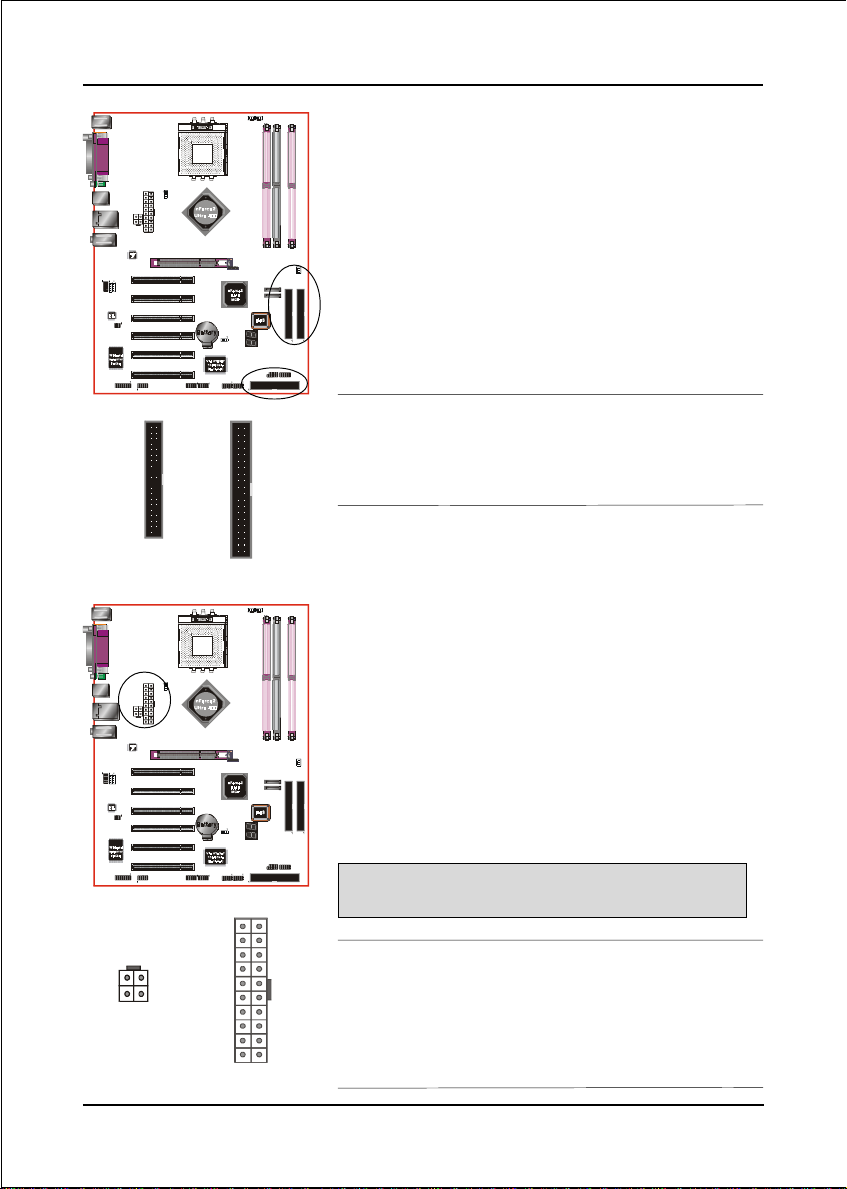
Installation
FDD: Floppy Controller Connector
This connects to the floppy disk drive.
IDE1/IDE2: Ultra DMA-100/133 Primary/Secondary
IDE Connector
34 33
2
FDD
PW1
PW12
IDE1IDE2
This mainboard is equipped with 2 IDE connectors
to support up to 4 ATA-133 IDE drives.
It supports PIO and DMA mode operations for
FDD
40 39
1
1
2
IDE1/IDE2
maximum data transfer rate of 133MB/sec per channel.
When using two IDE drives, one must be set to
Master mode and the other to Slave mode. Refer to
your disk drive user’s manual for information about
selecting the proper drive switch settings.
PW1: 20-pin ATX Power Connector
PW12: 4-pin ATX12V Power Connector
The mainboard is equipped with a standard 20-pin
ATX main power connector and a 4-pin +12V
power connector for connecting an ATX12V
power supply. The plugs of the power cables are
designed to fit in only one orientation. Insert the
plugs into the connectors until they fit in place.
4
3
2
1
PW12
Page 3-8
Caution:
The PW1 and PW12 Power Connector must be used simultaneously
10
20
+5V+12V
+5V5VSB
-5VPW-OK
+12V+12V
GroundGround
GroundGround
Ground+5V
GroundGround
PS-ON+5V
GroundGround
-12V3.3V
3.3V3.3V
1
11
for the system to work safely.
The board requires a minimum of 250 Watt power
supply to operate. Your system configuration (amount
of memory, add-in cards, peripherals, etc.) may
exceed this minimum power requirement. To ensure
that adequate power, use a 300 Watt or greater power
supply.
PW1
Page 25

Installation
CFPA: Front Panel Audio Connector
When the jumpers are removed this connector can
be used for front panel audio. The front panel
phone jack should have “normal close” switch.
Without phone plug inserted, the rear panel audio is
enabled. With phone plug inserted, the rear panel
audio will be disabled.
1
MIC_In
Front Line-out-R
Front Line-out-L
Settings:
Pins (5-6) & (9-10) Short (default): Only the onboard rear
panel audio jack can be used.
Pins (5-6) & (9-10) Open: Only front panel audio jack can
be used.
In 2-Channel audio mode, Mic-In is shared for both front panel and rear panel.
NC
9210
In 6-Channel audio mode, the Mic-In is dedicated for front panel use, and rear
panel Mic-In function will switch to Center and Subwoofer support.
GND
+5V
Rear Line-out-FR
Key
Rear Line-out-FL
AUX_IN1
CD_IN1
CD_IN1/AUX_IN1: CD Audio_IN Connector
These connectors are used to receive audio form a
CD-ROM drive, TV tuner or MPEG card.
CD_IN1
1
CD_IN_Right
CD_Reference
CD_IN_Left
AUX_IN1
AUX_IN_Right
GND
AUX_IN_Left
1
Page 3-9
Page 26

Installation
SPDIF: Sony/Philips Digital InterFace connector
This connector links digital audio between the
mainboard and your audio devices, such as CD
player, sampler or DAT recorder. It allows the
digital transmission of audio data in S/PDIF format.
VCC
SPDIF_IN
5
6
GND
NC
SPDIF_OUT
1
2
GAME1: Game/MIDI connector
This port works well with any application that is
compatible with the standard PC joystick.
J1CX
J1CY
J1B1
J1B2
GND
J2CX
MIDI_Out
J2B1
+5V
+5V
1
2
15
16
+5V
MIDI_In
J2B2
J2CY
Page 3-10
COM2: Serial Port Connector
The serial port can be used with modems, serial
printers, remote display terminals, and other serial
device.
RTS
RI
RXD
CTS
TXD
DTR
NC
Ground
10
9
DSR
2
1
DCD
Page 27
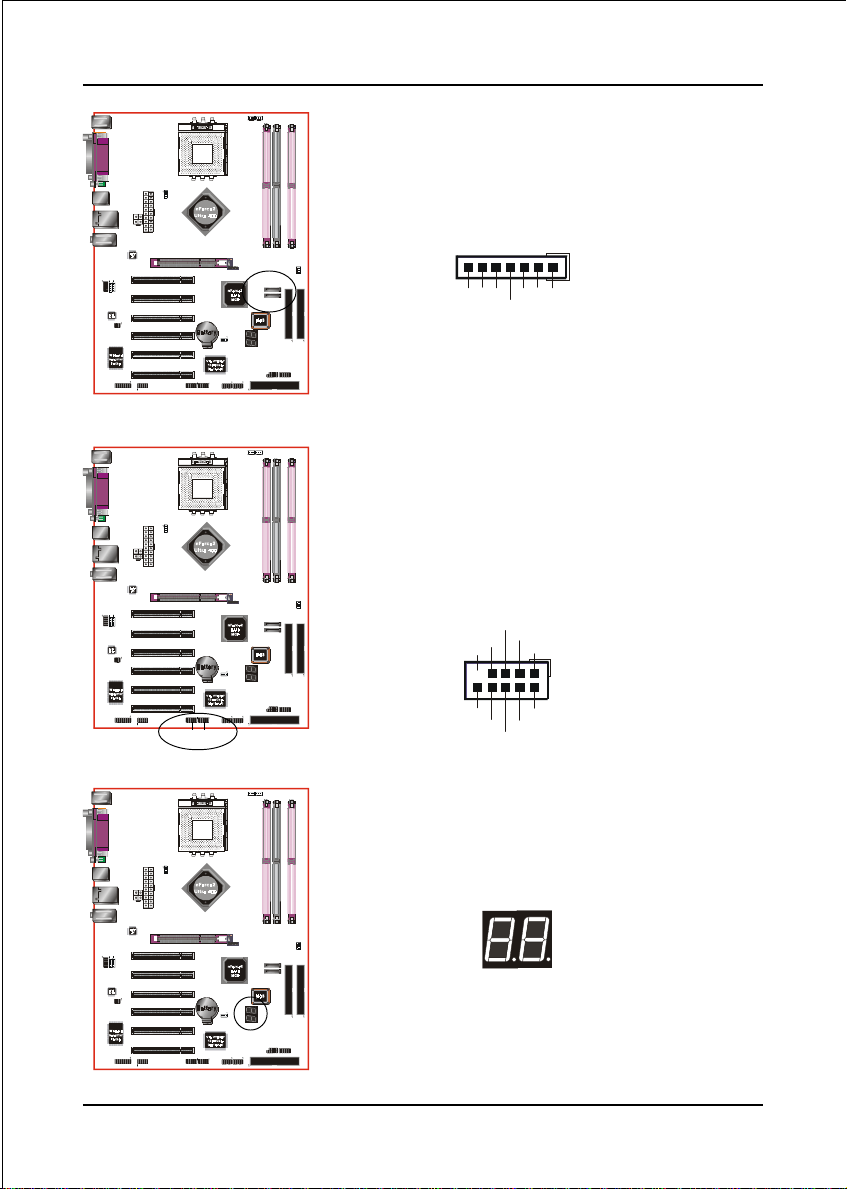
C1394-1 C1394-2
SATA2
SATA1
Installation
SATA1 / SATA2: Serial ATA Connectors
These connectors enable you to connect Serial
ATA devices that conform to the Serial ATA
specification.
1
GND
A+
B+
GND
GND
A-B-
C1394-1 / C1394-2 : (Optional)
400Mbps 1394a (FireWire) Connectors
C1394-1 and C1394-2 enable you to connect two
IEEE 1394 ports for use with external devices that
conform to the IEEE 1394a specification.
TPB+
+12V ( Fused)
+12V ( Fused)
GND
TPA+
Key
9
10
GND
TPB-
GND
1
2
TPA-
LED1: 80 Port Debug LED
Provides two-digit POST code to show why the
system fail to boot. Allows quick and easy
optimization.
80 Port Debug 7-segment LED display
(Refer to Appendix C for POST codes)
Page 3-11
Page 28

Installation
CUSB3
CUSB3/CUSB4: USB 2.0 ports
USB2.0 allows data transfer speed up to 480Mbps.
This mainboard includes 4 additional USB2.0 ports,
identified by two 10-pin connector.
If you wish to use the additional USB ports, install
the card-edge bracket to the system chassis then
insert its cables to this 10-pin connector.
CUSB4
CAUTION !
Please make sure the USB cable has the same
pin assignment. A different pin assignment
may cause damage to the system.
If you need the USB cable, please contact our
retailer.
Page 3-12
Page 29
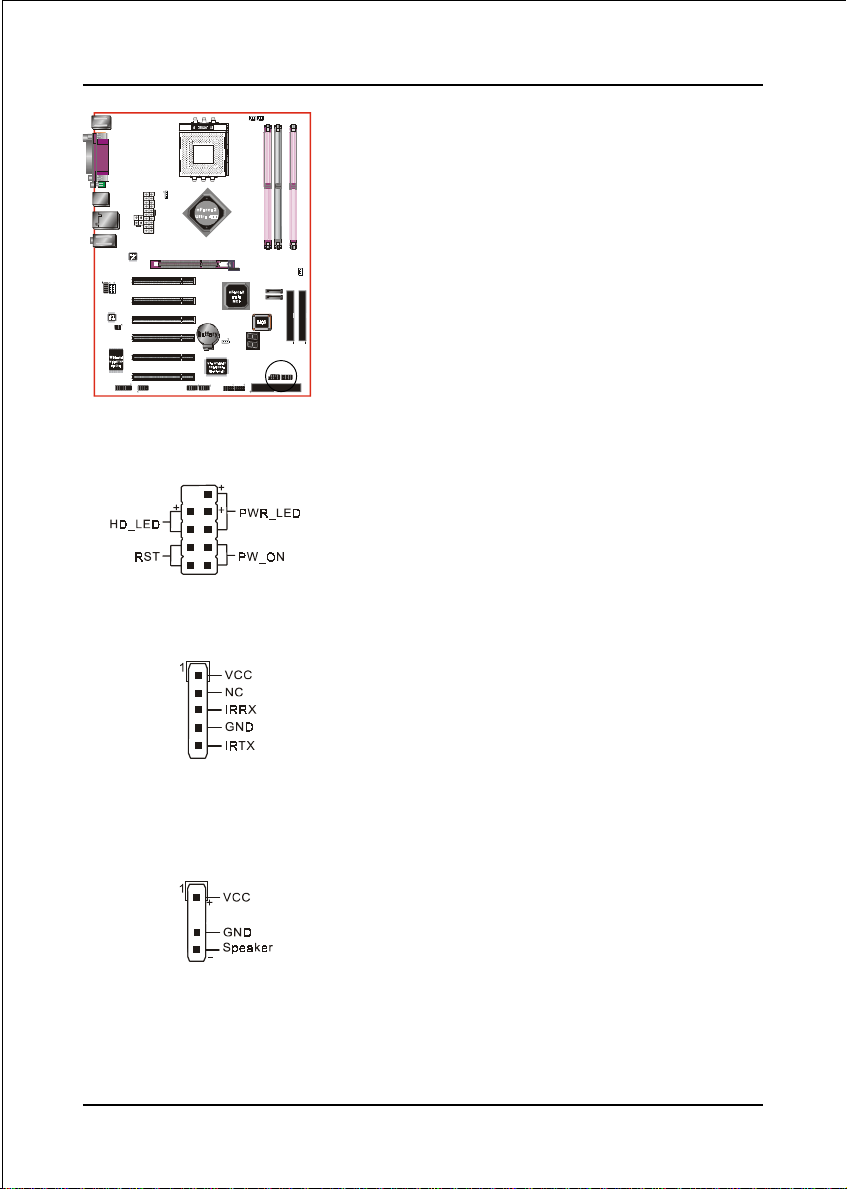
CFP
CIR
Installation
CFP: Front Panel Connector
HD_LED
This LED will light up whenever the hard drive
is being accessed.
PWR_LED
This connects to the power button of the
system chassis
RST
This switch allows you to reboot without
having to power off the system thus prolonging
the life of the power supply or system.
PW_ON
This is connected to the power button on the
case. To use the Soft-Off by PWR-BTTN
feature, refer to the Power Management Setup
in the BIOS setup section of this manual.
CSPK
CIR: IR connector
Connect the IrDA cable (if available) to this IR
connector.
CSPK: Speaker
Connect to the case speaker.
Page 3-13
Page 30

Installation
3-6 Power-On/Off (Remote)
This board has a 20-pin ATX and a 4-pin ATX12V power supply connector to support
power supplies with Remote On/Off feature. The 4-pin ATX12V connector must be
plugged in for the system to operate safely. The chassis power button should be
connected to the mainboard front panel PW_ON header (Figure 7).
You can turn off the system in two ways: by pressing the front panel power On/Off
button or using the "Soft Off" function that can be controlled by an operating
system such as Windows®XP/ME/2000/98.
Note: For m ai ntainin g t he DDR SD RAM powe r d uring STR (ACPI S3) function, it is strongly
recommended to use power supplies that have a +5VSB current of (>=) 2A. Please check the
5VSB’s specification printed on the power supply’s outer case.
Note: The board requires a minimum of 250 Watt power supply to operate. Your system configura-
tion (amount of memory, add-in cards, peripherals, etc.) may exceed this minimum power
requirement. To ensure that adequate power, use a 300 Watt (or higher) power supply.
12V 4-pin
20-pin
PW-ON
Case (chassis) Power
ON/OFF button (PW-ON)
Figure 7: Simple ATX power ON/OFF controller
3-7 External Modem Ring-in Power ON and
Keyboard Power ON Functions (KBPO)
Modem-Ring Power ON Function
The mainboard supports External Modem Ring-in Power ON function. Once you connect
an external modem to COM1 or COM2, you can turn on the system through remote and
host dial-up control.
Keyboard Power ON Function
The mainboard features a keyboard power on function to turn on the power supply
using a keypress. Refer to the Power Management Setup in the BIOS setup section
for details. To enable this feature, the BIOS default setting is Keyboard Hot Key
(<Ctrl> + <F1>). To power off the system, use the Soft-OFF function under Windows
XP/ME/2000/98. (refer to Windows online help).
Page 3-14
Page 31

Installation
3-8 ACPI S3 (Suspend To RAM) Function
This mainboard supports the STR (Suspend To RAM) power management
scheme by maintaining the appropriate power states in the DDR SDRAM
interface signals. The power source to the DDR SDRAM is kept active during
STR (ACPI S3). Advanced Configuration Power Interface (ACPI) provides many
Energy Saving Features for operating systems that support Instant ON and
QuickStartTM function.
1. To enable STR functionality to save system power :
a. Install ACPI certified add-on cards (such as AGP, LAN, and modem cards).
b. In BIOS, under Power Management Setup (refer to Section 4), select “ACPI
Suspend Type: S3(STR)”.
c. When in Windows, open the Control Panel Power Management application,
and click the Advanced tab. In the Power buttons section, select “Stand By”
from the drop-down lists.
2. To activate the STR function:
a. Click the START button and choose Shut Down.
b. In the Shut Down Windows dialog box, select the Stand By option to enter
STR mode.
The following are the differences between STR power saving mode and Sus-
pend (Power On Suspend) mode:
a. STR is the most advanced Power Management mode.
b. STR cuts all the power supplied to peripherals except to memory - max. power
saving.
c. STR saves and keeps all on-screen data including any executed applications
to DDR SDRAM.
d. In STR mode, you must push the power button (connected to the onboard PW-
On of CFP pin) to wake up your system to the last display.
Page 3-15
Page 32

Installation
3-9 CPU Overheating Protection
This mainboard is equipped with CPU Overheating Protection. It will automati-
cally shutdown the system when CPU temperature reaches approximately 110°C
to prevent long term damage to the CPU. When this happens, the speaker
produces a sustained beep sound and the system will not be able to power on.
This protection is designed through hardware and no BIOS setup is required.
To power on your system again,
Step 1: Unplug the ATX power cord (or turn off the ATX power supply
switch)
Step 2: Wait a few minutes for the CPU to cool.
Step 3: Check that the CPU heatsink and cooling fan assembly is properly
installed. Be careful when touching the heatsink as it may be hot.
Step 4: Plug back the ATX power cord (or turn on the ATX power supply
switch) and power -on the system.
If the beeping sound persists, repeat Step 1 to remove the power source.
Page 3-16
Page 33

BIOS
Section 4
BIOS SETUP
Main Menu
The ROM BIOS contains a built-in Setup program which allows user to modify the
basic system configuration and hardware parameters. The modified data is stored in
a battery-backed CMOS, so that data will be retained even when the power is turned
off. In general, the information saved in the CMOS RAM will stay unchanged unless
there is a configuration change in the system, such as hard drive replacement or a
device is added.
It is possible for the CMOS battery to fail causing CMOS data loss. If this happens
you will need install a new CMOS battery and reconfigure your BIOS settings.
The BIOS setup screen and description are for reference only, and may
not exactly match what you see on your screen. The contents of BIOS are
subject to change without notice. Please visit our website for updates.
To enter the Setup Program :
Power on the computer and press the <Del> key during the POST (Power On Self
Test). The BIOS CMOS SETUP UTILITY opens. (Figure 1)
Figure 1: CMOS Setup Utility
Page 4-1
Page 34

BIOS
The main menu displays all the major selection items. Select the item you need to
reconfigure. The selection is made by moving the cursor (press any direction (arrow
key ) to the item and pressing the ‘Enter’ key. An on-line help message is displayed
at the bottom of the screen as the cursor is moved to various items which provides a
better understanding of each function. When a selection is made, the menu of the
selected item will appear so that the user can modify associated configuration
parameters.
4-1 Standard CMOS Setup
Choose “STANDARD CMOS FEATURES” in the CMOS SETUP UTILITY Menu
(Figure 2). Standard CMOS Features Setup allows the user to configure system
settings such as the current date and time, type of hard disk drive installed, floppy
drive type, and display type. Memory size is auto-detected by the BIOS and
displayed for your reference. When a field is highlighted (use direction keys to move
the cursor and the <Enter> key to select), the entries in the field can be changed by
pressing the <PgDn> or the <PgUp> key.
Figure 2: Standard CMOS Setup
Notes:
• If the hard disk Primary Master/Slave and Secondary Master/Slave are set to Auto, the
hard disk size and model will be auto-detected.
• The “Halt On:” field is used to determine when the BIOS will halt the system if an
error occurs.
Page 4-2
Page 35

BIOS
4-2 Advanced BIOS Features
Selecting the “ADVANCED BIOS FEATURES” option in the CMOS SETUP UTILITY
menu allows users to change system related parameters in the displayed menu. This
menu shows all of the manufacturer’s default values for the board.
Pressing the [F1] key displays a help message for the selected item.
Figure 3: BIOS Features Setup
Removable Device / Hard Disk / CD-ROM / Network Boot Priority
This item allows you to select the removable device/hard disk/CD-ROM/network
boot priority.
First /Second/Third Boot Device
The BIOS attempts to load the operating system from the devices in the sequence
selected in these items.
Options: Floppy, LS120, Hard Disk, CDROM, ZIP100, USB-FDD, USB-ZIP, LAN,
Disabled.
Boot Other Device
When enabled, the system searches all other possible locations for an operating
system if it fails to find one in the devices specified under the first, second, and third
boot devices.
Options: Enabled, Disabled.
Page 4-3
Page 36

BIOS
Boot Up Floppy Seek
If this item is enabled, it checks the size of the floppy disk drives at start-up time.
You don’t need to enable this item unless you have a legacy diskette drive with
360K capacity.
Options: Enabled, Disabled.
Security Option
This category allows you to limit access to the System and Setup, or just to Setup.
The default is Setup.
System: The system will not boot and access to Setup will be denied unless the
correct password is entered at the prompt.
Setup: The system will boot, but access to Setup will be denied unless the
correct password is entered at the prompt.
Full Screen LOGO Show
This item allows you determine Full Screen LOGO display during POST.
Options: Enabled, Disabled.
4-3 Advanced Chipset Features
Choose the “ADVANCED CHIPSET FEATURES” option in the CMOS SETUP
UTILITY menu to display following menu.
Page 4-4
Figure 4: Chipset Features Setup
Page 37

BIOS
System Performance
This item will help you to configure your system performance, selecting higher
performance may cause instability.
Options: Optimal, Aggressive, Turbo, Expert.
CPU Clock Ratio
Use this item to select a multiplier to set the CPU frequency. See FSB Frequency
item below for explanation.
FSB Frequency
Enables you to increment the CPU’s clock generator at 1 MHz step. This works
together with CPU Clock Ratio (above) to set the CPU operating frequency.
CPU Clock Generator x CPU Clock Ratio = CPU Frequency
For example, if you have a processor that is rated at 2.4GHz and the clock generator
is 200MHz, then 200MHz x 12 = 2.4GHz
Note: Overclocking failure will cause no display on the monitor. To overcome
this switch off the power supply and switch on again. Restart the
system, press and hold <Insert> key. This will revert the BIOS to default
or initial setting.
CPU Interface
Allows you to set CPU/FSB parameters for CPU most stable or overclocked.
Options: Optimal, Aggressive.
Memory Frequency
Enables you to select the memory frequency.
Options: By SPD, 50%, 60%, 66%, 75%, 80%, 83%, 100%, 120%, 125%, 133%, 150%,
166%, 200%, Auto.
Below is a list of Auto mode table for reference.
BSF yromeM/DPS tesdeepSdnacnysA/cnyS
002662002cnyS
002333002cnyS
002004002cnyS
662662662cnyS
662333662cnyS
662004662cnyS
333662662/333cnysA
333333333cnyS
333004333cnyS
004662662/004cnysA
004333333/004cnysA
004004004cnyS
Note: Auto mode ensures the
memory init module
initializes the memory
controller for the best
performance based on the
FSB and DDR SPD
capabilities.
Page 4-5
Page 38

BIOS
Memory Timings
For setting DRAM Timing.
Options: Optimal, Aggressive, Turbo, Expert.
T (RAS)
This item specifies the number of clock cycles needed after a bank active command
before a precharge can occur (sets the minimum RAS pulse width.).
Options: 1 ~ 15.
T (RCD)
This item sets the timing parameters for the system memory such as the CAS (Column
Address Strobe) and RAS (Row Address Strobe).
Options: 1 ~ 7.
T (RP)
This item refers to the number of cycles required to return data to its original
location to close the bank or the number of cycles required to page memory before
the next bank activate command can be issued.
Options: 1 ~ 7.
CAS Latency
This item specifies the number of clock cycles needed after a Column Address Strobe
(CAS) signal before data can be read. The default is by DRAM SPD.
Options: 2.0, 2.5, 3.0.
Memory Auto Precharge
Enables Memory Auto Precharge function.
Options: Enabled, Disabled.
FSB Spread Spectrum
This item can significantly reduce the EMI (ElectroMagnetic Interference) generated
by the CPU.
Options: Disabled, 0.50%, 1.00%.
AGP Spread Spectrum
This item can significantly reduce the EMI (ElectroMagnetic Interference) generated
by the AGP.
Options: Disabled, 0.50%, 1.00%.
Page 4-6
Page 39

BIOS
AGP Aperture Size (MB)
This item defines the size of the aperture if you use an AGP graphics adapter. It
refers to a section of the PCI memory address range used for graphics memory.
Options: 32, 64, 128, 256, 512 MB.
AGP Frequency
This item allows you to select the AGP frequency.
Options: Auto, 90MHz, 93MHz, 95MHz, 97MHz, 100MHz, 50MHz ~87MHz in 1MHz
increments.
AGP 8X Support
Enables AGP 8X supports.
Options: Disabled, Enabled.
AGP Fast Write Capability
This item allows you to use Fast Write transfer for CPU write to graphics adapter’s
memory.
Options: Disabled, Enabled.
System BIOS Cacheable
This item allows the system BIOS to be cached in memory for faster execution.
Options: Disabled, Enabled.
Video RAM Cacheable
This option allows the CPU to cache read/writes of the video RAM.
Options: Disabled, Enabled.
Page 4-7
Page 40

BIOS
4-4 Integrated Peripherals
Figure 5: Integrated Peripherals
Init Display First
This item is used to select whether to initialize the AGP or PCI first when the system
boots.
Options: PCI Slot, Onboard/AGP.
IDE Function Setup
Scroll to IDE Function Setup and press <Enter>. The following screen appears:
Page 4-8
Page 41

BIOS
OnChip IDE Channel 0/1
The mainboard supports two channel of ordinary IDE interface and one channel of
serial ATA interface. Select “Enabled” to activate each channel separately.
Note: If you do not use the onboard IDE connector, set the Onboard Primary
(Secondary) PCI IDE to “Disabled”.
Primary/Secondary Master/Slave UDMA
Select the mode of operation for the IDE drive. Ultra DMA-100/133 implementa-
tion is possible only if your IDE hard drive supports it and the operating environ-
ment includes a DMA driver. If your hard drive and your system software both
support Ultra DMA-100/133, select Auto to enable UDMA mode by BIOS.
Options: Auto, Disabled.
IDE Prefetch Mode
Selecting “Enabled” reduces latency between each drive read/write cycle, but may
cause instability in IDE subsystems that cannot support such fast performance. If
you are getting disk drive errors, try setting this value to Disabled. This field does
not appear when the Internal PCI/IDE field, above, is Disabled.
Options: Enabled, Disabled.
OnChip Serial-ATA
This item enables/disables the S-ATA ports.
IDE RAID
This item allows you to enable RAID mode for IDE and SATA ports. When set to
“Enabled” the following six fields become available.
Options: Enabled, Disabled.
IDE DMA transfer access
Automatic data transfer between system memory and IDE device with minimum CPU
intervention. This improves data throughput and frees CPU to perform other tasks.
Options: Enabled, Disabled.
IDE HDD Block Mode
IDE Block Mode allows the controller to access blocks of sectors rather than a
single sector at a time. The default is Enabled.
Options: Enabled, Disabled.
Page 4-9
Page 42

BIOS
Onboard Device
Scroll to Onboard Device and press <Enter>. The following screen appears:
Onchip USB
Enables the USB controller.
Options: Disabled, V1.1+V2.0, V1.1.
USB KB/Storage Support
Enable/Disable support for USB keyboard/Storage under DOS.
Options: Enabled, Disabled.
USB Mouse Support
Enable/Disable support for USB mouse under DOS.
Options: Enabled, Disabled.
AC97 Audio
This item allows you disable the chipset on-chip AC97 Audio.
Options: Auto, Disabled.
NV Lan
Enables the onboard LAN feature.
Options: Auto, Disabled.
NV Lan MAC Address
Machine MAC (NV) address selection.
Options: Enabled, Disabled.
NV Lan Address Input
Allows you to input the MAC (NV) address.
Current NV Lan MAC Address
Display the current MAC (NV) address.
Page 4-10
Page 43

BIOS
Onboard Debug LED
Enables the onboard Debug LED feature.
Options: Enabled, Disabled.
Onboard I/O Chip Setup
Scroll to Onboard I/O Chip Setup and press <Enter>. The following screen appears:
POWER ON Function
Enables computer power on by keyboard, mouse, or hotkey activity.
Password: Requires you to enter a password when using the keyboard
to power on. Set the password in the next field “KB Power ON
Password.”
Hot KEY: Enables you to use a hot key combination to power on the
(default)
Any KEY: Enables you to set any keyboard activity to power on the computer.
Button Only: Requires you to push the computer power button to power on
Keyboard 98: Enables you to set the Windows 98 key to power on the system.
computer. Set the hot key combination in the “Hot Key Power
ON” field.
the system.
KB Power ON Password
Press “Enter” to create a password that is required when you use the keyboard to
power on the system. You must set the POWER ON Function to “Password” to be
prompted for a password at power on.
Page 4-11
Page 44

BIOS
Hot Key Power ON
Enables you to set a hot key combination to be used for powering on the system.
The default is Ctrl-F1.
Options: Ctrl+F1 ~ Ctrl+F12.
Onboard FDC Controller
Select “Enabled” if you wish to use onboard floppy disk controller (FDC). If you
install an external FDC or the system has no floppy drive, select “Disabled “in this field.
Options: Enabled, Disabled.
Onboard Serial Port 1/2
Select an address and corresponding interrupt for the first and second serial ports.
Options: 3F8/IRQ4, 2E8/IRQ3, 3E8/IRQ4, 2F8/IRQ3, Disabled, Auto.
UART Mode Select
This field configures the 2nd serial port for IR application. Select the required IR
protocol or select “Normal” to disable IR mode.
Options: Normal, IrDA and ASKIR.
RxD, TxD Active
When the above UART Mode Select is in IR mode, this field configures the
receive and transmit signals generated from the IR port.
Options: Hi-Hi, Hi-Lo, Lo-Hi, and Lo-Lo.
IR Transmission delay
This item allows you to enabled/disable IR transmission delay.
Options: Enabled, Disabled.
UR2 Duplex Mode
This item allows you to select IR half/full duplex function.
Options: Half, Full.
Use IR Pins
This item allows you to select IR transmission routes, one is RxD2, TxD2 (COM
Port) and the other is IR-Rx2Tx2.
Options: IR-Rx2Tx2; RxD2, TxD2.
Onboard Parallel Port
This field allows the user to configure the LPT port.
Options: 378/IRQ7, 278/IRQ5, 3BC/IRQ7, Disabled.
Page 4-12
Page 45

Parallel Port Mode
This field allows the user to select the parallel port mode.
Options: SPP, EPP, ECP, ECP+EPP.
EPP Mode Select
This field allows the user to select the EPP mode for parallel port mode.
Options: EPP1.9, EPP1.7.
ECP Mode USE DMA
This field allows the user to select DMA1 or DMA3 for the ECP mode.
Options: DMA1, DMA3.
Game Port Address
Select an address for the Game port.
Options: 201, 209, Disabled.
Midi Port Address
Select an address for the Midi port.
Options: 290, 300, 330, Disabled.
Midi Port IRQ
Select an interrupt for the Midi port.
Options: 5, 10.
BIOS
Page 4-13
Page 46

BIOS
4-5 Power Management Setup
Choose the “POWER MANAGEMENT SETUP” in the CMOS SETUP UTILITY to
display the following screen. This menu allows the user to modify the power
management parameters and IRQ signals. In general, these parameters should not be
changed unless it’s absolutely necessary.
Figure 6: Power Management
ACPI Function
Enables the ACPI Function.
Options: Enabled, Disabled.
ACPI Suspend Type
This item allows you to select S1(Power-On-Suspend) or S3(Suspend-To-RAM)
function. When set to “S3(STR)” or “S1&S3” the following two fields become available.
Options: S1(POS), S3(STR), S1&S3.
Power Management
Use this to select your Power Management selection. The default is User define.
Max. saving: Maximum power savings. Inactivity period is 1 minute in each mode.
Min. saving: Minimum power savings. Inactivity period is 1 hour in each mode.
User define: Allows user to define PM Timers parameters to control power saving
mode.
Page 4-14
Page 47

BIOS
Video Off Method
This option allows you to select how the video will be disabled by the power
management. The default is V/H Sync + Blank
V/H Sync + Blank: System turns off vertical and horizontal synchronization ports
and writes blanks to the video buffer.
DPMS Support: Select this option if your monitor supports the Display Power
Management Signaling (DPMS) standard of the Video
Electronics Standards Association (VESA). Use the software
supplied for your video subsystem to select video power
management values.
Blank Screen: System only writes blanks to the video buffer.
HDD Power Down
Powers down the hard disk drive after a preset period of system inactivity.
Options: Disabled, 1min ~ 15min.
HDD Down In Suspend
Lets you enable the HDD to power off in suspend mode.
Options: Enabled, Disabled.
Soft-Off by PBTN
Use this to select your soft-off function. The default is Instant Off.
Instant Off: Turns off the system instantly.
Delay 4 Second : Turns off the system after a 4 second delay. If momentary press
of button, the system will go into Suspend Mode. Press the
power button again to make system back to work.
WOL (PME#) From Soft-Off
An input signal from PME on the PCI card awakens the system from soft-off state.
Options: Enabled, Disabled.
WOR (RI#) From Soft-Off
An input Ring-In signal from the modem awakens the system from a soft-off state.
Options: Enabled, Disabled.
Power-On by Alarm
When set to Enable alarm resume, you can set the date (of month) and time (hh:mm:
ss), that will awaken a system which has been powered down.
Options: Enabled, Disabled.
Page 4-15
Page 48

BIOS
PwerOn After Pwr-Fail
This item enables your computer to automatically restart or return to its last operat-
ing status after power returns from a power failure.
Off: The system stays off after a power failure.
Former-Sts: The system returns to the state it was in just prior to the power
failure.
4-6 PNP/PCI Configuration
This page lets the user to modify the PCI IRQ signals when various PCI cards are
inserted.
WARNING: Conflicting IRQ’s may cause system unable to locate certain devices.
Figure 7: PNP/PCI Configuration Setup
Resources Controlled By
Determines what controls system PNP/PCI resources. The default is Auto (ESCD).
Manual: PNP Card’s resources are controlled manually. The “IRQ Resources” field
becomes available and you can set which IRQ-X and DMA-X are
assigned to PCI and onboard devices.
Auto: BIOS assigns the interrupt resource automatically.
Page 4-16
Page 49

BIOS
PCI/VGA Palette Snoop
This item is designed to overcome problems that may be caused by some nonstandard
VGA cards.
Options: Enabled, Disabled.
Interrupt requests are shared as shown below:
ATNIBTNICTNIDTNIETNI
V
79CA
1tolS
2tolS
tolS3
tolS4
tolS5
6tolS
tolSPGA
V
V
V
V
V
V
V
4931draobnO
NALdraobnO
BSUdraobnO
BSUdraobnO
0.2BSU
SUBMS
V
V
V
V
V
V
IMPORTANT!
When using PCI cards on shared IRQ slots, make sure its drivers support “Shared IRQ”,
or that the cards do not need IRQ assignments. IRQ conflicts between the two PCI
groups will make the system unstable or cards inoperable.
Page 4-17
Page 50

BIOS
4-7 PC Health Status
Figure 8: PC Health Status
Show PC Health in POST
When this function is enabled the PC Health information is displayed during the
POST (Power On Self Test).
Options: Enabled, Disabled.
Shutdown Temperature
This is the temperature that the computer will turn off the power to combat the
effects of an overheating system. (requires ACPI to be enabled in Power Manage-
ment BIOS and ACPI compliant operating system.) The default is Disabled.
Options available are 60oC/140oF to 75oC/167oF in increments of 5oC.
Current System/CPU Temperature
Displays the current system /CPU temperature.
Current CPU/Chassis/Power FAN Speed
Displays the current speed of the CPU, chassis, and power fan speed in RPMs.
CPU Vcore Voltage
The voltage level of the CPU(Vcore).
AGP Voltage
The voltage level of power supplied to AGP card.
Page 4-18
Page 51

BIOS
Chipset Voltage
The voltage level of the Chipset.
Dimm Voltage
The voltage level of the DRAM.
Battery Voltage
The voltage level of the battery.
Power Supply + 5V, 5V Standby
The voltage level of the switching power supply.
4-8 POWER BIOS Features
This page lets you adjust various parameters to obtain improved performance for
overclocking.
Warning:
Overclocking requires expert knowledge and risks permanent damage to
system components. We recommend you leave these parameters at their
default values for proper operation.
Figure 9: Power BIOS Features
Page 4-19
Page 52

BIOS
CPU Voltage Regulator
This item allows you to set the CPU Vcore voltage.
Options: 1.400V to 2.200V in 0.025V increments.
AGP Voltage Regulator
This item allows you to set the AGP slot voltage.
Options: 1.5V to +1.8V in 1V increments.
DIMM Voltage Regulator
This item allows you to set the DIMM slot voltage.
Options: 2.50V, 2.63V, 2.77V, 2.90V.
Chipset Voltage Regulator
This item allows you to set the chipset slot voltage.
Options: 1.6V, 1.8V, 2.0V.
Warning:
Default chipset voltage is 1.6V. Setting higher voltage may cause damage to
chipset. Please ensure proper cooling for Northbridge and Southbridge.
4-9 Defaults Menu
Selecting “Defaults” from the main menu shows you two options which are de-
scribed below
Load Fail-Safe Defaults
When you press <Enter> on this item you get a confirmation dialog box:
Load Fail-Safe Defaults (Y/N) ? N
Pressing ‘Y’ loads the BIOS default values for the most stable, minimal-performance
system operations.
Load Optimized Defaults
When you press <Enter> on this item you get a confirmation dialog box:
Load Optimized Defaults (Y/N) ? N
Pressing ‘Y’ loads the default values that are factory settings for optimal perfor-
mance system operations.
Page 4-20
Page 53

BIOS
4-10 Supervisor/User Password Setting
This function lets you set either Supervisor or User Password, or both, to prevent
unauthorized changes to BIOS menus.
supervisor password: full rights to enter and change options of the setup menus.
user password: only enter but no rights to change options of the setup
menus.
When you select this function, the following message will appear at the center of
the screen to assist you in creating a password.
ENTER PASSWORD:
Type the password, up to eight characters in length, and press <Enter>. The pass-
word typed now will clear any previously entered password from CMOS memory. You
will be asked to confirm the password. Type the password again and press <Enter>.
You may also press <Esc> to abort the selection and not enter a password.
To disable a password, just press <Enter> when you are prompted to enter the
password. A message will confirm the password will be disabled. Once the password
is disabled, the system will boot and you can enter Setup freely.
PASSWORD DISABLED.
When a password has been enabled, you will be prompted to key in each time you
enter Setup. This prevents an unauthorized person from changing any part of your
system configuration.
Additionally, when a password is enabled, you can also require the BIOS to request a
password every time your system is rebooted. This would prevent unauthorized use
of your computer.
You can determine when the password is required within the Advanced BIOS
Features Menu and its Security option. If the Security option is set to “System”,
the password will be required both at boot and at entry to Setup. If set to “Setup”,
prompting only occurs when trying to enter Setup.
Page 4-21
Page 54

BIOS
4-11 Exiting BIOS
Save & Exit Setup
Pressing <Enter> on this item asks for confirmation:
Save to CMOS and EXIT (Y/N)? Y
Pressing “Y” stores the selections made in the menus in CMOS – a special section
of memory that stays on after you turn your system off. The next time you boot
your computer, the BIOS configures your system according to the Setup selections
stored in CMOS. After saving the values the system is restarted again.
Exit Without Saving
Pressing <Enter> on this item asks for confirmation:
Quit without saving (Y/N)? Y
This allows you to exit Setup without storing in CMOS any change. The previous
selections remain in effect. This exits the Setup utility and restarts your computer.
Page 4-22
Page 55

S-ATA RAID Configuration
Section 5
S-ATA RAID CONFIGURATION
Introduction
This section gives a brief introduction on RAID-related background knowledge and
a general procedure to setup RAID system on this mainboard.
RAID Basics
RAID (Redundant Array of Independent Disks) is a method of combining two or
more hard disk drives into one logical unit known as a RAID array. The advantage
of RAID is to provide better performance or data fault tolerance. Fault tolerance is
achieved through data redundant operation, where if one drives fails, a mirrored
copy of the data can be found on another drive. This can prevent data loss if the
operating system fails or hangs.
Below is an example of a RAID array with 2 drives.
The individual disk drives in an array are called “members”. All disk members in a
formed disk array are recognized as a single physical drive to the operating system.
Hard disk drives can be combined together through a few different methods. The
different methods are referred to as different RAID levels. Different RAID levels
represent different performance levels, security levels and implementation costs.
The table below briefly introduced these RAID levels.
leveLDIAR sevirDfo.oN yticapaC stifeneB
)gnipirtS(0DIAR2 ezistsellamS*srevirdrebmuN
)gnirorriM(1DIAR2ezistsellamSnoitcetorpataD
)gninnapS(DOBJ2srevirdllAfomuS
noitcetorpatad
tuohtiwecnamrofreptsehgiH
dnanoitcetorpatadoN
tub,gnivorpmiecnamrofrep
.desuyllufyticapacksid
Page 5-1
Page 56

S-ATA RAID Configuration
RAID 0 (Striping)
RAID 0 reads and writes sectors of data interleaved between multiple drives. If any
disk member fails, it affects the entire array. The disk array data capacity is equal to the
number of drive members times the capacity of the smallest member. The striping
block size can be set from 4KB to 64KB. RAID 0 does not support fault tolerance.
RAID 1 (Mirroring)
RAID 1 writes duplicate data onto a pair of drives and reads both sets of data in
parallel. If one of the mirrored drives suffers a mechanical failure or does not
respond, the remaining drive will continue to function. Due to redundancy, the
drive capacity of the array is the capacity of the smallest drive. Under a RAID 1
setup, an extra drive called the “spare drive” can be attached. Such a drive will be
activated to replace a failed drive that is part of a mirrored array. Due to the fault
tolerance, if any RAID 1 drive fails, data access will not be affected as long as there
are other working drives in the array.
JBOD (Spanning)
A spanning disk array is equal to the sum of the all drives when the drives used are
having different capacities. Spanning stores data onto a drive until it is full, then
proceeds to store files onto the next drive in the array. When any disk member
fails, the failure affects the entire array. JBOD is not really a RAID and does not
support fault tolerance.
Others
Other RAID derivatives are RAID 10 and RAID 5. These RAID levels require more
than 2 drives to operate, combining the benefits of RAID 0 and RAID 1.
Page 5-2
Page 57

S-ATA RAID Configuration
nVidia S-ATA RAID Features
The nVidia S-ATA RAID solution uses the nForce2 RAID MCP chip as a RAID
controller, which is a 2-channel S-ATA and 1-channel ATA133 solution. Listed
below are the main features and benefits of nVidia S-ATA RAID:
• Support two S-ATA hard disk drives.
• Supports hard disk drive larger than 137 GB (48-bits LBA).
• Supports RAID 0, 1 and JBOD.
• Free Disk and Dedicated Spare Disk
A Free Disk or Dedicated Disk can be automatically used in case one drive
of a mirrored array fails. A free disk can be used by any available mirrored
array, while a dedicated disk can be used only by the array to which it is
assigned.
• RAID Across PATA and SATA
NVRAID can span across both Parallel ATA as well as Serial ATA
controllers. RAID operations can be performed on Parallel ATA hard drives,
Serial ATA hard drives, or both Parallel and Serial ATA hard drives.
• Bootable RAID
NVRAID can be configured in a way to make it bootable. For example, two
hard drives can be configured as a bootable mirrored RAID array.
• RAID on Multiple Disk Controllers
Unlike other RAID solutions that limits the user to a dedicated RAID
controller, NVRAID software can use a drive on one RAID controller and
another drive on a second RAID controller.
Page 5-3
Page 58

S-ATA RAID Configuration
Enable RAID Function
For any RAID controller, the general procedure to setup a RAID system is shown
below:
Note: If you are not installing O/S into the RAID
disks, you may skip Step 2 & Step3.
Step 1: Create RAID Array
RAID arrays are created using the RAID controller’s BIOS utility.
NVIDIA nForce2 MCP
Power-on the system and wait for the following screen to appear. Press the
”F10” key to enter its BIOS configuration utility.
Refer to Appendix B-1 for details about creating RAID array using this utility.
After the RAID array is created, press “F10” to exit.
Page 5-4
Page 59

S-ATA RAID Configuration
Step 2: Prepare driver floppy
When installing Windows XP/2000/NT4.0 into any RAID disk, the O/S setup will
require a floppy disk containing the RAID driver. This step will show you how to
prepare this driver floppy. There are 2 methods to prepare this floppy:
Method 1
1. Insert the bundled CD into the CD-ROM drive
2. Boot the system from the CD-ROM
3. A menu of driver for various RAID controllers will appear
4. Insert a blank floppy into the A:drive
5. Select the appropriate RAID controller to begin copy into the floppy
Method 2
1. Locate another computer and insert the bundled CD into its CD-ROM drive.
2. A main menu screen will appear (Autorun feature)
3. Select the page “RAID floppy” as shown below
4. Insert a blank floppy into the A:drive
5. Click on the required driver to begin copy into the floppy
Step 3: Install O/S into RAID disk
Continue to install Windows XP/2000/NT4.0 as normal. When requested by
Windows Setup for RAID driver, insert the floppy created earlier in Step 2.
Page 5-5
Page 60

S-ATA RAID Configuration
Step 4: Install Software utility for Windows
After the O/S has been installed, you may install the RAID controller’s driver and
software. The RAID software is a Windows-based utility with graphical user
interface that provides an easy operating tool to configure and manage RAID
arrays.
1)Insert the bundled CD into the CD-ROM drive.
2)When the main menu appears, click on the RAID driver corresponding to the
controller you have configured in Step 1. See driver installation in section 6 for
more details.
Note: For information on using the software utility, refer to the user guide in
the bundled CD.
Page 5-6
Page 61

Drivers Installation
Section 6
DRIVER INSTALLATION
Easy Driver Installation
Insert the bundled CD-disk, the main menu screen will appear. The main menu
displays buttons that link you to the supported drivers, utilities and software.
Step 1 : Click “NVIDIA NFORCE Driver” to install chipset driver.
Step 2 : Click “AC’97 AUDIO Driver” to install audio driver.
Step 3 : Click “USB 2.0 Driver” to install USB 2.0 driver.
Page 6-1
Page 62

Drivers Installation
Realtek Sound Manager Quick User-guide
Introduction
To obtain the best performance from your audio system, run the "Sound
Manager" utility to adjust the settings to suit your needs. This section of the
manual is intended to provide a quick user-guide to setup "Sound Manager".
For more detailed information, refer to "Sound Manager manual" in the CD.
<Figure 1>
1. Right-click “Sound Effect” button on the task bar and select “Sound Manager”.
Sound Effect:
<Figure 2>
2. Select "Sound Effect" page to set the desired audio environment from the
pull-down menu. There are in total 23 kinds of sound effect.
a. For Karaoke function, "Voice Cancellation (only for 2 channels mode)"
removes the human voice. "Key" lets you adjusts the key pitch.
b. "Auto Gain Control" avoids saturation when adjusting the equalizer.
Page 6-2
Page 63

Drivers Installation
Equalizer:
<Figure 3>
3. There are 10 bands of equalizer control, check "ON" when you want to adjust
the equalizer.
Speaker
Configuration:
<Figure 4>
4. This page displays the mainboards's phone jack function when a corresponding
audio mode (no. of speaker) is selected.
Figure 4 above shows the phone jack setup for 2 channel mode.
Page 6-3
Page 64

Drivers Installation
5. For 6 channel mode, the audio combination is shown above.
Speaker
Configuration:
<Figure 5>
Speaker Test:
<Figure 6>
6. To test the speaker , select the “Speaker Test” page and click directly on the
speakers shown on the screen.
Page 6-4
Page 65

Drivers Installation
SPDIF-In:
<Figure 7>
7. This page shows S/PDIF IN function on your system.
a. Click "Auto Lock" to detect S/PDIF input and display its information.
b. Check "Real-time S/PDIF-In monitor" to listen to the S/PDIF IN signal
through Line-out connector.
SPDIF-Out:
<Figure 8>
8. This page lets you choose the type of audio source that will appear on the
S/PDIF-out connector.
Page 6-5
Page 66

Drivers Installation
This board is equipped with Jack Sensing capability. If an audio device is plugged
into the wrong connector, a warning message will appear to remind users to check
the connection.
Connector
Sensing:
<Figure 9>
9. Push "Start" button to start the sensing. Please remember to terminate all
audio applications before starting the sensing.
Connector
Sensing:
10. EZ-Connection shows the result of the detection.
“Audio Connector” column reflects the settings used in the "Speaker
Configuration" page.
“Current Connection” column shows the type of device detected. If the
results do not match, an exclamation mark will appear on the right side.
Page 6-6
<Figure 10>
Page 67

Drivers Installation
Connector
Sensing:
<Figure 11>
11. After closing EZ-Connector, this page will show the latest connector status
as above.
General:
<Figure 12>
12. This page displays information regarding the audio hardware and software.
To remove "Sound Manager" icon from Windows Task bar, uncheck "Show
icon in system tray".
Page 6-7
Page 68

Drivers Installation
Page 6-8
Page 69
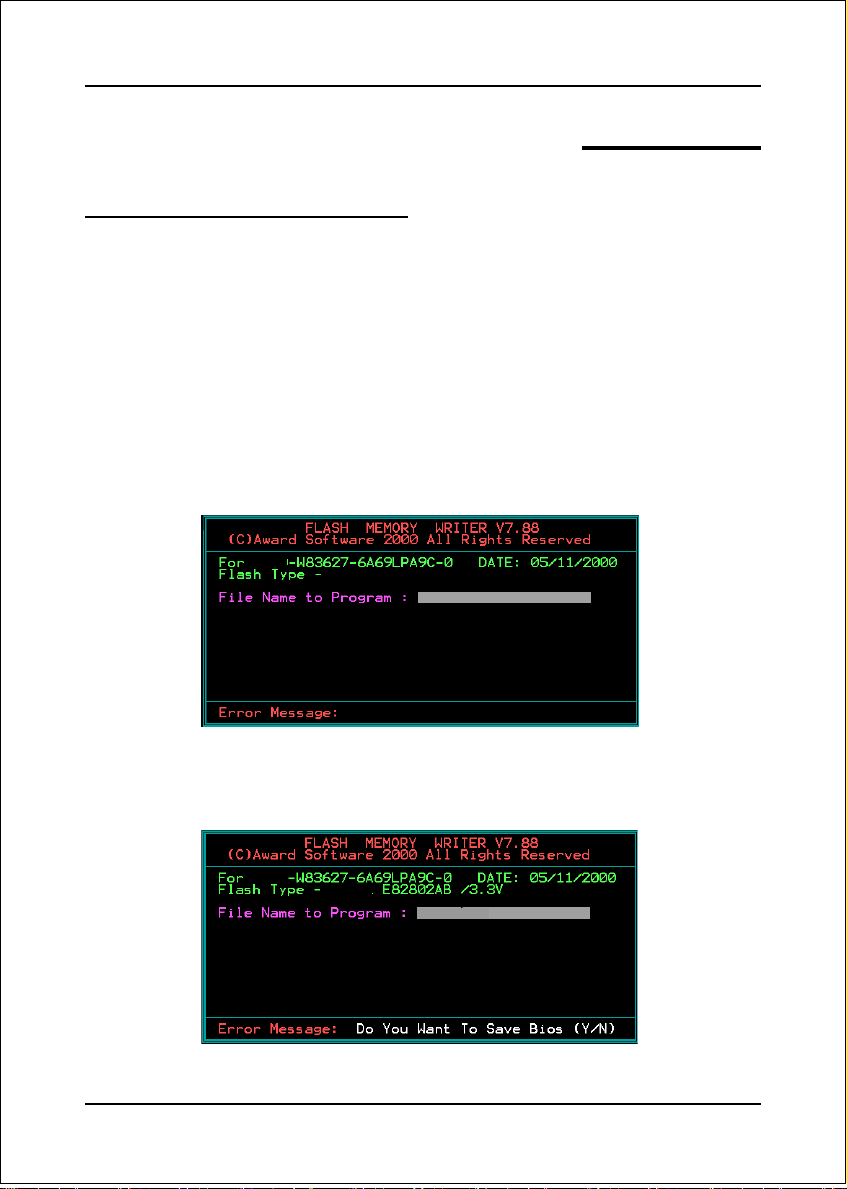
Appendix
Appendix A
A-1 Update Your System BIOS
Download the xxxxx.EXE file corresponding to your model from our website to an
empty directory on your hard disk or floppy. Run the downloaded xxxxx.EXE file and
it will self extract. Copy these extracted files to a bootable floppy disk.
Note: The floppy disk should contain NO device drivers or other programs.
1. Type “A:\AWDFLASH and press <Enter> Key.
2. You will see the following setup screen.
3. Please key in the xxxxx.bin BIOS file name.
XXXX
4. If you want to save the previous BIOS data to the diskette, please key in [Y],
otherwise please key in [N].
XXXX
XXXXX
xxxxx.bin
A-1
Page 70

Appendix
5. Key in File Name to save previous BIOS to file.
XXXX
XXXXX
xxxxx.bin
xxxxx.bin
6. To confirm and proceed, please key in [Y] to start the programming.
XXXX
XXXXX
xxxxx.bin
xxxxx.bin
7. The BIOS update is finished.
A-2
F1 : Reset
XXXX
XXXXX
xxxxx.bin
F10 : Exit
Page 71

Appendix
Appendix B
B-1 NVIDIA RAID BIOS Utility
Power-on the system and wait for the following screen to appear. Press the ”F10”
key to enter its BIOS configuration utility.
Using the Define a New Array Window
If necessary, press the tab key to move from field to field until the appropriate field
is highlighted.
• Selecting the RAID Mode
By default, this is set to Mirroring. To change to a different RAID mode,
press the down arrow key until the mode that you want appears in the RAID
Mode box—either Mirroring, Striping, Spanning, or Stripe Mirroring.
• Selecting the Striping Block Size
Striping block size is given in kilobytes, and affects how data is arranged on
the disk. It is recommended to leave this value at the default Optimal, which
is 32KB, but the values can be between 4 KB and 128 KB.
• Assigning the Disks
The disks that you enabled from the RAID Config BIOS setup page appear
in the Free Disks block. These are the drives that are available for use as
RAID array disks.
B-1
Page 72

Appendix
To designate a free disk to be used as a RAID array disk,
1) Tab to the Free Disks section.
The first disk in the list is selected
2) Move it from the Free Disks block to the Array Disks block by pressing the
rightarrow key (-> ).
The first disk in the list is moved, and the next disk in the list is selected and
ready to be moved.
3) Continue pressing the right-arrow key (-> ) until all the disks that you want
to use as RAID array disks appear in the Array Disks block.
Completing the RAID BIOS Setup
After assigning your RAID array disks, press F7. The Clear disk data prompt
appears.
Press Y if you want to wipe out all the data from the RAID array, otherwise press N.
You must choose Yes if the drives were previously used as RAID drives.
The Array List window appears, where you can review the RAID arrays that you
have set up.
B-2
Page 73
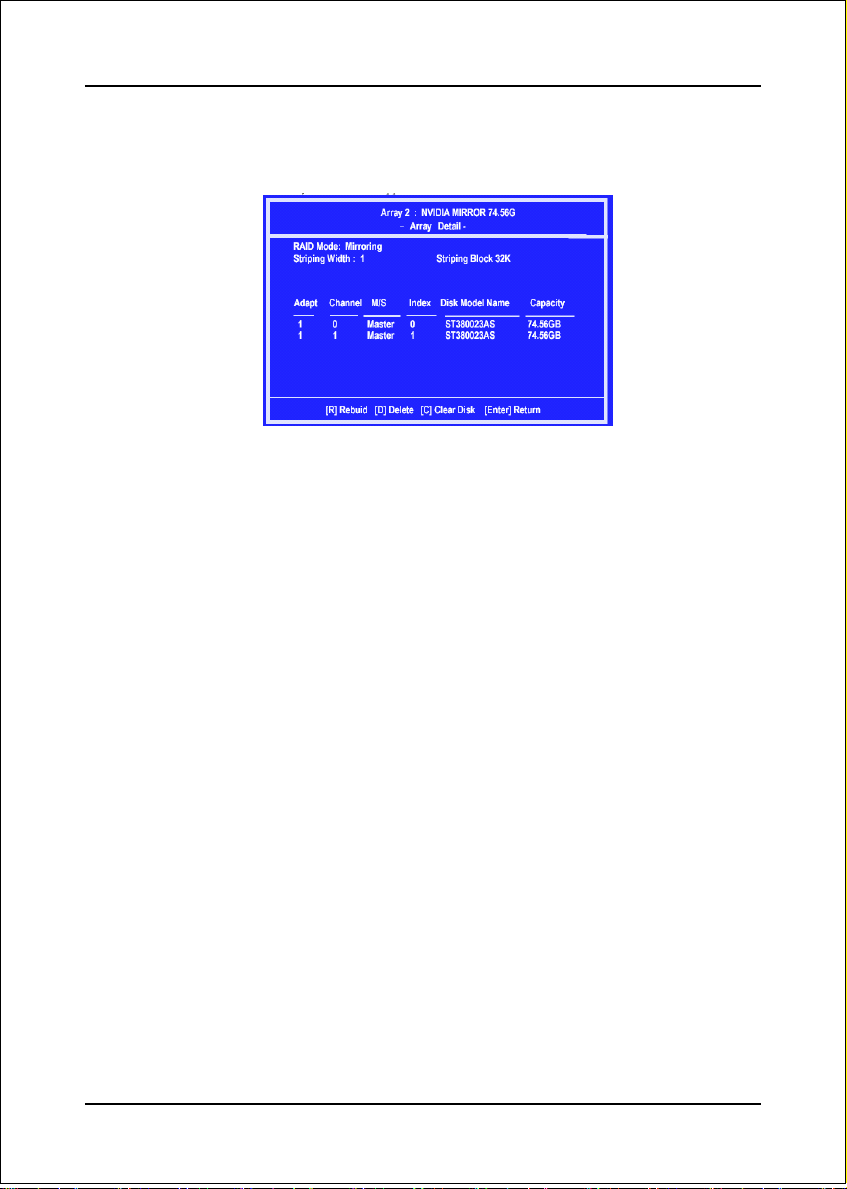
Appendix
Use the arrow keys to select the array that you want to set up, then press Enter.
The Array Detail window appears.
The Array Detail window shows information about the array that you
selected, such as Striping Block used, RAID Mode, Striping Width,
Disk Model Name, and disk capacity.
If you want to mark this disk as empty and wipe out all its contents then press C.
At the prompt, press Y to wipe out all the data, otherwise press N.
Press Enter again to go back to the previous window and then press F10 to exit the
RAID setup.
B-3
Page 74

Appendix
B-4
Page 75

Appendix
Appendix C
C-1 POST CODES
POST (hex) DESCRIPTION
CFh Test CMOS R/W functionality.
C0h Early chipset initialization:
- Disable shadow RAM
- Disable L2 cache (socket 7 or below)
- Program basic chipset registers
C1h Detect memory
C3h Expand compressed BIOS code to DRAM
C5h Call chipset hook to copy BIOS back to E000 & F000 shadow RAM.
01h Expand the Xgroup codes locating in physical address 1000:0
02h Reserved
03h Initial Superio_Early_Init switch.
04h Reserved
05h 1. Blank out screen
06h Reserved
07h 1. Clear 8042 interface
08h 1. Test special keyboard controller for Winbond 977 series Super I/O
09h Reserved
0Ah 1. Disable PS/2 mouse interface (optional).
0B-0Dh Reserved
0Eh Test F000h segment shadow to see whether it is R/W-able or not. If test
0Fh Reserved
10h Auto detect flash type to load appropriate flash R/W codes into the run
11h Reserved
12h Use walking 1’s algorithm to check out interface in CMOS circuitry.
13h Reserved
14h Program chipset default values into chipset. Chipset default values are
15h Reserved
16h Initial Early_Init_Onboard_Generator switch.
17h Reserved
- Auto-detection of DRAM size, type and ECC.
- Auto-detection of L2 cache (socket 7 or below)
2. Clear CMOS error flag
2. Initialize 8042 self-test
chips.
2. Enable keyboard interface.
2. Auto detect ports for keyboard & mouse followed by a port &
interface swap (optional).
3. Reset keyboard for Winbond 977 series Super I/O chips.
fails, keep beeping the speaker.
time area in F000 for ESCD & DMI support.
Also set real-time clock power status, and then check for override.
MODBINable by OEM customers.
C-1
Page 76

Appendix
18h Detect CPU information including brand, SMI type (Cyrix or Intel) and
19-1Ah Reserved
1Bh Initial interrupts vector table. If no special specified, all H/W
1Ch Reserved
1Dh Initial EARLY_PM_INIT switch.
1Eh Reserved
1Fh Load keyboard matrix (notebook platform)
20h Reserved
21h HPM initialization (notebook platform)
22h Reserved
23h 1. Check validity of RTC value:
24-26h Reserved
27h Initialize INT 09 buffer
28h Reserved
29h 1. Program CPU internal MTRR (P6 & PII) for 0-640K memory
2A-2Ch Reserved
2Dh 1. Initialize multi-language
2E-32h Reserved
33h Reset keyboard except Winbond 977 series Super I/O chips.
34-3Bh Reserved
3Ch Test 8254
3Dh Reserved
3Eh Test 8259 interrupt mask bits for channel 1.
3Fh Reserved
40h Test 8259 interrupt mask bits for channel 2.
41h Reserved
42h Reserved
CPU level (586 or 686).
interrupts are directed to SPURIOUS_INT_HDLR & S/W
interrupts to SPURIOUS_soft_HDLR.
e.g. a value of 5Ah is an invalid value for RTC minute.
2. Load CMOS settings into BIOS stack. If CMOS checksum fails, use
default value instead.
3. Prepare BIOS resource map for PCI & PnP use. If ESCD is valid,
take into consideration of the ESCD’s legacy information.
4. Onboard clock generator initialization. Disable respective clock
resource to empty PCI & DIMM slots.
5. Early PCI initialization:
-Enumerate PCI bus number
-Assign memory & I/O resource
-Search for a valid VGA device & VGA BIOS, and put it into C000:0.
address.
2. Initialize the APIC for Pentium class CPU.
3. Program early chipset according to CMOS setup.
Example: onboard IDE controller.
4. Measure CPU speed.
5. Invoke video BIOS.
2. Put information on screen display, including Award title, CPU type,
CPU speed ….
C-2
Page 77

Appendix
43h Test 8259 functionality.
44h Reserved
45-46h Reserved
47h Initialize EISA slot
48h Reserved
49h 1. Calculate total memory by testing the last double word of each 64K
page.
4A-4Dh Reserved
4Eh 1. Program MTRR of M1 CPU
4Fh Reserved
50h Initialize USB
51h Reserved
52h Test all memory (clear all extended memory to 0)
53-54h Reserved
55h Display number of processors (multi-processor platform)
56h Reserved
57h 1. Display PnP logo
58h Reserved
59h Initialize the combined Trend Anti-Virus code.
5Ah Reserved
5Bh (Optional Feature) Show message for entering AWDFLASH.EXE
5Ch Reserved
5Dh 1. Initialize Init_Onboard_Super_IO switch.
5E-5Fh Reserved
60h Okay to enter Setup utility; i.e. not until this POST stage can users enter
61-64h Reserved
65h Initialize PS/2 Mouse
66h Reserved
67h Prepare memory size information for function call: INT 15h ax=E820h
68h Reserved
69h Turn on L2 cache
6Ah Reserved
6Bh Program chipset registers according to items described in Setup & Auto-
6Ch Reserved
6Dh 1. Assign resources to all ISA PnP devices.
2. Program writes allocation for AMD K5 CPU.
2. Initialize L2 cache for P6 class CPU & program CPU with proper
cacheable range.
3. Initialize the APIC for P6 class CPU.
4. On MP platform, adjust the cacheable range to smaller one in case
the cacheable ranges between each CPU are not identical.
2. Early ISA PnP initialization
-Assign CSN to every ISA PnP device.
from FDD (optional)
2. Initialize Init_Onbaord_AUDIO switch.
the CMOS setup utility.
configuration table.
2. Auto assign ports to onboard COM ports if the corresponding item
in Setup is set to “AUTO”.
C-3
Page 78

Appendix
6Eh Reserved
6Fh 1. Initialize floppy controller
70-72h Reserved
73h (Optional Feature) Enter AWDFLASH.EXE if :
74h Reserved
75h Detect & install all IDE devices: HDD, LS120, ZIP, CDROM…..
76h Reserved
77h Detect serial ports & parallel ports.
78h-79h Reserved
7Ah Detect & install co-processor
7B-7Eh Reserved
7Fh 1. Switch back to text mode if full screen logo is supported.
80h-81h Reserved
82h 1. Call chipset power management hook.
83h Save all data in stack back to CMOS
84h Initialize ISA PnP boot devices
85h 1. USB final Initialization
86-92h Reserved
93h Read HDD boot sector information for Trend Anti-Virus code
94h 1. Enable L2 cache
95h 1. Program daylight saving
96h 1 . Build MP table
FFh Boot attempt (INT 19h)
2. Set up floppy related fields in 40:hardware.
-AWDFLASH is found in floppy drive.
-ALT+F2 is pressed
-If errors occur, report errors & wait for keys
-If no errors occur or F1 key is pressed to continue:
Clear EPA or customization logo.
2. Recover the text font used by EPA logo (not for full screen logo)
3. If password is set, ask for password.
2. NET PC: Build SYSID structure
3. Switch screen back to text mode
4. Set up ACPI table at top of memory.
5. Invoke ISA adapter ROMs
6. Assign IRQs to PCI devices
7. Initialize APM
8. Clear noise of IRQs.
2. Program boot up speed
3. Chipset final initialization.
4. Power management final initialization
5. Clear screen & display summary table
6. Program K6 write allocation
7. Program P6 class write combining
2. Update keyboard LED & typematic rate
2. Build & update ESCD
3. Set CMOS century to 20h or 19h
4. Load CMOS time into DOS timer tick
5. Build MSIRQ routing table.
C-4
