Page 1

Preliminary
Tel-LynxTM User’s Guide
July 12, 2015
Introduction
Welcome to the Tel-Lynx family of Personal Telephone Assistants. Tel-Lynx
coordinates and screens mobile and land-based phone calls in your home
and home office using patented processes and techniques. By connecting
your single and/or two-line telephones to up to two mobile phones and up
to two landlines1 (or one landline and Skype™
freedom to handle all your calls and text messages3 throughout your home.
When Tel-Lynx is connected to laptops, PCs, and tablets, you'll have even
more flexibility with calls and texts.
You can quickly and easily start making and receiving phone calls with Tel-Lynx.
Then take your time to learn about its many features, and to decide which ones
you’ll use in your home or home office.
2
), Tel-Lynx provides you the
….
Line 1
Line 2
….
Optional use with PC(s)
PC
PC
….
Bluetooth
TLC
PC
LAN
USB
PC
Mobile 1 Mobile 2
Landline
Telco
Router
Skype
Figure 1
1
A landline could be a traditional copper wire, VoIP (provided by your cable company, Ooma®, Vonage®,
etc.), or wireless home service (Straight Talk® Home, Verizon's Home Phone Connect, AT&T's Wireless
Home Phone Service, etc.). Tel-Lynx is compatible with any phone service you can plug a traditional
telephone into. Connection to a second landline requires TLC Plus or Guardian Plus.
2
Tel-Lynx must be attached to a PC (running the Skype Desktop Client) using the provided USB cable.
3
Text message access requires TLC's free app running on your smartphone.
Copyright 2013-2015, nVideon, Inc. Atlanta, GA All Rights Reserved Worldwide Page 1 of 76
Page 2

Preliminary
Tel-Lynx comes in four versions. If you have mobile phones, you’ll want TLC or
TLC Plus; if not, Tel-Lynx Guardian or Guardian Plus are for you.
Tel-Lynx Connexion (TLC)
o supports up to four (4) outside lines (phone services) for four
independent, simultaneous calls using two (2) mobile phones, a
landline4, and Skype; accommodates two inside telephone lines
connected to single or two-line telephones (see Fig. 1)..
TLC Plus
o adds to TLC support for a second landline in place of Skype.
Tel-Lynx Guardian
o supports up to two (2) outside lines (phone services) for two
independent, simultaneous calls using one landline and Skype;
accommodates one inside line connected to standard single-line
telephones.
Tel-Lynx Guardian Plus
o adds to Guardian support for a second landline in place of Skype;
accommodates a second inside line connected to single or two-line
telephones.
Tel-Lynx includes a personal phone book (with TLC and TLC Plus, it can be
downloaded from your mobile phones) to keep track of all your contacts.
Using any push button or rotary dial telephone, you can easily Dial-By-Name
any contact in Tel-Lynx 's personal phone book. Tel-Lynx also provides easy
redial, call back, and speed dial operation.
Perhaps best of all, Tel-Lynx automatically screens calls, so that absolutely no
robocalls, including political robocalls, will ever ring your telephones. And
it does this without causing the people you know any hassle. You decide
which phone services you want screened. For example, if you don't get unwanted
calls on your mobile phones, you can choose to not screen those calls and only
screen your home phone service.
As your personal telephone assistant, Tel-Lynx uses your personal phone book
to screen your incoming calls. New callers go through a one-time patented
qualification process, while the people in your personal phone book get through
instantly. Most importantly, all unwanted robocalling machines get blocked!
And you can set up Tel-Lynx with phone numbers for the automated calls that
you do want, such as those from your doctor’s office, pharmacy, school, or
community emergency alert system.
4
A landline could be a traditional copper wire, VoIP (provided by your cable company, Ooma®, Vonage®,
etc.), or wireless home service (Straight Talk® Home, Verizon's Home Phone Connect, AT&T's Wireless
Home Phone Service, etc.)
Copyright 2013-2015, nVideon, Inc. Atlanta, GA All Rights Reserved Worldwide Page 2 of 76
Page 3

Preliminary
When your telephone does ring, distinctive ringing will let you know who the
call is for. When you answer your telephone, Tel-Lynx will announce the caller's
name and the outside line they are calling in on. You can then take the call,
send it to voice mail, or block the caller. You can listen in while a caller
leaves a message, or change your mind and take the call. You can do all this
from any telephone, PC, laptop, or tablet in your home5.
When you’re away from home, TLC and TLC Plus can automatically and
selectively transfer incoming Skype™ and landline6 calls to your mobile
phone. You can select which contacts’ calls will be forwarded, and you'll never
have to turn this feature on or off.
With TLC and TLC Plus, you can also send and receive mobile phone text
messages using your home telephones, PCs, laptops, or tablets7. You can
leave your mobile phone on its charger and never miss a call or text again!
You can set up Tel-Lynx so that your telephone only rings for the calls you want
and only when you want them using contact types. You can set regular Do-Not-
Disturb periods for your workday, sleep, and awake hours for workday contacts,
normal contacts, and super contacts, and you can temporarily override the
schedule. Tel-Lynx always allows urgent calls from your super contacts to get
through.
Tel-Lynx supports seven users plus a general user called anyone. Each user is
assigned a voice mailbox and can be assigned one of nine ring patterns for
receiving calls. Tel-Lynx also works with services like RingMaster® for use with
fax machines or to identify the called party with different incoming ring patterns
on your landline.
You can set up an administrator contact who can remotely manage Tel- Lynx's
phone book, new call list, and settings. This is great for caregivers who want to
provide Tel-Lynx to a loved one to protect them from telephone scammers. They
can call in remotely and listen to new caller voice mail and add new callers to the
phone book when appropriate. Tel-Lynx can also be operated in a mode where
only those people in its phone book are allowed through. All others go through
the one-time qualification process, but can only leave a voice mail, so no
telephone scammers can get through.
When using Tel-Lynx with a PC, you can record your phone conversations.
Note: In some states, recording phone conversations may be illegal without the
permission of all parties to the conversation. Know the legal requirements for
recording a phone conversation before using this feature.
Tel-Lynx can conference its outside lines as well as work with the 3-way
calling capability of your landline and mobile phones. And it also works with
Skype's 24-way conferencing.
5
Windows Vista, Win7, and Win 8 PCs, laptops, and tablets supported.
6
Forwarding on your landline requires 3-way calling service.
7
Requires TLC's free Android Phone App.
Copyright 2013-2015, nVideon, Inc. Atlanta, GA All Rights Reserved Worldwide Page 3 of 76
Page 4

Preliminary
Additional features include timers and alarms, as well as an intercom that
makes communication by PC, laptop, or tablet easy and convenient for TLC
users. Tel-Lynx keeps track of your calls in a log, including phone number,
time, date, length of call, and the name of the line that was used to make or
receive the call. You can download the log with Tel-Lynx software running on an
attached PC.
Some offices and communities use a PBX that requires that you dial 9 for an
outside line. If the PBX can be used with standard telephones, Tel-Lynx is
compatible with it. Tel-Lynx can be set up to call both internal extensions and
outside phone numbers, and with Tel-Lynx you won’t have to dial 9 first.
Tel-Lynx is not associated with any particular mobile or landline phone
service, so you are free to keep, get rid of, or change phone services whenever
you want. Best of all, there are no monthly fees for using Tel-Lynx.
It’s easy to set up and use Tel-Lynx to make and receive phone calls using a
cordless telephone set. Please take the time to carefully read through this
manual to familiarize yourself with Tel-Lynx’s many additional powerful features.
At www.tel-lynx.com, you’ll find frequently asked questions and answers,
downloadable updates, and video tutorials that describe how to install and use
Tel-Lynx products.
Requirements and Compatibility
Tel-Lynx is compatible with push button and rotary dial telephones and mobile
phones that have Bluetooth®. Tel-Lynx can also be connected to a PC running
Windows Vista, Windows 7 or Windows 8 to provide home network and Skype™
connectivity.
Copyright 2013-2015, nVideon, Inc. Atlanta, GA All Rights Reserved Worldwide Page 4 of 76
Page 5

Preliminary
Copyright 2013-2015, nVideon, Inc. Atlanta, GA All Rights Reserved Worldwide Page 5 of 76
Page 6

Preliminary
Using this Manual
When reading this manual with Adobe® Reader®, you will find many hyperlinks
highlighted in purple. To follow a hyperlink, hold down the 'Ctrl' key and click on
the link. To return from the linked page, hold down the 'Alt' key and hit the 'Left
Arrow' key.
Definitions
Caller ID is a system that sends a caller’s phone number (and optionally their
name) before or while ringing a phone line.
A contact type is used when setting a Do-Not-Disturb schedule, and defines
whose calls will be allowed through. Calls are allowed through:
from a normal contact during your waking hours;
from a workday contact during your workday hours;
from a super contact at all times;
and never from a blocked contact.
The contact type can be set to administrator. An administrator is like a super
contact, plus they can remotely manage the Tel-Lynx system.
To double flash means to depress the telephone switch hook for about one-half
second, then release, then immediately depress the switch hook again for one
half second.
DTMF stands for dual-tone multi-frequency signaling. Push-button telephones
(sometimes referred to as touch-tone telephones) use DTMF signaling to dial
phone numbers. This differs from rotary dial telephones, which use pulse dialing.
Push-button telephones slowly replaced rotary dial telephones between the mid1960s and 1990.
To flash means to depress the telephone switch hook for about one-half second
and then wait for Tel-Lynx to indicate what to do next.
A home telephone may be a cordless, corded, or rotary dial telephone.
A hyperlink is an electronic link that provides direct access from one place in a
document to another in the same or a different document.
An inside line is an independent communication path or line between the
Tel-Lynx system and either a telephone or a USB headset connected to a PC.
Inside lines are identified as inside line 1, 2, 3, or 4. Telephones are connected to
lines 1 and 2, and PC audio devices are used on lines 3 and 4 .
Copyright 2013-2015, nVideon, Inc. Atlanta, GA All Rights Reserved Worldwide Page 6 of 76
Page 7

Preliminary
A landline is a wired voice communication line that has a unique phone number
assigned by a Telco or VoIP service provider. Tel-Lynx connects to a landline
with a modular telephone cable.
A mobile phone transmits and receives over-the-air and is not restricted to
operating in and around your home. Mobile phones are assigned a unique phone
number by the wireless carrier that provides the mobile phone service. Tel-Lynx
connects to mobile phones using Bluetooth®.
A modular telephone cable connects a telephone to Tel-Lynx, and also connects
Tel-Lynx to a Telco landline or to a VoIP provider’s Internet gateway using either
the RJ-11 or RJ-14 Telco standard. The cable has either one pair of wires (RJ-
11) for a single-line telephone or two pair (RJ-14) for a two-line telephone.
A new call has a phone number with no record in the Tel-Lynx phone book. It
may be a number that you called, or it may be that a call has come in from this
number. Qualified new calls create a contact in the new call list. Contacts in the
new call list can be added to the phone book, and may eventually drop off the list
if not added to the phone book.
An outside line is a communication path or line to a service provider such as a
Telco/VoIP provider, mobile phone service provider, or Skype™. Outside lines
are assigned a unique identifying phone number by their respective service
provider. In the US and its territories, Canada, Bermuda, and many of the
Caribbean Islands, this number is assigned according to the North American
Number Plan (NANP). It is eleven digits long and always begins with a one.
A PBX or Private Branch Exchange is a telephone system that operates within a
business or residential community of telephone extensions. It provides the
means for the telephone extensions to communicate with each other and the
Public Switch Telephone Network. Within a PBX, a caller can usually dial another
extension directly using only three or four digits, and must dial a '9' before dialing
a regular telephone number on the Public Switch Telephone Network.
PSTN stands for Public Switch Telephone Network. It is the aggregate of the
world's circuit-switched telephone networks that are operated by national,
regional, or local telephony operators, providing infrastructure and services for
public telecommunication.
A qualified new call is a call from a new caller that has successfully gone through
a one-time process to make sure the new caller is not a robocaller.
The secret code is the four digit code used to access the Tel-Lynx setup menu.
The factory default code is "1234". You can set the secret code using the setup
menu.
A service provider is a Telco, VoIP company, wireless carrier, or Skype™.
Skype ™ is a PC-based VoIP service. Tel-Lynx connects with Skype™ over a
USB cable. Skype is a trademark of Skype. It can be used for computer-to-
Copyright 2013-2015, nVideon, Inc. Atlanta, GA All Rights Reserved Worldwide Page 7 of 76
Page 8

Preliminary
computer communication using Skype™ names. You can also set it up with a
phone number and place and receive calls to and from other phone numbers.
A switch hook is used to switch the telephone between an idle, on-hook condition
that allows the telephone to ring, and an active, off-hook condition that allows you
to place or answer a call. Most rotary dial telephones have a handset (with a
microphone and speaker) that depresses the switch hook when the telephone is
idle. The switch hook is hidden on cordless telephones and is activated by a
button or buttons near the keypad.
A Telco is a phone company (such as AT&T) that provides voice communication
service over a land-based Public Switch Telephone Network (PSTN) to many
other telephones.
A telephone is a device that transmits and receives voice communication over a
pair of wires. It has either a push-button keypad or a rotary dial. It may be
cordless, but it always connects through a pair of wires in your home or business,
as opposed to a mobile phone, which communicates strictly over-the-air.
Tel-Lynx provides full support for cordless, corded, and rotary dial telephones.
An urgent call is a call from someone who believes they need to talk to a
Tel-Lynx user immediately, even if the user has Tel-Lynx in a Do-Not-Disturb
mode.
An unknown caller has no record in the Tel-Lynx phone book or new call list.
VoIP or Voice over IP is Voice over Internet Protocol service, provided by cable
companies or by companies such as Skype™, Vonage®, Ooma®, and others.
Tel-Lynx will interface with VoIP services other than Skype™ via that company’s
VoIP gateway box, connected to Tel-Lynx’s landline port.
A wireless carrier is a company such as AT&T, T-Mobile®, Sprint®, Verizon, or
others that provide phone service to mobile phones. It may be referred to as a
mobile or cell phone service provider or carrier. Some wireless carriers provide a
wireless home phone service that can be interfaced to Tel-Lynx's landline port.
Copyright 2013-2015, nVideon, Inc. Atlanta, GA All Rights Reserved Worldwide Page 8 of 76
Page 9

Preliminary
Safety Information
911 Emergency Service
When a Tel-Lynx user places a 911 emergency call, Tel-Lynx will override the
Do-Not-Disturb feature and switch into Ring-through mode, allowing all calls
directly through for one (1) hour8. This ensures that returned emergency calls get
through without delay. When the emergency is over, at the dial tone, you can
press # 6 # to cancel the override feature.
When a user makes an emergency call, Tel-Lynx will select an available outside
line based on the user-defined shared outside line calling table for emergency
calls, unless the user specifies a line before dialing 911 (see Selecting an
Outside Line).
It is imperative that the emergency calling table is setup correctly;
otherwise you may not be able to place an emergency call at a critical time.
As of this printing, Skype™ does not provide 911 emergency call services
for the US; therefore, you should NOT use Skype™ as an outside line for
emergency calls. By default the emergency calling table is setup to dial out first
on the landline if it is available, then on mobile phone 1 if it is available, then on
mobile phone 2 if it is available.
If you change the default emergency calling table setting and specify Skype, you
should specify it as the last line to try when all others fail. You can program a
phone number that Skype™ will call when you dial 911 on a Skype™ line.
Be sure to program an appropriate phone number for your area.
Power Interruptions
If the power is out or Tel-Lynx is not operating for any reason, no calls, not
even emergency calls, can be placed or received through Tel-Lynx. If this
happens, you can call 911 directly on your mobile phone, or, if you have a
Telco line, you can connect a wired telephone directly to it to call 911.
Remember that most cordless telephones cannot be used when the power
is out.
It is highly recommended that you put your cordless phone base station
and Tel-Lynx on a UPS (uninterruptable power supply) to avoid service
interruptions during power outages.
It is also safe practice to place a wired telephone in parallel with Tel-Lynx
on your landline (if you have one) so that the wired telephone can be used
in an emergency when the power is off. You can silence the ringer on the
8
The call to 911 must last for at least 10 seconds in order for Tel-Lynx to switch into ring through mode.
This avoids accidental 911 calls from switching modes.
Copyright 2013-2015, nVideon, Inc. Atlanta, GA All Rights Reserved Worldwide Page 9 of 76
Page 10

Preliminary
wired telephone so that incoming calls will not ring it. During national,
regional, or local emergency situations involving severe weather or other
emergency situations, you should turn the ringer back on so that
emergency calls can get through even when the power is out.
Warning: You should not attempt to use your landline with both Tel-Lynx and
the parallel wired telephone at the same time. This can cause Tel-Lynx to not
behave as expected.
Following a power interruption, Tel-Lynx’s internal clock must be reset. If
Tel-Lynx is attached to a PC running the Tel-Lynx service program or a Smart
Phone running the TLC app, the PC or Smart Phone will automatically reset
Tel-Lynx s clock. Otherwise, the first call that comes in on the landline with caller
ID will reset the clock.
If you pick up the telephone before a call comes in, or if the PC/Smart Phone has
not reset the clock, Tel-Lynx will tell you that the power was interrupted and will
ask you to set the date and time. Since Tel-Lynx records the current day, month,
and year every day, you should only need to reset the time if the power
interruption did not span a day (i.e. you may enter # for the year, month, and
day). If the power interruption spans two or more days, the date will also need to
be corrected.
Remember that during a power failure, Tel-Lynx cannot be used to place or
answer calls, so you will need to provide a way to make emergency calls (see
911 Emergency Service).
Surge Protection
It is recommended that you provide surge protection for Tel-Lynx’s A/C adapter
to help prevent damage that can be caused by lightning and other electrical
surges from outside your house.
Although Tel-Lynx has surge protection on its landline port, if you have home
phone service from your local telephone company, it is advisable to provide an
external surge protector on Tel-Lynx 's landline connection as well.
Many power strips and most UPSes provide A/C line surge protection and some
UPSes provide telephone line surge protection as well.
Using Tel-Lynx with Telephones
Tel-Lynx acts as a telephony firewall situated between your telephones and your
phone services (mobile phones, Skype™ and/or landline). Tel-Lynx unifies and
standardizes your use of your phone services and prevents unwanted calls from
ringing your telephones. Tel-Lynx provides all its functions seamlessly, without
changing the basic way you use your telephones.
Tel-Lynx has two basic modes of operation: Call mode and Menu mode.
Copyright 2013-2015, nVideon, Inc. Atlanta, GA All Rights Reserved Worldwide Page 10 of 76
Page 11
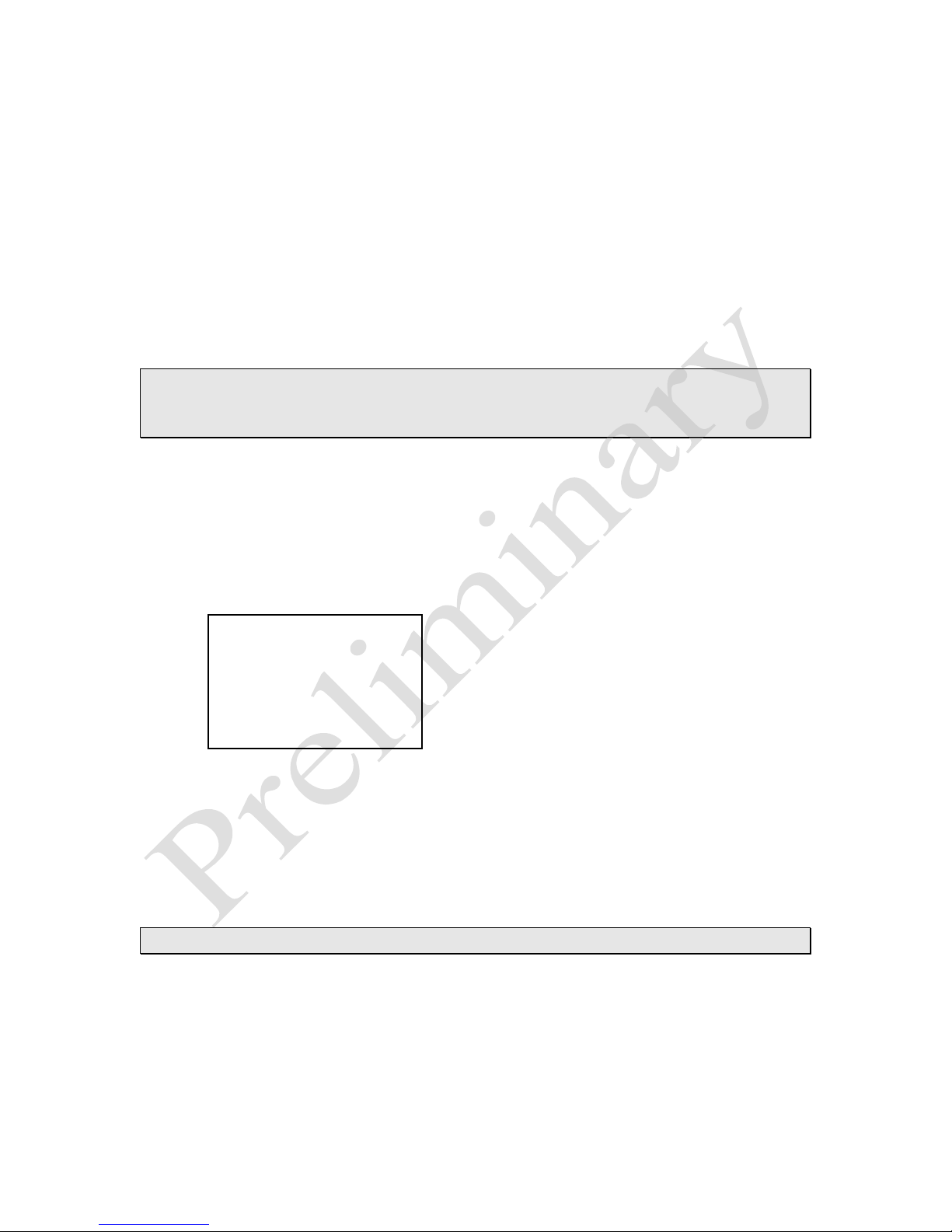
Preliminary
Call mode is used in the traditional way (with dial tone and ringing) to place and
receive calls, but adds a telephone assistant to guide you when appropriate. And
you can Dial-By-Name at the dial tone from standard touch tone and rotary dial
telephones to make it even more convenient.
Menu mode is used to access Tel-Lynx’s features, such as Do-Not-Disturb,
timers, voice mail, call conferencing, and phone book management. To enter or
exit the menu mode, flash the switch hook on your telephone.
Tel-Lynx guides you through its menus using voice prompts. Although it’s not
necessary to know how to navigate the menu system before using it, it’s a good
idea to read this manual to get acquainted with Tel-Lynx’s many features.
Note: If you press a key, dial a digit, or flash the switch hook while Tel-Lynx is
speaking, Tel-Lynx will stop speaking and instantly respond. You do not have
to wait for Tel-Lynx to stop or even start speaking before acting.
Touch Tone Telephones
You control and respond to Tel-Lynx using your telephone’s push-button keypad
and switch hook, and you listen to Tel-Lynx’s responses and prompts over your
telephone’s earpiece.
A typical modern push-button telephone keypad is laid out as follows:
1 2 3
4 5 6
7 8 9
* 0 #
Each key has either a number, a number with letters, or the symbols + or #.
Keypad letters are used to enter names when dialing by name or when using the
Tel-Lynx phone book. Note these additional designations:
Use the 1 key for ampersand (&), apostrophe (‘), at (@), dash (-), and 1. Use
the 0 key to designate a space and the number zero.
Note: The 1 key is used like this: ! and the 0 key is used like this: ".
If you’re using an old telephone keypad or a rotary dial telephone, you’ll notice
that the Q and the Z are missing, so you’ll have to remember their positions.
Here are the buttons for Q: 7 and Z: 9.
Copyright 2013-2015, nVideon, Inc. Atlanta, GA All Rights Reserved Worldwide Page 11 of 76
Page 12

Preliminary
Note: When entering names into Tel-Lynx, you will press the key associated
with the letter you want to enter the number times corresponding to the letter's
position on the key (e.g. for the letter 'C' you would press the C key three
times quickly).
When Dialing-By-Name, you only press the key once for each letter.
The * and # keys are used extensively by Tel-Lynx. They have different
functions depending on whether they are entered at the dial tone or after another
key has been pressed.
Note: Cordless telephones do not have a visible switch hook. They have a
button near the keypad called flash that is used to flash the internal switch hook
in their base station. Use this button whenever this manual calls for you to flash
the switch hook.
Rotary Dial Telephones
Tel-Lynx allows rotary dial users to easily navigate its menus and to Dial-ByName. You can also navigate phone trees that require touch tones while on a
call. Tel-Lynx 's menus and Dial-By-Name feature make use of the touch tone
* and # keys. Tel-Lynx uses the switch hook in a special way to provide
the equivalent of these keys when rotary dialing.
When on a Call (on Rotary Dial Telephones)
To navigate phone trees, Tel-Lynx will generate touch tone signals that
correspond to any digits you dial on a rotary telephone. To generate a touch-tone
*, flash the switch hook and then dial 1. To generate a touch-tone #,
flash the switch hook and then dial 2. To enter Tel-Lynx’s On a Call Menu , flash
the switch hook and then dial 3.
Note: When you are on a call, Tel-Lynx always audibly reminds you of your
options after you flash the switch hook.
When in a Tel-Lynx Menu (on Rotary Dial Telephones)
Flash the switch hook once to enter a * or double flash to enter a #.
When Dialing (on Rotary Dial Telephones)
After dialing at least one digit, flash the switch hook to enter a * and Double
flash to enter a #
To enter a * at the dial tone (before dialing any digits), dial 0, then
immediately flash the switch hook. For example to dial * 6 7 you dial
0, then flash the switch hook, and then dial 6, then 7.
Copyright 2013-2015, nVideon, Inc. Atlanta, GA All Rights Reserved Worldwide Page 12 of 76
Page 13
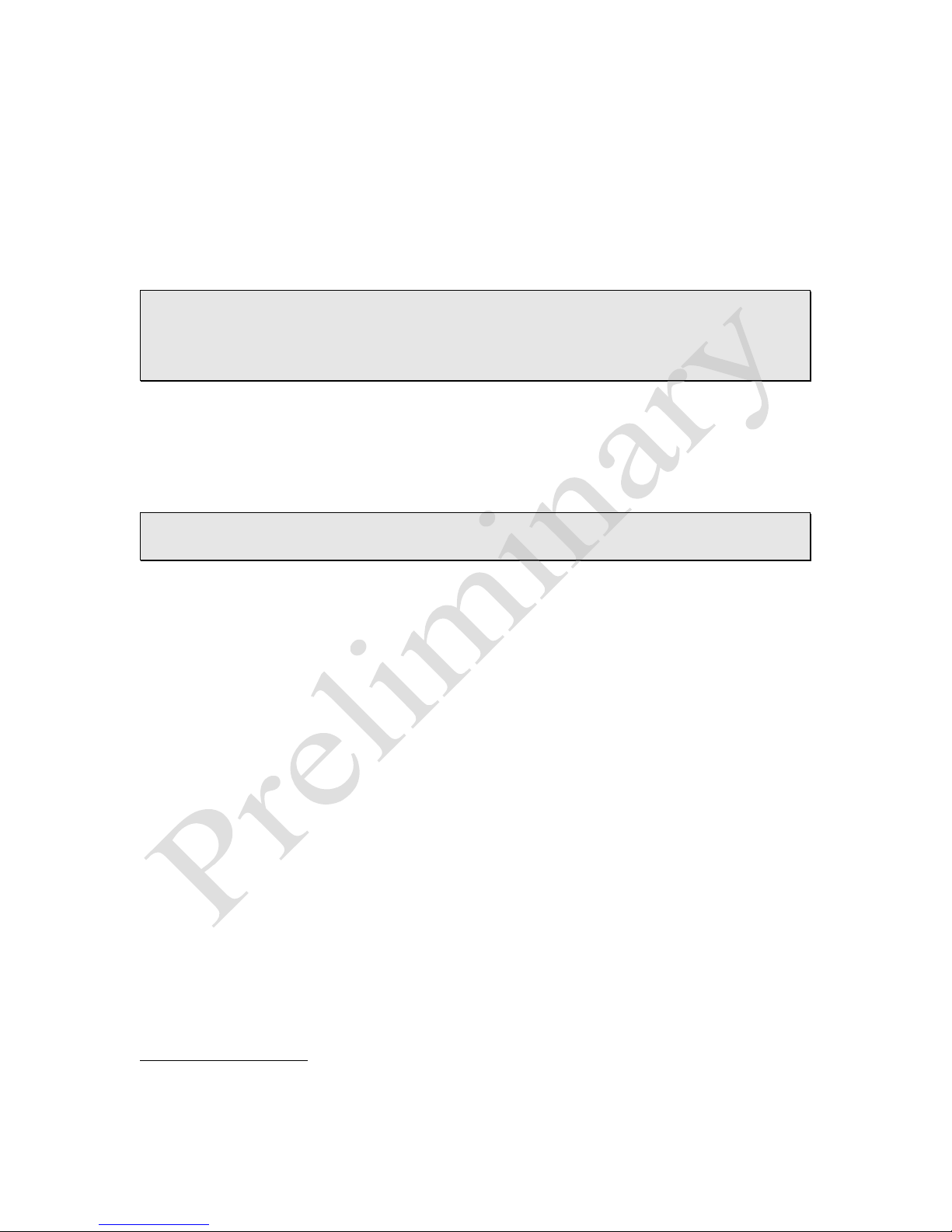
Preliminary
To enter a # at the dial tone, dial 0, then immediately double flash the switch
hook. For example to dial # 2, dial 0, then double flash the switch hook,
hear "pound", and then dial 2.
To make redialing easy with rotary dial telephones, we break the switch hook
rules. To redial quickly, double flash the switch hook at the dial tone (without
dialing any digits). Tel-Lynx will redial the last call. This is equivalent to dialing
* * at the dial tone on a touch tone telephone.
Note: If you double flash the switch hook at the dial tone, Tel-Lynx will assume
you are using a rotary dial telephone. Tel-Lynx presents menus in a different
way when you’re using a rotary dial telephone, so be sure to use this re-dialing
method only if you are using a rotary dial telephone.
__________________________________
Look for boxes like the one below throughout this manual, where you will find
instructions for using Tel-Lynx’s features with a rotary dial telephone.
Rotary Dialing: Rotary dial instructions for the equivalent push-button
functions will be found in gray boxes like this.
Tel-Lynx Users & Lines
Out of the box, Tel-Lynx has one user (the 'anyone' user) enabled, with its own
mailbox. The anyone user cannot be removed, disabled, or assigned to an
outside line. It is automatically selected when Tel-Lynx answers any outside line
that has no other user assigned. You can add up to seven more users, each with
a separate mailbox. Each user can be assigned to receive calls on one or more
outside lines.
Outside Lines
Outside lines are connected to your mobiles phones through Bluetooth, to your
home phone service(s) through a standard telephone cord, and to Skype through
a USB cable.
Personal vs. Common
A common outside line has more than one user assigned to it, whereas a
personal outside line has only one user assigned to it. For example, the landline9
that comes into your home or business typically has more than one user, so it’s a
common line. Tel-Lynx allows mobile phones to have only one user, so a mobile
phone is a personal line.
9
A landline could be a traditional copper wire, VoIP (provided by your cable company, Ooma®, Vonage®,
etc.), or wireless home service (Straight Talk® Home, Verizon's Home Phone Connect, AT&T's Wireless
Home Phone Service, etc.)
Copyright 2013-2015, nVideon, Inc. Atlanta, GA All Rights Reserved Worldwide Page 13 of 76
Page 14

Preliminary
In Personal Assistant modes, Tel-Lynx will ask a person calling in on a common
outside line to select a user from the list of users assigned to that line. Tel-Lynx
will then ring your telephone with a distinctive ring for the user the caller wants to
speak with. If the caller’s contact info has the person only called attribute set, that
user is automatically selected, and their distinctive ring is used to ring your
telephone. If the call goes to voice mail, it will go to the selected user’s mailbox.
Ring Pattern Detection on your Landline
Tel-Lynx can detect different ring patterns provided by services such as
RingMaster®, Ident-a-Call, or Smart Ring®. You can set up Tel-Lynx to assign
each ring pattern to a specific Tel-Lynx user or to the anyone user. If a ring
pattern is assigned to anyone, Tel-Lynx will ask callers who they want to speak
with (this is the factory default mode). If a ring pattern is assigned to a specific
user, Tel-Lynx will automatically select that user when a call with that ring pattern
comes in.
Tel-Lynx can also be set up to ignore (not answer) a specific ring pattern.
Inside Lines
Your inside lines are connected to your telephones through a standard telephone
cord, and optionally to your PC through a USB cable.
Ring Modes
Calls to a given user can be set to ring both inside telephone lines, one particular
inside telephone line, or one particular inside telephone line and then the other if
the first line is busy.
Distinctive Ringing
Tel-Lynx is set up from the factory to ring your telephones with a distinctive ring
pattern for each user. You can change the ring pattern for each user, choosing
the standard ring or one of eight distinctive ring patterns. When Tel-Lynx is in a
Personal Assistant mode, it always determines who a given call is for before
ringing your telephones with a distinctive ring pattern. When Tel-Lynx is in Ringthrough mode, calls to a common outside line will ring with the anyone user’s ring
pattern unless the caller's contact information has the "Person normally/only
called" attributes set. Regardless of the answer mode, if a caller calls in on a
personal outside line (mobile phone), Tel-Lynx will ring your telephones with the
associated user's ring pattern.
The Tel-Lynx Phone Book
The Tel-Lynx phone book makes it easy to place calls using names so that you
don't have to remember phone numbers (see Dial-By-Name).
There are four ways to populate your Tel-Lynx phone book with contacts:
Copyright 2013-2015, nVideon, Inc. Atlanta, GA All Rights Reserved Worldwide Page 14 of 76
Page 15
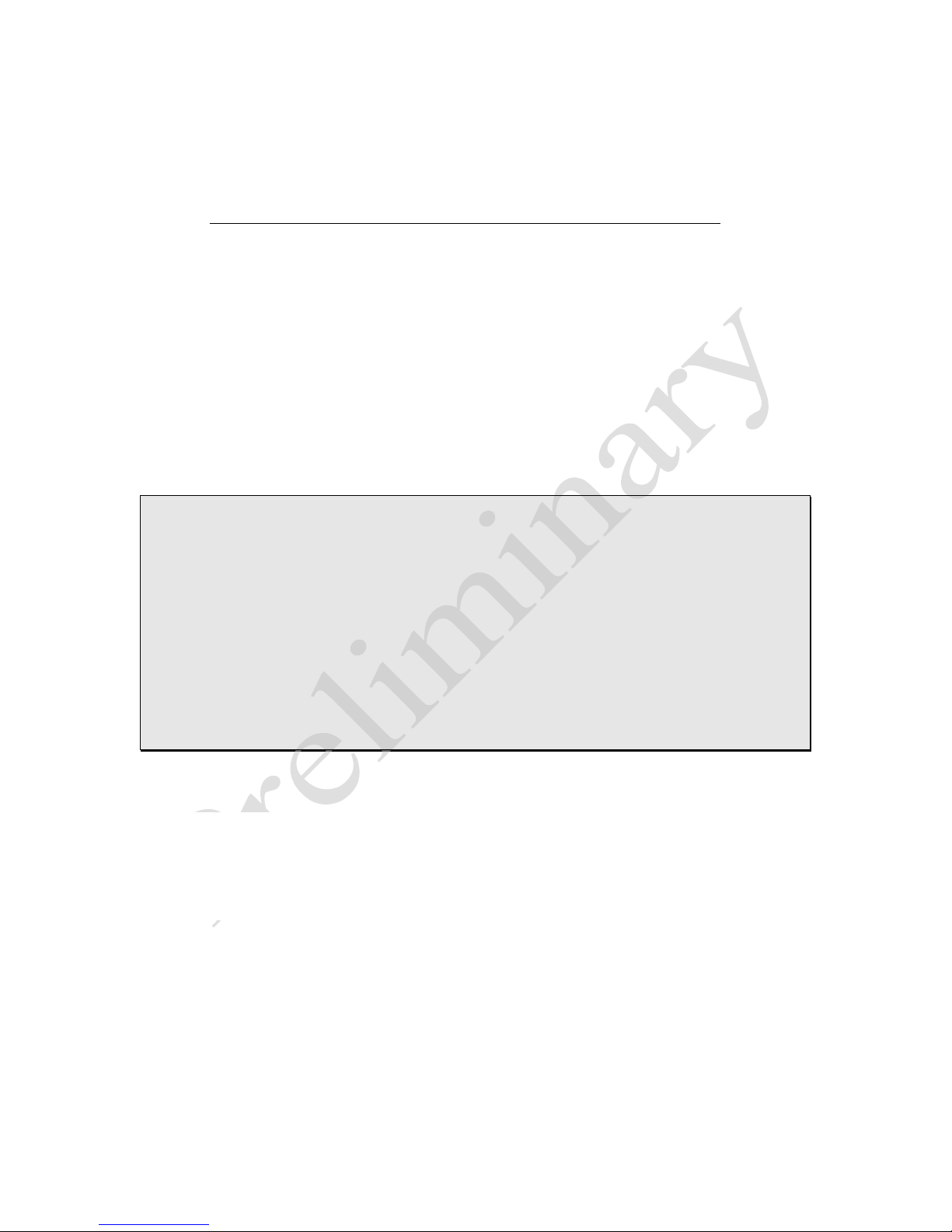
Preliminary
Import contacts from your mobile phones (TLC and TLC Plus only; see
Importing Contacts from a Mobile Phone).
Enter contacts using a telephone handset (see Enter or Edit a Name in the
Tel-Lynx Phone Book and Auto-Create Contact Option).
Use the Tel-Lynx application on a Windows PC or Smart Phone.
Move new callers (from the new call list) to the Tel-Lynx phone book after
you make or receive new calls.
Tel-Lynx can maintain a list of over 3000 contacts, shared between its phone
book and its new call list. Each contact can have a name and up to eight phone
numbers with associated number types (i.e., home number, mobile number, etc.).
Both the new call list and the phone book are ordered from most recent to oldest
call.
When you make a call to a phone number that is neither in the new call list nor in
Tel-Lynx’s phone book, Tel-Lynx can create a new contact. You must have Auto
Create Contact enabled.
Note: Tel-Lynx keeps track of which device sourced or "owns" a contact.
Tel-Lynx is the owner if the contact is created on Tel-Lynx using a telephone or
PC, Mobile Phone 1 is the owner if the contact is imported from Mobile Phone
1, and Mobile Phone 2 is the owner if the contact is imported from Mobile
Phone 2.
Imported contacts with the same name and phone number as a contact already
in Tel-Lynx's phone book are merged, including where they came from
("owner"). In order to remove a contact from Tel-Lynx's phone book, that
contact must be removed from all sources. If the source is a mobile phone, the
contact must be removed from the mobile phone, and the mobile phone's
phone book must be re-imported in order to remove that contact from Tel-Lynx.
New Call List
The new call list stores contact information for new calls (i.e., calls to or from
people who are not in Tel-Lynx's phone book). It is kept separately from the
phone book. Like the phone book, the new call list is used by Tel-Lynx to identify
and announce incoming calls when in a Personal Assistant mode, and is
optionally searched when dialing by name.
A new call entry is created when someone who is neither in the new call list nor
in Tel-Lynx’s phone book calls in, and Tel-Lynx is in Personal Assistant mode.
When you manage new calls, you can add new contacts to the phone book,
change their name and other attributes, or delete them from the new call list.
Copyright 2013-2015, nVideon, Inc. Atlanta, GA All Rights Reserved Worldwide Page 15 of 76
Page 16

Preliminary
Note: Phone book entries with no voice tag (typically created by robocalling
machines blocked by Tel-Lynx) are automatically deleted. However, the caller
ID for these deleted entries is still recorded in the caller ID log. You can press
# # 5 at the dial tone to review the caller ID log.
Contact Attributes
Contacts in the new call list or in the phone book have the attributes listed below.
These attributes can be changed while managing the phone book. Each attribute
title below is a hyperlink to how to set it.
Name
The Name is used when you place a call using Dial-by-Name, and when you
receive a call, the name is sent as Caller ID to your telephone handsets.
The 'Name' field can include two names. A space separates two names into first
name and second name. Be sure to enter a first name and second name that
you’ll easily remember when you want to place a call.
John Smith: John is the first name, Smith is the second name.
If you are creating one entry that includes two contact names, use an ampersand
(&) to divide the two names into separate, searchable contact names. You don’t
need spaces on either side of an ampersand—they’re ignored, and they take up
space on the Caller ID screen.
John&Mary Smith: John Smith and Mary Smith are two separately
searchable names.
J Jones&M Smith: J Jones and M Smith are two separately searchable
names.
In Business entries, ampersands are ignored in searches!!
AT&T Atlanta (Business contact): ATT is the first name, Atlanta is the second
name. The ampersand is ignored.
Note: Avoid using middle names and middle initials, as they are ignored when
Dialing-by-Name, and they take up space on the Caller ID screen. However,
they can be helpful when two different contacts have the same first and second
names.
Here is an example of how not to create an entry:
Dr John Smith Jr: Dr is the first name, Jr is the second name. John and
Smith are ignored as middle names. A better entry might be Dr J Smith.
Note: If only one name is entered for a contact, it is considered a first name.
Copyright 2013-2015, nVideon, Inc. Atlanta, GA All Rights Reserved Worldwide Page 16 of 76
Page 17

Preliminary
Voice Tag
A voice tag is an audio recording of a contact’s name, and is created :
by a new caller the first time they call in,
by a Tel-Lynx user the first time they call a new contact, or
by a Tel-Lynx user when entering a new contact into Tel-Lynx’s phone
book.
Voice tags can be up to about four seconds long.
Contact Type
Contact type is most often used when the Do-Not-Disturb schedule has been
enabled. The Do-Not-Disturb schedule is used to allow calls through or send
them to voice mail.
Calls from Normal contacts are allowed during defined waking hours.
Calls from Super contacts are allowed at all times.
Calls from Workday contacts are allowed during defined workday hours.
Calls from Blocked contacts are never allowed, even when the Do-Not-
Disturb schedule is disabled.
Calls from Administrator contacts are always allowed.
The Do-Not-Disturb schedule can be overridden by a temporary Do-Not-Disturb
period where you can set which contact types will be sent to voice mail.
An administrator contact has all the characteristics of a super contact plus the
ability to remotely manage Tel-Lynx's phone book, new call list, and its settings.
When an administrator contact remotely calls into Tel-Lynx, Tel-Lynx will ask
them to select the user they wish to speak with, even when there is only one
user. This allows the administrator to enter the remote access menu without
ringing the the telephones attached to Tel-Lynx.
Person Normally Called
When a call comes in on a common line, this attribute identifies the person this
contact normally calls. It can be set so that the person is automatically selected
when the call comes in (person only called), or so that the person is selected if
the caller does not make a selection (person normally called). Voice mail will be
sent to the selected person’s voice mailbox on Tel-Lynx if no one answers the
call. By default, this attribute is set to the person who is called the first time a
contact calls in.
Note: For phone numbers that you have requested to call you in an
emergency, set the contact type to super contact and the person normally
called to anyone only. Calls from this contact will ring your telephones without
regard to the answer mode and Do-Not-Disturb setting. In addition, the
personal assistant is bypassed, and when you answer the telephone, you will
be connected directly to the caller.
Copyright 2013-2015, nVideon, Inc. Atlanta, GA All Rights Reserved Worldwide Page 17 of 76
Page 18

Preliminary
Allow Urgent Calls
This true/false attribute allows a Tel-Lynx user to select which contacts will be
allowed through with an urgent call during periods when the caller would normally
be sent to voice mail (Do-Not-Disturb in effect). Remember that super contacts
are always allowed through with urgent calls.
Phone Numbers
Each contact can have multiple phone numbers. The first phone number for a
contact is automatically set when a new call contact is created from the
associated Caller ID information. For now, if someone has multiple phone
numbers you will need to create a contact, in Tel-Lynx 's phone book, for each
phone number using the same name. When adding a contact using your
telephone's keypad, you will be prompted to enter the contact’s number. You do
not have to enter the 1 for either long distance or local numbers.
Note: Although not required, it is advisable to enter local and toll phone
numbers with all eleven digits. Tel-Lynx always determines the proper way to
dial a full eleven digit phone number.
Preferred Outside Lines
You can create an ordered list of outside lines (landline, second landline10 or
Skype, mobile phones 1 and 2) to be used when calling a contact's particular
phone number. When placing a call, this ordered list will override Tel-Lynx’s
shared calling tables. The first available outside line in this list will be used to
place the call.
Number Type
A contact’s phone number type is used when placing a call using Dial-By-Name
or when managing a contact in the phone book.
Number types are:
Business(B), Fax(F), Home(H), Misc 5, Mobile(M),
Skype™(S), User(U), Work(W), and Unspecified (1).
10
The second landline is only available on TLC Plus.
Copyright 2013-2015, nVideon, Inc. Atlanta, GA All Rights Reserved Worldwide Page 18 of 76
Page 19
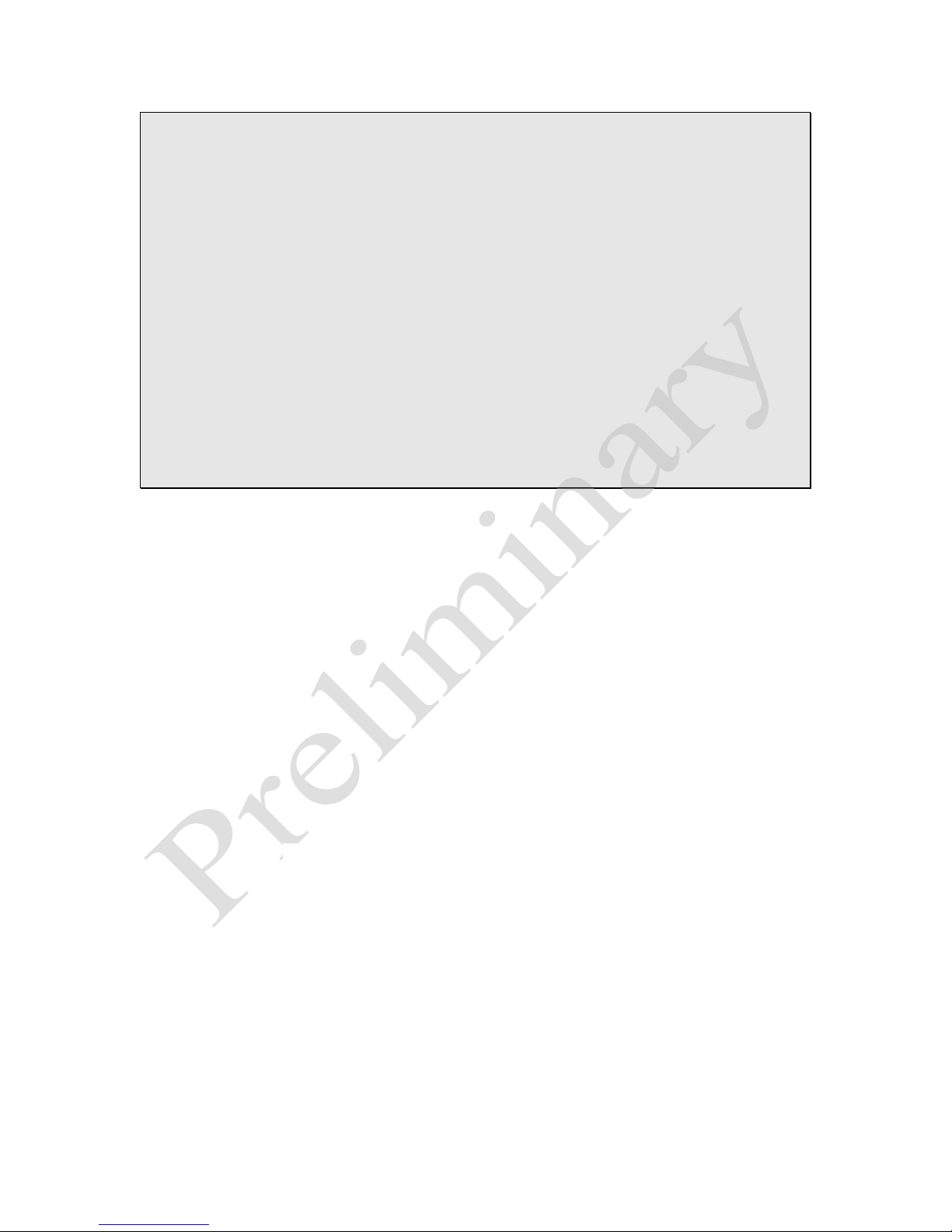
Preliminary
Note: The "Business" number type should be assigned to contacts that
represent a business, not a person. A person who works in a business should
be assigned a "Work" number. Tel-Lynx will ignore '&' in a business name and
will not split the name into two names when searching for a contact like it does
for non-business contacts.
You can set up Tel-Lynx so that people calling in from a business will always
be asked their name. This is useful when more than one person calls in from a
business where all employees have the same phone number (each employee
has an extension within the business). Tel-Lynx will then announce the caller's
name and the business name when you answer the telephone.
Note: Skype™ and User phone number types are automatically assigned
based on the phone number, and cannot be changed or assigned manually.
Note: A first-time (new) caller is asked to identify the type of phone number
they are calling in on. A user who is calling out to a number unknown to Tel-
Lynx will have the option to select the number type and to record a voice tag for
the called number.
Exclude Number from Dial-By-Name
This true/false attribute allows you to exclude/include phone numbers in the DialBy-Name feature. This is most useful for contacts who call from a business that
has multiple phone lines with multiple phone numbers that may show up on your
caller ID when they call in. You can place all of those phone numbers in the
contact's phone number list, but exclude all but the main number for dialing by
name. By default, the first number of a number type (such as the first work
number) added for a contact in the phone book is included for Dial-By-Name. If
the number type already exists, it is (by default) excluded from Dial-By-Name.
Extensions
Many businesses have a PBX phone system with office extensions that must be
dialed after you are connected to the main number. You can set an extension of
up to 6 digits (see Modify Contact Information under Manage New Calls, Add a
New Phone Book Contact, and Manage Phone Book Contacts). Once you are
connected to the main number, you can instruct Tel-Lynx to dial the extension.
Copyright 2013-2015, nVideon, Inc. Atlanta, GA All Rights Reserved Worldwide Page 19 of 76
Page 20

Preliminary
If you have multiple contacts with the same company phone number but different
extensions, first set up a “company” contact with no extension, and then set up a
contact for each person at that company, including their extension.
For example:
Name Phone Number Extension
Acme Rental 212-555-1000
Jane Doe 212-555-1000 101
John Smith 212-555-1000 105
Extensions within a local PBX System
To mark a phone number's extension as 'local' (within the PBX) when Tel-Lynx is
used with a PBX (see Using Tel-Lynx with a PBX), precede the extension
number with a '+'. A local extension will be used to call the contact when DialingBy-Name on the PBX system. In other words, the call will stay internal to the
PBX.
When setting a phone number's extension, if a '+' is entered alone without an
extension number, the last digits of the phone number will be used as the local
extension. This is useful for PBXes with direct inward dialing, where each
extension has a unique outside phone number, and the last (usually four) digits
of the phone number are also the local extension number on the PBX.
Managing Tel-Lynx's Phone Book
From the Manage Tel-Lynx's Phone Book menu, you can move contacts from the
new call list to the phone book, add new phone book contacts, edit existing
contacts, call or text contacts, remove contacts, add and remove speed dial
assignments, import contacts from your mobile phones, and add or change voice
tags.
Note: When accessing contacts, they are always presented in chronological
order, beginning with the most recent call made or received.
Note: Tel-Lynx handles "Business" contacts differently from non-business
contacts. A business contact should have its name be the name of the
business and should be assigned a "Business" number. A contact for a person
who works in a business should have its name be the name of the person and
should be assigned a "Work" number.
Importing Contacts from Mobile Phones (TLC/TLC Plus only)
With TLC and TLC Plus, you can import contacts to Tel-Lynx 's phone book from
both your mobile phones. During import, only contacts with at least one valid
(callable) phone number are added to Tel-Lynx 's phone book. If you hang up
during import, or if you receive a call on the mobile phone, the import will be
terminated. Importing will continue from where you left off the next time you
Copyright 2013-2015, nVideon, Inc. Atlanta, GA All Rights Reserved Worldwide Page 20 of 76
Page 21

Preliminary
import from that mobile phone. See Notes on Importing Contacts from Mobile
Phones for more information.
Adding Voice Tags to Imported Contacts
If one of your connected mobile phones is a Smart Phone running Tel-Lynx's
mobile app, or if Tel-Lynx is attached to a PC running Tel-Lynx's Windows app,
Tel-Lynx will automatically add voice tags, using text-to-speech, to the imported
contacts. Please note that about 25 text-to-speech voice tags are added per
minute, so it can take some time depending on how many contacts were
imported.
When calling a contact with a text-to-speech generated voice tag, Tel-Lynx will
ask you to accept the recording or re-record the voice tag. If you do nothing,
Tel-Lynx will dial the call without accepting the voice tag. Once you have
accepted or re-recorded the voice tag, Tel-Lynx will not ask this again.
You can add voice tags to imported contacts manually if text-to-speech capability
is not available. You can also review and change the text-to-speech voice tags
for the imported contacts.
When recording a voice tag, you can press # to end the recording, or
Tel-Lynx will automatically end it after you stop speaking. After the recording has
ended, you can press # to hear what you recorded before accepting it.
Enter or Edit Names and Phone Numbers in the Tel-Lynx
Phone Book Using Your Telephone Keypad
Before you set up Tel-Lynx, we strongly suggest you remove any contacts you
have entered in your cordless telephone’s phone book. You will want to use
Tel-Lynx’s phone book instead so that you can Dial-By-Name and not have to
remember phone numbers. Using both your telephone's phone book and
Tel-Lynx 's phone book will be very confusing.
Entering names and phones numbers into Tel-Lynx’s phone book is different
from entering names and phone numbers in your telephone's phone book
because Tel-Lynx has no display and no direct access to your telephone's
display. The main difference is that you will not be able to see the letters on your
telephone's display as you enter them. To compensate for this, Tel-Lynx will say
the letters as you enter them. At any point in the entry process, you can display
(on your telephone's caller ID display) what you have entered so far by pressing
#. You will need a telephone with Caller ID with Call Waiting11 to use this
feature.
11
Caller ID with Call Waiting allows you to see a caller's name and phone number for calls that come in
while you are on the telephone.
Copyright 2013-2015, nVideon, Inc. Atlanta, GA All Rights Reserved Worldwide Page 21 of 76
Page 22

Preliminary
Enter or Edit a Name in the Tel-Lynx Phone Book
Here’s how to enter contacts using your telephone's keypad:
Use the letters on the telephone keypad. For each letter in the name,
repeatedly press a key for the number of times that correspond to the
position of the letter on the key. For example, press 2 once for A,
twice quickly for B, three times quickly for C, and four times quickly
for 2. Press 7 once for P, twice quickly for Q, three times quickly
for R, four times quickly for S, or five times quickly for 7. After you
pause, Tel-Lynx will translate the key press(es) into the letter, and when
you hear the name of the letter you just entered, you can continue.
Note: The cursor always sits at the end of the name, so you will always
delete from and add to the end of the name.
Tel-Lynx will capitalize letters appropriately as you enter them. To change
the default case, press the key until you reach the letter the second time.
For example, press 2 seven times (abc2ABC) for the upper case C in
McCann.
Press the ! key once for ampersand (&),
twice quickly for apostrophe (’),
three times quickly for at (@),
four times quickly for dash (-) and
five times quickly for one (1).
Press the " key once for space or two times quickly for zero.
To erase one character from the end of the name, press * briefly.
To erase all characters, press and hold *.
To view the name on the caller ID display and hear the name spelled out,
press # once briefly.
To commit your entry, press # twice quickly.
Enter or Edit a Phone Number in the Phone Book
Use the numbered keys on the telephone keypad to enter or edit a phone
number.
Note: The cursor always sits at the end of the phone number, so you will
always delete from and add to the end of the phone number.
To erase one digit from the end of the number, press * briefly.
To erase the entire number, press and hold * for one to two seconds.
To view the number on the caller ID display and hear the number spoken,
press # once briefly.
To commit your entry, press and hold # for one to two seconds or
press # twice quickly.
Copyright 2013-2015, nVideon, Inc. Atlanta, GA All Rights Reserved Worldwide Page 22 of 76
Page 23

Preliminary
To enter '+' into the phone number, press and hold * for at least three
seconds.
To enter '#' into the phone number, press and hold # for at least three
seconds.
Notes on Importing Contacts from Mobile Phones
(TLC/TLC Plus only)
Tel-Lynx keeps track of the source, or ownership, of each contact. A given
contact can have one or more owners. A contact can be owned by Tel-Lynx only,
by one or both mobile phones only, or by Tel-Lynx and one or both mobile
phones. If an imported contact matches the name and phone number of a
contact on Tel-Lynx, the two will be merged and ownership will be shared.
If an imported contact matches the name and phone number of a contact on
Tel-Lynx and the contact's attributes don't match, you will be informed of the
discrepancy and you can choose to accept or reject the change(s).
When you delete a contact from your mobile phone, the next time you import
your mobile phone’s contacts, Tel-Lynx will remove the mobile phone’s
ownership. If that contact no longer has an owner, Tel-Lynx will ask whether you
want to keep or delete that contact. If you choose to keep the contact, then its
ownership passes to Tel-Lynx.
If you change a contact's name or phone number on your mobile phone, the next
time you import your mobile phone's contacts it will appear to Tel-Lynx that the
contact with the old name or phone number has been deleted and a new contact
with the updated information has been added.
A contact with a phone type of 'Business' or 'Company' will be imported as a
Business(B) phone number type. If a contact with non-business phone
number types also has a business phone number type and no work number type,
the business phone number type will be imported as a work number. If the
contact has an organization, a separate contact with the organization name will
be created using the business phone number.
Note: Phone book import is terminated if you receive a call on the mobile
phone that is being used to import contacts, or if you hang up the telephone
that is being used to import the contacts.
If an imported contact's name is "Do Not Answer" (case insensitive), it will be
marked as a blocked contact, and calls from the associated phone number(s) will
not get through. You can override this using the "+Type" attribute below.
If your mobile phone does not support phone number types, append the number
type, within parentheses, to the contact’s name.
For example: John Smith (Work)
Copyright 2013-2015, nVideon, Inc. Atlanta, GA All Rights Reserved Worldwide Page 23 of 76
Page 24

Preliminary
Tel-Lynx examines only the first letter of the number type, ignores case, and
does not require a closing parenthesis or a space before the opening
parenthesis. However, no spaces may appear after the opening parenthesis for
the remainder of the name. So the above example could be entered as:
John Smith(w
Tel-Lynx recognizes the following number types within the parentheses:
Business, Fax, Home, Mobile or Cell, and Work.
If your mobile phone can add a note to a given contact, you can set Tel-Lynx’s
contact attributes by adding a note (case insensitive). Each contact attribute must
start with a plus '+' and must appear in a separate line in the first lines of the
note. Any line without a valid attribute terminates Tel-Lynx’s attribute search. If
an attribute is not specified in the note, it is not changed in Tel-Lynx’s phone
book when the contact is imported. The following is a list of attributes that can be
set in this way. Enter the plus ‘+’ followed by the attribute (e.g., Business),
followed by one of the attributes inside brackets (e.g., =Ask). The attributes
inside the brackets are optional.
+Business{=Ask}
If this attribute is present, all phone numbers for this contact will be marked as
business numbers (i.e., the number of a business, not the work number of an
individual contact) in Tel-Lynx, regardless of how they are marked on the mobile
phone. If the value is set to 'Ask', callers from this number will be asked their
name every time they call in; otherwise they will not be asked their name.
The 'Business' phone number type is not specified in the vCard standard, but
many phones support it through a custom or a "Company" phone type. If the
phone type on the mobile phone starts with "Company" or "Business", Tel-Lynx
will assume it is a business phone type.
It is good practice to set the '+Business' attribute for a "Business" contact since a
“Business” contact should only have business numbers assigned to it.
For example, to mark all phone numbers for this contact “business”, and to have
Tel-Lynx ask all callers to say their name: +Business=Ask
+Ext={+}{XXXX}
Sets the extension for the contact. The extension (represented by 'XXXX') can be
up to 6 digits in length. If the extension is preceded by '+', the contact's home or
work phone number is a local extension (on the same PBX as Tel- Lynx). If only
the '+' is present, the last digits of the home or work phone are used as the local
extension. If a work number is present, the extension is applied to the work
number. Otherwise, the extension is applied to the home number (if present).
For example, to set a local extension: +Ext=+1234
Copyright 2013-2015, nVideon, Inc. Atlanta, GA All Rights Reserved Worldwide Page 24 of 76
Page 25

Preliminary
If the contact has an extension, a work number, and an organization name, a
separate "Business" contact with the organization name and the work phone
number will be created.
+Type={Super, Normal, Work, or Blocked}
Sets the contact type.
For example, to set the contact’s type as a work day contact: +Type=Work
+TxtAlert={True, False}
Sets whether new text messages from this contact will ring the telephones to
alert you when the contact's type does not allow the alert. In other words, if set to
'True', text messages from this contact will override the text message alert group
setting for the contact's type and will alert you.
For example, to set a contact so text messages from this contact will alert you
when the contact's type is not set to alert you: +TxtAlert=True
+Urgent={True or False}
Allows urgent calls from this contact (True) or not (False).
For example, to disallow urgent calls from this contact: +Urgent=False
+User={#}{1,2,3,4,5,6,7, or 8}
This sets the person normally called by this contact. If the user's number is
prefixed with '# ', Tel-Lynx will always send calls to the specified user.
For example, to always send calls from this contact to user 2: +User = #2
+X
If present, this contact will not be added to Tel-Lynx’s phone book.
Placing a Call
With a telephone connected to Tel-Lynx, to place a call, take the telephone offhook, and at the dial tone, do one of the following:
Dial the phone number directly,
Dial-By-Name,
Dial using the last 4 digits,
Speed dial,
Call a Tel-Lynx user, or
Have Tel-Lynx redial or return the last call.
Copyright 2013-2015, nVideon, Inc. Atlanta, GA All Rights Reserved Worldwide Page 25 of 76
Page 26

Preliminary
Press flash to put a call on exclusive hold and enter the On a Call Menu. Press
flash again to return to the call.
While dialing, you can erase the last digit entered (or the * key you
previously entered) by pressing and holding the * key for at least one
second. Tel-Lynx will say the key that was deleted from the dialing string as
confirmation.
Dial-By-Name
To Dial-by-Name, on your telephone, at the dial tone, you will enter a few letters
of a contact’s first name, then press *, then enter a few letters of the
contact’s second name, then press *, and finally enter a key that represents
the contact’s phone type. Then Tel-Lynx will place your call. Please read this
entire section before placing a call using Dial-by-Name.
Note: When dialing by name, you press a key only once for each letter you
want to enter (see examples below).
You do not need to enter all of the letters of the name. Usually two or three
letters is enough to uniquely identify a contact.
Warning: Do not dial more than six letters for the first name or you may place
an unintended call!! You may dial up to nine letters if your local calling area
requires ten-digit dialing.
Tip: When dialing by name, press and hold the key associated with the last
letter of the first or last name for at least one second, and Tel-Lynx will enter
that key into the dialing string and then automatically add the * key for you.
Warning: Although you may have included punctuation when you created a
contact name, do not enter punctuation when Dialing-by-Name. Each key you
enter is considered either a letter or a number, so if you press the 1 key
thinking you are entering &, ‘, @, or -, you’ve entered the number 1.
Punctuation in a contact's name is ignored in searches.
Rotary Dialing: Flash the switch hook instead of pressing * or double
flash the switch hook instead of pressing #.
After you have entered the first name with the *, Tel-Lynx will switch into
Dial-By-Name mode and will prompt you to enter the second name, ending in
*.
Next, Tel-Lynx will prompt you for the contact’s phone number type.
Copyright 2013-2015, nVideon, Inc. Atlanta, GA All Rights Reserved Worldwide Page 26 of 76
Page 27

Preliminary
Press the * key to search for any number type,
the B key for a business number,
the F key for a fax number,
the H key for home number,
the 5 key for miscellaneous,
the M key for mobile number,
the S key for Skype™ number, and
the W key for work number.
Next, Tel-Lynx will search its phone book12 for a matching contact and phone
number type. If one match is found, Tel-Lynx will use the matching contact’s
phone number to place the call. If Tel-Lynx finds more than one matching contact
or phone number type, it will prompt you to choose the one you want to call.
If there are no matches, Tel-Lynx will report that there were no matches. If you
entered a phone number type other than *, Tel-Lynx will search again for
any number type.
If still no matches are found and Tel-Lynx’s expanded search option is enabled
(factory default), Tel-Lynx will subtract a letter from the end of the first name (if
you entered more than two letters for the first name) and try the search again.
Tel-Lynx will continue subtracting letters from the end of the first name until there
are only two letters left, or until one or more matches are found.
If still no matches are found and Tel-Lynx’s expanded search option is enabled,
Tel-Lynx will a subtract a letter from the end of the second name (assuming you
entered more than two letters in the second name) and try the search again. It
will continue this until there are only two letters in the last name, or until one or
more matches are found.
If still no matches, Tel-Lynx will provide a dial tone so that you can try again.
For example, to call John Smith’s mobile phone, you could enter:
J O H * S * M (JOH+S+M)
Rotary Dialing: 5
JKL 6MNO 4GHI
flash 7
PQRS
flash 6
MNO
If you don’t enter any letters for the second name, Tel-Lynx will match contacts
with any second name (including no second name).
For example, you could enter:
D I A * * M (DIA++M)
Rotary Dialing: 3
DEF 4GHI 2ABC
flash flash 6
MNO
12
Tel-Lynx will also search the new call list if enabled to do so (factory default is disabled).
Copyright 2013-2015, nVideon, Inc. Atlanta, GA All Rights Reserved Worldwide Page 27 of 76
Page 28

Preliminary
In this case, Tel-Lynx would match all contacts with mobile phone numbers that
have a first name that starts with DIA, and would prompt you to choose the one
you want to call.
Note: Each key press can represent one of several letters. Tel-Lynx will
attempt to match any combination of the letters on the keys you press. If there
is more than one matching contact, Tel-Lynx will prompt you to choose the one
you want to call.
Note: Although you don’t have to enter any letters of the second name, you
must enter at least one letter of the first name; otherwise, Tel-Lynx will assume
you are entering a vertical service code like *67 (Block Caller ID).
To call a contact who has only a first name, you can enter " for the second
name.
For example, to call a contact's mobile number whose first name starts with DIA
and who has no second name, you could enter:
D I A * " * M (DIA+_+M)
Rotary Dialing: 3
DEF 4GHI 2ABC
flash 0
OPER
flash 6
MNO
To call a contact by second name, ignoring their first name, enter ", then
*, then enter a few letters of the second name followed by * and then
the phone type.
For example, to call Diane Jones Mobile phone enter:
" * J O N * M (0+JON+M)
Rotary Dialing: There is no rotary dial equivalent to this operation.
Caution: Do not delay in entering the first letter after the " or you will
invoke the operator feature.
4-Digit Dialing
You can dial using the last four digits of a contact's phone number. At the dial
tone, dial the four digits and then press #. Tel-Lynx will search the phone
book and new call list for a match. If only one match is found, Tel-Lynx will dial
the entire phone number for you. If more than one matching phone number is
found, Tel-Lynx will prompt you for the one you want call. Tel-Lynx will tell you if
no matches are found and will then provide a dial tone.
Warning: Do not pause between the third and fourth digit! For example, if you
dial '9113' and you pause before the 3, Tel-Lynx will place an emergency
call!!
Copyright 2013-2015, nVideon, Inc. Atlanta, GA All Rights Reserved Worldwide Page 28 of 76
Page 29

Preliminary
Note: 4-Digit Dialing may not be available when using Tel-Lynx with a PBX.
See Using Tel-Lynx with a PBX for more information.
Rotary Dialing: Dial the last four digits and then double flash the switch hook.
Speed Dialing
Tel-Lynx supports nine speed dial numbers corresponding to keys 1 through
9. To assign a speed dial see the Manage Phone Book Contacts in the Main
menu. To use speed dialing, take the telephone off-hook, and at the dial tone,
press the speed dial number followed by #. For example, if you press 2
# Tel-Lynx will call the number assigned to speed dial 2.
Rotary Dialing: {Speed Dial Number}, double flash.
For example, to call speed dial 5: 5, double flash
If you want to learn which contact and phone type is assigned to a particular
speed dial key, at the dial tone, press that key and wait for 3 seconds. Tel-Lynx
will say the name and phone number type of the contact assigned to that speed
dial. If that is the contact you want to call, press #.
Calling Another User
You can call other users on the system13 if you have a two line phone connected
to Tel-Lynx, or are using both inside lines on Tel-Lynx, or you are using Tel-Lynx
with a PC,. Use main menu item "Call another User on the System." The menu
system will prompt you for your user name and the name of the user you want to
call.
As a shortcut, at the dial tone, dial your user number followed by the user's
number you want to call, followed by the # key.
Rotary Dialing:. Dial your user number followed by the user's number you
want to call, then double flash the switch hook.
Redial / Call Back
To redial, or to call back the last call, take the telephone off-hook, and at the dial
tone, press * *.
For instance, if you’re on a call that you placed (or received) and the call is
dropped, call back quickly by pressing * * at the dial tone.
Rotary Dialing: To redial, double flash at dial tone
13
Please note that you cannot cause any telephones to ring that are attached to the same inside line as the
one you are using to place the call. The Tel- Lynx Guardian can only call other users if they are using the
Tel-Lynx application on a PC.
Copyright 2013-2015, nVideon, Inc. Atlanta, GA All Rights Reserved Worldwide Page 29 of 76
Page 30

Preliminary
Note: Tel-Lynx keeps the phone number of the last call for each inside line
separately, so make sure you pick up the same inside line you just hung up.
Note: For the call back to work properly, Caller ID service is required, and the
last caller must not have blocked their number.
Auto Create Contact Option
When auto create contact is enabled, you can create contacts in Tel-Lynx’s
phone book as you call people. When you dial a number that is not in Tel-Lynx’s
new call list or phone book, Tel-Lynx will prompt with two options. Press 1
or do nothing and Tel-Lynx will dial the phone number without creating a new
contact. Otherwise, press 2 to create a new contact before calling the phone
number. If you opt to create a new contact, Tel-Lynx will ask you to record the
name, enter the phone number type, set the urgent call status for the contact,
and then key in the contact's name.
When recording the contact's name, you can press # to end the recording, or
Tel-Lynx will automatically end it after you stop speaking. After the recording has
ended, you can press # to hear what you recorded before accepting it.
If you press # # when asked to enter the name, Tel-Lynx will put the
phone number and recorded name in the new call list without a name and then
call the number.
The auto create contact feature helps you to efficiently expand your phone book.
It can be enabled and disabled (see Main Menu Set up the System Set the
Answer Mode and Call Out Mode).
Selecting a Specific Outside Line
When placing a call, Tel-Lynx will select an available outside line based on a set
of user-defined calling tables. To override the calling tables and specify an
outside line for a call:
At the dial tone, press # and then enter the outside line number.
Outside line 1= Landline
Outside line 2= Skype™
Outside line 3= MobilePhone1
Outside line 4= MobilePhone2
If the outside line is available, Tel-Lynx will produce a dial tone with two stutters,
and then you can place the call. The line selection is cancelled when you hang
up.
Example: # 2 selects Skype™ for the call.
Copyright 2013-2015, nVideon, Inc. Atlanta, GA All Rights Reserved Worldwide Page 30 of 76
Page 31

Preliminary
Rotary Dialing: 0, double flash, {Outside Line}
For example, to select MobilePhone2: 0, double flash, 4
Connecting Directly to the Landline
To connect directly to the landline without Tel-Lynx intervention, at the dial tone,
press # # 1. You will then hear the dial tone provided by your
landline provider, not the dial tone provided by Tel-Lynx, and you can dial directly
on the landline service. You will not be able to use Tel-Lynx’s phone book, speed
dial, redial, or call back features. This feature is cancelled when you hang up.
Rotary Dialing: 0, double flash, double flash, 1
For example, to dial directly using the landline: 0, double flash, double flash,
1
Caution: Do not delay in flashing the switch hook after dialing 0 or you will
invoke the operator feature.
Dialing Notes
It is important to remember that your telephones in your home or business are
connected to Tel-Lynx and not directly connected to any of your phone service
providers. The dial tone you hear when you pick up your home telephone is
coming from Tel-Lynx, not from your Telco, VoIP, or mobile phone provider. You
will not be connected to any of those services until Tel-Lynx places your call.
Tel-Lynx monitors outside line activity, so it knows which outside lines are in use
and which are available to place a call. Tel-Lynx will make an announcement if
no outside lines are available to place a call, and will provide a dial tone so that
you can try again. Press * * to retry the call.
See Setting up the Outside Lines for more information.
Dialing in the North American Number Plan
The USA and its territories, along with several other countries (Canada,
Bermuda, Bahamas, etc.) use the North American Number Plan (NANP) to
assign telephone numbers. A complete NANP number always starts with a ‘1’
followed by a three digit area code (NPA), a three digit central office or prefix
code (NXX), and a four digit subscriber number (XXXX).
1 - NPA - NXX - XXXX
Country
Code
Area
Code
Prefix Subscriber
Number
The dialing rules for a given area vary throughout the NANP. To place a local
call, in some areas you dial only the last 7 digits (NXX-XXXX), while in other
areas you must dial the last 10 digits (NPA-NXX-XXXX). In some areas, to place
a local call, you dial 7 digits in your home area code, but must dial 10 digits in a
Copyright 2013-2015, nVideon, Inc. Atlanta, GA All Rights Reserved Worldwide Page 31 of 76
Page 32

Preliminary
foreign area code. Many areas do not allow local calls to be placed with 11 digits
(1-NPA-NXX-XXXX).
With Tel-Lynx, you dial phone numbers as you are used to. However, regardless
of your local dialing rules, Tel-Lynx always allows you to dial phone numbers in
the NANP with all 11 digits, so you don't have to know if a call is local or toll.
Also, you can use numbers received by caller ID without having to edit them to
conform to your local dialing rules.
Tel-Lynx uses a set of tables to decide how to dial a given call and announces
the toll status of a call when you place it.
If a given phone number's toll status is different from Tel-Lynx’s tables,
you may get a message saying you may not dial 1 when making a local
call, or you must dial a 1 when making a toll call, even if you dialed the
number correctly. If you receive such a message, hang-up, wait a second,
take the telephone off-hook, flash the switch hook, then press 5 3.
You will be asked to enter the four-digit secret code for setup to confirm
the toll status change in Tel-Lynx’s local prefix table. You can then hang up
and dial again, and your call should go through.
Star Codes (Vertical Service Codes)
Vertical Service Codes are special codes (two digits preceded by *) dialed
before dialing a phone number. Using a rotary dial telephone, dial 0, then flash
the switch hook, then dial the two-digit code. You cannot dial vertical service
codes using Tel-Lynx by dialing '11nn' where 'nn' is the code.
Tel-Lynx stores up to four vertical service codes to be dialed before the phone
number. They are stored as long as your telephone is off-hook. When you hang
up, the vertical services codes are cleared from Tel-Lynx’s memory.
After dialing a vertical service code, you will hear a stutter dial tone. You can then
dial as usual, or you can dial another vertical service code.
Calling Premium Numbers
Premium numbers (those that begin with 900 area codes and 976 prefixes) may
incur an additional fee from your service provider. Please consult your service
provider(s) regarding how these fees will be charged. As of this printing,
Skype™ does not allow calls to premium numbers.
Note: Premium calls are disabled initially. You can enable premium calls by
adding outside line(s) to the Premium Calling Table (See Calling Tables).
Operator Feature
You can invoke the operator feature by dialing 0 at the dial tone and waiting
two seconds. The operator feature allows you to use voice commands and is
only available when Tel-Lynx is attached to a PC with the Tel-Lynx software.
Copyright 2013-2015, nVideon, Inc. Atlanta, GA All Rights Reserved Worldwide Page 32 of 76
Page 33

Preliminary
International Dialing
If you are making an international call outside the North America Number Plan
Area, enter the international dialing prefix (011), followed by the country code
and phone number. Be careful not to pause too long (5 seconds by default) while
dialing, or Tel-Lynx will place the call with the digits you have dialed. Press #
when you have completed the number. This will cause Tel-Lynx to dial the
number immediately without waiting 5 seconds (or whatever delay you have set).
Rotary Dialing:. Dial the international number, including the international
dialing prefix, then double flash the switch hook to complete the international
dialing without waiting for the delay.
Contacts may have international phone numbers. Please note that you must
include the 011 before the international number when creating the contact.
Caution: Do not delay in entering the 1 after the 0 when dialing
0 1 1 or you will invoke the operator feature.
Picking up a Call in Progress
You can use your home telephones to pick up a call that originated on your
mobile phone handset (TLC or TLC Plus only) or a Skype™ call that originated
on your PC. Additional Tel-Lynx features allow you to pick up a call after it has
gone to voice mail or has been placed on hold, and to pick up a ringing line from
the other line.
If a call is in one of the states mentioned above, when you take your telephone
off-hook, Tel-Lynx will tell you that you can flash the switch hook to pick up or
transfer the audio. Flashing the switch hook will put you into the special menu,
and from there you will have the option pick up the call or to enter the main
menu.
You can also pick up calls that originated on Skype or your mobile phone without
flashing the switch as follows:
At the dial tone:
Press # # 2 to transfer audio from Skype
Press # # 3 to transfer audio from Mobile Phone 1
Press # # 4 to transfer audio from Mobile Phone 2
Rotary Dialing: 0, double flash, double flash, {Outside Line}
For example, to pick up a call from Mobile Phone 1: 0, double flash, double
flash, 3
Caution: Do not delay in flashing the switch hook after dialing 0 or you will
invoke the operator feature.
Copyright 2013-2015, nVideon, Inc. Atlanta, GA All Rights Reserved Worldwide Page 33 of 76
Page 34

Preliminary
Answering a Call
Tel-Lynx can be set to operate in one of four global answer modes:
Ring-through mode,
Personal Assistant mode I (default out of the box),
Personal Assistant mode II, and
Personal Assistant mode III.
The global answering mode is applied to all outside lines, however, each outside
line can be individually set to answer in Ring-through mode regardless of the
global answering mode.
In Ring-through mode, your calls are not screened like they are in the Personal
Assistant modes. Your home telephone rings as soon as an incoming call is
received, if the call is allowed by the Do-Not-Disturb setting. This is useful if you
are waiting for an emergency return call or for an automated return call from your
bank or other institution. You can set Ring-through mode on a permanent or
temporary basis. You can also set Ring-through mode on a line-by-line basis.
In Personal Assistant modes I, II, and III, Tel-Lynx checks to see if the call is
allowed by the Do-Not-Disturb setting and then answers and screens each call.
Calls from your personal phone book contacts are allowed right through;
otherwise, Tel-Lynx’s patented process qualifies new callers. Personal Assistant
mode I allows qualified new callers to ring your telephones; mode II sends all
qualified new callers to voice mail; and mode III sends all qualified new callers to
voice mail and requires the secret code to access the messages. The Personal
Assistant modes eliminate calls from automated calling machines used by sales
and political advertisers, and they allow you to control which calls you get and
when.
Answering in Ring-through Mode
In Ring-through mode, Tel-Lynx checks an incoming call’s contact type against
the Do-Not-Disturb override timer and the Do-Not-Disturb schedule to decide if
the call should be allowed through. If the incoming call's phone number is not in
Tel-Lynx 's phone book, the contact is considered a normal contact type. If it is
allowed, Tel-Lynx rings the inside line and does not answer or screen it. When
you answer, Tel-Lynx instantly connects you to the caller. If you hang up within
one second after answering, or if you do not answer after a preset number of
rings, Tel-Lynx sends the call to its voice mail.
If you dial 911, Tel-Lynx automatically goes into Ring-through mode and
overrides the Do-Not-Disturb schedule so that all calls come directly through for
the next hour.
Copyright 2013-2015, nVideon, Inc. Atlanta, GA All Rights Reserved Worldwide Page 34 of 76
Page 35

Preliminary
You can also set Ring-through for a few minutes so you can receive an
automated callback from your bank or other institution that needs to validate
some request you made. To set a temporary Ring-through mode, at the dial tone,
press # 6. Tel-Lynx will then ask you how many minutes to set Ringthrough. After the temporary Ring-through period is over, Tel-Lynx will revert to
its previous mode of operation.
Note: When you switch from a Personal Assistant mode to permanent Ringthrough mode, then for the next 15 times you take a telephone off-hook Tel-
Lynx will remind you that Ring-through mode has been selected. You can
disable the reminder by selecting Ring-through mode again (Flash 7, <secret
code>, 1, 1).
Answering in Personal Assistant Modes
In Personal Assistant modes I, II and III, in addition to checking an incoming
call’s contact type against the Do-Not-Disturb override timer and the Do-Not-
Disturb schedule to decide if the call should be allowed through, Tel-Lynx
answers and screens each call, blocking unwanted calls from ringing your
telephone.
If the caller’s phone number is in Tel-Lynx’s phone book or on the new call list,
Tel-Lynx will answer and optionally greet the caller with your personal greeting. If
the call is allowed through, Tel-Lynx will ring your telephone while it informs the
caller that they are being connected. If the call is not allowed through, it is sent to
voice mail after your personal greeting.
Robocall Blocking Feature
If a caller’s phone number is neither in Tel-Lynx’s phone book nor on the new call
list, Tel-Lynx requires that the caller go through a one-time qualification process
to identify themselves (See Call-In Menu). If the caller does not successfully
identify themselves, the call is terminated before ever ringing your telephones. In
the one-time process, Tel-Lynx asks the caller to press a key it randomly selects,
then to record their name, and then to specify their phone type. If successful, a
new caller will be considered qualified, placed on the new call list, and will ring
your telephones. This completely blocks unwanted robocalling machines and
strongly discourages "cold" sales calls.
A qualified new caller’s phone number, name (if present in the caller ID),
recorded name, and phone number type are placed as a contact in the new call
list and will not have to go through the qualification process again. You can add
the new call contact to the phone book at your convenience if you wish. New
contacts are assigned a normal contact type.
When you answer the telephone, you’re connected to your Tel-Lynx Personal
Assistant, not to the caller, so you will have the opportunity to further screen the
call. Tel-Lynx will say the caller's recorded name, tell you which line the call came
Copyright 2013-2015, nVideon, Inc. Atlanta, GA All Rights Reserved Worldwide Page 35 of 76
Page 36

Preliminary
in on, and say who the call is for. If you hang up, the call will go to voice mail (or
forward to the user's mobile phone, if appropriate). Otherwise, Tel-Lynx will
present you with a number of options. See the Announcement Menu for all the
options. While you in the Announcement Menu, the caller will hear a ringing
signal until you decide what to do.
You can choose to connect to the caller, send the call to Tel-Lynx’s voice mail
and listen in, remove the caller's phone number from the new call list, or block
the caller's phone number.
For example: If John Doe is calling for Jane Smith on the landline and the call
is allowed through, when Jane answers the telephone, Tel-Lynx will announce:
“Call from John Doe on landline for Jane Smith. Press 1 to connect to caller at
any time. Press 2 or hang up to send the call to voice mail, ...”
If you choose to send the call to voice mail, you can stay on the line and screen
the message as the caller is leaving it. While listening, you can decide to connect
to the caller, or you can hang up and they will continue to leave their message.
Unless you decide to connect, the caller will not be able to hear you. If you
connect while they are leaving a message, that message will automatically be
erased. You can also terminate the voice mail by choosing to remove the caller's
phone number from the new call list, or by choosing to block the caller's phone
number.
If you choose to remove the caller's phone number from the new call list
(i.e., forget the phone number), Tel-Lynx will instruct the caller to remove your
phone number from their calling list, and then it will say goodbye and hang up.
If you choose to block the caller's phone number, Tel-Lynx will tell the caller that
their calls have been blocked, instruct the caller not to call again, and then say
goodbye and hang up.
As with Ring-through mode, if you do not answer the telephone after a preset
number of rings, Tel-Lynx will send the call to its voice mail or forward the call, as
appropriate.
Spoofed Robocall Phone Numbers
In an attempt to bypass Tel-Lynx 's qualification process, robocallers and
telemarketers may spoof their phone number with the phone number they are
calling (your phone number). Tel-Lynx automatically detects this for calls on your
mobile phones and rejects the call.
For such spoofed calls to your landline(s) and Skype, you can create a "Blocked"
contact for your landline and Skype phone numbers. Tel-Lynx will then block
calls, on all outside lines, that have those phone numbers in the caller ID.
If you don't want to block your landline's or Skype's phone number on all your
outside lines, but still block the spoofed calls, you can create "Normal" contacts
with three special characters appended to the name.
Copyright 2013-2015, nVideon, Inc. Atlanta, GA All Rights Reserved Worldwide Page 36 of 76
Page 37

Preliminary
For the phone number for outside line 1 (landline), add a contact with "- -1"
added to the end of the name. Tel-Lynx will reject calls with the caller ID phone
number equal to the landline's phone number only on outside line 1 (landline).
For example, add a contact with the phone number of outside line 1 with the
name: "My Number - -1".
For the phone number for outside line 2 (Skype or second landline14), add "- - 2"
to the end of the name. Tel-Lynx will reject calls with the caller ID phone number
equal to your Skype (or your second landline's) phone number only on the
outside line 2.
Personal Assistant mode I
In Personal Assistant mode I, once a new caller is qualified, Tel-Lynx will ring
your telephones and put the new caller through. Qualified new callers will get
right through next time they call in.
Personal Assistant mode II
In Personal Assistant mode II, only calls from contacts in your Tel-Lynx phone
book will ring your telephones. Tel-Lynx will answer and optionally greet callers
with your personal greeting. If a call is allowed through (contact type is allowed at
this time and Do-Not-Disturb override is not set), Tel-Lynx will ring your
telephones while it is greeting the caller. All new callers, including those on the
new call list, are automatically sent to voice mail, so even persistent
telemarketers won’t get through (i.e. they can only leave a message). However,
urgent calls will be allowed through if the caller knows the last four digits of the
phone number of a super contact or a contact that is allowed to make urgent
calls.
In this mode, as in Personal Assistant mode I, voice mail messages may either
be picked up from the home telephone, or remotely using the secret code. New
callers must be added to the Tel-Lynx phone book in order to get right through
the next time they call.
Personal Assistant mode III
Personal Assistant mode III is like Personal Assistant mode II, except that
extra safety measures are invoked: 1) voice mail messages from new callers
may only be accessed by a Tel-Lynx administrator using the secret code. 2) the
main Tel-Lynx menu is only accessible by entering the secret code.
Personal Assistant modes II and III are designed to prevent vulnerable persons
from answering scam phone calls devised to lure them into dangerous
transactions.
14
TLC Plus only
Copyright 2013-2015, nVideon, Inc. Atlanta, GA All Rights Reserved Worldwide Page 37 of 76
Page 38

Preliminary
On a Call Menu
While you are on a call, you can press flash (flash the switch hook) to enter and
exit the On a Call Menu, which allows access to the features described below.
While in the On a Call Menu, the caller cannot hear you and you cannot hear the
caller. If you hang up, your telephone will ring, and when you answer, you will be
connected to the call you were on before entering the On a Call Menu.
The exception to this rule is when a call waiting call comes in. In that case,
flashing the switch hook will bypass the On a Call Menu and connect you
immediately to the waiting call.
Dialing an Extension
To dial a contact’s extension once you are connected to the contact's main
number, flash the switch hook and then press #. Tel-Lynx will dial the
extension you set for that contact.
Rotary Dialing: flash, 3, double flash
Navigate Phone Tree Mode
If you have problems navigating a phone tree while on a call, it may be that the
touch tones generated by your telephone are not being received cleanly by the
phone tree system. Press and hold # for at least one second to enter
Navigate Phone Tree mode. Now, when you press touch tones on your
telephone, Tel-Lynx will intercept and regenerate them in a way that they should
be received more cleanly by the phone tree system.
You must exit Phone Tree Navigate mode in order for the called party to be able
to hear you. To exit the Navigate Phone Tree mode, flash the switch hook.
Rotary Dialing: No equivalent function. Phone Tree Navigate mode is not
useful for rotary dial phones since Tel-Lynx already generates as clean a touch
tone signal as can be generated for the digits you dial.
Call Hold and Pick Up
The hold feature has several uses. You may want to place a call on hold to
switch telephones, to answer another line, or to start a conference call.
While you are on a call, you can place the call on hold, hang up the telephone,
and pick up the call from your current location or from any other telephone or
networked PC in your house that is connected to Tel-Lynx (see Picking up a Call
from an Outside Line).
To start a conference call, you will place the current call on hold, then place a
new call, place the new call on hold, and then join both held calls into a
Copyright 2013-2015, nVideon, Inc. Atlanta, GA All Rights Reserved Worldwide Page 38 of 76
Page 39

Preliminary
conference. You can then put the conference on hold and repeat the process two
more times, for a total of up to four calls. [Here add automated Skype call
conferencing info]
Call Waiting
A call waiting call may come in on the outside line you’re talking on, or it may
come in on another outside line. In either case, you will receive a call waiting
signal. When you flash the switch hook, Tel-Lynx will cause the current call to be
put on hold, and you will be immediately connected to the incoming call.
Once you have answered the waiting call, flashing the switch hook will place you
in the On a Call Menu. To switch to the on hold call, flash the switch hook to
enter the On a Call Menu and then press 1. You will be presented with other
options in the On a Call Menu as well. Please follow Tel-Lynx 's directions for
these other options if so desired.
Tel-Lynx keeps track of which contact is current and which contact is waiting, so
the On a Call Menu will announce the current and waiting contacts if they are in
the phone book.
Note: When using call waiting with a landline, Tel-Lynx cannot reliably keep
track of the contacts, and therefore Tel-Lynx will not announce which call is
which. However, you will always be able to flash the landline's switch hook
once or twice using options 1 and 4 respectively while in the On a Call
Menu.
Conferencing
Tel-Lynx can conference its outside lines. Skype™ provides its own conferencing,
Tel-Lynx supports 3-way calling available through landline providers. The On a
Call Menu provides options for conferencing on Skype™ as well as on mobile
phones (when available).
Sending a Call Back to Your Mobile (TLC/TLC
Plus only) or PC
While on a call on your mobile phone or Skype™, you can go to the On a Call
Menu and press 8 to transfer the audio back to your mobile phone or PC.
Using a Fax machine with Tel-Lynx
Tel-Lynx works with fax machines in one of two ways. The fax machine and
Tel-Lynx can share the landline, or you can attach your fax machine to one of
Tel-Lynx 's inside lines.
Copyright 2013-2015, nVideon, Inc. Atlanta, GA All Rights Reserved Worldwide Page 39 of 76
Page 40

Preliminary
Fax Sharing the Landline with Tel-Lynx
In this method, both Tel-Lynx and the fax machine are attached to your landline.
You must have a separate fax phone number using a service like RingMaster®.
Fax calls will have a different ring pattern than normal calls. Set up Tel-Lynx to
ignore the ring pattern for calls to the fax number, and set up your fax machine to
answer calls with that ring pattern (or to not answer a call for several rings).
Fax Attached to one of Tel-Lynx’s Inside Lines
In this method, the fax machine is connected to one of Tel-Lynx 's inside lines
(just like your telephones are). Set up a user on Tel-Lynx with the name "Fax"
(case insensitive) and set up the fax user as follows:
Set Ring Pattern to two rings15,
Set Ring Mode to ring only the inside line attached to the fax machine, and
Set Select Outside Lines to be the landline only.
Set up your fax machine to only answer a two-ring pattern. When a call from
another fax machine comes in and Tel-Lynx hears the fax Tone (beep sound), it
will skip the qualification process and immediately ring the inside line for the fax
machine with the two-ring pattern. When the fax machine answers, it will be
immediately connected to the calling fax machine. In this method, you do not
need a service like Ring Master® or a separate phone number for your fax
machine.
When sending a fax, Tel-Lynx will bypass the Auto Create Contact option (if
enabled) as soon as it hears the fax tone.
Timed Functions
Do-Not-Disturb
Tel-Lynx uses the Do-Not-Disturb feature to send selected calls to voice mail
without ringing your telephones. There are two ways to set up Do-Not-Disturb:
set a schedule or temporarily override the schedule. The override feature always
takes precedence over the schedule. If the schedule is not enabled, the override
simply sets a Do-Not-Disturb period.
15
No other TLC user should have a two-ring pattern when using this method, as the fax machine will most
likely not distinguish between short and long rings in a given pattern.
Copyright 2013-2015, nVideon, Inc. Atlanta, GA All Rights Reserved Worldwide Page 40 of 76
Page 41

Preliminary
Temporarily Overriding the Do-Not-Disturb Schedule
You can temporarily override the Do-Not-Disturb schedule, allowing fewer or
more callers through, for up to 720 minutes (12 hours). The Do-Not-Disturb
schedule does not have to be enabled to set a temporary Do-Not-Disturb period.
Enter the time in minutes or in hours and minutes (See Override the Do-Not-
Disturb Schedule in the main menu), then select the callers that will be allowed
through. When the temporary Do-Not-Disturb period you set is over, Tel-Lynx will
revert to using the Do-Not-Disturb schedule. If no schedule is set, Tel-Lynx will
allow all qualified calls through.
As a shortcut, you can set an override by taking your telephone off-hook and
dialing # 5, then enter the time as described in Override the Do-Not-
Disturb Schedule.
You can temporarily override the Do-Not-Disturb schedule to:
send all calls to voice mail;
allow all calls through;
send only calls from workday contacts to voice mail;
send all calls to voice mail except calls from super contacts.
When you override the Do-Not-Disturb schedule:
If you take the telephone off-hook, you will hear the remaining override
time.
If the override causes a caller to be sent to voice mail, Tel-Lynx will ask
the caller if their call is urgent. If they indicate yes, and if they are a super
contact, your telephone will ring. Other callers with an urgent matter are
asked to enter the last four digits of their home, work, or mobile phone
number or the secret code16, which can be the secret code used to setup
Tel-Lynx or any one of the passwords assigned to Tel-Lynx users,
including the "Anyone" password. If this corresponds to the secret code or
the last four digits of a super contact or a contact that is set up to allow
urgent calls, your telephone will ring; otherwise the call is sent to voice
mail.
If a new voice mail message is recorded during the override period,
Tel-Lynx will ring your telephones with five short rings when the override
period expires, unless the Do-Not-Disturb schedule is in sleep mode. If
you pick up the telephone after a new message is recorded during an
override period, you will hear a stutter dial tone, and the short rings will be
cancelled.
16
Using the secret code to make urgent calls should be reserved for TLC users only. You should not give
out the secret code to anyone you do not want to have complete access to TLC's setup.
Copyright 2013-2015, nVideon, Inc. Atlanta, GA All Rights Reserved Worldwide Page 41 of 76
Page 42

Preliminary
Setting Do-Not-Disturb Schedules
You can use Tel-Lynx’s Do-Not-Disturb schedules to send selected groups of
callers to voice mail depending upon the day of the week and the time of day.
Tel-Lynx is pre-programmed with the schedule disabled, so all qualified calls
come through all the time, unless a temporary Do-Not-Disturb override period is
set.
As an example, you could set one schedule for weekdays and another for
weekends, each with up to four periods per day.
The four periods of the day are:
Between wake up and start of your work day;
Your workday hours;
After your workday and before you go to sleep; and
Your sleep hours.
Note: You can disable the workday period by pressing # for the workday
start time without entering a time. You can disable the entire Do-Not-Disturb
schedule by entering no days for schedule 1.
Tel-Lynx uses a caller’s Contact Type to determine whether or not their call
should be allowed through. Normal contacts get through while you’re awake.
Workday contacts only get through during your workday. Super contacts are
allowed through at all times, even while you’re asleep.
New callers are initially set up as normal contacts. Callers with an unavailable or
blocked phone number are also regarded as normal contacts.
Note: Urgent calls from super contacts and contacts whose 'allow urgent calls'
attribute is set can always get through. Other callers who know the last four
digits of a home, work, or mobile phone number of a contact who is allowed to
make urgent calls, or who knows the secret code or a Tel-Lynx user's
password, can also get through at any time.
If You Don’t Have a Home Office
If you don’t work out of a home office, you may only want to set two periods for
each of the two schedules (weekday and weekend). For example, waking hours
might be 7am to11pm, and sleep hours 11pm to 7am.
If You Have a Home Office
If you work out of a home office, you will usually have four periods in a day. Your
work day may start at 9AM and end at 5PM; before and after work hours may be
7am to 9am and 5pm to 11pm; and sleep hours may be 11pm to 7am. Normal
contacts will get through from 7am until 11pm, workday contacts from 9am to
5pm, and super contacts at all times.
Copyright 2013-2015, nVideon, Inc. Atlanta, GA All Rights Reserved Worldwide Page 42 of 76
Page 43

Preliminary
For weekends, you may want to set only two periods so that calls from workday
contacts are sent to voice mail.
Sample Do-Not-Disturb Schedules:
Sample start times for Home Only schedules 1 and 2:
Days of
the week
Schedule 1
Wake M-F 8am 800#1
Work M-F N/A #
Sleep M-F 11pm 1100#2
Schedule 2
Wake SS 9am 900#1
Work SS N/A #
Sleep SS 11pm 1100#2
Sample
start
time
Enter start
time as:
Sample start times for Home Office schedules 1 and 2:
Days of
the week
Schedule 1
Wake M-F 7am 700#1
Work M-F 9am 900#1
End Work M-F 5pm 500#2
Sleep M-F 11pm 1100#2
Sample
start time
Enter start
time as:
Schedule 2
Wake SS 9am 900#1
Work SS N/A #
Sleep SS 11pm 1100#2
Temporary Ring-Through Mode
When Tel-Lynx is in a Personal Assistant mode, you can temporarily set
Tel-Lynx into Ring-through mode for a specified period of time. In the temporary
Ring-through mode, all callers are allowed through immediately and are not
announced. When the specified period of time is over, Tel-Lynx will return to the
Personal Assistant mode and resume screening calls.
To set Tel-Lynx into temporary Ring-through mode, take your telephone off-hook
and press # 6. Enter the number of minutes you want to set, followed by
#, and hang up. To enter hours and minutes, enter hours, then *, then
minutes, then #.
Copyright 2013-2015, nVideon, Inc. Atlanta, GA All Rights Reserved Worldwide Page 43 of 76
Page 44

Preliminary
When you take your telephone off-hook while in temporary Ring-through mode,
Tel-Lynx will remind you that the Do-Not-Disturb schedule is being overridden
and that all callers are allowed through before providing a dial tone.
Timers
Tel-Lynx maintains a timer for inside line 1 and a separate timer for inside line 2.
Timers can be set for up to 720 minutes (12 hours). To set a timer:
Take your telephone off-hook and at the dial tone, press # 7.
To set minutes: enter number of minutes followed by #.
To set minutes and seconds: enter minutes, then *, seconds, then #.
To set hours, minutes, and seconds: enter hours, then *, minutes, then
*, seconds, then #.
To set seconds only: enter *, then seconds, then #.
To cancel the timer enter # only.
To set the timer, the final entry must always be the # key.
After you’ve set the timer, it will start to count down. You can then hang up or
listen to the countdown. While you’re listening to the countdown, to cancel the
existing timer, press #, or to change the remaining time, enter a new amount
of time and then press #. If someone calls while you are listening to the
timer count down, Tel-Lynx will announce the caller. You can then hang up, the
telephone will start ringing, and you can answer.
After you’ve set the timer and hung up, whenever you take the telephone offhook you will hear Tel-Lynx announce the remaining time followed by the dial
tone, indicating that you can dial out. Remember that you don't have to wait for
Tel-Lynx to finish announcing before taking any action, including dialing out.
To change or cancel the timer, take the telephone off-hook, then press #
7, and either press # to cancel the existing timer, or enter a new amount
of time and then press #.
When the time is up, Tel-Lynx will ring the associated inside line with a series of
single short rings if set on line 1, or a series of two short rings if set on line 2.
(Short rings are 4 seconds instead of 6 seconds.) If unanswered, the telephone
will continue to ring for about 6 minutes and then stop. When you pick up the
inside line, Tel-Lynx will tell you that the timer has reached zero.
If the timer goes off while you’re on a call using the telephone line used to set the
timer, you will hear a beep. Press flash, and the timer message will play. Then
press flash or 0 to return to your call.
Copyright 2013-2015, nVideon, Inc. Atlanta, GA All Rights Reserved Worldwide Page 44 of 76
Page 45

Preliminary
Note: Since the timers are reset after a power failure, it is recommended that
you put your cordless phone base station and Tel-Lynx on a UPS
(uninterruptable power supply) so that you will not have any service interruption
during power outages.
Alarm Clocks
Tel-Lynx maintains an alarm clock for inside line 1 and a separate alarm clock for
inside line 2. You set, reset, or cancel the alarm clock for the inside line you’re
on.
You can record a personal message to play when the alarm goes off. You can
set recurring alarms. You can also set a one time alarm for today, or for
tomorrow, or for any single day of the week. (See Set the Alarm Clock.)
When the alarm goes off, Tel-Lynx will ring the telephone(s) for the line you set
with one short ring followed by more short rings if line 1, and a series of two short
rings if line 2. The telephone will ring for up to 6 minutes. When you pick up the
ringing telephone, Tel-Lynx will play the personal message and offer a five- or
ten-minute snooze option. When you hang up, the alarm will reset. If you
selected the snooze option, the alarm will go off again after the snooze period.
If the alarm goes off while you’re on a call using the telephone line used to set
the alarm, you will hear a beep. Press flash, and the alarm message will play.
Then press flash or 0 to return to your call.
Note: Since the alarms may not ring your telephones at the appropriate time
after a power failure, it is recommended that you put your cordless phone base
station and Tel-Lynx on a UPS (uninterruptable power supply) so that you will
not have any service interruption during power outages.
Setting up the Outside Lines
You can create a voice tag to name each outside line, and you can record a
greeting for each outside line. See Set up Outside Lines in the menu system.
Setting up Greetings
You can record a unique personal greeting for each outside line connected to
Tel-Lynx, such as, “This is [your name]’s Personal Assistant,” or “Hello, you have
reached [your name(s)]” for each outside line. See Manage Greetings in the
menu system. It's best to keep your greeting short. First time new callers will
always hear your personal greeting followed by Tel-Lynx saying "You will be
connected in a moment. First I need to collect some information ...". See the
Robocall Blocking Feature for more information.
Copyright 2013-2015, nVideon, Inc. Atlanta, GA All Rights Reserved Worldwide Page 45 of 76
Page 46

Preliminary
Special Information Tone
To receive fewer telemarketing calls, you can have Tel-Lynx play a three-tone
sequence called a special information tone (SIT) before the greeting for new and
unknown callers. The SIT is enabled/disabled on a per outside line basis. The
SIT will cause some automated calling machines to hang up and remove your
phone number from their calling database.
Note: Callers whose phone number is in the Tel-Lynx phone book or new call
list will not hear the SIT even when enabled.
Recording Names for Outside Lines
When Tel-Lynx announces a call, it will announce the caller’s name, who the call
is for, and the outside line they called in on. To record the name an outside line,
see Manage the Names of the Outside Lines.
Calling Tables
When placing a call, Tel-Lynx selects an outside line using a set of calling tables.
Tel-Lynx will either use one of five shared calling tables based on the type of call
(local, toll-free, toll, international, premium, or emergency) or a calling table
specific to the contact you are calling.
Note: If the contact you’re calling has its own calling table, it will override the
shared calling tables. For instance, if you and one of your contacts are on the
same mobile phone provider plan, and mobile-to-mobile calls are free, you
could set up a calling table for this contact so that calls to them are placed
through your mobile phone.
Note: Phone book contacts are created with no assigned calling table. When
editing a contact, you can assign a calling table as a separate operation.
A calling table contains an ordered list of outside lines that Tel-Lynx will use
when placing a call.
All of the shared calling tables (except the emergency table and premium table)
are pre-programmed to try outside line 1 (landline) first, followed by outside line 2
(second landline17 or Skype™), and then outside line 3 and outside line 4 (mobile
phones). The emergency calling table is pre-programmed to try the landline
first, followed by mobile phones, and finally Skype™. (See 911 Emergency
Service.) The premium table is pre-programmed with no outside lines so
premium calls cannot be placed.
You can set each calling table to suit your needs. For instance, to allow calls to
premium numbers on your landline, set the premium calling table to use the
17
Second landline only available on TLC Plus.
Copyright 2013-2015, nVideon, Inc. Atlanta, GA All Rights Reserved Worldwide Page 46 of 76
Page 47

Preliminary
landline. (See Setting up the Calling Tables and Setting Preferred Outside Lines
for Contacts.)
Caution: Tel-Lynx determines whether a given call is a toll or a local call using
a set of predefined tables that are part of the dialing plan you selected when
you set up Tel-Lynx. However, the toll status can change over time. You can
correct any errors using the menu system (Hear Last Phone Number /Change
Toll Status), or more easily using the PC or Smart Phone app used to setup
Tel-Lynx.
Voice Mail on Tel-Lynx
The Tel-Lynx voice mail system supports up to seven individual voice mail boxes
and one general, or anyone, mailbox. Each mailbox can hold up to 25 messages
and each can have its own voice tag. For home office use, a voice tag might be a
department, such as sales or support.
Once a voice mail is recorded, it becomes a new message. When you pick up
the telephone to make a call, a stutter dial tone will indicate that you have new
messages waiting. If your telephones are Visual Message Waiting Indicator
(VMWI) compatible or can detect stutter dial tone, a light or other indicator will
show when new messages are waiting.
You can set up Tel-Lynx so that your telephones will ring 2 to 15 times before
calls are sent to voice mail.
Note: Any voice mail having less than one second of speech will be
automatically erased.
Listening to Voice Mail
To listen to messages from your telephone, wait for the dial tone, flash the switch
hook, and then press 2 on the main menu. Alternatively, you can press
# 8 at the dial tone. To access your messages remotely, call in and
press # during the greeting. Remote access requires that you enter the
secret code.
Tel-Lynx will announce who has new voice mail, and will then ask you to select a
mailbox. If you have set up a password for the user of the mailbox, Tel-Lynx will
ask you to enter the password.
For a given mailbox, new messages play before saved messages. Tel-Lynx will
announce the caller’s name, the line they called on, and the date and time of the
call. (Press 1 to skip this information.)
After listening, messages are saved unless you delete them. After a message
plays, Tel-Lynx will prompt you as follows:
Copyright 2013-2015, nVideon, Inc. Atlanta, GA All Rights Reserved Worldwide Page 47 of 76
Page 48

Preliminary
Press 1 to Replay the Message from the beginning without caller
information.
Press 2 to Back up 3 seconds while playing.
Press 3 to Fast Forward 3 seconds while playing.
Press 4 to Move the message to another mailbox.
Press 5 to Replay the message including caller information.
Press 6 to Save and Replay the Previous message.
Press 7 to Delete the message.
Press 8 to Return the call.
Press 9 to Save the message and Play the Next message.
Press 0 to Go Back and select another mailbox.
Setting up the Voice Mail System
Tel-Lynx is preprogrammed with only the general anyone voice mailbox enabled.
The anyone voice mailbox cannot be disabled. To set up additional mailboxes,
use the Set Up User and Voice Mail Menu in the Main Menu. When you setup a
user and their mailbox, you will be asked to record the user's name and to assign
the user to answer one or more outside lines. A common outside line has more
than one user assigned to it, while a personal outside line has only one user. See
Common vs. Personal Outside Lines for more information.
Remote Managment and Retrieving
Tel-Lynx Voice Mail
You can call into Tel-Lynx and listen to voice mail and manage Tel-Lynx's phone
book, new call list, and settings. When you call in and hear the greeting start to
play, press # immediately. Tel-Lynx will ask for the secret code. You can
enter either the secret code used to set up the system or any one of the
passwords you have setup for Tel-Lynx users (excluding the "Anyone" user). If a
user's password is entered, only voice mail for that user and the "Anyone" user
can be accessed.
If you entered the secret code and the phone number you are calling from is set
as an administrator contact in the Tel-Lynx phone book, you will be able to
manage Tel-Lynx's phone book, new call list, and settings as well as access all
the voice mail.
Once you have successfully entered the code, a menu of options (Call-In Menu)
will be presented.
Managing Mobile Phones (TLC & TLC Plus Only)
With TLC and TLC Plus, Tel-Lynx supports up to two mobile phones through
Bluetooth® connections. Both mobile phones can be used at the same time (i.e.
Copyright 2013-2015, nVideon, Inc. Atlanta, GA All Rights Reserved Worldwide Page 48 of 76
Page 49

Preliminary
two independent calls). Mobile phones must first be paired with the TLC system
before they will able to connect with it. Once paired, mobile phones are automatically enabled to connect to the system. Through the menu system, mobile
phones can be disabled from connecting to the system, enabled to connect to the
system, or unpaired from the system.
Pairing a Mobile Phone
To pair (or unpair) a mobile phone, use the outside line setup menu to set up
outside line 3 or outside line 4. If outside line 3 or 4 is not currently paired with a
mobile phone, you can take the telephone off-hook and press # 3 to start
pairing on outside line 3 or press # 4 to start pairing on outside line 4.
Make sure you follow TLC 's spoken instructions. The TLC system will be
discoverable for two minutes. You can then hang up the telephone and use your
mobile phone to scan (search, add new device, etc.) for Bluetooth® devices (in
this case TLC). See the mobile phone's instruction manual to learn how to scan
or search for Bluetooth® devices. The mobile phone will find the TLC system and
you will be led through a pairing process. If asked to enter a password, the
password is "4321".
Note: If you have previously paired a mobile phone with the TLC system and
then unpaired it, make sure you have removed the pairing from the mobile
phone before attempting to pair it again. If you don't, the re-pairing may not
succeed.
Mobile Phone Usage
When a mobile phone is connected to TLC, calls can be placed and received
using the mobile phone handset directly or by using an inside line (telephone,
PC, laptop, or tablet) on the TLC system.
Calls placed or received directly on the mobile handset will remain on the
handset. You may experience a short, momentary loss of audio when you have
been out of Bluetooth® range of the TLC system and then come back into range
and the mobile phone re-connects to TLC.
Calls placed or answered directly using a mobile handset can be transferred to
an inside line on the TLC system (see Picking up a Call in Progress).
While an inside line is connected to a call through a mobile phone, you can
transfer the call's audio to the mobile phone. Please see your mobile phone's
user manual for instructions on re-routing the audio back to your mobile phone
away from a Bluetooth® device (in this case, the TLC system).
Calls initiated or answered directly on the mobile handset can be transferred to
TLC (see Picking up a Call in Progress)
Copyright 2013-2015, nVideon, Inc. Atlanta, GA All Rights Reserved Worldwide Page 49 of 76
Page 50

Preliminary
A call can be transferred back and forth between the TLC system and the mobile
handset any number of times.
Mobile Phone Text Message Access
TLC’s Smart Phone app allows TLC to ring your telephones when an incoming
text message is received on your Smart Phone. Messages can be read to you
and you can reply to them using your home telephone.
While listening to or when composing a text message, you can adjust the
playback volume. Press *, and then press 0 one or more times to lower
the volume, or # one or more times to raise the volume. When the maximum
or minimum volume is hit, TLC will play a short beep. Pressing any key other
than *, 0, or # will exit the volume adjustment mode and execute the
function corresponding to that key. TLC remembers the playback level you set so
the next time you listen to a text message, it will play back at the level you
previously set.
Listening to Your Text Messages
When you access your text messages using your home telephone, by default
TLC ignores those that are more than twelve hours old. You can change the
default number of hours using the TLC settings on your Smart Phone. In addition,
text messages are accessed with the most recent messages first. This makes
managing your messages easier.
Composing Text Messages
You can compose or reply to text messages using your telephone's keypad. The
message you compose will be broken down into sentences. Initially, a period ('.')
will be appended to your message after you say it. You will then have the option
to add a new sentence, add to the last sentence, or send as is. You can review
your message before sending it. You can either hear the message spoken, or
you can have it displayed in fragments on your telephone's caller ID display. TLC
will also spell the message as it displays it on your telephone.
To compose and send a message to one of your contact's mobile phones, at the
dial tone, dial a few letters of the contact's first name and press *, then enter
a few letters of the second name and press *, then press #. TLC will ask
you to select the mobile phone from which to send the message and will then ask
you to speak your message. This is similar to Dialing-By-Name to make a call,
but the # is used for the phone type to indicate that you want to send a text
message instead.
You can also compose and send a text message to the last number dialed or
received by pressing * # at the dial tone.
When you are asked to say your message, you can switch to entering your
message with your telephone's keypad by pressing either 7 to add text to the
Copyright 2013-2015, nVideon, Inc. Atlanta, GA All Rights Reserved Worldwide Page 50 of 76
Page 51

Preliminary
end of the last sentence or 8 to add a new sentence. To enter a given letter,
press the key on your telephone's keypad multiple times according to the letters
position on the key. TLC will speak the letter that you entered. To view the last
part of the message on the caller ID display, press # once. To hear the last
sentence of the message, press # three times quickly. When you’re done
entering text, press # twice quickly. To erase the last letter you entered,
press the * key. To erase the last word, press and hold the * key for one
second.
While composing a message to be sent, if you hang up before sending the
message, it will be kept as a draft for the specified recipient. Draft messages will
be presented to you next time you go to send a message to that recipient.
Mobile Phone Voice Commands
To use voice commands on your mobile phone, do the following. Pick up a
telephone (attached to TLC), and at the dial tone press # # 3 for
Mobile Phone 1 on outside line 3 or # # 4 for Mobile Phone 2 on
outside line 4. Your mobile phone may respond with a beep or other audible
signal, or it may talk to you. For instance, it may ask, "What do you want to do?"
Most mobile phones that support voice commands support the "call" command.
So you can say "Call John Smith". Most also allow you to append the type of
phone number (i.e. Call John Smith, Mobile"). Remember that your mobile phone
uses its phone book, not TLC's phone book, for voice commands. Some mobile
phones have additional voice commands, such as commands for reading and
sending text messages.
Voice command availability and voice recognition quality vary from mobile phone
to mobile phone. Most Smart Phones use a data connection to send your voice
command to an internet-based server that does the voice recognition and sends
the result back to the phone. This method usually works well. Many non-Smart
Phones either do not support voice commands or do a poor job of it, and even
the best voice recognition systems have difficulty with some names.
To adjust the playback volume, press 0 one or more times to lower the
volume or # one or more times to raise the volume. When the maximum or
minimum volume is hit, TLC will play a short beep. TLC remembers the playback
level you set.
Mobile Phone Options
TLC provides several mobile phone options, including automatic forwarding,
delayed answering, call rejection without answer, and options that promote
mobile phone compatibility.
Copyright 2013-2015, nVideon, Inc. Atlanta, GA All Rights Reserved Worldwide Page 51 of 76
Page 52

Preliminary
Automatic Forwarding of Calls to Your Mobile Phone
If a call for you comes in to your home phone number when you’re not home (i.e.,
when your mobile phone is not connected to the system), TLC can automatically
forward18 the call to your mobile phone. This works for each user who is
associated with a mobile phone. The call must come in on a landline or Skype™.
The forwarded call will tie up the line it came in on (landline or Skype) for its
duration.
You can automatically forward calls from selected individual contacts. You can
also automatically forward calls from super contacts, normal & super contacts, all
contact types, or new callers & all contact types.
You can specify that calls be forwarded either immediately or after they would
normally go to voice mail. If you specify immediate forwarding, you risk missing
the call if you’re home and your mobile phone is not connected to TLC for any
reason. If you set it to forward after the call goes to voice mail, you’ll have time to
answer when your mobile phone's Bluetooth® is turned off, your mobile phone is
off, or the battery is dead. Remember: The only way TLC knows you’re home is
if your mobile phone is connected to the system.
Receiving a Forwarded Call
When you receive a forwarded call, TLC will announce the caller like it does
when you are at home. Press 1 to connect to the caller, or press 2 to
send the call to voice mail.
If you send the call to voice mail, wait for the start of the message that tells the
caller to leave a message, and then hang up. Unlike when you are at home, if
you stay on the line, the caller can hear you, and you cannot stop the voice mail
by pressing 1. If you stay on the line, both you and the caller will be recorded
and TLC will hang up on both of you when the maximum length voice mail is
reached.
Delayed Answering of Your Mobile Phone
You can place and answer mobile calls using a telephone connected to TLC or
you can do so directly from your mobile phone. If you want the option to answer
on your mobile phone before TLC picks up, you can set up TLC to delay
answering your mobile phone for a specified number of rings. If you answer your
telephone during the delay, TLC will immediately answer and you will be
connected to the caller.
18
Your home phone service must have 3-way calling for this feature to work. 3-way calling is often an
additional charge option on home phone service. Skype includes 3-way calling as part of its basic phone
service. The user's mobile phone must be paired with TLC and that user's mobile phone must also be
enabled on TLC.
Copyright 2013-2015, nVideon, Inc. Atlanta, GA All Rights Reserved Worldwide Page 52 of 76
Page 53

Preliminary
Rejecting Calls from Callers not in TLC's Phone Book
TLC will screen calls from unrecognized phone numbers (those not in the phone
book or new call list). If a call comes in on your mobile phone, screening will
consume one minute of mobile air time even if TLC terminates the call. To avoid
mobile airtime usage, you can set TLC to reject calls from any unrecognized
phone number and send the calls to the mobile phone's voice mail.
Rejecting Audio when TLC did not Originate the Call
If you’re talking on your mobile phone when you return home, TLC will
automatically reconnect your mobile phone to the TLC system, at the same time
retaining the call physically on your mobile phone. The reconnection may cause
a brief interruption in the audio. To avoid this interruption, you can set up TLC to
reject the audio transfer request.
Use Network Operator Defaults for Call Waiting, Merging,
and Switching Between Calls
Call waiting and 3-way calling work differently for different mobile phone
providers (network operators like Verizon, AT&T, T-Mobile, and Sprint). Some
providers allow you merge (or conference) a waiting call with the active call, while
others only let you switch between the waiting call and the active call. Some
providers allow you switch between a third called party and the on hold
party(ies), and some only allow you merge (or conference) the calls. Some
providers allow you to use *70 to disable call waiting for a given call and some do
not.
TLC attempts to get the name of the network operator from your mobile phone. If
the phone provides the name and TLC recognizes it, it will use that network
operator’s default settings. Otherwise, you will have to set them manually if you
want TLC to use the call waiting and 3-way calling features properly. The
following three options will be set automatically if you enable this option and TLC
is successful in getting a recognized network operator name.
Allow *70 to Disable Call Waiting on Network
Some mobile phone providers allow you to dial *70 to disable call waiting on a
call-by-call basis; other providers will give an error message. TLC will
automatically add *70 to any number you dial if you set the Disable Call Waiting
option (see menu item Set up the Outside Lines). If you don't allow *70 and you
have call waiting disabled, TLC will instruct your mobile phone to ignore waiting
calls. You will hear waiting calls come in, but they will be immediately sent to
your mobile phone's voice mail.
Call Waiting Merging
When you answer a waiting call, some mobile phone providers allow you to
merge (or conference) the waiting call with the active call, while some only let
Copyright 2013-2015, nVideon, Inc. Atlanta, GA All Rights Reserved Worldwide Page 53 of 76
Page 54

Preliminary
you switch between them. TLC keeps track of the waiting call and the active call,
but if a provider does not allow merging, the mobile phone does not indicate that
merging did not work, so TLC can get confused about which call is which.
Disabling this option prevents you from accidentally trying to merge a waiting call
with an active call.
Switching Between a Third Party Call and the Holding
Party(ies)
When making a conference call, the active call is placed on hold and a new call
is made to a third party. When the third party answers, you can merge
(conference) the held call with the active call (third party). Some providers also
allow you to switch between the party(ies) on hold and the third party before you
merge the calls, and some don't., If you disable this option for a provider that
does not allow switching, you won’t accidentally try to switch between calls.
Recording a Phone Conversation
You can record your phone conversations to a PC attached to Tel-Lynx. While on
a call, flash the switch hook and press 9, then press 2 to start recording;
flash the switch hook and press 9, then press 3 to stop recording. You
will hear, "Recording the call" or "Recording stopped", and you will be
automatically reconnected to the call in each case.
Rotary Dialing: To start recording flash , 3, 9, 2.
To stop recording flash , 3, 9, 3.
The conversation will be recorded to a wave file (.wav) in a directory named
'Recordings' under the main Tel-Lynx 'SupportFiles' directory on the attached
PC. The name of the file will start with the phone number of the other party,
followed by the outside line number and then the date:
Example: 14045551212_1_2014-1-15_13-25-14.wav
Recordings made with blocked caller ID will have a file name that starts with '$'.
Note: Tel-Lynx will automatically record emergency (911) calls.
During any given conversation you may start and stop the recording any number
of times. Only one wave file will be generated per call, and only the parts of the
conversation where the recording is 'started' will be present in the wave file.
The "Recording the call" announcement will be recorded into the wave file every
time the recording is started. The "Recording stopped" announcement will not be
recorded.
Copyright 2013-2015, nVideon, Inc. Atlanta, GA All Rights Reserved Worldwide Page 54 of 76
Page 55

Preliminary
Make sure you have sufficient disk storage on the attached PC before starting
the recording. If the disk space is exhausted during a recording, Tel-Lynx will
announce "Recording stopped". Each recording will consume almost 1 MB of
disk storage per minute.
Warning: You may be legally required to notify or get the permission of all
parties to a conversation before recording it. Be sure you know the legal
requirements for recording a phone conversation before using this feature.
Using Tel-Lynx with a PBX
Many businesses and communities use a PBX to provide phone service to
offices or residences within the business or community.
Tel-Lynx can be used in conjunction with a PBX that requires a caller to dial '9' to
make an outside call and where the extensions are at least 3 digits. When in PBX
mode, Tel-Lynx will automatically dial '9' for you at the appropriate time. In other
words, Tel-Lynx users should not dial ‘9’ when making an outside call.
To enable or disable PBX operation, see Set the PBX Mode of Operation. When
setting up Tel-Lynx, you should select the dialing plan code of the phone service
the PBX uses. Ask your PBX manager if you do not know what type of service is
used.
To dial an extension on the PBX, dial the extension number as usual. After a
preset period of time Tel-Lynx will place the call to the extension. To dial an
extension without waiting, dial the extension and then press #.
Rotary Dialing: Dial the extension, then double flash
For use with Dial-By-Name, a contact's phone number can be marked as having
a local extension on the PBX (See Local Extensions).
Note: When using Tel-Lynx with a PBX with four digit extensions, extension
dialing supersedes 4-Digit Dialing.
Warning: Tel-Lynx should not be used with PBXes that have three digit
extensions where any of the extensions are the same as the emergency
number (911 by default). This is generally not a problem, as most PBXes
require the caller to dial ‘9’ before dialing an outside phone number such as
911.
Using the Menu System
The Tel-Lynx system has two main modes of operation: the call mode and the
menu mode. You are in call mode when dialing a phone number, Dialing-By-
Name, or on a call. You can flash the switch hook to enter and leave the menu
Copyright 2013-2015, nVideon, Inc. Atlanta, GA All Rights Reserved Worldwide Page 55 of 76
Page 56

Preliminary
mode. If you are on a call when you flash the switch hook, that call will be put on
hold; flash the switch hook again, and you will be reconnected to the call.
Rotary Dialing: exceptions to this flashing rule:.
1) If you flash the switch hook twice quickly (double flash) at the dial tone,
Tel-Lynx will call the last number dialed.
2) When looking up a contact or setting a timer in the On a Call Menu, the
switch hook simulates the * (single flash) and # (double flash) keys.
3) When in any of the submenus of the main menu, once you start dialing, the
switch hook always simulates the * (single flash) and # (double flash) .
There are four root menus in the Tel-Lynx system: Main Menu, On a Call Menu,
Announcement Menu, and Call-In Menu. Each menu is organized in a tree
structure. Menu instructions will repeat until you press a key. To return to a
previous branch, press 0. If you’re entering a number or name, press and
hold 0 to return to the previous branch. On many menus, press * and
then the option number to hear its description. To replay a menu from the start,
press * twice.
You don’t have to wait to hear an option before pressing a key. If you know its
number, you can press the key and Tel-Lynx will immediately take action.
Tel-Lynx Main Menu
To enter the Main Menu, at the dial tone, flash the switch hook.
Here is a list of main menu functions for telephone keypad keys 1 through
9, followed by detailed instructions.
1 Set Do-Not-Disturb and Other Timed Functions
2 Listen to Voice Mail and Text Messages
3 Manage the Phone Book
4 Call Another Tel-Lynx User
5 Hear Last Number Called or Received
6 Select an Outside Line
7 Set up Tel-Lynx
8 Leave a Voice Message for a User
9 Hear the Date, Time, and Line Status
1 Set Do-Not-Disturb and Timed Functions
Press # to Cancel, Press 0 to Go Back
Copyright 2013-2015, nVideon, Inc. Atlanta, GA All Rights Reserved Worldwide Page 56 of 76
Page 57

Preliminary
Press 1 1 to Override the Do-Not-Disturb Schedule
Enter minutes (< 720), then # OR hours *, minutes #
Then select which contacts can ring the telephone:
Press 1 to Send all calls to voice mail
Press 2 to Allow all calls through
Press 3 to Allow Normal and Super contacts through
Press 4 to Allow only Super contacts through
Press 1 2 to Set Temporary Ring-through Mode
Enter minutes (< 720), then # OR hours *, minutes #
Press 1 3 to Set a Timer
Enter: minutes #
minutes * seconds #
hours * minutes * seconds #
* seconds #
To cancel the timer, press #; to reset, enter time and press #.
Press 1 4 to Set an Alarm
1) Enter day(s), then #
1 Sun 2 Mon 3 Tues 4 Weds 5 Thurs 6 Fri 7 Sat
8 M→F 9 tomorrow (one time) 0 today (one time)
2) Enter time, then #, then 1 for AM or 2 for PM
3) Tel-Lynx will invite you to record a wake up message.
Try it: set a one time alarm for 7:00AM tomorrow.
Press 9 for tomorrow, #.
Press 7 0 0 #.
Enter 1 for AM. Got it!
Try it: set a recurring alarm for 6:00AM Mon through Sat every week.
Press 8 for Mon through Fri, 7 for Sat, #.
Press 6 0 0 #.
Press 1 for AM. That’s it!
Note: If you press and hold 1 - 7 for at least one second when
setting the alarm days, only that day will be selected for a one time (not
recurring) alarm.
Copyright 2013-2015, nVideon, Inc. Atlanta, GA All Rights Reserved Worldwide Page 57 of 76
Page 58

Preliminary
2 Listen to Voice Mail or Text Messages
When you pick up a non-ringing telephone, a stutter dial tone will indicate
that messages are waiting. Flash the switch hook, then press 2 to
access voice mail and text messages. Depending on how Tel-Lynx is set
up, you may be asked to select your mailbox. If you have both voice mail
and text messages, you will be asked to select the type of messages
you want to access. Then, if a message is waiting, you will hear the
message. To access the message again and any previous messages, you
will be presented with the following menu:
For voice mail:
Press 1 to Listen to your message
Press 2 to Rewind while playing message
Press 3 to Fast Forward while playing message
Press 4 to Move message to another mailbox
Press 5 to Hear message info
Press 6 to Play previous older message thread (if any)
Press 7 to Delete current message
Press 8 to Place a call to sender
Press 9 to Play next message
Press # to Hear sender's phone number
For text messages:
Press 1 to Listen to your message
Press 2 to Reply (or compose a new message) to sender
Press 1 to Listen to composed message
Press 2 to Send message
Press 3 to Add sentence(s) 8 …from keypad
Press 4 to Add to last sentence 7 …from keypad
Press 5 to Listen to last sentence
Press 6 to Delete last sentence
Press 9 to View current message on caller ID
Press # to Hear recipient's contact info
Press 3 to Hear next newer message (if any)
Press 4 to Hear previous older message (if any)
Press 5 to Go to next newer message thread (if any)
Press 6 to Go to previous older message thread (if any)
Press 7 to Set current message to unread (mark as new)
Press 8 to Place a call to sender
Press 9 to View current message on caller ID
Press # to Hear sender's contact info
Copyright 2013-2015, nVideon, Inc. Atlanta, GA All Rights Reserved Worldwide Page 58 of 76
Page 59

Preliminary
3 Manage Tel-Lynx's Phone Book
While managing Tel-Lynx's phone book, you can display the currently selected
contact's name and phone number on your telephone's caller ID screen by
pressing #. However, if your telephone has a contact with the same
telephone number as the one in Tel-Lynx's phone book, the name in the
telephone's phone book will be presented on the caller ID display instead of the
name from Tel-Lynx . To help get around this, you can do two things:
1.
Press and hold # for 1 second and Tel-Lynx will send just the name (with
no phone number) to your telephone's caller ID display.
2.
Press and hold # for 2 seconds and Tel-Lynx will send the phone
number in the name field (with no number field) to your telephone's caller ID
display.
Warning: We strongly suggest that you remove any contacts you may have in
your telephone's phone book and only use Tel-Lynx's phone book to avoid
confusion.
Press 3 1 to Manage New Calls
Hear the most recent new call’s voice tag.
See their name and phone number on the caller ID screen.
Press 1 to Move New Contact to Phone Book
Press 2 to Go to Next New Call
Press 3 to Go to Previous New Call
Press 4 to Call New Contact
Press 5 to Text New Contact
Press 6 to Modify New Contact Information*
Press 7 to Delete New Contact
Press 9 to List other Contacts with the Same Phone Number
Press # to Display New Contact's Name/Number on Caller ID Screen
Press 3 2 to Add a New Phone Book Contact
You will be prompted to:
Enter the contact’s phone number.
If a contact with that number already exists:
o Press 1 to Review the Existing Contact.
o See the name and phone number on the caller ID screen.
o Hear the voice tag, number type, and contact type.
o Press 2 to Replace the Existing Contact (with new contact).
o Press 3 to Proceed Entering New Contact.
Enter the contact’s number type. Number types are:
Copyright 2013-2015, nVideon, Inc. Atlanta, GA All Rights Reserved Worldwide Page 59 of 76
Page 60

Preliminary
Business(B), Fax(F), Home(H), Misc 5,
Mobile(M), Skype™(S), User(U), Work(W), and
Unspecified (1).Skype™ and user are automatically selected and
cannot be changed.
Enter the contact’s name.
Enter the contact type: normal, super, workday, or blocked.
Blocked contacts cannot leave messages or ring any telephones
connected to Tel-Lynx, even in an emergency.
Record a voice tag.
When your new contact entry is complete:
Press 1 to Modify Contact Information*
Press 2 to Add another Phone Book Contact
Press 4 to Call the Contact
Press 5 to Text the Contact
Press 6 to Assign a Speed Dial Number
Press 7 to Delete the Contact
Press 9 to List other Contacts with the Same Phone Number
Press # to Display Contact's Name/Number on Caller ID Screen
Press # # to Commit Contact Info
Press 3 3 to Manage Phone Book Contacts
Enter the name using Dial-By-Name procedure
or
Enter the last few digits of the contact’s phone number, then press #
or
Press # to select (match) all contacts.
_______________________________
Tel-Lynx will select contacts that match your input. You can move
chronologically19 through the selected list of matching contacts using keys
2 for older and 3 for newer.
(If you press the 0 key for longer than one second20, you will go back
one menu level.)
Then you can:
Press 1 to Modify Contact Information*
Press 2 to Go to the Next Selected Contact
Press 3 to Go to the Previous Selected Contact
Press 4 to Call the Contact
19
Chronological order is the order in which the contact called in, was called, or was entered into the phone
book.
20
Your phone must produce a continuous tone for the entire time you press the key.
Copyright 2013-2015, nVideon, Inc. Atlanta, GA All Rights Reserved Worldwide Page 60 of 76
Page 61

Preliminary
Press 5 to Text the Contact
Press 6 to Assign a Speed Dial Number
Press 7 to Delete the Contact
Press 8 to Accept Voice Tag as Recorded by Text-to-Speech
Press 9 to List other Contacts with the Same Phone Number
Press # to Display Contact's Name/Number on Caller ID Screen
* When modifying contact information, the options are:
Press 1 to Change the Voice Tag
Press 2 to Set the Person Normally Called
Press 3 to Set the Contact Type
(Normal Contact, Super Contact, Work Contact, Blocked Contact)
Press 4 to Set the Extension for the Contact
Press 5 to Set the Phone Number Type (Home, Mobile, etc.)
Press 6 to Allow or Disallow Urgent Calls from this Contact
Press 7 to Set the Preferred Outside Line(s) for this Contact
Press 8 to Enable or Disable Dial-By-Name for this Phone Number
Press 9 for More Options
Press 1 to Edit the Phone Number
Press 2 to Edit the Name
Press 3 to Rotate the Name Parts to the Left within the Name
Press # to Display New Contact Info on Caller ID Screen
Press # to Display New Contact's Name/Number on Caller ID Screen
Press 3 4 to Hear Speed Dial Assignments
Press 1 through 9 to Hear Speed Dial Assignments
Press 3 5 to Remove a Speed Dial Assignment
Press 1 through 9 to Remove speed dial assignments
Press 3 6 to Import Contacts / Continue from Mobile 1
Press and hold 6 for at least one second to start over.
Press 3 7 to Import Contacts / Continue from Mobile 2
Press and hold 7 for at least one second to start over.
Press 3 8 to Add/Change/Accept Voice Tags
Tel-Lynx will select all contacts that have a Text-to-Speech generated voice tag
or no voice tag. You will then be able to add, accept, or change the voice tag as
appropriate.
Press 1 to Add/Modify Contact Information
Press 2 to Go to the Next Selected Contact
Copyright 2013-2015, nVideon, Inc. Atlanta, GA All Rights Reserved Worldwide Page 61 of 76
Page 62

Preliminary
Press 3 to Go to the Previous Selected Contact
Press 4 to Call the Contact
Press 5 to Text the Contact
Press 6 to Assign a Speed Dial Number
Press 7 to Delete the Contact
Press 8 to Accept Voice Tag as Recorded from Text-to-Speech
Press 9 to List other Contacts with the Same Phone Number
Press # to Display Contact's Name/Number on Caller ID Screen
Press 4 to Call a Tel-Lynx User
Select your own user number.
Select the user number of the user you want to call.
Press 5 to Hear Last Phone Number/Change Toll Status
After you hear the last connected number you can:
Press 5 1 to Call the Number
Press 5 2 to Add the Number to Phone Book
Press 5 3 to Change Toll Call Status for the Number
Press 5 4 to Compose Text to the Number
Press 6 to Specify an Outside Line
When you place a call, Tel-Lynx selects an outside line based on a call list that
you have set up. If you want to specify a line other than the one on your call list,
choose from the following:
Press 6 1 to Select Line 1, Landline
Press 6 2 to Select Line 2, Skype™
Press 6 3 to Select Line 3, Mobile Phone 1
Press 6 4 to Select Line 4, Mobile Phone 2
After you have selected one of the four lines, you’ll hear, “(Name of line)
selected” and then a stutter dial tone. If you choose a line that is busy or not
available, you’ll hear, “(Busy line) is busy; returning to default calling sequence.”
After you hang up, Tel-Lynx will return to using the default outside line.
Note: At the dial tone you can specify an outside line by pressing #, then
the line number. For example # 1 selects outside line 1.
Copyright 2013-2015, nVideon, Inc. Atlanta, GA All Rights Reserved Worldwide Page 62 of 76
Page 63

Preliminary
Press 7 to Set up Tel-Lynx
The set up menu requires you to enter the secret code. The factory default is
1234. If you forget the secret code, you can reset it with a program on the PC
called ResetPassword.exe.
Press 1 to Set Answer Mode and Call Out Mode
Press 2 to Set Do-Not-Disturb Schedules
Press 3 to Set up Users and Voice Mail
Press 4 to Set up Outside Lines and Greeting
Press 5 to Set up Calling Tables
Press 6 to Set Secret Code
Press 7 to Reset the Phone Book
Press 8 to Set up Number Plan Data
Press 9 to Set Date, Time, and Temperature Preference
Press 1 to Set the Answer Mode and Call Out Mode
Press 1 to Select Ring-through mode
Press 2 to Select Personal Assistant mode I
Press 3 to Select Personal Assistant mode II
Press 4 to Select Personal Assistant mode III
Press 5 to Enable Auto Create Contact for outgoing calls
Press 6 to Disable Auto Create Contact for outgoing calls
Press 7 to Setup Ring Pattern Detection for Landline 1
Press 8 to Setup Ring Pattern Detection for Landline 2 (TLC Plus)
Press 9 for More options
Press 1 to Enable/Disable Announcement of outbound call info
Press 2 to Allow/Disallow New Call List in Dial-By-Name
Press 3 to Enable/Disable Expanded Search in Dial-By-Name
Press 4 to Enable/Disable Alert Ring at end of Do-Not-Disturb
Press 5 to Enable/Disable Blocked Caller ID Rejection
Press 6 to Enable/Disable Tel-Lynx Ad for callers
Press 7 to Enable/Disable Announcing callers in the phone book
Press 8 to Enable/Disable Announcing digits while dialing
21
Press 2 to Set Do-Not-Disturb Schedules for Incoming Calls
Press 1 to Set Times for Schedule 1
Press 2 to Set Times for Schedule 2
Press 3 to Set Days for Schedule 1
To set days for schedule 1, choose days from this list:
1=Sunday, 2= Monday, 3=Tuesday, 4=Wednesday, 5=Thursday,
6=Friday, 7=Saturday
21
TLC does not wait for the outbound call announcement to finish before placing the call. Therefore,
disabling it saves no time in dialing.
Copyright 2013-2015, nVideon, Inc. Atlanta, GA All Rights Reserved Worldwide Page 63 of 76
Page 64

Preliminary
Press the numbers one after the other, and then press #. The
days you have not set for schedule 1 will be used for schedule 2. If
no days are left, schedule 2 will not be used.
Press 3 to Set up Users and Voice Mail
Press 1 to Set up a User
Select User, then:
Press 1 to Select User's Ring Pattern
Press 2 to Select User's Ring Mode
Press 3 to Select Outside Lines for this User
Press 4 to Enable Call Waiting for this User
Press 5 to Disable Call Waiting for this User
Press 6 to Record User's Name
Press 7 to Edit the User's Name
Press 8 to Edit the User's Password
Press 2 to Disable a User and Delete their Messages
Press 3 to Set Number of Rings before Going to Voice Mail
Press 4 to Set up the Outside Lines
Press 1 to Setup Outside Line 1 (Landline)
Press 2 to Setup Outside Line 2 (Skype™)
Press 3 to Setup Outside Line 3 (Mobile Phone 1)
Press 4 to Setup Outside Line 4 (Mobile Phone 2)
Submenu for Managing Outside Lines:
Press 1 to Hear and Change Greeting
Press 2 to Enable/Disable Skip Greeting Known Callers
Press 3 to Enable/Disable SIT Tone for Unknown Callers
Press 4 to Enable/Disable Call Waiting
Press 9 to Enable/Disable Ring-through mode for current line
The following applies to Skype:
Press 8 to Re-record the Name of the Outside Line
The following applies to Landlines:
Press 5 to Enable/Disable *70 to Disable Call Waiting
Press 6 to Set up 3-Way Calling
Press 1 to Disable 3-Way Calling
Press 2 to Enable 3-Way Calling w/ Flash Before Dialing
Press 3 to Enable 3-Way Calling w/ Flash After Dialing
Press 4 to Enable 3-Way Calling w/ Flash Before Dialing
and Double Flash to Join 3-Way Calls (for Ooma®)
Press 7 to Set Dialing Mode
Press 1 to Dial Landline using Normal Dialing Rules
Copyright 2013-2015, nVideon, Inc. Atlanta, GA All Rights Reserved Worldwide Page 64 of 76
Page 65

Preliminary
Press 2 to Dial Landline using 10 Digits (Area Code first)
Press 3 to Dial Landline using 11 Digits (1 first)
Press 4 to Dial Landline using Pulse Dialing
Press 5 to Dial Landline using DTMF (touch-tone) Dialing
Press 7 to Enable Waiting for Dial Tone
Press 8 to Disable Waiting for Dial Tone
Press 8 to Re-record the Name of the Outside Line
The following applies to Mobile Phones (TLC and TLC Plus only):
Press 5 to Enable/Disable *70 to Disable Call Waiting
Press 6 to Set Mobile Phone Options
Press 1 to Setup Automatic Call Forwarding
Press 1 to Forward All Callers
Press 2 to Forward All Except New Callers
Press 3 to Forward Super and Normal Contacts
Press 4 to Forward Super Contacts
Press 5 to Forward only Specified Contacts
Press 6 to Enable Instant Forwarding
Press 7 to Disable Instant Forwarding
Press 2 to Set # of Rings before TLC answers mobile
Press 3 to Enable/Disable Call Rejection
Press 4 to Enable/Disable Audio Request Rejection
Press 5 to Enable/Disable Network Defaults
Press 6 to Enable/Disable Waiting Call Merging
Press 7 to Enable/Disable 3-Way Call Switching
Press 8 to Hear Mobile Phone's Bluetooth® Capabilities
Press 9 to Re-record Mobile Phone's Name
Press 7 to Pair/Stop/Unpair Mobile Phone
Press 8 to Enable/Disable Connection to Mobile Phone
Press 5 to Set up the Calling Tables
Enter the table for the type of call:
Press 1 for Local
Press 2 for Toll-Free
Press 3 for Toll
Press 4 for International
Press 5 for Premium
Press 6 for Emergency
Enter the outside line(s) in preferred order:
1=landline
2=second landline22/Skype
3=Mobile Phone 1
22
The second landline is only available on TLC Plus & Guardian Plus.
Copyright 2013-2015, nVideon, Inc. Atlanta, GA All Rights Reserved Worldwide Page 65 of 76
Page 66

Preliminary
4=Mobile Phone 2
and then press #. If you press # and enter no outside lines,
the calling table will be empty, and calls of that type cannot be placed.
Press 6 to Set the Secret Code
Enter a four digit numeric code.
Press 7 to Clear Contacts from the Tel-Lynx Phone Book
Press and hold 1 to Clear All Contacts Imported from Mobile Phone 1
Press and hold 2 to Clear All Contacts Imported from Mobile Phone 2
Press and hold 3 to Clear the New Call List
Press and hold 4 to Clear the Entire Tel-Lynx Phone Book
Press 8 to Set up the Dialing Plan Data
Press 1 to Hear the Dialing Plan Settings
Press 2 to Set the Dialing Plan
Enter the dialing plan code as 'ABCD NPA NXX' where each letter
represents a digit 0 - 9. The number of digits required to dial a
given number will automatically be set by the NPA NXX code. You
can also specify the code as 'ABCD 0EFGH NPA NXX' to manually
set the number of digits required to dial a phone number.
A, B, C and D set how Tel-Lynx will dial out on outside lines 1, 2,
3, and 4 respectively. Valid values for A, B, C, and D are:
1 - Use the local dialing plan set by 'NPA NXX' to dial out*
2 - Always use 10-digit dialing to dial out*
3 - Always use 11-digit dialing to dial out*
4 - Reserved
5 - Same as 2, but flash switch hook after dialing the 2nd call
6 - Reserved
7 - Same as 1, but no 3-way calling
8 - Same as 2, but no 3-way calling
9 - Same as 3, but no 3-way calling
0 - Same as 2, but double flash the switch hook to join the 1st
and 2nd calls (Ooma® Premier style 3-way calling)
* For landlines, values 1, 2, and 3 assume that associated
phone service has standard 3-way calling (i.e., the switch hook
is flashed before dialing the second call when 3-way calling).
A sets how Tel-Lynx will dial out on your home phone service. If
you don't have a home phone service, set A to 3.
B sets how Tel-Lynx will dial out on your second home phone
service if you have TLC Plus. If you don't have TLC Plus, set B to 3.
Copyright 2013-2015, nVideon, Inc. Atlanta, GA All Rights Reserved Worldwide Page 66 of 76
Page 67

Preliminary
C and D are for mobile phones, so they should be set to 3, as most,
if not all, mobile phones allow 11-digit dialing for both local and toll
calls.
E, F, G, and H (if used) set the number of digits you must dial to
enter a complete phone number when dialing out. E is for local
calls in your home area code, F is for toll calls in your home area
code, G is for local calls in a foreign (not home) area code, and H
is for toll calls in a foreign area code.
Valid values for E, F, and G are:
1 - Require seven digits
2 - Require ten digits
3 - Require eleven digits
H should be 3.
For example, say your local phone number is in Cincinnati
and is 513-671-xxxx. Local calls in your 513 home area code can
be dialed with seven digits. Area codes 812, 859, and 937 within
your local calling area are dialed with ten digits. All other calls are
dialed with 11 digits.
If you use the 'ABCD NPA NXX' form to set the dialing plan and
TLC tells you the wrong number of digits required to make a call,
set the dialing plan again using EFGH = 1323 to correct the
problem.
NPA is your 3-digit home area code, and
NXX is your 3-digit home prefix (next three digits after area code).
If you don't have a home phone number or your home phone
service requires (or allows) you to always dial ten or eleven digits to
make a call, you can specify NPA NXX as 000 000, and you will
use ten digits (or eleven digits if you like) to make all your calls.
Press 3 to Manage the Area Code(s) that can be called locally
Press 1 to Hear the Current Local Area Code List
Press 2 to Add a Local Area Code
Enter the 3-digit area code to add
Press 3 to Remove a Local Area Code
Enter the 3-digit area code to remove
Press 4 to Set the Toll Status for an Area Code and Prefix
Enter the six digit area code and prefix. If the prefix is '000', all
prefixes within the specified area code will be set to toll call
status. If the prefix is '001', all prefixes within the specified area
code will be set to local call status.
Press 4 to Set the Dialing Time Out
Copyright 2013-2015, nVideon, Inc. Atlanta, GA All Rights Reserved Worldwide Page 67 of 76
Page 68

Preliminary
Enter the dialing time out in seconds followed by #. When
dialing internationally and when dialing an internal PBX extension,
if a caller has not dialed a digit for the specified timeout, Tel-Lynx
will place the call with the number entered.
Press 5 to Set the PBX Mode of Operation
Press 1 for No PBX
Press 3 for PBX with 3-digit extensions
Press 4 for PBX with 4-digit extensions
Press 5 for PBX with 5-digit extensions
Press 6 for PBX with 6-digit extensions
Press 9 to Set the Date, Time, and Temperature Preference
Press 1 to Set the Date and Time
Press 1 to Enable Automatic Daylight Saving Time
Press 2 to Disable Automatic Daylight Saving Time
Then enter the date and time as prompted by Tel-Lynx. You may enter
# for the year, month, and day to keep the current setting.
Press 2 for Degrees Celsius
Press 3 for Degrees Fahrenheit
Note: To set temperature preference, an optional temperature sensor is
required.
Press 8 to Leave a Voice Message for a User
You will be asked which user will leave the message, then to select a mailbox
(user) for the message, and then you will be asked to leave your message.
Press 9 to Hear the Temperature, Time, Date, and
Outside Line Status
You can also hear this information by pressing # 9 at the dial tone.
Note: To hear the temperature, an optional temperature sensor is required.
On a Call Menu
To use the On a Call Menu while you are on a call, flash the switch hook. This
places the call on exclusive23 hold.
Press 0 to Go Back to Current Call
Press 1 to Answer Pending Call / Switch to Waiting Call
Press 2 to Send Pending Mobile Call to Mobile Voice Mail
23
An exclusive hold allows only the inside line that placed the call on hold to go back to that call.
Copyright 2013-2015, nVideon, Inc. Atlanta, GA All Rights Reserved Worldwide Page 68 of 76
Page 69

Preliminary
Press 3 to End the Current Call and Connect to Pending/Waiting Call
Press 4 to Place a New Call
Press 5 to Conference Current Call and Waiting Call
Press 6 to Place the Current Call on Inclusive Hold24
Press 8 to Transfer the Audio from telephone to Mobile Phone or PC
Press 9 to More Options (see below)
Press # to Dial Contact's Extension or, if no Extension, enter Phone Tree Mode
Note: A pending call is a second incoming call that has never been answered.
A waiting call is a call that has been answered and switched to waiting while
you talk with the other caller.
More Options:
Press 1 to Set the Timer
Press 2 to Start Recording a Call and Go Back to Current Call
Press 3 to Stop Recording a Call and Go Back to Current Call
Press 4 to Manage the Phone Book
Press 0 to Go Back to the Main On a Call Menu
While on a Call with a Rotary Dial Telephone
Rotary Dialing: While on a call using a rotary dial telephone, flashing the
switch hook will present a different menu with more options, including going to
the On a Call Menu described above.
Dial 0 to Go Back to Current Call
Dial 1 to Send *, then Go Back to the Current Call
Dial 2 to Send #, then Go Back to the Current Call
Dial 3 to Enter the On a Call Menu.
Announcement Menu
In Personal Assistant modes, when you pick up a ringing telephone, you will hear
the Announcement Menu. Tel-Lynx will announce the caller, the name of the
person being called, and the line the call is coming in on. While you are in the
Announcement Menu, the caller will hear a ringing signal. They will not go to
voice mail unless you hang up or select the voice mail option (2). If the caller
hangs up, Tel-Lynx will tell you the call was disconnected and provide a dial tone.
After the announcement, you will be presented with the following menu:
Press 1 to Connect to Caller (can be used while listening in)
Press 2 to Send Call to Voice Mail and Listen In
Press 3 to Get Reason for the Call (only for new callers)
24
Inclusive hold allows any line on the system to pick up the call.
Copyright 2013-2015, nVideon, Inc. Atlanta, GA All Rights Reserved Worldwide Page 69 of 76
Page 70

Preliminary
Press 4 to Get Tel-Lynx to Forget Caller's Number, Tell Caller to Remove your
Number from their Calling List, then Hang Up the Call (only for new callers)
Press 5 to Block Phone Number and Hang Up the Call (only for new callers)
Press 6 to Re-ring Telephones (so someone else can answer)
Note: If you hang up while in the Announcement Menu, the call will be sent to
voice mail. If you hang up while listening in, the caller will continue to leave
their message. If you hang up and change your mind and want to listen in, you
can take the telephone off-hook and Tel-Lynx will instruct you how to reconnect
to the caller. If you press 1 while listening in, you will be connected to the
caller.
See Answering in Personal Assistant Modes for more information.
Call-In Menu
A caller’s first introduction to Tel-Lynx is the Call-In Menu. The Call-In Menu is
only presented to callers when Tel-Lynx is in Personal Assistant Mode.
First Time Caller
A first time, new caller (someone not in Tel-Lynx's new call list or phone book)
will first hear your personal greeting. For example, “You have reached Jane and
John Roberts.” Then, Tel-Lynx says, “You will be connected in a moment. First I
need to collect some information so that I may announce your call." Tel-Lynx will
then ask the caller to press a specific key to continue. The caller must press the
requested key in order to move forward; otherwise, Tel- Lynx will hang up. (This
prevents automated calls from getting through.)
The caller will then be asked to record their name. After they record and accept
their recorded name, Tel-Lynx says, “If you are calling from a home number
press 4, mobile number press 6, work number press 9, etc.” After the caller has
pressed a key for phone type, Tel-Lynx adds the caller's information to its new
call list and they will not be asked this information in the future. Tel-Lynx then
asks the caller to choose the user they wish to speak with if they are calling in on
an outside line that's answered by more than one Tel- Lynx user. Tel-Lynx then
says, “Please hold while I connect you to (person being called)” and rings your
telephones. The caller hears a ringing sound while Tel-Lynx rings your
telephones. When you answer, Tel-Lynx presents answering options from the
Announcement Menu.
Callers in New Call List or in Tel-Lynx Phone Book
A caller who is in the new call list or in Tel-Lynx’s phone book will hear your
personal greeting only if enabled (factory default is disabled). If the caller is
calling on an outside line that's answered by more than one Tel-Lynx user,
Tel-Lynx then asks the caller to choose the user they wish to speak with.
Tel-Lynx then says, “Please hold while I connect you to (person being called)”
and rings your telephones. The caller hears a ringing sound while Tel-Lynx rings
Copyright 2013-2015, nVideon, Inc. Atlanta, GA All Rights Reserved Worldwide Page 70 of 76
Page 71

Preliminary
your telephones. When you answer, Tel-Lynx presents answering options from
the Announcement Menu.
Remote Access
While away from home, you can retrieve your messages and change a limited
number of Tel-Lynx's settings. When you call in and hear Tel-Lynx start to
speak, press #. Tel-Lynx will ask for the secret code and then the following
menu of options will be presented.
2 Listen to Voice Mail (only if voice mail is present)
4 Setup Outside Lines and Greetings
9 Hear the Date, Time, and Line Status
Using Tel-Lynx with a PC, Laptop, or
Tablet
<Intentional blank for now>
Miscellaneous Information
North American Number Plan Information
Tel-Lynx has been optimized to work within the North American Number Plan
(NANP), which includes 24 countries and territories: the United States and its
territories, Canada, Bermuda, and sixteen Caribbean countries.
NANP phone numbers are eleven digits long. The first digit is always a 1, which
corresponds to the country code. Next is a three-digit area code, followed by a
three-digit prefix (or central office) code, followed by a four-digit subscriber
number. The area code is more formally known as the number plan area (NPA).
The central office code is known as an NXX code. The subscriber number
identifies an individual phone line connected to the central office.
1 - NPA - NXX - XXXX
Country
Code
For a given area, a phone number can be one of four types: local, toll (long
distance), toll-free, and premium. A local call is often dialed using either the last
seven or the last ten digits of the NANP number. A toll call normally requires all
eleven digits. Toll-free numbers are 1-800-NXX-XXXX (also 888, 877, etc).
Premium numbers are 1-900-NXX-XXXX, NPA-976-XXXX, or 976-XXXX.
Area
Code
Prefix Subscriber
Number
Copyright 2013-2015, nVideon, Inc. Atlanta, GA All Rights Reserved Worldwide Page 71 of 76
Page 72

Preliminary
The dialing requirements for local and toll calls may be different for different
areas. Toll calls normally require eleven digits, including the 1 (country code).
Some areas require ten-digit local dialing, and do not allow the 1 for local calls;
some require seven-digit dialing for local calls; others permit all eleven digits for
local calls. When you set up Tel-Lynx , you will select the dialing rules for your
area.
When Tel-Lynx uses a landline to dial a phone number, it dials the phone
number according to its dialing rule (seven, ten, or eleven digits, depending upon
your area), regardless of how you dial the number on your telephone. You are
free to use all 11 digits for both long distance and local calls. In areas with tendigit local dialing, you are free to use either 10 or 11 digits to make all local or
long distance calls.
Tel-Lynx uses a set of dialing rules and local prefix tables to determine how to
dial a given number on a given outside line. These tables must be set up
correctly in order for Tel-Lynx to work correctly when dialing out. Tel-Lynx is
factory programmed with the dialing rules and local prefix tables for all parts of
the North American Dialing Plan. When you initially set up Tel-Lynx , you will
select the dialing rules and local prefix tables for your area based on your home
area code (NPA) and prefix (NXX). Your home area code and prefix is that of
your home telephone number, or if you don't have a home number, one of your
mobile phone numbers.
Remember that how you dial a number on your telephone is not necessarily how
Tel-Lynx will dial that number on your outside line. Tel-Lynx can be set up to
always dial 10 digits, to always dial 11 digits, or to dial out using the dialing rules
and local prefix tables, on an outside line-by-outside line basis.
Mobile phones typically allow callers to dial all 11 digits regardless of the toll
status of the called number. In addition, many VoIP providers (Ooma®,
magicJack, Vonage®, etc.), as well as wireless home providers (Straight Talk®
Home, Net10, Verizon, etc.) require that callers always dial 10 digits. AT&T's
Wireless Home service allows 11-digit dialing for all numbers, and that is the
safest way to dial on their system.
Tel-Lynx should be setup to always dial with either 10 or 11 digits (as
appropriate) when placing a call with the above mentioned services. In this case,
Tel-Lynx does not need to know which calls are "local" and which calls are "toll".
You can set up the dialing plan so that you can dial numbers like you always
have.
If you have phone service from a traditional wire line company like AT&T or many
cable company phone services, they may require strict adherence to the local
dialing rules. For instance, Atlanta has seven area codes with local dialing
prefixes (404, 770, 678, 470, 256, 706, and 702). Currently there are no toll
prefixes in 404, 770, 678, and 470, but there are in 256, 706, and 702.
Copyright 2013-2015, nVideon, Inc. Atlanta, GA All Rights Reserved Worldwide Page 72 of 76
Page 73

Preliminary
If you have local phone service in Atlanta (or any other area that does not allow
11-digit dialing for all calls), you should set up Tel-Lynx to use the local dialing
plan when making a call. The dialing rules and prefix tables can change over
time, so you may need to adjust these rules with newer information for your local
calling area. The PC and Smart Phone apps can be used to obtain the latest
dialing rules and local prefix tables. You can also adjust these tables manually.
See the setup guide for specific information on how to setup Tel-Lynx.
Skype™ Numbers
With Skype™, you can call other people using their Skype™ Name or you can
call regular phone numbers. The Skype™ Name is an alphanumeric string
(starting with a non-numeric character) and cannot be dialed directly using a
home telephone. Therefore, Tel-Lynx assigns Skype™ Numbers to Skype™
Names. Skype™ Numbers look like regular phone numbers and always start with
1-000-000, thus allowing up to 10,000 Skype™ Names to be assigned a unique
phone number that can be dialed directly on your telephone.
This allows you to add Skype™ contacts to the Tel-Lynx phone book and use
Dial-By-Name, redial, call back, or even speed dialing from your home telephone
as you would for a regular phone number.
Note: Tel-Lynx will only use the Skype-to- Skype™ VoIP network to call a
Skype™ Number.
When new Skype™ contacts call in and you add them to your Skype™ contact
list, Tel-Lynx software will assign them ascending Skype™ phone numbers.
Skype™ contacts in the Tel-Lynx phone book have the same attributes as a
normal contact, but Skype™ is the only outside line that will be used to call them.
Note: Making calls with Skype™ requires Tel-Lynx to be attached to a
computer running the Skype™ application.
Copyright 2013-2015, nVideon, Inc. Atlanta, GA All Rights Reserved Worldwide Page 73 of 76
Page 74

Preliminary
FCC Information
This equipment complies with Part 68 of the FCC rules and the requirements
adopted by the ACTA. On the underside of this equipment is a label that
contains, among other information, a product identifier in the format
US:AAAEQ##TXXXX.
On the bottom of this equipment is a label that contains an FCC Part 68
registration number in the format:
US:SWQHN00BTLC001
and a ringer equivalence in the format:
REN: 0.01B
If requested, these numbers must be provided to the telephone company.
Plug and Jack: The plug and jack used to connect this equipment to premise
wiring and telephone network must comply with the applicable FCC Part 68
rules and requirements adopted by ACTA. A compliant telephone cord and
modular plug is provided with this product. The telephone cord is designed to
be connected to a compatible modular jack that is also compliant. See
installation instructions for details.
Ringer Equivalency Number (REN): The REN is used to determine the
number of devices that may be connected to a telephone line. Excessive
RENs on a telephone line may result in the devices not ringing in response to
an incoming call. In most but not all areas, the sum of the RENs should not
exceed five (5.0). To be certain of the number of devices that may be
connected to a line, as determined by the total RENs, contact the local
telephone company. The REN for the equipment is part of the ACTA/FCC
number that has the format US:AAAEQ##TXXXX. The digits represented by
the ## are the REN without the decimal point (e.g., 01 is a REN of 0.1) and
are followed by the Ringer Class (A or B).
Harm to the Network: If this equipment causes harm to the telephone
network, the telephone company will notify you in advance that the temporary
discontinuance of service may be required. But if advance notice isn’t
practical, the telephone company will notify the customer as soon as possible.
Also, you will be advised of your right to file a complaint with the FCC if you
believe it is necessary.
Notification of Changes in Telephone Company Equipment: The
telephone company may make changes in its facilities, equipment, operations
or procedures that could affect the operation of the equipment. If this
happens, the telephone company will provide advance notice in order for you
to make necessary modifications to maintain uninterrupted service.
Repairs or Returns: If trouble is experienced with this equipment, for repairs
or warranty information, contact the factory service center or other authorized
servicer. If the equipment is causing harm to the telephone network, the
telephone company may request that you disconnect the equipment until the
Copyright 2013-2015, nVideon, Inc. Atlanta, GA All Rights Reserved Worldwide Page 74 of 76
Page 75

Preliminary
problem is resolved. Repairs should be made only by a qualified factory
representative.
Party Lines: This equipment must not be used on party lines.
Alarm Equipment: You should ensure that this equipment does not disable
alarm equipment in installations where the alarm equipment utilizes the same
telephone network connection as this equipment. If you have questions about
what will disable the alarm equipment, consult your telephone company or a
qualified installer.
Electrical Safety Advisory: Telephone companies report that electrical
surges, typically lightening transients, are very destructive to customer
terminal equipment connected to AC power sources. This has been identified
as a major nationwide problem. A commercially available, power surge
arrestor is recommended for use with this equipment to minimize damage in
the event of an electrical surge.
Note: This device complies with Part 15 of the FCC rules. Operation is subject to
the following two conditions. (1) this device may not cause harmful interference,
and (2) this device must accept any interference received, including interference
that may cause undesired operation.
Note: Use only the power supply delivered with the equipment.
Caution: Any changes or modifications not expressly approved by the party
responsible for compliance could void the user's authority to operate this device.
Note: This equipment has been tested and found to comply with the limits for a
Class B digital device, pursuant to part 15 of the FCC Rules. These limits are
designed to provide reasonable protection against harmful interference in a
residential installation. This equipment generates, uses and can radiate radio
frequency energy and, if not installed and used in accordance with the
instructions, may cause harmful interference to radio communications. However,
there is no guarantee that interference will not occur in a particular installation. If
this equipment does cause harmful interference to radio or television reception,
which can be determined by turning the equipment off and on, the user is
encouraged to try to correct the interference by one or more of the following
measures:
—Reorient or relocate the receiving antenna.
—Increase the separation between the equipment and receiver.
—Connect the equipment into an outlet on a circuit different from that to which
the receiver is connected.
—Consult the dealer or an experienced radio/TV technician for help.
Notice: FCC ID can be found on the label on the bottom of the unit.
Copyright 2013-2015, nVideon, Inc. Atlanta, GA All Rights Reserved Worldwide Page 75 of 76
Page 76

Preliminary
Notes ------------------------------------------------------------------------------------------
Local Calling Area Data Bases
Comcast - www.comcast.com/callingarea
AT&T - www.usa.att.com/localcallingarea
http://www.localcallingguide.com
Dialing plan data base
http://nanpa.com/enas/npaDialingPlansReport.do
http://www.localcallingguide.com
Skype Issues:
https://support.skype.com/en/support_selection_after_search
Copyright 2013-2015, nVideon, Inc. Atlanta, GA All Rights Reserved Worldwide Page 76 of 76
