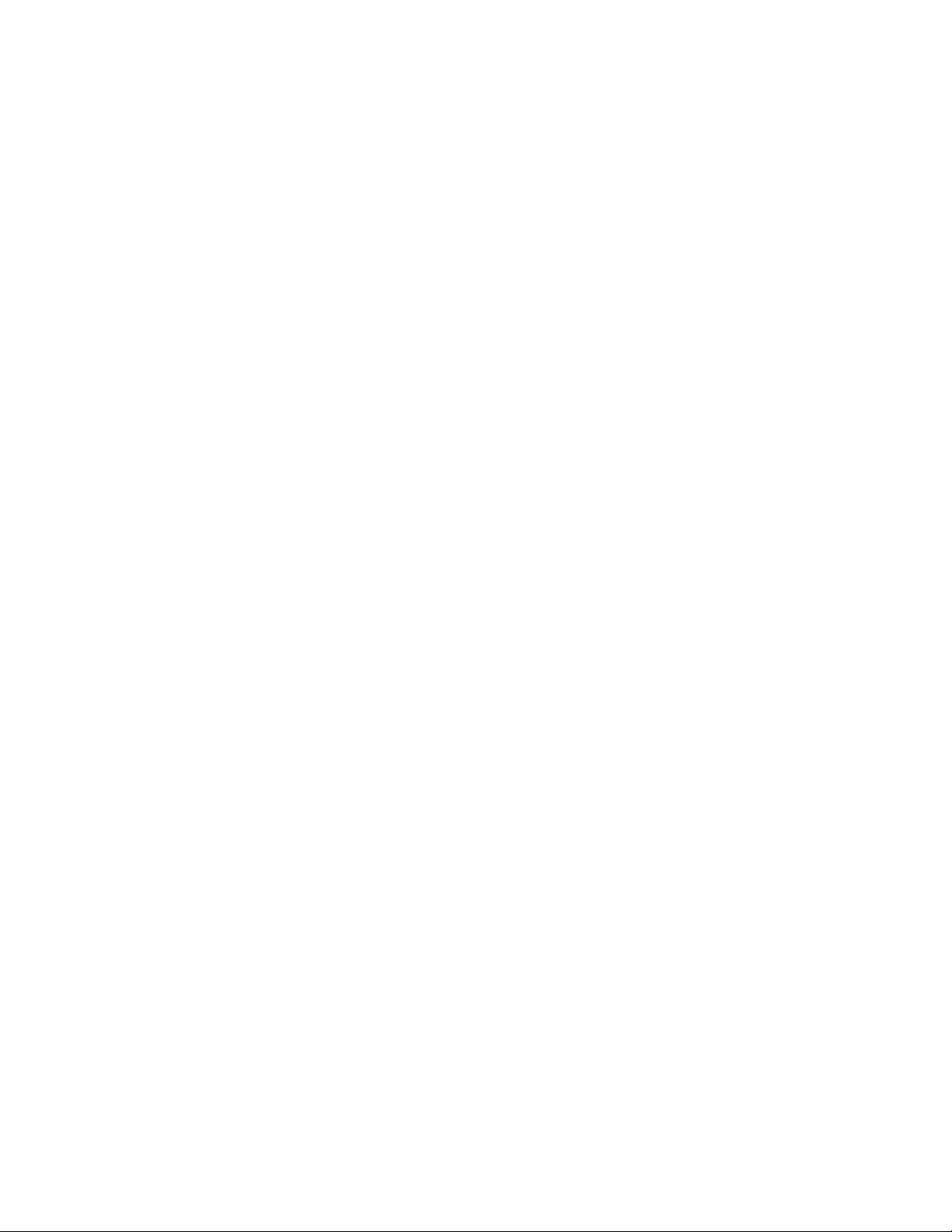
Copyright 2013 nVideon, Inc. Atlanta, Georgia, USA
Tel-LynxTM Connexion Digital Telephone Assistant
User’s Guide
June 6, 2013
Introduction ............................................................................. 5
Requirements and Compatibility........................................................ 7
Definitions............................................................................... 8
Using the Tel-Lynx Connexion with Telephones .................. 10
Touch Tone Telephones....................................................................10
Rotary Dial Telephones ....................................................................11
When on a Call .............................................................................................. 11
When in a TLC Menu .................................................................................... 11
When Dialing................................................................................................. 12
Tel-Lynx Connexion Users.................................................... 12
Personal vs. Common Outside Lines.................................................13
Ring Modes ......................................................................................13
Distinctive Ringing for your Telephones ..........................................13
Ring Pattern Detection on your Landline ..........................................13
The Phone Book .................................................................... 14
New Call List....................................................................................14
Contact Attributes .............................................................................14
Name .............................................................................................................14
Voice Tag ...................................................................................................... 15
Contact Type .................................................................................................15
Person Normally Called .................................................................................15
Allow Urgent Calls ........................................................................................ 15
Phone Numbers..............................................................................................16
Preferred Outside Lines..............................................................................16
Number Type .............................................................................................16
Exclude Number from Dial By Name.........................................................16
Extensions.................................................................................................. 17
Managing the Phone Book and New Call List...................................17
Enter or Edit a Name in the Phone Book ........................................................ 18
Enter or Edit a Phone Number in the Phone Book ..........................................19
Placing and Picking Up a Call ............................................... 19
Copyright 2013, nVideon, Inc. Atlanta, GA Page 1 of 52
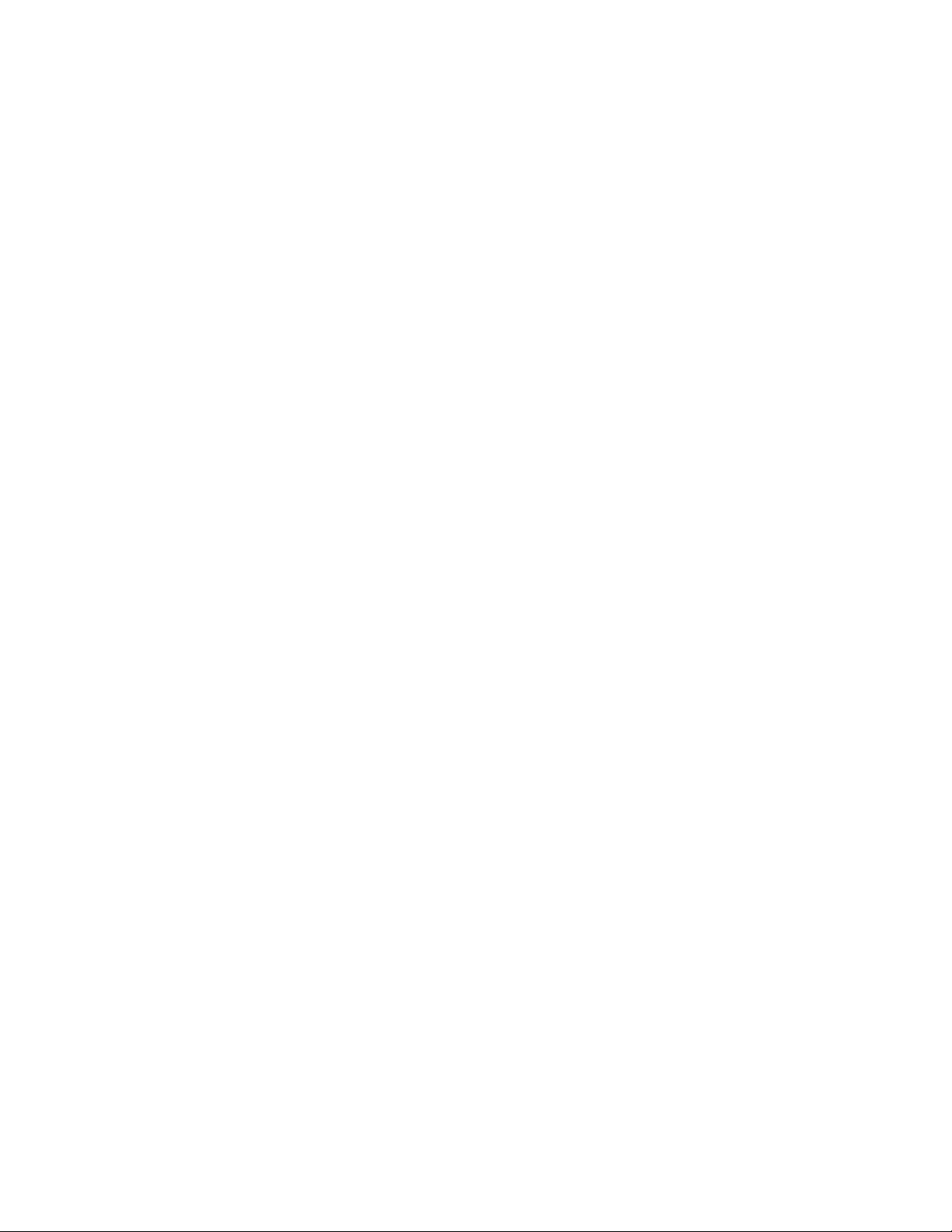
Copyright 2013 nVideon, Inc. Atlanta, Georgia, USA
Auto Create Contact Feature .............................................................19
Dial by Name and Phone Number Type............................................19
4-Digit Dialing..................................................................................22
Speed Dialing ...................................................................................22
Redial / Call Back .............................................................................22
Dialing an Extension.........................................................................23
Selecting a Specific Outside Line .....................................................23
Picking up a Call from an Outside Line ............................................23
Transfer Audio to the Telephone without using the Menu .......................... 24
Dialing directly on the landline ..................................................................24
911 Emergency Service ....................................................................24
User-to-User Calls on Inside Lines ...................................................25
Dialing Notes....................................................................................25
Star Codes (Vertical Service Codes)............................................................... 26
Calling Premium Numbers............................................................................. 26
Operator Feature ............................................................................................ 26
International Dialing ......................................................................................26
Answering a Call ................................................................... 27
Answering in Ring-Through Mode ...................................................27
Answering in Personal Assistant Mode.............................................27
Robocall Blocking Feature............................................................................. 28
Calling in to Retrieve Messages and Manage Tel-Lynx..................................28
On a Call Menu ..................................................................... 29
Call Hold and Pick Up ......................................................................29
Call Waiting......................................................................................29
Conferencing ....................................................................................29
Sending a Call Back to Your Mobile or PC.......................................30
Timed Functions.................................................................... 30
Do Not Disturb .................................................................................30
Setting a Temporary Do Not Disturb Period................................................... 30
Setting Do Not Disturb Schedules..................................................................31
If You Don’t Have a Home Office .................................................................31
If You Have a Home Office ...........................................................................31
Copyright 2013, nVideon, Inc. Atlanta, GA Page 2 of 52
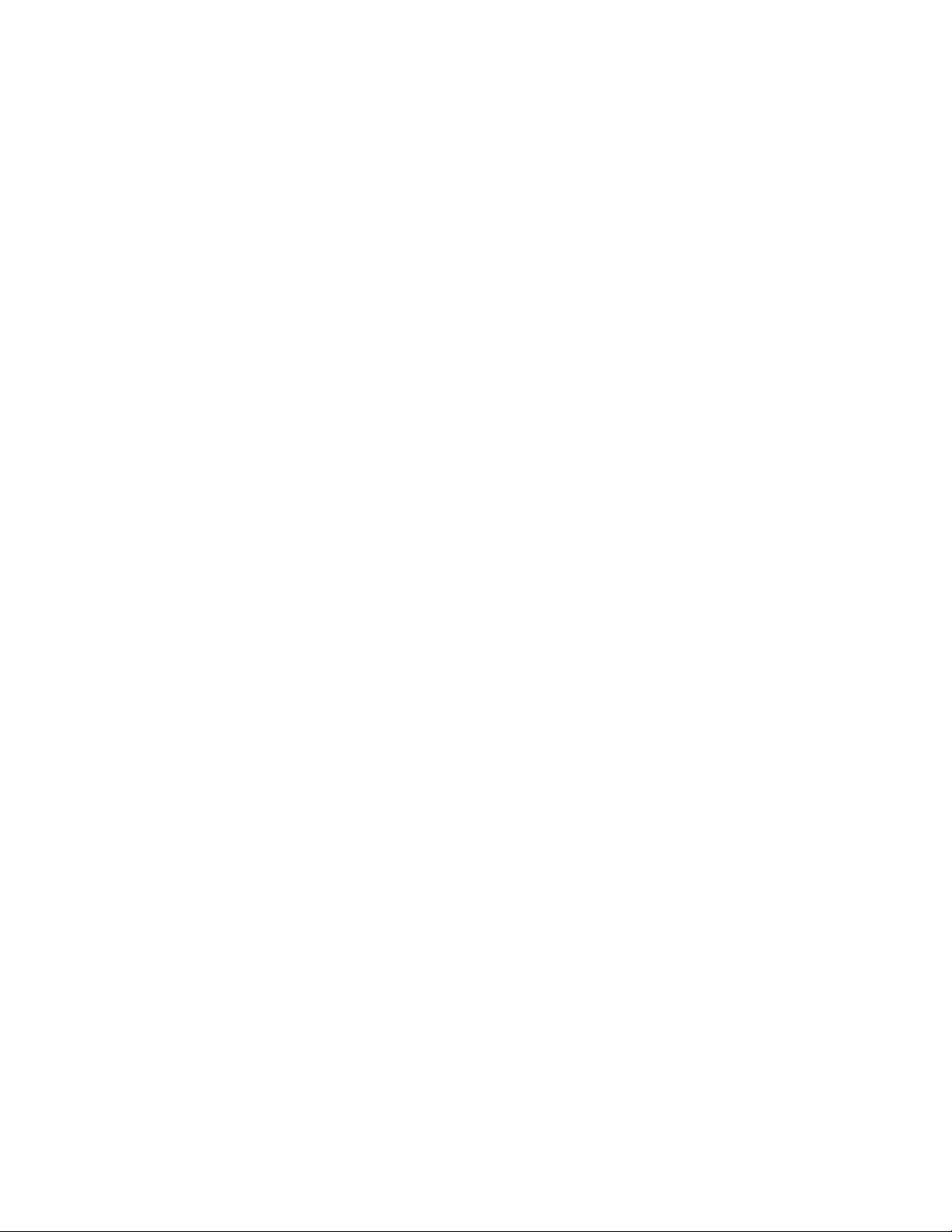
Copyright 2013 nVideon, Inc. Atlanta, Georgia, USA
Timers...............................................................................................32
Alarm Clocks....................................................................................33
Setting up the Outside Lines.................................................. 33
Setting up Greetings..........................................................................33
Site Information Tone .................................................................................... 33
Recording Names for Outside Lines .................................................34
Calling Tables........................................................................ 34
Voice Mail on TLC................................................................ 35
Listening to Voice Mail ....................................................................35
Setting up the Voice Mail System .....................................................35
Managing Mobile Phones ...................................................... 36
Pairing a Mobile Phone.....................................................................36
Mobile Phone Usage .........................................................................36
Mobile Phone Options ......................................................................37
Automatic Forwarding of Calls to Your Mobile Phone...................................37
Delayed Answering of Your Mobile Phone .................................................... 37
Rejecting Calls from Callers not in TLC's Phone Book ..................................38
Rejecting Audio when TLC did not Originate the Call ...................................38
Miscellaneous Options................................................................................... 38
Recording a Telephone Conversation .................................... 38
Power Interruptions ............................................................... 39
Using the Menu System......................................................... 39
Main Menu .......................................................................................39
Press 1 to Set Do Not Disturb Mode and Other Timed Functions............40
Press 1 to Set Do Not Disturb Mode ...................................................40
Press 2 to Set the Timer ...................................................................... 40
Press 3 to Set the Alarm Clock............................................................40
Press 2 to Listen to Voice Mail ...............................................................41
Press 3 to Manage the Phone Book .........................................................41
Press 1 to Manage New Calls.............................................................. 41
Press 2 to Add a New Phone Book Contact.........................................41
Press 3 to Find a Phone Book Contact to Manage ............................... 42
Press 4 to Hear Speed Dial Assignments............................................. 43
Press 5 to Remove a Speed Dial Assignment ......................................43
Press 4 to Call Another User on the System ............................................43
Press 5 to Hear Last Phone Number /Change Toll Status ........................ 43
Copyright 2013, nVideon, Inc. Atlanta, GA Page 3 of 52
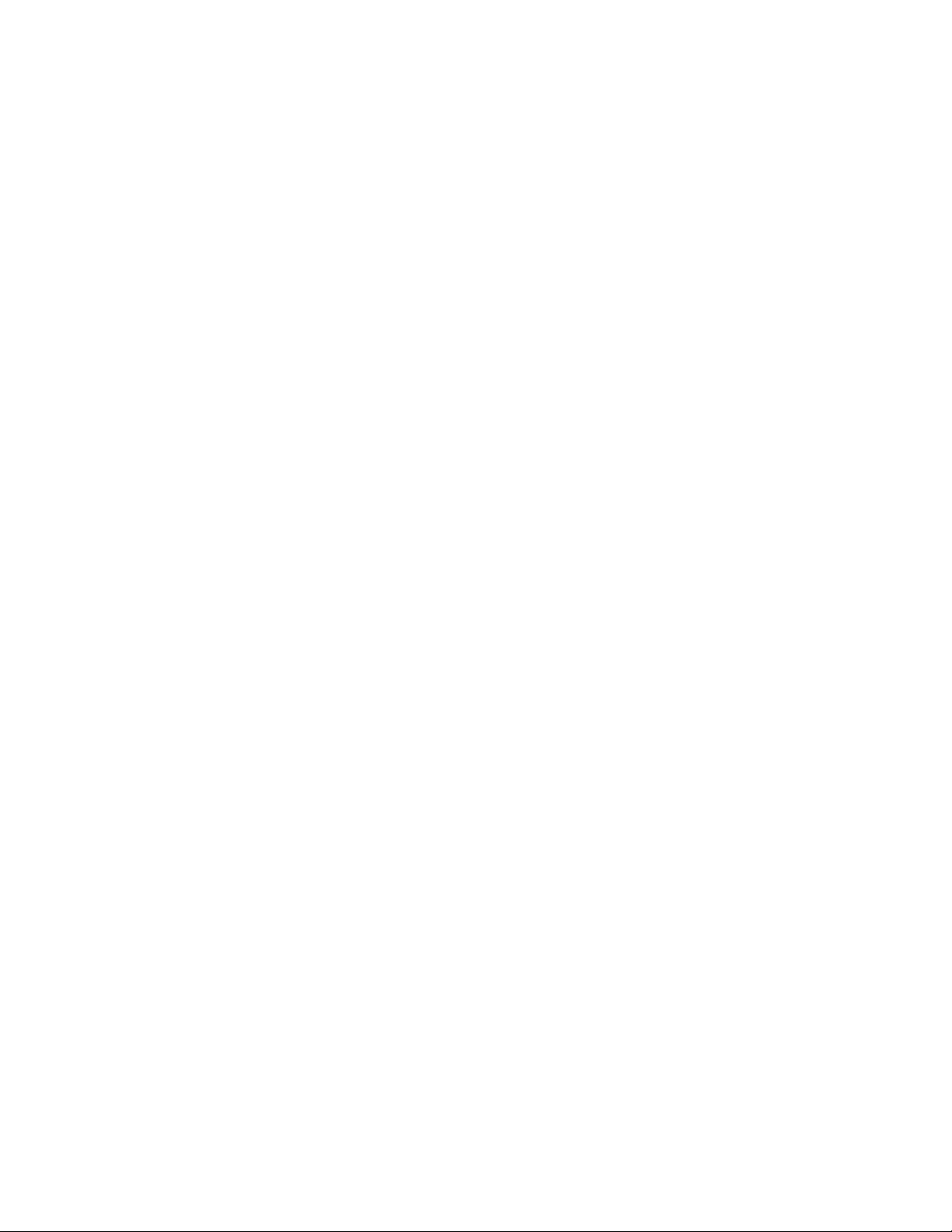
Copyright 2013 nVideon, Inc. Atlanta, Georgia, USA
Press 6 to Specify an Outside Line..........................................................43
Press 7 to Set up the System ...................................................................44
Press 1 to Set the Answer Mode and Call Out Mode ........................... 44
Press 2 to Set Do Not Disturb Schedules for Incoming Calls...............44
Press 3 to Set up Users and Voice Mail............................................... 44
Press 4 to Set up the Outside Lines .....................................................45
Press 5 to Set up the Calling Tables .................................................... 46
Press 6 to Set the Secret Code.............................................................46
Press 8 to Set up the Number Plan Data ..............................................46
Press 9 to Set the Date, Time, and Temperature Preference................. 47
Press 8 to Leave a Voice Message .......................................................... 47
Press 9 to Hear the Temperature, Time, Date, and Outside Line Status ...47
On a Call Menu.................................................................................47
While on a Call with a Rotary Dial Telephone ............................................... 48
Announcement Menu........................................................................48
Using the Tel-Lynx Connexion with a PC, Laptop, or Tablet 49
Miscellaneous Information .................................................... 49
North American Number Plan Information .......................................49
Skype Numbers.................................................................................50
FCC Information ................................................................... 51
Copyright 2013, nVideon, Inc. Atlanta, GA Page 4 of 52
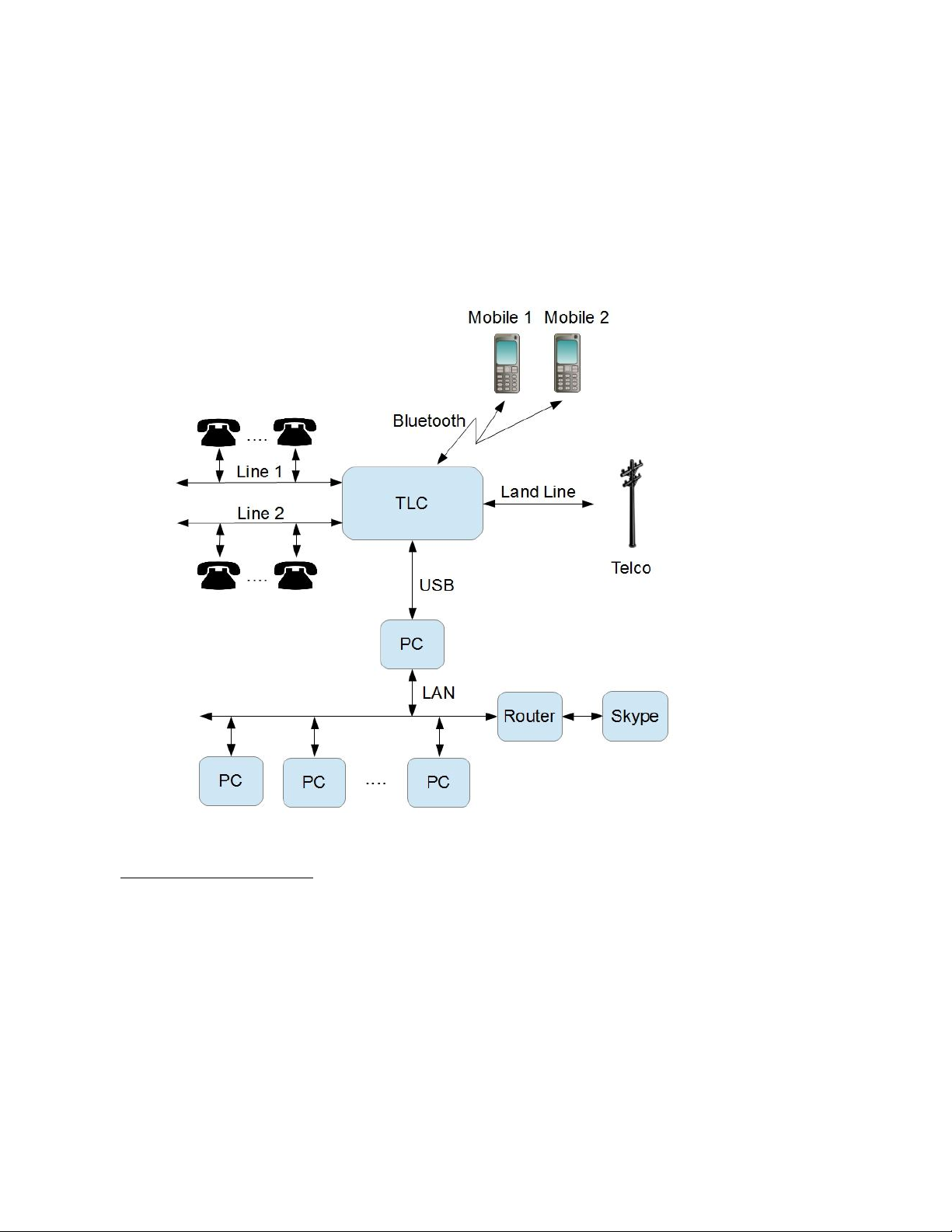
Copyright 2013 nVideon, Inc. Atlanta, Georgia, USA
Introduction
The Tel-Lynx Connexion (TLC) coordinates, simplifies, and screens phone calls
in your home and home office using patent pending processes and techniques.
By connecting your home telephones, laptops, PCs, and tablets to your mobile
phones, landline1, and Skype™, TLC provides you the freedom to handle all your
calls and text messages throughout your home. TLC allows up to four
independent, simultaneous calls with your two mobile phones, landline, and
Skype™.
1
A landline could be a traditional copper wire, VoIP (provided by your cable company, Ooma, Vonage,
etc.), or wireless home service (Straight Talk Home, Verizon's Home Phone Connect, AT&T's Wireless
Home Phone Service, etc.). Anything you can plug a traditional telephone into is compatible with TLC's
landline port. TLC requires only one service which could be either a mobile phone, a landline, or
Skype.
Copyright 2013, nVideon, Inc. Atlanta, GA Page 5 of 52
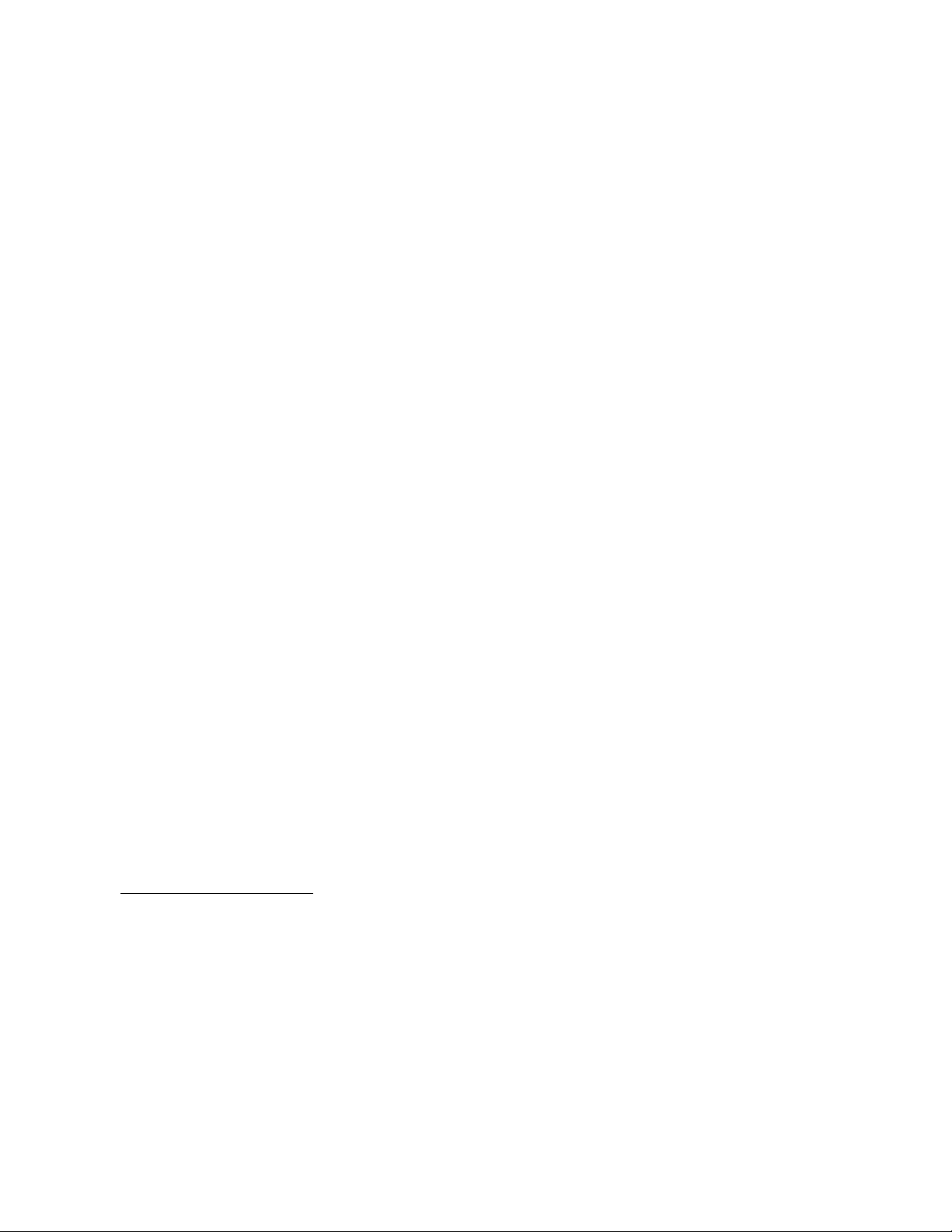
Copyright 2013 nVideon, Inc. Atlanta, Georgia, USA
TLC's phone book can be synchronized with your smart phones, making it easy
for you to keep track of all your contacts. And TLC provides an intuitive, easy to
use dial by name feature that can be used from any push button or rotary dial
telephone. TLC also provides redial, call back, and speed dialing. And when
you’re away from home, TLC can automatically transfer incoming Skype™ and
landline2 calls to your mobile phone.
As your personal assistant, TLC uses its phone book to screen your incoming
calls so you don't have to. New callers go through a one time qualification
process while the people in your phone book get through instantly and unwanted
robocalling machines get blocked. When your phone does ring, distinctive ringing
will let you know who the call is for. No more guessing as to who should answer
the phone!
When you answer your phone, TLC will announce the call. You can then take the
call, send it to voice mail, or block the caller. You can listen in while a caller
leaves a message or change your mind and take the call. And you can do all this
from any telephone, PC, laptop, or tablet in your home3.
You can also send and receive mobile phone text messages4 using your home
telephones5, PC, laptop, or tablet. With TLC you can leave your mobile phone on
its charger and never miss a call or text again.
You can set up TLC so that your phone only rings for the calls you want and only
when you want them. You can set regular do-not-disturb periods your workday,
sleep, and awake hours for workday contacts, regular contacts, and super
contacts, and you can override the schedule with a temporary do-not-disturb
period. TLC always allows urgent calls from your inner circle to get through at
any time.
TLC supports seven users plus a general user called anyone. Each user is
assigned a mailbox and can be assigned one of nine ring patterns. TLC can be
set up to detect three different incoming ring patterns on the landline and can
automatically select each pattern’s assigned user to receive a call.
When used with a PC, TLC provides you the ability to record a telephone
conversation. Note: In some states, recording telephone conversations may be
illegal without the permission of all parties to the conversation. Know the legal
requirements for recording a telephone conversation before using this feature.
TLC keeps track of your calls in a call log. The log includes the phone number,
time, date, and length of the call as well as the line used to make or receive the
call. This log can be downloaded by the TLC software running on an attached
PC.
2
Forwarding on your landline requires 3-way calling service.
3
Windows XP, Vista, Win7, and Win 8 PC, Laptops, and Tablets supported.
4
Text messaging through Android smart phones supported using an Android app.
5
You can use telephones to read messages to you when TLC is attached to a PC.
Copyright 2013, nVideon, Inc. Atlanta, GA Page 6 of 52
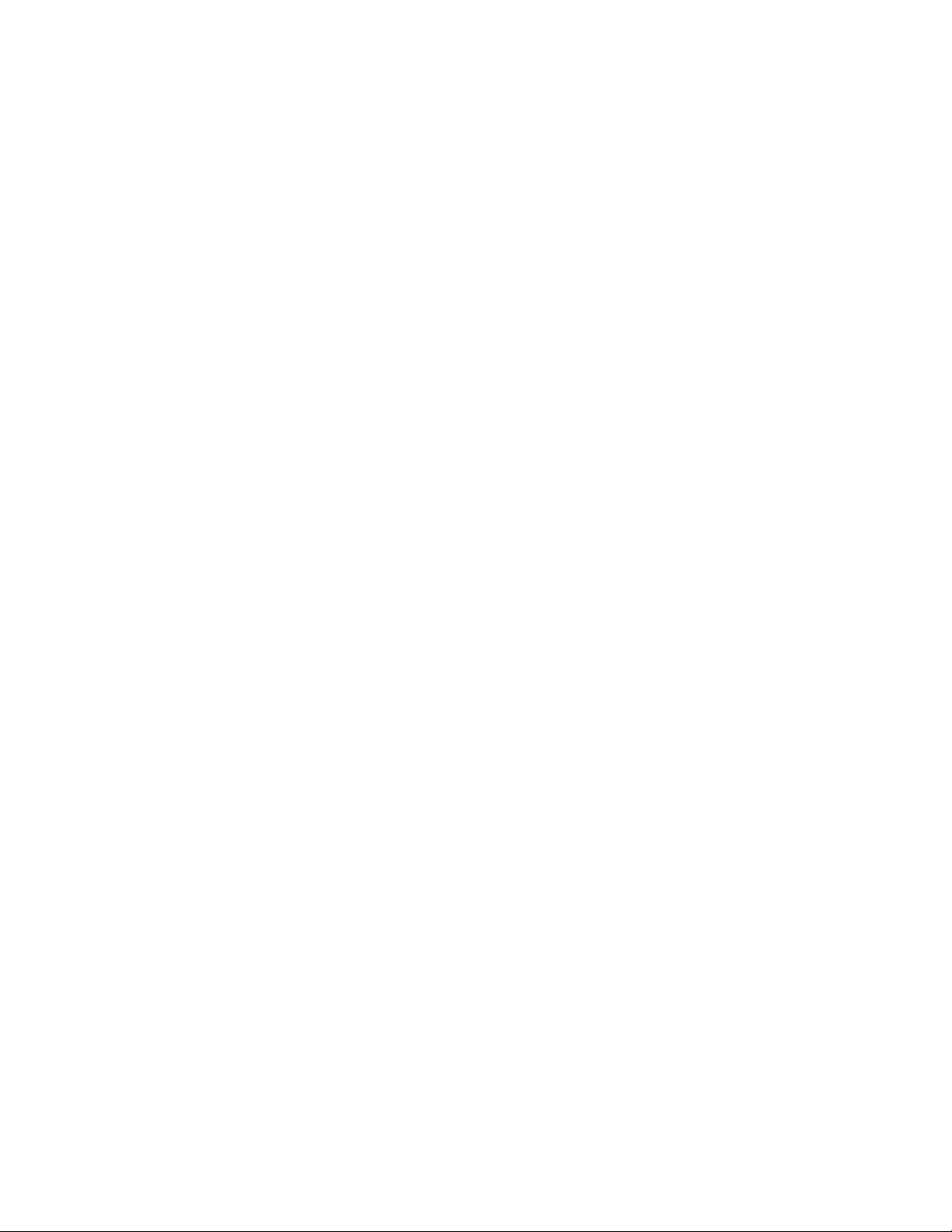
Copyright 2013 nVideon, Inc. Atlanta, Georgia, USA
TLC is easy to use and easy to set up with expandable cordless phone sets and
home networks. And because TLC is not associated with any particular mobile or
landline phone service, you are free to keep, get rid of, or change those services
and you won’t have to learn a new system. Best of all, there are no additional
monthly fees for using TLC.
With TLC, you get "the calls you want, when you want them."
This manual explains how to set up and maintain TLC using your home
telephones, or alternatively using an app on your laptops, PCs, and tablets. This
makes TLC set up and maintenance a breeze!
At www.Tel-Lynx.com, you’ll find answers to frequently asked questions, a Q&A
forum, downloadable updates, and video tutorials that describe how to install and
use TLC.
TLC is compatible with push button and rotary dial phones. TLC can also be connected to
a PC running Windows XP Service pack?, Vista, Windows 7 or Windows 8 to provide
home network and Skype™ connectivity. ????
Requirements and Compatibility
Copyright 2013, nVideon, Inc. Atlanta, GA Page 7 of 52
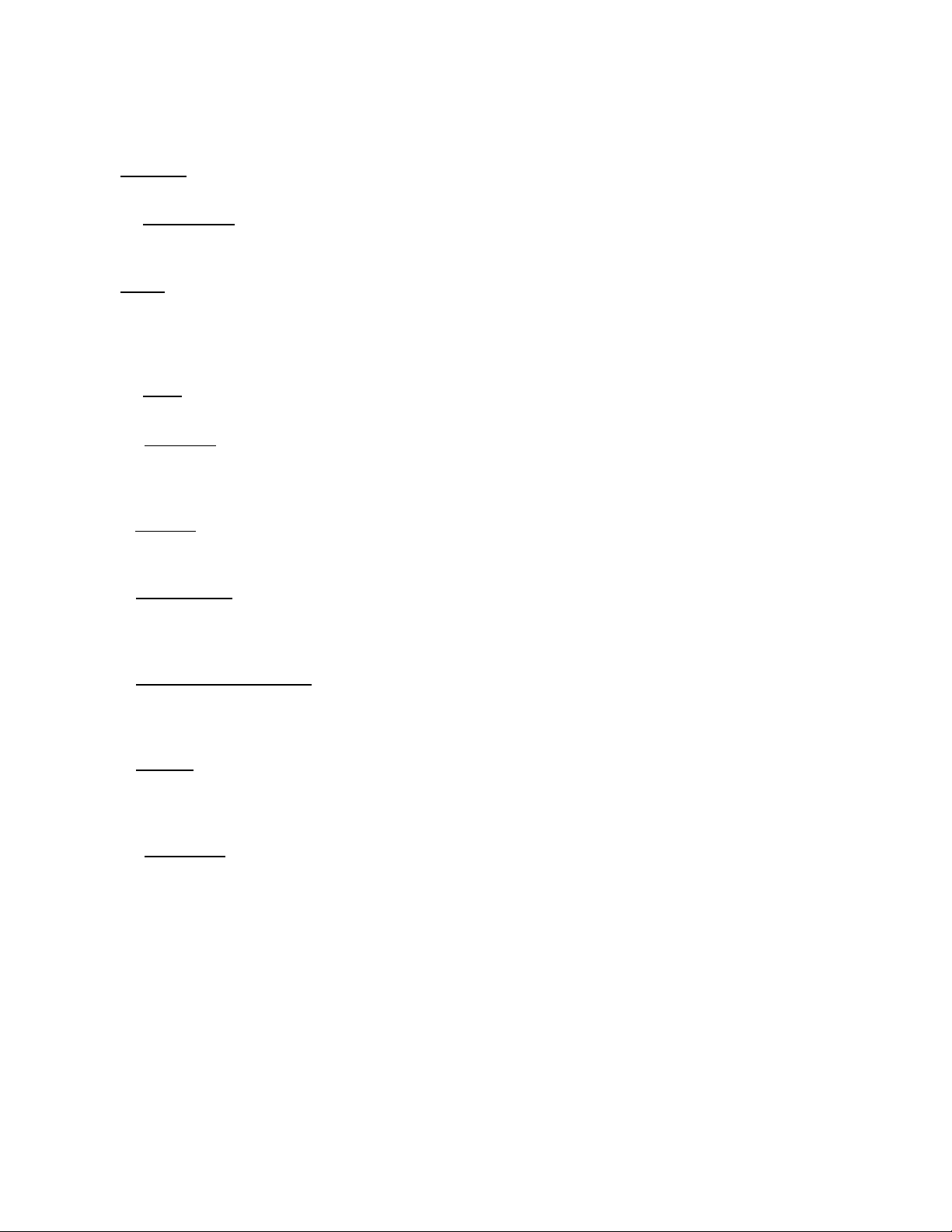
Copyright 2013 nVideon, Inc. Atlanta, Georgia, USA
Definitions
Caller ID is a system that sends a caller’s telephone number and optionally their
name before or while ringing a phone line.
To double flash means to depress the telephone switch hook for about one-half
second, then release, then immediately depress the switch hook again for one
half second.
DTMF stands for dual-tone multi-frequency signaling. Push-button telephones
(sometimes referred to as touch-tone phones) use DTMF signaling to dial
telephone numbers. This differs from rotary dial telephones, which use pulse
dialing. Push-button telephones slowly replaced rotary dial telephones between
the mid 1960s and 1990.
To flash means to depress the telephone switch hook for about one-half second
then wait for TLC to indicate what to do next.
An inside line is an independent communication path or line between the
Tel-Lynx system and either a telephone or a USB headset connected to a PC.
Inside lines are identified as inside line 1, 2, 3, or 4. Telephones are connected to
lines 1 and 2, and lines 3 and 4 are for PC audio devices.
A land line is a wired voice communication line that has a unique phone number
assigned by a Telco or VoIP service provider. Tel-Lynx connects to a landline
with a modular telephone cable.
A mobile phone transmits and receives over-the-air and is not restricted to
operating in and around your home. Mobile phones are assigned a unique
telephone number by the wireless carrier that provides the mobile phone service.
Tel-Lynx connects to mobile phones using Bluetooth.
A modular telephone cable connects a telephone to Tel-Lynx, and also connects
Tel-Lynx to a Telco landline or to a VoIP provider’s Internet gateway using either
the RJ-11 or RJ-14 Telco standard. The cable has either one pair of wires (RJ-
11) for a single-line telephone or two pair (RJ-14) for a two-line telephone.
A new call has no record in the Tel-Lynx phone book. It is either a number that
you have called or a call has come in from this number, and it is in the new call
list. Names in the new call list can be added to the phone book, and may
eventually drop off the list if not added to the phone book.
An outside line is a communication path or line to a service provider such as a
Telco/VoIP provider, mobile phone service provider, or Skype™. Outside lines
are assigned a unique identifying telephone number by their respective service
provider. In the US and its territories, Canada, Bermuda, and many of the
Caribbean Islands this number is assigned according to the North American
Number Plan (NANP). It is 11 digits long and always begins with a one.
Copyright 2013, nVideon, Inc. Atlanta, GA Page 8 of 52
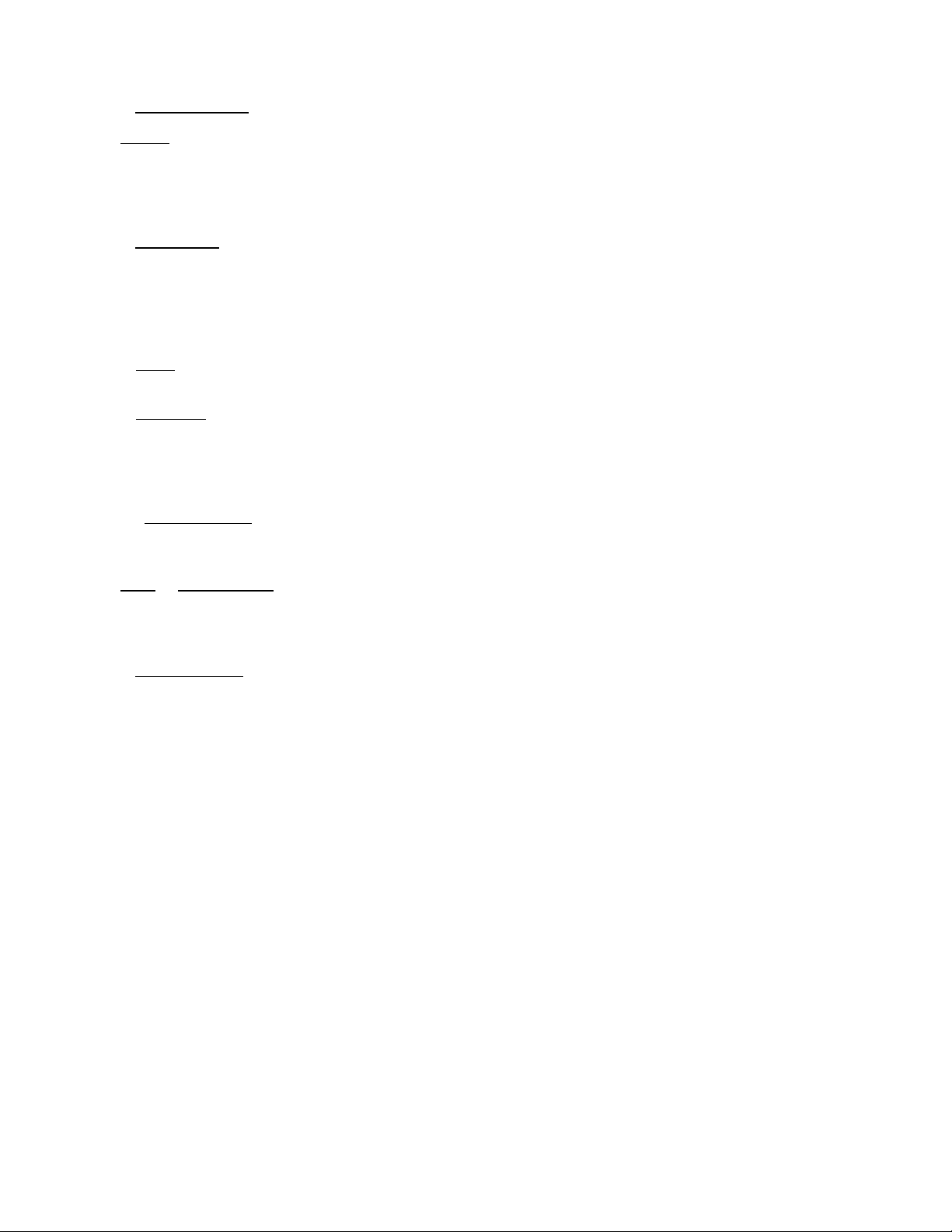
Copyright 2013 nVideon, Inc. Atlanta, Georgia, USA
A service provider is a Telco, VoIP company, wireless carrier, or Skype™.
Skype is a PC-based VoIP service. Tel-Lynx connects with Skype over a USB
cable. Skype is a trademark of Skype. Skype can be used for computer to
computer communication using Skype names. You can also set up Skype with a
telephone number so that you can place and receive calls to and from other
telephone numbers.
A switch hook is used to switch the telephone between an idle, on-hook condition
which allows the phone to ring, and an active, off-hook condition which allows
you to place or answer a call. Most rotary dial phones have a handset (with a
microphone and speaker) that depresses the switch hook when the phone is idle.
The switch hook is hidden on cordless phones and is activated by a button or
buttons near the keypad.
A Telco is a telephone company (such as AT&T) that provides voice
communication service over a land-based wire to one or more telephones.
A telephone transmits and receives voice communication over a land-based wire
(landline). It has either a push-button keypad or a rotary dial. It may be cordless,
but it always connects to a land-based wire in your home, as opposed to a
mobile phone which communicates strictly over-the-air. Tel-Lynx provides full
support for rotary dial telephones.
An unknown caller has no record in the Tel-Lynx phone book or new call list.
Either the caller has never called in and you have never called the number or the
caller’s record may have been deleted.
VoIP or Voice over IP is Voice over Internet Protocol service, provided by cable
companies or by companies such as Skype, Vonage, Ooma, and others.
Tel-Lynx will interface with VoIP services other than Skype via that company’s
VoIP gateway box, connected to Tel-Lynx’s landline port.
A wireless carrier is a company such as AT&T, T-Mobile, Sprint, Verizon, or
others that provide phone service to mobile phones. It may be referred to as a
mobile or cell phone service provider. Some wireless carriers provide a wireless
home phone service that can be interfaced to TLC's landline port.
Copyright 2013, nVideon, Inc. Atlanta, GA Page 9 of 52
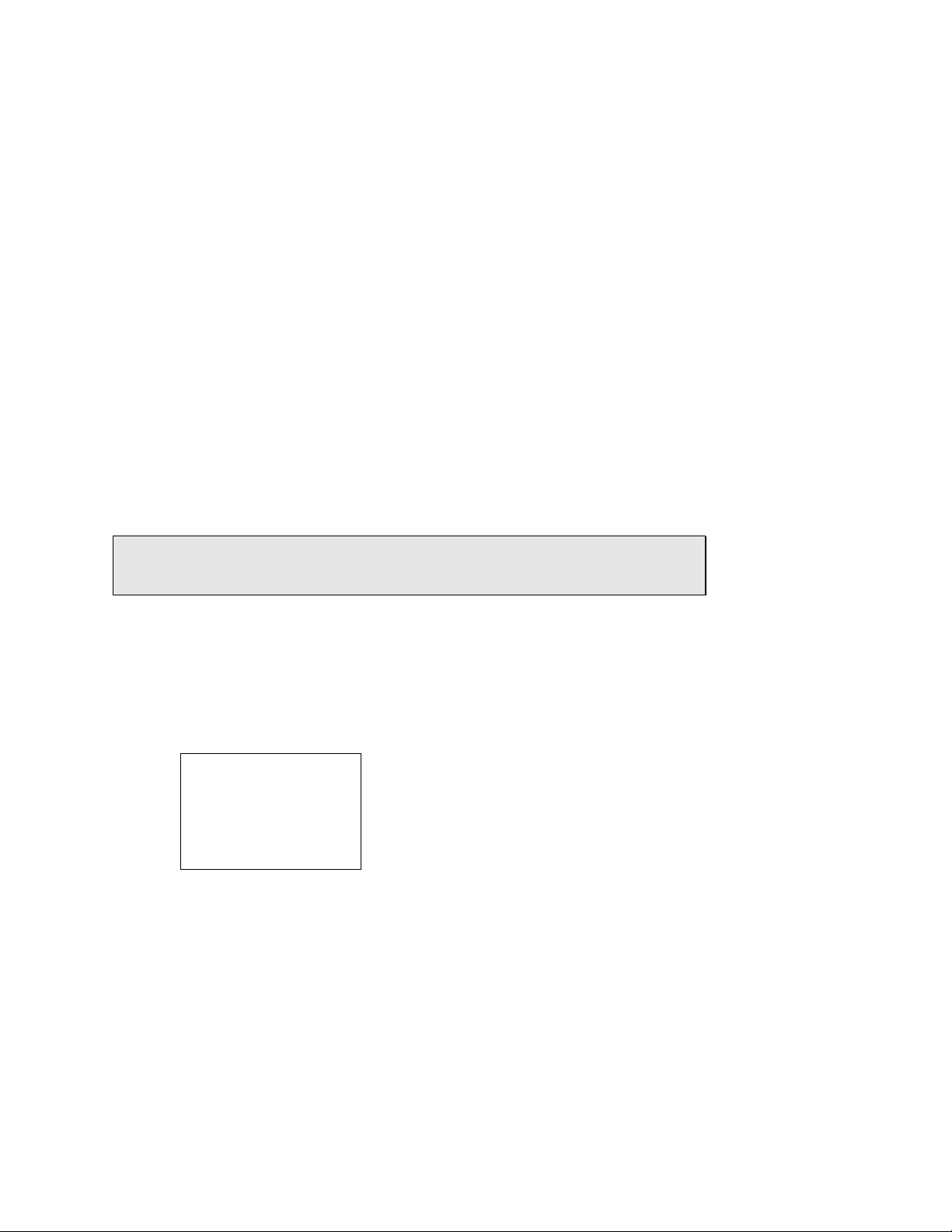
Copyright 2013 nVideon, Inc. Atlanta, Georgia, USA
Using the Tel-Lynx Connexion with
Telephones
TLC acts as a sentry situated between your telephones and your phone services
(mobile phones, Skype and landline). TLC can perform many powerful functions
while it unifies and standardizes your use of your phone services and protects
you from unwanted calls. TLC provides this functionality seamlessly, without
changing the basic way you use your telephones.
The two basic modes of operation are the call mode and the menu mode. The
call mode is used in the traditional way to place and receive calls, but with the
addition of a digital assistant to guide you when appropriate.
The menu mode is used to access TLC’s features, such as do not disturb,
timers, voice mail, call conferencing, and phone book management. To enter the
menu mode, flash the switch hook at the dial tone or during a call. If your
telephone allows you to program its flash timing, you should set it as close to 500
to 600 milliseconds (.5 to .6 seconds) as possible.
TLC guides you through its menus using voice prompts. Although it’s not
necessary to know how to navigate the menu system before using it, it’s a good
idea to read this manual to get acquainted with TLC’s many features.
Note: If you press a key, dial a digit, or flash the switch hook while TLC is
speaking, TLC will stop speaking and instantly respond. You do not have to wait
for TLC to stop speaking before taking any action.
You control and respond to TLC using the telephone’s push-button keypad and
switch hook, and you listen to TLC’s responses and prompts over the telephone’s
earpiece.
A typical modern push-button telephone keypad is laid out as follows:
Touch Tone Telephones
1 2 3
4 5 6
7 8 9
* 0 #
Each key has either a number, a number with letters, or a symbol.
The letters are used to enter names when using the TLC phone book. Note these
additional designations:
Copyright 2013, nVideon, Inc. Atlanta, GA Page 10 of 52
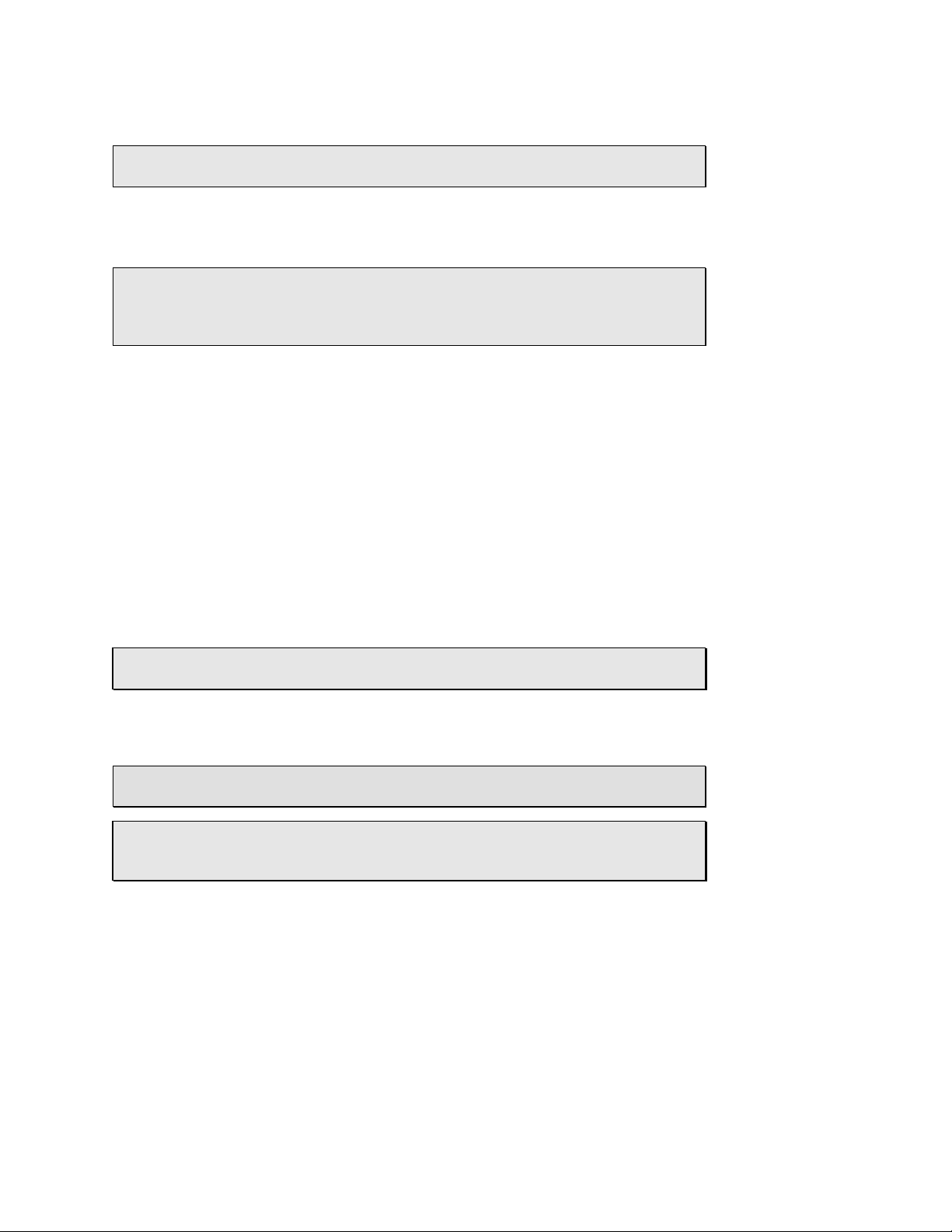
Copyright 2013 nVideon, Inc. Atlanta, Georgia, USA
Use the 1 key for ampersand (&), at (@), dash (-), apostrophe (‘), and 1. Use
the 0 key to designate a space and the number zero.
Note: The 1 key is used like this: ! and the 0 key is used like this: ". In
other words, the 0 key is used as a space when entering names.
If you’re using an old telephone keypad or a dial phone, you’ll notice that the Q
and the Z are missing, so you’ll have to remember their positions. Here’s the
button for Q: 7 and Z: 9.
Note: Cordless phones do not have a visible switch hook. However, they will
have a button near the keypad called flash that is used to flash the internal switch
hook in their base station. Use this button whenever this manual calls for you to
flash the switch hook.
TLC allows rotary dial users to easily navigate TLC's menus and to dial by name.
You can also navigate telephone trees that require touch tones while on a call.
TLC's menus and dial by name feature make use of the touch tone * and
# keys. TLC uses the switch hook in a special way to provide the equivalent
of these keys when rotary dialing.
Rotary Dial Telephones
When on a Call
To navigate phone trees, TLC will generate touch tone signals that correspond to
any digits you dial on a rotary phone. To generate a touch-tone *, flash the
switch hook and then dial 1. To generate a touch-tone #, flash the switch
hook and then dial 2. To enter TLC’s on a call menu, flash the switch hook and
then dial 3.
Note: TLC always audibly reminds you of your options after you flash the switch
hook when you are on a call.
When in a TLC Menu
Flash the switch hook once to enter a * or double flash to enter a #.
Flash: To enter a *, depress the switch hook for 1/2 second. You will hear a
beep confirming that a * has been entered.
Double Flash: To enter a #, depress the switch hook for 1/2 second, then
immediately depress the switch again for 1/2 second, then you will hear two
beeps.
Copyright 2013, nVideon, Inc. Atlanta, GA Page 11 of 52
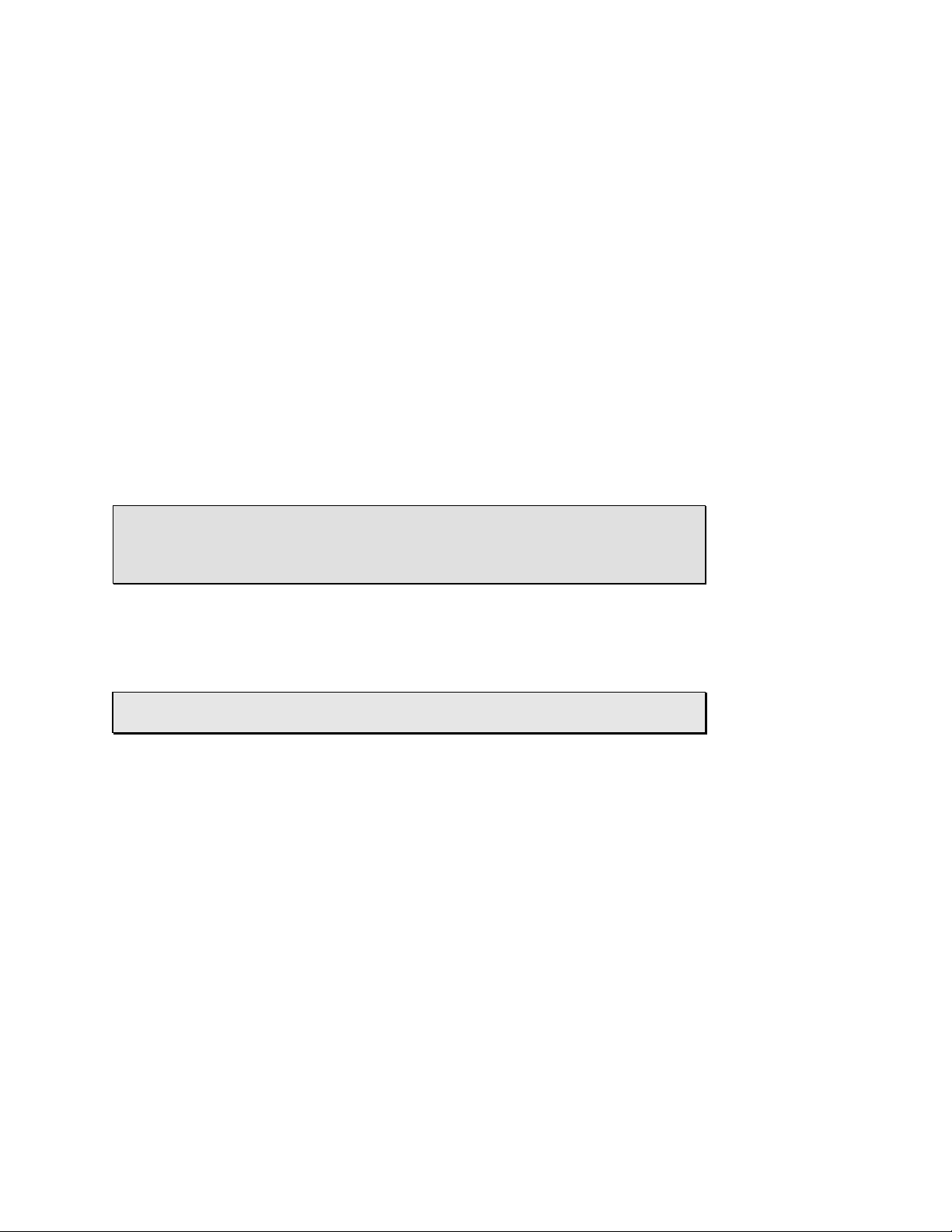
Copyright 2013 nVideon, Inc. Atlanta, Georgia, USA
When Dialing
After dialing at least one digit, flash the switch hook to enter a *. You will
hear one beep. Double flash to enter a #. You will hear two beeps. See Dial
by Name and Phone Number Type and Dial using the Last Four Digits of a
Contact's Phone Number for more information on using * and # while
dialing.
To enter a * at the dial tone (before dialing any digits), dial 0, then
immediately flash the switch hook. You will hear one beep. For example to dial
* 6 7 you dial 0, then flash the switch hook and hear a beep, then
dial 6, then 7. Dialing the 0 at the dial tone before the flash lets TLC know that
you are using a rotary dial, but is otherwise discarded by the flash operation.
To enter a # at the dial tone, dial 0, then immediately double flash the
switch hook. You will hear two beeps. For example to dial # 2 you dial 0,
then double flash the switch hook and hear a two beeps, then dial 2.
To make redialing easy with rotary dial telephones, we break the switch hook
rules. To redial quickly, double flash the switch hook at the dial tone (without
dialing any digits). You will not hear any beeps, and TLC will redial the last call.
This is equivalent to dialing * * at the dial tone on a touch tone
telephone.
Note: If you double flash the switch hook at the dial tone, TLC will assume you
are using a rotary dial telephone. TLC presents menus in a different way when
you are using a rotary dial telephone, so be sure to use this redialing method
only if you are using a rotary dial telephone.
__________________________________
Look for boxes like the one below throughout this manual, where you will find
instructions for using TLC’s features with a rotary dial telephone.
Rotary Dialing: Rotary dial instructions for the equivalent push-button functions
will be found in gray boxes like this.
Tel-Lynx Connexion Users
Out of the box, TLC has one user (the 'anyone' user) enabled, with its own
mailbox. The anyone user cannot be removed, disabled, or assigned to an
outside line. It is automatically selected when TLC answers any outside line that
has no other user assigned. You can add up to seven more users, each with a
separate mailbox. Each user you add can be assigned to receive calls on one or
more outside lines.
Copyright 2013, nVideon, Inc. Atlanta, GA Page 12 of 52
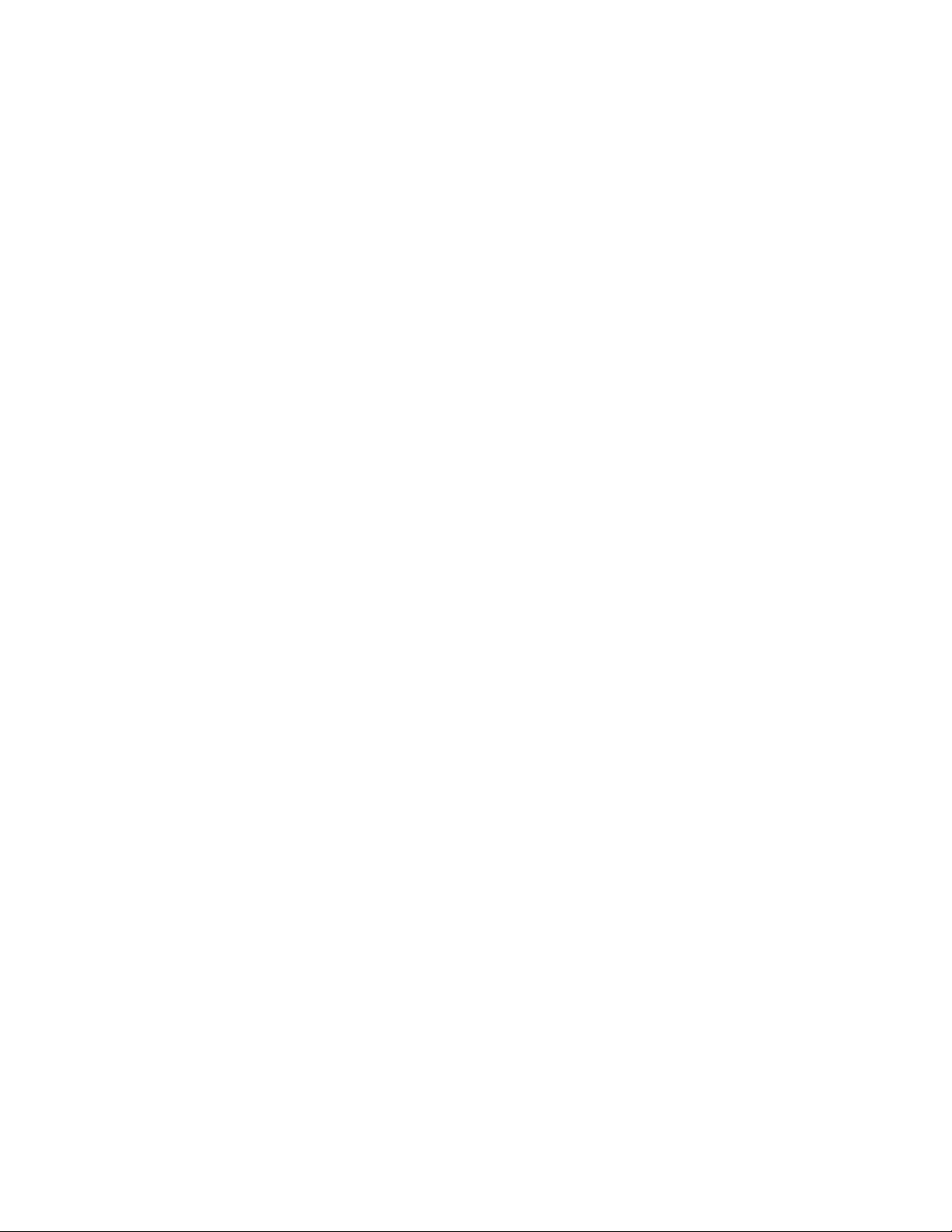
Copyright 2013 nVideon, Inc. Atlanta, Georgia, USA
A common outside line has more than one user assigned to it, whereas a
personal outside line has only one user assigned to it. For example, the landline
typically has more than one user, making it a common line. A mobile phone
typically has only one user, making it a personal line.
In personal assistant mode, TLC will ask a caller on a common outside line to
select a user from the list of users assigned to that line. This allows TLC to ring
your telephone with a distinctive ring for the user the caller wants to speak with. If
the caller’s contact info has the person only called attribute set, that user is
automatically selected and their distinctive ring is used to ring your telephone. If
the call goes to voice mail, it will go to the selected user’s mailbox.
Calls to a given user can be set to ring both telephone lines, one particular
telephone line, or one particular line and then the other.
TLC can be set up to ring your telephones with a distinctive ring pattern for each
user. The standard ring or one of eight distinctive ring patterns can be chosen.
When TLC is in personal assistant mode, it always determines who a given call is
for before ringing your telephones. With distinctive ring you will always know who
a call is for just by the ring pattern. When TLC is in ring through mode, calls to a
common line will ring with the ring pattern for the anyone user unless the caller's
contact information has the "Person only called" attributes set. Regardless of the
answer mode, if a caller calls in on a personal line, TLC will ring your telephones
with the associated user's ring pattern.
Personal vs. Common Outside Lines
Ring Modes
Distinctive Ringing for your Telephones
If you subscribe to RingMaster®, Ident-a-Call, Smart Ring
distinctive ring service on your landline, TLC can detect the different ring
patterns used by that service. You can set up TLC to assign each ring pattern to
a specific TLC user or to the anyone user. If a ring pattern is assigned to anyone,
TLC will ask callers (with that ring pattern) with whom they want to speak (this is
the default mode). If the ring pattern is assigned to a specific user, TLC will
automatically select that user when a call with that ring pattern comes in.
TLC can also be set up to ignore (i.e. don't answer) a specific ring pattern. This
can be useful when sharing the landline between TLC and a FAX machine. For
instance, you can set up TLC to answer a call with a standard ring pattern (one
ring per ring cycle) and to ignore a ring pattern with two rings per ring cycle. And
you can set up your FAX machine to answer calls with two rings per ring cycle.
Copyright 2013, nVideon, Inc. Atlanta, GA Page 13 of 52
Ring Pattern Detection on your Landline
®
, or another
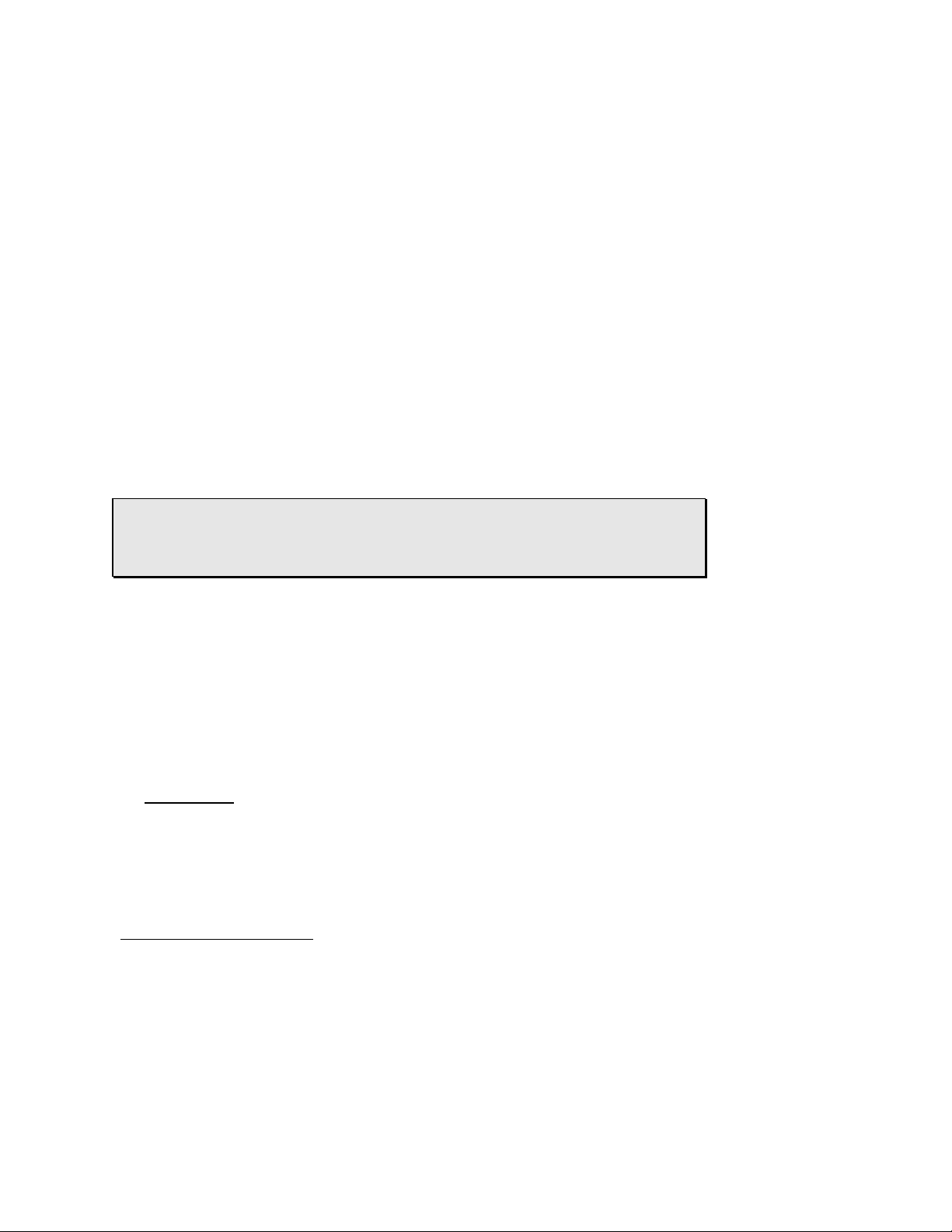
Copyright 2013 nVideon, Inc. Atlanta, Georgia, USA
The Phone Book
TLC maintains a list of over 3300 contacts, shared between its phone book and
its new call list. Each contact can have a name and multiple phone numbers with
associated number types (i.e., home number, mobile number, etc.). The phone
book makes it easy to place a call using people’s names (see dial by name).
Both the new call list and the phone book are ordered from most recent to oldest
call.
The new call list stores contact information for new calls, and it is kept separately
from the phone book. Like the phone book, the new call list is used by TLC to
identify and announce incoming calls when in personal assistant mode and is
search when dailing-by-name.
A new call entry is created when someone not currently in the new call list or
phone book calls in or when you dial a number not currently in the new call list or
the phone book. When you manage new calls, you can add new contacts to the
phone book, change their name and other attributes, or delete them from the new
call list.
Note: TLC automatically deletes entries in the new call list if no voice tag is
recorded. Entries with no voice tag are typically created by robocalling machines
that are blocked by TLC. The caller ID for these deleted entries is still recorded in
the call log6.
A contact in the new call list or in the phone book has the following attributes:
New Call List
Contact Attributes
Name
The Name is used in Dial by Name calling and when sending Caller ID to your
telephone handsets.
Each TLC phone book contact has a Name attribute.
For example:
John Smith
TLC ignores middle names and middle initials. If you do use them, you might not
see the entire name on your telephone’s caller ID screen when a call comes in
since caller ID screens are usually limited to 15 characters. If a contact has only
one name, it is considered a first name with no last name.
6
The call log is only available through the PC/Laptop/Tablet software interface.
Copyright 2013, nVideon, Inc. Atlanta, GA Page 14 of 52
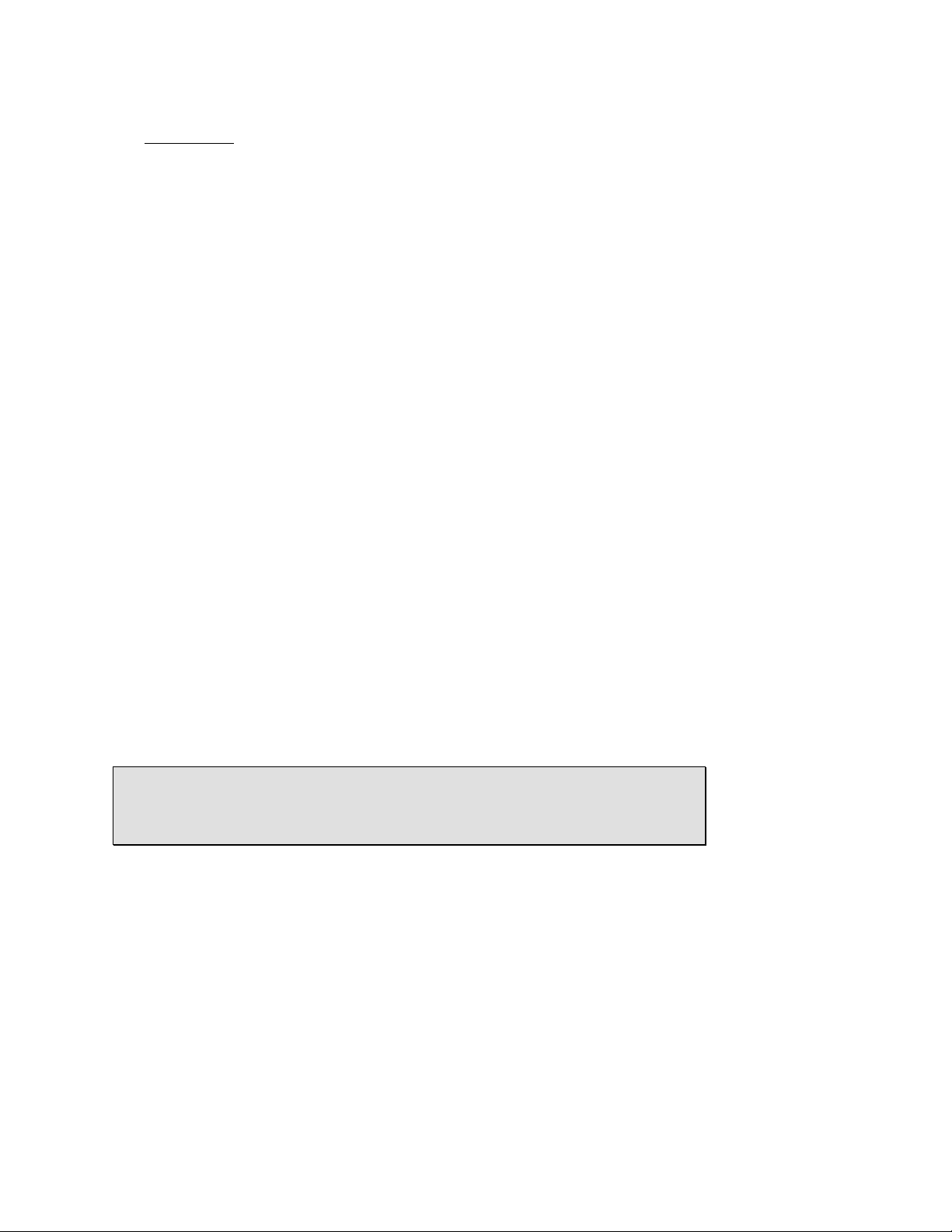
Copyright 2013 nVideon, Inc. Atlanta, Georgia, USA
Be careful how you enter names.
For example:
Dr John Smith Jr: the first name will be “Dr” and the last name will be “Jr”.
“John” and “Smith” will be ignored as middle names.
Voice Tag
The voice tag is used to audibly announce the contact’s name and affiliation
when the contact calls in or when placing a call to the contact. For example, a
voice tag could be recorded as “John Jones” or “John Jones with Acme Rental”.
New callers are asked to record their name the first time they call in. When
adding a contact, you will be prompted to record the contact’s name. Voice tags
can be up to about four seconds long.
Contact Type
Contact type is most often used when the do-not-disturb schedule has been
enabled. The do-not-disturb schedule is used to allow calls through or send them
to voice mail.
Calls from Normal contacts are allowed during waking hours.
Calls from Super contacts are allowed at all times.
Calls from Workday contacts are allowed during workday hours.
Calls from Blocked contacts are never allowed, even when the
do-not-disturb schedule is disabled.
The do-not-disturb schedule can be overridden by a temporary do-not-disturb
period where you can set the contact types that will be sent to voice mail.
Person Normally Called
When a call comes in on a common line, this attribute identifies the person this
contact normally calls. It can be set so that the person is automatically selected
when the call comes in, or so that the person is selected only if the caller does
not make a selection. Voice mail will be sent to the selected person’s voice
mailbox on TLC if no one answers the call. By default, this attribute is set to the
person who is called the first time a contact calls in.
Note: A super contact who is set to call only the anyone user has a special
status and is allowed to ring your phones without regard to the answer mode
and do-no-disturb setting. You can use this feature for phone numbers that you
have requested to call you when there is an emergency situation.
Allow Urgent Calls
This true/false attribute allows a TLC user to select which contacts will be
allowed to break through with an urgent call during periods when the caller would
Copyright 2013, nVideon, Inc. Atlanta, GA Page 15 of 52
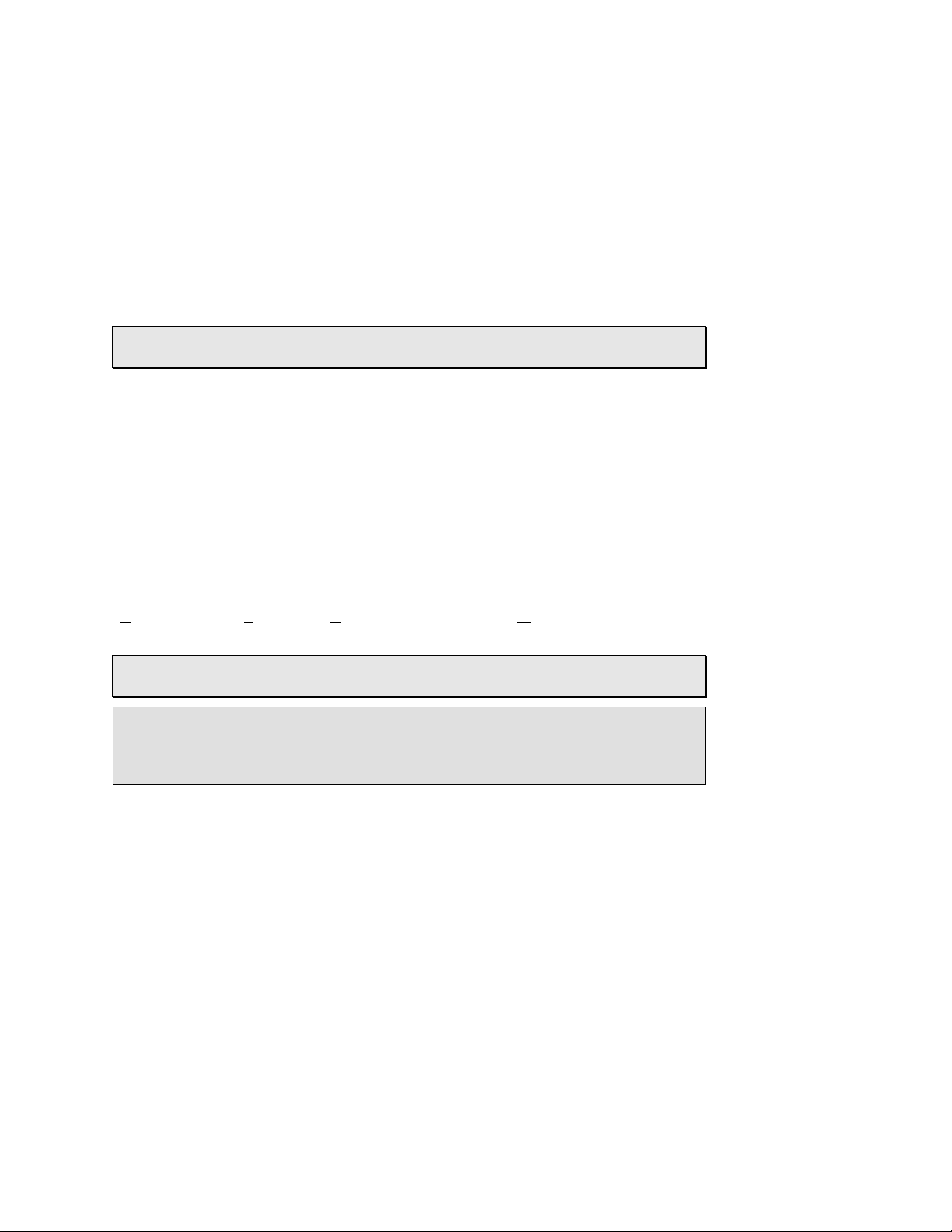
Copyright 2013 nVideon, Inc. Atlanta, Georgia, USA
normally be sent to voice mail (do-not-disturb in effect). Remember that super
contacts are always allowed to break through with urgent calls.
Phone Numbers
Each contact can have multiple phone numbers. The first phone number for a
contact is automatically set when a new call contact is created from the
associated Caller ID information. When adding a contact manually, you will be
prompted to enter the contact’s number. If your area uses 10 digit local numbers,
you do not have to enter the 1 for either long distance or local numbers. If your
local area uses 7 digit local dialing, you will have to enter all eleven digits
(including the 1) for long distance numbers.
Note: A local number can be entered with all eleven digits. TLC always
determines the proper way to dial a full eleven digit phone number.
Preferred Outside Lines
You can create an ordered list of outside lines to be used when calling a
contact's particular phone number. When placing a call, this ordered list will
override TLC’s shared calling tables. The first available outside line in this list will
be used to place the call.
Number Type
A contact’s phone number type is used when placing a call using dial by name or
when finding a contact in the phone book.
Number types are:
Business(B), Fax(F), Home(H), Misc 5, Mobile(M),
Skype(S), User(U), Work(W), and Unspecified (1).
Note: Skype and User phone types are automatically assigned based on the
phone number, and cannot be changed or assigned manually.
Note: A first-time incoming caller is asked to identify the type of phone number
they are calling in on. Optionally, a user who is calling out to a number unknown
to TLC will be asked to select the number type and to record a voice tag for the
called number.
Exclude Number from Dial By Name
This true/false attribute allows you to exclude/include phone numbers in the call
by name feature. This is most useful for contacts who call from a business that
has multiple phone lines with multiple phone numbers that may show up on your
caller ID when they call in. You can place all of those phone numbers in the
contact's phone number list, but exclude them when dialing by name. By default,
the first number of a number type (such as the first work number) added for a
Copyright 2013, nVideon, Inc. Atlanta, GA Page 16 of 52
