
NUVIZ User Guide
Version 4.0
M/N: N-101, C-101
© 2017 Nuviz, Inc. All Rights Reserved. 1
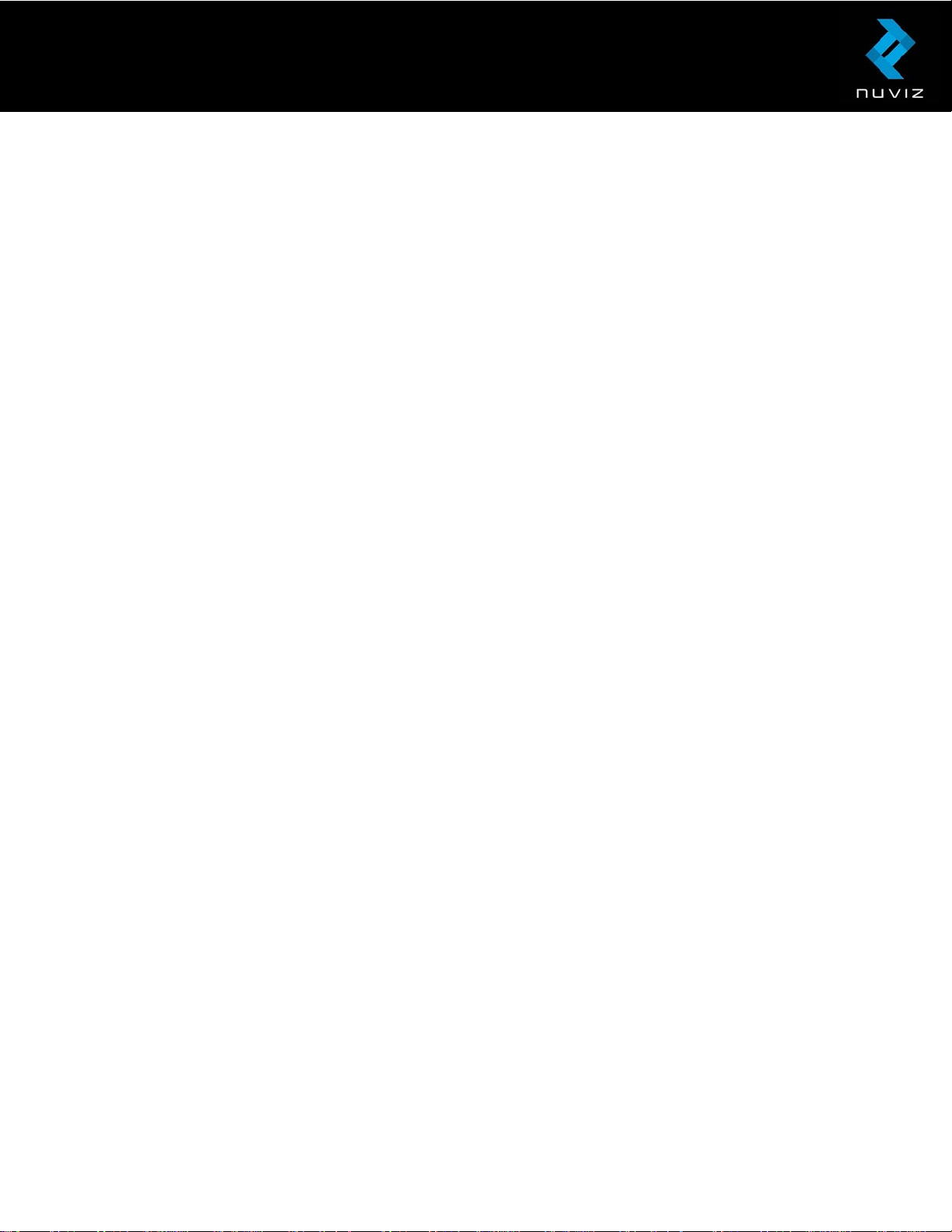
Contents
NUVIZ User Guide ............................................................................................................................... 1
1. Getting to know your NUVIZ ................................................................................................. 4
Main display views ...................................................................................................................... 6
Technical specifications ............................................................................................................ 8
2. Getting started with NUVIZ ................................................................................................... 9
Downloading the NUVIZ app to your phone or tablet .......................................................... 9
NUVIZ HUD keys and parts ....................................................................................................... 9
Inserting or replacing the battery in NUVIZ HUD ............................................................... 12
Inserting the memory card ..................................................................................................... 12
Charging NUVIZ ........................................................................................................................ 12
3. Getting started with NUVIZ Controller.............................................................................. 14
Inserting or replacing the battery in NUVIZ Controller ...................................................... 14
4. Pairing NUVIZ, NUVIZ Controller and your phone/tablet .............................................. 15
About connections ................................................................................................................... 17
5. Attaching NUVIZ to your motorcycle helmet .................................................................. 18
6. Attaching NUVIZ Controller to your motorcycle ............................................................. 20
A. Attaching NUVIZ Controller to the motorcycle handlebars ......................................... 21
B. Attaching NUVIZ Controller with the mounting disc ..................................................... 21
C. Attaching NUVIZ Controller with a sticker ...................................................................... 22
7. Attaching the headset and the microphone to your helmet ........................................ 22
8. Removing and remounting NUVIZ .................................................................................... 23
Removing NUVIZ from the NUVIZ Mount and reattaching it .......................................... 23
Tips for using NUVIZ ............................................................................................................... 23
9. Using the NUVIZ app and NUVIZ ...................................................................................... 25
Personalizing the settings ...................................................................................................... 25
Downloading maps to NUVIZ ................................................................................................ 25
Planning your route.................................................................................................................. 26
Starting the Navigation function ........................................................................................... 27
Handling phone calls ............................................................................................................... 27
Listening to music ................................................................................................................... 28
© 2017 Nuviz, Inc. All Rights Reserved. 2
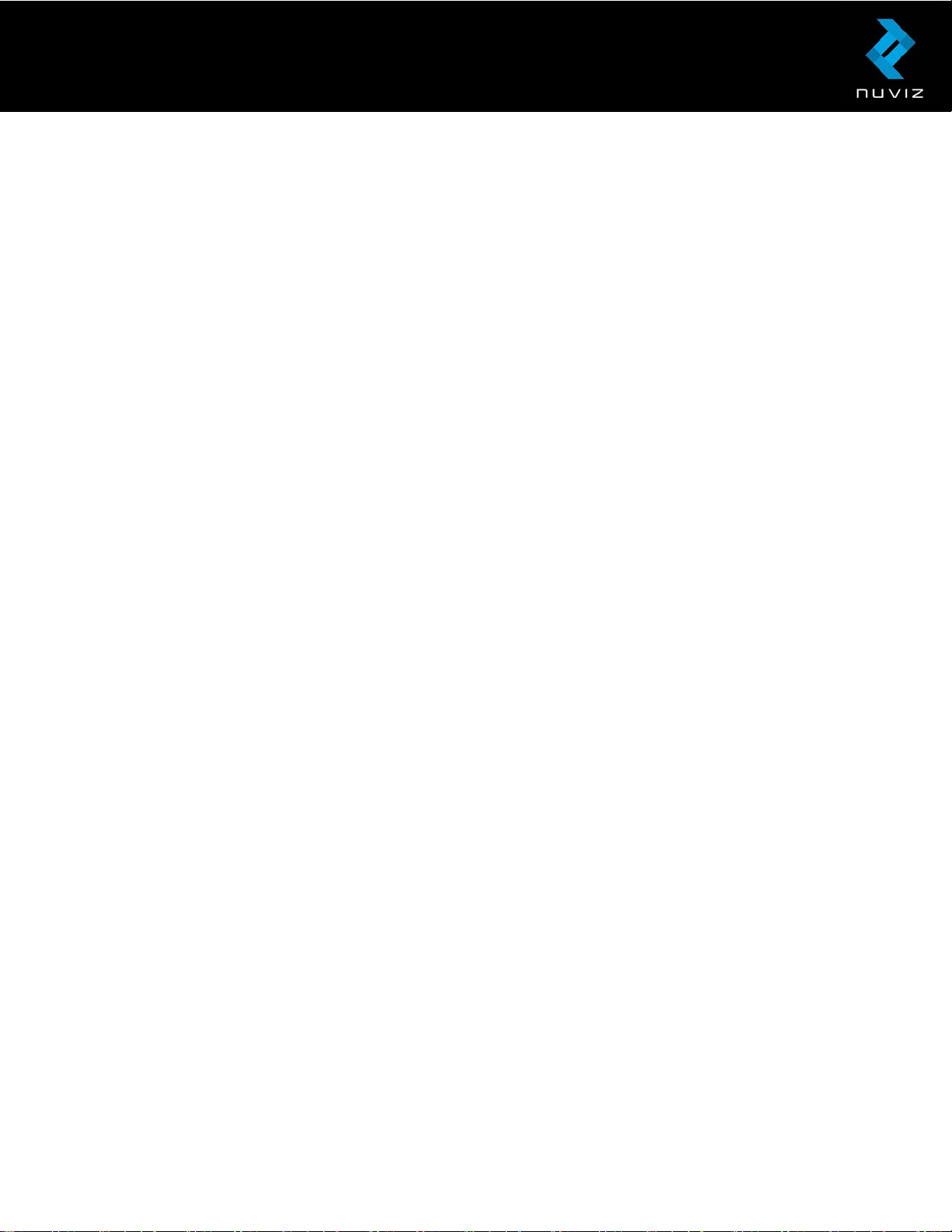
Adjusting the volume ............................................................................................................... 28
Taking photos and videos ...................................................................................................... 29
Taking a photo .......................................................................................................................... 30
Recording a video .................................................................................................................... 30
Updating your Garage ............................................................................................................. 30
Updating the software............................................................................................................. 31
10. FAQs ................................................................................................................................... 32
11. Product and Safety Instructions .................................................................................... 36
© 2017 Nuviz, Inc. All Rights Reserved. 3
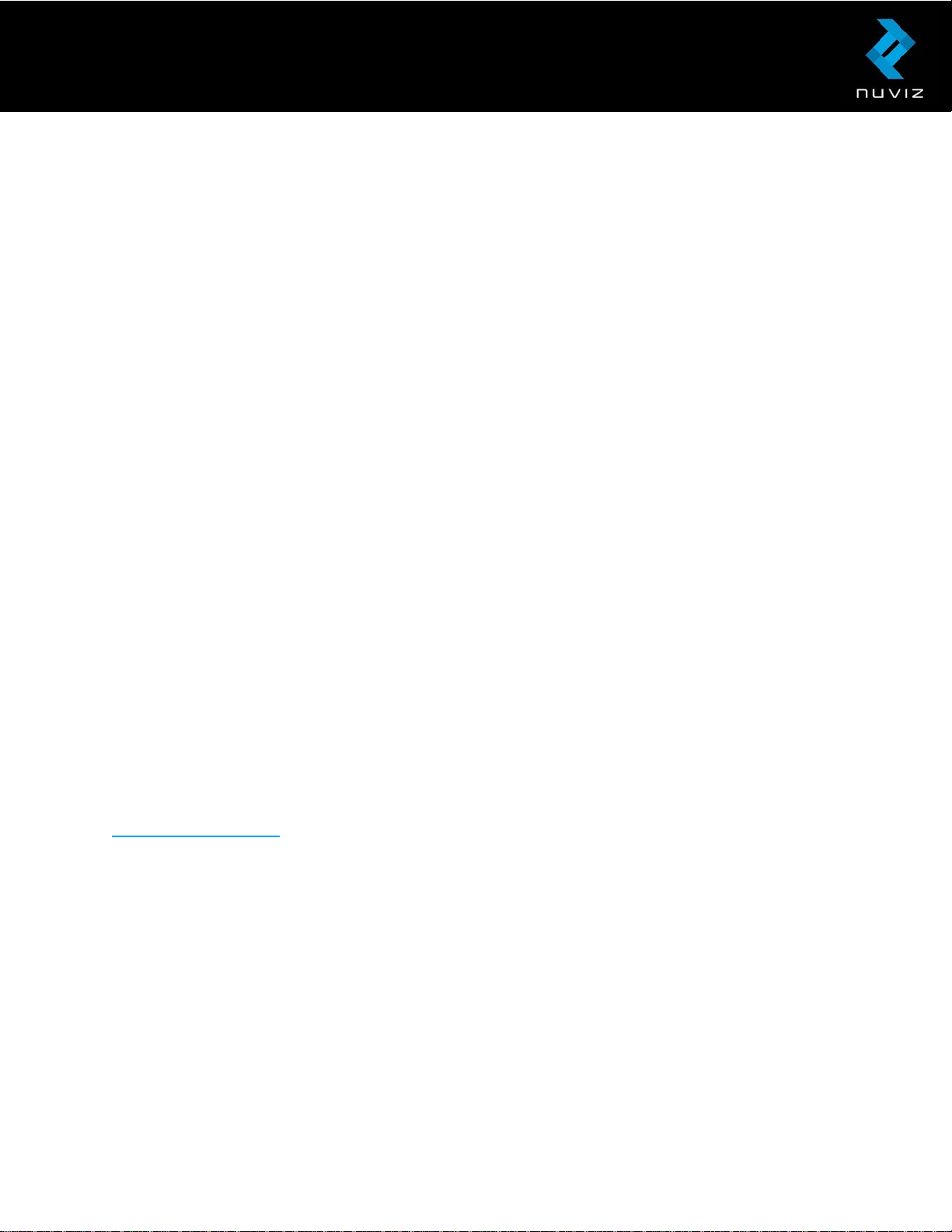
1. Getting to know your NUVIZ
Congratulations! You are now the happy owner of NUVIZ.
NUVIZ is an entirely new kind of Head-Up Display (HUD) which is attached to a motorcycle
helmet. You can see essential data on the display while riding, such as your riding speed and
routes.
NUVIZ is a product with multiple uses: With the NUVIZ app on your phone or tablet, it
combines in a unique way a navigator, camera, mobile phone and a music player giving an
integrated user experience planned especially for riders.
The data is displayed optically via a semi-transparent display so that you can view the data
without having to move your eyes away from the road and the traffic.
You operate the display unit, NUVIZ HUD, with a controller unit, NUVIZ Controller that you
can attach, for example, to a handlebar of the motorcycle. With the NUVIZ app, our
downloadable mobile application, it is quick and easy to plan your route. You can plan your
routes in advance and activate them when you start your journey.
If you have a headset installed in to your helmet, you can connect it to your NUVIZ and listen
to the navigation voice guidance, take and make calls, and listen to music while riding.
Important! You need a compatible Android phone/tablet or an iPhone/iPad to download
maps to your NUVIZ, create routes, adjust the settings, and pair all the devices together. To
start using your NUVIZ, you first need to download the NUVIZ app to your phone/tablet. You
can actually download the NUVIZ app anytime, even before you have purchased NUVIZ. See
www.rideNUVIZ.com for more information on compatible and tested phones and software
versions.
In the sales box, you find the following items:
• NUVIZ HUD, the Head-Up Display Unit.
• NUVIZ Controller, to control NUVIZ. You attach NUVIZ Controller to your motorcycle.
• A battery for NUVIZ HUD. The battery type is 18650 and it is an original NUVIZ
battery with a protection circuit.
• A battery for NUVIZ Controller. The battery type is CR2032 Lithium 3V. This is a
standard battery type.
• NUVIZ Key, to open, for example, the battery covers of NUVIZ and NUVIZ Controller.
© 2017 Nuviz, Inc. All Rights Reserved. 4
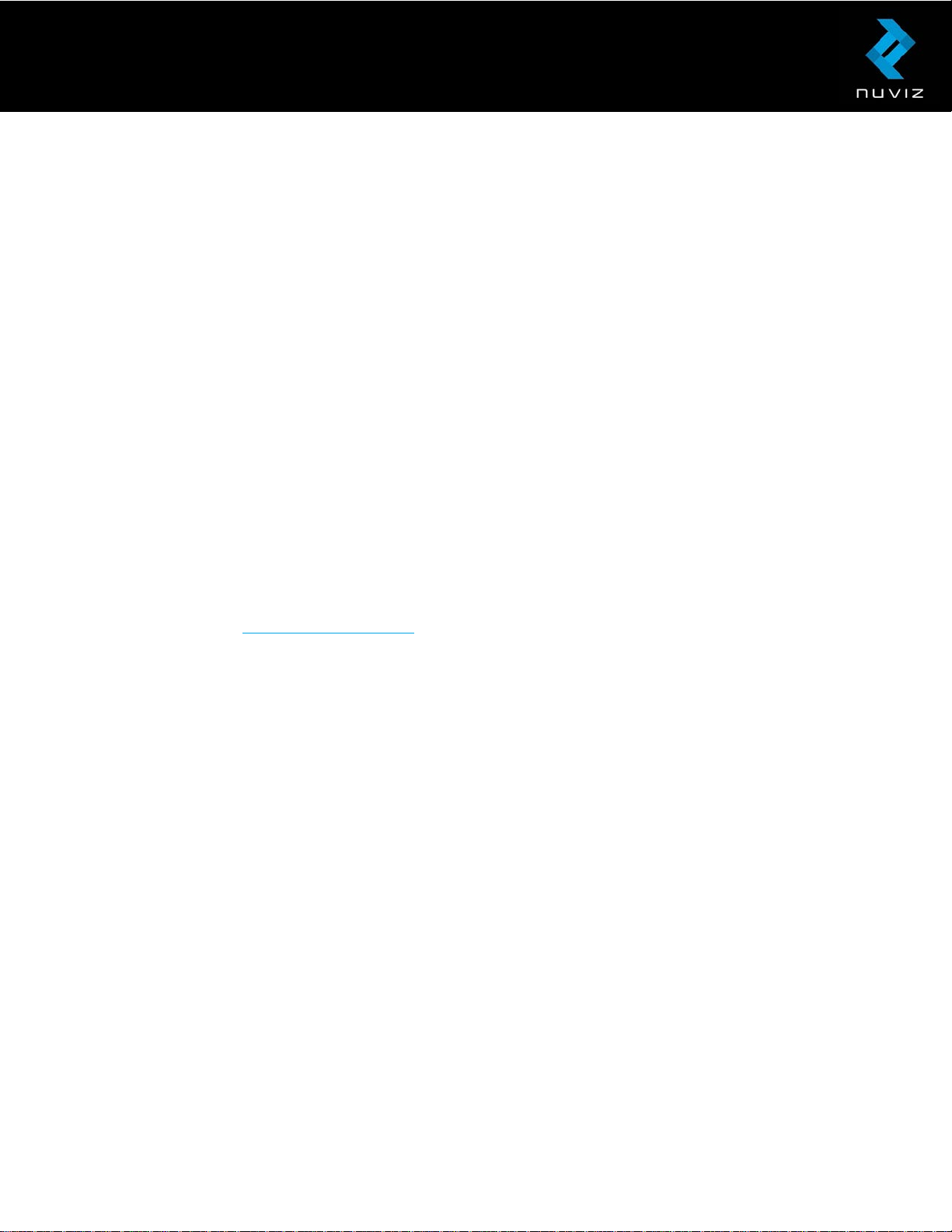
• NUVIZ Mount, a square base plate with a sticker to attach NUVIZ to your helmet (+
some extra pieces of sticky tape).
• A round mounting base to attach NUVIZ Controller to your motorcycle.
• Handlebar mounts to attach NUVIZ Controller to your motorcycle.
• Headset
• NUVIZ Mount Cover, a plastic cover to protect NUVIZ Mount when NUVIZ is not in its
place.
• A carrying pouch where you can store NUVIZ to avoid scratching when NUVIZ is not
attached to your helmet.
• Micro-USB cable type B
• Printed user guide
• Legal Guide
Important! There is no wall charger nor a memory card in the sales box. The battery in
NUVIZ HUD is rechargeable. Never insert a non-rechargeable battery into NUVIZ HUD as it
may lead to an explosion. Note that the battery in NUVIZ Controller is NOT rechargeable.
To record a video with NUVIZ, you need a compatible class 10 MicroSD card or better, for
more information, see Technical Specifications. Not all Micro SD cards available from
suppliers other than NUVIZ are compatible with your unit. You can buy a compatible
memory card at www.rideNUVIZ.com.
Before going on a ride with your new NUVIZ, familiarize yourself with the keys and parts and
also with the basic functions and the display views.
© 2017 Nuviz, Inc. All Rights Reserved. 5
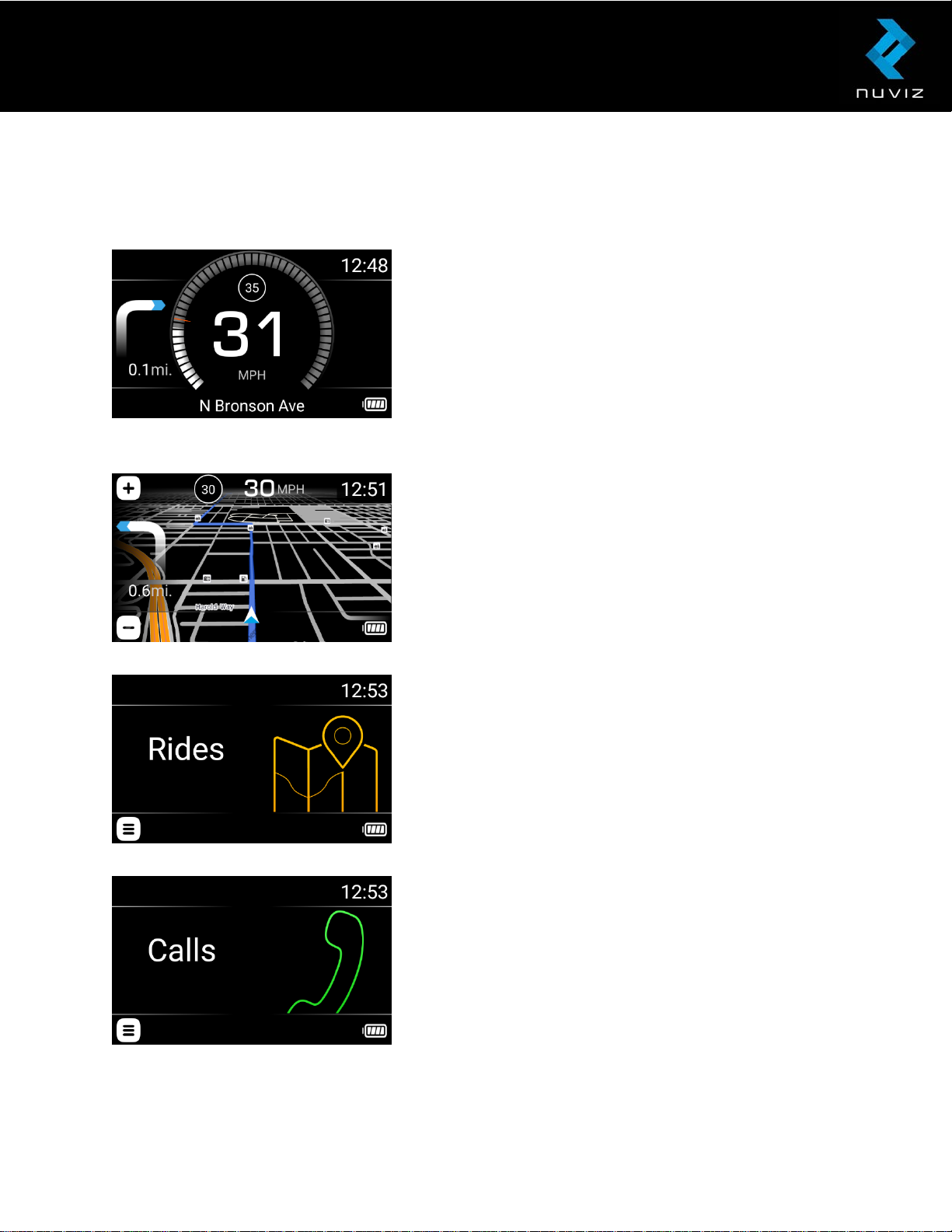
Main display views
There are 5 main display views on your NUVIZ.
DASHBOARD
A central Screen where you can see, for example, your
speed, speed limits, and navigating instructions when
using the navigator. In addition, on the DASHBOARD
view you handle skipping a waypoint and you can
manually disable the camera.
MAP
Shows your location on map, and, for example, your
speed, speed limit, and navigating instructions during
navigation.
RIDES
Used to select, start, and stop routes during your ride.
Shows also additional information about the currently
selected ride, for example, estimated time of arrival.
CALLS
Used to make calls during your ride.
© 2017 Nuviz, Inc. All Rights Reserved. 6
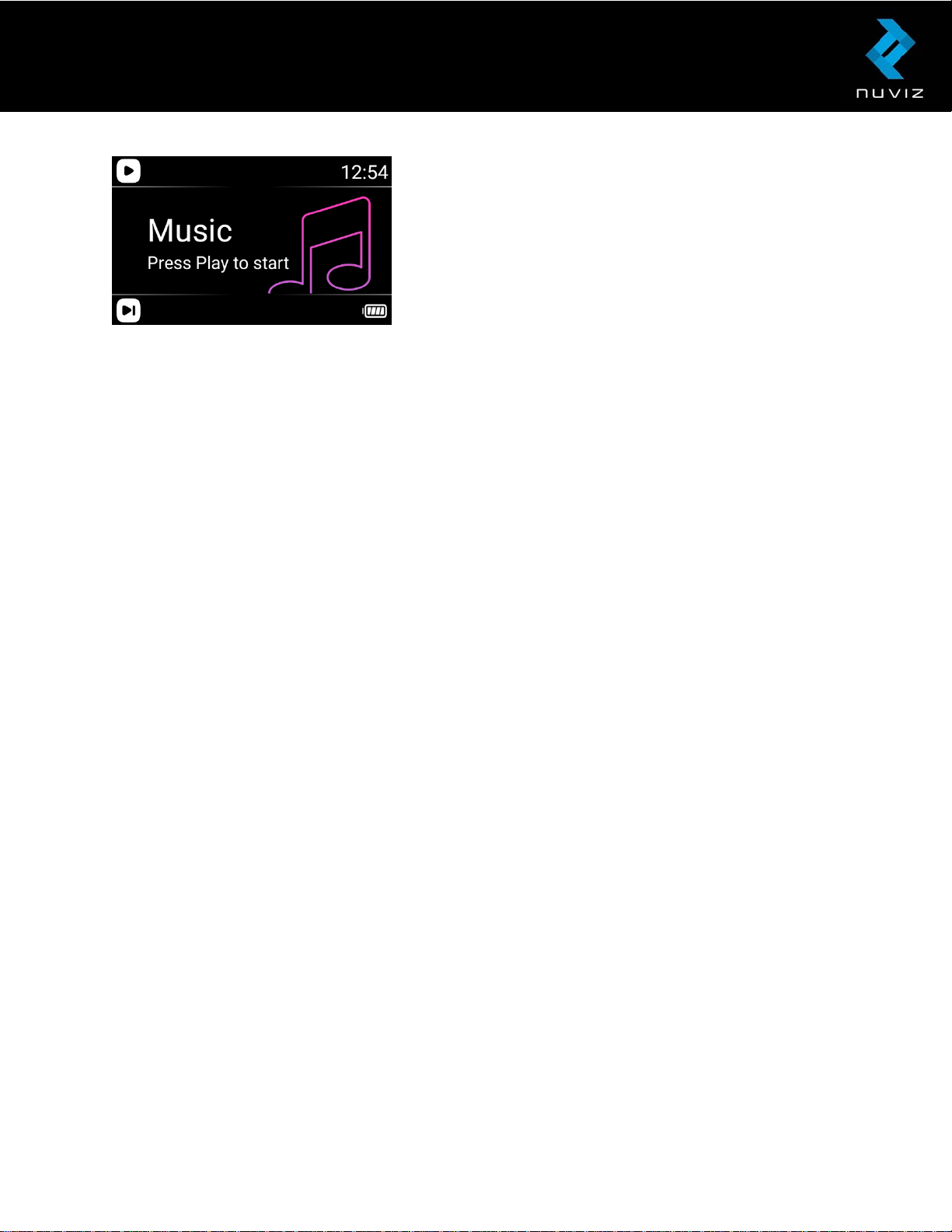
MUSIC
Used to control the music from your phone/tablet.
For more information on how to use the NUVIZ features, see Using the NUVIZ app and
NUVIZ HUD.
© 2017 Nuviz, Inc. All Rights Reserved. 7
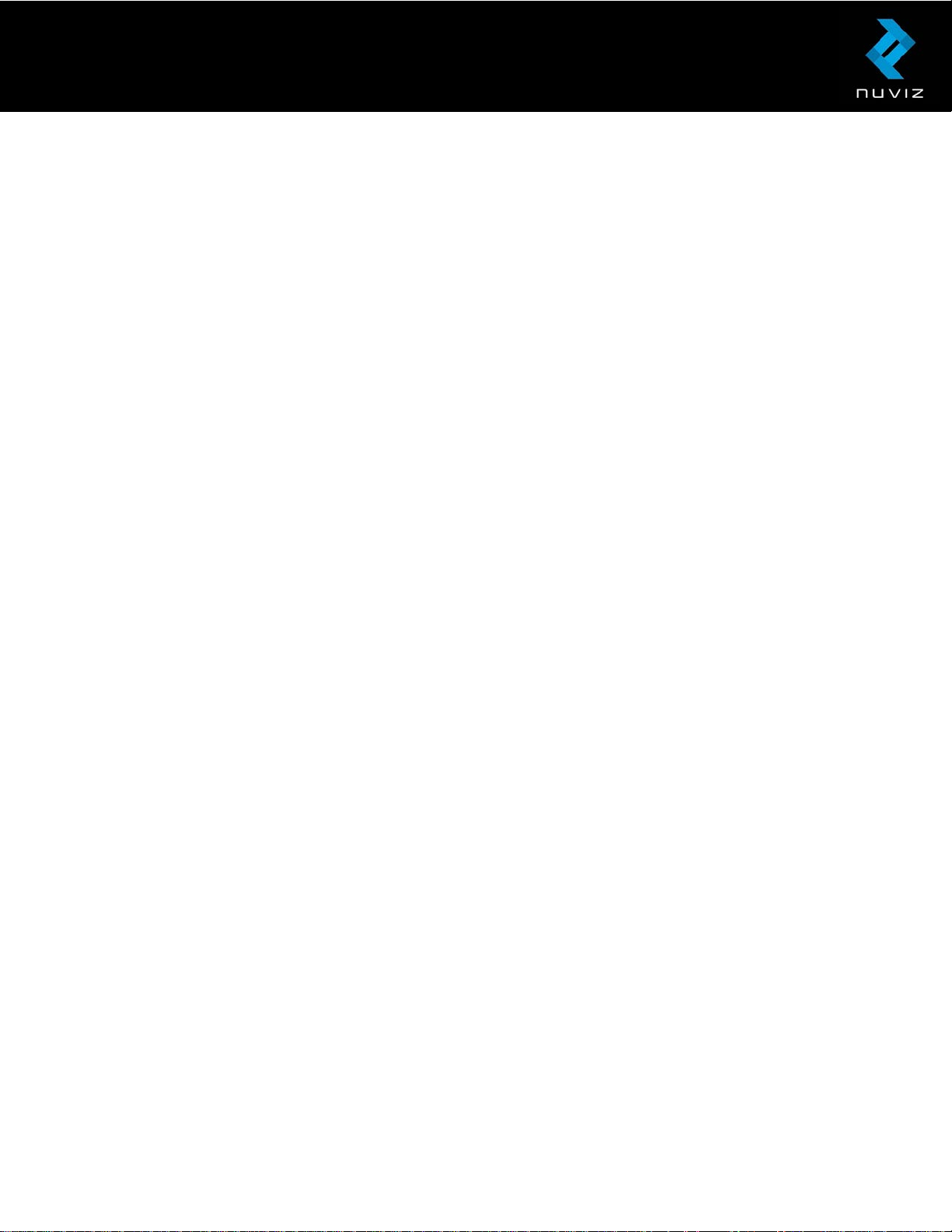
Technical specifications
NUVIZ HUD:
• Height: 58 mm / 2.3 in. main body, 98 mm / 3.9 in. optics part
• Length: 148 mm / 5.8 in.
• Thickness: 25-28 mm / 1-1.1 in. main body, 36 mm / 1.4 in. optics part body
• Weight: 240 g / 8.5 oz. (with battery)
• Display size: 0.294” / 65”@10m
• Display resolution: 800x480
• Display colors: 16M
• Display technology: LCoS
• Pixel density: 3175dpi / 14.5dpi@10m
• Camera, still photography and video: 8MP Photo, and 1080p/30fps (or 720p/60fps,
user-selectable) video
• Mass memory: 16 GB
o User data storage: ~10 GB for maps data.
• RAM: 1 GB
• Maximum memory card size: 128 GB
• Expandable memory card type: MicroSD. Class 10 or UHS Class 1 or UHS Class 3
recommended.
• USB2 connector for data transfer and charging, and 3.5 mm connector for the
headset
• Replaceable battery: Yes
• Battery type: 18650. Capacity 3250 mAh.
• OTA (Over-the-air) firmware update capability: Yes
• Operation Frequency: 2402MHz-2480MHz (BT/LE), 2412MHz-2472MHz
(802.11b/g/n(2.4GHz)HT20)
• Wlan maximum radio-frequency power: 16dBm
• BT maximum radio-frequency power: 9dBm
NUVIZ Controller:
• Height: 13 mm / 0.5 in. + 9 mm / 0.4 in. to the top of the rocker key
• Diameter: 46 mm / 1.8 in.
• Weight: 28 g / 1 oz.
• Replaceable battery: Yes
• Battery type: CR2032 Lithium 3V
• Operation Frequency: 2402MHz-2480MHz(BLE)
• Maximum radio-frequency power: 0dBm
© 2017 Nuviz, Inc. All Rights Reserved. 8
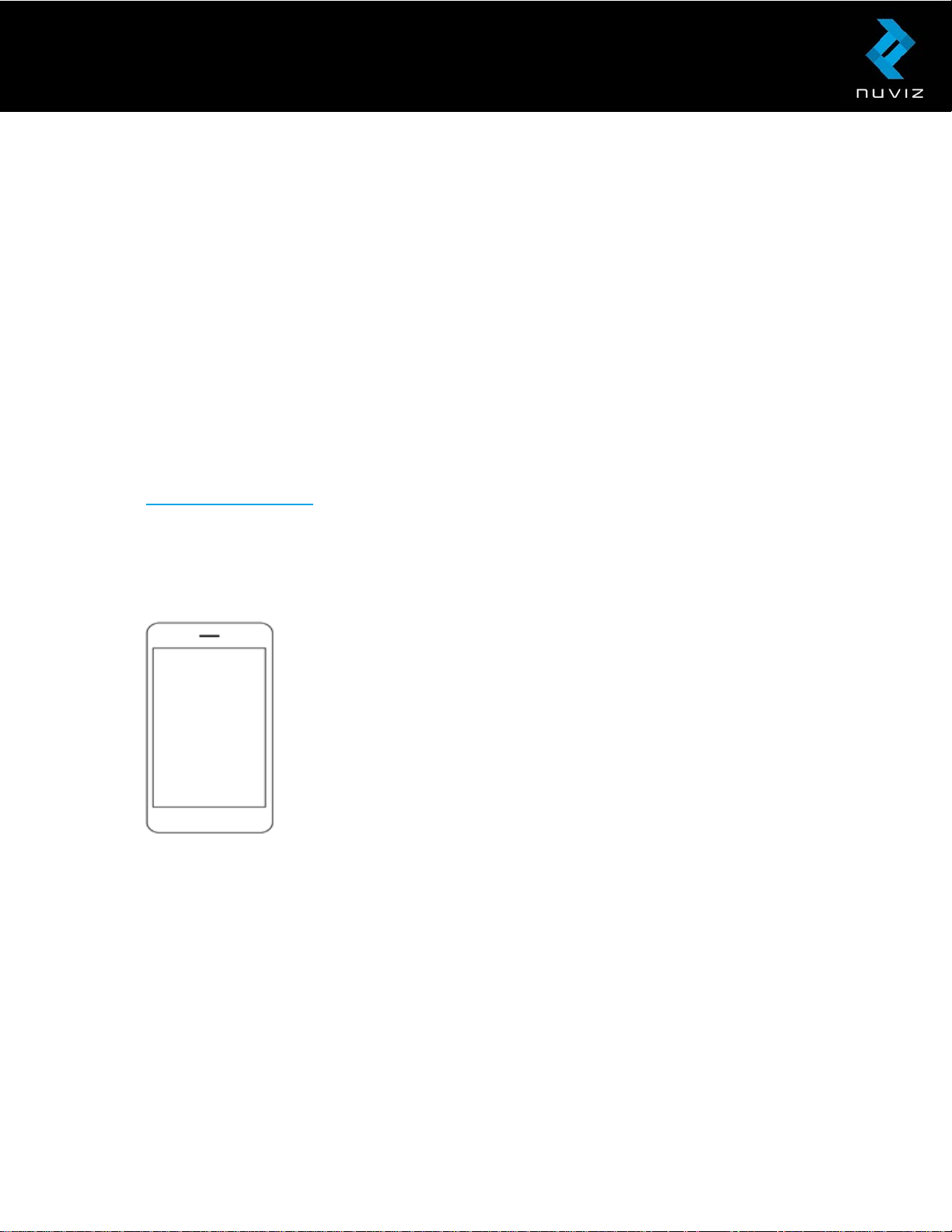
2. Getting started with NUVIZ
To enjoy full experience in using your NUVIZ, follow the getting started instructions here at
least 24 hours prior to your first ride with NUVIZ. Note that it takes 24 hours for the sticker
glue to completely set.
To start using NUVIZ, you first need to download the NUVIZ app to your phone/tablet.
Important! NUVIZ does not assume any responsibility for incompatibility with some Android
phones and their software versions. Despite the same operating system, there are great
differences between different models and makes, and software versions used by the phone
manufacturers. Therefore, it is possible that some are completely or partially incompatible.
See www.rideNUVIZ.com for more information on compatible and tested phones and
software versions.
Downloading the NUVIZ app to your phone or tablet
1. On your phone, go to Google Play or the Apple Store.
2. Search for NUVIZ, and install the app to your phone. Open the
app on your phone. Follow the instructions on your phone. Tap
Create new account and enter your e-mail address, make up a
password (memorize it!), and enter your first and last names to
create a NUVIZ account. A confirmation code will be posted to your
e-mail address. Enter the confirmation code and then tap Create new
account. You can also tap Log in, and use your Google or Facebook
credentials to log in.
Tip! If you have already powered on NUVIZ, see the display for a tutorial.
If you accidentally give an incorrect e-mail address when creating a new account, you will
not receive a confirmation code for your registration. In that case contact
support@ridenuviz.com or just simply create a new account.
If you forget your password and need to re-enter it, you can request the NUVIZ app to send it
to your e-mail address.
NUVIZ HUD keys and parts
© 2017 Nuviz, Inc. All Rights Reserved. 9

These are the keys and parts of NUVIZ HUD, which is the head-up display unit that you
attach to your motorcycle helmet.
Tip! Do not place NUVIZ in a pocket with hard or scratching objects as they may harm
NUVIZ. To avoid scratches, there is a carrying pouch in the sales box for storing NUVIZ
when it is not attached to your helmet.
1. Head-Up Display
2. Camera lens
3. Battery compartment.
To insert the battery, open the battery cover with the NUVIZ Key that you find in the sales
box. Use NUVIZ original (battery type 18650) batteries only, as they are of the correct size.
Important! NUVIZ does not assume any responsibility if you use any other than NUVIZ
original batteries. The battery in NUVIZ HUD is rechargeable. Never insert a non-chargeable
battery into NUVIZ HUD as it may lead to an explosion. Note that the battery in NUVIZ
Controller is NOT rechargeable.
4. USB connector and a memory card slot.
The USB type is micro-USB type B. The memory card is a MicroSD card of up to 128
gigabytes. Keep the rubber cover firmly closed when riding your motorcycle to avoid any
moisture entering the unit.
© 2017 Nuviz, Inc. All Rights Reserved. 10
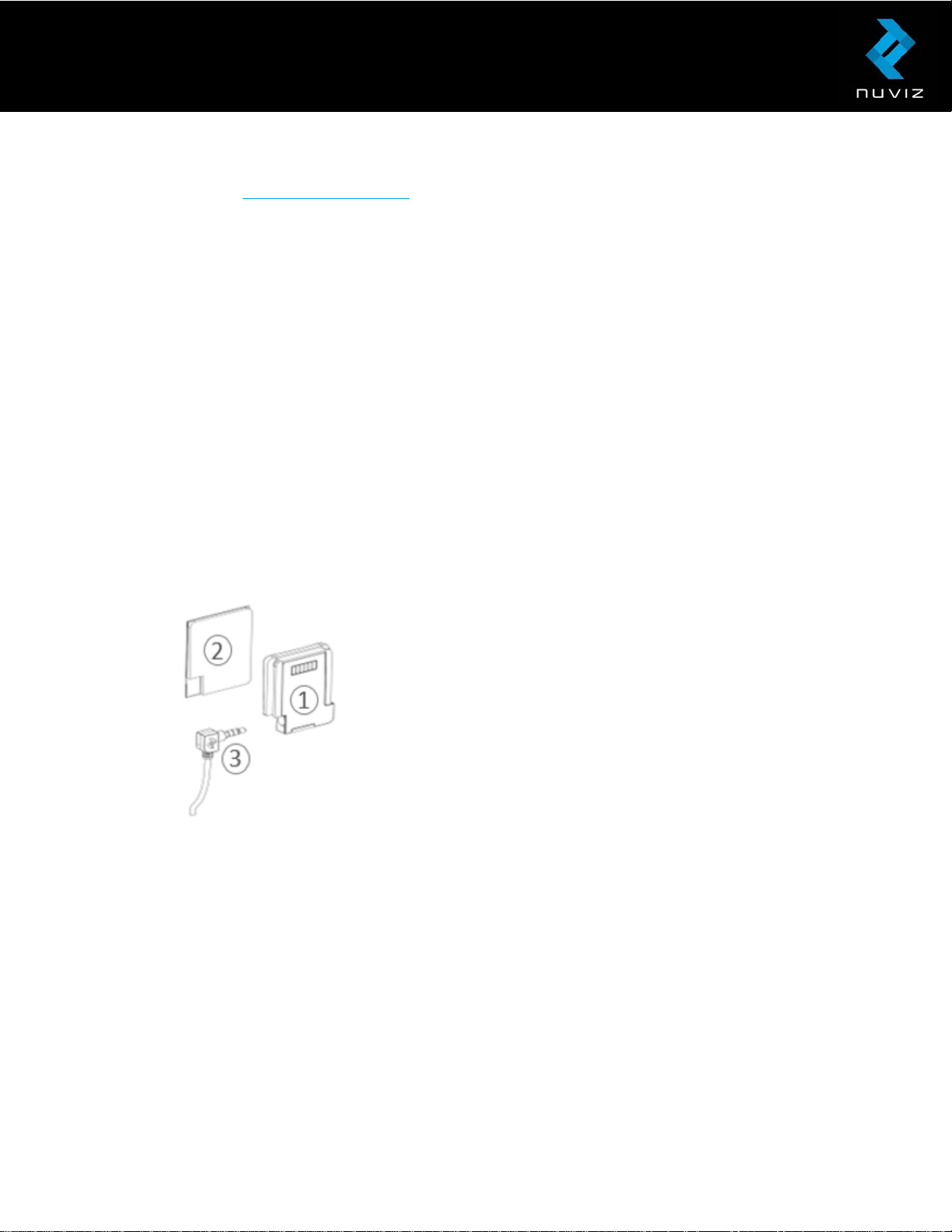
Important! The memory card is not included in the sales box. You can buy a compatible
memory card at www.rideNUVIZ.com
5. Power key.
To switch on your NUVIZ, press and hold the power key and the display lights up.
To switch off the display only, press the power key briefly.
To switch the display back on, press the power key briefly or press any key on NUVIZ
Controller.
To switch off NUVIZ, press and hold the power key and watch the display, you can see it
powering off.
The first time when you switch on your NUVIZ, it prompts you to pair it with NUVIZ
Controller. For instructions on how to proceed, see Pairing NUVIZ HUD, NUVIZ Controller
and your phone/tablet.
With the help of NUVIZ Mount you attach NUVIZ to your helmet. For instructions, see
Attaching NUVIZ HUD to your motorcycle helmet.
Tip! The headset connector is located in the NUVIZ Mount.
1. NUVIZ Mount
2. Sticky tape
3. Headset connector
© 2017 Nuviz, Inc. All Rights Reserved. 11
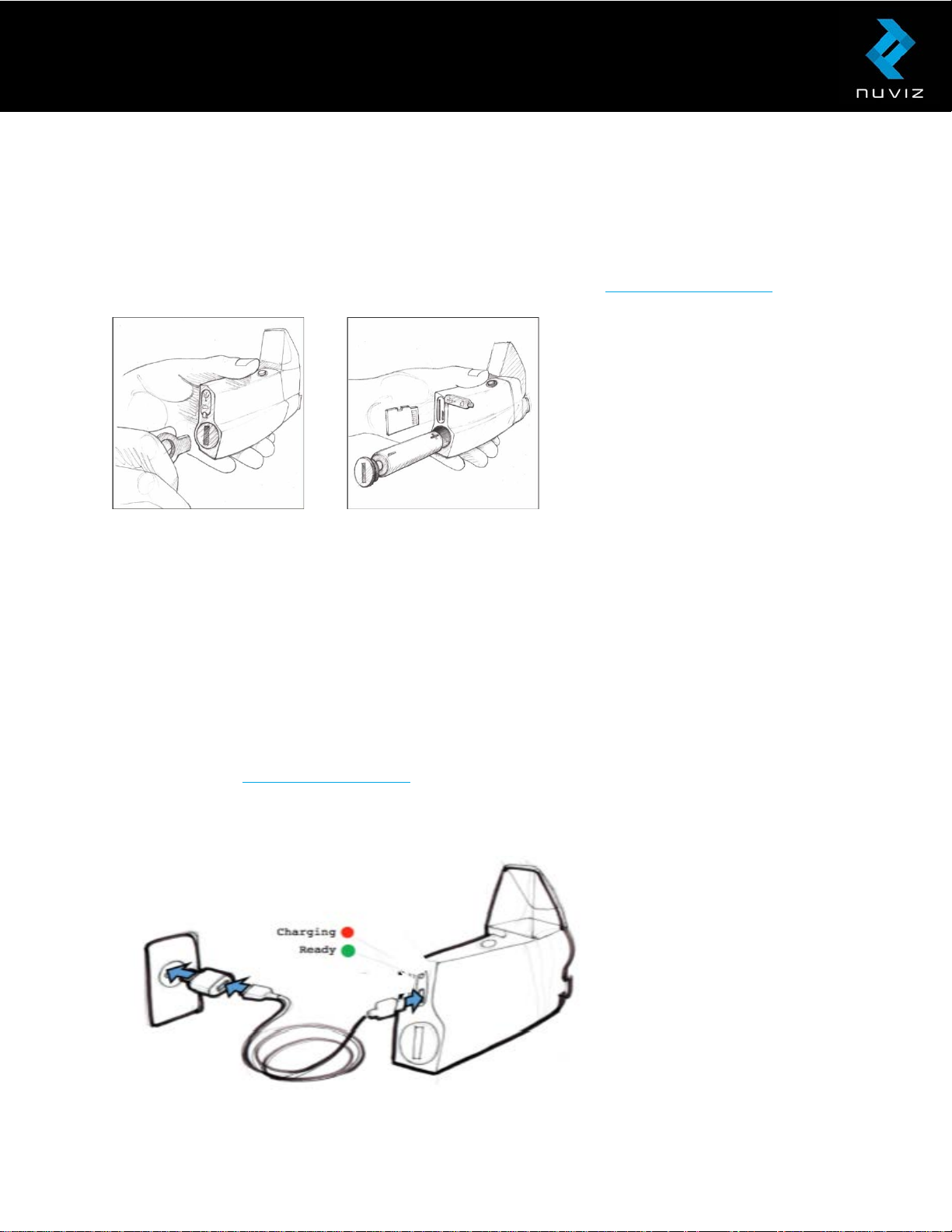
Inserting or replacing the battery in NUVIZ HUD
To insert the battery in NUVIZ HUD, open the battery cover with the NUVIZ Key that you find
in the sales box. Use NUVIZ original rechargeable batteries only, as they are of the correct
size. The battery type is 18650. You can buy spare batteries at www.rideNUVIZ.com.
Contact your local waste disposal department to dispose of the battery in accordance with
applicable local laws and regulations.
Inserting the memory card
Insert the memory card into the memory card slot. The memory card is a MicroSD card of
up to 128 gigabytes.
Important! The memory card is not included in the sales box. You can buy a compatible
memory card at www.rideNUVIZ.com.
Charging NUVIZ
© 2017 Nuviz, Inc. All Rights Reserved. 12
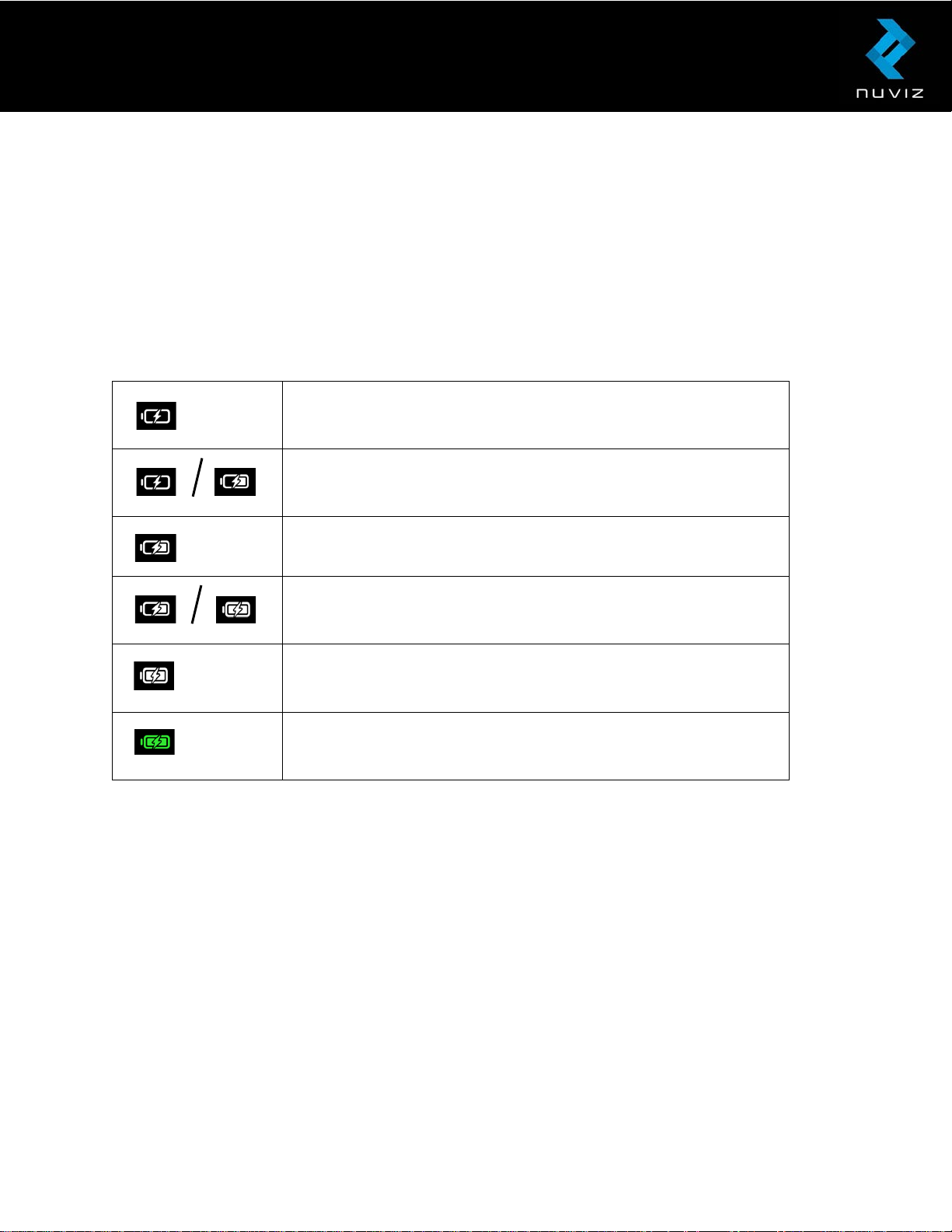
1. Open the USB connector slot cover.
2. Plug a micro-USB type B charger into the NUVIZ, and the other end of the charger
into a wall socket. We do not recommend using a computer for charging, as it may
be very slow.
When charging, the charging indicator LED turns red. When the battery is full, it turns green.
You can accurately check the battery status of the NUVIZ using the NUVIZ app. You can
also check the battery power level on your NUVIZ display:
Charging: Battery state of charge approx. 0-9%
Charging: Battery state of charge approx. 10-24%.
Charging: Battery state of charge approx. 25-49%.
Charging: Battery state of charge approx. 50-74%.
Charging. Battery state of charge approx. 75-99%.
The battery is full, and no further charging can take place.
Important! The wall charger is not included in the sales box. Never insert a non-rechargeable
battery into NUVIZ HUD as it may lead to an explosion.
Tip! When taking NUVIZ out of the sales box, the charging level is typically between 30% -
60%. That’ll get you started off nicely.
Keep the rubber cover of the USB and memory card slot firmly closed when riding your
motorcycle to avoid any moisture entering the slot.
Important! Never charge your NUVIZ while riding.
Important! We warn against the use of chargers other than BC1.1 or BC1.2 compatible USB
chargers, as they may invalidate the warranty.
© 2017 Nuviz, Inc. All Rights Reserved. 13
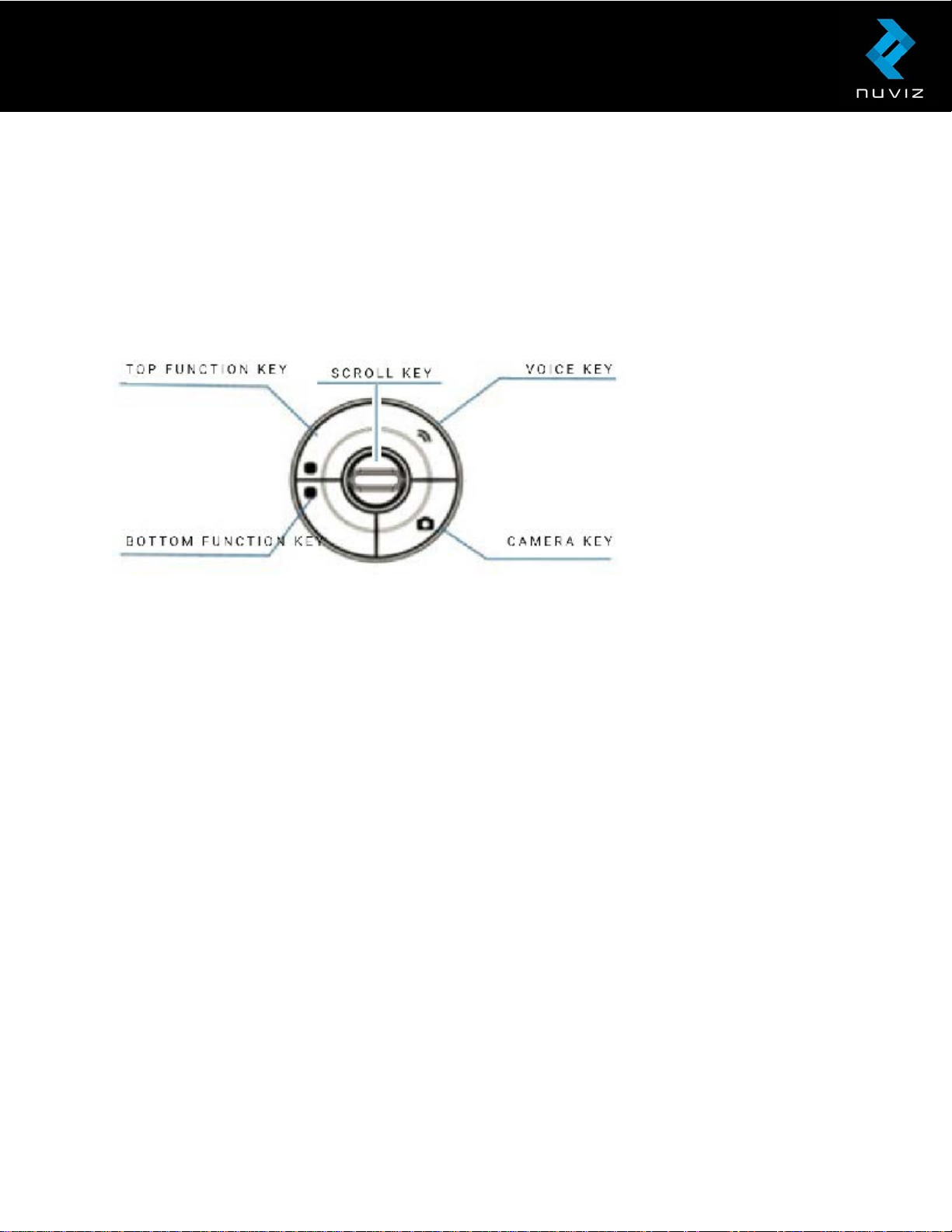
3. Getting started with NUVIZ Controller
NUVIZ Controller is the remote control for NUVIZ. You can attach it to a handlebar or the
motorcycle itself, and easily take it with you when you need to leave your motorcycle.
Battery compartment is located on the back side of the NUVIZ Controller.
1. Top function key (upper left key). Used to control the corresponding functions on the
display.
2. Bottom function key (lower left key). Used to control the corresponding functions on the
display.
3. Voice key (upper right key). Press to mute and unmute the microphone.
4. Camera Key (lower right key). Press briefly to activate the camera viewfinder, and press
again to take a photograph, or press and hold to start or end recording a video.
5. The scroll key in the middle of NUVIZ Controller. It moves up and down. Short-press the
scroll key (up or down) to switch between display views and scroll lists. Long-press the
scroll key to enter the volume adjustment mode.
Inserting or replacing the battery in NUVIZ Controller
To insert or replace the battery in NUVIZ Controller, open the battery cover with the NUVIZ
Key that you find in the sales box. Insert the battery into the battery compartment ensuring
the “+” side of the battery touches the “+” terminal, and then close the battery cover. Use
CR2032 Lithium 3V batteries only, as they are of the correct size.
© 2017 Nuviz, Inc. All Rights Reserved. 14
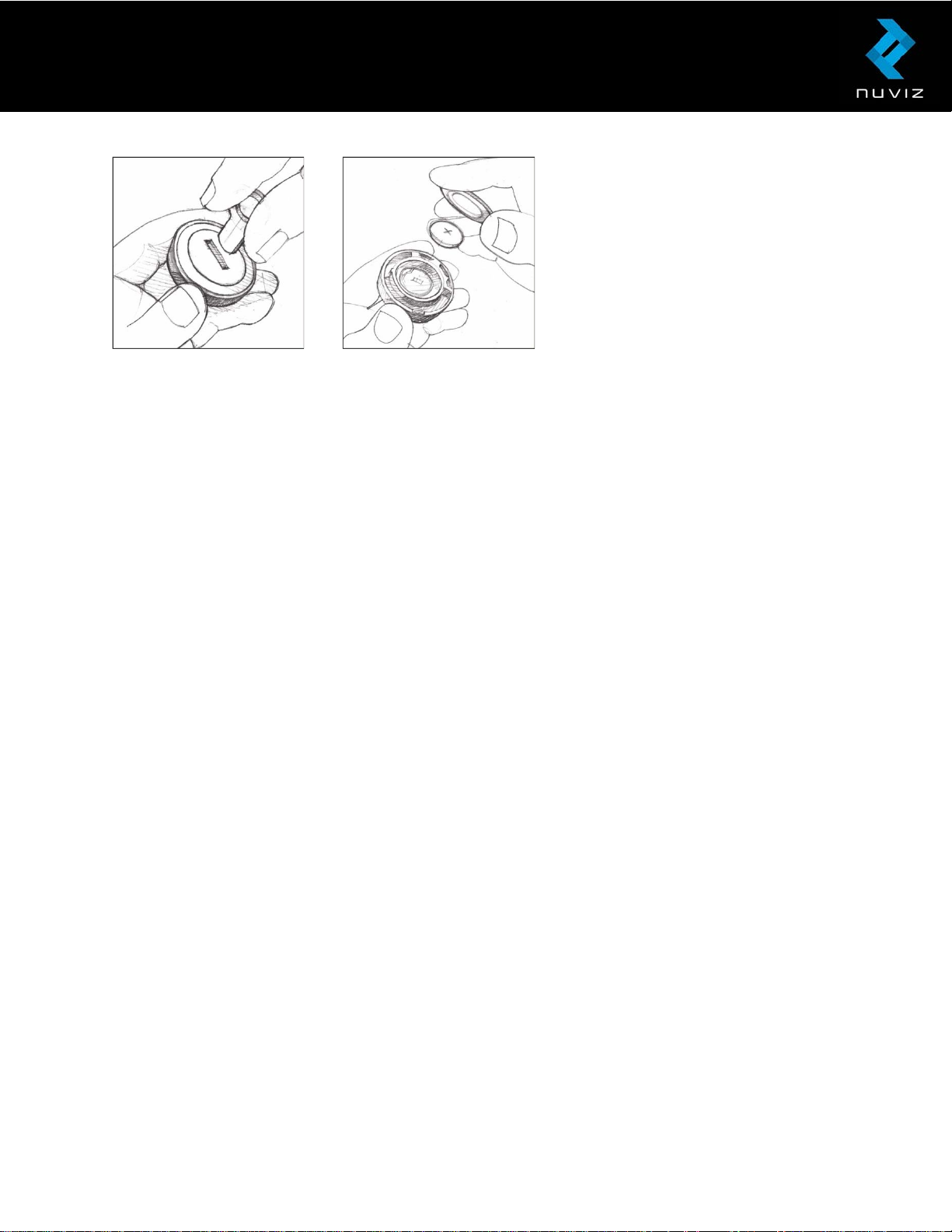
Contact your local waste disposal department to dispose of the battery in accordance with
applicable local laws and regulations.
You activate the NUVIZ Controller by pressing any key. It starts automatically pairing with
NUVIZ (if you have switched NUVIZ on first).
Tip! You can reset NUVIZ Controller by removing the battery and reinserting it, but then you
need to pair it again with NUVIZ. Note that the battery in NUVIZ Controller is NOT
rechargeable.
When NUVIZ Controller is not used for a while (approx. for 12 hours), it goes into sleep
mode. So, when you next time go for a ride, just press any key to activate NUVIZ Controller
again. You may need to press it a couple of times until NUVIZ responds. There is no need to
pair it again with NUVIZ.
4. Pairing NUVIZ, NUVIZ Controller and
your phone/tablet
Pair NUVIZ, NUVIZ Controller and your phone/tablet together using a wireless connection.
Pairing means that you establish a connection between NUVIZ, NUVIZ Controller and your
phone.
1. To switch on NUVIZ, press and hold the power key and the display lights up.
© 2017 Nuviz, Inc. All Rights Reserved. 15
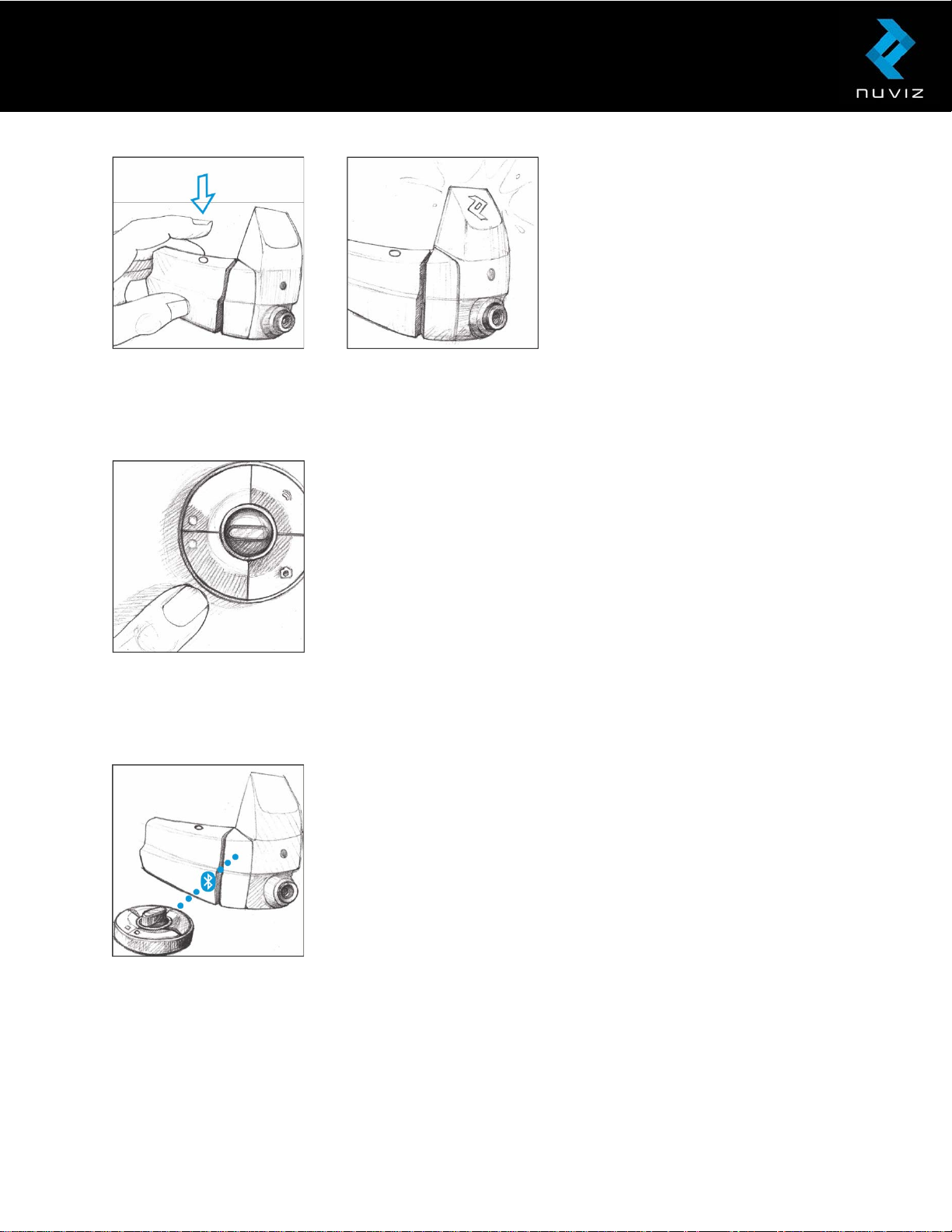
2. To switch on NUVIZ Controller, press any key. See the NUVIZ display to see the
NUVIZ Controller functions.
NUVIZ Controller starts pairing with NUVIZ automatically. See the display to follow the
pairing status: A thin intermittent line indicates the pairing is taking place and a thick line
indicates the devices are paired.
3. On your phone, open the NUVIZ app, and tap NUVIZ > Connect your NUVIZ.
Follow the instructions on the UI of the phone.
© 2017 Nuviz, Inc. All Rights Reserved. 16
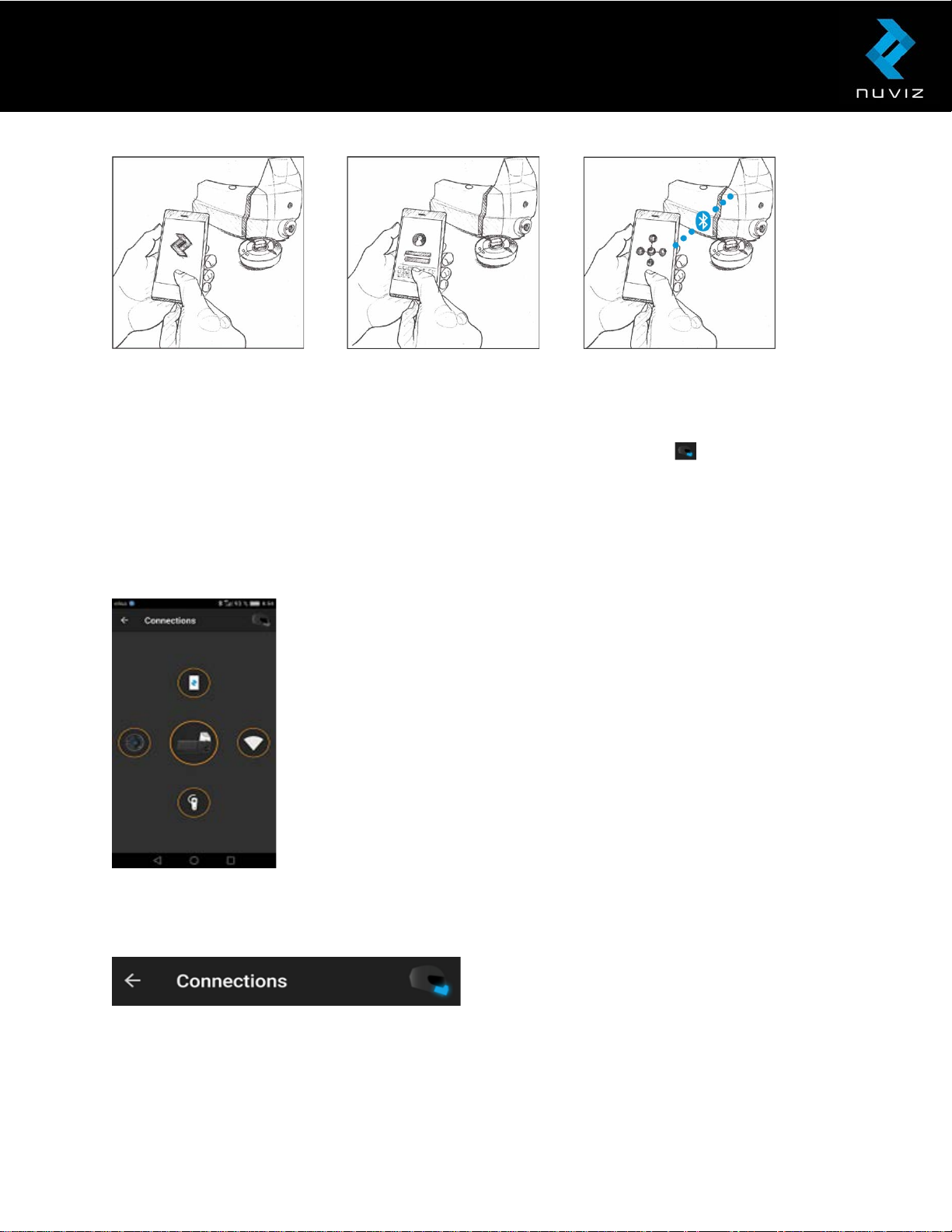
About connections
You can always check the status of all your connections and pairings from the NUVIZ app.
Regardless of the NUVIZ app view, whenever you see the Helmet icon ( )you can tap it,
and the Connections view opens. Active connections are indicated with blue circles and blue
lines between the respective connection points: NUVIZ, NUVIZ Controller, Your phone/tablet,
WLAN, Bluetooth headset.
Below you can see the Connections view when there are no active connections:
When connections are on, the lower part of the helmet icon on the upper right corner of the
NUVIZ app is also blue:
Tip! If there is a connection that is not working, on the Connections view, tap on the icon
corresponding the device, and you are asked to reconnect or pair the device again. Follow
© 2017 Nuviz, Inc. All Rights Reserved. 17
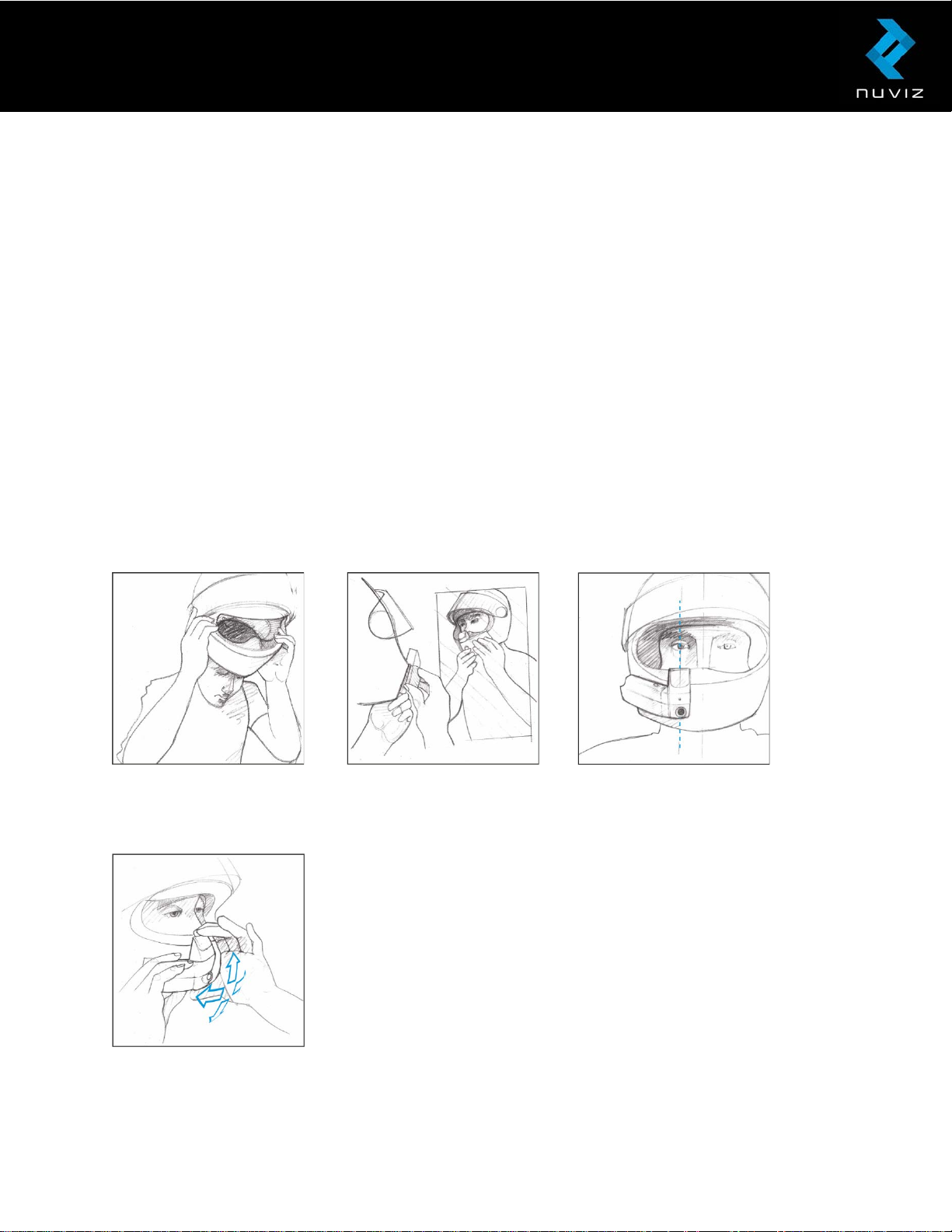
the instructions on the UI. By tapping the icons, you can see additional information about the
connected units.
5. Attaching NUVIZ to your motorcycle
helmet
Tip! To ensure secure attachment, you need to attach NUVIZ to your helmet 24 hours before
going for a ride.
Before attaching NUVIZ to your helmet, make sure the power is on: it is easier to adjust
NUVIZ for the best possible user experience when the display is on.
1. Put on your helmet. The correct place for NUVIZ is on the right side of the helmet so
that it is in line with your right eye. Use a mirror to help find the correct position. Use
both hands to find the optimum view.
Tip! There are hinges in NUVIZ you can use to adjust it. Turn the display to find the optimum
viewing angle. The hinge of the NUVIZ allows adjusting the display in four directions.
© 2017 Nuviz, Inc. All Rights Reserved. 18

Tip! You will see a special adjusting view on the NUVIZ display when you switch it on for the
very first time.
2. On your helmet, clean the surface thoroughly where you plan to attach NUVIZ.
3. Peel off one third of the film that covers the sticky tape and press NUVIZ onto your
helmet.
4. Recheck the positioning: you should see the entire display clearly. Only then remove
the rest of the film, and press NUVIZ tightly against your helmet to ensure it is
properly attached.
Tip! If you are not happy with the positioning of NUVIZ after you have already attached it,
don’t worry, you can detach the sticky tape with the help of dental floss. See the instructions
in the FAQ section of this user guide.
Important! To ensure secure attachment, leave NUVIZ Mount on the helmet for 24 hours
before going for a ride.
© 2017 Nuviz, Inc. All Rights Reserved. 19

6. Attaching NUVIZ Controller to your
motorcycle
NUVIZ Controller has its own round mounting base where you attach it and then you attach
the mounting base to your motorcycle. There are three alternative ways to attach the
mounting base to your motorcycle.
Attach NUVIZ Controller to the mounting base and turn it slightly to the right: you can feel
NUVIZ Controller docking into its place. You can easily take NUVIZ Controller with you when
you need to leave your motorcycle by twisting it slightly left and lifting it up from the
mounting base.
You can use the following three alternative ways to attach the NUVIZ Controller mounting
base to your motorcycle:
A. With handlebar mounts to the motorcycle handlebars.
B. By attaching an adhesive petal mounting disc on top of the blinker or on the motorcycle
handlebars and attaching the NUVIZ Controller mounting base on the upper disc sticker.
C. By attaching the NUVIZ Controller mounting base with a sticker anywhere on the
motorcycle.
……….
© 2017 Nuviz, Inc. All Rights Reserved. 20

A. Attaching NUVIZ Controller to the motorcycle handlebars
Use the universal handlebar mount M1. The Universal Handlebar Mount M1 has two parts:
M1a and M1b. M1b is the part to which you stick the NUVIZ Controller mounting base. Then
you fasten M1a to the M1b with a nut and a bolt. And finally, you attach M1a to the
handlebar with the U-shaped sticker.
B. Attaching NUVIZ Controller with the mounting disc
If the handlebar mount M1 does not fit your motorcycle, use the handlebar mount M2
instead.
For a secure fit, first bend the petals on the mounting disc as far as is necessary, then attach
the petal-shaped sticker to the M2, and only then attach it to your motorcycle. Lastly,
remove the film that covers the round sticker, and press NUVIZ Controller on it.
© 2017 Nuviz, Inc. All Rights Reserved. 21

C. Attaching NUVIZ Controller with a sticker
Attach the NUVIZ Controller mounting base with the sticker provided in the sales box
anywhere you want on your motorcycle frame. To ensure secure attachment, leave the
NUVIZ Controller mounting base on the motorcycle frame for 24 hours before going on a
ride.
7. Attaching the headset and the
microphone to your helmet
We recommend you use the headset provided in the sales box.
1. Plug the cord of the headset into the headset connector at NUVIZ Mount.
2. Attach the microphone inside your helmet in a convenient place.
© 2017 Nuviz, Inc. All Rights Reserved. 22

3. Attach the earplugs to appropriate places inside your helmet.
Important! Be careful with the headset volume levels. Exposure to loud sounds may
damage your hearing.
8. Removing and remounting NUVIZ
Removing NUVIZ from the NUVIZ Mount and reattaching it
To remove NUVIZ from the NUVIZ Mount, pull the small button at the bottom of NUVIZ to
release it and slide it slowly upwards.
To reattach NUVIZ, slide it slowly down from the top of NUVIZ Mount so that the metallic
connectors in NUVIZ and NUVIZ Mount touch. You can hear a click as the NUVIZ slides into
its correct place.
Tips for using NUVIZ
NUVIZ may get warm during use. This is normal.
© 2017 Nuviz, Inc. All Rights Reserved. 23

When not using NUVIZ, we recommend you to cover NUVIZ Mount with the NUVIZ Mount
Cover, which is the plastic cover found inside the sales box.
Keep NUVIZ clean: We recommend you use a microfiber cloth to clean the head-up display.
Tip! The carrying pouch provided in the sales box is made of microfiber, so you can use that.
Just make sure it has no sand or anything else in it that could scratch the optical surfaces.
Tip! Do not place NUVIZ in a pocket with with hard objects or objects that might scratch as
these may harm NUVIZ. To avoid scratches, there is a carrying pouch in the sales box for
storing NUVIZ when it is not attached to your helmet.
If you accidentally damage the optical display of the HUD Combiner part of your NUVIZ, you
can always order a new one at www.rideNUVIZ.com.
Important! Do not try to open any of the devices, as it invalidates the warranty. You only
need to open the battery covers when replacing the batteries.
© 2017 Nuviz, Inc. All Rights Reserved. 24

9. Using the NUVIZ app and NUVIZ
To start using NUVIZ, you first need to download the NUVIZ app to your
phone/tablet. For more information, see Getting Started with NUVIZ
HUD.
Important! NUVIZ does not assume any responsibility for incompatibility
with some Android phones and their software versions. Despite the
same operating system, there are great differences between different
models and makes, and software versions used by the phone
manufacturers. Therefore, it is possible that some are incompatible
either completely or in part. See www.rideNUVIZ.com for more
information on compatible and tested phones and software versions.
Tip! To always enjoy the full experience of your NUVIZ, do not log out of the NUVIZ app.
The NUVIZ app consists of 4 parts:
• Rides for planning and storing routes
• Garage for your personal info
• Gallery for your photos and videos
• NUVIZ for pairing NUVIZ, NUVIZ Controller and your phone/tablet; viewing the user
guide; watching support videos; and purchasing accessories.
Personalizing the settings
In the NUVIZ app, tap Menu icon > Settings.
Here you can, for example,
• change the password of your NUVIZ account
• change the time and clock format of NUVIZ
• download maps and voice guidance to NUVIZ
• change the camera settings of NUVIZ, and
• set up WLAN for NUVIZ.
Downloading maps to NUVIZ
To navigate with your NUVIZ, you first need to download maps to it using your phone. You
can also download voice guidance.
© 2017 Nuviz, Inc. All Rights Reserved. 25
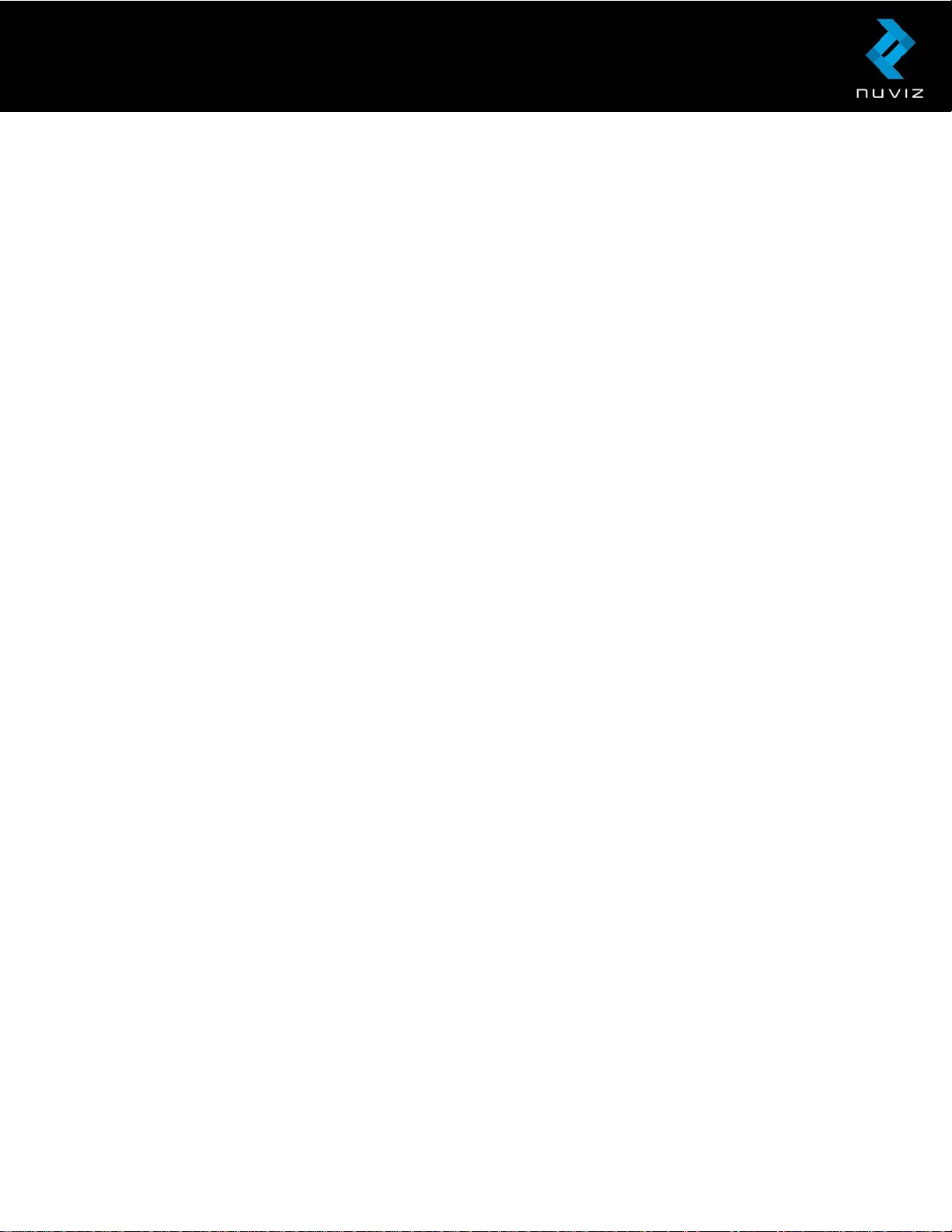
Open the NUVIZ app, and on your Android phone tap Menu icon > Settings > Download
maps or Download and choose Voice guidance. On your iPhone, tap Menu icon >
Settings > Navigation > Download Maps or Download and choose Voice Guidance. Select
the maps and the voice guidance you want to download. Maps and voice guidance are then
automatically downloaded to your NUVIZ if you have paired it with your phone. You need a
WLAN connection to download maps.
Tip! Downloading maps may take time, so don't leave it to the last minute before going for a
ride.
Tip! If you don’t have a WLAN network available, or if you have a fast mobile data
connection on your phone, you can use your phone’s WLAN connection for downloading
maps and voice guidance.
Be sure to activate your phone’s WLAN access point (not just WLAN) before you start
downloading maps and voice guidance with your NUVIZ app. Before using your mobile data
for downloading large quantities of data, remember to check your mobile data plan and
charges from your service provider to avoid any unexpected data costs.
Tip! In many Android phones, typically, you can find the WLAN activation under Settings in
Share Connection or Portable hotspot, and in iPhones, it is often called Personal Hotspot.
Turn it on and then you can use your own phone as your WLAN access point. Once you
have taken your phone’s WLAN connection into use, the NUVIZ app goes to the device’s
WLAN management screen, where you need to select your phone’s Android/iOS AP and
enter the password for the shared WLAN connection. Once connected, you are ready to
download. For more information on using your phone as a portable WLAN, see your phone’s
user guide.
Planning your route
You can plan riding routes for NUVIZ using the NUVIZ app. Your phone needs to be online
(WLAN or cellular data) when planning the routes.
1. In the NUVIZ app, tap Rides.
2. Tap the Plus icon to add a new route. If you don’t want to start your route from your
current location (but from some other specific location), tap my location, and enter
the starting point for your route.
3. If you want to add a waypoint to your route, enter it in the Via field. To remove the
waypoint, swipe it to left or right. To reorganize the waypoints, on your Android
phone, press and hold one, and then drag and drop it to its new place. With your
iPhone, you need to select Options > Edit.
© 2017 Nuviz, Inc. All Rights Reserved. 26
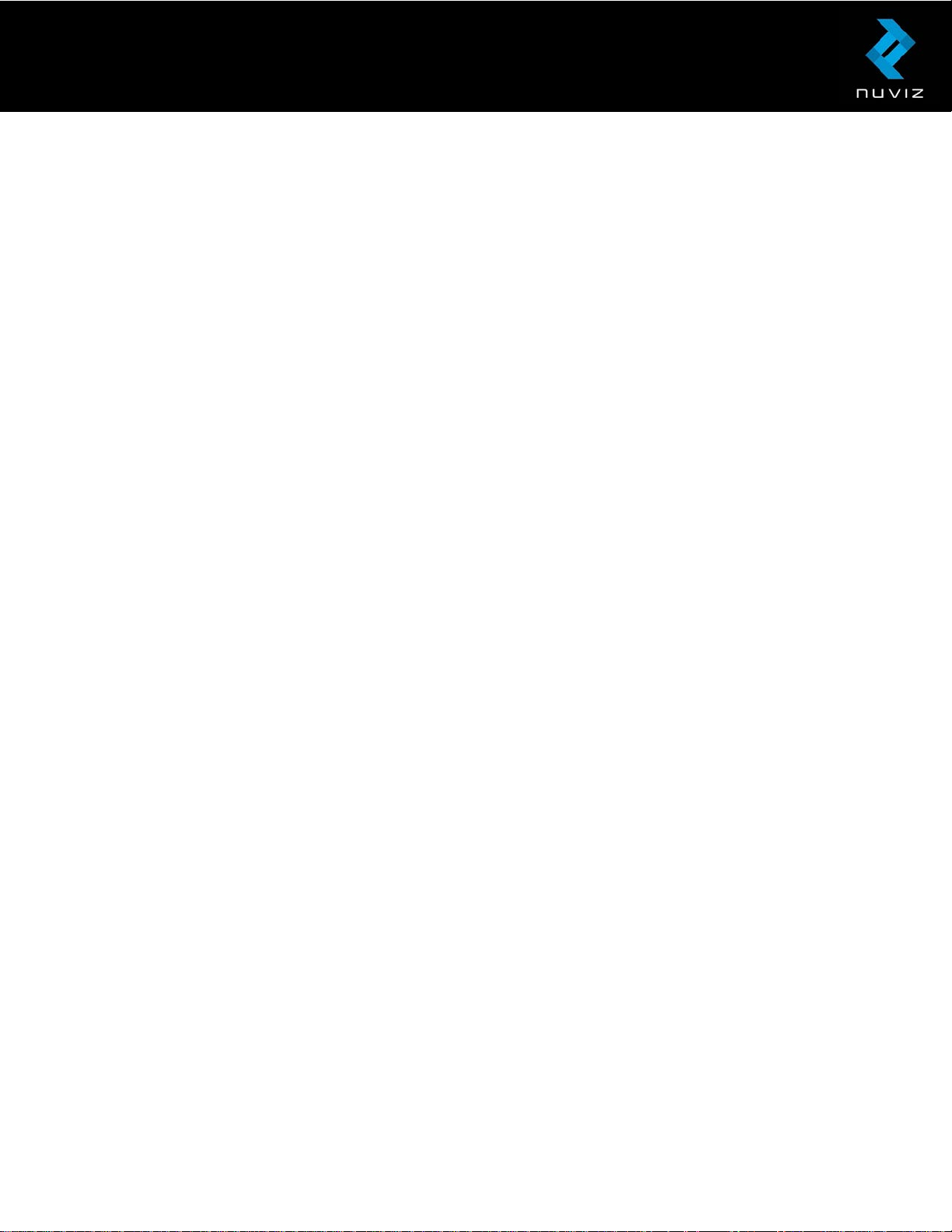
4. In the To field, enter your destination.
5. Tap Calculate route > OK.
6. Tap either Go Now or Save for later.
Tip! If you don’t want to start navigating immediately, tap Save for later to save the route for
later use. When you power on your NUVIZ the next time, having your NUVIZ app on, the
route will be synchronized to your NUVIZ.
Tip! If you want to hear speed limit warnings when riding, tap Menu icon > Settings >
Navigation > Speed alerts > set it to ON. You can also set up a limit which alerts you when
you exceed the speed limit by more than the amount you set up. There are two alternatives:
Speed limit area over 50 mph (80 kph) or speed limit area below 50 mph (80 kph).
Starting the Navigation function
Once you have downloaded the required maps to your NUVIZ and planned your
route/routes, you can start navigating using your NUVIZ.
No network connectivity is needed for navigating with your NUVIZ.
Important! NUVIZ needs to have a GPS connection first. This may take a while. Go outdoors
and remain stationary until the connection is established. The display shows the progress of
the connection with a percentage. Once the connection is established, you see a
speedometer on the display.
To see your current surroundings on the map, press the scroll key on the NUVIZ Controller.
A blue dot shows your position on the map.
You can navigate using the routes that you have created in the NUVIZ app:
1. Press the scroll key on NUVIZ Controller down until you see Rides.
2. Press the bottom function key.
3. Scroll to Favorites or All, and press the bottom function key, or scroll directly to your
latest routes.
4. Press the bottom function key to select the route and start navigating.
5. To stop navigating, go to Rides and press the bottom function key.
Handling phone calls
You can see your latest phone calls in your NUVIZ. In the NUVIZ Contacts list, you can only
see those contacts with whom you have had calls (either incoming, outgoing or missed
calls).
© 2017 Nuviz, Inc. All Rights Reserved. 27

Tip! Some phone models only show the latest calls, but don’t indicate whether they were
incoming, outgoing or missed call. In this case the phone icon on the list is white.
1. To make a call, press the scroll key on NUVIZ Controller down until you see Calls.
2. Press the bottom function key.
3. Scroll to the name or number you want to call, and press the bottom function key.
4. To adjust the volume, long-press the scroll key on NUVIZ Controller up or down.
5. To end the call, press the bottom function key.
To answer a call, press the bottom function key.
Listening to music
Start playing music on your phone and listening it through the headset in your helmet.
Press the scroll key on NUVIZ Controller down until you see Music. In this view, you have the
following options:
• To pause or stop the music, press the bottom function key on NUVIZ Controller.
• To continue playing music, press the bottom function key on NUVIZ Controller
again.
• To skip to the next song, press the top function key on NUVIZ Controller.
Important! Due to limitations in Bluetooth® technology, using Bluetooth headset to listen to
music will slow down your other Bluetooth connections. For example, automatic transfer of
photos from your NUVIZ to your phone Gallery will be considerably slower. Also note that if
you listen to music with your Bluetooth headset while recording a video, the sound quality of
your music will deteriorate.
Adjusting the volume
Volume controls in apps and on accessories such as headsets may work independently of
the controls built into NUVIZ. This means that in the same way as using your phone with
most Bluetooth® wireless technology headsets, if you adjust the volume level of calls and
music on your phone, this will in practice act as the pre-level for the volume in your NUVIZ.
For example, if you want to enable the maximum volume level in your headset connected to
your NUVIZ, you need to have the volume level set at maximum position in both your phone
and your NUVIZ.
Important! You need to adjust the volume levels separately for music and phone calls on
your phone, and this affects them respectively in your NUVIZ.
© 2017 Nuviz, Inc. All Rights Reserved. 28
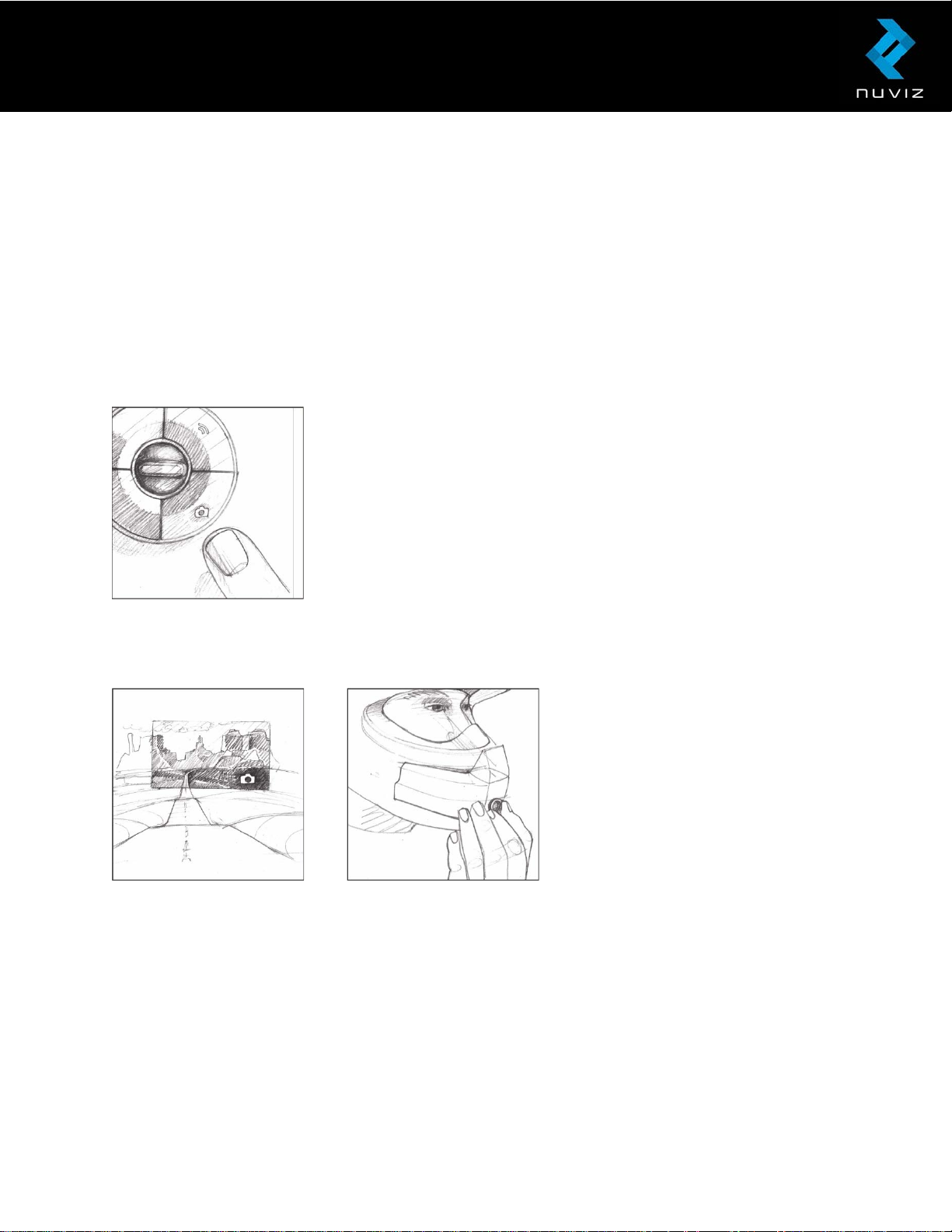
NUVIZ allows for separate volume control for different audio sources: phone calls, music,
navigation, and system sounds. Select the audio source to be adjusted with the bottom
function key of the NUVIZ Controller when adjusting the volume for your NUVIZ. However,
due to limitations of the Bluetooth standard, your NUVIZ cannot show the pre-set volume
level of your phone: you need to check that from your phone.
Taking photos and videos
Before taking any photos, adjust the position of the camera lens in your NUVIZ. On NUVIZ
Controller, press the Camera key (lower right key) to activate the camera viewfinder.
Press the plastic ring around the camera lens and turn the lens to the desired position for
optimal view.
Important! The camera is off by default to save battery power. When you press the Camera
key in NUVIZ Controller to activate the camera, it takes a few seconds for camera to
activate. Once you see the viewfinder, the camera is ready.
You also have the option to deactivate the viewfinder altogether: Go to your NUVIZ app, tap
Menu icon > Settings > Camera > Viewfinder. If you have the Viewfinder disabled, you see a
green Camera icon on your NUVIZ as an indication of camera being ready. If you don´t use
the camera for 3 minutes, it is automatically disabled. You can also disable the camera
manually when riding: go to the DASHBOARD view, and press the top function key.
© 2017 Nuviz, Inc. All Rights Reserved. 29
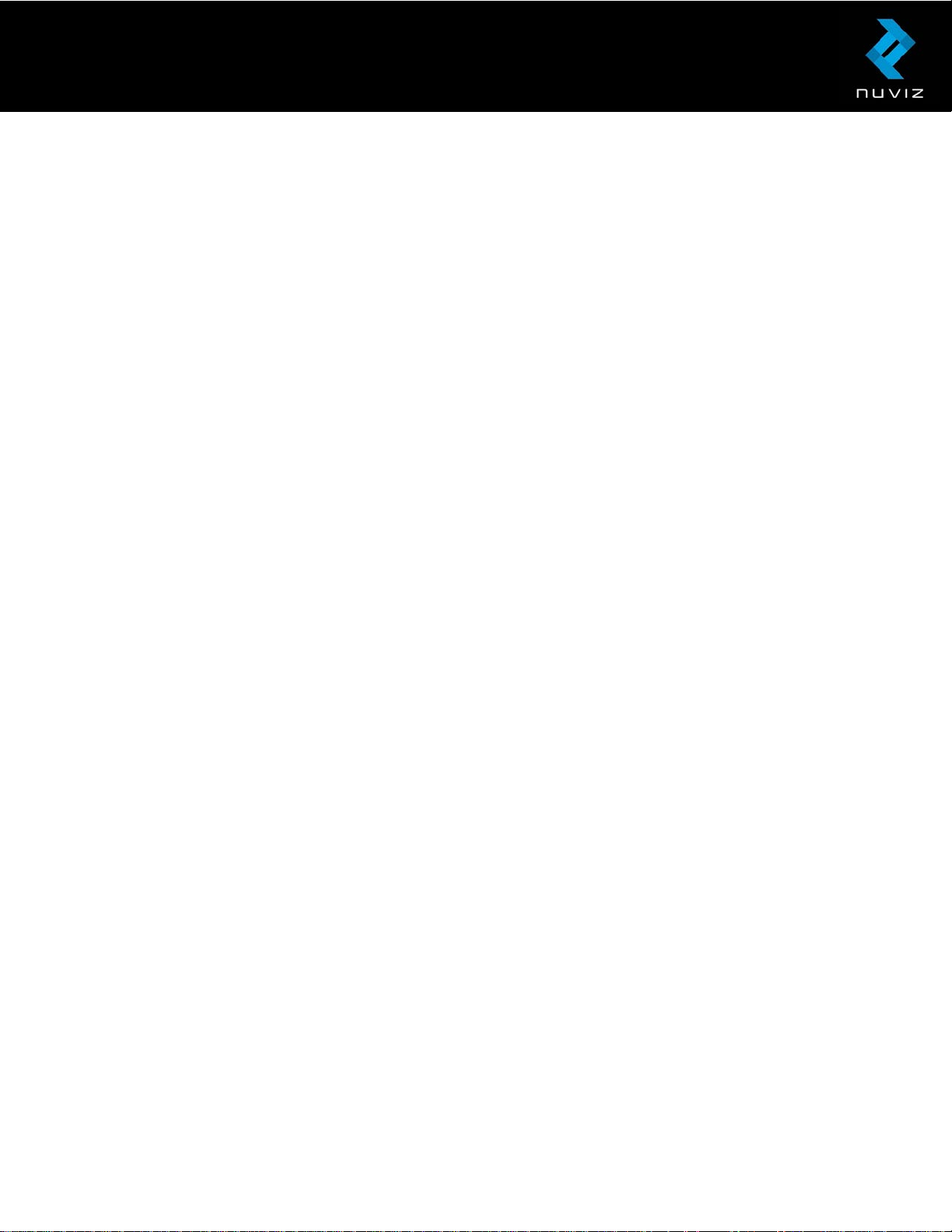
To change the photo and video settings, in the NUVIZ app, on your Android phone, tap Menu
icon > Settings > Camera. On your iPhone, tap Menu icon > Settings > Camera > Viewfinder
Mode.
Taking a photo
1. Press the camera key (lower right key) on NUVIZ Controller to activate the camera
viewfinder.
2. Press the camera key again to take a photo.
The photo is stored full-sized on the NUVIZ memory or, if you have a memory card in NUVIZ,
the photo is stored on the memory card. Once you start the NUVIZ app on your phone, the
photo is also copied to your phone, but at a lower resolution.
To access the high-resolution image, transfer it from your NUVIZ to your computer with the
USB type B cable found in the sales box.
To remove a photo from the NUVIZ memory or the memory card, connect your NUVIZ to
your computer with the USB cable type B and use your computer to remove the photo.
Recording a video
First, make sure you have inserted a memory card in your NUVIZ. You can find the
instructions for inserting the memory card elsewhere in this user guide.
1. Press the camera key (lower right key) on NUVIZ Controller to activate the camera
viewfinder. It takes some time for the camera to activate.
2. Press and hold the camera key for a few seconds to start the recording.
3. To stop the recording, press and hold the camera key.
To watch the videos you have recorded, transfer them first to your computer with the USB
type B cable found in the sales box.
Due to limitations in Bluetooth implementation, when recording a video and using a
Bluetooth headset, there will be no audio recorded. This means that the video will be mute.
The maximum file size for a one video recording is 4GB. When that is reached, the video
recording continues automatically on a new video file.
Updating your Garage
© 2017 Nuviz, Inc. All Rights Reserved. 30
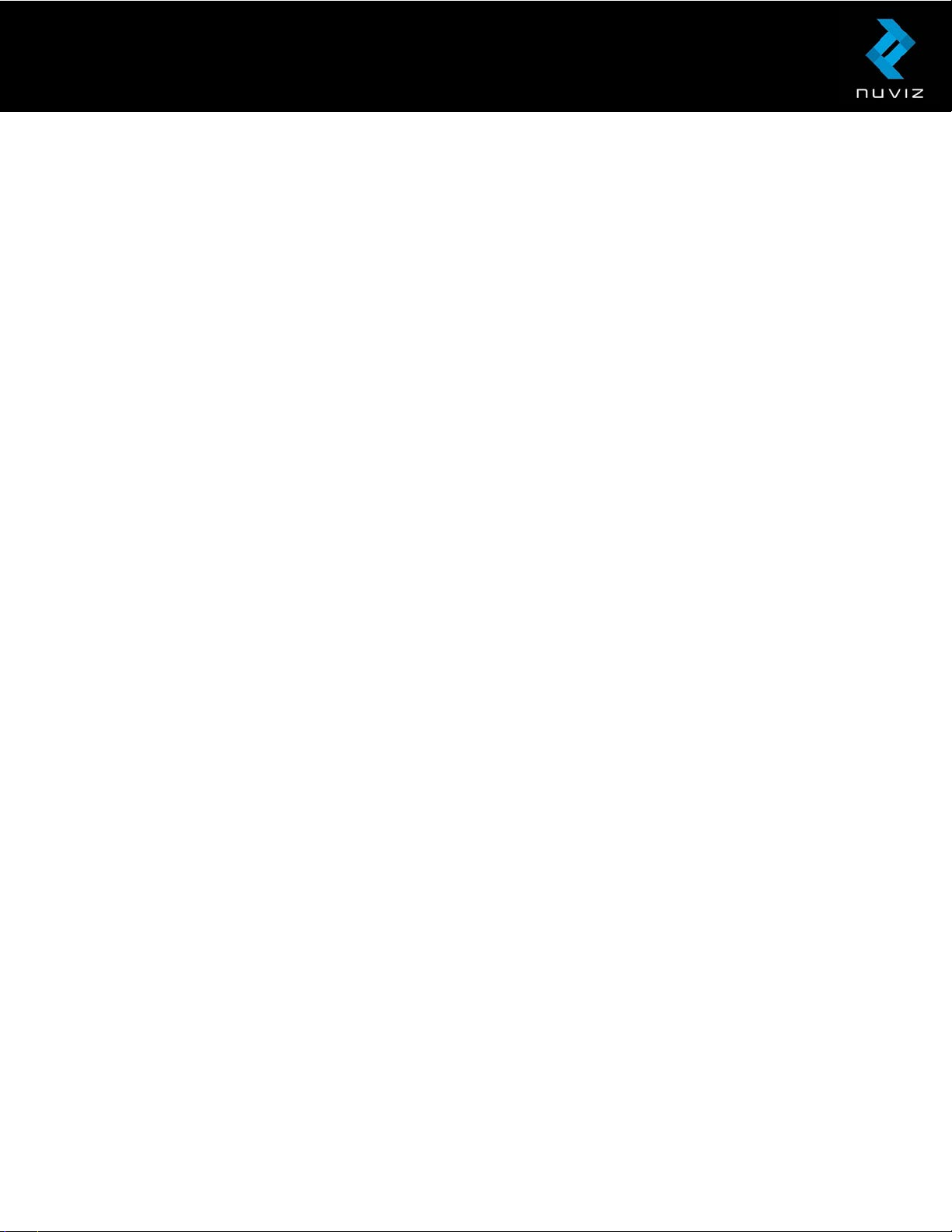
Garage is the place for your personal info.
In the NUVIZ app, tap Garage > Profile to enter your details. Tap Stats to see statistics from
your rides.
Updating the software
To update the software to your NUVIZ, you need your phone and a WLAN connection.
Tip! If you don’t have a WLAN network available, or if you have a fast mobile data
connection on your phone, you can use your phone’s WLAN connection for updating the
software.
Be sure to activate your phone’s WLAN access point (not just WLAN) before you start the
software update. Before using your mobile data for downloading large quantities of data,
remember to check your mobile data plan and charges from your service provider to avoid
any unexpected data costs.
In the NUVIZ app, on your Android phone > tap Menu icon > Settings > NUVIZ > Software
update. Tap Download and install update. On your iPhone, tap Menu icon > Settings >
NUVIZ > Software update.
Tip! You will not lose your existing map data, routes, photos and settings. Do not switch off
NUVIZ during updating.
© 2017 Nuviz, Inc. All Rights Reserved. 31

10. FAQs
I accidentally attached NUVIZ Mount in the wrong position on my helmet. How do I
remove it?
Take a piece of dental floss and twist its ends around two screwdrivers or similar
instruments (but not your fingers!). Then carefully slide the dental floss between the sticky
tape and the helmet until NUVIZ Mount comes off. You may be able to use the same piece
of sticky tape more than once to reattach NUVIZ Mount, depending on its condition after
removal of the first attachment, and depending on the time it has been attached. Do not
reuse the same piece of sticky tape if you suspect its ability to attach as firmly as it did the
first time.
You can watch a video on how this is done in the NUVIZ app > tap NUVIZ > Guides. Or check
out the video and other videos on the web.
NUVIZ Mount doesn't sit properly on my helmet. What can I do?
There's an extra piece of sticky tape in the sales box. Cut a piece of the tape and use it to
adjust and secure the base plate on your helmet.
How do I save battery power?
Switch off the display when it is not needed by pressing shortly the power key of your
NUVIZ.
You can also set your NUVIZ to switch itself off automatically, if it hasn't been used for a
while. In the NUVIZ app, on your Android phone tap Menu icon > Settings > NUVIZ >
Automatic shutdown, and select the period after which the display switches itself off. On
your iPhone, tap Menu icon > Settings > NUVIZ > AUTO POWER OFF to select the period.
I accidentally gave an incorrect e-mail address when creating a new NUVIZ account. What
do I do?
If you accidentally give an incorrect e-mail address when creating a new user account, you
will not receive a confirmation code for your registration. In that case please contact
support@ridenuviz.com or just simply create a new account.
I cannot remember my password for the NUVIZ app. What do I do?
When trying to log in to your NUVIZ account, you can ask for a new one to be sent to your email address.
What do I do if my NUVIZ doesn't respond when I try to switch it on?
Press the power key for 15 seconds, or remove and reinsert the battery to reset the device.
The NUVIZ app does not open up. What do I do?
© 2017 Nuviz, Inc. All Rights Reserved. 32

Switch your phone off and then on again, and try once more. If you continue to have
problems, uninstall your NUVIZ app and then reinstall it.
Can I use my NUVIZ app when my phone is offline?
Yes, you can use some of the features, for example, the automatic photo transfer from your
NUVIZ to your phone is active whenever your NUVIZ app is on, and you can also see your
photos in Gallery. However, you cannot, for example, plan routes offline with your NUVIZ
app. Whenever your phone is offline, you see an offline notification on your phone’s display.
My Polaroid sunglasses distort the colors on the display. How do I fix this?
This is a known issue with polarized glasses and some visor types. If possible, use another
type of sunglasses or visor.
The photos that the camera takes are distorted at the edges. How do I fix this?
This is a typical phenomenon with action cameras. If possible, use a photo editing tool to fix
the photos.
Why does the display sometimes get dim during use?
This is due to the device getting warm during use. Dimming the display helps cool the
device.
I have a new phone and I want to pair it with my NUVIZ?
If you have any other phones or tablets paired with your NUVIZ, switch them off or turn the
Bluetooth function off on them before you start pairing your new phone with your NUVIZ.
Then you need to switch off your NUVIZ and switch it back on again to pair it with your new
phone. After this, follow the pairing instructions given in this user guide.
I have an existing phone paired with my NUVIZ, and now I want to pair another phone with
my NUVIZ. How do I proceed?
First, switch off your old phone, and then reboot your NUVIZ. Next, switch on your new
phone, install the NUVIZ app, log in, and follow the instructions on your phone’s screen.
Note! If you have, however, already used the NUVIZ app on your new phone, you need to go
to the Connections view on the NUVIZ app, and click on the NUVIZ icon to start the pairing
of the devices.
I am replacing my old NUVIZ with a new one, what do I do with the old pairings?
Go to NUVIZ app connectivity view, tap on your NUVIZ icon, and select Unpair and pair
again. You can also delete your phone’s old pairings by going to your phone’s Bluetooth
settings, and then do a new pairing.
Can I pair NUVIZ with both my phone and tablet at the same time?
Yes, you can, but only one device at a time can be connected to your NUVIZ.
© 2017 Nuviz, Inc. All Rights Reserved. 33

I can’t pair my NUVIZ and NUVIZ Controller, what can I do?
Reset your NUVIZ Controller by removing the battery and putting it back, and try again
pairing it with your NUVIZ.
How to switch calls from my NUVIZ headset in my helmet to my phone’s speaker?
If you have your NUVIZ nearby, just switch it off, and your calls are routed to your phone's
audio, but if not, you need to tap the Bluetooth icon on the phone screen in the Caller App
view. If you close the Bluetooth connection on your phone entirely to route the calls to your
phone while your headset is connected to your NUVIZ, and then wish to route the calls again
to your NUVIZ, you need to turn the Bluetooth on your phone and select your NUVIZ from
the device list in the settings.
I have tried resetting my NUVIZ and switching it on again and it still does not work
properly, what should I do?
In that case, go to our website www.rideNUVIZ.com/SUPPORT, where you find further
instructions and assistance.
Where are my maps stored? Do I use offline or online maps?
When planning routes with your phone/tablet, that is, when using your Android or iOS NUVIZ
app to plan routes, you are using online maps. Therefore, when planning routes, you need a
WLAN or cellular data connection for your phone.
NUVIZ, however, uses offline maps only. They are stored in the internal memory of your
NUVIZ. This is why you need to use your Android or iOS NUVIZ app to download the needed
offline maps to your NUVIZ before your first route navigation. There are no preloaded offline
maps in your NUVIZ at the time of purchase.
Why is there no audio in my video recording?
If you are using a Bluetooth headset, and recording a video, there will be no audio recorded
due to limitations in Bluetooth implementation. This means that the video will be mute.
Why does it seem like listening to music with my Bluetooth headset slows down other
functions?
Due to limitations in Bluetooth technology, using Bluetooth headset to listen to music will
slow down your other Bluetooth connections. For example, automatic transfer of photos
from your NUVIZ to your phone Gallery will be considerably slower.
Why does the quality of my music change when I shoot a video?
Are you using a Bluetooth headset? Due to limitations in Bluetooth technology, if you listen
to music with your Bluetooth headset while recording a video, the sound quality of your
music will deteriorate
© 2017 Nuviz, Inc. All Rights Reserved. 34

I don´t find a wall charger on the NUVIZ website. Which wall charger am I to use? Please
indicate a suitable one that I can order, and where can I get it from.
You can use any high-quality USB charger with micro USB-B connector. Minimum 1.2A
supply capability is recommended for optimal performance.
© 2017 Nuviz, Inc. All Rights Reserved. 35

11. Product and Safety Instructions
STOP. For your safety, please read this entire Legal Guide, the User Guide, and the Terms
of Service before operating NUVIZ products. Read all instructions, warnings, and safety
information. It is critical that you follow the instructions and heed the warnings to prevent
injury to yourself or others and to prevent damage to your products. “NUVIZ” refers to the
NUVIZ head-up display device. “NUVIZ products” collectively refers to NUVIZ, its battery,
the controller, headset, the mounting hardware, and the items supplied with the product.
“Accessories” refers to NUVIZ approved accessories used with the product.
Information in this document may be changed. NUVIZ reserves the right to change or
improve its products and to make changes in the documentation without notice of such
changes or improvements. Please refer to the User Guide and
www.rideNUVIZ.com/support for additional important information on the use and
operation of NUVIZ products, accessories, and any services NUVIZ offers. The NUVIZ
website (www.rideNUVIZ.com) may contain updates and supplemental information
concerning the use and operation of NUVIZ products and accessories. Updates and
supplemental information concerning the use and operation of NUVIZ products and
accessories may also be available through the mobile NUVIZ application.
DISPUTE RESOLUTION – US CUSTOMERS
Any controversy or claim arising out of or relating to your use of any NUVIZ products, accessories
or services (including any claim involving NUVIZ or its affiliates, subsidiaries, employees,
contractors, officers, directors, telecommunication providers and content providers) shall be
settled in your individual capacity, and not as a plaintiff or class member in any purported class
action or representative proceeding, by arbitration administered by the American Arbitration
Association under its Commercial Arbitration Rules conducted in San Diego County, California,
and judgment on the award rendered by the arbitrator(s) may be entered in any court having
jurisdiction thereof. You consent to jurisdiction of the state and federal courts of California for
enforcement of this arbitration provision.
DISPUTE RESOLUTION – EUROPEAN AND OTHER THAN US CUSTOMERS
The district court in Helsinki, Finland shall have non-exclusive jurisdiction to deal with any
controversy or claim arising out of or relating to your use of any NUVIZ products, accessories or
services (including any claim involving NUVIZ or its affiliates, subsidiaries, employees,
contractors, officers, directors, telecommunication providers and content providers) and they
shall be resolved by the district court in Helsinki, Finland.
PRODUCT SAFETY & WARNINGS
© 2017 Nuviz, Inc. All Rights Reserved. 36

Obey Laws and Regulations
Abide by all local laws when using NUVIZ products, accessories and services, including all privacy
laws, which may restrict recording in certain areas. Local laws may also prohibit riding
motorcycles while wearing headsets.
For Ages 18 and Older
NUVIZ is only for driver-users with legal licenses to operate their respective vehicle (e.g.
motorcycle, car, snowmobile, or all-terrain vehicle) and who have reached the age of majority in
their state, province, or country of residence. For example, in the United States of America, that
means 18. Passengers using NUVIZ need not have a license, but must have reached the age of
majority in their state, province, or country of residence. In no event should anyone under the age
of majority in their state, province, or country of residence, operate NUVIZ.
Drugs and Alcohol
Do not use any NUVIZ products under the influence of drugs or alcohol, including prescription
medications.
Safety Instructions
Exercise caution when using NUVIZ products. Always be aware of your surroundings to avoid
injury to yourself and others.
Chose a helmet that meets the applicable safety standard. Use care in selecting the right helmet
for your particular sport or activity and make sure that it fits you properly.
Inspect your helmet to ensure that it is in good condition and follow the helmet manufacturer’s
instructions, including those about safe helmet use. Never use a helmet that has sustained a
major impact; immediately replace any helmet that sustains a major impact. No helmet can
protect against injury in every accident.
Never modify your helmet. It is very dangerous to drill holes or to cut the shell and/or the shock
absorbing liner. Modification can seriously weaken the helmet.
Always attach NUVIZ securely to your helmet following the instructions so it does not interfere
with or obstruct the rider’s view of the road.
Do not attach the NUVIZ controller in such a way that it interferes with the vehicle’s operating
controls but remains easy to access and use.
NUVIZ is designed for mounting on the chinbar of full-face helmets or flip-up/modular helmets.
Do not ride with an open flip-up chinbar. Close the flip-up chinbar properly and check that it is
locked securely before riding. Driving with an open flip-up chinbar is not allowed. Never ride with
an open face shield. Riding without the face shield or with an open face shield can result in injury
to the eyes and face.
For your safety and the safety of others, always prioritize safety when riding. Do not become
distracted by your NUVIZ products or accessories while riding, and always pay close attention to
© 2017 Nuviz, Inc. All Rights Reserved. 37

all riding conditions. Minimize the amount of time spent viewing the NUVIZ display or using
NUVIZ while riding. Do not input destinations while riding. Do not adjust settings or access device
functions requiring extended use of the device controls while riding. Instead, safely and legally
park before attempting such operations. When using NUVIZ for navigation, carefully compare
information displayed on the NUVIZ display to other sources such as road signs, possible
changes in roads, road conditions, traffic congestion, weather and other factors that may have an
impact on your safety while riding. Always resolve any discrepancies before continuing
navigation. Prioritize posted road signs and road conditions.
NUVIZ is designed to provide assistance and route suggestions, but it is not a replacement for
rider attentiveness and good judgement. Never follow route suggestions if they suggest an
unsafe or illegal maneuver or would lead to an unsafe situation.
Avoid high volume levels. Using the headset with loud or high volume may be harmful to your
ears and cause hearing damage or loss. High volume levels may also prevent or distract you from
hearing traffic and cause an accident. Always make sure you can hear your surroundings.
Maintenance
Keep NUVIZ clean. Do not clean NUVIZ products with solvents, toxic chemicals or strong
detergents as they may damage your NUVIZ products and void the warranty.
Only store NUVIZ on flat surfaces. Do not drop or shock NUVIZ products. Never clean NUVIZ
while riding a motorcycle or operating a vehicle. Always wait until safely parked.
Do not store NUVIZ near magnetic fields. NUVIZ may malfunction or the battery may discharge
from exposure to magnetic fields.
For long periods of storage, keep the battery between 59°F (15°C) and 77°F (25°C). NUVIZ
products can be used in locations with an ambient temperature of 32°F (0°C) to 95°F (35°C).
Using or storing NUVIZ products outside of the recommended temperature ranges may damage
the products, reduce the battery’s capacity, or reduce the battery’s lifespan. NUVIZ products with
a battery outside the optimal temperature range (either too hot or too cold) may not work
temporarily.
Do not store NUVIZ products in very hot areas such as inside a car in the summertime. Doing so
may result in damage to the device or cause the battery to explode.
Do not store NUVIZ products with metal objects, such as coins, keys, and necklaces. If the battery
comes into contact with metal, this may cause a fire or your battery or NUVIZ may be scratched
or malfunction.
Battery performance will reduce over time. When your charger is not in use or battery fully
charged, unplug it. Leaving a fully charged battery in a charger may damage the battery over time.
The battery may malfunction if not used for an extended period. Over time, an unused battery will
discharge and must be recharged before use. Disconnect the charger from power sources when
not in use. Follow all instructions in the User Guide to ensure the longest lifespan of your NUVIZ
and battery.
© 2017 Nuviz, Inc. All Rights Reserved. 38
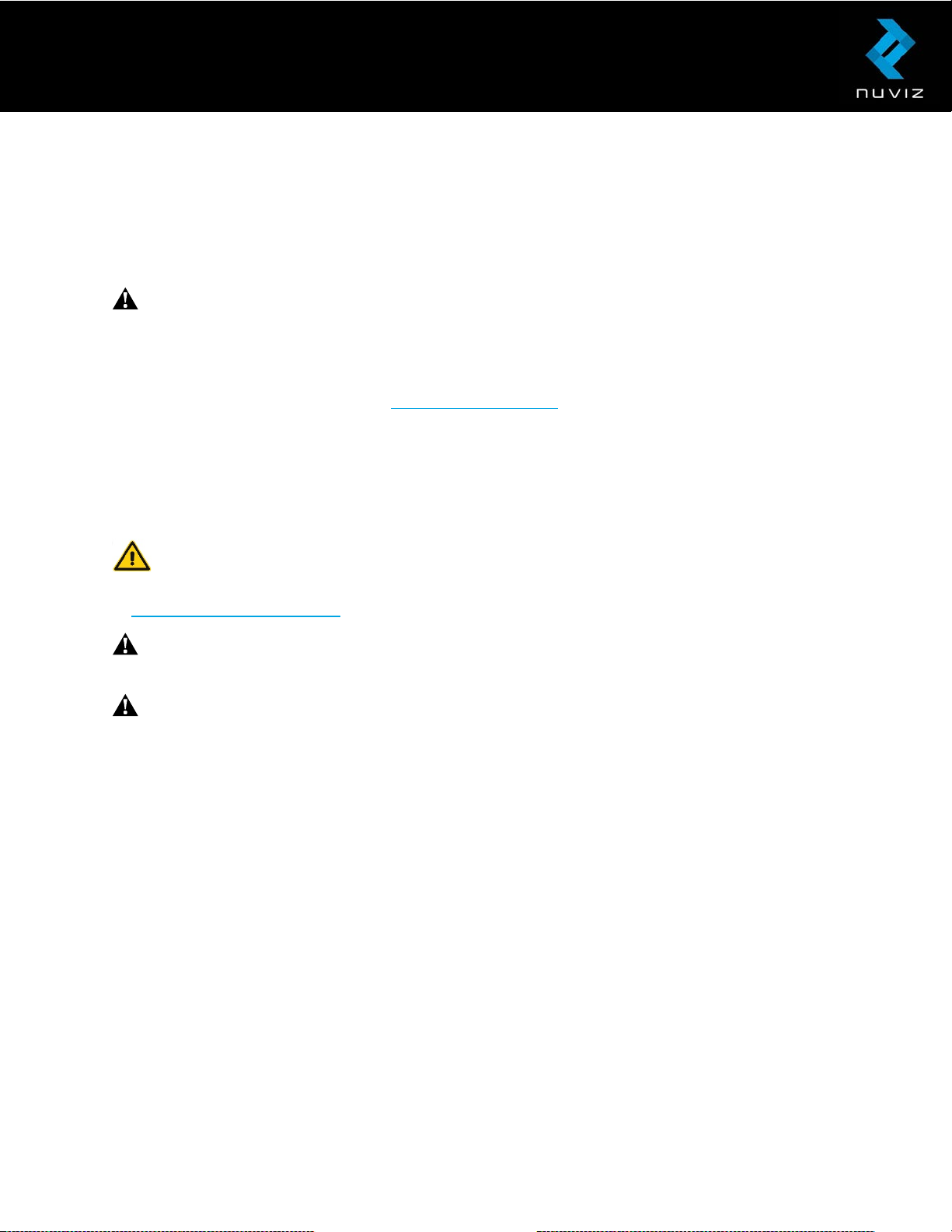
Damage or poor performance caused by failure to follow warnings and instructions voids the
warranty. NUVIZ may wear out over time. Some parts and repairs are covered by the warranty
within the validity period, but damages or deterioration caused by using
or due to other owner misuse are not.
WARNING: TO REDUCE RISK OF EXPLOSION, ONLY USE MANUFACTURER RECOMMENDED
BATTERY.
Never replace a rechargeable battery with non-rechargeable battery. Using another battery
presents a risk of fire, explosion, or other hazard, and will invalidate an applicable warranty. To
purchase a replacement battery, visit
is damaged, discontinue using the battery immediately. Never use a damaged battery or charger.
Dispose of a used battery according to the instructions. DO NOT dispose of the battery in a fire as
it may explode. Obey all local regulations and recommendations regarding disposal of the battery.
Do not dispose of the battery as household garbage. Please separate the battery from other types
of waste and recycle it responsibly to promote the sustainable reuse of material resources.
WARNING: This product can expose you to chemicals, which are known to the State of
California to cause cancer and birth defects or other reproductive harm. For more information, go
www.P65Warnings.ca.gov
to
www.rideNUVIZ.com. If you believe the battery or charger
unapproved accessories
WARNING: When charging NUVIZ or replacing batteries, do not handle the battery, plug, or
charger with wet hands. Failure to observe this precaution could result in electric shock.
WARNING: The contents of the battery contain toxic substances. Do not cut, dismantle,
crush, bend, puncture, or otherwise damage the battery in any manner. If a battery leaks, do not
handle the battery and do not let liquid touch skin or eyes. If this happens, immediately flush the
affected areas with water, and seek medical help. Do not modify, attempt to insert foreign objects
into the battery, or immerse or expose it to water or other liquids. The battery may explode if
damaged.
Keep out of reach of children.
Keep the battery away from children and pets.
DO NOT take the batteries on a plane, either in checked baggage or in carry-on luggage.
Do not charge the battery during a lightning storm.
Always store and use the device with any covers attached. Turn the device off and disconnect the
charger before removing any covers or removing the battery.
Do not use a sharp object to remove the battery. Do not disassemble or modify the device as it
may damage it and will invalidate the warranty. To unplug a charger or an accessory, hold and
pull the plug, not the cord.
© 2017 Nuviz, Inc. All Rights Reserved. 39

Modifications
Do not attempt to modify or repair NUVIZ products, or replace any of the components. This will
void any warranty and can lead to malfunction.
Allow only qualified personnel to service your NUVIZ products. Allowing unqualified personnel to
service your NUVIZ products may result in damage to your products and will void your
manufacturer’s warranty.
ONE YEAR LIMITED WARRANTY
NUVIZ, Inc. warrants that for a period of one (1) year from original date of purchase, NUVIZ will be
free from defects in materials and workmanship under normal use. In the event of a defect,
please contact NUVIZ Customer Support (
Inc.’s exclusive obligation under this warranty will be, at its option, to repair or replace NUVIZ. This
warranty does not apply to products damaged by misuse, accident, or normal wear and tear. This
warranty does not apply to products damaged by the customer’s failure to follow product
instructions or the customer’s use with any associated or complementary equipment or software
not furnished by NUVIZ or NUVIZ, Inc. Damage resulting from use with non-NUVIZ batteries,
power cables, or other battery charging/recharging accessories or devices is also not covered by
this or any warranty.
ALL IMPLIED WARRANTIES OF MERCHANTABILITY OR FITNESS FOR A PARTICULAR PURPOSE
ARE LIMITED TO THE DURATION OF THIS WARRANTY. NUVIZ, INC. DISCLAIMS ALL OTHER
EXPRESSED OR IMPLIED WARRANTIES OR CONDITIONS. TO THE EXTENT NOT PROHIBITED BY
LAW, IN NO EVENT WILL NUVIZ, INC.. OUR DIRECTORS, OFFICERS, EMPLOYEES, SUBSIDIARIES,
AFFILIATES, AGENTS, CONTRACTORS, INTERNS, SUPPLIERS, SERVICE PROVIDERS OR
LICENSORS, BE LIABLE FOR ANY LOSS OF DATA, REVENUE OR PROFIT, REPLACEMENT COSTS,
OR FOR ANY SPECIAL, INDIRECT, CONSEQUENTIAL, INCIDENTAL OR PUNITIVE DAMAGES,
HOWEVER CAUSED, ARISING OUT OF OR RELATED TO THE USE OF OR INABILITY TO USE THE
PRODUCT, EVEN IF NUVIZ, INC. HAS BEEN ADVISED OF THE POSSIBILITY OF SUCH DAMAGES.
IN NO EVENT WILL NUVIZ, INC’s LIABILITY EXCEED THE AMOUNT PAID BY YOU FOR THE
LOWER OF THREE MONTHS OF NUVIZ SERVICES OR NUVIZ.
www.rideNUVIZ.com/support) for assistance. NUVIZ
This limited warranty applies only to the original purchaser of NUVIZ and cannot be assigned or
transferred to any subsequent purchaser. The warranty becomes effective on the initial date of
purchase and it expires when the warranty term expires. However, in addition to the exclusions
set forth above, the warranty will terminate prematurely in any situation where NUVIZ has been
sold to a third party, the product markings have been modified or removed, or NUVIZ has been
repaired, disassembled, or modified by an unauthorized person.
European Union Consumers: For a period of two (2) years from the original date of purchase of
NUVIZ, free of charge, NUVIZ, Inc. provides a limited manufacturer’s guarantee to the end
customer. This shall not limit any consumer rights which you have under consumer law; instead it
grants you additional rights. The guarantee is governed by the following terms and conditions.
NUVIZ, Inc. guarantees that for a period of two (2) years from the original date of purchase,
NUVIZ will be free from defects in materials and workmanship under normal use and provided it
has been used in accordance with the instructions in the relevant NUVIZ User Guide found at
© 2017 Nuviz, Inc. All Rights Reserved. 40
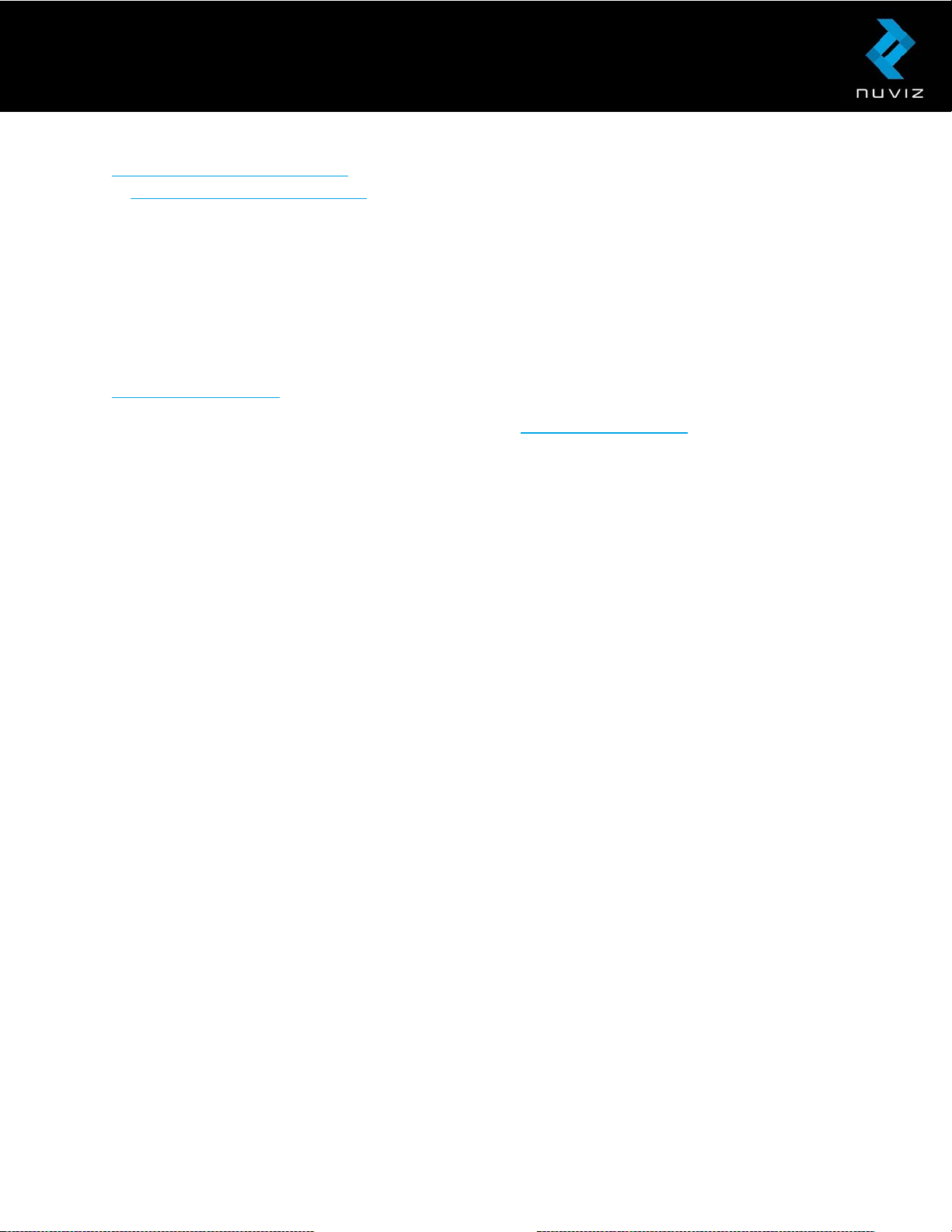
www.rideNUVIZ.com/support. In the event of a defect, please contact NUVIZ Customer Support
at www.rideNUVIZ.com/support for assistance and be prepared to present the original
purchase receipt. NUVIZ, Inc.’s sole obligation under this guarantee will be, at its option, to repair
or replace the defective product. This guarantee does not apply to products damaged by misuse,
accident, or normal wear and tear. This guarantee does also not apply to products damaged as a
result of repair works not performed by NUVIZ, Inc. or an authorized NUVIZ dealer.
WARRANTY REPLACEMENT PROCEDURE
NUVIZ, INC. provides the warranty service solely through the sales channels where the purchase
was made. Further information of the warranty procedure is available at the NUVIZ website
www.rideNUVIZ.com.
In the event of doubt, please contact NUVIZ support at www.rideNUVIZ.com and click
SUPPORT.
Limited warranty service may be obtained by delivering NUVIZ to NUVIZ, Inc. or to the distributor
it was purchased through. A proof of purchase or dated receipt is required. In transporting the
device for service, Customer agrees to insure NUVIZ or assume the risk of loss or damage in
transit, to prepay shipping charges to NUVIZ, and to use the original shipping container or
equivalent.
WAIVER
By using NUVIZ, you waive some legal rights as detailed fully in the Terms of Service and
highlighted herein. Please read this Legal Guide and the Terms of Service carefully before using
NUVIZ products and services. Use of the NUVIZ products and services means you agree to all
provisions in this Legal Guide and the NUVIZ Terms of Service. If you do not agree and consent to
all the provisions in the Legal Guide and Terms of Service, please return NUVIZ for a refund in
accordance with the above-noted instructions.
THIRD PARTY TRADEMARKS AND ITEMS
Bluetooth® is a registered trademark of Bluetooth SIG, Inc. worldwide.
Android® is a registered trademark of Google Inc.
iPhone® and iPad® are trademarks of Apple Inc., registered in the United States of America and
other countries.
The Global Positioning System (GPS) and Global Navigation Satellite System (GLONASS) systems
are satellite based systems that provide location and timing information around the globe. GPS is
operated and controlled by the Government of the United States of America, which is solely
responsible for its availability and accuracy. GLONASS is operated and controlled by the
Government of Russia, which is solely responsible for its availability and accuracy. Changes in
GPS or GLONASS availability and accuracy or in environmental conditions may have an impact on
the operation of this device.
NUVIZ Inc., its directors, officers, employees, subsidiaries, affiliates, agents, contractors, interns,
© 2017 Nuviz, Inc. All Rights Reserved. 41
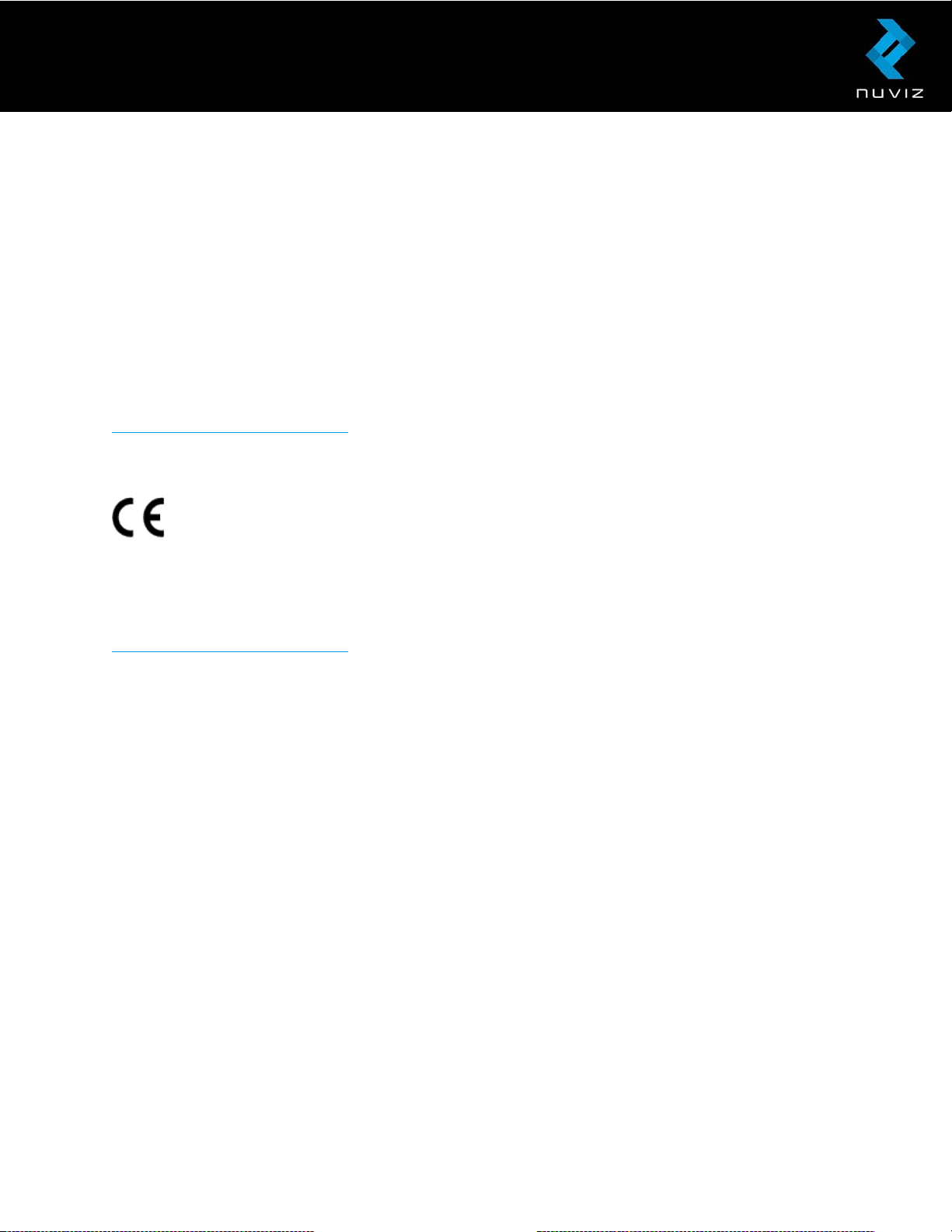
suppliers, service providers, and licensors disclaim any liability for the availability and accuracy of
GPS or GLONASS.
Maps © 1987 - 2016 HERE. All rights reserved.
NUVIZ and Connecting Riders are trademarks or registered trademarks of NUVIZ, Inc. in the
United States of America and internationally. All other trademarks, registered trademarks, and
copyrights are the property of their respective owners.
REGULATORY INFORMATION
This product is RoHS compliant.
To see a complete and up-to-date list of country certifications, please visit
www.rideNUVIZ.com/support.
European Union notice
NUVIZ, Inc. hereby declares that the radio equipment type NUVIZ is in compliance with EU
Directive 2014/53/EU.
The full text of the EU declaration of conformity is available at the following internet address:
www.rideNUVIZ.com/support.
Federal Communications Commission (FCC)
Statement 15.105(b)
This equipment has been tested and found to comply with the limits for a Class B digital device,
pursuant to part 15 of the FCC rules. These limits are designed to provide reasonable protection
against harmful interference in a residential installation.
This equipment generates uses and can radiate radio frequency energy and, if not installed and
used in accordance with the instructions, may cause harmful interference to radio
communications. However, there is no guarantee that interference will not occur in a particular
installation. If this equipment does cause harmful interference to radio or television reception,
which can be determined by turning the equipment off and on, the user is encouraged to try to
correct the interference by one or more of the following measures:
- Reorient or relocate the receiving antenna.
- Increase the separation between the equipment and receiver.
- Connect the equipment into an outlet on a circuit different from that to which the receiver is
connected.
- Consult the dealer or an experienced technician for help.
© 2017 Nuviz, Inc. All Rights Reserved. 42
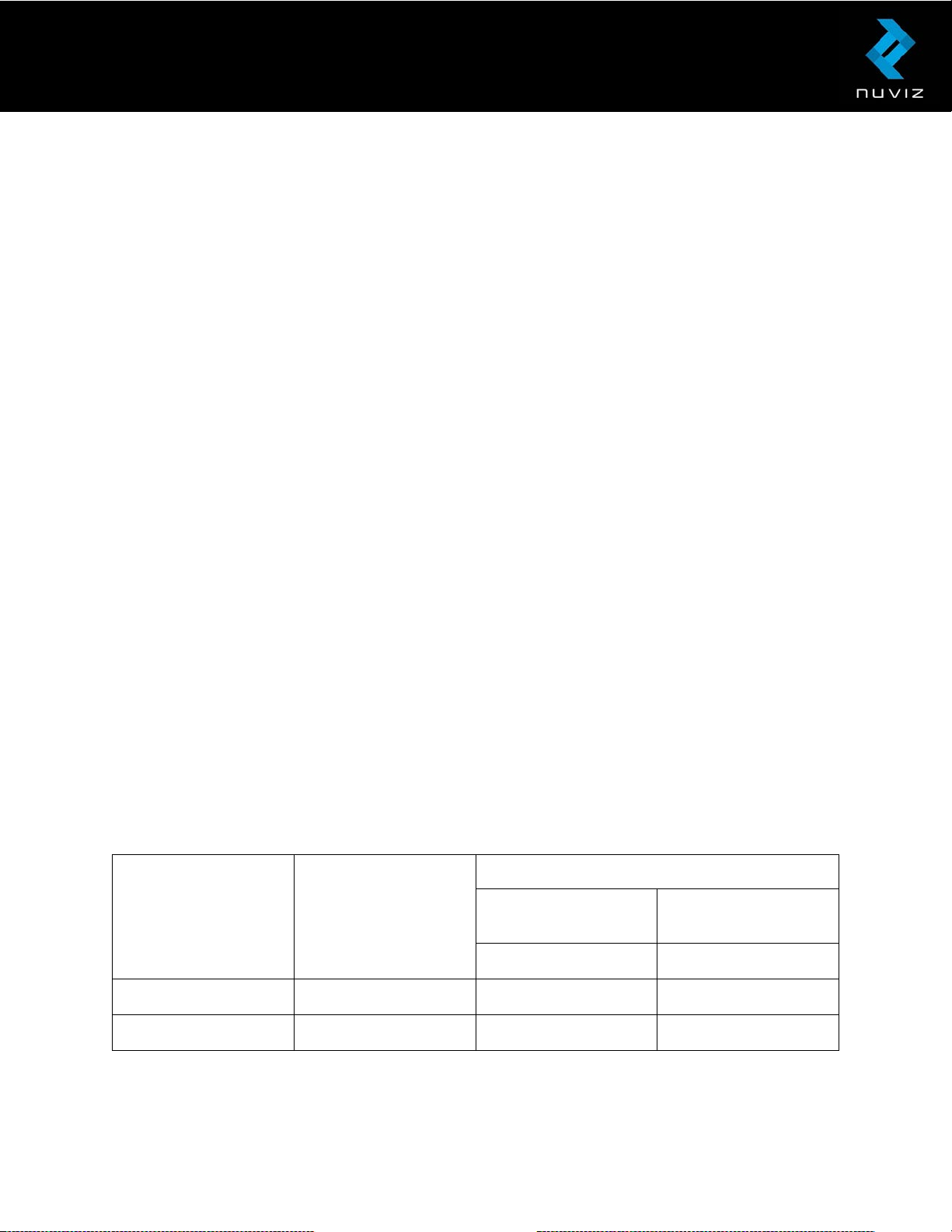
Highest SAR summary
0mm)
0mm)
1g SAR (W/kg)
10g SAR (W/kg)
2.4GHz WLAN
0.44
0.06
0.06
0.02
15.19
This device complies with Part 15 of the FCC Rules. Operation is subject to the following two
conditions:
1) this device may not cause harmful interference and
2) this device must accept any interference received, including interference that may cause
undesired operation of the device.
15.21
You are cautioned that changes or modifications not expressly approved by the party responsible
for compliance could void the user’s authority to operate the equipment.
SAR
This device has been tested and meets applicable limits for radio frequency (RF) exposure.
Specific Absorption Rate (SAR) refers to the rate at which the body absorbs RF energy. SAR limits
depend on whether the device is used against the head or on the wrist. The SAR limit is 1.6 watts
per kilogram averaged over 1 gram of tissue for use against the head and 4.0 watts per kilogram
averaged over 10 grams of tissue for use against hand in countries that follow the United States
of America FCC limit. The SAR limit is 2.0 watts per kilogram averaged over 10 grams of tissue
for use against the head and 4.0 watts per kilogram averaged over 10 grams of tissue for use
against hand in countries that follow the Council of the European Union limit.
During testing, the radios of this device are set to their highest transmission levels and placed in
positions that simulate use against the head, with 4 mm separation, and on the hand, with no
separation. When installing this device on your helmet, choose the helmet with at least 4 mm of
separation between the device and your head to ensure exposure levels remain at or below the
as-tested levels.
FCC/IC
Equipment class Frequency band
Head (Separation
DTS
DSS Bluetooth
Extremity (Separation
© 2017 Nuviz, Inc. All Rights Reserved. 43

Highest SAR summary
0mm)
0mm)
10g SAR (W/kg)
2.4GHz WLAN
0.211
0.084
CE
Frequency band
Head (Separation
WLAN
Extremity (Separation
Industry Canada Statement
This device complies with Industry Canada license-exempt RSS standard(s). Operation is subject
to the following two conditions: (1) this device may not cause interference, and (2) this device
must accept any interference, including interference that may cause undesired operation of the
device.
Le présent appareil est conforme aux CNR d’Industrie Canada applicables aux appareils radio
exempts de licence. L’exploitation est autorisée aux deux conditions suivantes: (1) l’appareil ne
doit pas produire de brouillage, et (2) l’utilisateur de l’appareil doit accepter tout brouillage
radioélectrique subi, même si le brouillage est susceptible d’en compromettre le fonctionnement.
This Class B digital apparatus complies with Canadian ICES-003. Cet appareil numérique de la
classe B est conforme à la norme NMB-003 du Canada.
© 2017 Nuviz, Inc. All Rights Reserved. 44
