NUVIZ C101 User Manual

NUVIZ User Guide
Version 4.0
M/N: N-101, C-101
© 2017 Nuviz, Inc. All Rights Reserved. 1
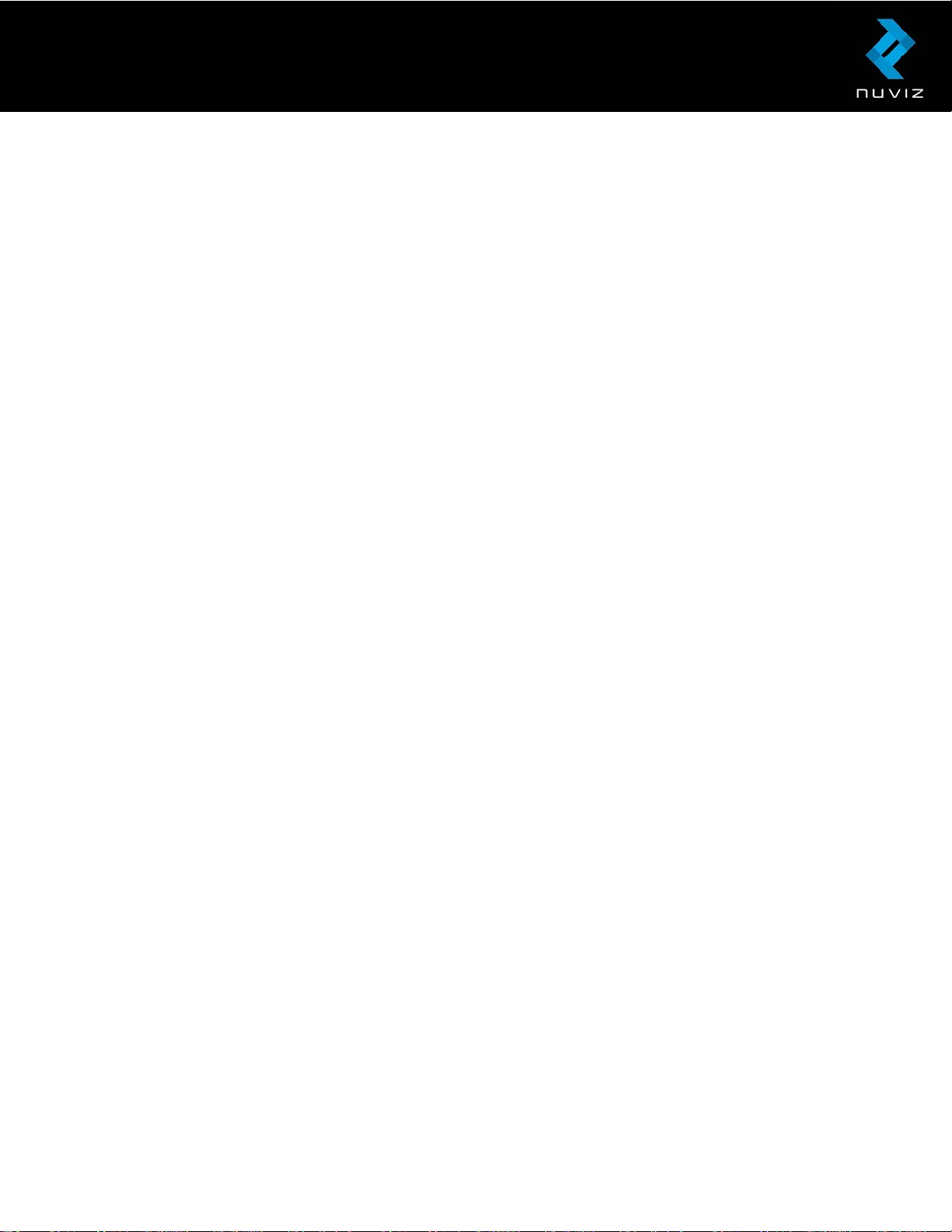
Contents
NUVIZ User Guide ............................................................................................................................... 1
1. Getting to know your NUVIZ ................................................................................................. 4
Main display views ...................................................................................................................... 6
Technical specifications ............................................................................................................ 8
2. Getting started with NUVIZ ................................................................................................... 9
Downloading the NUVIZ app to your phone or tablet .......................................................... 9
NUVIZ HUD keys and parts ....................................................................................................... 9
Inserting or replacing the battery in NUVIZ HUD ............................................................... 12
Inserting the memory card ..................................................................................................... 12
Charging NUVIZ ........................................................................................................................ 12
3. Getting started with NUVIZ Controller.............................................................................. 14
Inserting or replacing the battery in NUVIZ Controller ...................................................... 14
4. Pairing NUVIZ, NUVIZ Controller and your phone/tablet .............................................. 15
About connections ................................................................................................................... 17
5. Attaching NUVIZ to your motorcycle helmet .................................................................. 18
6. Attaching NUVIZ Controller to your motorcycle ............................................................. 20
A. Attaching NUVIZ Controller to the motorcycle handlebars ......................................... 21
B. Attaching NUVIZ Controller with the mounting disc ..................................................... 21
C. Attaching NUVIZ Controller with a sticker ...................................................................... 22
7. Attaching the headset and the microphone to your helmet ........................................ 22
8. Removing and remounting NUVIZ .................................................................................... 23
Removing NUVIZ from the NUVIZ Mount and reattaching it .......................................... 23
Tips for using NUVIZ ............................................................................................................... 23
9. Using the NUVIZ app and NUVIZ ...................................................................................... 25
Personalizing the settings ...................................................................................................... 25
Downloading maps to NUVIZ ................................................................................................ 25
Planning your route.................................................................................................................. 26
Starting the Navigation function ........................................................................................... 27
Handling phone calls ............................................................................................................... 27
Listening to music ................................................................................................................... 28
© 2017 Nuviz, Inc. All Rights Reserved. 2
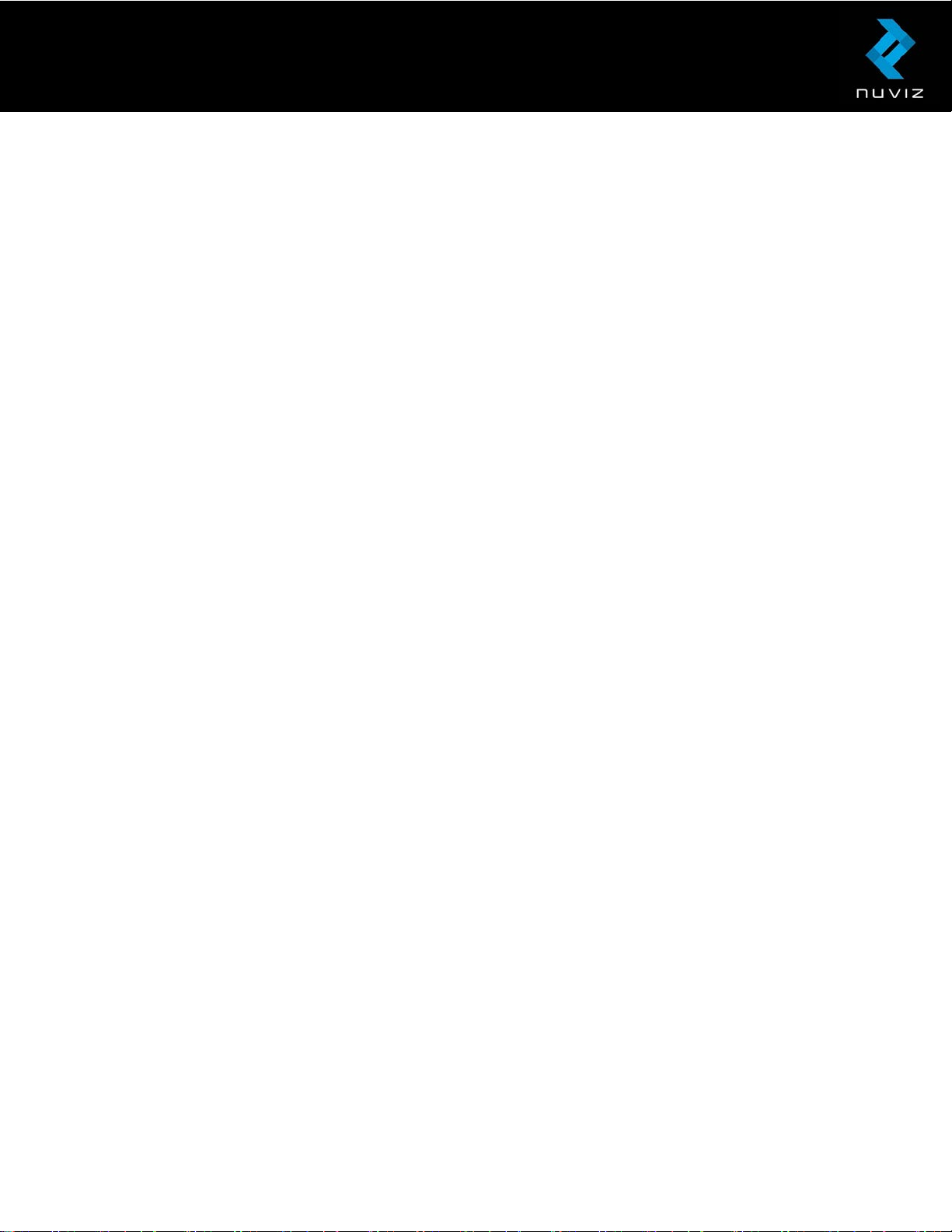
Adjusting the volume ............................................................................................................... 28
Taking photos and videos ...................................................................................................... 29
Taking a photo .......................................................................................................................... 30
Recording a video .................................................................................................................... 30
Updating your Garage ............................................................................................................. 30
Updating the software............................................................................................................. 31
10. FAQs ................................................................................................................................... 32
11. Product and Safety Instructions .................................................................................... 36
© 2017 Nuviz, Inc. All Rights Reserved. 3
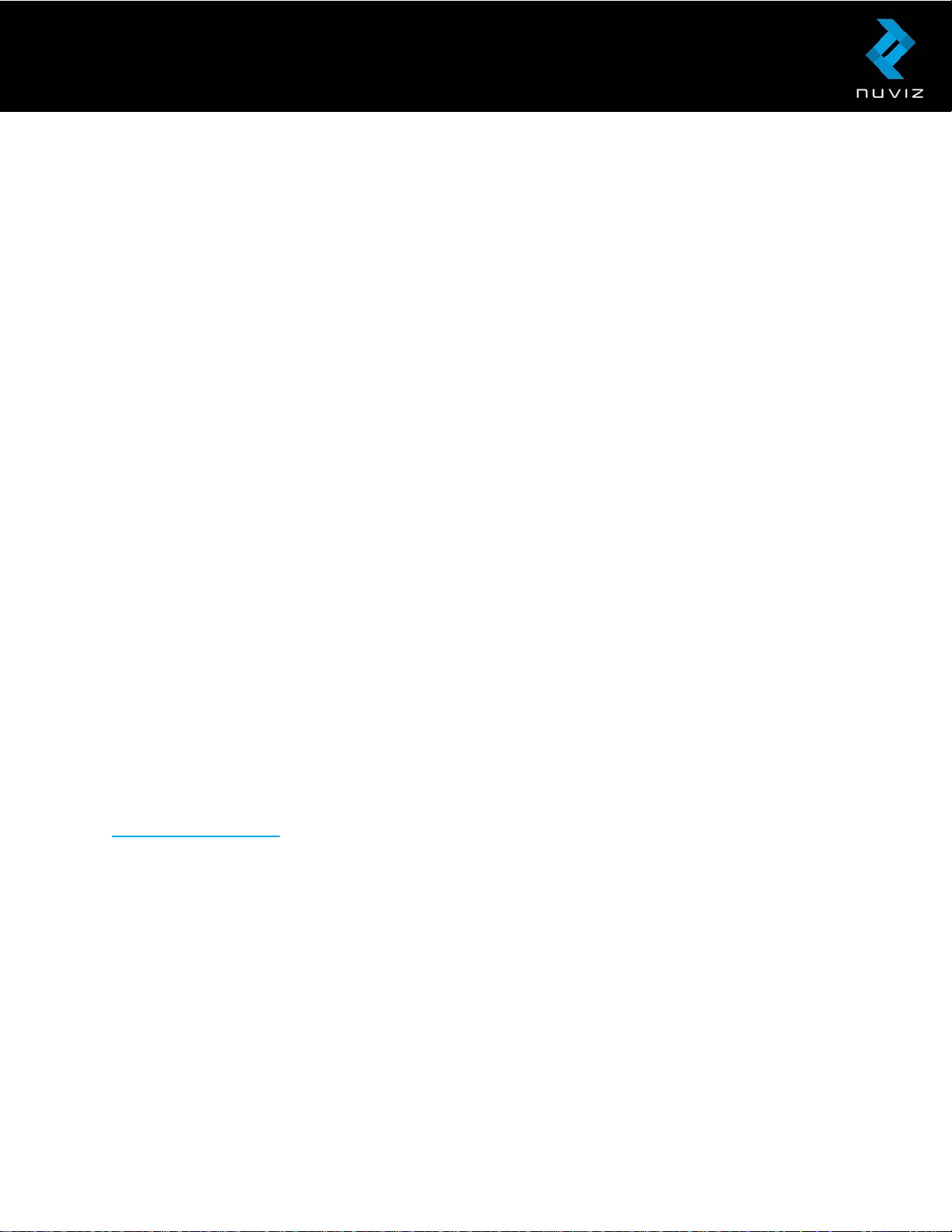
1. Getting to know your NUVIZ
Congratulations! You are now the happy owner of NUVIZ.
NUVIZ is an entirely new kind of Head-Up Display (HUD) which is attached to a motorcycle
helmet. You can see essential data on the display while riding, such as your riding speed and
routes.
NUVIZ is a product with multiple uses: With the NUVIZ app on your phone or tablet, it
combines in a unique way a navigator, camera, mobile phone and a music player giving an
integrated user experience planned especially for riders.
The data is displayed optically via a semi-transparent display so that you can view the data
without having to move your eyes away from the road and the traffic.
You operate the display unit, NUVIZ HUD, with a controller unit, NUVIZ Controller that you
can attach, for example, to a handlebar of the motorcycle. With the NUVIZ app, our
downloadable mobile application, it is quick and easy to plan your route. You can plan your
routes in advance and activate them when you start your journey.
If you have a headset installed in to your helmet, you can connect it to your NUVIZ and listen
to the navigation voice guidance, take and make calls, and listen to music while riding.
Important! You need a compatible Android phone/tablet or an iPhone/iPad to download
maps to your NUVIZ, create routes, adjust the settings, and pair all the devices together. To
start using your NUVIZ, you first need to download the NUVIZ app to your phone/tablet. You
can actually download the NUVIZ app anytime, even before you have purchased NUVIZ. See
www.rideNUVIZ.com for more information on compatible and tested phones and software
versions.
In the sales box, you find the following items:
• NUVIZ HUD, the Head-Up Display Unit.
• NUVIZ Controller, to control NUVIZ. You attach NUVIZ Controller to your motorcycle.
• A battery for NUVIZ HUD. The battery type is 18650 and it is an original NUVIZ
battery with a protection circuit.
• A battery for NUVIZ Controller. The battery type is CR2032 Lithium 3V. This is a
standard battery type.
• NUVIZ Key, to open, for example, the battery covers of NUVIZ and NUVIZ Controller.
© 2017 Nuviz, Inc. All Rights Reserved. 4
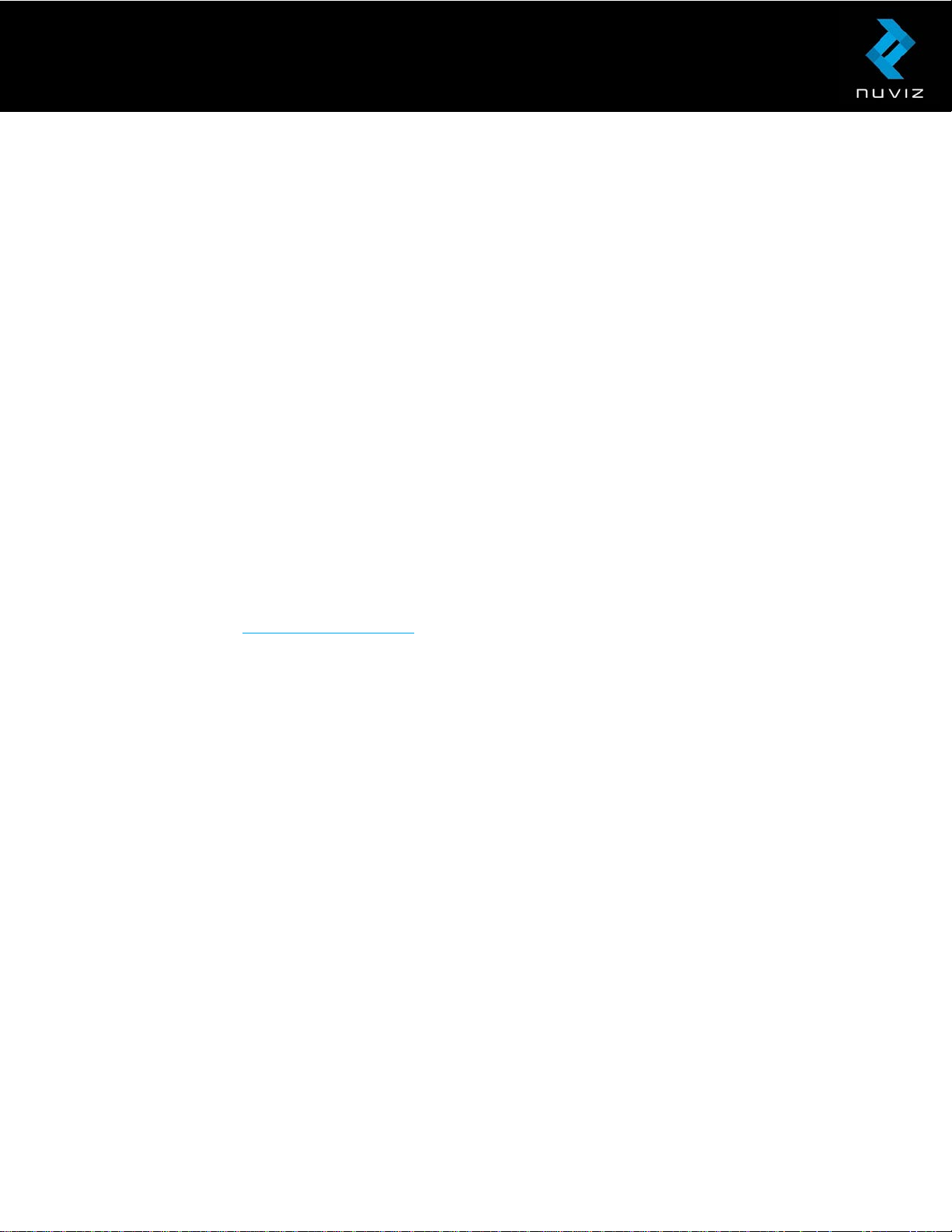
• NUVIZ Mount, a square base plate with a sticker to attach NUVIZ to your helmet (+
some extra pieces of sticky tape).
• A round mounting base to attach NUVIZ Controller to your motorcycle.
• Handlebar mounts to attach NUVIZ Controller to your motorcycle.
• Headset
• NUVIZ Mount Cover, a plastic cover to protect NUVIZ Mount when NUVIZ is not in its
place.
• A carrying pouch where you can store NUVIZ to avoid scratching when NUVIZ is not
attached to your helmet.
• Micro-USB cable type B
• Printed user guide
• Legal Guide
Important! There is no wall charger nor a memory card in the sales box. The battery in
NUVIZ HUD is rechargeable. Never insert a non-rechargeable battery into NUVIZ HUD as it
may lead to an explosion. Note that the battery in NUVIZ Controller is NOT rechargeable.
To record a video with NUVIZ, you need a compatible class 10 MicroSD card or better, for
more information, see Technical Specifications. Not all Micro SD cards available from
suppliers other than NUVIZ are compatible with your unit. You can buy a compatible
memory card at www.rideNUVIZ.com.
Before going on a ride with your new NUVIZ, familiarize yourself with the keys and parts and
also with the basic functions and the display views.
© 2017 Nuviz, Inc. All Rights Reserved. 5
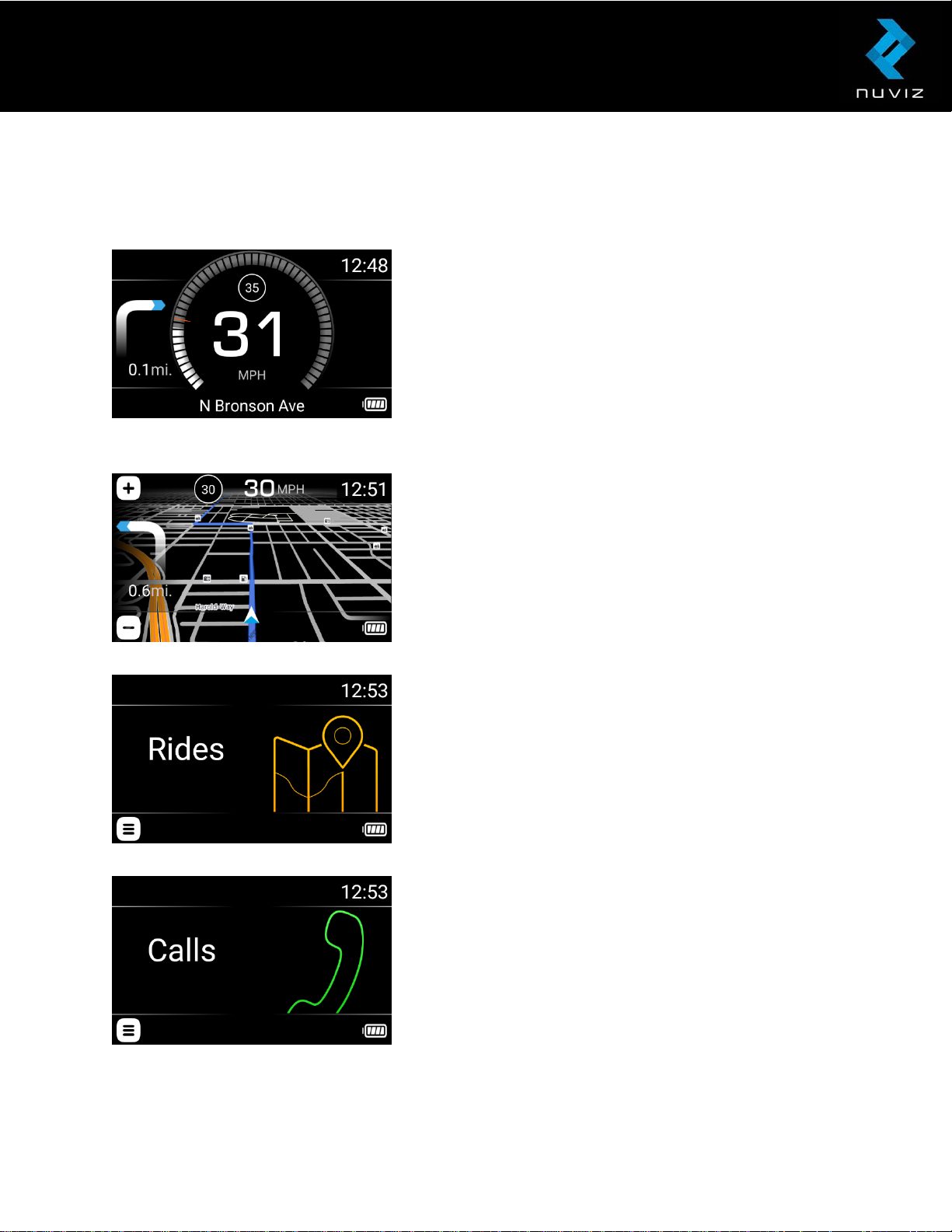
Main display views
There are 5 main display views on your NUVIZ.
DASHBOARD
A central Screen where you can see, for example, your
speed, speed limits, and navigating instructions when
using the navigator. In addition, on the DASHBOARD
view you handle skipping a waypoint and you can
manually disable the camera.
MAP
Shows your location on map, and, for example, your
speed, speed limit, and navigating instructions during
navigation.
RIDES
Used to select, start, and stop routes during your ride.
Shows also additional information about the currently
selected ride, for example, estimated time of arrival.
CALLS
Used to make calls during your ride.
© 2017 Nuviz, Inc. All Rights Reserved. 6
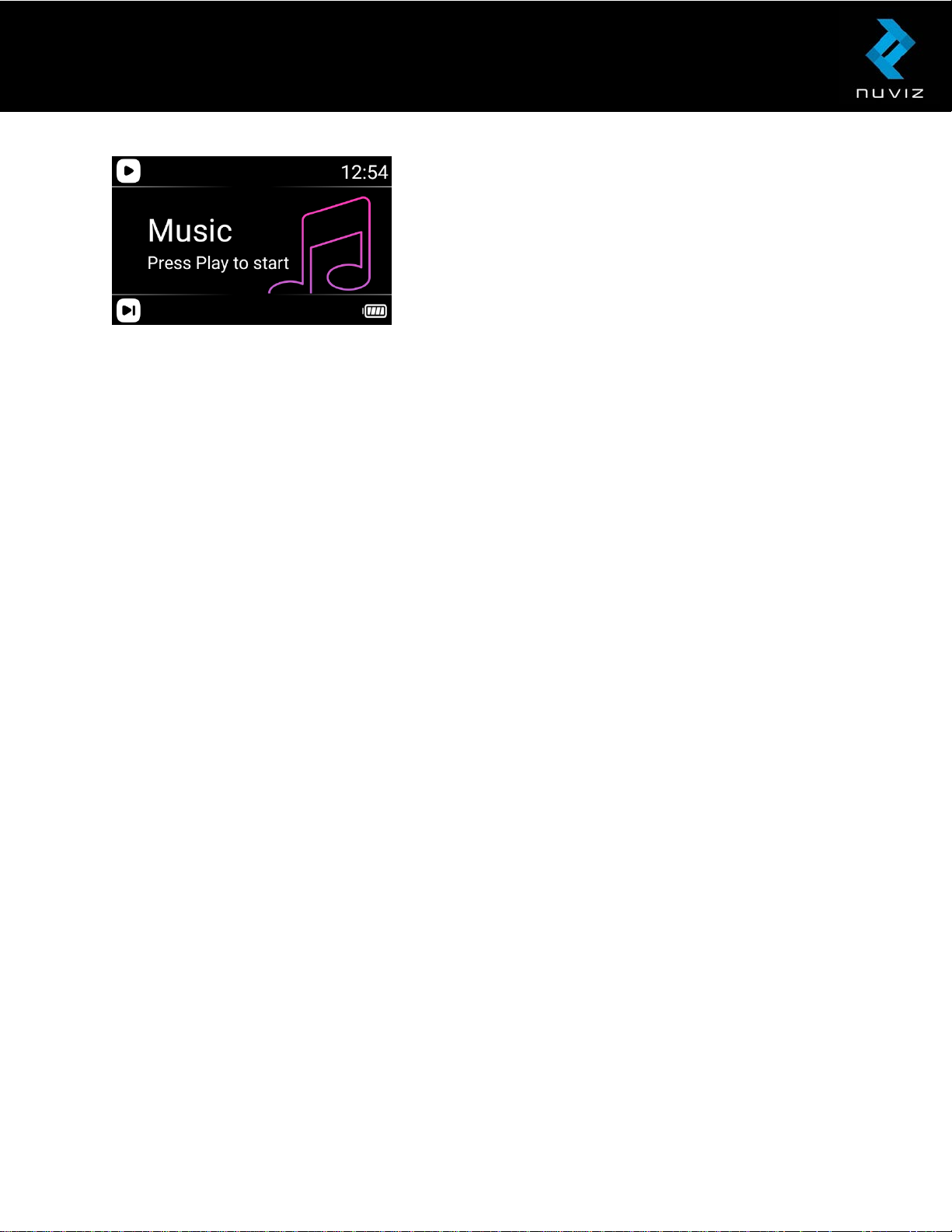
MUSIC
Used to control the music from your phone/tablet.
For more information on how to use the NUVIZ features, see Using the NUVIZ app and
NUVIZ HUD.
© 2017 Nuviz, Inc. All Rights Reserved. 7
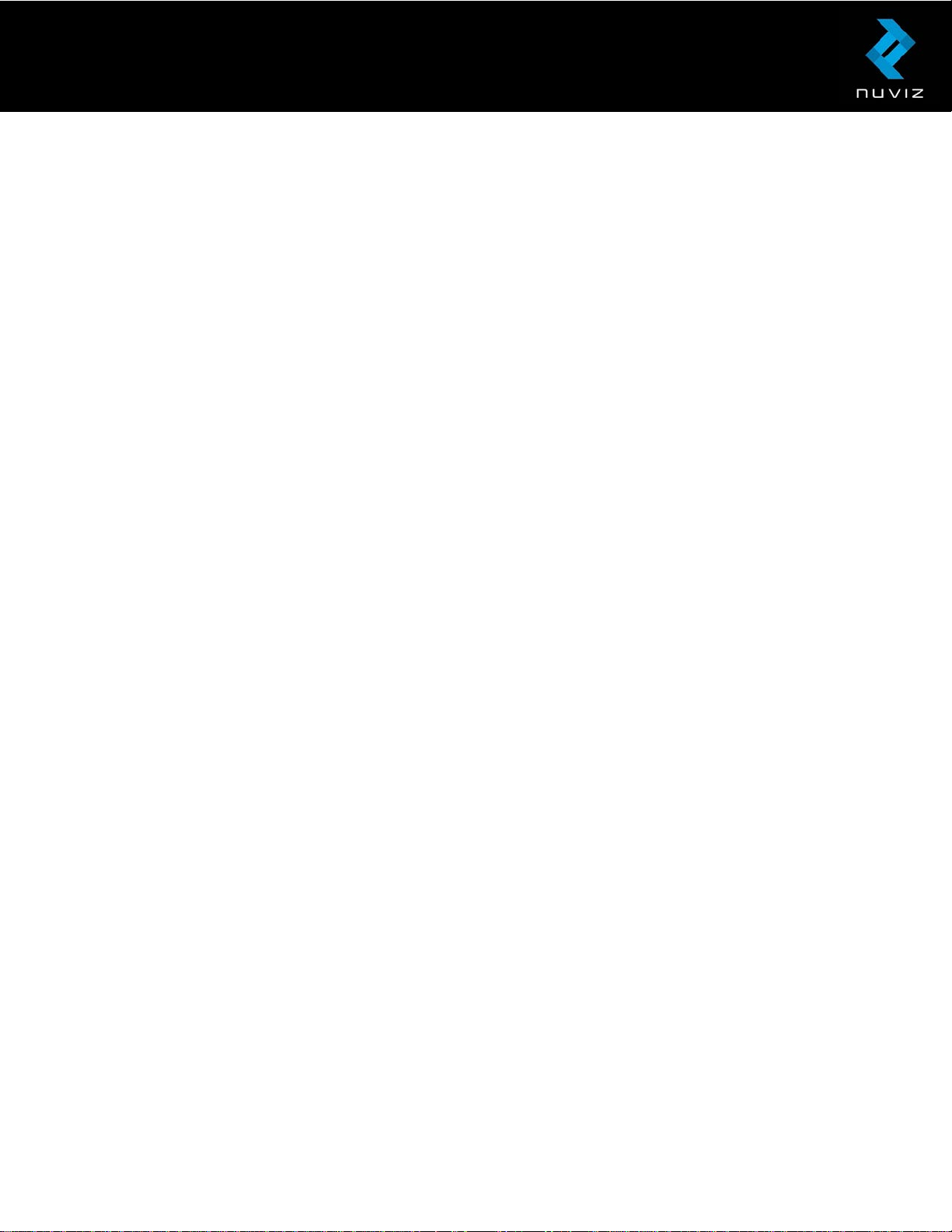
Technical specifications
NUVIZ HUD:
• Height: 58 mm / 2.3 in. main body, 98 mm / 3.9 in. optics part
• Length: 148 mm / 5.8 in.
• Thickness: 25-28 mm / 1-1.1 in. main body, 36 mm / 1.4 in. optics part body
• Weight: 240 g / 8.5 oz. (with battery)
• Display size: 0.294” / 65”@10m
• Display resolution: 800x480
• Display colors: 16M
• Display technology: LCoS
• Pixel density: 3175dpi / 14.5dpi@10m
• Camera, still photography and video: 8MP Photo, and 1080p/30fps (or 720p/60fps,
user-selectable) video
• Mass memory: 16 GB
o User data storage: ~10 GB for maps data.
• RAM: 1 GB
• Maximum memory card size: 128 GB
• Expandable memory card type: MicroSD. Class 10 or UHS Class 1 or UHS Class 3
recommended.
• USB2 connector for data transfer and charging, and 3.5 mm connector for the
headset
• Replaceable battery: Yes
• Battery type: 18650. Capacity 3250 mAh.
• OTA (Over-the-air) firmware update capability: Yes
• Operation Frequency: 2402MHz-2480MHz (BT/LE), 2412MHz-2472MHz
(802.11b/g/n(2.4GHz)HT20)
• Wlan maximum radio-frequency power: 16dBm
• BT maximum radio-frequency power: 9dBm
NUVIZ Controller:
• Height: 13 mm / 0.5 in. + 9 mm / 0.4 in. to the top of the rocker key
• Diameter: 46 mm / 1.8 in.
• Weight: 28 g / 1 oz.
• Replaceable battery: Yes
• Battery type: CR2032 Lithium 3V
• Operation Frequency: 2402MHz-2480MHz(BLE)
• Maximum radio-frequency power: 0dBm
© 2017 Nuviz, Inc. All Rights Reserved. 8
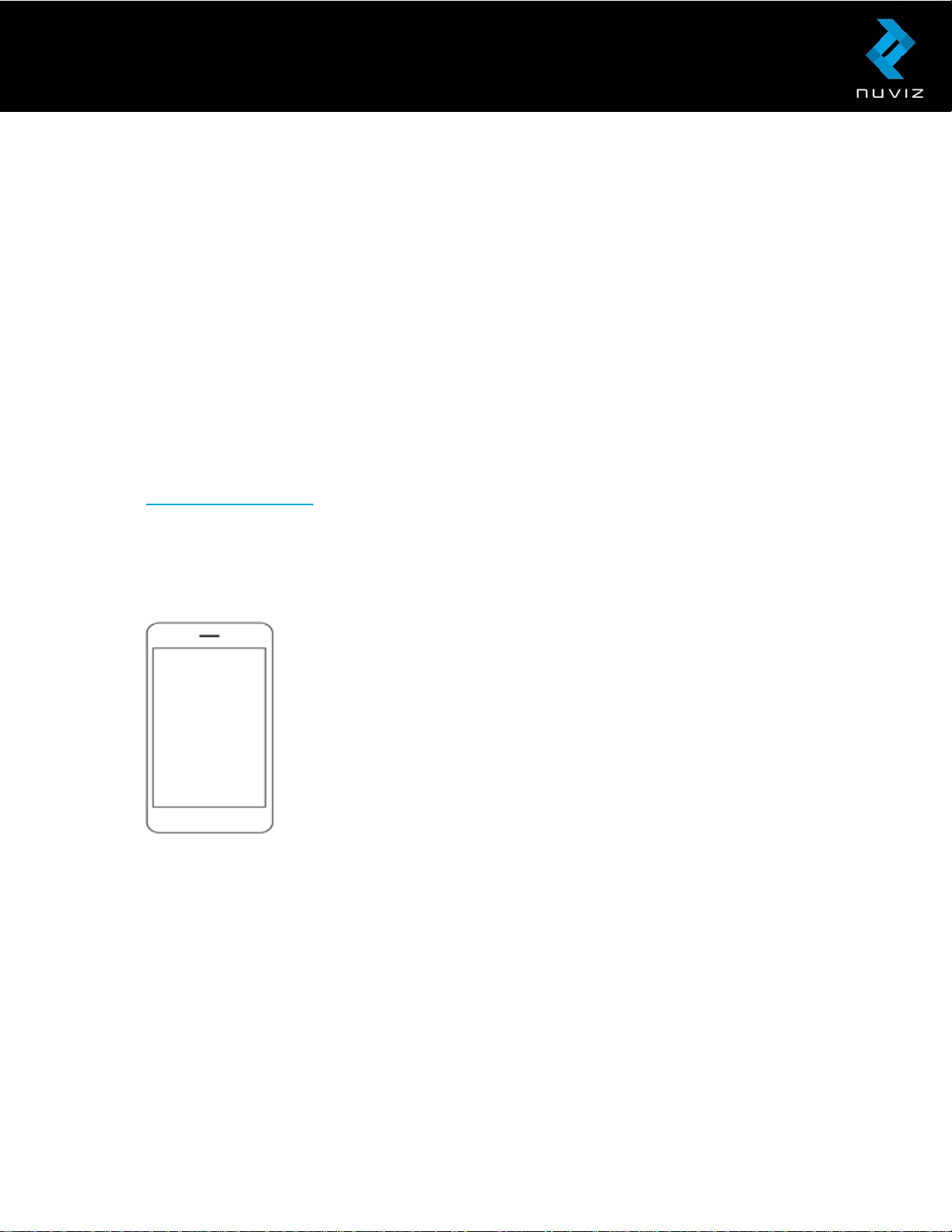
2. Getting started with NUVIZ
To enjoy full experience in using your NUVIZ, follow the getting started instructions here at
least 24 hours prior to your first ride with NUVIZ. Note that it takes 24 hours for the sticker
glue to completely set.
To start using NUVIZ, you first need to download the NUVIZ app to your phone/tablet.
Important! NUVIZ does not assume any responsibility for incompatibility with some Android
phones and their software versions. Despite the same operating system, there are great
differences between different models and makes, and software versions used by the phone
manufacturers. Therefore, it is possible that some are completely or partially incompatible.
See www.rideNUVIZ.com for more information on compatible and tested phones and
software versions.
Downloading the NUVIZ app to your phone or tablet
1. On your phone, go to Google Play or the Apple Store.
2. Search for NUVIZ, and install the app to your phone. Open the
app on your phone. Follow the instructions on your phone. Tap
Create new account and enter your e-mail address, make up a
password (memorize it!), and enter your first and last names to
create a NUVIZ account. A confirmation code will be posted to your
e-mail address. Enter the confirmation code and then tap Create new
account. You can also tap Log in, and use your Google or Facebook
credentials to log in.
Tip! If you have already powered on NUVIZ, see the display for a tutorial.
If you accidentally give an incorrect e-mail address when creating a new account, you will
not receive a confirmation code for your registration. In that case contact
support@ridenuviz.com or just simply create a new account.
If you forget your password and need to re-enter it, you can request the NUVIZ app to send it
to your e-mail address.
NUVIZ HUD keys and parts
© 2017 Nuviz, Inc. All Rights Reserved. 9

These are the keys and parts of NUVIZ HUD, which is the head-up display unit that you
attach to your motorcycle helmet.
Tip! Do not place NUVIZ in a pocket with hard or scratching objects as they may harm
NUVIZ. To avoid scratches, there is a carrying pouch in the sales box for storing NUVIZ
when it is not attached to your helmet.
1. Head-Up Display
2. Camera lens
3. Battery compartment.
To insert the battery, open the battery cover with the NUVIZ Key that you find in the sales
box. Use NUVIZ original (battery type 18650) batteries only, as they are of the correct size.
Important! NUVIZ does not assume any responsibility if you use any other than NUVIZ
original batteries. The battery in NUVIZ HUD is rechargeable. Never insert a non-chargeable
battery into NUVIZ HUD as it may lead to an explosion. Note that the battery in NUVIZ
Controller is NOT rechargeable.
4. USB connector and a memory card slot.
The USB type is micro-USB type B. The memory card is a MicroSD card of up to 128
gigabytes. Keep the rubber cover firmly closed when riding your motorcycle to avoid any
moisture entering the unit.
© 2017 Nuviz, Inc. All Rights Reserved. 10
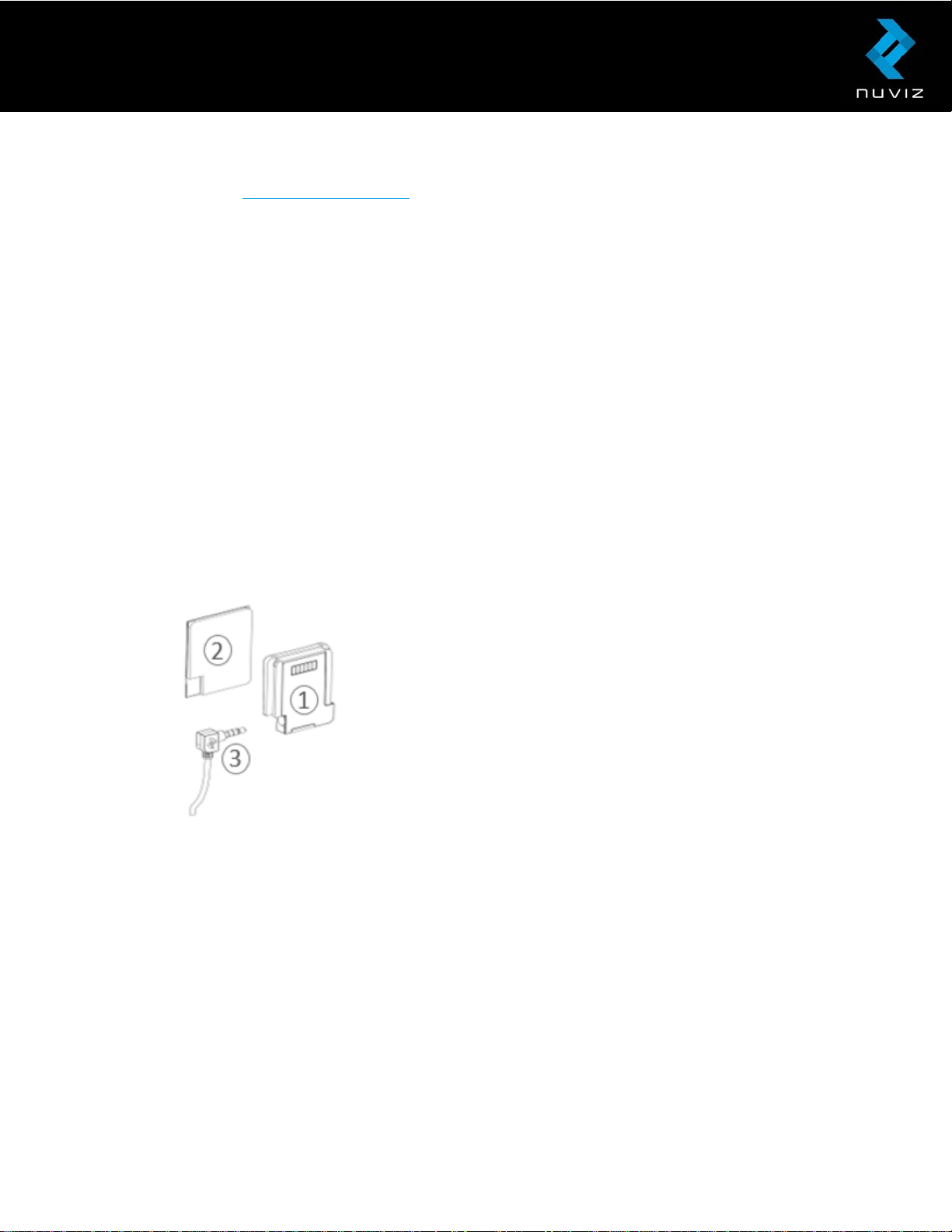
Important! The memory card is not included in the sales box. You can buy a compatible
memory card at www.rideNUVIZ.com
5. Power key.
To switch on your NUVIZ, press and hold the power key and the display lights up.
To switch off the display only, press the power key briefly.
To switch the display back on, press the power key briefly or press any key on NUVIZ
Controller.
To switch off NUVIZ, press and hold the power key and watch the display, you can see it
powering off.
The first time when you switch on your NUVIZ, it prompts you to pair it with NUVIZ
Controller. For instructions on how to proceed, see Pairing NUVIZ HUD, NUVIZ Controller
and your phone/tablet.
With the help of NUVIZ Mount you attach NUVIZ to your helmet. For instructions, see
Attaching NUVIZ HUD to your motorcycle helmet.
Tip! The headset connector is located in the NUVIZ Mount.
1. NUVIZ Mount
2. Sticky tape
3. Headset connector
© 2017 Nuviz, Inc. All Rights Reserved. 11
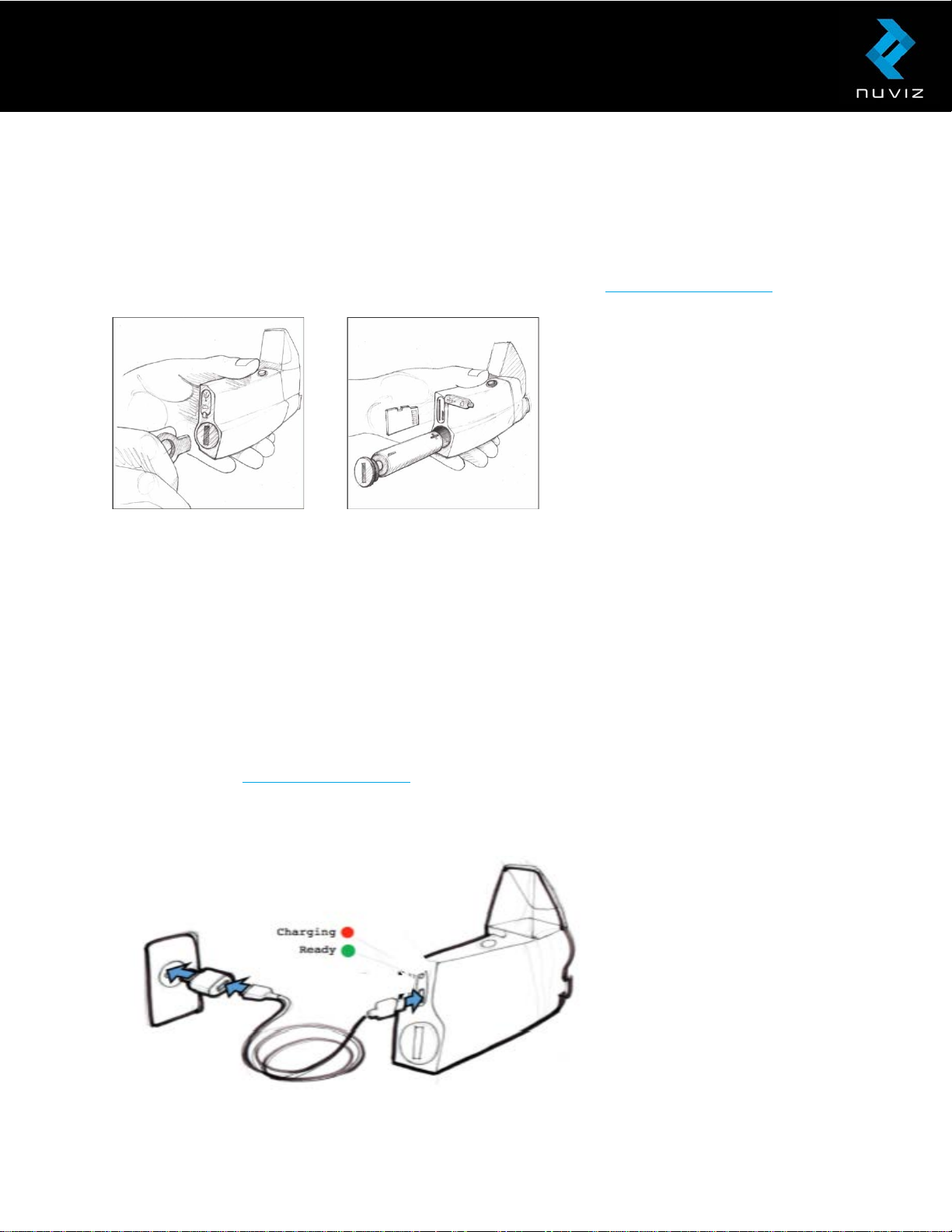
Inserting or replacing the battery in NUVIZ HUD
To insert the battery in NUVIZ HUD, open the battery cover with the NUVIZ Key that you find
in the sales box. Use NUVIZ original rechargeable batteries only, as they are of the correct
size. The battery type is 18650. You can buy spare batteries at www.rideNUVIZ.com.
Contact your local waste disposal department to dispose of the battery in accordance with
applicable local laws and regulations.
Inserting the memory card
Insert the memory card into the memory card slot. The memory card is a MicroSD card of
up to 128 gigabytes.
Important! The memory card is not included in the sales box. You can buy a compatible
memory card at www.rideNUVIZ.com.
Charging NUVIZ
© 2017 Nuviz, Inc. All Rights Reserved. 12
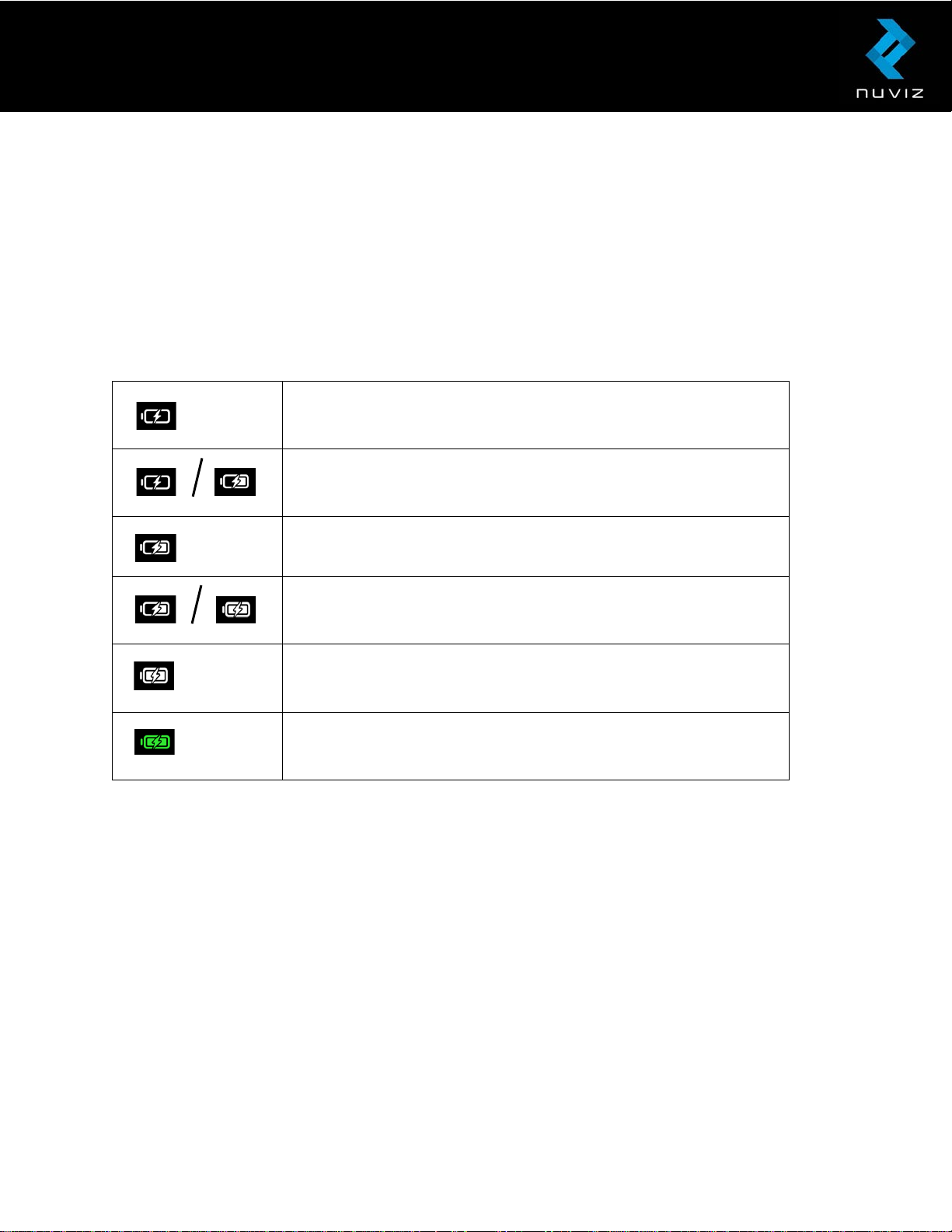
1. Open the USB connector slot cover.
2. Plug a micro-USB type B charger into the NUVIZ, and the other end of the charger
into a wall socket. We do not recommend using a computer for charging, as it may
be very slow.
When charging, the charging indicator LED turns red. When the battery is full, it turns green.
You can accurately check the battery status of the NUVIZ using the NUVIZ app. You can
also check the battery power level on your NUVIZ display:
Charging: Battery state of charge approx. 0-9%
Charging: Battery state of charge approx. 10-24%.
Charging: Battery state of charge approx. 25-49%.
Charging: Battery state of charge approx. 50-74%.
Charging. Battery state of charge approx. 75-99%.
The battery is full, and no further charging can take place.
Important! The wall charger is not included in the sales box. Never insert a non-rechargeable
battery into NUVIZ HUD as it may lead to an explosion.
Tip! When taking NUVIZ out of the sales box, the charging level is typically between 30% -
60%. That’ll get you started off nicely.
Keep the rubber cover of the USB and memory card slot firmly closed when riding your
motorcycle to avoid any moisture entering the slot.
Important! Never charge your NUVIZ while riding.
Important! We warn against the use of chargers other than BC1.1 or BC1.2 compatible USB
chargers, as they may invalidate the warranty.
© 2017 Nuviz, Inc. All Rights Reserved. 13
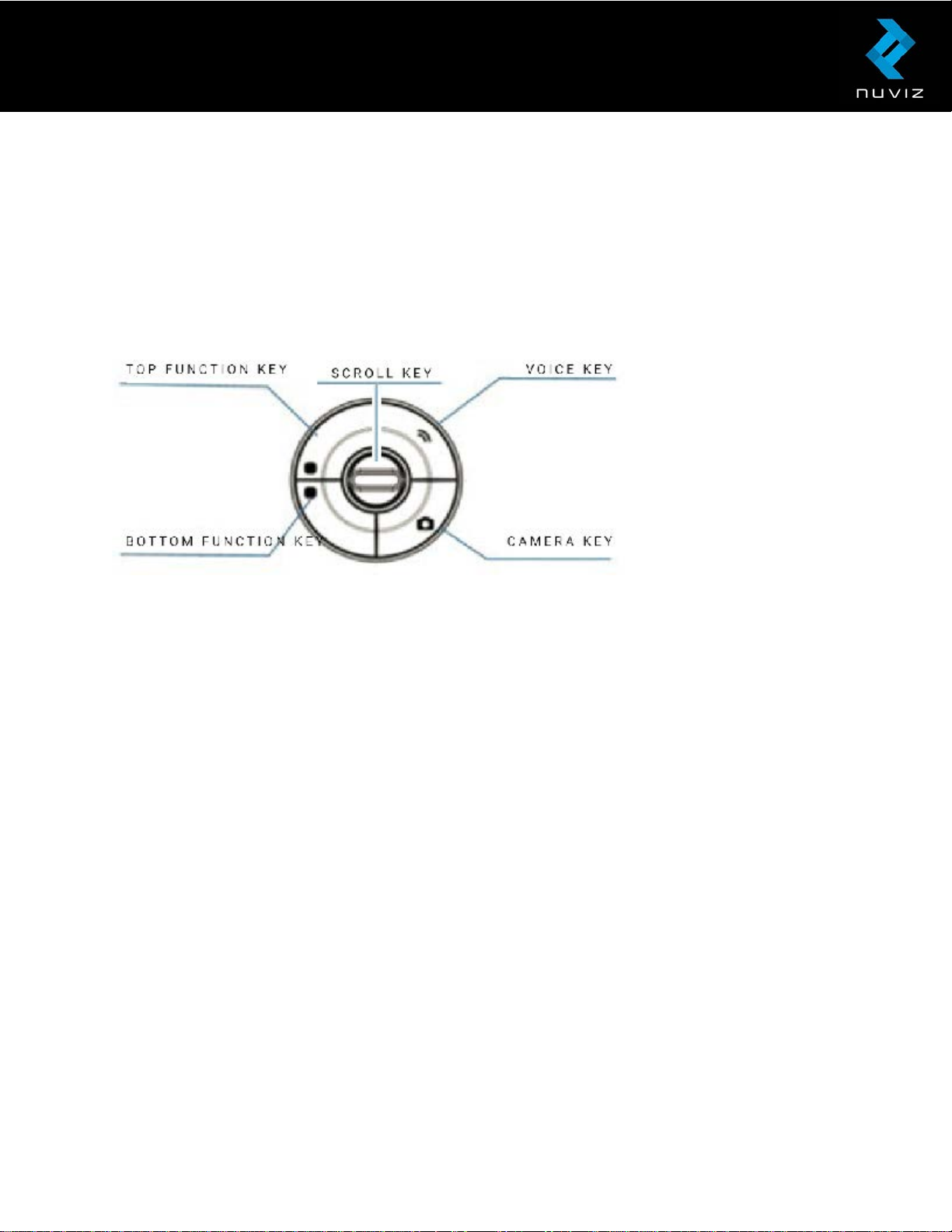
3. Getting started with NUVIZ Controller
NUVIZ Controller is the remote control for NUVIZ. You can attach it to a handlebar or the
motorcycle itself, and easily take it with you when you need to leave your motorcycle.
Battery compartment is located on the back side of the NUVIZ Controller.
1. Top function key (upper left key). Used to control the corresponding functions on the
display.
2. Bottom function key (lower left key). Used to control the corresponding functions on the
display.
3. Voice key (upper right key). Press to mute and unmute the microphone.
4. Camera Key (lower right key). Press briefly to activate the camera viewfinder, and press
again to take a photograph, or press and hold to start or end recording a video.
5. The scroll key in the middle of NUVIZ Controller. It moves up and down. Short-press the
scroll key (up or down) to switch between display views and scroll lists. Long-press the
scroll key to enter the volume adjustment mode.
Inserting or replacing the battery in NUVIZ Controller
To insert or replace the battery in NUVIZ Controller, open the battery cover with the NUVIZ
Key that you find in the sales box. Insert the battery into the battery compartment ensuring
the “+” side of the battery touches the “+” terminal, and then close the battery cover. Use
CR2032 Lithium 3V batteries only, as they are of the correct size.
© 2017 Nuviz, Inc. All Rights Reserved. 14
