Page 1
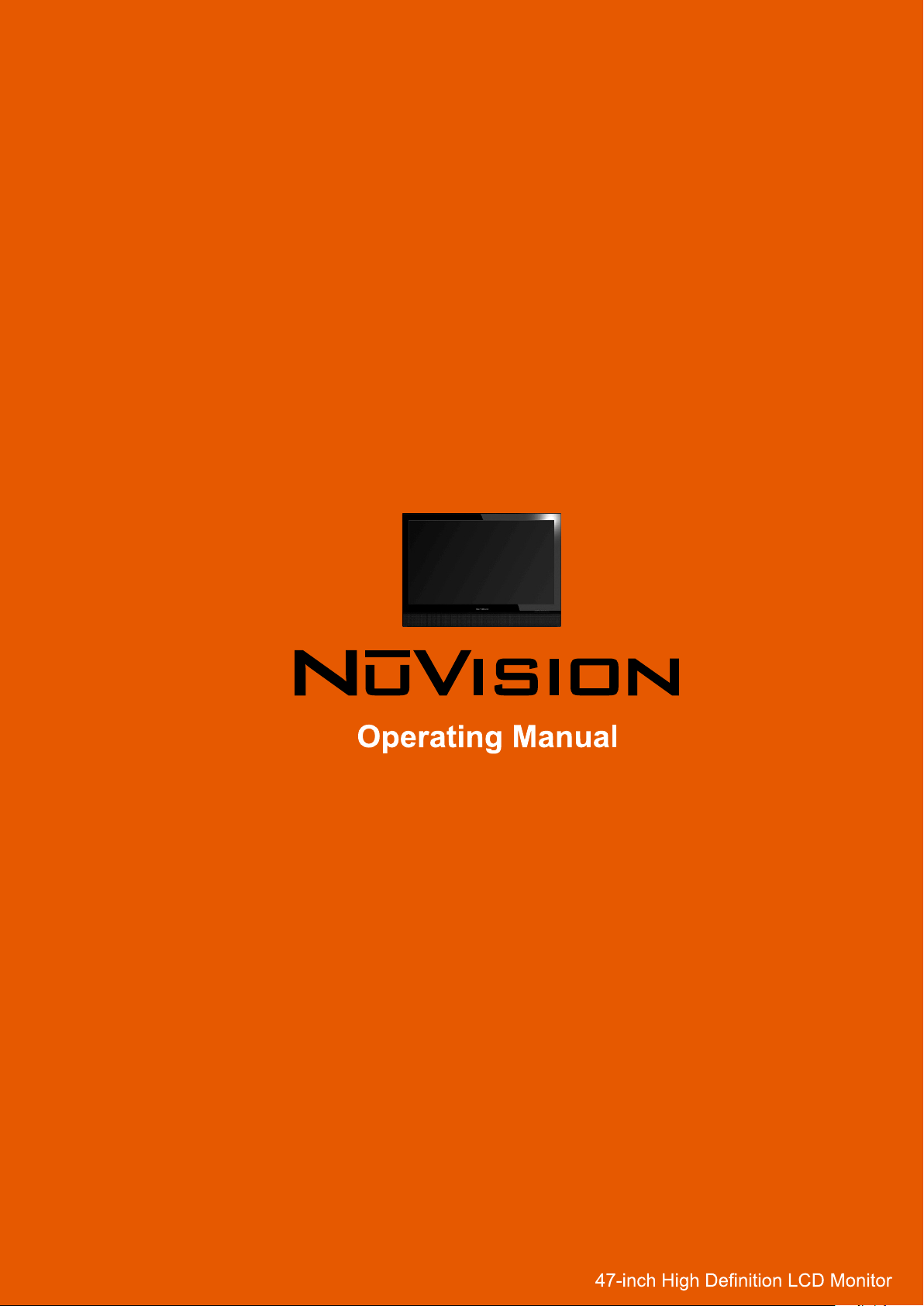
47LCM3
Page 2
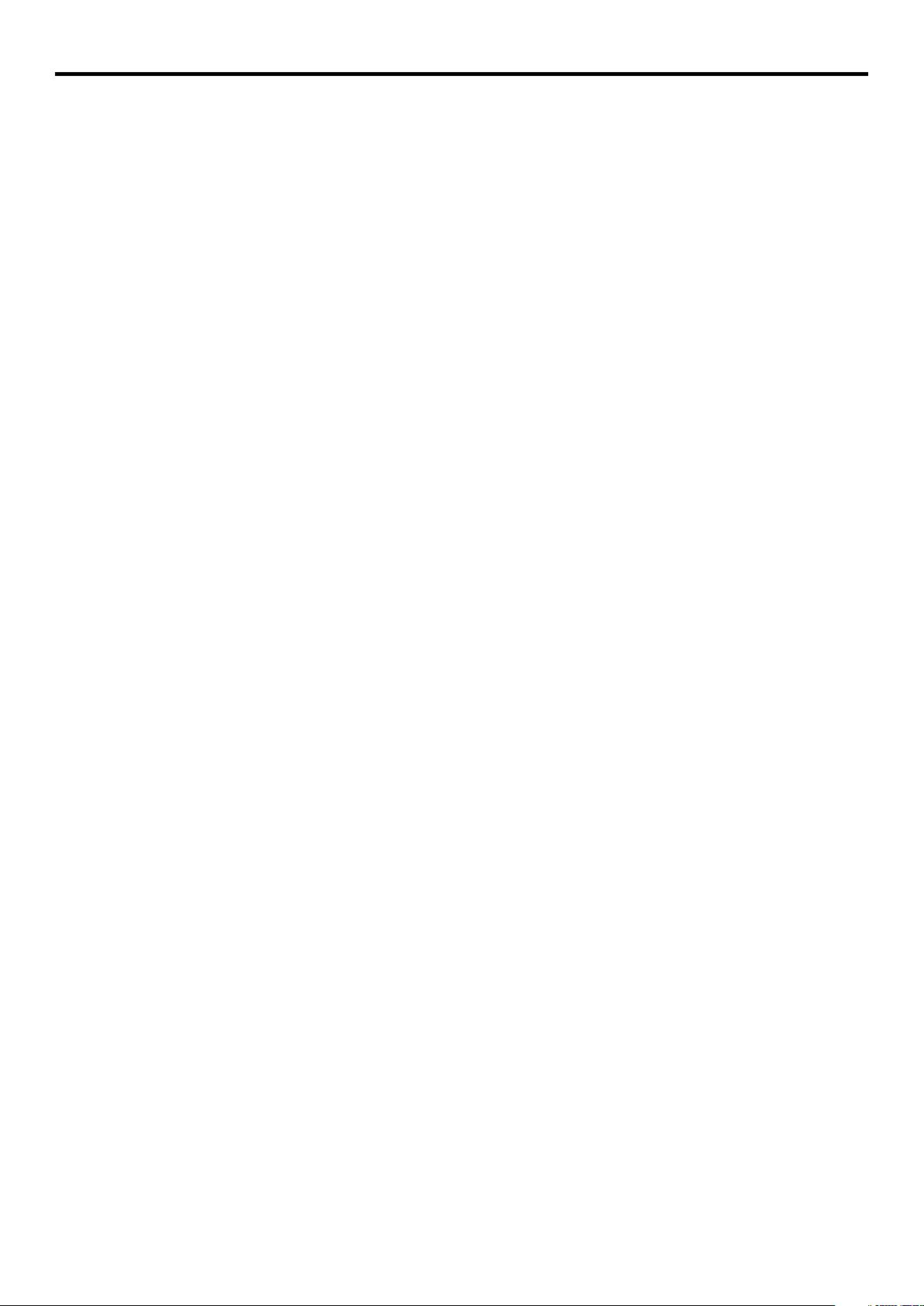
Table of Contents
Important Information..........................................................................................................................................................1
Important Safety Precautions .............................................................................................................................................2
Preparations .......................................................................................................................................................................5
Using the Remote Control........................................................................................................................................5
Batteries for the Remote Control .............................................................................................................................5
Power Connection....................................................................................................................................................5
Identification of Controls.....................................................................................................................................................6
Main Unit..................................................................................................................................................................6
Remote Control........................................................................................................................................................8
Connections........................................................................................................................................................................9
Cautions Before Connecting ....................................................................................................................................9
Connect a VCR ........................................................................................................................................................9
Connect a Camcorder ............................................................................................................................................10
Connect a DVD player............................................................................................................................................11
Connect a product to HDMI....................................................................................................................................12
Connect a PC.........................................................................................................................................................13
Connect a VCR for Recording................................................................................................................................14
Turning the Unit On and Off..............................................................................................................................................15
Viewing the Menus and Displays ...........................................................................................................................15
Displaying Status Information.................................................................................................................................15
Adjusting the Volume..............................................................................................................................................15
Using the Mute .......................................................................................................................................................15
Basic Operations ..............................................................................................................................................................16
Selecting Input Source Signal ................................................................................................................................16
Editing Input Label..................................................................................................................................................16
Selecting a Menu Language...................................................................................................................................16
Setting Picture ..................................................................................................................................................................17
Customizing the Picture .........................................................................................................................................17
Using the Preset Picture Mode...............................................................................................................................17
Setting Auto Color Function On or Off ....................................................................................................................18
Selecting the Preset Color Warmth Mode ..............................................................................................................18
Changing Screen Aspect Ratio ..............................................................................................................................18
Setting Sound ...................................................................................................................................................................19
Customizing the Sound ..........................................................................................................................................19
Setting the Line Output...........................................................................................................................................19
Using the Preset Sound Mode ...............................................................................................................................19
Adjusting On-Screen Display............................................................................................................................................20
Adjusting OSD Position ..........................................................................................................................................20
Setting OSD Timeout..............................................................................................................................................20
Adjusting OSD Transparency .................................................................................................................................20
Page 3
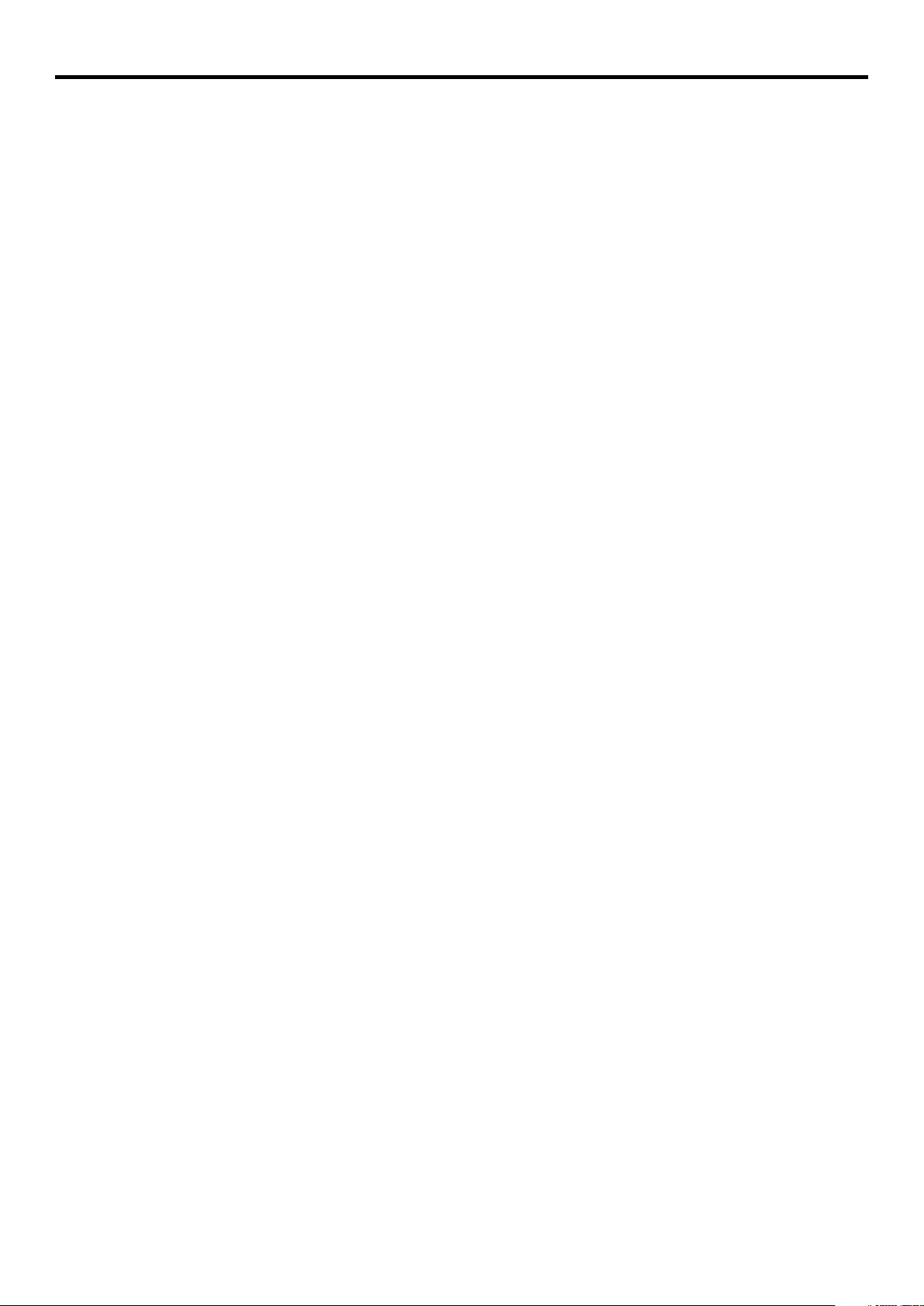
Table of Contents (continued)
Setting System .................................................................................................................................................................21
Setting Clock Timer................................................................................................................................................21
Setting Wake Up Timer ..........................................................................................................................................21
Displaying Signal Source Information ....................................................................................................................21
Loading Default Values ..........................................................................................................................................21
PIP Operations .................................................................................................................................................................22
Viewing and adjusting the Size of PIP Frame ........................................................................................................22
Turning Off the PIP Frame .....................................................................................................................................22
Adjusting the Volume for the PIP Frame ................................................................................................................22
Swapping the Contents of the PIP Frame and Main Frame...................................................................................22
Changing the Position of the PIP Frame.................................................................................................................22
Selecting Speaker Output Source..........................................................................................................................23
Viewing Picture-by-Picture .....................................................................................................................................23
Viewing Picture-out-Picture....................................................................................................................................23
Adjustment in VGA/HDMI/Component Mode....................................................................................................................24
Selecting the Preset Color Warmth Mode..............................................................................................................24
Adjusting the Picture Automatically........................................................................................................................24
Adjusting the Clock ...............................................................................................................................................24
Adjusting the Phase...............................................................................................................................................25
Changing the Position of Image.............................................................................................................................25
Setting Over Scan Function...................................................................................................................................25
Using Hotkeys..................................................................................................................................................................26
Viewing Closed Captions..................................................................................................................................................27
Setting Closed Caption...........................................................................................................................................27
Setting CC When Mute...........................................................................................................................................27
Adjusting Parental Control Settings..................................................................................................................................28
Parental Control .....................................................................................................................................................28
Password Setup .....................................................................................................................................................30
Turning Parental Control On or Off.........................................................................................................................30
Adjusting the Movie Rating.....................................................................................................................................30
Adjusting the TV PG Rating ...................................................................................................................................30
Adjusting Canadian English Rating........................................................................................................................31
Adjusting Canadian French Rating.........................................................................................................................31
Troubleshooting................................................................................................................................................................32
Care and Maintenance 3
Specification .....................................................................................................................................................................34
.....................................................................................................................................................3
Page 4
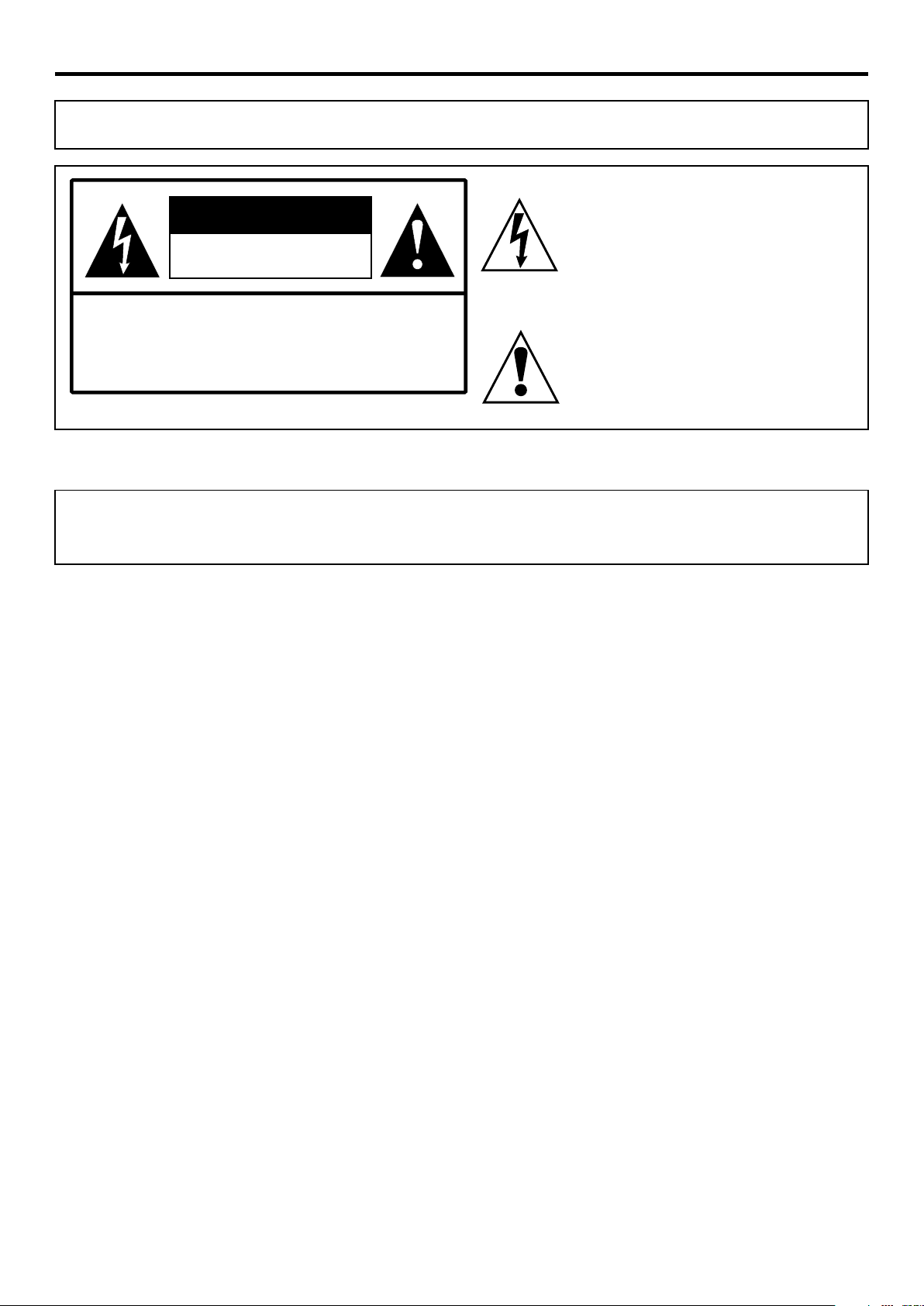
Important Information
WARNING:
CAUTION-To reduce the risk of electric shock, do not perform any
This product utilizes tin-lead solder, and fluorescent lamps containing a small amount of mercury. Disposal of these materials may be regulated
due to environmental considerations. For disposal or recycling information, please contact your local authorities or the Electronic Industries
Alliance: www.eia.org
TO REDUCE THE RISK OF FIRE OR ELECTRIC SHOCK, DO NOT EXPOSE THIS APPARATUS TO RAIN OR
MOISTURE.
The lightning flash with arrowhead symbol,
CAUTION
RISK OF ELECTRIC SHOCK
DO NOT OPEN
servicing other than that contained in the operating
instructions unless you are qualified to do so.
within an equilateral triangle is intended to
alert the user to the presence of uninsulated
dan g er o us vo l ta g e w it h in th e p rod u ct ' s
enclosure that may be of sufficient magnitude to
constitute a risk of electric shock to persons.
The exclamation point within an equilateral
triangle is intended to alert the user to the
p r es e n ce o f i mp o r ta n t o p er a t in g a n d
maintenance (servicing) instructions in the
literature accompanying the appliance.
FCC STATEMENT
FCC Notice
LCD Monitor: A CLASS B digital device
This equipment has been tested and found to comply with the limits for a Class B digital device, pursuant to part 15 of the FCC Rules. These
limits are designed to provide reasonable protection against harmful interference when the equipment is operated in a commercial
environment.
This equipment generates, uses, and can radiate radio frequency energy and, if not installed and used in accordance with the instruction
manual, may cause harmful interference to radio communications. Operation of this equipment in a residential area is likely to cause
harmful interference in which case the user will be required to correct the interference at his own expense.
FCC CAUTION:
Pursuant to 47CFR, Part 15.21 of the FCC rules, any changes or modifications to this monitor not expressly approved by the
manufacturer could cause harmful interference and would void the user's authority to operate this device.
WARNING: This is a CLASS B product. In a domestic environment this product may cause radio interference in
which case the user may be required to take adequate measures to counter interference.
1
Page 5
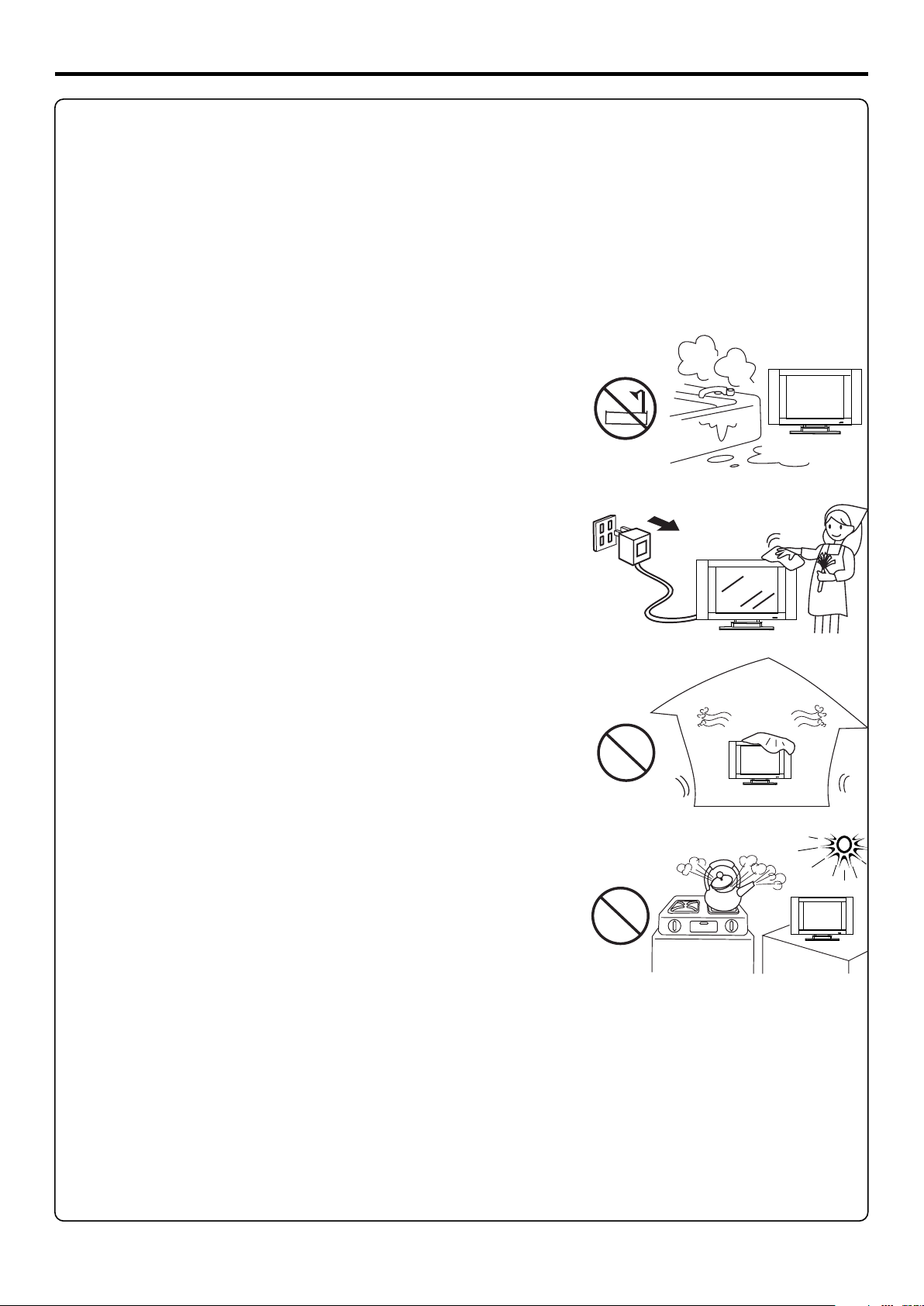
Important Safety Precautions
Electrical energy can perform many useful functions, but it can also cause personal injuries and property damage if improperly handled.
This product has been engineered and manufactured with the highest priority on safety. But IMPROPER USE CAN RESULT IN
POTENTIAL ELECTRICAL SHOCK OR FIRE HAZARD. In order to prevent potential danger, please observe the following instructions
when installing, operating and cleaning the product. To ensure your safety and prolong the service life of your LCD Monitor product, please
read the following precautions carefully before using the product.
1. Read these instructions---All operating instructions must be read and understood before the product is operated.
2. Keep these instructions---These safety and operating instructions must be kept in a safe place for future reference.
3. Heed all warnings---All warnings on the product and in the instructions must be observed closely.
4. Follow all instructions---All operating instructions must be followed.
5. Do not use this apparatus near water---for example, near a bathtub, washbowl,
kitchen sink, or laundry tub, in a wet basement, or near a swimming pool, and the like.
Do not use immediately after moving from a low temperature to high temperature
environment, as this causes condensation, which may result in fire, electric shock, or
other hazards.
Apparatus shall not be exposed to dripping or splashing and no objects filled with liquids,
such as vases, shall be placed on the apparatus.
6. Clean only with dry cloth---Unplug this product from the wall outlet before cleaning.
Do not use liquid cleaners or aerosol cleaners. Use a damp cloth for cleaning.
7. Ventilation---Do not block any ventilation openings. Install in accordance with the
manufacturer instructions. The vents and other openings in the cabinet are designed for
ventilation. Do not cover or block these vents and openings since insufficient ventilation
can cause overheating and/or shorten the life of the product. Do not place the product on
a bed, sofa, rug or other similar surface, since they can block ventilation openings. This
product is not designed for built-in installation; do not place the product in an enclosed
place such as a bookcase or rack, unless proper ventilation is provided or the
manufacturer’s instructions are followed.
8.Heat sources---Do not install near any heat sources such as radiators, heat registers,
stoves, or other apparatus (including amplifiers) that produce heat.
9.Grounding or Polarization---Do not defeat the safety purpose of the polarized or grounding-type plug. A polarized plug has two blades
with one wider than the other. A grounding type plug has two blades and a third grounding prong. The wide blade or the third prong are
provided for your safety. If the provided plug does not fit into your outlet, consult an electrician for replacement of the obsolete outlet.
10.Power cord protection---Protect the power cord from being walked on or pinched particularly at plugs, convenience receptacles, and
the point where they exit from the apparatus.
Never attempt to move the monitor unless the AC plug has been disconnected.
11.Attachments---Only use attachments/accessories specified by the manufacturer. Do not use attachments not recommended by the
manufacturer. Use of improper attachments can result in accidents.
2
Page 6
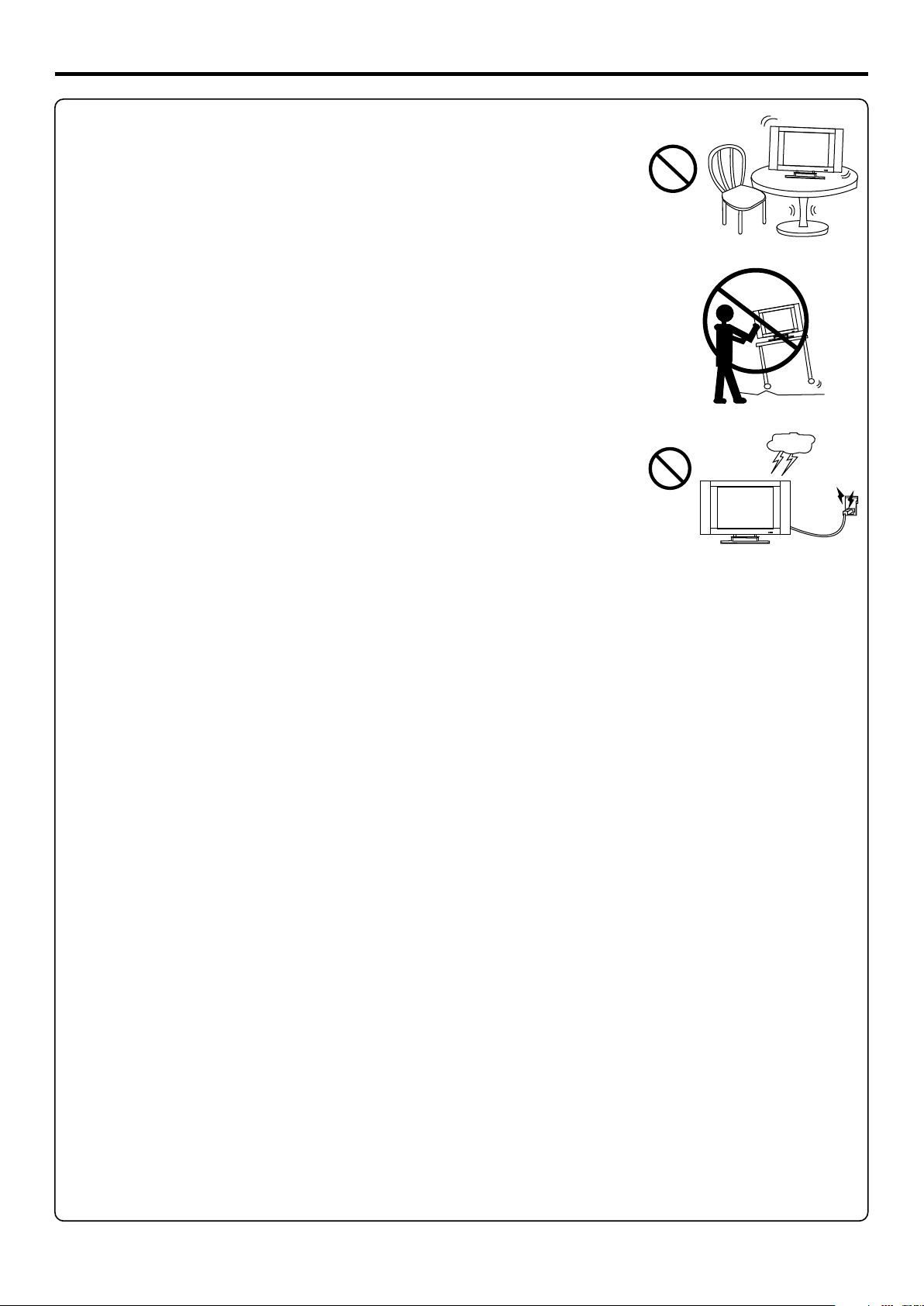
Important Safety Precautions (continued)
12. Stand---Use only with the cart, stand, tripod, bracket, or table specified by the manufacturer, or
sold with the apparatus. Do not place the product on an unstable trolley, stand, tripod or table.
Placing the product on an unstable base can cause the product to fall, resulting in serious personal
injuries as well as damage to the product. When mounting the product on a wall, be sure to follow
the manufacturer’s instructions. Use only the mounting hardware recommended by the
manufacturer.
13. Move Carefully---When a cart is used, use caution when moving the cart/apparatus
combination to avoid injury from tip-over. Sudden stops, excessive force and uneven floor surfaces
can cause the product to fall from the trolley.
14. Lightning---Unplug this apparatus during lightning storms or when unused for long periods of
time.
For added protection for this apparatus during a lightning storm, or when it is left unattended and
unused for long periods of time, unplug it from the wall outlet. This will prevent damage to the
equipment due to lightning and power-line surges.
15. Servicing---Refer all servicing to qualified service personnel. Servicing is required when the apparatus has been damaged in any way,
such as power-supply cord or plug is damaged, liquid has been spilled or objects have fallen into the apparatus, the apparatus has been
exposed to rain or moisture, does not operate normally, or has been dropped.
16. Replacement parts---In case the product needs replacement parts, make sure that the service person uses
replacement parts specified by the manufacturer, or those with the same characteristics and performance as the
original parts. Use of unauthorized parts can result in fire, electric shock and/or other danger.
17.O v erlo a ding - --Do n ot ov e rloa d w all o utlet s , ext ensio n cord s, or c onve n ienc e r ecep t acle s on ot h er
equipment as this can result in a risk of fire or electric shock.
18.Entering of objects and liquids---Never insert an object into the product through vents or openings. High voltage flows in the product,
and inserting an object can cause electric shock and/or short internal parts. For the same reason, do not spill water or liquid on the product.
19.Damage requiring service---If any of the following conditions occurs, unplug the power cord from the AC outlet, and request a qualified
service person to perform repairs.
a. When the power cord or plug is damaged.
b. When a liquid is spilled on the product or when objects have fallen into the product.
c. When the product has been exposed to rain or water.
d. When the product does not operate properly as described in the operating instructions.
Do not touch the controls other than those described in the operating instructions. Improper adjustment of controls not described in the
instructions can cause damage, which often requires extensive adjustment work by a qualified technician.
e. If the product has been dropped or the cabinet has been damaged in any way.
f. When the product displays an abnormal condition or exhibits a distinct change in performance. Any noticeable abnormality in the product
indicates that the product needs servicing.
20.Safety checks---Upon completion of service or repair work, request the service technician to perform safety
checks to ensure that the product is in proper operating condition.
21.Wall or ceiling mounting---When mounting the product on a wall or ceiling, be sure to install the product according to the method
recommended by the manufacturer. This is a safety feature.
3
Page 7
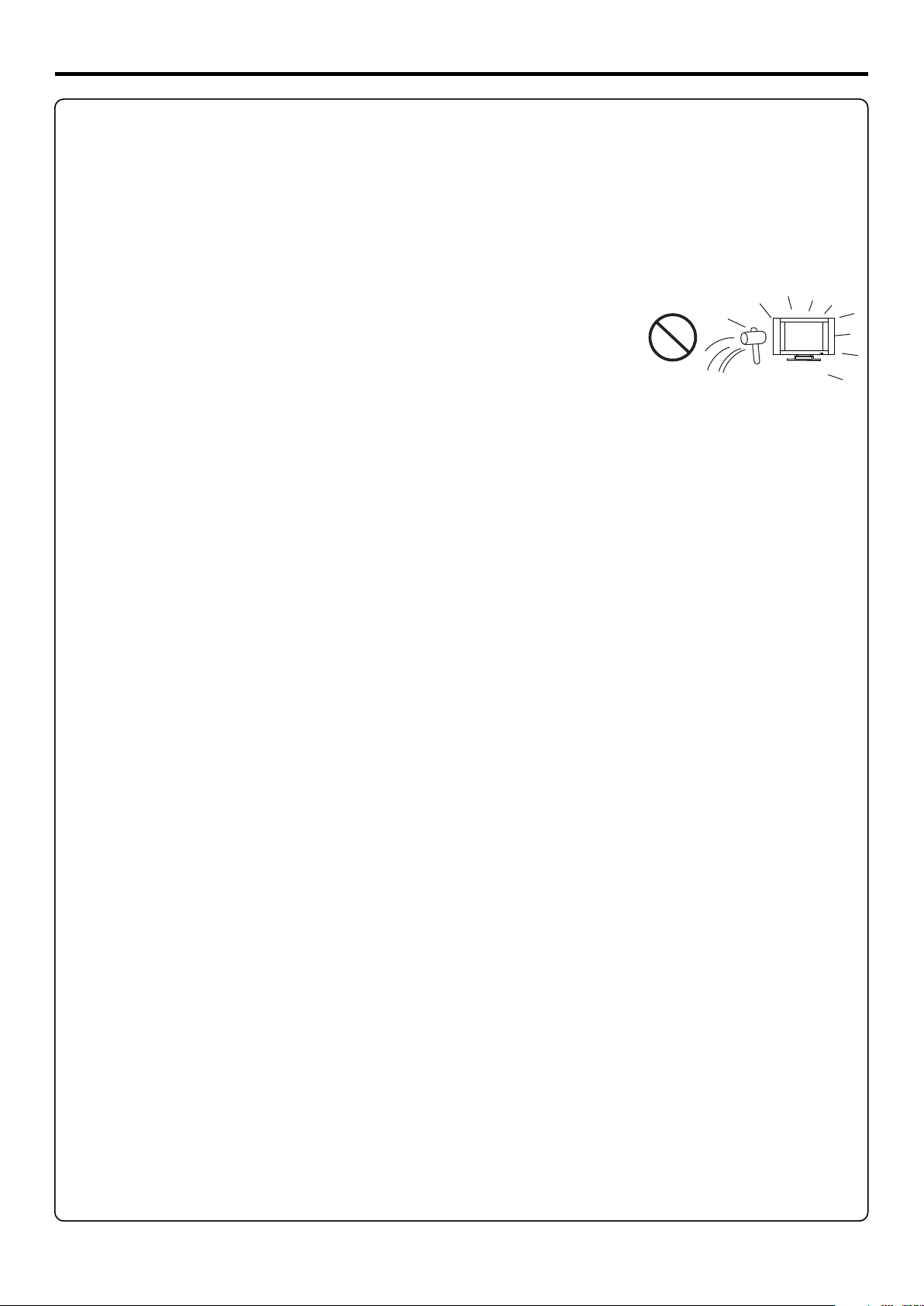
Important Safety Precautions (continued)
22. Power source---This product is intended to be supplied by a listed power supply indicated on the marking label. If you are not sure of the
type of power supply to your home, consult your product dealer or local power company. For added protection for this product during a
lightning storm, or when it is left unattended and unused for long periods of time, unplug it from the wall outlet and disconnect the cable
system. This will prevent damage to the product due to lightning and power line surges. When the unit has to be used with another power
supply voltage, the power cable must be changed. Consult your product dealer. The socket outlet should be installed near the equipment
and easily accessible. Use only the power cord designated by our dealer to ensure safety and EMC. When connecting other products such
as VCRs and personal computers, you should turn off the power of the unit for protection against electric shock.
23.Panel protection---The LCD panel used in this product is made of glass. Therefore, it can break
when the product is dropped or impacted upon by other objects. Be careful not to be injured by
broken glass pieces in case the LCD panel breaks.
24.Pixel defect---The LCD panel is a very high technology product, giving you finely detailed pictures. Occasionally, a few non-active
pixels may appear on the screen as a fixed point of blue, green or red. Please note that this does not affect the performance of your product.
4
Page 8
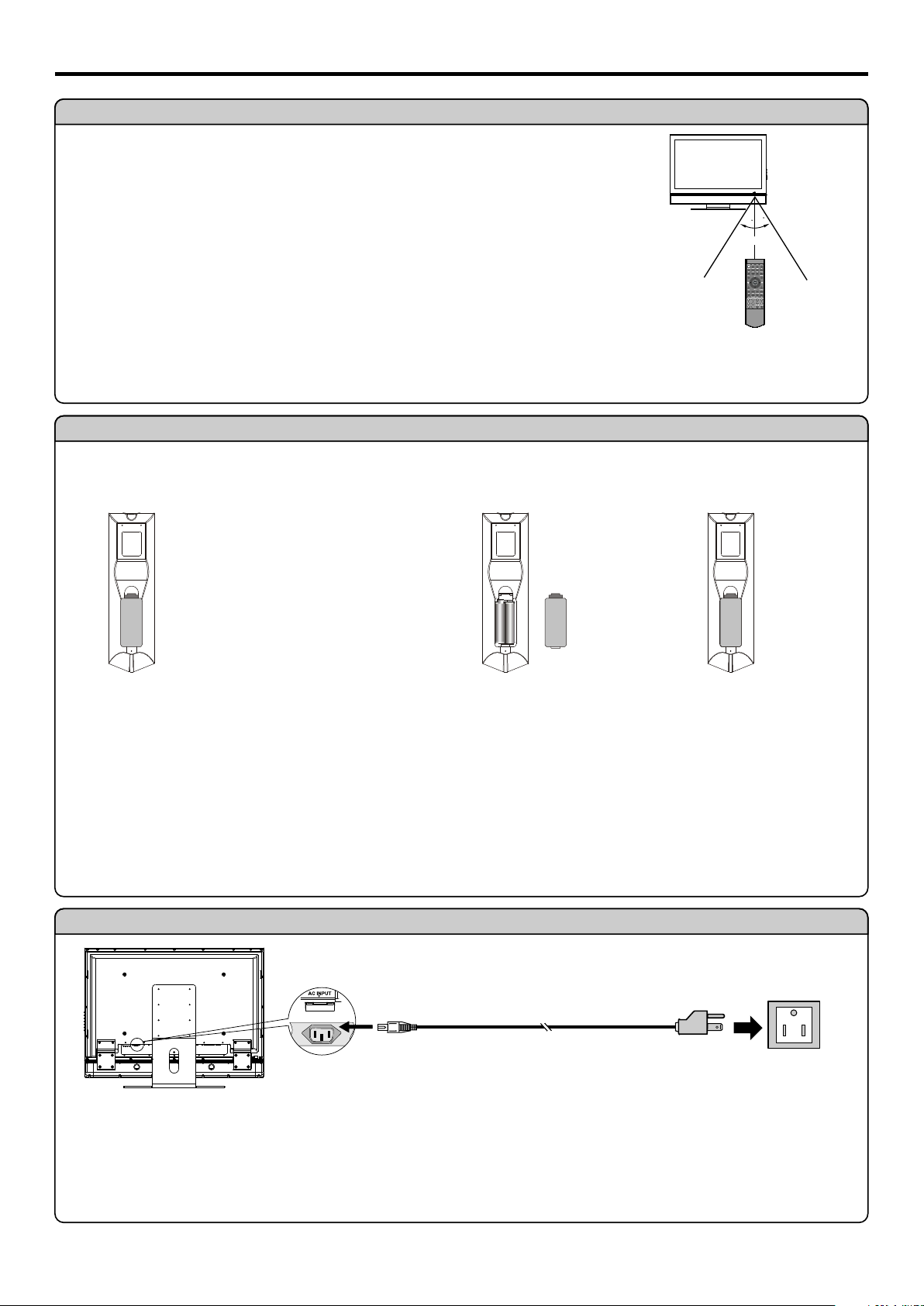
Preparations
Using the Remote Control
<Use the remote control by pointing it towards the remote sensor window of the set. Objects between
the remote control and sensor window may prevent proper operation.
Note: This illustration is for reference only. The remote sensor may be in different locations on
different models.
Cautions regarding use of remote control
<Do not expose the remote control to shock. In addition, do not expose the remote control to liquids,
and do not place in an area with high humidity.
<Do not install or place the remote control under direct sunlight. The heat may cause deformation of the unit.
<The remote control may not work properly if the remote sensor window of the main unit is under direct sunlight or strong lighting. In such a
case, change the angle of the lighting or the LCD Monitor, or operate the remote control closer to the remote sensor window.
Batteries for the Remote Control
If the remote control fails to operate the LCD Monitor functions, replace the batteries in the remote control.
Open the battery cover.
1
Insert two size-AAA batteries.
2
Replace the cover.
3
3
0
0
3
5m
<(Place the batteries with
t h e i r t e r m i n a l s
corresponding to the (+)
and (–) indications in the
battery compartment.)
Precaution on battery use
Improper use of batteries can result in a leakage of chemicals and/or explosion. Be sure to follow the instructions below.
<Place batteries with their terminals corresponding to the (+) and (–) indications.
<Different types of batteries have different characteristics. Do not mix batteries of different types.
<Do not mix old and new batteries. Mixing old and new batteries can shorten the life of new batteries and/or cause old batteries to leak
chemicals.
<Remove batteries as soon as they are non-operable. Chemicals that leak from batteries can cause a rash. If chemical leakage is found,
wipe with a cloth.
<The batteries supplied with the product may have a shorter life expectancy due to storage conditions.
<If the remote control is not used for an extended period of time, remove the batteries from the remote control.
Power Connection
Household
power outlet
bottom view
AC INPUT
AC cord
Plug into AC outlet.
1. Connecting the female plug to the AC socket on the unit.
2. Connecting the male plug to the outlet as illustrated.
Note:
<This illustration is for reference only. The AC plug may be different on different models.
<This product should be operated only from the type of power source indicated on the marking label.
<Always unplug the AC cord from power outlet when not using for a long period of time.
5
Page 9
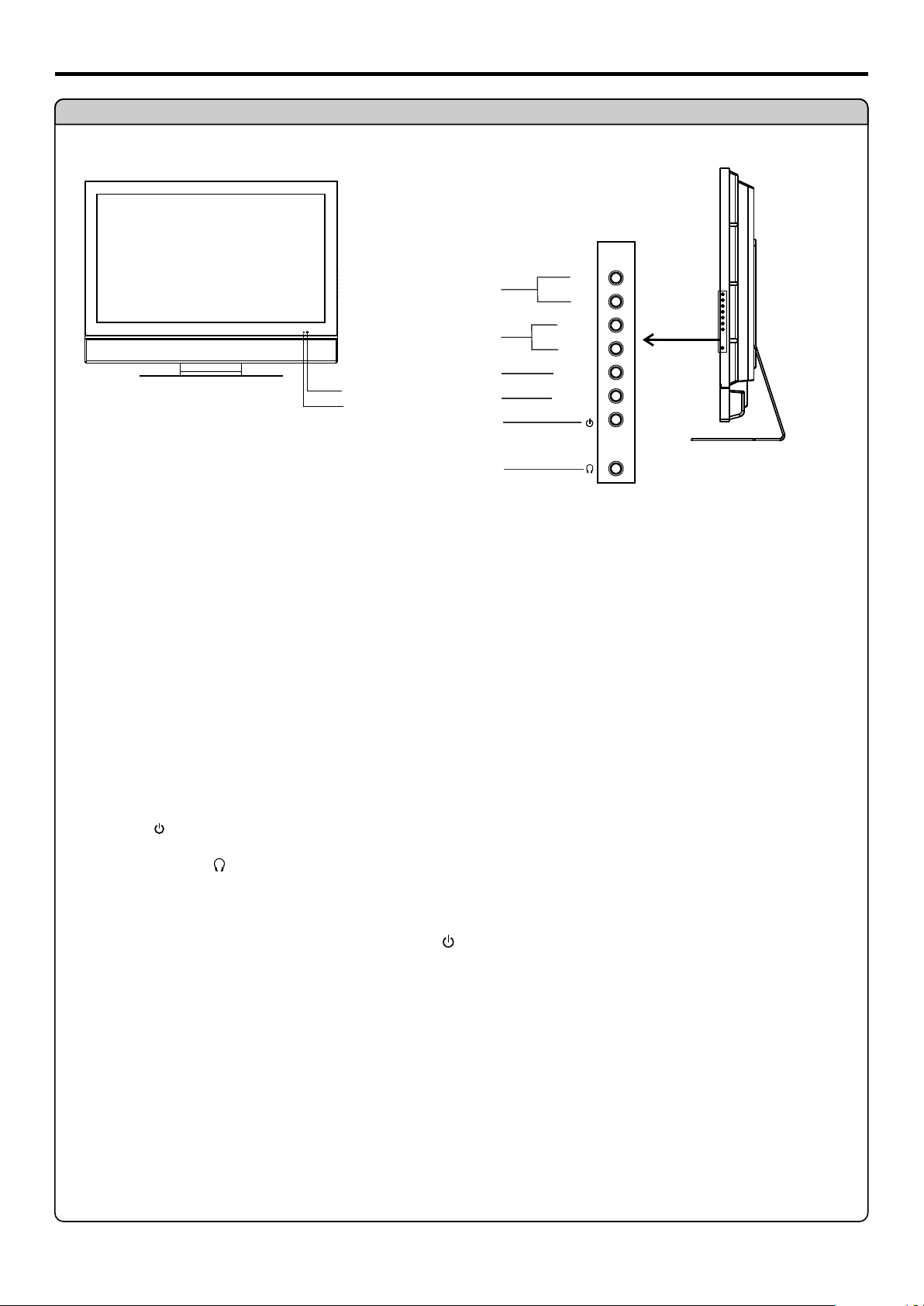
Main unit
Identification of Controls
1
VOL4
VOL3
MENU
INPUT
Remote Sensor
Power Indicator
2
3
4
5
6
5
6
6/5
1.
In OSD menu, press these buttons to select OSD items
VOL3/4
2.
4 3
Press the VOL or VOL button to directly increase or decrease the sound volume level;
In OSD Menu, press these buttons to adjust the value or setting of each item
3. MENU
Press this button to access the Menu main page
4. INPUT
To access signal source select menu
5. POWER
Press this button to turn the unit ON from STANDBY mode. Press it again to turn the set back to STANDBY.
6.
Headphone Jack
Note:
Functions of 5/6, VOL3/4, MENU, INPUT and POWER are also provided to the remote control. This operation manual provides
a description based on operating functions with the remote control.
6
Page 10
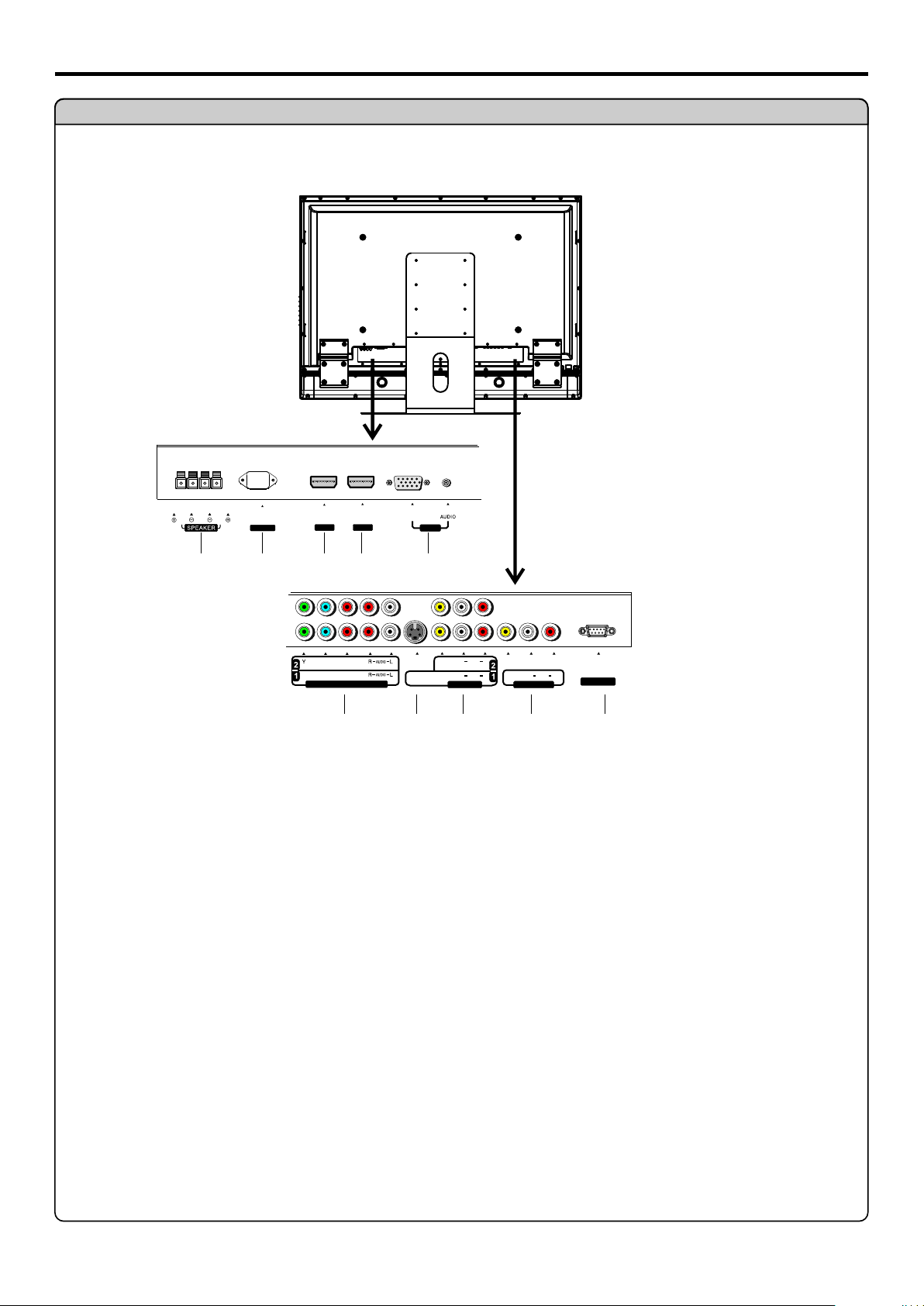
Main Unit
Identification of Controls (continued)
HDMI 1
AC INP UT
1
2
Y
HDMI 2
3
4
C /P
C /P
r r
b b
C /P
C /P
r r
b b
COMP ONENT I NPUT
6
VIDEO
S-VIDEO
VGA
5
AUDIO
L
L
AV INP UT
R
AUDIO
R
VIDEO
AV OUT PUT
AUDIO
L
R
8 9 10
NuC ontro l
VIDEO
VIDEO
7
1. Speaker output jacks
Connect the speaker audio cable to the speaker output jacks on the unit matching the “+” and
“-” ends of the cable by color.
2. AC power input
3. HDMI1 interface
4. HDMI2 interface
5. VGA input
Connect to the VGA/audio output jacks from your computer.
6. Component inputs (Y, Cb/Pb, Cr/Pr, Audio R, L)
Connect to the component and audio output sockets of a DVD player or Set-Top Box.
7. S-VIDEO input
Receive an S-Video signal from external source such as VCR or DVD player.
8. AV inputs (Video, Audio L, R)
Receive video/audio signals from external sources such as VCR or DVD player.
9. AV Outputs (Video, Audio L, R)
10. Nucontrol interface
For service only. The user cannot operate the unit through the NuControl interface.
7
Page 11
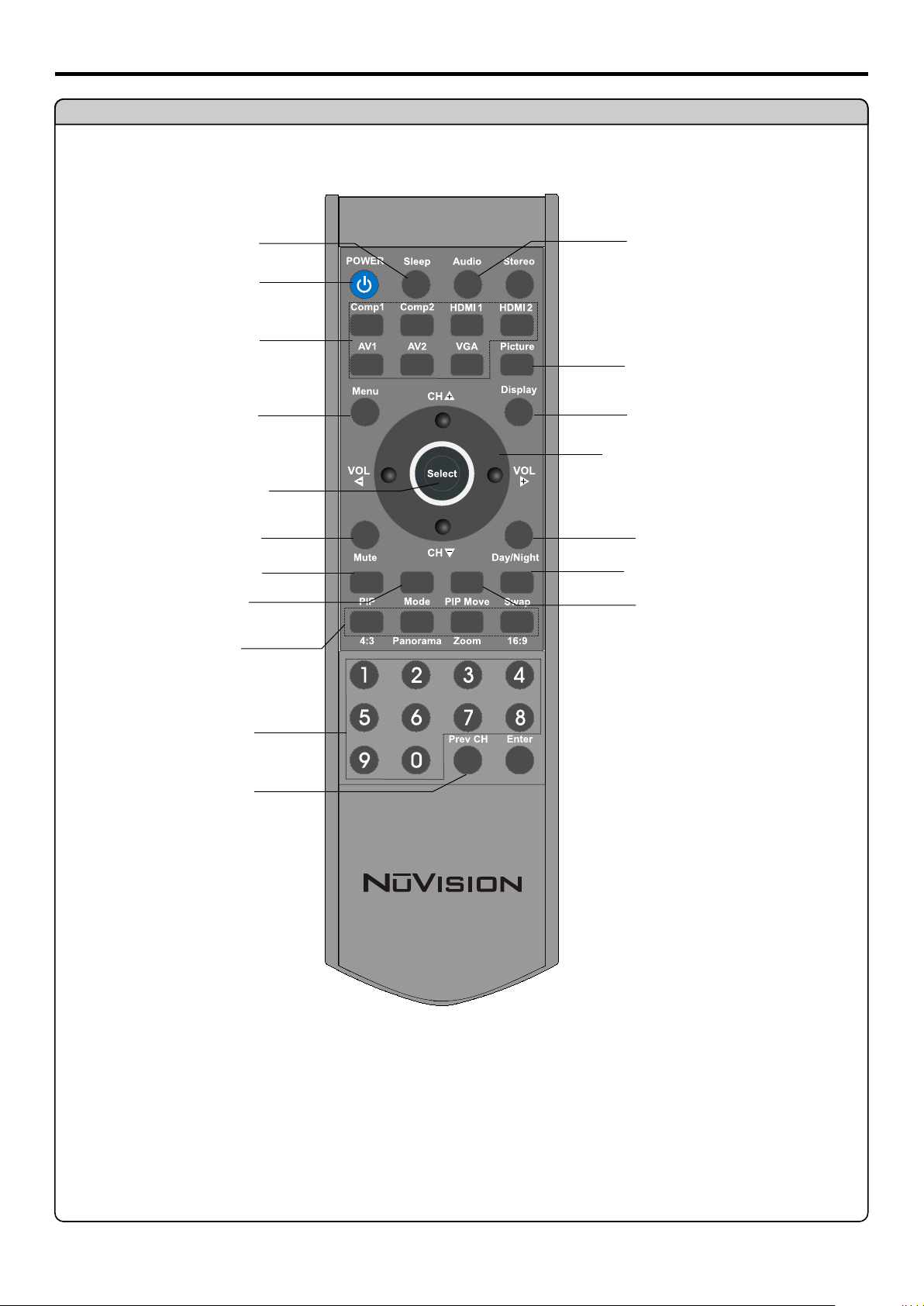
Remote Control
Identification of Controls (continued)
To set sleep timer
Turn the unit on or off
Select and display relevant
signal source
Access the Menu main page or
exit menu operation
To confirm, enter submenu or toggle
the settings of the selected menu
Sound mute
To activate picture-in-picture
To select PIP mode
To select screen aspect ratio
To turn on or off BBE
Picture mode select
To display current status information
CH+/-(5/6): Use to select menu item in
menu operation
VOL+/-(3/4): Use to adjust volume or
adjust selected item in menu operation
To select Day Mode or Night Mode
for panel backlight
To swap the contents of the PIP
frame and main frame
Adjust PIP position
To input numbers
To switch between uppercase
and lowercase
Note: The above button without description is not active.
8
Page 12
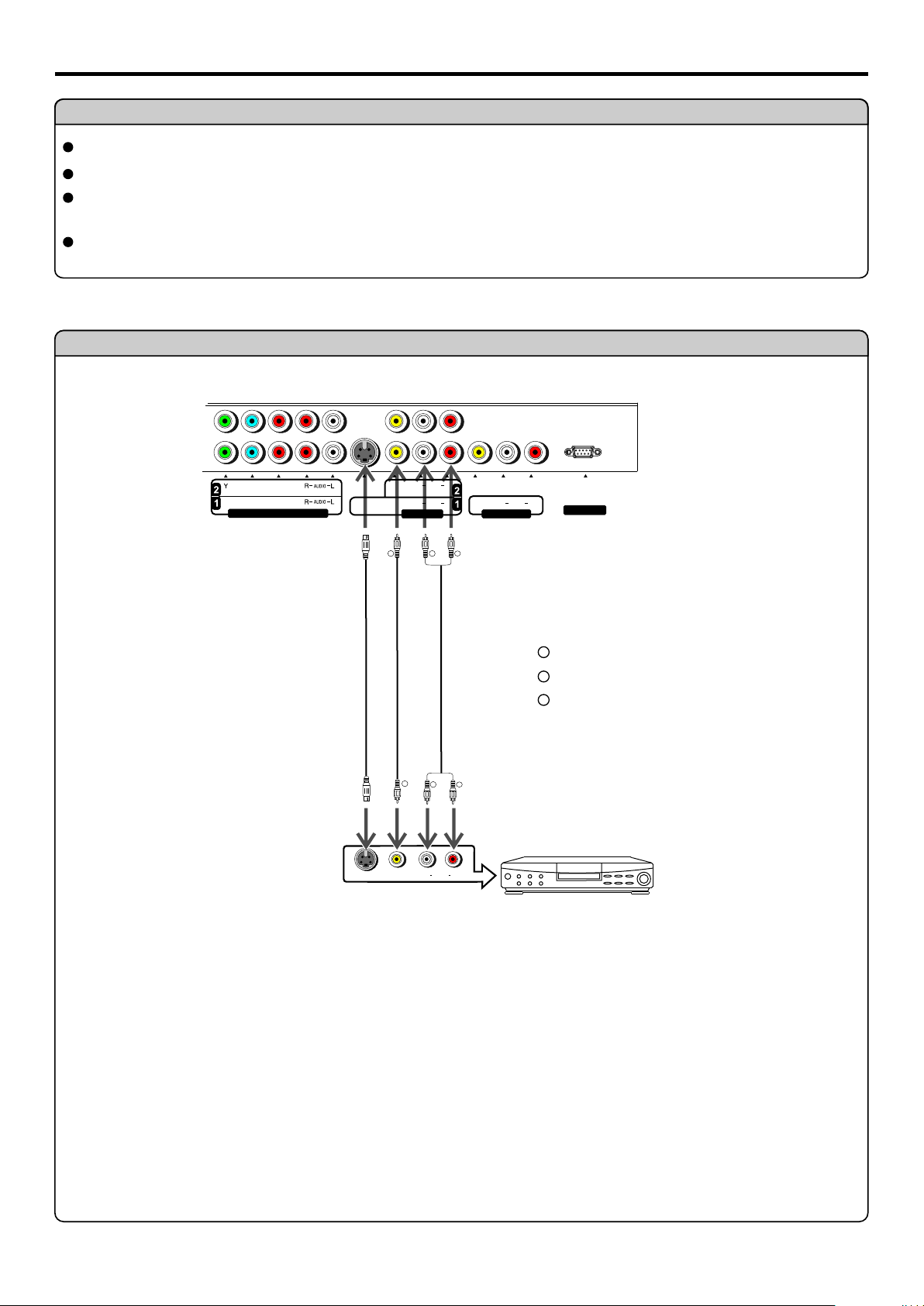
Connections
Cautions Before Connecting
Carefully check the terminals for position and type before making any connections.
The illustration of the external equipment may be different depending on your model.
Loose connectors can result in image or color problems. Make sure that all connectors are securely inserted into their terminals.
Refer to the operating manual of the external device as well.
When connecting an external device, turn the power off on the panel to avoid any issues.
Connect a VCR
AUDIO
L
AUDIO
L
AV IN PUT
R
AUDIO
VIDEO
AV OU TPUT
L
R
Nu Con tr ol
R
C / P
C / P
b b
Y
C / P
C / P
b b
COM PONEN T INPUT
r r
r r
S-VIDEO
VIDEO
VIDEO
To S-Video input
To S-Video output
ww
YY
RR
To video input
To audio inputs
YY
Yellow (VIDEO)
WW
White (AUDIO L)
RR
Red (AUDIO R )
To video output
YY
ww
RR
To audio outputs
VCR
L
S-VIDEO O UT
VID EO OUT
AUDIO OUT
R
How to connect:
Connect the Audio/Video cables between the Audio (L/R)/Video jacks on the unit and VCR.
Note:
The Video terminal of the AV INPUT(1) and the S-Video terminal share the same
audio input terminals. For better video, you can use the S-Video terminal if your
source supports it.
The S-Video terminal is prior to Video terminal when they are connected at the same
time. To use Video terminal, you should disconnect S-Video.
To play VCR
1. Turn on your LCD monitor, press AV1 button on the remote control.
2. Turn on your VCR , insert a videotape and press the Play button.
9
Page 13

Connect a Camcorder
Y
COM PONEN T INPUT
C /P
C /P
Connections (continued)
AUDIO
L
S-VIDEO
VIDEO
VIDEO
Y
C /P
r r
b b
C /P
r r
b b
AUDIO
L
AV IN PU T
w
R
AUDIO
VIDEO
AV OU TPU T
L
R
Nu Co nt ro l
R
R
To video input
To audio inputsTo audio outputs
YY
Yellow (VIDEO)
WW
White (AUDIO L)
RR
Red (AUDIO R )
To video output
Y
w
AUDIO
R
RLVIDE O
OUT
IN
Video camera
How to connect:
Connect the Audio/Video cables between the Audio (L/R)/Video jacks on the unit and camcorder.
To playback Camcorder
1. Turn on your LCD monitor, press AV2 button on the remote control.
2. Turn on your camcorder and set it to output mode. (For details, refer to your camcorder
owner's manual.)
3. Insert the tape into the camcorder and press Play button.
Note:
The operations of the camcorder may be different and is dependent on your model.
Please read the owner's manual of your camcorder to confirm operation.
10
Page 14

Connect a DVD player
W W
R R
Audio Cable
C /P
b b
Y
C /P
b b
COM PONEN T INPUT
R R
B B
G G
Component Cable
Component Cable
Connections (continued)
AUDIO
L
R
AUDIO
L
R
AV INP UT
WW
white (audio L)
RR
red (audio R, P /C )
Green (Y)
GG
BB
Blue (P /C )
VIDEO
AV OUT PUT
b
S-VIDEO
VIDEO
VIDEO
C / P
r r
C / P
r r
Audio Cable
AUDIO
L
R
NuC ontro l
r
r
b
W W
R R
R R
B B
G G
C /P
b b
COM PONEN T OUTP UT
C /P
r r
R
AUD IO OUTP UT
LY
DVD player
How to connect a DVD Player using Component Video Connections:
Connect the Video cable between the Y, Cb/Pb, Cr/Pr input jacks on the unit and Y, Cb/Pb, Cr/Pr output jacks on the DVD player .
Connect the Audio cable between the AUDIO input jacks on the unit and AUDIO output jacks on the DVD player.
To play DVD
1. Turn on your LCD monitor, press Comp1 button or Comp2 button on the remote control.
2. Turn on your DVD player.
11
Page 15

Connect a product to HDMI
Connections (continued)
AC INP UT
HDMI 1
HDMI 2
VIDEO
HDMI cable
HDM I OUTPU T
Product with HDMI jack
VGA
How to connect:
Connect the HDMI cable between the HDMI input jack on the unit and HDMI output jack on the product.
To Watch your Product
1. Turn on your LCD monitor, press HDMI1 (or HDMI2 button if HDMI2 jack is used) button
on the remote control.
2. Turn on your product.
12
Page 16

Connect a PC
Connections (continued)
VGA
cable
AC INP UT
HDMI 1
HDMI 2
VIDEO
Audio
cable
IIIII IIII IIII
IIIII IIII IIII
IIIII IIII IIII
IIIII IIII IIII
PC or Video equipment
with VGA interface
VGA
How to connect:
Connect a VGA cable between the VGA jack on the PC and the VGA input jack on the unit.
Connect an Audio cable between the AUDIO output on the PC and AUDIO input jacks on the unit.
To Watch the PC screen
1. Turn on your LCD monitor, press VGA button on the remote control.
2. Turn on your PC and check for PC system requirements.
3. Adjust the screen resolution and settings on your computer to the preferred settings.
13
Page 17

Connect a VCR for Recording
Connections (continued)
C / P
C /P
r r
b b
Y
C / P
C /P
r r
b b
COM PONEN T INPUT
YY
Yellow (VIDEO)
WW
White (AUDIO L)
RR
Red (AUDIO R )
w
R
Y
To video input
VIDE O INRLAUDIO IN
To audio inputs
S-VIDEO
VIDEO
VIDEO
AUDIO
L
AUDIO
L
AV INP UT
R
Audio amplifier
AUDIO
VIDEO
To video output
L
AV OUT PUT
Y
R
NuC ontro l
w
R
WW
RR
To audio inputs
To audio outputs
R
VCR for recording
How to connect:
Connect the Audio/Video cables between the Audio (L/R)/Video jacks on the unit and VCR.
Or connect the Audio cable between the Audio (L/R) jacks on the unit and Audio amplifier.
How to record program
1. Turn on your LCD monitor, select a program you wish to record.
2. Turn on your VCR, insert a videotape for recording.
3. Press the Record button to begin recording.
How to enjoy high quality sound by Audio amplifier
1. Turn on your LCD monitor, select a program source.
2. Turn on your audio amplifier and adjust for a proper volume.
Note:
4The AV output terminals only can output AV signal.
4To fully enjoy sound effects from Audio Amplifier you can enter into Audio menu and set Line
Output menu item to a proper setting. For details information, please refer to page19 Setting
the Line Output section.
14
Page 18

Turning the Unit On and Off
Turning the Unit On and Off
Turning On
Insert the power cord into the wall outlet.
Press the Power button on the remote control.
The unit will be turned on and you will be ready to use its features.
Turning Off
With the power on, press the Power button on the remote control to turn off the
unit.
Note:
You can also use the Power button on the control panel on the main unit.
Viewing the Menus and Displays
Your LCD monitor has a easy-to-use menu system that appears on the screen. This system makes it convenient and fast
to use features on the unit. The unit also lets you display the status of many of your LCD monitor features.
Viewing the Menus
With the power on, press the MENU button on the remote control. The main
1
menu appears on the screen.
Use 3or4to select menu page, use 6to enter the menu page.
2
Use the 5 or 6 to select menu item. Use 3or4 to adjust value of
3
item. Use 4 or Select button to confirm or enter submenu .
You can press the MENU button repeatedly to exit the menu operations.
(The above OSD is shown as
an example. )
Contrast
Color
Tint
Black Level
Sharpness
Picture Mode
Auto Color
Color Warmth
Note:
1.To clearly introduce the menu operations , this operation manual provides a description based on operation with the remote control.
2. In most cases the function of Select button is equal to 4button.
Displaying Status Information
Press the Display button on the remote control, the unit will display current status information such as signal source etc.
Adjusting the Volume
Using the volume buttons (VOL+ and VOL-)
Press the VOL + or VOL- to increase or decrease the volume.
Using the Mute
Using the MUTE button
At any time, you can temporarily cut off the sound using the MUTE button.
Press the MUTE button and the sound cuts off.
1
To turn sound on, press the MUTE button again.
2
15
Page 19

Basic Operations
Selecting Input Signal
You can directly select input source by using buttons on the remote control.
Comp1 ------Select signal from COMPONENT INPUT(1) terminals.
Comp2 ------Select signal from COMPONENT INPUT(2) terminals.
HDMI1-------Select signal from HDMI1 interface.
HDMI2-------Select signal from HDMI2 interface.
AV1-------Select signal from AV INPUT(1)/S-VIDEO terminals.
AV2-------Select signal from AV INPUT(2) terminals.
VGA----------Select signal from VGA interface.
Editing Input Label
Press MENU to display the menu main page.
1
Press repeatedly to select .3or4 Input Settings menu
2
Press to select Input item.6 Label
3
Press 4 to access the submenu.
4
Use 5or6to select input source which you want to edit.
5
Press Select and then use 3456 or 0-9 number buttons to edit the Input Label. After
6
finishing editing, press Select to exit editing .
You can use Prev CH to switch between uppercase and lowercase.
Selecting a Menu Language
Press MENU to display the menu main page.
1
Press 3 repeatedly to select Settings menu.or 4 Preferences
2
Press 6 repeatedly to select Language item.
3
Press 4access the submenu.
4
Press 5or6to select among English, and FranÇais Español .
5
Input Label
CC Mode
CC When Mute
OSD Position
OSD Timeout
Transparency
Language
Clock
Wake Up
Information
Factory Preset
VGA
Label:_
(Press Select to edit)
English
FranÇais
Español
16
Page 20

Customizing the Picture
Press MENU to display the menu main page.
1
The Picture menu page will be displayed automatically.
Press 6 to access .
2
Press 5or6 to select the item you wish to adjust.
3
Press 3or4 to adjust the value of the item.
4
In AV mode
Setting Picture
Contrast
Color
Tint
Black Level
Sharpness
Picture Mode
Auto Color
Color Warmth
50
Option
Contrast
Color
Tint
Adjusts image contrast.
Adjusts color saturation.
Adjusts tint for image.
Function
Adjusts screen brightness for easier viewing of dark
Black Level
Sharpness
picture such as night scenes.
Adjusts image sharpness and displays a sharp image.
Using the Preset Picture Mode
Press MENU to display the menu main page.
1
The Picture menu page will be displayed automatically.
Press 6 repeatedly to select Picture Mode item.
2
Press 4access the submenu.
3
Press 5or6 to select a desired picture mode.
4
There are three preset picture modes ( Soft, Normal and Bright) and one
user-set picture mode (User). Each preset mode has its own picture settings.
Soft: Select for a finely detailed picture.
Normal: Select for a normal picture.
Bright: Select for a bright picture.
This item will be set to User automatically when you customize the picture.
You may directly use the Picture button on the remote control to select a desired
picture mode.
Operation
3 : weaker
4: stronger
deeper
4:
:paler
3
greenish
4:
: purplish
3
lighter
4:
: darker
3
4: sharper
3 : softer
Contrast
Black Level
Sharpness
Picture Mode
Auto Color
Color Warmth
Color
Tint
Soft
Normal
Bright
User
17
Page 21

Setting Picture (continued)
Setting Auto Color Function On or Off
Press MENU to display the menu main page.
1
The Picture menu page will be displayed automatically.
Press 6 repeatedly to select Auto Color item.
2
Press 4repeatedly to activate the function or not.
3
If you want to activate the function, please press 4to confirm when the item
is selected, you use this function to reduce color and tint variations.
Selecting the Preset Color Warmth Mode
Press MENU to display the menu main page.
1
The Picture menu page will be displayed automatically.
Press 6 repeatedly to select Color Warmth item.
2
Press 4access the submenu.
3
Press 5or6 to select between Warm, Normal and Cool.
4
Contrast
Color
Tint
Black Level
Sharpness
Picture Mode
Auto Color
Color Warmth
Contrast
Color
Tint
Back Level
Sharpness
Picture Mode
Auto Color
Color Warmth
Warm
Normal
Cool
Changing Screen Aspect Ratio
You can select the image aspect ratio by using 16:9, 4:3, Panorama and Zoom button.
16:9 –– For 16:9 signal format. This mode expands the picture into a full 16:9 picture.
4:3 –– For 4:3 signal format. This mode displays a 4:3 picture at its standard 4:3 size without any stretching.
Panorama –– For 4:3 signal format. In this mode the picture is progressively stretched toward each side of the
screen.(only for 480i and 480p signals)
Zoom –– For 4:3 letterbox signal format. This mode stretches the picture horizontally and crops the top and
bottom black bars of the picture. (only for 480i and 480p signals)
18
Page 22

Customizing the Sound
Press MENU to display the menu main page.
1
Press or repeatedly to select Audio menu.3 4
2
Press to access.6
3
Press 5or6 repeatedly to select items you want to adjust.
4
Press 3or4 to adjust the value or 4to confirm.
5
Setting Sound
Bass
Treble
Balance
EQ Mode
Line Output
Headphone
50
Option
Bass
Treble
Balance
Headphone
Note:
The Headphone Volume can only be adjusted when headphones are connected or the PIP function is activated.
Adjusts Bass (low sounds)
Adjusts Treble (high sounds).
Adjusts volume balance (left and right volumes).
Headphone volume control
Function
Operation
stronger
4:
: weaker
3
stronger
4:
: weaker
3
4:Higher volume from right speaker.
3 Higher volume from left speaker.:
4: increase the headphone volume
3 : decrease the headphone volume
Setting the Line Output
Press MENU to display the menu main page.
1
Press or repeatedly to select Audio menu.3 4
2
Press 6 repeatedly to select Line Output item.
3
Press 4 to access submenu.
4
Press 5or6 to select a desired Line Output mode.
5
There are three Line output modes ( Variable: SP On, Variable: SP Off and Fixed: SP Off )
Variable: SP On: When this mode is selected, the sound is output from speaker and you can adjust the volume from the
monitor.
Variable: SP Off: In this mode, the monitor is mute while the sound is output from the connected Audio Amplifier and
you can adjust the volume from the monitor.
Fixed: SP Off : In this mode, the monitor is mute while the sound is output from connected Audio Amplifier and you
cannot adjust the volume from the monitor.
Note: Be sure the external audio amplifier is connected properly.
Bass
Treble
Balance
EQ Mode
Line Output
Headphone
Variable: SP On
Variable: SP Off
Fixed: SP Off
Using the Preset Sound Mode
Press MENU to display the menu main page.
1
Press or repeatedly to select Audio menu.3 4
2
Press repeatedly to select Mode item.6 EQ
3
Press 4 to access submenu.
4
Press 5or6 to select a desired sound mode.
5
There are three preset sound modes ( Music, Movie and News) and one
user-set sound mode (User). Each preset mode has its own sound settings(Bass and Treble).
Music: Select for a music program.
Movie: Select for a movie program.
News: Select for a speech or conversation program.
This item will be set to User automatically when you customize the sound.
19
Bass
Treble
Balance
EQ Mode
Line Output
Headphone
Music
Movie
News
User
Page 23

Adjusting OSD Position
Adjusting On-Screen Display
Press MENU to display the menu main page.
1
Press repeatedly to select Settings menu.3or4 Preferences
2
Press to select OSD Position item.6
3
Press 4to access.
4
Press 5/6/3/4 to adjust OSD position.
5
Setting OSD Timeout
This setting allows you to set the time for the main OSD menu to be displayed on the screen.
Press MENU to display the menu main page.
1
Press 3 repeatedly to select Settings menu.or4 Preferences
2
Press repeatedly to select OSD Timeout item.6
3
Press to access the submenu.4
4
Press 5or6to select a proper time.
5
OSD Position
OSD Timeout
Transparency
Language
Clock
Wake Up
Information
Factory Preset
OSD Position
OSD Timeout
Transparency
Language
Clock
Wake Up
Information
Factory Preset
10 Sec
30 Sec
1 Min
Adjusting OSD Transparency
Press MENU to display the menu main page.
1
Press 3 repeatedly to select Settings menu.or4 Preferences
2
Press repeatedly to select Transparency item.6
3
Press 3or4to adjust.
4
OSD Position
OSD Timeout
Transparency
Language
Clock
Wake Up
Information
Factory Preset
0
20
Page 24

Setting System
Setting Clock timer
Press MENU to display the menu main page.
1
Press repeatedly to select Settings menu.3or4 Preferences
2
Press to select item.6 Clock
3
Press to enter.4
4
Press 5634 or 0-9 number buttons to adjust clock time.
5
Setting Wake Up Timer
Press MENU to display the menu main page.
1
Press repeatedly to select Settings menu.3or4 Preferences
2
Press to select item.6 Wake Up
3
Press 4 to enter.
4
Press 5634 or 0-9 number buttons to obtain desired wake up time.
5
Note:
The wakeup timer must be set each time you wish to use this function.
OSD Position
OSD Timeout
Transparency
Language
Clock
Wake Up
Information
Factory Preset
OSD Position
OSD Timeout
Transparency
Language
Clock
Wake Up
Information
Factory Preset
12:22 AM
12:00 AM
Displaying Signal Source Information
This setting allows you to obtain the detailed information about the input source signal.
Press MENU to display the menu main page.
1
Press 3 repeatedly to select Settings menu.or4 Preferences
2
Press repeatedly to select item.6 Information
3
Loading Default Values
Press MENU to display the menu main page.
1
Press 3 repeatedly to select Settings menu.or4 Preferences
2
Press repeatedly to select item.6 Factory Reset
3
Press 4twice to select Yes.
4
Press 4to confirm.
5
Note:
Be careful to use this function, once you confirm to use this function, all your settings
will be reset and the unit loads default values.
OSD Position
OSD Timeout
Transparency
Language
Clock
Wake Up
Information
Factory Preset
OSD Position
OSD Timeout
Transparency
Language
Clock
Wake Up
Information
Factory Preset
Source
Resolution
H Freq.
V Freq.
No
Video 1
480i
15 KHz
60 Hz
Yes
21
Page 25

PIP Operations
Viewing and adjusting the Size of PIP Frame
Press MENU to display the menu main page.
1
Press 3 repeatedly to select PIP Mode menu.or4
2
Press to 6repeatedly select a desired size of PIP frame.
3
You may select between Small, Medium and Large.
Press 4to confirm.
4
You may directly use the PIP button to activate picture-in-picture and MODE button to change
the size of the PIP frame when viewing picture-in-picture.
Turning Off the PIP Frame
Press MENU to display the menu main page.
1
Press 3 repeatedly to select PIP Mode menu.or4
2
Press 6to select Off item.
3
Press 4to confirm.
4
Off
Small
Medium
Large
Split
Outside
Audio Source
Off
Small
Medium
Large
Split
Outside
Audio Source
Adjusting the Volume for the PIP Frame
With the PIP working, press MENU to display the menu main page.
1
Press 3 repeatedly to select menu.or4 Audio
2
Press to 6repeatedly select Headphone item.
3
Press 3or4to adjust.
4
Normally the PIP audio is output through the headphone jack.(But you can change it).
Swapping the Contents of the PIP Frame and Main Frame
With the PIP working, press SWAP button to swap the contents of the PIP frame and main
frame.
Changing the Position of the PIP Frame
Bass
Treble
Balance
EQ Mode
Line Output
Headphone
1
With the PIP working, use PIP Move button on the remote control to move PIP frame to a
different position on the screen.
22
Page 26

PIP Operations(continued)
Selecting Speaker Output Source
Press MENU to display the menu main page.
1
Press 3 repeatedly to select PIP Mode menu.or4
2
Press repeatedly to select item.6 Audio Source
3
Press 4to access submenu.
4
Press 5or6to select either Main Source or Pip Source.
5
If you choose Main Source, the speaker outputs main frame sound; if Pip Source is selected,
the speaker output PIP frame sound.
Viewing Picture-by-Picture
Off
Small
Medium
Large
Split
Outside
Audio Source
Main Source
Pip Source
Press MENU to display the menu main page.
1
Press 3 repeatedly to select PIP Mode menu.or4
2
Press repeatedly to select item.6 Split
3
Press 4to confirm.
4
Viewing Picture-out-Picture
Press MENU to display the menu main page.
1
Press 3 repeatedly to select PIP Mode menu.or4
2
Press repeatedly to select item.6 Outside
3
Press 4to confirm.
4
You may directly use the MODE button to activate the Split (PBP) or Outside (POP)
function.
Audio Source
Main Window
Audio Source
Main Window
Off
Small
Medium
Large
Split
Outside
PBP Window
Off
Small
Medium
Large
Split
Outside
23
POP Window
Page 27

Adjustment in VGA/HDMI/Component Mode
Be sure to select the correct source before operation.
Selecting the Preset Color Warmth Mode
Press MENU to display the menu main page.
1
The Picture menu page will be displayed automatically.
Press 6 repeatedly to select Color Warmth item.
2
Press 4access the submenu.
3
Press 5or6 to select between Warm, Normal and Cool.
4
Adjusting the Picture Automatically(for VGA mode only)
Press MENU to display the menu main page.
1
Press 3 repeatedly to select Screen Settings menu.or4
2
Press to select Auto VGA item.6
3
Press 4repeatedly to select Yes.
4
Press 4to start adjusting.
5
Contrast
Black Level
Sharpness
Picture Mode
Auto Color
Color Warmth
Auto VGA
Clock VGA
Phase
Position
Over Scan
Color
Tint
No
Warm
Normal
Cool
Yes
Adjusting the Clock (for VGA mode only)
Press MENU to display the menu main page.
1
Press 3 repeatedly to select Screen Settings menu.or4
2
Press repeatedly to select Clock VGA item.6
3
Press or4to adjust.3
4
If shimmering or rainbow-like noise is apparent in the image, try to adjust the Clock item.
Auto VGA
Clock VGA
Phase
Position
Over Scan
50
24
Page 28

Adjustment in VGA/HDMI/Component Mode(continued)
Adjusting the Phase(for VGA and Component mode)
Press MENU to display the menu main page.
1
Press 3 repeatedly to select Screen Settings menu.or4
2
Press repeatedly to select Phase item.6
3
Press or4to adjust.3
4
You may find that images blur, as the clock phase of your Pc’s display varies. If you experience
blurring, you can obtain a clearer image by adjusting the Phase item.
Changing the Position of Image(for VGA and mode)Component
Adjust the position of the screen if it is not well-aligned, you may try the [Auto] function firstly to
adjust the picture in VGA mode.
Auto VGA
Clock VGA
Phase
Position
Over Scan
152
Press MENU to display the menu main page.
1
Press 3or4 repeatedly to select Settings menu.Screen
2
Press 6repeatedly to select Position item.
3
Press 4to access.
4
Press 5/6/3/4 to adjust .
5
Setting Over Scan Function(for HDMI and Component mode)
Press MENU to display the menu main page.
1
Press 3 repeatedly to select Screen Settings menu.or4
2
Press o select Over Scan item.6repeatedly t
3
Press 4to access the submenu.
4
Press 5or6to select.
5
This function is designed for you to adjust the reproduction ratio, you may activate this
function to obtain a cleaner picture.
This item only works under HDTV signal source.
Auto VGA
Clock VGA
Phase
Position
Over Scan
Auto VGA
Clock VGA
Phase
Position
Over Scan
Full
Normal
25
Page 29

Using Hotkeys
Setting Sleep Timer
Press the Sleep button repeatedly to set a sleep time to automatically turn off th unit. With each press of
the button, the value changes as below.
Off 5 minutes 15 minutes
10 minutes
30 minutes
45 minutes 60 minutes
Setting BBE effect
Use the Audio button to quickly turn on or off the BBE effect.
BBE ViVA is a High Definition 3D Sound (HD3D) technology combines 3D audio processing with BBE
High Definition Sound. ViVA creates an authentic and exciting 3D sound effect from stereo speakers while
preserving the clarity, definition, presence and texture for which BBE High Definition Sound is noted.
TM
Adjusting Back Light of the Panel
Press the Day/Night button repeatedly to select the back light brightness of the panel. There are two
levels of the back light: Day Mode and Night Mode. Day Mode provides a brighter picture, while Night
Mode provides a darker picture.
Sleep Timer
10 Min
Day Mode
26
Page 30

Viewing Closed Captions
Closed Caption will display text on the screen for hearing impaired viewers or it will translate and display text in another language.
Note:
The Caption feature only works in AV 1 and AV 2 mode.
Not all the programs and videos will offer closed captioning. Please look for the symbol to ensure that captions will be shown.
Setting Closed Caption
Press MENU to display the menu main page.
1
Press 3 repeatedly to select menu.or4 Input Settings
2
Press 6 to select CC Mode item.
3
Press 4 to access the submenu.
4
Press 5or6 to select a desired item.
5
Input Label
CC Mode
CC When Mute
Off
CC-1
CC-2
CC-3
CC-4
T-1
T-2
T-3
T-4
You may select between Off, CC-1, CC-2, CC-3, CC-4, T-1, T-2, T-3 and T-4 .
The Closed Caption broadcasts can be viewed in two modes: CAPTION and TEXT. For each mode, four channels are available.
The [CAPTION] mode shows subscripts of dialogues and commentaries of video programs while allowing a clear view of the picture.
The [TEXT] mode displays various information over the picture that is independent of the video programs.
Setting CC When Mute
Press MENU to display the menu main page.
1
Press 3 repeatedly to select menu.or4 Input Settings
2
Press 6 repeatedly to select CC When Mute item.
3
Press 4repeatedly to activate this function or not.
4
If you activate this function, the unit will automatically display closed caption when you
mute the sound.
Input Label
CC Mode
CC When Mute
27
Page 31

Adjusting Parental Control Settings
Parental Control
This function allows video programs to be restricted and video usage to be controlled based on FCC data. It prevents children from
watching violent or sexual scenes that may be harmful.
Restriction of video programs includes two ratings that contain information about the program: the MPAA rating and the TV Parental
Guidelines. The MPAA rating is restricted by age. TV Parental Guidelines are restricted by age and content.
Since a video program may use either the MPAA rating or the TV Guidelines, both should be adjusted for complete control.
Note: Parental Control function only works under AV1 and AV2 mode.
[1] Movie Rating (MPAA)
Rating
NOT RATED.
GENERAL AUDIENCES. All ages admitted.
PARENTAL GUIDANCE SUGGESTED. Some material may not be suitable for children.
PARENTAL STRONGLY CAUTIONED. Some material may be inappropriate for children under 13.
RESTRICTED. Under 17 requires accompanying parent or adult guardian.
NO ONE 17 AND UNDER ADMITTED.
X Rating is an older rating that is unified with NC-17 but may be encoded in the data of older movies.
age
based
N/A
G
PG
PG-13
R
NC-17
X
Note:
The Movie rating is only age-based.
Example 1:
“PG-13” in the age-based rating is blocked, this will automatically block the higher ratings “R”, “NC17”, “X” also.
MPAA Rating
TV PG Rating
Canadian Eng
Canadian Fre
Block On/Off
New Password
N/A
G
PG
PG-13
R
NC-17
X
Example 2:
“R” in the age-based rating is blocked, this will automatically block the higher rating “NC-17”, “X”
also.
28
MPAA Rating
TV PG Rating
Canadian Eng
Canadian Fre
Block On/Off
New Password
N/A
G
PG
PG-13
R
NC-17
X
Page 32

[2] TV PG Rating
Adjusting Parental Control Settings (continued)
Rating
content based
LD
S
TV-Y (All children)
TV-Y7 (Direct to Older Children)
age
based
TV-G (General Audience)
TV-PG (Parental Guidance Suggested)
TV-14 (Parents Strongly Cautioned)
TV-MA (Mature Audience Only)
Content Rating can be set but this Rating is not normally
used.
Content Rating can be set.
Sexually Suggestive Dialog
D:
Adult Language
L:
Sexual Situation
S:
Violence
V:
Fantasy Violence
F-V:
Note:
Age-based ratings can be modified by the content-based ratings but only in the combinations indicated by an in the table above.
Choosing lower age-based rating blocks the higher age-based ratings regardless of content ratings settings.
Example 1:
F-VV
When TV-Y7 in the age-based rating is set to BLOCK, this will automatically block the higher ratings:
TV-G, TV-PG, TV-14 and TV-MA.
MPAA Rating
TV PG Rating
Canadian Eng
Canadian Fre
Block On/Off
New Password
Example 2:
When TV-PG in the age-based rating is set to BLOCK, this will automatically block the higher
ratings: TV-14 and TV-MA.
MPAA Rating
TV PG Rating
Canadian Eng
Canadian Fre
Block On/Off
New Password
None
TV-Y
TV-Y7
TV-G
TV-PG
TV-14
TV-MA
None
TV-Y
TV-Y7
TV-G
TV-PG
TV-14
TV-MA
F-V
V
S
L
D
All
29
Page 33

Adjusting Parental Control Settings (continued)
Password Setup
Press the MENU button to display the menu main page.
1
Press 3or4 repeatedly to select Parental Controls menu.
2
Press 6 to access, now the unit requires you to input password.
3
Enter password with the number buttons, the default password is 0000. The unit
allows you to access the Parental Controls menu if you input the right password, or
you will be denied.
After entering the Parental Control menu, press 6repeatedly to select New Password item.
4
Press 4 to access the submenu.
5
Input a new 4-digit password using number buttons, then confirm again, now the password
6
has been modified successfully.
Be sure to write down your password and retain it for future use.
Turning Parental Control On or Off
After entering the Parental Controls menu page, press 6repeatedly to select Block
1
On/Off item.
Press 4repeatedly to activate this function or not.
2
Only when this function is activated that all the Parental Control settings works.
Adjusting the Movie Rating
MPAA Rating
TV PG Rating
Canadian Eng
Canadian Fre
Block On/Off
New Password
MPAA Rating
TV PG Rating
Canadian Eng
Canadian Fre
Block On/Off
New Password
Select MPAA Rating item after entering the Parental Controls menu page.
1
Press 4 to access the submenu.
2
Press 5or6 repeatedly to select a desired rating you want to block.
3
For example, “PG-13” in the age-based rating is selected, this will automatically block the higher
ratings “R”, “NC-17”, “X” also.
Adjusting the TV PG Rating
After entering the Parental Controls menu page, press 6 repeatedly to select TV PG Rating item.
1
Press 4 to access the submenu.
2
Press 5or6repeatedly to select a desired rating you want to block.
3
This will automatically block the higher age-based ratings. You may set the
individual content-based ratings as follow.
Press 4to access if you want to set content-based ratings.
4
Press repeatedly to select a desired content rating.5or6
5
Press 4repeatedly to block or unblock this rating.
6
MPAA Rating
TV PG Rating
Canadian Eng
Canadian Fre
Block On/Off
New Password
MPAA Rating
TV PG Rating
Canadian Eng
Canadian Fre
Block On/Off
New Password
None
TV-Y
TV-Y7
TV-G
TV-PG
TV-14
TV-MA
N/A
G
PG
PG-13
R
NC-17
X
V
S
L
D
All
Press MENU repeatedly to exit.
7
30
Page 34

Adjusting Parental Control Settings (continued)
Adjusting Canadian English Rating
After entering the Parental Controls menu page, press 6 repeatedly to select
1
Canadian Eng item.
Press 4 to access the submenu.
2
Press 5or 6repeatedly to select a desired rating you want to block.
3
Press the MENU button repeatedly to exit.
4
CANADIAN ENGLISH RATING CHART
MPAA Rating
TV PG Rating
Canadian Eng
Canadian Fre
Block On/Off
New Password
E
C
C8+
G
PG
14+
18+
E
C
C8+
G
PG
14+
18+
Exempt - Exempt programming
Programming intended for children under age 8. No offensive language, nudity or sexual content.
Programming generally considered acceptable for children 8 years and over. No profanity, nudity or sexual content.
General programming, suitable for all audiences.
Parental Guidance suggested. Some material may not be suitable for children.
Programming contains themes or content which may not be suitable for viewers under the age of 14. Parents are
strongly cautioned to exercise discretion in permitting viewing by pre-teens and early teens.
Intended for viewers 18 years and older and might contain depictions of violence.
Adjusting Canadian French Rating
After entering the Parental Controls menu page, press 6 repeatedly to select
1
Canadian Fre item.
Press 4 to access the submenu.
2
Press 5or6 repeatedly to select a desired rating you want to block.
3
Press MENU repeatedly to exit.
4
MPAA Rating
TV PG Rating
Canadian Eng
Canadian Fre
Block On/Off
New Password
E
G
8 ans+
13 ans+
16 ans+
18 ans+
CANADIAN FRENCH RATING CHART
E
G
8 ans+
13 ans+
16 ans+
18 ans+
Exempt - Exempt programming.
General - Programming intended for audience of all ages. Contains no violence, or the violence content is minimal
or is depicted appropriately.
8+ General - Not recommended for young children. Programming intended for a broad audience but contains light
or occasional violence. Adult supervision recommended.
Programming may not be suitable for children under the age of 13 - Contains either a few violent scenes or one or
more sufficiently violent scenes to affect them. Adult supervisionstrongly suggested.
Programming may not be suitable for children under the age of 16 - Contains frequent scenes of violence or
intense violence.
Only for adult viewing.Could contain frequent violent scenes and extreme violence.
31
Page 35

Troubleshooting
Before calling for repair service, check the following items for possible remedies to the encountered
symptoms.
Symptoms
No power
No picture
Good picture but no sound
Good sound but poor color
Poor picture
Check item
!
Check that the AC power cord is plugged into the mains socket.
!
Unplug the power cord, wait for 60 seconds. Then re-insert plug into the mains
socket and turn on the unit again.
!
Check video connections at the rear of the unit to see if it is properly connected to
the unit.
!
Adjust the contrast and brightness settings.
!
Select a correct input.
!
Is a non-compatible signal being input?
!
Increase the VOLUME.
!
Check that the unit is not muted.
! Adjust the contrast, color and brightness settings.
!
Sometimes, poor picture quality occurs when an activated S-VHS camera or
camcorder is connected while another activated peripheral is connected. In this
case, switch off one of the peripherals.
!
Check whether the room is too bright.
!
This may be caused by electrical interference (e.g. hairdryer, nearby neon lights,
Horizontal dotted line
Remote operation fails.
Snowy picture and noise
No stable or not
synchronized VGA picture
No output from one
of the speakers
Control buttons do not work.
etc.).
!
Turn off the equipment.
!
Check whether the batteries are working. Replace if necessary.
!
Clean the remote control sensor lens on the unit.
!
Do not use the remote control under strong or fluorescent lighting.
!
The batteries should be inserted with polarity (+, -) aligned.
!
Check the A/V connections.
!
Check if you have selected the correct VGA mode in your PC.
!
Adjust Balance in the Audio menu.
!
Unplug the power cord, wait for a few seconds. Then re-plug the power cord and turn
on the unit again.
+ Do not use in hot and cold rooms (locations)
• When the unit is used in rooms (locations) with low temperature, the picture may leave trails or appear slightly delayed. This is not
a malfunction, and the unit will recover when the temperature returns to normal.
• Do not leave the unit in a hot or cold location. Also, do not leave the unit in a location exposed to direct sunlight or near a heater, as
this may cause the cabinet to deform and the LCD panel to malfunction.
(Storage temperature: 0°C to +50°C Working temperature: 5°C to +40°C )
Note:
If your problem is not solved, turn your unit off and then on again once.
Never attempt to repair an LCD monitor yourself.
32
Page 36

Care and Maintenance
LCD Display panel information
Important Information Regarding Use of Video Games, Computers, Captions or Other Fixed Image Displays.
The extended use of fixed image program material can cause a permanent "shadow image" on the LCD panel.
This background image is viewable on normal programs in the form of a stationary fixed image. This type of irreversible LCD panel
deterioration can be limited by observing the following steps:
A. Reduce the brightness/contrast setting to a minimum viewing level.
B. Do not display the fixed image for extended periods of time.
C. Turn the power off when not in actual use.
Note:
The marking or retained image on the LCD panel resulting from fixed image use is not an operating defect and as such is not covered by
Warranty. This product is not designed to display fixed image patterns for extended periods of time.
Cleaning and Maintenance
To clean this unit, wipe with a soft, dry cloth.
If the surfaces are extremely dirty, use a soft cloth dipped in a soap and water solution or a weak detergent solution.
• Use eyeglass cleaner to remove stubborn dirt from the LCD.
• Never use alcohol, paint thinner or benzine to clean this unit.
• Before using a chemically treated cloth, read the instructions that came with the cloth carefully.
33
Page 37

Specification
Type: LCD Monitor
Display Size diagonal: 47”
Power Supply: AC100-240V 50/60Hz
Power Consumption: 320W
Dimensions(inch): 45.5 (W) X 35.3 (H) X 12.1 (D)
Unit Weight(lbs): 111
Design and specifications are subject to change without notice.
34
Page 38

What the warranty covers:
NuVision warrants its LCD display products to be free from defects in material and workmanship for a period of two (2) years for
parts, labor and LCD back light. If a product proves to be defective in material or workmanship during the warranty period,
NuVision will, at its sole option, repair or replace the product with a similar product. Replacement Product or parts may include
remanufactured or refurbished parts or components. The replacement unit will be covered by the balance of the time remaining on
the customer’s original limited warranty.
Who the warranty protects:
This warranty is valid only for the original consumer purchaser.
What the warranty does not cover:
Any product on which the serial number has been defaced, modified. Removed or was not purchased from an authorized
NuVision Dealer, Distributor, or Reseller.
Damage, deterioration or malfunction resulting from:
Accident, misuse, neglect, fire, water, lightning, or other acts of nature, unauthorized product modification, or failure to follow
instructions supplied with the product.
Repair or attempted repair by anyone not authorized by NuVision.
Any damage of the product due to shipment.
Removal or installation of the product.
Causes external to the product, such as electric power fluctuations or failure.
Use of supplies or parts not meeting NuVision's specifications.
Normal wear and tear.
Any other cause which does not relate to a product defect.
Damage to, or abuse of, the coating on the surface of the display.
Removal, installation, and set-up service charges.
How to obtain service:
For information on obtaining warranty service, visit www.nuvision.com or call NuVision. NuVision's Customer Support telephone
numbers are:
800-605-8022
in each country's corresponding web site.
NOTE: NuVision is not responsible for any returned product without an assigned RMA.
in the U.S. or Canada; From outside the U.S.:
customer pays for inbound shipping charges and NuVision pays return shipping charges.
Limitation of implied warranties:
THERE ARE NO WARRANTIES, EXPRESS OR IMPLIED, WHICH EXTEND BEYOND THE DESCRIPTION CONTAINED
HEREIN INCLUDING THE IMPLIED WARRANTY OF MERCHANTABILITY AND FITNESS FOR A PARTICULAR PURPOSE.
Exclusion of damages:
NUVISION'S LIABILITY IS LIMITED TO THE COST OF REPAIR OR REPLACEMENT OF THE PRODUCT. NUVISION SHALL
NOT BE LIABLE FOR:
DAMAGE TO OTHER PROPERTY CAUSED BY ANY DEFECTS IN THE PRODUCT, DAMAGES BASED UPON
INCONVENIENCE, LOSS OF USE OF THE PRODUCT, LOSS OF TIME, LOSS OF PROFITS, LOSS OF BUSINESS
OPPORTUNITY, LOSS OF GOODWILL, INTERFERENCE WITH BUSINESS RELATIONSHIPS, OR OTHER COMMERCIAL
LOSS, EVEN IF ADVISED OF THE POSSIBILITY OF SUCH DAMAGES.
ANY OTHER DAMAG ES, WHETHER INCIDENTAL, CONSEQUENTIAL OR OTHERWI SE.
ANY CLAIM AGAINST THE CUSTOMER BY ANY OTHER PARTY.
Effect of local law:
This warranty gives you specific legal rights, and you may also have other rights which vary from locality to locality. Some
localities do not allow limitations on implied warranties and/or do not allow the exclusion of incidental or consequential damages,
so the above limitations and exclusions may not apply to you.
Sales outside the U.S.A. and Canada:
For NuVision products sold outside the U.S. and Canada, contact your NuVision dealer or NuVision for warranty information and
service.
480-970-1466
or please refer to the contact information located
Within the warranty period, the
Page 39

PRINTED ON
RECYCLED PAPER
604.LM47R143-00
Ver. 1.0
