Nuvico NC2-5M-OV31 User Manual
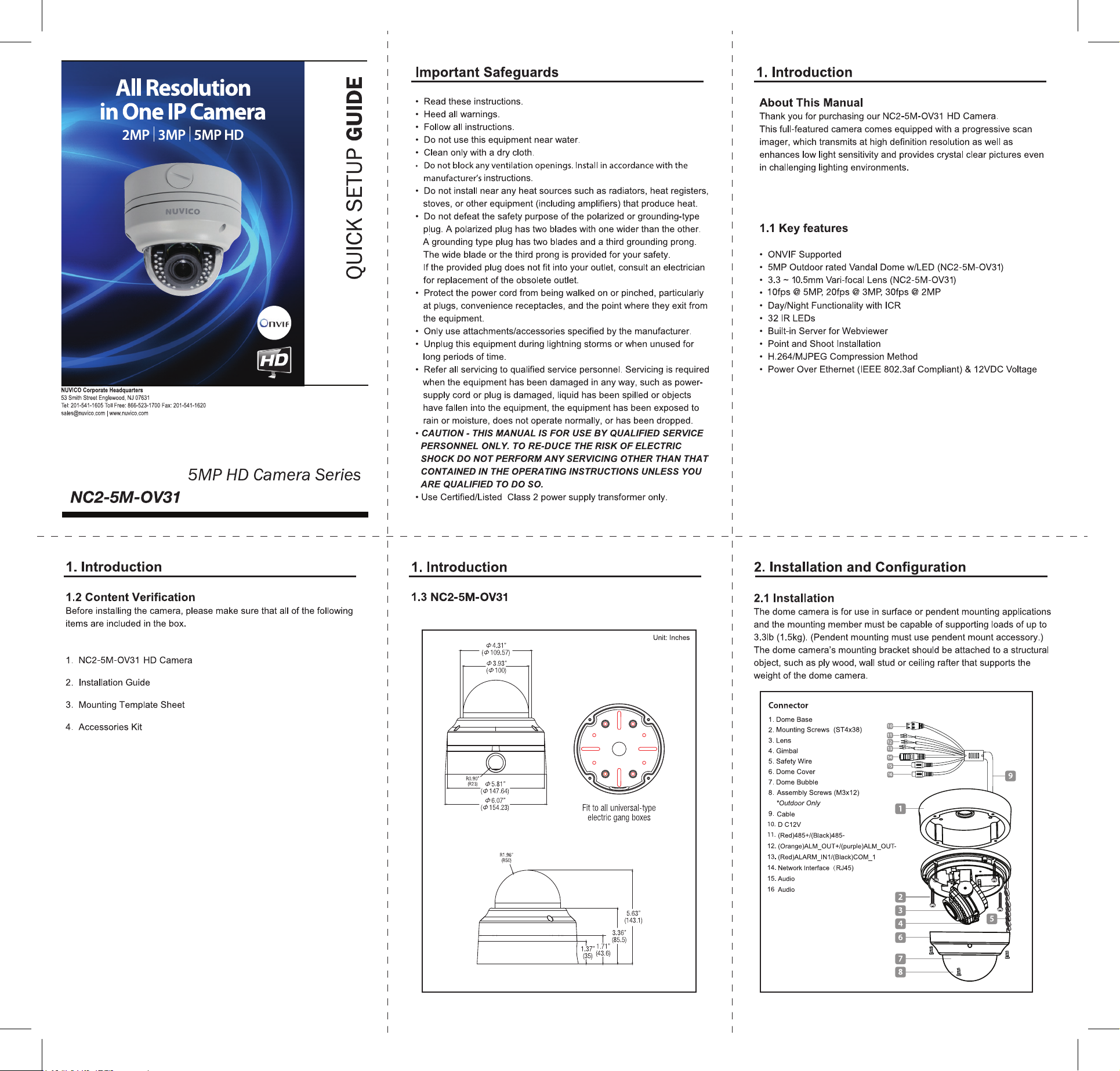
(Up to 75ft.)
• Alarm / Audio
• CVBS - Analog video out
In: Red
Out: White
DC 12V
RS485
ALARM_Out
ALARM_IN
N
e
t
w
ork I
n
t
e
r
f
a
ce(RJ
45)
Audio In
Audio Out
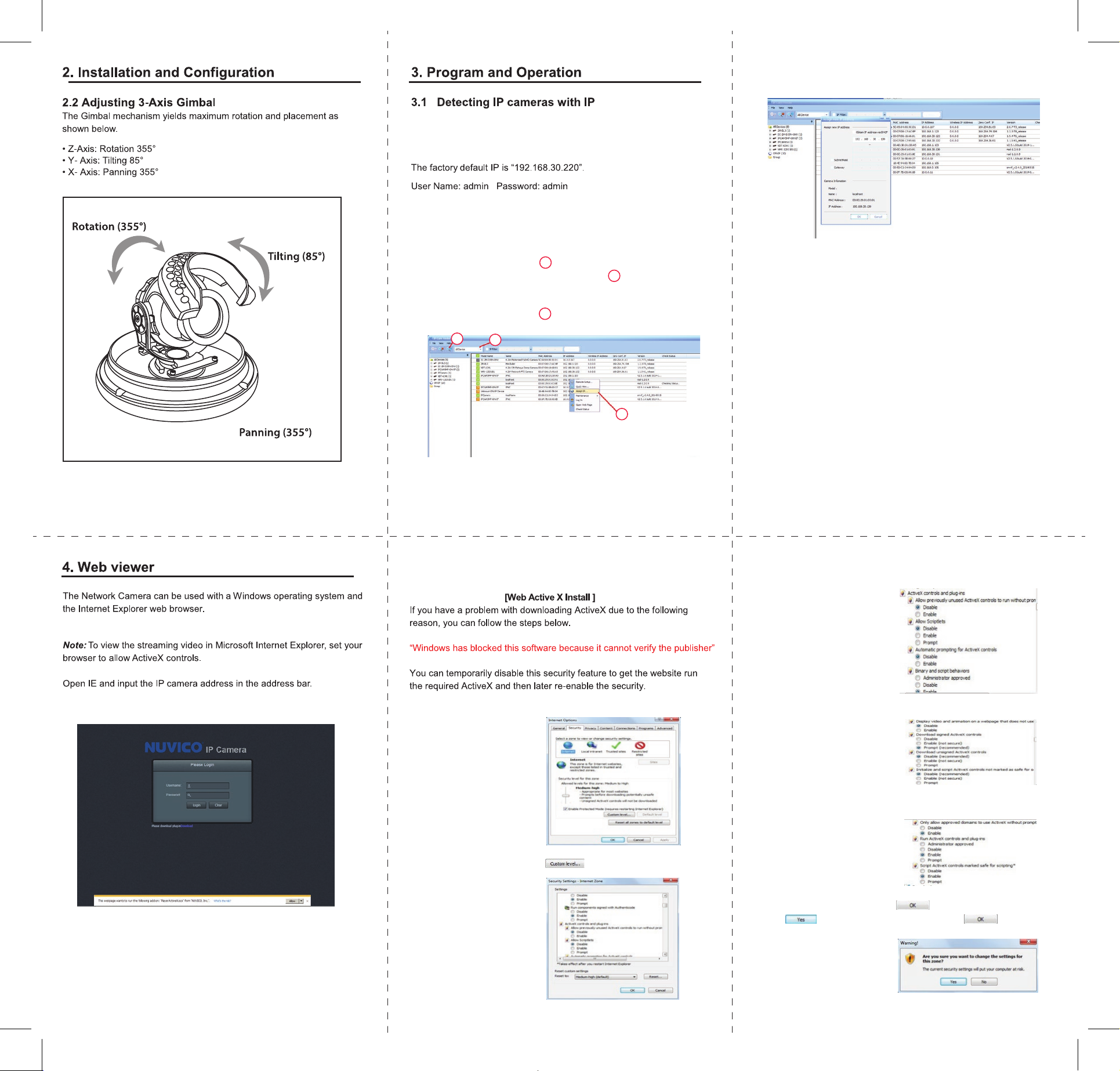
Cam Finder
The IP Cam Finder automatically discovers and displays NUVICO
5MP IP Cameras on your network.So please download the
"IP Cam Finder " from http://www.nuvico.com
1. Connect the Network Camera to the network and power up.
2. Start IP Cam Finder utility by clicking IP Cam Finder, the
main window will be displayed.
2-1. Change to ALL Device
2-2. Click the refresh button on the Tool Bar
After a short while, any network devices connected to the network
will be displayed in the list.
2-3. Assign new IP address.
2
1
1
2
3
3
In the ActiveX controls and plug-in to set every option, as follows
If it is your first time logging in, IE will ask you to install the Active X File.
Click the Install & Run then follow the instructions.
And click on “Internet Options”, pop-up screen.
In the "Security", click the button Pop-up screen.
Note: Select "Enable"
Note: Select "Enable"
After completing the settings, click ,then pop up dialog box.
Click to exit the dialog box. And then click to exit
IE settings.
