Page 1

READ & SAVE THESE INSTRUCTIONS!
OPERATING INSTRUCTIONS
Video Door Answering System
Model VSUC4RK / VSUC4SK
HOMEOWNERS OPERATING INSTRUCTIONS
IMPORTANT
This product has many functions and controls. Please read entire operating instructions before using this product.
VSUC4RK
VSC4R
Recessed Mount
Table of Contents
Illustration of Model VSUC4 Monitor . . . . . . . . . . . . . . . . . . . . .3
Monitor Controls . . . . . . . . . . . . . . . . . . . . . . . . . . . . . . . . . . . . .4
On/Off Button . . . . . . . . . . . . . . . . . . . . . . . . . . . . . . . . . . . . . . .4
elephone Number Keypad . . . . . . . . . . . . . . . . . . . . . . . . . . . .4
T
LCD Display
Volume Up/Down Buttons . . . . . . . . . . . . . . . . . . . . . . . . . . . . . .4
TV Button . . . . . . . . . . . . . . . . . . . . . . . . . . . . . . . . . . . . . . . . . .4
Screen Button
Door Button . . . . . . . . . . . . . . . . . . . . . . . . . . . . . . . . . . . . . . . . .
Record Button . . . . . . . . . . . . . . . . . . . . . . . . . . . . . . . . . . . . . .4
Play Button . . . . . . . . . . . . . . . . . . . . . . . . . . . . . . . . . . . . . . . . .4
FM/AM Mode Button . . . . . . . . . . . . . . . . . . . . . . . . . . . . . . . . . .4
Seek Up/Down Buttons . . . . . . . . . . . . . . . . . . . . . . . . . . . . . . . .
Priority Call/Set Button . . . . . . . . . . . . . . . . . . . . . . . . . . . . . . . .4
Channel Up/Down Buttons . . . . . . . . . . . . . . . . . . . . . . . . . . . . .4
View Monitor Side Controls . . . . . . . . . . . . . . . . . . . . . . . . . . . . .4
. . . . . . . . . . . . . . . . . . . . . . . . . . . . . . . . . . . . . . . . .4
. . . . . . . . . . . . . . . . . . . . . . . . . . . . . . . . . . . . . . .
VSUC4SK
VSC4S
Surface Mount
Monitor Operation . . . . . . . . . . . . . . . . . . . . . . . . . . . . . . . . . . . .4
Setting the Clock . . . . . . . . . . . . . . . . . . . . . . . . . . . . . . . . . . . . .4
Setting the Timer/Alarm . . . . . . . . . . . . . . . . . . . . . . . . . . . . . . . .4
TV Input Mode
ime/T
T
Exit
Door Answering/Door Monitoring . . . . . . . . . . . . . . . . . . . . . . . .5
Priority Call Use . . . . . . . . . . . . . . . . . . . . . . . . . . . . . . . . . . . . . .5
4
Record/Play Mode
elephone Mode
T
4
Program Radio Stations . . . . . . . . . . . . . . . . . . . . . . . . . . . . . . .5
Radio Use . . . . . . . . . . . . . . . . . . . . . . . . . . . . . . . . . . . . . . . . . .5
Program TV Stations . . . . . . . . . . . . . . . . . . . . . . . . . . . . . . . . . .6
TV Use . . . . . . . . . . . . . . . . . . . . . . . . . . . . . . . . . . . . . . . . . . . . .
4
Camera Use . . . . . . . . . . . . . . . . . . . . . . . . . . . . . . . . . . . . . . . .6
Resetting the Monitor . . . . . . . . . . . . . . . . . . . . . . . . . . . . . . . . .6
Camera Volume Adjustment . . . . . . . . . . . . . . . . . . . . . . . . . . . .6
Camera Lens
Warranty . . . . . . . . . . . . . . . . . . . . . . . . . . . . . . . . . . . . . . . . . . .8
. . . . . . . . . . . . . . . . . . . . . . . . . . . . . . . . . . . . . . .5
imer/TV Program Mode . . . . . . . . . . . . . . . . . . . . . . .5
. . . . . . . . . . . . . . . . . . . . . . . . . . . . . . . . . . . .
. . . . . . . . . . . . . . . . . . . . . . . . . . . . . . . . . . . . .
Adjustment
. . . . . . . . . . . . . . . . . . . . . . . . . . . . . .
5
5
6
6
TO REGISTER THIS PRODUCT, VISIT WWW.NUTONE.COM
Page 2

Caution
RISK OF ELECTRIC SHOCK
DO NOT OPEN
CAUTION: TO PREVENT THE RISK OF ELECTRIC SHOCK, DO NOT
REMOVE COVER (OR BACK). NO USER-SERVICEABLE
PARTS INSIDE. REFER SERVICING TO QUALIFIED SERVICE PERSONNEL.
WARNING: TO REDUCE THE RISK OF FIRE OR ELECTRIC SHOCK,
DO NOT EXPOSE THIS APPARATUS TO RAIN OR MOISTURE.
THE APPARATUS SHALL NOT BE EXPOSED TO DRIPPING
OR SPLASHING AND NO OBJECTS FILLED WITH LIQUIDS,
SUCH AS VASES, SHALL BE PLACE ON THE APPARATUS
EXPLANATION OF GRAPHICAL SYMBOLS
The lightning flash with arrowhead, within an equilateral triangle, is intended to alert the user to the presence of
uninstalled “dangerous voltage” within the product’s enclosure. This voltage may be of sufficient magnitude to
constitute a risk of electric shock to persons.
The exclamation point within an equilateral triangle is intended to alert the user to the presence of important
operating and maintenance (servicing) instructions in the literature accompanying the appliance.
IMPORTANT SAFETY INSTRUCTIONS
1) Read these instructions.
2) Keep these instructions.
3) Heed all warnings.
4) Follow all instructions
5) Do not use this apparatus near water.
6) Clean only with dry cloth.
7) Do not block any ventilation openings. Install in
s instructions.
accordance with the manufacturer
Do not install near any heat sources such as radiators,
8)
heat registers, stoves, or other apparatus (including
amplifiers) that produce heat.
9) Do not defeat the safety purpose of the polarized or
grounding-type plug. A polarized plug has two blades
with one wider than the other
two blades and a third grounding prong. The wide blade
or the third prong are provided for your safety. If the
’
A grounding type plug has
.
provided plug does not fit into your outlet, consult and
electrician for replacement of the obsolete outlet.
10) Protect the power cord from being walked on or pinched
particularly at plugs, convenience receptacles, and the
point where they exit from the apparatus.
11) Only use attachments/accessories specified by the
manufacturer.
12) Unplug the apparatus during lighting storms or when
unused for long period of time.
13) Refer all servicing to qualified service personnel.
Servicing is required when the apparatus has been
damaged in any way, such as power-supply cord or plug
is damaged, liquid has been spilled or objects have
fallen into apparatus, the apparatus has been exposed
to rain or moisture, does not operate normally, or has
been dropped.
Date of Purchase
Dealer Purchased From
Address
s
Dealer
Dealer’s Phone No.
Model No. & Serial No.
’
2
Page 3
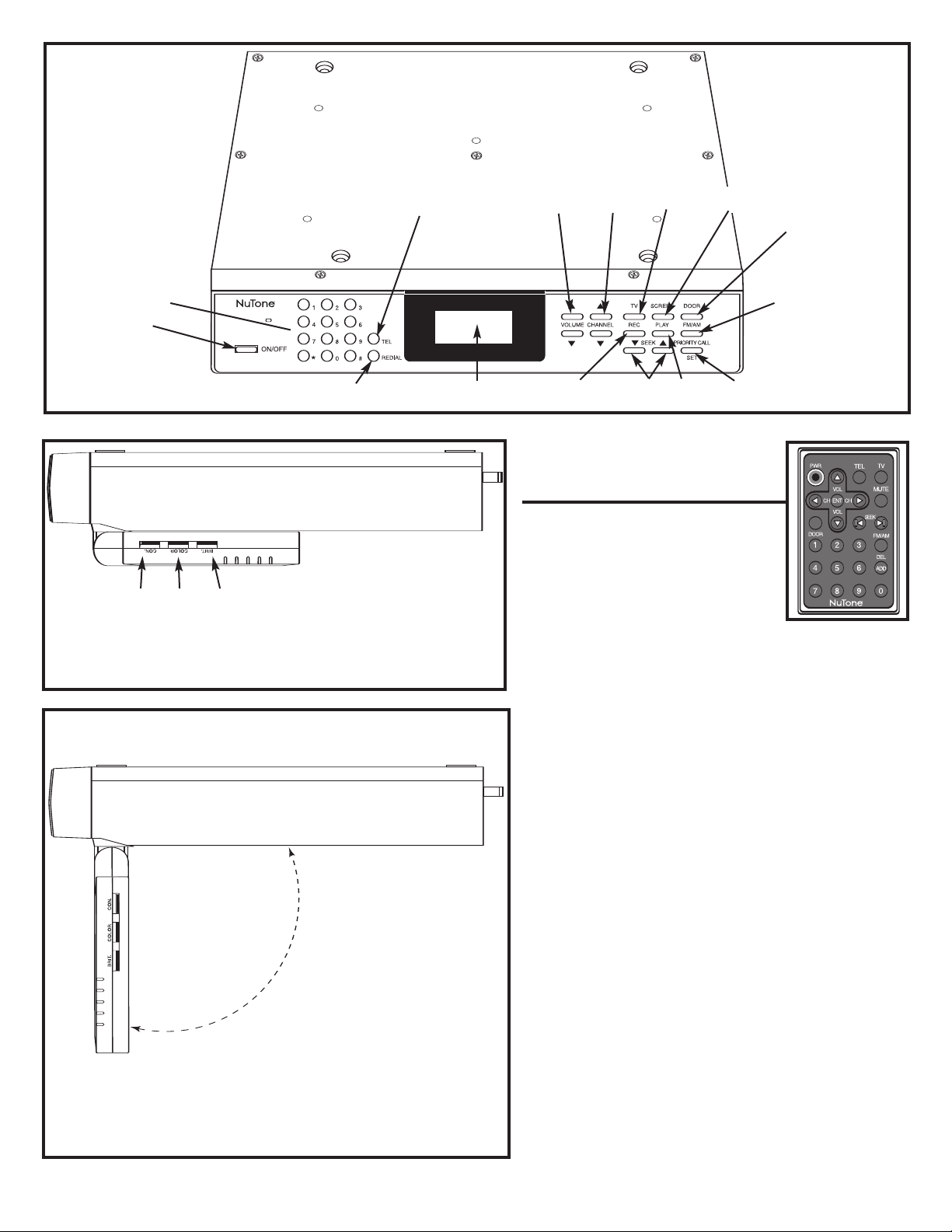
elephone
T
Number Keypad
n/Off
O
Contrast Color Brightness
Monitor swings up when not viewing
Monitor swings down for viewing
{
Answer/Disconnect
Redial
utton
B
elephone
T
CD Display
L
ecord
R
Channel
p/Down
U
S
p/Down
U
eek
T
Play
Priority Call/Set
Door
nswer/Monitor
A
M/AM
F
creen
S
V
olume
V
Up/Down
Remote Control
Operation
The remote control comes with a disc
battery (CR2025) that must be installed
prior to operating the remote control.
• Remove remote control from bag
• Remove battery and battery holder
from their bag
• Place battery with “+” side facing up
on the curved edge side of the battery holder
• Insert the battery holder in the bottom edge of the remote
control (it will only insert one way)
The remote control operation is easily accomplished by
using the device in place of the monitor’s buttons and
pointing at the view screen the desired function.
• To turn on the monitor’s power, Press the “Power” button
The monitor should power, if it had no power, or turn off if it
had power
o answer the door , Press the “Door” button on the
T
•
remote control
The image from the camera should be on the view screen
and audio established with the camera location
• To turn on the TV, Press the “TV” button
• To increase/decrease the channel selected, Press the
“Channel Up/Down” buttons, or input the channel
number on the keypad
• To increase/decrease the volume level selected, Press
the “Volume Up/Down” buttons
• To Mute the sound, Press the “Mute” button
• To listen to the AM/FM radio, Press the “AM/FM button
o change stations, Press the “Channel Up/Down” buttons
T
•
to manually tune to the desired station, or Seek Up/Down”
buttons to initiate the Seek function, or press the stored
memory location 1 – 9 on the keypad
• To activate the telephone, Press the “Tel” button to either
obtain dial tone or to hang up
3
Page 4
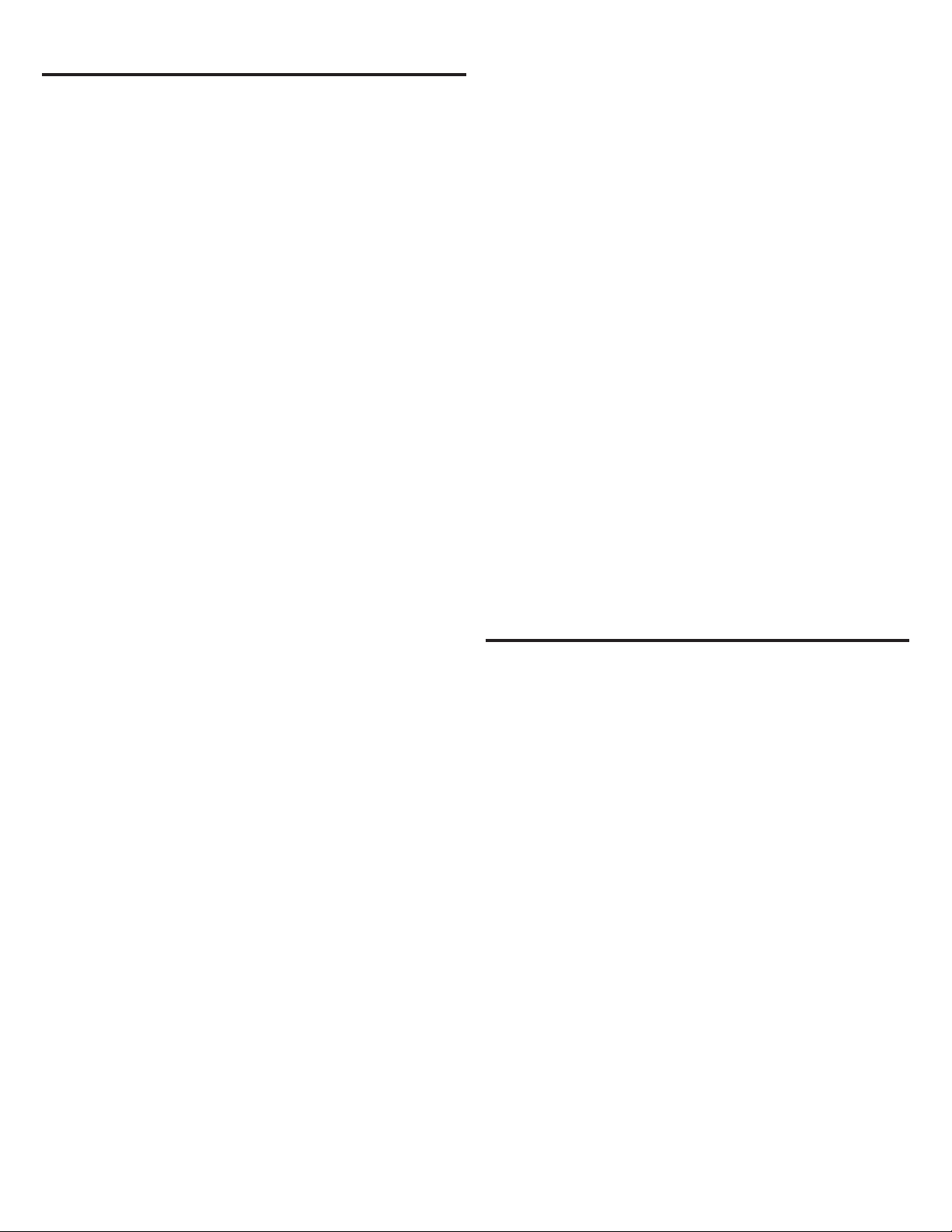
Monitor Controls
ON / OFF Button
The pushbutton control switch for this on / off is located on the
bottom left on the front of the VSUC4 Monitor Station. This
control switch button is pressed in momentarily to power the
onitor or if power exists to monitor, press button momentarily
m
to turn off.
Telephone Number Keypad
The sequence of keypad numbers layout is the same as all
current telephone keypads. 0 – 9, the asterisk star and pound
key are the numerical and symbol button keys. Redial button
and Tel button are just to the right of the keypad. The “Tel
Button” activates and makes audible the telephone circuitry
or if pressed while active, hangs up the line.
LCD Display
The LCD displays the time, AM or PM, the active camera –
CA-1 or CA-2, the word camera displays and will flash
indicating another door call from the other camera has been
initiated. It also is the viewing point for the TV or radio set up
information, timer alarm, radio channels, TV channels, and the
active mode (ie: TV, FM, AM).
Volume Up / Down Buttons
There are two buttons to control the volume. One with the
arrow pointing up is for increasing the volume. One with arrow
pointing down is for decreasing the volume. A different volume
setting can be set for each mode of operation.
eek Up / Down Buttons
S
There are two buttons to control the “Seek” function for the
radio. One with the arrow pointing up is for stepping through the
stations incrementally. One with arrow pointing down is for
tepping through the radio stations in descending order.
s
Priority Call / Set Button
The priority call / set button is used to initiate the program mode
for the monitor’s time, timer, TV Mode used and return to clock
et. In intercom mode, this button is used together with the door
s
button to disable the microphone at the camera(s).
Channel Up / Down Buttons
There are two buttons to control the channel selection. One with
the arrow pointing up is for incremental stepping the channel
selection. One with arrow pointing down is for stepping through
the channel selection in descending order.
Other uses for the channel buttons while in the set mode is for
setting the time, as it is used to toggle between the hour and
minutes during their setting use, setting the alarm timer, and
selecting the cable mode.
View Monitor Side Controls
There are three (3) ThumbWheels/Switches on the right side of
the viewing screen. From the top is the contrast, for adjusting
the contrast setting of the screen image to the desired level.
The middle switch is the color control, for adjusting the color of
the screen image to the desired level. The bottom switch is the
Brightness control, for adjusting the brightness of the screen
image to the desired level.
Other uses for the volume controls while in the set mode is for
setting the time, as it is used to toggle between the hour and
minutes during their setting use, setting the alarm timer, and
selecting the cable mode.
TV Button
The TV button activation turns on the TV tuner mode and
provides the last TV station viewed on the monitor.
Screen Button
The “Screen Button” toggles the monitor’s picture from regular
size (4:3 aspect ratio) to widescreen (16:9 aspect ratio).
Door Button
The “Door Button” is used to turn on and turn off the camera’s
and display them on the monitor either when answering the
door signal or just to monitor the camera location.
Record Button
The “Record Button” is used to record up to a 60 second
message or stop a message recording.
Play Button
The “Play Button” is used to play back the recorded message
or stop the recorded message being played.
FM / AM Mode Button
The “FM / AM Button” activation turns on the radio tuner mode
and provides the last radio mode (FM or AM) and station the
monitor was tuned. Toggling between the two modes is
accomplished with this button.
Monitor Operation
Setting the Clock
• The clock is set with the unit being turned off.
* Press the “Priority Call / Set Button” and cause the
minutes to flash on the LCD screen
Press the “Channel up / down buttons” to obtain the
current minutes past the hour at that time
• Press the “volume up / down buttons” to switch to the hours
* Press the “Channel up / down buttons” to obtain the
current hour at that time
Setting the Timer / Alarm
The timer is set with the unit being turned off.
• Press the “Priority Call / Set Button” two (2) times and cause
ST to flash and four dashes appear where the time digits
would be on the LCD screen
Press the “Volume up button” to switch to the alarm set
•
mode. Required only for the first setting, otherwise the
minutes field will flash.
* The minutes field will be flashing and to set the minutes,
Press the “Channel up / down buttons” to obtain the
current minutes desired for the alarm time
• Press the “Volume down button” to switch to the hours alarm
set mode
The hours field will be flashing and to set the alarm hour
*
Press the “Channel up / down buttons” to obtain the
current hour desired for the alarm time
4
,
Page 5
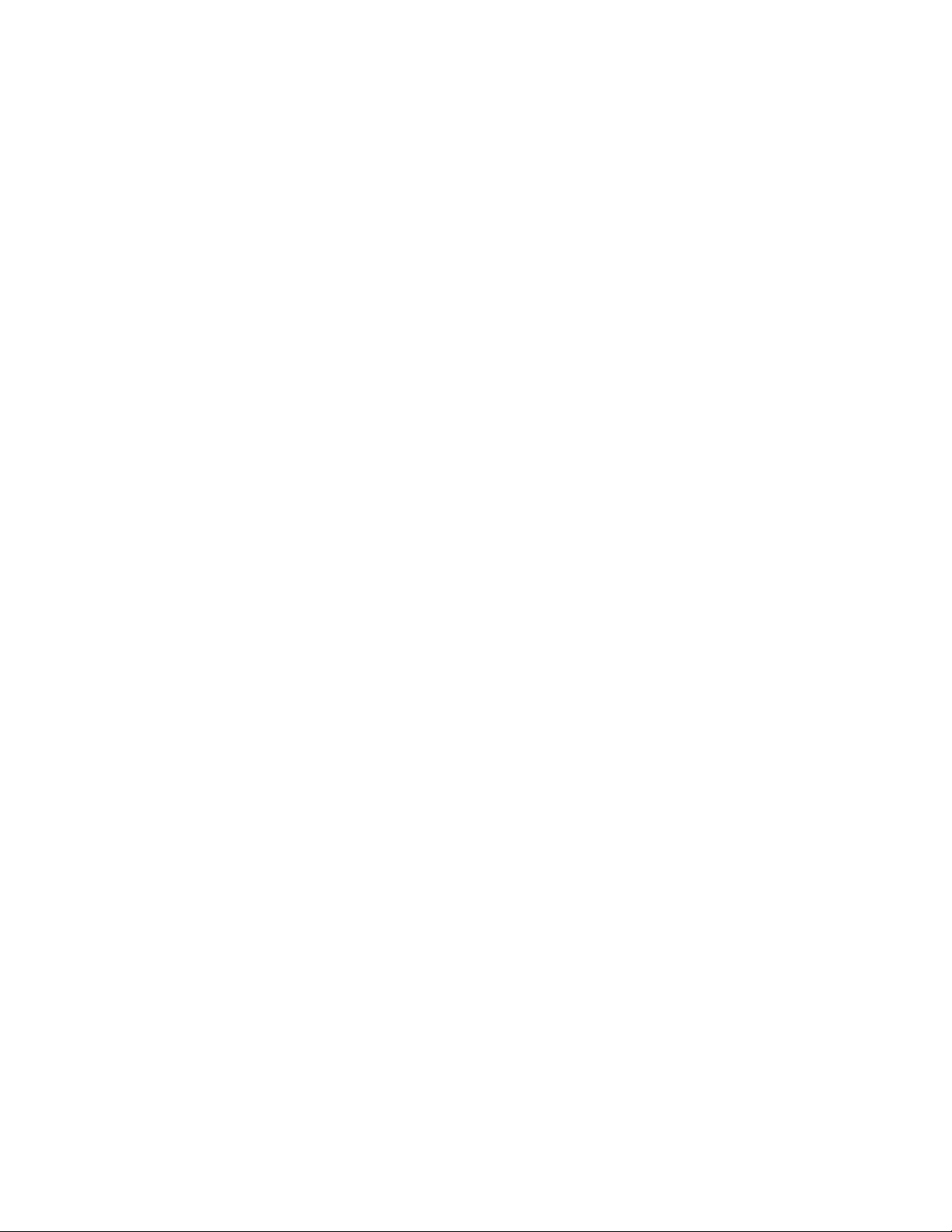
larm Note: Once triggered, the alarm will sound for
A
approximately 40 seconds, or press “Priority Call / Set Button”
to turn off alarm. Should no alarm time be needed, do not input
any time, allow the dashes to remain, Press “Priority Call / Set
utton” to move program mode to the TV input program mode.
B
TV Input Mode
The TV mode is set with the unit being turned off.
• Press the “Set Button” three (3) times and cause the current
V input,
T
appear on the LCD
* Press the “Volume up / down buttons” to select the desired
TV input
* If the CABL mode is chosen, a choice of three (3) modes
(LRC, HRC, and STD) must be selected using the
“Channel up / down buttons”. STD is normal.
Exit Time / Timer / TV Program Mode
To exit the program mode, the fourth (4) press of the “Priority
Call / Set Button” will return the clock displaying the current set
time and no longer be in the program mode.
IR or CABL(“e” not shown on LCD
A
) m
ethod to
Release the “Priority Call / Set Button” to activate the camera
•
microphone
Record / Play Mode
The record mode is for audio message recording up to a
maximum of one (1) minute and the unit must be powered on.
• Press the “Record Button” to activate the recorder
* State your message clearly
• Press the “Record Button” a second (2) time to stop
recording
Note: Only one message may be stored. Recording another
message will erase the previous recorded message. “rEC” will
flash when a message has been stored. Press and hold the
“Record Button” for five (5) seconds will erase any recording in
memory.
• Press the “Play Button” to initiate the recorded message
playback
• Press the “Play Button” a second time to stop the message
playback
Door Answering
The door call is initiated from the camera or camera(s)
VSC4R – Recessed in wall or VSC4S – Surface mount) if a
(
second optional camera is installed.
Door call initiated by pressing the button on camera and a
chime tone is audibly produced and the monitor display turns on
showing the image from the camera.
• No audible communication takes place until homeowner
chooses to answer and presses the “Door Button”
• To terminate the call press the “Door Button”
If a second door call is initiated from another camera
• Press the “Door Button” a second time
* The monitor display will switch to the second camera
Door Monitoring
The “Door Button” being pressed will display the activated
camera call button that was pressed and the unit must be
powered on. Note: Monitoring of the camera location(s) may be
performed by
• Pressing the “Door Button” once to activate camera one
• Pressing the “Door Button” a second time activates camera
2, if installed, or will turn off the camera mode if a second
camera is not installed
• Pressing the “Door Button” a third time will turn off the
camera mode
Priority Call Use
The “Priority Call / Set Button” is used together with the “Door
Button” to disable the microphone at the camera(s) in intercom
mode. Normal use would be to cut out unwanted outside noise
during conversation heard at the main unit.
• Press the “Door Button”
• Press and hold the “Priority Call / Set Button”
The camera microphone is disabled so no audio communica
•
tion will be heard while the “Priority Call / Set Button is active
Telephone Mode
• Press the “Tel Button” to obtain dial tone and activate keypad
for telephone operation
• Press the “Tel Button” a second time to terminate the call
Note: The telephone is inactive during camera operation
Program Radio Stations
The unit must be powered on. The AM tuning range is from
530Khz to 1710Khz. The FM tuning range us from 87.9Mhz to
107.9 Mhz.
• Press the “AM/FM Button” to turn the radio on and select the
desired mode and station to be stored
* Press the “0” button on the keypad to initiate the
memory store mode
* Then press a number key 1 – 9 to store the station in
that memory location
Note: The LCD will flash when entering the memory store
mode in the FM mode only, not the AM mode.
Radio Use
The unit must be powered on.
• Press the “FM / AM Button” to turn on the last radio mode
and station tuned
* If in AM mode, LCD will display AM that is also used for
the AM time indicator
* If in FM mode and time is still in AM period, the LCD will
display both AM and FM indicators
• Press the “Channel Up / Down Buttons” to manually tune
to desired radio stations
• Press the “Seek Up / Down Buttons” to initiate the “Seek
Mode” for the tuner to locate the next radio station
• To stop the “Seek Mode” , Press the “Channel Up / Down
Buttons” or select a stored station by using the keypad
To recall stored stations:
* Press a number key 1 – 9 that has the desired listening
-
station stored in that memory location
• Audio and video remain normal at the monitor
5
Page 6

rogram TV Stations
P
The unit must be powered on.
• Press the “TV Button” to turn on the TV
* Either a “C” or an “A” will appear in the LCD, along with the
urrent channel selection for three (3) seconds
c
If the channel is changed, it will display this way
*
• Press the “Priority Call / Set Button” and hold for three (3) seconds to go in the auto program mode
* If in “AIR Mode”, the tuner will scan from channel 2 through 83
* If in “CABL Mode”, the tuner will scan from channel 1 through 125
TV Use
The unit must be powered on.
• Press the “TV Button” to turn on the TV
* Press the “Channel Up / Down Buttons” to manually tune to desired TV stations
* Press the desired channel selection on the keypad to go directly to that channel
Camera Use
The camera will make the Chime Tone at the Master as the button on the camera is pressed
• Press the “Door Button” on the camera
• The homeowner will answer by pressing the “Door Button”
* Communication between the main unit and the camera is established and will be terminated at the main unit by pressing the
“Door Button” a second time
Note: the first time the unit
goes into TV mode it will
automatically perform a TV
program channel scan. It is
ecommended to program
r
the TV input mode and correct the TV antenna or
cable TV before entering TV
ode, afterward the user
m
will need to initiate the auto
program mode.
Resetting the Monitor
A master reset can be performed by pressing and holding the “ON/OFF Button” for five seconds. A series of dashes will appear on
the LCD display. The monitor will default back to the factory default settings.
Camera Volume
Adjustment
The VSC4R and VSC4S door cameras are provided with a
volume level adjustment set screw. The adjustment has been
pre-set at the factory to provide the optimal volume level at the
door camera. The volume level can be adjusted if your specific
application requires the level to be either increased or
s screwdriver into the small hole
decreased. Insert a jeweler
that is shown in the camera illustration. Rotate the small set
screw to adjust the volume level.
Important: Do not use excessive force to rotate the screw.
Damage could occur to the camera, and loss of audio may
result. Use extreme caution when making the adjustment.
Do not use a screwdriver that is too big for the application.
’
VSC4R
Volume Adjustment
olume
V
VSC4S
Adjustment
Camera Lens
Manual Adjustment
The VSC4R and VSC4S door cameras are provided with a
manual camera lens adjustment. The adjustment can be used
to fine tune the angle of the camera lens to compensate for
installations that are not directly in line to the viewing area. The
adjustment is located on the back of the camera, as shown in
the camera illustration. Move the adjustment control upward to
lower the camera lens. Move the adjustment control downward
to raise the camera lens. Adjust the camera lens position to
provide the best viewing area for your installation.
camera will also adjust the lens to the sides.
The VSC4R
6
Lens
VSC4R
Adjustment
VSC4S
Lens Adjustment
Page 7

FCC Information Part 15 Rules
This equipment has been tested and found to comply with the limits for a Class B digital device, pursuant to Part 15 of the FCC
ules. These limits are designed to provide reasonable protection against harmful interference in a residential installation. This
R
equipment generates, uses and can radiate radio frequency energy and, if not installed and used in accordance with the instructions
may cause harmful interference to radio communications. However, there is no guarantee that interference will not occur in a
particular installation. If this equipment does cause harmful interference to radio or television reception, which can be determined by
turning the equipment off and on, the user is encouraged to try to correct the interference by one or more of the following measures:
• Reorient or relocate the receiving antenna
• Increase the separation between the equipment and receiver
• Connect the equipment into an outlet on a circuit different from that to which the receiver is connected.
• Consult the dealer or an experienced radio/TV technician for help.
FCC Warning – This equipment may generate or use radio frequency energy. Changes or modifications to this equipment may
cause harmful interference unless the modifications are expressly approved in the instruction manual. The user could lose the
authority to operate this equipment if an unauthorized change or modification is made.
FCC Warning – Changes or modifications not expressly approved by the party responsible for compliance could void the user’s
authority to operate the equipment.
The serial number of this product may be found on the rear side of the product. No others have the same serial numbers as yours.
You should record the number and other vital information here and retain this book as a permanent record of your purchase to aid
identification in case of theft.
FCC Information Part 68 Rules
This equipment complies with Part 68 of the FCC rules and the requirements adopted by the ACTA. On the back side of the
display of this equipment is a label that contains, among other information, a product identifier in the format US:
RICTE08BVSUC4. If requested, this number must be provided to the telephone company.
The Universal Service Order Codes (“USOC”) for this equipment is a standard RJ11C jack. A plug and jack used to connect this
equipment to the premises wiring and telephone network must comply with the applicable FCC Part 68 rules and requirements
adopted by the ACTA. A compliant telephone cord and modular plug is provided with this product. It is designed to be connected
to a compatible modular jack that is also compliant.
The REN is used to determine the number of devices that may be connected to a telephone line. Excessive RENs on a telephone
line may result in the devices not ringing in response to an incoming call. In most but not all areas, the sum of RENs should not
exceed five (5.0). To be certain of the number of devices that may be connected to a line, as determined by the total RENs, contact
the local telephone company. The REN for this product is 0.8B.
If this equipment causes harm to the telephone network, the telephone company will notify you in advance that temporary discontinuance of service may be required. But if advance notice isn’t practical, the telephone company will notify the customer as soon
as possible. Also, you will be advised of your right to file a complaint with the FCC if you believe it is necessary.
The telephone company may make changes in its facilities, equipment, operations or procedures that could affect the operation of
the equipment. If this happens the telephone company will provide advance notice in order for you to make necessary
modifications to maintain uninterrupted service.
If trouble is experienced with this equipment for repair or warranty information, please contact NuTone Inc. 4820 Red Bank Road,
Cincinnati, Ohio 45227 or dial 1-800-543-8687 or visit www
network, the telephone company may request that you disconnect the equipment until the problem is resolved.
This equipment is of a type that is not intended to be repaired by the user.
This equipment must not be used on party lines. Connection to party line service is subject to state tariffs. Contact the state public
utility commission, public service commission or corporation commission for information.
.nutone.com. If the equipment is causing harm to the telephone
This product meets the applicable Industry Canada technical specifications.
‘’The Ringer Equivalence Number is an indication of the maximum number of devices allowed to be connected to a
telephone interface. The termination on an interface may consist of any combination of devices subject only to the
requirement that the sum of the RENs of all the devices does not exceed five’’. The Ringer Equivalence Number for this
device is 0.8.
7
Page 8

Product specifications subject to change without notice.
4820 Red Bank Road, Cincinnati, Ohio 45227
Printed in Korea, Rev. 05/2006, Part No. 100910
Page 9

LISEZ ET CONSERVEZ CES DIRECTIVES
DIRECTIVES DE FONCTIONNEMENT
Portier vidéo électronique
Modèle VSUC4RK / VSUC4SK
DIRECTIVES DE FONCTIONNEMENT À L’INTENTION DU PROPRIÉTAIRE
IMPORTANT
Ce produit est doté de plusieurs fonctions et réglages. Veuillez lire ces directives de fonctionnement en entier avant d’utiliser ce
produit.
VSUC4RK VSUC4SK
VSC4R
encastré
Table des matières
Illustration du moniteur VSUC4 . . . . . . . . . . . . . . . . . . . . . . .3
Réglages du moniteur . . . . . . . . . . . . . . . . . . . . . . . . . . . . . . .4
T
ouche marche/arrêt . . . . . . . . . . . . . . . . . . . . . . . . . . . . . . . .4
Clavier numérique téléphonique
ACL . . . . . . . . . . . . . . . . . . . . . . . . . . . . . . . . . . . . . . . .
Écran
ouches de réglage du volume vers le haut et vers le bas
T
ouche télé
T
Touche écran . . . . . . . . . . . . . . . . . . . . . . . . . . . . . . . . . . . . . .4
Touche porte . . . . . . . . . . . . . . . . . . . . . . . . . . . . . . . . . . . . . .4
Touche enregistrement . . . . . . . . . . . . . . . . . . . . . . . . . . . . . .4
ouche lecture
T
Touche mode FM / AM . . . . . . . . . . . . . . . . . . . . . . . . . . . . . .4
Touches de recherche vers le haut et vers le bas . . . . . . . . . .4
Touche appel prioritaire / réglage . . . . . . . . . . . . . . . . . . . . . .4
Touches de sélection de chaîne vers le haut et vers le bas . .4
Touches latérales du moniteur d’affichage . . . . . . . . . . . . . . .4
. . . . . . . . . . . . . . . . . . . . . . . . . . . . . . . . . . . . . . .4
. . . . . . . . . . . . . . . . . . . . . . . . . . . . . . . . . . . . .
. . . . . . . . . . . . . . . . . . . . . . .4
. . .4
VSC4S
monté en surface
Fonctionnement du moniteur . . . . . . . . . . . . . . . . . . . . . . . . .4
Réglage de l’horloge . . . . . . . . . . . . . . . . . . . . . . . . . . . . . . . .4
Réglage minuterie / réveil
Mode entrée télé
4
4
Mode de sortie heure / minuterie / programme télé
Réponse/surveillance à la porte
Utilisation appel prioritaire
Mode enregistrement / lecture . . . . . . . . . . . . . . . . . . . . . . . . .5
Mode téléphone . . . . . . . . . . . . . . . . . . . . . . . . . . . . . . . . . . . .5
Programmation des stations de radio . . . . . . . . . . . . . . . . . . .5
Utilisation de la radio . . . . . . . . . . . . . . . . . . . . . . . . . . . . . . . .
Programmation des stations de télé . . . . . . . . . . . . . . . . . . . .6
Utilisation du téléviseur (TV) . . . . . . . . . . . . . . . . . . . . . . . . . .6
Utilisation de la caméra . . . . . . . . . . . . . . . . . . . . . . . . . . . . . .6
Réinitialisation du moniteur . . . . . . . . . . . . . . . . . . . . . . . . . .6
Réglage du volume de la caméra . . . . . . . . . . . . . . . . . . . . . .6
Réglage de la lentille de la caméra . . . . . . . . . . . . . . . . . . . .6
Garantie . . . . . . . . . . . . . . . . . . . . . . . . . . . . . . . . . . . . . . . . . .8
. . . . . . . . . . . . . . . . . . . . . . . . . . . . . . . . . . .5
. . . . . . . . . . . . . . . . . . . . . . . . . . . .4
. . . . . . . . . . . . . . . . . . . . . . .
. . . . . . . . . . . . . . . . . . . . . . . . . . . .
. . . . . . . . .5
5
5
5
POUR ENREGISTRER CE PRODUIT, VISITEZ WWW.NUTONE.COM
Page 10

Avertissement
RISQUE DE CHOC ÉLECTRIQUE
NE PAS OUVRIR
VERTISSEMENT: POUR PRÉVENIR LE RISQUE DE DÉCHARGE
A
MISE EN GARDE: POUR RÉDUIRE LE RISQUE DE DÉCHARGE
SIGNIFICATION DES SYMBOLES GRAPHIQUES
Le symbole “éclair” doté d’une tête de flèche et contenu dans un triangle équilatéral signale à l’utilisateur la présence
d’une zone de “tension dangereuse” dans le boîtier de l’appareil non installé. Cette tension est suffisamment élevée
pour soumettre les personnes à un risque de décharge électrique.
Le point d’exclamation contenu dans un triangle équilatéral signale à l’utilisateur des renseignements importants
dans ce manuel relativement au fonctionnement et à l’entretien (réparation) de l’appareil.
ÉLECTRIQUE, NE PAS RETIRER LE COUVERCLE (NI
LA PLAQUE DE DERRIÈRE). NE CONTIENT AUCUNE
PIÈCE POUVANT TRE RÉPARÉE PAR L’UTILISATEUR.
CONFIER TOUTE RÉPARATION À UN TECHNICIEN
PROFESSIONNEL.
ÉLECTRIQUE, NE PAS EXPOSER CET APPAREIL À LA
PLUIE OU À L’HUMIDITÉ.
L’APPAREIL NE DOIT PAS TRE EXPOSÉ AU RUI
SELLEMENT NI À DES ÉCLABOUSSURES D’EAU, ET
TRE INSTALLÉ À L’ÉCART DE TOUT CON-
DOIT
TENANT DE LIQUIDE, TEL QU’UN VASE.
IMPORTANTES CONSIGNES DE SÉCURITÉ
1) Veuillez lire ces directives.
2) Veuillez conserver ces directives.
3) Obéissez à toutes les mises en garde.
4) Suivez toutes les directives.
5) N’utilisez pas cet appareil à proximité de l’eau.
6) Nettoyez cet appareil avec un chiffon sec uniquement.
7) N’obstruez aucune prise de ventilation. Installez cet appareil
conformément aux directives du fabricant.
Installez l’appareil à l’écart de toute source de chaleur, telle
8)
que des radiateurs, convecteurs, poêles ou autres appareils
(y compris les amplificateurs) qui produisent de la chaleur.
9) N’apportez aucune transformation au dispositif de sécurité
d’une fiche polarisée ou à prise de terre. Une fiche polarisée
est pourvue de deux lames, dont l’une est plus large que
l’autre. Une fiche à prise de terre est pourvue de deux lames
et d’une tige de prise de terre. La lame plus large et la tige
de prise de terre de ces fiches sont des dispositifs de sécu
rité. S’il est impossible d’insérer la fiche fournie dans votre
prise, demandez à un électricien de remplacer votre prise
devenue obsolète.
10) Le cordon d’alimentation doit être disposé de telle façon qu’il
soit impossible de marcher dessus ou de le coincer,
particulièrement à proximité des fiches, des prises de courant
et de son point de sortie de l’appareil.
11) Utilisez uniquement des périphériques et des accessoires
compatibles spécifiés par le fabricant.
12) Débranchez l’appareil pendant les orages ou lorsque celui-ci
ne doit pas être utilisé pendant une longue période de temps.
13) Confiez toute activité de réparation de l’appareil à un
technicien professionnel. Quelque soit le dommage subi,
l’appareil doit être confié à un technicien professionnel aux
fins de réparation (fiche ou cordon d’alimentation
endommagé, pénétration de liquide ou d’un corps étranger
dans l’appareil, exposition de l’appareil à la pluie ou à
-
l’humidité, fonctionnement anormal, appareil échappé).
Date de l’achat
Nom du détaillant
Adresse du détaillant
Node téléphone du détaillant
Node modèle et node série
2
Page 11

éponse téléphone
R
déconnexion
/
lavier numérique
C
téléphonique
Marche/Arrêt
{
Touche
recomposition
Contraste Couleurs Brillance
Le moniteur bascule vers le haut lors de non visionnement
Le moniteur bascule vers le bas pour le visionnement
Écran
églage du vol-
R
me vers le haut
u
et vers le bas
ACL
3
élection de sta-
S
ion vers le haut
nregistrement
E
t
et vers le bas
echerche vers le
R
haut et vers le bas
TV
cran
É
Lecture
Réponse/surveillance
la porte
à
FM/AM
Appel prioritaire/Réglage
Fonctionnement de
la télécommande
La télécommande est fournie avec une pile
disque (CR2025) qui doit être installée pour
pouvoir utiliser la télécommande.
• Retirez la télécommande du sac.
• Retirez la pile et le support de pile de
leur sac.
• Insérez la pile, côté positif (+) tourné
vers le haut, dans la cavité courbe
située sur le côté du support de pile.
• Insérez le support de pile dans le bas de la télécommande
(le support peut être inséré d’une seule manière).
Il est très facile d’utiliser la télécommande au lieu des touches
du moniteur; il suffit pour cela de pointer la télécommande en
direction de la fonction désirée sur l’écran d’affichage.
• Pour mettre le moniteur en marche, appuyez sur la touche
d’alimentation (PWR).
Le moniteur se met en marche s’il était éteint ou s’éteint s’il était
en marche.
Pour répondre à la porte, appuyez sur la touche porte de la
•
télécommande (DOOR).
L’image saisie par la caméra devrait s’afficher à l’écran et la
transmission audio devrait être activée entre l’écran et la
caméra.
• Pour mettre le téléviseur en marche, appuyez sur la touche
TV.
• Pour passer à la station suivante ou à la station précédente,
appuyez sur la touche de sélection de station (CH) vers le
haut ou vers le bas ou encore, entrez le numéro de la
|station désirée au moyen du clavier.
• Pour augmenter ou diminuer le volume, appuyez sur la
touche de réglage du volume vers le haut ou vers le bas.
Pour activer le mode discrétion, appuyez sur la touche dis
•
crétion (MUTE).
Pour passer à la radio FM /
•
FM/AM.
• Pour changer de station, appuyez sur la touche de sélection
de station (CH) vers le haut ou vers le bas, ou pour aller
manuellement à la station désirée, appuyez sur les touches
de recherche vers le haut ou vers le bas (SEEK) ou encore,
appuyez sur la touche de mémorisation d’une station
donnée (1 à 9 sur le clavier).
Pour activer le téléphone, appuyez sur la touche Tel pour
•
obtenir la tonalité ou pour raccrocher
AM, appuyez sur la touche
.
-
Page 12

Réglages du moniteur
ouche marche / arrêt (ON/OFF)
T
e bouton-poussoir marche-arrêt est situé à l’avant de la station
L
moniteur VSUC4, dans le coin inférieur gauche. Il faut enfoncer
momentanément ce bouton pour allumer le moniteur ou encore,
i celui-ci est déjà allumé, pour l’éteindre.
s
Clavier numérique téléphonique
La disposition des touches du clavier est la même que celle de
tous les claviers téléphoniques actuels. Le clavier comprend les
touches 0 à 9, la touche astérisque et la touche carré. La touche
recomposition et la touche Tel se trouvent à droite du clavier.
La touche Tel active le circuit téléphonique et la transmission
audio ou, si cela est déjà activé, elle permet de mettre fin à la
communication.
Écran ACL
L’écran ACL affiche l’heure, le mode (A.M. ou P.M.) et la caméra
activée (CA-1 ou CA-2); le mot caméra clignote pour indiquer
qu’un appel porte est activé à partir de l’autre caméra. Il est aussi
utilisé pour afficher l’information de programmation du téléviseur
ou de la radio, la minuterie pour le réveil, les stations de radio, les
stations de télévision et le mode actif (c.-à-d., TV, FM, AM).
Touches de réglage du volume vers le haut et vers le bas
Deux touches permettent de régler le volume. La touche flèche
vers le haut sert à augmenter le volume. La touche flèche vers le
bas sert à diminuer le volume. Un réglage de volume différent
peut être activé pour chaque mode de fonctionnement.
Les touches de réglage du volume permettent aussi, si le mode
de réglage est activé, de régler l’heure, de basculer entre les
heures et les minutes lors du réglage de l’heure, de régler la
minuterie pour le réveil et de sélectionner le mode de
câblodiffusion.
Touche télé (TV)
La touche télé permet d’activer le mode syntoniseur télé à la
dernière station regardée sur le moniteur.
Touche écran (Screen)
La touche écran permet de basculer entre le format d’affichage
ordinaire du moniteur (rapport 4:3) et le format écran géant
(rapport 16:9).
ouche porte (DOOR)
T
La touche porte permet d’allumer et d’éteindre les caméras,
d’afficher les images qu’elles captent sur le moniteur lors de la
réponse à la porte, ou encore d’af
images captées à l’emplacement d’une caméra.
Touche enregistrement (REC)
La touche enregistrement permet d’enregistrer un message d’un
maximum de 60
message.
Touche lecture (PLAY)
La touche lecture permet d’entendre le message enregistré ou de
mettre fin à la lecture du message enregistré.
Touche mode FM/AM
La touche FM/AM permet d’activer le mode syntoniseur radio au
dernier mode radio utilisé (FM ou AM) et à la dernière station de
secondes ou de mettre fin à l’enregistrement du
ficher tout simplement les
adio écoutée. Pour basculer entre les modes FM et AM, il suffit
r
d’appuyer cette touche.
Touches de recherche vers le haut et vers le bas (SEEK)
Deux touches contrôlent la fonction de recherche de la radio.
La touche flèche vers le haut permet de passer d’une station de
radio à la suivante, en ordre croissant. La touche flèche vers le
bas permet de passer d’une station de radio à la suivante, en
ordre décroissant.
Touche appel prioritaire/réglage (PRIORITY CALL/SET)
La touche appel prioritaire/réglage permet d’activer le mode de
programmation de l’horloge du moniteur, de la minuterie et du
mode télé préféré; elle permet aussi de revenir au mode de programmation d’horloge. En mode intercom, cette touche, utilisée
en combinaison avec la touche porte (DOOR), permet de désactiver le microphone de(s) caméra(s).
Touches de sélection de chaîne vers le haut et vers le bas
(CHANNEL)
Deux touches permettent de sélectionner la station. La touche
flèche vers le haut permet de passer d’une station de télé à la
suivante. La touche flèche vers le bas permet de passer d’une
station de télé à la précédente.
Les touches de sélection de station permettent aussi, si le mode
de réglage est activé, de régler l’heure, de basculer entre les
heures et les minutes lors du réglage de l’heure, de régler la
minuterie pour le réveil et de sélectionner le mode de
câblodiffusion.
Touches latérales du moniteur d’affichage
Trois (3) commutateurs rotatifs sont situés sur le côté droit de
l’écran d’affichage. Dans le haut, on retrouve la touche de
réglage du contraste de l’image à l’écran. Au centre, on trouve la
touche de réglage des couleurs qui permet de régler la densité
des couleurs de l’image à l’écran. Au bas, on trouve la touche de
réglage de la brillance qui permet de régler la brillance de l’image
à l’écran.
Fonctionnement du
moniteur
Réglage de l’horloge
• L’appareil doit être éteint pour pouvoir régler l’horloge.
Appuyez sur la touche appel prioritaire/réglage; les minutes
se mettent à clignoter à l’écran
* Appuyez sur les touches de sélection de station vers le
haut et vers le bas pour entrer les minutes.
• Appuyez sur les touches de réglage du volume vers le haut et
vers le bas pour passer au réglage de l’heure.
* Appuyez sur les touches de sélection de station vers le haut et
vers le bas pour entrer l’heure.
Réglage minuterie/réveil
’appareil doit être éteint pour pouvoir régler la minuterie.
L
• Appuyez à deux (2) reprises sur la touche appel
prioritaire/réglage; les lettres ST se mettent à clignoter à
ACL et quatre traits apparaissent là où doivent se
l’écran
trouver les chiffres.
• Appuyez sur la touche de réglage du volume vers le haut pour
passer au mode de réglage du réveil. Ce réglage est néces
ACL.
4
Page 13

saire une seule fois; les fois suivantes, c’est le champ des
m
inutes qui clignotera.
* Le champ des minutes clignote; pour entrer les minutes,
appuyez sur les touches de sélection de station vers le haut
et vers le bas et entrez les minutes correspondant au
réglage désiré pour le réveil.
• Appuyez sur la touche de réglage du volume vers le bas pour
passer au mode de réglage de l’heure désirée pour le réveil.
*
Le champ de l’heure clignote; pour entrer l’heure, appuyez
s
ur les touches de sélection de station vers le haut et vers le
bas et entrez l’heure correspondant au réglage désiré pour
le réveil.
Remarque à propos du réveil: Une fois déclenchée, la sonnerie
résonne pendant 40 secondes environ; vous pouvez aussi
appuyer sur la touche appel prioritaire/réglage pour la désactiver.
Si vous n’avez pas besoin de la fonction réveil, n’entrez aucun
chiffre pour l’heure; laissez les traits en place. Appuyez sur la
touche appel prioritaire/réglage pour revenir au mode de programmation de l’entrée télé.
Mode entrée télé
L’appareil doit être éteint pour pouvoir activer le mode entrée
télé.
• Appuyez sur la touche réglage à trois (3) reprises pour afficher
l’entrée télé courante, soit
jamais à l’écran ACL) à l’écran ACL.
* Appuyez sur les touches de réglage du volume vers le haut
ou vers le bas pour sélectionner le mode d’entrée télé
désiré.
* Si le mode CABL est sélectionné, vous devez choisir parmi
trois (3) modes (LRC, HRC et STD) avec les touches de
sélection de station vers le haut ou vers le bas. Le mode
STD correspond au mode courant.
Mode sortie heure/minuterie/programme télé
Le quatrième (4e) enfoncement de la touche appel
prioritaire/réglage permet de quitter le mode de programmation
et de revenir à l’affichage de l’heure courante; le mode de
programmation est désactivé.
Réponse à la porte
L’appel de porte est activé à partir de la ou des caméras (VSC4R
– encastrée dans le mur ou VSC4S – montée en surface) dans
l’éventualité où une seconde caméra en option a été installée.
L’appel de porte est activé par l’enfoncement de la touche située
sur la caméra; une carillon se fait entendre et le moniteur affiche
l’image saisie par la caméra.
• Aucune transmission audio n’est activée avant que le propriétaire ne décide de répondre à la porte en enfonçant la touche
porte.
• Pour mettre fin à l’appel, appuyez sur la touche porte.
Si un autre appel est activé à partir de la touche appel de l’autre
caméra:
• Appuyez une seconde fois sur la touche porte.
* Le moniteur affiche l’image saisie par la seconde caméra.
Surveillance de la porte
Lorsque la touche porte est enfoncée, l’écran affiche la caméra
activée sur laquelle la touche porte a été enfoncée; l’appareil doit
être en marche.
Remarque: Pour activer la surveillance à l’emplacement d’une
caméra donnée:
• Appuyez une fois sur la touche porte pour activer la caméra.
• Appuyez une seconde fois sur la touche porte pour activer la
seconde caméra (le cas échéant) ou pour désactiver le mode
caméra si l’installation comporte une seule caméra.
AIR ou CABL (“E” n’apparaît
• Appuyez sur la touche porte une troisième fois pour désactiver
l
e mode caméra.
Utilisation appel prioritaire
L
a touche appel prioritaire/réglage, utilisée en combinaison avec
l
a touche porte, permet de désactiver le microphone des
caméras en mode intercom. Elle sert habituellement à couper les
bruits indésirables lors d’une conversation au moyen de l’unité
principale.
• Appuyez sur la touche porte.
•
Tenez la touche appel prioritaire/réglage enfoncée.
• Le microphone de la caméra est désactivé; par conséquent, la
transmission audio est coupée lorsque la touche appel prioritaire/réglage est activée.
• La transmission audio et vidéo au moniteur n’est pas coupée.
• Relâchez la touche appel prioritaire/réglage pour activer le
microphone de la caméra.
Mode enregistrement/lecture
Le mode enregistrement permet d’enregistrer un message audio
d’un maximum d’une (1) minute; l’appareil doit être en marche.
• Appuyez sur la touche enregistrement pour activer
l’enregistreur.
* Énoncez distinctement votre message.
• Appuyez une deuxième (2e) fois sur la touche enregistrement
pour mettre fin à l’enregistrement.
Remarque: Un seul message peut être sauvegardé.
L’enregistrement d’un autre message efface le message
précédent. Les lettres “rEC” clignotent lorsque le message est
sauvegardé. Tenez la touche enregistrement enfoncée pendant
cinq (5) secondes pour effacer l’enregistrement sauvegardé.
• Appuyez sur la touche lecture pour entendre le message
enregistré précédemment.
• Appuyez une seconde fois sur la touche lecture pour mettre
fin à la lecture de l’enregistrement.
Mode téléphone
• Appuyez sur la touche Tel pour obtenir la tonalité et activer le
mode téléphonique à partir du clavier numérique.
Appuyez une deuxième fois sur la touche Tel pour mettre fin à
•
l’appel.
Remarque: Le téléphone est désactivé lorsque la caméra
fonctionne.
Programmation des stations de radio
L’appareil doit être en marche. La plage de sélection des stations
AM s’étend de 530 kHz à 1 710 kHz. La plage de sélection des
stations FM s’étend de 87,9 MHz à 107,9 MHz.
• Appuyez sur la touche AM/FM pour mettre la radio en marche
et sélectionner la station désirée et le mode (AM ou FM) à
garder en mémoire.
* Appuyez sur la touche 0 du clavier pour activer le mode de
mémorisation.
* Appuyez ensuite sur une touche comprise entre 1 et 9 pour
mémoriser une station donnée dans la position de mémoire
correspondante.
Remarque: L’écran ACL clignote uniquement lorsque le mode
mémorisation est activé pour FM et non pour AM.
Utilisation de la radio
’appareil doit être en marche.
L
• Appuyez sur la touche FM/AM pour activer le dernier mode
radio et la dernière station entrés.
En mode AM, l’écran ACL affiche AM, qui sert aussi à
*
indiquer l’heure en avant-midi.
5
Page 14

* En mode FM et ce, même si l’heure est encore en
avant-midi, l’écran ACL affiche les indicateurs AM et FM.
•
Appuyez sur les touches de sélection de station vers le haut
o
u vers le bas pour sélectionner manuellement une station de
radio.
• Appuyez sur les touches recherche vers le haut ou vers le bas
pour activer le mode de recherche par syntoniseur et aller à la
station suivante.
•
Pour désactiver le mode de recherche, appuyez sur les
t
ouches de sélection de station vers le haut ou vers le bas ou
sélectionnez une station mémorisée à partir du clavier.
Pour rappeler une station mémorisée:
* Appuyez sur une touche numérique comprise entre 1 et 9
pour rappeler la station de radio mémorisée dans la position
de mémoire correspondante.
Programmation des stations de télé
L’appareil doit être en marche.
• Appuyez sur la touche TV pour mettre le téléviseur en
marche.
* Un C ou un A apparaît à l’écran ACL, de même que la
sélection courante de la station; ces indications demeurent à
l’écran pendant trois (3) secondes.
Si vous changez de station, les données sont affichées de
*
cette façon.
• Tenez la touche appel prioritaire/réglage enfoncée pendant
trois (3) secondes pour activer le mode d’autoprogrammation.
* En mode AIR, le syntoniseur balaie les stations 2 à 83.
* En mode CABL, le syntoniseur balaie les stations 1 à 125.
Remarque: Lorsque l’appareil est réglé en mode télévision pour
la première fois, il effectuera un balayage des chaînes de télévi-
Avant de choisir cette fonction, il est recommandé de
sion.
régler le mode d’entrée de la télévision et de brancher l’antenne
ou le câble au téléviseur. Le balayage automatique des chaînes
a lieu seulement lorsque l’appareil de télévision est réglé en
mode télévision pour la première fois. Par la suite l’utilsateur
devra actionner le mode de programmation automatique.
Utilisation du téléviseur (TV)
L’appareil doit être en marche.
• Appuyez sur la touche TV pour mettre le téléviseur en
marche.
* Appuyez sur les touches de sélection de station vers le haut
ou vers le bas pour sélectionner manuellement une station
de télévision.
* Appuyez sur les chiffres correspondant à la station de télévi-
sion désirée pour aller directement à cette station.
Utilisation de la caméra
La caméra active le carillon à la station principale lorsque la
touche de la caméra est enfoncée.
• Appuyez sur la touche porte de la caméra.
• Le propriétaire répond en appuyant sur la touche porte.
* La communication entre la station principale et la caméra
est établie; elle peut être coupée à la station principale en
enfonçant une seconde fois la touche porte.
Réglage du volume
de la caméra
L
es caméras de surveillance VSC4R et VSC4S sont dotées
d’une vis de réglage du volume. Le réglage a été effectué à
l’usine afin d’assurer le niveau de volume optimal de la
caméra de surveillance. Le niveau de volume peut être réglé
à
nouveau si votre application particulière exige un niveau de
volume supérieur ou inférieur. Insérez un tournevis de bijoutier dans le petit trou situé à l’endroit indiqué sur l’illustration de
la caméra. Tournez la petite vis de réglage pour régler le
niveau de volume.
Important: Veillez à ne pas appliquer une force excessive sur
la petite vis. Cela pourrait endommager la caméra et il en
résulterait une diminution de la qualité audio. Faites preuve
d’une précaution extrême au moment d’effectuer ce réglage.
N’utilisez surtout pas un tournevis trop long pour cette tâche.
Réglage du volume du VSC4R
Réglage du volume
du VSC4S
Réglage manuel de la
lentille de la caméra
Les caméras de surveillance VSC4R et VSC4S sont dotées
d’un réglage manuel de la lentille de la caméra. Ce réglage
peut être utilisé pour effectuer un ajustement précis de la
lentille afin d’améliorer la visibilité des installations ne se trouvant pas dans l’angle direct de la caméra. Ce réglage est
situé à l’arrière de la caméra, comme l’indique l’illustration de
la caméra. Déplacez la commande de réglage vers le haut
pour abaisser la lentille de la caméra. Déplacez la commande
de réglage vers le bas pour monter la lentille de la caméra.
Réglez la position de la lentille de la caméra de manière à
obtenir le meilleur angle de vue pour votre installation. L’angle
de vue de la lentille de la caméra VSC4R peut aussi être
réglé latéralement.
Réinitialisation du moniteur
Pour effectuer une réinitialisation, il faut tenir enfoncée la
touche marche/arrêt pendant cinq secondes. Une série de
traits apparaît à l’écran ACL. Le moniteur revient par défaut
aux réglages prédéfinis à l’usine.
6
Réglage de la
lentille du VSC4R
Réglage de la lentille du
VSC4S
Page 15

Règlement de la FCC, Partie 15
Cet appareil a été testé et reconnu conforme aux limites prévues pour des appareils numériques de classe B, tel que défini dans la
partie 15 du règlement de la FCC. Ces limites sont conçues pour offrir une protection raisonnable contre des interférences dans une
installation résidentielle. Ce matériel génère, utilise et peut diffuser des fréquences radio; s’il n’est pas installé et utilisé conformément
aux directives fournies, il risque d’engendrer des interférences et de perturber les émissions radio. Toutefois, le fabricant ne garantit pas
l’absence d’interférence dans une installation donnée Si l’appareil semble engendrer des interférences et perturber la réception
d’émissions radiodiffusées ou télévisées, mettez-le successivement sous, puis hors tension, pour vous en assurer. En cas d’interférence
avérée, essayez de résoudre le problème en appliquant une ou plusieurs des mesures proposées ci-dessous:
• Réorientez ou déplacez l’antenne de réception.
• Augmentez la distance entre l’appareil et le récepteur.
• Connectez l’appareil à une prise secteur dépendant d’un circuit différent de celui auquel l’autre récepteur est connecté.
• Consultez le vendeur ou un technicien radio/TV compétent.
Mise en garde de la FCC - Ce matériel peut générer ou utiliser des fréquences radio. Tout changement et toute modification effectués
sur cet appareil peuvent engendrer des interférences, à moins que les dites modifications soient expressément approuvées dans le
manuel de directives. L’utilisateur peut perdre le privilège d’utiliser l’appareil si celui-ci à subi un changement ou une modification non
autorisés.
Mise en garde de la FCC – Tout changement et toute modification non expressément autorisés par la personne responsable de la
conformité au règlement peut annuler le privilège d’utilisation de cet appareil.
Le numéro de série de l’appareil se trouve à l’arrière de l’appareil. Ce numéro de série est unique. Nous vous recommandons de
l’inscrire, de même que tout autre renseignement important, dans l’espace prévu à cette fin ci-dessous, et de conserver cette information
comme preuve d’achat susceptible de faciliter l’identification de l’appareil à la suite d’un vol.
Règlement de la FCC, Partie 68
Cet appareil est conforme au règlement de la FCC, partie 68, et aux exigences de l’ACTA. Une étiquette placée à l’arrière de l’écran de cet
appareil indique, entre autres renseignements, le code d’identification du produit en format US : RICTE08BVSUC4. Ce code doit être fourni
sur demande à la compagnie de téléphone.
Selon le code de commande normalisé de cet appareil (USOC), cet appareil utilise une prise téléphonique RJ11C standard. La fiche et la
prise téléphonique utilisés pour la connexion de cet appareil avec les câbles et fils téléphoniques du bâtiment où cet appareil est installé
doivent être conformes aux exigences de la partie 68 du règlement de la FCC et aux exigences de l’ACTA. Un cordon téléphonique et une
fiche modulaire conformes sont fournis avec cet appareil. Ils ont été conçus pour être connectés à une prise téléphonique modulaire
compatible et également conforme.
L’IES indique le nombre maximal d’appareils pouvant être connectés à une ligne téléphoniques. En cas de dépassement de l’IES attribué à
une ligne téléphonique donnée, il est possible que les appareils n’émettent pas de sonnerie en réponse à un appel entrant. Dans la plupart
mais non dans la totalité des régions, la somme des IES ne doit pas dépasser cinq (5.0). Pour vérifier le nombre
maximal d’appareils pouvant être connectés à une ligne téléphonique donnée, tel que défini par l’IES, veuillez communiquer avec la
compagnie de téléphone locale. L’IES attribué à cet appareil est de 0,8 B.
Si l’appareil nuit au fonctionnement du réseau téléphonique, la compagnie de téléphone enverra à l’utilisateur un préavis de
déconnexion temporaire éventuelle. S’il est impossible d’envoyer ce préavis, la compagnie de téléphone avisera l’utilisateur le plus tôt
possible. De plus, la compagnie de téléphone informera l’utilisateur de son droit de déposer une plainte auprès de la FCC s’il croit que cela
est utile.
La compagnie de téléphone peut modifier ses installations, son équipement, ses opérations ou procédures, ce qui pourrait avoir un impact
éventuel sur le fonctionnement de cet appareil. Le cas échéant, la compagnie de téléphone fera parvenir à l’utilisateur un préavis l’informant
du fait que l’utilisateur doit effectuer certaines modifications afin de pouvoir continuer à utiliser le service téléphonique.
Si vous avez besoin d’information sur la réparation ou la garantie de cet appareil, veuillez communiquer avec NuTone Inc., au 4820 Red
Bank Road, Cincinnati, Ohio 45227, ou composer le 1-800-543-8687, ou encore, visitez le site Web www.nutone.com. Si cet appareil nuit
au bon fonctionnement du réseau téléphonique, la compagnie de téléphone peut demander à l’utilisateur de l’appareil de le déconnecter
jusqu’à ce que le problème soit résolu.
Cet appareil n’a pas été conçu pour être réparé par l’utilisateur.
Cet équipement ne doit pas être connecté à une ligne à plusieurs abonnés. La connexion à une ligne à plusieurs abonnés est assujettie
aux tarifs locaux. Veuillez communiquer avec l’organisme de réglementation local sur les services publics, la commission sur les services
publics ou la commission sur les entreprises pour plus d’information.
Ce produit est conforme aux normes sur les spécifications techniques applicables émises par Industrie Canada.
“L’indice d’équivalence de la sonnerie (IES) assigné à chaque dispositif terminal indique le nombre maximal de terminaux qui
peuvent être raccordés à une interface téléphonique. La terminaison d’une interface téléphonique peut consister en une
combinaison de quelques dispositifs, à la seule condition que la somme d’indices d’équivalence de la sonnerie de tous les
dispositifs n’excède pas 5”. L’indice d’équivalence de la sonnerie (IES) assigné à ce dispositif est 0.8.
7
Page 16

Les caractérisques du produit peuvent être modifiées sans avis préalable.
4820 Red Bank Road, Cincinnati, Ohio 45227
Imprimé en Corée, Rev. 05/2006, Part No. 100910
