
Version 1.1
Bedienungsanleitung
Operation Manual
I
F
D
E
Mode d’emploi
Manuale di Istruzione


NUMA Concert by Studiologic®
3
E
ENGLISH
Operation Manual

NUMA Concert by Studiologic®
4
Safety Instructions
Important Safety Instructions
Please read the entire manual. It contains all the information
you need to use this unit.
Please follow the instructions in the manual. The warranty will
be void if unauthorized work is carried out on the instrument
Only accessories that are specied by the manufacturer should
be used with this unit. Use the unit only as specied in this
manual.
DANGER!
Risk of electric shock.
Do not open the chassis. There are no user serviceable parts
inside. The unit should only be serviced by qualied service
sta.
Mains
The unit can be powered with 100 – 240VAC. The unit is secured by a 250V 500mA F type fuse. Replace the fuse with one
of the same type and value.
This unit must be earthed.
Do not use a damaged power cord.
Humidity
To reduce the risk of re or electric shock, do not expose the
unit to rain or moisture. Never place containers with liquid on
the unit. Do not use the unit near water, eg swimming pool,
bathtub or wet basement.
If the unit is moved from a cold place to a warm room, condensation may occur inside. To avoid damage please allow the unit
to reach room temperature before switching on.
Installation
Always use a stable rack to place the keyboard on. Please be
aware of its size and weight.
Cleaning / Maintenance
Never use any abrasive detergent, which may damage the
surface. We recommend a slightly moist micro-bre cloth.
Packaging
Please keep all packaging, and use it to protect the keyboard
when transporting, eg if servicing is required.

NUMA Concert by Studiologic®
5
E
Table of contents
Safety Instructions
Your new NUMA Concert
How functions are shown in this manual
Control panel / Connections
Before using the NUMA Concert
Presets / Sounds
Layer / Split
Eects
Strings Resonance
Velocity
Autoset function
Global functions
MIDI Module and functions
Troubleshooting
Declarations
Appendix
4
6
7
7
8
9
9
9
9
9
9
10
10
10
10
10
11
11
12
12
12
13
13
14
15
16
16
17
17
18
18
19
20
20
21
23
90
91
92
Demo songs
Preset recall
Sound engine / Sound selection
EQ / Volume
Transpose
Pitch Wheel
Layer
Split
Split / layer level
Split point
Octave Upper / Lower
Hold
Expression
Eect selection
Eect assign to splits / layer
Free Wheel
Strings Res
Strings Res setting
Velocity
Autoset
Fatar Touch
Store presets
Restore factory presets
Panic, Master Tune, System
MIDI connection
Masterkeyboard funct.: A/B zones
Sound selection, Eects control
Record of adjustments
Master Tune
MIDI Implementation Chart
Specications / dimensions
Preset list / copy sheet

NUMA Concert by Studiologic®
6
The NUMA Concert oers the latest innovative technology
by Fatar: The sophisticated graded hammer action keyboard
TP/40Wood with Ivory Touch. The NUMA Concert weights 20
kg and is therefore portable, yet it oers the realistic grand
piano touch for which Fatar is famous. You will love the touch
and sound of your NUMA Concert.
You can immediately start playing the 12 selected high quality sounds, which have been carefully sampled. Experienced
keyboard players and musicians selected those sounds and
were involved in the design of the straightforward operation of NUMA Concert. Therefore NUMA Concert is your perfect partner on stage, in the studio or at home - regardless
which kind of music you are performing. 128 voice polyphony is available to add depth and expression to your Music.
It is possible to combine two sounds by layering or splitting the keyboard, and add the built-in modulation and
reverb eects.
The masterkeyboard functions of the NUMA Concert allow
you to control other MIDI devices, with two separate Midi
Zones (A-lower, B-upper) that can be played in single, layer or
split mode. Select the sounds of external instruments or modules and adjust the levels directly from your NUMA Concert
without the need of routing through other devices.
As well as the stereo audio output, the NUMA Concert has two
additional headphone outs. This is ideal for music schools and
late-night jam sessions without disturbing the neighbours.
Plug your mp3-player or MIDI sound module into the audio
input of the instrument Mix external audio devices directly
with the sounds inside the NUMA Concert.
The integrated USB port allows your NUMA Concert to connect to your computer. You can use a USB and MIDI out for
MIDI data transmission. In addition, updates of the rmware
or the sound library are accessible via USB.
NUMA Concert
Power chord
Sustain pedal VFP-1
Music stand
CD- Operation manual
Your new NUMA Concert
Hammer action keyboard
Internal Sounds
Masterkeyboard functions
Audio connections
Interactive NUMA
USB <> Computer
Delivery includes
Thank you very much for choosing the NUMA Concert. You have obtained a state-of-the-art keyboard made by the renowned manufacturer Studiologic.
The NUMA Concert is easy to operate, and oers a perfect keyboard touch. We recommend that
you read the entire manual carefully to take full advantage of all the functions of your new NUMA
Concert.
An overview of the functions of the NUMA Concert:

NUMA Concert by Studiologic®
7
E
Control panel / Connections
How functions are shown in
this manual
Control panel
Output
Volume
Max0Min
Treble
Max0Min
Bass
Upper
0
Lower
Balance
MaxMin
Amount
WetDry
50%
Mix
Chorus
Room
Hall
Delay
Phaser
Rotary
Tremolo
Modulation Reverb
Eects
SelectSplit
[Demo ]
SelectFunction Pad 1
Concert GrandStage Grand E Piano 1 E Piano 2 E Piano 3 Clavi
Pad 2 Organ 1 Organ 2 Bass 1 Bass 2 Fatar Touch
On / O
Sound Bank
Preset / Value
MIDI Module
Volume
On / O
EDIT
Program Change
Bank Select LSB
Bank Select MSB
Channel
Octave
Panic
Transpose Octave Lower Octave Upper Master Tune Velocity Strings Res
Assign
PointA-LowerZone B-Upper
Assign
Hold Expression Free Wheel System Store
MIDI Module
Masterkeyboard functions
Eects
Modulation / reverb eects
Display - Value +/- buttons
Value adjustment
Output
EQ and Volume adjustment
Fatar Touch
Create your own velocity curve
Connections / Back view
All operation buttons are marked in bold italic in this manual
(eg On/O).
o
I
Fuse
500mA, F, 250V
Mains - Power
100V to 240V
USB port
MIDI I/O and software updates
Hold - Expression pedal
Sockets for pedal connection
Audio out L/R
2x 6,3mm mono jack
MIDI In-Out-Thru
MIDI send/receive
Headphone out 1/2
2x 6,3mm stereo jack
Stereo audio in - Level
3,5mm stereo jack
You will nd tips and further information in text passages
marked by the Studiologic logo.
If you have to press two buttons at the same time, it is
indicated by & (eg Split & Bass 2). You can either press both
buttons at the same time, or press and hold one button while
pressing the other button.
Key combinations with Function are always marked red in
this manual. First press and hold Function while pressing the
other button (eg Function & Transpose).
Values in the display of the NUMA Concert are marked bold
(eg P01).
To adjust the values, use the Value+/- buttons under the
display. To make the value change in steps of 10 rather than
1, press and hold Value +/- below the display for a few seconds.
Sound Bank
Sound, split and system conguration
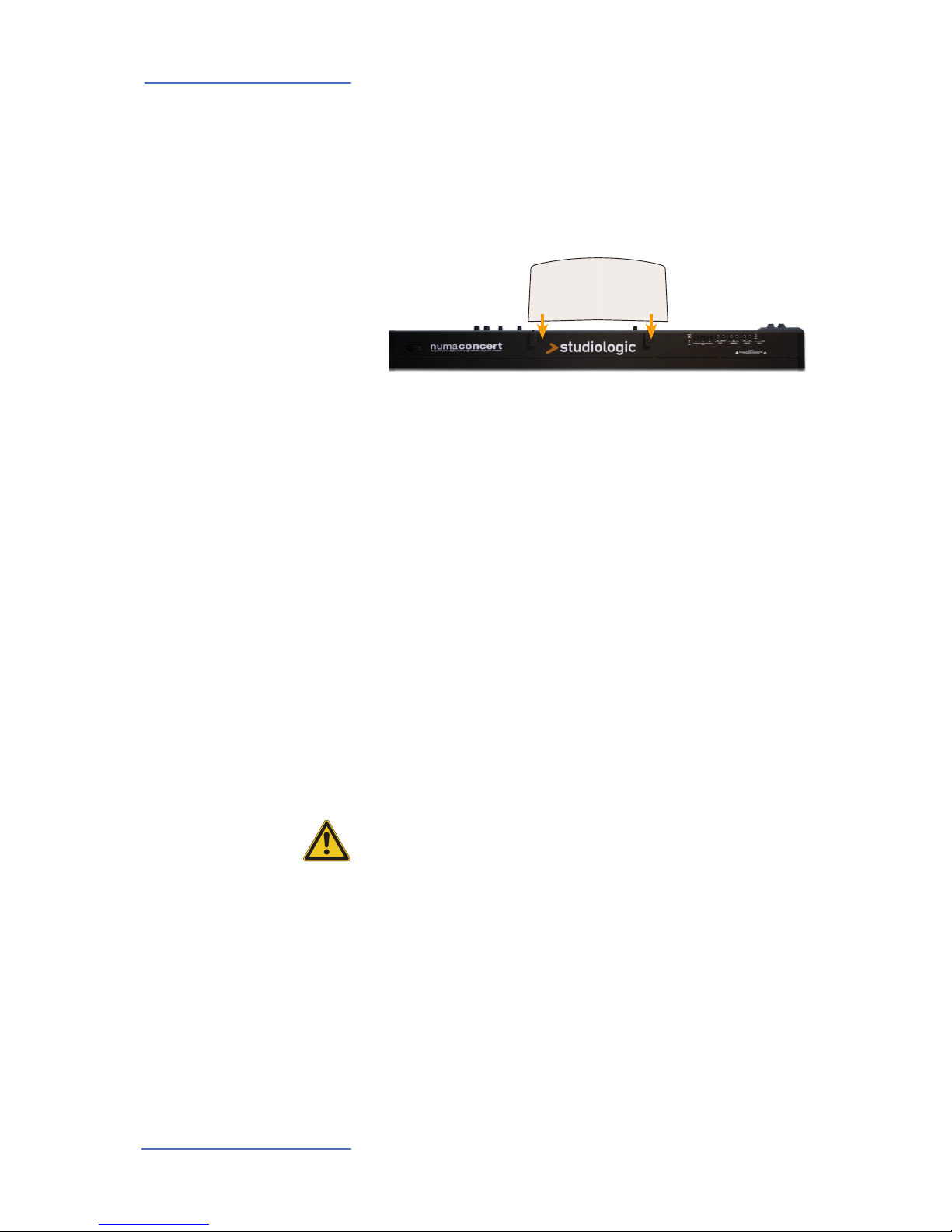
NUMA Concert by Studiologic®
8
Before using the NUMA Concert
Use the power chord supplied with the instrument to connect it to the power socket. Switch the unit on by using the
power button near to the power socket.
Power connection
Note: If you would like to attach other pedals, please refer to the required
specications..
The music stand supplied can be attached to the brackets on
the back of the unit.
Connect the sustain pedal VFP 1 supplied with the unit at the
socket which is labelled Hold.
At the socket labelled Expression, you can plug in the Studiologic pedal VP 25, which is available as an option.
Connect the audio outputs Left and Right with the inputs of
your mixing desk or amplier etc.
Plug in your headphone(s) at one of the headphone outputs.
You can use up to two headphones at the same time.
When you use the instrument for the rst time, we recommend you to turn the Volume knob on the Output section
to not more than half way between 0 and Full. While you are
playing you can adjust the volume as you choose. Adjusting
the Volume knob eects all audio and headphone outputs at
the same time.
CAUTION:
To prevent hearing damage you should – as with all audio
devices – avoid using the instrument at high volume for long
periods.
You can plug in external audio devices, such as mp3-players
for playback or MIDI sound modules, at the audio input. The
Level knob near the jack on the back of the instrument is for
adjusting the input level.
Music stand
Sustain / Expression pedal
Audio output
Headphones
Volume
Audio input
For data transmission via USB, connect the instrument to your
computer with a USB cable. The rst time you switch it on, the
instrument will be recognized by your computer automatically and the appropriate driver will be installed by the OS (class
compliant).
USB

NUMA Concert by Studiologic®
9
E
Presets / Sounds
Press and hold Demo for a few seconds to play the demo
songs. They will start automatically and DEM is shown in the
display. Use Value +/- to play the next or previous demo song.
By pressing Demo again you quit the demo mode.
Demo songs
As long as the instrument displays P followed by a two
digit number (eg P05) you can recall any preset by pressing
Value +/-. There are 24 factory presets available (P01 – P24).
The sound engine can be activated or deactivated using the
On/O button.
To select a sound, use the 12 labelled buttons. The button of
the selected sound lights up.
Preset recall
Sound engine /
Sound selection
EQ / VolumeTo adjust the sound of the instrument to the environment,
you can cut or boost low and high frequencies using the Bass
and Treble knobs in the Output section. Set the sound level
with the Volume knob.
If you have to play in a dierent key, you can simplify this task
by transposing the keyboard (eg: from F plus one semitone
to F sharp).
To transpose in steps of a semi-tone, press Function &
Transpose. Use Value +/- to change the transposition. If no
transposition is used, 0 will be displayed. Adjustments of -6
to 5 semi-tones can be processed, to cover the entire range.
Press Function again to keep the adjustment and quit
transposition mode. The Transposition setting will be kept
until the instrument power is switched o.
Transpose
To temporarely vary the pitch while playing by ±2 semitones,
use the Pitch wheel on the left. The wheel is self centering
and will go back to its center position after being released (ie,
no pitch applied).
Pitch wheel
Output
Volume
Max0Min
Treble
Max0Min
Bass
Upper
0
Lower
Balance
MaxMin
Amount
WetDry
50%
Mix
Chorus
Room
Hall
Delay
Phaser
Rotary
Tremolo
Modulation Reverb
Eects
SelectSplit
[Demo ]
SelectFunction Pad 1
Concert GrandStage Grand E Piano 1 E Piano 2 E Piano 3 Clavi
Pad 2 Organ 1 Organ 2 Bass 1 Bass 2 Fatar Touch
On / O
Sound Bank
Preset / Value
Panic
Transpose Octave Lower Octav e Upper Maste r Tune Velocity Str ings Res
Assign
PointA-LowerZone B-Upper
Assign
Hold Expression Free Wheel System Store
Output
Volume
Max0Min
Treble
Max0Min
Bass
Upper
0
Lower
Balance
WetDry
Pitch
• Picth bend of ±2 semi tones
Sound Bank
• Direct access to the 12
internal sounds
On/O - Demo
• Sound engine on/o
• Play Demo-songs
Volume
• Sound level
Bass / Treble
• EQ: Cut / boost of low and
high frequencies
Function
• in combination with Demo
and Transpose
Transpose
• Transposition of the keyboard to other tunes
Display - Value +/-
• Preset recall

NUMA Concert by Studiologic®
10
Layer / Split
Split / Layer level Use the Balance knob of the Output section to adjust the re-
lative level of layer 1 to 2 or the lower to upper split zone.
Octave Lower /
Octave Upper
You can select the octave transposition for both layer and
split zones independently. Use Function & Octave Lower to
make adjustments for the lower split zone / layer 2 and Func-
tion & Octave Upper for the upper split zone / layer 1.
No octave transposition is indicated by 0 in the display.
Available values are -3 to 3 an. That means that adjustments
of ±3 octaves are possible.
Press Function again to keep the adjustment and quit the octave lower / upper mode.
To adjust the split point, press Function & Point. The display
shows the actual selected split point. Using the keyboard (or
Value +/-), select the highest note for the lower split zone.
Press Function again to keep the adjustment and quit the
split point mode.
Split point
To play two sounds at the same time over the whole
keyboard, press both corresponding sound selection buttons
at the same time (eg Concert Grand & Pad 2).
Playing two sounds in dierent keyboard zones is called Split
mode. Press Split to activate this function and the button
will light up. For the upper split zone the last selected sound
is automatically used. If you want to change the sound for
the upper split zone just press the corresponding button
(eg Stage Grand). To change the sound for the lower split
zone, press Split and the corresponding sound select button
at the same time (e.g. Split & Bass 1). If you want to quit the
split mode and use all 88 keys to play the same sound, press
Split again. Please note: that the same Split point will also be
activated on the Midi Zones (Lower to left / Upper to right)
Layer
Split
Output
Volume
Max0Min
Treble
Max0Min
Bass
Upper
0
Lower
Balance
MaxMin
Amount
WetDry
50%
Mix
Chorus
Room
Hall
Delay
Phaser
Rotary
Tremolo
Modulation Reverb
Eects
SelectSplit
[Demo ]
SelectFunction Pad 1
Concert GrandStage Grand E Piano 1 E Piano 2 E Piano 3 Clavi
Pad 2 Organ 1 Organ 2 Bass 1 Bass 2 Fatar Touch
On / O
Sound Bank
Preset / Value
MIDI Module
Volume
On / O
EDIT
Program Change
Bank Select LSB
Bank Select MSB
Channel
Octave
Panic
Transpose Octave Lower Octave Upper Master Tune Velocity Strings Res
Assign
PointA-LowerZone B-Upper
Assign
Hold Expression Free Wheel System Store
Octave Lower - Upper
• Octave of Layer 1/2 or lower
and upper split zone
Display - Value +/-
• Display and adjustment of
Split point / Octave
Balance
• Relative level of Layer 1/2
and split zones
Function
• in combination with Octave
Lower - Upper and Point
Split - Point
• Split mode on/o
• Split point denition
Sound Bank
• Layer sound selection

NUMA Concert by Studiologic®
11
E
Layer / Split
Press Function & Hold to choose to which zone (split or layer)
the sustain pedal should be applied. The display will show
you the following options, which you select using Value +/-:
Display / Option Hold applies to
U-L (Upper/Lower) both split zones / layer
U (Upper) upper split zone / layer 1
L (Lower) lower split zone / layer 2
Press Function again to keep the adjustment and quit the
hold mode.
Hold
Tip: This function is very useful if you would like to play in split mode, with
a piano sound with sustain in the upper zone, and a walking Bass without
sustain in the lower split zone.
Press Function & Expression to choose to which zone (split
or layer) the expression pedal shall be applied. The display
will show you the following options, which you select using
Value +/-:
Display / Option Expression applies to
U-L (Upper/Lower) both split zones / layer
U (Upper) upper split zone / layer 1
L (Lower) lower split zone / layer 2
Press Function again to keep the adjustment and quit the
expression mode.
Expression
Output
Volume
Max0Min
Treble
Max0Min
Bass
Upper
0
Lower
Balance
MaxMin
Amount
WetDry
50%
Mix
Chorus
Room
Hall
Delay
Phaser
Rotary
Tremolo
Modulation Reverb
Eects
SelectSplit
[Demo ]
SelectFunction Pad 1
Concert GrandStage Grand E Piano 1 E Piano 2 E Piano 3 Clavi
Pad 2 Organ 1 Organ 2 Bass 1 Bass 2 Fatar Touch
On / O
Sound Bank
Preset / Value
MIDI Module
Volume
On / O
EDIT
Program Change
Bank Select LSB
Bank Select MSB
Channel
Octave
Panic
Transpose Octave Lower Octave Upper Master Tune Velocity Strings Res
Assign
PointA-LowerZone B-Upper
Assign
Hold Expression Free Wheel System Store
Function
• in combination with Hold
and Expression
Display - Value +/-
• Display and adjustment of
Hold / Expression
Hold - Expression
• Pedal assign to Layer and
Split zone
Tip: This function is very useful if you would like to play in layer mode,
eg with a piano sound and a pad sound. The volume of the pad sound can
be then controlled with the expression pedal.
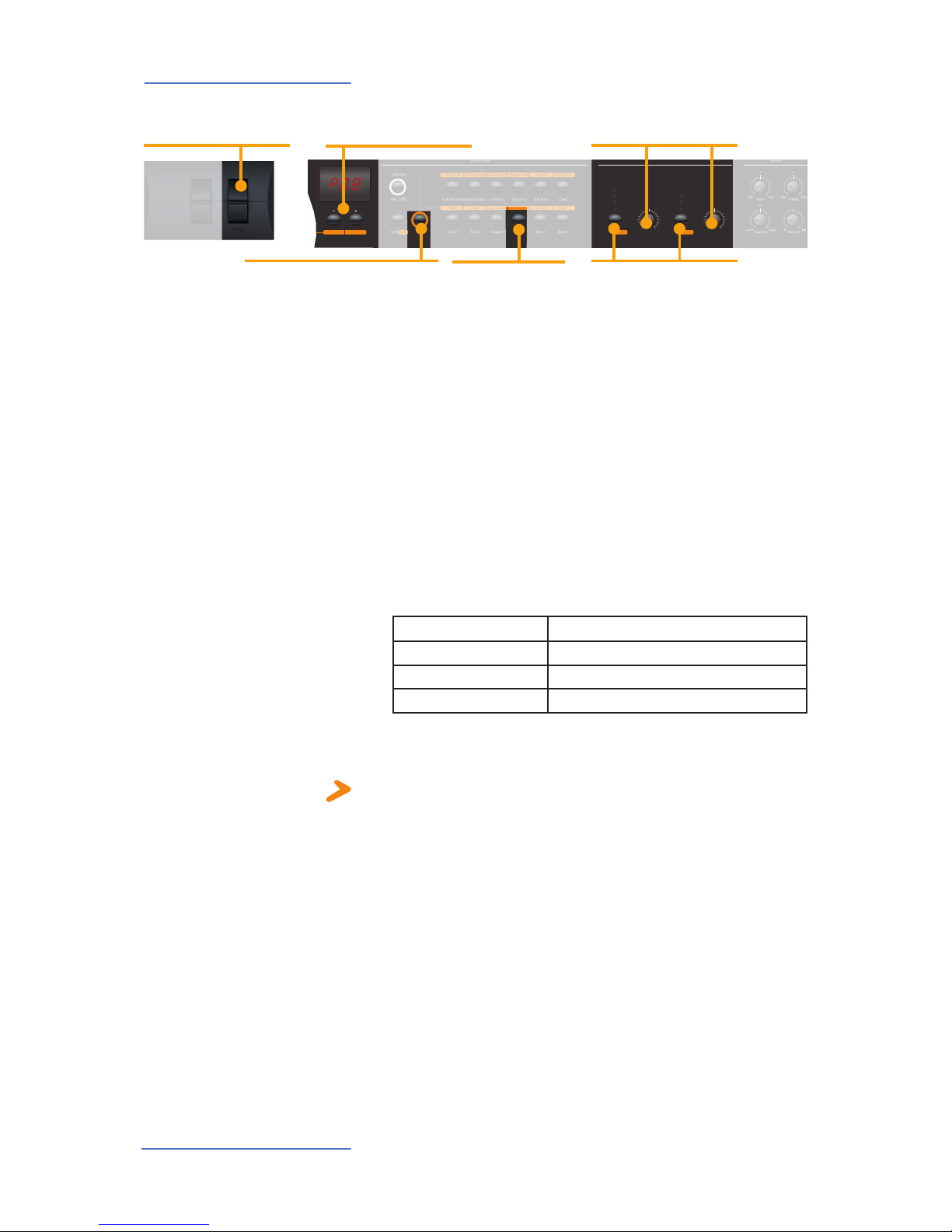
NUMA Concert by Studiologic®
12
Eects
In Split or Layer mode you can choose if an eect is
applied to just one or both sounds. Press and hold Function
while selecting the appropriate Assign button at the same
time. The display will show the following options from which
you make a selection, using Value +/-:
Display / Option Eect applies to
U-L (Upper/Lower) both split zones / layer
U (Upper) upper split zone / layer 1
L (Lower) lower split zone / layer 2
Press Function again to keep the adjustment and quit the
eects assign mode.
To select a Modulation or Reverb eect, step through the
algorithms by tapping the corresponding Select button. The
selected eect is indicated by LED. If no LED is lit up, no eect
is active. Both eect machines can be used independently at
the same time.
Use the Amount or Mix knob to adjust the intensity or the
eect mix.
Eect assign for
Splits / Layer
Eect selection
Tip: This function is very useful if you would like to play in split mode an
Organ sound with Rotary eect at the upper zone and a Bass at the lower
split zone, which obviously should not have this eect. The assignment
can be individually adjusted for both eect machines. Independent of the
actual status of the eect machines (selected eect or o), adjustments
can be made.
The Free wheel can either send the modulation data dened
by the MIDI standard (Vibrato) or control a second parameter
of the internal processed modulation eect, namely the
modulation speed.
To access the settings press Function & Free Wheel. The
display shows both options Modulation and Eect between
which you can choose using Value +/-. To adjust the modulation speed with the Free wheel, choose Eect.
Press Function again to store the adjustment and quit the
free wheel mode.
Free Wheel
Output
Volume
Max0Min
Treble
Max0Min
Bass
Upper
0
Lower
Balance
MaxMin
Amount
WetDry
50%
Mix
Chorus
Room
Hall
Delay
Phaser
Rotary
Tremolo
Modulation Reverb
Eects
SelectSplit
[Demo ]
SelectFunction Pad 1
Concert GrandStage Grand E Piano 1 E Piano 2 E Piano 3 Clavi
Pad 2 Organ 1 Organ 2 Bass 1 Bass 2 Fatar Touch
On / O
Sound Bank
Preset / Value
Panic
Transpose Octave Lower Octave Upper Master Tune Velocity Strings Res
Assign
PointA-LowerZone B-Upper
Assign
Hold Expression Free Wheel System Store
Function
• in combination with Eect- Assign
• in combination with Free Wheel
Free Wheel
• Wheel function
selection
Amount / Mix
• Intensity of Modulation
• Reverb mix (dry/wet)
Select - Assign
• Eect selection
• Eect assigns
Free
• Modulation speed
• Vibrato
Display - Value +/-
• Display and adjustment of
Eect assigns

NUMA Concert by Studiologic®
13
E
Strings Resonance
Strings Res
Strings Res setting
The String Resonance Modelling includes 3 natural eects:
Strings Resonance: this eect has been analyzed and reproduced by the Studiologic Lab‘s team and implemented with
many improvements, that allow to have a very warm and natural eect (as compared to many other instruments) with a
wider frequency response and a very realistic sound. The effect reproduces the resonance of all strings, when the Damper pedal is pressed, creating a kind of very typical acoustic
reverberation of all strings and their harmonics.
Sympathetic Resonance: playing a key on an acoustic piano
allows the damper of that particular note to be released, and
it also lets the string/s of that key play and resonate. As a
consequence, even when only one key is kept pressed, any
other key played on the keyboard can resonate, if there are
harmonics positioned in the same frequency range. In other
words, a very subtle but evident partial string resonance can
be heard also when the Damper pedal is not pressed and few
keys are played. Numa Concert also reproduces this natural
acoustic eect.
Soundboard resonance: acoustic pianos (and in particular
the grand pianos) are very reactive structures, that resonate
with the played notes (as well as with external sound sources) even without activating the damper pedal (also due to
the top octvave strings, normally without any damper). This
“soundboard resonance” is so evident that a piano tuner
needs to articially stop all other strings (with felt of clothes)
when tuning the instrument. The Numa Concert also reproduces this natural eect, that completes the Strings Resonance Modelling.
To access the settings press Function & Strings Res. the display shows the current level, from O to 10, and the amount
of all 3 above described Strings Resonance eects can be
controlled according to your taste (suggested levels: 3-4)
Note: when a Modulation Eect is selected (e.g. Chorus etc)
the Strings Resonance is automatically set to O, in order to
avoid any over post-processing of the selected sound.
Output
Volume
Max0Min
Treble
Max0Min
Bass
Upper
0
Lower
Balance
MaxMin
Amount
WetDry
50%
Mix
Chorus
Room
Hall
Delay
Phaser
Rotary
Tremolo
Modulation Reverb
Eects
SelectSplit
[Demo ]
SelectFunction Pad 1
Concert GrandStage Grand E Piano 1 E Piano 2 E Piano 3 Clavi
Pad 2 Organ 1 Organ 2 Bass 1 Bass 2 Fatar Touch
On / O
Sound Bank
Preset / Value
MIDI Module
Volume
On / O
EDIT
Program Change
Bank Select LSB
Bank Select MSB
Channel
Octave
Panic
Transpose Octave Lower Octave Upper Master Tune Velocity Strings Res
Assign
PointA-LowerZone B-Upper
Assign
Hold Expression Free Wheel System Store
Strings Res
• Strings Res setting
Display - Value +/-
• Display and value adjustments
Function
• in combination with Strings Res

NUMA Concert by Studiologic®
14
Velocity The velocity denes the touch sensitivity of the keyboard.
On the NUMA Concert you can choose from 5 dierent velocity curves. Enter the velocity mode by pressing Function &
Velocity. The display indicates the dierent curves as Ft, L, M,
H and Fixed Use Value +/- to select the appropriate velocity.
The curves have the following characteristics:
Curve Dynamic range Application
Ft (Fatar
Touch)
Adjustments to your
touch and equipment.
Please refer to the Global
functions pages.
L (Low)
A soft touch of the key
results in a relatively loud
sound; an easy touch for all
playing styles.
M (Mid)
A touch sensitivity referred
to a standard Normal curve,
both for Piano and all other
sounds, with full dynamic
control over the entire
range.
H (High)
The dynamic range is always
complete and it is possible
to play very soft, while for
louder parts more force
(velocity) is needed.
F (Fixed)
Regardless of the force
applied to a key, always
the same loudness value is
generated both internally
and via Midi.
When you enter in the Fixed velocity area, by pressing the
Value + after the H velociy, all MIDI values are displayed and
selectable, starting from 001 to the maximum value of 127,
using Value +/-.
Press Function again to keep the adjustment and quit the velocity mode, or press Value - to go back to the other Velocities.
pp
ff
pp
ff
pp
ff
pp
ff
Output
Volume
Max0Min
Treble
Max0Min
Bass
Upper
0
Lower
Balance
MaxMin
Amount
WetDry
50%
Mix
Chorus
Room
Hall
Delay
Phaser
Rotary
Tremolo
Modulation Reverb
Eects
SelectSplit
[Demo ]
SelectFunction Pad 1
Concert GrandStage Grand E Piano 1 E Piano 2 E Piano 3 Clavi
Pad 2 Organ 1 Organ 2 Bass 1 Bass 2 Fatar Touch
On / O
Sound Bank
Preset / Value
MIDI Module
Volume
On / O
EDIT
Program Change
Bank Select LSB
Bank Select MSB
Channel
Octave
Panic
Transpose Octave Lower Octave Upper Master Tune Velocity Strings Res
Assign
PointA-LowerZone B-Upper
Assign
Hold Expression Free Wheel System Store
Velocity
• Velocity curve settings
Display - Value +/-
• Display and value adjustments
Function
• in combination with Velocity
Velocity

NUMA Concert by Studiologic®
15
E
AutosetIn order to make the live performance very easy, without the
need of using the powerful preset programming, the instrument has an easy Auto set functions that automatically memorizes the eect (and related parameters) selected for each
sound, recalling it simply when selecting the sound.
In other words, the instrument memorizes the eect that you
have choosen and edited (with the parameter accessed by
the Free Wheel) making the live performance easy and eective.
As an example, if you are playing with the Concert Grand
sound you will probably not use any eect, while you will
normally associate a Phaser eect with the E.Piano 1 (the typical Rhodes sound). Since the instrument automatically records your selections, when selecting the Grand Piano sound
the Phaser (choosed for the E.Piano 1) will be automatically
turned o, avoiding the need of any other programming. The
same result will be obtained for each sound and the selected
eect (for instance: Rotary with the Organs, Chorus with a
Pad sound etc) of any combination of your choice.
The Free Wheel controls dierent parameters, according to
the selected Modulation Eect: as an example, it controls the
speed of the Tremolo, the feedback and speed of the Phaser
and the Slow/Fast control of the Rotary.
This function, in addition to the Auto Set function described
above, makes the live performance even more eective and
totally user’s friendly.
Output
Volume
Max0Min
Treble
Max0Min
Bass
Upper
0
Lower
Balance
MaxMin
Amount
WetDry
50%
Mix
Chorus
Room
Hall
Delay
Phaser
Rotary
Tremolo
Modulation Reverb
Eects
SelectSplit
[Demo ]
SelectFunction Pad 1
Concert GrandStage Grand E Piano 1 E Piano 2 E Piano 3 Clavi
Pad 2 Organ 1 Organ 2 Bass 1 Bass 2 Fatar Touch
On / O
Sound Bank
Preset / Value
MIDI Module
Volume
On / O
EDIT
Program Change
Bank Select LSB
Bank Select MSB
Channel
Octave
Panic
Transpose Octave Lower Octave Upper Master Tune Velocity Strings Res
Assign
PointA-LowerZone B-Upper
Assign
Hold Expression Free Wheel System Store
Autoset function

NUMA Concert by Studiologic®
16
Global functions
To store your settings and adjustments permanently in a
preset, press Function & Store. Use Value +/- to select one
of the 50 preset locations P01 to P50 which are shown in the
display.
Press Function again. Now the display shows alternating Y
and N. To conrm storage press Value– (Y). The following
parameters will be stored in the preset:
Sound(s) Pedal-assigns
Layer Eect(s) - Mix / Amount
Split Eect assign(s)
Split/Layer-Balance Free Wheel
Split point Velocity curve
Octave Upper / Lower Fixed Velocity value
To cancel store press Value+ (N).
Store presets
With the unique Fatar Touch feature you can create your own
personal velocity curve and adjust the NUMA Concert to your
playing style, with a feature not found in any other intrument.
Press Fatar Touch: start playing on the keyboard and NUMA
Concert learns your playing range and style. You have approx 1 minute time to play, with any possible dynamic expression, allowing the system to adjust the velocity curve to
your playing characteristics. If you like to stop the process
earlier, just press Fatar Touch again. The display shows al-
ternating Y and N. Now you can check your personal velocity curve by playing the keyboard again. If you are happy
with the result and you like to store this curve, press Value–
(Y). To cancel the store process and discard the curve, press
Value+ (N).
Fatar Touch
Note: The presets P01 to P24 are factory presets which you can overwrite.
Output
Volume
Max0Min
Treble
Max0Min
Bass
Upper
0
Lower
Balance
MaxMin
Amount
WetDry
50%
Mix
Chorus
Room
Hall
Delay
Phaser
Rotary
Tremolo
Modulation Reverb
Eects
SelectSplit
[Demo ]
SelectFunction Pad 1
Concert GrandStage Grand E Piano 1 E Piano 2 E Piano 3 Clavi
Pad 2 Organ 1 Organ 2 Bass 1 Bass 2 Fatar Touch
On / O
Sound Bank
Preset / Value
MIDI Module
Volume
On / O
EDIT
Program Change
Bank Select LSB
Bank Select MSB
Channel
Octave
Panic
Transpose Octave Lower Octave Upper Master Tune Velocity Strings Res
Assign
PointA-LowerZone B-Upper
Assign
Hold Expression Free Wheel System Store
Display - Value +/-
• Display and value adjustments
Store
• Storage of presets
Function
• in combination with Store
Fatar Touch
• Create your own velocity
curve

NUMA Concert by Studiologic®
17
E
Global functions
SystemBy presssing Function & System the instrument displays its
rmware version. Updates of the rmware and the sound
library are accessible via USB.
To update the rmware or sound library, press and hold Sys-
tem while switching on the instrument. The display shows
SYS.
Now you can transfer all internal data using the
computer software available for download from our website.
After successful data transmission restart the instrument by
switching the power o and on again.
PanicIf something unexpected occurs, eg hanging MIDI notes,
press Function & Panic to send MIDI Controller 123 (all
notes o) on all 16 MIDI channels. This command stops
all connected sound modules, and the instrument itself, from
playing any sounds. The display briey shows PAN.
Press Function & Master Tune to tune your instrument to
other instruments. Values from -99 to 99 cent (hundredth of
a semi-tone) are available. The values are displayed and can
be adjusted using Value +/-.
Press Function again to keep the adjustment and quit the
master tune mode. The Master Tune setting will be kept until
the instrument‘s power is switched o.
Master Tune
Note: The NUMA Concert oers the fantastic possibility to tune other MIDI
sound expanders congruent to the tuning of the instrument!
Restore factory presetsIf you like to restore the factory presets, turn the instrument
o, then press and hold the three buttons Function & Panic
& Store while switching the instrument on again. The display
now shows FAC. After releasing the three buttons the factory
presets are restored.
Warning: This function will irrevocably delete and overwrite
all prior stored settings of the preset numbers P01 to P24
(your user presets) and your Fatar Touch velocity curve with
the original factory settings!
Output
Volume
Max0Min
Treble
Max0Min
Bass
Upper
0
Lower
Balance
MaxMin
Amount
WetDry
50%
Mix
Chorus
Room
Hall
Delay
Phaser
Rotary
Tremolo
Modulation Reverb
Eects
SelectSplit
[Demo ]
SelectFunction Pad 1
Concert GrandStage Grand E Piano 1 E Piano 2 E Piano 3 Clavi
Pad 2 Organ 1 Organ 2 Bass 1 Bass 2 Fatar Touch
On / O
Sound Bank
Preset / Value
MIDI Module
Volume
On / O
EDIT
Program Change
Bank Select LSB
Bank Select MSB
Channel
Octave
Panic
Transpose Octave Lower Octave Upper Master Tune Velocity Strings Res
Assign
PointA-LowerZone B-Upper
Assign
Hold Expression Free Wheel System Store
Master Tune
• Tune the NUMA Concert to
other instruments
Display - Value +/-
• Display and value adjustments
System
• Displays rmware version
• Updates via USB
Panic
• Stop all attached MIDI
devices to play
Function
• in combination with Panic,
Master Tune and System

NUMA Concert by Studiologic®
18
MIDI Module and functions
Output
Volume
Max0Min
Treble
Max0Min
Bass
Upper
0
Lower
Balance
MaxMin
Amount
WetDry
50%
Mix
Chorus
Room
Hall
Delay
Phaser
Rotary
Tremolo
Modulation Reverb
Eects
SelectSplit
[Demo ]
SelectFunction Pad 1
Concert GrandStage Grand E Piano 1 E Piano 2 E Piano 3 Clavi
Pad 2 Organ 1 Organ 2 Bass 1 Bass 2 Fatar Touch
On / O
Sound Bank
Preset / Value
MIDI Module
Volume
On / O
EDIT
Program Change
Bank Select LSB
Bank Select MSB
Channel
Octave
Panic
Transpose Octave Lower Octave Upper Master Tune Velocity Strings Res
Assign
PointA-LowerZone B-Upper
Assign
Hold Expression Free Wheel System Store
Volume
• Sending of MIDI CC 07
Display - Value+/- A-Lower, B-Upper
• Display and adjustment of the MIDI parameter‘s values
• Selection of the MIDI zone
On/O
• MIDI data send on/o
EDIT/Zone
• Selection of the MIDI parameter
• Zone On/O in combination with A-Lower, B-Lower
By using the MIDI Module On/O button, you can enable the
NUMA Concert to send all MIDI data at the MIDI Out and via
USB.
The Volume knob sends the MIDI Control 7 (MIDI volume)
To enable or disable the two MIDI Zones, press the related
buttons (A-Lower, B-Upper) keeping pressed the Edit/Zones
button.
By pressing Edit, the two MIDI Zone buttons alternatively
light up and the display shows L and U; it‘s now possible to
select the MIDI zone to be edited, by pressing the related
button (A-Lower, B-Upper) and access to the edit functions:
Program Change, Bank LSB, Bank MSB, Channel and Octave.
To select the desired Edit function, press repeatively the Edit
Button. The value of the actual function will be shown in the
display and can be adjusted with Value +/-.
Masterkeyboard
functions: A/B zones
MIDI (Musical Instruments Digital Interface) is a standard for data transmission between sound modules, sythesizers, computers and music software. The MIDI Out
of a device can be connected with the MIDI In of another
device, while incoming data arriving at the MIDI In are duplicated at the MIDI Thru socket.
MIDI connection
MIDI Channel 16: On MIDI Channel 16 the instrument sends all the MIDI
data of all buttons, knobs and keys you activate.
The NUMA Concert sends MIDI data on the MIDI Out and at
the same time via the USB port. MIDI data are received via
MIDI In.

NUMA Concert by Studiologic®
19
E
MIDI Module and functions
You can play and control the sounds with other MIDI devices
or with your computer via MIDI and USB.
Sound selection
Eects control
The internal sounds can be selected via MIDI Program Change according to the General MIDI (GM) standard.
Instrument Program Change
Concert Piano 0 1
Stage Piano 1 2
E Piano 1 4 5
E Piano 2 2 3
E Piano 3 5 6
Clav 7 8
Pad 1 50 51
Pad 2 48 49
Organ 1 17 18
Organ 2 18 19
Bass 1 32 33
Bass 2 33 34
Two sounds at the same time can also be played via MIDI: one
on MIDI channel 1, another on MIDI channel 2. For both MIDI
channels you can choose from all 12 internal sounds. This is
independent of the actual selected mode (eg split mode)!
All selected sounds will be indicated by their LED lit up.
Please note: Sometimes MIDI Program Changes are labelled 1 to 128. In this
case, please refer to the Program Change numbers in the third column.
Both eects processors can be MIDI controlled using the MIDI
control changes shown below.
Paramter MIDI CC Value
Reverb Mix 91
0 - 127
Reverb Algorithm 80
0 = O, 1 = Room,
2= Hall, 3 = Delay
Modulation Amount 93
0 - 127
Modulation Algorithm 81
0 = O, 1 = Chorus,
2 = Phaser, 3 = Rotary,
4 = Tremolo
Modulation Speed 13
0 - 127

NUMA Concert by Studiologic®
20
MIDI Module and functions
The NUMA Concert sends on MIDI Channel 16 all parameters
and adjustments you make. That way you can, for example,
record the dynamic change of the Amount of the Rotary
eect in a MIDI sequencer.
Record of adjustments
The NUMA Concert can send its Master Tune via MIDI as a
standardized MIDI System Exclusive message. This is independent of the selected MIDI channel. To access this feature,
switch the MIDI Module on.
Most external MIDI sound modules are able to understand
this message; by receiving this message they tune themselves automatically, according to the instrument‘s tuning.
Please refer to the manual of the external sound module, to
see if it can process this MIDI message and what settings have
to be applied.
Note: Please make sure that the connected sound module or the sequencer software is able to receive and process this MIDI System Exclusive tuning message. This function is often deactivated by default. Please refer to
the manual of the corresponding device or software, to nd how to activate the MIDI SysEx feature. Please also note, that the MIDI channel of the
device (sometimes refered to as the “basic channel”) must be identical to
the MIDI channel on which your instrument is sending the MIDI SysEx data.
Master Tune

NUMA Concert by Studiologic®
21
E
Troubleshooting
Problem Possible cause Solution
The instrument does
not turn on.
No power is supplied.
Defective power
cable. Fuse is blown
inside the instrument
Please make sure that
power is available and
switched on. Check
the power cable and
the internal fuse and
replace if needed, with
fuse as specied .
The instrument does
not send MIDI data.
MIDI Module is switched o.
Switch MIDI Module
on by pressing On/O.
The instrument can not
be controlled via MIDI.
MIDI data are not
sent on MIDI channel
1 or 2
Please send MIDI data
only on MIDI channel 1
and/or 2
The instrument just
plays / sends a xed
velocity value
Fixed Velocity is
selected.
Select a dierent velocity curve.
No sound is heard. Sound Bank is
switched o.
Volume is set to 0.
Defective connecting
cable / headphone.
A sustain pedal is
connected to Expression pedal input.
Switch Sound Bank on
by pressing On/O.
Set the Volume to a
higher level.
Change the cable /
headphone.
Unplug the sustain
pedal from expression
pedal in.
Only one sound is
heard in split or layer
mode.
Balance knob is set
to either Upper or
Lower.
Change the Balance
value.
No sound from the
audio input is heard.
Level of Audio In is
set to minimum.
External sound device is not playing.
Defective cable connection.
Adjust Level.
Check if the external
sound device sends
audio signal. Change
the connection cable.
Sustain pedal holds
notes if it is not pressed,
but cuts notes if
pressed.
A non suitable pedal
is connected and/or
the instrument has
not recognized the
pedal‘s polarity
Use the proper Pedal
and/or turn the instrument o and on again,
without pressing the
pedal, to allow the instrument to recognize
the pedal‘s polarity
Adjustments (eg of
eect Amount or eect
Mix) are not sent by the
instrument or cannot
be recorded with a
sequencer software.
The instrtument is
not set to MIDI channel 16.
The MIDI Input of the
sequencer is not set
either to channel 16
or to “all inputs”.
Set MIDI Module to
MIDI channel 16 and
switch it on.
Set the input of the
sequencer to MIDI
channel 16 or to “all
inputs”.
Other MIDI sound
modules do not
automatically tune
themselves to the internal instrment‘s tuning.
The external sound
module ignores MIDI
SysEx messages.
The MIDI channels
are not identical.
Enable the sound
module to receive and
process MIDI SysEx
messages.
Set the instrument and
the external sound
module to the same
MIDI channel.
Troubleshooting


NUMA Concert by Studiologic®
23
E
Declarations
Every product from Studiologic has been carefully manufactured, calibrated and tested, and carries a warranty. Damage caused by incorrect
transport, mounting or handling is not covered by this warranty. For any
further informations please refer exlusively to your dealer and/or local
distributor.
This product complies with the European Directives:
2004/108//EC EMC Directive
DIN EN 55013 EMC radio disturbance of sound, TV and
associated equipment
DIN EN 55020 EMC immunity of sound, TV and
associated equipment
Recanati, 20. 05. 2012 Marco Ragni, Chief Executive Ocer
This declaration becomes invalid if the device is modied without approval.
This equipment has been tested and found to comply with the limits for a
Class B digital device, pursuant to Part 15 of the FCC Rules. These limits are
designed to provide reasonable protection against harmful interference in a
residential installation.
This equipment generates, uses, and can radiate radio frequency energy and, if not installed and used in accordance with the instructions, may
cause harmful interference to radio communications. However, there is no
guarantee that interference will not occur in a particular installation. If this
equipment does cause harmful interference to radio or television reception,
which can be determined by turning the equipment o and on, the user is
encouraged to try to correct the interference by one or more of the following
measures:
• Reorient or relocate the receiving antenna.
• Increase the separation between the equipment and receiver.
• Connect the equipment into an outlet on a circuit dierent from that to
which the receiver is connected.
• Consult the dealer or an experienced radio/TV technician for help.
Unauthorized changes or modication to this system can void the user’s
authority to operate this equipment.
This product is manufactured according to the 2002/95/EC directive.
The purpose of this EG Directive 2003/108/EG is, as a rst priority, the
prevention of waste electrical and electronic equipment (WEEE), and
in addition, the reuse, recycling and other forms of recovery of such
wastes so as to reduce the disposal of waste. Please help to keep our
environment clean.
To ensure maximum quality all Studiologic by Fatar devices are always
engineered to be state-of-the-art products, therefore updates, modications and improvements are made without prior notice. Technical
specication and product appearance may vary from this manual.
All trademarks used in this manual belong to their respective owners.
No part of this manual may be reproduced or transmitted in any form
or by any means without prior consent of the copyright owner:
FATAR Srl
Zona Ind.le Squartabue
62019 Recanati, Italia
Warranty
CE-Conformity
FCC-Regulation
RoHS-Conformity
Disposal / WEEE
State of the art
Trademarks
Copyright
RoHS
compliant
2002/95/EC


NUMA Concert by Studiologic®
25
D
DEUTSCH
Bedienungsanleitung

NUMA Concert by Studiologic®
26
Sicherheitshinweise
Wichtige Sicherheitshinweise
Lesen Sie die Bedienungsanleitung vollständig. Sie nden dort
alle Informationen, die Sie zum Einsatz des Gerätes benötigen.
Bei Fremdeingrien in das Gerät erlischt die Garantie. Betreiben Sie das Gerät nur in Übereinstimmung mit der Bedienungsan- leitung.
Verwenden Sie nur vom Hersteller speziziertes Zubehör.
ACHTUNG!
Gefahr durch Stromschlag!
Das Gerät nicht önen. Im Inneren benden sich keine vom
Benutzer verwendbaren Teile. Reparaturarbeiten dürfen nur
von qualiziertem Fachpersonal durchgeführt werden.
Netzanschluss
Bevor Sie das Gerät mit dem Stromnetz verbinden, überprüfen
Sie bitte sorgfältig, ob die Netzspannung für das Gerät geeignet ist. Das Gerät kann mit einer Wechsel-Spannung von 100V
bis 240V betrieben werden.
Das Gerät wird durch eine interne Sicherung geschützt. Verwenden Sie nur Sicherungen vom gleichen Typ und gleichen
Kenndaten: 500mA, F, 250V. Die Sicherung bendet sich neben
dem Netzstecker (vgl. Seite 5) und kann nur mit abgezogenem
Netzstecker ausgetauscht werden.
Das Gerät muss beim Betrieb geerdet sein. Verwenden Sie keine defekten Anschlussleitungen.
Feuchtigkeit
Um eine Gefährdung durch Feuer oder Stromschlag auszuschließen, darf dieses Gerät weder Regen noch Feuchtigkeit
ausgesetzt werden. Auch Spritzwasser oder tropfende Flüssigkeiten dürfen nicht in das Gerät gelangen. Stellen Sie keine Gefäße mit Flüssigkeiten, z. B. Getränke oder Vasen, auf das
Gerät.
Wenn das Gerät von einem kalten an einen warmen Ort gebracht wird, kann sich im Inneren Kondensfeuchtigkeit bilden.
Erst einschalten, wenn sich das Gerät auf Raumtemperatur erwärmt hat.
Montage
Achten Sie bei der Aufstellung auf eine stabile Unterlage. Das
Gerät ist sehr breit und kann leicht kippen.
Reinigung / Pflege
Never use any abrasive detergent, which may damage the
surface. We recommend a slightly moist micro-bre cloth.
Hinweis zur Verpackung
Bitte bewahren Sie die Verpackung des Gerätes auf. Damit ist

NUMA Concert by Studiologic®
27
D
Inhaltsverzeichnis
Sicherheitshinweise
Ihr neues NUMA Concert
Hinweise zur Anleitung
Bedienfeld / Anschlüsse
Inbetriebnahme
Presets / Klänge
Tastatur-Zonen
Eekte
Anschlagsdynamik
Globale Funktionen
MIDI
Fehlerbehebung
Rechtliches
Appendix
24
26
27
27
28
29
29
29
29
29
29
30
30
30
30
30
31
31
32
32
32,33
33
34
34
34
35
35
35
35
36
36
37
37
38
38
39
41
90
91
92
Demo Songs
Presets aufrufen
Klangerzeugung / Klangauswahl
EQ / Lautstärke
Transposition
Pitch Wheel
Layer
Split
Lautstärke Split / Layer
Splitpunkt
Octave Upper / Lower
Hold
Expression
Eekt wählen
Eektzuordnung bei Split / Layer
Free Wheel
Velocity
Fixed Velocity
Fatar Touch
Preset Speichern
Werks-Presets wiederherstellen
Panic
Master Tune
System
MIDI Verbindung
Masterkeyboard-Funktionen
Klangauswahl
Eekt-Steuerung
Änderungen aufzeichnen
Master Tune
MIDI Implementation Chart
Spezikationen /Abmessungen
Preset Liste / Kopiervorlage

NUMA Concert by Studiologic®
28
Als Tastatur kommt beim NUMA Concert die neueste Entwicklung und Technologie von Fatar zum Einsatz: Die TP/100. Hier
konnte das Gewicht einer ausgewachsenen Hammermechanik extrem verringert werden. Mit gerade mal 11,3kg ist
das NUMA Concert daher sehr portabel und mobil. Trotz dieser Leichtigkeit werden Sie von dem realistischen Spielgefühl
des NUMA Concert begeistert sein.
Eine Auswahl von 12 hochwertig und sorgfältig gesampelten
Sounds lädt Sie zum Spielen ein. Bei der ergonomischen Bedienung und Klangauswahl haben erfahrene Keyboarder und
Musiker mitgearbeitet. Daher ist das NUMA Concert besonders für Live-Auftritte aller gängigen Musikstile bestens geeignet. Die 128stimmige Polyphonie bietet genug Reserven
für an- spruchsvolle Virtuosität. Auch Splits oder Layer von
zwei Sounds sind möglich. Die beiden integrierten Eekt-Einheiten verfeinern den Klang mit Modulations- und ReverbAlgorithmen.
Mit der Masterkeyboard-Funktion des NUMA Concert steuern
Sie externe MIDI-Klangerzeuger an, und können beispielsweise deren Sound-Auswahl oder Lautstärke beeinussen.
Neben einem Stereo-Ausgang stehen zwei weitere Kopfhörer-Ausgänge zur Verfügung - ideal für Musikschulen oder für
den nächtlichen 4-händigen Spielspaß.
An den separaten Audio-Eingang kann ein externes Gerät,
wie z.B. ein mp3-Player oder MIDI-Klangmodul angeschlossen werden. Mischen Sie diese externen Klangquellen direkt
mit den Sounds des NUMA Concert.
Der integrierte USB Anschluss verbindet das NUMA Concert
mit Ihrem Computer und ermöglicht die Übertragung von
MIDI Daten parallel zum MIDI-Ausgang. Auch Updates der
Firm- ware oder der Sound-Library sind über die USB Schnittstelle möglich.
NUMA Concert
Netzkabel
Sustain-Pedal VFP-1
Notenhalter
Bedienungsanleitung
Ihr neues NUMA Concert
Hammermechanik
Internal Sounds
Masterkeyboard Funktion
Audio-Verbindungen
Interactive NUMA
USB <> Computer
Liefervumfang
Herzlichen Glückwunsch zu Ihrem neuen NUMA Concert! Damit haben Sie sich für ein erstklassiges Keyboard des renommierten Herstellers Studiologic by Fatar entschieden.
Bei der Entwicklung des NUMA Concert wurde, neben der hervorragenden Tastatur, ein besonderes Augenmerk auf eine einfache und intuitive Bedienung gelegt. Wir empfehlen, diese Anleitung aufmerksam durchzulesen, damit Sie alle Funktionen des NUMA Concert voll ausschöpfen
können.
Hier zunächst eine Übersicht über die Ausstattungsmerkmale Ihres neuen NUMA Concert:

NUMA Concert by Studiologic®
29
D
Bedienfeld / Anschlüsse
Hinweise zur Anleitung
Bedienfeld
Output
Volume
Max0Min
Treble
Max0Min
Bass
Upper
0
Lower
Balance
MaxMin
Amount
WetDry
50%
Mix
Chorus
Room
Hall
Delay
Phaser
Rotary
Tremolo
Modulation Reverb
Eects
SelectSplit
[Demo ]
SelectFunction Pad 1
Concert GrandStage Grand E Piano 1 E Piano 2 E Piano 3 Clavi
Pad 2 Organ 1 Organ 2 Bass 1 Bass 2 Fatar Touch
On / O
Sound Bank
Preset / Value
MIDI Module
Volume
On / O
EDIT
Program Change
Bank Select LSB
Bank Select MSB
Channel
Octave
Panic
Transpose Octave Lower Octave Upper Master Tune Velocity Strings Res
Assign
PointA-LowerZone B-Upper
Assign
Hold Expression Free Wheel System Store
MIDI Module
Masterkeyboard Funktionen
Seite 36
Eects
Modulations-/ Reverb-Eekte
Seite 32
Display - Value +/-Taster
Anzeige und Anpassung von
Einstellungen
Output
EQ und Lautstärke-Regelung
Seite 29, 30
Fatar Touch
Eigene Anschlagdynamik
Seite 34
Connections / Back view
Alle Bedienelemente werden in dieser Bedienungsanleitung
fett kursiv hervorgehoben (z.B. On/O).
o
I
Sicherung
500mA, F, 250V
Seite 24, 65
Netzstecker - Netzschalter
100V to 240V
Seite 24, 28
USB Anschluß
Für MIDI I/O oder Updates
Seite 26, 35
Hold - Expression pedal
Anschluß von Pedalen
Seite 28, 31
Audio out L/R
2x 6,3mm Monoklinke
Seite 28
MIDI In-Out-Thru
MIDI senden/empfangen
Seite 36
Kopfhörer Ausgänge 1/2
2x 6,3mm Stereoklinke
Seite 28
Stereo Audio In - Level
3,5mm Stereoklinke
Seite 28
Weiterführende Tipps und Anmerkungen sind mit dem Studiologic-Logo versehen.
Sollen zwei Tasten gleichzeitig gedrückt werden, wird dies
durch & gekennzeichnet (z.B. Split & Bass 2). Sie können entweder beide Tasten gleichzeitig drücken, oder eine Taste gedrückt halten während Sie die zweite Taste drücken.
Tastenkombinationen mit Function werden rot hervorghoben. Drücken Sie zuerst Function und halten diese Taste
gedrückt, während Sie die zweite Taste wählen (z.B. Function
& Transpose).
Anzeigen und Werte des Displays werden in dieser Bedienungsanleitung fett geschrieben (z.B. P05).
Die jeweiligen Einstellungen werden über Value +/- ver- än-
dert. Halten Sie die Value +/- Taster unter dem Display länger gedrückt, so springt die Wertänderung von 1er auf 10er
Schritte.
Sound Bank
Klang-, Split- und System-Einstellungen
Seite 29-31, 33-35

NUMA Concert by Studiologic®
30
Inbetriebnahme
Schließen Sie Ihr NUMA Concert über das mitgelieferte Netzkabel an das Stromnetz an. Das Gerät schalten Sie über den
daneben bendlichen Kippschalter ein und aus.
Netzanschluß
Anmerkung: Möchten Sie andere Pedale anschließen, beachten Sie bitte die
Spezikationen auf Seite 65.
Der mitgelieferte Notenhalter wird in die rückwärtig angebrachte Halterung eingesteckt.
Schließen Sie das mitgelieferte Sustain Pedal VFP 1 an den
Pedaleingang mit der Bezeichnung Hold an.
An der Pedalbuchse Expression kann das optional erhältliche
Pedal VP 25 von Studiologic angeschlossen werden.
Verbinden Sie die beiden Audio Out Left (Links) und Right
(Rechts) mit den Eingängen eines Mischpults, Verstärkers.
Schließen Sie an einer der beiden Headphones-Buchsen einen
Kopfhörer an. Sie können zwei Kopfhörer parallel betreiben.
Stellen Sie anfangs den Volume- Regler der Output Sektion
etwa mittig zwischen den Einstellungen 0 und Full ein. Während Sie spielen kann die Lautstärke beliebig nachgere- gelt
werden. Die Einstellung wirkt gleichzeitig auf die Audio- und
Kopfhörer-Ausgänge.
VORSICHT:
Um Hörschäden zu vermeiden, sollten Sie - wie bei allen Audio-Geräten empfohlen - das NUMA Concert nicht über längere Zeit mit hoher Lautstärke betreiben.
An den Audio-In kann ein externes Gerät, wie z.B. ein mp3Player oder MIDI-Klangmodul angeschlossen werden. Mit
dem Level-Regler an der Rückseite wird die Lautstärke des
Audio-Eingangs angepasst.
Notenhalter
Sustain / Expression pedal
Audio Ausgang
Kopfhörer
Lautstärke einstellen
Audio Eingang
Um Daten über USB zwischen Ihrem Computer und dem
NUMA Concert auszutauschen, verbinden Sie beide Geräte
mit einem USB-Kabel. Nach dem ersten Anschalten des NUMA
Concert wird dieses vom Betriebssystem automatisch erkannt
und ein passender Treiber installiert.
USB
Eine Beschreibung der MIDI-Verbindung nden Sie auf SeiteMIDI

NUMA Concert by Studiologic®
31
D
Presets / Klänge
Drücken und halten Sie Demo gedrückt, um sich die DemoSongs anzuhören. Die Demo-Songs starten automtisch und
im Display wird DEM angezeigt. Mit Value +/- wählen Sie den
nächsten bzw. vorherigen Demo-Song. Drücken Sie Demo erneut, um die Wiedergabe zu stoppen und den Demo- Modus
zu verlassen.
Demo songs
Immer wenn das NUMA Concert im Display P gefolgt von einer zweistelligen Zahl anzeigt (z.B. P05), können Sie mit Va-
lue+/- das Preset wechseln.
Werksseitig stehen 24 Demo-Presets zur Verfügung (P01 -
P24). Eine Beschreibung der Werks-Presets nden Sie im Anhang (Appendix) auf Seite 66 und 67.
Die interne Klangerzeugung können Sie über die Taste
On/O ein oder aus schalten.
Die Klänge wählen Sie direkt über die 12 beschrifteten Taster
aus. Ist ein Klang ausgewählt, leuchtet seine LED / Taste.
Presets aufrufen
Klangerzeugung /
Klangauswahl
EQ / LautstärkeUm den Klang des NUMA Concert an die Umgebung anzu-
pas- sen, können Sie sowohl tiefe als auch hohe Frequenzen
über die Bass- und Treble-Regler der Output-Sektion anheben oder absenken. Die Lautstärke stellen Sie über Volume
ein.
Wenn Sie in einer schwierigen Tonart spielen müssen, können Sie mit Hilfe der Transposition die Tastatur auf eine für
Sie angenehme Tonart einstellen (z.B. von Fis-Dur um einen
Halbton tiefer auf F-Dur).
Drücken Sie Function & Transpose. Mit Value +/- stellen Sie
die Transposition in Halbton-Schritten ein. Ist keine gewählt,
so zeigt das Display 0 an, bei einer Transposition dagegen die
entsprechenden Halbtöne von -6 bis 5.
Drücken Sie Function erneut um die Einstellung zu übernehmen und den Modus zu beenden. Die Einstellung bleibt
bis zum Ausschalten des NUMA Concert erhalten.
Transposition
Mit Pitch variieren Sie dynamisch die Tonhöhe während dem
Spiel um ±2 Halbtöne. Das Pitch-Wheel ist selbstzentrierend
und kehrt nach Loslassen in die Mittenstellung zurück (keine
Tonhöhenänderung).
Pitch Wheel
Output
Volume
Max0Min
Treble
Max0Min
Bass
Upper
0
Lower
Balance
MaxMin
Amount
WetDry
50%
Mix
Chorus
Room
Hall
Delay
Phaser
Rotary
Tremolo
Modulation Reverb
Eects
SelectSplit
[Demo ]
SelectFunction Pad 1
Concert GrandStage Grand E Piano 1 E Piano 2 E Piano 3 Clavi
Pad 2 Organ 1 Organ 2 Bass 1 Bass 2 Fatar Touch
On / O
Sound Bank
Preset / Value
Panic
Transpose Octave Lower Octav e Upper Maste r Tune Velocity Str ings Res
Assign
PointA-LowerZone B-Upper
Assign
Hold Expression Free Wheel System Store
Output
Volume
Max0Min
Treble
Max0Min
Bass
Upper
0
Lower
Balance
WetDry
Pitch
• Tonhöhenänderung umBa±2
Halbtöne
Sound Bank
• Direktauswahi der 12
Klange
On/O - Demo
• Klangerzeugung An/Aus
• Demo-Songs abspielen
Volume
• Gesamtlautstärke
Bass / Treble
• EQ: Anheben/Absenken
tiefer und hoher Frequenzen
Function
• in Kombination mit Demo
und Transpose
Transpose
• Transponierung der Tastatur
in eine andere Tonart
Display - Value +/-
• Aufrufen von Presets

NUMA Concert by Studiologic®
32
Tastaur-Zonen
Lautstärke Split / Layer Mit dem Balance-Regler der Output-Sektion stellen Sie das
Lautstärkeverhältnis des 1. und 2. Layers bzw. der beiden
Splitzonen zueinander ein.
Octave Lower /
Octave Upper
Für beide Layer und Splitzonen können Sie unabhängig
voneinander die Oktavlage wählen. Mit Function & Octave
Lower für die untere Splitzone / Layer 2, mit Function &
Octave Upper für die obere Splitzone / Layer 1.
Das Display zeigt die Werte 0 für keine Oktav-Transposition,
bzw. Werte von -3 bis 3 an. Es sind also Einstellungen von ±3
Oktaven möglich, die Sie mit Value +/- vornehmen. Drücken
Sie Function erneut um die Einstellung zu über- nehmen und
den Modus zu beenden.
Um den Splitpunkt festzulegen drücken Sie gleichzeitig
Function & Point. Über die Klaviatur (oder Value +/-) wählen
Sie den letzten Ton der unteren Zone. Dieser wird im Display
angezeigt.
Drücken Sie Function erneut um die Einstellung zu übernehmen und den Modus zu beenden.
Splitpunkt
Als Layer bezeichnet man das gleichzeitige Spielen von zwei
Klängen. Möchten Sie zwei Klänge als Layer spielen, drücken
Sie gleichzeitig die beiden entsprechenden Tasten (z.B. Grand
Piano & Pad 2).
Beim Split werden zwei Klänge in unterschiedlichen TastaturBereichen (Zonen) gespielt.
Drücken Sie Split, um in den Split-Modus zu gelangen. Die SplitTaste leuchtet und für die obere Zone ist der zuletzt gewählte
Klang aktiv. Möchten Sie in der oberen Split-Zone einen anderen
Klang spielen, drücken Sie einfach den ent- sprechenden Taster
(z.B. Bright Piano).
Für die untere Zone wählen Sie den Klang, indem Sie Split und
die entsprechende Taste für den Klang gleichzeitig drücken (z.B.
Split & Bass 1).
Wenn Sie den Split-Modus verlassen möchten und wieder mit
dem vollen Tastaturumfang einen Sound spielen wollen, drücken Sie Split erneut.
Layer
Split
Output
Volume
Max0Min
Treble
Max0Min
Bass
Upper
0
Lower
Balance
MaxMin
Amount
WetDry
50%
Mix
Chorus
Room
Hall
Delay
Phaser
Rotary
Tremolo
Modulation Reverb
Eects
SelectSplit
[Demo ]
SelectFunction Pad 1
Concert GrandStage Grand E Piano 1 E Piano 2 E Piano 3 Clavi
Pad 2 Organ 1 Organ 2 Bass 1 Bass 2 Fatar Touch
On / O
Sound Bank
Preset / Value
MIDI Module
Volume
On / O
EDIT
Program Change
Bank Select LSB
Bank Select MSB
Channel
Octave
Panic
Transpose Octave Lower Octave Upper Master Tune Velocity Strings Res
Assign
PointA-LowerZone B-Upper
Assign
Hold Expression Free Wheel System Store
Octave Lower - Upper
• Oktavlage von Layer 1/2
bzw. untere / obere Splitzone
Display - Value +/-
• Anzeige und Anpassung
Splitpunkt / Octave
Balance
• Lautsstärkeverhältnis von
Layer 1/2 bzw. der Splitzonen
Function
• in Kombination mit Octave
Lower - Upper and Point
Split - Point
• Split-Modus An/Aus
• Splitpunkt setzen
Sound Bank
• Klaugauswahi

NUMA Concert by Studiologic®
33
D
Tastatur-Zonen
Wählen Sie über Function & Hold aus, auf welche Splitzone
bzw. welchen Layer das Sustain-Pedal angewendet werden
soll. Im Display werden folgende Einstellungen angezeigt
und können mit Value +/- ausgewählt werden:
Display / Einstellung Hold wirkt auf
U-L (Upper/Lower) beide Splitzonen / Layer
U (Upper) obere Splitzone / Layer1
L (Lower) untere Splitzone / Layer2
Drücken Sie Function erneut um die Einstellung zu übernehmen und den Modus zu beenden.
Hold
Tipp: Diese Funktion ist sehr hilfreich, wenn Sie z.B. bei einem Split in der obe-
ren Zone einen Piano-Sound mit Sustain spielen wollen, in der unteren Zone
jedoch einen Basslauf ohne Sustain.
Wählen Sie über Function & Expression aus, auf welche Splitzone bzw. welchen Layer das Expression-Pedal angewendet
werden soll. Im Display werden folgende Ein- stellungen angezeigt und können mit Value +/- ausgewählt werden:
Display / Einstellung Expression wirkt auf
U-L (Upper/Lower) beide Splitzonen / Layer
U (Upper) obere Splitzone / Layer1
L (Lower) untere Splitzone / Layer2
Drücken Sie Function erneut um die Einstellung zu übernehmen und den Modus zu beenden.
Expression
Output
Volume
Max0Min
Treble
Max0Min
Bass
Upper
0
Lower
Balance
MaxMin
Amount
WetDry
50%
Mix
Chorus
Room
Hall
Delay
Phaser
Rotary
Tremolo
Modulation Reverb
Eects
SelectSplit
[Demo ]
SelectFunction Pad 1
Concert GrandStage Grand E Piano 1 E Piano 2 E Piano 3 Clavi
Pad 2 Organ 1 Organ 2 Bass 1 Bass 2 Fatar Touch
On / O
Sound Bank
Preset / Value
MIDI Module
Volume
On / O
EDIT
Program Change
Bank Select LSB
Bank Select MSB
Channel
Octave
Panic
Transpose Octave Lower Octave Upper Master Tune Velocity Strings Res
Assign
PointA-LowerZone B-Upper
Assign
Hold Expression Free Wheel System Store
Function
• in Kombination with Hold
and Expression
Display - Value +/-
• Anzeige und Anpassung
Hold / Expression
Hold - Expression
• Pedal-Zuordnung bei
Layer / Split
Tipp: Mit dieser Funktion können Sie beispielsweise bei einem Layer aus Pia-
no und Pad die Lautstärke des Pad Sounds dynamisch während dem Spiel mit
dem Pedal variieren. Das Piano erklingt dagegen immer gleich laut.

NUMA Concert by Studiologic®
34
Eekte
Sie können bei einem Split oder Layer einstellen, ob der jeweilige Eekt auf beide, oder nur ein Instrument wirken soll.
Drücken Sie gleichzeitig Function und den entsprechenden
Assign-Taster. Im Display erscheinen folgende Optionen,
durch die Sie mit Value +/- navigieren können:
Display / Einstellung Eekt wirkt auf
U-L (Upper/Lower) beide Splitzonen / Layer
U (Upper) obere Splitzone / Layer1
L (Lower) untere Splitzone / Layer2
Drücken Sie Function erneut um die Einstellung zu übernehmen und den Modus zu beenden.
Über den jeweiligen Select-Taster der Eects-Sektion wählen
Sie einen Modulations- bzw. Reverb- Eekt aus. Beide EektEinheiten können gleichzeitig verwendet werden.
Die einzelnen Eekte werden mit der Select-Taste der Reihe
nach angewählt. Eine LED zeigt den aktuelle gewählten Effekt an. Leuchtet keine LED, so ist kein Eekt aktiv.
Mit Amount und Mix beeinussen Sie die Intensität bzw. den
Anteil des Eektes.
Eektzuordnung bei
Split / Layer
Eekt wählen
Tipp: Diese Funktion ist sehr hilfreich, wenn Sie z.B. bei einem Split in der obe-
ren Zone einen Orgelsound mit Rotary spielen wollen, in der unteren Zone je-
doch einen Bass ohne diesen Eekt. Die Eekt-Zurdnung ist für beide Eektein-
heiten getrennt einstellbar und kann unabhängig davon gewählt werden, ob
und welcher Eekt gerade aktiv ist.
Über das Free-Wheel steuern Sie entweder die im MIDI-Standard festgelegte Modulation (Vibrato), oder einen zweiten
Parameter der Modulationseekte, nämlich die ModulationsGeschwindigkeit.
Drücken Sie Function & Free Wheel. Im Display werden die
beiden möglichen Einstellungen Modulation und Eekt angezeigt, zwischen denen Sie mit Value +/- wählen können.
Mit der Einstellung Eekt steuern Sie den zweiten Parameter
des internen Prozessors, die Modulations-Geschwindigkeit.
Drücken Sie Function erneut um die Einstellung zu übernehmen und den Modus zu beenden.
Free Wheel
Output
Volume
Max0Min
Treble
Max0Min
Bass
Upper
0
Lower
Balance
MaxMin
Amount
WetDry
50%
Mix
Chorus
Room
Hall
Delay
Phaser
Rotary
Tremolo
Modulation Reverb
Eects
SelectSplit
[Demo ]
SelectFunction Pad 1
Concert GrandStage Grand E Piano 1 E Piano 2 E Piano 3 Clavi
Pad 2 Organ 1 Organ 2 Bass 1 Bass 2 Fatar Touch
On / O
Sound Bank
Preset / Value
Panic
Transpose Octave Lower Octave Upper Master Tune Velocity Strings Res
Assign
PointA-LowerZone B-Upper
Assign
Hold Expression Free Wheel System Store
Function
• in Kombination mit Eekt- Select - Assign
• in Kombination mit Free Wheel
Free Wheel
• Rad-Funktionsauswahl
Amount / Mix
• Intensität Modulations-Eekt
• Hall-Anteil
Select - Assign
• Eekt-Auswahl
• Eekt-Zuordnung
Free
• Modulation-Geshwindigkeit
• Vibrato
Display - Value +/-
• Anzeige und Anpassung
Eect-Assigns

NUMA Concert by Studiologic®
35
D
Anschlagsdynamik
VelocityDie Anschlagsdynamik wir im Englischen mit Velocity be-
zeichnet. Sie entscheidet, wie der Anschlag einer Taste umgesetzt wird.
Beim NUMA Concert können Sie aus 5 unterschiedlichen
Velocity Einstellungen wählen. Rufen Sie diesen Modus mit
Function & Velocity auf. Im Display werden die unterschiedlichen Kurven als F, L, M, H und Ft bezeichnet und kön- nen
mit Value +/- ausgewählt werden. Die Kurven haben folgende
Eigenschaften:
v Dynamik-Bereich Beschreibung
Ft (Fatar
Touch)
Selbst erstellte VelocityKurve und Anpassung an
Ihre Spielweise
Siehe nächste Seite.
L (Low)
Ein geringer Anschlag reicht
bereits aus, um relativ laut
zu spielen, z.B. wenn Sie sich
live durchsetzen müssen.
M (Mid)
Eine Anschlagsdynamik
zwischen Low und High. Sie
können mit weniger Kraft
lauter spielen.
H (High)
Die volle Dynamik steht zur
Verfügung. Der Anschlag
entspricht dem eines realen
Pianos. Man kann sehr leise
spielen und muss für laute
Passagen kräftiger in die
Tasten greifen.
F (Fixed)
Unabhängig davon, wie hart
man eine Taste anschlägt,
wird immer der gleiche
Laut- stärkewert ausgegeben, z.B. für Orgelsounds.
Drücken Sie Function erneut um die Einstellung zu über- nehmen und den Modus zu beenden.
Output
Volume
Max0Min
Treble
Max0Min
Bass
Upper
0
Lower
Balance
MaxMin
Amount
WetDry
50%
Mix
Chorus
Room
Hall
Delay
Phaser
Rotary
Tremolo
Modulation Reverb
Eects
SelectSplit
[Demo ]
SelectFunction Pad 1
Concert GrandStage Grand E Piano 1 E Piano 2 E Piano 3 Clavi
Pad 2 Organ 1 Organ 2 Bass 1 Bass 2 Fatar Touch
On / O
Sound Bank
Preset / Value
MIDI Module
Volume
On / O
EDIT
Program Change
Bank Select LSB
Bank Select MSB
Channel
Octave
Panic
Transpose Octave Lower Octave Upper Master Tune Velocity Strings Res
Assign
PointA-LowerZone B-Upper
Assign
Hold Expression Free Wheel System Store
Velocity - Fixed Velocity
• Einstellung der Anschlagsdynamik
Display - Value +/-
• Anzeige und Anpassung
der Werte
Function
• in Kombination mit Velocity,
Fixed Velocity, Free Wheel
Free Wheel
• Einstellung der Function
des Modulation-Rads
pp
ff
pp
ff
pp
ff
pp
ff

NUMA Concert by Studiologic®
36
Fixed Velocity
Mit Function & Fixed Velocity stellen Sie den Velocity Wert
für die Fixed-Kurve ein. Es sind alle MIDI-Werte von 0 bis 127
möglich. Der aktuell gewählte Wert wird im Display an- gezeigt und kann mit Value +/- verändert werden.
Drücken Sie Function erneut um die Einstellung zu übernehmen und den Modus zu beenden.
Mit der Fatar Touch- Funktion können Sie Ihre eigene Velocity
Kurve einspielen und so Ihr NUMA Concert an Ihre Spielweise
und Ihre externen Klangerzeuger anpassen.
Drücken Sie Fatar Touch. Sobald Sie nun anfangen, auf der
Klaviatur zu spielen, startet die Erkennung. Sie haben etwa
1 Minute Zeit, um Ihre Velocity Kurve einzuspielen. Möchten Sie die Lern-Funktion früher beenden, drücken Sie Fatar
Touch erneut. Im Display leuchtet abwechselnd Y und N auf.
Nun haben Sie die Möglichkeit, die gerade eingespielte Velocity Kurve nochmal auszuprobieren. Sind Sie mit dem Ergebnis zufrieden und wollen Sie die Kurve abspeichern, drücken
Sie Value – (Y). Ihre eigene Velocity Kurve steht nun für die
Einstellung Velocity (vgl. vorherige Seite) zur Verfügung.
Mit Value + (N) brechen Sie den Speichervorgang ab.
Um Ihre Einstellungen dauerhaft in einem Preset zu speichern, drücken Sie gleichzeitig Function & Store. Das Display
zeigt die Zielspeicher-Nummer an: P01 bis P50. Es stehen
also 50 Speicherplätze zur Verfügung, die Sie über Value +/-
auswählen können.
Drücken Sie zum Speichern Function ein weiteres Mal. Nun
leuchtet abwechselnd im Display Y und N auf. Bestätigen Sie
den Speichervorgang mit Value- (Y). Damit wird das gewähl-
te Preset überschrieben und folgende Parameter gespeichert:
Klangauswahl Splitpunkt Eekt-Assign(s)
Layer Octave Upper / Lower Free Wheel
Split Pedal-Einstellungen Velocity Kurve
Split/Layer-Balance Eekt(e) Mix/Amount Fixed Velocity Wert
Mit Value+ (N) brechen Sie den Speichervorgang ab.
Anmerkung: Die Presets P01 bis P24 sind Werks-Presets, die über- schrieben
werden können.
Output
Volume
Max0Min
Treble
Max0Min
Bass
Upper
0
Lower
Balance
MaxMin
Amount
WetDry
50%
Mix
Chorus
Room
Hall
Delay
Phaser
Rotary
Tremolo
Modulation Reverb
Eects
SelectSplit
[Demo ]
SelectFunction Pad 1
Concert GrandStage Grand E Piano 1 E Piano 2 E Piano 3 Clavi
Pad 2 Organ 1 Organ 2 Bass 1 Bass 2 Fatar Touch
On / O
Sound Bank
Preset / Value
MIDI Module
Volume
On / O
EDIT
Program Change
Bank Select LSB
Bank Select MSB
Channel
Octave
Panic
Transpose Octave Lower Octave Upper Master Tune Velocity Strings Res
Assign
PointA-LowerZone B-Upper
Assign
Hold Expression Free Wheel System Store
Velocity
• Velocity curve settings
Display - Value +/-
• Anzeige und Anpassung
der Funktionen / Werte
Function
• in Kombination mit Store
Globale Funktionen
Store
• Speichern von Presets
Fatar Touch
• eigene Anschlagsdynamik
einspielen
Fatar Touch
Preset Speichern

NUMA Concert by Studiologic®
37
D
AutosetMöchten Sie die 24 Werks-Presets wiederherstellen, halten Sie
während dem Anschalten die drei Tasten Function & Panic &
Store gleichzeitig gedrückt. Im Display wird FAC angezeigt.
Nach dem Loslassen der drei Tasten sind die Werks-Presets
wieder hergestellt.
ACHTUNG: Bei diesem Vorgang werden alle Einstellungen
der Presets P01 bis P24 sowie Ihre Fatar Touch Velocity Kurve
unwiderruich gelöscht und überschrieben!
Falls einmal unerwartete Dinge passieren und MIDI-Noten
hängen oder Ähnliches, senden Sie über Function & Panic
MIDI Controller 123 (All notes o) auf allen 16 MIDI-Kanälen.
Damit stoppen Sie alle angeschlossenen Klang-Module und
das NUMA Concert, einen Sound auszugeben. Im Display
wird kurzzeitig PAN angezeigt.
Mit Function & Master Tune stimmen Sie Ihr NUMA Concert
zu anderen Instrumenten. Es sind Werte zwischen -99 und
99 Cent (Hundertstel-Halbtöne) möglich. Diese werden im
Display angezeigt und wie gewohnt mit Value +/- verändert.
Drücken Sie Function erneut um die Einstellung zu übernehmen und den Modus zu beenden. Die Einstellung bleibt bis
zum Ausschalten des NUMA Concert erhalten.
Anmerkung: NUMA Concert bietet die großartige Möglichkeit, automatisch andere MIDI Sound Expander synchron zum NUMA Concert zu stimmen!
Bitte lesen Sie im Abschnitt NUMA Concert und MIDI auf Seite 38 nach,
welche Voraussetzungen für diese Funktion erfüllt sein müssen.
Über Function & System wird die aktuelle Firmware-Version
Ihres NUMA Concert angezeigt.
Zur Aktualisierung der Firmware oder der Sound-Library des
NUMA Concert halten Sie während dem Einschalten System
gedrückt. Im Display wird SYS angezeigt.
Nun können Sie mit der Computer-Software die gewünschten Daten per USB in das NUMA Concert übertragen. Folgen
Sie dabei den Bildschirm-Anweisungen.
Nach der erfolgreichen Datenübertragung schalten Sie
NUMA Concert aus und wie gewohnt wieder ein.
Output
Volume
Max0Min
Treble
Max0Min
Bass
Upper
0
Lower
Balance
MaxMin
Amount
WetDry
50%
Mix
Chorus
Room
Hall
Delay
Phaser
Rotary
Tremolo
Modulation Reverb
Eects
SelectSplit
[Demo ]
SelectFunction Pad 1
Concert GrandStage Grand E Piano 1 E Piano 2 E Piano 3 Clavi
Pad 2 Organ 1 Organ 2 Bass 1 Bass 2 Fatar Touch
On / O
Sound Bank
Preset / Value
MIDI Module
Volume
On / O
EDIT
Program Change
Bank Select LSB
Bank Select MSB
Channel
Octave
Panic
Transpose Octave Lower Octave Upper Master Tune Velocity Strings Res
Assign
PointA-LowerZone B-Upper
Assign
Hold Expression Free Wheel System Store
Autoset function
Function
• in Kombination mit Panic,
Master Tune und System
Display - Value +/-
• Anzeige und Anpassung
der Werte
Master Tune
• Stimmung zu anderen
Instrumenten
Panic
• Wiedergabe alle MIDIKlanzeuger stoppen
System
• Anzeige der Firmware
• Aktualisierung uber USB

NUMA Concert by Studiologic®
38
MIDI
Das NUMA Concert sendet MIDI-Daten über den MIDI Out
und gleichzeitig über USB. Der Empfang von MIDI-Daten erfolgt über MIDI In.
Im MIDI Module entscheiden Sie mit dem On/O-Taster, ob
das NUMA Concert MIDI-Daten über den MIDI Out und USB
sendet oder nicht.
Der Volume-Regler sendet MIDI Controller 7 (MIDI Volume).
Über den MIDI-Taster schalten Sie nacheinander durch die
Masterkeyboard-Funktionen Program Change, Bank LSB,
Bank MSB, Channel und Octave. Die Werte der einzelnen
Funktionen werden im Display angezeigt und können über
Value +/- verändert werden.
Store presets
MIDI steht für Musical Instruments Digital Interface und ist
ein Standard zur Übertragung von Daten zwischen Klangerzeu- gern, Synthesizern, Drumcomputern und MusikSoftware. Ein MIDI Out wird mit dem MIDI In eines anderen
Gerätes verbunden. Über MIDI Thru werden die am MIDI In
ankom- menden Daten unverändert ausgegeben.
MIDI Verbindung
Hinweis MIDI Kanal 16: Das NUMA Concert sendet auf MIDI Kanal 16 die
Daten und Veränderungen sämtlicher Bedienelemente.
Output
Volume
Max0Min
Treble
Max0Min
Bass
Upper
0
Lower
Balance
MaxMin
Amount
WetDry
50%
Mix
Chorus
Room
Hall
Delay
Phaser
Rotary
Tremolo
Modulation Rever b
Eects
SelectSplit
[Demo ]
SelectFunction Pad 1
Concert GrandStage Grand E Piano 1 E Piano 2 E Piano 3 Clavi
Pad 2 Organ 1 Organ 2 Bass 1 Bass 2 Fatar Touch
On / O
Sound Bank
Preset / Value
MIDI Module
Volume
On / O
EDIT
Program Change
Bank Select LSB
Bank Select MSB
Channel
Octave
Panic
Transpose Octave Lower Octave Upper Master Tune Velocity Strings Res
Assign
PointA-LowerZone B-Upper
Assign
Hold Expression Free Wheel System Store
On/O
• MIDI Daten senden
Ja/Nein
MIDI
• Auswahi der zu sendenden
MIDI Daten
Volume
• Senden von MIDI CC 07
Display - Value +/-
• Anzeige und Anpassung der
zu sendenden MIDI Daten

NUMA Concert by Studiologic®
39
D
MIDI
Sie können die Klangerzeugung des NUMA Concert auch extern ansteuern. Die Verbindung kann über MIDI oder USB.
Klangauswahl
Eekt-Steuerung
Die Klänge des NUMA Concert werden mit den folgenden
MIDI Program Change Befehlen aufgerufen, die dem General
MIDI (GM) Standard folgen.
Instrument Program Change
Concert Piano 0 1
Stage Piano 1 2
E Piano 1 4 5
E Piano 2 2 3
E Piano 3 5 6
Clav 7 8
Pad 1 50 51
Pad 2 48 49
Organ 1 17 18
Organ 2 18 19
Bass 1 32 33
Bass 2 33 34
Beim NUMA Concert können jederzeit auch zwei unterschiedliche Klänge gleichzeitig über MIDI angesteuert werden. Dabei ist es unerheblich in welchem Modus sich NUMA Concert
gerade bendet (z.B. Split)!
Ein Instrument empfängt über MIDI Kanal 1, ein weiteres über
MIDI Kanal 2. Für beide MIDI Kanäle stehen alle 12 Sounds zur
Verfügung.
Die angewählten Klänge werden durch ihre jeweilis leuchtende LED angezeigt.
Die beiden Eektprozessoren des NUMA Concert lassen sich
über MIDI Control Change Befehle steuern.
Anmerkung: MIDI Program Change Befehle werden oftmals auch mit 1 bis
128 angegeben. Dies entspricht dann den Zahlen der dritten Spalte.
Paramter MIDI CC Value
Reverb Mix 91
0 - 127
Reverb Algorithm 80
0 = O, 1 = Room,
2= Hall, 3 = Delay
Modulation Amount 93
0 - 127
Modulation Algorithm 81
0 = O, 1 = Chorus,
2 = Phaser, 3 = Rotary,
4 = Tremolo
Modulation Speed 13
0 - 127

NUMA Concert by Studiologic®
40
MIDI
Das NUMA Concert sendet auf MIDI Kanal 16 alle Änderungen die Sie vornehmen. So können Sie z.B. dynamisch einen Amount-Verlauf des Rotary-Eekts in einem Sequenzer
auf- zeichnen.
Änderungen aufzeichnen
Das NUMA Concert kann die Einstellungen des Master Tune
als standardisierten MIDI System Exclusive Befehl senden.
Dies ist unabhängig vom gewählten MIDI Kanal. Zum Senden
muss das MIDI Module eingeschaltet sein.
Die meisten MIDI Klangerzeuger verstehen diesen Befehl und
stimmen sich automatisch synchron zum NUMA Concert,
wenn sie diesen Befehl erhalten.
Anmerkung: Achten Sie darauf, dass das angeschlossene MIDI Klangmodul oder der Sequenzer den MIDI System Exclusive Tune Befehl empfangen
und verarbeiten kann. Diese Funktion ist oftmals standardmäßig deaktiviert. Lesen Sie im Handbuch des jeweiligen Gerätes bzw. der Software
nach, wie Sie dies umstellen und ob Ihr Gerät die Funktion unterstützt. Beachten Sie zudem,dass der MIDI-Kanal des anderen Gerätes (oftmals „Basic
Channel“ gennant) mit dem MIDI-Kanal auf dem Ihr NUMA Concert sendet,
übereinstimmt (vgl. MIDI Masterkeyboard-Funktionen auf Seite 36).
Master Tune

NUMA Concert by Studiologic®
41
D
Fehlerbehebung
Problem mögliche Ursache Lösung
Das NUMA Concert lässt
sich nicht anschalten.
Kein Strom vorhanden.
Defektes Netzkabel.
Interne Sicherung ist
durchgebrannt.
Überprüfen Sie, ob
Strom vorhanden ist.
Prüfen und tauschen
Sie das Netzkabel bzw.
die interne Sicherung.
Das NUMA Concert sendet keine MIDI Daten.
MIDI Module ist ausgeschaltet.
Schalten Sie MIDI Module über On/O ein.
Das NUMA Concert
lässt sich nicht über
MIDI steuern.
MIDI Daten werden
nicht auf Kanal 1 oder
2 gesendet.
Senden Sie MDI Daten
über MIDI Kanal 1 und/
oder 2.
Das NUMA Concert sendet nur einen VelocityWert.
Fixed Velocity ist
gewählt.
Wählen Sie eine andere Velocity Kurve aus.
Es ist kein Ton zu hören. Sound Bank ist aus-
geschaltet.
Volume steht auf 0.
Verbindungskabel /
Kopfhörer ist defekt.
Am Expression
Pedal Eingang ist ein
Sustain Pedal angeschlossen.
Schalten Sie Sound
Bank über On/O ein.
Stellen Sie die Lautstärke mit Volume ein.
Tauschen Sie die Kabel
bzw. den Kopfhörer
aus.
Stecken Sie das Sustain
Pedal aus.
Im Split- oder LayerModus ist nur ein
Instrument zu hören.
Balance-Regler steht
auf Upper oder
Lower.
Stellen Sie den Balance-Regler auf eine
Zwischenstellung ein
Das Signal des Audio
Input ist nicht zu hören.
Level von Audio In
steht auf minimal.
Externe Klangquelle
gibt kein Audio aus.
Verbindungskabel ist
defekt.
Stellen Sie den Level
ein. Prüfen Sie, ob die
externe Klanquelle Audio ausgibt. Tauschen
Sie ggf. das Audio- Kabel aus.
Ein Sustain Pedal hält
Noten im Normalzustand, beim Drücken
werden Noten dagegen
nicht gehalten.
Umgekehrte Polung
des verwendeten
Sustain Pedals.
Schließen Sie ein Sustain Pedal an, dessen
Kontakt in Normalstellung „oen“ ist.
Änderungen z.B. von Effect Amount und Eect
Mix werden vom NUMA
Concert nicht über MIDI
gesendet oder könen
nicht in einem Sequenzer aufgenom- men
werden.
NUMA Concert
sendet nicht auf MIDI
Kanal 16.
Als MIDI-Eingang des
Sequenzers ist nicht
Kanal 16 oder „alle“
gewählt.
Stellen Sie beim NUMA
Concert im MIDI Module Kanal 16 ein.
Stellen Sie den MIDIEingang des Sequenzers auf Kanal 16 oder
„alle“ ein.
Andere MIDI-Klangerzeuger lassen sich nicht
automatisch stimmen.
Der andere MIDIKlangerzeuger
ignoriert MIDI SysEx
Befehle.
Die MIDI Kanäle stimmen nicht überein.
Die Funktion wird
nicht unterstützt.
Stellen Sie im anderen
MIDI-Klangerzeuger
ein, dass dieser MIDI
SysEx empfängt und
verarbeitet.
Stellen Sie bei allen
Geräten den gleichen
MIDI-Kanal ein.
Fehlerbehebung


NUMA Concert by Studiologic®
43
D
Rechtliches
Jedes Gerät von Studiologic® by Fatar wird einzeln geprüft und einer
vollständigen Funktionskontrolle unterzogen. Die Verwendung ausschließlich hochwertigster Bauteile erlaubt die Gewährung von zwei
Jahren Garantie. Als Garantienachweis dient der Kaufbeleg / Quit- tung.
Schäden, die durch unsachgemäßen Einbau oder unsachge- mäße Behandlung entstanden sind, unterliegen nicht der Garantie und sind daher bei Beseitigung kostenpichtig. Schadenersatzan- sprüche jeglicher
Art, insbesondere von Folgeschäden, sind ausge- schlossen. Eine Haftung über den Warenwert des Gerätes hinaus ist ausgeschlossen. Es gelten die Allgemeinen Geschäftsbedingungen der Firma Synthax GmbH.
Synthax Gmb Fon: +49 (0) 8133-91810
Am Pfanderling 60 Fax: +49 (0) 8133-918119
D-85778 Haimhausen Email: GmbH@synthax.de
Wir:
FATAR srl
Zona Ind.le Squartabue
62019 Recanati MC Italy
erklären in alleiniger Verantwortung, dass das hier beschriebene
Gerät mit den folgenden Normen und Richtlinien übereinstimmt:
2004/108/EG Elektromagnetische Verträglichkeit (EMV)
DIN EN 55013 Funkstöreigenschaften von Rundfunkgeräten und
verwandten Geräten der Unterhaltungselektronik
DIN EN 55020 Störfestigkeit von Rundfunkgeräten und
verwandten Geräten der Unterhaltungselektronik
Recanati, 24. 02. 2009 Marco Ragni, Managing Director
Bei einer nicht von uns genehmigten Änderung des Gerätes verliert
diese Erklärung ihre Gültigkeit.
Das Produkt wurde konform zur Richtlinie 2002/95/EC gefertigt.
Nach dem Elektro- und Elektronikgesetz (EG Richtlinie 2003/108/EG)
sind Besitzer von Altgeräten gesetzlich gehalten, das Altgerät getrennt vom Hausmüll zu entsorgen. Helfen Sie bitte mit und leisten
einen Beitrag zum Umweltschutz.
Weitere Informationen zur Entsorgung dieses Gerätes erhalten Sie
beim nächstgelegenen Wertstohof.
Um höchste Qualität zu gewährleisten, werden die Geräte von
Studi- ologic® by Fatar immer dem aktuellen Stand der Technik angepasst. Erforderliche Änderungen in Konstruktion und Schaltung
werden ohne Ankündigung vorgenommen. Technische Daten und
Erschei- nungsbild können daher von der vorliegenden Bedienungsanleitung abweichen.
Alle in dieser Anleitung verwendeten Warenzeichen und eingetragenen Marken sind Eigentum der jeweiligen Inhaber.
Diese Anleitung ist urheberrechtlich geschützt. Jede Vervielfältigung bzw. jeder Nachdruck, auch auszugsweise, ist nur mit schriftlicher Genehmigung der Firma Synthax GmbH gestattet. Dies gilt
auch für die verwendeten Bilder und Graken.
Garantie
CE-Konformität
RoHS-Konformität
Altgeräteentsorgung
Stand der Technik
Urheberrecht
RoHS
compliant
2002/95/EC


NUMA Concert by Studiologic®
45
I
ITALIANO
Manuale di Istruzione

NUMA Concert by Studiologic®
46
Informazioni di sicurezza
Importanti informazioni di sicurezza
Leggi attentamente il manuale. Esso contiene tutte le informazioni di cui hai bisogno per utilizzare questo strumento.
Segui le istruzioni nel manuale. La garanzia verrà annullata
qualora venissero eettuati interventi non autorizzati.
Possono essere utilizzati solo accessori specicati dal costruttore. Usa lo strumento solo come indicato in questo manuale.
PERICOLO!
Rischio di scossa elettrica.
Non aprire lo chassis. Non ci sono parti riparabili o sostituibili
dall‘utente all‘interno. Lo strumento può essere aperto solo da
riparatori qualicati.
Informazioni principali
Lo strumento può essere alimentato con un voltaggio da 100 a
240 VAC ed è protetto da un fusibile di tipo F da 250V
- 500mA che può essere sostituito solo da un nuovo
fusibile dello stesso tipo e con gli stessi valori.
Lo strumento ha bisogno della presa a terra.
Non utilizzare un cavo di alimentazione rovinato.
Umidità
Al ne di ridurre rischi di incendio o di scossa elettrica, non
esporre lo strumento alla pioggia o all‘umidità. Non
lasciare mai contenitori con liquidi sullo strumento. Non
usare lo strumento vicino all‘acqua, piscina, vasca, posti
bagnati.
Se lo strumento viene spostato da un posto freddo ad una
stanza calda, si potrebbe formare della condensa all‘interno.
Per evitare danni, attendere che lo strumento raggiunga la
temperature della stanza prima di accenderlo.
Istallazione
Usa sempre un supporto stabile per posizionarci la tastiera,
facendo attenzione al suo peso e alle sue dimensioni.
Pulizia / Manutenzione
Non usare mai detergenti abrasivi che potrebbero danneggiare
la supercie. Raccomandiamo l‘uso di un panno in microbra,
leggermente umido.
Imballo
Conserva tutti gli elementi dell‘imballo ed usali se devi
trasportare lo strumento al centro di assistenza.

NUMA Concert by Studiologic®
47
I
Indice
46
48
49
49
50
51
51
51
51
51
51
52
52
52
52
52
53
53
54
54
54
55
56
57
58
58
59
59
60
60
61
61
62
62
63
65
90
91
92
Informazioni di sicurezza
Il tuo nuovo NUMA Concert
Indicazione delle funzioni nel manuale
Pannello di controllo / Connessioni
Prima di usare lo strumento
Preset / Suoni
Layer / Split
Eetti
Strings Res
Velocity
Funzione Autoset
Funzioni Global
MIDI Module e Funzioni
Risoluzione problemi
Dichiarazioni
Appendix
Demo songs
Richiamo dei Preset
Generatore sonoro / Selezione suoni
EQ / Volume
Trasposizione
Pitch Wheel
Layer
Split
Livello Split / Layer
Punto di Split
Octave Upper / Lower
Hold
Expression
Selezione Eetti
Assegnazione Eetti per Split / Layer
Free Wheel
String Res: regolazione
Velocity
Funzione Autoset
Fatar Touch
Memorizzazione presets
Ripristino factory presets
Panic, Master Tune, System
Connessioni MIDI
Funzioni di Masterkeyboard
Selezione dei Suoni
Controllo degli Eetti
Registrazione delle modiche
Master Tune
MIDI Implementation Chart
Speciche / dimensioni
Lista Preset / copy sheet

NUMA Concert by Studiologic®
48
Tastiera Hammer action
Suoni interni
Funzioni di Masterkeyboard
Connessioni Audio
Interactive NUMA
USB <> Computer
Dotazione
Il tuo nuovo NUMA Concert
Grazie per aver scelto NUMA Concert. Ora possiedi una tastiera allo stato dell‘arte, prodotta da un
rinomato produttore: Studiologic.
NUMA Concert è facile da usare ed ore un ottimo tocco grazie alla tastiera ai massimi livelli tecnici
e meccanici. Ti raccomandiamo di leggere attentamente l‘intero manuale per poter usufruire dei
vantaggi di tutte le funzioni del tuo nuovo strumento musicale Studiologic.
Funzioni generali:
NUMA Concert ore l‘innovativa tecnologia della Fatar: la sosticata tastiera TP/100LR, con triplo sensore di rilevamento,
che permette un controllo totale del ribattuto.
NUMA Concert, nonostante le sue caratteristiche, pesa solo
13 Kg. ed è quindi portabilissima. La tastiera ore un realistico tocco di pianoforte che ha reso famosa la Fatar.
Puoi iniziare direttamente suonando i 12 suoni interni di alta
qualità accuratamente campionati. Tastieristi e musicisti con
molta esperienza hanno selezionato questi suoni e sono stati
coinvolti nella progettazione dell‘operatività dello strumento.
Per questo NUMA Concert è il partner perfetto sul palco, in
studio o a casa, in base al tuo modo di fare musica.
Sono disponibili ben 128 note di polifonia per aggiungere
profondità ed espressione a qualsiasi esecuzione. È possibile combinare due suoni, dividendoli o sovrapponendoli nella
tastiera (Split/Layer) ed aggiungere eetti di modulazione e
di riverbero.
Le funzioni di masterkeyboard di NUMA Concert ti permettono
di controllare altri strumenti midi, tramite due Midi Zone indipendenti (A-Lower / B-Upper). Seleziona il suono dei moduli
esterni e aggiusta il livello direttamente dal NUMA Concert
senza dover toccare gli altri strumenti.
Oltre alle uscite audio stereo, lo strumento ha due ulteriori
uscite per cua, ideali per le scuole di musica o per jam session
notturne senza arrecare disturbo ai vicini.
Collega un lettore mp3 od un modulo sonoro MIDI all‘ingresso
audio di NUMA Concert e mixalo con i suoni interni.
La porta integrata USB ti permette di connettere lo strumento al tuo computer. Puoi usare entrambe le porte MIDI e USB
come porte MIDI. Puoi inoltre aggiornare il rmware o la libreria sonora via USB.
NUMA Concert
Cavo di alimentazione
Pedale Sustain VFP-1
Leggio
CD - Manuale operativo

NUMA Concert by Studiologic®
49
I
Pannello di Controllo / Connessioni
Pannello di Controllo
Output
Volume
Max0Min
Treble
Max0Min
Bass
Upper
0
Lower
Balance
MaxMin
Amount
WetDry
50%
Mix
Chorus
Room
Hall
Delay
Phaser
Rotary
Tremolo
Modulation Reverb
Eects
SelectSplit
[Demo ]
SelectFunction Pad 1
Concert GrandStage Grand E Piano 1 E Piano 2 E Piano 3 Clavi
Pad 2 Organ 1 Organ 2 Bass 1 Bass 2 Fatar Touch
On / O
Sound Bank
Preset / Value
MIDI Module
Volume
On / O
EDIT
Program Change
Bank Select LSB
Bank Select MSB
Channel
Octave
Panic
Transpose Octave Lower Octave Upper Master Tune Velocity Strings Res
Assign
PointA-LowerZone B-Upper
Assign
Hold Expression Free Wheel System Store
MIDI Module
Funzioni Masterkeyboard
Eects
Modulazione / riverbero
Display - bottoni Value +/-
• Visualizzazione e
regolazione valori
Output
Regolazioni EQ e Volume
Fatar Touch
Crea la tua curva Velocity
Connessioni / Vista posteriore
Indicazione delle funzioni
nel manuale
Tutti i bottoni operativi sono indicati in grassetto corsivo (es.
On/O).
Troverai scorciatoie e ulteriori informazioni in parti di testo
indicati dal logo Studiologic riportato a lato.
Per indicare la pressione di due pulsanti contemporaneamente, è usato & (es. Split & Bass 2). Si possono premere
contemporaneamente oppure premere il secondo bottone
mentre si tiene premuto il primo.
Le combinazioni di tasti Function sono solitamente segnate
in rosso. Si tiene premuto Function mentre si preme l‘altro
bottone (es. Function & Transpose).
I valori del display nel NUMA Concert sono indicati in grassetto
(es. P01).
Per impostare i valori, si usano i bottoni Value+/- sotto il
display. Per impostare cambiamenti di valore a passi di 10,
tieni premuto Value +/- sotto al display per alcuni secondi.
Sound Bank
Congurazione suoni, split e sistema
o
I
Fusibile
500mA, F, 250V
Alimentazione
100V - 240V
Porta USB
MIDI I/O e agg. software
Pedale Hold - Expression
Connessioni per pedali
Uscite Audio L/R
2x 6,3mm mono jack
MIDI In-Out-Thru
MIDI ingresso/uscita
Uscite cue 1/2
2x 6,3mm stereo jack
Stereo audio in - Livello
3,5mm stereo jack

NUMA Concert by Studiologic®
50
Prima di usare il NUMA Concert
Connessione alimentazione
Leggio
Pedali Sustain / Expression
Uscite Audio
Cue
Volume
Ingresso Audio
USB
Usa il cavo di alimentazione in dotazione per conettere
lo strumento alla presa di corrente. Accendi lo strumento con il pulsante posto vicino la connessione di
alimentazione.
Nota: Se vuoi collegare altri tipi di pedali, fai riferimento alle speciche.
Il leggio in dotazione può essere inserito nelle apposite sedi
poste sul retro dello strumento.
Connetti il pedale del sustain VFP-1 in dotazione con l‘unità
nell‘ingresso con l‘etichetta Hold.
Nell‘ingresso con l‘etichetta Expression, puoi collegare il
pedale opzionale Studiologic VP 25.
Connetti le uscite audio Left e Right con gli ingressi del tuo
mixer o del tuo amplicatore.
Collega le cue ad una delle due uscite dedicate. Si possono
collegare no a due coppie di cue contemporaneamente.
Quando usi lo strumento per la prima volta, ti raccomandiamo di impostare il Volume della sezione Output ad un
valore intermedio. Mentre suoni potrai regolare il volume
come desideri. La regolazione del Volume agisce anche sulle
uscite delle cue.
AVVERTENZA:
Per prevenire danni all‘udito, evita di usare lo strumento (e
tutti gli altri strumenti) a volume sostenuto per lungo tempo.
Poi collegare strumenti esterni, come lettori MP3 o moduli
sonori all‘ingresso audio. Usa la manopola Level, posta nel
retro, vicino all‘ingresso, per regolarne il volume.
Per la trasmissione dati via USB, collega lo strumento al computer con un cavo USB; esso sarà riconosciuto automaticamente dal tuo computer appena acceso e il driver sarà installato dal sistena operativo (cross compliant).

NUMA Concert by Studiologic®
51
I
Preset / Suoni
Pitch
• Pitch bend, ±2 semitoni
Sound Bank
• Accesso diretto ai 12 suoni
interni
On/O - Demo
• Generatore sonoro on/o
• Esecuzione Demo-songs
Volume
• Livello sonoro
Bass / Trebble
• EQ: Cut / boost bassi e acuti
Function
• in combinazione con Demo
e Transpose
Transpose
• Trasposizione della tastiera
Display - Value +/-
• Richiamo Preset
Premi Demo per pochi secondi per poter suonare le demo
song che partiranno automaticamente e il display mostrerà
DEM. Usa Value +/- per suonare la demo song successiva
o precedente. Premendo di nuovo Demo si esce dal modo
demo.
Demo Song
Quando il display indica solamente la lettera P seguita
da due cifre (es P05) si possono richiamare i preset con
Value +/-.
Sono disponibili 24 preset di fabbrica (P01 – P24).
lL generatore sonoro può essere attivato o disattivato tramite
i pulsanti On/O.
Per selezionare un suono, usa i 12 bottoni dedicati. Il bottone
selezionato è illuminato.
Richiamo Preset
Generatore sonoro /
Selezione dei suoni
EQ / VolumePer regolare ulteriormente il suono, puoi agire sulle frequenze
basse o acute con i cursori rotativi Bass e Treble nella sezione
Output. Imposta il livello sonoro con il cursore Volume.
Se devi suonare immediatamente in una diversa tonalità,
senza trasporre la partitura o i tasti da suonare, puoi semplicemente trasporre la tastiera (es. da Fa a Fa diesis, un semitono sopra).
Per trasporre a passi da un semitono, premi Function &
Transpose e usa Value +/-. Se non imposti nessuna trasposi-
zione, il display mostra 0. Possono essere impostate trasposizioni da -6 a 5 semitoni, coprendo così tutte le tonalità
Premi di nuovo Function per mantenere la trasposizione e
uscire dal modo Traspose. L‘impostazione della trasposizione
è mantenuta no allo spegnimento dello strumento.
Trasposizione
Per variare temporaneamente l‘altezza del suono durante
l‘esecuzione di ±2 semitoni, usa la ruota Pitch posta sulla sinistra. La ruota torna automaticamente nella posizione centrale.
Pitch wheel
Output
Volume
Max0Min
Treble
Max0Min
Bass
Upper
0
Lower
Balance
MaxMin
Amount
WetDry
50%
Mix
Chorus
Room
Hall
Delay
Phaser
Rotary
Tremolo
Modulation Reverb
Eects
SelectSplit
[Demo ]
SelectFunction Pad 1
Concert GrandStage Grand E Piano 1 E Piano 2 E Piano 3 Clavi
Pad 2 Organ 1 Organ 2 Bass 1 Bass 2 Fatar Touch
On / O
Sound Bank
Preset / Value
Panic
Transpose Octave Lower Octav e Upper Maste r Tune Velocity Str ings Res
Assign
PointA-LowerZone B-Upper
Assign
Hold Expression Free Wheel System Store
Output
Volume
Max0Min
Treble
Max0Min
Bass
Upper
0
Lower
Balance
WetDry

NUMA Concert by Studiologic®
52
Layer / Split
Output
Volume
Max0Min
Treble
Max0Min
Bass
Upper0Lower
Balance
MaxMin
Amount
WetDry
50%
Mix
Chorus
Room
Hall
Delay
Phaser
Rotary
Tremolo
Modulation Reverb
Eects
SelectSplit
[Demo ]
SelectFunction Pad 1
Concert GrandStage Grand E Piano 1 E Piano 2 E Piano 3 Clavi
Pad 2 Organ 1 Organ 2 Bass 1 Bass 2 Fatar Touch
On / O
Sound Bank
Preset / Value
MIDI Module
Volume
On / O
EDIT
Program Change
Bank Select LSB
Bank Select MSB
Channel
Octave
Panic
Transpose Octave Lower Octave Upper Master Tune Velocity Strings Res
Assign
PointA-LowerZone B-Upper
Assign
Hold Expression Free Wheel System Store
Octave Lower - Upper
• Octave of Layer 1/2 or lower
and upper split zone
Display - Value +/-
• Visualizzazione e
regolazione valori
Balance
• Livello relativo di Layer 1/2
e zone di Split
Function
• in combinazione con Octa-
ve Lower - Upper e Point
Split - Point
• Modo Split on/o
• Denizione punto di Split
Sound Bank
• Selezione suono del Layer
Livello Split / Layer Usa il cursore Balance della sezione Output per regolare il
livello relativo dei due layer 1 e 2 o delle due zone di split.
Octave Lower /
Octave Upper
È possibile impostare l‘ottava dei punti di split indipendentemente. Usa Function & Octave Lower per le regolazioni della
zona di split lower / layer 2 e Function & Octave Upper per la
zona upper / layer 1.
Lo 0 nel display indica nessuna trasposizione. Sono disponibili valori da -3 a 3 per regolazioni quindi di ±3 ottave.
Premi di nuovo Function per salvare ed uscire dal modo
octave lower / upper.
Per impostare il punto di split, premi Function & Point. Il
display mostra il punto di split corrente. Puoi selezionare il
nuovo punto di split con la tastiera (o con Value +/-).
Premi di nuovo Function per memorizzare e uscire dal modo
Punto di Split.
Punto di Split
Per suonare due timbri contemporaneamente in tutta la
tastiera, premi entrambi i bottoni nel pannello (es Concert
Grand & Pad 2).
La possiblità di suonare due timbri in due zone diverse della tastiera è detta split. Premi Split per attivare tale funzione. Il bottone Split si illuminerà. L‘ultimo suono selezionato
sarà attivo per la zona superiore (upper). Se desideri cambiare timbro, seleziona il bottone relativo (es Stage Grand).
Per cambiare timbro alla zona inferiore (lower), premi
contemporaneamente Split e il bottone del suono desiderato
(es. Split & Bass 1). Premi di nuovo Split per uscire dal modo
relativo e tornare a suonare tutti gli 88 tasti della tastiera.
Nota: la funzione Split agisce anche sulle Zone A/B del Midi.
Layer
Split

NUMA Concert by Studiologic®
53
I
Layer / Split
Hold
Expression
Output
Volume
Max0Min
Treble
Max0Min
Bass
Upper
0
Lower
Balance
MaxMin
Amount
WetDry
50%
Mix
Chorus
Room
Hall
Delay
Phaser
Rotary
Tremolo
Modulation Reverb
Eects
SelectSplit
[Demo ]
SelectFunction Pad 1
Concert GrandStage Grand E Piano 1 E Piano 2 E Piano 3 Clavi
Pad 2 Organ 1 Organ 2 Bass 1 Bass 2 Fatar Touch
On / O
Sound Bank
Preset / Value
MIDI Module
Volume
On / O
EDIT
Program Change
Bank Select LSB
Bank Select MSB
Channel
Octave
Panic
Transpose Octave Lower Octave Upper Master Tune Velocity Strings Res
Assign
PointA-LowerZone B-Upper
Assign
Hold Expression Free Wheel System Store
Function
• in combinazione con Hold e
Expression
Display - Value +/-
• Visualizzazione e
regolazione valori
Hold - Expression
• Assegnazione Pedal alle
zone di Split e ai Layer
Premi Function & Hold per scegliere la zona split/layer a cui
assegnare il pedale sustain. Il display, mostra le seguenti
opzioni selezionabili con Value +/-:
Display / Opzione Hold assegnato a
U-L (Upper/Lower) entrambe le zone split / layer
U (Upper) zona split upper / layer 1
L (Lower) zona split lower / layer 2
Premi di nuovo Function per salvare ed uscire dal modo
Hold.
Suggerimento: Questa funzione è molto utile per suonare in modo split,
con un suono di piano e sustain nella zona upper ed un walking Bass nella
zona Lower senza sustain.
Premi Function & Expression per scegliere la zona split/layer
a cui assegnare il pedale d‘espressione. Il display mostra le
seguenti opzioni selezionabili con Value +/-:
Display / Opzione Expression assegnato a
U-L (Upper/Lower) entrambe le zone split / layer
U (Upper) zona split upper / layer 1
L (Lower) zona split lower / layer 2
Premi di nuovo Function per salvare ed uscire dal modo
expression.
Suggerimento: Questa funzione è molto utile per suonare in modo layer,
es con un suno di piano ed un pad. Il volume del pad può essere controllato
col pedale d‘espressione.

NUMA Concert by Studiologic®
54
Eetti
Amount / Mix
• Intensità di Modulazione
• Reverb mix (dry/wet)
Select - Assign
• Selezione Eetto
• Assegnazione Eetto
Free
• Velocità di modulazione
• Vibrato
Display - Value +/-
• Visualizzazione e
regolazione valori
Nei modi Split e Layer puoi scegliere se un eetto può
essere impostato per uno od entrambi i suoni. Tieni premuto
Function mentre selezioni il bottone specico Assign
contemporaneamente. Il display mostrerà le seguenti opzioni
selezionabili usando Value +/-:
Display / Option Eetti applicati a:
U-L (Upper/Lower) entrambe le zone split / layer
U (Upper) zona split superiore / layer 1
L (Lower) zona split inferiore / layer 2
Premi di nuovo Function per mantenere l‘impostazione ed
uscire dalla modalità di assegnazione eetti.
Premendo più volte il bottone Select si può selezionare un
eetto di modulazione o di riverbero. L‘eetto selezionato è
indicato dal LED. Se nessun LED è illuminato, nessun eetto
è attivo. Entrambi gli eetti possono essere usati indipendentemente e contemporaneamente.
Usa i cursori Amount o Mix per regolare l‘intensità del
missaggio degli eetti.
Assegnazione Eetti per
Split / Layer
Selezione Eetti
Suggerimento: Questa funzione è molto utile se vuoi suonare un suono di
organo con l‘eetto Rotary per la zona superiore ed un Basso nella zona in-
feriore (ovviamente senza lo stesso eetto).L‘assegnazione degli eetti può
essere regolata individualmente, indipendentemente dallo stato corrente
dell‘eetto.
La ruota Free può inviare sia la modulazione come denita
dal protocollo MIDI (Vibrato) che controllare il secondo parametro del processore interno di eetti (velocità della modulazione).
Per impostarla, premi Function & Free Wheel. Il display
mostra entrambe le opzioni Modulation e Eect selezionabili
tra loro con Value +/-. Per regolare la velocità della modulazi-
one con la ruota Free, scegli Eect.
Premi di nuovo Function per memorizzare la regolazione ed
uscire dal modo free wheel.
Free Wheel
Output
Volume
Max0Min
Treble
Max0Min
Bass
Upper
0
Lower
Balance
MaxMin
Amount
WetDry
50%
Mix
Chorus
Room
Hall
Delay
Phaser
Rotary
Tremolo
Modulation Reverb
Eects
SelectSplit
[Demo ]
SelectFunction Pad 1
Concert GrandStage Grand E Piano 1 E Piano 2 E Piano 3 Clavi
Pad 2 Organ 1 Organ 2 Bass 1 Bass 2 Fatar Touch
On / O
Sound Bank
Preset / Value
Panic
Transpose Octave Lower Octave Upper Master Tune Velocity Strings Res
Assign
PointA-LowerZone B-Upper
Assign
Hold Expression Free Wheel System Store
Function
• in combinazione con Eect- Assign
• in combinazione con Free Wheel
Free Wheel
• Selezione della funzione Wheel

NUMA Concert by Studiologic®
55
I
La Strings Resonance include tre eetti acustici naturali:
Strings Resonance: questo eetto è stato analizzato e riprodotto dal team progettuale Studiologic implementando
molte migliorie tecniche, che permettono di avere un eetto
molto naturale e realistico (se paragonato ad altre realizzazioni precedenti). L‘eetto riproduce la risonanza di tutte le
corde di un pianoforte, quando il pedale Damper è azionato,
creando una specie di reverberazione tipica delle corde e delle relative armoniche, come nei pianoforti acustici.
Sympathetic Resonance: suonando un qualsiasi tasto di un
pianoforte acustico, lo smorzatore (damper) della relativa
corda (corde) viene sollevato, permettendo perciò a quelle
corde di vibrare e risuonare liberamente, se ci sono altre note
con armoniche di frequenza simile. In altri termini, una parte
leggera ma evidente di Strings Resonance può essere ascoltata anche senza premere il pedale Damper (Sustain), anche
quando poche note sono suonate; il Numa Concert riproduce
anche questo particolare eetto.
Soundboard resonance: i pianoforti acustici (ed in particolare un pianoforte a coda) sono sistemi acustici molto reattivi,
nei quali molte risonanze sono sempre presenti anche se non
si preme il pedale (anche a causa delle corde più acute, prive
di smorzatori) al punto che gli accordatori devono tentare di
bloccare tutte le corde (con panni o appositi accessori) per
potere accordare bene gli strumenti. Anche questa risonanza
generale sempre presente è riprodotta nel Numa Concert.
Per accedere alla regolazione di questi eetti, premere contemporaneamente Function & Strings Res; il display mostra
il livello corrente (da O a 10) e tuti e tre gli eetti sopra descritti possono essere regolati insieme (proporzionalmente)
in funzione delle vostre esigenze (livello suggerito: 3-4)
Nota: quando un eetto Modulation (esempio: Chorus) viene
attivato, la Strings Res viene automaticamente disattivata,
per evitare un eccesso di post-processing del suono.
Strings Resosance
Strings Res
Strings Res: regolazione
Output
Volume
Max0Min
Treble
Max0Min
Bass
Upper
0
Lower
Balance
MaxMin
Amount
WetDry
50%
Mix
Chorus
Room
Hall
Delay
Phaser
Rotary
Tremolo
Modulation Reverb
Eects
SelectSplit
[Demo ]
SelectFunction Pad 1
Concert GrandStage Grand E Piano 1 E Piano 2 E Piano 3 Clavi
Pad 2 Organ 1 Organ 2 Bass 1 Bass 2 Fatar Touch
On / O
Sound Bank
Preset / Value
MIDI Module
Volume
On / O
EDIT
Program Change
Bank Select LSB
Bank Select MSB
Channel
Octave
Panic
Transpose Octave Lower Octave Upper Master Tune Velocity Strings Res
Assign
PointA-LowerZone B-Upper
Assign
Hold Expression Free Wheel System Store
Strings Res
• Impostazione Strings Res
Display - Value +/-
• Visualizzazione e
regolazione valori
Function
• in combinazione con Strings Res

NUMA Concert by Studiologic®
56
La velocity denisce la risposta al tocco della tastiera: puoi
scegliere tra 5 curve di dinamica diverse.
Entra nel velocity mode premendo Function & Velocity.
Il display indica le diverse curve con Ft, L, M, H e Fixed. Usa
Value +/- per selezionare la curva desiderata.
Le curve hanno le seguenti caratteristiche:
Curva Range dinamico Applicazione
Ft (Fatar
Touch)
Regolazione automatica
al tuo tocco.
fai riferimento alla pagina
successiva.
L (Low)
suono relativamente forte
anche con tocco leggero,
es per live performances ad
alto volume.
M (Mid)
Sensibilità al tocco omogenea e moderata: dal piano
al fortissimo, riferita allo
standard (Norma) per tutte
le esecuzioni pianistiche
H (High)
Pur avendo accesso
all‘intero range dinamico,
dal più che pianissimo al più
che fortissimo occorre una
forza (velocità) maggiore
per raggiiungere il massimo
livello (127).
F (Fissa)
indipendentemente dalla
pressione sui tasti, la dinamica è sempre la stessa (sia
per i suoni interni, sia pe il
Midi)
Velocity
pp
ff
Output
Volume
Max0Min
Treble
Max0Min
Bass
Upper
0
Lower
Balance
MaxMin
Amount
WetDry
50%
Mix
Chorus
Room
Hall
Delay
Phaser
Rotary
Tremolo
Modulation Reverb
Eects
SelectSplit
[Demo ]
SelectFunction Pad 1
Concert GrandStage Grand E Piano 1 E Piano 2 E Piano 3 Clavi
Pad 2 Organ 1 Organ 2 Bass 1 Bass 2 Fatar Touch
On / O
Sound Bank
Preset / Value
MIDI Module
Volume
On / O
EDIT
Program Change
Bank Select LSB
Bank Select MSB
Channel
Octave
Panic
Transpose Octave Lower Octave Upper Master Tune Velocity Strings Res
Assign
PointA-LowerZone B-Upper
Assign
Hold Expression Free Wheel System Store
Velocity
• Impostazione curve di
dinamica
Display - Value +/-
• Visualizzazione e
regolazione valori
Function
• in combinazione con Velocity
Dopo la curva H, puoi selezionare in successione tutti i valori di
Velocity per la curva Fixed. Sono disponibili tutti i valori MIDI
da 0 a 127, selezionabili con i tastini Value +/-.
Premi di nuovo Function per mantenere la regolazione ed
uscire dal modo Velocity.
Velocity
pp
ff
pp
ff
pp
ff

NUMA Concert by Studiologic®
57
I
Autoset
Per rendere l’esecuzione live ecace e semplice, senza la necessità di memorizzare dei veri e propri preset, lo strumento
ha una funzione automatica particolarmente utile relativa
alla gestione degli eetti di Modulazione, associati automaticamente ai vari suoni.
In pratica, lo strumento memorizza automaticamente (senza la necessità di alcun intervento manuale o la pressione di
tasti o funzioni) l’eetto che di volta in volta viene associato
dall’utente ad un certo suono, ricordando anche la regolazione prevista per ogni eetto e gestita dalla Free Wheel:
Ad esempio: se state suonando con il suono Grand Piano quasi certamente non utilizzerete nessun eetto Modulante, che
invece di solito si seleziona per altri suoni. Passando perciò
dal Grand Piano (senza eetti) ad un E.Piano 1 (tipicamente
il suono del famoso piano elettrico Rhodes) spesso si utilizza
per questo suono l’eetto Phaser, che una volta selezionato
viene memorizzato automaticamente dal sistema
Tornando a Gran Piano (che era stato selezionato senza alcun
eetto) lo strumento disabilita automaticamente il Phaser e
lo stesso comportamento si avrà con ogni suono ed il relativo
eetto che era stato selezionato (es: Rotary con gli Organs,
Chorus con un Pad o qualsiasi altra combinazione a vostra
scelta).
La Free Wheel agisce su parametri diversi per ogni eetto (es:
velocità su Tremolo, Slow/Fast su Rotary, Feedback e Velocià
su Phaser) e questa funzione, unitamente all’Auto Set sopra
descritto, rende l’esecuzione ed il controllo del suono facile
ed immediata.
Output
Volume
Max0Min
Treble
Max0Min
Bass
Upper
0
Lower
Balance
MaxMin
Amount
WetDry
50%
Mix
Chorus
Room
Hall
Delay
Phaser
Rotary
Tremolo
Modulation Reverb
Eects
SelectSplit
[Demo ]
SelectFunction Pad 1
Concert GrandStage Grand E Piano 1 E Piano 2 E Piano 3 Clavi
Pad 2 Organ 1 Organ 2 Bass 1 Bass 2 Fatar Touch
On / O
Sound Bank
Preset / Value
MIDI Module
Volume
On / O
EDIT
Program Change
Bank Select LSB
Bank Select MSB
Channel
Octave
Panic
Transpose Octave Lower Octave Upper Master Tune Velocity Strings Res
Assign
PointA-LowerZone B-Upper
Assign
Hold Expression Free Wheel System Store
Autoset function

NUMA Concert by Studiologic®
58
Funzioni Global
Con la caratteristica unica Fatar Touch puoi creare la tua
velocity curve personale ed adattare il Numa Concert (ed i
moduli esterni ad esso collegati) al tuo modo di suonare.
Premi Fatar Touch. Inizia a suonare e lo strumento apprende
il tuo tocco in un minuto di tempo. Se vuoi
interrompere l‘apprendimento prima, basta premere di
nuovo Fatar Touch. Alla ne del tempo pressato per l‘analisi,
il display ti mostrerà Y e N. Ora puoi testare la velocity curve
personale suonando di nuovo sulla tastiera. Se sei soddisfatto
del risultato e vuoi memorizzare la curva, premi Value– (Y). La
tua curva Fatar Touch sarà ora disponibile insieme alle altre.
Per cancellare la memorizzazione della curva ottenuta premi
Value+ (N).
Fatar Touch
Output
Volume
Max0Min
Treble
Max0Min
Bass
Upper
0
Lower
Balance
MaxMin
Amount
WetDry
50%
Mix
Chorus
Room
Hall
Delay
Phaser
Rotary
Tremolo
Modulation Reverb
Eects
SelectSplit
[Demo ]
SelectFunction Pad 1
Concert GrandStage Grand E Piano 1 E Piano 2 E Piano 3 Clavi
Pad 2 Organ 1 Organ 2 Bass 1 Bass 2 Fatar Touch
On / O
Sound Bank
Preset / Value
MIDI Module
Volume
On / O
EDIT
Program Change
Bank Select LSB
Bank Select MSB
Channel
Octave
Panic
Transpose Octave Lower Octave Upper Master Tune Velocity Strings Res
Assign
PointA-LowerZone B-Upper
Assign
Hold Expression Free Wheel System Store
Display - Value +/-
• Visualizzazione e
regolazione valori
Store
• memorizzazione preset
Function
• in combinazione con Store
Fatar Touch
• Crea la tua velocity curve
Per memorizzare i tuoi settaggi e le regolazioni in modo permanente in un preset, premi Function & Store. Usa Value +/-
per selezionare una delle 50 locazioni da P01 a P50 mostrate
nel display.
Premi di nuovo Function. Ora il display mostra alternativamente Y e N. Per confermare premi Value– (Y). Nei preset
vengono memorizzati i seguenti parametri:
Suono(i) Assegnazione Pedali
Layer Eetto(i) - Mix / Amount
Split Assegnazione (i) Eetti
Bilanciamento Split/Layer Free Wheel
Punto di Split Velocity curve
Ottava Upper / Lower Valore Fixed Velocity
Per cancellare la memorizzazione premi Value+ (N).
Memorizzazione preset
Nota: I preset da P01 a P24 sono di fabbrica e puoi sovrascriverli.

NUMA Concert by Studiologic®
59
I
Funzioni Global
Ripristino factory presets
Output
Volume
Max0Min
Treble
Max0Min
Bass
Upper
0
Lower
Balance
MaxMin
Amount
WetDry
50%
Mix
Chorus
Room
Hall
Delay
Phaser
Rotary
Tremolo
Modulation Reverb
Eects
SelectSplit
[Demo ]
SelectFunction Pad 1
Concert GrandStage Grand E Piano 1 E Piano 2 E Piano 3 Clavi
Pad 2 Organ 1 Organ 2 Bass 1 Bass 2 Fatar Touch
On / O
Sound Bank
Preset / Value
MIDI Module
Volume
On / O
EDIT
Program Change
Bank Select LSB
Bank Select MSB
Channel
Octave
Panic
Transpose Octave Lower Octave Upper Master Tune Velocity Strings Res
Assign
PointA-LowerZone B-Upper
Assign
Hold Expression Free Wheel System Store
Master Tune
• Accorda NUMA Concert con
altri strumenti
Display - Value +/-
• Visualizzazione e
regolazione valori
System
• Mostra la versione rmware
• Aggiornamento via USB
Panic
• Interrompe le note delle
periferiche MIDI collegate
Function
• in combinazione con Panic,
Master Tune e System
Se desideri ripristinare i preset di fabbrica da P01 a P24,
spegni lo strumento, poi accendilo e tieni premuti tre pulsanti
(Function & Panic & Store) durante la riaccensione. Il display
ora mostra FAC. Il ripristino avverrà al rilascio dei tre pulsanti.
Avvertenza: Questa funzione cancellerà irrimediabilmente
eventuali preset precedentemente modicati da P01 a P24
(user preset) insieme alla tua curva Fatar Touch, sostituendoli
con le impostazioni originali di fabbrica!
SystemPremendo Function & System il display mostra la versione di
rmware. È possibile eettuare aggiornamenti di rmware e
di suoni tramite la porta USB.
Per aggiornare il rmware o i suoni dello strumento, tieni
premuto System durante l‘accensione. Il display mostra SYS.
Ora puoi trasferire i dati usando il software scaricabile dal nostro sito internet. Alla ne del caricamento puoi riaccendere
lo strumento e vericarne il corretto aggiornamento.
PanicSe succede qualche imprevisto, es note MIDI appese, premi
Function & Panic per inviare il controllo MIDI 123 (all notes
o) in tutti i canali MIDI (16). Questo comando arresta le note
di tutti i moduli sonori e dello strumento. Il display mostra
brevemente PAN.
Premi Function & Master Tune per accordare lo strumento
con altri strumenti. Sono disponibili valori da -99 a 99 centesimi di semitono. Modica i valori usando Value +/-.
Premi di nuovo Function per mantenere le modiche ed
uscire dal modo Master Tune. L‘impostazione Master Tune è
mantenuta no allo spegnimento dello strumento.
Master Tune
Nota: lo strumento ore la fantastica opportunità di accordare periferiche
MIDI esterne!

NUMA Concert by Studiologic®
60
MIDI Module e Funzioni
Output
Volume
Max0Min
Treble
Max0Min
Bass
Upper
0
Lower
Balance
MaxMin
Amount
WetDry
50%
Mix
Chorus
Room
Hall
Delay
Phaser
Rotary
Tremolo
Modulation Reverb
Eects
SelectSplit
[Demo ]
SelectFunction Pad 1
Concert GrandStage Grand E Piano 1 E Piano 2 E Piano 3 Clavi
Pad 2 Organ 1 Organ 2 Bass 1 Bass 2 Fatar Touch
On / O
Sound Bank
Preset / Value
MIDI Module
Volume
On / O
EDIT
Program Change
Bank Select LSB
Bank Select MSB
Channel
Octave
Panic
Transpose Octave Lower Octave Upper Master Tune Velocity Strings Res
Assign
PointA-LowerZone B-Upper
Assign
Hold Expression Free Wheel System Store
Volume
• Invio CC Midi 07
Display - Value+/- A-Lower, B-Upper
• Visualizzazione e regolzione dei parametri MIDI
• Selezione delle zone MIDI
On/O
• Invio dati MIDI on/o
MIDI (Musical Instruments Digital Interface) è uno standard
per la trasmissione dati tra moduli sonori, sintetizzatori,
computer e software musicali. In genere il MIDI Out di una
periferica viene connesso con il MIDI In di un‘altra. I dati che
arrivano alla porta MIDI In sono duplicati alla porta MIDI Thru.
Connessione MIDI
Il NUMA Concert invia dati MIDI al MIDI Out e contemporaneamente alla porta USB. La ricezione avviene nella porta
MIDI In.
Usando il bottone On/O nella sezione MIDI Module, si attiva
l‘invio dei dati MIDI al MIDI Out e alla porta USB.
Il cursore Volume invia il controllo MIDI 7 (Volume MIDI).
Per abilitare o disabilitare le due zone, premere contemporaneamente il tastino Edit ed i relativi tastini A-Lower o B-Upper.
Premendo Edit i tastini A-Lower e B-Upper lampeggiano e
il display visualizza alternativamente L e U; ora è possibile
selezionare una delle due zone, tramite i due tastini A-Lower o B-Upper, accedendo alle relative funzioni di Edit: Program Change, Bank Select LSB, Bank Select MSB, Channel e
Octave.
Per scegliere in successione le varie funzioni, premere ripetutamente il tastino Edit. Per cambiare il valore della funzione
selezionata usare i tastini Value +/-.
Funzioni
Masterkeyboard
Canale MIDI 16: Nel canale MIDI16 il NUMA Concert invia tutti i dati MIDI di
tutti i pulsanti, cursori e controlli del NUMA Concert.
EDIT/Zone
• Selezione dei parametri MIDI
• Zone On/O in combinazione con A-Lower, B-Lower
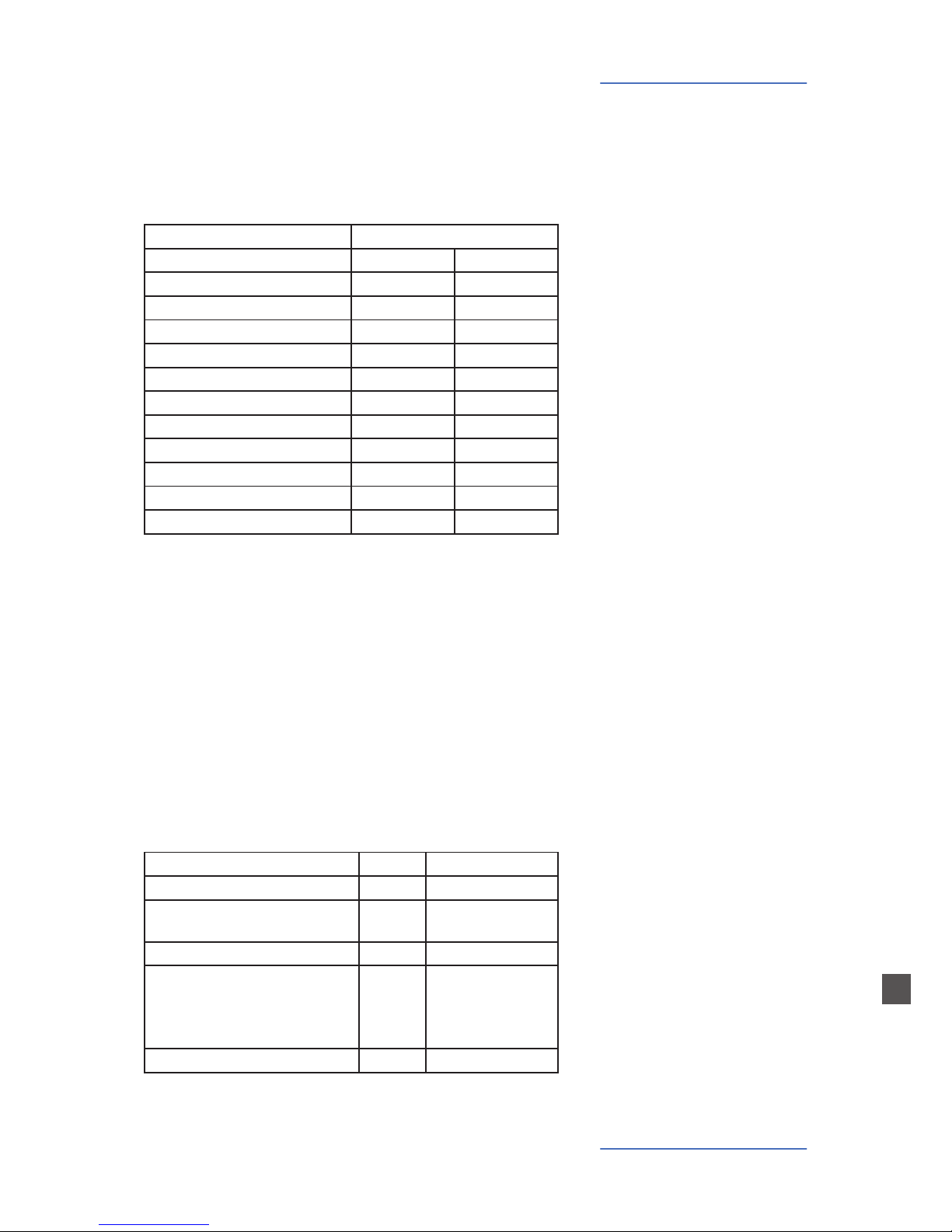
NUMA Concert by Studiologic®
61
I
MIDI Module e Funzioni
Puoi suonare e controllare i suoni con altre periferiche MIDI o
con il computer via MIDI e USB.
Selezione dei suoni
Controllo degli Eetti
I suoni interni possono essere selezionati via MIDI Program
Change secondo lo standard General MIDI (GM).
Strumento Program Change
Concert Grand 0 1
Stage Grand 1 2
E Piano 1 4 5
E Piano 2 2 3
E Piano 3 5 6
Clav 7 8
Pad 1 50 51
Pad 2 48 49
Organ 1 17 18
Organ 2 18 19
Bass 1 32 33
Bass 2 33 34
Con NUMA Concert puoi suonare due suoni contemporaneamente via MIDI: uno nel canale MIDI 1, l‘altro nel canale
MIDI 2. Per entrambi i canali puoi scegliere uno tra i 12 suoni
interni. Questo indipendentemente dalla modalità operativa
impostata (es. split mode)!
Tutti i suoni selezionati saranno indicati dal loro led.
Nota: A volte il MIDI Program Changes è indicato con valori da 1 a 128. In
questi casi fai riferimento alla terza colonna della tabella.
Anche i processori di eetto possono essere controllati via
MIDI tramite i seguenti control changes.
Parametro MIDI CC Valore
Reverb Mix 91
0 - 127
Reverb Algorithm 80
0 = O, 1 = Room,
2= Hall, 3 = Delay
Modulation Amount 93
0 - 127
Modulation Algorithm 81
0 = O, 1 = Chorus,
2 = Phaser, 3 = Rotary,
4 = Tremolo
Modulation Speed 13
0 - 127

NUMA Concert by Studiologic®
62
MIDI Module e Funzioni
Il NUMA Concert invia al canale MIDI 16 tutti i parametri e
le impostazioni. In questo modo è possibile, ad esempio,
registrare le modiche dinamiche di Amount dell‘eetto
Rotary in un sequencer MIDI.
Registrazione delle
impostazioni
Il NUMA Concert può anche inviare il suo Master Tune via MIDI
come messaggio standard MIDI System Exclusive., indipendentemente dal canale MIDI selezionato. Per accedere a questa
caratteristica, imposta MIDI Module su on.
Molti dei moduli sonori esterni MIDI sono in grado di interpretare questo messaggio. Ricevendo questo messaggio,
saranno automaticamente sincronizzati con l‘accordatura
del tuo strumento. Fai riferimento al manuale del modulo
sonoro, per vedere se è in grado di processare questo
messaggio e con quali impostazioni può essere applicato.
Nota: Assicurati che il modulo sonoro o il sequencer software sia abilitato
alla gestione del messaggio di System Exclusive Tuning. Questa funzione è
sovente disattivata di default, fai quindi riferimento al manuale per trovare
il modo di attivarla. Nota anche che il canale MIDI della periferica (chiamato
a volte “basic channel”) sia lo stesso con cui il tuo strumento sta inviando il
pacchetto di dati di System Esclusive MIDI.
Master Tune

NUMA Concert by Studiologic®
63
I
Risoluzione problemi
Problema Possibile causa Soluzione
Lo strumento non si
accende.
Non c‘è alimentazione. Cavo di alimentazione difettoso.
Fusibile bruciato
nello strumento
Assicurati che ci sia
corrente. Controlla il
cavo di alimentazione
ed il fusibile (sostituiscilo se necessario con
uno dello stesso tipo e
valore.
Lo strumento non invia
dati MIDI.
Il MIDI Module è
spento.
Accendi il MIDI Module
premendo On/O.
Lo strumento non può
essere controllato via
MIDI.
I dati MIDI non sono
inviati ai canali MIDI
1 o 2
Invia i dati MIDI solo
sui canali 1 e2.
Lo strumento suona e
trasmette solo ad un
valore sso di dinamica
Una Fixed Velocity è
selezionata.
Seleziona una curva di
velocity diversa.
Non si sente nessun
suono.
Il banco suoni è
spento.
Il volume è impostato
a 0.
Connessioni cavo/
cua difettose.
Un pedale Sustain è
collegato alla porta
Expression.
Accendi il Sound Bank
premendo On/O.
Imposta Volume ad un
livello più alto.
Cambia cavo/cua.
Scollega il pedale
Sustain dalla connessione Expression.
Nel modo Split / Layer
si sente solo un suono.
La manopola Balance
è impostata su Upper
o Lower.
cambia il valore di
Balance.
Non si sente il suono
dell‘ingresso audio.
Il livello di Audio In è
al minimo.
La periferica esterna
non sta suonando.
Connessione cavo
difettosa.
Regola il Level.
Verica che la periferica stia trasmettendo
un segnale audio.
Cambia il cavo.
Il pedale del Sustain
funziona al contrario
(note lunghe senza
pressione e viceversa).
La polarità del pedale
usato è invertita, oppure il Numa Concert
non ne ha ancora
rilevato la polarità
Usa un pedale con polarità corretta; accendi
lo strumento senza
premere il pedale e
premilo successivamente per eventuale
riconoscimento automatico della polarità
Regolazioni es. eect
Amount o eect Mix
non sono inviati allo
strumento o non possono esser registrati con
un sequencer.
Lo strumento non è
impostato sul canale
MIDI 16.
L‘ingresso MIDI Input
non è impostato sul
canala 16 o su “tutti”.
Imposta MIDI Module
sul canale MIDI 16 ed
accendilo.
Imposta l‘ingresso del
sequencer sul canale
MIDI 16 o su “tutti”.
Periferiche MIDI
non si impostano
sull‘accordatura dello
strumento
Il modulo sonoro
MIDI ignora i messaggi SysEx.
I canali MIDI non
sono impostati
correttamente.
Caratteristica non
supportata dal
modulo esterno.
Abilita il modulo a
ricevere messaggi MIDI
SysEx.
Imposta il NUMA
Concert e il modulo
nello stesso canale
MIDI.
Risoluzione problemi

NUMA Concert by Studiologic®
64

NUMA Concert by Studiologic®
65
F
Tuti i prodotti Studiologic sono costruiti attentamente, calibrati,
testati, e sono soggetti a garanzia. Danni causati da trasporto non conforme, montaggio o da errata manutenzione non sono coperti da questa garanzia. Rimborsi di importo superire al valore delo strumento sono
esclusi. Questo è basato su termini e condizioni del distributore / FATAR
srl, Italy.
FATAR srl
Zona Ind.le Squartabue
62019 Recanati MC Italy
dichiara che questo prodotto è conforme alle Direttive Europee:
2004/108//EC EMC Directive
DIN EN 55013 EMC radio disturbance of sound, TV and
associated equipment
DIN EN 55020 EMC immunity of sound, TV and
associated equipment
Recanati, 24. 02. 2009 Marco Ragni, Chief Executive Ocer
Questa dichiarazione diventa non valida nel caso di modiche non
autorizzate.
Questo prodotto è costruito secondo le direttive 2002/95/EC.
L‘adozione delle direttive EG 2003/108/EG è volta a prevenire e limitare il usso di riuti di apparecchiature destinati alle discariche,
attraverso politiche di riuso e riciclaggio degli apparecchi e dei loro
component (WEEE). Aiutaci a mantenere il mondo pulito.
Per garantire il massimo della qualità, i prodotti Studiologic by Fatar
sono sempre progettati allo „stato dell‘arte“, per questo sono consentiti,
senza preavviso: modiche, migliorie variazioni. Speciche tecnuche
e di aspetto possono essere diverse da quanto indicato in questo
manuale.
Tutti i marchi usati in questo manuale appartengono ai rispettivi
proprietari.
Nessuna parte di questo manuale può essere riprodotta o trasmessa
in ogni forma senza il consenso del proprietrio del Copyright:
Synthax GmbH
Am Pfanderling 60
D-85778 Haimhausen, Germany
Garanzia
Conformità CE
Conformità RoHS
Disposizioni / WEEE
Stato dell‘arte
Marchi
Copyright
Dichiarazioni
RoHS
compliant
2002/95/EC


NUMA Concert by Studiologic®
67
F
FRANÇAIS
Mode d’emploi

NUMA Concert by Studiologic®
68
Safety Instructions
Consignes de sécurité importantes
Veuillez lire la totalité du mode d‘emploi. Il contient toutes les
informations dont vous avez besoin pour utiliser cette unité.
Veuillez suivre les instructions du mode d‘emploi. La garantie sera des interventions non autorisées sont eectuées sur
l‘instrument.
Seuls des accessoires spéciés par le fabricant doivent être utilisés avec cette unité. N‘utilisez l‘unité que de la façon indiquée
dans ce mode d‘emploi.
DANGER!
Risque de choc électrique.
N‘ouvrez pas le châssis. Il n‘y a aucune pièce réparable par
l‘utilisateur à l‘intérieur. L‘unité ne doit être réparée que par un
service après-vente qualié.
Alimentation secteur
L’unité peut fonctionner sur un courant alternatif (CA) de 100 à
240V. La sécurité de l’unité est assurée par un fusible de 250V
500mA de type F. Remplacez toujours le fusible par un modèle
de type et de valeur identiques.
Cette unité doit être mise à la terre.
N’utilisez pas un cordon d’alimentation endommagé.
Humidité
Pour réduire le risque d‘incendie ou de choc électrique,
n‘exposez pas l‘unité à la pluie ni à l‘humidité. Ne placez jamais
de récipients contenant du liquide sur l‘unité. N‘utilisez pas
l‘unité avec de l‘eau à proximité, près d‘une piscine, d‘une baignoire ou dans un sous-sol humide.
Si l‘unité est déplacée d‘un endroit froid vers un endroit chaud,
de la condensation peut se former à l‘intérieur. Pour éviter les
dommages, veuillez laisser l‘unité atteindre la température de
la pièce avant de la mettre en service.
Installation
Utilisez toujours un plan stable pour poser le clavier. Tenez
bien compte de sa taille et de son poids.
Nettoyage et entretien
N‘utilisez jamais de détergent abrasif qui pourrait endommager la surface. Nous recommandons l‘emploi d‘un chion
en microbres légèrement humide.
Emballage
Veuillez conserver tous les emballages et les réutiliser pour
protéger le clavier lors du transport, par exemple si une réparation est nécessaire.

NUMA Concert by Studiologic®
69
F
Table des matières
Consignes de sécurité
Votre nouveau NUMA Concert
Mise en évidence des fonctions
dans ce mode d‘emploi
Panneau de commandes/Connexions
Avant d‘utiliser le NUMA Concert
Presets/Sons
Layer/Split
Eets
Résonance des cordes
Velocity
Fonction Auto Set
Fonctions globales
Module et fonctions MIDI
Guide de dépannage
Déclarations
Appendix
68
70
71
71
72
73
73
73
73
73
73
74
74
74
74
74
75
75
76
76
76
77
77
78
79
80
80
81
81
82
82
83
84
84
85
87
90
91
92
Morceaux de démonstration
Rappel de preset
Moteur audio/ sélection de son
Égaliseur/Volume
Transposition
Molette de hauteur
Layer
Split
Niveau de Split/Layer
Point de Split
Octave Upper / Lower
Hold (sustain)
Expression
Sélection d‘eet
Application de l‘eet dans le Split/Layer
Molette Free
Strings Res
Réglage Strings Res
Velocity
Auto Set
Fatar Touch
Mémoriser des presets
Restaurer les presets d‘usine
Panic, Master Tune, System
Connexion MIDI
Fonctions de clavier maître: zones A/B
Sélection de son, contrôle des eets
Enregistrement des modications
Master Tune
Tableau d‘équipement MIDI
Caractéristiques/dimensions
Liste des presets/Feuille de réglages

NUMA Concert by Studiologic®
70
Le NUMA Concert ore la toute dernière technologie Fatar, à
la pointe de l‘innovation: la mécanique de clavier à marteau
sophistiquée TP/100LR avec triple capteur de commutation.
Le NUMA Concert pèse 13kg et est donc portable, bien qu‘il
ore le toucher de piano réaliste qui a fait la célébrité de Fatar.
Vous allez adorer le toucher et le son de votre NUMA Concert.
Vous pouvez immédiatement commencer à jouer des 12sons
de haute qualité sélectionnés, qui ont été soigneusement
échantillonnés. Des musiciens et claviéristes expérimentés ont
sélectionné ces sons et ont participé à la conception ergonomique du NUMA Concert. Résultat, le NUMA Concert est votre partenaire idéal sur scène, en studio ou à la maison - quel
que soit le type de musique dont vous jouez. 128voix de polyphonie sont disponibles pour ajouter de la profondeur et de
l‘expression à votre musique. Il est possible de combiner deux
sons par superposition (Layer) ou répartition (Split) sur le clavier et de leur ajouter les eets intégrés de modulation et de
réverbération.
Les fonctions de clavier maître du NUMA Concert vous permettent de contrôler d‘autres appareils MIDI, avec deux zones
MIDI distinctes (A - inférieure, B - supérieure) qui peuvent être
jouées en mode simple, Layer (superposition des 2zones) ou
Split (répartition des 2 zones sur le clavier). Sélectionnez les
sons des instruments ou modules externes et réglez les niveaux directement depuis votre NUMA Concert sans avoir à
passer par d‘autres appareils.
En plus de sa sortie audio stéréo, le NUMA Concert possède
deux autres sorties pour casque. C‘est idéal pour les écoles de
musique et pour ne pas déranger les voisins lors de bœufs tardifs. Branchez votre lecteur mp3 ou votre module de sons MIDI
à l‘entrée audio de l‘instrument. Mixez des sources audio externes directement avec les sons internes du NUMA Concert.
Le port USB intégré permet à votre NUMA Concert de se connecter à votre ordinateur. Vous pouvez utiliser le port USB et
la sortie MIDI Out pour la transmission des données MIDI. En
outre, l‘USB permet les mises à jour du micrologiciel interne
(rmware) et de la bibliothèque de sons.
NUMA Concert
Cordon d‘alimentation
Pédale de sustain VFP-1
Pupitre
CD - Mode d‘emploi
Votre nouveau NUMA Concert
Mécanique de clavier
à marteau
Sons internes
Fonctions de clavier maître
Connexions audio
Interactivité NUMA
USB <> Ordinateur
L‘emballage comprend
Thank you very much for choosing the NUMA Concert. You have obtained a state-of-the-art keyboard
made by the renowned manufacturer Studiologic.
The NUMA Concert is easy to operate, and oers a perfect keyboard touch. We recommend that you
read the entire manual carefully to take full advantage of all the functions of your new NUMA Concert.
An overview of the functions of the NUMA Concert:

NUMA Concert by Studiologic®
71
F
Panneau de commandes/Connexions
Mise en évidence des
fonctions dans ce mode
d‘emploi
Panneau de commandes
Output
Volume
Max0Min
Treble
Max0Min
Bass
Upper
0
Lower
Balance
MaxMin
Amount
WetDry
50%
Mix
Chorus
Room
Hall
Delay
Phaser
Rotary
Tremolo
Modulation Reverb
Eects
SelectSplit
[Demo ]
SelectFunction Pad 1
Concert GrandStage Grand E Piano 1 E Piano 2 E Piano 3 Clavi
Pad 2 Organ 1 Organ 2 Bass 1 Bass 2 Fatar Touch
On / O
Sound Bank
Preset / Value
MIDI Module
Volume
On / O
EDIT
Program Change
Bank Select LSB
Bank Select MSB
Channel
Octave
Panic
Transpose Octave Lower Octave Upper Master Tune Velocity Strings Res
Assign
PointA-LowerZone B-Upper
Assign
Hold Expression Free Wheel System Store
Module MIDI
Fonctions de clavier maître
Eets
Eets de modulation/réverbération
Écran - Touches Value +/-
Réglage de valeur
Sortie
Réglage de l‘égaliseur et du
volume
Toucher Fatar
Créez votre propre courbe de
réponse à la dynamique
Branchements/Face arrière
Dans ce mode d‘emploi, toutes les commandes sont indiquées en caractères gras et en italique (exemple: On/O).
o
I
Fusible
500mA, F, 250V
Alimentation - Interrupteur
100V à 240V
Port USB
Entrée/sortie MIDI et mises à
jour des logiciels
Pédales - Hold/Expression
Prises pour pédales de
sustain/d‘expression
Sortie audio G/D
2 jacks 6,35mm mono
MIDI In-Out-Thru
Envoi/réception/renvoi MIDI
Sorties casque 1/2
2 jacks 6,35mm stéréo
Entrée audio stéréo - Niveau
Mini-jack 3,5mm stéréo
Vous trouverez des conseils et des informations supplémentaires dans les passages de texte portant le logo Studiologic.
Si vous devez presser deux touches en même temps, cela est
indiqué par & (par exemple Split & Bass2). Vous pouvez soit
presser les deux touches en même temps, soit en maintenir
une pressée pendant que vous pressez l‘autre.
Les combinaisons faisant appel à la touche Function sont
toujours marquées en rouge dans ce mode d‘emploi. Tout en
maintenant pressée la touche Function, pressez l‘autre touche
(par exemple Function & Transpose).
Les valeurs achées dans l‘écran du NUMA Concert sont marquées en gras (par exemple P01).
Pour régler les valeurs, utilisez les touches Value+/- sous
l‘écran. Pour changer une valeur par paliers de 10 plutôt que
de 1, maintenez pressée pendant quelques secondes la touche
Value +/- en dessous de l‘écran.
Banque de sons
Son, Split et conguration du système

NUMA Concert by Studiologic®
72
Avant d‘utiliser le NUMA Concert
Utilisez le cordon d‘alimentation fourni avec l‘instrument pour
le brancher à la prise secteur. Mettez l‘unité sous tension avec
l‘interrupteur d‘alimentation, près de la prise d‘alimentation.
Connexion électrique
Note: si vous souhaitez utiliser d‘autres pédales, veuillez consulter les caractéristiques techniques requises.
Le pupitre fourni peut être xé aux supports à l‘arrière de
l‘unité.
Branchez la pédale de sustain VFP1 fournie avec l‘unité dans la
prise marquée Hold.
Dans la prise marquée Expression, vous pouvez brancher la pédale Studiologic VP25, disponible en option.
Reliez les sorties audio gauche et droite (Audio Out Left/Right)
aux entrées de votre console de mixage, de votre amplicateur, etc.
Branchez votre casque à une des sorties pour casque. Deux
casques peuvent être branchés en même temps.
Lors de la première utilisation de l‘instrument, nous vous recommandons de ne pas tourner le bouton Volume de la section de sortie à plus de la moitié de sa course entre 0 et le maximum. Pendant que vous jouez, vous pouvez régler le volume
à votre goût. La position du bouton Volume agit à la fois sur les
sorties audio et sur les sorties casque.
ATTENTION:
Pour éviter les troubles auditifs vous devez éviter, comme avec
tous les appareils audio, d‘utiliser l‘instrument de façon prolongée à un volume élevé.
Vous pouvez brancher à cette entrée audio des sources audio
externes, telles que des lecteurs mp3 pour la lecture ou des
modules de sons MIDI. Le bouton Level, à côté de la prise de la
face arrière, permet de régler le niveau d‘entrée.
Pupitre
Pédales de sustain/
d‘expression
Sortie audio
Casques
Volume
Entrée audio
Pour la transmission de données par USB, reliez l‘instrument à
votre ordinateur avec un câble USB. La première fois que vous
allumez l‘instrument, il est automatiquement reconnu par votre ordinateur et le pilote approprié est installé par le système
d‘exploitation (compatibilité native dite «class compliant»).
USB

NUMA Concert by Studiologic®
73
F
Presets/Sons
Maintenez la touche Demo pressée durant quelques secondes
pour faire jouer les morceaux de démonstration. Ils démarrent
automatiquement et DEM s‘ache à l‘écran. Utilisez Value +/-
pour faire jouer le morceau de démonstration suivant ou précédent. Presser à nouveau Demo vous fait quitter le mode de
démonstration.
Morceaux de démonstration
Tant que que l‘instrument ache P suivi de deux chires (par
exemple P05), vous pouvez rappeler tout preset (préréglage)
en pressant Value +/-. 24presets d‘usine sont disponibles (P01
- P24).
Le moteur sonore peut être activé ou désactivé à l‘aide de la
touche On/O.
Pour sélectionner un son, utilisez les 12 touches portant un
nom de son. La touche du son sélectionné s‘allume.
Rappel de preset
Moteur sonore/
Sélection de son
Égaliseur/VolumePour adapter le son de l‘instrument à l‘environnement, vous
pouvez atténuer ou accentuer les basses et hautes fréquences
au moyen des boutons Bass et Treble de la section Output
(sortie). Réglez le niveau sonore avec le bouton Volume.
Si vous devez jouer dans une autre tonalité, vous pouvez vous
simplier la tâche en transposant le clavier (par ex. en montant
d‘un demi-ton pour passer de fa en fa dièse).
Pour transposer par paliers d‘un demi-ton, pressez Function
& Transpose. Utilisez Value +/- pour changer la transposition.
Si aucune transposition n‘est utilisée, 0 s‘ache. Les réglages
peuvent aller de -6 à 5 demi-tons pour couvrir toutes les tonalités.
Pressez à nouveau Function pour valider le réglage et quitter
le mode de réglage de transposition. Le réglage de transposition est conservé jusqu‘à l‘extinction de l‘instrument.
Transposition
Pour faire varier temporairement la hauteur de ±2 demi-tons
pendant le jeu, utilisez la molette Pitch sur la gauche. Elle revient automatiquement au centre quand on la relâche (et
n‘applique donc plus de changement de hauteur).
Molette de hauteur
Output
Volume
Max0Min
Treble
Max0Min
Bass
Upper
0
Lower
Balance
MaxMin
Amount
WetDry
50%
Mix
Chorus
Room
Hall
Delay
Phaser
Rotary
Tremolo
Modulation Reverb
Eects
SelectSplit
[Demo ]
SelectFunction Pad 1
Concert GrandStage Grand E Piano 1 E Piano 2 E Piano 3 Clavi
Pad 2 Organ 1 Organ 2 Bass 1 Bass 2 Fatar Touch
On / O
Sound Bank
Preset / Value
Panic
Transpose Octave Lower Octav e Upper Maste r Tune Velocity Str ings Res
Assign
PointA-LowerZone B-Upper
Assign
Hold Expression Free Wheel System Store
Output
Volume
Max0Min
Treble
Max0Min
Bass
Upper
0
Lower
Balance
WetDry
Hauteur (Pitch Bend)
• Variation de hauteur sur
±2demi-tons
Banque de sons
• Accès direct aux 12 sons
internes
On/O - Démo
• Moteur audio On/O
• Lire les morceaux de démo
Volume
• Niveau sonore
Graves/Aigus
• Égaliseur: coupez/accentuez
les basses et hautes fréquences
Function
• S‘utilise en combinaison
avec Demo et Transpose
Transpose
• Transposition du clavier
dans d‘autres tonalités
Écran - Value +/-
• Rappel de preset

NUMA Concert by Studiologic®
74
Layer/Split
Niveau de Split/Layer Utilisez le bouton Balance de la section Output (sortie) pour
régler le niveau relatif des couches 1 et 2 d’un Layer ou des
zones inférieure et supérieure d’un Split.
Octave Lower/
Octave Upper
Vous pouvez sélectionner la transposition par octaves indépendamment pour les deux zones de Split et les deux couches de
Layer. Utilisez Function & Octave Lower pour régler la zone inférieure/couche2 du Split/Layer et Function & Octave Upper
pour régler la zone supérieure/couche1 du Split/Layer.
Un 0 dans l’écran indique qu’il n’y a aucune transposition par
octaves. Les valeurs disponibles vont de -3 à 3. Cela signie
que la transposition peut se faire sur ±3octaves.
Pressez à nouveau Function pour valider le réglage et quitter
le mode de réglage de la transposition par octaves.
Pour régler le point de Split, pressez Function & Point. L’écran
ache le point de Split actuellement sélectionné. À l’aide du
clavier (ou de Value +/-), sélectionnez la note la plus haute de
la zone inférieure du Split.
Pressez à nouveau Function pour valider le réglage et quitter
le mode de choix de point de Split.
Point de Split
Pour jouer deux sons à la fois sur l’ensemble du clavier, pressez
en même temps les deux boutons de sélection de son correspondants (par exemple Stage Grand & Pad 2).
Le mode de jeu où deux zones du clavier produisent chacune
leur propre son est appelé mode Split. Pressez Split pour activer cette fonction et la touche s’allume. La zone supérieure du
Split utilise automatiquement le dernier son ayant été sélectionné. Si vous voulez changer le son de la zone supérieure du
Split, pressez simplement la touche correspondant au son voulu (par exemple Stage Grand). Pour changer le son de la zone
inférieure du Split, pressez en même temps Split et la touche
de sélection du son voulu (par exemple Split & Bass 1). Si vous
voulez quitter le mode Split et pouvoir jouer le même son sur
les 88touches du clavier, pressez à nouveau Split. À noter: ce
point de division du clavier servira également à délimiter les zones
MIDI (Lower à gauche/Upper à droite).
Layer
Split
Output
Volume
Max0Min
Treble
Max0Min
Bass
Upper
0
Lower
Balance
MaxMin
Amount
WetDry
50%
Mix
Chorus
Room
Hall
Delay
Phaser
Rotary
Tremolo
Modulation Reverb
Eects
SelectSplit
[Demo ]
SelectFunction Pad 1
Concert GrandStage Grand E Piano 1 E Piano 2 E Piano 3 Clavi
Pad 2 Organ 1 Organ 2 Bass 1 Bass 2 Fatar Touch
On / O
Sound Bank
Preset / Value
MIDI Module
Volume
On / O
EDIT
Program Change
Bank Select LSB
Bank Select MSB
Channel
Octave
Panic
Transpose Octave Lower Octave Upper Master Tune Velocity Strings Res
Assign
PointA-LowerZone B-Upper
Assign
Hold Expression Free Wheel System Store
Octave Lower - Upper
• Octave des couches de Layer 1/2 ou des zones
inférieure et supérieure de Split
Écran - Value +/-
• Achage et réglage du
point de Split/octave
Balance
• Niveau relatif des couches
1/2 de Layer et des zones de
split
Function
• En combinaison avec Octa-
ve Lower - Upper et Point
Split - Point
• Activation/désactivation du
mode Split
• Choix du point de Split
Banque de sons
• Sélection de son de Layer

NUMA Concert by Studiologic®
75
F
Layer / Split
Pressez Function & Hold pour choisir à quelle(s) partie(s) (du
Split ou du Layer) doit être appliquée la pédale de sustain.
L’écran vous proposera les options suivantes, que vous pouvez
sélectionner avec Value +/-:
Achage/Option La prise Hold aecte
U-L (Upper/Lower) Les deux parties de Split/Layer
U (Upper) Zone sup. (Split) /Couche 1 (Layer)
L (Lower) Zone inf. (Split) /Couche 2 (Layer)
Pressez à nouveau Function pour valider le réglage et quitter
le mode d’assignation de pédale de sustain.
Hold
Astuce: cette fonction est très utile si vous souhaitez jouer en mode Split
avec un son de piano à sustain en zone supérieure, et une basse chantante
(«walking bass») sans sustain en zone inférieure du Split.
Pressez Function & Expression pour choisir à quelle(s) partie(s) (du Split ou du Layer) doit être appliquée la pédale d’expression. L’écran vous proposera les options suivantes, que
vous pouvez sélectionner avec Value +/-:
Achage/Option La prise Expression aecte
U-L (Upper/Lower) Les deux parties de Split/Layer
U (Upper) Zone sup. (Split) /Couche 1 (Layer)
L (Lower) Zone inf. (Split) /Couche 2 (Layer)
Pressez à nouveau Function pour valider le réglage et quitter
le mode d’assignation de pédale d’expression.
Expression
Output
Volume
Max0Min
Treble
Max0Min
Bass
Upper
0
Lower
Balance
MaxMin
Amount
WetDry
50%
Mix
Chorus
Room
Hall
Delay
Phaser
Rotary
Tremolo
Modulation Reverb
Eects
SelectSplit
[Demo ]
SelectFunction Pad 1
Concert GrandStage Grand E Piano 1 E Piano 2 E Piano 3 Clavi
Pad 2 Organ 1 Organ 2 Bass 1 Bass 2 Fatar Touch
On / O
Sound Bank
Preset / Value
MIDI Module
Volume
On / O
EDIT
Program Change
Bank Select LSB
Bank Select MSB
Channel
Octave
Panic
Transpose Octave Lower Octave Upper Master Tune Velocity Strings Res
Assign
PointA-LowerZone B-Upper
Assign
Hold Expression Free Wheel System Store
Function
• En combinaison avec Hold
et Expression
Écran - Value +/-
• Achage et réglage des
prises Hold/Expression
Hold - Expression
• Assignation des pédales aux couches
de Layer et aux zones de split
Astuce: cette fonction est très utile si vous souhaitez jouer en mode Layer, en
superposant par exemple un son de piano et un son de nappe. Le volume du
son de nappe peut ensuite être contrôlé avec la pédale d’expression.

NUMA Concert by Studiologic®
76
Eects
En mode Split ou Later, vous pouvez choisir d’appliquer un effet à un seul des deux sons ou aux deux. Maintenez pressée la
touche Function pendant que vous sélectionnez parallèlement
la touche Assign appropriée. L’écran vous proposera les options
suivantes, que vous pouvez sélectionner avec Value +/-:
Achage/Option L'eet aecte
U-L (Upper/Lower) Les deux parties de Split/Layer
U (Upper) Zone sup. (Split) /Couche 1 (Layer)
L (Lower) Zone inf. (Split) /Couche 2 (Layer)
Pressez à nouveau Function pour valider le réglage et quitter
le mode d‘assignation des eets.
Pour sélectionner un eet Modulation ou Reverb, faites déler les algorithmes en appuyant sur la touche Select correspondante. L’eet sélectionné est indiqué par un voyant (LED).
Si aucun voyant n’est allumé, aucun eet n’est actif. Les deux
processeurs d’eet peuvent être utilisés indépendamment en
même temps. Utilisez les boutons Amount ou Mix pour régler
l’intensité ou le mixage d’eet.
Application de l‘eet
dans le Split/Layer
Sélection d‘eet
Astuce: cette fonction est très utile si vous souhaitez faire jouer en mode
Split un son d’orgue avec eet rotatif en zone supérieure et une basse en
zone inférieure, bien évidemment sans cet eet. L’assignation peut être
réglée individuellement pour les deux processeurs d’eet. Les réglages
peuvent être faits indépendamment du statut actuel des processeurs d’eet
(eet sélectionné ou désactivé).
La molette Free peut soit envoyer les données de modulation
dénies par la norme MIDI (CC modulation) soit contrôler un
second paramètre de l’eet de modulation interne, à savoir la
vitesse de modulation.
Pour accéder aux paramètres, pressez Function & Free Wheel.
L’écran ache deux options, Modulation et Eet, entre lesquelles vous pouvez choisir avec Value +/-. Pour régler la vi-
tesse de modulation avec la molette Free, choisissez Eet.
Pressez à nouveau Function pour valider le réglage et quitter
le mode de réglage de molette Free.
Molette Free
Output
Volume
Max0Min
Treble
Max0Min
Bass
Upper
0
Lower
Balance
MaxMin
Amount
WetDry
50%
Mix
Chorus
Room
Hall
Delay
Phaser
Rotary
Tremolo
Modulation Reverb
Eects
SelectSplit
[Demo ]
SelectFunction Pad 1
Concert GrandStage Grand E Piano 1 E Piano 2 E Piano 3 Clavi
Pad 2 Organ 1 Organ 2 Bass 1 Bass 2 Fatar Touch
On / O
Sound Bank
Preset / Value
Panic
Transpose Octave Lower Octave Upper Master Tune Velocity Strings Res
Assign
PointA-LowerZone B-Upper
Assign
Hold Expression Free Wheel System Store
Function
• En combinaison avec Eects - Assign
• En combinaison avec la Free Wheel
Free Wheel
• Sélection de la
fonction de la molette
Intensité/Mixage
• Intensité de la modulation
• Mixage de la reverb (son avec/sans eet)
Select - Assign
• Sélection d‘eet
• Assignations d‘eet
Molette Free
• Vitesse de modulation
• Vibrato
Écran - Value +/-
• Achage et réglage des
assignations d‘eet

NUMA Concert by Studiologic®
77
F
Résonance des cordes
Strings Res
Réglage Strings Res
La modélisation de la résonance des cordes comprend 3eets
naturels:
Résonance des cordes: cet eet a été analysé et reproduit par
l’équipe du laboratoire Studiologic et mis en œuvre avec de
nombreuses améliorations qui permettent d’avoir un eet naturel et très chaleureux (par rapport à de nombreux autres instruments) avec une plus large réponse en fréquence et un son
très réaliste. L’eet reproduit la résonance de toutes les cordes
lorsque l’on appuie sur la pédale de sustain (la pédale forte
d’un piano), créant une sorte de réverbération acoustique très
typique de toutes les cordes et de leurs harmoniques.
Résonance sympathique: jouer une note sur un piano soulève l’étouoir de cette note, ce qui permet également à cette
dernière de jouer et de résonner. En conséquence, même lorsqu’une seule touche reste enfoncée, toute autre touche jouée
sur le clavier peut résonner, s’il y a des harmoniques dans la
même gamme de fréquences. En d’autres termes, une résonance partielle de corde, très subtile mais évidente, peut être
aussi entendue lorsque la pédale forte n’est pas pressée et que
plusieurs touches sont jouées. Le NUMA Concert reproduit
également cet eet acoustique naturel.
Résonance de la table d’harmonie: les pianos acoustiques
(et en particulier les pianos à queue) ont des structures très réactives, qui résonnent avec les notes jouées (ainsi qu’avec des
sources sonores externes) même sans activer la pédale forte
(également en raison de l’absence d’étouoirs sur les cordes
des octaves supérieures). Cette « résonance de table d’harmonie» est si évidente qu’un accordeur de piano doit articiellement bloquer toutes les autres cordes (avec des bandes
de feutre) lors de l’accord de l’instrument. Le NUMA Concert
reproduit également cet eet naturel, qui complète la modélisation de la résonance des cordes.
Pour accéder aux paramètres, pressez Function & Strings Res.
L’écran ache le niveau actuel, de O à 10, et l’intensité des
3eets de résonance de cordes décrits ci-dessus peut être réglée à votre goût (niveaux suggérés: 3-4).
Note: lorsqu’un eet Modulation est sélectionné (par exemple
Chorus, etc), la résonance des cordes est automatiquement désactivée (réglage O), an d’éviter tout traitement ultérieur du
son sélectionné.
Output
Volume
Max0Min
Treble
Max0Min
Bass
Upper
0
Lower
Balance
MaxMin
Amount
WetDry
50%
Mix
Chorus
Room
Hall
Delay
Phaser
Rotary
Tremolo
Modulation Reverb
Eects
SelectSplit
[Demo ]
SelectFunction Pad 1
Concert GrandStage Grand E Piano 1 E Piano 2 E Piano 3 Clavi
Pad 2 Organ 1 Organ 2 Bass 1 Bass 2 Fatar Touch
On / O
Sound Bank
Preset / Value
MIDI Module
Volume
On / O
EDIT
Program Change
Bank Select LSB
Bank Select MSB
Channel
Octave
Panic
Transpose Octave Lower Octave Upper Master Tune Velocity Strings Res
Assign
PointA-LowerZone B-Upper
Assign
Hold Expression Free Wheel System Store
Strings Res
• Réglage de résonance des
cordes
Écran - Value +/-
• Achage et réglage de
valeur
Function
• En combinaison avec Strings Res

NUMA Concert by Studiologic®
78
Velocity La dynamique dénit la sensibilité au toucher du clavier. Sur le
NUMA Concert, vous pouvez choisir entre 5 courbes de dynamique diérentes. Passez en mode de réglage de dynamique
en pressant Function & Velocity. L’écran ache les diérentes
courbes sous la forme Ft, L, M, H et F. Utilisez Value +/- pour
sélectionner la courbe de dynamique appropriée.
Lorsque vous choisissez la dynamique xe (F), en pressant Value + après achage du réglage de courbe de dynamique H,
toutes les valeurs MIDI sont achées, de 001 à la valeur maximale de 127, et sélectionnables avec Value +/-.
Pressez à nouveau Function pour valider le réglage et quitter
le mode de réglage de courbe de dynamique, ou pressez Value
- pour revenir aux autres courbes de dynamique.
Les courbes ont les caractéristiques suivantes:
Courbe Plage dynamique Application
Ft (toucher
Fatar)
Adaptable à votre toucher
et à votre matériel.
Veuillez consulter les pages
sur les fonctions globales.
L (basse)
Un toucher doux sut pour
obtenir un son relativement
fort; un toucher accommodant pour tous les styles de
jeu.
M
(moyenne)
Une sensibilité au toucher
considérée comme la courbe
normale standard, à la fois
pour le piano et pour tous les
autres sons, avec un contrôle
dynamique complet sur toute
la plage.
H (haute)
La plage dynamique est
toujours complète et il est
possible de jouer très doucement, les passages les plus
forts nécessitant plus de force
(dynamique).
F (xe)
Quelle que soit la force appliquée à une touche, la même
valeur de sonie est toujours
générée en interne et la
même valeur de dynamique
en MIDI.
pp
ff
pp
ff
pp
ff
pp
ff
Output
Volume
Max0Min
Treble
Max0Min
Bass
Upper
0
Lower
Balance
MaxMin
Amount
WetDry
50%
Mix
Chorus
Room
Hall
Delay
Phaser
Rotary
Tremolo
Modulation Reverb
Eects
SelectSplit
[Demo ]
SelectFunction Pad 1
Concert GrandStage Grand E Piano 1 E Piano 2 E Piano 3 Clavi
Pad 2 Organ 1 Organ 2 Bass 1 Bass 2 Fatar Touch
On / O
Sound Bank
Preset / Value
MIDI Module
Volume
On / O
EDIT
Program Change
Bank Select LSB
Bank Select MSB
Channel
Octave
Panic
Transpose Octave Lower Octave Upper Master Tune Velocity Strings Res
Assign
PointA-LowerZone B-Upper
Assign
Hold Expression Free Wheel System Store
Velocity
• Réglages de courbe de
dynamique
Écran - Value +/-
• Achage et réglage de
valeur
Function
• En combinaison avec Velocity
Velocity

NUMA Concert by Studiologic®
79
F
Auto SetAn de grandement faciliter les prestations live sans avoir à
utiliser la puissante programmation de presets, l’instrument
possède une fonction Auto Set simple qui mémorise automatiquement l’eet (et les paramètres connexes) sélectionné
pour chaque son, le rappelant tout aussi simplement lors de la
sélection du son.
En d’autres termes, l’instrument mémorise l’eet que vous avez
choisi et modié (avec le paramètre accessible par la molette
Free), rendant ainsi les prestations live simples et ecaces.
Par exemple, si vous jouez avec le son Stage Grand, vous n’utiliserez probablement aucun eet, alors que vous associerez normalement un eet Phaser au son typique d’un Rhodes (E.Piano 1). Comme l’instrument enregistre automatiquement vos
choix, lors de la sélection du son de piano à queue, le Phaser
(choisi pour l’E.Piano1) sera automatiquement désactivé, évitant ainsi le besoin de toute autre programmation. Le même
résultat sera obtenu pour chaque combinaison de son et d’effet associé (par exemple: eet rotatif avec les orgues, chorus
avec un son de nappe etc.) de votre choix.
La molette Free contrôle diérents paramètres, selon l’eet
Modulation sélectionné: par exemple, elle contrôle la vitesse
du trémolo, la réinjection et la vitesse du phaser et la commutation lent/rapide de l’eet rotatif.
Cette fonction, en plus de la fonction de réglage automatique
Auto Set décrite ci-dessus, rend la prestation live encore plus
ecace et parfaitement conviviale.
Output
Volume
Max0Min
Treble
Max0Min
Bass
Upper
0
Lower
Balance
MaxMin
Amount
WetDry
50%
Mix
Chorus
Room
Hall
Delay
Phaser
Rotary
Tremolo
Modulation Reverb
Eects
SelectSplit
[Demo ]
SelectFunction Pad 1
Concert GrandStage Grand E Piano 1 E Piano 2 E Piano 3 Clavi
Pad 2 Organ 1 Organ 2 Bass 1 Bass 2 Fatar Touch
On / O
Sound Bank
Preset / Value
MIDI Module
Volume
On / O
EDIT
Program Change
Bank Select LSB
Bank Select MSB
Channel
Octave
Panic
Transpose Octave Lower Octave Upper Master Tune Velocity Strings Res
Assign
PointA-LowerZone B-Upper
Assign
Hold Expression Free Wheel System Store
Fonction Auto Set

NUMA Concert by Studiologic®
80
Fonctions globales
Pour enregistrer vos paramètres et réglages de façon permanente dans un preset, pressez Function & Store. Utilisez Value
+/- pour sélectionner l’une des 50mémoires de preset, de P01
à P50, qui s’achent à l’écran.
Pressez à nouveau Function. Maintenant, l’écran ache en alternance Y (oui) et N (non). Pour conrmer la mémorisation,
pressez Value- (Y). Les paramètres suivants seront mémorisés
dans le preset:
Son(s) Assignations de pédale
Layer Eet(s) - Mixage/Intensité
Split Assignations d'eet
Balance de Split/Layer Molette Free
Point de Split Courbe de dynamique
Octave Upper/Lower Valeur de dynamique xe
Pour interrompre la mémorisation, pressez Value+ (N).
Mémoriser des presets
Avec la fonction unique Fatar Touch (toucher Fatar), vous pouvez créer votre propre courbe de dynamique et adapter le
NUMA Concert à votre style de jeu personnel, une possibilité
que n’ore aucun autre instrument.
Pressez Fatar Touch: commencez à jouer sur le clavier et NUMA
Concert détecte la plage dynamique et le style de votre jeu.
Vous devez jouer environ 1minute avec toutes les expressions
dynamiques possibles, an de permettre au système de régler
la courbe de dynamique en fonction des caractéristiques de
votre jeu. Pour arrêter prématurément le processus, il sut de
presser Fatar Touch. L’écran ache en alternance Y (oui) et N
(non). Vous pouvez alors vérier votre courbe de dynamique
personnelle en jouant à nouveau sur le clavier. Si vous êtes satisfait du résultat et souhaitez mémoriser cette courbe, pressez
Value- (Y). Pour au contraire mettre n au processus de mémo-
risation et eacer la courbe, pressez Value+ (N).
Toucher Fatar
Note: The presets P01 to P24 are factory presets which you can overwrite.
Output
Volume
Max0Min
Treble
Max0Min
Bass
Upper
0
Lower
Balance
MaxMin
Amount
WetDry
50%
Mix
Chorus
Room
Hall
Delay
Phaser
Rotary
Tremolo
Modulation Rever b
Eects
SelectSplit
[Demo ]
SelectFunction Pad 1
Concert GrandStage Grand E Piano 1 E Piano 2 E Piano 3 Clavi
Pad 2 Organ 1 Organ 2 Bass 1 Bass 2 Fatar Touch
On / O
Sound Bank
Preset / Value
MIDI Module
Volume
On / O
EDIT
Program Change
Bank Select LSB
Bank Select MSB
Channel
Octave
Panic
Transpose Octave Lower Octave Upper Master Tune Velocity Strings Res
Assign
PointA-LowerZone B-Upper
Assign
Hold Expression Free Wheel System Store
Écran - Value +/-
• Achage et réglage de
valeur
Store
• Mémorisation des presets
Function
• En combinaison avec Store
Toucher Fatar
• Créez votre propre courbe
de dynamique

NUMA Concert by Studiologic®
81
F
Fonctions globales
SystemPresser Function & System fait s’acher la version de rmware
de l’instrument. Les mises à jour du micrologiciel interne (rmware) et de la bibliothèque de sons se font par USB.
Pour mettre à jour le rmware ou la bibliothèque de sons,
maintenez pressée la touche System pendant que vous allumez l’instrument. L’écran ache SYS.
Maintenant, vous pouvez transférer toutes les données internes à l’aide du logiciel disponible au téléchargement sur
notre site web. Après la transmission réussie des données,
faites redémarrer l’instrument en l’éteignant puis en le rallumant.
PanicSi quelque chose d’inattendu se produit, par exemple le blo-
cage de notes MIDI, pressez Function & Panic pour envoyer
des messages MIDI CC 123 (All Notes O, c’est-à-dire relâchement de toutes les notes) sur les 16 canaux MIDI. Cette commande interrompt tous les sons sur tous les modules de sons
connectés et sur l’instrument lui-même. L’écran ache brièvement PAN (panique).
Pressez Function & Master Tune pour accorder votre instrument sur d’autres instruments. Des valeurs de -99 à 99 centièmes de demi-ton sont disponibles. Les valeurs sont achées
et peuvent être réglées avec Value +/-.
Pressez à nouveau Function pour valider le réglage et quitter
le mode d’accordage général. Le réglage d’accordage général
est conservé jusqu’à l’extinction de l’instrument.
Master Tune
Note: le NUMA Concert ore la possibilité fantastique d’accorder les mo-
dules de sons MIDI en fonction de son propre accordage!
Restaurer les presets d‘usineSi vous souhaitez restaurer les presets d’usine, éteignez l’ins-
trument, puis maintenez pressée les trois touches Function
& Panic & Store à la fois pendant que vous rallumez l’instrument. L’écran ache ALORS FAC. Après relâchement des trois
touches, les presets d’usine sont restaurés.
Avertissement: cette fonction supprimera irrémédiablement
tous les réglages qui étaient mémorisés dans les presets P01
à P24 (vos presets personnels) et votre courbe de dynamique
Fatar Touch et les remplacera par les réglages d’usine d’origine!
Output
Volume
Max0Min
Treble
Max0Min
Bass
Upper
0
Lower
Balance
MaxMin
Amount
WetDry
50%
Mix
Chorus
Room
Hall
Delay
Phaser
Rotary
Tremolo
Modulation Reverb
Eects
SelectSplit
[Demo ]
SelectFunction Pad 1
Concert GrandStage Grand E Piano 1 E Piano 2 E Piano 3 Clavi
Pad 2 Organ 1 Organ 2 Bass 1 Bass 2 Fatar Touch
On / O
Sound Bank
Preset / Value
MIDI Module
Volume
On / O
EDIT
Program Change
Bank Select LSB
Bank Select MSB
Channel
Octave
Panic
Transpose Octave Lower Octave Upper Master Tune Velocity Strings Res
Assign
PointA-LowerZone B-Upper
Assign
Hold Expression Free Wheel System Store
Master Tune
• Pour accorder le NUMA Concert
sur d‘autres instruments
Écran - Value +/-
• Achage et réglage de
valeur
System
• Ache la version du rmware
• Mises à jour par USB
Panic
• Arrête le jeu de tous les
appareils MIDI pilotés
Function
• En combinaison avec Panic,
Master Tune et System

NUMA Concert by Studiologic®
82
Module et fonctions MIDI
Output
Volume
Max0Min
Treble
Max0Min
Bass
Upper
0
Lower
Balance
MaxMin
Amount
WetDry
50%
Mix
Chorus
Room
Hall
Delay
Phaser
Rotary
Tremolo
Modulation Reverb
Eects
SelectSplit
[Demo ]
SelectFunction Pad 1
Concert GrandStage Grand E Piano 1 E Piano 2 E Piano 3 Clavi
Pad 2 Organ 1 Organ 2 Bass 1 Bass 2 Fatar Touch
On / O
Sound Bank
Preset / Value
MIDI Module
Volume
On / O
EDIT
Program Change
Bank Select LSB
Bank Select MSB
Channel
Octave
Panic
Transpose Octave Lower Octave Upper Master Tune Velocity Strings Res
Assign
PointA-LowerZone B-Upper
Assign
Hold Expression Free Wheel System Store
Volume
• Envoi de messages MIDI
CC 07
Achage - Value +/- A-Lower, B-Upper
• Achage et réglage des valeurs de paramètre MIDI
• Sélection de la zone MIDI
On/O
• Activation/Désactivation
d‘envoi de données MIDI
EDIT/Zone
• Sélection du paramètre MIDI
• Activation/Désactivation de zone en combinaison avec A-Lower, B-Lower
En utilisant la touche On/O de la section MIDI Module, vous
pouvez activer l’émission par le NUMA Concert de toutes les
données MIDI via la prise MIDI Out et le port USB. Le bouton
Volume envoie des messages de CC MIDI7 (volume MIDI)
Pour activer ou désactiver les deux zones MIDI, pressez les
touches correspondantes (A-Lower, B-Upper) en gardant pressée la touche Edit/Zone.
Quand on presse Edit, les deux touches de zone MIDI s’allument
alternativement et l’écran ache L et U; il est maintenant possible de sélectionner la zone MIDI à régler, en pressant la touche
lui correspondant (A-Lower, B-Upper), et d’accéder aux fonctions
d’édition: changement de programme, octet de poids faible (LSB)
et de poids fort (MSB) de sélection de banque, canal et octave.
Pour sélectionner la fonction d’édition souhaitée, pressez la
touche Edit le nombre de fois nécessaire. La valeur de la fonction actuellement sélectionnée s’ache à l’écran et peut être
changée avec Value +/-.
Fonctions de clavier maître:
zones A/B
Le MIDI (Musical Instrument Digital Interface, c’est-à-dire interface numérique pour instruments de musique) est une norme
de transmission de données entre modules de sons, synthétiseurs, ordinateurs et logiciels musicaux. La prise de sortie MIDI
Out d’un appareil peut être raccordée à la prise d’entrée MIDI
In d’un autre appareil, tandis que les données reçues à l’entrée
MIDI In sont renvoyées par la prise de renvoi MIDI Thru.
Connexion MIDI
Canal MIDI16 : sur le canal MIDI16, l‘instrument envoie toutes les données
MIDI de tous les boutons, molettes et touches que vous manipulez.
Le Numa Concert envoie ses données MIDI par la sortie MIDI
Out et en même temps par le port USB. Les données MIDI sont
reçues par l’entrée MIDI In.

NUMA Concert by Studiologic®
83
F
Module et fonctions MIDI
Vous pouvez faire jouer et contrôler les sons avec d’autres appareils MIDI ou avec votre ordinateur par USB et MIDI.
Sélection de son
Contrôle des eets
Les sons internes peuvent être sélectionnés par message MIDI
de changement de programme à la norme General MIDI (GM).
Instrument Program Change
Concert Piano 0 1
Stage Piano 1 2
E Piano 1 4 5
E Piano 2 2 3
E Piano 3 5 6
Clav 7 8
Pad 1 50 51
Pad 2 48 49
Organ 1 17 18
Organ 2 18 19
Bass 1 32 33
Bass 2 33 34
Deux sons peuvent être joués en même temps par MIDI: l’un
sur le canal MIDI1, l’autre sur le canal MIDI2. Pour les deux canaux MIDI, vous pouvez choisir parmi les 12sons internes. C’est
indépendant du mode actuellement sélectionné (par exemple
le mode Split)!
Tous les sons sélectionnés sont signalés par l’allumage de leur
voyant.
À noter: parfois, les programmes MIDI sont numérotés de 1 à 128. Dans ce cas,
veuillez vous référer aux numéros de changement de programme de la troisième
colonne.
Les deux processeurs d’eets peuvent être contrôlés par MIDI
au moyen des messages de contrôle (CC) MIDI indiqués ci-dessous.
Paramètre CC MIDI Valeur
Mixage de réverbération 91
0 - 127
Algorithme de réverbération 80
0 = O, 1 = Room,
2= Hall, 3 = Delay
Ampleur de la modulation 93
0 - 127
Algorithme de modulation 81
0 = O, 1 = Chorus,
2 = Phaser, 3 = Rotary,
4 = Tremolo
Vitesse de modulation 13
0 - 127

NUMA Concert by Studiologic®
84
Module et fonctions MIDI
Le NUMA Concert envoie sur le canal MIDI16 tous les paramètres et tous les réglages que vous eectuez. De cette façon, vous pouvez par exemple enregistrer dynamiquement
un changement d’intensité (Amount) de l’eet rotatif ( Rotary)
dans un séquenceur MIDI.
Enregistrement des
modications
Le NUMA Concert peut envoyer son réglage d’accordage général par MIDI sous forme standardisée de message exclusif
de système. Cette communication se fait indépendamment du
canal MIDI sélectionné. Pour accéder à cette fonctionnalité, activez le module MIDI.
La plupart des modules de sons MIDI externes comprennent
ce message; à sa réception, ils s’accordent automatiquement
sur la hauteur de l’instrument. Veuillez vous reporter au mode
d’emploi du module de sons externe pour voir s’il peut traiter
ce message MIDI et les réglages à faire pour cela.
Note: assurez-vous que le module de sons connecté ou le logiciel séquenceur sont en mesure de recevoir et de traiter ce message exclusif de système
MIDI pour l’accordage. Cette fonction est souvent désactivée par défaut.
Veuillez vous reporter au mode d’emploi de l’appareil ou du logiciel en question an de savoir comment activer la fonction SysEx MIDI. Veuillez aussi
noter que le canal MIDI de l’appareil (parfois appelé «canal de base») doit
être identique au canal MIDI sur lequel votre instrument envoie ses données
SysEx MIDI.
Master Tune (accord général)

NUMA Concert by Studiologic®
85
F
Guide de dépannage
Guide de dépannage
Problème Cause possible Solution
L'instrument ne s'allume pas.
Aucune alimentation
n'est fournie. Câble
d'alimentation défectueux. Le fusible est
grillé à l'intérieur de
l'instrument.
Assurez-vous qu'une alimentation est disponible
et en service. Vériez le
câble d'alimentation, le
fusible interne, et remplacez-le si nécessaire
par un fusible du type
indiqué.
L'instrument n'envoie
pas de données MIDI.
Le module MIDI est
désactivé.
Activez le module MIDI
en pressant On/O dans
MIDI Module.
L'instrument ne peut
pas être contrôlé par
MIDI.
Les données MIDI ne
sont pas envoyées sur
le canal MIDI1 ou 2.
Veuillez n'envoyer les
données MIDI que sur les
canaux MIDI1 et/ou2.
L'instrument ne
joue/n'envoie qu'une
valeur de dynamique
xe
La courbe de dynamique xe est sélectionnée.
Sélectionnez une autre
courbe de dynamique.
Aucun son n'est entendu.
La banque de sons est
désactivée.
Le volume est réglé
sur 0.
Câble de connexion/
casque défectueux.
Une pédale de sustain
est connectée à l'entrée
pour pédale d'expression.
Activez la banque de
sons en pressant On/O
dans Sound Bank.
Réglez Volume sur un
niveau plus élevé.
Changez le câble/
casque.
Débranchez la pédale
de sustain de la prise
Expression.
Un seul son est entendu
en mode Split ou Layer.
Le bouton Balance est à
fond du côté Upper ou
Lower.
Bougez la commande
Balance.
Aucun son n'est entendu en provenance de
l'entrée audio.
Le niveau de l'entrée
audio est réglé au
minimum.
La source audio externe
ne produit pas de son.
Connexion de câble
défectueuse.
Réglez Level.
Vériez si la source sonore externe envoie un
signal audio. Changez le
câble de connexion.
La pédale de sustain
fonctionne à l'envers
(elle tient les notes alors
qu'on ne l'enfonce pas,
pas quand on l'enfonce).
Une pédale inadaptée
est connectée et/ou
l'instrument n'a pas
bien détecté la polarité
de la pédale.
Utilisez une pédale adaptée et/ou éteignez l'instrument puis rallumez-le
sans appuyer sur la
pédale pour permettre à
l'instrument de détecter
la polarité de la pédale.
Les réglages faits (par
exemple d'intensité
ou de mixage d'eet)
ne sont pas envoyés
par l'instrument ou ne
peuvent pas être enregistrés par un logiciel
séquenceur.
L'instrument n'est
pas réglé sur le canal
MIDI16.
L'entrée MIDI du
séquenceur n'est pas
réglée sur le canal 16 ou
sur «tous les canaux».
Réglez le module MIDI
sur le canal16 et activez-le.
Réglez l'entrée MIDI
du séquenceur sur le
canal 16 ou sur «tous les
canaux».
D'autres modules de
sons MIDI ne s'accordent pas automatiquement sur la hauteur
interne de l'instrument.
Le module de sons
externe ignore les
messages exclusifs MIDI
(SysEx).
Les canaux MIDI ne sont
pas identiques.
Activez la réception et le
traitement des messages
SysEx MIDI sur le module
de sons.
Réglez l'instrument et le
module de sons externe
sur le même canal MIDI.


NUMA Concert by Studiologic®
87
F
Garantie
Conformité CE
Réglementation FCC
Conformité RoHS
Déchets/DEEE
À la pointe du progrès
Marques commerciales
Declarations
Chaque produit Studiologic a été soigneusement fabriqué, étalonné
et testé, et bénécie d’une garantie. Les dommages causés par un
transport, une xation ou une manipulation incorrects ne sont pas
couverts par cette garantie. Pour de plus amples informations, adressez-vous exclusivement à votre revendeur et/ou distributeur local.
Ce produit est conforme aux directives européennes:
2004/108/CE Directive concernant la compatibilité électromagné-
tique
DIN EN 55013 Perturbations radioélectriques des récepteurs de radio-
diusion et de télévision et équipements associés
DIN EN 55020 Caractéristiques d’immunité électromagnétique des
récepteurs de radiodiusion et de télévision et équipements associés
Recanati, 20. 05. 2012 Marco Ragni, Président-directeur général
Cette déclaration devient caduque si l’appareil est modié sans approbation.
Cet équipement a été testé et trouvé conforme aux limites pour un appareil
numérique de Classe B, conformément à la partie 15 de la réglementation
FCC. Ces limites sont conçues pour fournir une protection raisonnable contre
les interférences nuisibles dans une installation résidentielle.
Cet équipement génère, utilise et peut émettre des radiofréquences et, s’il
n’est pas installé et utilisé conformément aux instructions, il peut causer des
interférences nuisibles aux communications radio. Toutefois, il n’y a aucune
garantie que des interférences ne se produiront pas dans une installation particulière. Si cet équipement provoque des interférences nuisibles à la réception de la radio ou de la télévision, ce qui peut être déterminé en allumant et
en éteignant l’équipement, l’utilisateur est encouragé à essayer de corriger les
interférences en prenant une ou plusieurs des mesures suivantes:
• Réorienter ou déplacer l’antenne de réception.
• Éloigner l’équipement du récepteur.
• Brancher l’équipement à une prise d’un circuit diérent de celui auquel le
récepteur est connecté.
• Consulter le revendeur ou un technicien radio/TV expérimenté pour obtenir de l’aide.
Les changements ou modications non autorisés de ce système peuvent invalider le droit de l’utilisateur à faire fonctionner cet équipement.
Ce produit est fabriqué conformément à la directive 2002/95/CE.
L’objectif de la directive 2003/108/CE est, en priorité, la prévention
des déchets d’équipements électriques et électroniques (DEEE), et en
outre, la réutilisation, le recyclage et les autres formes de valorisation
de ces déchets an d’en réduire l’élimination. Merci de nous aider à
garder notre environnement propre.
An d’assurer une qualité maximale, tous les appareils Studiologic
de Fatar sont toujours conçus pour être à la pointe de la technologie,
donc des mises à jour, modications et améliorations sont apportées
sans avis préalable. Les caractéristiques techniques et l’aspect du produit peuvent diérer de ce qui est indiqué dans ce mode d’emploi.
Toutes les marques commerciales utilisées dans ce mode d’emploi
sont la propriété de leurs détenteurs respectifs.
RoHS
compliant
2002/95/EC


NUMA Concert by Studiologic®
89
Appendix
Appendix

NUMA Concert by Studiologic®
90
Studiologic NUMA Concert
Basic information Transmitted Recognized
MIDI channels 1 - 16 1, 2
Note numbers 0 - 127 0 - 127
Program change 0 -127 0, 1, 2, 4, 5, 7, 17, 18,
32, 33, 48, 50
Bank select yes no
MIDI Mode - - - multi
Note-On velocity yes yes
Note-O velocity no no
Aftertouch no no
Pitch Bend yes yes
MIDI CC Transmitted Recognized
1 Modulation yes yes
7 Volume yes yes
8 Balance yes yes
11 Expression yes yes
13 Eect Control 2 yes yes
64 Sustain yes yes
80 General Purpose 5 yes yes
81 General Purpose 6 yes yes
91 Eects 1 depth yes yes
93 Eects 3 depth yes yes
123 All notes o yes yes
System Exclusive Transmitted Recognized
Master Tune F0, 41, 00, 42, 12, 40,
00, 00, 00, xx, xx, xx,
00, F7
no
xx = Value (00 - 7F)
Please note: MIDI CC not listed above are not supported by the NUMA Concert.
MIDI Implementation Chart
Appendix

NUMA Concert by Studiologic®
91
127,0 cm | 50 in.
31.0 cm
12. 2 in.
13.0 cm
5.1 in.
Studiologic NUMA Concert
Keyboard Number of Keys 88
Type Graded Hammer Action
(TP40 Wood)
Velocity Curves Low, Mid, High, Fixed, 1x user
designed (Fatar Touch)
Sound Engine Polyphony 128
Type Stereo Multi Samples
True Sound Technology
Voices / Instruments 12
Eects
Processor
Reverb Room, Hall, Delay
Modulation Chorus, Phaser, Rotary,
Tremolo, Strings Resonance
(with control O-10)
EQ Low Shelf @ 180Hz, ±12dB
High Shelf @ 3,5kHz, ±12dB
Display LED 7 segment, 3 digits
Connections Audio Out Left/Right, 6,3mm phone jack
Audio In Stereo L/R, 3,5mm mini ste-
reo phone jack
Headphones 2 x 6,3mm stereo phone jack
MIDI In - Out - Thru
USB USB to Host
Hold Pedal 6,3mm mono jack, Contact
open at rest
Expression Pedal 6,3mm stereo jack
Power Supply AC In (IEC Power Entry) 100V - 240V
Fuse 500mA, 250V, F
Weight 20 kg | 44,1 lbs
Appendix
Specications
Technische Daten
Speciche Tecniche
Caractéristiques techniques
Dimensions
Abmessungen
Dimensioni
Dimensions

NUMA Concert by Studiologic®
92
Preset Sound Split /
Layer
Modulation Reverb Sus-
tain
Expression
Velocity
Curve
Remarks
Bemerkung
Notazione
1 Concert Grand Split
Layer
Chorus
Phaser
Rotary
Tremolo
Room
Hall
Delay
U-L
U
L
U-L
U
L
F
L
M
H
Ft
2 Stage Grand Split
Layer
Chorus
Phaser
Rotary
Tremolo
Room
Hall
Delay
U-L
U
L
U-L
U
L
F
L
M
H
Ft
3 E Piano 1 Split
Layer
Chorus
Phaser
Rotary
Tremolo
Room
Hall
Delay
U-L
U
L
U-L
U
L
F
L
M
H
Ft
4 E Piano 2 Split
Layer
Chorus
Phaser
Rotary
Tremolo
Room
Hall
Delay
U-L
U
L
U-L
U
L
F
L
M
H
Ft
5 E Piano 3 Split
Layer
Chorus
Phaser
Rotary
Tremolo
Room
Hall
Delay
U-L
U
L
U-L
U
L
F
L
M
H
Ft
6 Clavi Split
Layer
Chorus
Phaser
Rotary
Tremolo
Room
Hall
Delay
U-L
U
L
U-L
U
L
F
L
M
H
Ft
7 Pad 1 Split
Layer
Chorus
Phaser
Rotary
Tremolo
Room
Hall
Delay
U-L
U
L
U-L
U
L
F
L
M
H
Ft
8 Pad 2 Split
Layer
Chorus
Phaser
Rotary
Tremolo
Room
Hall
Delay
U-L
U
L
U-L
U
L
F
L
M
H
Ft
9 Organ 1 Split
Layer
Chorus
Phaser
Rotary
Tremolo
Room
Hall
Delay
U-L
U
L
U-L
U
L
F
L
M
H
Ft
10 Organ 2 Split
Layer
Chorus
Phaser
Rotary
Tremolo
Room
Hall
Delay
U-L
U
L
U-L
U
L
F
L
M
H
Ft
11 Bass 1 Split
Layer
Chorus
Phaser
Rotary
Tremolo
Room
Hall
Delay
U-L
U
L
U-L
U
L
F
L
M
H
Ft
12 Bass 2 Split
Layer
Chorus
Phaser
Rotary
Tremolo
Room
Hall
Delay
U-L
U
L
U-L
U
L
F
L
M
H
Ft
Factory Presets

NUMA Concert by Studiologic®
93
Factory Presets
Preset Sound Split /
Layer
Modulation Reverb Sus-
tain
Expression
Velocity
Curve
Remarks
Bemerkung
Notazione
13 Concert Grand
Pad1
Split
Layer
Chorus
Phaser
Rotary
Tremolo
Room
Hall
Delay
U-L
U
L
U-L
U
L
F
L
M
H
Ft
Chorus assing: Lower
Hall assing: U-L
14 Stage Grand
Pad 2
Split
Layer
Chorus
Phaser
Rotary
Tremolo
Room
Hall
Delay
U-L
U
L
U-L
U
L
F
L
M
H
Ft
15 E Piano 3
Pad 1
Split
Layer
Chorus
Phaser
Rotary
Tremolo
Room
Hall
Delay
U-L
U
L
U-L
U
L
F
L
M
H
Ft
Phaser assing: Uppuer
Hall assing: U-L
16 Concert Grand
E Piano 1
Split
Layer
Chorus
Phaser
Rotary
Tremolo
Room
Hall
Delay
U-L
U
L
U-L
U
L
F
L
M
H
Ft
Phaser assing: Lower
Hall assing: U-L
17 Organ 1
Bass 1
Split
Layer
Chorus
Phaser
Rotary
Tremolo
Room
Hall
Delay
U-L
U
L
U-L
U
L
F
L
M
H
Ft
Split point: E3
Rotary assign: Upper
Hall assign: U-L
18 E Piano 1
Bass 2
Split
Layer
Chorus
Phaser
Rotary
Tremolo
Room
Hall
Delay
U-L
U
L
U-L
U
L
F
L
M
H
Ft
Split point: E3
Phaser assign: Upper
Hall assing: U-L
19 Pad 2
Bass 2
Split
Layer
Chorus
Phaser
Rotary
Tremolo
Room
Hall
Delay
U-L
U
L
U-L
U
L
F
L
M
H
Ft
Split point: E3
20 E Piano 3
Pad 1
Split
Layer
Chorus
Phaser
Rotary
Tremolo
Room
Hall
Delay
U-L
U
L
U-L
U
L
F
L
M
H
Ft
Split point: E3
Octave Lower: +2
Octave Upper: -1
Phaser assign: Upper
Hall assign: U-L
21 Clavi
Pad 2
Split
Layer
Chorus
Phaser
Rotary
Tremolo
Room
Hall
Delay
U-L
U
L
U-L
U
L
F
L
M
H
Ft
Chorus assign: U-L
Hall assign: Lower
22 Concert Grand
Bass 1
Split
Layer
Chorus
Phaser
Rotary
Tremolo
Room
Hall
Delay
U-L
U
L
U-L
U
L
F
L
M
H
Ft
Split point: E3
23 E Piano 2
Pad 1
Split
Layer
Chorus
Phaser
Rotary
Tremolo
Room
Hall
Delay
U-L
U
L
U-L
U
L
F
L
M
H
Ft
24 Organ 2
Bass 1
Split
Layer
Chorus
Phaser
Rotary
Tremolo
Room
Hall
Delay
U-L
U
L
U-L
U
L
F
L
M
H
Ft
Split point: E3

NUMA Concert by Studiologic®
94
Appendix
On the next page you nd a master which you can copy and
use for remarks of your own presets.
Auf der nächsten Seite nden Sie ein Master, die Sie kopieren
und für die Bemerkungen des eigenen Presets.
A pagina seguente, puoi trovare uno schema da copiare ed
usare per appuntare i tuoi preset personali.
En page suivante, vous trouverez un modèle de feuille que vous
pouvez copier et utiliser pour noter les remarques concernant
vos propres presets.
Preset list
Preset-Liste
Lista dei Preset
Liste des presets

NUMA Concert by Studiologic®
95
User PresetsNUMA Concert
Preset Sound Split /
Layer
Modulation Reverb Sus-
tain
Expression
Velocity
Curve
Remarks
Bemerkung
Notazione
Split
Layer
Chorus
Phaser
Rotary
Tremolo
Room
Hall
Delay
U-L
U
L
U-L
U
L
F
L
M
H
Ft
Split
Layer
Chorus
Phaser
Rotary
Tremolo
Room
Hall
Delay
U-L
U
L
U-L
U
L
F
L
M
H
Ft
Split
Layer
Chorus
Phaser
Rotary
Tremolo
Room
Hall
Delay
U-L
U
L
U-L
U
L
F
L
M
H
Ft
Split
Layer
Chorus
Phaser
Rotary
Tremolo
Room
Hall
Delay
U-L
U
L
U-L
U
L
F
L
M
H
Ft
Split
Layer
Chorus
Phaser
Rotary
Tremolo
Room
Hall
Delay
U-L
U
L
U-L
U
L
F
L
M
H
Ft
Split
Layer
Chorus
Phaser
Rotary
Tremolo
Room
Hall
Delay
U-L
U
L
U-L
U
L
F
L
M
H
Ft
Split
Layer
Chorus
Phaser
Rotary
Tremolo
Room
Hall
Delay
U-L
U
L
U-L
U
L
F
L
M
H
Ft
Split
Layer
Chorus
Phaser
Rotary
Tremolo
Room
Hall
Delay
U-L
U
L
U-L
U
L
F
L
M
H
Ft
Split
Layer
Chorus
Phaser
Rotary
Tremolo
Room
Hall
Delay
U-L
U
L
U-L
U
L
F
L
M
H
Ft
Split
Layer
Chorus
Phaser
Rotary
Tremolo
Room
Hall
Delay
U-L
U
L
U-L
U
L
F
L
M
H
Ft
Split
Layer
Chorus
Phaser
Rotary
Tremolo
Room
Hall
Delay
U-L
U
L
U-L
U
L
F
L
M
H
Ft
Split
Layer
Chorus
Phaser
Rotary
Tremolo
Room
Hall
Delay
U-L
U
L
U-L
U
L
F
L
M
H
Ft

Rev. 01-2013
