
NUBOMED X Series Intelligent Mobile
Cart
NuboMed
ShenZhen · HeFei · California, USA
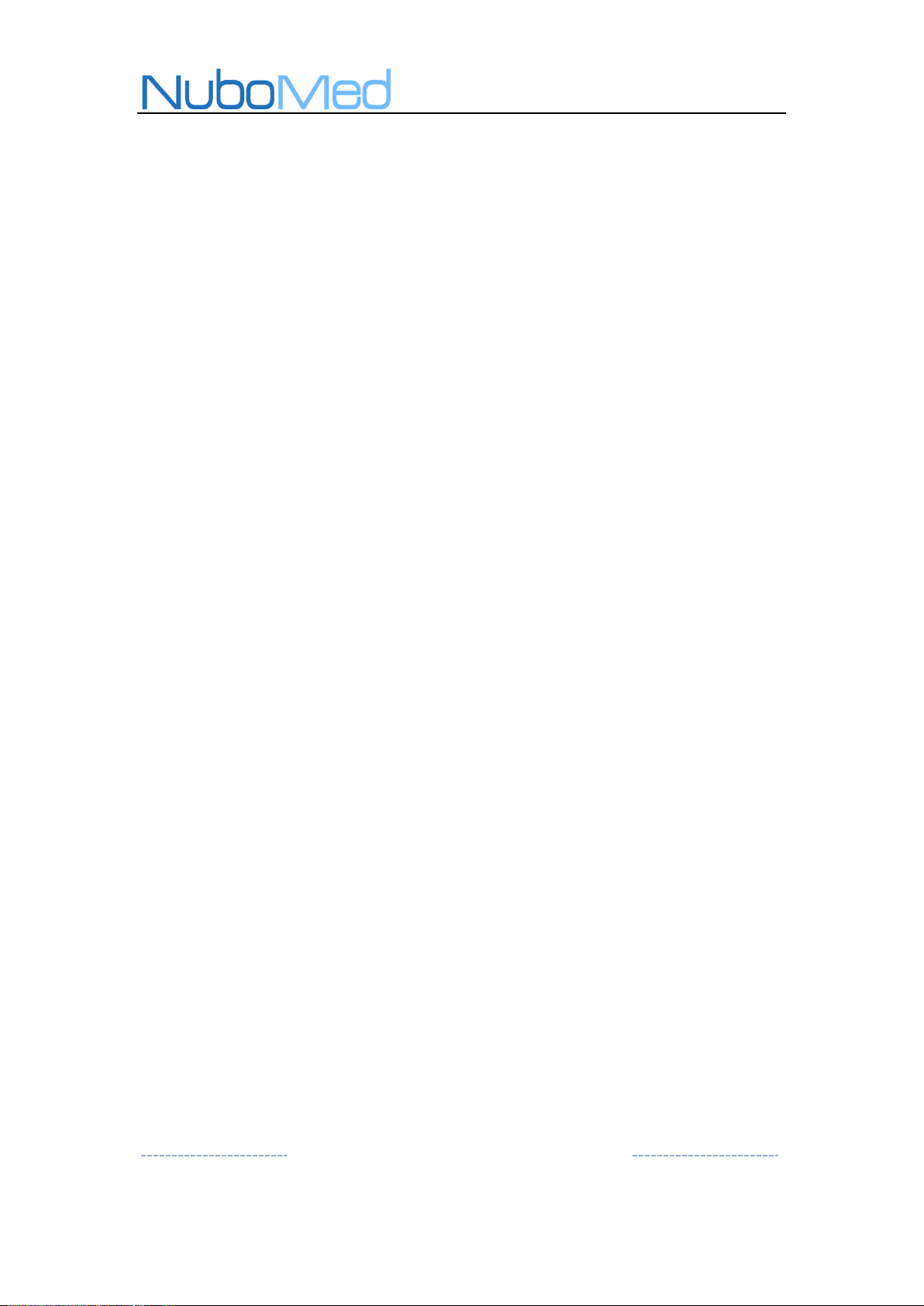
2
Table of Content
1. Introduction of X Series Products ....................................................... 5
2. Product Specification ........................................................................... 6
2.1 Physical Structure .............................................................................. 6
2.2 Back End of the Desktop ................................................................... 8
2.3 Detail Specification ............................................................................ 9
3. Operating Instructions ...................................................................... 10
3.1 Power On/Off Instruction ............................................................... 10
3.2 Charging Instruction ....................................................................... 11
3.3 Power Display Panel ........................................................................ 13
3.4 Display Arm Angle Adjustment ...................................................... 14
3.5 Expandable Surface Instruction ..................................................... 16
3.6 Hidden Keyboard Tray Description ................................................ 16
3.7 Intelligent Medicine Module/Bins ................................................. 17
3.8 Caster Brake Instruction .................................................................. 18
3.9 Battery Release Instruction ............................................................. 19
4. Safety Precautions ............................................................................. 19
4.1 Service and Repair Instruction ....................................................... 19
4.2 Do NOT Disassemble Equipment ................................................... 20
4.3 Do not Dismantle Battery ............................................................... 20
NuboMed
19F,Block B, Building 12,Shenzhen Bay Science and Technology Eco-Park.
NO.18,South Science and Technology Road, Nanshan, Shenzhen
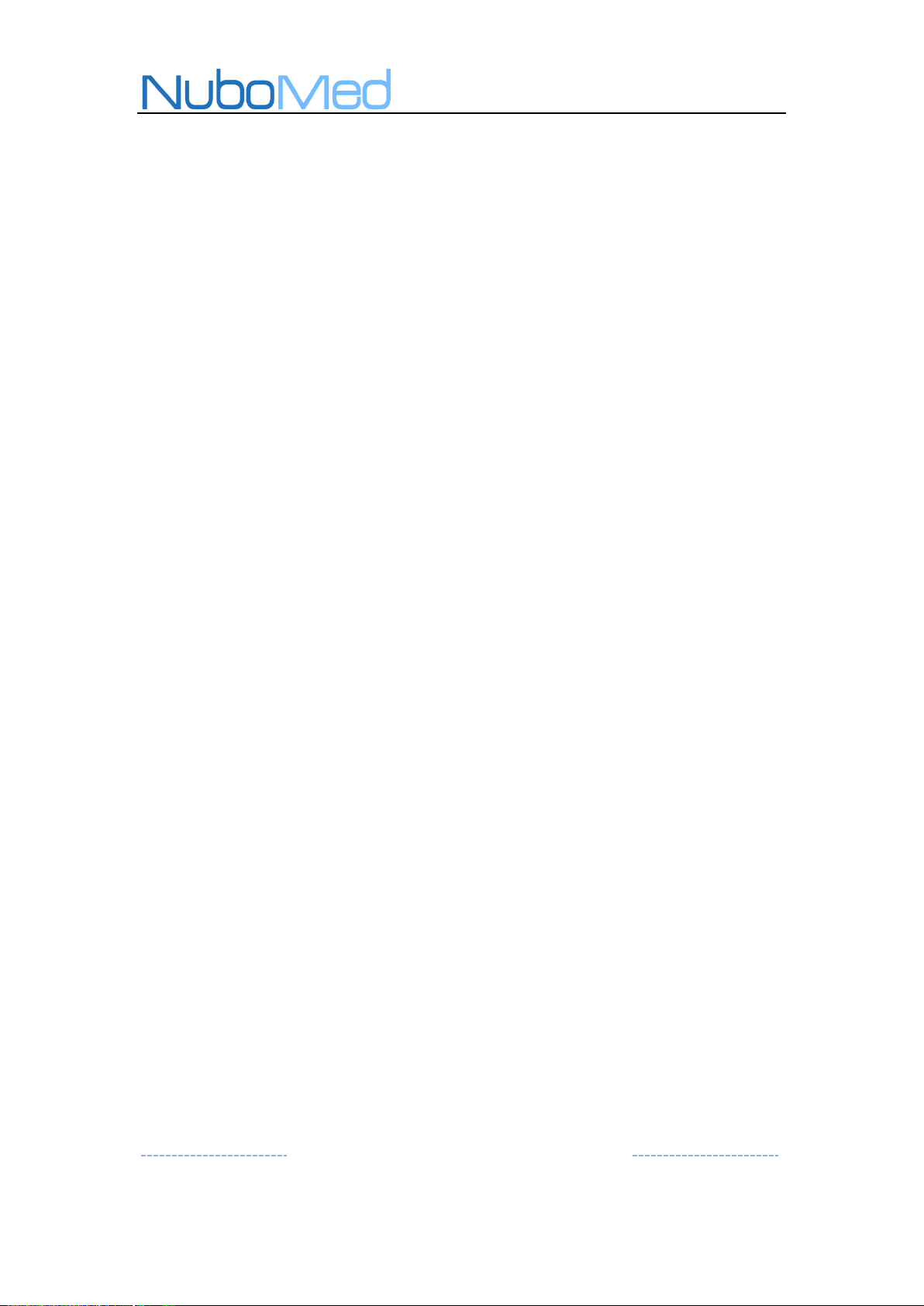
3
4.4 Prevent Water Damage ................................................................... 20
4.5 Attention in Battery Maintenance .................................................. 20
4.6 Attention in Battery Use ................................................................. 20
4.7 Not in Use for Extensive Period ..................................................... 21
5. Initial Installation Instructions ......................................................... 21
6. Troubleshooting ................................................................................. 22
7. Cleaning Instructions ......................................................................... 24
NuboMed
19F,Block B, Building 12,Shenzhen Bay Science and Technology Eco-Park.
NO.18,South Science and Technology Road, Nanshan, Shenzhen
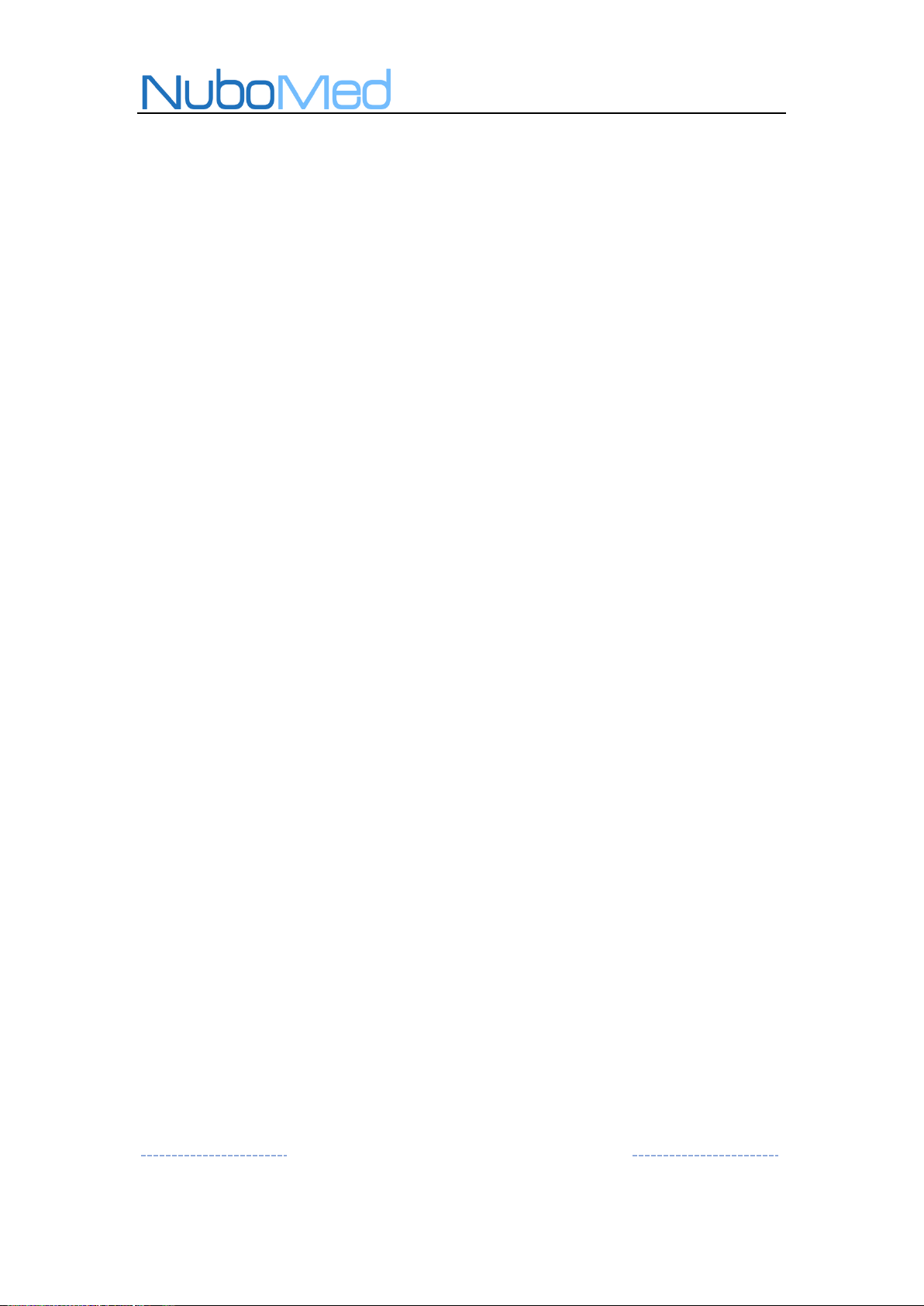
4
Statement
Thank you for purchasing the X Series Intelligent Mobile Cart by
NuboMed.
Before operating this product,please read this manual carefully.
Special attention should be paid to for your safety.
This general manual is suitable for all models of the X Series
Intelligent Mobile Cart . Please use and maintain the equipment
according to the instruction in this manual. Equipment repair can only be
carried out by NuboMed personnel or its authorized service personnel.
As the products are constantly updated, NuboMed retains the right
to change the technical specifications without notice.
If you feel that our equipment has room for improvement, or you
have any comments or suggestions on our products, please feel free to
share them with us at any time. We will answer your questions with the
up most sincerity and resolve your problems as soon as possible.
NuboMed
October,2019
NuboMed
19F,Block B, Building 12,Shenzhen Bay Science and Technology Eco-Park.
NO.18,South Science and Technology Road, Nanshan, Shenzhen
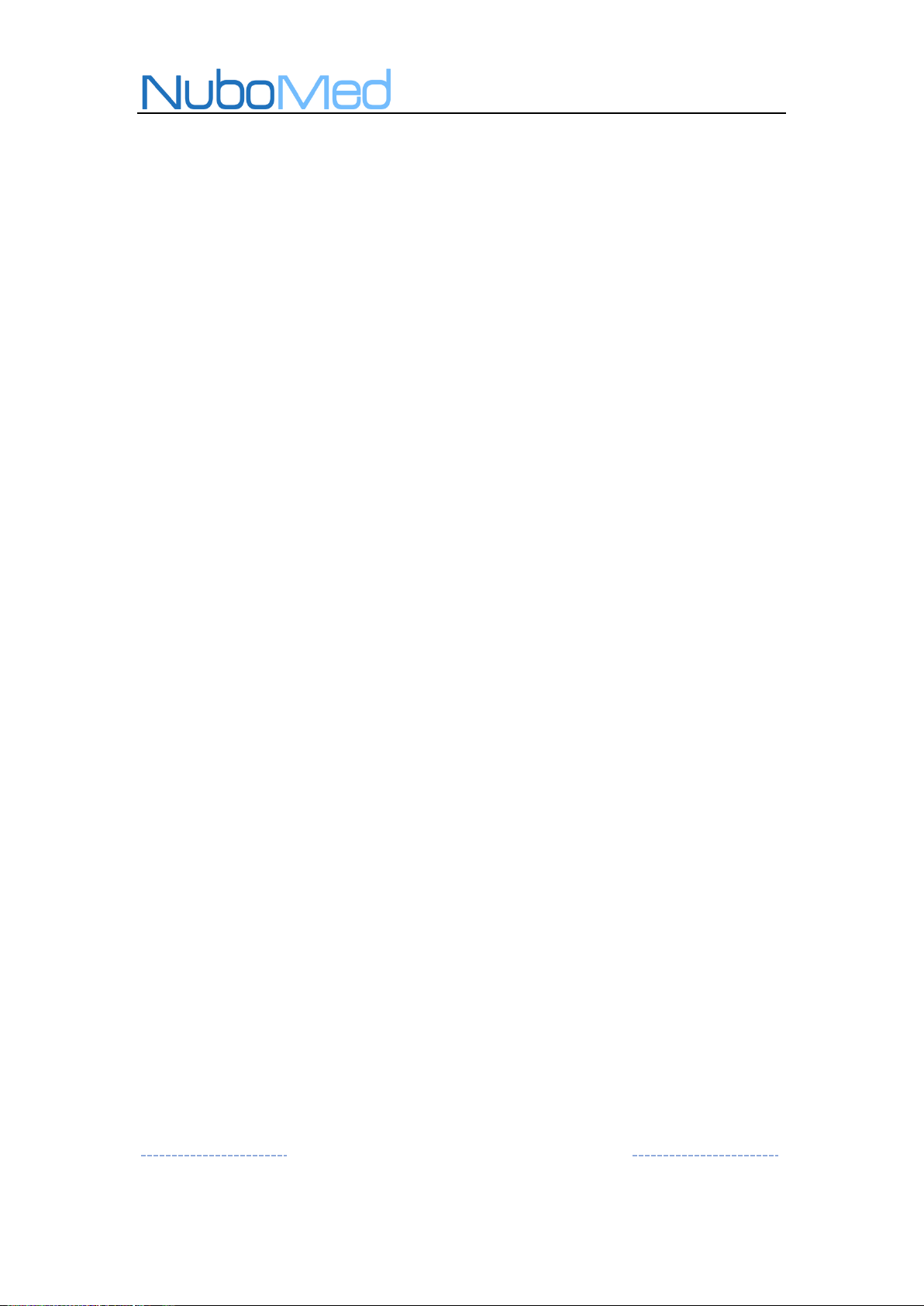
5
1. Introduction of X Series Products
NuboMed's new X Series Intelligent Mobile Cart continues the
tradition of S Series, and provides visible improvement for medical staff
and clinical environment while focusing on different scenarios of clinical
use. X Series is an era crossing product of Nursing 2.0 in the true sense.
An all around nursing cart that achieves full closed-loop medication
management, so that medical staff can embrace technology and return
to the bedside.
X Series is categorized into X1000, X2000, X3000, X4000, X5000, a
total of five different models.
NuboMed
19F,Block B, Building 12,Shenzhen Bay Science and Technology Eco-Park.
NO.18,South Science and Technology Road, Nanshan, Shenzhen
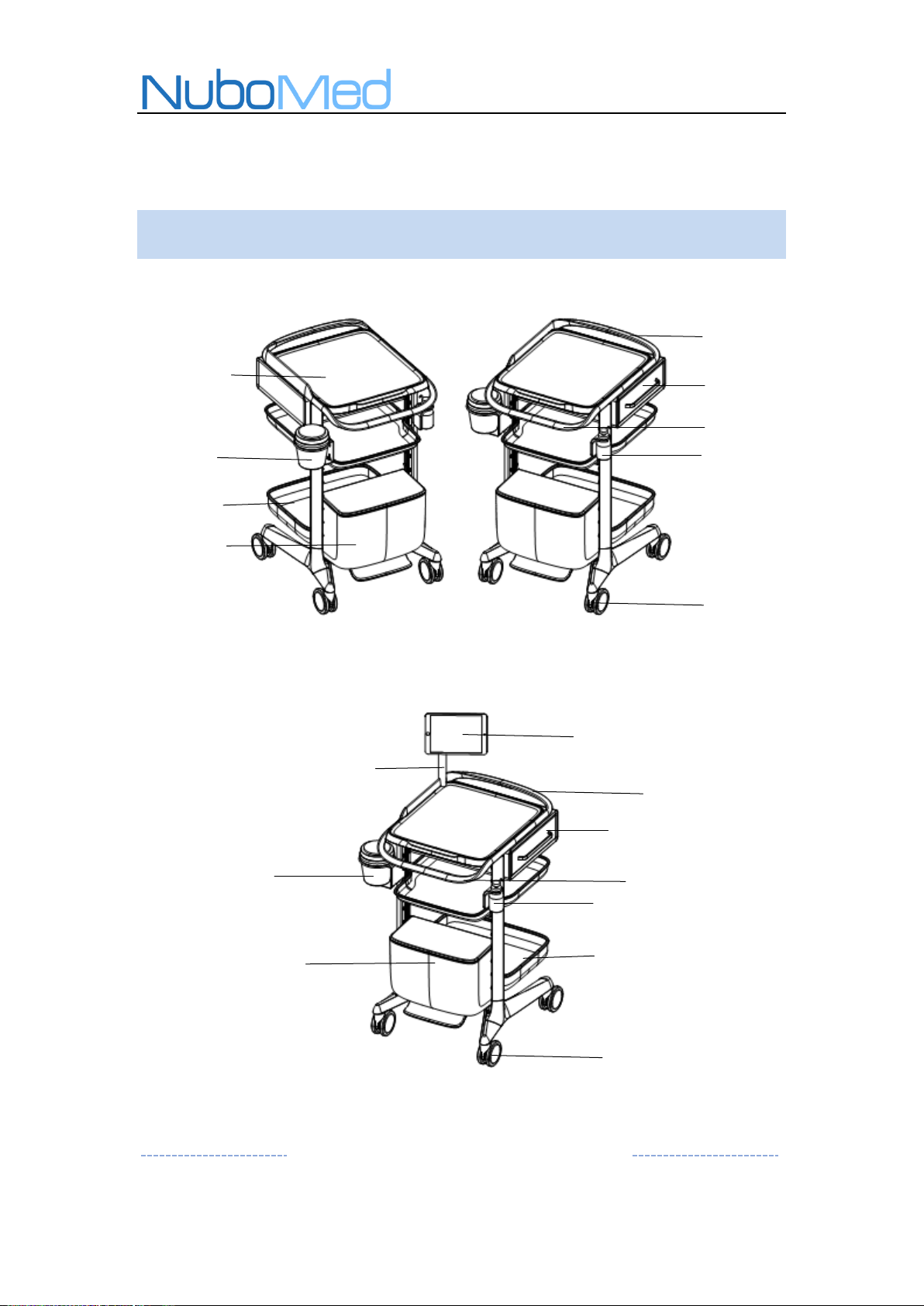
6
Rear Handle
Front Handle
1U Drawer with Lock
Table Top
Sharp Object Box
Bracket
Hand Sterilizer Bracket
Large Basket
Step Pedal Trash Can
Noise Free Casters with
Lock Brake
Tablet Computer
Tablet Computer Arm
Sharp Object Box
Bracket
Rear Handle
1U Drawer with Lock
Front Handle
Hand Sterilizer Bracket
Large Basket
Noise Free Casters with
Lock Brake
Step Pedal Trash Can
2. Product Specification
2.1 Physical Structure
X1000 Mobile Cart:
X2000 Mobile Lite Cart :
NuboMed
19F,Block B, Building 12,Shenzhen Bay Science and Technology Eco-Park.
NO.18,South Science and Technology Road, Nanshan, Shenzhen
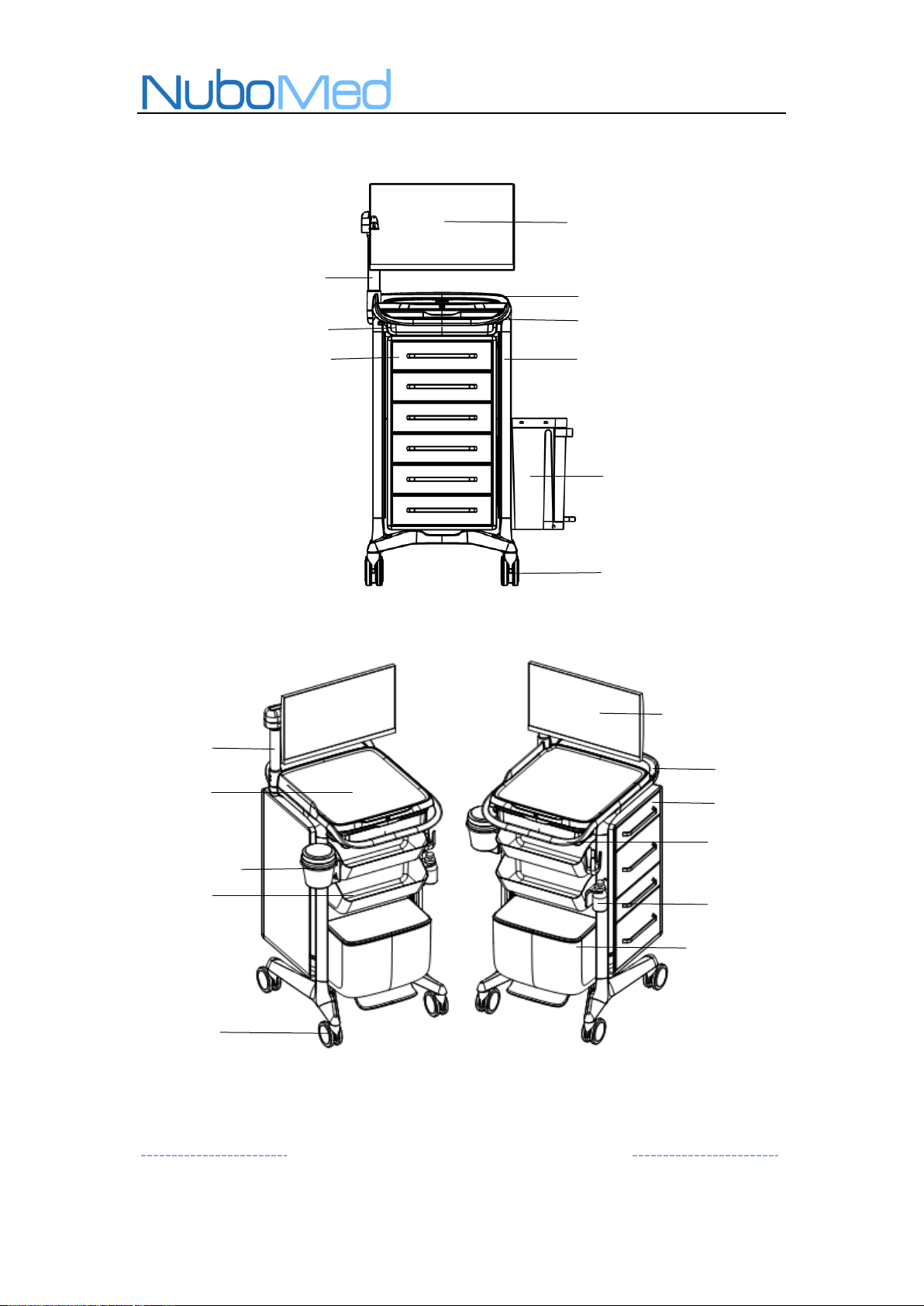
7
X3000 Mobile Lite Cart:
21.5 inch HD LED Display
Display Arm with
Patent Certificate
Double Columns
Main Battery
Side Drawers
Front Glove Box
Front Handle
Rear Handle
Noise Free Casters with
Lock Brake
Maximum Six 1U
Drawers with
Various
Combinations
Display Arm with
Patent Certificate
Table Top
Sharp Object Box
Bracket
Noise Free Casters with
Lock Brake
21.5 inch HD LED Display
Rear Handle
Front Handle
Hand Sterilizer Bracket
Step Pedal Trash Can
Step Pedal Trash Can
X4000 Advanced Mobile Cart:
NuboMed
19F,Block B, Building 12,Shenzhen Bay Science and Technology Eco-Park.
NO.18,South Science and Technology Road, Nanshan, Shenzhen
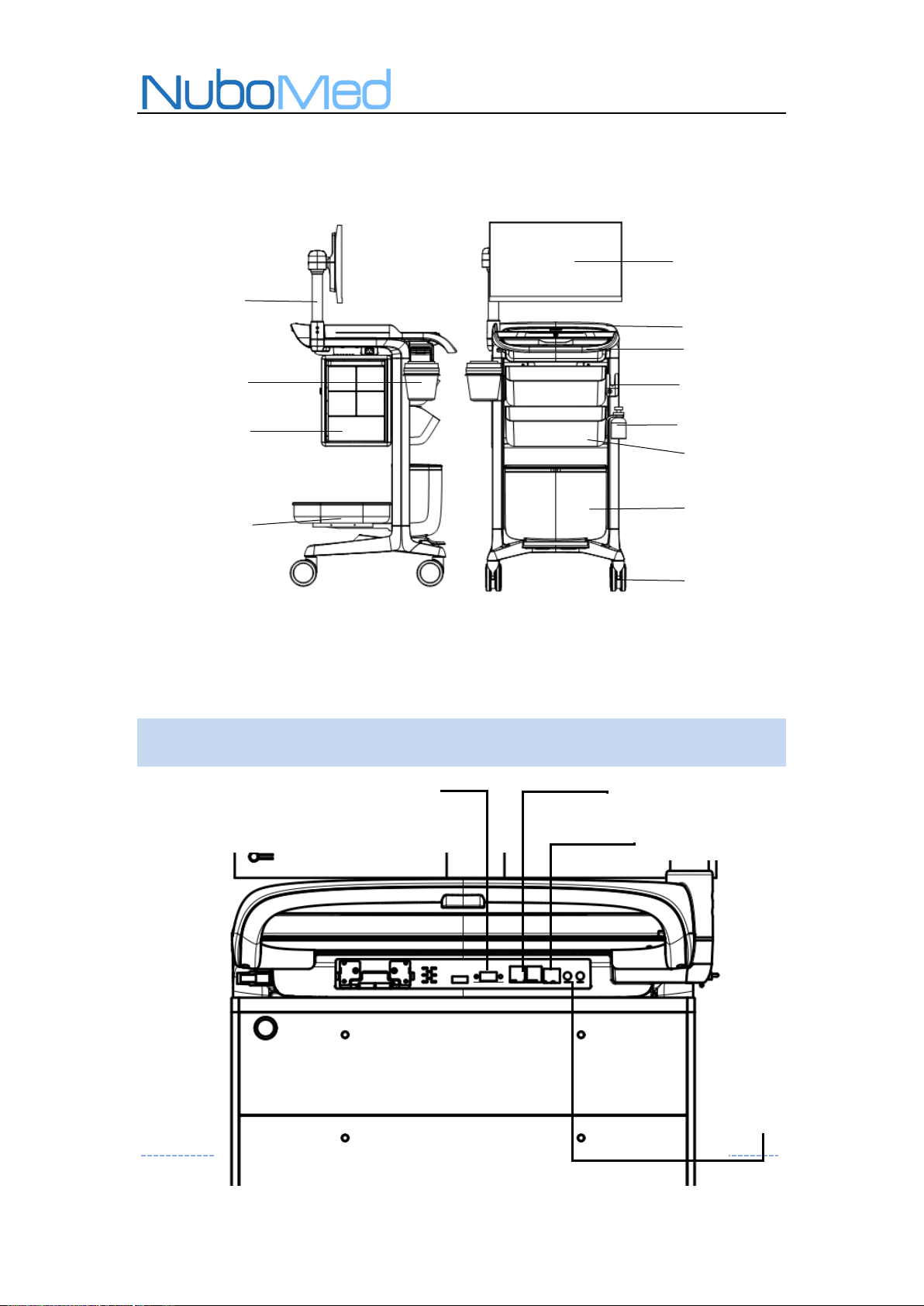
8
USB HUB
Wired Network Port
VGA Interface
Mouse Holder
Intelligent Storage
Module
Large Basket
Display Arm with
Patent Certificate
Sharp Object Box
Bracket
21.5 inch HD LED Display
Rear Handle
Front Handle
Hand Sterilizer Bracket
Front Glove Box
Noise Free Casters with
Lock Brake
Step Pedal Trash Can
X5000 Intelligent Mobile Cart:
Note: As the product will be partially adjusted to meet the needs of the hospital, the physical
objects may not be completely consistent with the above illustrations in the manual.
2.2 Back End of the Desktop
NuboMed
19F,Block B, Building 12,Shenzhen Bay Science and Technology Eco-Park.
NO.18,South Science and Technology Road, Nanshan, Shenzhen

9
Physical Specification
Dimension
X1000:Length*Depth*Height:616*623*948 mm
X2000:Length*Depth*Height:616*623*948 mm
X3000:Length*Depth*Height:713*635*1392 mm
X4000:Length*Depth*Height:529*846.8 *1392 mm
X5000:Length*Depth*Height:529*850*1392 mm
Computer Configuration(X3000、X4000、X5000)
CPU
Intel Core i5 CPU (Upgradable to i7 CPU);
Network card
Intel series,Support 802.11b/g/n,Optional ac,
Compatible with All Netcom 4G;
RAM
4G(Upgradable to 8G);
Hard disk
128G(Upgradable to 256G)Solid State Disk
System
Win7/10
Monitor
21.5 inch LED display, Resolution:1920 x 1080 ,
Response time: 5ms;
Microphone Jack
Headphone Jack
2.3 Detail Specification
NuboMed
19F,Block B, Building 12,Shenzhen Bay Science and Technology Eco-Park.
NO.18,South Science and Technology Road, Nanshan, Shenzhen

10
In/Out Interface
Wired Network x1,Headphone x1,Mic x1, VGAx1,USB 3.0x2,
USB 2.0x5,RS-232 x2
Power Parameter(X2000、X3000、X4000、X5000)
Power Input
AC100-240V, 2A, 50-60Hz
Rated Power
120W
Duration
≥9h
24-Hour
Uninterrupted
Power Support
Dual battery design, supports optional hot swappable auxiliary
battery
Power Key
3. Operating Instructions
3.1 Power On/Off Instruction
NuboMed
19F,Block B, Building 12,Shenzhen Bay Science and Technology Eco-Park.
NO.18,South Science and Technology Road, Nanshan, Shenzhen

11
Charging Cable
Socket
Main battery
Turn on/off:Beneath the desktop smart power panel, “ ”switch key.
Turn on:Press the button for 3 seconds then release to turn on the system (power
up the computer, power system and LED display), power panel indicator will light
up;
Turn off:When the OS is shut down, the computer, LED display and power system
will all shut down automatically. Alternatively, pressing the power key for more than
3 seconds will force shut down the system.
Note: Power switch instructions are applicable to X2000/X3000/X4000/X5000
3.2 Charging Instruction
Charging: Take out the charging cable, insert the plug into a wall socket, and the
system will start charging.
Note: Charging instructions are applicable to X2000/X3000/X4000/X5000.
NuboMed
19F,Block B, Building 12,Shenzhen Bay Science and Technology Eco-Park.
NO.18,South Science and Technology Road, Nanshan, Shenzhen

12
NuboMed
19F,Block B, Building 12,Shenzhen Bay Science and Technology Eco-Park.
NO.18,South Science and Technology Road, Nanshan, Shenzhen

13
Logo Light
Right Main Battery Indicator
Left Auxiliary Battery Indicator
3.3 Power Display Panel
Logo Indicator:Indicate that the computer and power system is on when lit;
Right Indicator:Main battery power indicator light;
Left Indicator:Auxiliary battery power indicator light (if no auxiliary battery is
inserted, the default is to show the main battery power just like the right indicator);
System ON and Discharging:The logo indicator stays lit, and the left and right
lights are on to display the power of the main and auxiliary batteries;
While Charging:Left and right indicator shows running lights for the 4 segments
while charging; When charging is completed, the left and right lights will stay lit ;
Power Indication:The left and right lights shows the remaining power and stay lit.
If no auxiliary battery is not present, both indicators shows the power for the main
battery;
When power is less than 20%: Logo light stays lit, and left and right indicators are
in orange color.
NuboMed
19F,Block B, Building 12,Shenzhen Bay Science and Technology Eco-Park.
NO.18,South Science and Technology Road, Nanshan, Shenzhen

14
Up Position
Down position
Display Side Shift
Display Face Forward
Cart Top View
When power is less than 12%:Logo light blinks, and left and right indicators are in
orange color.
Note: Display panel is applicable to X2000/X3000/X4000/X5000
3.4 Display Arm Angle Adjustment
Display Up and Down:Hold the edge of the monitor tightly with both hands and
adjust it up and down until it meets the height requirement.
Display front-side movement:Hold the edge of the monitor and push back to
NuboMed
19F,Block B, Building 12,Shenzhen Bay Science and Technology Eco-Park.
NO.18,South Science and Technology Road, Nanshan, Shenzhen

15
Increases Pitch Angle
Reduces Pitch Angle
Screen Adjustment to Vertical
move the monitor sideways.
Display pitch:Grasp the upper or lower edges of the display to adjust the angle.
Display Horizontally or Vertically:Hold the left and right edges of the display
tightly and rotate counter clock wise to turn it to vertical or clockwise to turn it to
horizontal.
Note: The arm adjustment instructions are applicable to X3000 / X4000 / x5000
NuboMed
19F,Block B, Building 12,Shenzhen Bay Science and Technology Eco-Park.
NO.18,South Science and Technology Road, Nanshan, Shenzhen

16
Pull to expand the table
Expandable Surface Release Button
Hidden Keyboard Tray Position
Press to eject
Push it back to hide
3.5 Expandable Surface Instruction
Expandable Surface (Optional) : Press the release button to unlock, the
expandable surface will pop open. Pull to fully expand the additional surface.
Note: The expandable surface instructions are applicable to X3000/X4000/X5000.
3.6 Hidden Keyboard Tray Description
19F,Block B, Building 12,Shenzhen Bay Science and Technology Eco-Park.
NuboMed
NO.18,South Science and Technology Road, Nanshan, Shenzhen

17
RFID E-Medicine Bin
Medicine Module
Hidden Keyboard Tray:Push to release the locking mechanism, tray will pop open
to release the hidden tray.
Note: Hidden keyboard tray instructions are applicable to X3000/X4000/X5000.
3.7 Intelligent Medicine Module/Bins
RFID E-Medicine Bin:The corresponding bin can be ejected by scanning the
patient's wrist strap, which also supports unlocking in case of emergency.
NuboMed
19F,Block B, Building 12,Shenzhen Bay Science and Technology Eco-Park.
NO.18,South Science and Technology Road, Nanshan, Shenzhen

18
Front Caster Pedal Brake
Emergency Keyhole Position
RFID E-Med Bin Emergency Keyhole Position
Rear View of Module
Emergency Module Unlock:Insert the key into the medicine module unlock
keyhole to release the entire module for replacement.
Emergency Bin Unlock:Insert the key into the bin unlock keyhole to pop open all
medicine bins.
Note: The module and bin instructions are only applicable to X5000
3.8 Caster Brake Instruction
Cart Park:The two front casters of the cart are equipped with brake devices. The
cart body can be fixed in place by pressing the brake pedals and to release by lifting
19F,Block B, Building 12,Shenzhen Bay Science and Technology Eco-Park.
NO.18,South Science and Technology Road, Nanshan, Shenzhen
NuboMed

19
Plug-in main battery (on
the left side of the desk)
Main Battery Security Screws
(2 screws on the right side of the
desk)
the brake pedal.
3.9 Battery Release Instruction
Battery Release:First, loosen two main battery security screws from the right side
of the desk, then pull out the main battery from the left side of the table to
complete the disassembly. (Note: The main battery has been screwed in before they
leave the factory. For disassembly, please contact NuboMed after-sales service
personnel for operation unless emergency. It is only applicable for
X2000/X3000/X4000/X5000).
4. Safety Precautions
4.1 Service and Repair Instruction
Users are required to operate in accordance with the NuboMed X
series user manual or instructions. It is prohibited to dismantle or replace
any parts of the NuboMed Smart Mobile Workstation without
NuboMed's authorization. Only NuboMed engineers or accredited
19F,Block B, Building 12,Shenzhen Bay Science and Technology Eco-Park.
NuboMed
NO.18,South Science and Technology Road, Nanshan, Shenzhen

20
personnel can disassemble and or replace any parts.
4.2 Do NOT Disassemble Equipment
Do NOT disassemble the cart body without permission. If there is
any problem, contact the after-sales service personnel for resolution.
4.3 Do not Dismantle Battery
Unauthorized dismantling of battery may cause personal injury by
short circuiting the power supply. If the power supply system does not
work properly, please contact the after-sales engineer of NuboMed.
4.4 Prevent Water Damage
If the Mobile Workstation is wet, unplug the power plug immediately.
Wipe off any excess liquid and leave dry before using it again.
4.5 Attention in Battery Maintenance
The battery should be operated in a well ventilated, dry and clean
environment. When the battery power is insufficient, it should be
charged immediately, which is crucial in extending the life of the
battery. Please contact NuboMed to replace the battery when the
capacity is less than 80% of the rated performance.
4.6 Attention in Battery Use
Avoid charging while using the system. If abnormal conditions such
as overheating or smoke occur during charging or discharging, please
NuboMed
19F,Block B, Building 12,Shenzhen Bay Science and Technology Eco-Park.
NO.18,South Science and Technology Road, Nanshan, Shenzhen

21
disconnect the power plug immediately. Push the cart to a place that is
well ventilated, dry and away from people, and inform personnel from
your IT equipment department immediately.
4.7 Not in Use for Extensive Period
It is recommended to charge and discharge electricity once a month
when the medical cart is not in used for an extensive period of time. If
the battery needs to be shelved for a long time, it is better to keep the
battery in a half-current (capacity 50%) state, and charge the battery
once a month for an hour.
5. Initial Installation Instructions
NuboMed Mobile Workstation has been partially assembled when it
leaves the factory, and can be switched on and off at any time. Only
display arm, monitor, keyboard and mouse requires simple and intuitive
installation.
NuboMed
19F,Block B, Building 12,Shenzhen Bay Science and Technology Eco-Park.
NO.18,South Science and Technology Road, Nanshan, Shenzhen

22
Problem
Potential Cause
Solution
Affix the monitor to the VESA bracket and tighten four screws to fix
the display onto the display arm plate;
Install the upper part of the reinforcement module and tighten the
two screws;
Finally, install the lower part of the reinforcement module and
tighten two screws to complete the installation of the display.
6. Troubleshooting
NuboMed
19F,Block B, Building 12,Shenzhen Bay Science and Technology Eco-Park.
NO.18,South Science and Technology Road, Nanshan, Shenzhen

23
Equipment will not
turned on
The equipment has
not been used for a
long time, and the
battery power is too
low and entered the
dormant state
Please charge and
reactivate the device
immediately
Equipment can not be
charged
The power plug is not
plugged in properly,
or voltage is not
suitable
Plug in again or try a
different wall plug
Device is on but
displays stays black
The display is
powered off, the
power cord is not
connected, or the
signal cable is not
connected
Turn on the display,
check the connection
of the power cord
and/or signal cable
such as HDMI, VGA
Computer won’t
enter the Operating
System
Damage or loss of
system files
Please contact the IT
engineer to re-install
or restore the system,
Computer data is
19F,Block B, Building 12,Shenzhen Bay Science and Technology Eco-Park.
NuboMed
NO.18,South Science and Technology Road, Nanshan, Shenzhen

24
damaged by virus
cleaning up the virus,
etc.
Wireless networks are
not connected
Wireless network
failure
Please contact the IT
department to check
and repair the
wireless network
Computer wireless
network card
hardware disabled
Enabling wireless
network card
hardware
WLAN password is
not correct
Re-enter with the
correct password
The network needs to
bind MAC addresses
or assign IP
Please contact the IT
department to resolve
the problem
The device won’stay
put in one place
Caster brake not
activated.
Step down on the
caster brake
7. Cleaning Instructions
Please clean the workstation with a mild detergent. It is forbidden to
19F,Block B, Building 12,Shenzhen Bay Science and Technology Eco-Park.
NuboMed
NO.18,South Science and Technology Road, Nanshan, Shenzhen

25
use corrosive detergent, solvent, wax, paraffin or steam to clean this
product.
Testing the detergent: users can reduce damage to the workstation
surface by reducing exposure time and the amount of detergent
(dilution according to supplier's recommendation) in open space.
Colored substance, such as iodine, coffee, mustard, curry or red wine,
must be removed immediately.
NuboMed
19F,Block B, Building 12,Shenzhen Bay Science and Technology Eco-Park.
NO.18,South Science and Technology Road, Nanshan, Shenzhen

26
FCC statement
This device complies with Part 15 of the FCC rules. Operation is subject to the
following two conditions: 1) this device may not cause harmful interference, and 2)
this device must accept any interference received, including interference that may
cause undesired operation.
Note: This equipment has been tested and found to comply with the limits for a Class
B digital device, pursuant to part 15 of the FCC Rules. These limits are designed to
provide reasonable protection against harmful interference in a residential installation.
This equipment generates uses and can radiate radio frequency energy and, if not
installed and used in accordance with the instructions, may cause harmful
interference to radio communications. However, there is no guarantee that
interference will not occur in particular installation. If this equipment does cause
harmful interference to radio or television reception, which can be determined by
turning the equipment off and on, the user is encouraged to try to correct the
interference by one or more of the following measures:
--Reorient or relocate the receiving antenna.
--Increase the separation between the equipment and receiver.
--Connect the equipment into an outlet on a circuit different from that to which the
receiver is connected.
--Consult the dealer or an experienced radio/TV technician for help.
Changes or modifications not expressly approved by the party responsible for
compliance could void the user’s authority to operate the equipment.
FCC Radiation Exposure Statement
This device complies with FCC RF radiation exposure limits set forth for an
uncontrolled environment. This transmitter must not be co-located or operating in
conjunction with any other antenna or transmitter.
This device must operate with a minimum distance of 20 cm between the radiator
and user body.
NuboMed
19F,Block B, Building 12,Shenzhen Bay Science and Technology Eco-Park.
NO.18,South Science and Technology Road, Nanshan, Shenzhen
