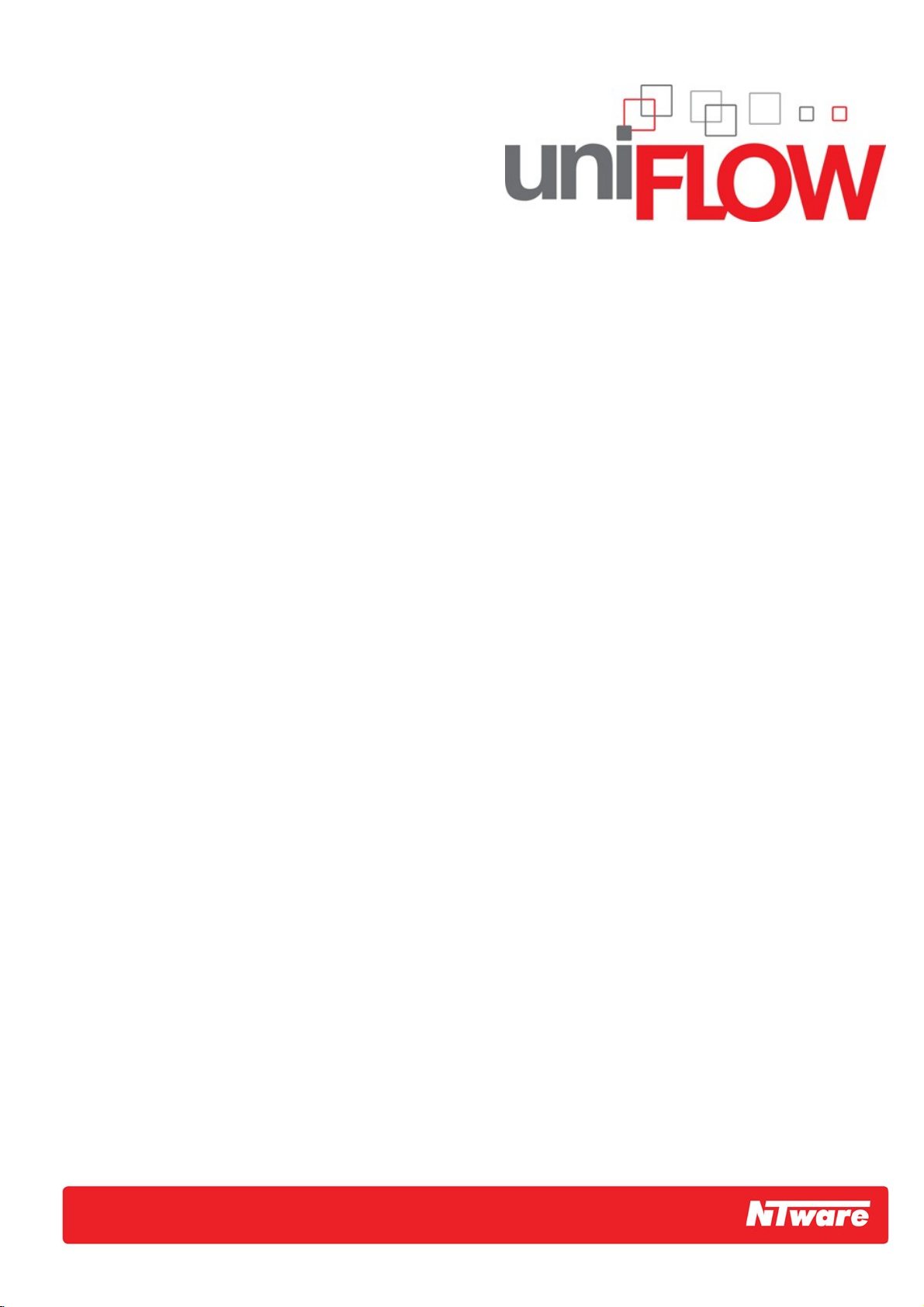
microMIND V2
Installation Guide
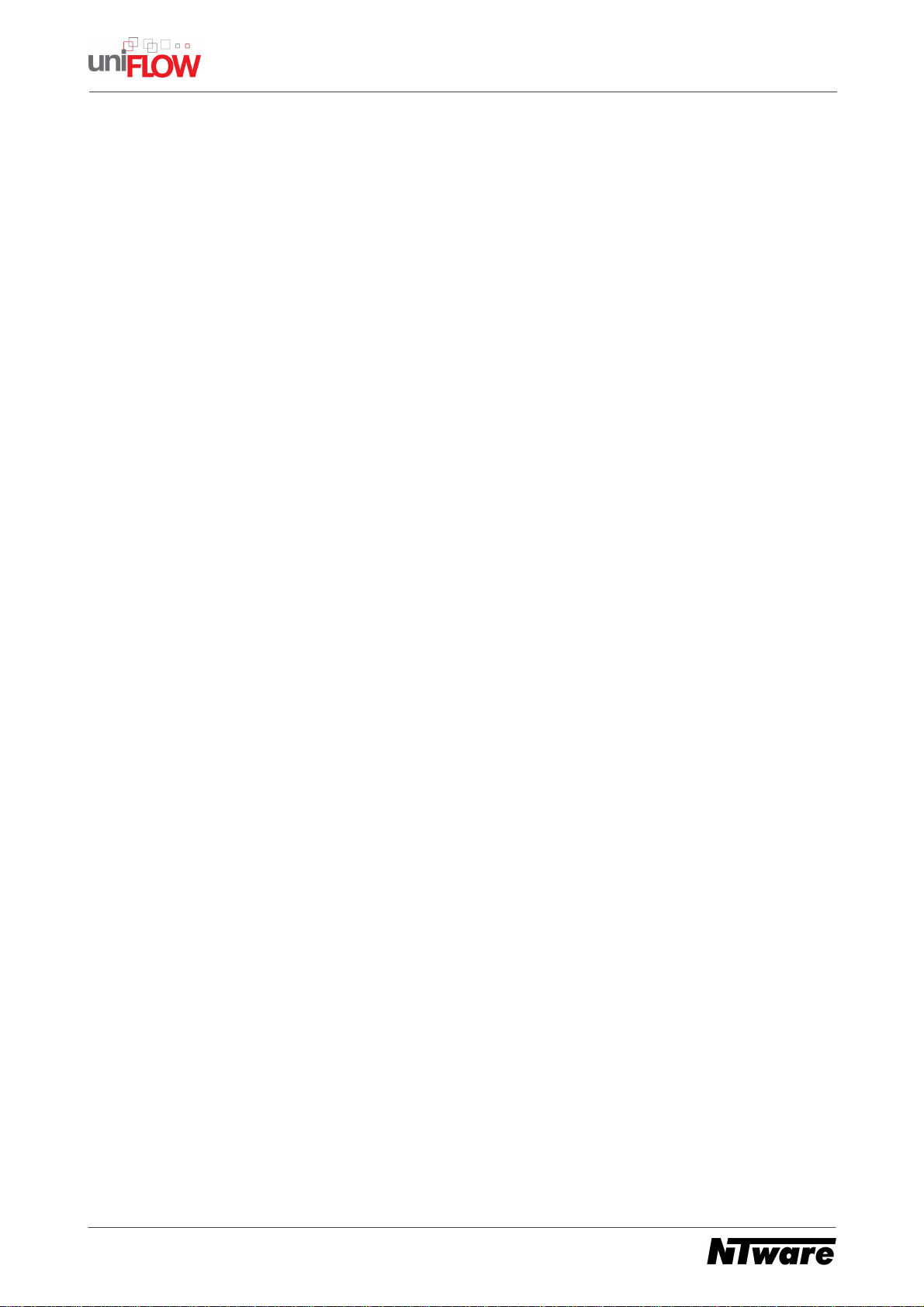
microMIND V2 Installation Guide
Disclaimer
All rights reserved. No parts of this work may be reproduced in any form or by any means - graphic, electronic,
or mechanical, including photocopying, recording, taping, or information storage and retrieval systems - without
the written permission of the publisher.
Company and product names mentioned herein are registered or unregistered trademarks of their respective
companies. Mention of third-party products is for information purposes only and constitutes neither an
endorsement nor a recommendation. NT-ware assumes no responsibility with regard to the performance or use
of these products. Also, NT-ware makes no claim to these trademarks. Any use of trademarks, logo, service
marks, trade names, and product names is prohibited without the written permission of the respective owners.
adlib Software of Adlib Software
Adobe®, Adobe® Reader, Acrobat®, Distiller®, PostScript® and products of the CREATIVE SUITE(S) of
Adobe Systems Incorporated
Apple®, the Apple® logo, Mac®, Mac OS®, and Macintosh® of Apple Inc.
CANON, imageRUNNER, imageRUNNER ADVANCE, MEAP, CPCA, AMS, iW AMS, iSend,
iW SAM of Canon Inc.
Crystal Reports of Business Objects SA, as of July 1, 2008: BusinessObjects of SAP
eCopy™, eCopy ShareScan®, and eCopy ScanStation® of Nuance Communications, Inc.
Helix™ Production Workflow is a trademark of NT-ware Systemprogrammierung GmbH
Hewlett Packard, HP, LaserJet, and PCL of Hewlett-Packard Company
I.R.I.S. Software Group Ltd.
JAWS pdf courier™ are trademarks of Global Graphics SA.
Microsoft®, Windows®, Windows Vista®, Windows 7®, Internet Explorer®, Internet Information Server,
Microsoft® Word, Microsoft® Excel, SQL Server® of Microsoft Corporation
Novell®, Novell eDirectory® of Novell Inc.
PAS™ of Equitrac Corporation
PosterJet of Eisfeld Datentechnik GmbH & Co. KG
Therefore of Therefore™
UNIX® of The Open Group
uniFLOW OM®, uniFLOW™, uniFLOW Serverless Secure Printing®, MIND®, microMIND®, and MiCard® are
registered trademarks of NT-ware Systemprogrammierung GmbH
All other trademarks, trade names, product names, service marks are property of their respective owners and
are hereby acknowledged.
While every precaution has been taken in the preparation of this document, NT-ware assumes no responsibility
for errors or omissions, or for damages resulting from the use of information contained in this document or from
the use of programs and source code that may accompany it. In no event shall NT-ware be liable for any loss of
profit or any other commercial damage caused or alleged to have been caused directly or indirectly by this
document.
In addition, this manual provides links to the sites of affiliated or independent companies and certain other
businesses. NT-ware is not responsible for examining or evaluating, and NT-ware does not warrant the offerings
of, any of these businesses or individuals or the content of their Web sites. NT-ware does not assume any
responsibility or liability for the actions, product, and content of all these and any other third parties. You should
carefully review their privacy statements and other conditions of use.
Note: If not expressly stated otherwise the term iR refers to all iR in general - including imageRUNNER
ADVANCE.
NT-ware Systemprogrammierung GmbH, Niedersachsenstr. 6, 49186 Bad Iburg, Germany
Printed: 07.02.2012 in Bad Iburg (Germany)
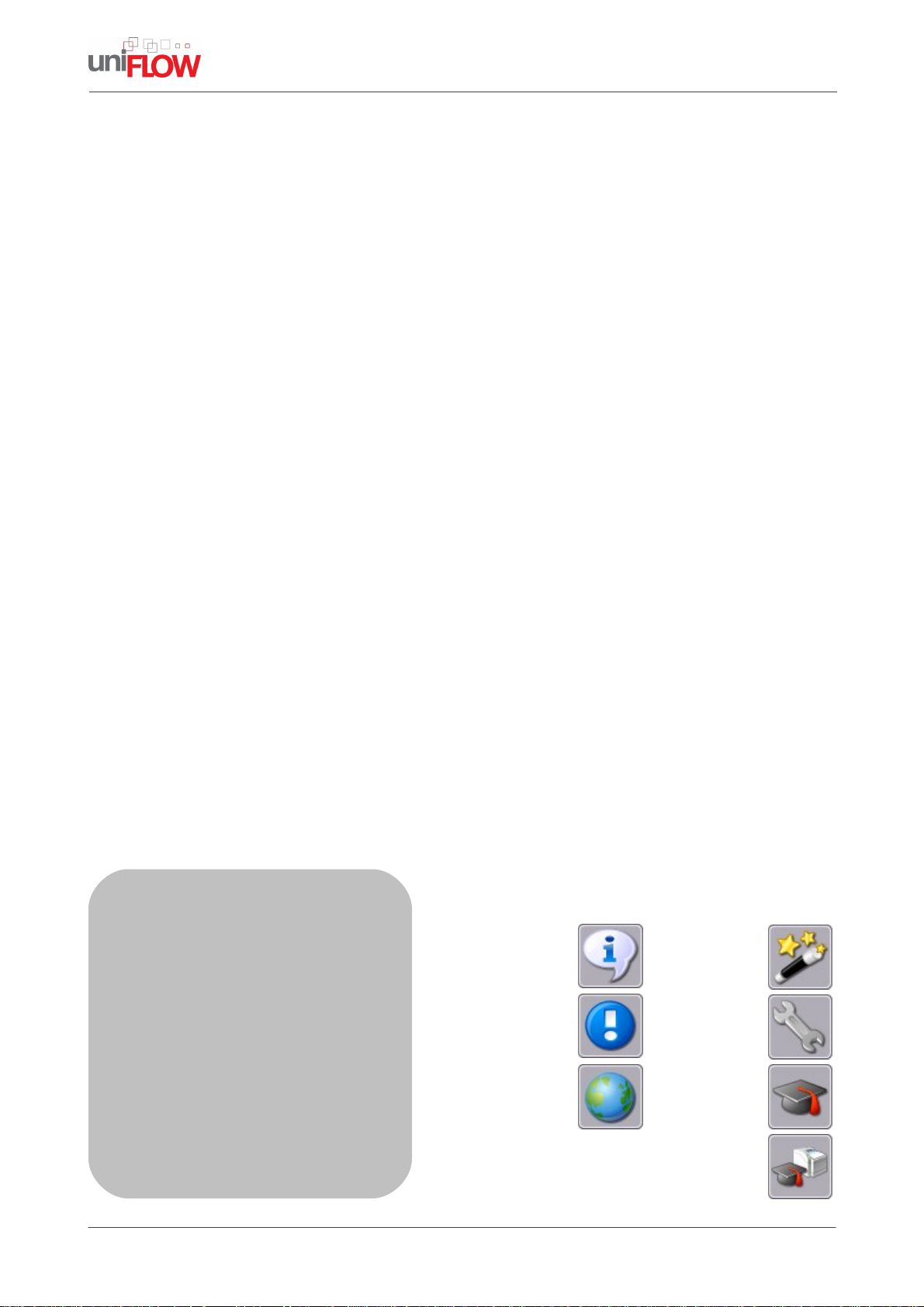
microMIND V2 Installation & Configuration
Publisher
NT-ware Systemprogrammierung GmbH
Technical Editors
Marja Pals
Lydia Abghay
Publisher
Elke Witt
NT-ware Systemprogrammierung GmbH
Thomas Lemmer
Team Coordinator
Technical Authors
Claudia Kleinekemper
Thomas Lemmer
Production
NT-ware Systemprogrammierung GmbH
Production
NT-ware Systemprogrammierung GmbH
Symbols used in this manual:
Note
Important
Note
Online link
Printer Wizard
Settings
Advanced
Configuration
Advanced
Printer
Configuration
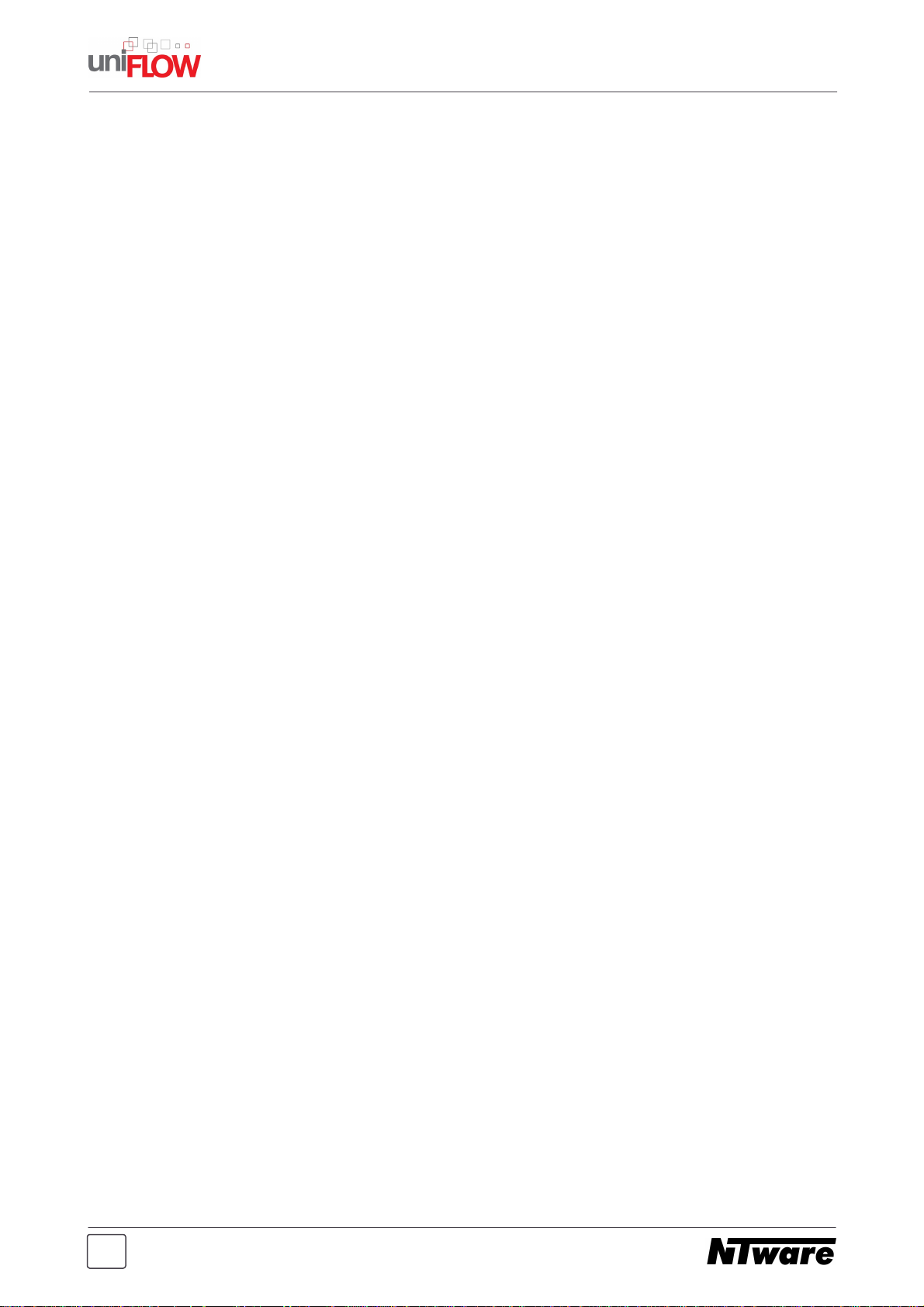
Table of Contents
Foreword 0
1
2
2.7.1
2.7.1.1
Document Versioning Information
microMIND V2
Configurable parameters
......................................................................................................................................................... 10
.................................................................................................................................................. 11Code Conversion
2
4
42.1 Introduction
62.2 Scope of supply
62.3 Technical Specifications
72.4 FCC and IC Compliance Note
82.5 Installation
92.6 LED Status
102.7 Configuration
122.8 microMIND V2 Website
162.9 Firmware update
162.10 FAQ
I
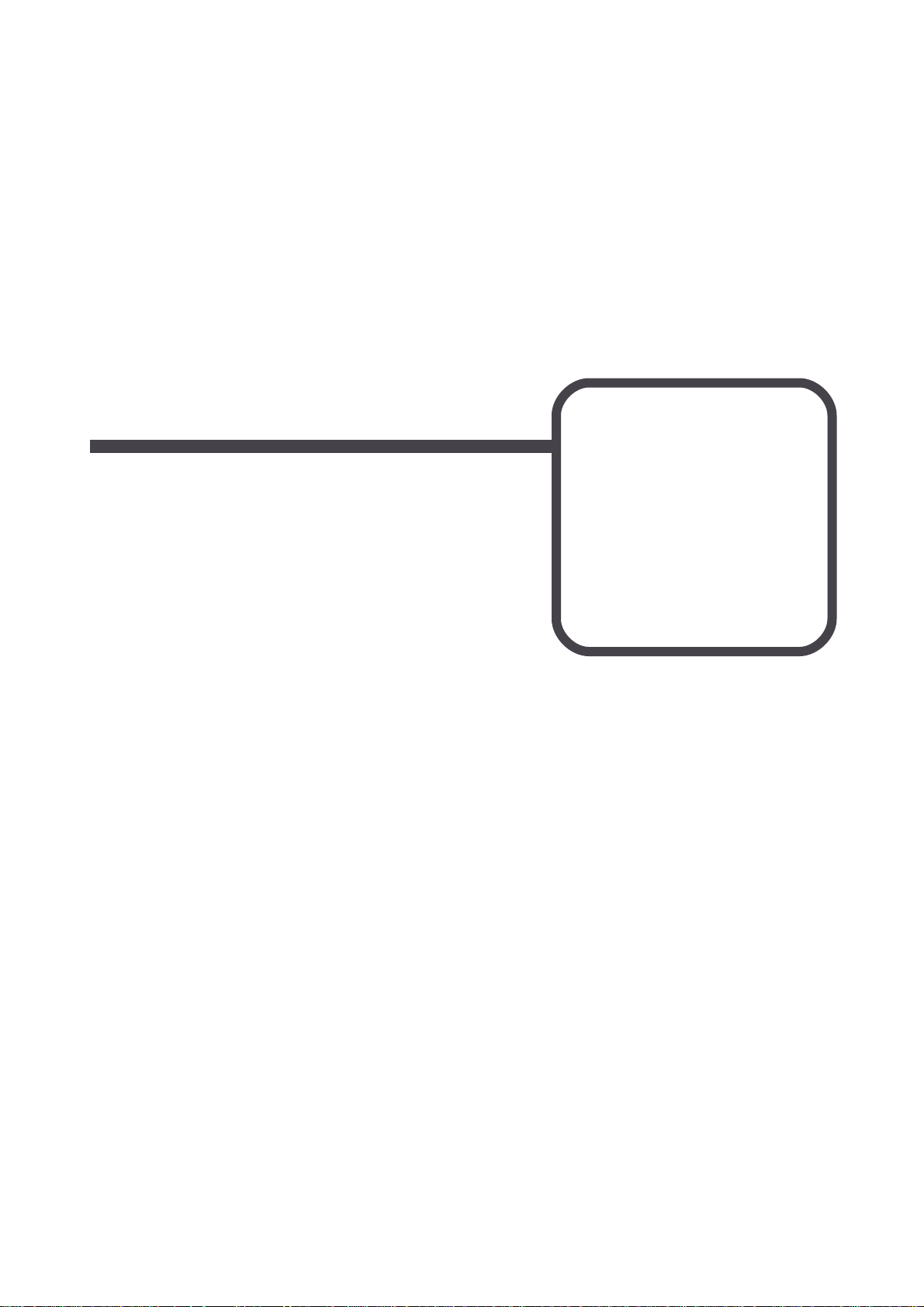
Document Versioning Information
1
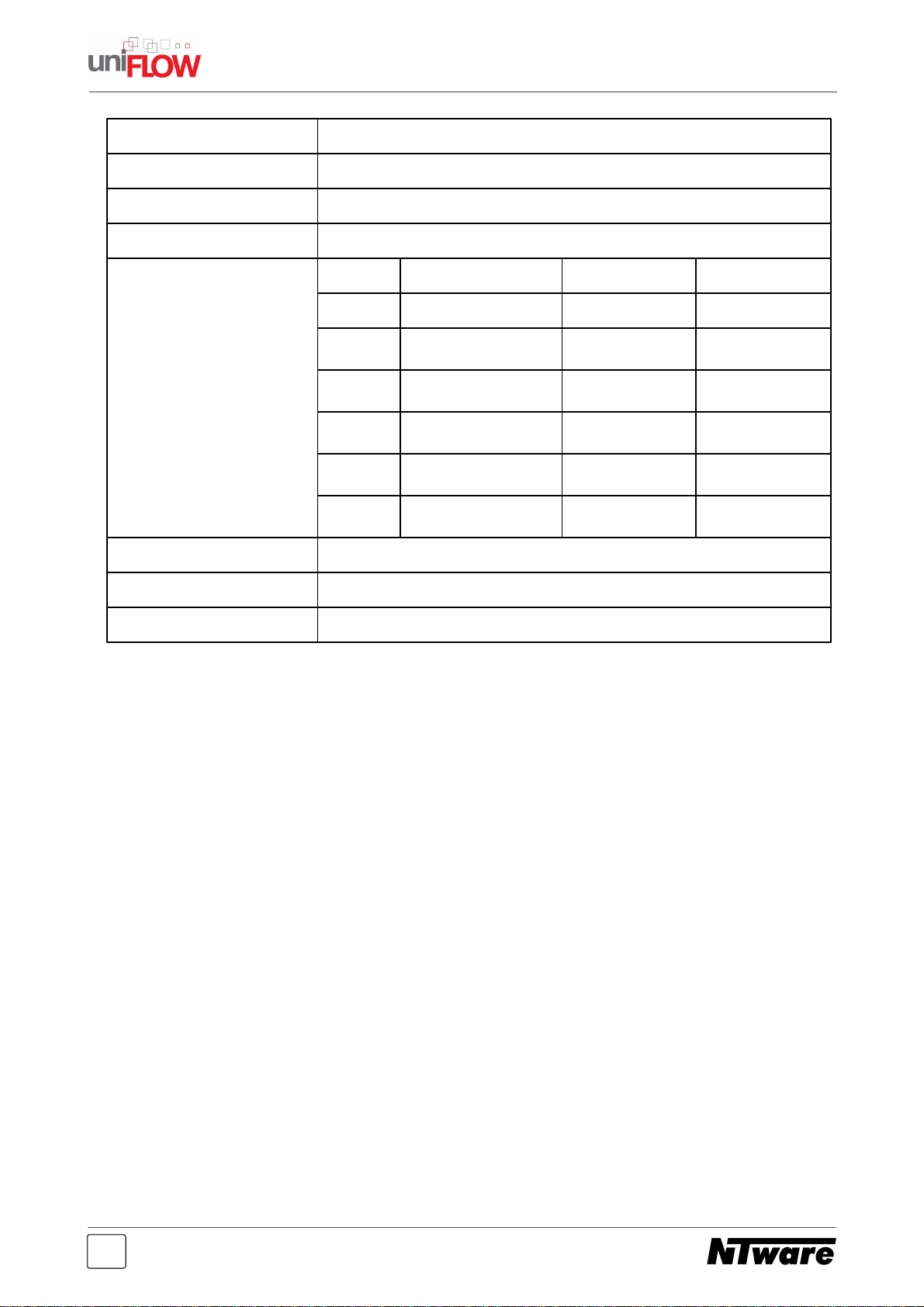
microMIND V2 - Installation Guide
Version:
1.0
Date:
07.02.2012
First Draw-up Date:
06 February 2012
Author:
Thomas Lemmer
Revision history:
Version:
Revision date:
Reviewer:
Final Review:
1.0
Technologies concerned:
microMIND V2
File name:
microMIND_V2_installation_manual_EN.pdf
Short Summary:
This manual describes the features, the installation, and the configuration of the microMIND
V2 in detail.
microMIND V2 is a registered trademark of NT-ware Systemprogrammierung GmbH.
2
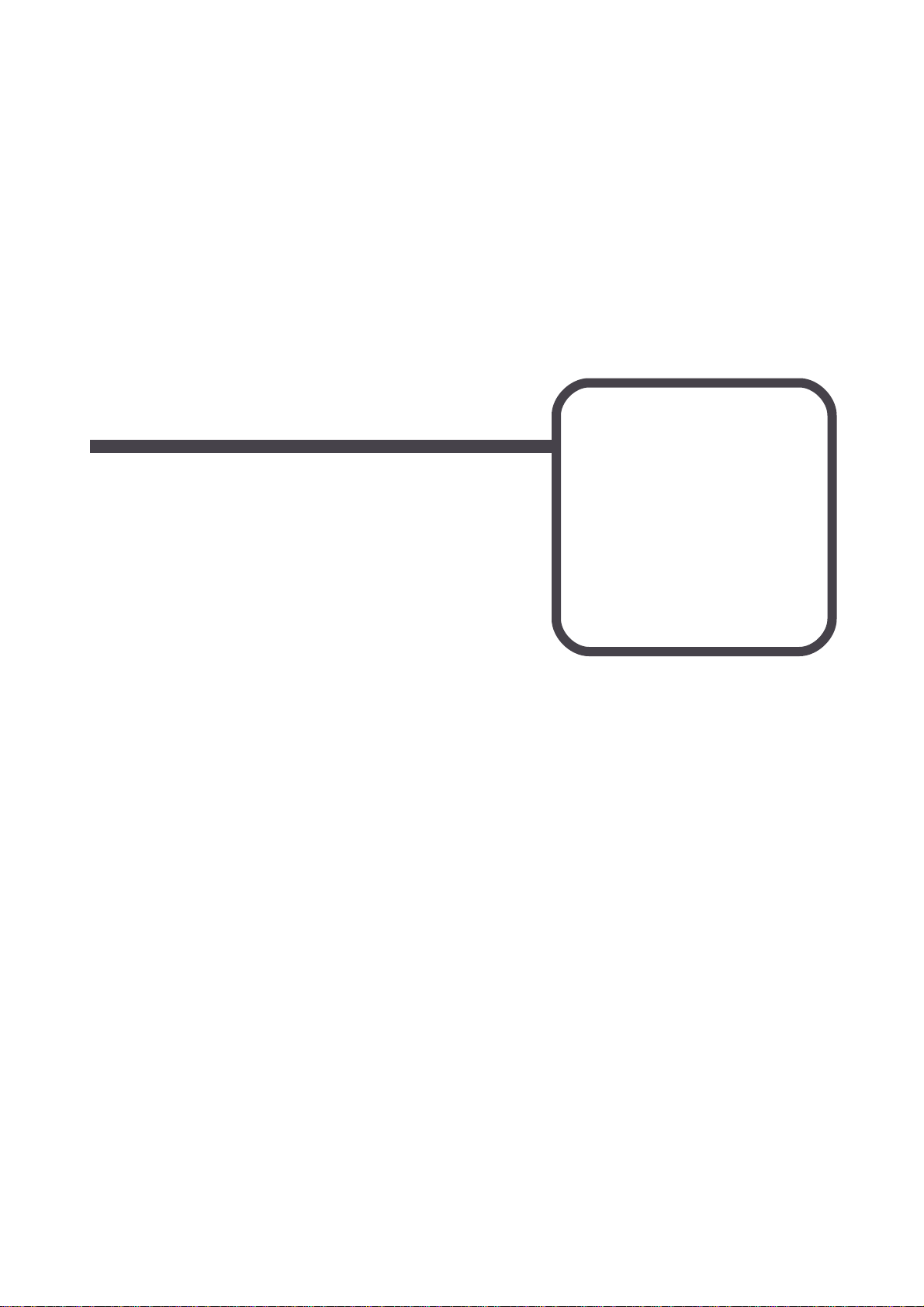
microMIND V2
2

microMIND V2 - Installation Guide
The microMIND V2 is designed to support Secure Printing. As Secure
Printing always requires a uniFLOW Server to be present, Emergency Access
is not possible with the microMIND V2. This is not a specific limitation of the
microMIND V2 itself, but should be mentioned here.
2.1 Introduction
The microMIND V2 provides the possibility to add a MiCard (V2) reader as a secure print
solution to any printer. This allows you to turn your normal office printer into a cost effective
secure print solution. It does not matter if this printer is a USB, a network printer or a printer
with a different connection. As long as the respective printer is available and configurable
in uniFLOW, a microMIND V2 can be used in conjunction with the printer. The microMIND
V2 supports both MiCard V1 (formerly known as MiCard) and MiCard V2 readers.
Secure Printing
The microMIND V2 is designed to add the Secure Print feature to single function printers,
regardless of whether they are Canon devices or not. Each device from each vendor is
supported. It does not matter if your printer provides an Ethernet TCP/IP network, WLAN,
USB or other connection. Thus, NT-ware provides an easy and cost effective solution to
include almost all printers and install them in uniFLOW as a secure printer.
However, an Ethernet TCP/IP network connection is required for the microMIND V2. The
microMIND V2 has a built-in network switch, allowing it to connect the printer to the network
through the microMIND V2. This can be required for network printers. Note that the
microMIND V2 does not have to be attached to the printer. It only transfers the ID data,
reads from the users ID card, to the uniFLOW Server and thus tells the uniFLOW Server to
release the print jobs for this user.
Copy Accounting
Furthermore the microMIND V2 supports copy accounting. In order to allow for accounting
of copy costs on an MFD, the user interface of the device needs to be locked until a user
has been identified at the MFP. After identification the user interface opens up, the user
starts copying, and the costs can be assigned to the user, a user group, or a cost centre.
To lock the interface you need to connect a cable with the relevant machine and make the
required settings in the service mode of the MFP.
The following two graphics outline how the microMIND V2 can be implemented in the
network environment. The microMIND V2 also offers two Ethernet ports, allowing both, the
microMIND V2 and a network printer to connect to the company's network. Thus, no
additional network port or switch port is required.
4

microMIND V2 - Installation Guide
microMIND connected to a uniFLOW printer for secure printing only
microMIND connected with a copy accounting cable to lock the MFD
microMIND V2 (only secure printing - without copy accounting)
microMIND V2 (secure printing and copy accounting / device locking)
5

2.2 Scope of supply
Power Supply:
The microMIND V2 is available in two different versions. One
with PoE (Power over Ethernet) and one without. If you have a
microMIND V2 which does not support PoE or if your network
switch does not support PoE, you have to use the respective
power supply.
The power supply must be a limited power source (LPS), which
delivers a voltage of 12 V DC and a min. current of 450 mA. A
polarized plug 2.1/5.5 mm is to be used, with positive wire to the
inner jack.
Rated Voltage:
12 V LPS, max. 450 mA
Ethernet:
2x RJ-45 Ethernet connection with a built in 10/100MBit switch
USB:
USB Type A connection with USB 1.1 (Full-Speed) to connect a
MiCard (V2) reader
D-SUB-15:
Digital I/O Connector to lock / unlock the machine for copy
accounting.
Ambient
temperature:
0 +40 °C (32 +104 °F)
Printer:
Any printer with or without a respective network interface can be
connected to the uniFLOW Server. Printers without network
connections, such as USB or LPT connections, can also be
"virtually" attached to the microMIND V2 via the uniFLOW
Server.
Supported Readers:
MiCard (V1) and MiCard V2
The microMIND V2 package includes
the microMIND V2 device
a patch cable to connect the device to a printer
Power supply (if no PoE microMIND V2)
the microMIND V2 Installation Guide
2 strips of Velcro®
2.3 Technical Specifications
microMIND V2 - Installation Guide
6
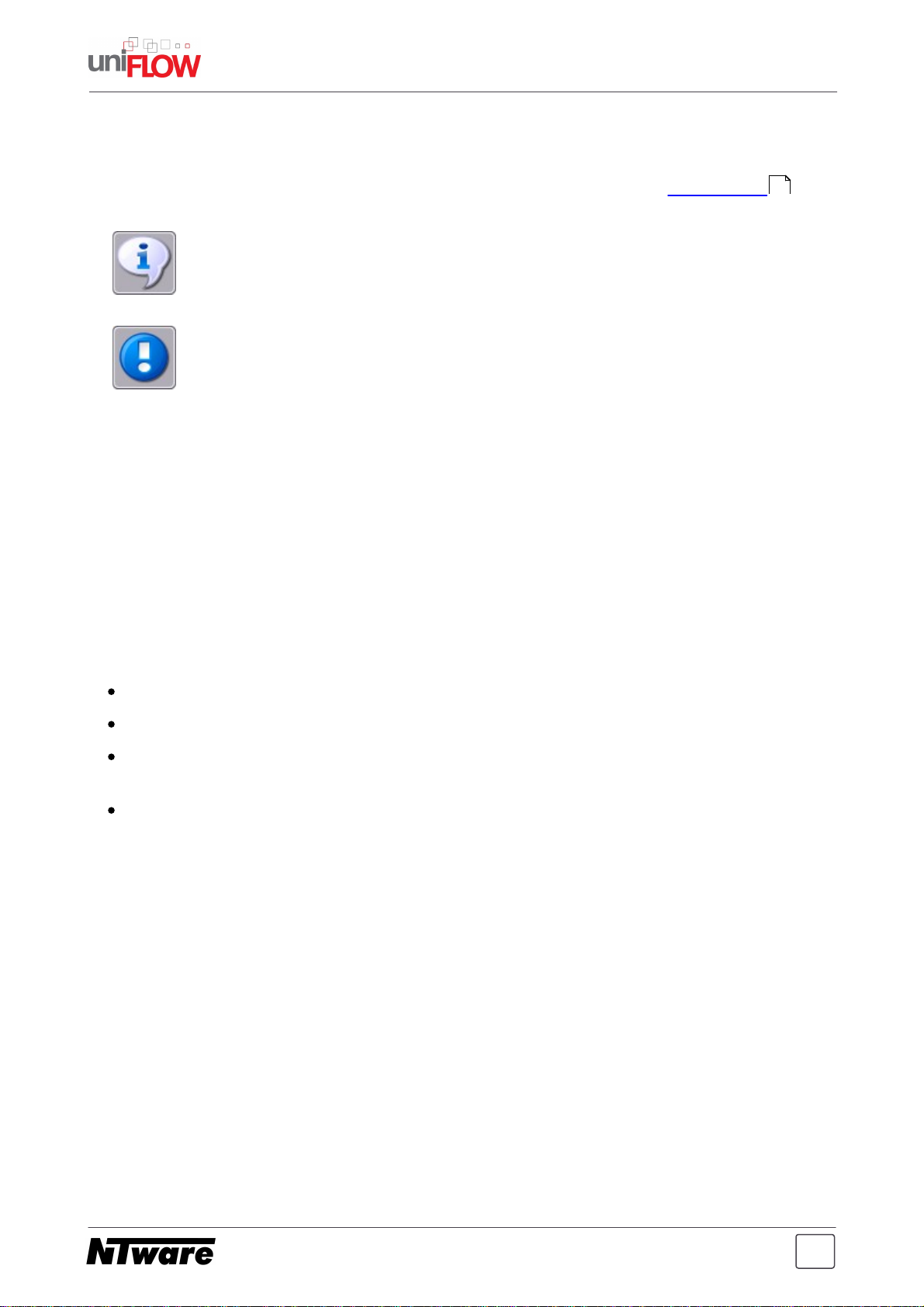
microMIND V2 - Installation Guide
uniFLOW:
uniFLOW and/or RPS V5.x or higher
Status LEDs:
The microMIND V2 is equipped with colored status LEDs .
Note that the MiCard (V1) and MiCard V2 readers are the only readers
supported by the microMIND V2. Do not attach different readers or USB
devices to the microMIND V2.
Changes and/or modifications of the microMIND V2 not approved by NT-ware
Systemprogrammierung GmbH will invalidate the user’s authority to operate
the microMIND V2.
9
2.4 FCC and IC Compliance Note
This equipment has been tested and found to comply with the limits for a Class B digital
device, pursuant to part 15 of the FCC Rules. These limits are designed to provide
reasonable protection against harmful interference in a residential installation. This
equipment generates, uses and can radiate radio frequency energy and, if not installed
and used in accordance with the instructions, may cause harmful interference to radio
communications. However, there is no guarantee that interference will not occur in a
particular installation. If this equipment does cause harmful interference to radio or
television reception, which can be determined by turning the equipment off and on, the user
is encouraged to try to correct the interference by one or more of the following measures:
Reorient or relocate the receiving antenna.
Increase the separation between the equipment and receiver.
Connect the equipment to an outlet on a circuit different from that to which the receiver is
connected.
Consult the dealer or an experienced radio/TV technician for help.
This Class B digital apparatus complies with Canadian ICES-003.
Cet appareil numérique de la classe B est conforme à la norme NMB-003 du Canada.
7

microMIND V2 - Installation Guide
2.5 Installation
Required components:
microMIND V2
Power supply for the microMIND V2 if no PoE support
Printer
Ethernet patch cable (delivered with the microMIND V2)
MiCard (V2)
USB cable (delivered with the MiCard (V2)
Installation
1. Switch off the desired printer.
2. If it is a network printer, disconnect the device from the network.
3. If it is a network printer, plug-in the printers network cable in one of the RJ45 input jacks.
4. Attach the MiCard (V2) reader to the microMIND V2's USB port.
5. Optional in case copy accounting is required on an MFD: Attach the microMIND V2 with
the respective copy accounting cable to the MFD.
6. Attach the microMIND V2 reader to the network.
7. Plug-in the power supply of the microMIND V2 if required. This is necessary if you have
no PoE microMIND V2 or if you have a PoE microMIND V2 but your network doesn't
support PoE.
8. The microMIND V2 reader boots up.
9. Switch on the printer.
The microMIND V2 and MiCard (V2) reader are now ready for more advanced
configurations. For the microMIND V2 configuration, see chapter Configuration . For the
10
MiCard (V2) reader, refer to the respective MiCard (V2) manual and the uniFLOW manual.
8

microMIND V2 - Installation Guide
Status/Color
Status description
Off
No power supplied or boot loader phase (see also chapter Firmware
update ).
Green
Device is powered with Power over Ethernet (PoE).
Orange
Device is powered with an external power supply.
Status/Color
Status description
Off
The microMIND V2 did not boot. It is most likely defective.
Green
A MiCard (V2) card reader is connected and has been identified. The
microMIND V2 is ready to receive data from the MiCard (V2).
Green flashing
No USB card reader is connected. This status will only be displayed if
the microMIND V2 is connected to the network and to a uniFLOW
Server.
Green flashing
(fast)
If a new firmware has been loaded successfully during the boot loader
phase, the green LED is flashing fast (see also chapter Firmware
update ).
Orange
A card has been detected by the MiCard (V2) reader and the uniFLOW
server has been informed about it. This status is shown for approx. 2
seconds. Afterwards the LED turns green again. It also lights up in
orange during the boot loader phase.
Orange flashing
A not supported USB card reader has been connected. Note that only
MiCard (V2) readers are supported by the microMIND V2.
Red
The microMIND V2 has an IP address but is not connected to a
uniFLOW Server nor to an RPS, thus it is inoperable.
Red Flashing
The microMIND V2 has no IP address and is trying to acquire an IP
address, thus it is inoperable.
2.6 LED Status
The microMIND V2 is equipped with two status LEDs. The tables below show the status
information given by the respective LED.
Power LED:
16
Status LED:
16
9

microMIND V2 - Installation Guide
LEDs
Status description
Green
A link to a network is established.
Green flashing
Link established and data is transmitting.
Yellow ON
Network speed is 100 Mbit/s
Yellow OFF
Network speed is 10 Mbit/s
RJ45 LEDs:
2.7 Configuration
The microMIND V2 works without any additional configuration if your network has a DHCP
server configured to provide an IP address for the microMIND V2. However, some
“advanced” options are available which are explained below.
2.7.1 Configurable parameters
IP Address
The IP configuration of the microMIND V2 is performed directly via uniFLOW.
To configure a microMIND V2 IP address, open the uniFLOW Server Configuration,
choose the main menu Connections / Agents/Terminals / MIND & microMIND and
select the List view page.
In this screen you can see the status information of the attached MINDs / microMINDs /
microMIND V2. The column Type shows you if it is a MIND (MindNet Device) or a
microMIND V2.
10
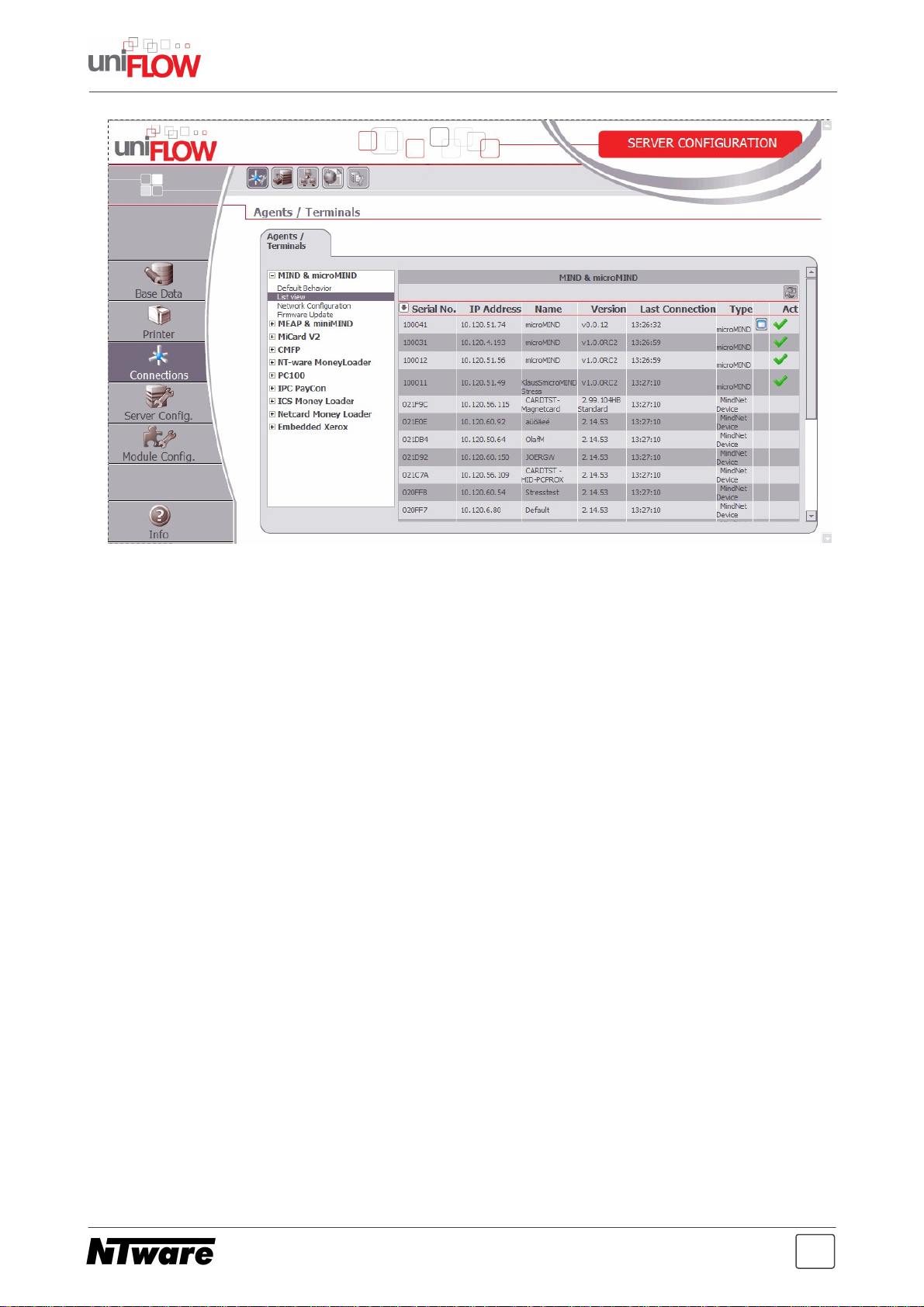
microMIND V2 - Installation Guide
The microMIND V2 IP configuration can be found by selecting a microMIND V2 via mouse
click on the IP address. You’ll find the serial number of the respective microMIND V2 on a
sticker on the back of the microMIND V2. A browser screen will open to configure the
microMIND V2 IP address.
By default the microMIND V2 is set to DHCP, meaning that the microMIND V2 receives it's
configuration from the companies DHCP server if available.
If there is no DHCP server available or if a DHCP server doesn't send any IP configuration
to the microMIND V2, the microMIND V2 will appear on the MIND & microMIND / List
view page as well. This is because the microMIND V2 vendor MAC address portion is
known to the uniFLOW Server. Additionally, the microMIND V2 assigns an Auto-IP
address (Automatic Private IP Addressing 169.254.0.0/16) to itself.
After all settings have been made, confirm the settings by clicking on Save Settings.
The rebooting process of the microMIND V2 takes a few seconds.
2.7.1.1 Code Conversion
The Code Conversion functionality lets you convert the read ID into a number of other
notations, e.g. you read out an ID in hexadecimal, but you need it in decimal, or you need
the read ID in a reverse order etc. For such cases, a code conversion option is available in
the uniFLOW Server Configuration. It has been implemented, primarily to support a Code
Conversion for microMIND. However, the Code Conversion can be set to a "Global Code
Conversion" for all ID devices or to microMINDs only.
The configuration is done on the uniFLOW Server under Server Config. / General
Settings / Code Conversion.
Parameter:
11

microMIND V2 - Installation Guide
Code Conversion Script:
Here you can enter the desired Code Conversion rules. The supported commands are the
following:
HexToDecimal
DecimalToHex
RemoveLeadingZeros
StringReverse
ReverseHexBytes
ReverseBitorderInBytes
ConvertToAscii
RemoveFirst <n>
RemoveLast <n>
RestrictLength <n>
where <n> represents a numeric parameter.
You can enter one command per line. A '#' can be used for comments.
Example:
To remove the first 2 characters and then do a hex bytes reversion use:
RemoveFirst 2 # take away unnecessary characters
ReverseHexBytes # convert the data to reverse hexadecimal
Apply to microMIND V2 only:
Set this parameter to Yes, if the Code Conversion should only take place for microMINDs.
Set it to No, if the Code Conversion should take place for all ID devices.
2.8 microMIND V2 Website
The microMIND V2 has a built-in web server. It provides the following websites:
microMIND V2
USB Device
About
The websites can either be reached by clicking on the respective microMIND List view
entry of the Connections / Agents/Terminals / MIND & microMIND / List view site of
the uniFLOW Server Configuration, or via http://<microMIND IP>/mind.shtml.
The microMIND V2 site gives information about the following:
Serial Number
This is the serial number of the microMIND V2 itself. It is used to select a microMIND V2
during a printer configuration. You will also find this number on a sticker on the back of
each microMIND V2. The serial number is displayed in hexadecimal format and reflects
the last 3 Bytes of the device's MAC address.
12

microMIND V2 - Installation Guide
Note that HTTP port 80 must not be blocked by a firewall to reach the
microMIND V2 website.
Software Version
The current firmware version of the microMIND V2.
Network
Shows the IP address of the microMIND V2, the Subnet, Gateway address and whether
it is configured manually or via DHCP.
Last ID (raw)
Shows the last ID of a read out authentication card without code conversion (raw data).
Name
You can change the default name microMIND V2 for an easier identification of the device
itself, for example the name of the associated printer.
Connect to Server IP only
Here you can limit the communication between a certain uniFLOW Server and the
microMIND V2. This means that this microMIND V2 only "talks" to the entered uniFLOW
Server IP address and to no other computer in the network.
Restrict HTTP Access to IP
Only the computer with the IP address entered here is able to open the websites of the
microMIND V2. The uniFLOW Server will always have access to the microMIND V2
independent of the settings here. If left blank, there is no access limitation.
The USB Device site gives information about the following:
If it is connected to a USB Device, it shows which device is connected (see example
screenshot below).
13

microMIND V2 - Installation Guide
Configured HID Device
Displays if a keyfile has been loaded and shows the name of the configured device.
Use Card Track
Use this parameter to address the respective card track of magnetic cards or specific
Human Interface Devices.
If this parameter is set to 0, all tracks are read out at once. This can be used for example
for debugging purposes.
MiCard V2 HID: use extended data
Tick this parameter if you are using the MiCard V2 HID with SSP (Serverless Secure
Printing). Leave it disabled in a normal uniFLOW environment.
Upload USB HID configuration file
Here you can upload specific USB Human Interface Device Reader configuration files
(Key Files). These are required in certain projects. The files are distributed through the
NT-ware project team or support.
The About site shows legal information.
14

microMIND V2 - Installation Guide
15

microMIND V2 - Installation Guide
Update proceedure:
LED Status:
1. The device starts with the boot loader phase.
The microMIND V2 checks if there is a USB stick with a
valid firmware connected to the device.
Power LED: off
Status LED: orange
2. If there is no valid firmware found, the device starts
normally (step 3. and 4. are skipped).
3. If there is a valid firmware found, it gets loaded.
4. Once the firmware has been loaded successfully, the
Status LED will flash green. Now you can unplug the
USB stick and reboot the device.
Power LED: off
Status LED: green flashing
5. Afterwards the microMIND V2 starts its normal
application.
2.9 Firmware update
The microMIND V2 firmware can be updated with a normal USB stick.
Requirements:
USB stick formatted with FAT and a sector size of 512 bytes.
New firmware with the file name MMAPP (note that the file name has no extension).
Update process:
Format your USB stick according to the requirements listed above.
Copy the MMAPP file onto the USB stick.
Detach your microMIND V2 from the power supply. If PoE is used, detach the network
connection.
Attach the USB stick to the microMIND V2.
Attach the power supply. If PoE is used, attach the network connection.
2.10 FAQ
How to obtain the MAC Address of a microMIND V2?
The MAC Address consists of two parts. The first part is the vendor ID for NT-ware which is
always the same: 743256
The second part is the serial number of the microMIND V2, for example 100012.
Following this, the resulting MAC Address will be: 74:32:56:10:00:12
16

©2012 microMIND V2 is a registered trademark of NT-ware
Systemprogrammierung GmbH
