Page 1
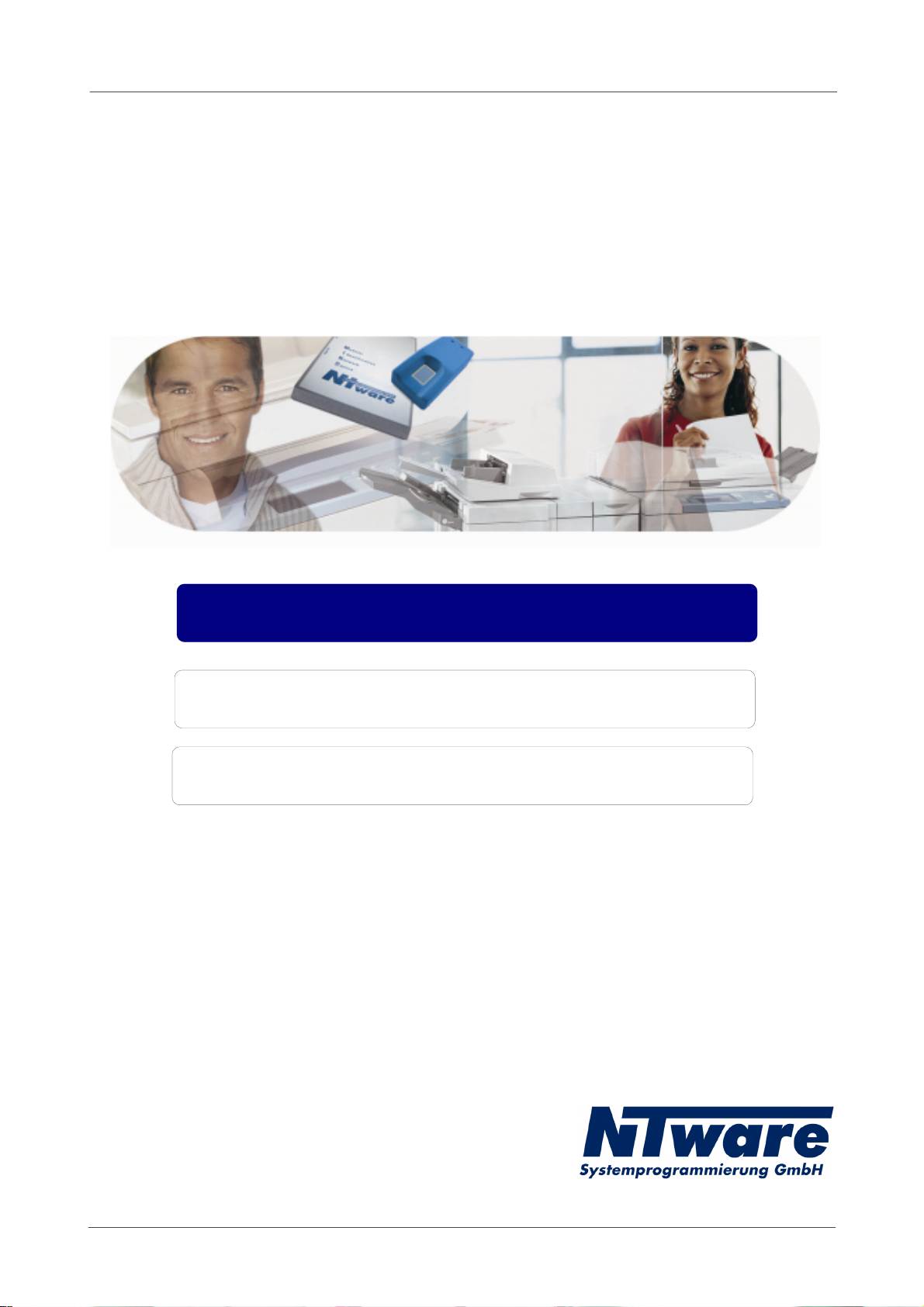
MiCard
Card Readers
Installation Guide
MiCard Version 1.2
English
© 2008 NT-ware Systemprogrammierung GmbH
Page 2
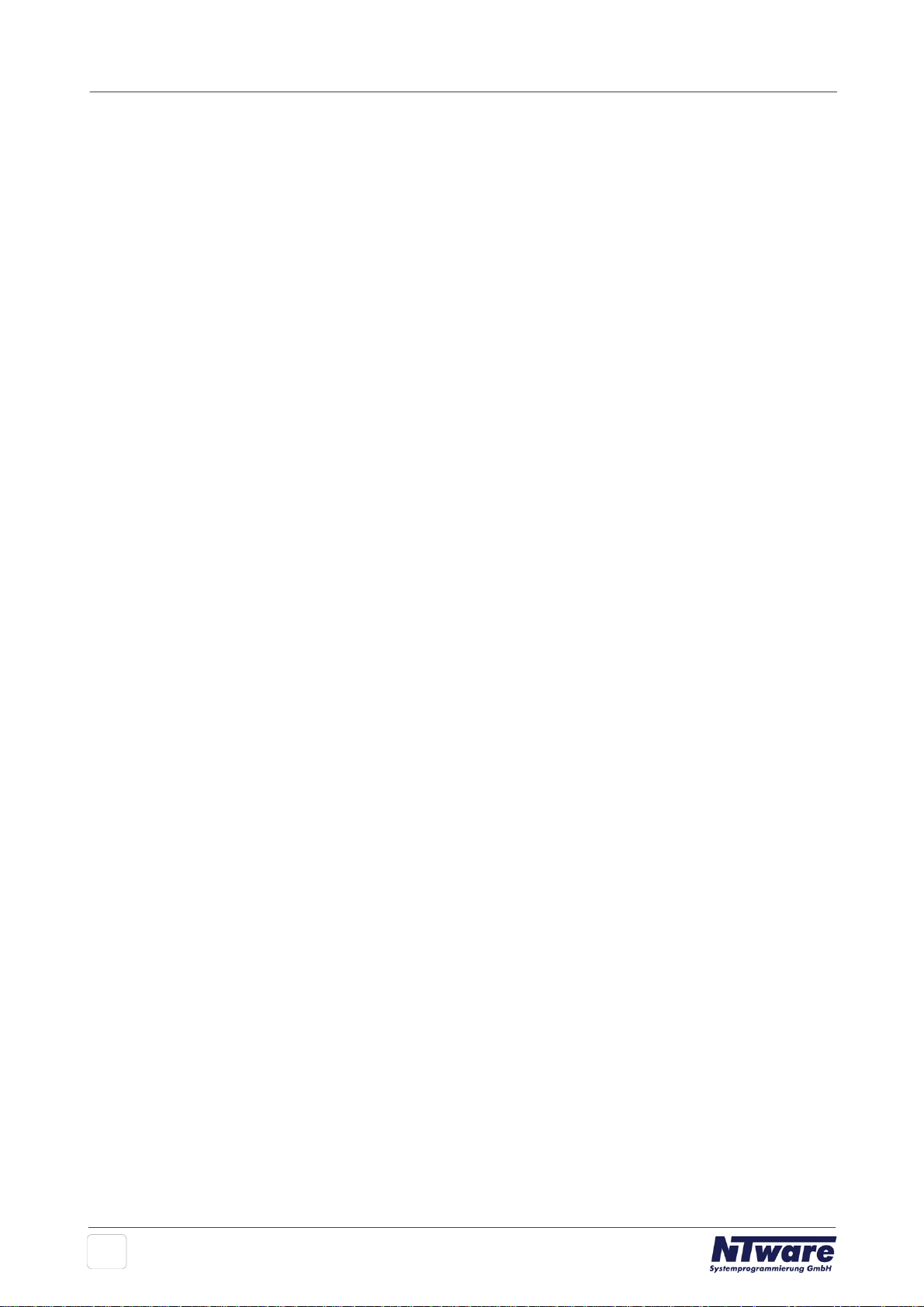
Table of Contents
Foreword 0
1
2
2.1 Scope of supply
2.3 System Setup
2.5 Configuration
3
3.2 Requirements for magnetic cards
MiCard Versioning Information
MiCard Contactless Card Reader
MiCard Magnetic Card Reader
1
2
3
32.2 Requirements
4
52.4 LED Status
6
13
133.1 Technical Specifications
14
3.4 How to read Magnetic Cards
Index
143.3 System Setup for MiCard Magnetic Card Reader
15
153.5 Configuration
0
I
Page 3
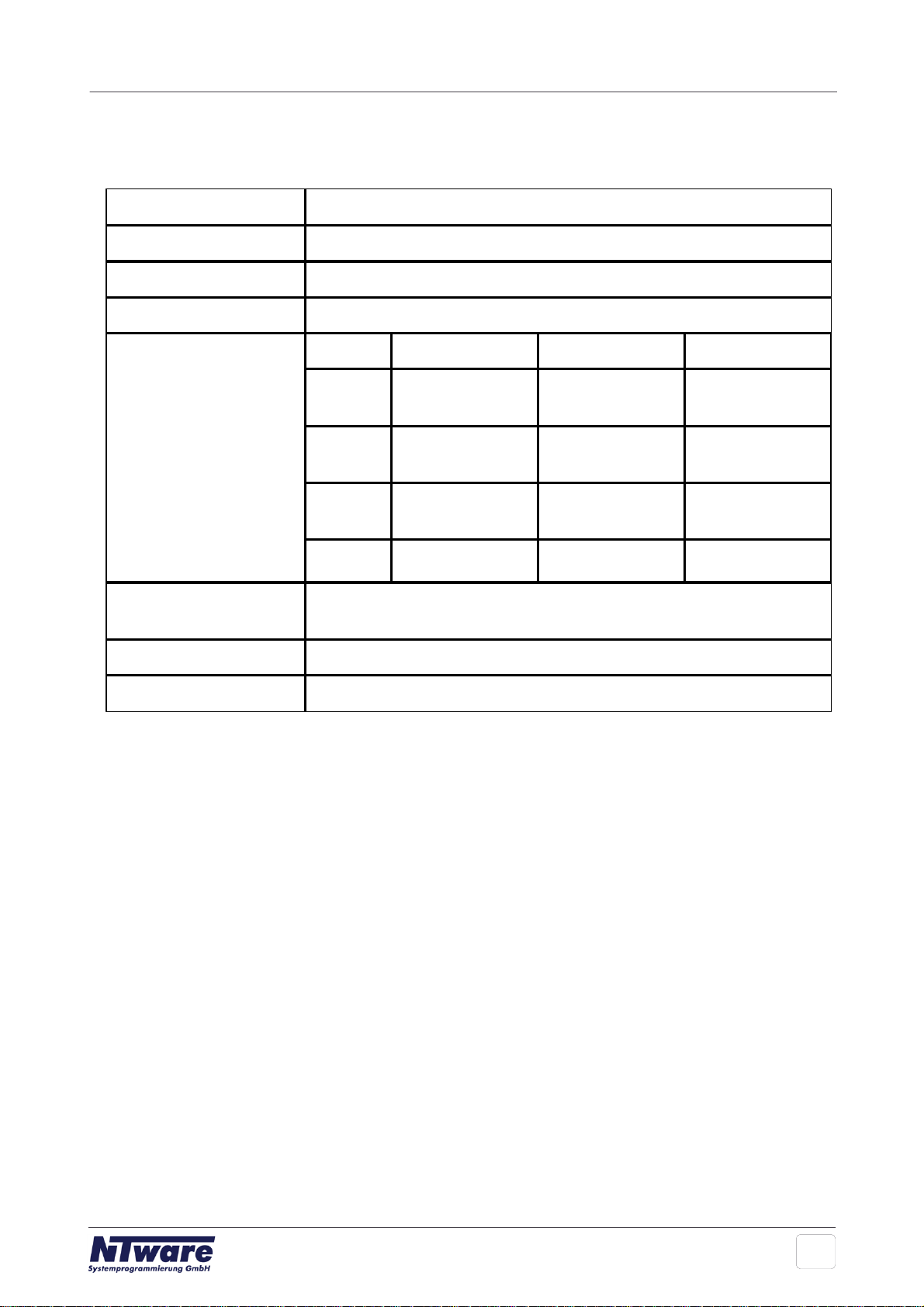
1
Version:
1.2
Date:
June 5, 2008
First Draw-up Date:
July 27, 2007
Author:
Claudia Kleinekemper
Revision history:
Version:
Revision date:
Reviewer:
Final Review:
1.0
23.08.2007
Michael
Rosemann
Michael
Rosemann
1.1
23.01.2008
Michael
Rosemann
Michael
Rosemann
1.2
06.06.2008
Michael
Rosemann
Michael
Rosemann
Technologies
concerned:
uniFLOW OM Login Manager/MomClient (Secure/Public
Printing Applet) v2.1.2
File name:
MiCard®_installation_guide_EN.hmx
MiCard Versioning Information
Short Summary:
This manual describes the features and the installation of the MiCard® Readers.
MiCard® is a registered Trademark of NT-ware Systemprogrammierung GmbH
Update History:
V 1.1:
Added Firmware Update possibility for MiCard® which is available with uniFLOW OM
Login Manager / MomClient (Secure/Public Printing Applet) v2.1.2
V 1.2:
Added MiCard® Magnetic Card Reader
1
Page 4
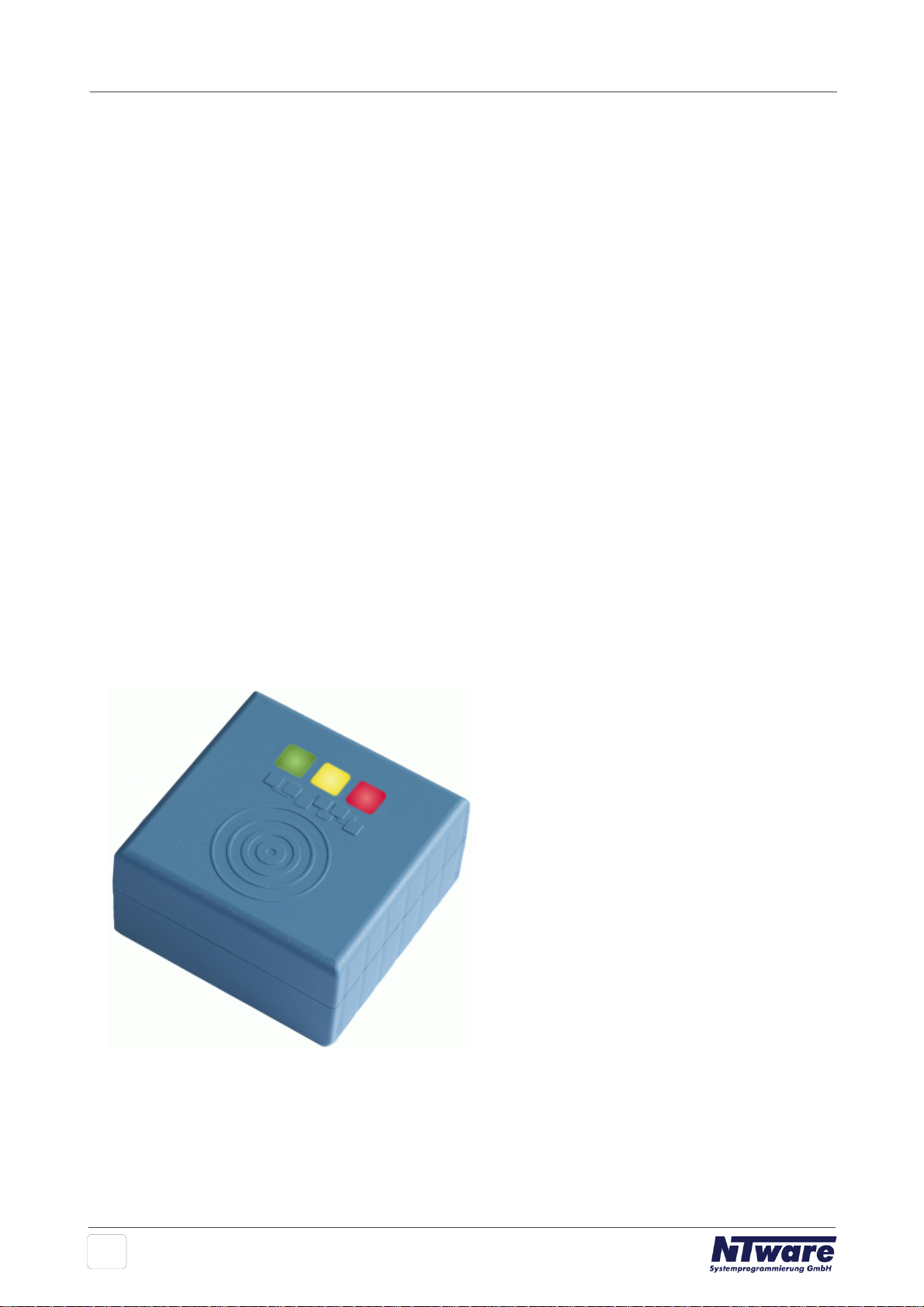
2
MiCard Contactless Card Reader
MiCard® provides an easy to use, easy to install and cost effective solution for
identification with a contactless card at your Canon iR. With MiCard® you simply wave
your card over the reader and you will be identified. After identification the Canon iR
opens up and you are able to make your copies or pick up your secure print jobs.
Installation and configuration has never been easier. You simply connect the MiCard®
via USB directly to the device. Even power is supplied via USB, thus providing a cost
effective solution by removing the expense normally required for an additional interface.
After connecting MiCard® to the device, it will automatically be recognized and
configured by the in the Canon iR integrated uniFLOW MEAP application.
There are many different technologies for Radio Frequency Identification (RFID) on the
market. Therefore, for additional flexibility, MiCard® Contactless Card Reader is
available in 3 different versions, MiCard® HiTag, MiCard® Legic/MiFare, and
MiCard® HID Prox, all supporting different RFID frequencies and technologies.
The uniFLOW MEAP application embedded in the Canon iR will also make your life in
the office easier. You can use it for printing confidential information securely. Simply
select the print job you want to print directly from the control panel of the Canon iR,
without the risk of interception by others.
Additionally it can be used for charging back copy jobs to cost centers, departments or
customers, printing of general/internal company documents, or the authentication into
other applications like for instance eCopy.
2
Page 5
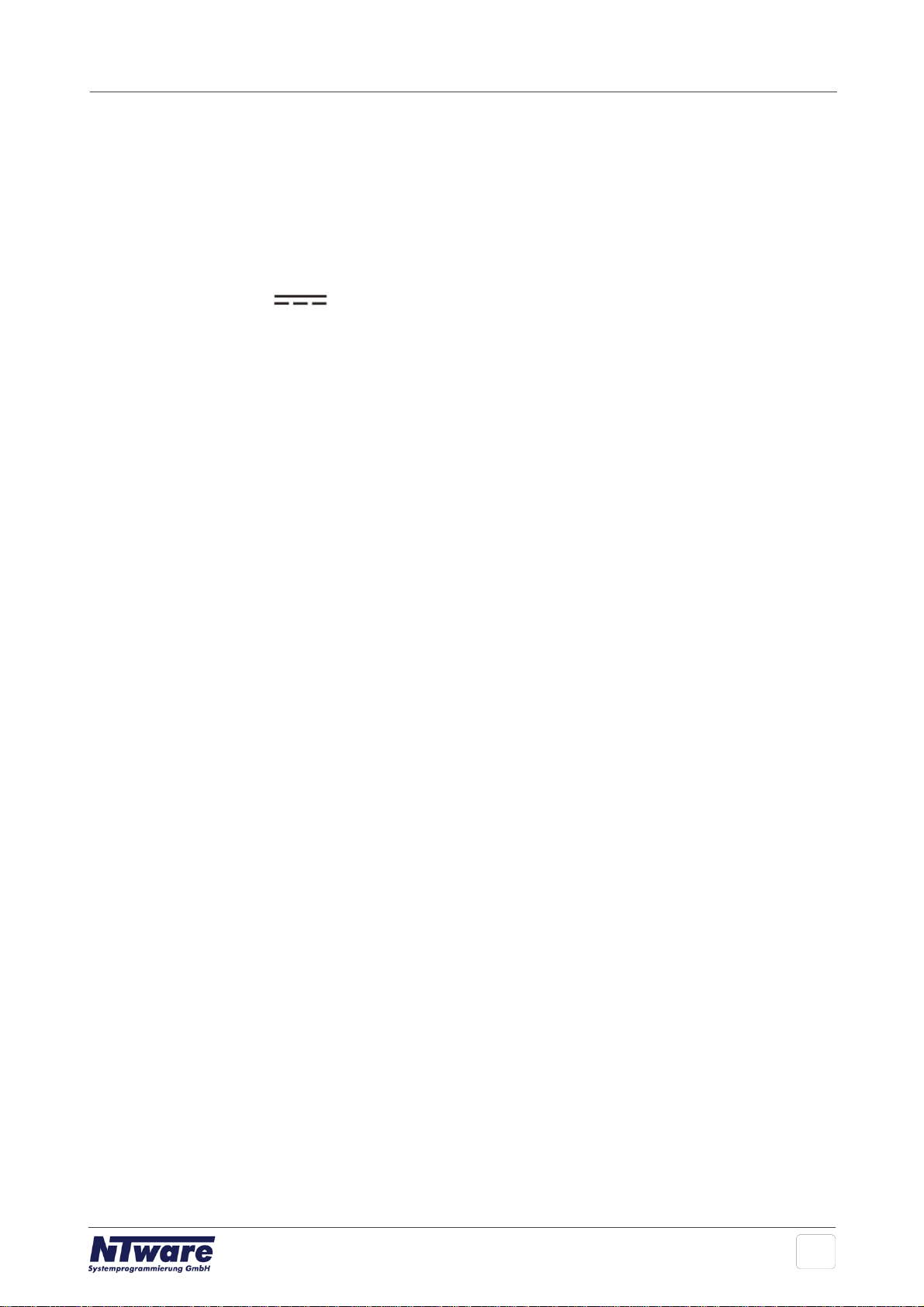
2.1 Scope of supply
The MiCard® reader package consists of the MiCard® Reader itself and the
appertaining connection cable.
2.2 Requirements
Rated Voltage: 5 V
USB 1.1 Full Speed
Ambient temperature 0 … +50 °C
Canon iR:
- has to be MEAP enabled
- USB Application Interface board of the respective iR
- uniFLOW OM Login Manager/MomClient (Secure/Public Printing Applet) v2.1.0
uniFLOW OM:
- uniFLOW OM/RPS v3.1 required /
uniFLOW OM / RPS v3.1.1. recommended
Important Note:
Changes and/or modifications of the MiCard® not approved by NT-ware
Systemprogrammierung GmbH will void the user’s authority to operate the MiCard®.
FCC Compliance Note:
This equipment has been tested and found to comply with the limits for a Class B digital
device, pursuant to part 15 of the FCC Rules. These limits are designed to provide
reasonable protection against harmful interference in a residential installation. This
equipment generates, uses and can radiate radio frequency energy and, if not installed
and used in accordance with the instructions, may cause harmful interference to radio
communications. However, there is no guarantee that interference will not occur in a
particular installation.
If this equipment does cause harmful interference to radio or television reception, which
can be determined by turning the equipment off and on, the user is encouraged to try to
correct the interference by one or more of the following measures:
· Reorient or relocate the receiving antenna.
· Increase the separation between the equipment and receiver.
· Connect the equipment into an outlet on a circuit different from that to which the
receiver is connected.
· Consult the dealer or an experienced radio/TV technician for help.
3
Page 6

FCC Compliance Note for Canada:
This Class B digital apparatus complies with Canadian ICES-003.
Cet appareil numérique de la classe B est conforme à la norme NMB-003 du Canada.
2.3 System Setup
· Ensure the MFP is equipped with the USB Application Board.
· The uniFLOW OM Login Manager and / or MomClient (Secure/Public Printing Applet)
v2.1.0 should be installed and running on the MFP. For installation of the Login
Manager and the uniFLOW OM MEAP Applets please see the uniFLOW OM User
Manual.
· Connect the MiCard® reader to the USB Host Connection of the MFP (See photo
below. Please be aware that the arrangement of the USB connection may vary
depending on the model of the copier).
The power supply for the MiCard® reader is effected via the USB connection.
· The MiCard® beeps twice and the red and green LED flash twice when being
connected.
4
Page 7

2.4 LED Status
Status
Green LED
Yellow LED
Red LED
Booting up
flashing
flashing
Not synchronized
flashing
Synchronized
(operating)
flashing
Authentication OK
on
flashing
Authentication failed
flashing
on
The MiCard® readers are equipped with 3 status LEDs: green (left hand), yellow
(middle) and red (right hand). The table below shows the status information given by
the respective LED.
5
Page 8

2.5 Configuration
The MiCard® device is working without further configuration; however some
“advanced” options are available.
When using uniFLOW OM v3.1.1 you can see the connected MiCard® readers on the
MEAP/miniMIND Status tab of the main menu Connections.
By clicking on in the ID Device column a new window opens showing the advanced
options. When using uniFLOW OM v3.1 you won’t see the connected MiCard®
readers in the status overview, but you can open the configuration page using this URL:
http://<MFP-IP>:8000/usbidmodule/base.htm
The Configuration page will look like in the screenshot below.
6
Page 9

In the following please find an explanation of the terms used and the possible settings
on the configuration site:
Connected ID Module
shows the ID Module connected, e.g. MiCard® / miniMIND
Last Read ID
shows the last ID read by a card swipe
Conversion Result
shows the result of the last read ID when the configured code conversions are applied.
This is the ID sent to the server for authentication.
Code Remove First
specifies the number of characters to be removed from the ID read before the code
conversion takes place. For instance a value of 3 applied to A881C045 will result in
1C045.
Code Remove Last
specifies the number of characters to be removed at the end of the ID read before the
code conversion takes place. For instance a value of 3 applied to A881C045 will result
in A881C.
Code Length
7
Page 10

specifies the code length applied after the code conversion. For instance a value of 6
applied to A881C045 will result in A881C0, whereas a value of 10 applied to A881C045
will result in 00A881C045.
Code Conversion No. [N]
specifies the code conversion that has to be applied to the ID read in a series of code
conversions at step [N]. The result of the code conversions at step [N] is displayed next
to the name of the code conversion in the drop down list. If the result is empty “()”, this
code conversion can’t be applied in the actual step (cf. screenshot above).
8
Page 11

After a code conversion step [N] is saved by clicking the Save button the configuration
page will allow to specify code conversion step [N+1] as shown in the screenshot
above.
9
Page 12

Next to the name of the Connected ID Module in the configuration page ( MiCard®)
you can click on a link (config) which will bring up the page shown below.
With uniFLOW OM Login Manager / MomClient (Secure/Public Printing Applet) v2.1.2
the update of the MiCard® Firmware is possible via this configuration page. A
Firmware update file can be requested from our support department (Email:
Support@nt-ware.com).
10
Page 13

To upload the new Firmware browse for the file and click on Update.
If the file is not a valid MiCard® Firmware File, you will be presented with the following
message:
11
Page 14

In the case of a valid MiCard® Firmware file the upload will be started and you will be
If the update fails the MiCard® will start in a “Bootloader” mode that allows
updating the Firmware again, but has no card reading functionality.
informed about the upload progress via a progress bar.
Once the upload is completed, the MiCard® is automatically rebooted with the new
Firmware. A device restart is not necessary.
12
Page 15

3
Usage
Swiping magnetic cards
Standard input
Reading track 1- 3 from magnetic cards
Power Supply USB port
5 Volt
Dimensions (h x l x d)
28 x 32 x 90 mm
Weight
132 grams
Set parts
1 x Magnetic Card Reader with firmly attached
cable
MiCard Magnetic Card Reader
To enhance the field of use for the MiCard® Card Reader, the MiCard® Magnetic
Card Reader has been developed. As the name already implies the MiCard® Magnetic
Card Reader allows a magnetic card identification at the printer using the MiCard®
Reader.
With the Magnetic Card Reader it is possible to read out either track 1, 2 or 3 of
magnetic stripe information and use the content of the read-out track for identification.
This document describes only the points of the installation and configuration of the
MiCard® Magnetic Card Reader where it differs from the information given in the
MiCard® Contactless Card Reader chapter.
2
3.1 Technical Specifications
13
Page 16

3.2 Requirements for magnetic cards
Rating: 5 V
USB 1.1 Full Speed
Ambient temperature 0 … +50 ° C
Canon iR
- has to be MEAP enabled
- USB Application Interface board of the respective iR
- uniFLOW OM Login Manager/MomClient (Secure/Public Printing Applet) v2.1.3
uniFLOW OM:
- uniFLOW OM / RPS v3.1 required /
uniFLOW OM / RPS v3.1.1. recommended
3.3 System Setup for MiCard Magnetic Card Reader
· Connect the Magnetic Card Reader to the USB Host Connection of the MFP (See
photo below. Please be aware that the order of the USB connection may vary
depending on the model of the copier).
The power supply for the MiCard® reader is provided via the USB connection.
· A proper USB connection and a sufficient power supply of the MiCard® Magnetic
Card Reader is indicated by a lighted LED and a beep.
14
Page 17

3.4 How to read Magnetic Cards
· To read a card swipe it through the reader slot in either direction, with the magnetic
stripe facing the magnetic head.
· While swiping the card through the reader slot, the LED will go off.
· Once the magnetic stripe has been read, the LED will light up green to indicate a
good reading result. If no good result has been obtained, the LED will light up red.
· As already indicated above, you can read out either track 1, 2 or 3 of a magnetic
stripe. When a track is read out successfully, the reader beeps.
3.5 Configuration
Please see MiCard® Contactless Card Reader Configuration Chapter !
Deviating from the configuration described in the MiCard® Contactless Card Reader
Configuration Chapter the status site under Server Configuration/Connections/MEAP
& miniMIND will show the default behaviour Magnetic Card Login.
6
15
Page 18

By clicking on in the ID Device column a new window opens showing the
configuration page for the selected MiCard® Magnetic Card Reader.
16
Page 19

Via the config link at the end of the line, next to Connected ID Module you will get to
another configuration window where you can additionally specify, which of the three
tracks of the magnetic stripe you would like to use for identification. The desired track
can be selected from the drop-down list box next to Use Card Track.
For more information on the possible code conversion / configuration settings please
refer to the MiCard® Contactless Card Reader Configuration Chapter .
6
17
