Page 1
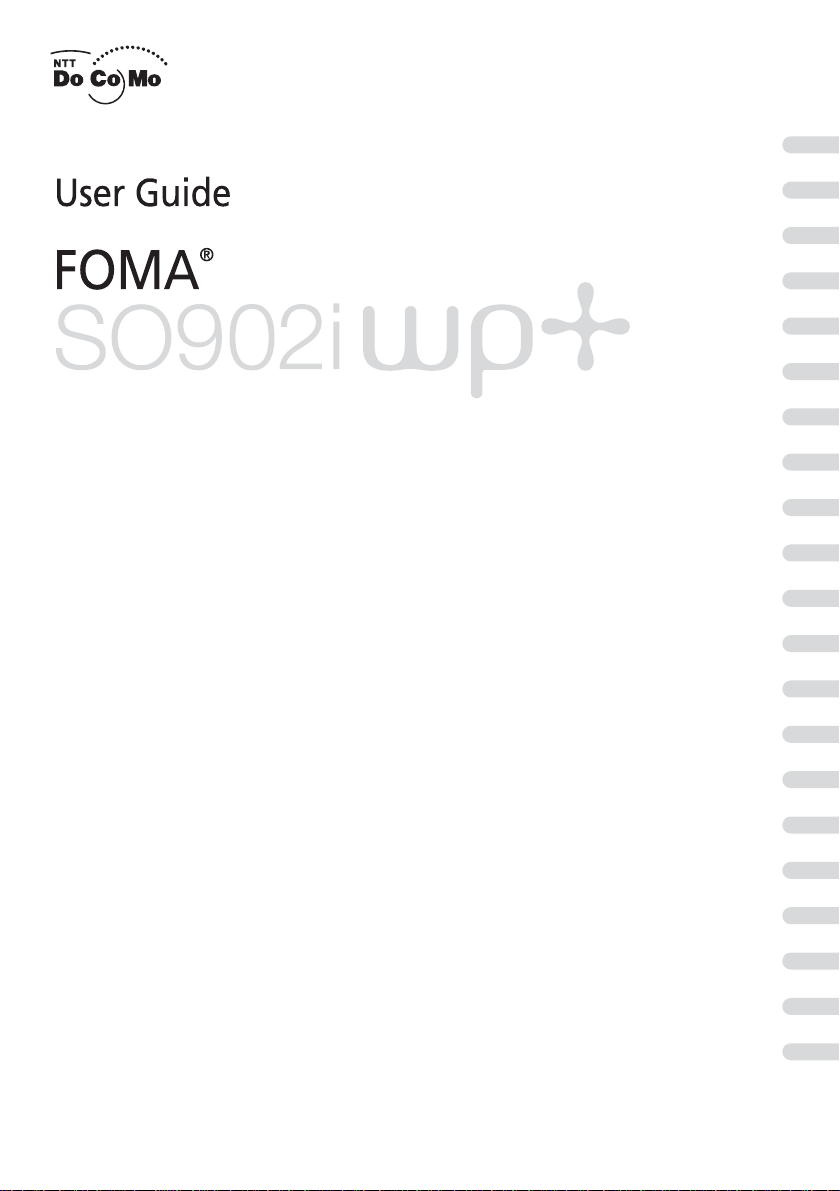
Easy Search/Contents/
Safety Precautions
Before Using the
FOMA Terminal
Placing/
Receiving Calls
Placing/Receiving
Videophone Calls
PushTalk
Phonebook
Sound/Display/
Light Settings
Security Settings
Camera
i-mode/
i-motion
Mail
i-αppli
i-Channel
Osaifu-Keitai/
ToruCa
Displaying/Editing/
Managing Data
Other Useful Functions
Network Services
Data Communication
Entering Text
Appendix/External Device Interface/
Troubleshooting
Index/
Quick Manual
Page 2
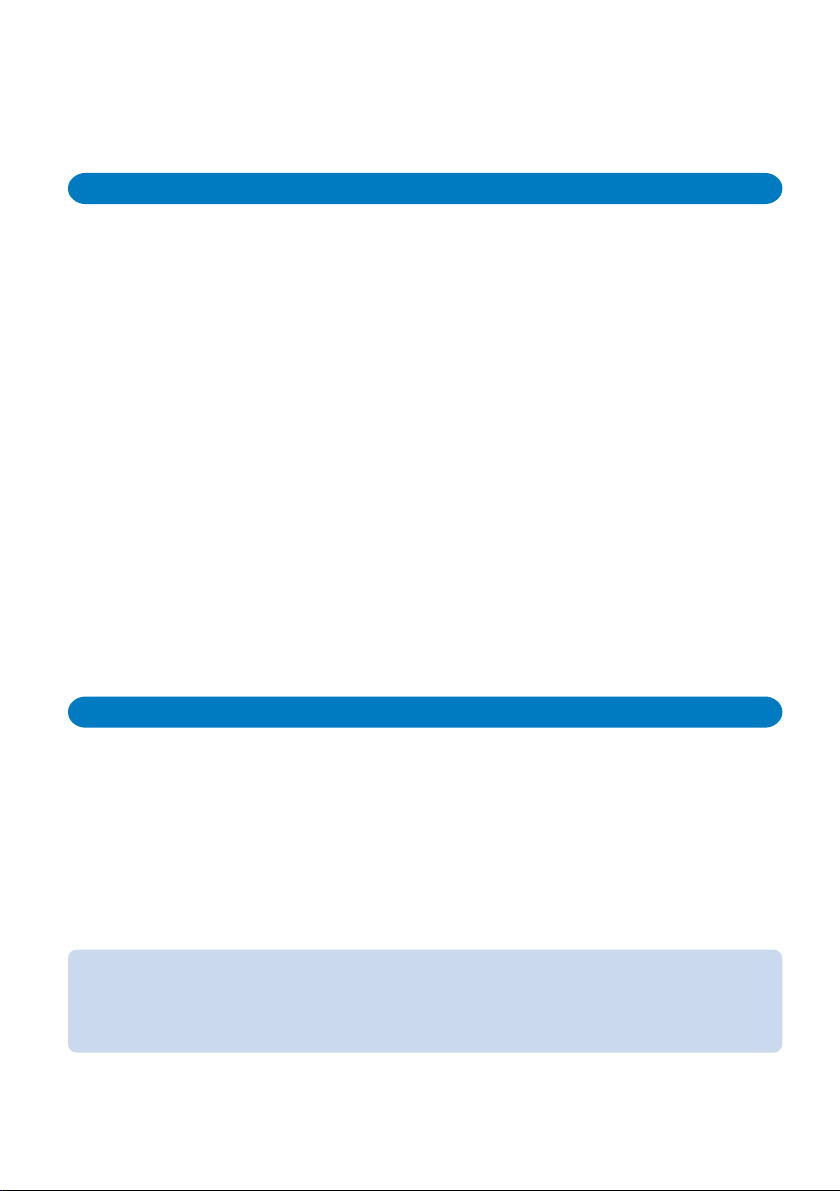
NTT DoCoMo W-CDMA System Mobile Phone
Thank you for your purchase of the new “FOMA SO902iWP+” mobile phone.
For proper and effective use of the FOMA SO902iWP+, read the User Guide (this manual)
carefully before and while you use the FOMA SO902iWP+.
Before using the FOMA terminal
● Because a FOMA terminal operates using radio fr equencies, it cannot be used inside a tunnel, undergr ound, in a
building or other locations where radio waves do not reach the FOMA terminal, in locations with weak radio wave
condition, or outside of the FOMA’s service area. The FOMA services may not be available on high upper floors of
high-rise apartments or buildings, even if you can see no obstructions around you. On occasion, your calls may
become disconnected even in areas with strong radio wave condition, even if you are not moving, or even if there
are 3-antenna marks in the FOMA terminal’s display.
● Please use discretion and mind your manners when using the FOMA terminal in public areas or crowded/quiet
places to keep from bothering others.
● Note that because the FOMA terminal operates on radio fr equencies, your calls are at risk of being inter cepted by
the third party. However, the W-CDMA system automatically scrambles all calls through a private call feature.
Therefore, even if the third party successfully intercepts your call, they will only hear noise.
● The FOMA terminal operates on radio frequencies by converting voice into digital signals. If the caller moves into
an area of adverse radio wave condition, the digital signal may not be restored accurately, and the voice received
in the call may differ slightly from the actual voice.
● Always keep the information you save in the FOMA terminal in a separate note. Under no condition will DoCoMo
be held liable for any damaged or lost data saved in the FOMA terminal.
● The user hereby agrees that the user shall be solely responsible for the result of the use of SSL. Neither DoCoMo
nor the certifiers as listed herein make any representation and warranty as for the security in the use of SSL. In the
event that the user shall sustain damage or loss due to the use of SSL, neither DoCoMo nor the certifiers shall be
responsible for any such damage or loss.
Certifiers: VeriSign Japan K.K.
● The FOMA terminal has FOMA Plus-Area support.
● The FOMA terminal can be used only via the FOMA network provided by DoCoMo.
Betrusted Japan Co., Ltd.
GeoTrust Japan, Inc.
To the first-time users of the FOMA terminal
If you are the first-time user of the FOMA terminal, please read this manual in the order
indicated below so that you can make preparations to use the FOMA terminal and learn the
basic operations.
1. Attach the battery pack and start charging (P.37, 38).
2. Power on, perform initial settings, and confirm your phone number (P.43, 45).
3. Learn the functions of the FOMA terminal parts, such as the keys (P.28).
4. Learn the meaning of the information on the display, such as icons (P.30).
5. Learn how to operate the menus (P.33).
6. Learn how to place/receive a call (P.48, 58).
The latest information on this manual is ready for download at the NTT DoCoMo’ s website.
• “User’s Manual Download”
(http://www.nttdocomo.co.jp/english/support/manual/index.html)
※ The URL and contents of the website are subject to change without notice.
Page 3
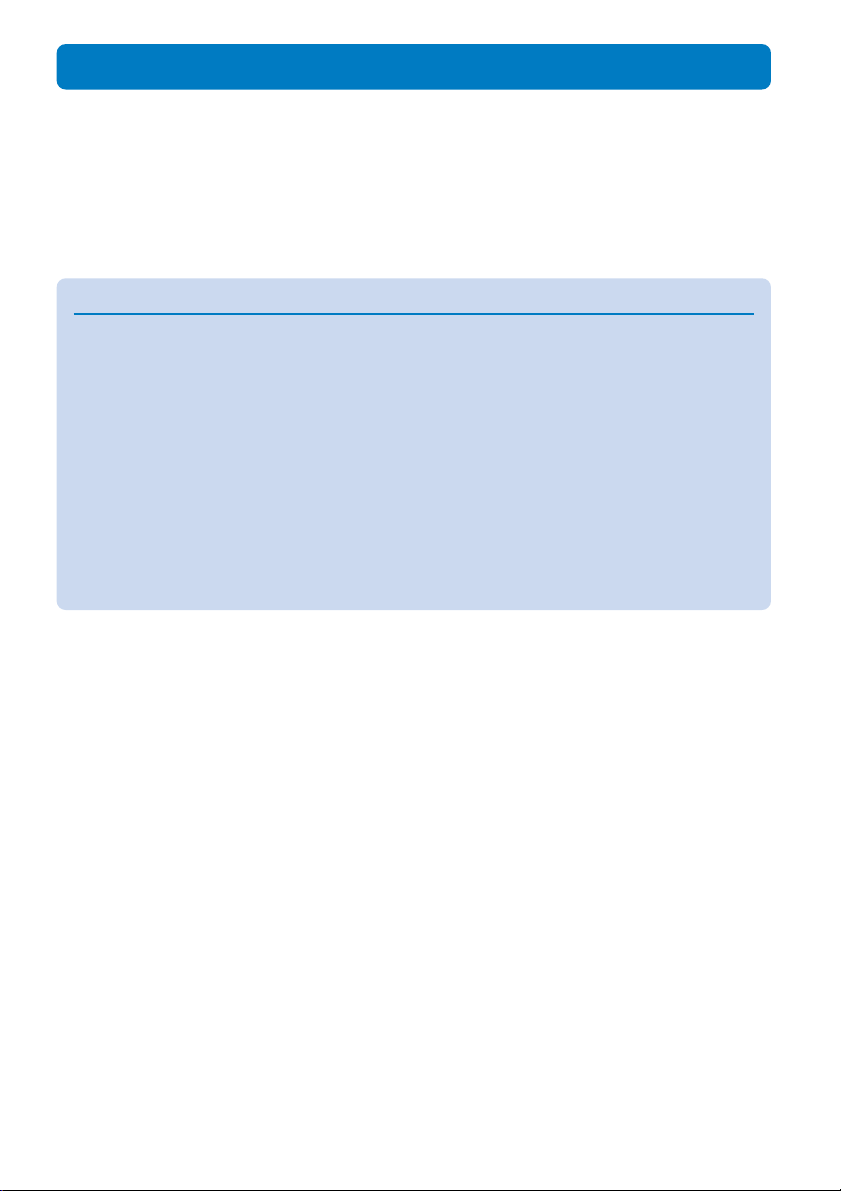
Information on Using the Manual and How to Look up in the Manual
This manual guides you through the operating instructions with step-by-step screen
examples for each operating procedure to ensure that you operate the FOMA terminal
properly.
■How To Look up in the Manual
This manual employs several search methods so that it can provide the most appropriate way to
find a page relating to your desired function or service flexibly according to your need or situation.
For details, see the next page.
◆ Index (P.338)
Search by a function or service name known to you or a function name to be displayed on the
FOMA terminal’s display.
◆ Easy Search (P.4)
Search a function that you want to know or you consider useful to know from a listing sorted by
purpose or by a function name.
◆ Headings on the cover (Cover page)
Search the description page of a desired function in the order of “Cover page” → “Chapter
opening page (the first page of a chapter)” → “Description page”. The opening page of each
chapter contains detailed contents of the chapter.
◆ Contents (P.6)
Search by purpose or a function name starting from chapters that are categorized by functions.
◆ Features (P.8)
Search for characteristic functions of SO902iWP+, such as new and useful functions.
◆ List of menus (P.296)
Search a desired function from the menu items of SO902iWP+.
◆ Quick Manual (P.348)
The basic operations of the FOMA terminal are explained briefly. Cut and fold these pages
into a booklet and take it with you for convenient reference.
■Before Reading This Manual
● Please note that “FOMA SO902iWP+” is called the “FOMA terminal” in this manual.
● This manual describes the functions that can be performed using the “Memory Stick Duo”. To use these functions,
you need the optional “Memory Stick Duo”.
• About the “Memory Stick Duo” (P.251)
● Reproduction or reprint of all or part of this manual without prior permission is forbidden.
● The contents of this manual are subject to change without notice.
■Default Settings
The default setting for each function is provided in the list of menus (P.296).
1
Page 4

Before Using
the FOMA Terminal
Part Names and Functions .....................................................................................
Using the Display....................................................................................................
Selecting the Menu .................................................................................................
Using the UIM .........................................................................................................
Attaching and Removing the Battery Pack .............................................................
Charging the FOMA Terminal.................................................................................
Checking the Battery Level.............................................................................
<Batt
Attaching and Removing the Active Holder ............................................................
Powering On/Off .............................................................................................
<Pow
Setting the Basic Functions ............................................................................
<Initia
Setting the Date and Time ..................................................................................
<D
Showing Your Phone Number on the Recipient’s Phone.............................
<Notify
Checking Your Own Phone Number...............................................................
<Own
............................ 28
............................ 30
............................ 33
............................ 35
............................ 37
............................ 39
......
<Battery level>
41
............................ 42
......
<Power on/off>
43
......
<Initial setting>
43
..........
<Date/time>
44
...
<Notify caller ID>
44
......
<Own number>
45
A function, referred to as “Notify caller ID” here, can be searched in diverse ways as
follows.
Index (P.338)
Search by a function or service name known to you or a function name to be displayed on the
FOMA terminal’s display.
Notify Caller ID
Set Notification
Check status
Select
MENU
Save additional service (USSD) ...
Service numbers .................283
Voice Mail Service ............... 280
Notification display ..................... 32
Notify caller ID............................ 44
Nuisance Call Blocking Service ...
O
On hold
On hold during a call ............. 61
On hold while receiving a call ...
On hold while receiving a call ....62
284
281
62
2-touch dial..............
Acpt/Rjct call ...........
Call image ...............
Chara-den ...............
Copy to UIM ............
Delete ......................
Des phone tone .......
Display style ............
Edit ..........................
Font size ..................
Group setting...........
Infrared communicat
Memory status .........
P.44
To the description page of
the “Notify
caller ID”.
Easy Search (P.4)
Search a function that you want to know or you consider useful to know from a listing sorted
by purpose or by a function name.
P.44
Useful Functions for a Call
Sending your phone number or keeping it anonymous ...
Tal king hands-free on the mobile phone......................... P.48 (Hands-free)
Adjusting the volume of a caller’s voice .................... P.105 (Volume)
Allowing the recipient to hear your voice normally
even if you speak in a low voice.................................... P.61 (Whisper mode)
Putting a current call on hold........................................... P.61 (Holding)
Switching to videophone during a call....................... P.50 (Chg. to videophone)
P.44 (Notify caller ID)
Purpose
Function name
To the description page of
the “Notify
caller ID”.
Headings on the cover (Cover page)
Search the description page of a desired function in the order of “Cover page” → “Chapter
opening page (the first page of a chapter)” → “Description page”. The opening page of each
chapter contains detailed contents of the chapter.
Easy Search/Contents/
Safety Precautions
Before Using the
FOMA Terminal
Placing/
Receiving Calls
2
Placing/Receiving
Videophone Calls
PushTalk
Phonebook
P.44
To the description page of
the “Notify
caller ID”.
Page 5
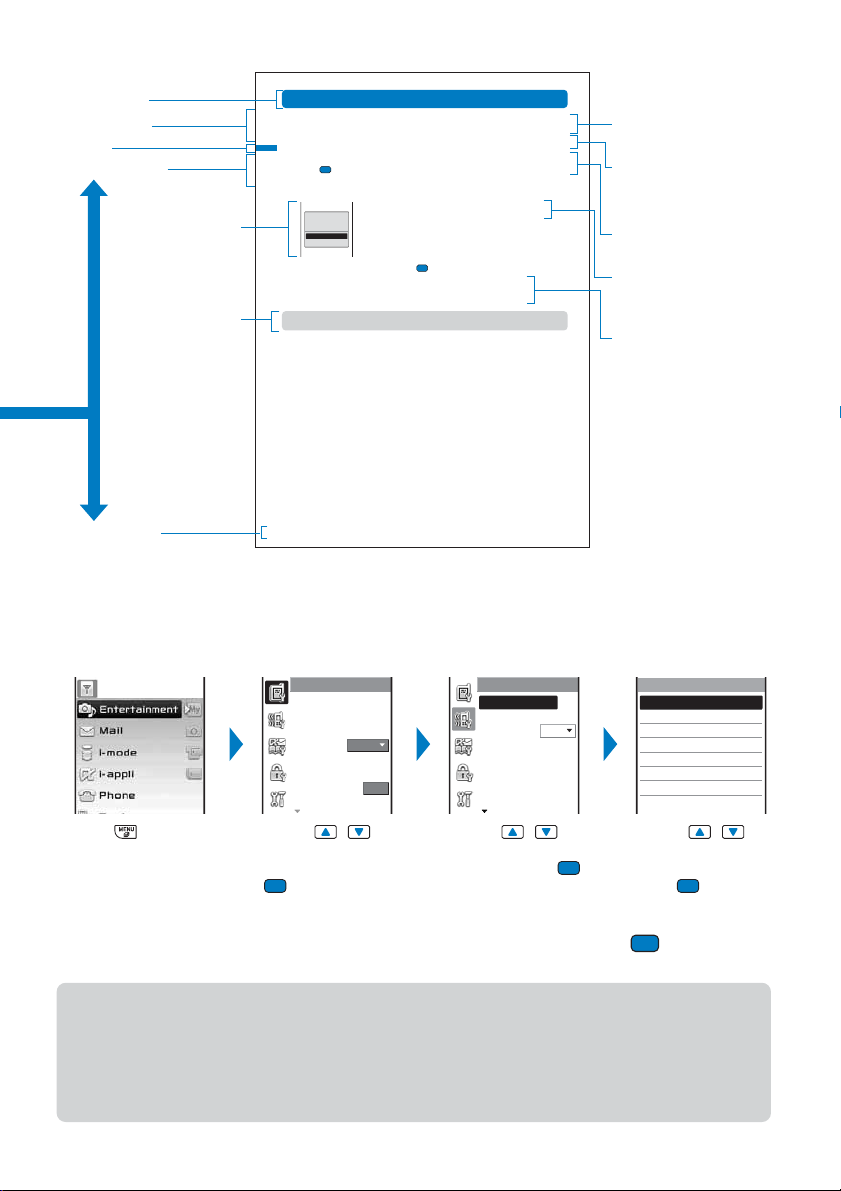
■Typical layout of the operating instructions page
Section title
Chapter title
Index
Function name
A display sample if
important for proper
operation
Useful information,
additional information, and points of
Showing Your Phone Number on the Recipient’s Phone
Before Using the
FOMA Terminal
When placing a call, your phone number can be shown in the display of the recipient’s
phone you are calling.
• The caller ID is important personal information. Carefully decide whether you want to notify a recipient of your
caller ID.
Notify caller ID
1
From the Menu, select [NW Services] → [Notify Caller ID] → [Set Notification] and
.
press
The network security code screen appears.
2
Enter the network security code.
3
Select [Notify]/[Not notify] and press .
The Notify caller ID is set.
To check the setting
●If you hear a guidance asking to send the caller ID when you place a call, call again after setting the Set
Notification to [Notify] or by adding “186” before the recipient’s phone number.
[Notify] : Your phone number (caller ID) is notified to the recipient.
[Not notify] : Your phone number (caller ID) is not notified to the recipient.
Select Caller ID
notification
setting
Notify
Not notify
From the Menu, select [NW Services] → [Notify Caller ID] → [Check status].
An outline and objectives
of the function
Additional notes and
restrictions of the function
Operation procedure
described step by step
Options listed on the
display and their
descriptions
Additional information
relating to the procedure
caution
Page number
44
※ Please note the above page is only for explanation purpose and is partly different from the actual page.
■About the menu operation
Throughout this manual the operations for selecting from the menu are described as follows.
Actual operations
Display
Stand−by
Backlight
Power saver
3min
Menu setting
Select theme
Anim setting
P3
Press (MENU). Press to
move the cursor to
[Settings] and press
(Select).
Call
Incoming set
Missed call
Videophone
Call display
Call assist
Call setting
Call quality
Press
ON
to
move the cursor to
[Call] and press
(Select).
Incoming set
Call
Videophone
PushTalk
Mail
Message R
Message F
Press
move the cursor to
[Incoming set] and
press
Typical description of the operations
From the Menu, select [Settings] → [Call] → [Incoming set] and press .
to
(Select).
● Display examples and illustrations used in this manual are just images for explanations and may be different
from actual ones.
● Display examples assume that [P3:Universal] is set for the Select theme (P.112).
● Some parts of the keys are deformed or omitted in the illustration in this manual.
● The shorter form “Osaifu-Keitai-compatible i-αppli” is used for “Osaifu-Keitai-compatible i-αppli software
supporting IC card functions” in this manual.
3
Page 6
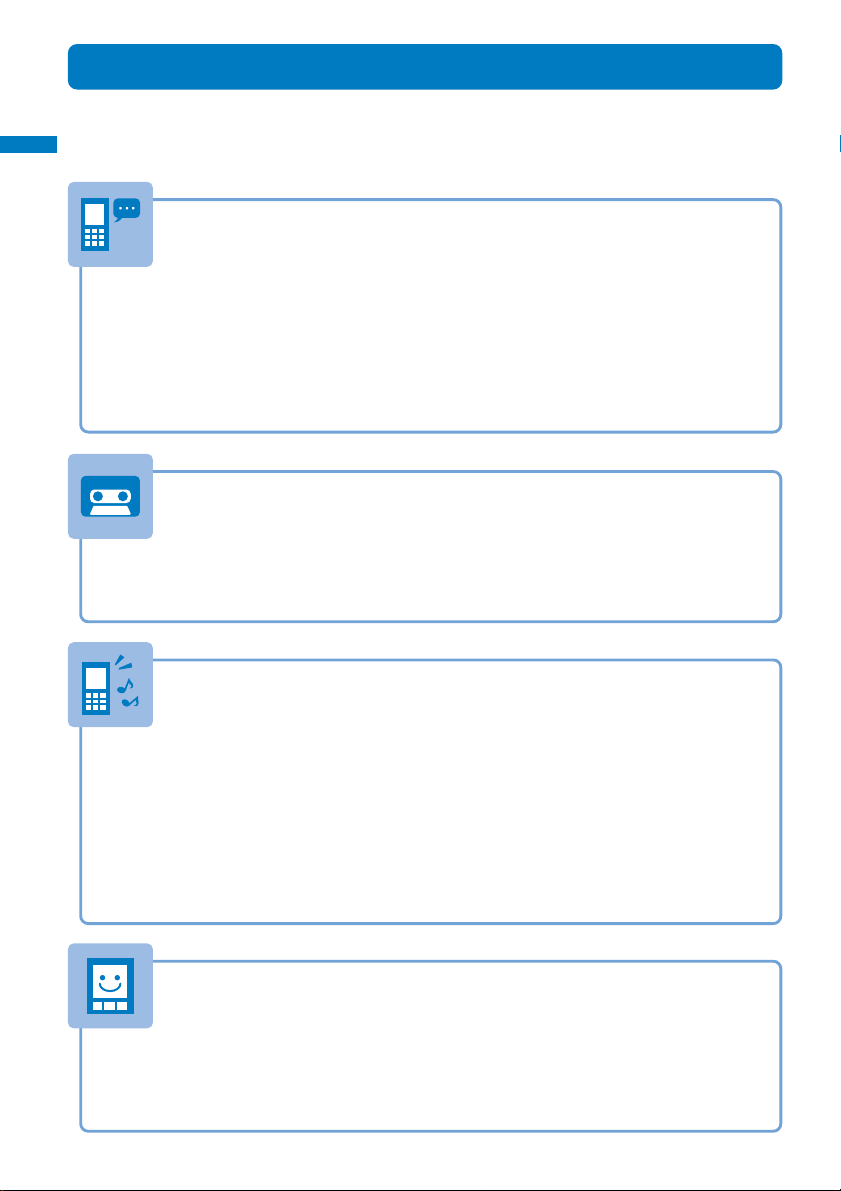
Easy Search/Contents/
Safety Precautions
Easy Search
You can search a function that you want to know or you consider useful to know from a
listing sorted by purpose or by a function name.
Easy search
Useful Functions for a Call
Sending your phone number or keeping it anonymous ...
Talking hands-free on the mobile phone ......................... P.48 (Hands-free)
Adjusting the volume of a caller’s voice .................... P.105 (Volume)
Allowing the recipient to hear your voice normally
even if you speak in a low voice.................................... P.61 (Whisper mode)
Putting a current call on hold........................................... P.61 (Holding)
P.44 (Notify caller ID)
Switching to videophone during a call....................... P.50 (Chg. to videophone)
When Being Unable to Answer a Call
Recording a message .................................................... P.65
Recording a message using the Voice Mail Service .... P.280 (Voice Mail Service)
Putting an incoming call on hold ..................................... P.62 (On hold)
(Record message/Videophone message)
How to Customize the Melody and Indicator
Muting the keypad sound .............................................. P.104 (Keypad sound)
Changing a ring tone ...................................................... P.102 (Ring tone)
Using a ring tone/indicator color specific to individual callers
Adjusting the volume of the ring tone......................... P.102 (Ring volume)
Muting the
Setting the Manner mode.......................................... P.107 (Manner mode)
Setting the vibrator to notify incoming calls and mail ...... P.103 (Vibrator)
Changing the color of the indicator ............................ P.103 (Color)
sound effect when canceling the Lock key
... P.93
(Des phone/mail tone/Select phone/mail Illum.)
... P.104 (Keyguard rel)
How to Customize the Display
Changing the stand-by display..................................... P.109 (Stand-by display)
Setting the clock to the proper time ................................. P.44 (Date/time)
Changing the font size .................................................... P.114 (Font size)
Learning what the icons in the display represent............. P.30 (Use display)
*To use the “Memory Stick Duo”, you need to obtain it separately (P.251).
4
Page 7
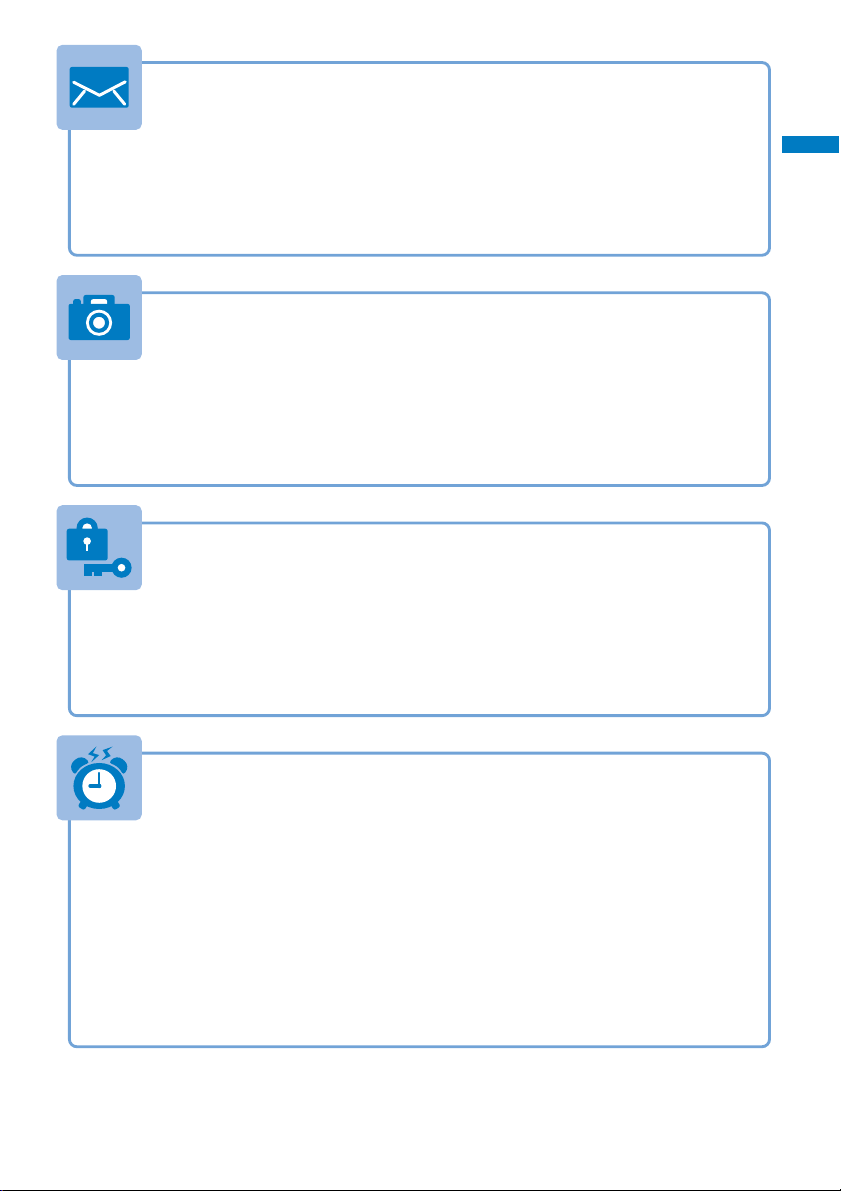
Useful Functions for Mail
Easy Search/Contents/
Safety Precautions
Sending Deco-mail.......................................................... P.195
Sending an image ............................................................ P.199 (File attachment)
Broadcasting mail (up to five persons at a time)....... P.217 (Mail list)
(Compose and send Deco-mail)
Sorting received mail automatically............................ P.214 (Sort inbox)
Adding a signature to mail messages............................. P.215 (Edit sign/Signature)
Useful Functions for the Camera
Changing the recording size ......................................... P.142 (Select size)
Changing the shutter sound.......................................... P.147 (Shutter sound)
Turning on the photo light .............................................. P.141 (Photo light)
Saving an image directly to the
“Memory Stick Duo”
... P.148 (Select save to)
Displaying a recorded image........................................ P.140 (Display images)
For Secure Operations of the FOMA Terminal
Displaying saved secret contents .................................... P.126 (Secret display)
Rejecting a call if no caller’s phone number is presented
Rejecting
a call from a caller who is not saved in the Phonebook
Locking the key operation of the missing FOMA terminal
Locking the keys to prevent an accidental use ............. P.125 (Lock key)
... P.128 (Denied no ID)
... P.129 (Reject unknown)
... P.121 (Remote lock)
Easy search
Other Useful Functions
Using quick access to the often used functions ............ P.272 (My Selection)
Improving the life of the battery ................................... P.112 (Power saver)
Using the FOMA terminal as a calculator ....................... P.274 (Calculator)
Reading the QR and bar codes .................................... P.149 (Bar code reader)
Exchanging information using infrared communications
Using the FOMA terminal as an alarm clock.................. P.268 (Alarm)
Using the “Memory Stick Duo”.................................... P.251 (“Memory Stick Duo”)
Upgrading to the latest software ..................................... P.329 (Software update)
Updating security to the latest safeguards...................... P.333 (Scan function)
• For information on how to search the other operations than described above, see “Information on Using the
Manual and How to Look up in the Manual” (P.1).
• The Quick Manual is included for convenient reference, in which operating instructions on the most commonly
used functions are summarized (P.348).
.... P.260 (Infrared communications)
5
Page 8
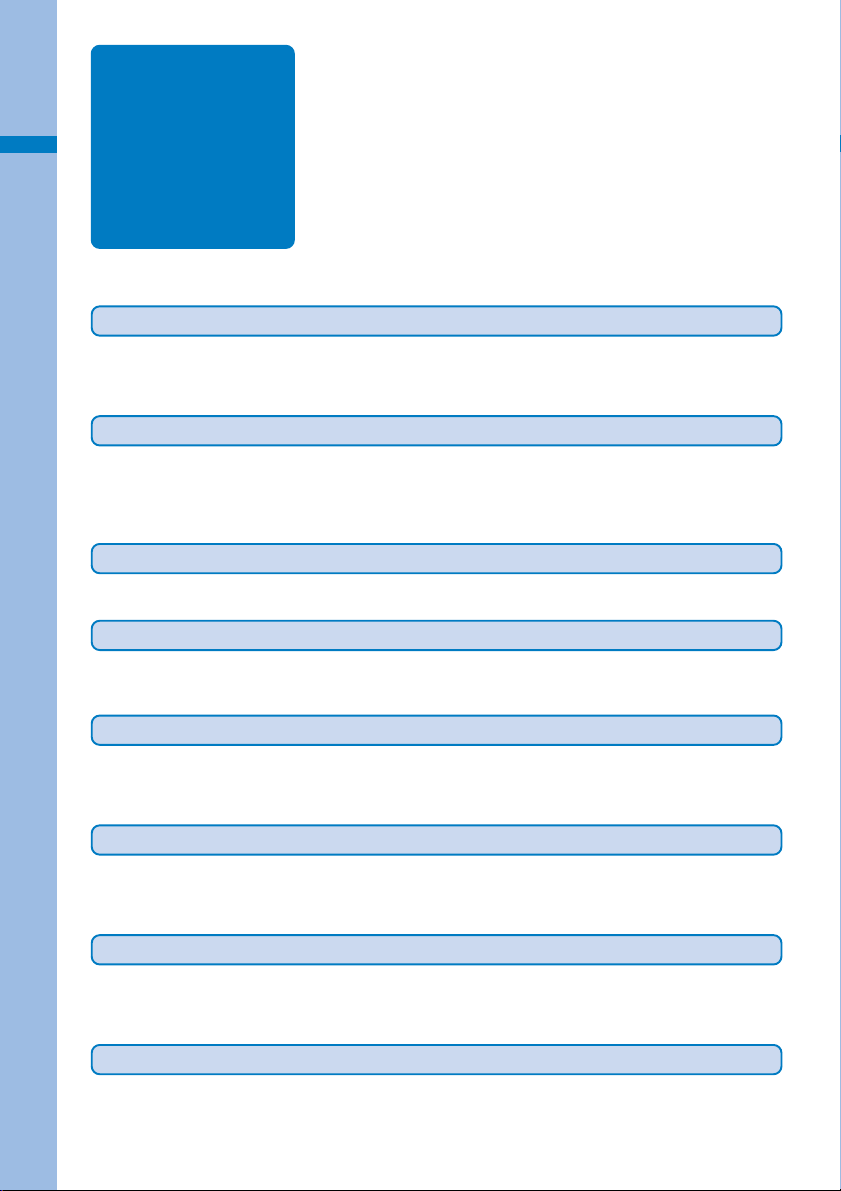
Easy Search/Contents/
Safety Precautions
Contents
Contents
Before using the FOMA terminal
To the first-time users of the FOMA terminal
Information on Using the Manual and How to Look up in the Manual
Easy Search...........................................................................4
Features of the FOMA SO902iWP+ .....................................8
Making Full Use of SO902iWP+! ........................................10
Safety Precautions (Observe Strictly) ..................................12
Handling Precautions...........................................................20
Waterproof Feature ..............................................................22
Intellectual Property Right....................................................26
Supplied and Optional Accessories .....................................28
.........1
Before Using the FOMA Terminal
Part names and functions, Use display, Select menu, UIM, Attach and r emove battery pack, Charge the
FOMA terminal, Battery level, Active Holder, Power on/off, Initial setting, Date/time, Notify caller ID, Own
number
Placing/Receiving Calls
Place call, Chg. to videophone, Redial record, 186/184, Call conditions, Prefix setting, WORLD CALL,
Sub-address, Reconnect alarm, Reduce noise, Hands-free mode, Receive call, Any key answer , Received
record, Whisper mode, Holding, On hold, Public mode, Record message/Videophone message, and so
on...
Placing/Receiving Videophone Calls
Place videophone call, Receive videophone call, Call Chara-den, Videophone setting, and so on...
27
47
69
PushTalk 79
What is PushT alk?, Originate PushTalk call, Receive PushTalk call, Add to PushTalk phonebook, Originate
from the PushTalk phonebook, Delete a PushTalk phonebook entry, PushTalk setting, and so on...
Phonebook 89
About phonebooks, Add to FOMA terminal phonebook, Add to UIM phonebook, Save record, Group
setting, Display phonebook, Search phonebook, Phonebook setting, Edit phonebook, Delete phonebook,
Memory status, 2-touch dial
Sound/Display/Light Settings
Incoming set, Set basic tone, Volume, Sound effect, Quality alarm, Earphone, Manner mode, Manner
mode setting, Stand-by display, Animation setting, Call display, Backlight, Power saver, Select theme,
Menu setting, Missed call, Font size, Language
101
Security Settings
About security codes, Change code, UIM setting, Cancel the PIN lock, Lock all, Self mode, PIM lock,
Key dial lock, Lock key , Record display, Secr et display, Accept/Reject call, Denied no ID, Set ring start
time, Reject unknown, and so on...
Camera 131
Record still images, Record movies, Display images, Change the camera settings, Adjust the camera,
Set the camera operation, Bar code reader, and so on...
*To use the “Memory Stick Duo”, you need to obtain it separately (P.251).
6
115
Page 9
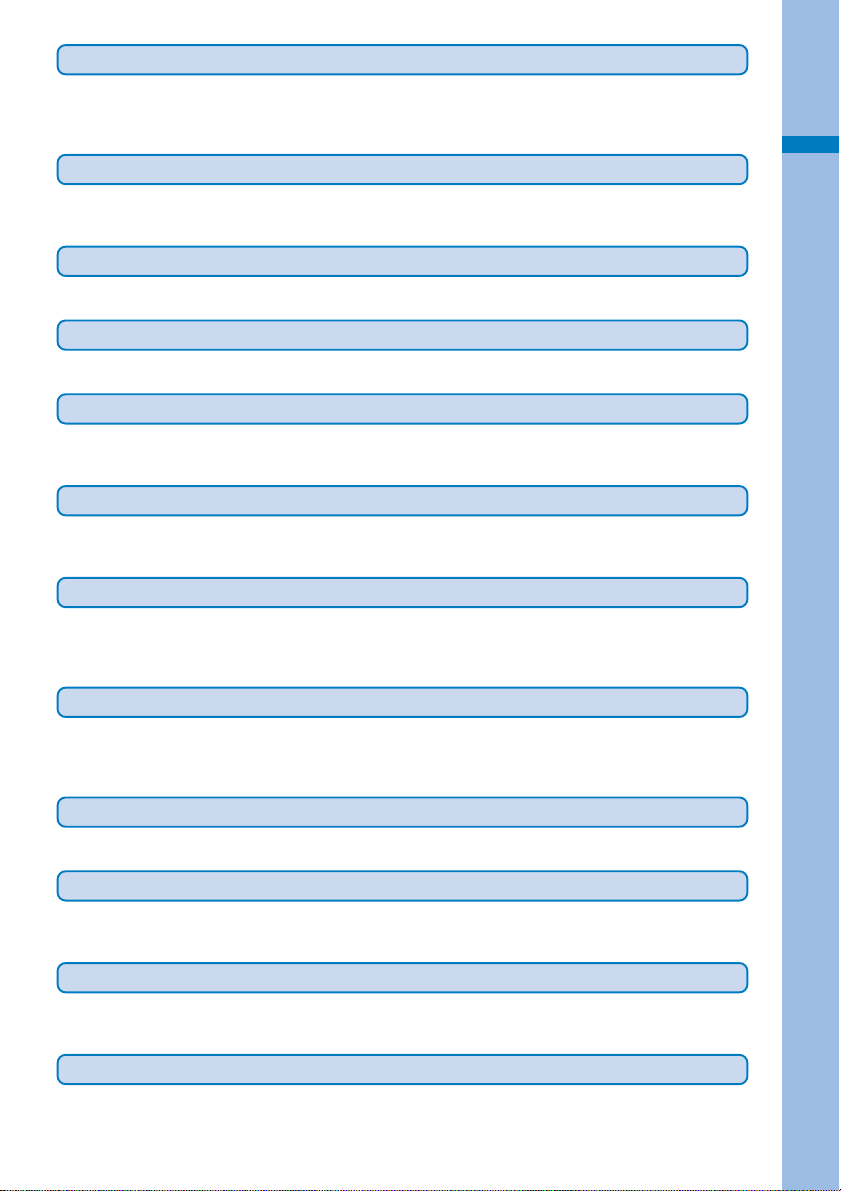
i-mode/i-motion 151
What is i-mode?, Display sites, Change i-mode password, Internet connection, Bookmark, Screen
Memo, Save image, Download, i-mode setting, MessageR/MessageF, SSL certificate, User certificate,
What is i-motion?, Download i-motion, and so on...
Mail 185
What is i-mode mail?, Compose and send mail, Compose and send Deco-mail, File attachment, Save
mail, Check new messages, Play/save attached file, Mail setting, Compose and send SMS, and so on...
Easy Search/Contents/
Safety Precautions
Contents
i-αppli
What is i-αppli?, Download, Run i-αppli, Auto start, i-αppli stand-by, Manage i-αppli, and so on...
223
i-Channel 233
What is i-Channel?, Display i-Channel
Osaifu-Keitai/ToruCa 237
What is Osaifu-Keitai?, Start an Osaifu-Keitai-compatible i-αppli, What is T oruCa?, Obtain a ToruCa card,
Display ToruCa(detail), ToruCa receive, Manage ToruCa cards, IC card lock
Displaying/Editing/Managing Data
My picture, Edit photo, i-motion, Edit movie, Chara-den, Melody, “Memor y Stick Duo”, UIM, Data box,
Infrared communications, My document, and so on...
243
Other Useful Functions 265
Multiaccess, Multitask, Alarm, Schedule, My Selection, Voice memo, Call duration/cost, Cost limit notice,
Calculator, Text memo, Application, EV-Link, Switched earphone mic, Auto answer, Reset, Delete all
data, and so on...
Network Services 279
Voice Mail Service, Call W aiting Service, Call Forwarding Service, Nuisance Call Blocking Service, Caller
ID Display Request Service, Dual Network Service, English Guidance Service, Service Numbers, In-call
Arrival Act, Remote Control, Multi Number Service, and so on...
Data Communication
About data communications, Preparations and flow of data communications, AT commands
285
Entering Text
Enter text, Enter common phrases, Pictographs/symbols, Edit common phrases, Quote data, Cut/Copy/
Paste, Input kuten, Save prediction/user, Reset data, Download dictionary, and so on...
Appendix/External Device Interface/Troubleshooting
List of menus, Characters assigned to keys, Play music, Tr oubleshooting, Softwar e update, Scan function,
and so on...
289
295
Index/Quick Manual 337
Index, Quick Manual
7
Page 10
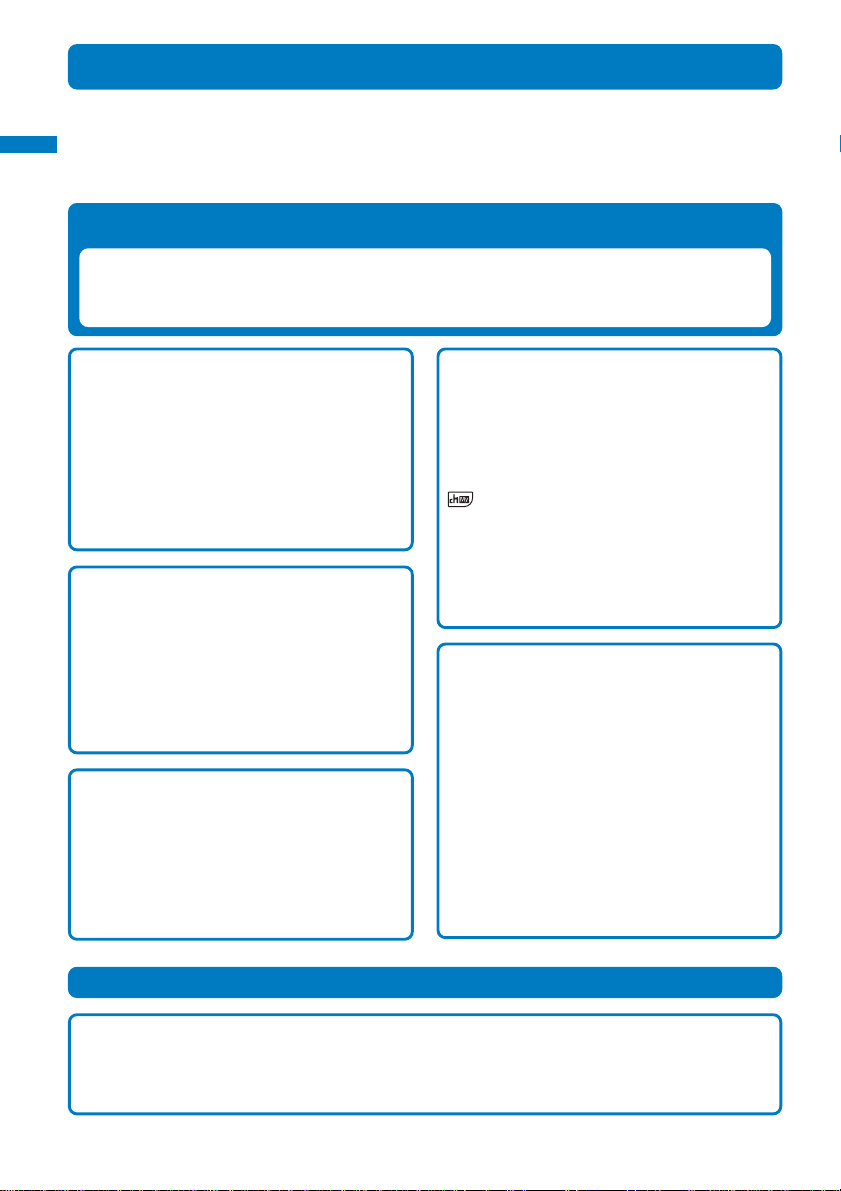
Easy Search/Contents/
Safety Precautions
Features of the FOMA SO902iWP+
“FOMA” is the name of NTT DoCoMo’s mobile service based on the W-CDMA (Wideband
Code Division Multiple Access) system, which has been approved as a global standard of
Features of the FOMA SO902iWP+
third generation (3G) wireless communications systems (IMT-2000 or International Mobile
Telecommunications-2000).
It’s amazing because it’s i-mode
i-mode is an online service that enables you to take advantage of valuable information from
i-mode Menu sites (Program) and i-mode compatible sites on an i-mode terminal display. This
service also enables you to exchange e-mail with great ease.
Deco-mail (decorative e-mail)
You can send e-mail created with richer
expression by changing the font color and size
and e-mail text background color. You can also
insert a picture taken using the built-in camera.
Deco-mail uses templates, which enables you to
create your own easily by saving Deco-mail sent
from other Deco-mail compatible FOMA terminals
or Deco-mail formats downloaded from a related
site (P.11).
Osaifu-Keitai i-mode FeliCa Compatible
Once you download the Osaifu-Keitai-compatible
i-αppli, you can use the FOMA terminal to deposit
e-money to an IC card (installed in the terminal)
from the relevant site or check your remaining
balance or purchase history . You can also use the
FOMA terminal as an airplane ticket or point card,
which makes the Osaifu-Keitai an increasingly
useful tool in real life (P.238).
ToruCa
ToruCa is an e-card that can be obtained by
Osaifu-Keitai. ToruCa can be used conveniently
as a flier, restaurant card, or coupon.
You can obtain T oruCa car ds from a r eader or site
and exchange it with others easily using e-mail,
infrared communications, or the “Memory Stick
Duo” (P.240).
i-Channel
You can receive graphics-based information such
as news and weather.
You can run the latest information updates on the
stand-by display as Telop text by automatically
getting this information on a regular basis. You
can also display a list of channels by pressing
. Furthermore, you can access rich detailed
information authored using Flash (P.162 ) by
selecting a channel you want from the channel list.
Even if you have not signed up for i-Channel, you
can use the trial service free of charge for a
specific period (P.234).
※ i-Channel is a paid service that requires a subscription.
Large-capacity i-αppli/i-αppli DX
You can play games with richer graphics and
automatically update information about market
shares and weather by downloading i-αppli from
i-αppli compatible sites.
With i-αppli, you can also experience high realism
produced by the synergistic effect of 3-dimensional
graphics (3D) and sound※ of 3Dx3D compatible
contents in games such as car racing.
i-αppli DX can be used to extend i-αppli functions
by using it in combination with information stored
in an i-mode terminal, such as Phonebook and
e-mail (P.224).
※ You can experience 3D sound only when you plug in a
Flat-plug stereo earphone set.
Comprehensive Line-up of Network Services
•Voice Mail Service (Paid) (P.280) • Call Waiting Service (Paid) (P.281)
• Call Forwarding Service (Free) (P.281) •
•
Caller ID Display Request Service (Free) (P.282)
• English Guidance Service (Free) (P.282) • Multi Number Service (Paid) (P.283)
*To use the “Memory Stick Duo”, you need to obtain it separately (P.251).
8
Nuisance Call Blocking Service (Free) (P.281)
• Dual Network Service (Paid) (P.282)
Page 11
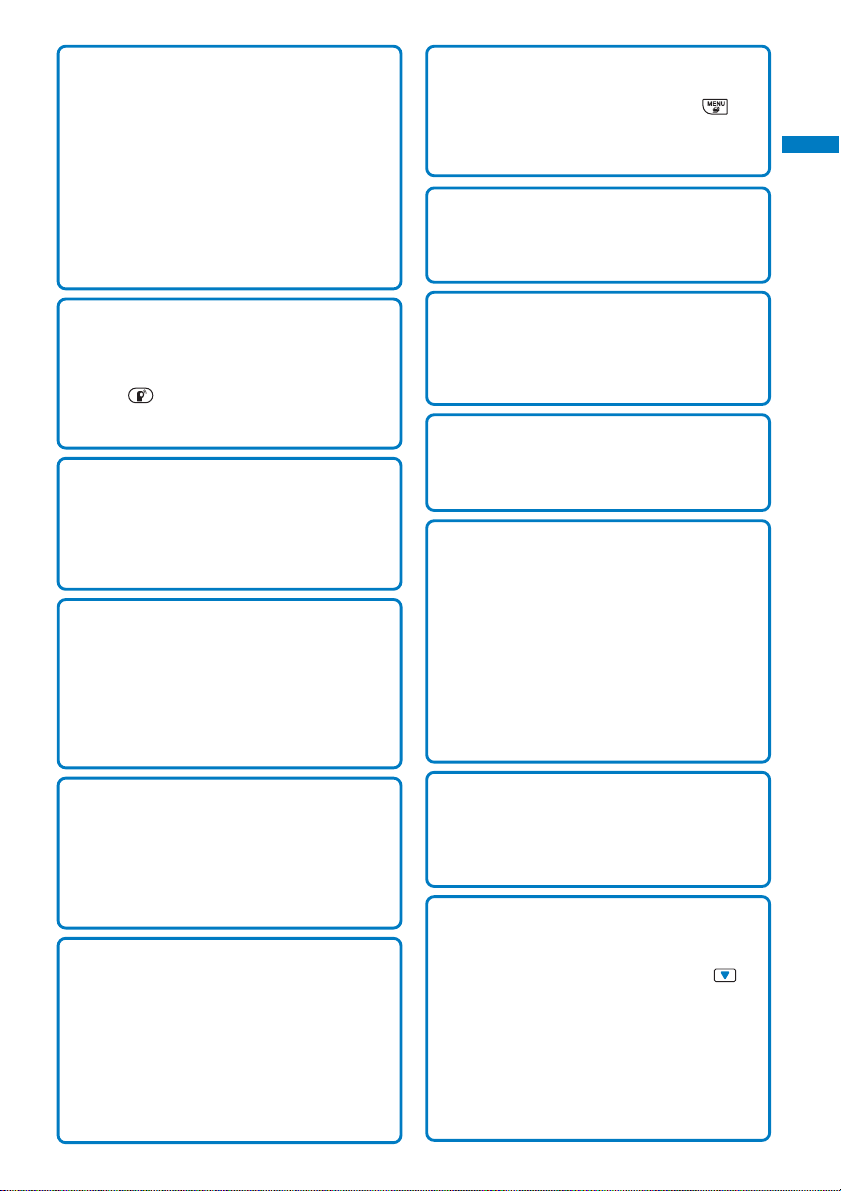
Videophone
You can talk face-to-face with a person you are
calling. You can switch to the Out-camera so that
you can show the scenery around you to the
person you are talking with, or use the Chara-den
to display a cartoon character instead of your own
image. You can switch to videophone without
disconnecting a normal call while you are talking
on the FOMA terminal. Since the initial setting
enables you to hear the recipient’s/caller’s voice
from the speaker, you can star t a conversation
right away (P.70).
Smart Layer Menu
You can easily display the menus and switch
functions during multitasking by pressing . The
FOMA terminal uses the Floating Design that
allows a menu to appear over the currently
executed function (P.11).
Lock Key
You can set the Lock key while running various
functions to prevent an accidental use without
quitting them (P.125).
Easy Search/Contents/
Safety Precautions
Features of the FOMA SO902iWP+
PushTalk
You can communicate among several persons (up
to five persons including yourself) by simply
selecting recipients from the Phonebook and
pressing . Y ou can use this function effectively
to exchange information within a group or make
short calls to pass on required information (P.80).
PDF-compatible Viewer
You can view PDF data on the FOMA terminal. In
other words, you can easily use the i-mode
terminal to check helpful information such as
maps, catalogs, or timetable that you might
otherwise carry in paper form (P.263).
Waterproof Feature
The FOMA terminal features a waterproof
performance compliant with IPX7 (equivalent to
JIS waterproof specification grade 7), provided
that the rear cover is attached and locked properly .
You can talk or exchange mail on the FOMA
terminal even in the rain and wash it lightly in tap
water when it looks soiled (P.22).
Active Holder
On business scene, the FOMA terminal plays an
active role as a sophisticated designed FOMA
terminal, and on weekends and holidays, placed
in the supplied dedicated holder, enables you to
enjoy an active life that can be obtained only with
a water-proofed mobile phone (P.53).
FeliCa Sign
When you use the FOMA terminal as an OsaifuKeitai, the FeliCa Sign gives you clear signals on
the communication status with the reader using
light and vibration. When the FOMA terminal
comes within the communication range with the
reader, the FeliCa Sign lights, and once the
communication starts, it changes to flashing,
accompanied by a brief vibration of the FOMA
terminal (P.288).
Multiaccess
You can use voice call and packet communications
simultaneously . You can receive i-mode mail even
when you are in a call and you can also make a
call while you are using i-mode (P.266).
Ring Tones
The FOMA terminal supports ring tones (ADPCM
sound source) such as PCM sound source 128
chord, voice, and sound effects (P.102).
Camera Function
You can record still images and movies using two
cameras, Out- and In-camera. This FOMA terminal
has a wide range of installed camera functions
including the scene selection, Macro mode, and a
maximum 8:1 zoom (P.132).
Out-camera : Effective number of pixels -- About
1,300,000 (Maximum number of
recording pixels -- About 1,200,000)
In-camera : Effective number of pixels -- About
110,000 (Maximum number of
recording pixels -- About 100,000)
“Memory Stick Duo”
You can copy data including the FOMA terminal
phonebook, e-mail, and images to the “Memory
Stick Duo”. Y ou can also display data saved in the
“Memory Stick Duo” on the FOMA terminal (P .251).
“POBox” and Convenient Text Input
The FOMA terminal is provided with the prediction
conversion function “POBox” (Predictive
Operation Based On eXample). Pressing for
over a second allows you to scroll through the
“POBox” line-by-line, thus enabling the speedy
selection of the target word. The FOMA terminal
also allows you to continuously switch the
Japanese alphabet letters assigned to keys on
the keypad, in a manner like “あ→い→う→え→
お→ぁ→…”, by pressing down keys for over a
second (P.290).
9
Page 12
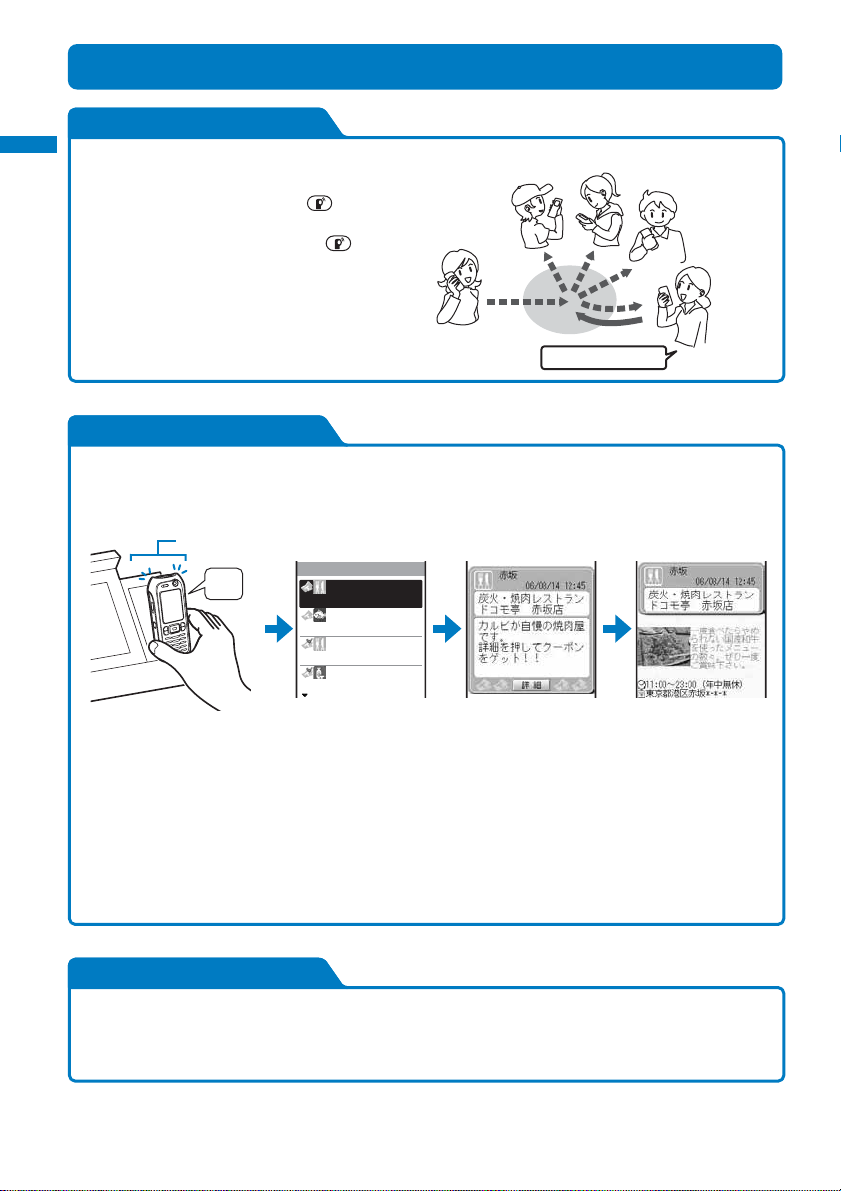
Easy Search/Contents/
Safety Precautions
Making Full Use of SO902iWP+!
PushTalk
Making full use of SO902iWP+
You can communicate among several persons
(up to five persons including yourself) with a
simple operation of pressing for over a
second to invoke the PushTalk phonebook,
selecting recipients, and pressing (P.80).
Caller
Recipient
Originating
a call
Recipient
I’ll arrive soon.
Recipient
ToruCa
You can obtain ToruCa cards from a reader or site and exchange it with others easily using e-mail,
infrared communications, or the “Memory Stick Duo”. Obtained ToruCa cards are saved in [Tools]
→ [ToruCa] (P.240).
FeliCa Sign
ToruCa
Beep
12:45
炭火・焼肉レストラ
08/13
江戸前 ○○○
08/07
とんかつ △△△
08/05
割烹 ○△○
1/6
赤坂
築地
銀座
品川
Recipient
(Speaker)
Hold up the Osaifu-Keitai to
a reader to obtain a ToruCa
card.
When the FOMA terminal
comes within the communication range with the reader , the
FeliCa Sign lights, and once
the communication starts, it
changes to flashing, accompanied by a brief vibration of
the FOMA terminal.
Select the ToruCa card you want from the ToruCa list.
You can view more information by selecting [詳細](Detail).
Lock Key
You can lock the keys while running various functions, such as displaying i-mode map information,
composing mail, and running i-αppli without quitting them. This feature prevents keys from being
accidentally pressed while you carry the FOMA terminal in your bag (P.125).
*To use the “Memory Stick Duo”, you need to obtain it separately (P.251).
10
Page 13
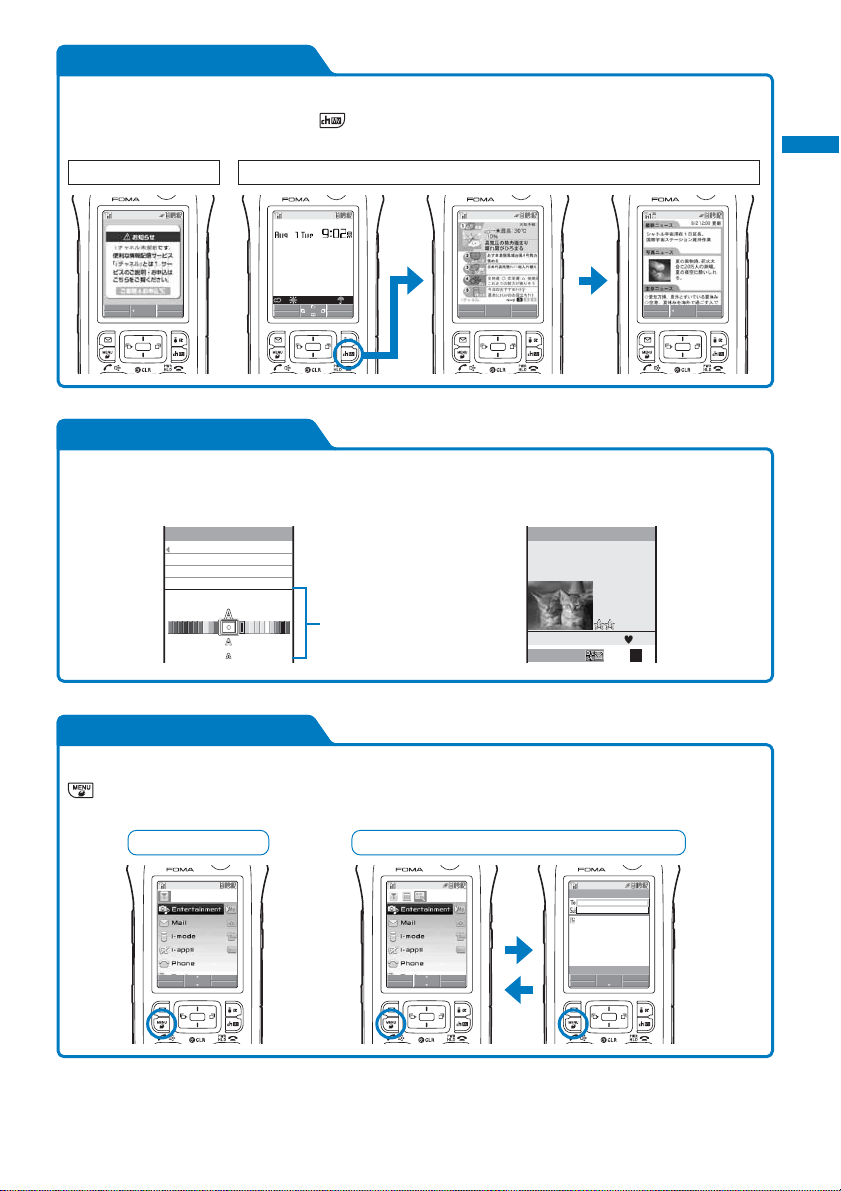
i-Channel
You can automatically receive a variety of information on a regular basis. You can also display a list
of available channels by pressing . i-Channel provides you with information that is rich and
detailed (P.234).
SubscribedUnsubscribed
Easy Search/Contents/
Safety Precautions
Making full use of SO902iWP+
MENU
Select
→ 最高28℃
MENU i.ch
10
i−modeMail
MENU
Select
Connection
Func
MENU
Select
Deco-mail
You can compose entertaining Deco-mail with ease using the Cross Deco-palette (P.195).
Example of a Deco-mail picture
Input text
Sample
Cross Deco-palette
Preview
New family
Our lovely new members,
Sasha and Beckie.
Why not seeem
R.4165
漢
カナAa12
Smart Layer Menu
You can display the menus and switch functions during multitasking with ease by simply pressing
. The Floating Design is employed, which allows the menu to appear in a way that it comes up
over the display of the current function (P.33, 267).
During multitaskingDisplaying menus
Select
Close Reduce
Select
Close Reduce
Edit mail
R.10000
Func
Select
MENU
11
Page 14
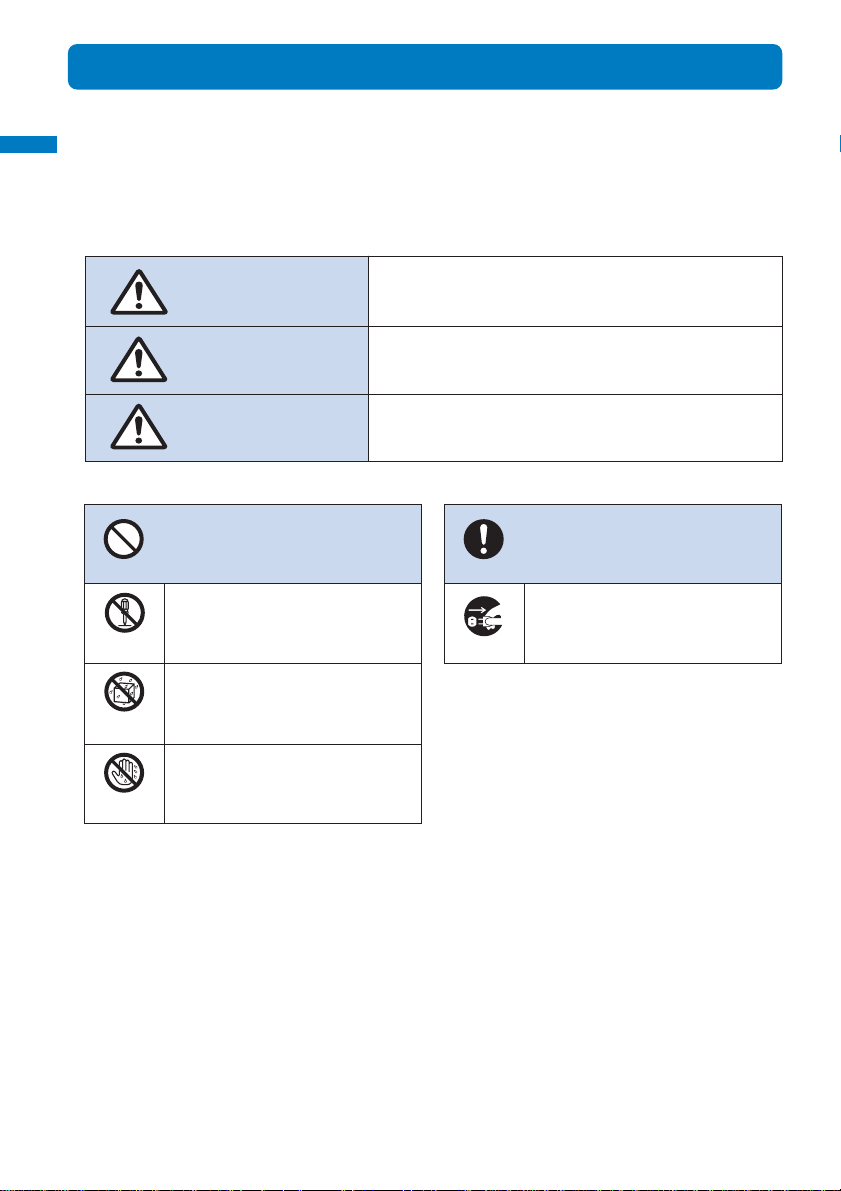
Easy Search/Contents/
Safety Precautions
Safety Precautions (Observe Strictly)
For safe and proper use of the FOMA terminal, please read the “Safety Precautions” prior
to use. Keep the Manual in a safe place for future reference.
Safety precautions
ALWAYS observe the safety precautions since they intend to prevent personal injury or
property damage.
■The following symbols indicate the different levels of injury or damage that may result if the guidelines
are not observed and the FOMA terminal is used improperly.
DANGER
WARNING
CAUTION
■The following symbols indicate specific directions.
Indicates prohibited actions.
Don’t
Indicates not to disassemble.
No
Disassembly
Indicates not to use where it could
get wet.
No
liquids
Indicates not to handle with wet
No wet
hands
■“Safety Precautions” are described in the following categories:
Handling the FOMA Terminal, Battery Pack, Adapter (including the charger), and UIM .............. 13
Handling the FOMA Terminal ......................................................................................................... 14
Handling the Battery Pack ............................................................................................................. 16
Handling the Adapter (including the charger)...............................................................................17
Handling the UIM ........................................................................................................................... 19
Handling the FOMA Terminal Near Electronic Medical Equipment ............................................... 19
hands.
Failure to observe these guidelines may immediately result
in death or serious injury.
Failure to observe these guidelines may result in death or
serious injury.
Failure to observe these guidelines may result in injury
and property damage.
Indicates compulsory actions in
accordance with instructions.
Do
Indicates to remove the power plug
Unplug
from the outlet.
12
Page 15
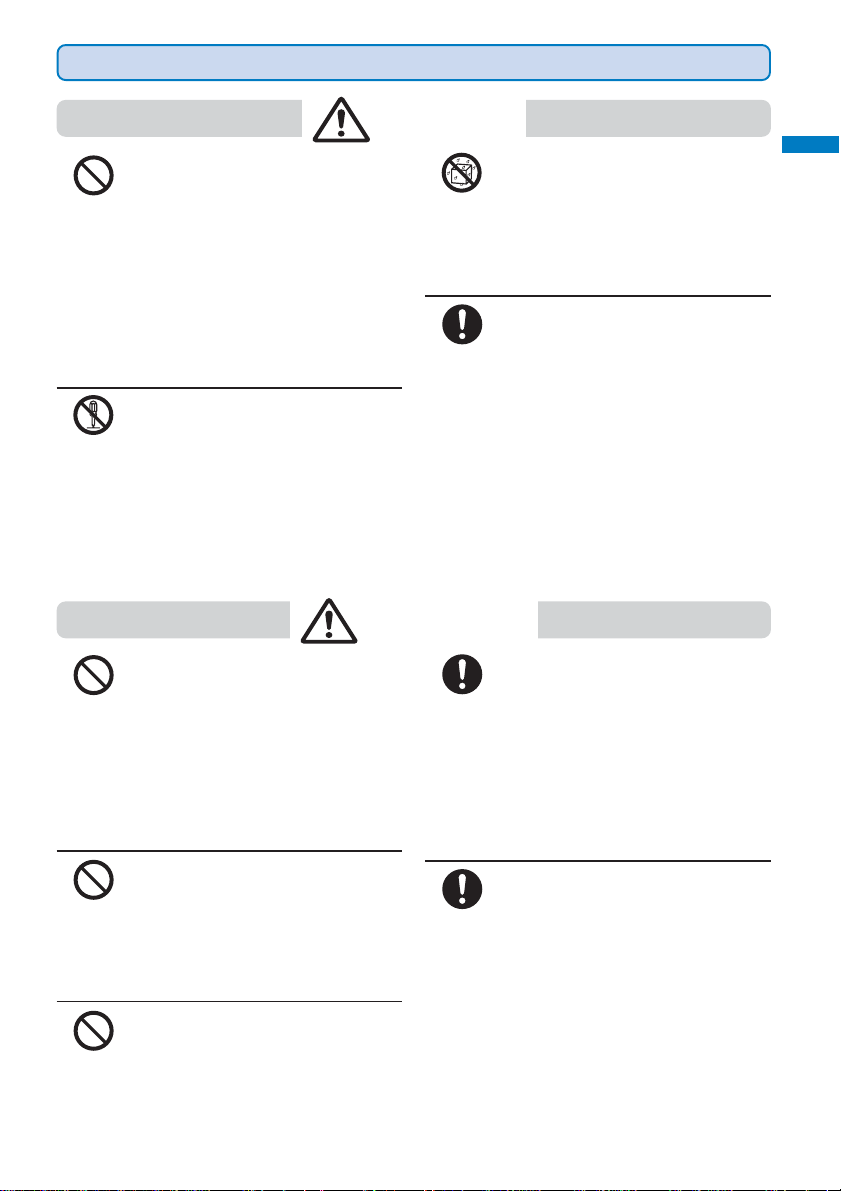
Easy Search/Contents/
Handling the FOMA Terminal, Battery Pack, Adapter (including the charger), and UIM
Safety Precautions
DANGER
Safety precautions
Don’t
No
Disassembly
Do not use or leave the FOMA
terminal, battery pack, adapter, or UIM
in a place subject to high temperature
such as close to fire or heater, under
direct sunlight, or in a car on an
extremely hot day.
Doing so may cause the device to be
deformed or damaged, or the battery
pack to leak, overheat, explode, catch
fire, or deteriorate in performance and
longevity. Also, part of the case may
heat up and cause burns.
Do not disassemble or modify the
FOMA terminal, battery pack, or
adapter and do not directly solder the
battery pack to the FOMA terminal.
Doing so may cause accident such
as fire, injury or electric shock, or
malfunction. Also, it may cause the
battery pack to leak, overheat,
explode, or catch fire.
No
liquids
Do
Do not get the FOMA terminal, battery
pack, or adapter wet.
If liquids such as water or pet urine
get into the device, it may cause overheating, electric shock, fire, malfunction, or injury. Be careful where and
how you use the device.
Use the battery packs and adapters
(including chargers) specified for the
FOMA terminal by DoCoMo.
The use of products that are not
specified may cause the FOMA
terminal, battery pack, or other device
to leak, overheat, explode, catch fire,
or malfunction.
Battery Pack SO01, Desktop Holder SO03, FOMA
AC Adapter 01, FOMA DC Adapter 01, FOMA AC
Adapter 01 for both domestic and overseas use,
FOMA Battery-Powered Charger 01
※ Contact our service counter (DoCoMo
shop, etc.) for information on other
compatible products.
Don’t
Don’t
Don’t
WARNING
Do not place the FOMA terminal,
battery pack, adapter (including the
charger), or UIM inside cooking
appliance such as a microwave oven
or high-pressure containers.
Doing so may cause the battery pack to
leak, overheat, explode, or catch fire, or
the FOMA terminal, adapter (including the
charger), and UIM to overheat, smoke,
catch fire, or damage the circuit parts.
Do not subject the FOMA terminal,
battery pack, or adapter to excessive
force or throw it.
Doing so may cause the battery pack
to leak, overheat, explode or catch fire,
or cause the device to malfunction or
catch fire.
Do not allow the charge and external
connection terminals to come in contact
with conducting foreign substances (a
piece of metal, pencil lead, etc.). Never
allow these objects to get into the FOMA
terminal, battery pack, or adapter.
Doing so may cause fire or malfunction
due to short circuits.
Power off the mobile phone before you
step into a place where flammable gas
can leak, such as gas stations.
Do
Do not charge the battery as well
because it may cause gas to ignite.
Keep the mobile phone powered off even
when you use the Osaifu-Keitai in gas
station premises or other similar place.
(When the IC card lock is set, cancel the
lock and then power off the mobile phone.)
If you notice anything unusual about
the FOMA terminal, battery pack, or
adapter such as an unusual odor,
Do
overheating, discoloration or
deformation during operation,
charging or storage, immediately
perform the following measures.
1. Remove the power plug from the
power outlet or cigarette lighter
socket.
2. Power off the FOMA terminal.
3. Remove the battery pack from the
FOMA terminal.
Failure to do so may cause the device
to overheat, explode or catch fire, or
the battery pack to leak.
13
Page 16
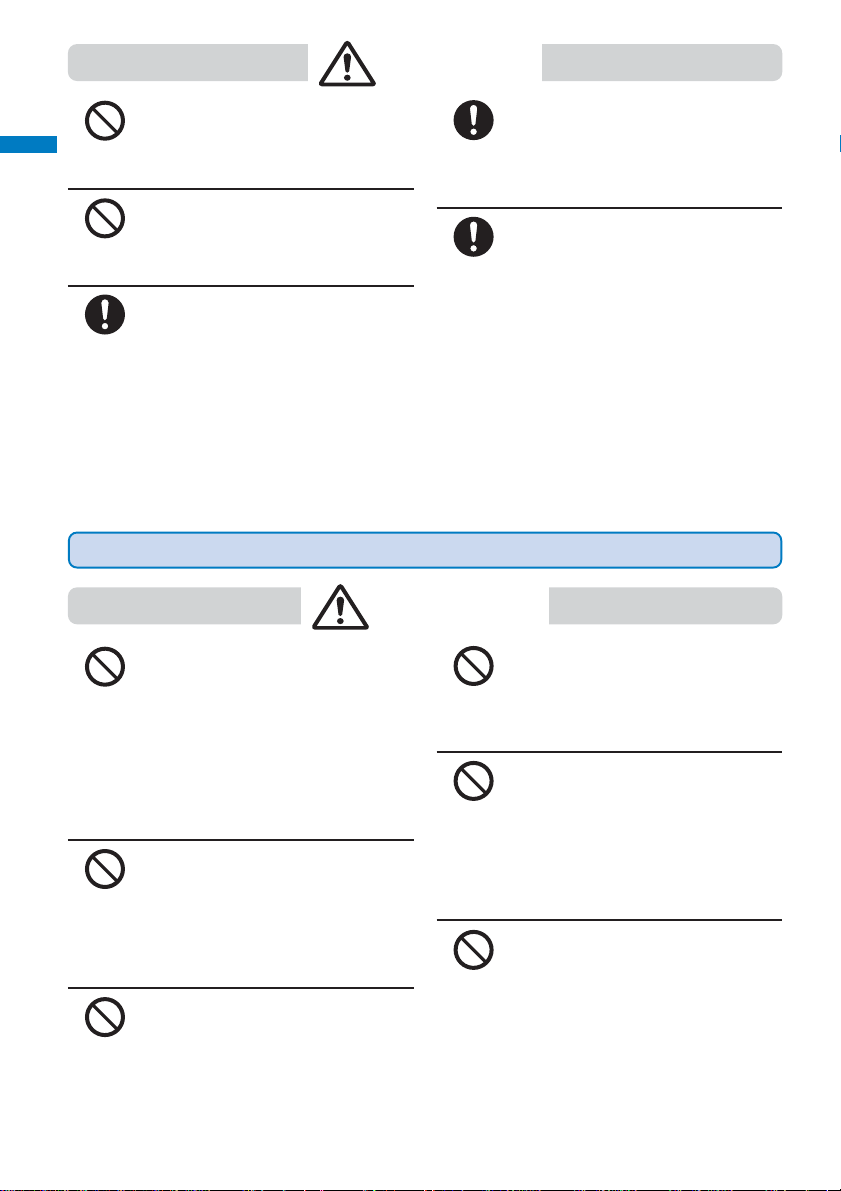
Easy Search/Contents/
Safety Precautions
CAUTION
Do not place on an unstable or inclined
platform.
Safety precautions
Don’t
Don’t
Doing so may cause the device to fall
and cause injury or malfunction.
Do not keep in a place that is very
humid, dusty, or subject to high
temperature.
Doing so may cause malfunction.
If children use the FOMA terminal,
parents or guardians should give them
the proper instructions for use. Make
Do
sure that they use the FOMA terminal
as instructed.
Failure to do so may cause injury.
Handling the FOMA Terminal
Do not use the FOMA terminal while
driving a vehicle.
Don’t
Don’t
Don’t
Mobile phone usage during driving is
subject to punishment by law as of
November 1st, 2004. Use the FOMA
terminal after stopping the vehicle to
park in a safe place even if you are
using a hands-free kit. While driving
a vehicle, use the Public mode or the
Voice Mail Service.
Do not aim the infrared data port
towards eyes when using the infrared
communications.
Doing so may affect your eyes. Also,
aiming it towards other infrared
devices may interfere with the
operation of these devices.
Do not turn up the headphone volume
to a level where you cannot hear the
sounds around you while you are
walking. Also, look out for the
surrounding traffic and road surface
conditions.
Doing so may cause accident.
Keep the FOMA terminal, battery
pack, adapter, and UIM out of the
reach of babies and infants.
Do
Failure to do so may cause accidental
swallowing or injury.
If you repeatedly or continuously
charge, record/play back movies,
place a videophone call, or use i-mode
Do
or i-αppli for a long period of time, the
temperature of the FOMA terminal,
battery pack, and adapter (including
the charger) may rise.
If you are directly in contact with hot
parts for a long period of time, it may
cause your skin to become red, itch,
or develop a rash depending on your
physical condition. Be careful
especially when you use the FOMA
terminal while it has been continuously
connected to the adapter (including
the charger) for a long period of time.
WARNING
Do not turn on the photo light with the
lighting part close to the eyes.
Don’t
Don’t
Don’t
Doing so may cause vision impairment or accident by dazzling eyes or
surprising.
Do not leave the FOMA terminal in a
place such as the dashboard near the
automobile air bag, which can have
an adverse effect on the phone when
it inflates.
Doing so may cause accidents such
as an injury, malfunction, or br eakage,
in case the air bag inflates.
Do not put the FOMA terminal in your
breast pocket or inside pocket if you
are wearing any electronic medical
equipment.
If the FOMA terminal is used close to
electronic medical equipment, it may
cause malfunction.
14
Page 17
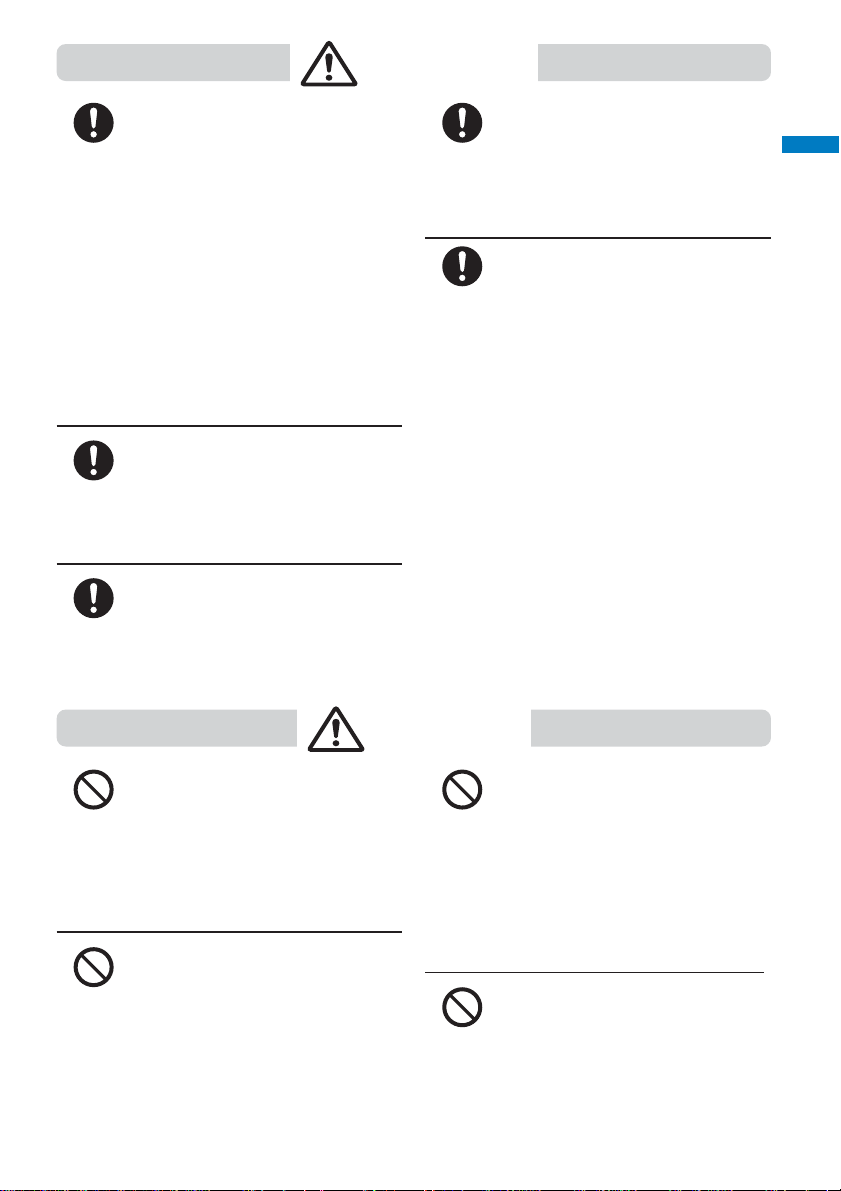
WARNING
Easy Search/Contents/
Safety Precautions
Power off the FOMA terminal in a
place where the use is prohibited such
as in airplane or hospital.
Do
The FOMA terminal may affect
electronic equipment and electronic
medical equipment. If you set the
automatic power-on function, cancel
it before powering off the FOMA
terminal.
Follow the instructions of each
medical facility for the use of mobile
phones on their premises.
Prohibited acts such as mobile phone
usage on board an airplane may be
punished by law.
Always keep the FOMA terminal away
from your ear when you talk using the
hands-free function.
Do
Failure to do so may cause difficulty
in hearing.
If you have a weak heart, set the
vibrator or ring volume carefully.
Do
Failure to do so may affect your heart.
If you hear thunder while using the
FOMA terminal outdoors, power off
immediately and take shelter in a safe
Do
place.
Failure to do so may cause injury or
electric shock from the lightning.
Power off the FOMA terminal near
electronic devices or equipment
operating on high precision control or
Do
weak signals.
Failure to do so may interfere with the
operation of electronic devices or
equipment.
※ The following are some electronic
devices or equipment that you should
be careful of:
Hearing aids, implantable cardiac
pacemaker, implantable cardioverter
defibrillator, other electronic medical
equipment, fire detector , automatic door ,
and other automatically controlled
devices or equipment. If you use an
implantable cardiac pacemaker,
implantable cardioverter defibrillator, or
other electronic medical equipment,
check with the relevant medical
electronic equipment manufacturer or
vendor whether the operation can be
affected by radio waves.
Safety precautions
Don’t
Don’t
CAUTION
Do not swing the FOMA terminal
around by holding the strap.
The FOMA terminal may hit you or
others or the strap gets cut away from
the FOMA terminal. It may cause
accident such as injury or damage to
the FOMA terminal or other property.
Do not place your ear too close to the
speaker while the ring tone sounds or
the melody is played back.
Doing so may cause difficulty in
hearing.
Don’t
Don’t
Do not turn up the volume unnecessarily high when you use the headphones.
If you use the headphones continuously for a long period of time with
the sound turned up loud, it may
cause hearing impairment, or your
ears may be injured with the sudden
emission of a loud sound.
Do not touch broken glasses if the
display or the camera lens is broken.
The display and the camera lens are
designed not to be shattered when
broken. But they may cause injury if
you touch a cut surface mistakenly.
15
Page 18
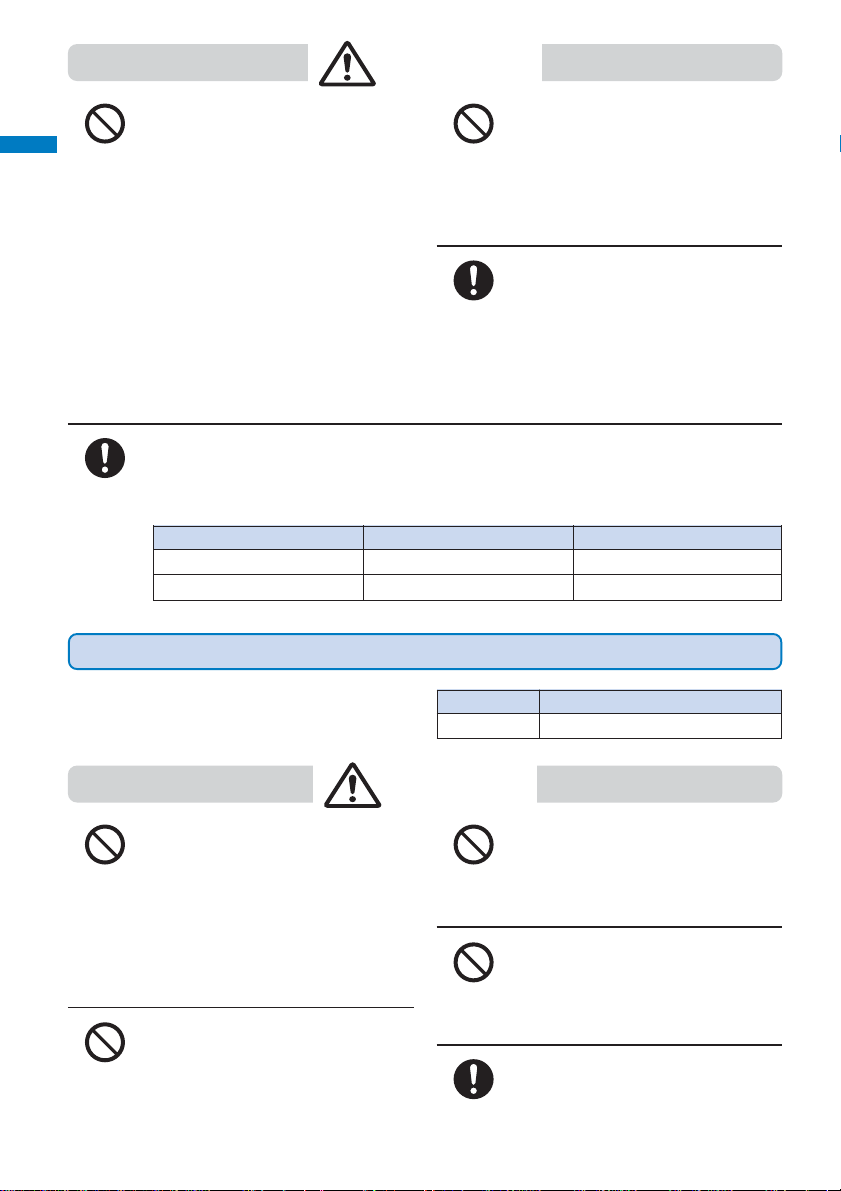
Easy Search/Contents/
Safety Precautions
CAUTION
Do not place a magnetic card, etc.
near the FOMA terminal.
Safety precautions
Don’t
Magnetic data on bankcards, credit
cards, telephone cards, floppy disks,
etc. may be erased. Also, confirm
whether a metal object such as a pin
is not attached to the speaker before
using the FOMA terminal because it
may cause injury.
The use of the FOMA terminal may cause itching, rashes, eczema or other symptoms
depending on the user’s physical condition. Immediately stop using and get medical
treatment in such a case.
Do
Metals are used as listed below:
Where it is used
Screw lock
Charge terminal pins
Handling the Battery Pack
Don’t
Do
Material
Die casting zinc alloy
Brass
Do not allow a foreign substance such
as water and other liquids, metal parts,
or flammables to get in the UIM
insertion slot on the FOMA terminal.
Doing so may cause fire, electric
shock, or malfunction.
In rare cases, using the FOMA
terminal may interfere with the
operation of electronic devices in
some types of vehicle.
If there is any interference, do not use
the FOMA terminal when driving for
safety reasons.
Surface finishing
Metal chrome plating
Rolled gold
■Check the type of the battery by the label on the
battery pack.
Do not touch the battery pack terminal
with a metal object such as a wire.
Don’t
Don’t
16
Also, do not carry or keep the battery
pack together with metal objects such
as a necklace.
Doing so may cause the battery pack
to leak, overheat, explode, or catch
fire.
Do not forcibly attach the battery pack
to the FOMA terminal. Also, make sure
to attach the battery pack in the correct
direction.
Doing so may cause the battery pack
to leak, overheat, explode, or catch
fire.
Display Type of Battery
Li-ion Lithium Ion Battery
DANGER
Don’t
Don’t
Do
Do not throw the battery pack into fire.
Doing so may cause the battery pack
to leak, overheat, explode, or catch
fire.
Do not stick a nail into the battery pack,
hit it with a hammer or step on it.
Doing so may cause the battery pack
to leak, overheat, explode, or catch fire.
If the battery fluid gets into your eyes,
do not rub, rinse with clean running
water, and get medical treatment
immediately.
Failure to do so may cause blindness.
Page 19
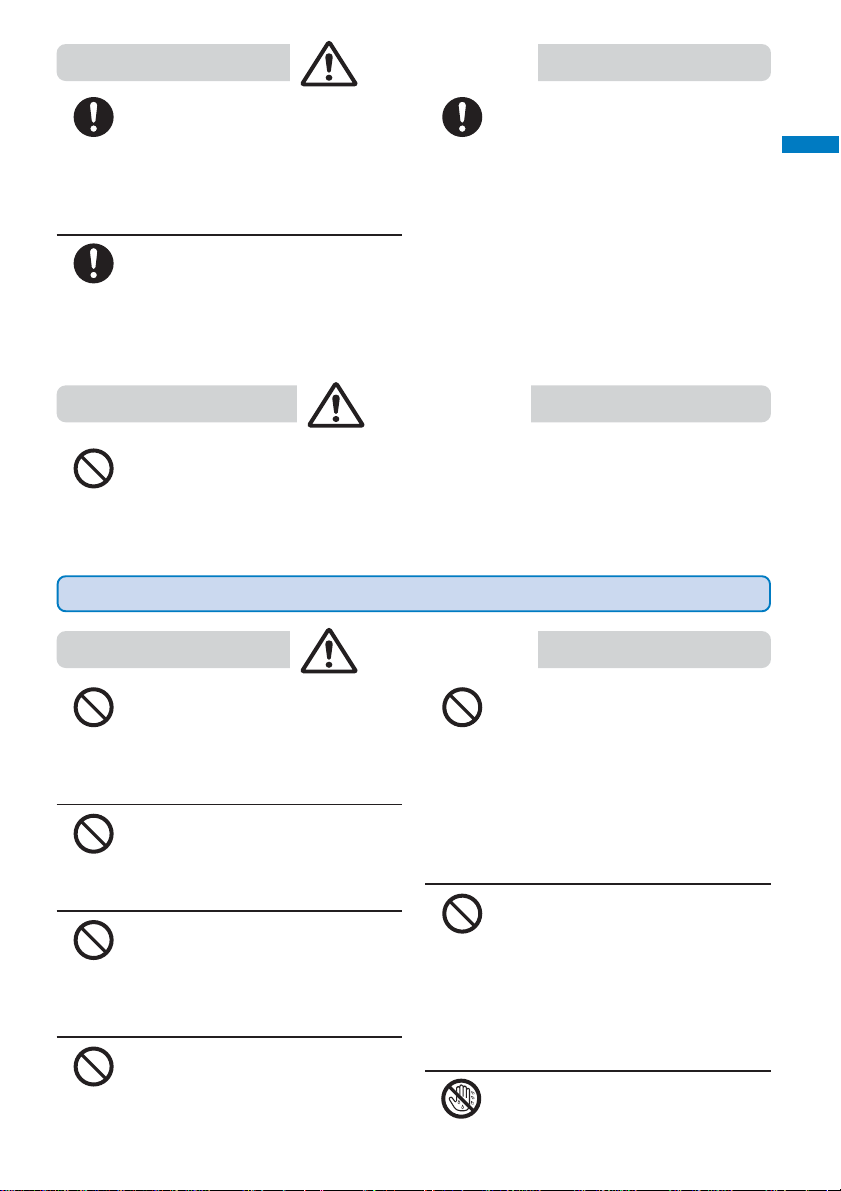
WARNING
Stop charging if the FOMA terminal is
not charged within the specified
charging time.
Do
Failure to do so may cause the battery
pack to leak, overheat, explode, or
catch fire.
If the battery fluid gets on your skin or
clothes, immediately stop using the
battery pack and rinse with clean
Do
running water.
Failure to do so may cause injury on
your skin.
If the battery pack leaks or hears an
unusual odor, immediately stop using
and move it away from fire.
Do
The leaking liquid may ignite fire,
catch fire, or explode.
CAUTION
Do not dispose of the battery pack together with other garbage.
Don’t
Handling the Adapter (including the charger)
The battery pack may become the source of fire or environmental destruction. Take the
used battery pack to our service counter (DoCoMo shop, etc.) after insulating it by affixing
an adhesive tape on the terminal of it or follow the instructions of the local authorities in
charge of collecting used battery packs.
Easy Search/Contents/
Safety Precautions
Safety precautions
Don’t
Don’t
Don’t
Don’t
WARNING
Do not use the adapter (including the
charger) if the cord of the adapter or
the power cord is damaged.
Doing so may cause electric shock,
overheating, or fire.
Do not use the AC adapter or desktop
holder in a very humid or steamy place
such as bathroom.
Doing so may cause electric shock.
The DC adapter is for use in vehicles
with a negative ground. Do not use
them in vehicles with a positive
ground.
Doing so may cause fire.
Do not touch the FOMA terminal and
adapter (including the charger) if you
hear thunder.
Doing so may cause injury or electric
shock from the lightning.
Don’t
Don’t
No wet
hands
Do not short-circuit the charge
terminal of the charger while the power
plug is connected to the power outlet
or cigarette lighter socket. Do not
touch the charge terminal with your
hands, fingers, or any part of your
body.
Doing so may cause fire, malfunction,
electric shock, or injury.
Place the charger or the desktop
holder on a stable platform while
charging. Do not cover or wrap the
charger or the desktop holder with a
cloth or bedding.
The FOMA terminal may fall off the
charger or heat up and cause fire or
malfunction.
Do not touch the cord of the adapter
(including the charger) or the power
outlet with wet hands.
Doing so may cause electric shock.
17
Page 20
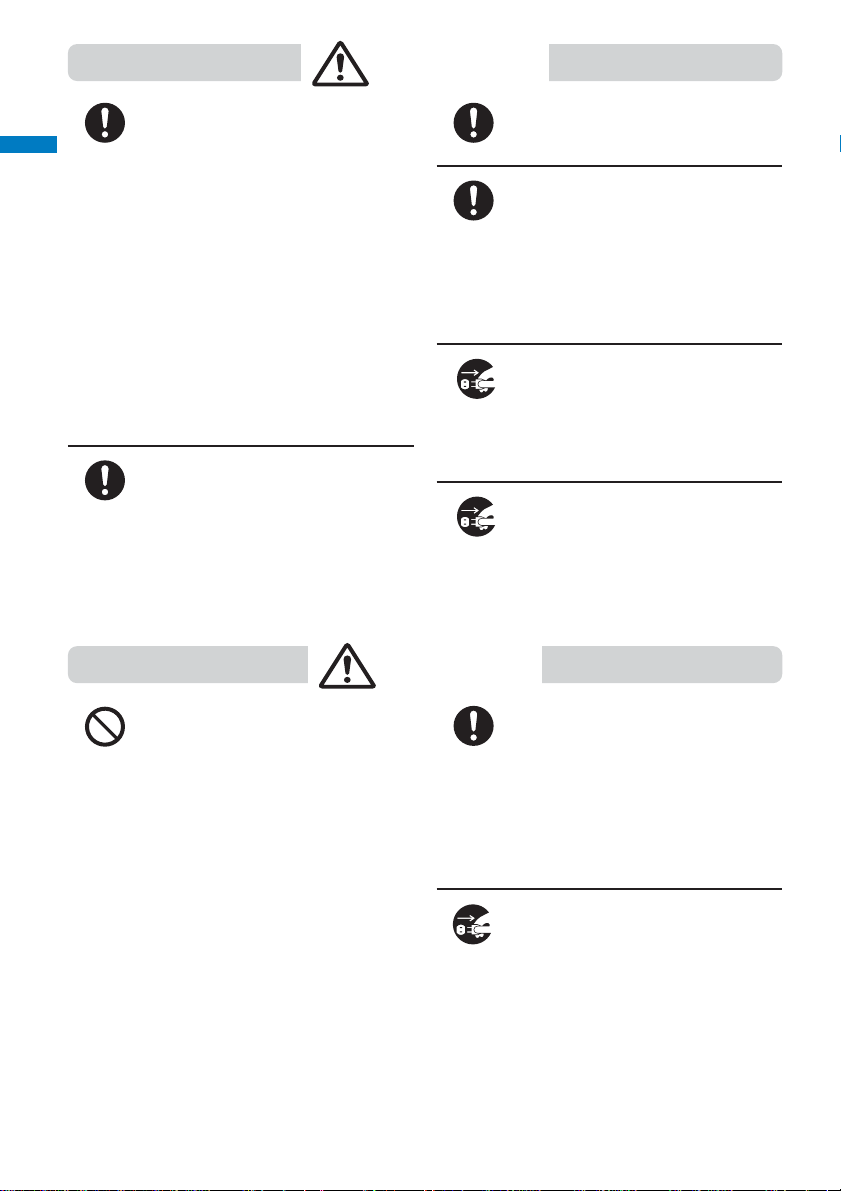
Easy Search/Contents/
Safety Precautions
WARNING
Safety precautions
Use the adapter only on the specified
power supply and voltage.
Do
Failure to do so may cause fire or
malfunction. Always use the FOMA
AC Adapter 01 for both domestic and
overseas use, especially when you
use the phone overseas.
AC adapter: AC 100 V
FOMA AC Adapter for both domestic
and overseas use:
(Be sure to connect the adapter to
a household AC power outlet.)
DC adapter: DC 12 V/24 V
(exclusively used for vehicles with
a negative ground)
If the fuse of the DC adapter is blown,
replace it with the specified fuse.
Do
The use of an incorrect fuse may
cause fire or malfunction. See the
user’s manual supplied with the
adapter for the specified fuse.
AC 100 to 240 V
Do
Do
Unplug
Unplug
CAUTION
Clean dust from the plug.
Failure to do so may cause fire.
When you connect the AC adapter to
the power outlet, make sure that it
does not come in contact with a metal
object such as a metal strap and insert
it firmly.
Failure to do so may cause electric
shock, short circuit, or fire.
Remove the power plug from the
power outlet when not used for a long
period of time.
Failure to do so may cause electric
shock, fire, or malfunction.
If liquid such as water get into the
adapter, immediately remove it from
the power outlet or cigarette lighter
socket.
Failure to do so may cause electric
shock, smoking, or fire.
18
Don’t
Do not place any heavy objects on the
cord of the adapter (including the
charger) or the power cord.
Doing so may cause electric shock
or fire.
Do
Unplug
Hold the plug, not the cord of the
adapter (including the charger) or the
power cord, when you remove the
adapter (including the charger) from
the power outlet or cigarette lighter
socket.
Pulling the cord may damage it and
cause electric shock or fire.
Before cleaning, remove the power
plug from the power outlet or cigarette
lighter socket.
Failure to do so may cause electric
shock.
Page 21
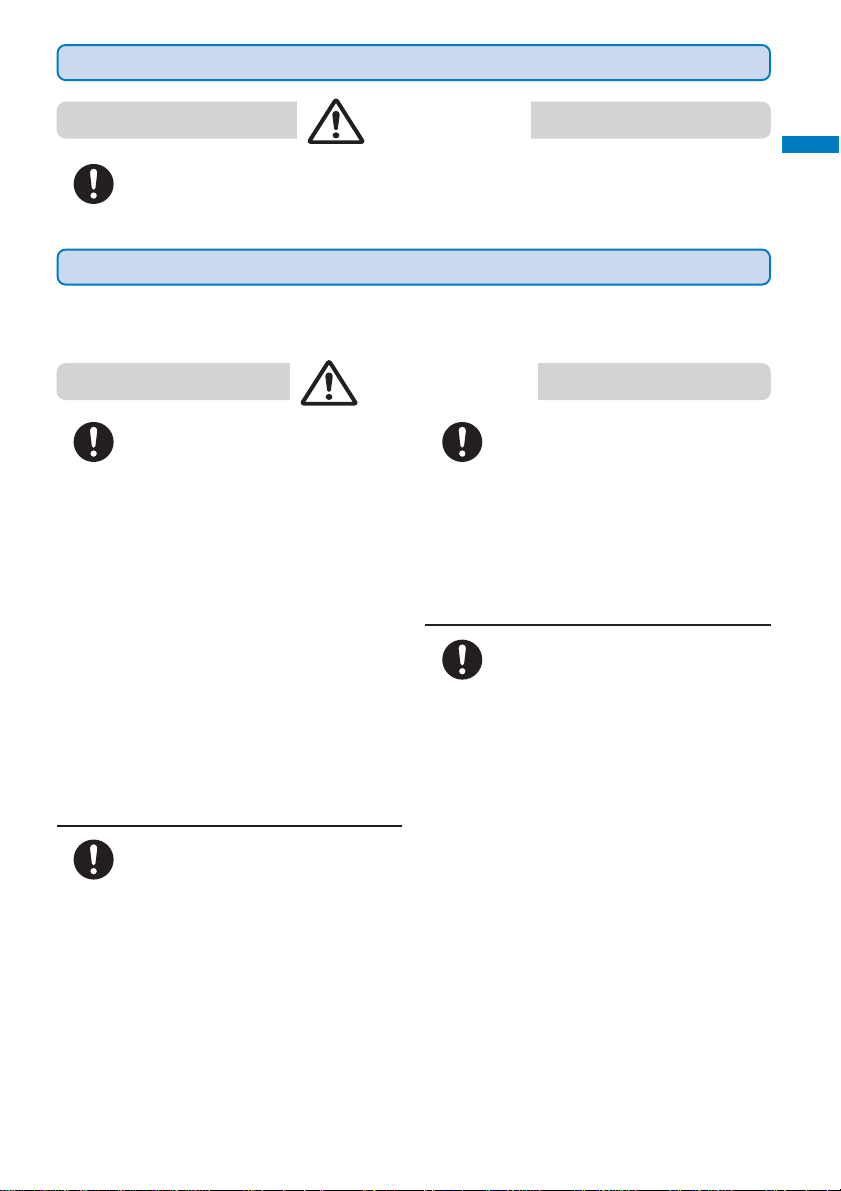
Handling the UIM
CAUTION
Please be careful when you remove the UIM (IC portion).
Failure to do so may damage your hand or fingers.
Do
Handling the FOMA Terminal Near Electronic Medical Equipment
■The following instructions observe the guidelines of the Electromagnetic Compatibility Conference,
Japan to protect electronic medical equipment from radio waves from mobile phones.
WARNING
Easy Search/Contents/
Safety Precautions
Safety precautions
Please observe the following
guidelines in medical facilities.
Do
• Do not take the FOMA terminal into
the operating rooms, ICU (Intensive
Care Unit), or CCU (Coronary Care
Unit).
• Power off the FOMA terminal inside
hospital wards.
•Power off the FOMA terminal in the
lobby and other places if there are
any electronic medical equipment
operating in the vicinity.
• Follow the instructions of each
medical facility when they specify
areas forbidding to use and
carrying a mobile phone.
• If you set the automatic power-on
function, cancel it before powering
off the FOMA terminal.
Power off the FOMA terminal in
crowded places such as rush-hour
trains. There may be a person with an
Do
implantable cardiac pacemaker or
implantable cardioverter defibrillator
near you.
The radio waves from the FOMA
terminal may affect the operation of
implantable cardiac pacemaker or
implantable cardioverter defibrillator .
If you use an implantable cardiac
pacemaker or implantable
cardioverter defibrillator, keep the
Do
FOMA terminal more than 22 cm away
from the implant at all times.
The radio waves from the FOMA
terminal may affect the operation of
implantable cardiac pacemaker or
implantable cardioverter defibrillator .
If you need to use electronic medical
equipment other than implantable
cardiac pacemaker or implantable
Do
cardioverter defibrillator at home or
outside medical facilities, check with
the relevant medical electronic
equipment manufacturer or vendor
whether the operation may be affected
by radio waves.
The radio waves from the FOMA
terminal may affect the operation of
electronic medical equipment.
19
Page 22
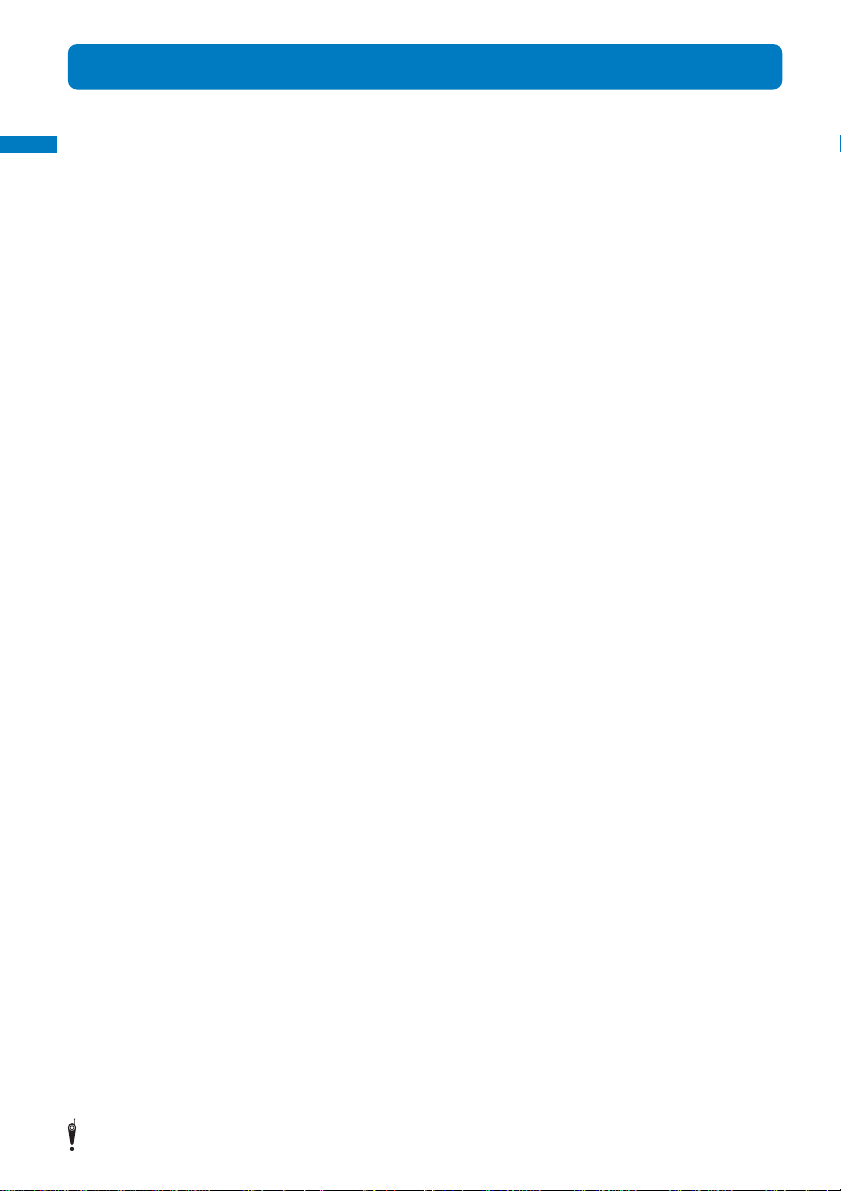
Easy Search/Contents/
Safety Precautions
Handling Precautions
◆ Common Precautions
●Do not expose to water.
Handling precautions
• The FOMA terminal has a waterproof performance compliant with IPX7 (equivalent to JIS waterproof specification
grade 7), provided that the rear cover is attached to it and locked properly. However, the FOMA terminal is not
totally waterproof, so in the rain or when water droplets are still on the FOMA terminal, do not attach/remove the
battery pack or open/close the cover of the external connection terminal or earphone mic jack or the rear cover.
Doing so may cause corrosion of the internal parts because of water leaks. The supplied accessories are not
waterproof. Note that if a problem is diagnosed as exposure to water or other liquid due to an improper handling
as listed above, repairs may not be covered by the Warranty or even may not be available.
●Clean the FOMA terminal with a dry soft cloth (eyeglass cloth, etc.).
• The color liquid crystal display of the FOMA terminal has a special coating on it for better visibility. Do not use
unnecessary force to wipe the display when you are cleaning it with a dry cloth. The display and its coating may
be damaged. Handle the display with care and use a dry soft cloth (eyeglass cloth, etc.) to clean it. If the display
is left with water drops or stains, stains may become permanent or the display coating may be peeled off.
• Do not use alcohol, thinner, benzene, cleaning detergent, etc. to clean the FOMA terminal. These chemicals
may erase the printing on the FOMA terminal or cause discoloration.
●Clean the terminals occasionally with a dry cotton swab.
• Soiled terminals may cause poor connection and loss of power. If the terminals are dirty, use a dry cloth or
cotton swab to wipe them clean.
●Do not leave the FOMA terminal near the air conditioning vent.
• Extreme temperature changes may produce condensation and corrode the internal parts of the FOMA terminal,
causing it to malfunction.
●Do not leave the FOMA terminal in a place where it may be subject to excessive force.
• Do not put the FOMA terminal in a bag full of items or sit down with the FOMA terminal in your hip pocket. This
may damage the LCD screen and internal circuit board and cause the FOMA terminal to malfunction. The
Warranty will not apply in such a case.
●Make sure to see the user ’s manuals supplied with the battery pack and adapter (including the
charger).
◆ FOMA Terminal Precautions
●Do not use the FOMA terminal in extremely hot or cold places.
Use the FOMA terminal within a temperature range of 0°C to 40°C and a humidity range of 45% to 90%.
●When the FOMA terminal is suddenly taken from a cold outdoor environment into a warm room or
when it is used in a high humidity place, water droplets may be formed inside the FOMA terminal
(condensation). This may cause malfunction of the FOMA terminal. Please take care not to use the
FOMA terminal under these conditions.
●Using the FOMA terminal near ordinary phone, television or radio may cause interference in these
electric appliances. Make sure to move far away from them when using the FOMA terminal.
●Note down the information saved in the FOMA terminal in a separate note and keep it safely.
• Under no condition will DoCoMo be held liable for any damaged or lost data saved in the FOMA terminal.
●Do not sit down with the FOMA terminal in the hip pocket of your trousers or skirt. Also, do not keep the
FOMA terminal in a place where it may be subject to excessive force such as at the bottom of a bag.
• Failure to do so may cause malfunction to the FOMA terminal.
●The FOMA terminal could become warm while in use and charging. This condition is not abnormal
and you can continue using the FOMA terminal.
●Do not leave the camera facing direct sunlight.
• If you do so, some of the phone parts may melt or become faded.
●If you conduct any criminal behavior using the FOMA terminal that is a nuisance to the public, you
may be subjected to punishment by authorities in accordance with related laws or ordinances (nuisance
prevention act, etc.).
Please be considerate of the privacy of individuals around you when taking and sending photos using cameraequipped mobile phones.
20
Page 23
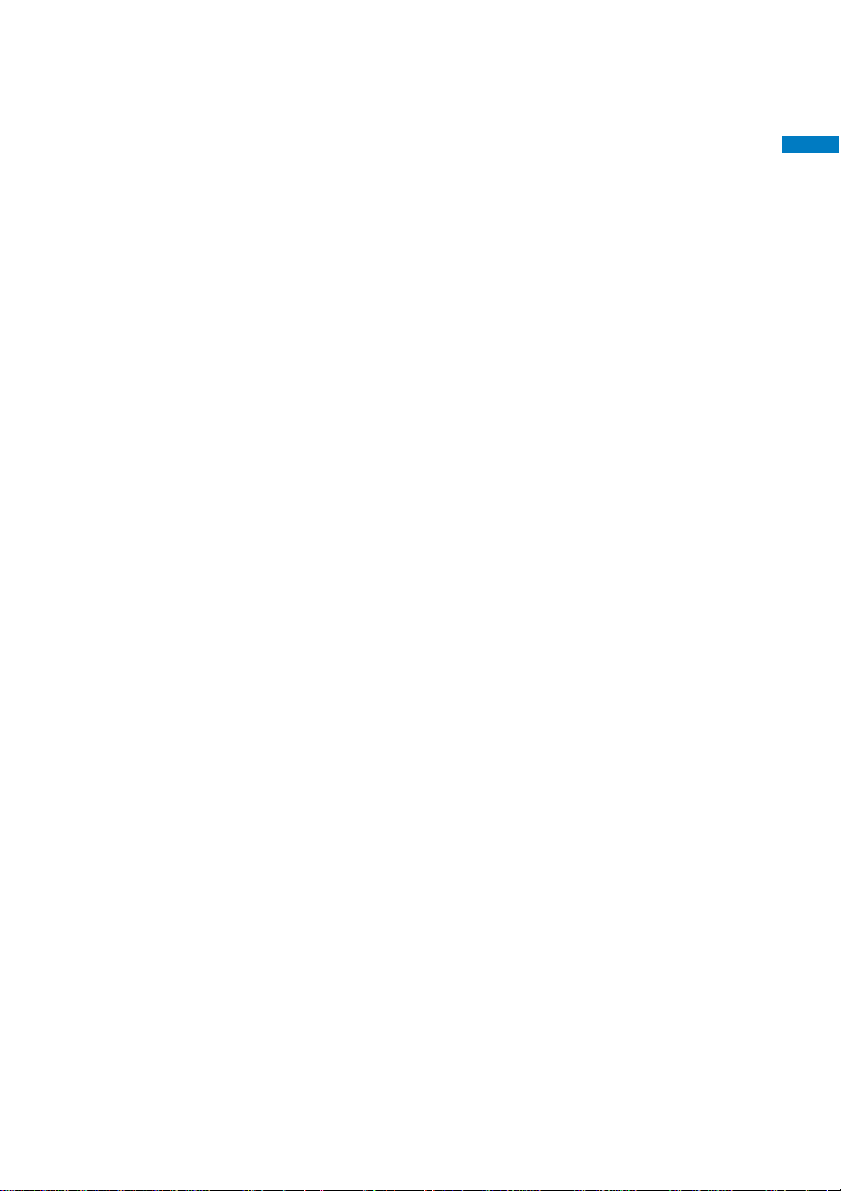
◆ Battery Pack Precautions
●The battery pack is a consumable accessory.
• The operating time of the FOMA terminal varies depending on the operating conditions and other factor even if it
is fully charged. When the length of time you can use the phone (operating time) on a charged battery becomes
unusually short, it is time to replace the battery pack. Purchase the battery pack specified in this manual.
●Charge the battery pack in an environment with the proper ambient temperature (5°C to 35°C).
●Make sure to charge the battery pack before you use the FOMA terminal for the first time or when
you have not been using it for a long period of time.
●The operating time of the battery pack varies depending on the operating environment and the secular
degradation of the battery pack.
●Depending on the use condition, the battery pack may be inflated slightly as it comes to the end of its
life. This is not a malfunction.
●Store the battery pack in a well-ventilated and cool place where it is not exposed to direct sunlight.
• If you are not going to use the battery pack for a long period of time, remove it fully expended from the FOMA
terminal and keep it in a container such as a plastic bag that wraps the battery pack.
◆ Adapter (including the charger) Precautions
●Charge the battery pack in an environment with the proper ambient temperature (5°C to 35°C).
●Do not charge in the following places.
• Places that are very humid, dusty or exposed to strong vibrations.
• Near ordinary phone, TV or radio.
●The adapter (including the charger) could become warm while charging. This condition is not abnormal
and you can continue charging the battery.
●When you charge the battery pack using the DC adapter, keep the car engine running.
• Charging the battery with the engine turned off may drain your car battery.
●When you use the power outlet with a mechanism to prevent the plug from being removed, follow the
instructions on the outlet’s user’s manual.
●Do not give a strong impact to the adapter. Also, do not bend or deform the charging pins or pin guide
on the adapter.
• If you do so, the adapter may not work properly.
Easy Search/Contents/
Safety Precautions
Handling precautions
◆ UIM Precautions
●Do not use unnecessary force to remove the UIM.
●Do not use unnecessary force to insert the UIM into the FOMA terminal.
●The UIM could become warm while it is in use. This condition is not abnormal and you can continue
using the card.
●Do not insert and use the UIM with another IC card reader/writer. Please note that you are wholly
liable for any damage or malfunction as a result of such action.
●Always keep the IC portion clean when you use the card.
●Clean the UIM with a dry soft cloth (eyeglass cloth, etc.).
●Note down the information saved in the UIM in a separate note and keep it safely.
• Under no condition will DoCoMo be held liable for any damaged or lost data saved in the UIM.
●Take an expended UIM to our service counter (DoCoMo shop, etc.) for proper disposal in order to
protect the environment.
●Do not use the UIM in extremely high or low temperature.
●Do not carelessly damage, contact, or short circuit an IC.
• Doing so may cause data loss or malfunction.
●Do not drop a UIM or subject it to impact.
•Doing so may cause malfunction.
●Do not bend a UIM or place a heavy object on it.
•Doing so may cause malfunction.
21
Page 24
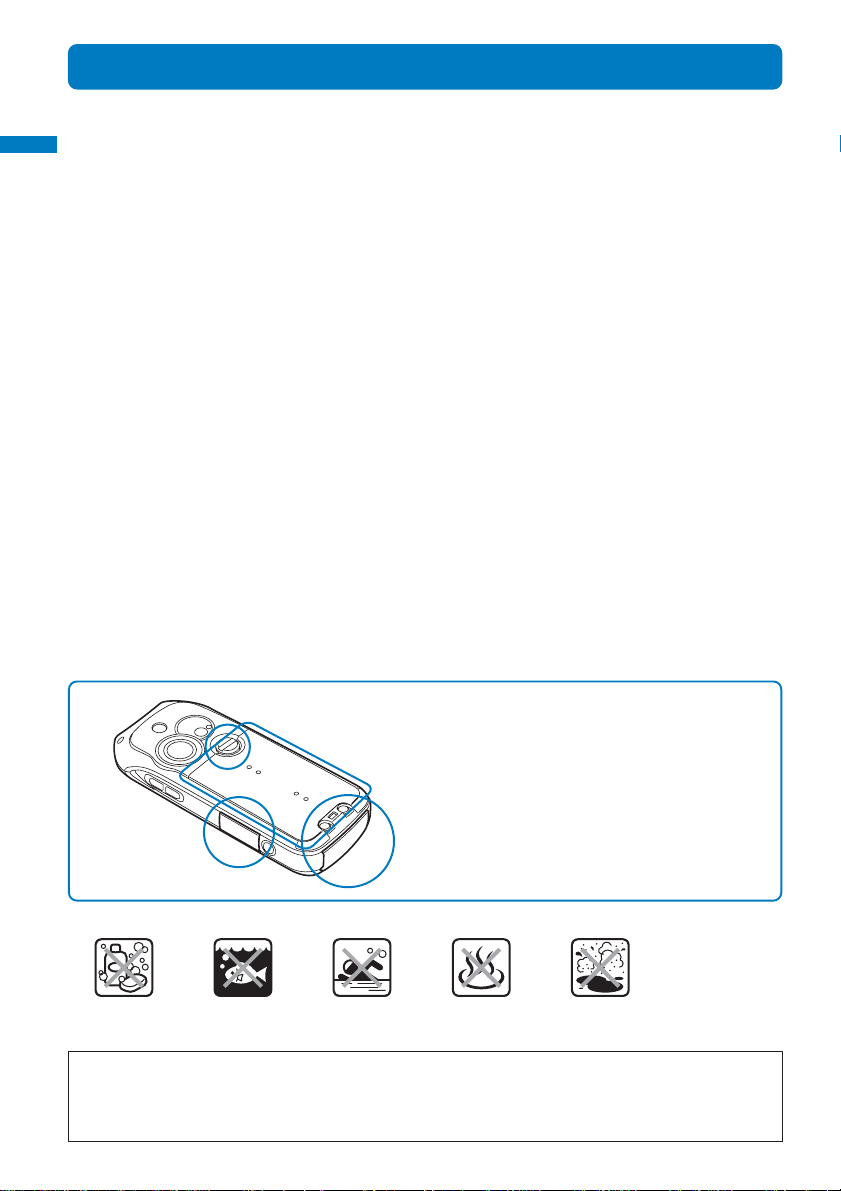
Easy Search/Contents/
Safety Precautions
Waterproof Feature
The FOMA terminal features a waterproof performance compliant with IPX7 (equivalent to
JIS waterproof specification grade 7), provided that the rear cover is attached and locked
Waterproof feature
properly.
◆ IPX7 (equivalent to JIS waterproof specification grade 7)
Being IPX7 compliant means that the FOMA terminal should maintain functionality as a mobile phone
after submersion in 1 m depth of static water for up to 30 minutes, provided that tap water of normal
temperature is used.
※ The FOMA terminal is not designed for water pressure resistant usage. Do not use it in a place subject to high
water pressure or do not submerge it in water for a long period of time.
◆ What specifically the FOMA terminal can do
You can talk on the FOMA terminal in the rain without an umbrella (about 20 mm of rainfall per hour is
assumed).
※ In the rain or when your hands are wet or water droplets are still on the FOMA terminal, never attach/remove the
rear cover or open/close the cover of the external connection terminal or earphone mic jack.
You can wash the FOMA terminal with a gentle stream of tap water (6 little per min.) of 40˚C or less
while holding it away about 15 cm from a tap or shower head.
※ If the FOMA terminal gets soiled, wash it with the rear cover locked by hands without using a brush while holding
the covers of the external connection terminal and earphone mic jack to prevent them from opening.
You can use it on the beach, at the side of a swimming pool, and in a bathroom.
※ Never immerse the FOMA terminal in ocean water, swimming pool, hot spring water, and water that contains soap,
detergent, or bath agent.
◆ Considerations before using the FOMA terminal
Make sure to close the covers of the external
connection terminal and earphone mic jack and
the rear cover tightly.
Check that each cover is closed completely to
assure no gap between the cover and mating
surface.
• Do not operate the FOMA terminal underwater.
Soap/detergent/ Ocean water Swimming pool Hot spring water Sand/mud
bath agent
To maintain the water proof performance, make sure to have parts replaced once every two years
regardless of the existence of a malfunction. The replacement of parts is available at your expense
under the condition that you leave the FOMA terminal with us. Take the FOMA terminal to our service
counter (DoCoMo shop, etc.).
22
Page 25
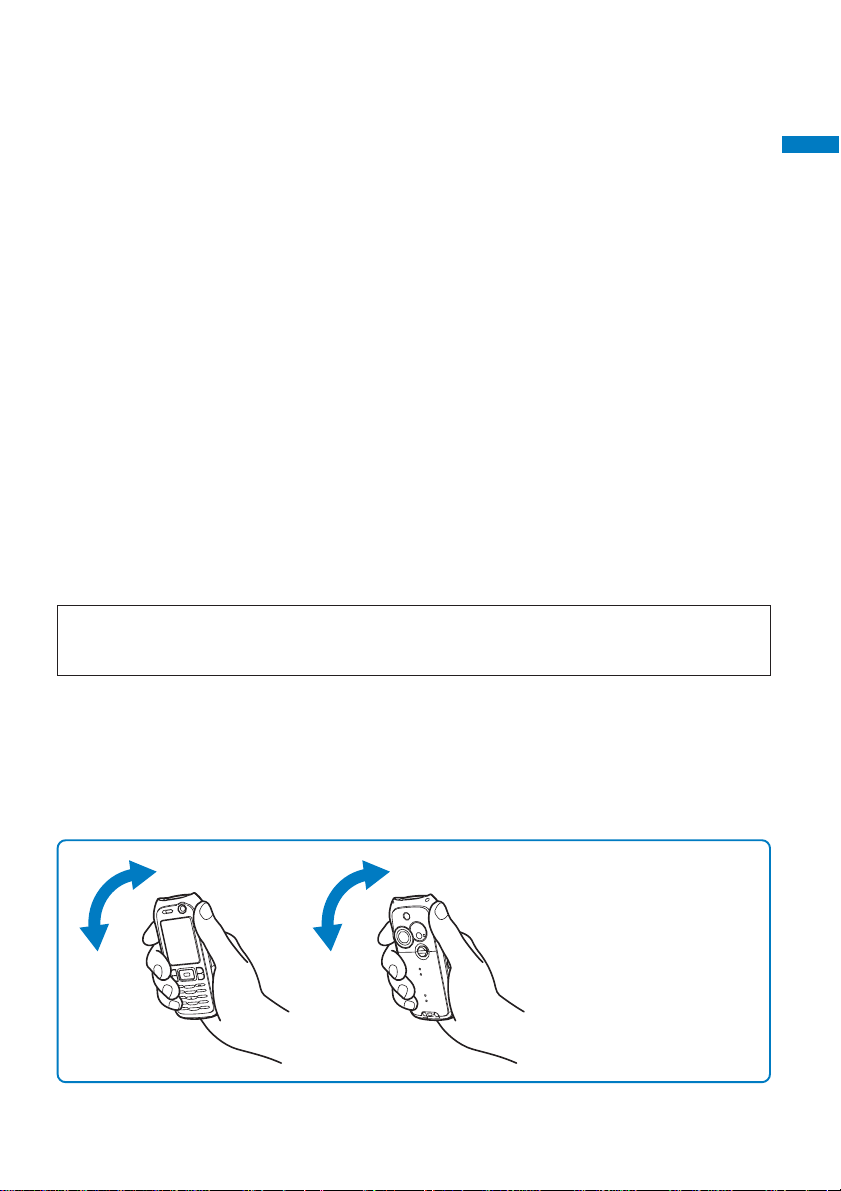
◆ Precautions
• Make sure to close the covers of the external connection terminal and earphone mic jack and the rear cover
tightly. If any tiny foreign substance (such as a hair and a grain of sand) enters between the cover and mating
surface, it may cause water leaks.
• If the FOMA terminal gets wet with any liquid, including water when the cover of the external connection terminal
or earphone mic jack or the rear cover is open or the lock of the rear cover is released, it may cause liquid to leak
into the inside, resulting in electric shock or malfunction. In this case, stop using the FOMA terminal, and contact
the nearest repair handling service counter after powering off the FOMA terminal and removing the battery pack.
• The rubber packings of the external connection terminal cover, earphone mic jack cover, and rear cover play an
important role in maintaining the water proof performance. Do not remove them and be careful not to damage
them. Also, be careful that foreign particles do not adhere to the rubber packings.
• Do not leave the FOMA terminal with water droplets on it. In a cold place, water droplets may freeze and cause a
malfunction.
• When ocean water, soap, deter gent, sand, or mud gets on the FOMA terminal, wash it away by gently moving it to
and fro in a basin or other container that is filled with tap water of 40˚C or less. (Washing with water running directly
from a tap or shower head may cause mud or sand to leak into the inside of the keypad, microphone, earpiece, or
speaker, resulting in a malfunction.)
• Do not wash the FOMA terminal in a washing machine, etc.
• The supplied accessories are not waterproof.
• Do not wash the FOMA terminal with hot water, use it in a sauna, and dry it with hot air (with a dryer, etc.).
• When water or snow gets on the FOMA terminal, wipe it off with a dry cloth. Note that water left unwiped may leak
out later and cause your clothes or the inside of your bag to get wet.
• Do not charge the battery when the FOMA terminal is wet.
• Do not pick the microphone, earpiece, or speaker, etc. with a pointed or sharp object.
• Do not leave the FOMA terminal wet with water because the battery contacts may be short circuited.
• The FOMA terminal does not float in water.
The waterproof performance of the FOMA terminal is not guaranteed under all environments and
conditions of actual use. If a problem is diagnosed as due to an improper handling, it may not be
covered by the Warranty.
Easy Search/Contents/
Safety Precautions
Waterproof feature
◆ Draining water off the FOMA terminal when it gets wet
When the FOMA terminal gets wet, perform the following steps to drain water to prevent water left
unwiped from leaking out later.
1Wipe off any water on the surface of the FOMA terminal with a dry cloth, etc.
2 Hold the FOMA terminal firmly with your hand as illustrated below and shake it about 20 times until no water runs
out. Repeat the same procedure for the other side.
Shake the FOMA terminal to and
fro as indicated by the arrows.
Hold the FOMA terminal firmly so
that it does not slip from your
hand.
3 Some water may persist inside the FOMA terminal even after being wiped off. Do not place an article that you want
not to get wet near the FOMA terminal. Also note that remaining water may cause your clothes or the inside of your
bag to get wet.
23
Page 26

Easy Search/Contents/
Safety Precautions
Intellectual Property Right
◆ Copyright and Right of Portrait
Copyrighted contents you recorded or obtained from sites or Internet home pages using this product
Intellectual property right
by downloading or other means, such as documents, images, music data, software, are prohibited
from reproduction, transformation and transmission over public lines without consent of the copyright
holders, unless intended for personal use or any other purpose permitted by law.
Note that some performances, shows, and exhibitions may not allow photography, movie shooting, or
sound recording even for personal use.
You should also refrain from taking a picture of other people and disclosing it by such means as
posting it on a site on the Internet without their consent because of possible infringement of their right
of portrait.
◆ Trademarks
• “FOMA”, “mova”, “i-mode”, “i-channel”, “PushTalk”, “PushTalkPlus”, “ToruCa”, “i-αppli”, “i-αppli DX”, “i-motion”,
“i-αppli Search”, “i-anime”, “i-melody”, “i-shot”, “i-area”, “Deco-mail”, “Short Mail”, “Pake-Houdai”, “mopera U”,
“mopera”, “DoPa”, “WORLD CALL”, “WORLD WING”, “My DoCoMo”, “Chaku-motion”, “FirstPass”, “Dual Network”,
“QUICKCAST”, “Osaifu-Keitai”, “DCMX”, “Public mode”, “Security Scan”, “sigmarion”, “musea”, “V-Live”,
“visualnet”, “FOMA” logo, “i-mode” logo, “i-αppli” logo, and “DCMX” logo are trademarks or registered trademarks
of NTT DoCoMo.
• The Call Waiting Service is a registered trademark of Nippon Telegraph and Telephone Corporation.
• The service name and logo mark of Freedial are trademarks of NTT Communications.
• Java and Java-related trademarks are trademarks or registered trademarks of the U.S. Sun Micr osystems, Inc. in
the U.S. and other countries.
• Microsoft and Windows are registered trademarks of the U.S. Micr osoft Corporation in the U.S. and other countries.
Other system names and/or product names mentioned in this manual are generally trademarks or registered
trademarks of their respective owners. The trademark symbol ™ and registered trademark symbol
hereafter in this manual.
• “Multitask” is a registered trademark of NEC Corporation.
• Mascot Capsule
• QR Code is a registered trademark of DENSO WAVE Incorporated.
• Macromedia, Flash and Macromedia Flash are trademarks or registered trademarks of Macromedia, Inc. in the
U.S. and other countries.
• McAfee
and/or other countries.
All other registered and unregistered trademarks herein are the sole property of their respective owners.
© 2004 Networks Associates Technology, Inc. All Rights Reserved.
• Adobe, the Adobe logo and Reader are either registered trademarks or trademarks of Adobe Systems Incorporated.
Adobe and Reader are trademarks or registered trademarks of Adobe Systems Incorporated in the U.S. and other
countries.
•Gガイド, G-GUIDE, Gガイドモバイル, G-GUIDE MOBILE, and the Gガイド related logos are
registered trademarks of the U.S. Gemstar-TV Guide International, Inc. and its affiliated
companies in Japan.
•© VOOZ
© BVIG
PUCCA, GARU and MIO are trademarks of VOOZ Co., Ltd. All other marks and logos are trademarks or service
marks of Buena Vista Internet Group (BVIG). All rights reserved.
• Powered by JBlend™, Copyright © 2002-2006 Aplix Corporation. All rights reserved.
JBlend and JBlend-related trademarks are trademarks or registered trademarks of Aplix
Corporation in Japan and other countries.
®
is a trademark of the HI Corporation.
®
and VirusScan® are registered trademarks or trademarks of McAfee, Inc. and/or its affiliates in the US
®
are omitted
24
Page 27
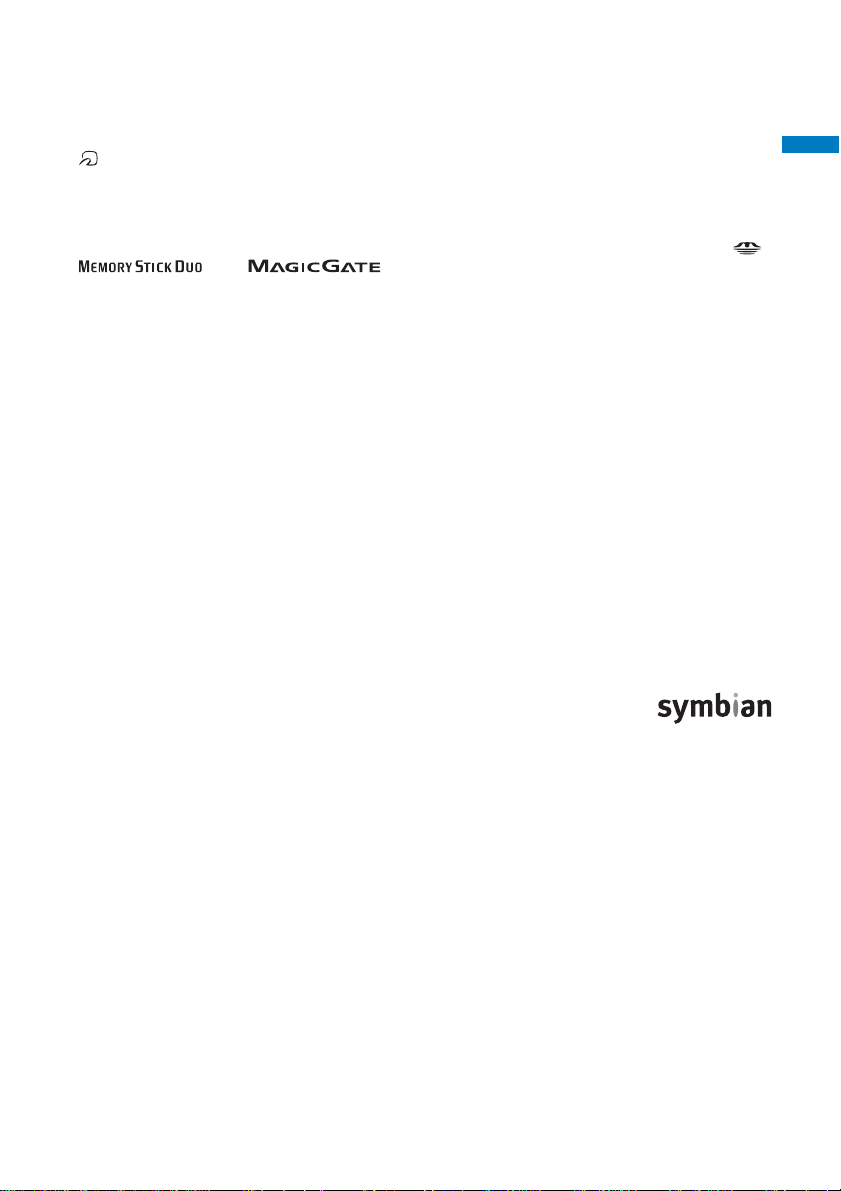
• ImageStar is a registered trademark of Ainix Corporation.
• This product incorporates NetFront of ACCESS CO., LTD to perform Internet functions.
NetFront is a trademark or registered trademark of ACCESS CO., LTD in Japan and other countries.
Copyright © 1996-2006 ACCESS CO., LTD.
• QuickTime is a trademark of Apple Computer, Inc. in the U.S. and other countries.
•“
” is a registered trademark of FeliCa Networks, Inc.
• FeliCa is a contactless IC card technology developed by Sony Corporation.
FeliCa is a registered trademark of Sony Corporation.
• POBox is a registered trademark of Sony Corporation.
• “MagicGate”, “MagicGate Memory Stick”, “Memory Stick”, “Memory Stick Duo”, “Memory Stick PRO Duo”, “
“
• Other system names and/or product names mentioned in this manual are generally trademarks or registered
trademarks of their respective owners. The trademark symbol ™ and registered trademark symbol
”, and “ ” are trademarks or registered trademarks of Sony Corporation.
®
are omitted
hereafter in this manual.
◆ Others
• Powered by Mascot Capsule
• IrDA Protocol Stack “DeepCore™” © ITX E-Globaledge Corp. All rights reserved.
• This product incorporates Macromedia
Copyright © 1995-2006 Macromedia, Inc. All rights reserved.
• This product incorporates Adobe Reader of Adobe Systems Inc.
Copyright © 2006 Adobe Systems Incorporated. All rights reserved. Patents pending.
• Part of this product also incorporates a program module developed by Independent JPEG Group.
• This product is under the licensing agreement of the MPEG-4 Visual Patent Portfolio License, and is approved for
private and non-profit uses, such as those indicated below.
- For recording MPEG-4 Visual standards-compliant movie (hereinafter referred to as MPEG-4 Movie).
- For playing back MPEG-4 Movie recorded by a consumer who uses the product for private and non-profit
activities.
- For playing back MPEG-4 Movie recorded by a provider who owns an MPEG-4 license.
To use this product for other applications, such as promotional activities, company use, or profit-making endeavor,
contact U.S. MPEG LA, LLC.
• This product includes software licensed from Symbian Software Ltd.
Symbian, Symbian OS, and all Symbian-related trademarks and logos are trademarks or
registered trademarks of Symbian Software Ltd.
© 1998-2006 Symbian Software Ltd. All rights reserved.
®
®
Flash® player technology by Macromedia, Inc.
Easy Search/Contents/
Safety Precautions
Intellectual property right
”,
◆ Windows Title Conventions
•Windows® 98 is an abbreviation of the Microsoft® Windows® 98 operating system.
•Windows
•Windows® Me is an abbreviation of the Microsoft® Windows® Millennium Edition operating system.
•Windows
•Windows
®
98SE is an abbreviation of the Microsoft® Windows® 98 Second Edition operating system.
®
2000 Professional is an abbreviation of the Microsoft® Windows® 2000 Professional operating system.
®
XP is an abbreviation of the Microsoft® Windows® XP Professional operating system or Microsoft
Windows® XP Home Edition operating system.
®
25
Page 28
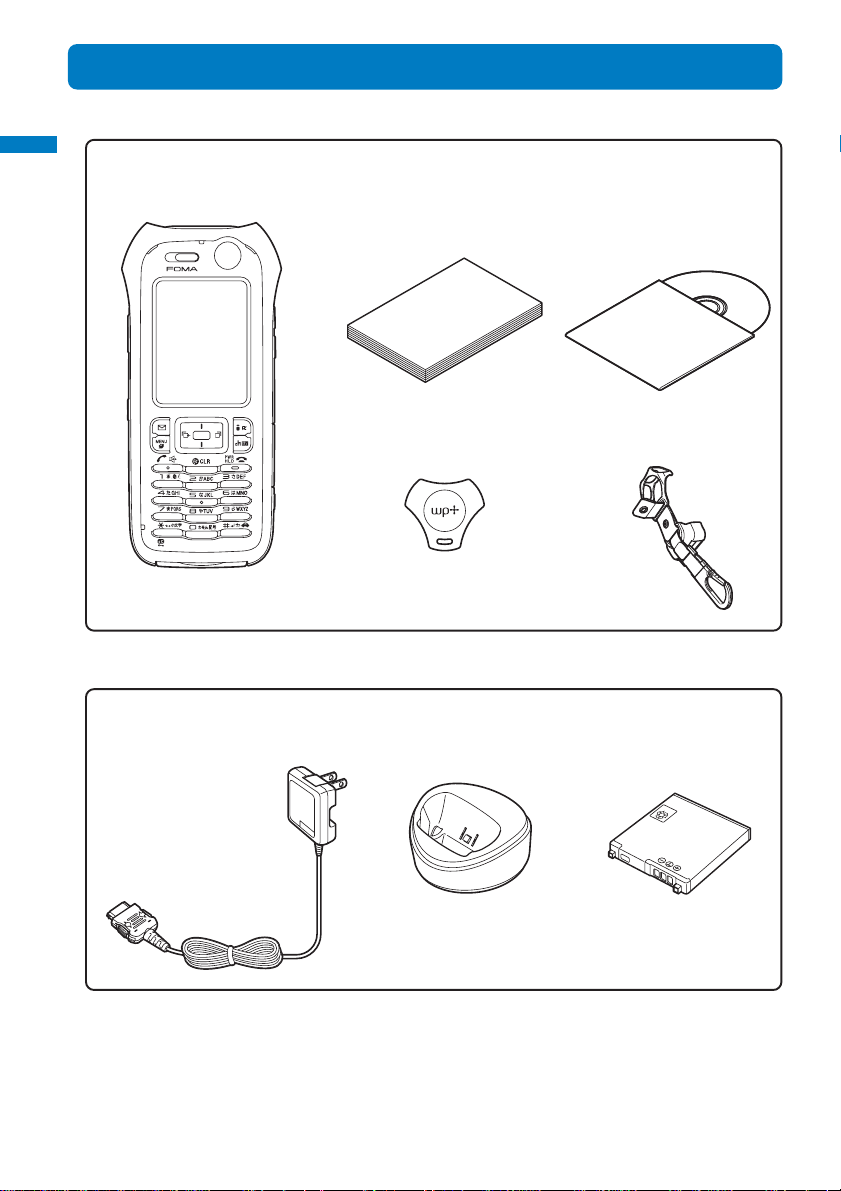
Easy Search/Contents/
Safety Precautions
Supplied and Optional Accessories
■Supplied accessories
Supplied and optional accessories
FOMA SO902iWP+
(w/warranty and Rear Cover SO03)
■Optional accessories
FOMA AC Adapter 01
(w/warranty and user’s manual)
User Guide (this manual)
(w/Quick Manual P.348)
Rear Cover Opener
Desktop Holder SO03
(w/user’s manual)
FOMA SO902iWP+
CD-ROM
(“Manual for Data
Communication” (PDF
format) is included)
Active Holder SO01
(w/user’s manual)
Battery Pack SO01
(w/user’s manual)
• Other optional accessories (P.316)
26
n
i-io
L
Page 29
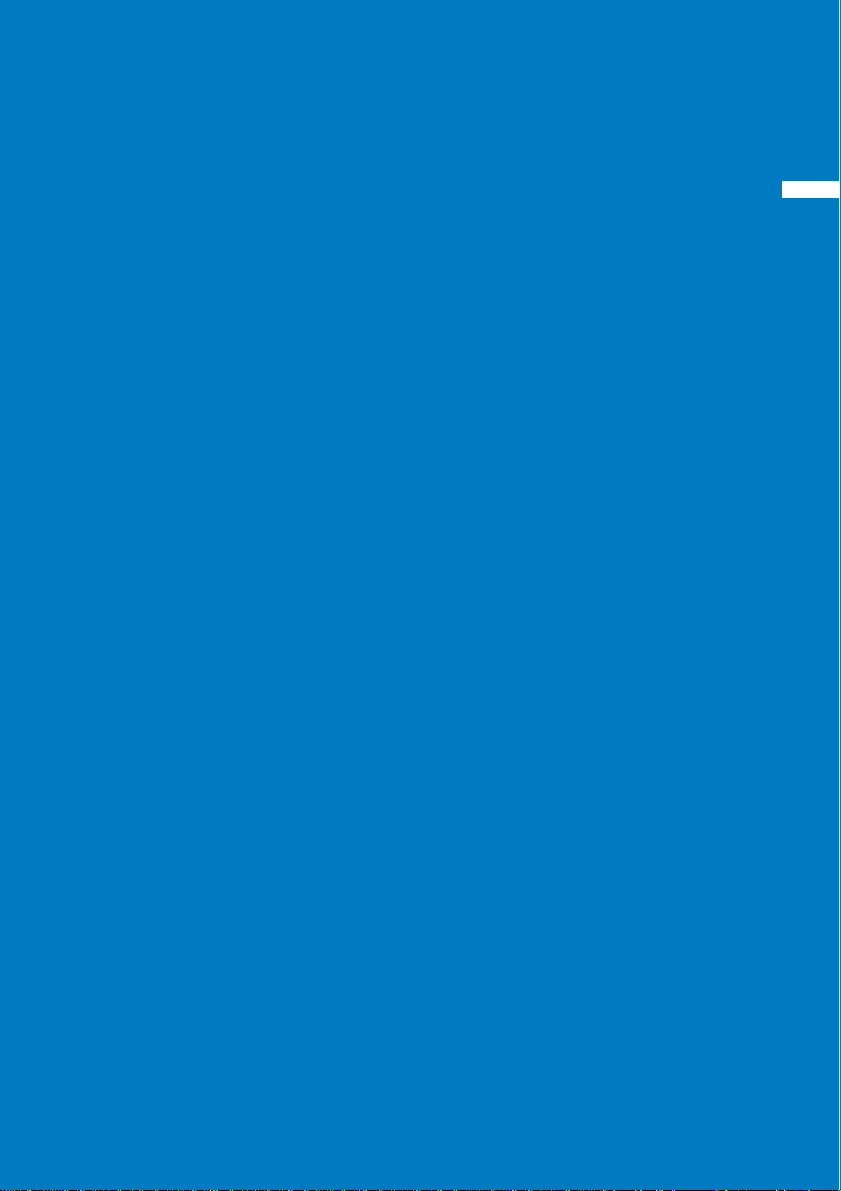
Before Using
the FOMA Terminal
Part Names and Functions ................................................................................................... 28
Using the Display.................................................................................................................. 30
Selecting the Menu ............................................................................................................... 33
Using the UIM ....................................................................................................................... 35
Attaching and Removing the Battery Pack ........................................................................... 37
Charging the FOMA Terminal ............................................................................................... 39
Checking the Battery Level............................................................................. <Battery level> 41
Attaching and Removing the Active Holder .......................................................................... 42
Powering On/Off ............................................................................................. <Power on/off> 43
Setting the Basic Functions ............................................................................ <Initial setting> 43
Setting the Date and Time .................................................................................. <Date/time> 44
Showing Your Phone Number on the Recipient’s Phone............................. <Notify caller ID> 44
Checking Your Own Phone Number ...............................................................<Own number> 45
The default setting for each function is provided in the list of menus (P.296).
27
27
Page 30
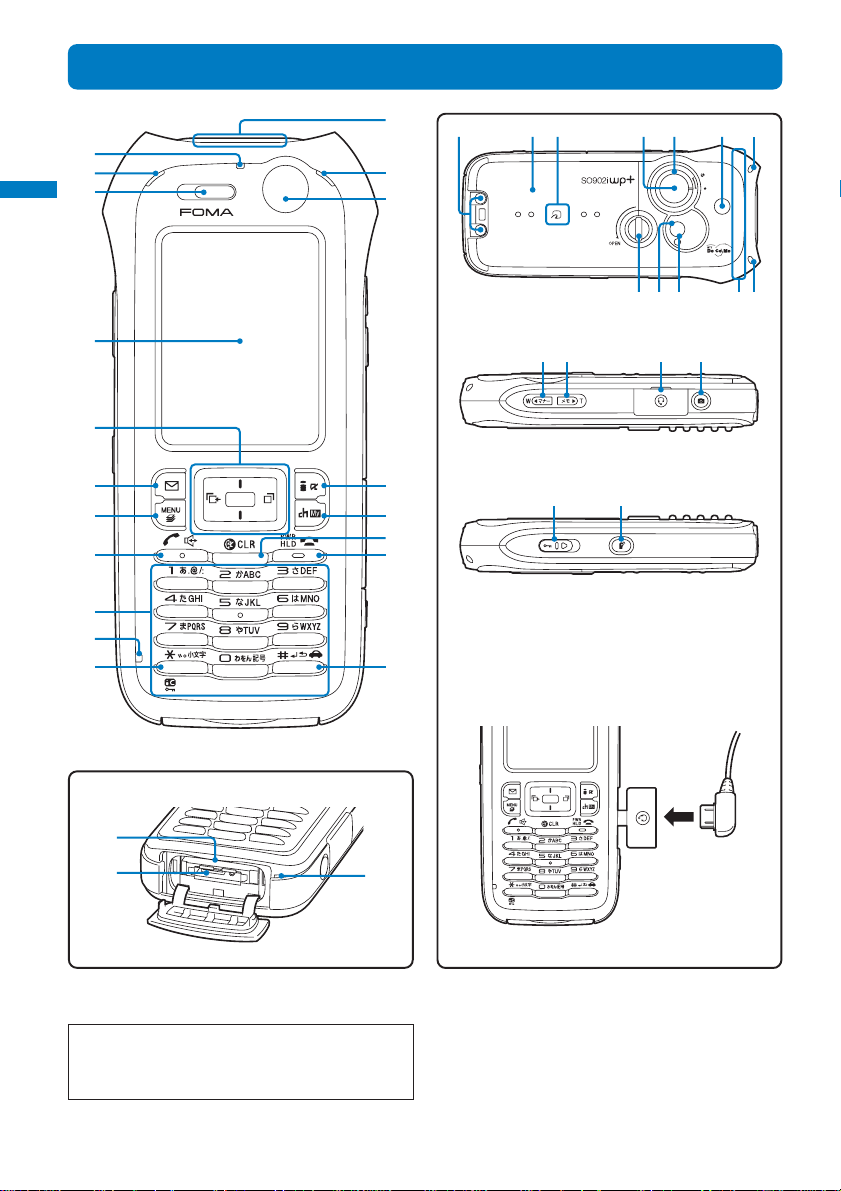
Part Names and Functions
Before Using the
FOMA Terminal
1
2
3
Part names and functions
qs
2
qd
w; wd
ws wfwaql
wg
wh
4
5
6
7
8
9
0
qa
qf
qg
qh
qj
qk
Connecting the Flat-Plug Switched Earphone
e; ea es ed
ef eg
wgwj wk wl
Mic (optional)
eh
ej
ek
FOMA SO902iWP+
Dimensions (mm) : 114 × 49 × 21 (H × W × D)
Weight (g) : About 120 (with battery pack
*To use the “Memory Stick Duo”, you need to obtain it separately (P.251).
28
attached)
1 Incoming Indicator
Flashes when receiving a call/mail. It flashes when there
is a missed call or new mail/unread message (P .103, 113).
2 FeliCa Sign
Flashes when the FOMA terminal comes within the
communication range with the reading device (reader/
writer) (P.239).
Page 31
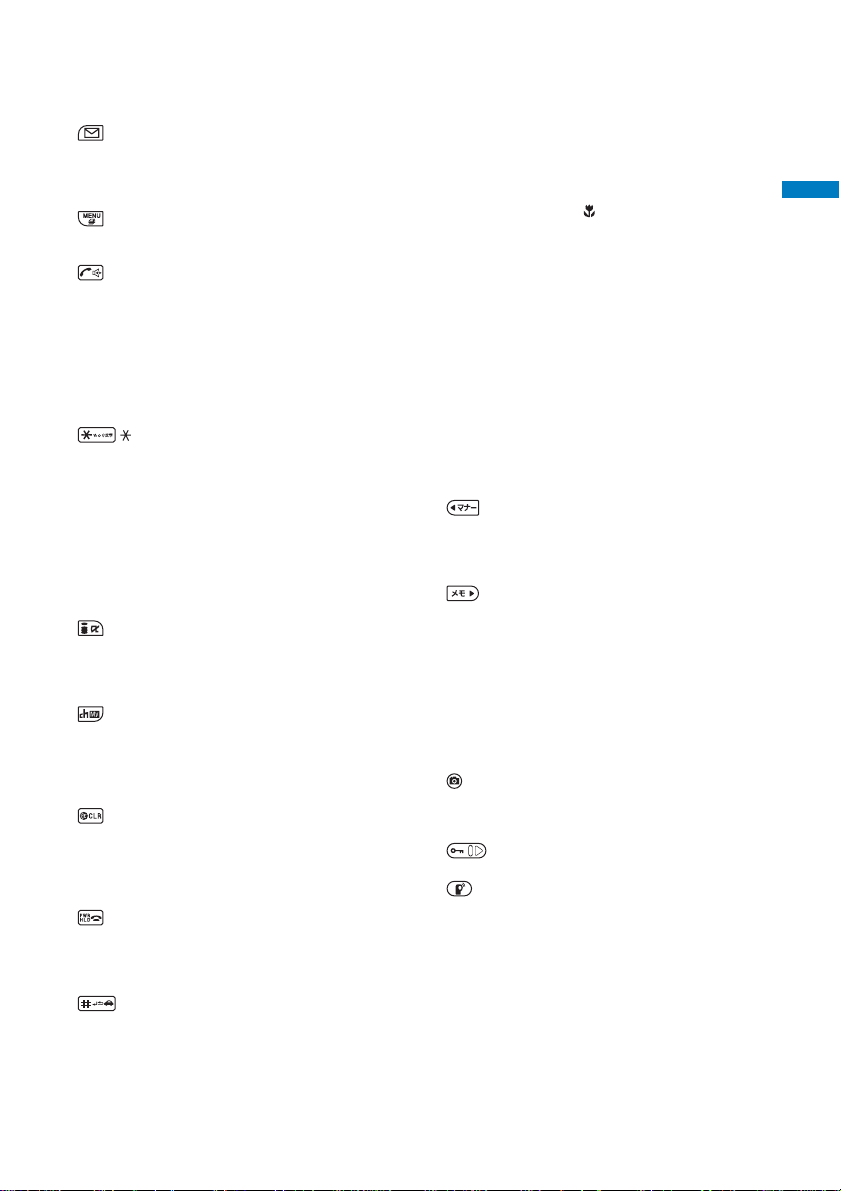
3 Earpiece
The caller’s voice is heard from here.
4 Display (P.30)
5 Four-way Keys and Enter Key (P.30)
6 Mail Key
In the stand-by display, press to display the Mail menu
(P .193) and press for over a second to perform the Check
new messages (P.178, 203).
Press to select an item in the guide display (P.32).
7 MENU Key
Press to display the menu (P.33, 267).
Press to select an item in the guide display (P.32).
8 Call/Hands-free Switch Key
Press to place a voice call or receive a voice, videophone,
or PushTalk call.
Press during a call to switch ON/OFF of the hands-free
function (P.48).
9 Keypad
Enter phone numbers or text (P.303).
0 Charge Indicator
Lights in red while charging the battery (P.39).
qa /IC Card Lock Key
In the stand-by display, press for over a second to lock
the IC card function or cancel the lock. To cancel the
lock, enter the Security code (P.242).
qs Infrared Data Port
When you perform infrared communications (P.260) or
use the FOMA terminal as a remote control (P.263), point
this port to the target device or equipment.
qd In-Camera
Use to record a still image or movie (P.141) or send the
image at your side during a videophone call (P.71).
qf i-mode Key
In the stand-by display, pr ess to display the i-mode menu
(P .158) and pr ess for over a second to display the i-αppli
folder list display (P.226).
Press to select an item in the guide display (P.32).
qg i-Channel/My Selection Key
Press to place or receive a videophone call (P.71, 74).
In the stand-by display, press to display the Channel list
display (P.235) and press for over a second to display
My Selection (P.272).
Press to select an item in the guide display (P.32).
qh Clear Key
Press to cancel the current operation.
In the i-αppli stand-by display, press to operate the
software (P.230).
In the stand-by display, press for over a second to turn
off the notification icon (P.32).
qj Power/End/Hold Key
Press to power on/off the FOMA terminal (P.43).
Press to hang up or end the multitask functions.
Press while receiving a voice or videophone call to put a
call on hold (P.62).
qk #/Public Mode (Driving Mode) Key
In the stand-by display, press for over a second to set/
cancel the Public mode (Driving mode) (P.62).
ql Charge Terminal Pins (P.40)
w; Rear Cover (P.37)
wa FeliCa Mark
Indication for a built-in IC card.
Hold this mark to the reading device (reader/writer) to
use the Osaifu-Keitai. You cannot remove the IC card
(P.239).
ws Out-Camera
Use to record a still image or movie (P.136, 139) or send
the surrounding image during a videophone call (P.71).
wd Macro Switch
Rotate this switch to the “ ” position when recording in
the Macro mode (P.137).
wf Speaker
Sounds including the ring tone are heard from here.
wg Strap Attachment
Attach the strap here.
wh Screw Lock
(P.37)
wj Photo Light
Turn this light on when you use the Out-camera (P.141).
wk Auto Timer Indicator
Lights during the Camera mode. Flashes while recording
a movie or taking an image with the Auto timer (P.139,
142).
wl Antenna (built-in antenna)
Do not cover the antenna with your hand for use in better
radio wave condition.
e; Manner/W Key
In the stand-by display, pr ess to display the Manner mode
display (P .108) and pr ess for over a second to set/cancel
the Manner mode (P.107).
Press to scroll a page to the previous display.
ea Memo/T Key
In the stand-by display, pr ess to display the Recor d msg
display (P.66) and press for over a second to set/cancel
the Record message (P.65).
Press to scroll a page to the next display.
es Earphone Mic Jack
Connect the Flat-Plug Switched Earphone Mic (optional),
etc. Other traditional Switched Earphone Mic (optional)
is also available by connecting it through the Earphone
Jack Conversion Adapter (optional) (P.276). Do not pull
the cover forcibly.
ed Shutter
In the stand-by display , press for over a second to activate
the Camera mode (P.132).
Press to record using the camera (P.136, 139).
ef Lock Key
Slide to lock the keypad or cancel the lock (P.125).
eg PushTalk Key
Press to originate or receive a PushTalk call (P.82, 83).
In the stand-by display, pr ess for over a second to display
the PushTalk phonebook (P.83).
eh “Memory Stick Duo” Slot
Insert the “Memory Stick Duo” into this slot (P.251). Do
not pull the cover forcibly.
ej External Connection Terminal
The terminal to connect the AC adapter (optional) or other
devices (P.40). Do not pull the cover forcibly.
ek Microphone
Picks up the sound of your voice. Do not cover it with
your hand.
Before Using the
FOMA Terminal
Part names and functions
29
Page 32

Four-way Keys and Enter Key
Before Using the
FOMA Terminal
Operation
Enter key
Left
Part names and functions/Use display
arrow
key
Up
arrow
key
Down
arrow
key
Enter
key
Right
arrow
key
Up arrow
key
Down
arrow key
Left arrow
key
Right arrow
key
Using the Display
• For details on the icons in the Camera mode, see P.135.
Symbols in
this manual
Description
Set a selected item.
Move the cursor upward. Press for over a
second to move the cursor continuously.
Press in the stand-by display to display the Data
box.
Move the cursor downward. Press for over a
second to move the cursor continuously.
Press in the stand-by display to display the
Phonebook.
Move the cursor to the left. Press for over a
second to move the cursor continuously.
Or, press to return to the previous display.
Press in the stand-by display to display the
Received record.
Move the cursor to the right. Press for over a
second to move the cursor continuously.
Or, press to go to the next display.
Press in the stand-by display to display the
Redial record.
Missed call
→ 最高
wj
*To use the “Memory Stick Duo”, you need to obtain it separately (P.251).
30
1
28℃ 10
1 - qh
qj - wh
Clock (P.44)
Notification display (P.32)
i-Channel Telop text (P.235)
Guide display (P.32)
Page 33
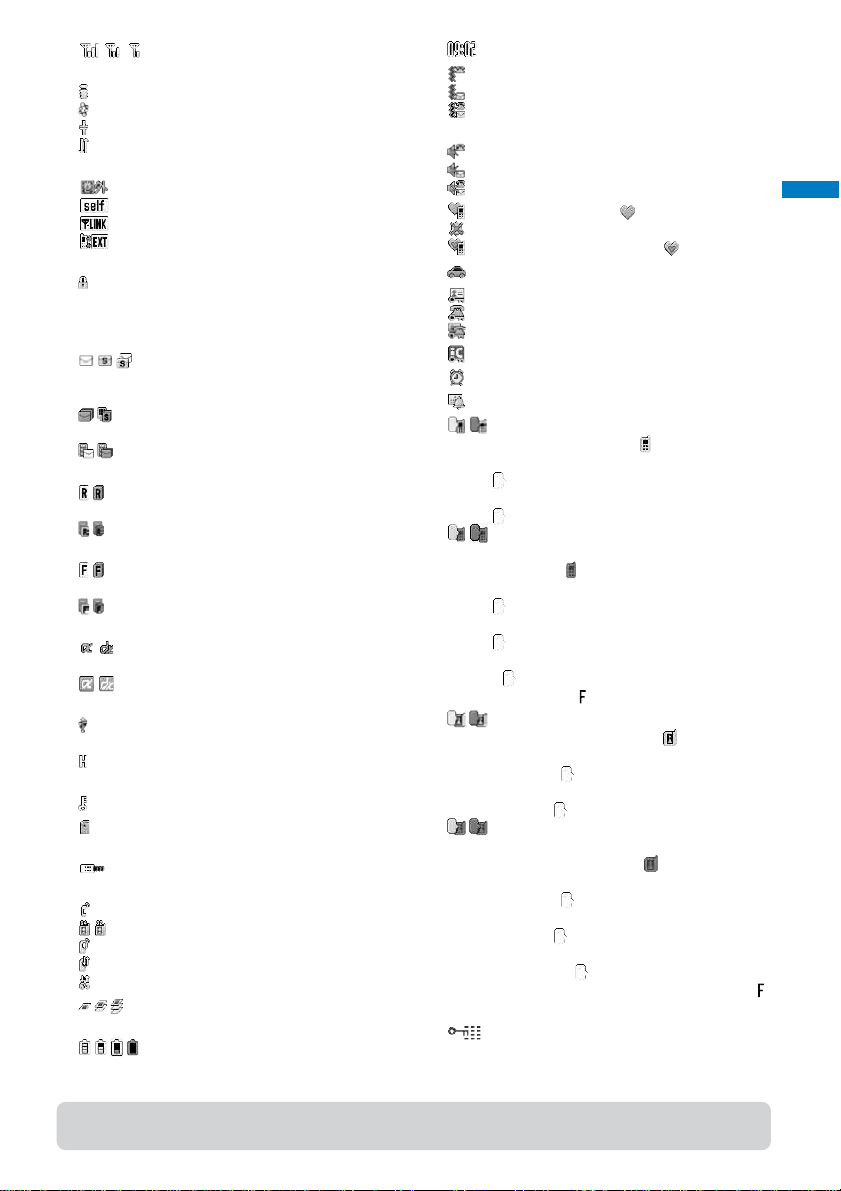
1 / /
Radio wave condition
2
During i-mode (P.159)
During i-mode communications
During packet communications (P.286)
While sending/receiving packet communication
data (P.286)
3
Outside of the service area
Self mode is set (P.123)
A card other than the UIM is inserted
While using the infrared communications
function (P.262)
4
While an SSL site is displayed (P.159)/While
i-αppli software downloaded from an SSL site
is running (P.226)/While the software update
is using SSL communications (P.330)
5
/ /
Unread i-mode mail (P.201)/Unread SMS
(P.221)/Unread i-mode mail and unread SMS
/ The FOMA terminal is full of received i-mode
mail and SMS/The UIM is full of SMS
/ Mail at the i-mode center/The i-mode center
is full
6
/ Unread Message R (P.177)/The FOMA terminal
is full of Message R
/ Message R at the i-mode center/The i-mode
center is full
7
/ Unread Message F (P .177)/The FOMA terminal
is full of Message F
/ Message F at the i-mode center/The i-mode
center is full
8
/ While running i-αppli (i-αppli stand-by display)/
While running i-αppli DX
/ i-αppli stand-by display is set/i-αppli DX stand-
by display is set (P.230)
9
While being connected to an external device
with a USB cable
While being connected to a hands-free device
(P.57)
0
qa
Secret display is [ON] (P.126)
While the “Memory Stick Duo” is inserted
(P.251)
qs
While the infrared remote control is being used
(P.263)
qd
During a voice call
/ During a videophone call (64K)/(32K) (P.70)
During PushTalk communications (P.81)
While using PushTalkPlus (P.87)
During 64K data communications (P.286)
qf / /
1/2/3 or more tasks are being executed (P.267)
qg
/ / /
Battery level (P.41)
qh
qj
Current time (24-hour format)
The vibrator is set for incoming calls (P.103)
The vibrator is set for incoming mail (P.103)
The vibrator is set for incoming calls and mail
(P.103)
qk
Incoming call ring volume OFF (P.102)
Incoming mail ring volume OFF (P.102)
Incoming call and mail ring volume OFF (P .102)
ql
Manner mode is set ( is pink) (P.107)
Silent mode is set (P.107)
Original manner mode is set ( is blue) (P.107)
w;
wa
Public mode (Driving mode) is set (P.62)
PIM lock is set (P.123)
Key dial lock is set (P.124)
PIM lock and Key dial lock are set (P.123, 124)
ws IC card lock is set (P.242)
wd
wf Schedule alarm is set (P.269)
wg
Alarm is set (P.268)
/
Record message is set ( is white) (P.65)
There are non-played back record messages
(
is light blue)
There is no non-played back record message
(
is blue)
/
Record message is OFF (there are record
messages) (
is gray)
There are non-played back record messages
is light blue)
(
There is no non-played back record message
(
is blue)
The number of recorded messages is displayed
at
. When the number of recorded messages
becomes full, “
wh
/
” appears.
Videophone message is set ( is green) (P.65)
There are non-played back videophone
messages (
is light blue)
There is no non-played back videophone
message (
is blue)
/
Videophone message is OFF (there are
videophone messages) (
There are non-played back videophone
messages (
is light blue)
There is no non-played back videophone
message (
is blue)
The number of recorded videophone messages
is displayed at
. When the number of recorded
videophone messages becomes full, “
appears.
wj
Lock key is set (P.125)
is gray)
”
Before Using the
FOMA Terminal
Use display
● The FOMA terminal’s display is manufactured based on the leading edge technologies, and some pixels unlit
or lit may appear constantly on the display. This is not a malfunction.
31
Page 34

Notification Display
Before Using the
FOMA Terminal
An icon is displayed in the notification display to alert you, for example, when you cannot
answer a call. The icon is displayed from the left in the order of the latest event.
Move the cursor to the icon to display the text information and select the icon to check the
notification information. The icon is turned off by checking the notification information or
pressing
Use display
Icon Text information Description
※1
※1
※1
※1※2
※1 Even when you press for over a second, the icon is not turned off.
※2 The icon appears at the rightmost location in the icons list when multiple icons are displayed.
for over a second.
Missed call X There is a missed call of a voice, videophone, or PushTalk call, or 64K data
communications (P.65).
New mail X i-mode mail/SMS is received (P.201, 221).
Mail at center Mail is held at the i-mode center (P.202).
New ToruCa X A ToruCa card is obtained (P.240).
New Record msg A record message is recorded (P.66).
New V.phone msg A videophone message is recorded (P.66).
Exceed cost limit The total call cost has exceeded the upper limit (P.274).
Voice Mail X A record message is saved at the Voice Mail Service Center (P.280).
Stand-by SW error i-αppli stand-by display security error has occurred (P.232).
Update complete The software update is completed (P.331).
Check for update There is confirmation of a software update (P.331).
Update completed The pattern definition auto-update was completed successfully (P.334).
Update definitions The pattern definition auto-update was failed. The update is still required (P.334).
SW not terminated There is an active function (excluding the i-αppli stand-by display) (P.267).
Guide Display
To utilize the FOMA terminal’s functions, use the four-way keys (Up/Down/Left/Right arrow
keys), the enter key, the Mail key, the i-mode key, the MENU key, and the i-Channel/My
Selection key according to the instructions shown in the guide display.
• For details on the guide display in the Camera mode, see P.136.
Display
i−modeMail
Link
MENU i.ch
i−modeMail
Link
MENU
MENU
MENU
MENU
● The display may differ from the above depending on websites and i-αppli software.
32
Link
Link
Link
i−modeMail
i−modeMail
i−modeMail
i.ch
i.ch
i.ch
i.ch
Operation
Press .
Press .
Press .
Press .
Press .
MENU
MENU
MENU
MENU
Display
Link
Link
Link
Link
i−modeMail
i−modeMail
i−modeMail
i−modeMail
i.ch
i.ch
i.ch
i.ch
Operation
Press .
Press .
Press .
Press .
Page 35

Selecting the Menu
The FOMA terminal provides various functions.
Press (MENU) to display the menu display. You can switch the menu display between
[Normal] and [Simple mode] as well as change menu icons to be displayed in the Normal
mode (P.113).
For the list of menus in the Normal mode, see P.296.
Normal mode
Icon
Menu name
Entertainment
Mail
Description
Used to access functions such as My Selection, camera, and
Memory Stick.
Used to access an i-mode mail and SMS functions.
Before Using the
FOMA Terminal
Select menu
Select
Close Reduce
i-mode
i-appli
Phone
Tools
Data box
Settings
NW Services
Used to access an i-mode function.
Used to access an i-αppli function.
Used to access functions mainly related to placing and
receiving a call such as the Own number, Phonebook, Call
record, PushTalk phonebook, and Record message.
Used to access tools such as the Bar code reader, Receive
infrared data, ToruCa, IC card content, Alarm, Schedule, Text
memo, and Calculator.
Used to access data such as those saved in My picture,
i-motion, Melody, Chara-den, and My document.
Used to set items such as Display, Call, Application, Lock/
Security, and Management.
Used to access Network Services such as the Voice Mail
Service, Call Waiting Service, Call Forwarding Service, Notify
Caller ID, Call Cost/Duration, Multi Number Service, and
Videophone switch notice.
For the list of menus in the Simple mode, see P.302.
Simple mode
Simple menu
Phone
Mail
i−mode
Camera
Settings/Tools
Main menu
Select
Close
Menu name
Phone
Mail
i-mode
Camera
Settings/Tools
Main menu
Used to access functions such as Phonebook, Call record,
Record message, and Own number.
Used to access functions such as Inbox, Outbox, Draft,
Compose message, and Check new message.
Used to access functions such as i Menu, Bookmarks, Screen
Memo, and i-Channel.
Used to record an image with the camera and display recorded
images.
Used to access functions such as Stand-by display, Incoming
set, Alarm, Calculator, Call Cost/Duration, and Voice Mail.
Displays the Normal mode menu.
Description
● While in the Normal mode menu, you can enlarge/reduce the font size to be displayed by presssing
(Enlarge) / (Reduce).
● Functions displayed in gray are not available.
33
Page 36

Selecting a Function from the Menu Display
Before Using the
FOMA Terminal
A function can be executed easily by going through the menus.
1 Press (MENU).
The menu display appears.
Select menu
2 Press to select a menu and press .
The function associated to the menu is selected.
● You can execute a function in the menu display by pressing a key on the keypad. For the functions that can be
executed using a number key, see the list of menus (P.296).
Selecting a Function from the Function Menu
The Function menu is a menu that plays an auxiliary role for each function.
Whenever the Function menu is available, [Func] appears in the guide display. Press
to display a list of available Function menus.
• The contents of the Function menu vary depending on the functions and displays. For details, see the description
of operation for the individual option.
Select
1/4
Edit
Delete
Copy text memo
(Func) +
Save to M.S.
Send Ir data
Close
Select
MENU
Edit
Delete
Copy text memo
Save to M.S.
Send Ir data
Close
MENU
Text memo list
Airline ticket to
Milk, sugar, and
090XXXXXXXX
12345
Func Create
MENU
Delete one
Select&delete
Delete all
Select
34
Page 37

Using the UIM
The UIM (FOMA card) records user information such as your phone number. Insert a UIM
in a FOMA-compatible terminal to use it.
Before Using the
FOMA Terminal
Inserting/Removing the UIM
When inserting/removing the UIM (FOMA card), make sure to power off the FOMA terminal,
remove the battery pack, and perform the operation with the FOMA terminal held with your
hand.
• If you use force to insert the UIM, the card could break.
■Inserting the UIM
Pull the tab and then pull out
1
the tray.
Pull out the tray until it stops.
Tab
■Removing the UIM
Pull the tab and then pull out the tray.
1
Take out the UIM with your fingertips.
2
Place the UIM on the tray with
2
the IC side facing up.
Align the notches of the tray and UIM
and firmly push the UIM into the tray.
Push the tray until it stops.
3
IC side
If the UIM tray is displaced
UIM
Hold the UIM tray with the characters on the tray
facing up and push it straight until it stops.
• Perform this operation after removing the UIM.
● Make sure to keep a removed UIM safely.
● When you attach the battery pack, make sure that the UIM tray is not extended. If the UIM tray is extended, you
cannot attach the battery pack. If you use force to attach the battery pack, the UIM or tray could break.
About the UIM Security Code
You can set two Security codes, namely “PIN1” and “PIN2”, for the UIM (FOMA card).
These codes are set to “0000” at the time of subscription. You can change them to any
4- to 8-digit number you want (P.118).
35
Page 38
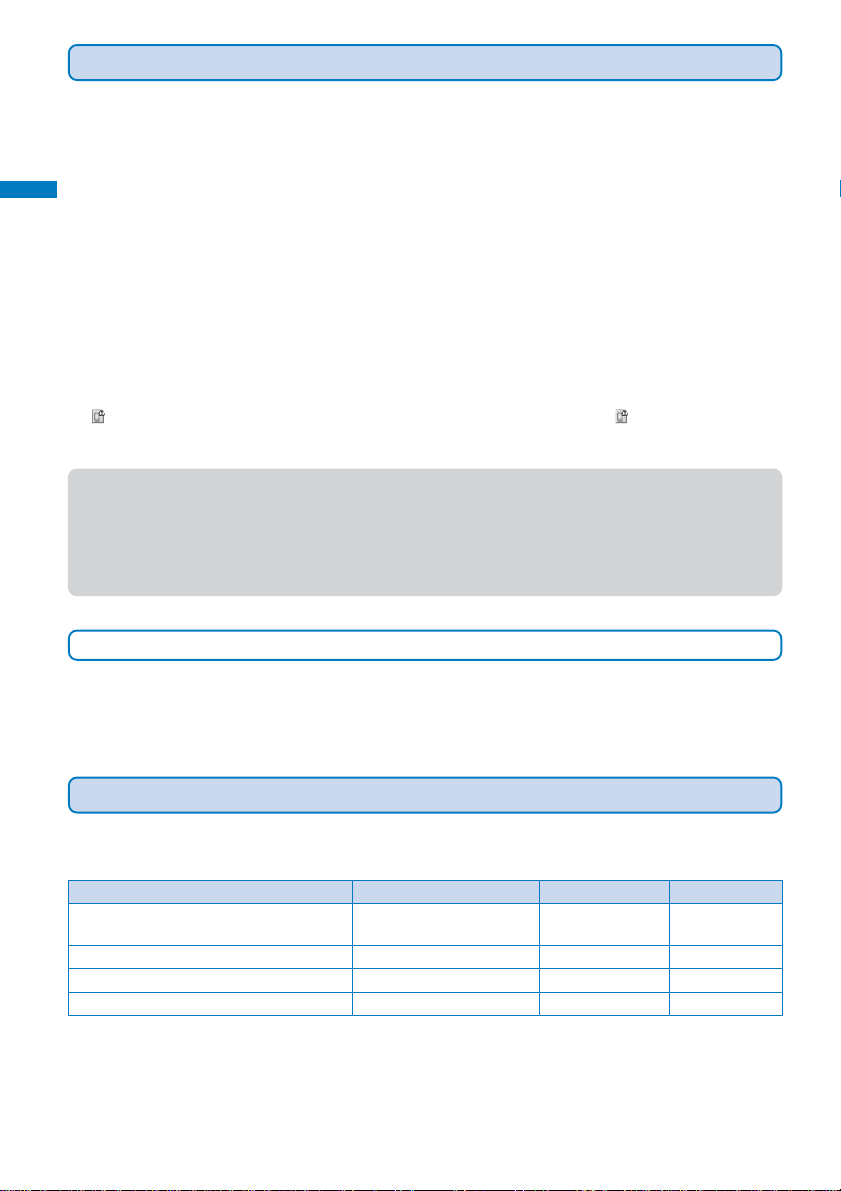
About the Function for Restricting UIM Operation
Before Using the
FOMA Terminal
The FOMA terminal provides a function for restricting UIM (FOMA card) operation in order
to protect your data and files. If you record a videophone message or download files or
data from sites or mail while the UIM is inserted in the FOMA terminal, the UIM operation
restriction function is automatically set for these data and files.
UIM
• When you switch a UIM to another UIM or if you do not have a UIM inserted in the FOMA terminal, you are unable
to display or play back the data or files for which the UIM operation restriction function is set or if they are sent
using infrared communications or attached to mail.
• The target data for operation restriction is as follows:
- Still images (including animation and Flash) - Screen Memo (if target for restriction is included)
- Movie/i-motion - Melody
- File attached to i-mode mail - File attached to Message R/F
-Videophone message - i-αppli (including i-αppli stand-by display)
- Image inserted in Deco-mail main body - Image inserted in a ToruCa(detail) card
- Chara-den - PDF data
- Image trimmed from PDF data (downloaded PDF data only)
•“
” appears for the data with UIM operation restriction. Depending on the data, “ ” may not appear and a
message may appear instead when you select the data.
● If you switch a UIM to another UIM or use the FOMA terminal without inserting a UIM when data targeted by the
UIM operation restriction function is set for the stand-by display, call image, and ring tone, then the sound and
image settings are reset to the default settings. In this case, the sound and image you have set and the actual
sound and image may be different.
● You cannot set the UIM operation restriction function for data received using the infrared communications, the
“Memory Stick Duo”, or Data Link Software or images recorded with the built-in camera.
Setting Saved in the UIM
The following settings are saved in the UIM (FOMA card). If you replace the UIM with
another one, the settings in the new UIM come into effect.
- Language - SSL certificate - SMS setting - UIM setting
About the Differences in UIM Functions
There are two types of UIM (FOMA card), namely green and blue cards. The functions of
each card are different as indicated in the table below.
Item
Number of digits that can be saved for a
phone number in the UIM phonebook
User certificate operation for using FirstPass
Use of WORLD WING service
Service Numbers
*To use the “Memory Stick Duo”, you need to obtain it separately (P.251).
36
UIM (green)
Maximum 26 digits
Available
Available
Available
UIM (blue)
Maximum 20 digits
Unavailable
Unavailable
Unavailable
Page
P.94
P.180
P.37
P.282
Page 39

WORLD WING
WORLD WING is the DoCoMo’s FOMA international roaming service that enables you to place or receive a call
using the same mobile phone number even when you are overseas, just by replacing the UIM (green) with a card
for a WORLD WING service-compatible FOMA terminal or overseas-use mobile phone (W-CDMA or GSM system).
You can use WORLD WING without an application procedure.
※ If you are a user who started subscribing to the FOMA services before August 31, 2005 and did not subscribe
to WORLD WING, you need to perform the application procedure separately in order to use WORLD WING.
• This service is not available in some service charge plans.
• If you should lose your UIM (green) or have it stolen abroad, please report it to DoCoMo and take steps to
cancel the use of the UIM as soon as possible. For information on where to call, see the “General Contact” on
the backcover of this manual. Note that you are still liable for the call and communications charge incurred
after the loss or theft occurred.
Attaching and Removing the Battery Pack
When attaching/removing the battery pack, make sure to power off the FOMA terminal.
• The terminal on the FOMA terminal may be damaged if you attach the battery pack forcibly.
• Holding too hard or attaching/removing the rear cover in a manner other than described below may damage it.
• Make sure only to use the supplied rear cover opener to attach/remove the rear cover. Do not use any other tool or
object.
• If children use the rear cover opener, parents or guardians should give them the proper instructions for use. Make
sure that they use the rear cover opener as instructed. Failure to do so may cause injury.
• Keep the rear cover opener out of the reach of babies and infants. Failure to do so may cause accidental swallowing
or injury.
■Attaching the battery pack
1 Rotate the screw lock with the rear cover opener in
the direction of the arrow.
Rotate the screw lock until it stops at the “ ” position.
• If you use force to rotate the dial, it may be damaged.
Rear cover
opener
4 Attach the rear cover so that the tabs on the rear
cover align with the grooves on the FOMA terminal
and press it tightly with both hands.
Press the rear cover until it is closed completely to assure
no gap between the cover and mating surface, and check
that the screw lock is at the vertical position.
Before Using the
FOMA Terminal
UIM/Attach and remove battery pack
2 Raise the rear cover to remove it.
3 Attach the battery pack as illustrated below, align
the terminal of it with that of the FOMA terminal, and
slide it into place.
Terminal
Tab
5 While holding the rear cover, rotate the screw lock
with the rear cover opener in the direction of the arrow
to lock it.
Rotate the screw lock until it stops at the horizontal position
as illustrated below.
Rear cover
opener
37
Page 40

■Removing the battery pack
Before Using the
1 Rotate the screw lock with the rear cover opener in
FOMA Terminal
UIM/Attach and remove battery pack
the direction of the arrow.
Rotate the screw lock until it stops at the “ ” position.
• If you use force to rotate the dial, it may be damaged.
Rear cover
opener
4 Attach the rear cover so that the tabs on the rear
cover align with the grooves on the FOMA terminal
and press it tightly with both hands.
Press the rear cover until it is closed completely to assure
no gap between the cover and mating surface, and check
that the screw lock is at the vertical position.
2 Raise the rear cover to remove it.
Tab
5 While holding the rear cover, rotate the screw lock
with the rear cover opener in the direction of the arrow
to lock it.
Rotate the screw lock until it stops at the horizontal position
as illustrated below.
Rear cover
3 Raise to remove the battery pack in the direction of
the arrow by holding it by the tab.
Tab
Battery Pack
To make full use of the FOMA terminal, make sure to use the Battery Pack SO01.
■Life of the battery pack
The battery pack is a consumable part. The life of any rechargeable battery decreases each time it
is recharged.
When the duration of operation becomes less than half in comparison with a new battery pack, the
life of the battery pack can be considered over.
(The average life of a battery pack is about one year . However, depending on the frequency of use,
the life may become shorter.)
opener
38
Return all spent battery packs to NTT DoCoMo or a dealer, or a r ecycling
shop to protect the environment.
Li-ion
Page 41

Charging the FOMA Terminal
At the time of purchase, the battery pack is not fully charged. Make sure to fully charge the
battery pack before using the FOMA terminal for the first time.
Before Using the
FOMA Terminal
About Charging the FOMA Terminal
• Be sure to attach the battery pack in the FOMA terminal before connecting it to the optional AC Adapter , Desktop
Holder, or DC Adapter. If the battery pack is not attached, the FOMA terminal cannot be charged.
• If you use a function such as the videophone, data communications, and i-αppli while charging the battery, the
charging may stop because of high temperature of the FOMA terminal. The charging may not even start if the
FOMA terminal is in high temperature. Wait until the temperature of the FOMA terminal falls and restart charging.
• If the charge indicator of the FOMA terminal flashes in red, wait until the temperature of the FOMA terminal falls or
remove the battery pack and attach it back again.
If it continues to flash in red, the battery pack may be defective. Stop charging immediately and contact our
service counter (DoCoMo shop, etc.).
• Do not charge the battery pack for a long period of time (more than 24 hours) with the FOMA terminal powered on. If the
FOMA terminal is powered on when charging is completed, the battery level decreases. This causes the FOMA terminal
to restart charging. If you remove the FOMA terminal while it is recharging, the following conditions may occur.
- The battery level is low. - The battery alarm sounds. - The operation time is short.
■Estimated charging time/Battery time
Charging time (AC adapter)
About 130 minutes
• The charging time is an estimated time for charging when the battery pack is empty and the FOMA terminal is
powered off. When charging with the FOMA terminal powered on, the charging time becomes longer.
• The continuous call time is an estimated time for a call when the FOMA terminal can send/receive radio waves
properly.
• The continuous stand-by time is an estimated time for use when the FOMA terminal can receive radio waves
properly. The continuous stand-by time during the stationar y state indicates the average batter y running time
when the FOMA terminal receives a call in this state. The continuous stand-by time during the moving state
indicates the average battery running time during a combination of “stationary state”, “moving state”, and “outside
of the service area” conditions within an area where the FOMA terminal can receive calls in a normal manner.
• Note that the call (communication) time and stand-by time may be reduced to about half of the time indicated
above depending on the battery charge condition, function settings, operating environment such as temperature,
and radio wave condition in the area where a call is made (outside of the service area or area with weak radio
wave condition). Similarly, the call (communication) time and stand-by time become shorter than the above
when you use i-mode communications. Besides calls and i-mode communications, the battery time is also
reduced when you are composing i-mode mail, starting a downloaded i-αppli or i-αppli stand-by display,
performing data communications, executing multiaccess, and using the camera.
Continuous call (communication) time
Voice call : About 140 minutes
Videophone call : About 90 minutes
Continuous stand-by time
Stationary state: About 500 hours
Moving state : About 390 hours
Charge FOMA terminal
39
Page 42
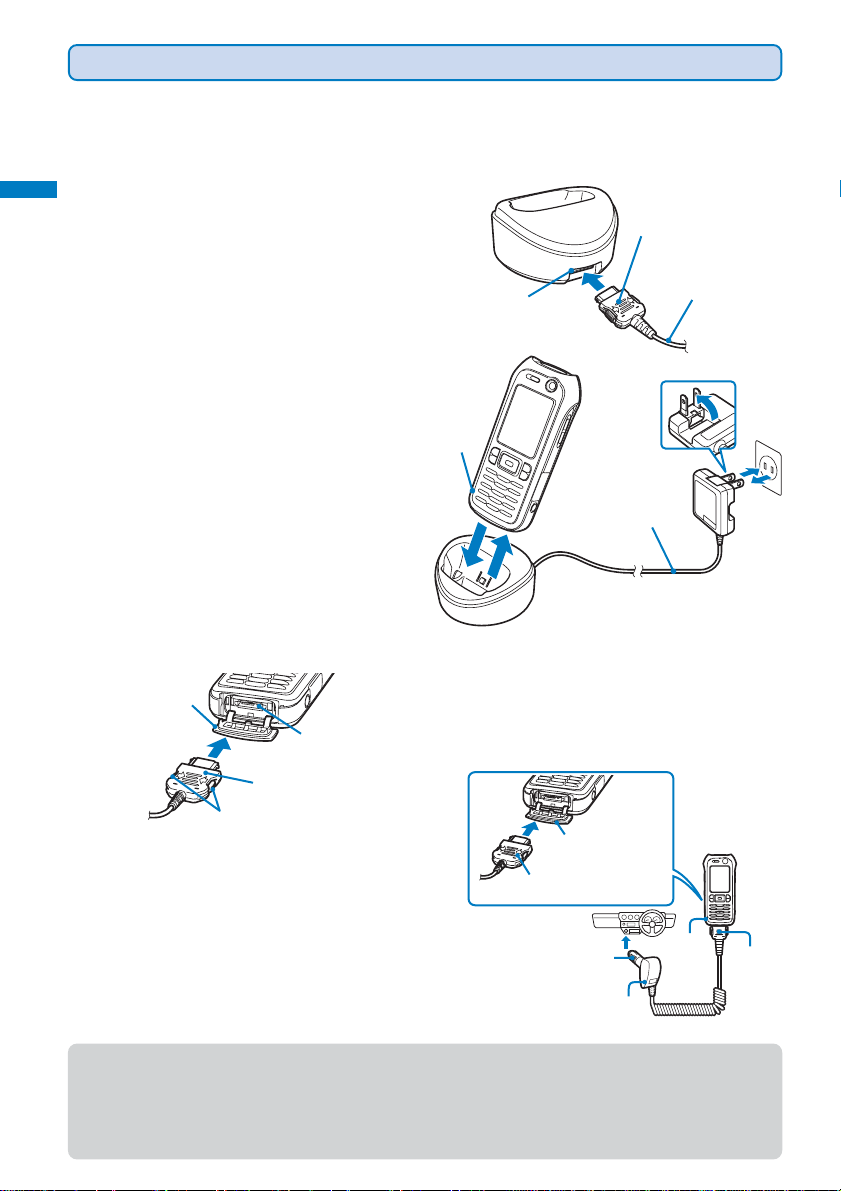
How to Charge the FOMA Terminal
Before Using the
FOMA Terminal
Below is the procedure to charge the battery pack using the optional Desktop Holder
SO03 with the FOMA AC Adapter 01 connected. Make sure to see the user’s manuals of
the Desktop Holder and AC Adapter.
The battery pack cannot be charged alone.
Charge FOMA terminal
1 Insert the connector of the AC adapter horizontally
with the engraved side facing up into the terminal of
the desktop holder.
Insert the connector
horizontally with the engraved
side facing up.
2 Lift the power plug of the AC adapter and plug it into
an AC 100 V outlet.
3 Attach the FOMA terminal to the desktop holder and
push it into place.
When charging starts, the red charge indicator is turned on.
The indicator is turned off when charging is completed.
When you charge while the FOMA terminal is powered on
The battery level icon flashes and the Charge sound is
heard. When charging is completed, the battery level icon
changes from flashing to lighting and the Charge sound is
heard.
•You can set to mute the Charge sound with the Set basic
tone (P.104).
※ When the battery level is 0 at the start of charging, the
indicator may not be turned on immediately. But the
charging is in progress.
4 When charging is completed, lift to remove the FOMA
terminal.
Charge
indicator
3
Terminal
1
AC adapter
4
AC adapter
5 Remove the power plug of the AC adapter from the
AC 100 V outlet.
2
5
■Charging with the AC adapter only
Open the
terminal cover.
■Charging with the DC adapter
The optional FOMA DC Adapter 01 also allows
charging of the battery pack by using the
cigarette lighter socket of a vehicle (12 V/24 V)
External connection
terminal
Insert the connector
horizontally with the engraved
Release buttons
•To remove the AC adapter, make sure to pull it horizontally
while holding the release buttons pressed. Pulling it forcibly
may cause malfunction.
● When not using the AC adapter for a long period of time, remove the power plug of the AC adapter from the AC
outlet.
● Make sure that the phone strap does not get caught in between the FOMA terminal and the desktop holder.
● The fuse (2.0 A) of the DC adapter is a consumable part. Purchase an equivalent fuse from an automobile
40
parts store when it is necessary to replace the fuse.
side facing up.
as a power source. For details, see the user’s
manual of the DC adapter.
Open the terminal cover
Insert the connector
horizontally with the engraved
arrow side facing up.
Plug
Power indicator
Charge
indicator
Connector
Page 43

Checking the Battery Level
The estimated battery level is indicated in the display.
• Use this level only as estimated.
Display Charge level
Sufficiently charged.
Slightly low.
Very low. Charge.
(Flashes) The battery level is 0. Charge.
● When the battery level becomes 0, the screen shown to the right
appears and warning sound is heard. The warning sound may be
suppressed by other sound, etc in operation. During a call, warning
sound is heard from the earpiece. The warning sound is heard
again after about 20 seconds and the function you are performing
is terminated. If you are in a call, the call is also terminated. If you
do not charge the battery, the FOMA terminal is automatically
powered off after about 60 seconds.
Finish operation
and charge
battery
Charge battery
Checking the Battery Level with the Sound and Display
• The confirmation beep does not sound when the volume of the keypad sound is [OFF] (P.104).
1 From the Menu, select [Settings] → [Management] → [Battery level] and press .
The current battery level is displayed using bars in the display and the confirmation beep sounds
according to the remaining battery level.
Battery level Battery level Battery level
Battery level
Before Using the
FOMA Terminal
Battery level
Sufficiently charged. Slightly low. Very low. Charge. Battery level 0.
(three beeps) (two beeps) (one beep) Charge. (no beeps)
41
Page 44

Attaching and Removing the Active Holder
Before Using the
FOMA Terminal
• For more information on the Active Holder, see the user’s manual of the supplied Active Holder SO01.
■Attaching the Active Holder
1 Unhook the buttons on the Active Holder.
Attach and remove Active Holder
2 Insert the top of the FOMA terminal into the upper
part of the holder in the correct orientation.
3 Attach the lower part of the holder onto the bottom
of the FOMA terminal.
4 Hook the buttons tightly until they click into place.
•You can use the holder by attaching the hook of it
through the belt loop on your clothes, etc.
■Removing the Active Holder
Upper part of the holder
2
Button
Lower part of the holder
1
4
1 While holding the FOMA terminal, unhook the
buttons and release the belt on the Active Holder.
2 Remove the lower part of the holder from the FOMA
terminal.
3 While holding the upper part of the holder, pull the
FOMA terminal in the direction of the arrow to
remove it from the holder.
Button
1
Belt
Hook
3
3
2
42
Using the holder with the holder section removed from the hook
Removing the holder section
While holding the FOMA terminal and the
hook, pull the hook in the direction of the arrow
to remove it while holding the release buttons
on the buckle pressed.
Hook
Release buttons
Attaching the holder section
Insert the hook into the buckle until it clicks
into place.
Hook
Buckle
Page 45

Powering On/Off
• The screen for confirming whether to execute the SW Update may appear when you power on the FOMA terminal
(P.329).
1 Press for over two seconds.
The FOMA terminal is powered on, the display and the keypad lights are
turned on, and the Wake-up image (animation) is displayed. After a while,
the stand-by display appears.
• If you have set the PIN1 code setting to [ON], the PIN1 code input screen appears.
Enter the PIN1 code and press
To power off
Press for over two seconds. The FOMA terminal is powered off
MENU i.ch
i−modeMail
after the Power off image appears.
Setting the Basic Functions
The Initial setting can be used to make basic settings such as the Date/time and Security
code. See the respective pages for details about the settings.
■Available setting items
Item
Date/time
Change code
Keypad sound
Font size
PushTalk caller ID
Set the date and time of the FOMA terminal (P.44).
Change the Security code (P.118).
Set the volume of the tone to sound when you press the key (P.104).
Set the size of fonts to be used individually for displaying the Phonebook, Call record, Mail,
i-mode sites, etc. (P.114).
Set whether to send the FOMA terminal’s phone number when you originate a PushTalk call
(P.88).
(OK) (P.118).
Description
Before Using the
FOMA Terminal
Power on/off/Initial setting
1 From the Menu, select [Settings] → [Management] → [Init. Setting] and press .
Initial setting
Date/time
Change code
Keypad sound
Font size
PushTalk caller ID
1
OFF
2 Set each item.
● After you execute Delete all data or if the date and time and the Security code are not set, the message “Initial
setting is incomplete. Execute?” appears when the FOMA terminal is powered on. The display in step 1 appears
when selecting [Y es] and you can set items for the Initial setting.
43
Page 46

Setting the Date and Time
Before Using the
FOMA Terminal
Set the date and time of the FOMA terminal.
1 From the Menu, select [Settings] → [Management] → [Date/time] and press .
Date/time
Date/time/Notify caller ID
Date −−−−/−−/−− −−−
Time
−−:−−
2 Enter the year, date, and time.
Enter the year and date within the range from 2000/01/01 to 2050/12/31.
Enter the time in 24-hour format (00:00 to 23:59).
3 Press (Complete).
The date and time are set.
● To set the date and time during a call, from the Function menu, select [Date/time].
● The date and time settings are retained even when you replace the battery pack. However, if you leave the
FOMA terminal without a battery pack or with a fully expended battery pack for a long period of time, the date
and time may be reset to “----/--/-- --- --:--”. In this case, set the date and time once again.
● If the date and time are not set, functions that use the clock, such as the current time icon, Schedule, Alarm,
i-αppli Auto start, and calendar/clock display cannot be used. The date and time for the Redial/Received
record and the date and time on images shot with the camera are also not recorded.
Showing Your Phone Number on the Recipient’s Phone
When placing a call, your phone number can be shown in the display of the recipient’s
phone you are calling.
• The caller ID is important personal information. Carefully decide whether you want to notify a recipient of your
caller ID.
1 From the Menu, select [NW Services] → [Notify Caller ID] → [Set Notification] and
press .
The network security code screen appears.
2 Enter the network security code.
3 Select [Notify]/[Not notify] and press .
The Notify caller ID is set.
To check the setting
From the Menu, select [NW Services] → [Notify Caller ID] → [Check status].
● If you hear a guidance asking to send the caller ID when you place a call, call again after setting the Set
Notification to [Notify] or by adding “186” before the recipient’s phone number.
44
Page 47
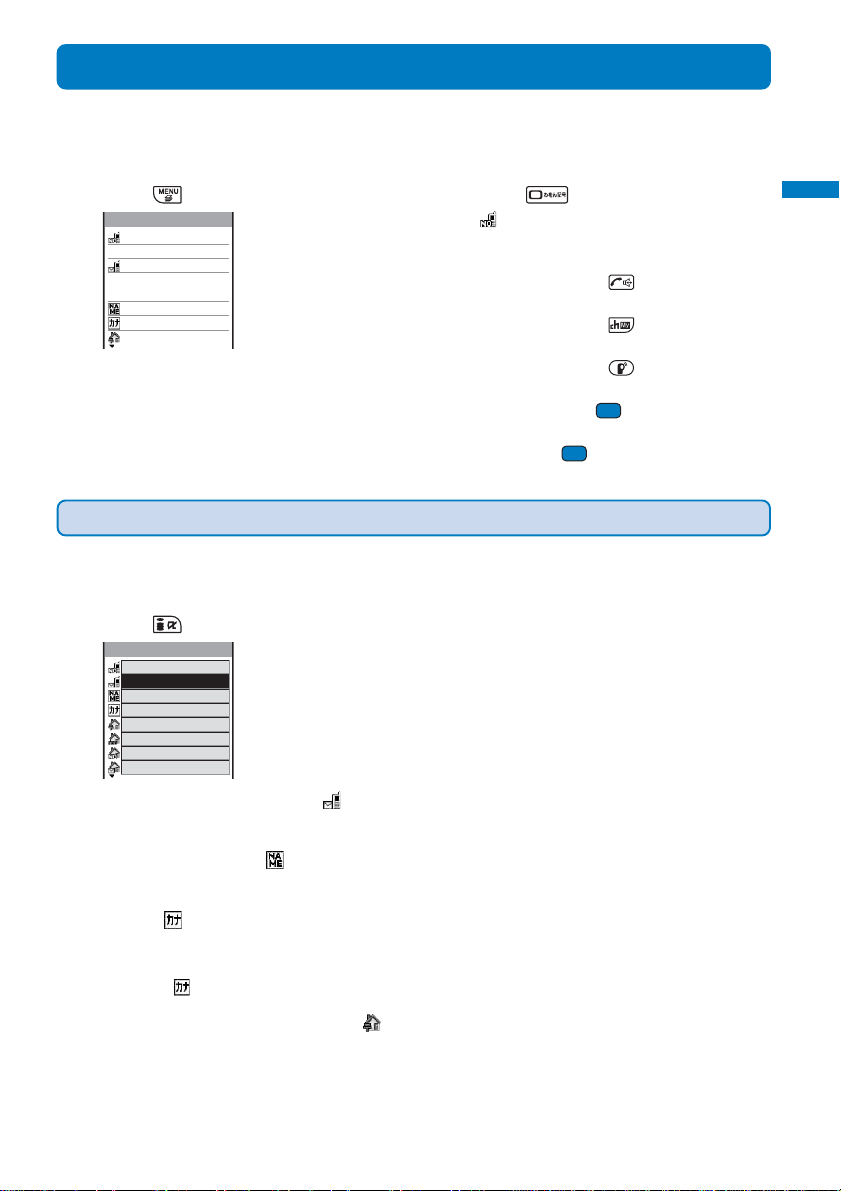
Checking Your Own Phone Number
Your phone number can be checked. You can also save your name, mail address, etc.
• If the Own number is saved as Secret, the data other than your phone number, mail address, and Additional No.
is not displayed. Set the Secret display to [ON] to display all data.
Before Using the
FOMA Terminal
1 Press (MENU) in the stand-by display and press .
Own number
Phone number
090XXXXXXXX
Mail address
docomo.taro.△△@doco
mo.ne.jp
ドコモ太郎
ト゛コモタロウ
1070062
Saving Your Personal Data
Your personal data such as your name, postal address, and mail address can be saved
and displayed at any time.
Your phone number appears at [ ]. If the data other than a phone number
is saved, that data also appears.
To place a call
Move the cursor to a phone number and press .
To place a videophone call
Move the cursor to a phone number and press (V.phone).
To originate a PushTalk call
Move the cursor to a phone number and press .
To send i-mode mail
Move the cursor to a mail address and press (Mail).
To check the image
Move the cursor to the image and press (Play).
1 Press (Edit) in the Own number display.
Edit my data
090XXXXXXXX
Own number
2 Enter your mail address at [ ].
Enter a mail address within 50 half-width alphanumeric characters.
3 Enter your name at [ ].
Enter a name within 16 full-width or 32 half-width characters.
4 Check [ ] (reading).
When you enter a name (in Japanese), the relevant reading is automatically input.
To correct a reading
Select [ ] and enter a reading within 32 half-width characters.
5 Enter your home postal code at [ ].
Enter a postal code within seven half-width digits.
45
Page 48

6 Enter your home postal address at [ ].
Before Using the
FOMA Terminal
Enter an address within 64 full-width or 128 half-width characters.
7 Enter your home phone number at [ ].
Enter a number within 26 digits.
8 Enter your home mail address at [ ].
Own number
Enter a mail address within 50 half-width alphanumeric characters.
9 Enter your office name at [ ].
Enter a name within 64 full-width or 128 half-width characters.
10 Enter your office postal code at [ ].
Enter a postal code within seven half-width digits.
11 Enter your office postal address at [ ].
Enter an address within 64 full-width or 128 half-width characters.
12 Enter your office phone number at [ ].
Enter a number within 26 digits.
13 Enter your office mail address at [ ].
Enter a mail address within 50 half-width alphanumeric characters.
14 Enter your birthday at [ ].
Enter the year and date within the range from 1900/01/01 to 2050/12/31.
15 Select an image from My picture of the Data box at [ ].
•You can set a GIF or JPEG image not exceeding 100K bytes in file size and [Stby(320×240)] in image
size.
To specify no image
Select [None].
To check the image
Move the cursor to the image and press (Play).
16 Select [ON]/[OFF] of the Secret at [ ].
To display data saved as Secret
Set the Secret display to [ON].
17 Press (Complete).
Your personal data is saved.
To reset to the default settings
From the Function menu in the Own number display, select [Reset all] → [Yes].
● At [ ] your phone number is displayed and at [ ] and [ ] Additional Nos. set for the Multi Number Service
are displayed. These numbers cannot be edited or deleted.
● At the time of purchase, your mail address does not appear. Check your mail address by selecting
(i-mode) → [i Menu] → [オプション設定] (Options) → [メール設定] (Mail Settings) → [アドレス確認]
(Confirm Mail Address). When you change your mail address, edit the Own number display accordingly.
46
Page 49

Placing/Receiving Calls
■Placing Calls
Placing a Call........................................................................................................................ 48
Switching from Voice Call to Videophone Call...................................... <Chg. to videophone> 50
Redialing Previously Dialed Numbers ........................................................... <Redial record> 51
Changing the Caller ID Setting ON/OFF for an Individual Call ............................. <186/184> 52
Placing a Call by Specifying a Condition .............................................................................. 53
Setting a Prefix .............................................................................................. <Prefix setting> 54
Placing an International Call ........................................................................ <WORLD CALL> 54
Placing a Call by Specifying a Sub-address ................................................... <Sub-address> 56
Setting the Alarm When Reconnecting a Dropped Call............................ <Reconnect alarm> 57
Improving Voice Clarity by Suppressing Background Noise......................... <Reduce noise> 57
Talking Hands-free While Driving ............................................................ <Hands-free mode> 57
■Receiving Calls
Receiving a Call.................................................................................................................... 58
Pressing the Keypad to Receive a Call ..................................................... <Any key answer> 59
Using the Received Record .......................................................................<Received record> 60
Using the Low Voice Feature....................................................................... <Whisper mode> 61
Putting a Call on Hold during a Call....................................................................... <Holding> 61
■When You Are/Were Unable to Answer a Call
Putting a Call on Hold ............................................................................................<On hold> 62
Using the Public Mode (Driving Mode) ......................................<Public mode (Driving mode)> 62
Using the Public Mode (Power off) ................................................. <Public mode (Power off)> 64
Checking the Missed Calls ............................................................................... <Missed call> 65
Recording Caller’s Voice/Video Messages When Unable to Answer Calls ....
Playing Back/Deleting a Record Message/Voice Memo....................................................... 68
<Record message/Videophone message>
65
The default setting for each function is provided in the list of menus (P.296).
47
Page 50

Placing a Call
Placing/Receiving Calls
Check the radio wave condition and enter a phone number.
• Do not cover the antenna with your hands for a call in better radio wave condition.
1 Enter a phone number in the stand-by display.
•You can enter a phone number of up to 80 digits.
• Remember to include the area code, even for a local call.
Place call
When you press the wrong number
Press to delete the entered digits one by one from the right. Press
for over a second to delete all digits.
2 Press .
Calling
A ringing sound is heard when the call is connected.
When a busy tone sounds
The line is busy. Press to hang up and call again after a while.
When you hear a guidance
Call again according to the guidance.
3 Press to hang up.
● You can also place a call in the order of step 2 → step 1. Press and enter a phone number, and the call is
placed automatically after about five seconds.
Using the Hands-free Function
When you switch to the hands-free operation during a call, you can hear the caller’s voice
from the speaker and talk hands-free.
1 Press during a call.
Calling
Call duration
● Talk into the FOMA terminal from a distance of 30 cm or less.
48
The call is switched to the hands-free operation and “ ” appears.
To cancel the hands-free function
0:03
Press again.
•When you finish the call, the hands-free operation is automatically canceled.
Page 51

Entering a Pause, Timer, or +
You can include a pause, timer, or + in a phone number (within 80 digits in all) to place a
call.
The phone number and pause, timer, or + can be saved together in the Phonebook.
• Pause and timer are valid only for a voice call.
Placing/Receiving Calls
Entering a pause “P”
If you enter “P” (pause) between the phone number and touch-tones when you book a ticket,
play back your home answering machine, or send a message to a DoCoMo pager
*
, the
touch-tones are sent by separating the numbers at the pause (P).
1 Press in the phone number input display.
To send touch-tones saved in the Phonebook
When the touch-tones are displayed after you place a call from the Phonebook, press
(Call).
● Some receiver devices may not be able to accept touch-tones.
Entering a timer “T”
To dial an inside line number following an outside line number, enter “T” (timer) between
the outside and inside line numbers. After a preset interval in seconds, the inside line
number is dialed following the outside line number. An interval of about one second is
added for every timer (T) entry. You can enter “T” consecutively to make the interval longer .
1 Press for over a second in the phone number input display.
Entering a “+”
If you enter “+” at the beginning of a phone number when the Auto assist of the Int’l dial
setting is set to [Auto], a call is dialed by automatically adding the set international access
number (set to “009130010” at the time of purchase).
Place call
1 Press for over a second in the phone number input display.
● You may not be able to place the call if you enter other than a phone number after “+” or enter only “+”.
*The paging service provided by NTT DoCoMo is called QUICKCAST as of January 2001.
49
Page 52

Switching from Voice Call to Videophone Call
Placing/Receiving Calls
A caller can switch to videophone call during a voice call.
• This function can be used only between terminals that can switch between voice and videophone calls. A recipient
must preset the V.ph switch notice to [Activate] (P.78).
1 Press (Func) during a voice call, select [Chg. to videophone], and press .
[Yes] : Switch the call from voice call to videophone call.
Chg. to videophone
Select [Yes] and press .
2
Chg. to videophone
While the call is switched, an animation is displayed and you hear a guidance notifying you that
a call is switched.
When the call is switched to the videophone call, your image is sent to the recipient and the call
is switched to the hands-free operation that allows you to hear the recipient’s voice from the
speaker. Even if the Manner mode is set, the hands-free operation is activated.
Change to
videophone?
Yes
No
[No] : Return to the voice call without switching the call.
The recipient’s image
A substitute image may
appear according to the
setting on the recipient’s
terminal.
● If packet communications is in progress, it is disconnected and the FOMA terminal is switched to videophone.
● While the recipient is performing packet communications, you cannot switch to videophone.
● The switching operation takes about five seconds. It may take time depending on the radio wave condition.
● The voice call may not be able to be switched to the videophone call in some radio wave condition, and the
phone may be disconnected.
● You are not charged while “Chg. to videophone” is displayed.
● Every time you switch, the call duration starts from 0 seconds.
● You can also switch the call from videophone call to voice call. The call can be switched repeatedly between
voice and videophone calls.
50
Page 53

Redialing Previously Dialed Numbers
Up to 30 previously dialed calls are saved in the Redial record with their dates/times,
phone numbers, and names. The redial records can also be listed in the order of phone
numbers you most frequently dial (Dial frequency record).
1 Press ( ) in the stand-by display.
Recv Freq Redial
8/13 10:32
ドコモ二郎
8/12 10:30
090XXXXXXXX
8/12 9:35
ドコモ一郎
8/11 10:32
携帯はる子
Phone type
Call type
To display the Dial frequency record
Press in the Redial record display.
To display phone numbers
When saved in the Phonebook, the name and phone type of a recipient are displayed instead
of the phone number. Press to switch the display temporarily between names and
phone numbers. The display is not switched when a group name for a PushTalk call is
displayed.
To send mail
You can use EV-Link to send mail to a person whose phone number and mail address are
saved in the Phonebook.
To display detailed information of the PushTalk call
Move the cursor to a redial record of the PushTalk call ( ) and press (Detail).
The phone numbers or names appear in descending order from the most
recent call. For a PushTalk call, the group name or the first member’s name
appears. The following icons show the type of the originated call.
Call type
Voice call
Videophone
PushTalk
/ / PushTalk type (to one person)/(to multiple persons)/(PushTalkPlus)
/ / Multi Number (Basic Number)/(Additional No. 1)/(Additional No. 2)
International call
Phone type
Mobile1
Videophone
Home FAX
Mobile2
Home phone
Office FAX
Public phone
Office phone
QUICKCAST
Placing/Receiving Calls
Redial record
2 Select a redial record and press .
The call is connected with the selected recipient.
To place a videophone call
Move the cursor to a redial record and press (V.phone).
To originate a PushTalk call
Move the cursor to a redial record and press .
3 Press to hang up.
● If the same phone number has been repeatedly called, only the most recent call is saved in the Redial record.
Note, however, that when you originate a PushTalk call, individual PushTalk communications among several
persons are recorded.
● If you switch the call between voice and videophone during a call, the call you placed first is saved in the
Redial record.
51
Page 54

Deleting the Redial Record
Placing/Receiving Calls
The Redial and Dial frequency records are retained even if the FOMA terminal is powered
off. If you do not wish others to know the previously dialed records, delete one or all of the
redial/dial frequency records.
• If you delete either a redial record or a dial frequency record, both records are deleted.
Example: Deleting a redial record
Redial record/186/184
1 From the Redial record display, select the redial record and press (Func).
The Function menu appears.
To delete several redial records
From the Function menu, select [Delete] → [Select&delete], select redial records, press
(Complete), and select [Yes].
To delete all redial records
From the Function menu, select [Delete] → [Delete all], enter the Security code, and select
[Yes].
2 Select [Delete] → [Delete one] → [Yes] and press .
The selected redial record is deleted.
Changing the Caller ID Setting ON/OFF for an Individual Call
You can choose whether to notify a recipient of your phone number (caller ID) every time
you place a call.
• The caller ID is important personal information. Carefully decide whether you want to notify a recipient of your
caller ID.
You can use the following methods to notify or not notify your caller ID.
Presetting for all calls
Setting in the Phonebook
Setting when you place a call
Use the Set Notification to set [Notify]/[Not notify] (P.44).
Add “186/184” to the recipient’ s phone number when you save it in the Phonebook
(P.92).
Set [Call with ID]/[Call with no ID] from the Call menu after dialing a recipient’s
phone number (P.53).
Enter “186/184” before dialing a recipient’s phone number (P.48).
● [Prefix], [Int’l call], or [Country code] of the Call menu cannot be selected if a phone number you dialed
exceeds 80 digits when the call method is added.
● The caller ID is displayed on the recipient’s phone if it is equipped with the function for displaying this ID, such
as a digital mobile phone.
● When you place a call by pressing
saved in the Redial record with “186/184”.
after dialing a phone number with “186/184”, the phone number is
52
Page 55

Placing a Call by Specifying a Condition
When you place a call, you can select a call type and call condition from the Call menu, for
example, whether to notify a recipient of your phone number.
Example: Placing a voice call
1 Enter a phone number in the stand-by display and press (Call).
[Voice call] : Select a call condition for a voice call.
Voice call
Videophone
PushTalk
[Videophone] : Select an image to be sent (My side/Substitute image/Select sub
[PushTalk] : Select whether to notify your phone number when you originate a
image), the communication speed (64K/32K) to be used, and a call
condition when you place a videophone call.
PushTalk call.
2 Select [Voice call] and press .
[Call] : The voice and videophone calls follow the setting of the Set
[Call with ID] : Your phone number (caller ID) is notified to the recipient.
Call
Call with ID
Call with no ID
Prefix
[Call with no ID] : Your phone number (caller ID) is not notified to the recipient.
[Prefix] : Place the voice call with the saved prefix selected (this item
[Int’l call] : Place the voice or videophone call with the saved international
[Country code] : Place the voice or videophone call with a registered country code
Notification. The PushTalk call follows the setting of the Caller ID.
appears only when a prefix is saved) (P.54).
access number selected (P.55).
selected (P.56).
3 Select a call condition and press .
The call is made according to the selected call condition.
Placing/Receiving Calls
Call conditions
● If the Multi Number call for Multi Number is set to [ON], the Additional No. selection menu appears after step 1.
Select an Additional No. to be used and then go to step 2.
53
Page 56

Setting a Prefix
Placing/Receiving Calls
You can save up to three specific numbers (prefixes) to be added at the beginning of a
phone number when you place a call.
1 From the Menu, select [Settings] → [Call] → [Call assist] → [Prefix setting] and
press
Prefix setting
Prefix setting/WORLD CALL
Number
Number
Number
.
2 Select a number and press .
The number input display appears.
3 Enter a prefix and press (OK).
Enter a prefix within 26 digits.
Placing an International Call
With WORLD CALL, you can place an international call from a DoCoMo mobile phone.
• The users who subscribe to the FOMA services are automatically signed up for the “WORLD CALL” service when
the agreement is concluded. (Excluding users who choose to refuse the WORLD CALL service.)
• How to place an international call
009130 + 010 + Country code + Area code + Phone number
※ You can save the above procedure in the Phonebook of the FOMA terminal.
※ If an area code begins with “0”, omit the “0” when dialing (except when calling ordinary phones, etc. in Italy).
•You can place calls to about 220 countries and regions in the world.
• Charges for this service are billed together with the monthly call charges.
• No application fees or monthly basic charges are required.
• Some charging plans may not be available.
• Change in the dial procedure for international calls.
Since mobile communications such as mobile phones are beyond the scope of the “MYLINE” service, “MYLINE”
service is not available also for WORLD CALL. With the introduction of “MYLINE” service, however , the dial procedur e
for international calls on mobile phones has been changed. Note that the old dial procedure (excluding “010” from
the above mentioned dial procedure) is not available.
• For the WORLD CALL details, call the “General Contact” on the backcover of this manual.
•To use an international call service company other than DoCoMo, contact them directly.
• If you have an overseas specific 3G mobile phone, you can connect to an international videophone by selecting
videophone after the above dialing method.
※ See the NTT DoCoMo website for information about countries to which a videophone call can be connected
and telecommunication companies.
※ A recipient’s image displayed on the FOMA terminal may be fuzzy or a call may not be connected successfully
depending on the terminal to which the international videophone is connected.
54
Page 57

Setting a Number Other Than WORLD CALL
You can save up to three prefixes or country codes to be added at the beginning of a
phone number in order to place an international call. You can also automatically add the
number by entering “+” when you place a call.
• At the time of purchase, DoCoMo’ s “WORLD CALL 009130010” and “Japan +81” are preset as the IDD prefix and
Country code, respectively.
Placing/Receiving Calls
1 From the Menu, select [Settings] → [Call] → [Call assist] → [Int’l dial] and press .
Intl dial setting
Auto assist
IDD prefix
Country code
Auto
World Call
[Auto assist] : Set whether a number saved as the IDD prefix is automatically
added if a phone number begins with a “+” when you place a
voice or videophone call.
[IDD prefix] : Save an inter national access number to be added to the phone
number when the Auto assist is set to [Auto]. Y ou can also add an
international access number by selecting [Int’l call] from the Call
menu.
[Country code] : Save a country code to be added when [Country code] is selected
from the Call menu.
2 Select [Auto]/[OFF] at [Auto assist].
[Auto] : Automatically add an international access number that is preset as the IDD prefix.
[OFF] : Do not automatically add an international access number preset as the IDD prefix.
3 Select [IDD prefix] and press .
The IDD prefix setting display appears.
4 Select an input field and press .
Intl call1
Name
World Call
Prefix
009130010
5 Enter a name in the name field and an international access number in the number
field.
Enter a name within eight full-width characters or 17 half-width characters and an international
access number within 26 digits.
WORLD CALL
6 Press (Complete) and press .
The international access number is saved.
To set the Auto assist number
Move the cursor to the input field and press (Auto). “ ” appears to the left of the Auto
assist number.
7 Select [Country code] and press .
The Set country code display appears.
55
Page 58

8 Select an input field and press .
Placing/Receiving Calls
WORLD CALL/Sub-address
Country code1
Country Name
日本
Country code
+81
9 Enter a country name in the country name field and a country code in the country code
field.
Enter a country name within eight full-width characters or 17 half-width characters and a country
code within 26 digits.
10 Press (Complete).
The country code is saved.
Placing a Call by Specifying a Sub-address
You can set to place a call to a specific phone or communication device by specifying a
sub-address.
• The sub-address is also used when you select a content in “V-Live”.
1 From the Menu, select [Settings] → [Call] → [Call assist] → [Sub-address] and
press .
[ON] : Recognize the numbers after “ ” as a sub-address.
[OFF] : Do not recognize the numbers after “
” as a sub-address.
2 Select [ON]/[OFF] and press .
The Sub-address is set.
To place a call by specifying a sub-address
In the stand-by display , enter a phone number + + sub-address and press either or
(V.phone).
● Even if the Sub-address is set to ON, “ ” is not recognized as the sub-address separator but as part of a
phone number in the following cases: where it is at the beginning of a phone number and immediately after a
number entered using Prefix/Int’l call/Country code of the Call menu.
56
Page 59

Setting the Alarm When Reconnecting a Dropped Call
This function automatically reconnects the call interrupted during a voice, videophone, or
PushTalk call due to the radio wave condition, such as in a tunnel or between buildings,
right after the radio wave condition is recovered. You can set an alarm tone when a call is
reconnected.
Placing/Receiving Calls
1 From the Menu, select [Settings] → [Call] → [Call setting] → [Recnct ALM] and
press .
[High] : Sound the high alarm tone.
[Low] : Sound the low alarm tone.
[OFF] : Do not sound the alarm tone.
2 Select the type of the alarm tone and press .
The alarm tone during reconnection is set.
● The recipient does not hear any sound while the radio wave is interrupted.
● The time required for reconnection depends on the usage and radio wave condition. The average reconnection
time is about 10 seconds.
● The caller is charged for the time spent for reconnection (max. 10 seconds).
Improving Voice Clarity by Suppressing Background Noise
You can suppress background noise during a voice or videophone call or during playing
back an answering message set for the record message (Reduce noise).
1 From the Menu, select [Settings] → [Call] → [Call quality] → [Reduce noise] and
press .
2 Select [ON]/[OFF] and press .
The Reduce noise is set.
Reconnect alarm/Reduce noise/Hands-free mode
Talking Hands-free While Driving
You can place or receive a voice call using a hands-free device by connecting the FOMA
terminal to a device such as the In-Car Hands-Free Kit 01 (optional) or car navigation system.
For details about the operation of the hands-free device, see the user’s manual of the
device. When you use the In-car Hands-free Kit, you need the FOMA In-Car Hands-Free
Cable 01 (optional).
● The incoming call display and ring tone operation follow the FOMA terminal settings.
● When a setting is made for hearing sound from the hands-free device, a ring tone sounds from the hands-free
device even if the FOMA terminal is set to the Manner mode or its Ring volume is set to [OFF].
● Even if you connect the FOMA terminal to a hands-free device, the Public mode (Driving mode) and Record
message function operate normally.
● If you connect a commercially available car adapter instead of the In-Car Hands-Free Kit 01, “
” may appear.
57
Page 60
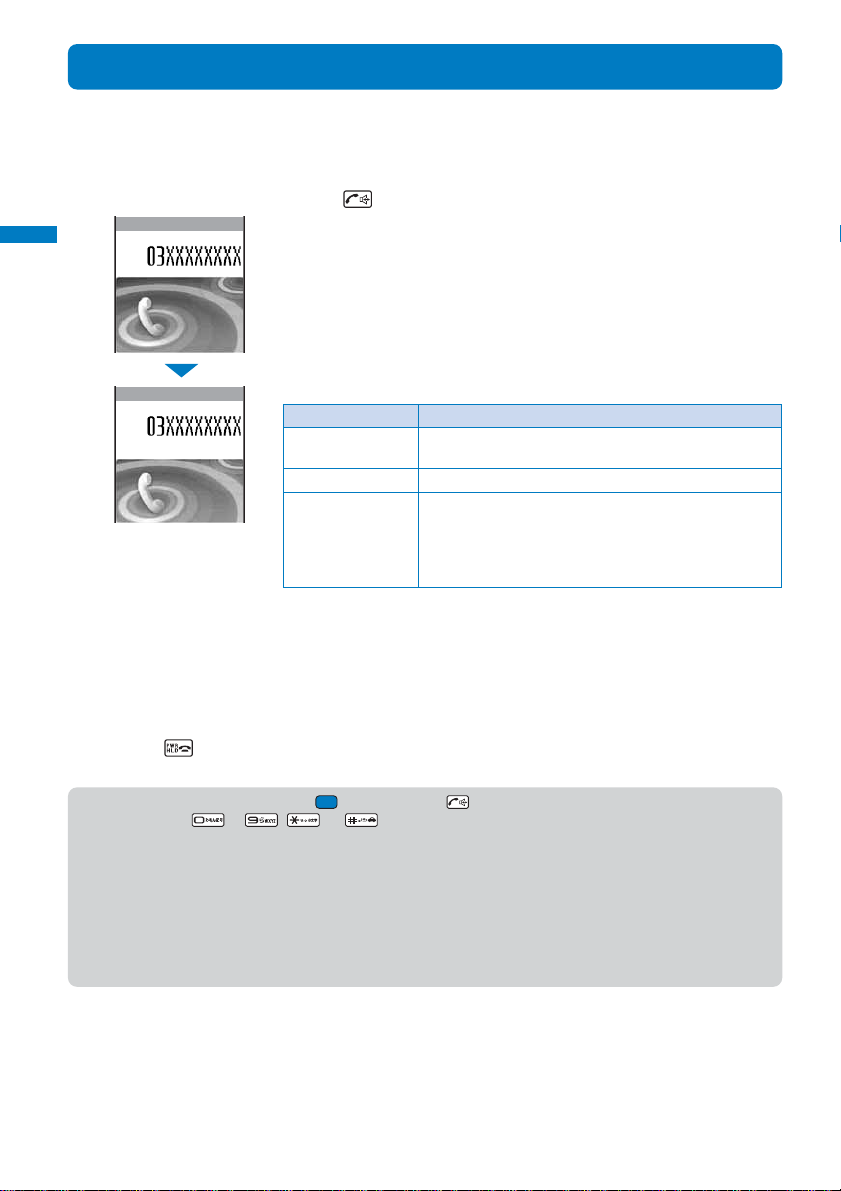
Receiving a Call
Placing/Receiving Calls
When you receive a call, you are notified by flashing indicator, ring tone, vibrator, etc. The
operation for an incoming call varies depending on the settings of the Incoming set, Manner
mode, etc.
1 When receiving a call, press .
Receive call
Incoming call
Calling
Call duration
A phone number appears in the display when a caller sends it.
When the caller’s information is saved in the Phonebook
The name and phone number of a caller are displayed. If you saved the
same phone number for several names in the Phonebook, the name
stored using the smallest memory number is displayed. The Des phone
tone, Call image, and Select phone Illum. saved in the Phonebook are
used.
When the caller’s phone number is not displayed
The reason appears when the caller’s phone number is not displayed.
Non-display reason Description
0:03
User unset When a call is received from a caller who does not notify
the caller’s phone number intentionally.
PublicPhone When a call is received from a public phone, etc.
Unavailable When a call is received from a caller that cannot notify the
caller’s phone number, such as from overseas and from
an ordinary phone through call forwarding services
(however, the caller’s phone number may be displayed
depending on the intermediary telephone company).
To connect a call to the Voice Mail Service Center
From the Function menu, select [FWD to Voice Mail].
To forward a call to a forwarding number
From the Function menu, select [Call Forwarding].
To reject a call
From the Function menu, select [Call Rejection].
2 Press to hang up.
● You can answer a call by pressing (Call) instead of . When you set the Any key answer to [ON], you
can also press
● You may hear beeps (ring tone during a call) while talking on the FOMA terminal.
If [Answer] is set for the Arrival Call Act with the Voice Mail Service, the Call Forwarding Service, or the Call
Waiting Service subscribed, the beeps (the ring tone during a call) sound and the following operations are
available when there is another incoming call during a call:
<Contents of subscription>
- The Voice Mail Service: Forward a call to the Voice Mail Service Center.
- The Call Forwarding Service: Forward a call to a forwarding number.
- The Call Waiting Service: Put the active call on hold and answer the incoming call.
58
to , , or to answer a call (P.59).
Page 61

Receiving a Call by Switching from Voice Call to Videophone
When a caller switches from a voice call to a videophone call, a recipient can select the
image to be sent.
• This function can be used only between terminals that can switch between voice and videophone calls. Preset the
V.ph switch notice to [Activate] (P.78).
1 When the screen for confirming whether to send your own image appears during a
voice call, select [Yes] and press
Chg. to videophone
Send
camera image
Yes
No
While the call is switched, an animation is displayed and you hear a
guidance notifying you that a call is switched.
[Yes] : Send a camera image to the caller’s phone display.
[No] : Send a preinstalled image “テレビ電話(代替)” to the caller.
When the call is switched to the videophone call, your image is sent to the
caller and the call is switched to the hands-free operation that allows you
to hear the caller’s voice from the speaker. Even if the Manner mode is set,
the hands-free operation is activated.
Pressing the Keypad to Receive a Call
.
Placing/Receiving Calls
Receive call/Any key answer
You can set to answer a call by pressing a keypad key instead of pressing when you
receive a voice or PushTalk call.
1 From the Menu, select [Settings] → [Call] → [Call assist] → [Any key ans] and
press .
[ON] : Enable to answer a voice or PushTalk call also by pressing to , , or .
[OFF] : Disable to answer a voice or PushTalk call by pressing
a voice call, press
or (Call) ( , , or (Answer) for a PushTalk call).
to , , or . To answer
2 Select [ON]/[OFF] and press .
The Any key answer is set.
59
Page 62

Using the Received Record
Placing/Receiving Calls
Up to 30 previously received calls are saved in the Received r ecor d with their dates/times,
phone numbers, and names. A ring time for a missed call can be checked.
1 Press ( ) in the stand-by display.
The phone numbers or names appear in descending order from the most
Redl
recent call. For a PushTalk call, a group name or the first member’s name
appears. The following icons show the type of the incoming call.
Call type
/ Voice call/voice call (with record message)
/ Missed voice call/missed voice call (with record message)
/ Videophone/videophone (with videophone message)
Missed videophone call/missed videophone call (with videophone
/
message)
64K data communications
Missed 64K data communications
PushTalk
Missed PushTalk
/ / PushTalk type (to one person)/(to multiple persons)/(PushTalkPlus)
/ / Multi Number (Basic Number)/(Additional No. 1)/(Additional No. 2)
International call
Phone type
Mobile1
Videophone
Home FAX
Mobile2
Home phone
Office FAX
Public phone
Office phone
QUICKCAST
60
Received
Received record
ドコモ二郎
ドコモ一郎
携帯はる子
Phone type
Freq
8/13 10:32
8/12 10:30
090XXXXXXXX
8/12 9:35
8/11 10:32
Call type
To display phone numbers
When saved in the Phonebook, the name and phone type of a recipient are displayed instead
of the phone number. Press to switch the display temporarily between names and
phone numbers. The display is not switched when a group name for a PushTalk call is
displayed.
To place a voice call
Move the cursor to a received record and press .
To place a videophone call
Move the cursor to a received record and press (V.phone).
To originate a PushTalk call
Move the cursor to a received record and press .
To send mail
You can use EV-Link to send mail to a person whose phone number and mail address are
saved in the Phonebook.
To display detailed information of the PushTalk call
Move the cursor to a received record of the PushTalk call ( ) and press (Detail).
To check a ring time for a missed call
Move the cursor to the received record of a missed call and from the Function menu, select
[Ringing time].
To save in a group of the PushTalk phonebook
When you perform PushTalk communications among several persons saved in the PushTalk
phonebook, move the cursor to a received record of the PushTalk call ( ), press (Save),
select a group, and press (Complete).
Page 63

● When a caller uses a “Dial-in” phone number, the phone number displayed may be different from the caller’s
dial-in number.
● If the caller switches the call between voice and videophone during a call, the call you received first is saved
in the Received record.
● A ring time cannot be checked for a missed call with a record message.
● You can set not to start the ringing operation immediately for a call from a caller who is not saved in the
Phonebook (P.128).
Placing/Receiving Calls
Deleting the Received Record
The received record is retained even if the FOMA terminal is power ed off. If you do not wish
others to know the previously received recor ds, delete one or all of the received records.
Example: Deleting a received record
1 From the Received record display, select the received record and press (Func).
The Function menu appears.
To delete several received records
From the Function menu, select [Delete] → [Select&delete], select received records, press
(Complete), and select [Yes].
To delete all received records
From the Function menu, select [Delete] → [Delete all], enter the Security code, and select
[Yes].
2 Select [Delete] → [Delete one] → [Yes] and press .
The selected received record is deleted.
Using the Low Voice Feature
You can set the FOMA terminal so that the recipient can hear your voice at a normal volume
level even if you speak in low voice during a voice call.
1 Press during a call.
Calling
Whisper mode
The call is switched to the Whisper mode and the message “Whisper
mode” is displayed.
To cancel the Whisper mode
12:34
Press again.
•When you finish a call, the Whisper mode is canceled automatically.
Received record/Whisper mode/Holding
Putting a Call on Hold during a Call
The call can be put on hold during a voice or videophone call so that your voice cannot be
heard by the recipient.
• Even if the call is put on hold, the caller is charged for the call.
1 Press (Func) during a call, select [Holding], and press .
Both you and the recipient hear the melody “Hamabe no uta”. During a videophone call, a
preinstalled image “テレビ電話動作中” is sent to the recipient.
To cancel the Holding
Press .
61
Page 64

Putting a Call on Hold
Placing/Receiving Calls
If you cannot answer a voice or videophone call immediately, you can put the call on hold.
• Even if the answer is put on hold, the caller is charged for the calling charge.
Example: Putting a voice call on hold
1 When receiving a call, press .
On hold/Public mode (Driving mode)
On hold
Call duration
The beeps sound and the answer is put on hold. While the answer is put
on hold, the beeps sound about every 30 seconds.
• The guidance to inform the caller that you are currently unable to answer the call
0:03
is played back. During a videophone call, a preinstalled image “テレビ電話動作
中” is sent to the recipient.
• If you press
• When the Phone volume is [OFF], the beeps do not sound.
while the call is put on hold, the call on hold is disconnected.
2 When ready to answer the call, press .
The On hold is canceled and you can talk.
● If you have signed up for the Voice Mail or Call Forwarding Service, you can select [FWD to Voice Mail] or [Call
Forwarding] from the Function menu while you are receiving a call, in order to use those services.
Using the Public Mode (Driving Mode)
The Public mode is an automated answering service which takes into account the manners
in highly public places. When the Public mode is set, the guidance is played back to inform
the caller that you are unable to answer the call because you are driving or in a place
where talking on a mobile phone should be avoided (trains, buses, or movie theaters), and
then the call is disconnected.
• The Public mode can be set or canceled even if “ ” is displayed.
• The Public mode cannot be used during data communications.
1 Press for over a second in the stand-by display.
The Public mode is set and “ ” appears.
• When the Manner mode and the Public mode are set simultaneously, the Public
mode has priority.
To cancel the Public mode
Press for over a second in the stand-by display. The Public mode
is canceled and “ ” disappears.
62
Page 65
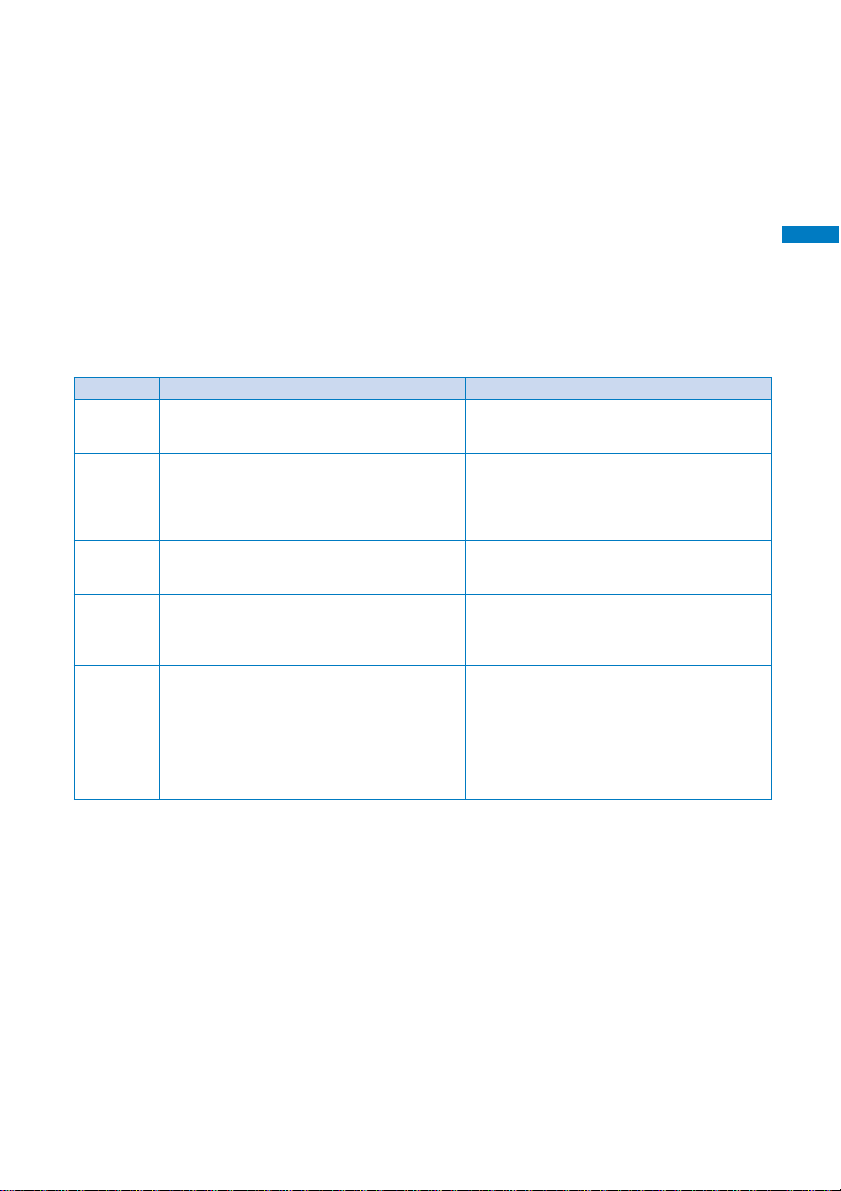
■When the Public mode (Driving mode) is set
• Even if there is an incoming call, the ring tone does not sound and you cannot answer it. The notification icon of
missed call appears and the call is saved in the Received record. The guidance for the Public mode is played
back to inform the caller that you are unable to answer the call because you are driving or in a place where
talking on a mobile phone should be avoided (trains, buses, or movie theaters), and then the call is disconnected.
• Even if there is an incoming PushTalk call, you cannot answer it. The notification icon of missed call appears
and the call is saved in the Received record. If the received call is PushTalk communications among several
persons, the message “Driving” appears in the On PushTalk display of the members.
• The call can be placed normally.
• The following tones do not sound:
- Ring tone - Alarm - Schedule alarm
- Battery alarm - Alarm for the Call cost limit - i-αppli software sound
- Charge sound
■Operation for an incoming call when Network Services and the Public mode (Driving mode) are set
FOMA terminal’s operations for an incoming call while the Public mode is set depend on what
Network Services are used, as follows.
Service
The Voice
Mail
Service
The Call
Forwarding
Service※3
The Call
Waiting
Service
The
Nuisance
Call Blocking
Service
The Caller
ID Display
Request
Service
※1 If you set the ring time of the Voice Mail or Call Forwarding Service to 0 seconds, the guidance for the Public
mode is not played back and the call is not saved in the Received record, either.
※2 The received call is not connected to the Voice Mail Service Center but disconnected as of May 2006.
※3You can set whether the guidance is played back to a caller with the “1429” setting of the Call Forwarding
Service.
※4 If you set the ring time of the Call Forwarding Service to 0 seconds, a call is not saved in the Received record.
When a voice call is received
After the guidance for the Public mode is played
back, the call is connected to the Voice Mail
Service Center. ※1
After the guidance for the Public mode is played
back, the call is forwarded to a forwarding
number. ※1
After the guidance for the Public mode is played
back, the call is disconnected.
After the guidance is played back to inform the
caller that the call is not able to be connected,
the call is disconnected if the caller is saved as
a nuisance caller.
• After the caller ID request guidance is played
back, the call is disconnected if the caller does
not notify his phone number.
• After the guidance for the Public mode is
played back, the call is disconnected if the
caller notifies his phone number.
When a videophone call is received
The video guidance for the Public mode is not
played back and the call is connected to the
Voice Mail Service Center. ※2
The video guidance for the Public mode is not
played back and the call is forwarded to a
forwarding number. If the forwarding number of
the phone does not support a videophone call,
the call is disconnected. ※4
After the video guidance for the Public mode is
played back, the call is disconnected.
After the video guidance is played back to inform
the caller that the call is not able to be connected,
the call is disconnected if the caller is saved as
a nuisance caller.
• After the video guidance for the caller ID
request is played back to the caller , the call is
disconnected if the caller does not notify his
phone number.
• After the video guidance for the Public mode
is played back to the caller, the call is
disconnected if the caller notifies his phone
number.
Placing/Receiving Calls
Public mode (Driving mode)
63
Page 66

Using the Public Mode (Power off)
Placing/Receiving Calls
The Public mode (Power off) is an automated answering service which takes into account
the manners in highly public places. When the Public mode (Power off) is set, the guidance
is played back to inform the caller that you are unable to answer the call because you are
in a place where it is required to power of f a mobile phone (such as in hospitals, airplanes,
and near priority seats in trains), provided that there is an incoming call when the FOMA
terminal is powered off, and then the call is disconnected.
Public mode (Power off)
1 Press + .
The Public mode (Power off) is set. (No change appears on the stand-by display.)
To cancel the Public mode (Power off)
Press + .
To check the setting
Press + .
■When the Public mode (Power off) is set
• If there is an incoming call when the FOMA terminal is powered off or you are outside of the service area or in
a location without the radio wave, the guidance for the Public mode (Power off) is played back to inform the
caller that you are unable to answer the call because you are in a place where it is required to power off a
mobile phone, and then the call is disconnected.
•You cannot answer an incoming PushTalk call. When you perform PushTalk communications among several
persons, “
■Operation for an incoming call when Network Services and the Public mode (Power off) are set
FOMA terminal’s operations for an incoming call while the Public mode (Power of f) is set depend on
what Network Services are used, as follows.
Service
The Voice
Mail
Service
The Call
Forwarding
Service
The
Nuisance
Call Blocking
Service
The Caller
ID Display
Request
Service
※1 The received call is not connected to the Voice Mail Service Center but disconnected as of May 2006.
※2You can set whether the guidance is played back to a caller with the “1429” setting of the Call Forwarding
Service.
Disconnect” appears in the caller’s On PushTalk display.
When a voice call is received
After the guidance for the Public mode (Power
off) is played back, the call is connected to
the Voice Mail Service Center.
After the guidance for the Public mode (Power
off) is played back, the call is forwarded to a
forwarding number.※2
After the guidance is played back to inform
the caller that the call is not able to be
connected, the call is disconnected if the
caller is saved as a nuisance caller.
• After the caller ID request guidance is played
back, the call is disconnected if the caller does
not notify his phone number.
• After the guidance for the Public mode (Power
off) is played back, the call is disconnected if
the caller notifies his phone number.
The video guidance for the Public mode (Power
off) is not played back and the call is connected
to the Voice Mail Service Center.※1
The video guidance for the Public mode (Power
off) is not played back and the call is forwarded
to a forwarding number . If the forwarding number
of the phone does not support a videophone call,
the call is disconnected.
After the video guidance is played back to inform
the caller that the call is not able to be connected,
the call is disconnected if the caller is saved as
a nuisance caller.
• After the video guidance for the caller ID
request is played back to the caller, the call is
disconnected if the caller does not notify his
phone number.
• After the video guidance for the Public mode
(Power off) is played back to the caller, the
call is disconnected if the caller notifies his
phone number.
When a videophone call is received
64
Page 67

Checking the Missed Calls
When you are unable to answer an incoming call or receive new mail, the notification icon
(P.32) appears in the stand-by display.
If a voice, videophone, or PushTalk call or 64K data communications is not answered, “
appears in the stand-by display. The received record shows the date/time and the person
who called (P.60).
1 Press (Link) in the stand-by display and select the notification icon.
The text information for the notification icon appears.
To check the Received record
Select “ ” (Missed call).
To delete the notification icon
Missed call
Press for over a second. “ ” also disappears when the Received
1
record is displayed.
Text information
Notification icon
Recording Caller’s Voice/Video Messages When Unable to Answer Calls
When the Record message is set, the FOMA terminal can play back an answering message
and record a caller’s voice message when you are unable to answer a call. When you are
unable to answer a videophone call, the answering message and image is played back to
the caller and the caller’s voice message and image are recorded.
• The FOMA terminal can record up to three record messages and videophone messages, each for up to about 15
seconds. If three record messages have been recorded, the Record message does not function. Similarly, when
three videophone messages have been recorded, the Videophone message does not function. Delete unnecessary
record messages or videophone messages.
• When the Public mode (Driving mode) is set, the Record message/Videophone message dose not operate.
1 Press for over a second in the stand-by display.
The Record message/Videophone message is set and “ ”/“ ” appears.
To cancel the Record message/Videophone message
Press for over a second in the stand-by display. The Record
message/Videophone message is canceled.
Placing/Receiving Calls
”
Missed call/Record message/Videophone message
● It is recommended that you make a separate note of the recorded voice message.
The data may be lost as a result of malfunction, repair, change, or other handling of the FOMA terminal. Under
no condition will DoCoMo be held liable for any damaged or lost data saved in the FOMA terminal.
● When you are outside of the service area, the Record message does not function. Use the Voice Mail Service
(Paid).
65
Page 68

When Receiving a Call
Placing/Receiving Calls
Record message/Videophone message
Play answer message
ドコモ一郎
New Record msg
Notification
icon
Text
information
The answering message is played back to the caller after the ring tone
sounds for the set duration.
To talk to the caller
Press .
When you receive a videophone call
The answering message is played back and the answering image is
displayed to the caller. Press (V.phone) to talk to the caller. If you
press (Sub), you can answer the call with a substitute image.
The notification icon “ ” (New Record msg) or “ ” (New V.phone msg)
appears in the stand-by display.
To display the text information
Press (Link) in the stand-by display and move the cursor to “ ” or
“ ”.
To play back a record message/videophone message
Press (Link) in the stand-by display and select “ ” or “ ”.
To delete the notification icon
Press for over a second. “ ” or “ ” also disappears by playing
back the record message/videophone message.
66
Page 69
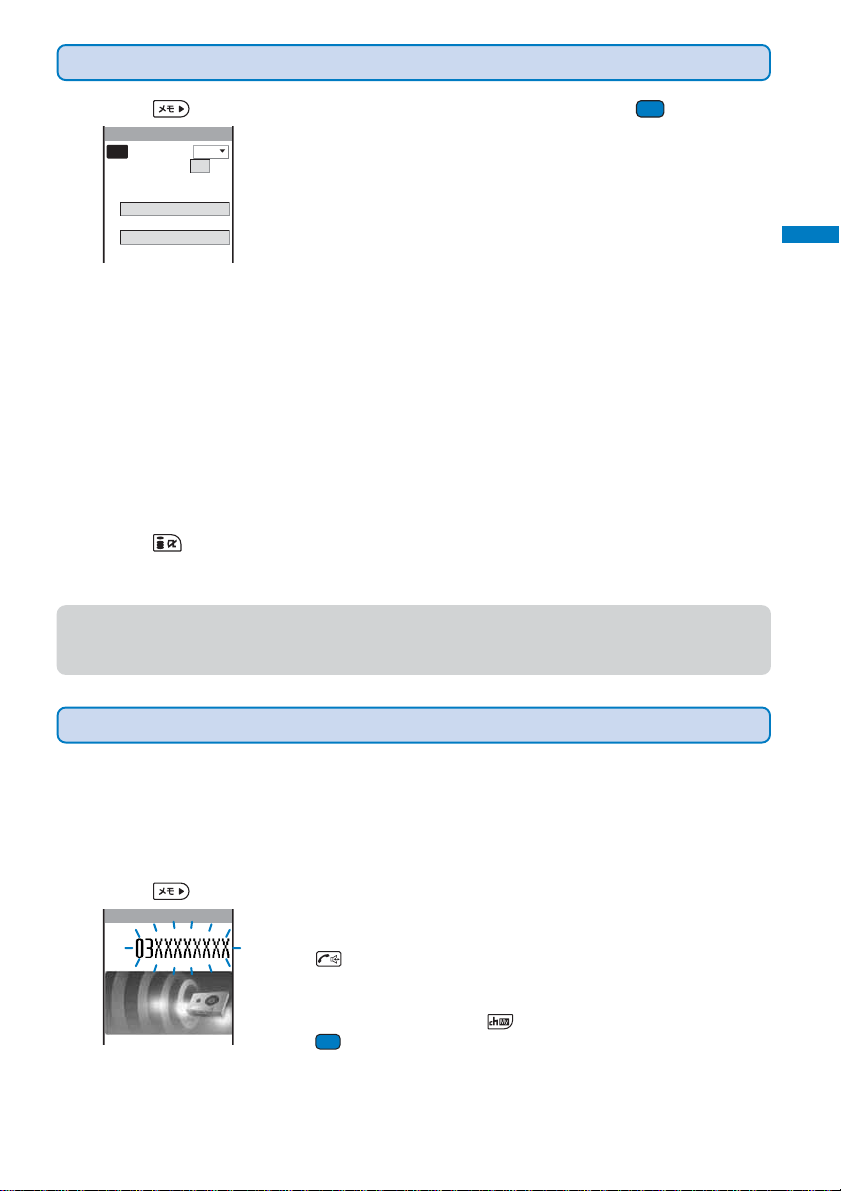
Setting the Operation of the Record Message
1 Press in the stand-by display, select [Set rec msg], and press .
Set record message
Set
To answer
Answer img(V.phone)
テレヒ゛
Record img(V.phone)
テレヒ゛
OFF
008sec
(000−120)
電話動作中
電話動作中
2 Enter the time before starting the answering message at [To answer].
Enter from 000 to 120 seconds.
3 Select an image to be sent when answering a call from My picture of the Data box at
[Answer img(V.phone)].
•You can set a GIF or JPEG image not exceeding 500K bytes in file size and [QCIF(176×144)] in image
size. You cannot set an image with file restrictions or a frame image.
4 Select an image to be sent when recording the caller’s image from My picture of the
Data box at [Record img(V.phone)].
•You can set a GIF or JPEG image not exceeding 500K bytes in file size and [QCIF(176×144)] in image
size. You cannot set an image with file restrictions or a frame image.
5 Press (Complete).
The operation of the Record message is set.
● When the Voice Mail or Call Forwarding Service and the Record message are set simultaneously, and if you
want to give priority to the Record message, set the time before starting the answering message for the
Record message shorter than the ring time for the Voice Mail or Call Forwarding Service.
Placing/Receiving Calls
Record message/Videophone message
Recording a Caller’s Message When Unable to Answer a Call Just Receiving
You can start the Record message for temporary use when you receive a voice or videophone
call even if the Record message is [OFF] (Quick record message).
• If three record messages are recor ded when the FOMA terminal r eceives a voice call, the Quick record message
function does not operate. Similarly, if three videophone messages are recorded when it receives a videophone
call, the Quick record message function does not operate.
1 Press while receiving a call.
Play answer message
ドコモ一郎
The answering message is played back to the caller.
To talk to a caller
Press .
When you receive a videophone call
The answering message is played back and the answering image is
displayed to the caller. Press (V.phone) to talk to the caller. If you
press (Sub), you can answer the call with a substitute image.
67
Page 70

Playing Back/Deleting a Record Message/Voice Memo
Placing/Receiving Calls
You can play back or delete a recorded record message/videophone message and voice
memo (P.272).
Playing Back a Record Message/Voice Memo
Play back/Delete record message/voice memo
Example: Playing back a record message
1 Press in the stand-by display, select [Play rec msg], and press .
Play record message
8/12 9:35
ドコモ一郎
8/ 5 22:00
Reject
8/ 5 7:50
携帯あき子
To play back a videophone message
Press in the stand-by display and select [Play Vphone msg].
To play back a voice memo
Press in the stand-by display and select [Play voice memo].
To display phone numbers
When saved in the Phonebook, the name and phone type of a caller are
displayed instead of the phone number . Press to switch the display
temporarily between names and phone numbers. The display is not
switched when a voice memo is displayed.
2 Select a record message and press (Play).
Play record message
8/12 9:35
ドコモ一郎
The record message is played back.
To stop the playback
Press (Stop).
To play back the previous/next record message
Press during playback to play back the previous record message
and during playback to play back the next record message.
Deleting a Record Message/Voice Memo
You can record up to three record messages, three videophone messages, and thr ee voice
memos. Delete unnecessary record/videophone messages or voice memos.
Example: Deleting a record message
1 Press in the stand-by display, select [Play rec msg], and press .
To delete a videophone message
Press in the stand-by display and select [Play Vphone msg].
To delete a voice memo
Press in the stand-by display and select [Play voice memo].
To delete all record messages
From the Function menu, select [Delete all], enter the Security code, and select [Yes].
2 Select a record message and press (Func).
The Function menu appears.
3 Select [Delete one] → [Yes] and press .
The selected record message is deleted.
68
Page 71

Placing/Receiving
Videophone Calls
What is Videophone?............................................................................................................ 70
Placing a Videophone Call.................................................................................................... 71
Receiving a Videophone Call................................................................................................ 74
Using Chara-den .................................................................................................................. 75
Setting the Videophone Operation.........................................................<Videophone setting> 76
Setting Notice for Switching between Voice and Videophone Calls
The default setting for each function is provided in the list of menus (P.296).
..
<Videophone switch notice>
78
69
Page 72

Placing/Receiving Videophone Calls
What is Videophone?
You can use the videophone function between DoCoMo videophone compatible terminals.
You can use videophone to talk to the recipient/caller while looking at each other’s image.
You can send a still image, substitute image, or Chara-den character instead of your own.
※2
DoCoMo’s videophone complies with the 3G-324M
standard of the 3GPP※1 global
standard. The FOMA terminal cannot be connected to a videophone that uses a different
system.
※1 3GPP (3rd Generation Partnership Project)
What is videophone?
Local standardization committee set up for development of common technology specifications related to thirdgeneration mobile wireless communication systems (IMT-2000).
※2 3G-324M
Global standard for third-generation mobile videophones.
•Videophones use two types of communication speeds:
- 64K : Sends data at the speed of 64K bps. - 32K : Sends data at the speed of 32K bps.
Using the Display during a Videophone Call
1
2
4
5
6
7 8 9
3
1 During a videophone call
: 64K : 32K
2 Videophone image (Large)
Display an image of a person you are talking to
(default setting).
3 Videophone image (Small)
Display your image (default setting).
4 Call duration
Display the call duration in the hh:mm:ss format.
5 Outgoing image status
: Camera image is being sent.
:A still image is being sent.
:A Chara-den character is being sent.
6 Zoom magnification
Display the zoom magnification bar.
7
: Hands-free ON
8
: Photo light ON
9 Mode
: Mode for operating full-body actions
: Mode for operating parts actions
: Mode for sending touch-tones (DTMF)
70
Page 73

Operations during a Videophone Call
Placing/Receiving Videophone Calls
Operation
Switch between camera image/substitute
image
Switch cameras
Switch ON/OFF of the hands-free operation
Zoom-in/-out image
Put a call on hold
Switch the display
Switch the quality of the outgoing image
Select a substitute image
Switch ON/OFF of the photo light
Display your phone number
Switch to a voice call
Press (MySide/Sub). Every time you press the key , the display is
switched between camera image/substitute image.
Press
switched between the In-/Out-camera.
Press
switched.
Press (Zoom in)/ (Zoom out).
From the Function menu, select [Holding]. To cancel this function,
press .
From the Function menu, select [Display setting].
From the Function menu, select [Visual preference]. When you finish
a call, the image quality set for the Visual preference of the
Videophone setting is restored.
From the Function menu, select [Select sub image].
From the Function menu, select [Photo light] (when using the Out-
camera only).
From the Function menu, select [Own number].
From the Function menu, select [Chg. to voice call] (when placing a
videophone call only).
(In/Out). Every time you press the key, the camera is
. Every time you press the key, the ON/OFF setting is
Placing a Videophone Call
1 Enter a phone number in the stand-by display.
2 Press (V.phone).
Calling videophone
A ringing sound is heard when the call is connected.
When the call is answered, your image is sent to the recipient and the call
is switched to the hands-free operation that allows you to hear the recipient’ s
voice from the speaker.
Key operation
What is videophone?/Place videophone call
3 Press to hang up.
71
Page 74
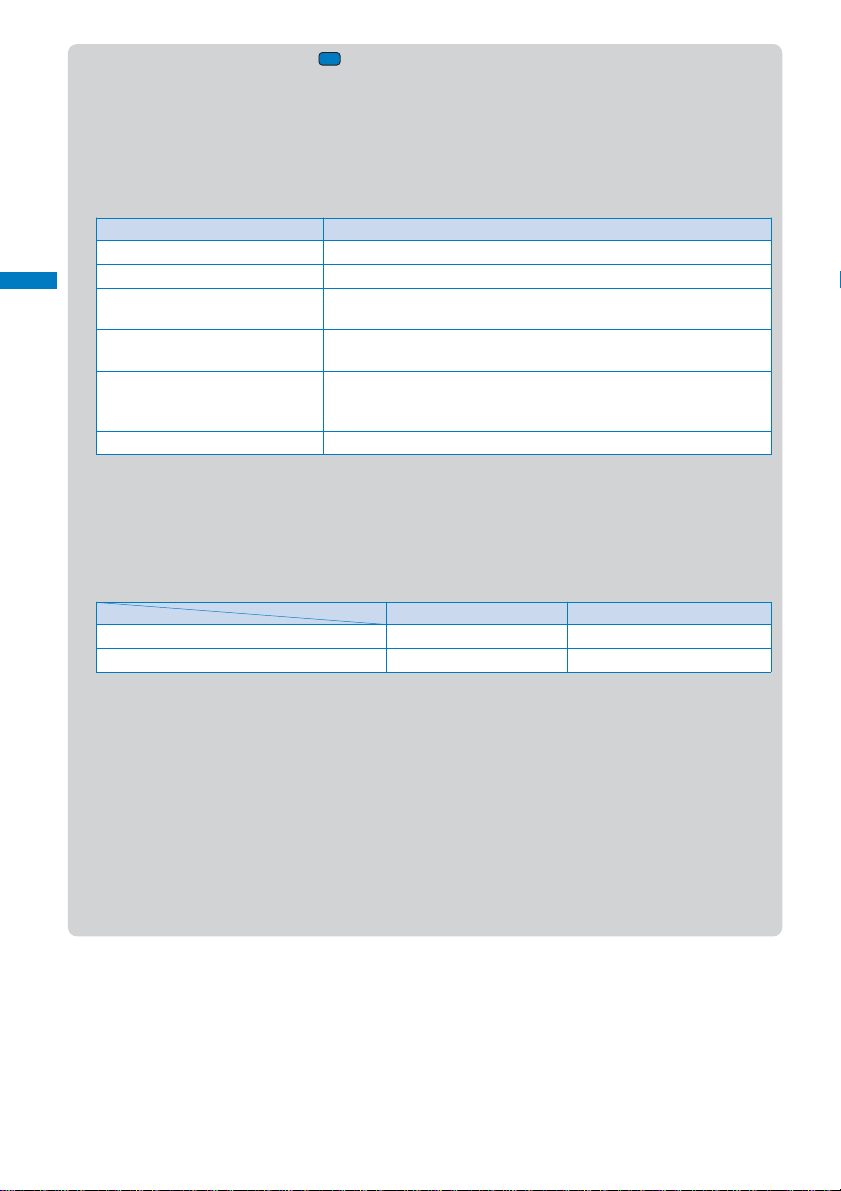
● If you enter a phone number, press (Call), and select [Videophone] from the Call menu, you can place a
Placing/Receiving Videophone Calls
Place videophone call
videophone call by specifying an image to be sent and communication speed.
● You may not be able to place a videophone call while another function is being executed.
● You are charged for digital communications even if you send a substitute image during a call.
● If the videophone call is not connected, the following messages (text information) appear on the display and
the stand-by display reappears automatically. The displayed message may not correctly represent the status
of the recipient depending on the type of the phone of the recipient or whether the recipient has subscribed to
any Network Service.
Message
Check number, then redial
Busy
Outside of service area/power off
Set Caller ID to ON
Please try voice call
Connection failed
※ This message is also displayed when the Voice Mail Service is set on the recipient’s phone as of May 2006.
● Videophone at 32K is intended for connection to a device such as a PHS that cannot use videophone at 64K
because of network restrictions. Even when you place a videophone call using 64K to a recipient who has a
32K communication environment, the FOMA terminal automatically switches to 32K and redial the call.
※ Even when you connect videophone using 32K, you are charged for 64K digital communications.
● If a videophone call is not connected, the FOMA terminal automatically switches to 32K or voice call and
redials the call.
No connection for videophone call using 64K
No connection for videophone call using 32K
● If you use the FOMA terminal to place a videophone call to emergency numbers (110, 119, and 118), it
automatically switches to voice call dialing.
● You cannot place a voice call or another videophone call during a videophone call. You cannot receive i-mode
mail and Message R/F, either. To receive these mail or messages, use the Check new messages function after
you finish the videophone call.
● When you place a videophone call to a terminal that is not equipped with a videophone function, or when a
recipient is outside of the service area or the phone is powered off (even if his terminal has the videophone
function), your call is not connected. When you place a videophone call to a terminal that is not equipped with
a videophone function and the Auto redial(voice) is set to [ON], the recipient’s ter minal disconnects your
videophone call before it is connected, and the FOMA terminal redials the call as a voice call. If, however, you
dial a wrong number such as an ISDN synchronous 64K bps or PIAFS access points, or ISDN videophone that
is not 3G-324M (as of June 2006) compatible, the above operations may not take place. Note also that you
may be charged for the call.
The phone number is no longer in use.
The recipient is talking on the phone or using packet communications.
The recipient is in a place where radio waves do not reach or the phone
is powered off.
This message appears when the call was connected without a Caller
ID (When a call is made to V-Live, Visual Net, or other sites.).
This message appears when the Call Forwarding Service is set on the
recipient’s phone and the terminal to which the call was forwarded is
not equipped with the videophone function.※
This message appears when none of the above reasons apply.
Auto redial(voice) [ON]
Redial using 32K.
Redial using voice call.
Description
Auto redial(voice) [OFF]
Redial using 32K.
Do not redial a call.
72
Page 75

Switching from Videophone Call to Voice Call
A videophone caller can switch to voice call during a videophone call.
• This function can be used only between terminals that can switch between voice and videophone calls. A recipient
must preset the V.ph switch notice to [Activate] (P.78).
1 Press (Func) during a videophone call, select [Chg. to voice call], and press .
[Yes] : Switch the call from videophone call to voice call.
Change to
voice call?
Yes
No
[No] : Return to the videophone call without switching the call.
2 Select [Yes] and press .
Chg. to voice call
Calling
Placing/Receiving Videophone Calls
Place videophone call
Call duration
0:01
While the call is switched, an animation is displayed and you hear a guidance notifying you that
a call is switched.
When the call is switched to the voice call, the hands-free operation is switched to [OFF].
● The switching operation takes about five seconds. It may take time depending on the radio wave condition.
● The videophone call may not be able to be switched to the voice call in some radio wave condition, and the
phone may be disconnected.
● You are not charged while “Chg. to voice call” is displayed.
● Every time you switch, the call duration starts from 0 seconds.
● You can also switch the call from voice call to videophone call. The call can be switched repeatedly between
videophone and voice calls.
73
Page 76

Placing/Receiving Videophone Calls
Receiving a Videophone Call
When you receive a videophone call, you are notified by flashing indicator, ring tone, vibrator,
etc. The operation for an incoming call varies depending on the settings of the Incoming
set, Manner mode, etc.
1 When you receive a videophone call, press or (V.phone).
Incoming videophone
Receive videophone call
When the call is answered, your image is sent to the caller and the call is
switched to the hands-free operation that allows you to hear the caller’s
voice from the speaker.
A phone number appears in the display when a caller sends it.
When the caller’s information is saved in the Phonebook
The name and phone number of a caller are displayed. If you saved the
same phone number for several names in the Phonebook, the name
stored using the smallest memory number is displayed. The Des phone
tone, Call image, and Select phone Illum. saved in the Phonebook are
used.
When the caller’s phone number is not displayed
The reason appears when the caller’s phone number is not displayed.
Non-display reason Description
User unset When a call is received from a caller who does not notify
the caller’s phone number intentionally.
PublicPhone When a call is received from a public phone, etc.
Unavailable When a call is received from a caller that cannot notify the
caller’s phone number, such as from overseas and from
an ordinary phone through call forwarding services
(however, the caller’s phone number may be displayed
depending on the intermediary telephone company).
To use a substitute image when you receive a videophone call
Press (Sub).
To forward a call to a forwarding number
From the Function menu, select [Call Forwarding].
To reject a call
From the Function menu, select [Call Rejection].
2 Press to hang up.
● If you receive a videophone call while the Manner mode is set, a screen appears to confirm whether the
hands-free operation is set to ON. If you do not want to use the hands-free operation, select [No].
● You can preset the hands-free function of a videophone call to [OFF] (P.77).
● Depending on the Network Service you subscribe to, such as the Call Waiting Service, you can disconnect the
current voice call to answer a videophone call when you receive it during a voice call.
74
Page 77

Receiving a Call after Switching from Videophone Call to Voice Call
When a videophone caller switches from a videophone call to voice call, the recipient’s
phone automatically switches to a voice call.
• This function can be used only between terminals that can switch between voice and videophone calls. Preset the
V.ph switch notice to [Activate] (P.78).
Placing/Receiving Videophone Calls
Chg. to voice call
While the call is switched, an animation is displayed and you hear a
guidance notifying you that the call is switched.
When the call is switched to the voice call, the hands-free operation is
switched to [OFF].
Using Chara-den
When you place a videophone call, you can send a character instead of a camera image.
You can press keys on the keypad to move a character or some character’s mouth to
correspond to the voice on the microphone.
• For details about the action lists of the preinstalled Chara-den characters, see P.249.
1 Press ( ) in the stand-by display, select [Chara-den], and press .
The Chara-den list appears.
2 Select a Chara-den file, press (Func), select [Call Chara-den], and press .
The screen for selecting the method of entering the phone number appears.
3 Select the method, press , and enter the phone number.
4 Press (V.phone).
The videophone call is placed with a Chara-den character set as the
substitute image.
To switch between the full-body action and parts action modes
Press (Change).
To display the action list
Press (List).
©BVIG
To switch to the mode for sending touch-tones (DTMF)
From the Function menu, select [DTMF send mode].
To switch to the Chara-den action operating mode
From the Function menu, select [Action input mode].
Receive videophone call/Call Chara-den
75
Page 78

Placing/Receiving Videophone Calls
Setting the Videophone Operation
Setting the Display to Be Used in a Videophone Call
You can set the image to be displayed on the videophone images (Large) and (Small)
during a videophone call.
1 From the Menu, select [Settings] → [Call] → [Videophone] → [Display setting] and
press .
Videophone setting
[Main-Other side] : Display the recipient’s/caller’s image on the videophone image (Large) and your image
on the videophone image (Small).
[Main-My side] : Display your image on the videophone image (Large) and the recipient’s/caller’s image
on the videophone image (Small).
[Other side only] : Display the recipient’s/caller’s image only on the videophone image (Large).
[My side only] : Display your image only on the videophone image (Large).
2 Select a display method and press .
The Display setting is set.
Setting a Video to Be Sent to the Recipient/Caller
You can set whether to send a camera image to the recipient when you place a videophone
call. You can also set an image from either My picture or Chara-den as a substitute image
if you do not want to send a camera image.
1 From the Menu, select [Settings] → [Call] → [Videophone] → [Set outgoing image]
and press
Set outgoing image
Camera image
Substitute image
フ゛ンフ゛ン(Dimo)
.
ON
2 Select [ON]/[OFF] at [Camera image].
[ON] : Send a camera image to the recipient when you place a videophone call.
[OFF] : Send a substitute image to the recipient when you place a videophone call.
3 Select a substitute image from My picture/Chara-den of the Data box at [Substitute
image].
•You can set a GIF or JPEG image not exceeding 500K bytes in file size and [QCIF(176×144)] in image
size from My picture, or a Chara-den file from Chara-den. You cannot set an image with file restrictions or
a frame image.
The Set outgoing image is set.
76
Page 79

Setting the Videophone Image Quality
You can set the quality of an image to be sent to the recipient.
1 From the Menu, select [Settings] → [Call] → [Videophone] → [Visual preference] and
press .
[Prefer img qual] : Send an image with priority on image quality.
[Normal] : Send an image by keeping a balance between image quality and movement.
[Prefer motion] : Send an image with priority on movement.
Placing/Receiving Videophone Calls
2 Select the quality of an image to be sent and press .
The Visual preference is set.
Redialing by Voice Call When the Videophone Is Not Connected
When the videophone call is not connected, the FOMA terminal automatically redials by
voice call. When the videophone call is connected successfully, the FOMA terminal does
not redial by voice call.
1 From the Menu, select [Settings] → [Call] → [Videophone] → [Auto redial(voice)] and
press .
2 Select [ON]/[OFF] and press .
The Auto redial(voice) is set.
● You are charged for a call instead of digital communications when you redial by voice call.
Using the Hands-free Function
You can set whether to use the hands-free function automatically when a videophone call
is connected.
1 From the Menu, select [Settings] → [Call] → [Videophone] → [Hands-free] and
press .
2 Select [ON]/[OFF] and press .
The Hands-free is set.
Videophone setting
● When you connect the Flat-Plug Switched Earphone Mic (optional), you can talk on the phone using this
Earphone Mic regardless of the setting of the hands-free function.
77
Page 80

Placing/Receiving Videophone Calls
Setting Notice for Switching between Voice and Videophone Calls
You can set whether to notify the recipient/caller that the FOMA terminal is capable of
switching between voice and videophone calls.
•You cannot perform this setting when you are outside of the service area or in a place where radio waves do not
reach, or during a voice or videophone call.
1 From the Menu, select [NW Services] → [V.ph switch notice] and press .
V.ph switch notice
Activate
Deactivate
Videophone switch notice
Check setting
2 Select [Activate] → [Yes] and press .
When you do not want to notify
Select [Deactivate] → [Yes].
To check the setting
Select [Check setting].
78
Page 81

PushTalk
What is PushTalk? ................................................................................................................ 80
Originating a PushTalk Call .................................................................................................. 82
Receiving a PushTalk Call .................................................................................................... 83
Saving Data in the PushTalk Phonebook ............................................................................. 83
Originating a PushTalk Call Using the PushTalk Phonebook ............................................... 85
Deleting a PushTalk Phonebook Entry ................................................................................. 86
Using the PushTalk Phonebook .....................................................................<PushTalkPlus> 87
Setting the PushTalk Operation ................................................................. <PushTalk setting> 87
The default setting for each function is provided in the list of menus (P.296).
79
Page 82

What is PushTalk?
You can communicate among several persons (up to five persons including yourself) with
a simple operation of pressing for over a second to display the PushTalk phonebook,
selecting recipients, and pressing
for PushTalk communications.
You can speak while you press and hold , and the rest of the members can only listen
while you are speaking.
You can confirm the status of members, such as who is now speaking, on the display. The
PushTalk
PushTalk function is useful for exchanging brief information within a group.
※ For details about the PushTalk Service, see the PushTalk Guide.
• Compatible models: 902i series, 902iS series, P702i
What is PushTalk?
■Conversation between two persons ■Conversation among several persons
Caller
(Speaker) Recipient
Hello
Originating a call
. Every time you press and speak, you are charged
Recipient
Recipient
Recipient
Speak while pressing
and holding
Caller
Originating
a call
Recipient (Speaker)
I’ll arrive
soon.
Speak while pressing
and holding
PushTalkPlus
PushT alkPlus is a service that allows you to communicate simultaneously with up to 20 persons (including yourself)
using the pre-saved phonebook on the network. This service also allows you to check the status of members and
has made the PushTalk Service even more convenient. You need additional subscription to use PushTalkPlus.
※ For details about the PushTalkPlus operations, see the guidebook that is provided at the time of subscription
to the service.
80
Page 83
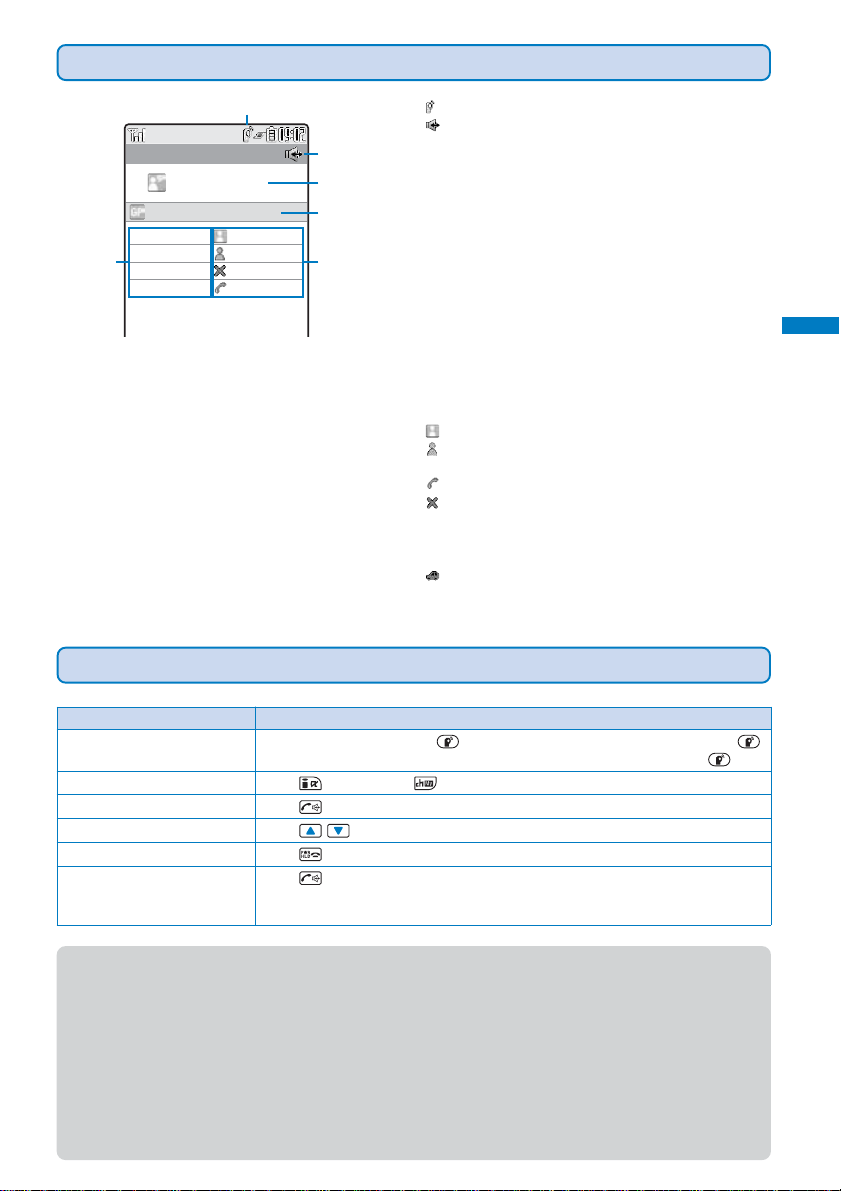
Using the Display during PushTalk Communications
1
On PushTalk
ドコモ一郎
○○○同好会
ドコモ一郎
ドコモ三郎
5
ドコモ二郎
090XXXXXXXX
Connected
Connected
Disconnect
Calling
2
3
4
6
1 : During PushTalk communications
2
: Hands-free ON
3 Active speaker
The phone number/name (when the speaker is saved in
the Phonebook) appears
[Myself] :You are currently the active speaker (you
[
User unset
[?] : The active speaker is not identified
(No indication) : There is no active speaker (open status)
4 Group name
Displayed only on the display of the caller who originated
a call using a group
5 Members
The phone number/name (when the speaker is saved in
the Phonebook) appears
[User unset] :
6 Communication status
※ These icons appear only when PushT alk communications
]:The Caller ID of the caller is set to [OFF]
Connected : The caller who originated a PushT alk call
Connected : Currently participating in the PushT alk
Calling※ : The recipient’s terminal is ringing
Disconnect
Driving※ : Public mode (Driving mode) is set
is performed among several persons.
※ :The recipient ended the PushTalk
Operations during PushTalk Communications
can speak)
PushTalk
What is PushTalk?
The Caller ID of the caller is set to [OFF]
communications
session, does not answer the call, or is
outside of the service area. Otherwise
the recipient’s terminal is powered off
Operation
Speak
Display other members
Switch ON/OFF of the hands-free operation
Adjust the volume of the caller’ s voice
Terminate a PushTalk call
Receive a voice call
● Each speech session granted by obtaining the floor is time limited. The obtained floor is released after the time
limit. The PushT alk communications is terminated when the caller who originated it disconnects the call or if no
other member takes over the floor within a certain interval.
● When there is any change in PushTalk communications status or a member takes over the floor, the sound
effect is heard.
● You cannot use i-mode during PushTalk communications.
● If you receive a voice call or the time set for the Alarm/Schedule alarm is reached while you are speaking in a
PushTalk session, the floor you obtained is released.
● When you receive a videophone call, data communications, or a PushT alk call during PushTalk communications,
a new call is saved in the Received record and the current PushTalk call is continued.
When the floor is open, press
While another member has the floor, you cannot get it even if you press .
Press (Member ▲)/ (Member ▼).
Press . Every time you press the key, the ON/OFF setting is switched.
Press .
Press .
Press
If you receive a voice call, the PushTalk communications is terminated.
The operation for an incoming voice call while using PushT alk can be customized (P.88).
(P.58).
Key operation
. You can speak only while you pr ess and hold .
81
Page 84

Originating a PushTalk Call
•You cannot originate a PushTalk call during a voice call, a videophone call, or data communications.
• If you originate a PushT alk call during i-mode communications, the i-mode communications is terminated. Originating
a PushTalk call while running i-α ppli also stops the i-αppli.
1 Enter a phone number in the stand-by display.
2 Press .
PushTalk
Originate PushTalk
Dialing PushTalk
090XXXXXXXX
When a PushTalk call is originated, the sound effect is heard.
On PushTalk
Myself
To speak
Press while the floor is open. You can speak while you press and
hold .
090XXXXXXXX
Connected
3 Press to end the communications.
● You cannot use PushTalk to place a call to emergency numbers (110, 119, and 118).
● You can originate a PushTalk call after specifying whether the phone numbers are notified by entering a phone
number, pressing
(Call), and selecting [PushTalk] from the Call menu.
Originating a PushTalk Call from the Call Record
You can originate a PushTalk call using the Redial and Received records.
Example: Originating a PushTalk call from the Received record
1 Press ( ) in the stand-by display.
The Received record display appears.
2 Select a received record and press .
Dialing PushTalk
携帯あき子
携帯はる子
090XXXXXXXX
When a PushTalk call is originated, the sound effect is heard.
● If a member other than the caller is disconnected during a PushTalk communications session among several
persons, the disconnected member can come back to the session using the Received record as long as the
82
other members continue it.
Page 85

Receiving a PushTalk Call
When you receive a PushTalk call, you are notified by flashing indicator , ring tone, vibrator,
etc. The operation for an incoming PushTalk call varies depending on the settings of the
Incoming set, Manner mode, etc.
• If you receive a PushTalk call during a voice call, the PushTalk call is not connected. The notification icon of
missed call appears and the call is saved in the Received record. A PushTalk call received during a videophone
call or data communications is not connected, either. The call is not saved in the Received record.
• When receiving a PushTalk call during i-mode communications, the setting for the i-mode Arrival Act is applied.
1 When you receive a PushTalk call, press or .
PushTalk Gr call
ドコモ一郎
ドコモ三郎
ドコモ二郎
When you do not want to answer the call
Press .
PushTalk
Receive PushTalk/Add to PushTalk phonebook
On PushTalk
ドコモ二郎
ドコモ一郎
ドコモ三郎
ドコモ二郎
090XXXXXXXX
Connected
Connected
Connected
Calling
The names of the members appear. If the member is not saved in the
Phonebook, this member’s phone number appears instead.
•When a PushTalk caller sets the caller ID to be notified, the names/phone numbers
of all members are displayed. If the caller sets the caller ID not to be notified, all
members are displayed as “User unset”.
To speak
Press while the floor is open. You can speak while you press and
hold .
2 Press to end the communications.
● You can answer a PushTalk call by pressing (Answer) instead of or . When you set the Any key
answer to [ON], you can also press
● A PushTalk call cannot be put on hold.
● When you receive a PushT alk call originated fr om a caller who is saved as a nuisance caller, the call is rejected.
The notification icon of missed call appears and the call is saved in the Received record.
to , , or to answer a PushTalk call (P.59).
Saving Data in the PushTalk Phonebook
You can save up to 1,000 members in the PushTalk phonebook.
Members you want to save in the PushTalk phonebook must be also saved in the FOMA
terminal phonebook. You can save only one phone number in the PushTalk phonebook for
each FOMA terminal phonebook entry. The name of a member displayed in the PushTalk
phonebook is diverted from that saved in the FOMA terminal phonebook.
1 Press for over a second in the stand-by display and press (Create).
The screen for selecting the saving method appears.
[View phonebook] : Select from the FOMA terminal phonebook.
[Manually] : Save new data in the FOMA terminal phonebook and then save it in the PushTalk
phonebook.
• Follow the same steps as in the Add to FOMA terminal phonebook (P.91, step 3 to 20).
83
Page 86
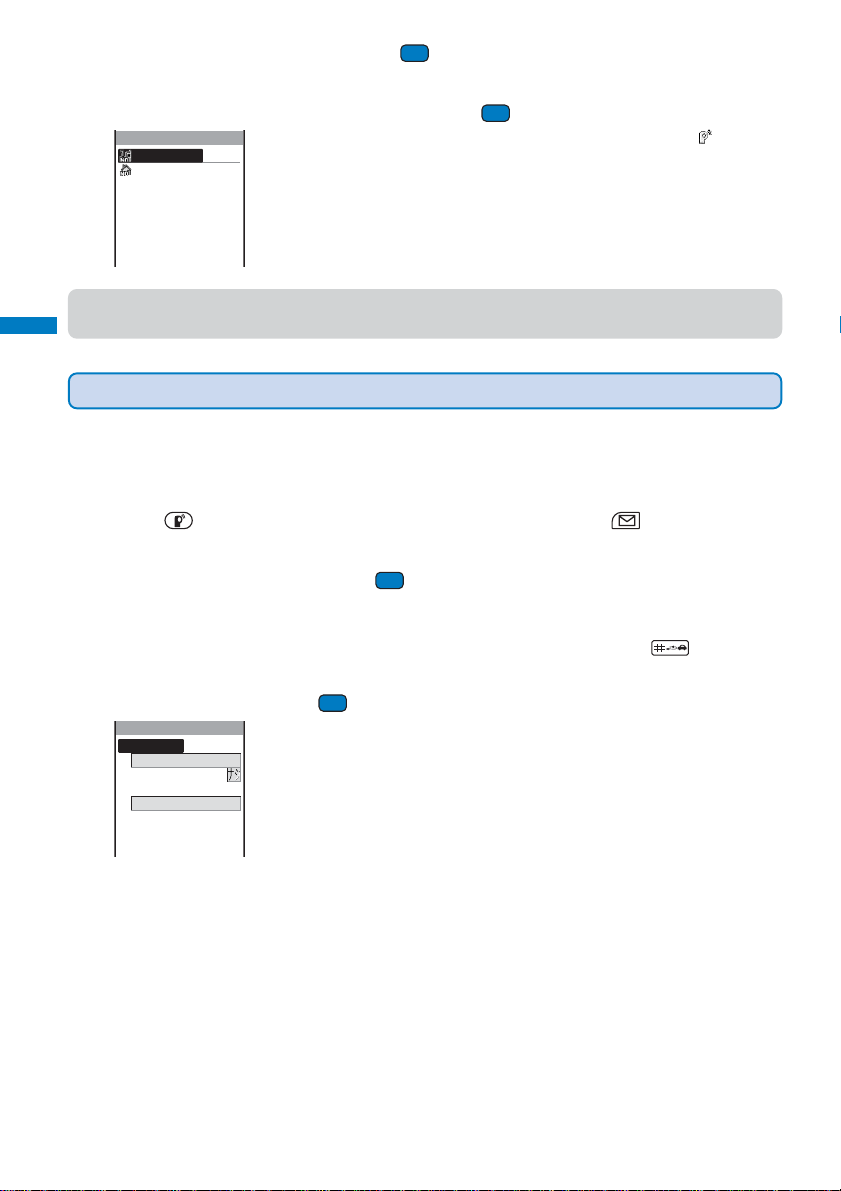
2 Select [View phonebook] and press .
The FOMA terminal phonebook appears.
3 Select an entry → a phone number and press .
Select PushTalk No.
090XXXXXXXX
03XXXXXXXX
PushTalk
● When you save a person saved as Secret in the FOMA terminal phonebook in the PushTalk phonebook, the
Add to PushTalk phonebook
phone number is displayed instead of the name. To display the name, set the Secret display to [ON].
Setting a Group
You can originate a PushTalk call to several recipients by saving them in a gr oup as members
beforehand.
You can save up to 20 groups in the PushTalk phonebook, 19 members for each group.
The phone number is saved in the PushTalk phonebook and “ ” appears
in the entry in the FOMA terminal phonebook.
1 Press for over a second in the stand-by display and press (Func).
The Function menu appears.
2 Select [Group setting] and press .
The Group setting display appears.
To display group numbers
When saved, group icons are displayed instead of group numbers. Press to switch the
display temporarily between group icons and group numbers.
3 Select a group and press .
Edit group 3
Group name
ク゛ルーフ゜3
Icon
Member list
0/19
4 Enter a group name at [Group name].
Enter a group name within 10 full-width or 21 half-width characters.
5 Select a group icon at [Icon].
84
Page 87

6 Select [Member list] and press .
Select member
携帯あき子
携帯なつ子
携帯はる子
ドコモ一郎
ドコモ二郎
4/19
To cancel all selections
Press (Rel all).
7 Select a member, press , and then press (Complete).
“ ” appears for the selected member.
8 Press (Complete).
The group is saved in the PushTalk phonebook.
Originating a PushTalk Call Using the PushTalk Phonebook
If you save persons as members in the PushTalk phonebook, you can originate a PushT alk
call to several persons.
1 Press for over a second in the stand-by display, select a member, and press .
Member Group
携帯あき子
携帯なつ子
携帯はる子
ドコモ一郎
ドコモ二郎
“ ” appears for the selected member.
To display phone numbers
Press to switch the display temporarily between names and phone
numbers.
PushTalk
Add to PushTalk phonebook/Originate from the PushTalk phonebook
2 Press .
Dialing PushTalk
携帯あき子
携帯はる子
ドコモ一郎
On PushTalk
Myself
携帯あき子
携帯はる子
ドコモ一郎
ドコモ二郎
Calling
Connected
Connected
Connected
When a PushTalk call is originated, the sound effect is heard.
To speak
Press while the floor is open. You can speak while you press and
hold .
3 Press to end the communications.
85
Page 88

Originating a PushTalk Call from the Group
1 Press for over a second in the stand-by display and press .
Member Group
○○○同好会
△△△クラブ
○△○愛好会
ク゛ルーフ゜4
ク゛ルーフ゜5
ク゛ルーフ゜6
ク゛ルーフ゜7
PushTalk
ク゛ルーフ゜8
To display group numbers
When saved, group icons are displayed instead of group numbers. Pr ess
to switch the display temporarily between group icons and group
numbers.
2 Select a group and press .
Dialing PushTalk
Originate from the PushTalk phonebook/Delete a PushTalk phonebook entry
○○○同好会
携帯あき子
携帯はる子
ドコモ一郎
When a PushTalk call is originated, the sound effect is heard.
To originate a call to specific members by selecting them from a group
Select a group → members and press .
On PushTalk
Myself
○○○同好会
携帯あき子
携帯はる子
ドコモ一郎
ドコモ二郎
Calling
Connected
Connected
Connected
To speak
Press while the floor is open. You can speak while you press and
hold .
3 Press to end the communications.
● When originating a PushTalk call to a group, you can originate a call to up to four members even if more than
five members are saved in the group.
Deleting a PushTalk Phonebook Entry
You can delete members saved in the PushTalk phonebook using three methods.
Example: Deleting a member
1 Press for over a second in the stand-by display.
To delete several members
From the Function menu, select [Delete] → [Select&delete], select members, press
(Delete), and select [Yes]. Select whether to delete the corresponding entries from the
FOMA terminal phonebook.
To delete all members
From the Function menu, select [Delete] → [Delete all], enter the Security code, and select
[Y es]. Select whether to delete the corresponding entries fr om the FOMA terminal phonebook.
To reset a group to the default setting
Press , move the cursor to a group and from the Function menu, select [Group reset] →
[Yes].
86
Page 89

2 Select a member and press (Func).
The Function menu appears.
3 Select [Delete] → [Delete one] → [Yes] and press .
The screen for confirming whether to delete the corresponding entry from the FOMA terminal
phonebook appears.
4 Select [Yes]/[No] and press .
The selected member is deleted.
Using the PushTalk Phonebook
PushTalk
You can connect to the network and use the PushTalkPlus service (P.80).
•To use the PushTalkPlus service, you must subscribe to this service.
1 Press for over a second in the stand-by display and press (Func).
The Function menu appears.
2 Select [NW connection] → [Yes] and press .
The call is connected to the network.
Setting the PushTalk Operation
Setting Whether to Answer a Call Automatically
You can set whether to answer an incoming PushTalk call automatically using the handsfree function.
1 From the Menu, select [Settings] → [Application] → [PushTalk] → [Auto answer setting]
and press .
[ON] : A PushT alk call you r eceive is answered automatically using the hands-fr ee function. When the Manner
mode is set, the call is not answered automatically.
[OFF] : A PushTalk call you receive is answered by pressing , , etc.
2 Select [ON]/[OFF] and press .
The Auto answer setting is set.
Delete a PushTalk phonebook entry/PushTalkPlus/PushTalk setting
87
Page 90

Setting the Ring Time
If you select [OFF] for the Auto answer setting, set the ring time of the PushTalk call.
1 From the Menu, select [Settings] → [Application] → [PushTalk] → [Set ring time] and
press .
Enter the ring time within 01 to 60 seconds.
2 Enter the PushTalk ring time.
PushTalk
PushTalk setting
The Set ring time is set.
Sending Your Own and Member’s Caller IDs
When originating a PushTalk call, your own and all member’s phone numbers can be shown
on the recipient’s display.
•A phone number is an important personal information. Carefully decide whether you want to notify members of
your and member’s caller ID.
1 From the Menu, select [Settings] → [Application] → [PushTalk] → [Caller ID] and
press .
[ON] : When you originate a PushTalk call, the phone numbers of the caller (yourself) and all the other
members are displayed in the incoming call and On PushT alk displays of all the members’ terminals.
[OFF] : When you originate a PushTalk call, the caller (yourself) and members ar e displayed as “User unset”.
2 Select [ON]/[OFF] and press .
The Caller ID is set.
● Even if you change the [Caller ID] setting, the [Set Notification] setting is not changed.
● If you specify [Call with ID]/[Call with no ID] as a call condition from the Call menu when originating a PushTalk
call, the phone numbers of all members including the caller (yourself) or none of the phone numbers are
notified to all members depending on which call condition you select (P.53).
● If several settings regarding sending the Caller ID are in conflict with each other when you originate a PushTalk
call, the following priority is applied.
1. Call condition you selected when originating a call
2. Setting for [Caller ID]
Setting Whether to Receive a Voice Call during a PushTalk Call
You can set the operation to be performed by the FOMA terminal when you receive a voice
call during a PushTalk call.
1 From the Menu, select [Settings] → [Application] → [PushTalk] → [P-Talk Arrival Act]
and press .
[Answer] : Receive a voice call. If you receive a voice call while you have the floor, you loose the floor.
[Call Rejection] : Reject an incoming call.
[Voice Mail] : Connect to the Voice Mail Service Center.
[Call Forwarding] : Connect to a forwarding number set in the Call Forwarding Service.
2 Select the operation to be performed when you receive a voice call during a PushTalk
call and press .
88
The P-Talk Arrival Act is set.
Page 91

Phonebook
Phonebooks the FOMA Terminal Can Use ........................................................................... 90
Saving an Entry in the FOMA Terminal Phonebook.......... <Add to FOMA terminal phonebook> 91
Saving an Entry in the UIM Phonebook........................................... <Add to UIM phonebook> 94
Saving the Redial/Received Record in the Phonebook ........................................................ 95
Saving a Group.............................................................................................. <Group setting> 96
Displaying the Phonebook .................................................................................................... 97
Searching the Phonebook ..................................................................... <Search phonebook> 98
Setting the Display of the Phonebook ................................................... <Phonebook setting> 98
Editing a Phonebook Entry .........................................................................<Edit phonebook> 99
Deleting a Phonebook Entry ................................................................... <Delete phonebook> 99
Checking the Number of Entries Saved .................................................... <Memory status> 100
Dialing Quickly to Frequently Called Numbers .............................................. <2-touch dial> 100
The default setting for each function is provided in the list of menus (P.296).
89
Page 92
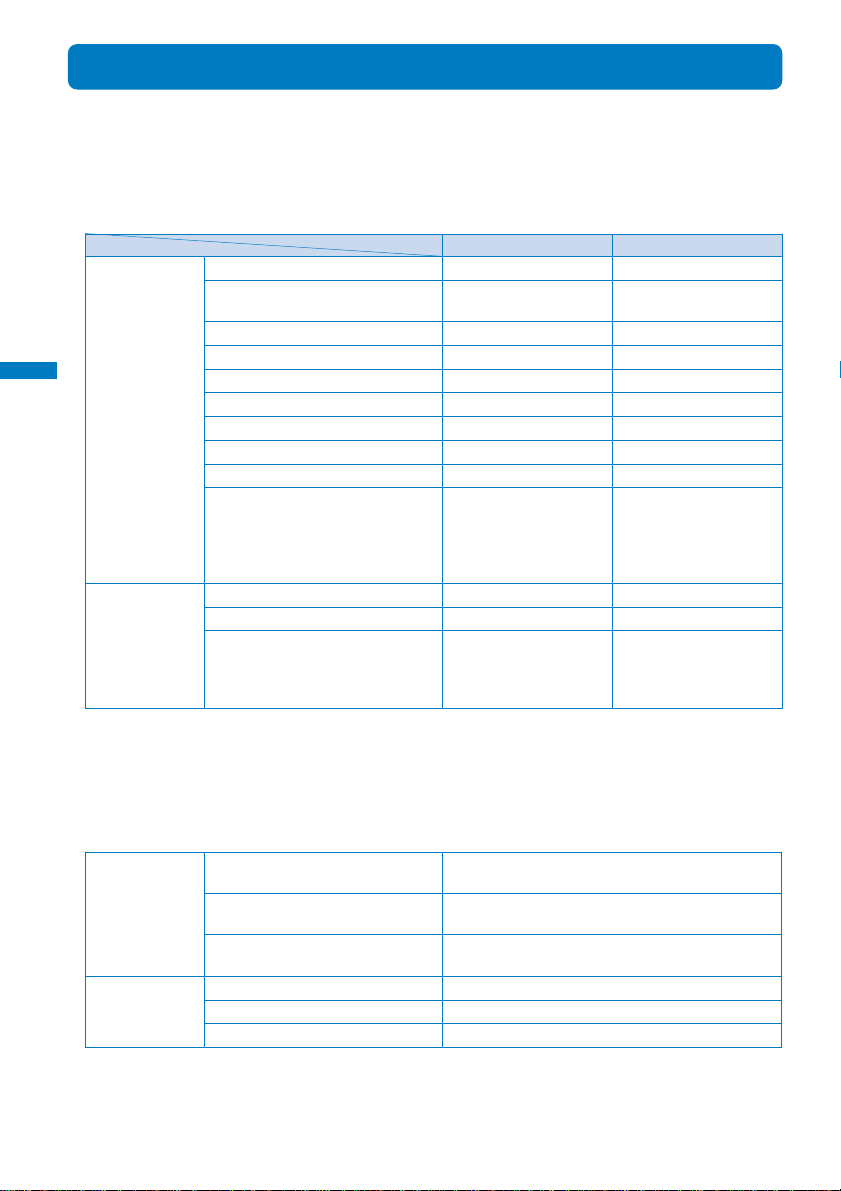
Phonebooks the FOMA Terminal Can Use
The FOMA terminal can use the FOMA terminal phonebook, UIM (FOMA card) phonebook,
and PushTalk phonebook.
The tables below indicate the data you can save in each Phonebook.
■Saved data in the FOMA terminal and UIM phonebooks
○: Can be saved ×: Cannot be saved
Individual Name
setting items
Phonebook
About phonebooks
Group setting Group name
items
Reading (When a name is entered
using Japanese letters.)
Group
Memory number
Phone number
Phone number type icon
E-mail address
E-mail address type icon
Secret code
Other data
(Postal code, Address, Birthday , Call
image, Chara-den, Des phone tone,
Des mail tone, Select phone Illum.,
Select mail Illum., and Secret)
Group icon
Other data
(Call image, Des phone tone, Des mail
tone, Select phone Illum., and Select
mail Illum.)
FOMA terminal phonebook
○ (Required) ○ (Required)
○○
0 to 19 0 to 10
0 to 999 ×
3 entries 1 entry
○×
3 entries 1 entry
○×
○×
○×
○○
○×
○×
UIM phonebook
■Saved data in the PushTalk phonebook
When you save data in the PushTalk phonebook, it is also saved in the FOMA terminal phonebook.
You can save only one phone number in the PushTalk phonebook for each FOMA terminal phonebook
entry. The name of a member displayed in the PushTalk phonebook is diverted from that saved in
the FOMA terminal phonebook.
The table below indicates the data you can save in the PushTalk phonebook only.
Individual Member name ○
setting items (Shared with the FOMA terminal phonebook)
Phone number 1 entry
Secret ○
Group setting Group name ○
items
*To use the “Memory Stick Duo”, you need to obtain it separately (P.251).
90
Group icon ○
Member list 19 entries
(Shared with the FOMA terminal phonebook)
(Shared with the FOMA terminal phonebook)
Page 93
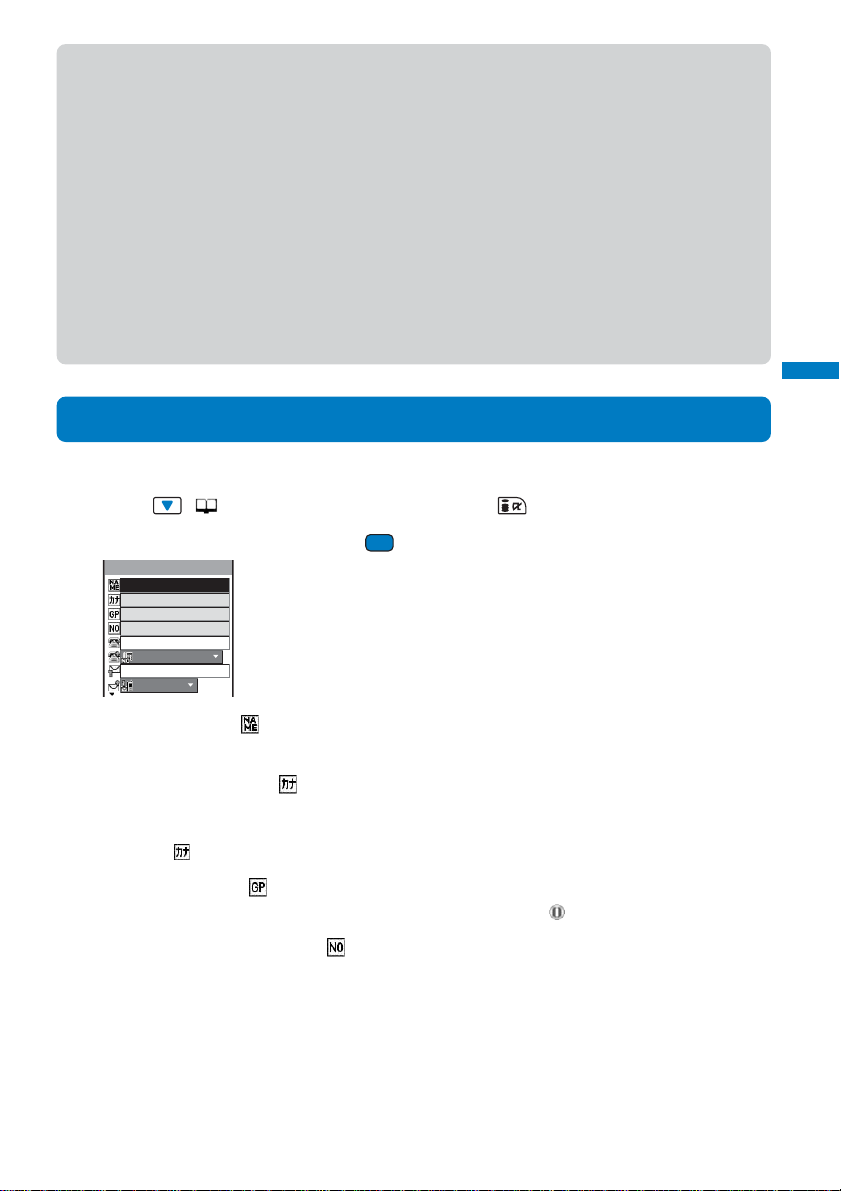
● When you receive a call to an Additional No. for the Multi Number, the ring tone set in the Number Setting
(P.283) sounds. When the Des phone/mail tone, Call image, or Select phone/mail Illum. is set for both the
Phonebook and Group setting, the setting for the Phonebook has higher priority. However, when you set an
i-motion with video and sound tracks for the Des phone/mail tone for the Group setting, it may have priority.
● When you receive a call or mail from a person saved as Secret, the regular ring tone, incoming image and
illumination color are used, and a name of the caller/sender is not displayed. To enable the settings of a person
saved as Secret or a group that includes a person saved as Secret, set the Secret display to [ON].
● It is recommended that you make a separate note of the data saved in the Phonebook or make a backup copy
of it using the “Memory Stick Duo” (P .251). If you have a PC, you can also save data in your PC using Data Link
Software (P.317) and a USB cable (optional).
The saved data may be lost as a result of malfunction, repair, change, or other handling of the FOMA terminal.
Under no condition will DoCoMo be held liable for any damaged or lost data saved in the Phonebook, etc.
● The following data can be copied to a new mobile phone at our service counter (DoCoMo shop, etc.) when
you change the models: “name”, “reading”, “1st phone number”, “Group setting”, “1st mail address”, and
“settings for the Secret”. Note that some data of the FOMA terminal may not be copied depending on the
specifications of the new model.
Saving an Entry in the FOMA Terminal Phonebook
Up to 1,000 entries can be saved in the FOMA terminal phonebook.
1 Press ( ) in the stand-by display and press (Create).
2 Select [Main memory] and press .
Edit phonebook
To save an entry in the UIM phonebook
Select [UIM] (P.94).
Phonebook
About phonebooks/Add to FOMA terminal phonebook
Public
Mobile1
3 Enter a name at [ ].
Enter a name within 16 full-width or 32 half-width characters.
4 Check the reading at [ ].
When entering a name, the reading is automatically entered.
To edit the reading
Select [ ] and enter the reading within 32 half-width characters.
5 Select a group at [ ].
When entering a name, phone number or mail address, group is automatically entered.
6 Enter a memory number at [ ].
Enter from 000 to 999.
When entering a name, phone number or mail address, the smallest available memory number
is automatically entered.
91
Page 94

7 Enter a phone number at [ ].
Up to three entries are available. Enter each entry within 26 digits.
•You can save the pause (P), timer (T), “+”, “#”, and sub-address separator ( ).
• If a phone number is saved with the “184” or “186” prefix, SMS cannot be sent to this phone number even
if you select it.
8 Select a phone number type icon at [ ].
When entering a phone number, [ Public] is automatically entered.
9 Enter a mail address at [ ].
Up to three entries are available. Enter each entry within 50 half-width alphanumeric characters.
Phonebook
•When sending mail to an i-mode terminal (including Mova), you need to specify only the mail address
portion before the @ mark.
10 Select a mail address type icon at [ ].
When you enter a mail address, [ Mobile1] is automatically entered.
Add to FOMA terminal phonebook
11 Enter the Secret code for the mail address at [ ].
Enter the specified Secret code (P.188) when the recipient saves it. The Secret code is used
when sending mail.
• When you save a mail address as “phone number + Secret code@docomo.ne.jp” in the Phonebook, if you
save a Secret code, you cannot send mail or reply mail to this address. To avoid this problem, change the
mail address to “phone number@docomo.ne.jp” and save a Secret code.
• The Secret code is masked by “
numbers.
”. Only when the Secret display is set to [ON], it is displayed in
12 Enter a postal code at [ ].
Enter a code within seven half-width digits.
13 Enter a postal address at [ ].
Enter an address within 64 full-width or 128 half-width characters.
14 Enter a birthday at [ ].
Enter a date within the range from 1900/01/01 to 2050/12/31.
15 Select an image for the Call image from My picture of the Data box at [ ].
Select or shoot a call image to be displayed when placing/receiving a call, right after receiving
mail and when displaying the individual Phonebook entry.
•You can set a GIF or JPEG image not exceeding 100K bytes in file size and [Stby(320×240)] in image
size.
• It may take time to display an image large in size.
To switch on the camera to record a still image
Select [Camera] and record an image (P.136).
•You can record a still image with an image size of less than or equal to [Stby(320×240)].
To specify no image
Select [None]. The image saved in the Group setting appears when placing/receiving a call
and right after receiving mail. If no image is saved in the Group setting, the image set in the
Animation setting (P.110) or Incoming set (P.103) appears.
To check the image
Move the cursor to an image and press (Play).
92
Page 95
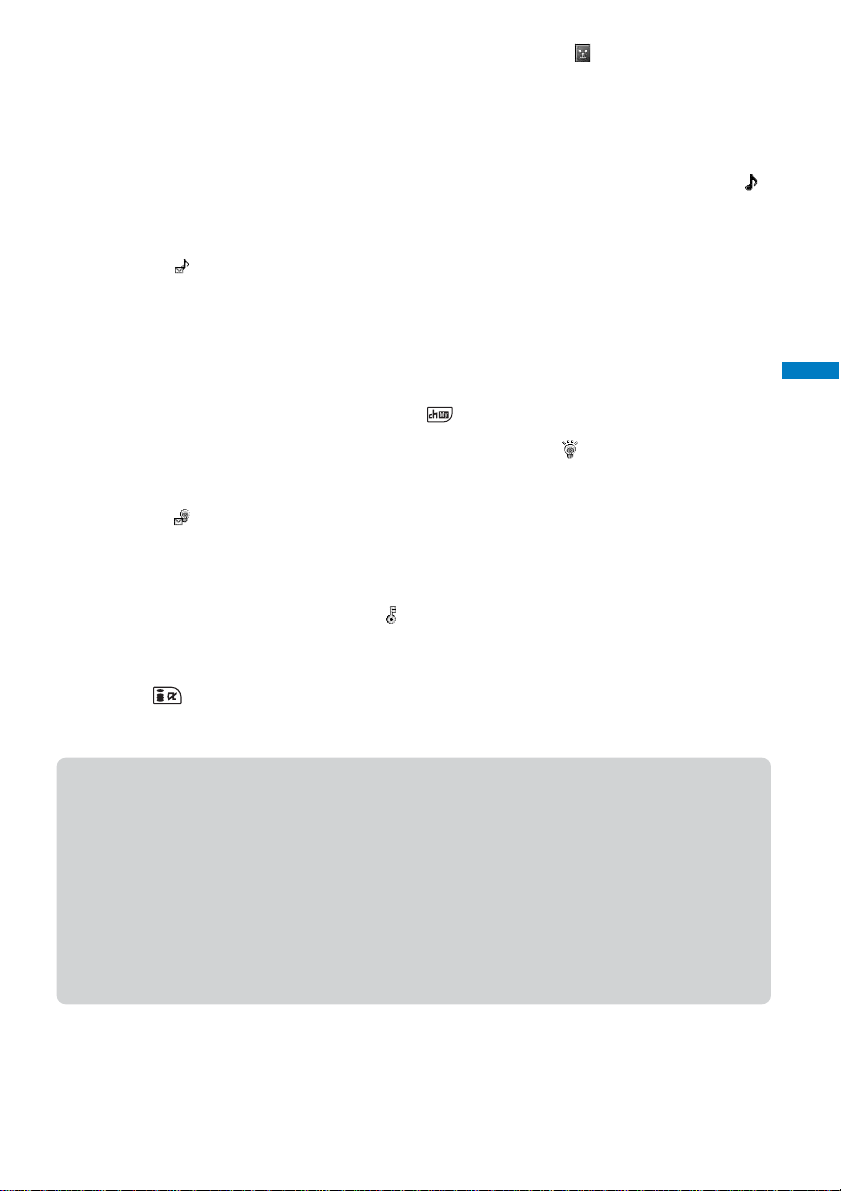
16 Select a Chara-den file from Chara-den of the Data box at [ ] .
Select a Chara-den character to be sent when placing a videophone call.
To specify no Chara-den character
Select [None]. A substitute image or your own image set in the Set outgoing image (P.76) is
sent.
17 Select a ring tone for the Des phone tone from Melody/i-motion of the Data box at [ ].
•You can set a melody in the SMF/MFi format from Melody and an i-motion with sound track only or with
video and sound tracks of an image size of [sQCIF(128×96)]/[QCIF(176×144)] from i-motion.
To save a ring tone for the Des mail tone
Select [ ] and select a ring tone from Melody/i-motion of the Data box.
To specify no ring tone
Select [None]. The ring tone saved in the Group setting sounds. If no tone is saved in the
Group setting, the ring tone set in the Incoming set (P.102) sounds.
To mute the ring tone
Select [Silent].
To check the ring tone
Move the cursor to the ring tone and press (Play).
18 Select an illumination color for the Select phone Illum. at [ ].
When you move the cursor, the indicator flashes accordingly.
To save an illumination color for the Select mail Illum.
Select [ ] and select an illumination color.
To specify no illumination color
Select [None]. The indicator flashes in the way saved in the Group setting. If no color is set in
the Group setting, the indicator flashes in an illumination color set in the Incoming set (P.103).
19 Select [ON]/[OFF] of the Secret at [ ].
To display the entry saved as Secret
Set the Secret display to [ON].
Phonebook
Add to FOMA terminal phonebook
20 Press (Complete).
The entered data is saved in the FOMA terminal phonebook.
● When you set an i-motion with video and sound tracks for the Des phone tone, this i-motion is displayed as the
Call image. However, for an i-motion with sound track only (such as an i-motion of singer ’s sound without video
track), the currently set image is displayed as the Call image.
● When you set an i-motion with sound track only or a melody in the SMF/MFi format for the Des phone tone, and
also set [None] for the Call image, the default image at the time of purchase is displayed as the Call image if
you set the i-motion with video and sound tracks for the Ring tone or the Incoming image in the Incoming set.
● When you set an i-motion with sound track only for the Des phone tone, and also set [None] for the Call image,
the default image at the time of purchase is displayed as the Call image if you set a Flash movie or i-motion
with video track only for the Incoming image in the Incoming set.
● When you set [None] for the Des phone tone, and also set a GIF/JPEG image for the Call image, the Incoming
image set in the Incoming set is displayed as the Call image if you set the i-motion with video and sound tracks
for the Ring tone or the Incoming image in the Incoming set.
93
Page 96

Saving an Entry in the UIM Phonebook
Up to 50 entries can be saved in the UIM (FOMA card) phonebook.
1 Press ( ) in the stand-by display and press (Create).
2 Select [UIM] and press .
Edit phonebook
Phonebook
3 Enter a name at [ ].
Add to UIM phonebook
Enter a name within 10 full-width or 21 half-width characters. If you use a mixture of full-width
and half-width characters or half-width katakana characters for the name, the number of
characters that you can save is limited to 10 characters.
To save an entry in the FOMA terminal phonebook
Select [Main memory] (P.91).
4 Check the reading at [ ].
When you enter a name, the reading is automatically entered.
To edit the reading
Select [ ] and enter the reading within 12 full-width katakana characters or 25 half-width
alphanumeric characters. If you use a mixture of full-width and half-width characters for the
reading, the number of characters that you can save is limited to 12 characters.
5 Select a group at [ ].
When you enter a name, phone number, or mail address, group [ No Group] is automatically
entered.
6 Enter a phone number at [ ].
Enter a phone number within 26 digits (20 digits for some types of UIM).
7 Enter a mail address at [ ].
Enter a mail address within 50 half-width alphanumeric characters. If you use symbols for the
mail address, you may not be able to save up to the maximum allowable number of characters.
•When sending mail to an i-mode terminal (including Mova), you need to specify only the mail address
portion before the @ mark.
8 Press (Complete).
The entered data is saved in the UIM phonebook.
● Data copied from the FOMA terminal phonebook or received using a function such as the infrared
communications may not be saved correctly.
94
Page 97

Saving the Redial/Received Record in the Phonebook
A phone number saved in the record can be directly added to the Phonebook.
Example: Saving a received record in the FOMA terminal phonebook as a new entry
1 Press ( ) in the stand-by display.
To save a number from the redial record
Press ( ) in the stand-by display.
2 Select a received record and press (Save).
The screen for selecting where to save appears.
3 Select [Ordinary PB] and press .
The screen for selecting how to save to the Phonebook appears.
To save data in the PushTalk phonebook
Select [PushTalk PB] → a PushTalk phone number.
4 Select [New] and press .
The screen for selecting where to save appears.
When you select [Add]
Select an entry to which you want to add from the Phonebook.
5 Select [Main memory] and press .
The Edit phonebook display appears.
To save to the UIM phonebook
Select [UIM].
6 Save other items.
• Follow the same steps as in the Add to FOMA terminal phonebook (P.91, step 3 to 19) or in the Add to UIM
phonebook (P.94, step 3 to 7).
Phonebook
Save record
7 Press (Complete).
The entry is saved in the FOMA terminal phonebook.
95
Page 98
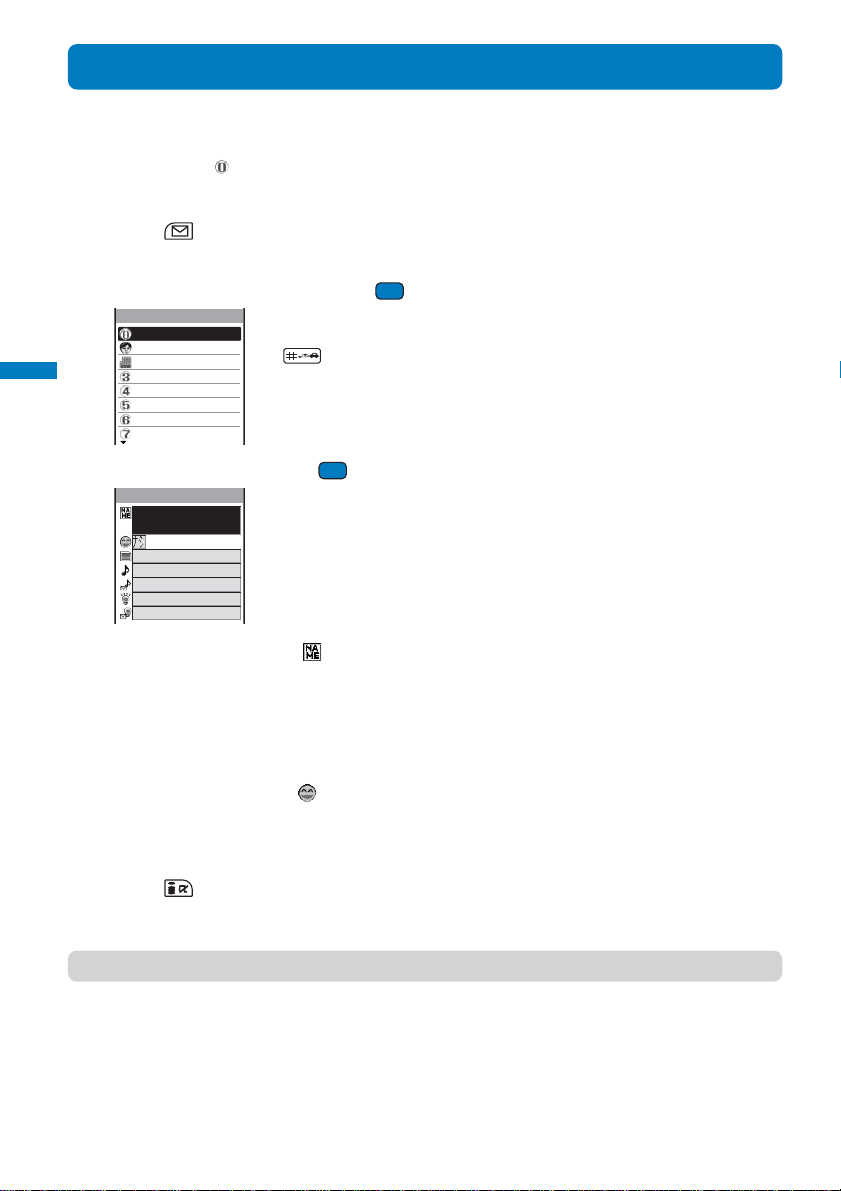
Saving a Group
Up to 20 groups can be saved in the FOMA terminal phonebook, and up to 10 groups can
be saved in the UIM (FOMA card) phonebook.
•You cannot change [ No Group] in the UIM phonebook.
Example: Saving a group in the FOMA terminal phonebook
1 Press (Func) in the Phonebook.
The Function menu appears.
Phonebook
2 Select [Group setting] and press .
Group setting
Group setting
Friends
Office
To display group numbers
When saved, group icons are displayed instead of group numbers. Pr ess
to switch the display temporarily between group icons and group
numbers.
3 Select a group and press .
Edit group 0
4 Enter a group name at [ ].
Enter a group name within 10 full-width or 21 half-width characters. For data in the UIM
phonebook, if you use a mixture of full-width and half-width characters or half-width katakana
characters for the group name, the number of characters that you can save is limited to 10
characters.
• For data in the UIM phonebook, go to step 7.
5 Select a group icon at [ ].
6 Save the Call image, Des phone tone, and Select phone Illum.
• Follow the same steps as in the Add to FOMA terminal phonebook (P.92, step 15, 17, and 18).
7 Press (Complete).
The group is set.
● For information on the priority among ring tones, call images, and incoming indicator colors, see P.104.
96
Page 99

Displaying the Phonebook
You can use the Phonebook to perform various operations.
Example: Displaying the FOMA terminal phonebook
1 Press ( ) in the stand-by display.
か さ た な は ま
あ
ドコモ一郎
ドコモ三郎
ドコモ二郎
ドコモ太郎
や
To display the UIM phonebook
Press (UIM). Every time you press the key, the display switches
between the FOMA terminal and UIM phonebooks. “ ” appears in the
UIM phonebook.
Phonebook
2 Select an entry and press .
ドコモ太郎
015
Friends
090XXXXXXXX
03XXXXXXXX
03XXXXXXXX
docomo.taro.△△@do
como.ne.jp
● When data is displayed in the Japanese alphabetical order of readings (あかさたな) or in the order of group
numbers, you can use the relevant keypad keys to move to each tab page (“あ” to “わ”) or to the beginning of
each alphabet page. For example, to go to the “は” tab page, press the key
repeatedly, you can move within the “は” tab page in the following order: “は→ひ→ふ→…”. To switch
to the “A” or “ETC” tab page, press
To place a voice call
Move the cursor to a phone number and press .
To place a videophone call
Move the cursor to a phone number and press (V.phone).
To originate a PushTalk call
Move the cursor to a phone number and press .
To send mail
Move the cursor to a mail address and press (Mail).
To check the Call image
Move the cursor to the Call image and press (Play).
To check a Chara-den character
Move the cursor to a Chara-den file and press (Play).
To check a ring tone
Move the cursor to a ring tone and press (Play).
To check an incoming indicator
Move the cursor to an incoming indicator and press (Check).
To turn on/off the image display
Press to temporarily turn on/off an image.
marked “は”. By pressing
.
Display phonebook
97
Page 100

Searching the Phonebook
The Phonebook can be searched to display up to 100 entries temporarily.
1 Press (Func) in the Phonebook.
The Function menu appears.
2 Select [Search] and press .
Search phonebook
Name
Memory no.
Phonebook
Search phonebook/Phonebook setting
Group
Phone number
[Name] : Enter the first part of a reading within 32 half-width characters.
For the UIM phonebook, enter within 25 half-width characters.
[Memory no.] : Enter a memory number.
[Group] : Select a group.
[Phone number] : Enter part of a phone number within 26 digits.
To search data in the UIM phonebook
Press (UIM).
3 Select a search method and press , then enter a search key.
The searching result is displayed.
Setting the Display of the Phonebook
You can set the display style to be used for the Phonebook, font size, and image display
ON/OFF setting when a single entry of the Phonebook is displayed.
1 Press (Func) in the Phonebook.
The Function menu appears.
2 Select [PB setting] and press .
Phonebook setting
Display style
Alphabet
Font size
L
Set image display
Save image to M.S.
[Display style] : Select a display style for Phonebook entries when you display
[Font size] : Select the font size of the Phonebook (P.114).
[Set image display] : Select whether to display the Call image that was saved when
ON
[Save image to M.S.] : Select whether to save an image that is set to the Call image
ON
3 Select a display style at [Display style].
[Alphabet] : Display entries in the Japanese alphabetical order (in the order of the Japanese syllabary) of
[Group] : Display entries in the order of group numbers.
[Number] : Display entries in the order of memory numbers.
readings ([
]) of a name that was saved.
4 Select [ON]/[OFF] at [Set image display].
5 Select [ON]/[OFF] at [Save image to M.S.].
The Phonebook setting is set.
*To use the “Memory Stick Duo”, you need to obtain it separately (P.251).
98
the Phonebook.
a single entry of the Phonebook is displayed.
when all entries are saved in the “Memory Stick Duo”.
