Page 1
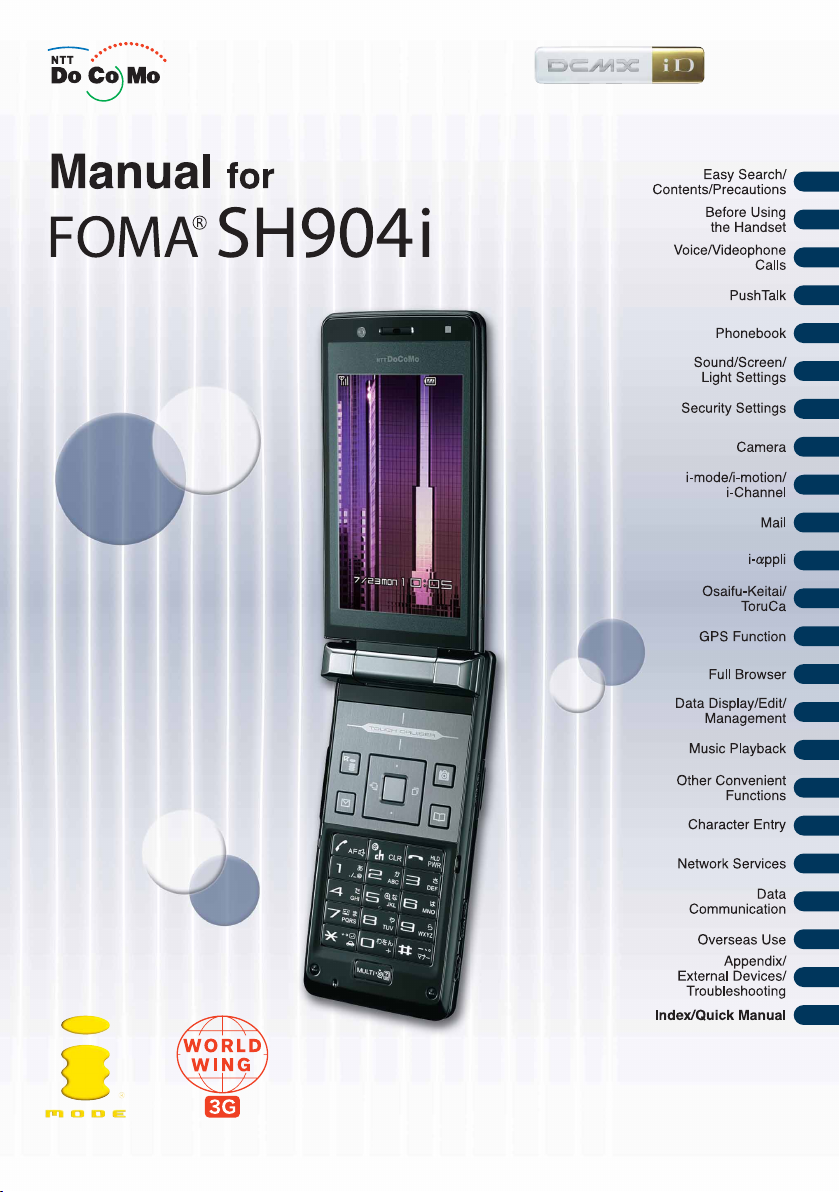
’07.5
Page 2
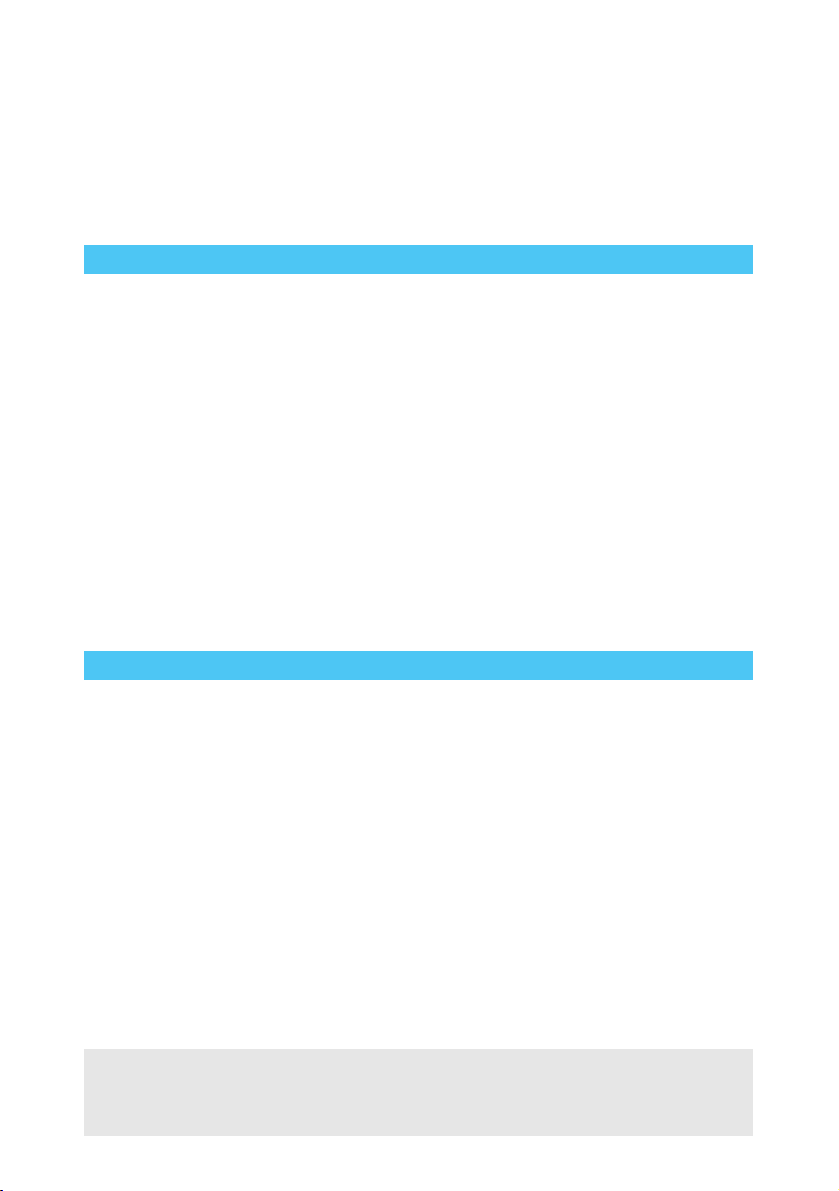
DoCoMo W-CDMA System
Thank you for purchasing the FOMA SH904i.
Make sure to thoroughly read this manual and the manuals for accessories before and
during use to ensure proper operation. If any of the contents in this manual are unclear,
please contact number listed in “General Inquiries” on the back of this manual.
The FOMA SH904i is designed to make your everyday life more convenient. Careful use
will ensure a long service life.
Using the FOMA Terminal
Because it relies on radio signals, the FOMA terminal cannot be used in places with no signal (such as
tunnels, underground, or in buildings), in places with a weak signal or outside the FOMA service area. There
may be times when the terminal cannot be used in the upper floors of a building even with no obstructions in
sight. There may also be times when the signal is strong and you are not moving but the call is interrupted.
Make sure not to disturb others when using in public places, places with many people or quiet places.
Because the FOMA terminal uses electrical signals, it is possible for a third party to listen in on a
conversation. However, the W-CDMA system automatically applies privacy to every call, a third party that
tries to listen in only hears static.
The FOMA terminal converts conversations into a digital signal and sends it to the other party over the
radio. If the signal cannot be reconverted properly by such as moving to an area with a weak signal, the
voice may not be heard correctly.
Keep a separate memo and note information stored in the FOMA terminal. DoCoMo shall not be liable for
any loss of content.
The user hereby agrees that the user shall be solely responsible for the result of the use of SSL. Neither
DoCoMo nor the certifier as listed herein makes any representation and warranty as for the security in the
use of SSL. In the event that the user shall sustain damage or loss due to the use of SSL, neither DoCoMo
nor the certifier shall be liable for any such damage or loss.
Certifier: VeriSign Japan K.K., Cybertrust Japan, Inc., GeoTrust Japan, Inc., RSA Security Japan Ltd.,
This FOMA terminal supports FOMA Plus-Area.
The FOMA terminal can be used only via the FOMA network provided by DoCoMo.
Secom Trust Systems Co., Ltd.
For First Time FOMA Users
If this is your first FOMA terminal, please read this manual in the order indicated below. This will
give you an explanation of the preparation required to use the FOMA terminal and basic
functions.
1. Check the “Safety Precautions” (nP. 12)
2. Attach the battery pack and charge (nP. 38, P. 39)
3. Turn the power on, make initial settings and check your phone number
(nP. 43, P. 44, P. 46)
4. Check the roles of various parts of the FOMA terminal (nP. 24)
5. Check the meanings of icons that appear on the display (nP. 28)
6. Check the operation of the menu (nP. 32)
7. Check how to make/receive calls (nP. 47)
Download the latest version of this manual from the NTT DoCoMo web page.
“User’s Manual (in PDF format)” Download
http://www.nttdocomo.co.jp/english/support/manual/index.html
※ The URL and contents of this manual are subject to change without prior notice.
Page 3
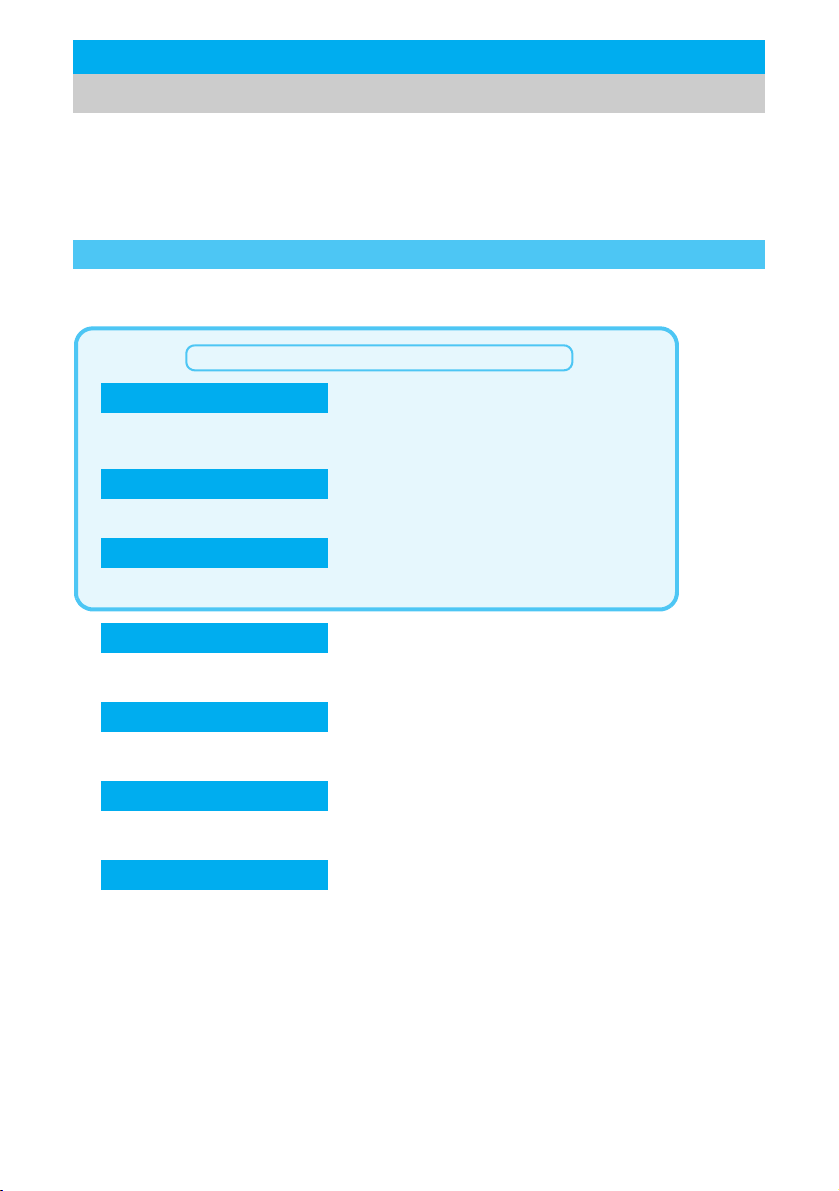
Using This Manual
See the next page for more details.
Index n
P. 480
Use this when you know the function or service name, or to search for function
names that appear on the FOMA SH904i display.
Easy search n
P. 4
Search for frequently used or convenient functions using easy-to-understand language.
Indexed pages n
Cover
Search this manual using the index on the cover and the sides of pages.
?
This manual uses illustrations and icons to explain operations for proper phone use.
Icons and screens that appear on the display have been set by default in accordance with the handset color
(Kisekae Tool nP. 136).
The explanations in this manual are based on the case when Kisekae Tool is set for the handset color “Solid Black”.
The explanations in this manual are based on the method for inputting a function number from the Basic menu.
The screens and illustrations in this manual are shown as examples. The actual screens and illustrations may differ.
Searching This Manual
Use this manual to find explanations of functions and services. There are several ways to find
information in this manual.
n
Contents
Search for functions by category.
P. 6
P. 8
Main functions
Search for new and convenient functions or characteristic functions of the FOMA SH904i.
Menu list
Menus that appear on the FOMA SH904i are listed.
Quick manual
The basic functions are explained briefly. Cut out the Quick manual to keep as a reference
when away from home.
In addition, the Quick Manual “Overseas Use” is available. Use it when using the FOMA
terminal overseas.
Note that “FOMA SH904i” is referred to as the “FOMA terminal” in this manual.
This manual describes functions using the microSD Memory Card. Please note that microSD Memory Cards
are sold separately (nP. 315 for details).
This manual refers to “microSD Memory Card” as “microSD Memory Card” or “microSD”.
This manual refers to “Osaifu-Keitai compatible i-appli with IC card function” as “Osaifu-Keitai compatible i-appli”.
Reproduction of this manual in part or in whole is prohibited.
The contents of this manual are subject to change without prior notice.
n
n
n
P. 428
P. 490
1
Page 4
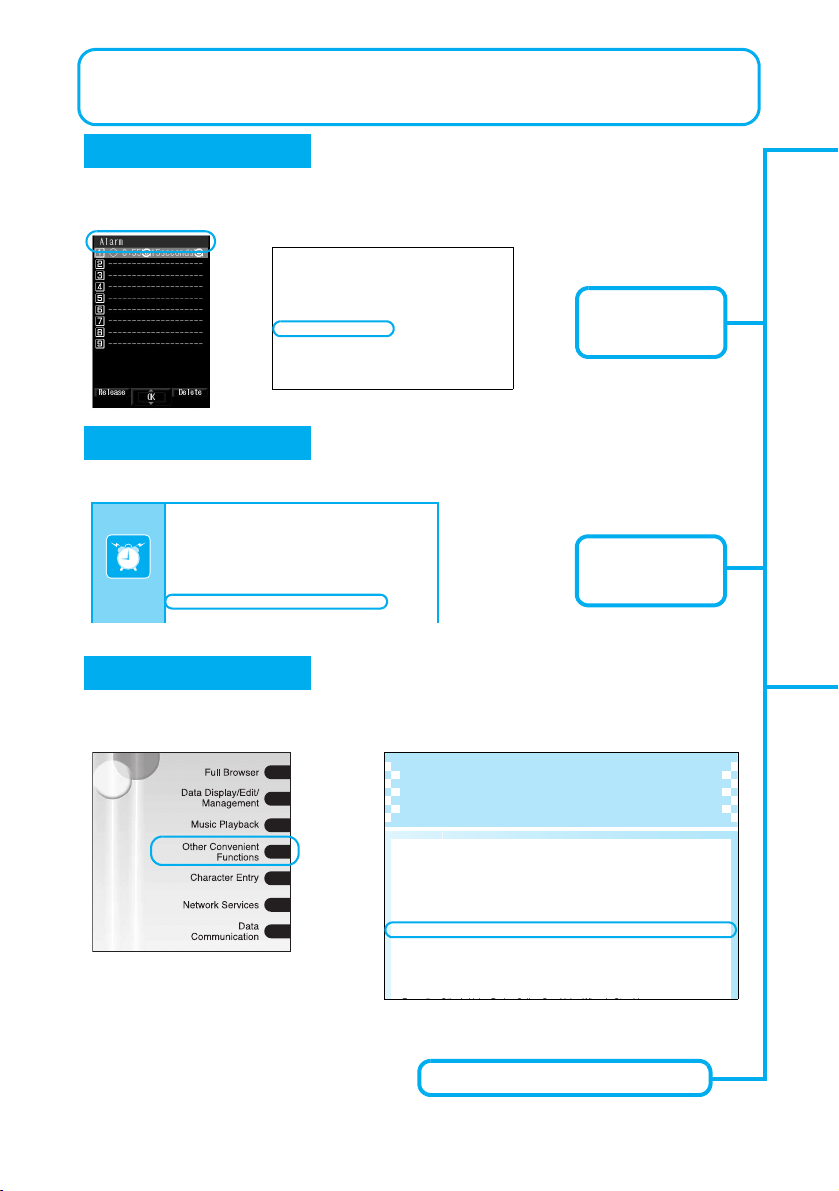
n
As an example, how to look up the Alarm function using the Index, Easy search and Indexed
pages are explained below.
Content differs from actual pages in this manual.
Screen theme
. . . . . . . 366
Set background
. . . . . . 366
Set display category
. . . . . . . . . . . . . . . . . 367
Additional services
. . . . . . 414
Delete
. . . . . . . . . . . . . . 414
Reply message
. . . . . . 414
After-sales service
. . . . . . 462
Alarm
. . . . . . . . . . . . . . . . 369
Quick alarm
. . . . . . . . . 370
Schedule alarm
. . . . . . 373
Snooze
. . . . . . . . . . . . . 370
ToDo alarm settings
. . 378
All lock
. . . . . . . . . . . . . . . 152
Disable
. . . . . . . . . . . . . 152
Add to phonebook
. . . 184
Basic menu
Action focus
. . . . . . . . 140
Icon image
. . . . . . . . . . 139
Key list
. . . . . . . . . . . . . 140
Reset menu
. . . . . . . . . 140
Set background
. . . . . 140
Battery
Battery pack
. . . . . . . . . 38
Charging
. . . . . . . . . . . . 39
Check battery level
. . . . 42
Times of use
. . . . . . . . . 40
Bookmark
. . . . . . . . . . . . . 194
Attach to mail
. . . . . . . 195
Delete
. . . . . . . . . . . . . 196
P. 369
Page that explains
“Alarm”
?
?
Other
features
Saving battery power . . . . . . . . . . . . . . . . . . . . .133 (Power saver set)
Scanning QR codes and bar codes . . . . . . . . . .183 (Bar code reader)
Using GPS function . . . . . . . . . . . . . . . . . . . . . . 275 (GPS function)
Using microSD Memory Cards. . . . . . . . . . . . . . 315 (microSD Memory
Card)
Ir-exchanging information. . . . . . . . . . . . . . . . . . 330 (Ir exchange)
Listening to music . . . . . . . . . . . . . . . . . . . . . . .351 (Music playback)
Setting the alarm . . . . . . . . . . . . . . . . . . . . . . . . 369 (Alarm)
Using the calculator . . . . . . . . . . . . . . . . . . . . . . 384 (Calculator)
P. 369
Page that explains
“Alarm”
?
Other Convenient Functions
Checking Settings. . . . . . . . . . . . . . . . . . . . . . . . . . . . . . . . . . . . . . . . . <Check Settings>364
Multiaccess. . . . . . . . . . . . . . . . . . . . . . . . . . . . . . . . . . . . . . . . . . . . . . . . . <Multiaccess>364
Using Multi Assistant (Multitask). . . . . . . . . . . . . . . . . . . . . . <Multi Assistant (Multitask)>364
Retrieving the Recently Used Function or File . . . . . . . . . . . . . . . . . . . . .<Active Marker>365
Turning Power On Automatically . . . . . . . . . . . . . . . . . . . . . . . . . . . . . <Auto Power ON>367
Turning Power Off Automatically . . . . . . . . . . . . . . . . . . . . . . . . . . . . <Auto Power OFF>368
Sounding Alarm After Set Time Passes . . . . . . . . . . . . . . . . . . . . . . . . . . . . . . . . <Timer>368
Sounding Alarm at Set Time. . . . . . . . . . . . . . . . . . . . . . . . . . . . . . . . . . . . . . . . . <Alarm>369
Managing Schedules . . . . . . . . . . . . . . . . . . . . . . . . . . . . . . . . . . . . . . . . . . . <Schedule>371
Saving ToDo Lists. . . . . . . . . . . . . . . . . . . . . . . . . . . . . . . . . . . . . . . . . . . . . . <ToDo List>377
Accessing Functions Quickly . . . . . . . . . . . . . . . . . . . . . . . . . . . . . . . . . <Shortcut Menu>380
Using Card Reader. . . . . . . . . . . . . . . . . . . . . . . . . . . . . . . . . . . . . . . . . . <Card Reader>381
Saving Own Name and Image . . . . . . . . . . . . . . . . . . . . . . . . . . . . . <Owner Information>382
P. 369 Page that explains “Alarm”
?
?
Index
P. 480
Use this when you know the function or service name, or to search for function names that
appear on the FOMA SH904i display.
n
Easy search
P. 4
Search for frequently used or convenient functions using easy-to-understand language.
n
Indexed pages
Cover
Search for functions going in the order of “cover” b “beginning of the chapter” b “description
page”. The beginning of each chapter shows a table of contents.
2
Page 5
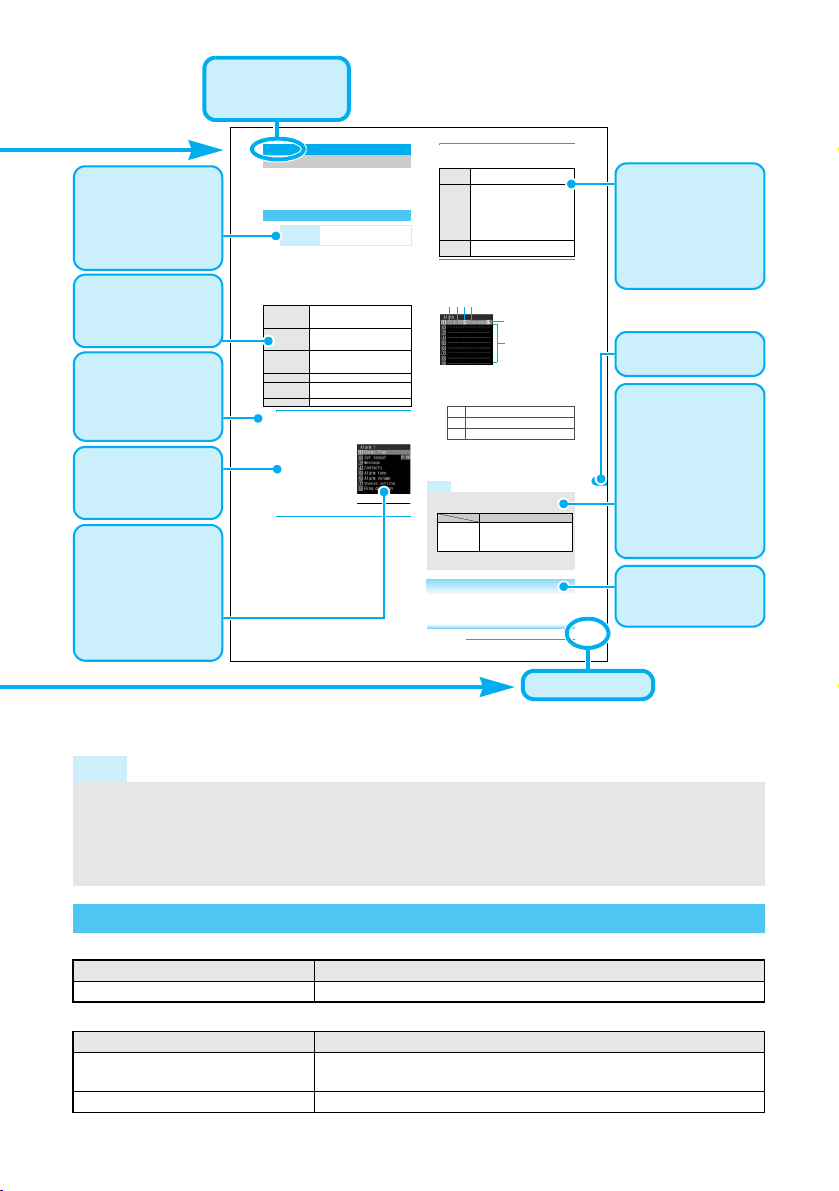
369
Other Convenient Functions
Continued on next page ??
Activate melody, Chaku-uta full® or movie/
i-motion at the set time/day.
If Vibration mode (nP. 124) is set, vibrator operates
along with alarm.
Basic setting methods for alarm time and day are
described below.
Set the operations when alarm is activated
(nP. 370). For the settings, change the alarm
volume and tone, display a message and a phone
number or perform other operations. Also, change
stereo effects (nP. 123) and an LED (nP. 141).
1
In stand-by, press t9294 ?
enter alarm registration number 1
to 9.
Set the correct date and
time in advance
(nP. 45).
Save up to nine alarms.
Alarms are repeated until
disabled when set to
activate everyday or if the
day of the week setting is
set to repeat.
2
Press 1 [Enter Time] ? enter
activation time (four digits) ? t.
Use 24-hour format.
Move cursor with v.
3
Press 2 [Set repeat] ? select a
repeat method.
4
Press i [Complete].
Press H to end setting (\ appears in the
stand-by display).
Setting details
1
Appears when alarm is set
2
Time
3
Repeat frequency
4
Duration of alarm
5
Appears when snooze is set
6
Unsaved
Alarm
Sounding Alarm at Set Time
Setting Alarms
Default setting
Alarm tone: إˍ, Alarm volume:
Volume 5, Snooze setting: OFF,
Ring duration: 15 seconds
Message Show messages when alarm
operates. Enter up to 60 single-byte
(30 double-byte) characters.
Contacts Show phone numbers when alarm
operates. Make calls when alarm
operates.
Alarm tone Change alarm tone. Melody,
Chaku-uta full
®
and movie/i-motion
are available.
Alarm volume Change the volume.
Snooze setting Set the number of times to ring alarm
and its interval.
Ring duration Change the duration to ring alarm.
Alarm setting screen
To sound
once1 Setting is disabled after activation.
To sound
on
specified
day
2 b select day t (repeatable) b
C
If a check is placed in Exclude
holidays, alarm does not activate
for set vacations or holidays.
To disable, select day and press t.
Press i [SelAll]/i [ClrAll] to
select/clear all.
To sound
every day
3
l
Once only
k
Set day of week
j
Daily
Note
When multiple alarm functions are set to the same
time, the alarms are prioritized in the following order.
One-time alarm can also be easily set on the current day
(the following day if set time has passed) (Quick alarm).
Related Operations
Set alarm from stand-by
<Quick alarm>
In stand-by, enter time (ex. 2:05 P.M.: 1405)?
t2.
5
1 234
6
Priority (high b low)
Alarm function Alarm b Schedule/ToDo list
If Schedule alarm and ToDo
alarm are set for the same time,
the alarm set first operates first.
Page number
This is the function
name as it appears
in the index.
Screens demonstrating
various steps are
shown. Refer to the
screens while using the
FOMA terminal (Text
which is input, numbers
and settings are
examples).
The setting details
and the operation
methods are
described (Some
functions are not
executed according
to the settings).
Related operations
are explained in a
simplified style.
Necessary
information,
precautions and
other information for
using functions are
explained. Blue
characters indicate
they are included in
Index. Search from
the index is available.
Search by chapter
from the index.
The operation is
detailed based on the
method for inputting a
function number from
the Basic menu.
The names of
displayed items and
their explanations are
shown.
Additional information,
precautions and advice
relating to operations
are explained.
Default settings are
shown. Default
settings are also
shown in “Custom
Menu/Basic Menu
List” (nP. 428).
※ Content differs from actual pages in this manual.
Note
Viewing the display
The explanations in this manual are based on default settings. The actual screens may differ depending on
settings changed after purchase.
When Flash movies and icons featuring animation effects are displayed, screens may differ from those
described in this manual.
Notation of Keys and Operation Procedure
This manual refers to keys as simplified icons.
Example)
The notation and meaning of operation procedure are shown below.
Example) In stand-by, press t9
Example) s (for 1+ seconds) Press s for 1 second or more.
/1
Actual key Notation in this manual
Notation Meaning
(Refer to “Component Names and Functions” on P. 24)
In stand-by, press t913, place a cursor on the folder and press
13 ? select folder ? t.
t.
3
Page 6
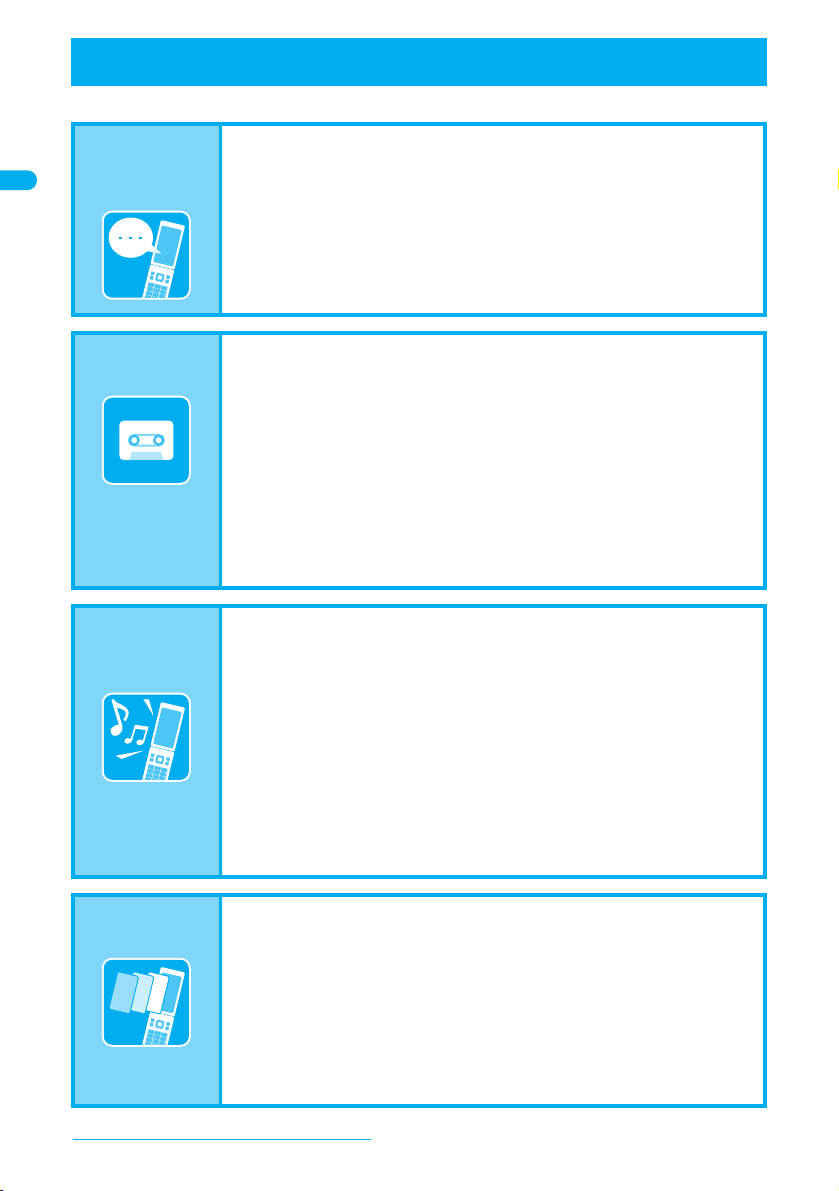
Easy Search
Use this feature to find simple description for any function.
Useful
functions for
making calls
When unable
to take a call
Changing
melody and
illumination
Notifying caller ID . . . . . . . . . . . . . . . . . . . . . . . . . 46 (Notify caller ID)
Putting a call on hold while talking . . . . . . . . . . . .51 (Hold active call)
Switching to Videophone during voice call. . . . . . 52 (Switch between voice
Adjusting the volume of the other party’s voice . . . 67 (Earpiece volume)
Placing a call on hold without
answering the call. . . . . . . . . . . . . . . . . . . . . . . 68 (On hold)
Indicating that it is necessary to refrain from
talking on the mobile phone
. . . . . . . . . . . . . . . . . . . . . . . . . . . . . . . . . . . . . . . 69 (Public mode (Drive
. . . . . . . . . . . . . . . . . . . . . . . . . . . . . . . . . . . . . . . 70 (Public mode (Power
Recording phone messages . . . . . . . . . . . . . . . . 72
Setting the ring tone for the caller . . . . . . . . . . .102 (Select ring tone)
Changing the ring tone. . . . . . . . . . . . . . . . . . . . 118 (Select ring tone)
Adjusting the ring tone volume. . . . . . . . . . . . . . 121 (Phone ring volume)
Muting the tone of keys pressed . . . . . . . . . . . .122 (Key/Standby
Notifying incoming calls with vibration . . . . . . . . 124 (Vibrator)
Setting Manner mode. . . . . . . . . . . . . . . . . . . . . 126 (Manner mode)
Changing the light color and
pattern for incoming calls . . . . . . . . . . . . . . . . 141 (LED color settings/
call and Videophone)
mode))
OFF))
(Record message (voice/
Videophone calls))
i-motion)
LED pattern settings)
Changing the
display
Easy Search/Contents/Precautions
4
Meanings of display icons . . . . . . . . . . . . . . . . . . 28 (View the display)
Switching the menu display . . . . . . . . . . . . . . . . . 32 (Menu selections)
Changing stand-by wallpaper. . . . . . . . . . . . . . . 128 (Stand-by display)
Setting calendar in stand-by. . . . . . . . . . . . . . . . 129 (Calendar display)
Changing the font (font style) . . . . . . . . . . . . . . . 142 (Font style setting)
Changing the font size . . . . . . . . . . . . . . . . . . . . 143 (Font size)
Keeping the display private . . . . . . . . . . . . . . . . 144 (Private filter)
Page 7
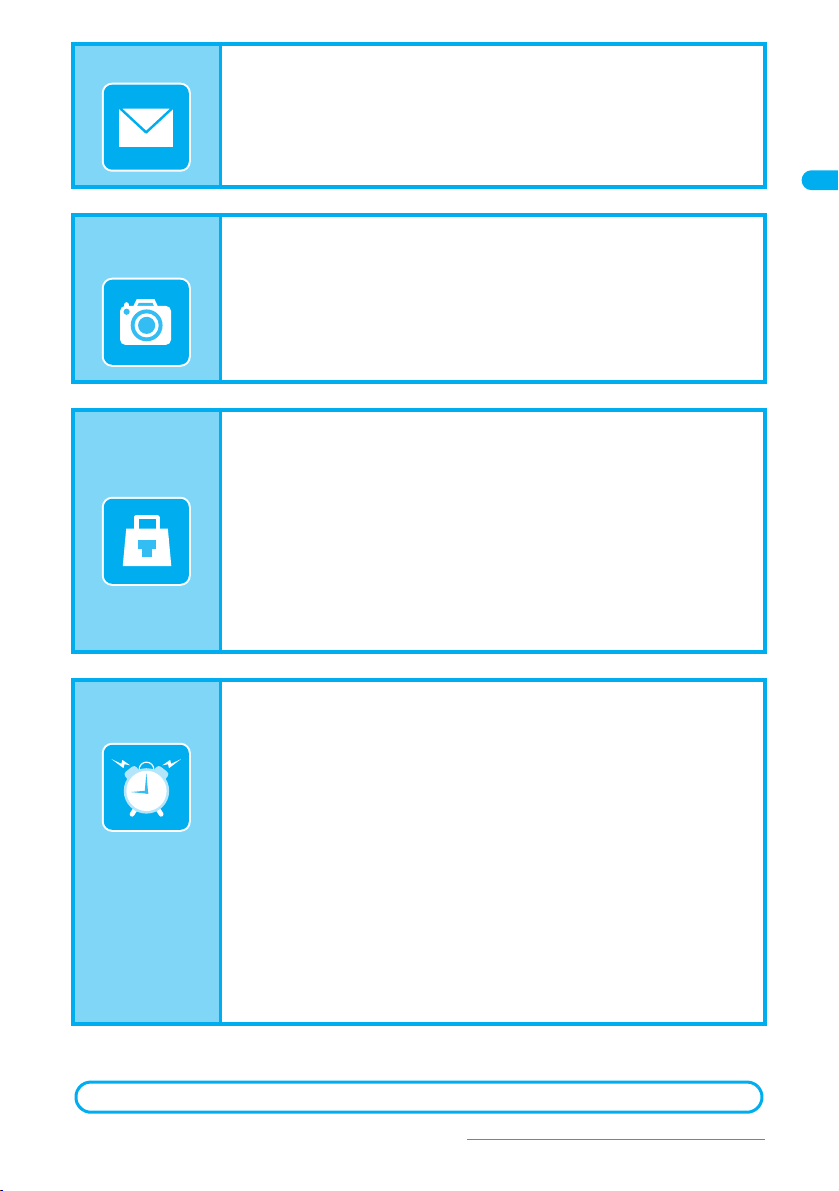
Using mail
Frequently used functions are described in the Quick manual (nP. 490).
*1 This service is a paid service.
*2 This service is a paid service that requires subscription.
Sending Deco-mail. . . . . . . . . . . . . . . . . . . . . . . 220 (Deco-mail)
Sending images . . . . . . . . . . . . . . . . . . . . . . . . . 224 (File attachment)
Sorting and saving mail automatically . . . . . . . . 240 (Sort rules)
Using the
camera
Securing the
FOMA
terminal
Other
features
Shooting panoramic pictures . . . . . . . . . . . . . . . 173 (Panorama)
Changing the image size . . . . . . . . . . . . . . . . . . 176 (Select size)
Saving to the microSD Memory Card. . . . . . . . . 181 (Switch phone
Showing shot images . . . . . . . . . . . . . . . . . . . . . 296 (Image Viewer)
Keeping phonebook contents secret . . . . . . . . . 115 (Set secret)
Locking the FOMA terminal remotely in
case of loss . . . . . . . . . . . . . . . . . . . . . . . . . . 153 (Omakase Lock)
Rejecting calls without caller ID . . . . . . . . . . . . . 161 (Reject by reason of
non-disclosure)
Rejecting callers not saved in the phonebook . . 162 (Reject unknown)
Saving terminal data, such as phonebook
from unexpected loss . . . . . . . . . . . . . . . . . . .163 (Data Security
Service)
Saving battery power . . . . . . . . . . . . . . . . . . . . . 133 (Power saver set)
Scanning QR codes and bar codes . . . . . . . . . . 183 (Bar code reader)
Using GPS function . . . . . . . . . . . . . . . . . . . . . . 275 (GPS function)
Using microSD Memory Cards. . . . . . . . . . . . . . 315 (microSD Memory
Card)
Ir-exchanging information. . . . . . . . . . . . . . . . . . 330 (Ir exchange)
Listening to music . . . . . . . . . . . . . . . . . . . . . . . 351 (Music playback)
Setting the alarm . . . . . . . . . . . . . . . . . . . . . . . . 369 (Alarm)
Using the calculator . . . . . . . . . . . . . . . . . . . . . . 384 (Calculator)
Using the mobile phone overseas . . . . . . . . . . . 419 (Overseas use)
Updating the software . . . . . . . . . . . . . . . . . . . .464 (Software update)
Updating the security . . . . . . . . . . . . . . . . . . . . . 472 (Scanning function)
⇔SD)
*1
*2
Easy Search/Contents/Precautions
5
Page 8
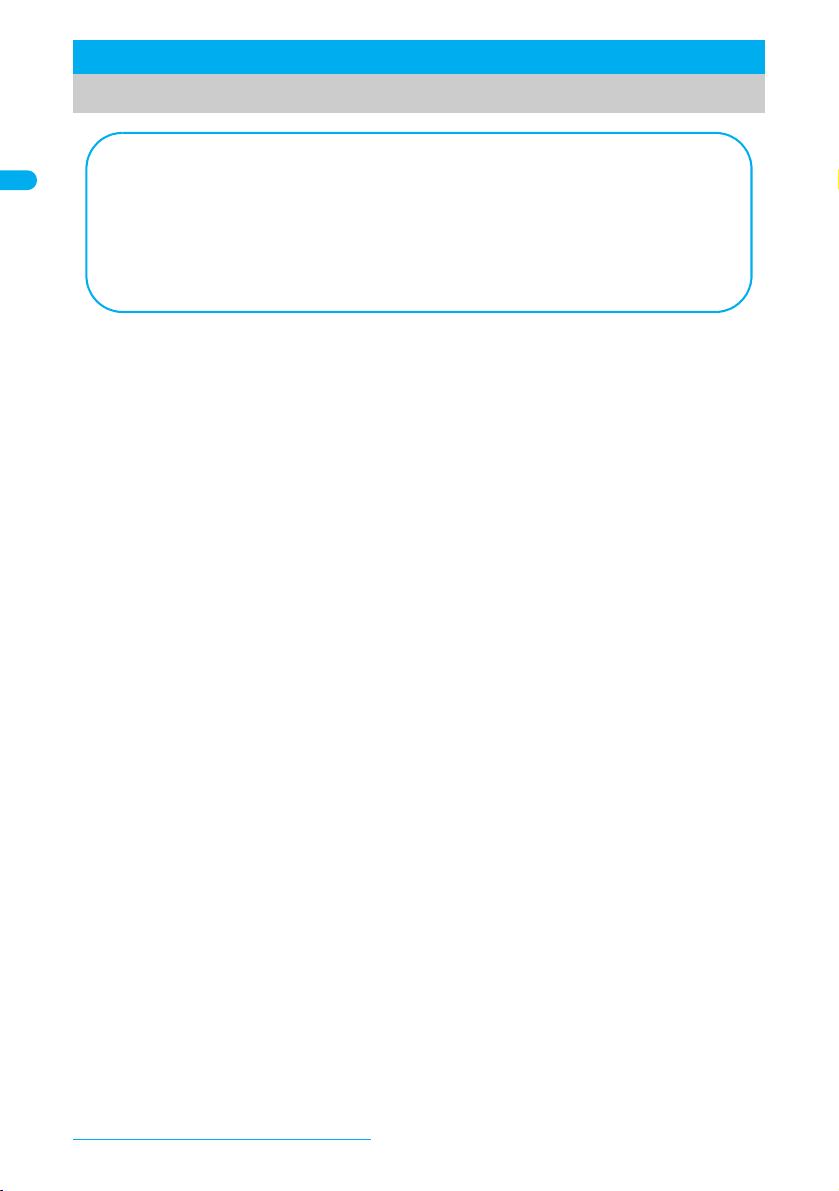
Contents/Precautions
Using This Manual ........................................................................................................... 1
Easy Search.....................................................................................................................4
Main Functions of the FOMA SH904i .............................................................................. 8
Maximizing Use of the FOMA SH904i ........................................................................... 10
Safety Precautions (To Be Strictly Followed)................................................................. 12
Handling Precautions..................................................................................................... 18
Intellectual Property ....................................................................................................... 20
Standard Parts Packaged with Unit and Main Optional Parts........................................ 22
Contents
Before Using the Handset ........................................................................... 23
Component Names and Functions, View the Display, Menu Selections, Supportbook, FOMA Card, Insert and
Remove the Battery Pack, Charge the Mobile Phone, Battery Level, Power ON/OFF, Select Language, Initial
Settings, Date Settings, Notify Caller ID, Own Number
Voice/Videophone Calls .............................................................................. 47
Use Videophone, Make Calls/Videophone Calls, Switch Between Voice Call and Videophone, Redial/Received
Calls, Chaku-moji, Send Own No./No Caller ID, Pause Dial, WORLD CALL, International Dial Assist,
International Prefix, Sub Address, Reconnect Control, Noise Reduction, Hands-free, Answer Calls/Videophone
Calls, Switch Between Voice Call and Videophone to Receive Calls, Any Key Answer, Set When Folded,
Earpiece Volume, On Hold, Set On Hold Tone, Set Hold Tone, Public Mode (Drive Mode/Power OFF), Missed
Calls, Record Message (Voice/Videophone Calls), Quick Message, Play/Delete Recorded Messages or Voice
Memos, Chara-den, Set the Image to Send to the Other Party, Hands-free V.phone, Videophone Set, Change
Videophone Settings, Notify Switch Mode, Packet Transmission Arrival Action, Picture Memo
PushTalk ....................................................................................................... 85
PushTalk, Send PushTalk Transmissions, Add Member, Receive PushTalk Transmissions, Add to PushTalk
Phonebook, Use PushTalk Phonebook to Send PushTalk Transmissions, Delete PushTalk Phonebook Entries,
Set PushTalk
Phonebook.................................................................................................... 97
Phonebooks Available on FOMA Terminal, Add to Phonebook, Add to FOMA Card Phonebook, Save to
Phonebook from Redial and Received Calls, Group Settings, Search Phonebook, Edit Entries, Delete Entries,
Data Security Service, Set Secret, 2-touch Dialing/2-touch Mail, Use Data Security Service
Sound/Screen/Light Settings .................................................................... 117
Sound Settings, Select Volume, Sound Playback, Vibrator, Quality Alarm, Ring Time Setting, Earphone
Setting, Manner Mode, Original Manner Mode, Main Display, Call/Receive Display, Send/Receive Display,
Picture Call Set, Sub Display Setting, Power Saver Set, User Set, Kisekae Tool, Personalize, Change Basic
Menu Design, LED Color Settings/LED Pattern Settings, Missed Call Notice/New Unread Mail Notice, Vibrant
Image Mode, Font Style Setting, Font Size, Private Filter
Security Settings........................................................................................ 145
FOMA Terminal Security Code, Change Security Code, Face Authentication, UIM Settings, Disable PIN Lock,
Lock Functions, All Lock, Omakase Lock, Self Mode, Function Lock, Keypad Dial Lock, Multi Easy Lock,
Multi Lock Auto-set, Side Key Guard, Show Call/Received, Secret Mode, Accept Calls, Reject Calls, Reject by
Reason of Non-disclosure, Set Mute Ring Time, Reject Unknown, Data Security Service, Other Security Settings
Camera ........................................................................................................ 165
Before Using the Camera, Shoot Still Picture, Shoot Movie, Change Settings for Shooting, Change Camera
Settings, Send Message, Bar Code Reader, Character Reader (OCR)
i-mode/i-motion/i-Channel ......................................................................... 187
i-mode, View Sites, Site Layout and Operation, My Menu, Change i-mode Password, Internet Access,
Bookmark, Screen Memo, Save Image, i-melody, Download PDF, Kisekae Tool, Download Dictionary,
Download Chara-den, Download ToruCa, Download e-Comic, Phone To (AV Phone To)/Mail To/Web To
Function, Set i-mode, Message R/F, Receive Message R/F, Check New Message, View Message R/F, Set SSL
Certificates, i-motion, Download i-motion, i-motion Auto Replay, i-Channel, Show i-Channel, i-Channel Ticker,
Reset i-Channel
Easy Search/Contents/Precautions
6
Page 9
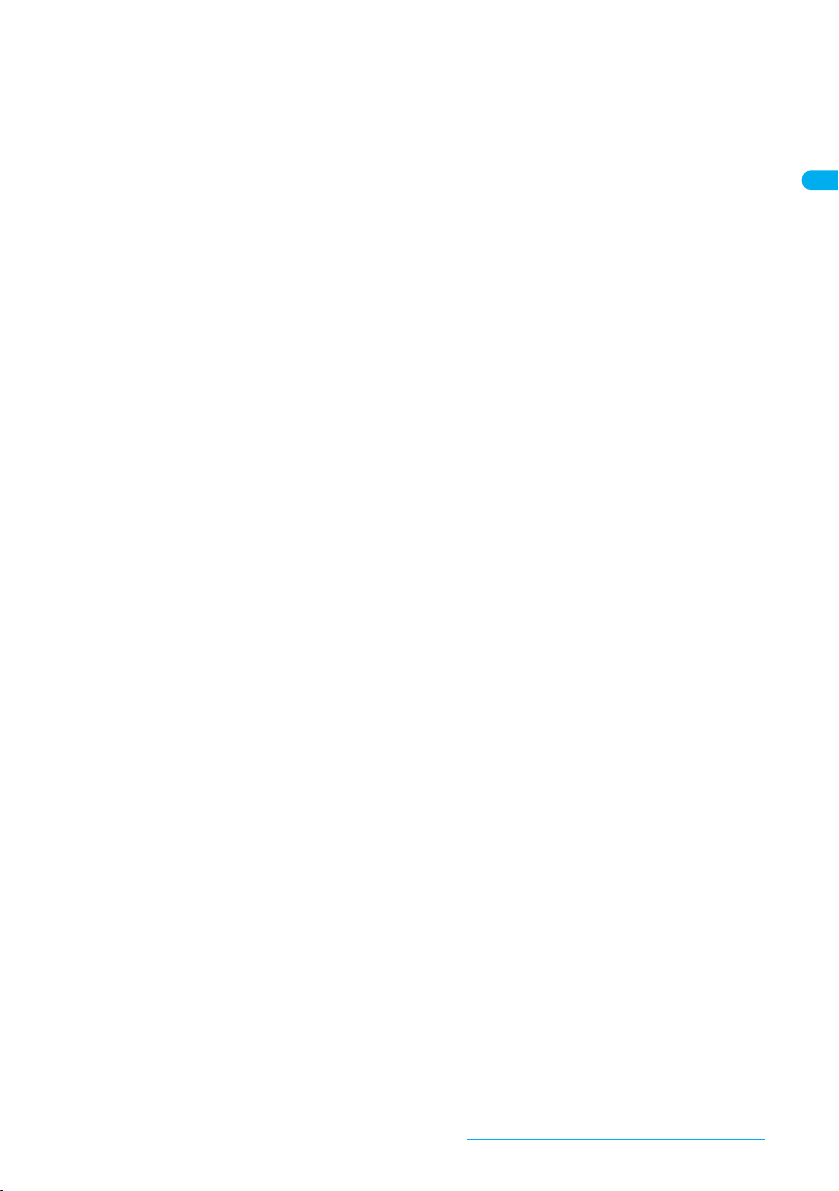
Mail .............................................................................................................. 215
FOMA Terminal Mail Functions, i-mode Mail, Mail Menu, Compose/Send i-mode Mail, Deco-mail, Send Using
a Template, File Attachment, Save i-mode Mail, Auto Receive, Receive Option, Check New Message, Reply
to i-mode Mail, Forward i-mode Mail, Add to Phonebook, Acquire Attached Files for Manual Reception, View
Attachment, View Image in Mail, Save Template, Inbox/Outbox/Unsent Messages, Received/Sent Messages
History, Mail Setting, Compose/Send SMS, Receive SMS, SMS Settings, Save SMS to FOMA Card, Delete
SMS, Scan Message
i-appli .......................................................................................................... 249
i-appli, i-appliDX, Download, Run i-appli, Auto Start, i-appli To Function, i-appli Stand-by, Manage i-appli,
Used by i-appli (Contents Transfer Compatible), Use Various i-appli Functions
Osaifu-Keitai/ToruCa ................................................................................. 265
Osaifu-Keitai, iC Transfer Service, Start Osaifu-Keitai Compatible i-appli, ToruCa, Retrieve ToruCa, ToruCa
Viewer, View ToruCa List/Details Screen, ToruCa Settings, IC Card Lock
GPS Function ............................................................................................. 275
GPS Function, Use GPS Function, Position Location, Set Position Location, Use GPS Compatible i-appli, Location
Request Menu, Location Notification, Location History, Use Location Information from Each Function
Full Browser ............................................................................................... 287
View Web Pages Designed for PC, Set Full Browser
Data Display/Edit/Management................................................................. 295
Image Viewer, Edit Image, i-motion Player, Edit Movie, Chara-den Player, Melody Player, microSD Memory
Card, Contents Transfer Compatible, Copy to microSD, Backup/Restore, View microSD Data, Copy to the
Phone, Manage microSD Memory Card, Manage Data, Ir Exchange, Send and Receive Data Individually, Send
and Receive All Data Items, Use Ir Exchange with i-appli Software, Infrared Remote Control, iC Transmission,
Send and Receive Data Individually, Send and Receive All Data Items, Voice Recorder, PDF Viewer, Manage
PDF Files, Document Viewer, Manage Documents, Manga&BookReader, Use the Information in e-Book/
e-Dictionary/e-Comic, Character Reader, Manage e-Book/e-Dictionary/e-Comic, Print Setting (DPOF)
Music Playback .......................................................................................... 351
Play Back Music, Music Player, Save Music Data, Folder and Screen of Music Player, Music, Manage Folder/
Playlist/Music Data, Playback Settings, SD-Audio
Other Convenient Functions..................................................................... 363
Check Settings, Multiaccess, Multi Assistant (Multitask), Active Marker, Auto Power ON, Auto Power OFF, Timer, Alarm,
Schedule, ToDo List, Shortcut Menu, Card Rea der, Owner Information, Voice Memo (During Call/Stand-by), Calculator,
Talk Time/Cost, Text Memo, Earphone/Microphone with Switch, Set Auto Answer, Reset Settings, Delete User Data
Character Entry .......................................................................................... 391
Text Input, 5-touch, Save Phrases, Copy Text, Kuten Code Input, Register Words (User Dictionary), Clear
Memory Terms, Download Dictionary, Quick Dictionary/Next Word Guess, 2-touch
Network Services ....................................................................................... 401
Network Services from the FOMA Terminal, Voice Mail Service, Call Waiting, Call Forwarding Service, Nuisance Call
Barring Service, Caller ID Request Service, Dual Network Service, English Guidance, Service Number, Arrival Call
Action, Set Arrival Action, Remote Control, Multi Number, 2in1, OFFICEED, Additional Services (USSD)
Data Communication ................................................................................. 415
Data Communication, Before Use, General Flow to Prepare for Data Communication, AT Commands,
CD-ROM, DoCoMo Keitai Datalink
Overseas Use ............................................................................................. 419
Outline of International Roaming (WORLD WING), Services Available Overseas, Before Using Overseas,
Make Calls at Your Country of Stay, Receive Calls, Network Search Mode, PLMN Setting, Operator Name
Display, Roaming Guidance, Call Barring, International Services
Appendix/External Devices/Troubleshooting.......................................... 427
Menu List, Pre-installed Data, Dial Key Assignments (5-touch/2-touch), Symbols/Special Character List,
Pictograph/Emoticon List, Phrase List, Use the Calculator, Multiaccess Combinations, Multi Assistant
(Multitask) Combinations, Available Services, Options and Accessories, Use with External Devices,
Troubleshooting, List of Error Messages, Warranty and After-sales Services, Software Update, Scanning
Function, Main Specifications, Number of Saved/Registered/Protected Entries in the FOMA Terminal, Specific
Absorption Rate (SAR), Japan Export Control Regulation/Export Administration Regulation
Index/Quick Manual ................................................................................... 479
Index, Quick Manual, Quick Manual “Overseas Use”
Easy Search/Contents/Precautions
7
Page 10
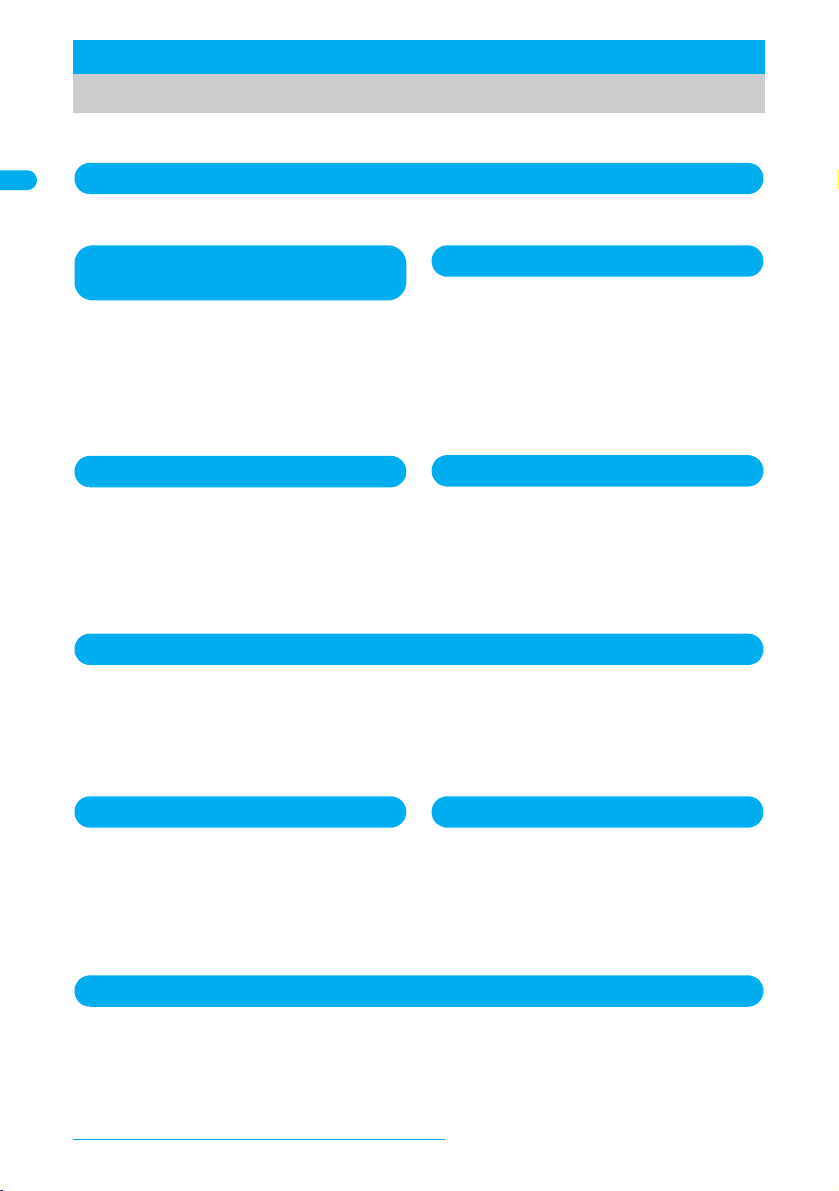
Main Functions of the FOMA SH904i
Use the i-mode terminal display to access i-mode, an online service used to access useful information
from i-mode menu sites (programs) or i-mode supported sites, or easily send and receive e-mail.
The World of i-mode
Attach up to ten files (JPEG, ToruCa, PDF, etc.)
in total of 2 MB to a message. Deco-mail/
Deco-mail pictograph is available for i-mode mail.
Create and send expressive mail by changing text
color, character size and background color in
message text. nP. 216
Download i-appli from sites to play games and
automatically update stock prices and weather
information. Supporting large Mega i-appli lets
you enjoy high-definition 3D games and long
RPGs.
With i-appliDX, use i-appli in conjunction with
phonebook or mail information in the i-mode
terminal. nP. 250
In Chaku-uta full®, download one song in whole
from a music distribution site to play the song or
set the song as a ring tone. In Uta-hodai, join the
membership of a music distribution site that offers
monthly flat-rate services, download one song in
whole from the music distribution site and enjoy
your favorite songs as much as you like.
nP. 118, P. 352, P. 356
※ “Chaku-uta full” is a registered trademark of
the Sony Music Entertainment (Japan) Inc.
The FOMA terminal supports i-motion of up to 10
MB in H.264 format, which features high
compression rate. Enjoy a music clip of one song
in whole or a high-quality video clip such as a
movie or animation.
i-mode Mail, Deco-mail, Deco-mail
Pictograph
Mega i-appli, i-appliDX
Chaku-uta full®, Uta-hodai
Video Clip
The same FOMA terminal, phone number and
mail address as those used in Japan are
available overseas (Supporting 3G area only). In
addition, voice/Videophone calls, i-mode, i-mode
mail, SMS and network services are available.
nP. 420
The location information of the FOMA terminal is
acquired using electric waves from GPS
satellites. Based on the acquired location
information, display the map or search peripheral
area information of the present location, notify
your location by attaching the information to mail
or navigate to a destination (navigation i-appli is
preinstalled). nP. 276
International Roaming
GPS
Download Osaifu-Keitai compatible i-appli to deposit electronic money to the IC card in the FOMA
terminal, check your balance or view usage history from sites. Moreover, preinstalled i-appli for “DCMX”,
a DoCoMo’s credit service, turns your mobile phone into a convenient tool in your daily life by using it as
“Osaifu-Keitai”. This terminal also supports iC transfer service that makes transferring data in the IC card
easier when the FOMA terminal is changed into a new model. nP. 266
ToruCa is an electronic card available from reader/writer (external device) and sites. Easily share using
mail or Ir exchange. nP. 268
Osaifu-Keitai/ToruCa
Numerous Network Services
Dual Network Service (monthly fees apply) nP. 407
Voice Mail Service (monthly fees apply) nP. 402
2in1 (monthly fees apply) nP. 411
Call Waiting (monthly fees apply) nP. 404
SMS (Short Message) nP. 244
Call Forwarding Service nP. 405
FOMA is the name of DoCoMo’s service based on W-CDMA, which is recognized as a global
standard for third generation mobile communications system (IMT-2000).
Easy Search/Table of Contents/Precautions
8
Page 11
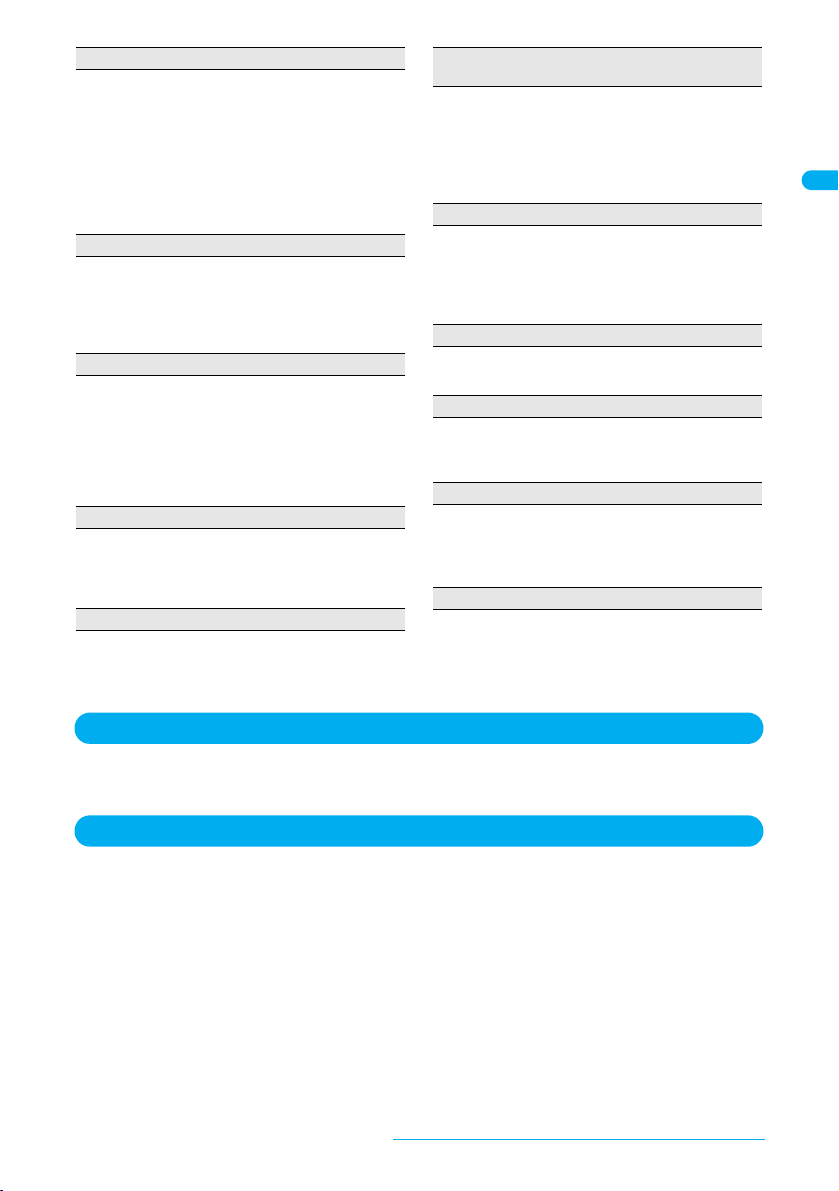
(Recorded pixels: approximately 3.2 million (main
camera), approximately 0.1 million (sub camera))
Shoot or playback still pictures or movies using an
auto-focus digital camera. Multishot and shooting
with frames are also available. Use the CCD camera
(approximately 3.2 million effective pixels) or the
CMOS sub camera (approximately 0.11 million
effective pixels) to shoot images of yourself or to use
Videophone. nP. 166
Receiving calls, PushTalk or mail can be checked and
the clock, Chaku-moji and i-Channel ticker can be
displayed even when the FOMA terminal is closed.
The information such as the titles and artist’s names
appears during music playback. nP. 133
Supporting a minimum-sized memory, microSD
Memory Card. Exchange data between FOMA
terminal handset and microSD Memory Card. Save
movies directly to the microSD Memory Card to
shoot and play long movie files. Save the contents
transfer compatible data to a microSD Memory Card
and also music or images using a PC. nP. 315
Read an e-book/e-dictionary/e-comic saved to the
microSD Memory Card on the FOMA terminal. In
addition, enjoy an e-comic downloaded from sites.
n
P. 344
Personalize the menu screen of Custom menu,
i-mode menu and mail menu, and also the stand-by
display and ring tone with Kisekae Tool collectively.
n
P. 136
Enjoy high quality view of shot still pictures and
movies on the 3.0 inch wide screen. The wide screen
also let you enjoy lively i-appli games. In addition, the
brightness sensor adjusts the brightness of the
backlight according to the detected surrounding light.
This is useful for power saving proposes. nP. 135
In Custom menu, i-mode or Full Browser, put a finger
on the TOUCH CRUISER pad and move the pointer
to select an item with double-tapping. In the list
screen, put a finger on the TOUCH CRUISER pad to
move the cursor.
n
P. 27
Change the contrast of the display to protect your
important privacy.
n
P. 144
Enjoy i-appli such as a Motion tracking compatible
game with tilting and shaking (or swinging) the
FOMA terminal. nP. 255
Scan the name, company name, address, phone
number, mail address, etc. described on a business
card with the main camera to save them in the
phonebook. nP. 381
Enlarge the font sizes displayed on the screen
collectively. For i-mode, Full Browser, Mail/Message,
and Text input, the font size can be set individually.
n
P. 143
Approx. 3.2 million effective pixel CCD camera
Sub display
microSD Memory Card compatible
Manga&BookReader
Kisekae Tool
3.0 inch WQVGA High-definition Large
Display LCD
TOUCH CRUISER pad
Private filter
Virtual game
Card reader
Enlarged font
Wide Array of Lock Functions and Security Settings
There are various lock functions and security settings for the FOMA terminal.
Lock functions nP. 151 Secret mode nP. 158 Multi easy lock nP. 156
Multi lock auto-set nP. 156 Show call/received nP. 157
Security Settings
Omakase Lock*1 nP. 153
The FOMA terminal can be locked by request
when it is lost. The lock can be disabled also by
request. Refer to the back cover for details on
inquiries. Omakase Lock is a paid service*2.
*1 Omakase Lock is a service to lock the handset by the
request of the subscriber. Please note that the lock
service can be applied by a request of the subscriber
even if the subscriber is not a user of the FOMA terminal.
*2 If Omakase Lock is subscribed while or at the same
time as when the use of FOMA terminal is suspended,
the usage fee of Omakase Lock is not charged.
Data Security Service n
P. 114, P. 116, P. 163
By using this service, phonebook, still pictures,
messages in the phone can be saved in the Data
Storage Center, and the lost data can be restored from
the data saved on the network when the phone is lost. In
addition, the data saved on Data Storage Center can be
edited and managed using a PC. The edited data can
be reflected to the phone.
Refer to “Mobile Phone User’s Guide [i-mode]” for
precautions and details on the Data Security Service
and the back cover of this manual for inquiries. This
service is a paid service that requires subscription.
Easy Search/Table of Contents/Precautions
9
Page 12
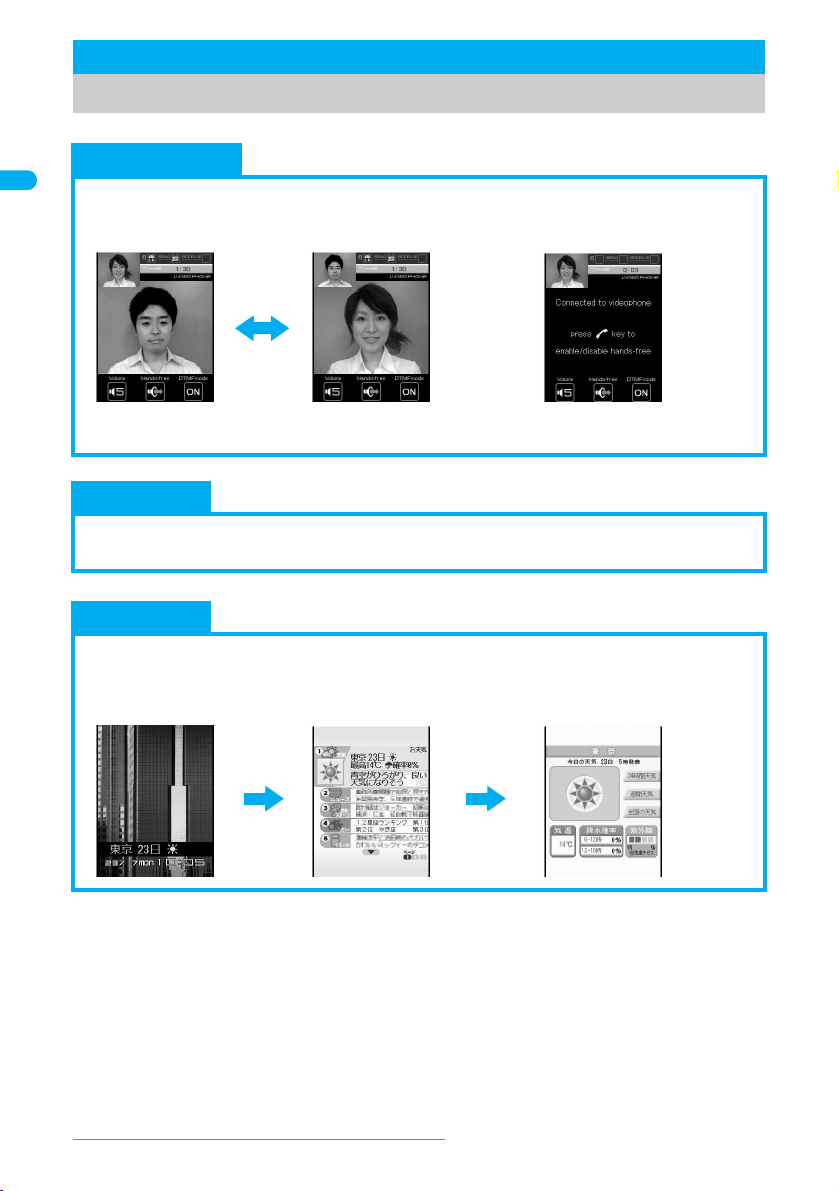
Maximizing Use of the FOMA SH904i
During Videophone Calls Switching from voice call to
Videophone call
utc (J)
The functions of the FOMA SH904i are described below.
Videophone
Have conversations while looking at the other party who is far away. In default settings, the other
party’s voice is played through the speakers. Start conversation as it is. In addition, switch a
voice call to a Videophone call during a call.
nP. 48
PushTalk
Simply select the other party from the PushTalk phonebook and press the PushTalk key to
communicate with multiple people at once (up to five including yourself).
i-Channel
Receive graphical information such as news and weather.
Select a channel from the list to retrieve detailed information made with Flash (nP. 190).
※
This service is a paid service that requires subscription.
※
i-Channel is only available in Japanese.
nP. 86
nP. 212
Easy Search/Table of Contents/Precautions
10
Page 13
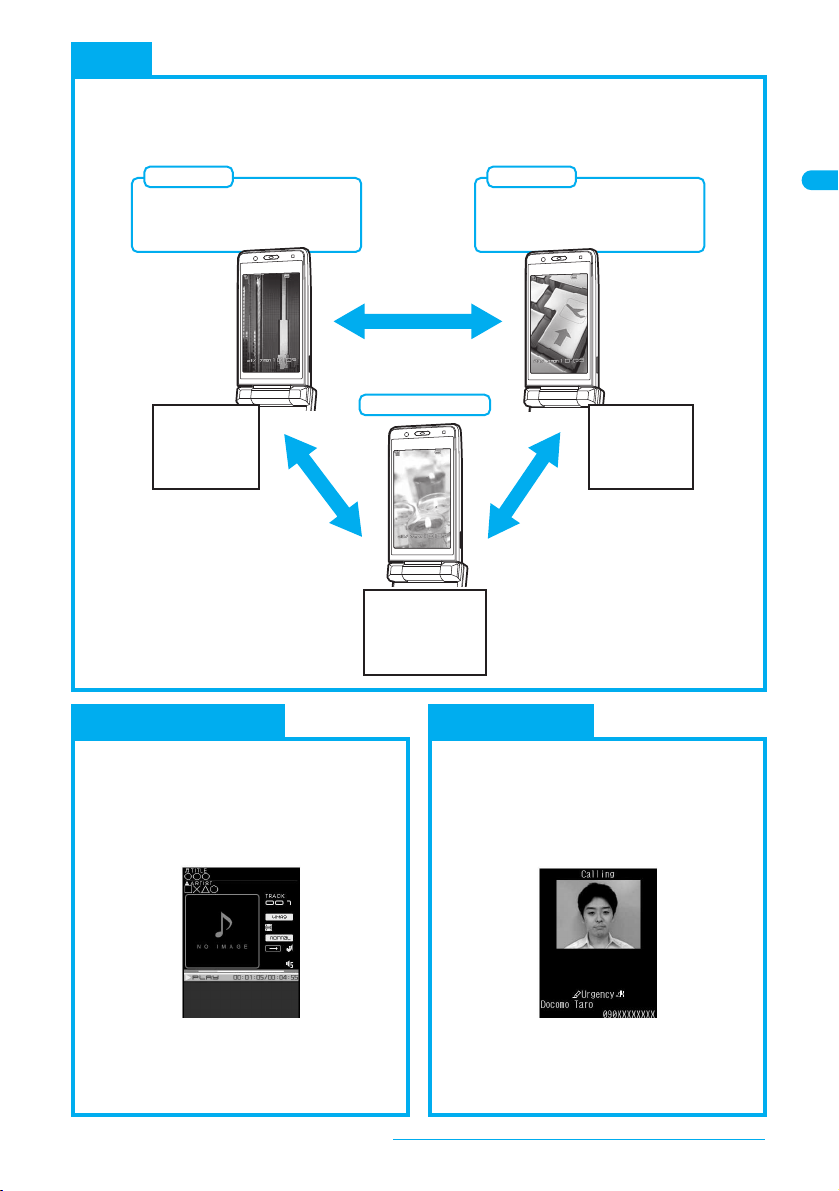
2in1
A mode
Phone number: 090-AAAA-AAAA
Address: XXA@docomo.ne.jp
Phonebook: For A mode
B mode
Phone number: 090-BBBB-BBBB
Address: XXB@docomo.ne.jp
Phonebook: For B mode
Make a call
or send a
mail in B mode
Make a call
or send a
mail in A mode
Dual mode
Phonebook B
Mail BOX B
Redial B
Voice Mail B
...
Phonebook A/B
Mail BOX A/B
Redial A/B
Voice Mail A/B
...
Phonebook A
Mail BOX A
Redial A
Voice Mail A
...
nP. 411
2in1 is a service that two phone numbers and two mail addresses can be used on one mobile phone
with dedicated mode function as if two different mobile phones are used. Phonebook, mail box, call/
received history, stand-by screen, etc. can be used separately in “A mode” and “B mode” on one
mobile phone and also be used in “Dual mode” that can control both A and B modes simultaneously.
Music Playback Chaku-moji
Music player nP. 352
J
Play back Chaku-uta full® downloaded from
sites or Internet web pages and WMA file
transferred with Napster
Uta-hodai is available. Also play back the data
saved to the
Multimedia
J SD-Audio nP. 360
Use SD-Jukebox and a PC or other devices to
save songs from a CD to the microSD
Memory Card and play on the FOMA terminal.
®
using Music player.
folder of i-motion.
While making a call and ringing the other
party, display a message on the other party’s
receive display. Viewing the message, the
receiver side can know the points and feeling
of the other party in advance.
nP. 56
Easy Search/Table of Contents/Precautions
11
Page 14
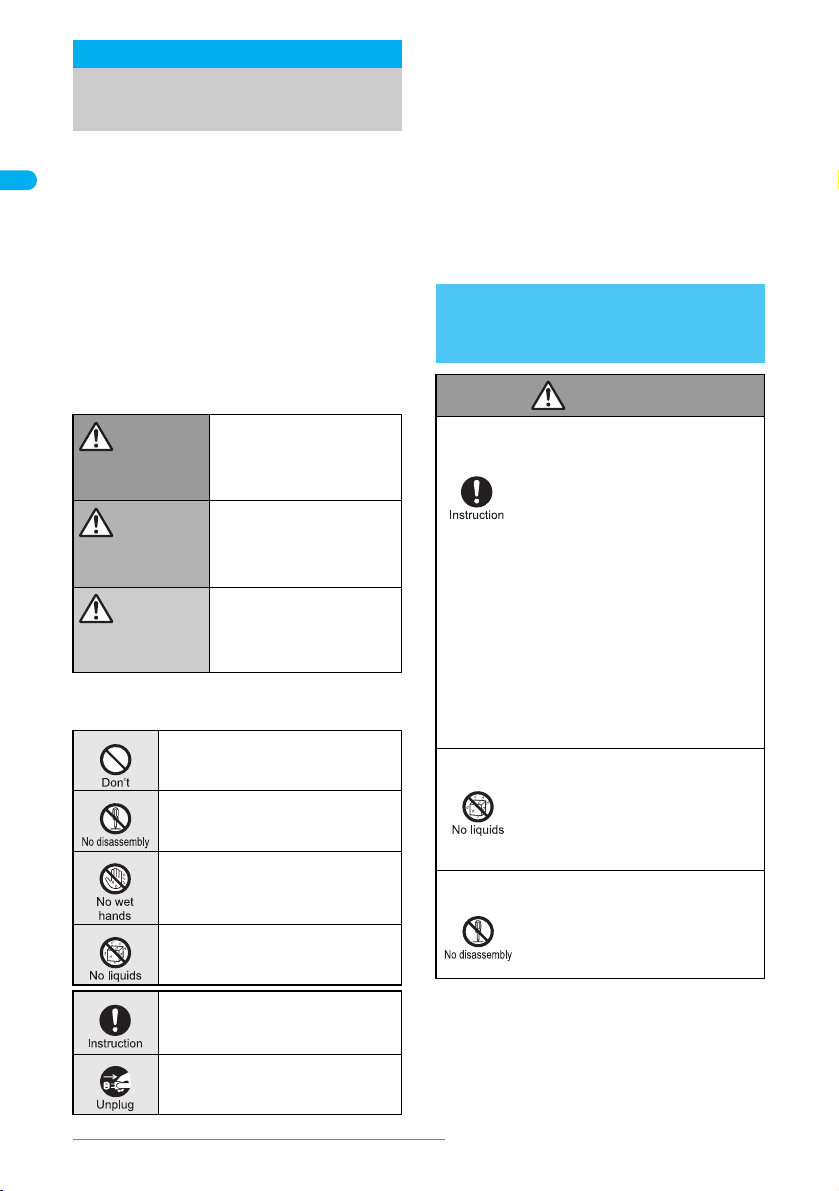
Safety Precautions (To
Danger
Be Strictly Followed)
Before use, read these “Safety Precautions”
carefully and use your FOMA properly.
Keep this manual in a safe place for future reference.
These safety precautions contain information
intended to prevent bodily injury to the user and to
surrounding people, as well as damage to
property, and must be observed at all times.
The following symbols indicate the
different degrees of injury or
damage that may occur if
information provided is not
observed and the FOMA terminal is
used improperly.
This symbol indicates that
“death or serious bodily injury
Danger
Warning
Caution
The following symbols indicate
specific directions.
may directly and immediately
result from improper use”.
This symbol indicates that
“death or serious bodily injury
may result from improper
use”.
This symbol indicates that
“bodily injury and/or property
damage may result from
improper use”.
Indicates a prohibited action.
Indicates not to disassemble the
device.
Indicates not to handle the device with
wet hands.
Indicates not to use the device near
water or get it wet.
“Safety Precautions” is explained in
the following six sections.
Handling the FOMA Terminal, Battery Pack,
Adapters (Chargers), and FOMA Card
(General) . . . . . . . . . . . . . . . . . . . . . . . . .
P. 12
Handling the FOMA Terminal . . . . . . . P. 13
Handling the Battery Pack. . . . . . . . . . P. 15
Handling the Adapters (Chargers) . . . P. 16
Handling Mobile Phones near Electronic
Medical Equipment . . . . . . . . . . . . . . . P. 17
Handling the FOMA Card . . . . . . . . . . P. 17
Handling the FOMA Terminal,
Battery Pack, Adapters (Chargers),
and FOMA Card (General)
Use only the battery packs and adapters
(chargers) specified by the DoCoMo group
companies for use with the FOMA terminal.
Do not get the FOMA terminal, battery pack,
adapters (chargers) or FOMA card wet.
Do not attempt to disassemble or modify.
In addition, do not attempt to solder.
The use of devices other than those
specified may cause the FOMA
terminal, battery pack or other devices
to leak, overheat, explode, catch fire or
malfunction.
Battery Pack SH12
Desktop Holder SH14
FOMA AC Adapter 01/02
FOMA DC Adapter 01/02
FOMA Dry Battery Adapter 01
FOMA USB Cable with Charge
Function 01
FOMA Portable Charging Adapter
01
※ For information on other compatible
products, contact a DoCoMo Shop
or retailer.
Contact with water, pet urine, and
other liquids may cause overheating,
electric shock, fire, malfunction or
bodily injury. Be attentive to where and
how you use the handset.
May cause accidents such as fires,
bodily injury, electric shock or
malfunction. In addition, the battery pack
may leak, overheat, explode or catch fire.
Indicates that instructions
specified are compulsory
(must be followed).
Indicates that the power cord must be
unplugged from the power outlet.
Easy Search/Table of Contents/Precautions
12
Page 15
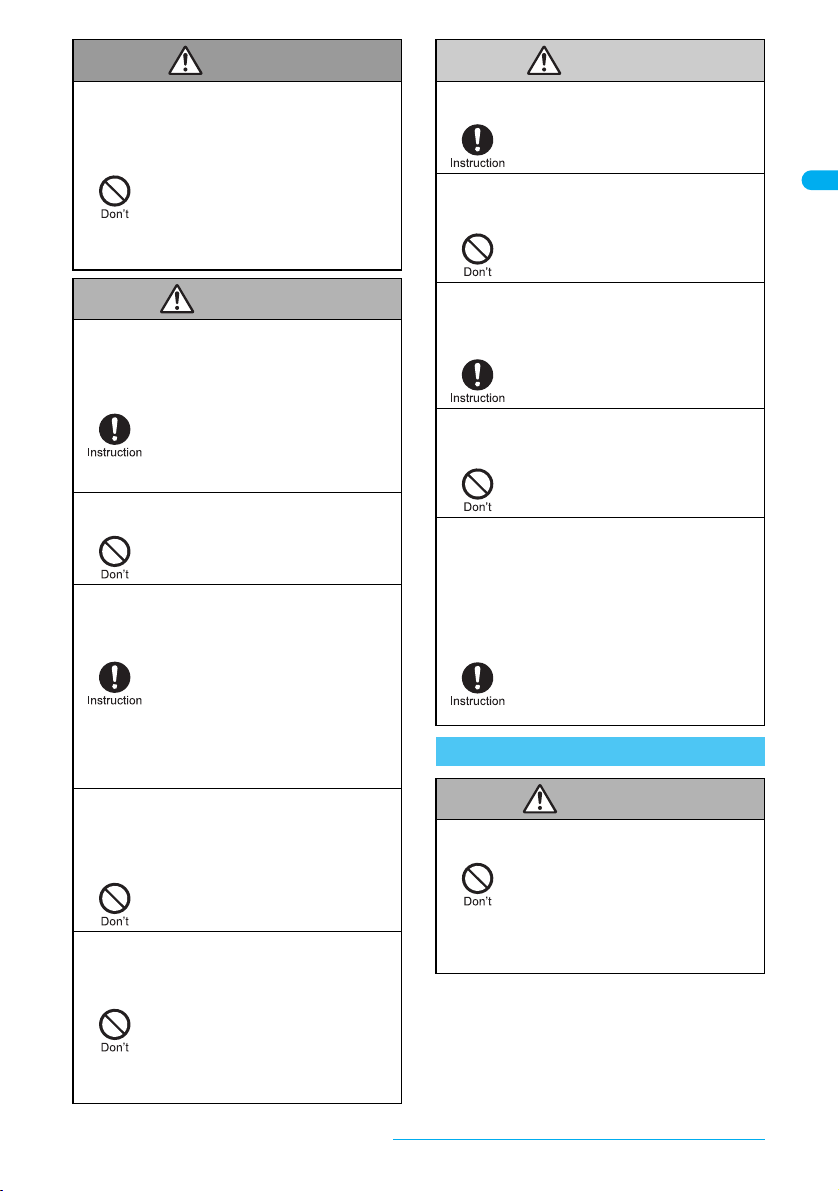
Do not use or leave the FOMA terminal,
Warning
Danger
Caution
Warning
battery pack, adapters (chargers) or FOMA
card in locations subject to high
temperatures, such as near a fire, in direct
sunlight, or inside a car on a hot day.
The FOMA may malfunction or become
deformed. In addition, the battery pack
may leak, overheat, explode, catch fire
or suffer performance loss and a
reduced service life. Part of the casing
may also become hot and cause burns.
Make sure to turn off the mobile phone in
locations such as gas stations where
flammable gas is generated.
In addition, do not recharge the battery. It
may cause a gas explosion or fire.
To use Osaifu-Keitai in locations such
as gas stations, make sure to turn off
the power in advance (If the IC card
lock is set, disable the lock before
turning off the power).
Do not throw or otherwise subject to strong
force or impacts.
The battery pack may leak, overheat,
explode or catch fire. Other equipment
may also be damaged or catch fire.
If you notice anything unusual, such as an
unusual odor, overheating, discoloration or
deformation during use, charging or storage,
immediately follow the instructions below.
1. Unplug the power cord from the
outlet or cigarette lighter socket.
2. Turn off the FOMA terminal.
3. Remove the battery pack from the
FOMA terminal.
Continued use (charging) may cause
overheating, explosion, or fire. In
addition, the battery pack may leak.
Do not allow conductive materials (such as
metal objects and pencil lead) to come into
contact with the charger terminal or
external device terminal. In addition, do not
insert such objects.
The battery pack may short-circuit and
cause a fire or malfunction.
Do not place the FOMA terminal, battery
pack, adapters (chargers), or FOMA card
inside cooking appliances such as
microwave ovens or pressure cookers.
The battery pack may leak, overheat,
explode or catch fire, and the FOMA
terminal and adapters (chargers) may
overheat, emit smoke or catch fire.
The internal circuitry may also be
damaged.
Keep the FOMA out of the reach of young
children.
A young child may swallow
components or suffer other bodily
injury.
Do not store the FOMA in locations that are
subject to dust, humidity or high
temperatures.
May cause a malfunction.
If being used by a child, have a guardian
teach them the proper handling
procedures. In addition, check that the
child is using the FOMA as directed.
May result in bodily injury.
Do not leave the FOMA on unstable
surfaces, such as on a wobbling table or
sloped surface.
The FOMA may fall and cause injury
or be damaged.
Be very careful when using the FOMA
terminal connected to adapters (chargers)
repeatedly or for long periods of time.
The FOMA terminal, battery pack or
adapters (chargers) may become warm
a
when charging, or when using i-
ppli,
Videophone, etc. for a prolonged period of
time.
Exposure to high temperature areas
for a prolonged period of time may
cause skin irritations, or itchiness in
some people.
Handling the FOMA Terminal
Never use the FOMA while driving a motor
vehicle.
As of November 1, 2004, use of a
mobile phone while driving is
punishable by law. Even when using
the In-car hands-free kit, stop your
vehicle in a safe place before using.
Activate Public mode or Voice Mail
Service when driving.
Easy Search/Table of Contents/Precautions
Continued on next page ??
13
Page 16
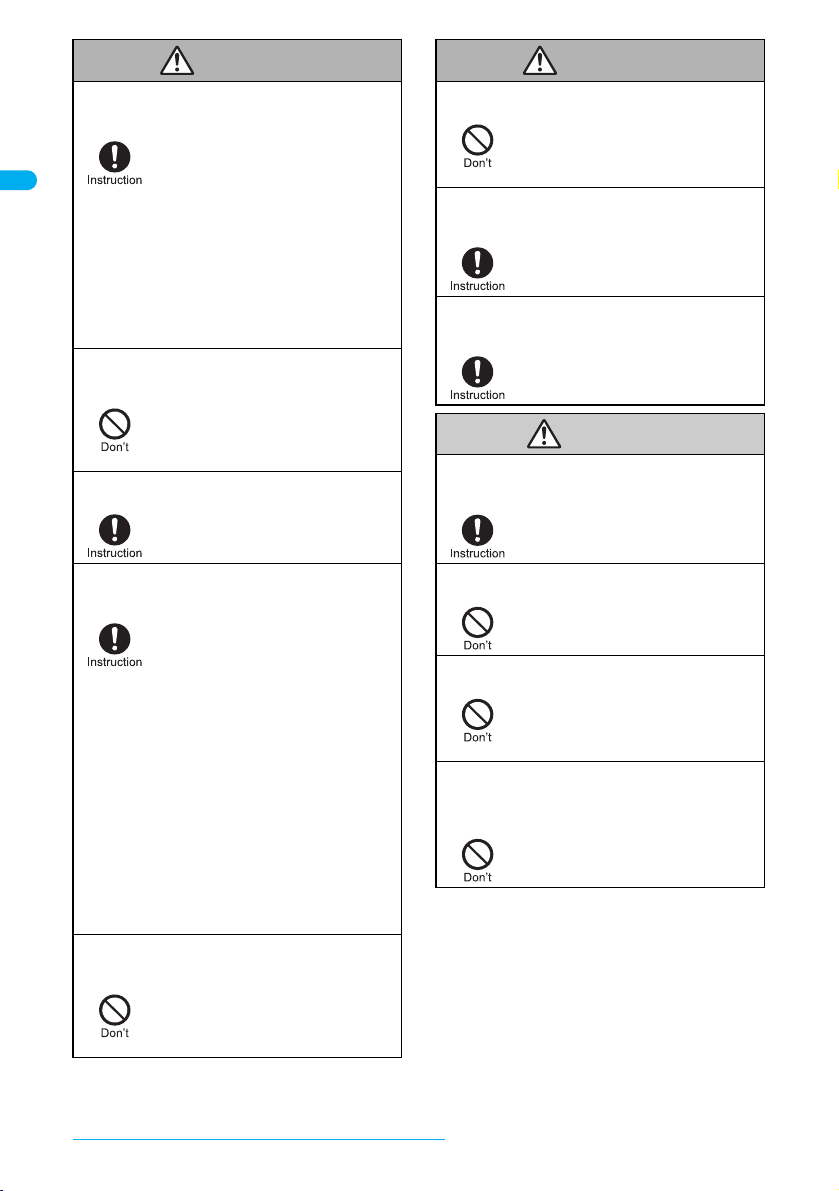
Turn off the FOMA terminal in areas where
Warning
Caution
Warning
the use of mobile phones is prohibited,
such as in aircraft or hospitals.
The FOMA terminal may interfere with
the operation of sensitive devices and
electronic medical equipment. In
addition, make sure that the Auto
power ON function is set to OFF before
turning the FOMA terminal OFF.
Follow the instructions given by the
respective medical facilities regarding
the use of mobile phones on their
premises. In addition, actions such as
speaking on a mobile phone aboard
aircraft are prohibited and may be
punishable by law.
Do not place the FOMA terminal on the
dashboard or near the airbag where it
could interfere with the airbag inflating.
If the air bag inflates, the FOMA terminal
may strike you or others around you,
resulting in bodily injury or damage to
the FOMA terminal or other property.
During a call in which Hands-free is set,
keep the FOMA terminal away from the ears.
This may cause hearing loss.
Turn the FOMA terminal off near
high-precision electronic devices or
devices that use weak electronic signals.
The FOMA terminal may interfere with
the operation of sensitive electronic
equipment.
Take particular care with the
following devices:
Hearing aids, implanted cardiac
pacemakers, implanted
cardioverter-defibrillators, or other
electronic medical equipment. Fire
alarms, automatic doors and other
equipment controlled by electronic
signals.
If you use an implanted cardiac
pacemaker, implanted
cardioverter-defibrillator or other
medical equipment, contact the
respective manufacturer or vendor to
check whether the operation of the
equipment is affected by signals.
If you are using electronic medical equipment,
do not put the FOMA terminal in your breast
pocket or in the inside pocket of your jacket.
Using the FOMA terminal in close
proximity to electronic medical
equipment may cause the equipment
to malfunction.
Do not aim the Ir (Infrared) data port
towards the eyes.
May cause eye injury. In addition, do
not aim or direct the Ir data port
towards another Ir device as this may
cause the device to malfunction.
If you have a weak heart, take extra precautions
when setting functions such as the Vibrator and
Ring tone volume for incoming calls.
Various settings may have effects on
your heart.
If you hear thunder while using the FOMA
outdoors, immediately turn it off and move
to a safe location.
There is a risk of being struck by
lightning and suffering electric shock.
Using the FOMA terminal in an automobile
may sometimes affect the electronic
equipment in some vehicle models.
In such cases, stop using the FOMA
terminal, as this could impede safe
driving.
Never place a magnetic card near or in the
FOMA terminal.
The stored magnetic data in cash
cards, credit cards, telephone cards,
floppy disks, etc. may be erased.
Do not swing the FOMA terminal by its
strap, etc.
The FOMA may strike you or others
around you, resulting in bodily injury or
damage to the FOMA terminal or other
property.
Do not allow water or other liquids, metal,
flammable material, or other foreign
objects to enter the FOMA card port on the
FOMA terminal.
May cause a fire, electric shock or
other malfunctions.
Easy Search/Table of Contents/Precautions
14
Page 17
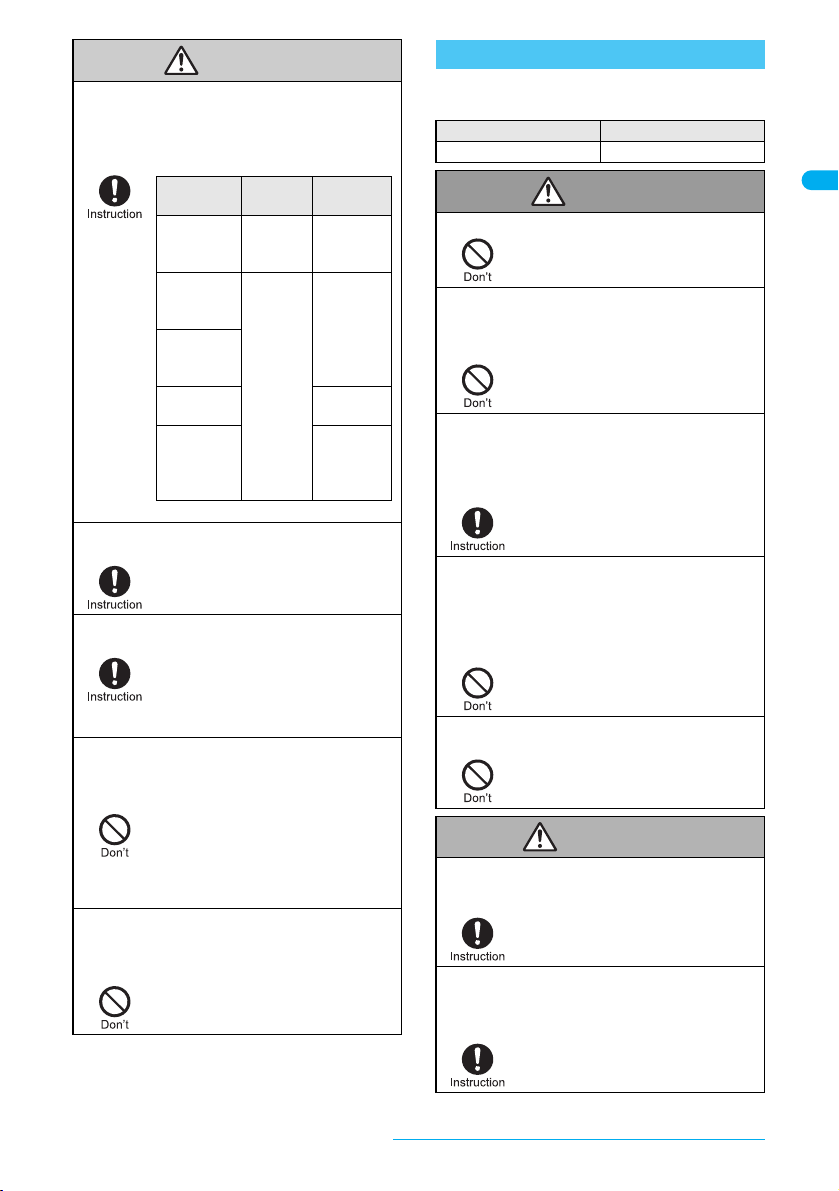
Use of the FOMA terminal may cause skin
Caution
Part Material
Surface
treatment
Surface of
FOMA
terminal
Aluminum
Dyeing
Coating*
Earphone/
Microphone
terminal
Stainless
steel
Tin plating
External
connector
terminal
Charger
terminal
Gold
plating
Inside
microSD
Memory
Card slot
-
Danger
Warning
irritations such as itchiness, rashes or
eczema in some people. If this occurs,
immediately stop using the FOMA terminal
and seek medical treatment.
Handling the Battery Pack
Check the type of battery using the information
printed on the battery pack label.
Label Battery type
Li-ion Lithium-ion
Do not close the FOMA terminal on your
fingers or objects such as the strap.
Use the FeliCa reader/writer function only
in Japan.
When using Motion tracking, confirm the
safety of surroundings, hold the FOMA
terminal securely and do not swing it
around more than necessary.
If using Motion tracking with the FOMA
terminal to which metallic straps or others
are attached, be careful not to hit people or
objects with the straps.
* Handset color “Crystal White” only
May result in bodily injury or cause a
malfunction.
The FeliCa reader/writer function in
the FOMA terminal conforms to the
domestic radio wave standards. Using
the function overseas may result in
punishment.
Use Motion tracking to operate by
tilting and shaking (or swinging) the
FOMA terminal. The FOMA terminal
may hit people or objects, if shaken (or
swung) too much, and cause a serious
accident or damage, etc.
Resulting in bodily injury or damage to
the FOMA terminal or other property.
Do not throw the battery pack into a fire.
The battery pack may leak, overheat,
explode or catch fire.
Do not touch terminals with metallic
objects such as wires. In addition, do not
carry or store the battery pack with metallic
necklaces, etc.
The battery pack may leak, overheat,
explode or catch fire.
If the battery fluid comes into contact with
your eyes, do not rub your eyes but
immediately rinse your eyes with clean
water. Then seek prompt medical
treatment.
Battery fluid is harmful to your eyes
and may result in loss of eyesight.
If you are having difficulty fitting the
battery pack to the FOMA terminal, do not
use excessive pressure to force the battery
into place. Check that the battery pack is
facing the correct direction before you
attach it.
The battery pack may leak, overheat,
explode or catch fire.
Do not puncture, hit with a hammer or step
on the battery pack.
The battery pack may leak, overheat,
explode or catch fire.
If the battery pack is not fully charged after
the specified time has elapsed, stop
charging.
The battery pack may leak, overheat,
explode or catch fire.
If battery fluid comes into contact with your
skin or clothing, stop using the FOMA
terminal immediately and rinse it off
thoroughly with clean water.
Battery fluid is harmful to your skin.
Easy Search/Table of Contents/Precautions
Continued on next page ??
15
Page 18
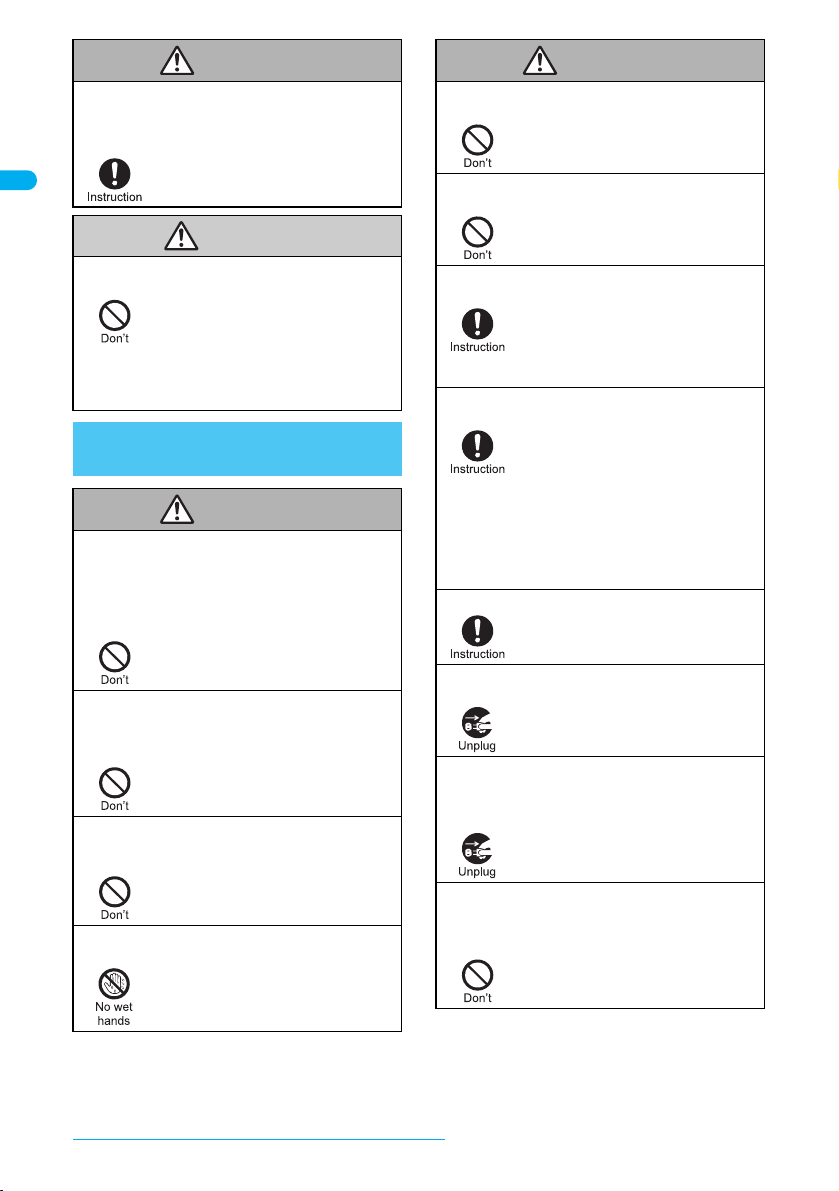
If the battery pack leaks or emits an
Caution
Warning
Warning
Warning
unusual odor, immediately stop use and
move it away as far as possible from any
flame or fire.
The battery fluid is flammable and
could ignite, causing a fire or
explosion.
Do not dispose of used battery packs in
ordinary garbage.
May cause fires or damage to the
environment. Place tape over the
terminals to insulate unnecessary
battery packs, and take them to a
DoCoMo Shop, retailer or institution
that handles used batteries in your
area.
Handling the Adapters
(Chargers)
Take care not to short-circuit the charging
terminal when connected to a power outlet
or cigarette lighter socket. Also, take care
not to allow any part of your body (fingers,
etc.) to come into contact with the charging
terminal.
Place the charger and desktop holder on
stable surfaces when charging. In addition,
do not cover or wrap the charger or
desktop holder with clothing or bedding.
Never use the AC adapter or desktop
holder in humid or steamy locations such
as a bathroom.
Do not handle the cord and plug of the
adapters (chargers) with wet hands.
May result in a fire, equipment
malfunction, electric shock or bodily
injury.
The FOMA terminal may detach,
overheat, or cause a fire or
malfunction.
May result in electric shock.
May result in electric shock.
Do not touch the FOMA terminal or
adapters (chargers) if you hear thunder.
There is a risk of being struck by
lightning and suffering electric shock.
Do not use if the adapter’s (charger’s) cord
or power cord is damaged.
May cause electric shock, overheating
or fire.
If the fuse in the DC adapter blows, always
replace it with a fuse of the specified type.
Using the fuse other than the specified
one may cause a fire or malfunction.
Refer to the respective manuals for
information on the correct fuse
specifications.
Always use the specified power supply and
voltage.
Using the incorrect voltage may cause
a fire or malfunction.
When using overseas, use the AC
adapter that is available overseas.
AC adapter: 100 VAC
DC adapter: 12/24 VDC (for negative
grounded vehicles only)
AC adapter available overseas:
100 to 240 VAC (Connect only with
household AC outlet)
Wipe off any dust on the power plug.
May cause a fire.
Unplug the power plug from the outlet
when not using for a long time.
May cause an electric shock, fire, or
equipment malfunction.
Should water or other liquids enter the
adapters (chargers), remove the power
plug from the outlet or cigarette lighter
socket immediately.
May cause an electric shock, smoke
emission or fire.
The DC adapter should only be used in
negative grounded vehicles. Never use
these adapters in positive grounded
vehicles.
May cause a fire.
Easy Search/Table of Contents/Precautions
16
Page 19
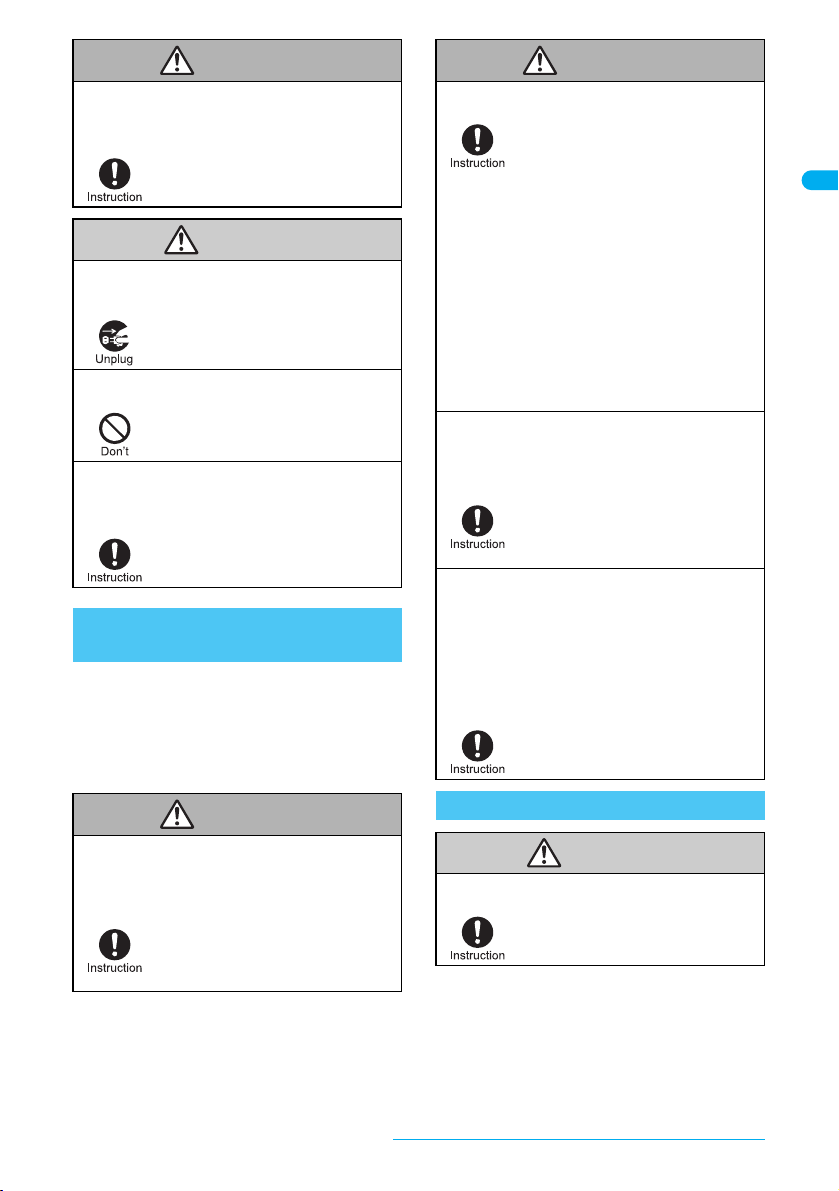
When plugging the AC adapter into the
Caution
Warning
Warning
Caution
Warning
power outlet, make sure that no metallic
straps or other metallic objects are caught
between the plug and the socket.
Always pull the plug out of the power outlet
or cigarette lighter socket before cleaning
the adapters (chargers).
Do not place heavy objects on the power
cords for the adapters (chargers).
Always grasp the power plug when
unplugging the adapters (chargers) from
the power outlet or cigarette lighter socket.
Do not pull by the cord or power cord.
May cause electric shock,
short-circuiting or fire.
May result in electric shock.
May cause an electric shock or fire.
Pulling on the cord may damage the
cord and cause an electric shock or
fire.
Handling Mobile Phones near
Electronic Medical Equipment
The safety precautions detailed here conform
to the guidelines drawn up by the
Electromagnetic Compatibility Conference
Japan, regarding the protection of electronic
medical equipment from signals emitted by
mobile phones.
Observe the following in hospitals or other
medical facilities.
Turn off your FOMA terminal in crowded
places such as rush-hour trains in case
somebody nearby is using an implanted
cardiac pacemaker or implanted
cardioverter-defibrillator.
Patients receiving medical treatment away
from a hospital or medical facility (e.g.
home treatment) who are using electronic
medical equipment other than implanted
cardiac pacemakers or implanted
cardioverter-defibrillators should consult
the respective manufacturers for
information regarding the effects of signals
on the equipment.
Do not take your FOMA terminal
into operating rooms, ICUs
(Intensive Care Units) or CCUs
(Coronary Care Units).
Turn off your FOMA terminal inside
hospital wards.
Turn off your FOMA terminal even
when you are in an area outside
hospital wards, such as a hospital
lobby, since electronic medical
equipment may be in use nearby.
Where a medical facility has
specific instructions prohibiting the
carrying and use of mobile phones,
observe those instructions strictly.
If Auto power ON function is set to
ON, disable this function before
turning off your mobile phone.
Electromagnetic signals may affect the
operation of implanted cardiac
pacemakers and implanted
cardioverter-defibrillators.
Electromagnetic signals may affect the
operation of electronic medical
equipment.
Handling the FOMA Card
If you have an implanted cardiac
pacemaker or an implanted
cardioverter-defibrillator, always carry or
use your FOMA terminal at least 22 cm
away from your implant.
Electromagnetic signals may affect the
operation of implanted cardiac
pacemakers and implanted
cardioverter-defibrillators.
Be careful with the cutting surface when
detaching the FOMA card (IC).
May cause injuries to your hand or
fingers.
Easy Search/Table of Contents/Precautions
17
Page 20
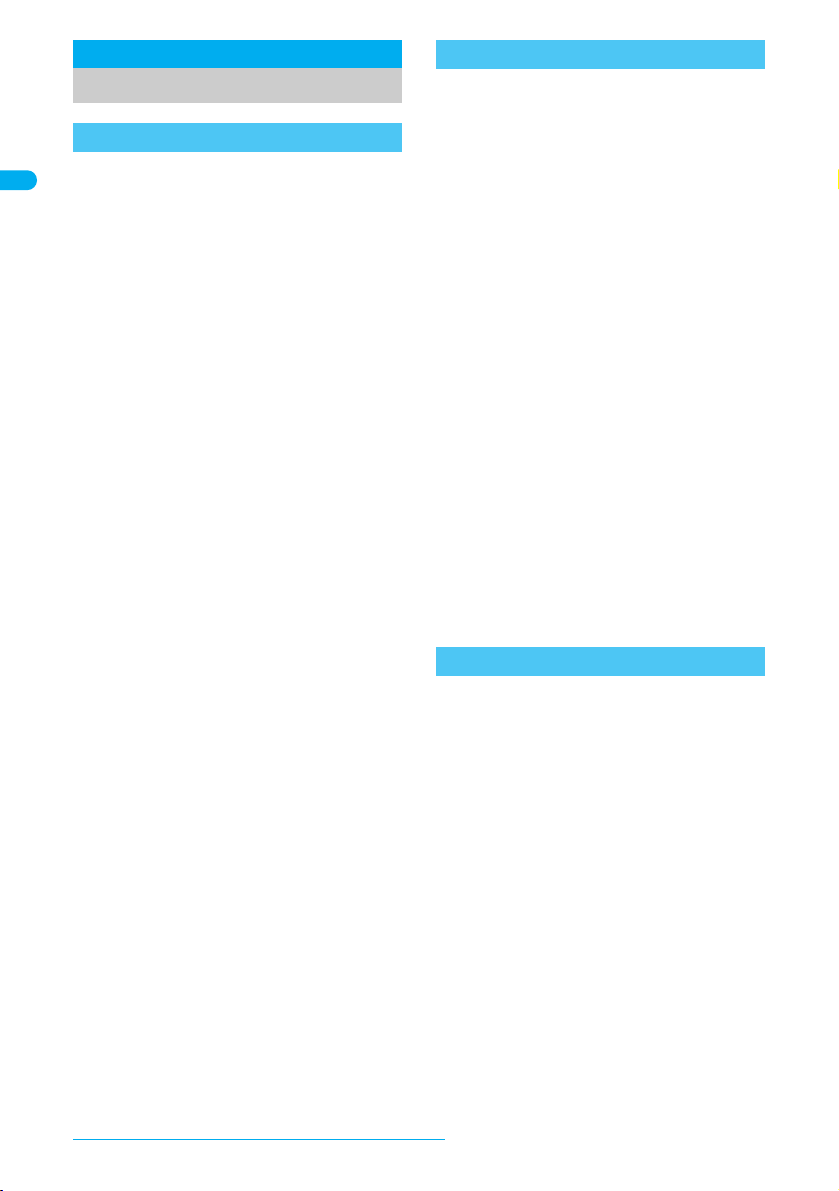
Handling Precautions
General Notes
Do not expose to water. FOMA terminal, battery
pack, adapters (chargers) and FOMA card are not
waterproof. Do not use in humid or steamy areas
such as bathrooms and avoid exposing to rain and
other forms of moisture. If FOMA terminal is
carried close to skin, perspiration may cause
internal components to corrode and result in
malfunction. Note that if problem is found to be
due to moisture, handset and parts are not
covered by warranty and in some cases may be
irreparable. Even where repairs are possible,
repair charges will be incurred since damage is not
covered by warranty.
Clean only with a soft and dry cloth (such as the type
used for eyeglasses).
The surface of the handset’s LCD has a special
coating to improve the visibility of the color display.
Forceful rubbing of LCD with a dry cloth may scratch
LCD surface. Handle the handset carefully and
clean using a soft and dry cloth (such as the type
used for eyeglasses). Note also that LCD coating
may peel off or stain if moisture or soiling is left on
the surface for a long period.
Never use chemicals such as alcohol, thinners,
benzene or detergents, as these agents may erase
the printing on the handset or cause discoloration.
Occasionally clean connection terminals with a dry
cotton swab.
Unclean connection terminals may result in poor
connections and loss of power. Additionally, keep
terminal clean with a dry cloth or cotton swab to
prevent charge performance loss.
Do not place the handset near an air conditioning
vent. Condensation formed due to rapid changes in
temperature may cause internal corrosion and lead
to malfunction.
Do not leave handset in a location subject to
excessive force.
Carrying the handset in a tightly packed bag, or
sitting on the handset in your pocket may result in
damage to LCD or other internal components,
which are not covered by warranty.
Read the manuals supplied with the FOMA terminal,
battery pack, adapters (chargers), and desktop
holder carefully.
Easy Search/Table of Contents/Precautions
18
Notes About FOMA Terminal
Using the handset close to landline phones, TVs or
radios may affect the operation of such equipment.
Move as far away as possible from such items
before use.
Keep a separate memo and note information stored
in the FOMA terminal. DoCoMo shall not be liable
for any loss of content.
Do not put the handset in back pocket and then sit
on it. Additionally, do not put handset where it may
be subjected to excessive weight or pressure, such
as the bottom of a briefcase. May cause malfunction.
Do not close FOMA terminal on strap. May damage
the handset and cause malfunction.
Do not apply thick stickers to the surface of the main
display or the surface with dial keys. May damage
the handset and cause malfunction.
Avoid using the handset in extremely high or low
temperatures. Use the FOMA terminal within the
range of a temperature between 5°C and 35°C
and a humidity between 45% and 85%.
FOMA terminal may become warm with continuous
use or during charging. This is normal and not a
malfunction.
Do not leave the camera in direct sunlight. May
cause discoloration or burn-in.
A radio frequency-preventing sheet is attached on
the back of the back cover. Do not peel off this
sheet.
Aluminum materials are used for the surface of the
FOMA terminal. Since aluminum is soft material, it
tends to be dented and scratched easily.
Handling Battery Pack
Battery pack is a consumable product. Though
usage time varies with use, change battery if
battery level is extremely low even after fully
charged. Purchase a new battery pack for
specified handset.
Always charge the battery before the first use or
after not using battery for a long time.
The usage time for a battery depends on the
usage and deterioration of battery pack.
Charge battery in areas where ambient
temperature is between 5°C and 35°C.
Store in a cool, well ventilated location that is not
exposed to direct sunlight. If the battery pack is not
d for a long time,
be use
it from the FOMA terminal, place in a plastic bag in
which the battery pack is contained or other
container and store.
Depending on usage, the battery may swell as it
approaches the end of its service life but this will
not cause problems.
When you have a trouble with the battery pack due
to external impacts (e.g. deformation and
scratches caused by dropping), please contact
your nearest repair shop.
empty the battery, remove
Page 21
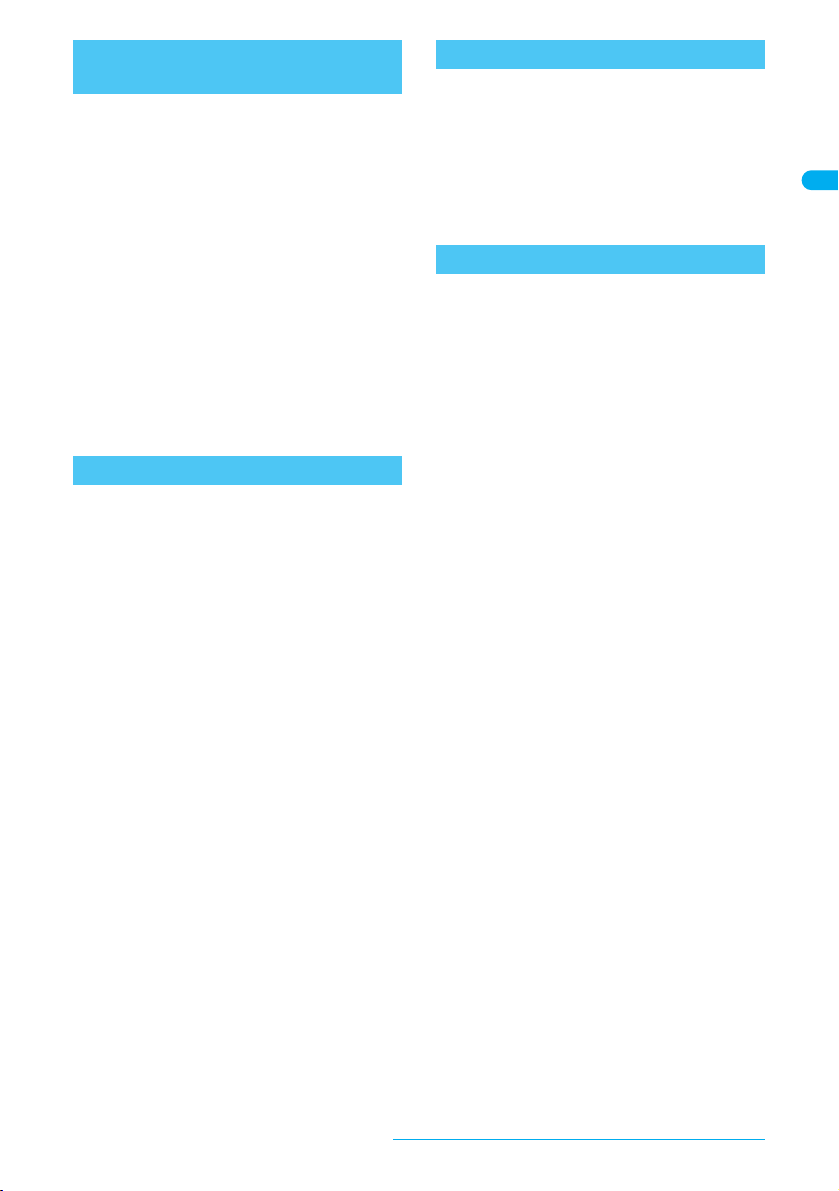
Handling the Adapters
(Chargers)
Adapters (chargers) may become warm during
charging. This is normal and not a malfunction.
Charge battery in the area where ambient
temperature is between 5°C and 35°C.
Do not charge battery pack in the following
locations:
Close to landline phones, TVs, radios, etc.
Areas with high humidity or dust, or in areas
exposed to strong vibrations
Do not use DC adapter to charge battery when the
car engine is not running. May cause car battery to
run down.
When using a power outlet with a feature to
prevent the plug from being removed accidentally,
follow instructions in the outlet user’s guide.
Do not subject to strong force or impacts. Also, do
not disfigure the charger terminals or the terminal
guides. May cause a malfunction.
Notes About FOMA Card
Avoid using in extremely high or low temperatures.
Always keep IC area clean.
FOMA card may become warm during use. This is
not a malfunction.
Customer is responsible for malfunctions arising
from inserting FOMA card into a different IC card
reader/writer.
To protect the environment, please take any
unnecessary FOMA cards to your local DoCoMo
Shop or retailer.
Keep a separate memo and note information
stored in the FOMA card. DoCoMo shall not be
liable for any loss of data.
Clean only with a soft and dry cloth (such as the
type used for eyeglasses).
Do not damage, touch haphazardly or short-circuit
the IC. May cause data loss or malfunction.
Do not drop or otherwise subject the FOMA card
to severe impact. May cause a malfunction.
Never bend or place heavy objects on the FOMA
card. May cause a malfunction.
Do not apply unnecessary force when inserting/
removing the FOMA card.
Notes About Cameras
If the FOMA terminal is used in a manner, which
creates a serious public nuisance, the owner may
be subject to punishment under legal and/or
regulatory guidelines (such as nuisance
prevention ordinance).
Please respect the privacy of others
when using a camera-enabled mobile
t
phone to shoot and send images.
FeliCa Reader/Writer
The FeliCa reader/writer function in the FOMA
terminal uses weak radio waves in the handling of
which does not require a license of radio station.
The frequency in use is the 13.56 MHz band.
When another reader/writer is being used nearby,
keep enough distance from it. Make sure that
there is no radio station using the same frequency
band in the nearby area.
Easy Search/Table of Contents/Precautions
19
Page 22
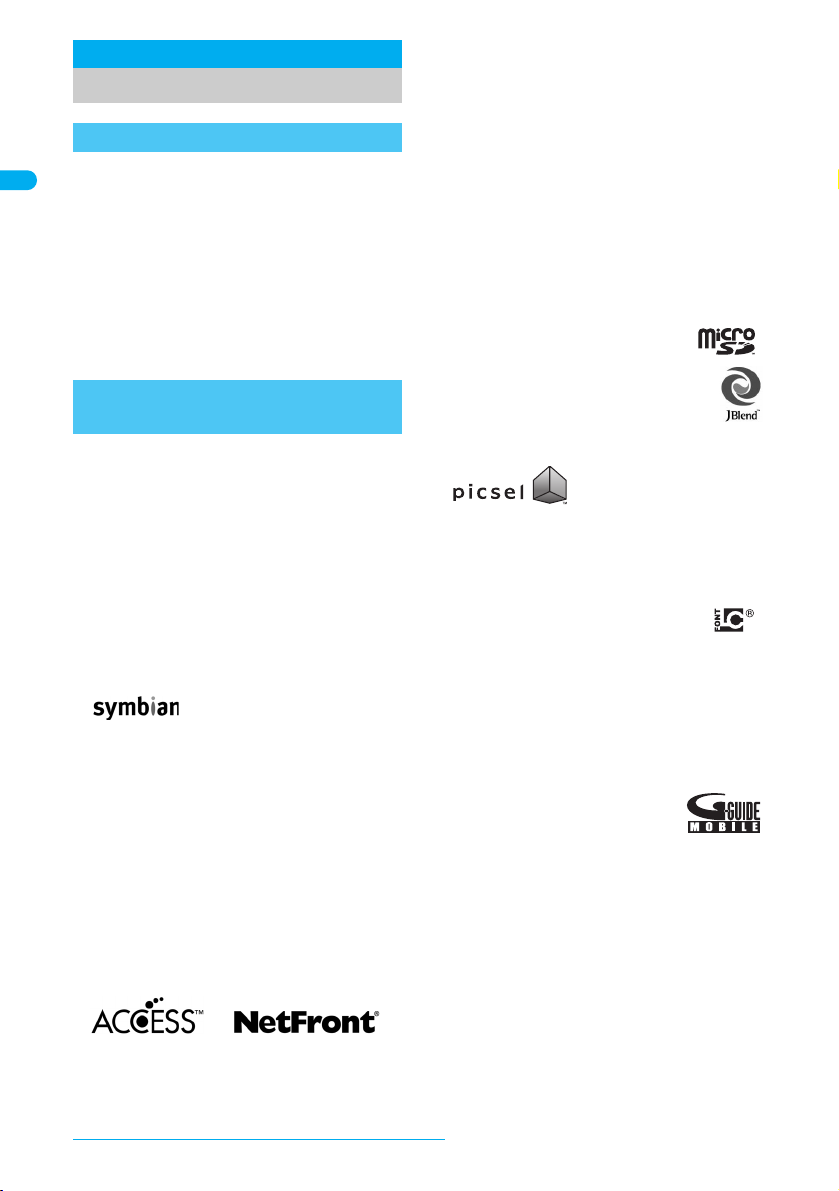
Intellectual Property
Document Viewer is powered
by Picsel Technologies.
Picsel, Picsel Powered, Picsel
Viewer, Picsel Document Viewer and the Picsel
cube logo are trademarks or registered trademarks
of Picsel Technologies and/or its affiliates.
Copyrights and Rights of Portrait
Data with third party copyrights such as text, images,
music and software that is downloaded or acquired via
Internet web pages, shot by the FOMA terminal, or
acquired from TV or other video cannot be duplicated,
altered or publicly transmitted without rightful party’s
consent. Only duplicating, quoting, etc. for personal
use is permitted under copyright laws.
Even if for personal use, filming and recording may be
prohibited for demonstrations, performances and
exhibitions.
Also, shooting another’s image or posting another’s
image on Internet web pages without their consent
may constitute a violation of one’s right to their image.
Registered Trademarks and
Trademarks
“FOMA”, “mova”, “ToruCa”, “PushTalk”,
“PushTalkPlus”, “mopera”, “mopera U”,
“FirstPass”, “Chara-den”, “Deco-mail”,
“Chaku-motion”, “i-motion mail”, “i-appli”,
“i-appliDX”, “i-motion”, “i-mode”, “i-Channel”, “iD”,
“DCMX”, “Short Mail”, “WORLD WING”, “Public
mode”, “DoPa”, “WORLD CALL”, “Dual Network”,
“visualnet”, “V-live”, “Security Scan”, “musea”,
“sigmarion”, “OFFICEED”, “IMCS”, “i-area”, “2in1”,
the “i-mode” logo, the “FOMA” logo, the “i-appli”
logo, the “DCMX” logo, the “iD” logo, the “WORLD
WING” logo are trademarks or registered
trademarks of NTT DoCoMo, Inc.
Free Dial logo mark is a registered trademark of
NTT Communications Corporation.
licensed from Symbian Software Ltd.
Symbian, Symbian OS and other associated
Symbian marks are all trademarks of Symbian
Software Ltd.
© 1998-2007 Symbian Software Ltd. All rights
reserved.
キャッチホン
trademark of Nippon Telegraph and Telephone
Corporation.
Multitask is a registered trademark of NEC
Corporation.
This product is equipped with NetFront by
ACCESS Co., Ltd. for an internet function.
NetFront is a trademark or registered trademark of
ACCESS Co., Ltd. in Japan and other countries.
Copyright © 1996-2007 ACCESS CO., LTD.
Easy Search/Table of Contents/Precautions
20
This product includes software
(Call Waiting) is a registered
This product includes modules developed by the
Independent JPEG Group.
Microsoft, Windows, Windows Vista, PowerPoint
and Windows Media are registered trademarks of
Microsoft Corporation in the U.S.A. and other
countries. (The official name for Windows is
®
Microsoft
Microsoft Excel and Microsoft Word are product
names of Microsoft Corporation in the U.S.A.
Java and all Java-based trademarks and logos are
trademarks or registered trademarks of Sun
Microsystems, Inc. in the U.S.A. and other
countries.
QuickTime is a registered trademark of Apple
Computer, Inc. in the U.S.A. and other countries.
QR Code is a registered trademark of DENSO
WAVE INCORPORATED.
The microSD logo is a trademark.
Powered by JBlend™ Copyright
2002-2006 Aplix Corporation. All rights
reserved.
JBlend and JBlend related trademarks
are trademarks or registered trademarks
of Aplix Corporation in Japan and other countries.
This handset features LCFONT, developed by
Sharp Corporation, to make the LCD easier to
view and read. LCフォント/LCFONT and
are registered trademarks of Sharp Corporation.
McAfee and VirusScan are registered trademarks
or trademarks of McAfee, Inc. and/or its affiliates in
the U.S.A. and other countries.
All other registered and unregistered trademarks
herein are the sole property of their respective
owners.
© 2006 Networks Associates Technology, Inc. All
Rights Reserved.
Gガイド, G-GUIDE, Gガイドモバ
イル, G-GUIDE MOBILE and the
G-GUIDE related logos are
registered trademarks of
Gemstar-TV Guide International, Inc. and/or its
affiliates in Japan.
IrSimple™, IrSS™ or IrSimpleShot™ are
trademarks of Infrared Data Association
Napster is a registered trademark of Napster, LLC.
and/or its affiliates in the US and/or other
countries.
FeliCa, which uses non-contact IC card
technology, was created by Sony Corporation.
FeliCa is a registered trademark of Sony
Corporation.
b is a registered trademark of FeliCa Networks.
All other company names and product names are
trademarks or registered trademarks of the
respective companies.
Windows® operating system.)
®
.
Page 23
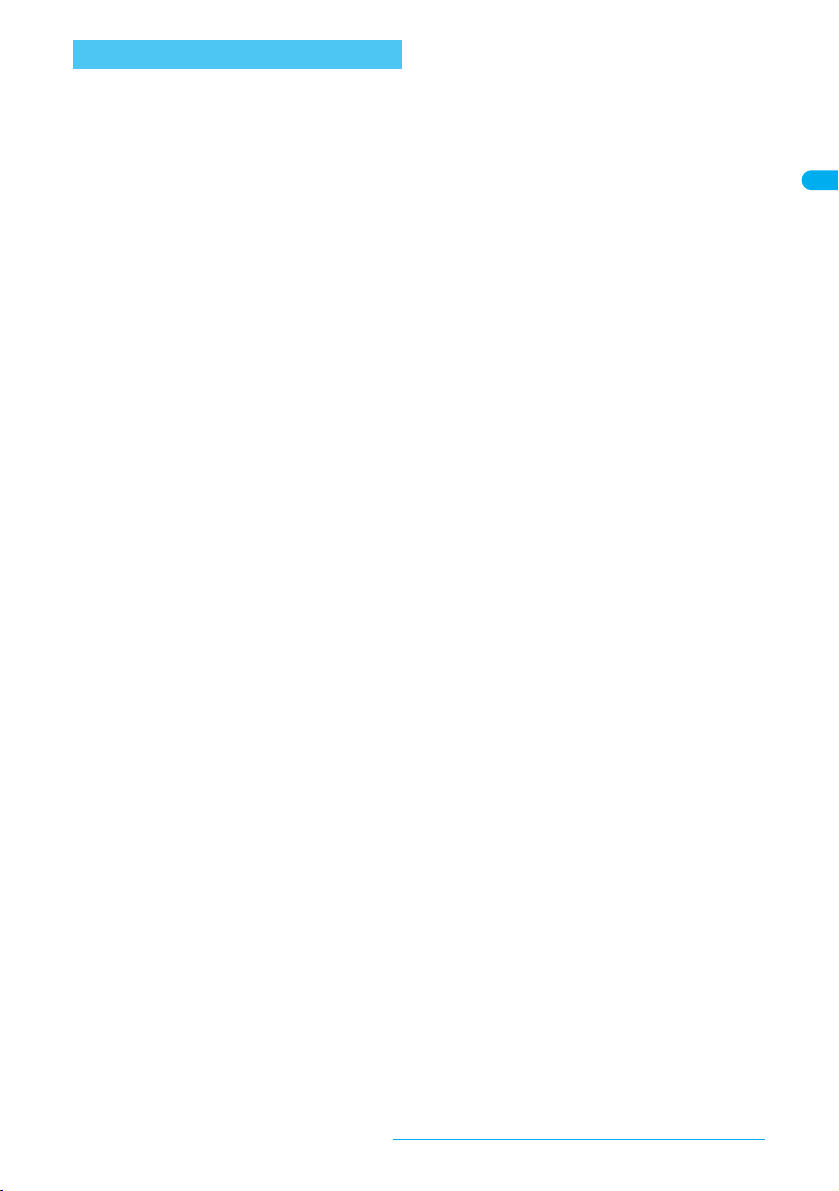
Others
Under the MPEG-4 Visual Patent Portfolio
License, customers have licensed permission for
the following use of this product to engage in
non-profit personal use. Other uses are not
permitted.
・ Encoding MPEG-4 standard video (henceforth
referred to as MPEG-4 video).
・ Decoding an MPEG-4 video that a customer not
engaged in personal commercial activities has
encoded.
・ Decoding an MPEG-4 video obtained from a
licensed provider.
For details on other intended uses, contact MPEG
LA, LLC.
This product is licensed under the MPEG-4
Systems Patent Portfolio License for encoding in
compliance with the MPEG-4 Systems Standard.
An additional license and payment of royalties are
necessary in the following cases.
・ Data stored or replicated in physical media
which is paid for on a title by title basis.
・ Data which is paid for on a title by title basis and
is transmitted to an end user for permanent
storage and/or use.
Such additional license may be obtained from
MPEG LA, LLC. Contact MPEG LA, LLC for
additional details.
This product is licensed under the AVC patent
portfolio license for the personal and
noncommercial use of a consumer to
(i) encode video in compliance with the AVC
standard (henceforth referred to as AVC video)
and/or
(ii) decode AVC video that was encoded by a
consumer engaged in a personal and
noncommercial activity and/or was obtained from
a video provider licensed to provide AVC video.
No license is granted or shall be implied for any
other use. Additional information may be obtained
from MPEG LA, L.L.C.
See HTTP://WWW.MPEGLA.COM
This product contains the Flash
Systems Incorporated. Adobe, Flash and Flash
Lite are trademarks or registered trademarks of
Adobe Systems Incorporated in the US and other
countries.
Copyright © 1995-2007 Adobe Systems
Incorporated. All rights reserved.
This product uses the GestureTek technology.
Copyright © 2006, GestureTek, Inc. All Rights
Reserved.
®
Lite™ of Adobe
Licensed by QUALCOMM Incorporated under one
or more of the following United States Patents
and/or their counterparts in other nations;
4,901,307 5,490,165 5,056,109
5,504,773 5,101,501 5,506,865
5,109,390 5,511,073 5,228,054
5,535,239 5,267,261 5,544,196
5,267,262 5,568,483 5,337,338
5,600,754 5,414,796 5,657,420
5,416,797 5,659,569 5,710,784
5,778,338
Content owners use Windows Media digital rights
management (WMDRM) technology to protect
their intellectual property, including copyrights.
This device uses WMDRM software to access
WMDRM-protected contents. If the WMDRM
software fails to protect the content, content
owners may ask Microsoft to revoke the software’s
ability to use WMDRM to play or copy protected
content. Revocation does not affect unprotected
content. When you download licenses for
protected content, you agree that Microsoft may
include a revocation list with the licenses. Content
owners may require you to upgrade WMDRM to
access their content. If you decline an upgrade,
you will not be able to access content that requires
the upgrade.
This product contains Adobe
®
Reader® of Player
technology of Adobe Systems Inc.
Copyright © 2007 Adobe Systems Incorporated.
All rights reserved. Patents pending.
Adobe, the Adobe logo and Reader are either
registered trademarks or trademarks of Adobe
Systems Incorporated.
Adobe and Adobe Reader are trademarks or
registered trademarks of Adobe Systems
Incorporated in the US and other countries.
CP8 PATENT
Windows
Windows
Microsoft
system.
Windows
Microsoft
®
2000 Professional is an abbreviation of
®
Windows® 2000 Professional operating
®
XP is an abbreviation of Microsoft®
®
XP Professional operating system or
®
Windows® XP Home Edition operating
system.
Windows Vista™ is an abbreviation of Windows
Vista™ (Home Basic, Home Premium, Business,
Enterprise, Ultimate).
This manual refers to Windows
Professional as Windows 2000.
This manual refers to Windows
and Windows
®
XP Home Edition as Windows XP.
®
2000
®
XP Professional
This manual refers to Windows Vista™ (Home
Basic, Home Premium, Business, Enterprise,
Ultimate) as Windows Vista.
Easy Search/Table of Contents/Precautions
21
Page 24
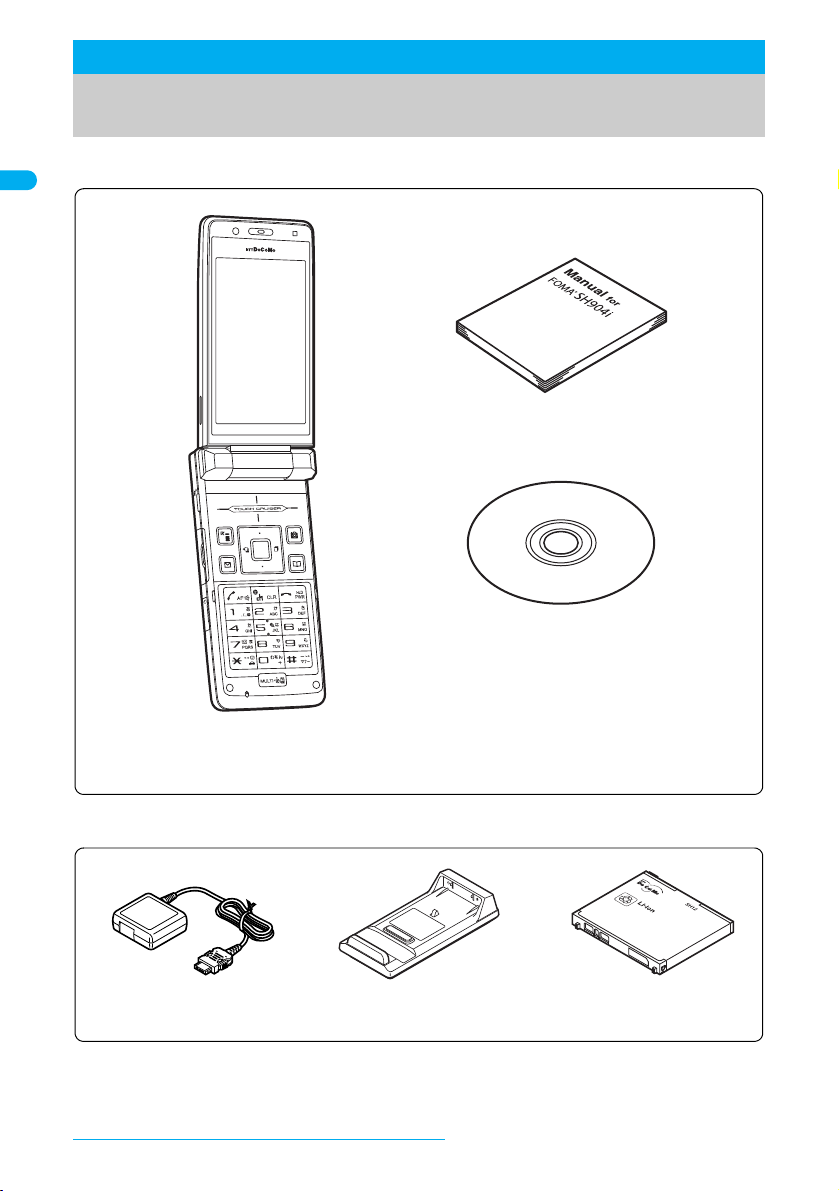
Standard Parts Packaged with Unit and Main
FOMA SH904i terminal
(includes warranty and back cover SH15)
FOMA SH904i CD-ROM
FOMA SH904i manual (this manual)
※Quick manual can be found on P. 490.
※ “Manual for Data Communication” and
“Kuten Code List”
in the PDF format are contained.
Desktop holder SH14
(includes user’s guide)
Battery pack SH12
(includes user’s guide)
FOMA AC Adapter 01/02
(includes warranty and user’s guide)
Optional Parts
J Standard package
J Main optional parts
Refer to P. 448 for details on other optional parts.
Easy Search/Table of Contents/Precautions
22
Page 25
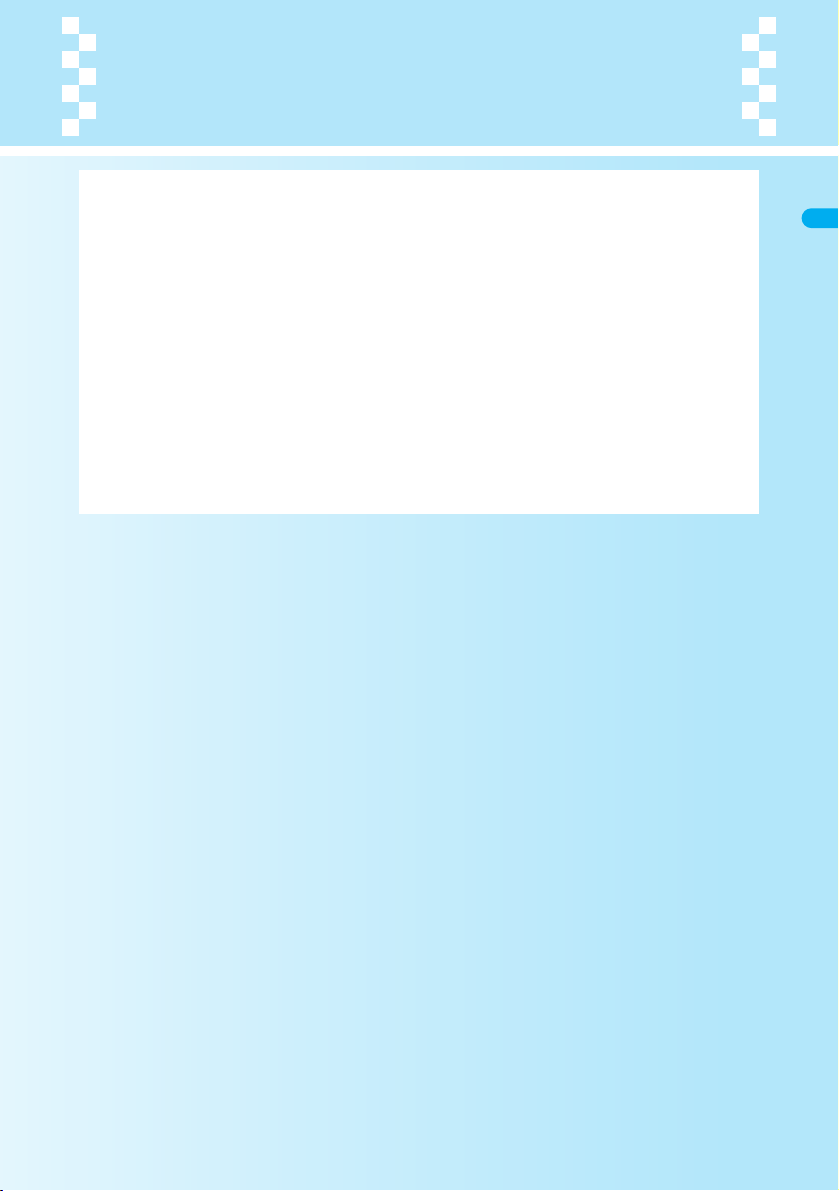
Before Using the Handset
Component Names and Functions . . . . . . . . . . . . . . . . . . . . . . . . . . . . . . . . . . . . . . . . . . . .24
Viewing the Display . . . . . . . . . . . . . . . . . . . . . . . . . . . . . . . . . . . . . . . . . . . . . . . . . . . . . . .28
Menu Selections . . . . . . . . . . . . . . . . . . . . . . . . . . . . . . . . . . . . . . . . . . . . . . . . . . . . . . . . . .32
Displaying the Supportbook . . . . . . . . . . . . . . . . . . . . . . . . . . . . . . . . . . . . <Supportbook>35
Using a FOMA Card . . . . . . . . . . . . . . . . . . . . . . . . . . . . . . . . . . . . . . . . . . . <FOMA Card>36
Inserting and Removing the Battery Pack . . . . . . . . . . . . . . . . . . . . . . . . . . . . . . . . . . . . . .38
Charging the Mobile Phone . . . . . . . . . . . . . . . . . . . . . . . . . . . . . . . . . . . . . . . . . . . . . . . . .39
How to Check the Battery Level . . . . . . . . . . . . . . . . . . . . . . . . . . . . . . . . . <Battery Level>42
Turning the Power On and Off . . . . . . . . . . . . . . . . . . . . . . . . . . . . . . . . <Power ON/OFF>43
Switching Display to English. . . . . . . . . . . . . . . . . . . . . . . . . . . . . . . . . <Select Language>44
Making the Initial Settings. . . . . . . . . . . . . . . . . . . . . . . . . . . . . . . . . . . . . <Initial Settings>44
Setting the Date and Time . . . . . . . . . . . . . . . . . . . . . . . . . . . . . . . . . . . . . <Date Settings>45
Sending Your Own Phone Number to the Other Party . . . . . . . . . . . . . . <Notify Caller ID>46
Checking Your Phone Number . . . . . . . . . . . . . . . . . . . . . . . . . . . . . . . . . . <Own Number>46
23
Page 26
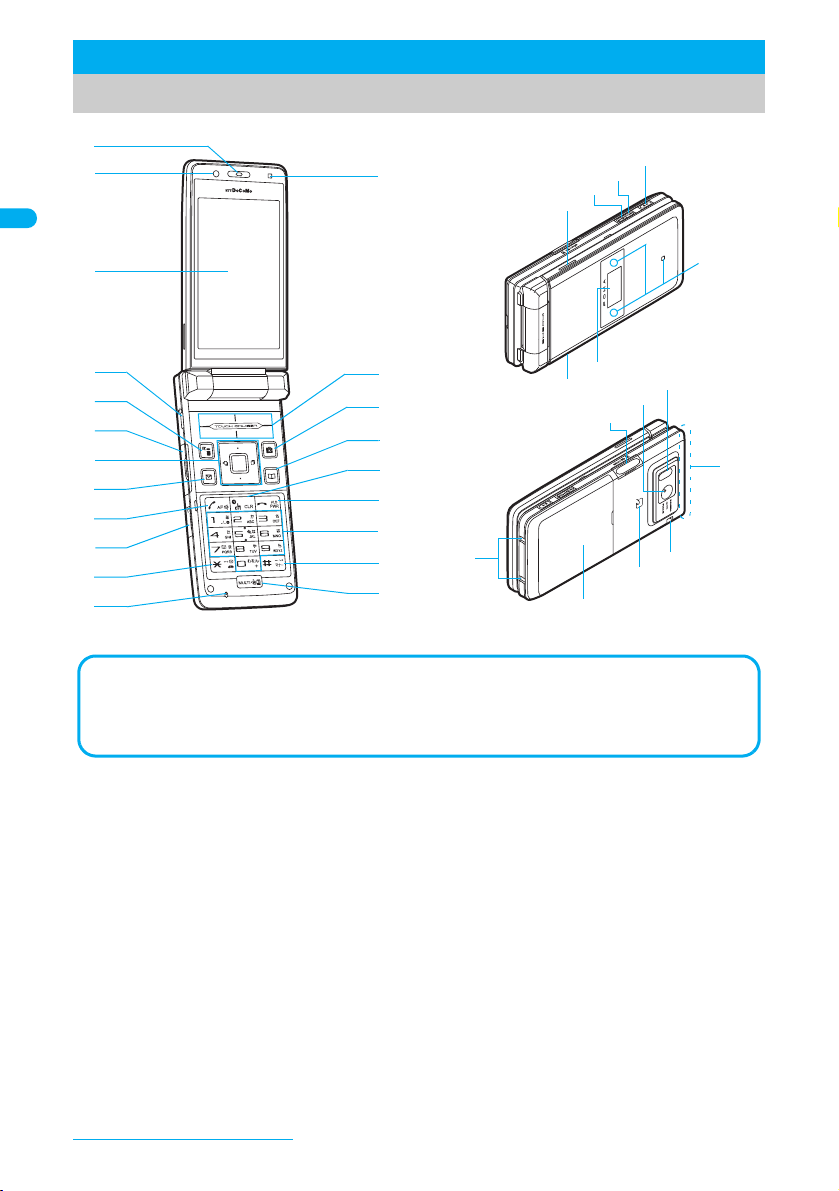
Component Names and Functions
v
w
x
y
z
u
t
d
k
h
g
j
l
f
i
e
3
5
1
2
4
c
9
a
b
7
6
8
p
o
n
m
r
m
s
q
The brightness sensor area
When Brightness of Power Saver (nP. 133, P. 135) is set to Automatic, the sensor detects
the light of the surrounding area and automatically adjusts the display brightness and keypad
backlight. Do not cover the sensor area (d) with a sticker. May interfere with the sensor.
※ Key illustrations are examples and may look different from actual keys.
1
Earpiece
Emits the other party’s voice.
24
When in stand-by, listen to Record
message/Voice memo using the earpiece.
2
Sub camera
Use to shoot own image (nP. 172) or to
send images of yourself during a Videophone
call (
n
P. 48) to the other party.
3
Main display (nP. 28)
4
PushTalk key & (q)
Press to use the PushTalk phonebook
n
P. 91).
(
Press to send PushTalk transmissions.
Hold key to talk during PushTalk
transmission (
Press for 1+ seconds to enable/disable the
side key operation (
n
P. 87).
Before Using the Handset
n
P. 157).
5
i-mode/Guidance key i (,)
Press to make or receive a Videophone
call (
Press to use i-mode (nP. 188).
Press to execute the function displayed at
the lower left of the display in guidance
n
(
In stand-by, press for 1+ seconds to
display the i-
6
External connector terminal
Terminal for connecting external devices,
such as an AC adapter, a DC adapter
(
n
P. 41), or a FOMA USB cable (sold
separately).
n
P. 49, P. 64).
P. 27).
a
ppli screen (nP. 252).
Page 27
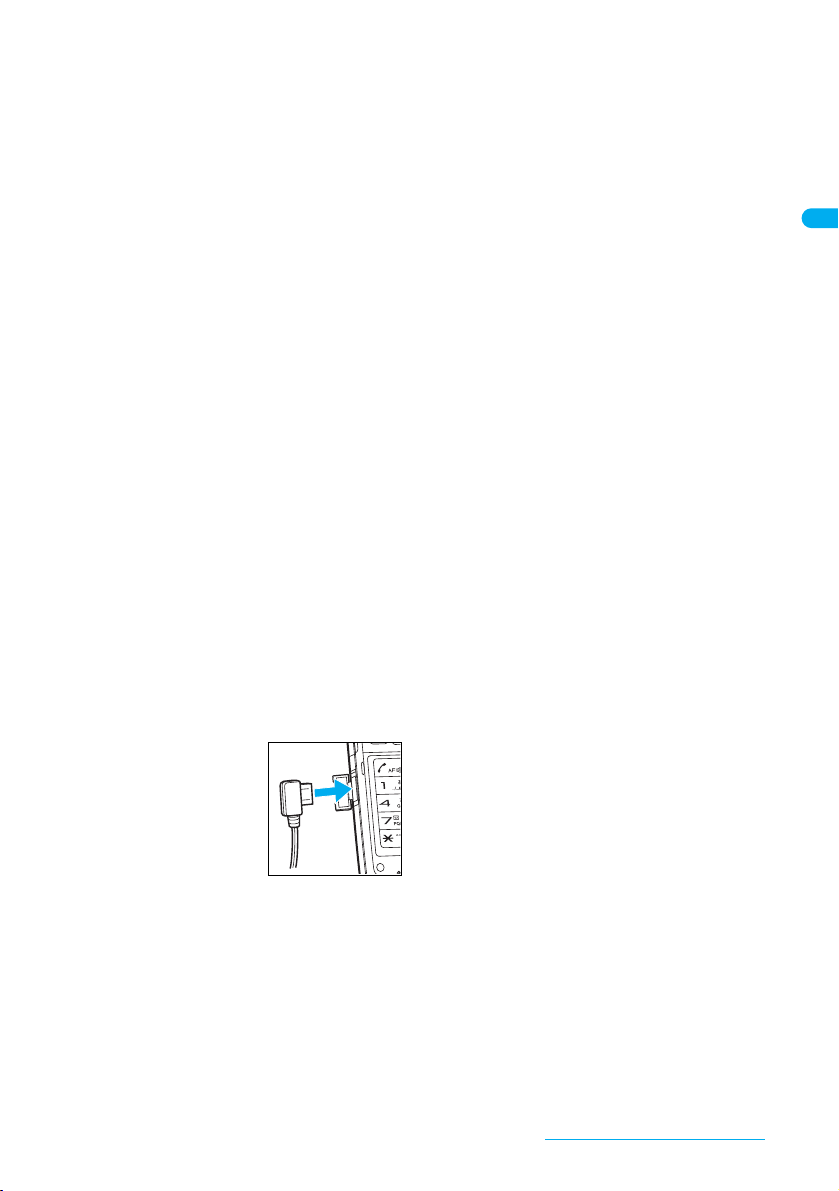
7
Multi-guide key (four-way key w and
t
OK key
Press to display and select Menu, Redial,
Received calls, Shortcut menu, Active
marker (
functions.
In stand-by, press t for 1+ seconds to
set/cancel Multi easy lock (
disable, terminal security code is required.
In stand-by, press r for 1+ seconds to
set/cancel IC card lock (
disable, terminal security code is required.
In stand-by, press u for 1+ seconds to
adjust earpiece volume (
8
Mail/Guidance key
Press to use mail functions (nP. 218).
In stand-by, press for 1+ seconds to display a
new mail message screen (
Press to execute the function displayed at
the lower left of the display in guidance
(
Press to switch between upper and lower
case when entering text (
Press for 1+ seconds in text input screen to
use emoticons (
Press twice to check new messages
(
9
Start/Hands-free key
Press to make or receive a voice call.
Press for 1+ seconds during a voice call to
turn Hands-free on and off (
Press during a Videophone call to turn
Hands-free on and off (
Press during a PushTalk transmission to
turn Hands-free on and off (
a
Earphone/Microphone terminal
) (nP. 27)
n
n
P. 27).
n
P. 206, P. 228).
P. 365) as well as use these
n
P. 156). To
n
P. 274). To
n
P. 122).
m
n
P. 218).
n
P. 393).
n
P. 396).
s
n
n
P. 81).
n
(nP. 387)
Connect a flat-plug
earphone/microphone
with switch (sold
separately).
When using an
earphone plug adapter
(sold separately), an
earphone/microphone
with switch can also be used.
bb
/Line break/Public mode (Drive mode)
*
key
Press to enter an asterisk (b), dakuten
゛
), handakuten (゜) or a line break
(
(nP. 393).
In stand-by, press for 1+ seconds to set/
cancel Public mode (Drive mode)
n
P. 69).
(
In text input screen, press for 1+ seconds
to paste text (
n
P. 397).
P. 51).
P. 88).
c
Microphone
Sends out your own voice.
d
Brightness sensor (nP. 133, P. 135)
The sensor detects the light of the
surrounding area and automatically adjusts
the display brightness and key backlight ON/
OFF.
e
TOUCH CRUISER pad (nP. 27)
f
Camera/Guidance key
Press to use Camera mode (nP. 170).
Press to execute the function displayed at
the lower right of the display in guidance
n
P. 27).
(
In stand-by, press for 1+ seconds to
display Data box (
P. 352).
g
Phonebook/Guidance key
Press to use the phonebook (nP. 98).
In stand-by, press for 1+ seconds to
display the phonebook entry screen
n
P. 100, P. 105).
(
Press to execute the function displayed at
the lower right of the display in guidance
n
P. 27).
(
Press to change the type of text to be
entered (
In text input screen, press for 1+ seconds
to display insert phrase screen
(
h
i-Channel/Clear/i-appli stand-by key c
J
(
Press to show the channel list
(
Use to delete phone numbers and text
(
Press to return to the previous screen.
Press when i-appli stand-by is set and
i-
i
Power/End/On hold key
Press for 2+ seconds to turn the power on/
off (
Press to end a call or i-mode, or to put calls
on hold (
Press to play/pause when animated GIF or
Flash movies are set as the stand-by
display. Press while setting i-motion to
play/stop (
j
Dial/Text entry keys 1 to 9,
Press to enter a phone number
(
Press to enter text (nP. 392).
n
P. 394).
n
P. 395).
)
n
P. 213).
n
P. 394).
a
ppli starts (nP. 261).
n
P. 43).
n
P. 68).
n
n
P. 49).
n
P. 129).
C
P. 296, P. 304,
a
H
0
Before Using the Handset
Continued on next page ??
25
Page 28
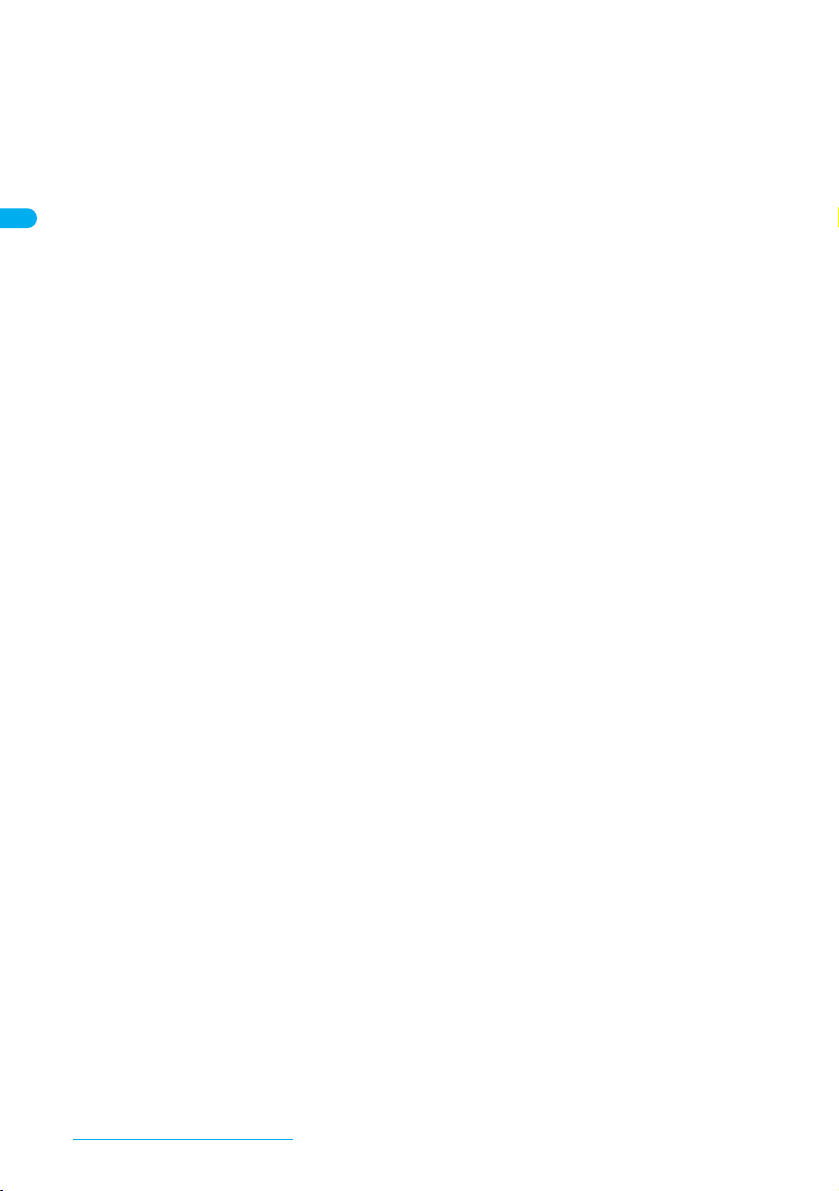
k
#/Manner mode/Camera mode key
Press to enter a (#), prolonged sound
ー), touten (、), kuten (。), exclamation
(
mark (!), question mark (?), or chuten (
In stand-by, press for 1+ seconds to set/
disable Manner mode (
Press to switch between the main camera
and the sub camera while shooting images
n
P. 172, P. 176).
(
In text input screen, press for 1+ seconds
to cut text (
l
Multi/GPS
To activate Multi Assistant: Press while
running an application to use the
phonebook, mail or other useful functions
n
(
GPS positioning: In stand-by, press for 1+
seconds to position the present location
n
(
To view Supportbook: Press in stand-by to
view Supportbook (preset) (
To save a shortcut in the Shortcut menu:
Press for 1+ seconds when
screen to save a shortcut (
m
Speakers
Emits ring tones and other sounds.
Emits the other party’s voice during
hands-free voice/Videophone/PushTalk
calls.
n
Private filter/Volume up key : (N)
Switch Private filter to ON/OFF
n
(
Turn up the volume during music
playback with the FOMA terminal closed.
Press for 1+ seconds to play the next song
n
(
Turn the earpiece volume up during
PushTalk transmission with the FOMA
terminal closed (
Press to show i-Channel ticker with the
FOMA terminal closed (
o
Power saver mode/Volume down key +
r
)
(
Press for 1+ seconds in stand-by to set the
Power saver (Eco). When Power saver
(Eco) is already set, the Power saver set
screen appears (
Turn down the volume during music
playback with the FOMA terminal closed.
Press for 1+ seconds to play the previous
song/to return to beginning of the song
n
(
Turn the earpiece volume down during
PushTalk transmission with the FOMA
terminal closed (
n
/Supportbook key
P. 364).
P. 276).
P. 144).
P. 355, P. 361).
P. 355, P. 361).
P. 397).
n
P. 68).
n
n
P. 68).
n
n
n
P. 133).
P. 127).
$
n
P. 35).
m
is on the
P. 380).
P. 214).
#
p
Music key
When the FOMA terminal is closed in
stand-by, press for 1+ seconds to activate/
・
).
deactivate Music player (
q
Called LED/Charging LED/Camera LED
Flashes while receiving a call, engaged in
a call, using GPS function, etc
(
Stays lit while charging (nP. 39).
Lights when the camera is activated or
during shooting (
P. 174).
r
Sub display (nP. 28)
s
microSD Memory Card slot (nP. 316)
Insert a microSD Memory Card.
t
Main camera
Use to shoot an image of your surroundings
n
(
surroundings shot during a Videophone call
(
n
u
Infrared port (nP. 331)
Use for the Ir exchange and Ir remote control.
v
FOMA antenna
An antenna is built in. To speak in better
conditions, do not cover the antenna area by
hand.
w
Strap ring
Attach a commercially available strap with the
FOMA terminal closed.
x
FeliCa markb (nP. 267)
The IC card is included (The IC card cannot
be removed).
Use Osaifu-Keitai holding the FeliCa mark up
to the reader/writer (external device).
y
Back cover (nP. 38)
z
Charger terminal (nP. 42)
Terminal for recharging with the desktop
holder.
<
n
P. 355, P. 361).
n
P. 141).
n
P. 170, P. 171,
P. 166) or send a video of your
P. 48) to the other party.
Before Using the Handset
26
Page 29
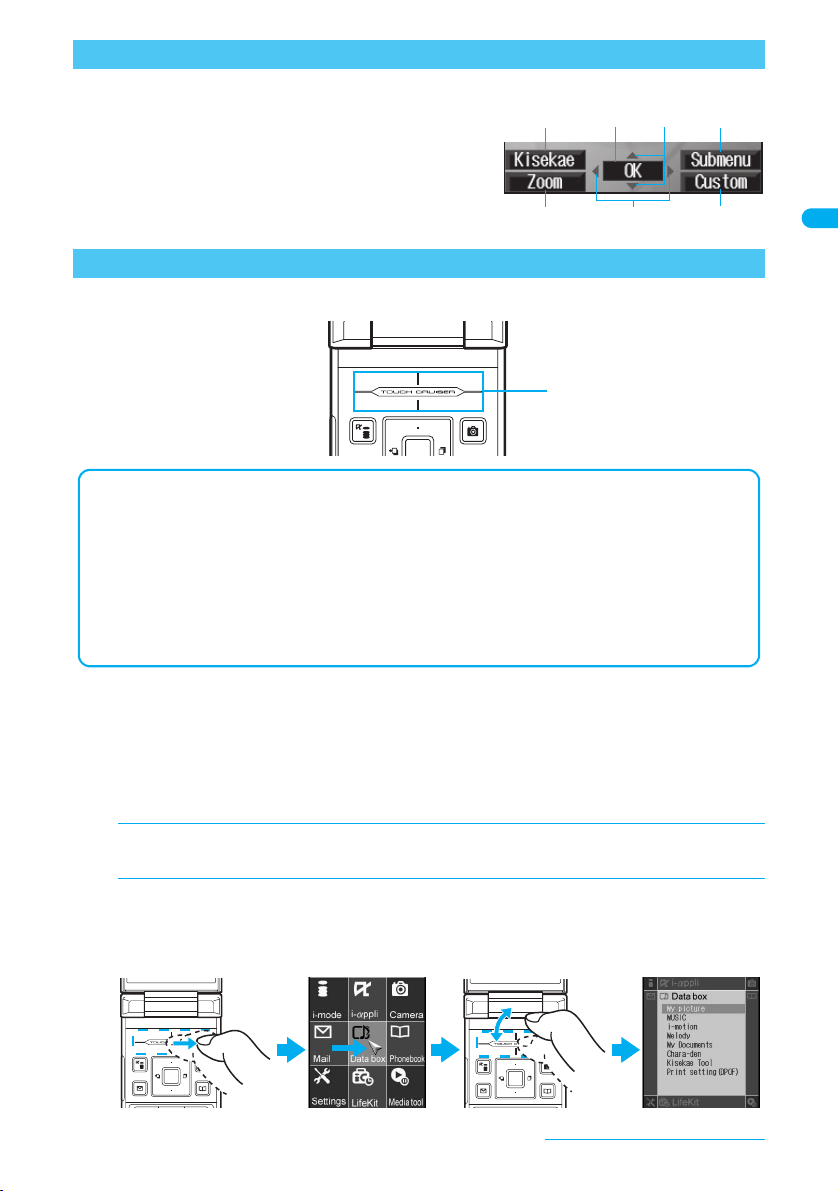
How to Use the Multi-guide Key and Guidance Key
i
u
C
v
m
a
t
Operating range of
TOUCH CRUISER
pad
When using the TOUCH CRUISER pad
In the following cases, the TOUCH CRUISER is not activated.
When operated with a thing other than a finger such as a ballpoint pen and pencil
When operated with a wet finger When operated with a finger in a glove and others
Move the pointer or double-tap the TOUCH CRUISER pad in the range where there is a logo, “TOUCH CRUISER”.
Do not touch two points at the same time.
Note that putting a sticker, etc. to the operating range may cause a malfunction.
In the following cases (screens), the TOUCH CRUISER pad is not available. However, when the
Submenu appears, the pad can be operated.
Stand-by i-appli Notice window Dial Input screen
While making, receiving or during the Voice call/Videophone call/PushTalk, etc.
J Multi-guide key
Use the Multi-guide key (four-way key w and OK key t)
to select and set menus that are shown. Move the cursor
with w and set the selection using t.
J Guidance keys
Use keys allotted to operate menu items of operation
guidance that appear in the lower part of the display.
Allotted functions differ depending on the situation.
How to Use the TOUCH CRUISER Pad
Use TOUCH CRUISER pad to perform the same operations as those of Multi-guide key (e.g.
selecting an item, moving the cursor or scrolling the screen).
J Using the pointer to select items
In the Custom menu screen or while i-mode or Full Browser is connected, move the pointer (K, L,
M, etc.) to select an item.
Move the pointer to the edge of the screen while i-mode or Full Browser is connected to show G, R/\, Z
and scroll the screen to the direction of the arrow.
In some Custom menus, the pointer is not supported.
Example: When selecting Data box in the Custom menu screen
In the Custom menu screen, put a finger on the TOUCH CRUISER
pad to show pointer.
1
Slide a finger up and down/left and right on the TOUCH CRUISER
pad to move the pointer to Data box, and then double-tap.
2
Make the finger stand a little bit to operate easily.
The pointer moving speed varies depending on the finger sliding speed.
Before Using the Handset
27
Page 30
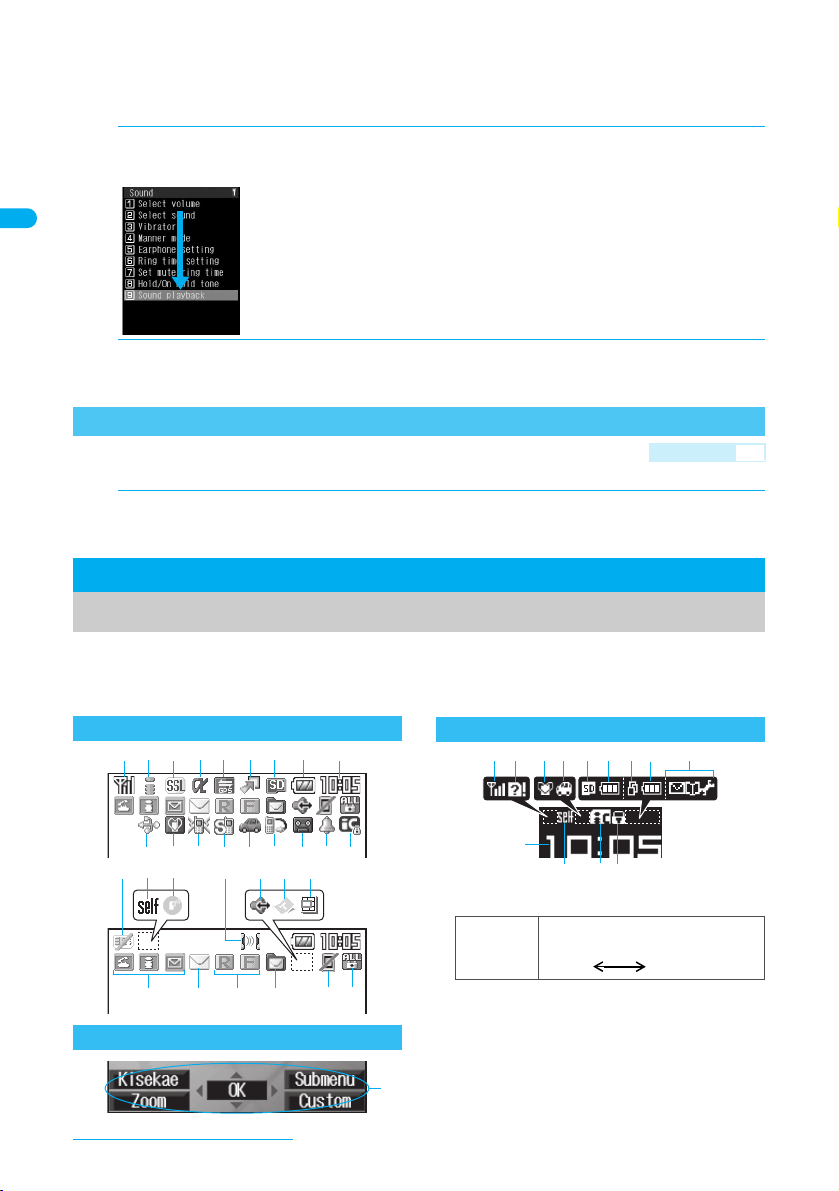
J Moving the cursor to select items
Icons that appear in the upper part of the main display
Icons that appear in the lower part of the main display
123 45 67 8 9
i g fe d cbah
kl nj
rqsutv
m o p
w
Icons that appear in the sub display
aqk
9
1he7j8x8v
Move the cursor up and down/left and right to select items from the Basic menu, Zoom menu,
Submenu, etc.
When there are multiple pages, move the cursor to switch the pages.
In the menu screen or list screen, put a finger on the TOUCH CRUISER
1
pad, slide it up and down/left and right, and move the cursor to the item.
Double-tap the TOUCH CRUISER pad.
2
Setting the TOUCH CRUISER Pad <TOUCH CRUISER Set>
Default setting ON
Set whether to use the TOUCH CRUISER pad.
In stand-by, press t36 ? 1 [ON]/2 [OFF].
1
Viewing the Display
The display allows you to check the current status after the power is turned on or while
setting up functions. The main display is described first and the sub display next.
The display lights for a set period of time when a key is pressed. The default setting is 10
seconds (nP. 134).
Before Using the Handset
28
1
Signal status
Indication of the signal strength
]/a
When A (Out of service area) appears,
the handset is outside the service area or
in a place with no signal. Signal icon can
be changed (
] n op
Strong Weak
n
P. 138).
Page 31

2
i-mode/Full Browser (nP. 188, P. 288)
7=A
AB
NO
3
SSL (nP. 189)
When o appears while using Multi
Assistant, function such as i-mode, Full
Browser, ibeing used with Multi Assistant.
4i-a
ppli (nP. 252)
* Indicates that an i-appli is set as the stand-by
display, but cannot be used.
5
GPS display (nP. 276, P. 281)
6
Shortcut menu (nP. 380)
7
microSD Memory Card (nP. 315)
^
^
8
Battery level/Charging (nP. 42)
"/b
{/k
Signal icon can be changed (nP. 138).
9
Clock display (nP. 45)
Indicates the time that is set.
Clock display icon can be changed
n
(
Indicates i-mode/Full Browser
status
SSL compatible sites are viewed
SSL compatible Internet web
o
pages are viewed
a
ppli or Software update is
i-appli is running
G
N
I
Q
A
B
m
(gray)
m
(pink)
l
a
ppli stand-by is running
ii-appli stand-by is set
i-appliDX is being activated
a
ppliDX stand-by is being
iactivated
i-appliDX stand-by is set
Location provision is set to
provision:ON
Displayed until a location
provision permission schedule
ends if it is set
GPS positioning
Appears when the function can
be added to the Shortcut menu
/
microSD Memory Card is
inserted
/
Data on microSD Memory Card
is being viewed
Battery level
Charging
P. 138).
*
*
Loc.
a
IC card lock (nP. 274)
Y/c
b
Alarm/Schedule alarm/ToDo alarm
n
(
* Appears only when an Alarm is set for that day.
c
Record message (nP. 72)
When there are messages, D to P
appears, indicating the total number of
both types of messages. When there are
three Record messages (voice calls) and
two Record messages (Videophone),
appears.
d
Earphone/microphone connection
n
(
Appears when Auto answer for PushTalk is
set even if earphone/microphone with
switch is not connected.
e
Public mode (Drive mode) (nP. 69)
_/d
f
Silent (nP. 121)
g
Vibrator (nP. 124)
h
Manner mode (nP. 127)
Z/f
i
USB mode (nP. 323)
j
FOMA card error
R/j
B/h
IC card is locked
P. 369, P. 373, P. 378)
Schedule alarm is set*
ToDo alarm is set*
\
Alarm is set
Record message is set
]
P. 388)
A flat-plug earphone/microphone
with switch (sold separately) is
connected (when Auto answer for
s
voice/Videophone calls is set)
Auto answer for PushTalk is set
Public mode (Drive mode) is set
The phone ring volume
[
set
Vibration mode is set
b
Manner mode is set
FOMA USB cable (sold
x
separately) is connected
Appears when FOMA card is
malfunctioning or not inserted
Appears when a card other than
the FOMA card is inserted
Silent
k
is
Before Using the Handset
Continued on next page ??
29
Page 32

k
Self mode (nP. 154)
g/g
Appears when the handset cannot make/
receive calls or PushTalk, send/receive
i-mode mail/SMS, use i-mode functions or
use Ir exchange.
l
PushTalk (nP. 87)
m
Ir exchange/External device
(green)
n
Hands-free (nP. 51, P. 80, P. 96)
;
;
When the Hands-free icon appears, the
ToruCa icon does not appear even if there
is unread ToruCa.
o
ToruCa (nP. 269)
p
Status of Comics setting (nP. 344)
q
Restriction indicator (nP. 151, P. 158)
R/i
U/e
V/e
W/e
K/e
X/e
Self mode is set
During PushTalk transmission
a
Data is communicated with
another device using the Ir
exchange function (
J
Data is sent using the Ir remote
n
control (
Connected to an external device
t
and transmitting packets
Connected to an external device
t
(red)
and sending/receiving packet data
Connected to an external device
u
and transmitting 64K data
Hands-free active call
(red)
Connected to Hands-free
(green)
compatible device
Unread ToruCa
Q
Frame display is set
I
Page display is set
H
Secret mode
Secret data is being edited
S
Keypad dial lock
T
All locked
Function lock is set
Keypad dial lock and Function
lock are set
Secret mode and Function lock
or Keypad dial lock are set
Key guard is set
P. 333)
n
P. 330)
r
Private filter (nP. 144)
Private filter is set
P
sStorage status of i-mode center
P. 226)
(n
Mail being held at the center
W
Mail being held at the center full
X
t
Message R/F icon (nP. 205)
A
(green) B (green)
A
(yellow) B (yellow)
GISTz8
<9>07!
The status may not always be indicated
even if messages are held at the i-mode
center.
u
i-mode mail/SMS received (nP. 226)
U
(green)
U
(red)
hH
(red font)
[
[
(blue font)
v
Multitask (nP. 364)
Indicates functions that are running.
When two or more functions are running,
icons also appear on the sub display.
Four or more
applications
g
are running
Videophone
*
Voice call
h
Phonebook
t
PushTalk/
PushTalk
k
phonebook
Modem
transmission
(appears
#
during data
transmission)
Software
i
update
Receive Ir data
j
i-appli
l
i-mode
m
Indicates the
reception status of
the Message R/F
Indicates the
storage status of the
Message R/F
Indicates the status of the
i-mode mail/SMS
reception
Indicates the status of the
memory to store received
mail
Camera
2
(still picture)
Camera (movie)
3
Character
4
reader (OCR)
Bar code reader
5
Voice recorder
v
Card reader
f
Schedule
w
ToDo
x
Text memo
y
Calculator
z
Manga&
6
BookReader
ToruCa
>
GPS
C
Alarm
{
Timer
8
Before Using the Handset
30
Page 33

Full Browser
Stock icon
Number of entries
J Stock icon
* The message that appear differs depending on the menu screen.
Icon Message Details
B
xx missed call(s)
Appears when an incoming call is missed.
Received calls list appears (nP. 71).
C
xx mail message(s)
Appears when a new i-mode mail or SMS is received.
Inbox folder list appears (nP. 227).
D
xx new ToruCa(s)
Appears when new ToruCa is received.
ToruCa list appears (nP. 269).
E
xx voice mail(s)
Appears when a new message is recorded at the
Voice Mail Service center.
The Voice Mail Service message confirmation
screen appears (nP. 403).
F
xx message(s)
xx V.phone
message(s)
Appears when there is a new Recorded message.
Record message list appears and the message can
be played (nP. 75).
G
Custom menu/
Basic menu/
Zoom menu*
Custom menu/Basic menu/Zoom menu appears
(nP. 34).
Message
n
Channel list
o
Mail/SMS/
Check new
p
message
Mail/SMS being
q
composed
Message R/F
r
SD-Audio
s
Data box
u
Received calls/
Received
|
messages history
w
Operation guidance
}
9
0
!
7
"
microSD
manager
General
settings
Record message/
Voice memo
Redial/Sent
messages
history
Document
Viewer
Own number
Indicates the functions that can be used with
keys such as
x
In operating
i, m, t, w, C
and a.
When the FOMA terminal is closed with
displays other than the stand-by display shown
w
on the main display,
may appear on the sub
display. When the stand-by display is shown on
the main display, the icon disappear.
Other than the stand-by display
w
are shown on the main display
J Other icons
Refer to respective pages for information on
icons for the functions shown below.
Videophone (nP. 48)
Redial/Received calls (nP. 53 to P. 55)
Phonebook (nP. 99 to P. 101)
Camera mode (nP. 168 to P. 170)
Message R/F (nP. 205 to P. 207)
Mail/SMS (nP. 232 to P. 235)
Received/Sent message list/details screen
(nP. 239)
ToruCa (nP. 270)
My picture of Data box (nP. 297 to P. 298)
i-motion of Data box (nP. 307 to P. 308)
Melody of Data box (nP. 314)
Music player (nP. 354 to P. 355)
Note
microSD Memory Card is referred to as microSD
or SD on the FOMA terminal (nP. 315).
Some of the screen shots in this manual have
been modified or abbreviated.
The display for the FOMA terminal is manufactured
using high-precision technology, but it may
occasionally contain dots that fail to light or that
remain permanently lit. This is not a malfunction.
The display time of the sub display follows the
Display light time.
Checking Notices with Stock Icon
Display messages such as xx missed call(s) or xx mail message(s) and stock icons when you
miss a call or have a new mail. In stand-by, select stock icons to check notice details.
Before Using the Handset
31
Continued on next page ??
Page 34

When a stock icon appears in stand-by, press t.
H
1
When Zoom menu is selected, the displayed stock icon messages are partly
changed.
Stock icons do not appear when playing i-motion set to stand-by or running
i-appli in stand-by.
Select a stock icon with u ? t.
2
Check notice details.
After the details are checked, the stock icon and message disappear.
Switching Between Displays
When Calendar is set in stand-by, press H to switch between the stand-by and the calendar (nP. 129).
When the calendar is set to 1 month (Large), icons
appear to the right of dates with schedule entries.
Stand-by Calendar
(2 months down)
Menu Selections
Set, change or save functions from the menu screens.
The explanations in this manual are based on the method for inputting a function number from
the Basic menu.
Switching the Menu Screens
Select the menu screen, which appears by pressing t in stand-by, from the Custom menu, Basic
menu and Zoom menu (The default setting is Custom menu).
J Menu screens
Custom menu Use the Kisekae Tool (nP. 136) to change the menu design. The design set by
Basic menu Input the function number to quickly retrieve the function to be used. Alternatively,
Zoom menu Shows frequently used functions in Large font to make them easier to view. Use the
Shortcut menu Retrieve the saved functions quickly. Other function can also be saved (nP. 380).
The method for selecting functions may differ depending on the Kisekae Tool set for the Custom menu.
Before Using the Handset
32
default differs depending on the color of the FOMA terminal handset.
select from nine icons to retrieve the function. Icons and background images in the
Basic menu can also be changed (nP. 139).
Zoom menu to perform basic operations in Large font.
Page 35

J Method for switching the menu screens
Stand-by
Basic menu
Custom menu
Zoom menu
t (The menu selected previously appears)
m
a
a
m
m
Shortcut menu
o
a
Retrieving a Function
Perform one of the following to retrieve a function.
Use Multi-guide key, TOUCH CRUISER pad or pre-assigned button to select each menu and
retrieve a function while checking the function name.
Input the function number to quickly retrieve the function to be used (available for the Basic
menu only). The first numbers in the function numbers are 1 through 8 for the setting menus, 91
for the Data box menu, 92 for the LifeKit and 93 for the Media tool menu.
Refer to Menu List (nP. 428 to P. 436) for available functions.
In the Custom menu, unavailable menus can also be selected. However, the functions are not available.
When functions appear in guidance, use the assigned buttons to operate them (nP. 27).
Press c to re-select a function and the previous screen reappears. Press H to return to stand-by.
In stand-by, press i or m to show the i-mode menu or Mail menu of the selected menu.
Before Using the Handset
Continued on next page ??
33
Page 36

Example: When retrieving My picture(phone) from each menu screen to show still pictures
Custom menu When Data box
appears
When My picture(phone)
appears
,
or
ut
When Camera
appears
,
or
wt
,
or
wt
Basic menu When My picture(phone)
appears
911
When Camera
appears
ut
When My picture(phone)
appears after selecting
View picture
When Camera
appears
,
or
ut
Zoom menu When the Camera menu
appears
,
or
ut
,
or
ut
in Camera
Double-tap the , mark to select a function name or icon in TOUCH CRUISER pad (double-tapping may
not be required depending on the menu screen). Refer to P. 27 for instructions on TOUCH CRUISER pad.
J Using Multi-guide key or TOUCH CRUISER pad to retrieve from the
Custom menu
The screen above shows the operation using TOUCH CRUISER pad.
J Inputting a function number to retrieve from the Basic menu
Also in the Basic menu, use Multi-guide key or TOUCH CRUISER pad to retrieve a function.
J Using Multi-guide key or TOUCH CRUISER pad to retrieve from the
Zoom menu
In the Zoom menu screen, press C [Support] to show Supportbook.
In stand-by, press a to show Search phonebook of the Zoom menu.
Before Using the Handset
34
<Zoom menu>
Page 37

Selecting Functions from the Submenu
Related Operations
,
or
ut
or
1
Cr
Submenu
Unavailable items
cannot be selected.
When My Picture
setting is selected
Pre-install screen of
My picture(phone)
Details screen
When guidance Submenu appears, press C to show the functions (Submenu) that can be used
in that screen.
When Submenu contains multiple pages, use Multi-guide key or TOUCH CRUISER pad to switch the pages.
This manual explains how to select Submenus based on the entry of function numbers.
However, some Submenus do not have function numbers. In this case, use Multi-guide key or TOUCH
CRUISER pad to select.
Supportbook
Displaying the Supportbook
Supportbook (preset) is a simple operation guide on the FOMA terminal
that uses Manga&BookReader. Use this function when unsure of
operations (nP. 344).
For example, when composing a message with Multi Assistant, press $
to use Supportbook (preset) (nP. 364).
Useful tips and functions are explained to allow for rapid comprehension.
Directly start functions that were looked up in Supportbook.
Example: When checking own address
In stand-by, press $ ? select A メール (Mail) ? t.
1
Alternatively, press C [Support] in the Zoom menu to show Supportbook.
Select A 自分のアドレス確認 (Check your own address) ? t.
2
Start functions from Supportbook
In the Supportbook details screen, select the function to start ? t ? Yes ? t.
Note
Functions cannot be started from Supportbook when functions other than Supportbook are used simultaneously.
A description appears below the title.
Before Using the Handset
35
Page 38

FOMA Card
Notch
1
2
3
4
5
Tray
Tab
Notch
IC (gold)
1
2
3
Using a FOMA Card
A FOMA card is an IC card that records personal information, such as phone numbers. A
FOMA card can store phonebook data and SMS. By switching FOMA cards, multiple FOMA
terminals can be used for different purposes as needed.
If a FOMA card is not inserted, voice/Videophone calls, PushTalk transmission, i-mode, i-Channel, i-mode mail
and SMS transmission, Message R/F reception and data transmission are not available on the FOMA terminal.
Inserting and Removing a FOMA Card
※ Refer to step 1 of “Turning the Power Off” on P. 44 to turn off the power, position the back facing upwards and
remove the battery pack. Then insert or remove the FOMA card.
J Inserting
Close and hold the FOMA terminal with your both hands when inserting the FOMA card.
Hook a finger on the tab (1)
1
and pull the tray out (2).
Pull out the tray straight out until it stops.
Hold the FOMA card with the
2
IC facing down, put on the tray
(3) and set (4).
Fit the notch of the FOMA card to that of the
tray.
Push the tray all the way in
3
(5).
J Removing
Close and hold the FOMA terminal with your both hands when removing the FOMA card.
Hook a finger on the tab (1),
1
pull the guide out (2) and
Note
Inserting or removing the FOMA card forcibly may damage the card or deform the tray. Use caution.
Refer to the FOMA card user’s guide for more information on the FOMA card.
If the FOMA card is inserted into another i-Channel supported terminal,
i-Channel tickers are automatically shown when the latest information is received or the channel list is shown.
Before Using the Handset
36
remove the FOMA card (3).
Do not allow the FOMA card to fall when
removing it.
i-Channel tickers
do not appear. The
Page 39

Note
One’s own FOMA card
restriction functions are set
for downloaded data, files
attached to received mail
and i-
a
ppli that have been
run, allowing viewing and
playback of data.
When another’s FOMA
card is inserted, data with
one’s own FOMA card
restriction functions set
cannot be viewed or
played back.
One’s own FOMA card
Another’s FOMA card
Different FOMA card inserted
Do not misplace the FOMA card once it is taken out.
The FOMA terminal power may turn off if the IC area of the FOMA card is dirty.
When the tray falls off, slide the tray in straight along the guide rail.
FOMA Card Security Codes
The FOMA card has a PIN1 code and a PIN2 code.
Both are set to
0000
by default but can be changed to a four- to eight-digit number by the user (nP. 150).
FOMA Card Restriction Functions <FOMA Card Restriction Functions>
The FOMA card has built-in restriction functions as security functions for protecting personal data and files.
When the FOMA card is inserted into the FOMA terminal and data or files are retrieved using any of the following
methods or when an i-
When a file such as an image, melody or PDF is downloaded from a site or Internet web page
When a site or Internet web page is saved as a screen memo
When i-mode mail with a file attached is received
When an i-appli is running
Data, files or software with FOMA card restriction functions run only when in use with the FOMA card inserted
at time of acquisition. Display, play, attach to i-mode mail, run software, send data using Ir function and iC
transmission function, and copy to microSD Memory Card can be executed.
The following indicates the data for which FOMA card restriction is set.
Melody Image (including animation and Flash movie) Chaku-uta
Screen memo File attached to Message R/F ToruCa (details) image
Chara-den Image inserted to Deco-mail or signature Videophone picture memo
i-motion i-appli (including i-appli stand-by) Download dictionary
PDF data Contents transfer compatible data Image in Message R/F
Mail templates with operation restricted data Kisekae Tool
e-book/e-dictionary/e-comic saved in the Comic folder
File attached to i-mode mail (excluding the files listed below)
・ ToruCa ・ Phonebook ・ Schedule ・ ToDo ・ Bookmark ・ Documents
※ “Chaku-uta” is a registered trademark of the Sony Music Entertainment (Japan) Inc.
The following indicates the settings saved in FOMA card.
Own number PIN setting SMS expiry
SMS center Language SSL certificates
The above operations cannot be performed if the FOMA card inserted at time of data/file retrieval or i-appli
startup is replaced with a different FOMA card.
※ Explanation that follows refers to the FOMA card inserted at time of data/files retrieval as “one’s own FOMA
card” and other FOMA cards as “another’s FOMA card”.
a
ppli is running, FOMA card restriction functions are automatically set in the retrieved data or files.
®
/Chaku-uta full
®
Before Using the Handset
Continued on next page ??
37
Page 40

Note
1
3
2
When one’s own FOMA card is replaced with another’s FOMA card, the data or files for which FOMA card
restriction functions are set cannot be set as stand-by displays or ring tones.
When a FOMA card is replaced with a different FOMA card, FOMA card restriction functions are activated
and if data or file retrieved from a site is set as the stand-by display or ring tone, the setting is reset to the
default. When one’s own FOMA card is re-inserted, the setting returns.
Example: When setting Melody A, for which FOMA card restriction functions are set, as a ring tone
When one’s own FOMA card is taken out or is replaced with another’s FOMA card, ring tone returns to
default setting. When one’s own FOMA card is put back, the ring tone returns to Melody A.
FOMA card restrictions functions cannot be set for data received using Ir exchange or data transmission
functions, and still pictures/Continuous mode images/movies shot with the FOMA terminal.
It is possible to move or delete data or files for which FOMA card restriction functions are set even when
another’s FOMA card is inserted.
Running i-appli by selecting highlighted text in i-mode mail display screen cannot be performed or retrieved
when FOMA card restriction functions are set.
If the FOMA card is replaced with another’s after i-appli stand-by is set, the set i-appli cannot be activated
in stand-by, and the image set in Main display appears.
Differences in FOMA Card Functions
Note the following differences between FOMA card (blue) and FOMA card (green/white) used on
the FOMA terminal.
Number of phone number digits available
in the FOMA card phonebook
Client certificate operations for FirstPass Not available Available P. 208
Use of WORLD WING Not available Available P. 420
Service number Not available Available P. 408
About WORLD WING
WORLD WING is a DoCoMo FOMA international roaming service that makes it possible to use the mobile phone
number registered in Japan to make and receive calls while abroad. Use the FOMA card (green/white) together
with a supported FOMA terminal to enjoy this service. Note that the use of SH904i is limited to DoCoMo’s 3G
roaming service area. To use this service in GSM service area, prepare a GSM supported terminal.
If subscribed to the FOMA service after September 1, 2005, subscription for “WORLD WING” is not
required. However, if subscription for “WORLD WING” is canceled at or after subscription for the FOMA
service, subscription for “WORLD WING” is required again.
If subscribed to the FOMA service before August 31, 2005 but not subscribed to “WORLD WING”,
subscription for “WORLD WING” is required.
Some payment plans are not available.
When the FOMA card (green/white) is lost or stolen overseas, promptly contact NTT DoCoMo and conduct a
procedure for canceling the use of service. Refer to “General Inquiries” on the back of this manual for inquiries. Note
that transmission/calling charges after the FOMA card is lost or stolen are incurred to the subscriber.
Function FOMA card (blue) FOMA card (green/white) Page
Up to 20 digits Up to 26 digits P. 105
Inserting and Removing the Battery Pack
Use the battery pack SH12 exclusive to the FOMA terminal.
J Inserting the battery pack
Close and hold the FOMA terminal in your both hands before removing.
Lightly press back cover in the
1
direction of the arrow (1) and
slide approximately 2 mm (2).
Before Using the Handset
38
Lift the
2
direction of the arrow (3) and
remove it.
back
cover in the
Page 41

Insert the battery pack (4).
4
Tabs
Character side as the product name,
SH12 facing up
5
Tabs
Battery pack
connection
terminal side
Battery pack
Tab
3
The battery pack has tabs that make it easy
to insert. Insert the battery pack with
character side as the product name (SH12)
facing up.
Reattach the
4
Position the back cover as shown in the
illustration and then press the back cover
and slide into place.
back
cover (5).
J Removing the battery pack
Turn the power off, close and hold the FOMA terminal in your both hands before removing.
Follow steps 1 and 2 of
1
“Inserting the battery pack” on
P. 38 to remove the back
cover.
Remove the battery pack.
2
The battery pack has a tab that makes it
easy to remove. Press the tab with your
fingers without placing too much force. Lift
the battery pack to remove.
Note
Using unnecessary force when inserting or removing the battery pack may damage the battery pack and
connection terminal (charger terminal) on the FOMA terminal.
Refer to the battery pack SH12 user’s guide for details.
Firmly close the back cover. If not closed firmly, the back cover may come off and the battery pack may fall
out due to vibration.
If the battery pack connection terminal side or FOMA terminal battery pack (charger terminal) is dirty, the
FOMA terminal power may turn off. Additionally, the battery may not be sufficiently recharged. Wipe off any
dirt with a dry cloth or cotton swab.
When using the battery pack for the first time or after replacing it, battery pack must be charged. Battery
pack is not fully charged at the time of purchase.
Charging the Mobile Phone
Cautions When Charging
The battery pack is not fully charged at the time of purchase. Be sure to charge the battery using
the exclusive AC or DC adapter (sold separately) before use.
Before Using the Handset
39
Page 42

J Estimated charge times and LED display
The following figures are estimated times for charging an empty battery pack with the FOMA
terminal turned off.
Charger name Charge time
FOMA AC Adapter 01/02 Approx. 130 min
FOMA DC Adapter 01/02 Approx. 130 min
Charging LED illuminates in red when charging and turn off when charging is completed.
Check that the battery pack has been properly inserted when charging LED flashes red. The LED also flashes
red when the battery pack has reached the end of its service life.
The battery pack can also be charged with the FOMA terminal turned on (The { on the display flashes during charging).
When charging is complete, charging LED turns off and the { on the display changes to ".
When the battery becomes warm, charging may automatically stop even if the battery has not been fully
charged. Charging resumes after the temperature lowers to an appropriate temperature. While charging is
stopped, charging LED turns off (The { on the display flashes while stopped).
J Estimated times of use when fully charged
Criteria Battery pack SH12
Continuous stand-by time Approx. 500 hours (at rest)/Approx. 350 hours (when mobile)
Continuous talk (transmission) time Approx. 170 min (voice call)/Approx. 120 min (Videophone call)
Continuous talk time is estimated as the usage time at normal transmission signal strength, and continuous
stand-by time is estimated as the usage time while moving with the FOMA terminal closed at normal signal
strength. Talk and stand-by times may be reduced by about half depending on conditions including battery
level status, stand-by display, Power saver mode, Missed call notice and New unread mail notice settings,
temperature and other environmental conditions, and signal strength (no signal or weak signal). Using i-mode
reduces talk (transmission) and stand-by times. When i-Channel is subscribed, information is automatically
received and updated. Talk (transmission) time and stand-by time will be reduced. In addition, when shooting
or editing an image, composing i-mode mail, activating the downloaded i-appli or the i-appli stand-by, or
SD-Audio or Music player, the call (transmission)/stand-by duration will be shorten even if calls or i-mode
transmission are not made. Some i-appli software may continue transmission even after downloading. To
avoid this, set not to connect in advance.
The actual usage time is a combination of stand-by time and talk time, and the longer the call duration, the
shorter the stand-by time becomes.
J Battery pack service life
Battery pack is a consumable product. Service time per charge is gradually reduced every time the battery is charged.
When service time per charge is reduced to about half of the default time, this means that the battery pack is
approaching the end of its service life. In such a case, it is recommended to replace the battery pack as soon
as possible. Depending on usage, the battery pack may swell as it approaches the end of its service life but
this will not cause problems.
The service life of the battery pack may become shorter than estimated when i-appli or Videophone is used
while charging for a long time.
To protect the environment, return used batteries to NTT DoCoMo, any DoCoMo retailer, or a
recycling agency.
J Cautions when charging
Do not charge for long periods of time with the power left on. If the FOMA terminal is left on after charging is
complete, the battery pack charge decreases.
In such cases, the AC or DC adapter charges the battery again. However, depending on when the FOMA
terminal is disconnected from the AC or DC adapter, the battery charge level may be low, the battery alert
tone may sound, or the battery may only be usable for a short time.
When the battery is empty and terminal is recharging, charging LED may not illuminate immediately.
If the alert tone sounds and the power cannot be turned on, charge the battery for a while.
If the battery empty alert is displayed and charging begins within 60 seconds of the alert tone, the status
returns to normal.
While charging, terminal may not turn on even when charging LED is illuminated in red. Charge longer and try
turning power on again.
Frequently recharging the battery when power is still remaining enough may shorten the life of the battery
pack. It is recommended to use the battery to a certain level before recharging.
The battery pack cannot be charged by itself.
Before Using the Handset
40
Page 43

Charging Using the AC Adapter/DC Adapter
100 VAC outlet
For AC adapter
3
For DC adapter
Cigarette
lighter socket
3
Connector
(Face the side with the arrows up)
2
Release
buttons
1
Cover
Charging/Called LED
External connector
terminal
1
2
1
Connector
(Face the side with the arrows up)
4
[Read “FOMA AC adapter 01/02 (sold separately) and FOMA DC adapter
01/02 (sold separately) user’s guide” carefully.]
Battery pack can be charged with FOMA terminal open.
Open the external connector
terminal cover.
1
Check the direction (see diagram) of
the AC or DC adapter connector and
2
insert horizontally into the external
connector terminal.
Check the direction of the connector, keep it parallel
with the FOMA terminal and firmly push all the way in
until it clicks.
For an AC adapter, lift the plug and
insert into a 100 VAC outlet.
3
For a DC adapter, plug into a car
cigarette lighter socket.
Charge start sound is heard and charging LED
illuminate in red. When a call is received while
charging, the call is notified with set called LED color.
When Charge end sound is heard
and charging LED turns off,
4
charging is complete.
When removing the connector, always hold the
release buttons on both sides (1) and unplug it by
pulling out horizontally (2). Pull by force may cause
a malfunction.
After removing the connecter, close the external
connector terminal cover.
Pull the adapter out of the outlet or cigarette lighter
socket if it will not be used for a long time.
Note
Check the direction and angle (see diagram) of connector, such as an AC adapter, and connect carefully without
using unnecessary force. Do not forcibly insert or remove. May cause damage to the external connector terminal.
Do not forcefully pull the rubber covers on the external connector terminal. May damage the cover.
Do not place objects near the FOMA terminal when charging. The FOMA terminal may be damaged.
When using a DC adapter
Do not use with the car engine shut off. May drain the car battery.
The DC adapter and in-car adapter should only be used in negative grounded vehicles (12 and 24 VDC).
The DC adapter power is interlocked with the car ignition switch, but the interlock may not work with some
Note that even if the FOMA terminal is turned on, turning off the ignition or pulling the DC adapter out of the
The DC adapter fuse (2A) is a consumable. For replacement, purchase a new fuse at a local automobile
vehicles. Make sure that the power is turned off before leaving the car.
cigarette lighter socket will turn the FOMA off. To make a call or stay in stand-by, first disconnect the
connector from the FOMA terminal.
supply shop.
Before Using the Handset
41
Page 44

Charging Using the Desktop Holder
Connector
(Face the
side with
the arrows down)
FOMA AC
adapter 01/02
100 VAC
outlet
1
2
Connector
terminal
Insert cord
into conduit
Side with the arrows
Charging/Called LED
3
1
2
When icons have been changed (nP. 138), the above icons may differ.
"
Battery level is still sufficient.
#
Battery level is low.
$
Battery is almost empty. Charge the battery.
%
Battery is empty (Power will turn off soon).
{
Battery pack is being charged.
[Read “Desktop holder SH14 (sold separately) user’s guide” carefully.]
Battery pack can be charged with FOMA terminal open.
Face the side with the arrows of the
1
AC adapter connector down and
insert it into the connector terminal of
the desktop holder.
Keeping the connector parallel with the desktop holder,
firmly push it all the way in until it clicks.
The connection port for the desktop holder is on the
back.
Lift the AC adapter plug and
2
insert into a 100 VAC outlet.
Place the FOMA terminal into the
3
desktop holder.
Place the FOMA terminal as shown in 1 on the left,
and push in the direction of the arrow shown in 2
until it clicks.
Charge start sound is heard and Charging LED
illuminates in red. When a call is received while
charging, the call is notified with set called LED color.
When Charge end sound is heard
4
and charging LED turns off,
charging is complete.
Hold the desktop holder and lift the FOMA terminal
out.
Pull the AC adapter out of the outlet when left unused
for a long period of time.
42
Note
When Charge start sound is not heard (except when Charge start sound is set to Silent, Manner mode is
set or when terminal is turned off) or when charging LED do not illuminate, check that the FOMA terminal is
placed securely in the desktop holder.
When placing the FOMA terminal in the desktop holder, be careful that the strap is not caught in between the
handset and the desktop holder.
Battery Level
How to Check the Battery Level
Check the approximate battery level in the display.
Before Using the Handset
Page 45

Checking the Battery Level with Sound and Display
Graphic
Sound Three beeps Two beeps One beep
Status
Battery is sufficiently full. Battery is running low. Battery is almost empty.
Charge the battery.
Stand-by display
In stand-by, press t313.
1
Graphic for battery level appears (A different sound is heard for each battery level).
The battery level sound is heard at the volume set in Key/Standby i-motion (nP. 122).
Wait approximately 2 seconds or press c/t and the previous menu reappears.
If the Battery Runs Out
Battery empty. Unsaved data will be lost. Ending current operation
appears if battery starts to run out (Press t to clear the message).
After a while, an alert tone sounds. The screen on the right appears, handset
operations are disabled and power turns off after approximately 60 seconds.
During a voice/Videophone call, the alert tone sounds and Battery empty. Unsaved data will be lost.
Ending current operation appears. The call is disconnected after approximately 20 seconds. At the same
time, the screen above appears and after approximately 60 seconds, the power turns off.
Alert tone does not sound when Manner mode or Public mode (Drive mode) is set (Alert tone sounds during a call).
When H is pressed during a call, the call is disconnected. Turn off the power and recharge the battery.
Power ON/OFF
Turning the Power On and Off
Turning the Power On
Before turning the power on, check that the FOMA card is properly inserted (nP. 36).
If the FOMA card is not inserted, Insert UIM and a FOMA card error appear (nP. 29).
Press H (Power) for 2+ seconds.
1
Note
When a FOMA card is replaced with a new card, the terminal security code (four to eight digits) must be
entered after turning on the terminal. If a correct terminal security code is entered, stand-by display appears.
When a wrong terminal security code is entered five times, the power is turned off. However, turning on the
power again is possible.
It may take some time for the wakeup screen to appear.
The wakeup screen appears followed by the initial settings
screen. Proceed to initial settings (nP. 44). If initial
settings are not yet completed, the setting screen appears
every time the power is turned on.
If initial settings have been completed, the screen shown
on the right appears when power is turned on. This screen
is called the “stand-by display”.
When Enter PIN1 code appears, enter the PIN1 code
(nP. 150).
When A (Out of service area) appears, the handset is
outside the service area or in a place with no signal. Move
to a place where the icon disappears.
Before Using the Handset
43
Page 46

Turning the Power Off
Japanese display English display
To sound the Key/Standby i-motion 1
To make the Key/Standby i-motion silent 2
Press H (Power) for 2+ seconds.
1
It may take some time for the power to be turned off (The end screen appears on the display until the
power is turned off).
Note
Before connecting to an external device, make sure that all transmissions are complete and then turn off the
FOMA terminal.
Select Language
Switching Display to English
Default setting 日本語
Switch display language between Japanese and English for functions, messages, and menu items.
In stand-by, press t35 ? 1 [日本語]/2 [English].
1
Note
If a FOMA card is inserted, settings are saved to the card. Select language settings are saved to FOMA
terminal handset and inserted FOMA card. When each setting varies, the setting in FOMA card is prioritized.
Initial Settings
Making the Initial Settings
The initial settings screen appears automatically when the power is turned on for the first
time. Each setting item can also be set from Menu (When the initial settings are complete,
the stand-by display appears).
Date and time settings Change terminal security code Key/Standby i-motion
PushTalk caller ID setting Location provision
When items that have not been set remain, the setting screen appears every time the power is turned on.
Set the date and time (nP. 45).
1
In stand-by, press t8 to perform initial settings.
Set date and time from 00:00 January 1, 2001 to 23:59 December 31, 2050.
Register a terminal security code (nP. 147).
2
The default setting is 0000.
Set the Key/Standby i-motion (nP. 122).
3
Set PushTalk caller ID (nP. 96).
4
Select Send ID/No ID for PushTalk caller ID and press t.
Set GPS Location provision ON/OFF (nP. 281).
5
Select on/off and press t.
Before Using the Handset
44
Page 47

Note
Related Operations
To automatically correct date and time
Select ON b t b i
To enter date and time Select OFF b t b Date b t b enter date b t b Time b
t b enter time b t b i
Use 24-hour format. When entering month, day and time, add 0
before numbers one through nine (example: 01, 02, 03, etc.).
Alternatively, select numbers with u. If you make a mistake,
move the cursor using v and re-enter.
Canceling the initial settings
Press H while setting. Date settings are set even if canceled.
Date Settings
Setting the Date and Time
Default setting Auto time correction: ON
Set the date and time on the FOMA terminal. Set to automatically correct the date and time.
For overseas use, the settings are automatically corrected to the local date and time.
In stand-by, press t34.
1
When Limit settings is set to Enable, terminal security code is required to set
date and time.
Times appear in 24-hour format.
Select Auto time correction ? t ? select ON/OFF.
2
Change the time zone manually <City>
1 In stand-by, press t34 ? Auto time correction ? t ? OFF ? t.
2 Press C [City] ? select a time zone ? t ? select a city ? t ? i.
Note
The date and time that are set are saved even if the battery pack is removed, but if the battery pack remains
removed for approximately a week or more or the battery remains empty, the settings may be reset. When
this happens, set again after charging the battery.
If the date and time are not set correctly, dates are not correctly recorded for Redial, Received calls,
Record message (voice), Record message (Videophone calls), and camera image titles/shooting date. In
addition, functions that use the clock, such as Auto power ON/OFF, Alarm, Schedule, ToDo list, SSL
(authentication), i-appli Auto start, starting i-appliDX, and playback or view of i-motion/music data/e-comic
with replay restrictions, cannot be used properly.
When setting Auto reset for Limit settings and the date is set to the following month or later, Reset time
passed appears in stand-by.
When Auto time correction is set to ON
The FOMA automatically adjusts the time by connecting to the DoCoMo network’s time information.
When time difference is adjusted, Time adjusted appears.
When Auto time correction is set to ON, the time is sometimes not adjusted for a while. To activate Auto time
correction, turn off FOMA terminal power and restart.
Time is not adjusted depending on the signal status.
Time may be off by a few seconds.
Before Using the Handset
Continued on next page ??
45
Page 48

Note
When time difference is adjusted overseas, the local time and date appear in Redial, Received calls,
Received messages (excluding i-mode mail) and Received messages list, and ! appears. The received
messages are not displayed in order of the displayed time and date but the mail reception.
!
does not appear in the
the Outbox or Unsent messages, sent messages are displayed in the order of the displayed time and date.
Time correction may not be performed depending on the overseas network.
When Auto time correction is set to ON and time correction information is being received from an overseas
network during overseas use, Japan time and local time appear (dual display). When Auto time correction is
set to OFF, only manually set time appears.
Outbox
and
Unsent messages
for mail messages. If the date order display is set for
Notify Caller ID
Sending Your Own Phone Number to the Other Party
No ID
Do not notify
, the caller ID
Default setting
Display your number (caller ID) on the other party’s phone (display) when making a voice/
Videophone call.
Handset number (caller ID) is important personal information. Be very careful about your caller ID setting.
The Notify caller ID function is available only on compatible phone devices.
Set whether or not to send your caller ID using the methods below.
Method Notify caller ID Do not notify caller ID
To set up in
advance
To set up when
making a call
Notify caller ID cannot be set while A (Out of service area) appears on the screen.
To check the Notify caller ID setting, press t451 [Status request] in stand-by.
Specifications made when making a call take priority over the Notify caller ID setting. If no specifications are
made when a call is made, the Notify caller ID setting is followed.
The method for making specifications when making a voice call is enabled for PushTalk. However, specifications
are not made by adding
If a call is made from the PushTalk call/received history with PushTalk Caller ID setting set to
is not sent even when Notify caller ID is set to “Notify caller ID”.
In stand-by, press t452 and enter the
network security code (nP. 146)
Add 186/184 before a phone number Add 186 Add 184
Enter the phone number and select from the
Submenu (nP. 57)
186
or
184
. Refer to P. 96 for details on setting Notify caller ID for PushTalk.
Set to Yes Set to No
C21 C22
Own Number
Checking Your Phone Number
In stand-by, press t0.
1
Own number screen
Note
When “Change for the Number B of 2in1” or “FOMA card exchange (2in1 subscriber b 2in1 subscriber)” is
performed while the 2in1 is used, set 2in1 function OFF once and then set the 2in1 setting to ON again to
receive the correct Number B. Also, when “FOMA card exchange (2in1 subscriber b 2in1 nonsubscriber)” is
performed, set 2in1 function OFF to update the correct owner information.
Before Using the Handset
46
If during a voice call, press C4. If during a Videophone call, press C8.
While Function lock is applied to phonebook, enter terminal security code and
press t.
When the 2in1 mode is set to Dual mode, press i to switch between Number
A and Number B and view your number.
Refer to P. 382 for details on confirming, saving or changing owner information.
Page 49

Voice/Videophone Calls
Making Calls/Videophone Calls
Using Videophone . . . . . . . . . . . . . . . . . . . . . . . . . . . . . . . . . . . . . . . . . . . . . . . . . . . . . . . .48
Making Calls/Videophone Calls . . . . . . . . . . . . . . . . . . . . . . . . . . . . . . . . . . . . . . . . . . . . . .49
Switching Between Voice Call and Videophone . . . . . . . . . . . . . . . . . . . . . . . . . . . . . . . . . .52
Using Redial and Received Calls . . . . . . . . . . . . . . . . . . . . . . . . . <Redial/Received Calls>53
Setting Chaku-moji . . . . . . . . . . . . . . . . . . . . . . . . . . . . . . . . . . . . . . . . . . . . <Chaku-moji>56
Setting Caller ID to Send/Not Send for a Single Call
. . . . . . . . . . . . . . . . . . . . . . . . . . . . . . . . . . . . . . . . . . . . . . .<Send Own No./No Caller ID>57
Sending Touch-tone Signals with Simple Operations. . . . . . . . . . . . . . . . . . . <Pause Dial>58
Making International Calls . . . . . . . . . . . . . . . . . . . . . . . . . . . . . . . . . . . . <WORLD CALL>59
Setting International Call. . . . . . . . . . . . . . . . . . . . . . . . . . . . . . . . . . . . . . <Int’l Dial Assist>60
Setting a First Number to Phone Numbers. . . . . . . . . . . . . . . . . . . . . . . . . . . .<Int’l Prefix>61
Making Calls with Sub Address Set . . . . . . . . . . . . . . . . . . . . . . . . . . . . . . <Sub Address>62
Reconnecting Disconnected Calls Automatically . . . . . . . . . . . . . . . .<Reconnect Control>62
Reducing Noise Interference to Hear Calls Clearly . . . . . . . . . . . . . . . <Noise Reduction>63
Using Handset in a Car. . . . . . . . . . . . . . . . . . . . . . . . . . . . . . . . . . . . . . . . . .<Hands-free>63
Answering Calls/Videophone Calls
Answering Calls/Videophone Calls. . . . . . . . . . . . . . . . . . . . . . . . . . . . . . . . . . . . . . . . . . . .64
Switching Between Voice Call and Videophone to Receive Calls . . . . . . . . . . . . . . . . . . . .66
Answering Calls by Pressing Any Key . . . . . . . . . . . . . . . . . . . . . . . . . <Any Key Answer>66
Closing the FOMA Terminal to End/Hold Calls. . . . . . . . . . . . . . . . . . .<Set When Folded>67
Adjusting the Volume During a Call . . . . . . . . . . . . . . . . . . . . . . . . . . . <Earpiece Volume>67
When Calls/Videophone Calls Cannot Be Answered/Could Not Be Answered
Placing Calls On Hold. . . . . . . . . . . . . . . . . . . . . . . . . . . . . . . . . . . . . . . . . . . . . <On Hold>68
Setting On Hold Tone . . . . . . . . . . . . . . . . . . . . . . . . . . . . . . . . . . . . . <Set On Hold Tone>68
Setting Hold Tone. . . . . . . . . . . . . . . . . . . . . . . . . . . . . . . . . . . . . . . . . . . <Set Hold Tone>69
Using Public Mode (Drive Mode) . . . . . . . . . . . . . . . . . . . . . . <Public Mode (Drive Mode)>69
Using Public Mode (Power OFF) . . . . . . . . . . . . . . . . . . . . . . <Public Mode (Power OFF)>70
Checking Missed Calls . . . . . . . . . . . . . . . . . . . . . . . . . . . . . . . . . . . . . . . . <Missed Calls>71
Recording Messages When Calls Cannot Be Answered
. . . . . . . . . . . . . . . . . . . . . . . . . . . . . . . . . . <Record Message (Voice/Videophone Calls)>72
Recording Messages When Incoming Calls Cannot Be Answered . . . . <Quick Message>75
Playing/Deleting Recorded Messages or Voice Memos
. . . . . . . . . . . . . . . . . . . . . . . . . . . . . <Play/Delete Recorded Messages or Voice Memos>75
Chara-den. . . . . . . . . . . . . . . . . . . . . . . . . . . . . . . . . . . . . . . . . . . . . . . . . . . . . . . . . . . . . . .76
Setting the Image to Send to the Other Party. . . . . . . . . . . . . . . . . . . . . . . . . . . . . . . . . . . .78
Setting Hands-free Videophone . . . . . . . . . . . . . . . . . . . . . . . . . . . <Hands-free V.phone>80
Setting the Image During Videophone Calls. . . . . . . . . . . . . . . . . . . . . . <Videophone Set>81
Changing Videophone Settings . . . . . . . . . . . . . . . . . . . . . . . . . . . . . . . . . . . . . . . . . . . . . .83
Setting to Switch Between Voice Call and Videophone . . . . . . . . . . <Notify Switch Mode>83
Selecting Actions for Incoming Videophone Calls During i-mode
. . . . . . . . . . . . . . . . . . . . . . . . . . . . . . . . . . . . . . . . . . . . . . . . . . . . <Packet Trans Arr Act>83
Saving Other Party’s Image as a Still Picture . . . . . . . . . . . . . . . . . . . . . . <Picture Memo>84
47
Page 50

Using Videophone
3
4
5
The screen shown is only
example. Actual screen
may differ.
8
7
2
1
a b9
1
Main screen: Other party’s camera image (default)
2
Subscreen: Your camera image (default)
3
Appears during Videophone call
4
The brightness of your camera image
5
Send image icon
6
Hands-free icon
7
Receive image icon
8
Call duration: Displays up to 9 hours 59 minutes 59 seconds. If it
exceeds 9:59:59, the counter restarts from 0:00.
9
Earpiece volume icon
a
Hands-free icon
b
DTMF mode icon
*
Videophone call in progress
S
QRSTU
Dark c Normal b Bright
5
Appears while sending
camera image
0
Appears while pausing
camera image
6
Appears while sending still
picture as substitute image
7
Appears while sending
Chara-den in Full action mode
9
Appears while sending an image
from My picture of Data box
8
Appears while sending
Chara-den in Part action mode
;
(red)
Hands-free in progress
;
(green)
USB hands-free in progress
!
Appears when shooting and saving images of the other party
.
v (Volume 1) to 4 (Volume 10)
5
(red)
Hands-free in progress
6
(green)
USB hands-free in progress
7
ON
8
OFF
6
Make calls while viewing each other’s image.
Videophone transmits at 64K (kbps).
Chaku-moji can be sent/received with Videophone call (nP. 56).
Send a Chara-den as substitute image to the other party instead of images shot with your camera and make or
receive calls (
Digital transmission fees are incurred even when a Chara-den or still picture is sent/received as substitute
image in place of a camera image of oneself.
Make international Videophone calls using “WORLD CALL”, DoCoMo’s international telephone service (nP. 59).
Videophone communication is available only between terminals compatible with DoCoMo Videophone.
DoCoMo Videophones comply with “3G-324M*1, as defined by the international 3GPP*2 standard”.
Connection is not available with Videophones using other standards.
*1 3G-324M: International standard for Videophone systems for third-generation mobile Videophones.
*2 3GPP (3rd-Generation Partnership Project): A regional standardization organization to establish the common
technical specifications for third-generation mobile telecommunication systems (IMT-2000).
Viewing the Screen During Videophone Calls
Voice/Videophone Calls
48
n
P. 76, P. 78). Also, receive a Videophone call in a still picture as substitute image (nP. 79).
Page 51

Note
Mobile phone Enter other party’s number (090-XXXX-XXXX,
080-XXXX-XXXX) (11 digits)
PHS Enter other party’s number (070-XXXX-XXXX) (11 digits)
The display brightness during a Videophone call follows the setting of User set in Power saver set. When
Videophone in Display light time is set to Same as normal, the brightness is adjusted to the setting of
Brightness. When Always ON is set, the brightness is adjusted to Brightness 2.
Making Calls/Videophone Calls
Check that there are sufficient battery and signal strength.
When A (Out of service area) appears, the handset is outside the service area or in a place with no signal.
Move to a place where the icon disappears.
Calls may be interrupted even when the signal is strong (] appears) and you are not moving.
To talk while viewing each other’s image during a Videophone call, use the flat-plug earphone/microphone
with switch (sold separately) (nP. 387) or use Hands-free (nP. 80). The default setting is ON for
Hands-free V.phone. Hands-free is available when the call starts.
In stand-by, dial the phone number starting with the area code.
1
Press s [Phone]/i [V.phone].
2
Outgoing calls of
Videophone
When name and
still picture are
saved in the
phonebook
Always dial the area code even when the number is in the same area.
Enter up to 80 digits for phone number. When the number exceeds 13 digits, it
appears on two lines. When the number exceeds 26 digits, the last 26 digits
appear in two lines.
When a mistake is made while dialing, press c to erase the last digit. Press
c for 1+ seconds to delete all digits and stand-by reappears.
Refer to P. 59 when making an international call.
Unlike ordinary telephones, mobile phones send call tones in short beeps before
the standard ring tone.
Phone number and name appear if saved in phonebook. Image also appears if
set in advance.
When the other party is busy, there is a busy signal. Press H to disconnect and
try again later.
When a guidance message plays requesting the caller ID, the other party has
set Caller ID Request to “Activate”. Set the caller ID and make a call again
(nP. 46, P. 57).
Voice calls
Calling appears while calling.
Videophone calls
Dialing videophone appears while dialing.
Voice/Videophone Calls
Continued on next page ??
49
Page 52

Talk when the other party answers the phone.
To send a substitute image
during a Videophone calli The still picture or Chara-den set as substitute
image appears (nP. 78).
To send touch-tone signals
<DTMF mode>
Enter numbers to send
While sending Chara-den, press C71 and
enter numbers to send.
3
Videophone
Press C4 during a voice call and C8 during a Videophone call to view your
phone number.
Voice calls
h appears in the upper part of the display during a call.
Videophone calls
Refer to P. 48 for details on viewing the screen during a Videophone call.
The following operations are available during a Videophone call.
Press H to end the call.
4
Note
When the mode of 2in1 is set to Dual mode, the screen for selecting a phone number appears after step 2.
Select the phone number from Number A/Number B.
During a call, approximate call duration appears on the screen. When the call duration exceeds 9:59:59, the
display resets to 0:00.
The FOMA terminal may become warm after continuous use. This is not a malfunction.
Voice calls
Calls can be made even when steps 1 and 2 are reversed. If no operations are performed for five seconds
after dialing, the call is made.
Videophone calls
Videophone calls cannot be made to emergency numbers (110, 119, and 118) from the FOMA terminal.
When the other party answers, Connected to videophone press l key to enable/disable hands-free
appears. Digital transmission fees are incurred from this point.
Videophone call is not connected when placed to an unsupported handset. In addition, it is not connected to
devices such as PHS phones for which 64K cannot be used due to network conditions. If Redial voice call
is set to ON, the number is automatically redialed as a voice call. In such cases, voice call charges are
incurred. Note that this operation may not work if a call is placed to an ISDN synchronous 64K, PIAFS
access point or an ISDN Videophone that does not support the 3G-324M standard (nP. 48) (as of April
2007), or if an invalid phone number is dialed by mistake. In addition, charges may be incurred.
When sending own image from a location with little light, noise such as white lines increase. Also, direct
sunlight or strong light from lamps may darken or distort images. Use Videophone under suitable lighting
conditions.
If Call Waiting is subscribed to, the number is recorded in Received calls and xx missed call(s) appears in
stand-by when a voice/Videophone call is received during a Videophone call.
During a Videophone call, i-mode mail and Message R/F are held at the i-mode center. After a Videophone
call, i-mode mail or Message R/F held at the i-mode center can be retrieved by performing Check new
message. However, SMS are received automatically even during Videophone calls.
When the sending/receiving of audio or video fails, the Videophone call is not automatically restored. Make
the Videophone call again.
When a Videophone call is started, Redial voice call is not performed.
Videophone calls are counted toward V.phone talk time (nP. 384).
Voice calls or i-mode operations cannot be performed during a Videophone call.
When connected, the earphone/microphone is used for a call regardless of Hands-free V.phone.
Voice/Videophone Calls
50
Page 53

Related Operations
Note
Message Reason
Check number, then redial A call is made to unused phone number.
Busy The other party is engaged in a call.*
Your call is being forwarded The other party’s handset is set to forward Videophone calls.
Out of service area/power off
The other party is outside the service area, or their mobile phone is turned off.
Set Caller ID to ON Connected without notifying caller ID (When calling V-live or visualnet).
Redial using voice call The other party’s handset is set to the Call Forwarding Service and the
forwarding destination does not support Videophone.
Busy with packet transmission
The other party is performing a packet transmission.
Connection failed Appears in cases other than those listed above.
Upper limit has been
exceeded. Connection failed
Upper limit that has been set by payment plans with limit function (Type
Limit or Family Wide Limit) has been exceeded.
Please make your call from
the i-mode web page
A Videophone call is directly made to the V-live which should be accessed
after connecting to i-mode. Access a site run by the contents provider and
view it by making a Videophone call from the link.
When the Videophone call does not connect
When the Videophone call does not connect, a message explaining the reason appears. The other party’s
actual conditions may vary depending upon the type of phone and network service subscriptions.
* The message may appear during a packet transmission depending on the other party’s terminal.
Use hands-free <Hands-free>
During a voice call, press s for 1+ seconds.
During a Videophone call, press s.
To disable during a voice call: Press s for 1+ seconds.
To disable during a Videophone call: Press s.
Place calls on hold <Hold active call>
1 During a call, press C1.
Alternatively, press t for a Videophone call.
2 To resume voice call, press s or C.
To resume Videophone call, press s.
For Videophone, press i to send a substitute image and answer the call.
Select Multi Number and make a call <Sel Multi number>
1 In stand-by, enter a phone number ? C4.
2 Select Multi Number ? t ? s [Phone]/i [V.phone].
Select a phone number and make a call when the 2in1 is used <Select 2in1>
1 In stand-by, enter a phone number ? C5.
2 Press 1 [Number A]/2 [Number B] ? s [Phone]/i [V.phone].
Note
Using Hands-free
M appears during hands-free operation.
Speak from approximately 20 to 40 cm away from the mouthpiece. When the surroundings are noisy,
sound may break up and the call may not be satisfactory.
When using Hands-free outdoors or in a location where surroundings are noisy, use the flat-plug
earphone/microphone with switch (sold separately).
Cannot be operated when receiving a call and dialing a voice call.
Increasing earpiece volume may make conversation difficult. In such cases, press p and lower the
volume.
Hands-free is disabled when a call ends.
Voice/Videophone Calls
Continued on next page ??
51
Page 54

Note
Related Operations
Hold
The set hold tone plays. Hold tone does not sound from the FOMA terminal when Manner mode is set.
The other party hears the hold tone, and the call is placed on hold. For Videophone calls, the image set
in Hold image is sent to the other party. The image is sent to the other party with Hold superimposed.
Calls stay on hold even when the FOMA terminal is closed. Set when folded does not apply.
Selecting Multi Number
Those subscribing to Multi Number can select a saved Multi Number and make a call.
Selecting 2in1
2in1 mode is available when set to Dual mode.
D appears in the phone number entry screen when Number B is selected.
Switching Between Voice Call and Videophone
Switch between voice call and Videophone for placed calls.
V.phone
appears for voice calls and
and call can be switched (Available with models that support switching between voice call and Videophone).
Notify switch mode (nP. 83) must be set to “Activate” for the other party’s FOMA terminal.
Received calls cannot be switched. Have the other party switch.
When switching, Unable to switch may appear and switching is disabled depending on the other party’s
FOMA terminal status (nP. 66).
Press a [V.phone] during a voice call ? select Yes ? t.
1
Alternatively, press C5 [Switch to v.phone] during a voice call.
To switch from Videophone to voice call, press a [Phone] or C6 [chg to voice call] during a call.
Select No and the voice call screen reappears.
Switching takes approximately five seconds. Switching may take more time depending on signal
status. While switching, Please wait for a while appears and a guidance message is played.
The call switches to Videophone and your image is sent to the other party. During a Videophone call,
the call switches to voice call.
Phone
appears for Videophone calls at the lower right of the display in guidance
Switch between voice call and Videophone is possible as many times as necessary during a call.
When switched, call duration resets to 0 seconds.
Note
Calls may not be switched from voice call to Videophone nor from Videophone to voice call and may be
disconnected depending on signal status.
Switching is not included in the talk time and charges are not incurred.
Switching from voice call to Videophone
The other party’s camera image does not appear if the other party selects to not show image.
When performing packet transmissions, disconnect packet transmission before switching to Videophone.
Voice/Videophone Calls
52
Switching from voice call to Videophone
Page 55

Note
No icon
Voice call
ab
PushTalk (When transmitted to one
person)
B
Videophone call
w
International call
ac
PushTalk (When transmitted to
multiple people)
1
to
3
Multi Number outgoing call
(Only when Multi Number is set)
ad
PushTalk (Using PushTalkPlus)
D
Number B outgoing call (only when
the 2in1 is used)
To show the redial details screen Select a phone number b t
To switch to the received calls list q
Voice call s
Videophone t b i
PushTalk & (q)
Hands-free V.phone is ON by default (nP. 80). If a call is switched to Videophone, Hands-free is activated
regardless of call status.
Hands-free is not available while Please wait for a while is shown.
Calls received with Call Waiting cannot be switched from voice call to Videophone call.
Switching from Videophone to voice call
When switching to voice call from Hands-free Videophone call, Hands-free is disabled.
Redial/Received Calls
Using Redial and Received Calls
Redialing Previously Called Numbers <Redial>
The FOMA terminal keeps a record of the 30 most recent phone numbers to which calls were
made (including PushTalk).
When 30 calls are exceeded, phone numbers are erased starting with the oldest.
If the same number was called multiple times, only the most recent is recorded. However, each call is
recorded if PushTalk transmission is sent to multiple parties or the call is made using the PushTalk group or
PushTalkPlus.
When 2in1 is used, up to 30 Redials of each Number A and Number B are saved respectively (60 in total).
However, the number of Redials displayed in each mode is up to 30 from the latest.
In stand-by, press r (I).
1
Redial list
Types of calls
Phone numbers and dates are listed starting with the most recent redial numbers.
When time difference is adjusted overseas, the local time and date and ! appear.
Name appears if saved in phonebook. If the same number is saved in the
phonebook, the name with the smallest memory number appears.
For PushTalk, the other party’s name or the PushTalk group name appears.
Select phone number ? dial.
2
Call is placed to the displayed phone number.
When 186 or 184 are added to the phone number, the call is saved as a separate dial.
Note
Even if a call is switched between voice call and Videophone, the type of Redial is decided by the original call type.
Refer to P. 157 for details on the Redial/Show received calls.
Press & (q) or t to call all parties when using Redial for PushTalk transmission made to multiple people.
Voice/Videophone calls cannot be made.
Voice/Videophone Calls
Continued on next page ??
53
Page 56

Related Operations
Note
Items in the redial list
screen
Items in the redial
details screen
Explanation
UAdd to phonebook U Add to phonebook Saves phone number in the phonebook.
VDelete VDelete one Deletes a saved Redial (n
P. 54).
─
WCaller ID setting Sends caller ID/Does not send caller ID when calling.
─
XAdd prefix setting Selects a prefix or makes an international call.
─
YSel Multi number
Selects a phone number saved in Multi Number (nP. 410).
─
ZSelect 2in1 Selects a phone number when the 2in1 mode is set to Dual
mode (nP. 411).
─
[V.phone image Sets an image to be sent during a Videophone call.
─
\Chaku-moji Composes a message, selects a message or displays Sent
messages.
rU Compose
message
rU Compose
message
Composes a message. If the mail address is not saved in the
phonebook, the outgoing number is entered for the address.
rV Create schedule rV
Create schedule
Saves phone number and redial date in the schedule.
g
Calls that were answered or put on hold
I
Calls that left a recorded message
D
Calls that were not answered, calls that forwarded to a forwarding
number or Voice Mail Service center, or calls that were rejected
because of Reject calls (n
P. 160
), Accept calls (n
P. 158
),
Reject unknown (n
P. 162
), Reject by reason of non-disclosure
(n
P. 161
), Public mode (Drive mode) (n
P. 69
)
When the redial display for
Press i in the redial list screen to show the sent messages list (nP. 239).
Redial Submenu
Show call/received
is set to
OFF
, the history is saved but Redial does not appear.
Delete Redials/Received calls <Delete>
1
In stand-by, press r (I) (Redial)/q (M) (Received calls) ? select a phone number.
2 Press C21 [Delete one] ? Yes ? t.
To delete all Redials/Received calls: Press
Note
If all Redials are deleted, Chaku-moji Sent messages are also deleted.
If all Redials/Received calls are deleted, all Redials/Received calls of Number A and Number B are also
deleted respectively.
C22 ?
enter terminal security code ? t ?
Yes ? t
.
Making Calls from Received Calls <Received Calls>
The FOMA terminal keeps a record (Received calls) of the 30 most recent phone numbers
(including PushTalk) received.
When 30 calls are exceeded, phone numbers are erased starting with the oldest.
When 2in1 is used, up to 30 Received calls of each Number A and Number B are saved respectively (60 in
total). However, the number of Redials displayed in each mode is up to 30 from the latest.
In stand-by, press q (M).
1
Voice/Videophone Calls
54
Received calls list
Phone numbers and dates are listed starting with the most recent Received calls.
When time difference is adjusted overseas, the local time and date and ! appear.
Name appears if saved in phonebook. If the same number is saved in the
phonebook, the name with the smallest memory number appears.
Types of history
Page 57

Types of calls
No icon
Voice call
e
Chaku-moji
B
Videophone call
ab
PushTalk (When transmitted to one
person)
x
64K data communications
w
International call
ac
PushTalk (When transmitted to
multiple people)
1
to
3
Multi Number received
(Only when Multi Number is set)
ad
PushTalk (Using PushTalkPlus)
D
Number B incoming call (only when
the 2in1 is used)
When xx missed call(s) appears in
stand-by (Missed calls)
In stand-by, press t b select B xx missed call(s) b
t
The most recent Received calls appear (nP. 71).
To display the received calls details screen Select a phone number b t
To switch to the redial list screen r
Voice call s
Videophone t b i
PushTalk & (q)
Items from received
calls list
Items from received
calls details screen
Explanation
rW Display setting rW Display setting Performs Display all/Limit display and Ringing time*.
Select a phone number ? dial.
2
Note
Refer to P. 54 for details on deleting Received calls.
Even if a call is switched between voice call and Videophone, the received call type depends on the way the
call was answered.
Press & (q) or t to call all parties when using Redial for PushTalk transmission made to multiple people.
Voice/Videophone calls cannot be made.
When Function lock is applied to the phonebook, only the phone number appears. When Function lock is
disabled, the name registered in the phonebook appears.
When a call is received from a caller using Dial-in, a number different from the caller’s Dial-in number may appear.
When Show received calls of Show call/received is set to OFF, the call is recorded but Received calls does
not appear.
Press i in the received calls list to show the received messages list (nP. 239).
If a call is made from Received calls of Chaku-moji, the received Chaku-moji is not sent.
For a received call with Chaku-moji, the message contents are displayed on the received calls details screen.
Received calls Submenu
The operations are available as in the Redial submenu. Refer to “Redial Submenu” on P. 54 for details.
When
Set mute ring time
phonebook is received, the number does not appear in Received calls.
The call is disconnected during mute seconds duration
The call is disconnected due to weak signal strength
However, the following operation shows Received calls.
is set to ON and Missed call history is set to
OFF
and the following call not saved in
* A ringing time of 0:00 appears when a call is rejected due to Accept calls, Reject calls, Reject
unknown, Reject by reason of non-disclosure and Public mode (Drive mode) settings.
Ring time does not appear for items with g (calls that have been answered or disconnected while on
hold). It does not appear if the Display settings is selected in the received calls list.
Voice/Videophone Calls
55
Page 58

Chaku-moji
For voice call For Videophone call
Main display Main displaySub display Sub display
To display all 1
To display ones only from callers saved in the phonebook 2
To display ones only from Notify caller ID callers 3
To not display 4
Setting Chaku-moji
What Is Chaku-moji?
Send a message (Chaku-moji) at the same time when making a voice call or Videophone call to
display it on the other party’s ringing phone and to previously tell the points.
Save the Chaku-moji message in advance. Set if Chaku-moji is displayed or not when it is received.
Send up to 10 single/double-byte characters, pictographs or symbols.
Charges are applied to the sender side. Not applied to the receiver side.
Ahead of the Chaku-moji messages on the send and receive displays, e appears.
Chaku-moji appears only while a call is receiving (calling). When the call is answered, Chaku-moji disappears.
Compatible models: 902iS series, SH902iSL, N902iX HIGH-SPEED, N902iL, 903i series, 904i series,
Receive display when Chaku-moji is received
The message contents of received Chaku-moji can also be checked in the received calls details screen (nP. 55).
While All lock is set or Function lock is applied to Chaku-moji, Chaku-moji is not displayed even if it is received.
When the lock is disabled, the message contents can be checked in the received calls details screen.
702iS series (excluding N702iS, M702iS, M702iG), 703i series, 601i series (excluding
L601i), D800iDS
Editing and Setting Chaku-moji Message
J Saving the Chaku-moji message <Create message>
Save up to ten Chaku-moji messages.
In stand-by, press t571.
1
Select a number ? i [Edit] ? enter a message ? t.
2
To check a saved Chaku-moji message, select a number and press t.
J Enabling/Disabling Chaku-moji display <Message display>
In stand-by, press t572 ? select Chaku-moji display method.
1
Voice/Videophone Calls
56
Default setting With caller ID
Page 59

Dialing with Chaku-moji Message <Chaku-moji>
To create a new message
1 b enter a Chaku-moji message b t
To select from saved Chaku-moji messages
2 b select a Chaku-moji message b t
To select from Sent messages 3 b select a Chaku-moji message b t
To delete one Sent messages entry, select a Chaku-moji
message, press C1, select Yes and press t.
To delete all Sent messages entries, press C2, enter
terminal security code, press
t
, select
Yes
and press t.
If Chaku-moji reaches the recipient,
Transmission completed appears and
transmission charges are incurred.
In stand-by, enter the other party’s phone number ? C7
1
[Chaku-moji].
Refer to P. 112 when calling with Chaku-moji from the phonebook.
Select a Chaku-moji message.
2
Press s [Phone]/i [V.phone].
3
Note
The ten most recently sent messages are recorded as Sent messages.
Even if a call is shorter than the set ringing time of the Set mute ring time, Chaku-moji is displayed and
charges are applied.
Depending on the signal strength, sending results may not be displayed even if the other party has received
Chaku-moji. In this case, charges are applied.
While Function lock is applied to Chaku-moji, terminal security code must be entered to select a Chaku-moji
message from the already saved Chaku-moji messages or the Sent messages.
For overseas usage, Chaku-moji cannot be sent/received.
On Redial voice call, Chaku-moji used when Videophone was dialed will be automatically sent.
Chaku-moji does not support PushTalk.
When the call recipient is in the following setting, Chaku-moji does not appear and transmission charges are
not incurred even if dialed with Chaku-moji.
When the recipient’s terminal does not support Chaku-moji
When a call is received from numbers rejected by the message display settings
In addition, when the call recipient is in the following setting or status, the send results do not appear on the
sender side display (Chaku-moji is not recorded in Received calls on the receiver side).
When outside the service area or the power is turned off
When Public mode (Drive mode) is set
When the answering duration for Record message is set to 0 seconds
Send Own No./No Caller ID
Setting Caller ID to Send/Not Send for a Single Call
J To not send caller ID
In stand-by, enter a phone number ? C22 [No caller ID] ? s
1
[Phone]/i [V.phone].
Voice/Videophone Calls
57
Page 60

J To send caller ID
Related Operations
In stand-by, enter a phone number ? C21 [Send own no.] ? s
1
[Phone]/i [V.phone].
Note
Alternatively, make calls by setting caller ID from Submenus in the Phonebook, Redial or Received calls
details screen.
When a phone number is entered after entering 186 and C22 [No caller ID] is pressed, caller ID is sent.
If 186 is selected from Select prefix after entering a phone number, caller ID is sent.
When a phone number is entered after entering
If 184 is selected from Select prefix after entering a phone number, caller ID is not sent.
When 186 or 184 are added to a phone number, the call is saved as a separate dial.
Add 186 (To notify caller ID)
In stand-by, press 186 ? enter phone number ? s [Phone]/i [V.phone].
Add 184 (To not notify caller ID)
In stand-by, press 184 ? enter phone number ? s [Phone]/i [V.phone].
Note
Sending caller ID for a single call
This function is available regardless of the network service’s caller ID setting.
Pause Dial
184
and
C21
[Send own no.] is pressed, caller ID is not sent.
Sending Touch-tone Signals with Simple Operations
Use services such as ticket reservations and bank balance inquiries, with simple
operations by saving the combinations of phone numbers and messages (numbers) in the
phonebook.
Saving Touch-tone Data to the Phonebook
Enter a phone number in phonebook (nstep 3 on P. 100) ? o ? enter
the number to send.
1
Press o to enter a pause P. Alternatively, slide the finger up on the TOUCH CRUISER pad to enter it.
Enter the number and press o to continue adding numbers.
Press t ? enter the other phonebook items.
2
Refer to “Basic Saving Operations” on P. 100 for details.
Sending Messages Using Touch-tone Signals
Make a call from the phonebook with a touch-tone signal.
1
Refer to P. 109 to P. 112 for details.
When the call is connected, the numbers after P appear on the screen.
Press i [PB send] at the appropriate time to send.
2
The numbers after P are sent with touch-tone signals.
When multiple numbers separated by P are saved, press i [PB send] for each number.
Some equipment may not be able to receive signals properly.
Voice/Videophone Calls
58
Page 61

Sending Touch-tone Signals Using the Dial Keys During a Call
Send touch-tone signals one at a time during a call by pressing the dial keys.
Make a call and when the call is connected, press the corresponding
1
numbers on the keypad.
The number is sent as a touch-tone signal.
Enter 80 digits or more when sending a message using touch-tone signals (Deletes entered digits from
the beginning).
WORLD CALL
Making International Calls
“WORLD CALL” Is DoCoMo’s International Calling Service
WORLD CALL is an international calling service available from DoCoMo mobile phones.
“WORLD CALL” is registered when FOMA services are registered (Registration for “WORLD
CALL” is optional).
[Calling Method] 009130 O 010 O Country code O Area code (city code) O Other
The calling method shown above can be saved on the FOMA terminal handset phonebook.
For area codes (city codes) that begin with 0, omit the 0 when dialing (However, include the 0 when calling
Italy).
Call to about 240 countries and regions worldwide.
“WORLD CALL” charges are billed with the monthly mobile phone charges.
Subscription and monthly usage fees are free.
Check an estimate of the most recent call duration on the display (nP. 384).
When using phonebook, Received calls or Redial, 009130010 is automatically added to make calls.
Change in procedures for making international calls
Because “MY LINE” service is not available for mobile communications, WORLD CALL also cannot be used
with “MY LINE”. With the offering of the “MY LINE” service, the dialing procedures for international calls have
changed. The former dialing procedure (procedure listed above without 010) cannot be used.
For further details on WORLD CALL, contact the number listed in “General Inquiries” on the back of this
manual.
To make an international call through a company other than DoCoMo, contact the representative companies
directly for instructions.
Some payment plans may not be available.
party’s phone number O s
When calling Videophone compatible specific overseas 3G mobile phone customers, use “International
Videophone” by making the call in Videophone mode after the dialing method above.
Refer to the DoCoMo web page for information on available countries and providers.
Depending on the other party’s international Videophone terminal, the image that appears on the FOMA
terminal may be distorted, or connection may not be possible.
Voice/Videophone Calls
59
Page 62

Int’l Dial Assist
To change a saved number Select a number b t b 1
To delete a saved number Select a number b t b 2 b Yes b t
To set Auto prefix Select a number b t b 3
w appears to the right of the name.
Perform the operations over to disable Auto prefix.
Setting International Call
Automatically Adding International Access Code/Country Code
<Auto Conversion>
Default setting Int’l prefix conv: ON, Country code conv: ON
When making an international call from Japan, enter + before dialing the overseas number to
automatically place the international access code. When making an international call to Japan, use
the phonebook to automatically convert the first 0 in the phone number to the country code.
In stand-by, press t6931.
1
Select Int’l prefix conv ? t ? select ON ? t.
2
Set international access codes as auto prefix in the International prefix setting.
Select Country code conv ? t ? select ON ? t.
3
Select the country code to add ? t.
4
Select among country codes saved in Set country code.
Press i [Complete].
5
J Using + to make an international call
Press 0 for 1+ seconds to enter +.
In stand-by, enter +, the country code, area code (city code) and
1
other party’s phone number ? s.
The number with the international access code, which is converted from +, appears.
Select Call ? t.
2
The international call is made.
To not convert + to the international access code, select Original number and press t.
Setting Numbers Other Than WORLD CALL <Int’l Prefix>
Save up to ten international access codes used when international calls are made from Japan.
In stand-by, press t6932 ? select -------------------- to save a
1
new number ? t.
Enter a name ? t.
2
Enter up to 14 single-byte (7 double-byte) characters.
Enter a prefix ? t.
3
Press 0 for 1+ seconds to enter +.
60
Up to 16 digits can be entered.
Voice/Videophone Calls
Default setting WORLD CALL 009130-010
Page 63

J Selecting an international access code <International Call>
Related Operations
To change a saved country code Select a number b t b 1
To delete a saved country code Select a number b t b 2 b Yes b t
To change a saved number Select a number b t b 1
To delete a saved number Select a number b t b 2 b Yes b t
Enter only the country code, area code (city code) and the phone number to make international calls.
In stand-by, enter the country code, area code (city code) and other
1
party’s phone number ? C32 [International Call].
Select an international access code ? t ? s.
2
Make a call from phonebook
In the phonebook entry details screen, press C422 ? select an international
access code ? t ? s.
Make a call from Received calls or Redial
In the received calls or redial details screen, press
access code
Setting Country Codes <Set Country Code>
Save up to 30 country codes to make international calls from overseas.
22 country codes are available by default.
In stand-by, press t6933 ? select -------------------- to save a
1
new number ? t.
Enter a country name ? t.
2
Enter up to 14 single-byte (7 double-byte) characters.
Enter a country code ? t.
3
Up to six digits can be entered including +.
? t ? s
.
C42 ?
select an international
Int’l Prefix
Setting a First Number to Phone Numbers
Save up to five prefixes, including international access codes, to place at the beginning of
phone numbers. The numbers are also available when calls are made from phonebook,
Received calls or Redial.
In stand-by, press t691 ? select -------------------- to save a new
1
number ? t.
Enter a prefix ? t.
2
Press 0 for 1+ seconds to enter +.
Up to 16 digits can be entered.
Default setting 009130-010
Voice/Videophone Calls
61
Page 64

Calling with Prefixes <Select Prefix>
Related Operations
To set alarm to high 1
To set alarm to low 2
To set alarm to off 3
In stand-by, enter the other party’s phone number ? C31 [Select
1
prefix].
Select a prefix ? t ? s.
2
Make a call from phonebook
In the phonebook entry details screen, press C421 ? select prefix ? t ? s.
Make a call from Received calls or Redial
In the received calls or redial details screen, press
Sub Address
C41 ?
select prefix ? t ? s.
Making Calls with Sub Address Set
Default setting ON
Using sub address allows calls to be made to specific terminals when calling an ISDN terminal.
A sub address is a number assigned to a terminal when there are multiple ISDN terminals for a single ISDN
line. It is used in selecting contents for V-live.
In stand-by, press t692 ? 1 [ON].
1
J Making calls with sub address set
Ask the other party for their phone number and sub address.
In stand-by, enter phone number, press * and enter sub address ?
1
s.
Note
If b is entered at the beginning of a phone number or after 186, 184 or a prefix, the numbers after b are
recognized as the phone number.
Reconnect Control
Reconnecting Disconnected Calls Automatically
Reconnect control is also available for PushTalk transmissions.
In stand-by, press t612 ? select an alarm tone.
1
Note
The amount of time that can elapse to reconnect varies depending on signal strength. The estimated time is
approximately ten seconds.
The other party hears no sound until the call is reconnected (up to ten seconds). Charges are incurred for
this duration.
Voice/Videophone Calls
62
Default setting Alarm on(high)
Page 65

Noise Reduction
Reducing Noise Interference to Hear Calls Clearly
It is recommended that this function be kept set to ON.
In stand-by, press t611 ? 1 [ON].
Default setting ON
1
Note
Noise reduction processes sound to make conversations clearer. Sound quality may vary depending on
surrounding noise and tone of the voice.
Hands-free
Using Handset in a Car
Use the In-Car Hands-Free Kit 01 (sold separately) to connect hands-free devices such as
car navigation to the FOMA terminal, and make/receive voice calls from the device.
Refer to the user’s guide of each product for more details. Use a FOMA In-Car Hands-Free
Cable 01 (sold separately) for the In-Car Hands-Free Kit 01 (sold separately).
Note
Functions such as display settings, ring tones and Public mode (Drive mode) call functions follow the
FOMA terminal settings for incoming calls.
If a hands-free device has sound enabled, the device plays a ring tone even when the FOMA terminal is set
to Manner mode or Silent.
When a Videophone call is made or received using a hands-free compatible device, a substitute image is
sent to the other party.
When FOMA terminal sound is enabled,
device sound is enabled, the call continues when the FOMA terminal is closed regardless of Set when folded.
Record message settings are followed even when the handset is connected to the device.
Some handset functions may not be available depending on device characteristics and specifications.
Set when folded
is followed if the handset is closed during a call. If
Voice/Videophone Calls
63
Page 66

Answering Calls/Videophone Calls
Incoming Videophone screen
When the name and still picture are
saved in the phonebook
Main display Sub display
When Chaku-moji is received
Chaku-moji Videophone screen
Main display Sub display
When FOMA terminal is open
When FOMA terminal is closed
On hold (nP. 68) H
-
Quick silent (nP. 127) # <
Quick message (nP. 75) 7 (for 1+ seconds)
-
Manner mode (nP. 127) # (for 1+ seconds) < (for 1+ seconds)
Record message/Forward calls/
Auto forward/Call Rejection
C
-
Answer with substitute image
(for only Videophone calls)
i
-
When receiving a call, verify it using ring tone, called LED, vibrator, and others.
When receiving a Videophone call, use the flat-plug earphone/microphone with switch (sold separately)
(nP. 387) or use Hands-free (nP. 80) to talk while viewing each other’s image. The default setting is ON
for Hands-free V.phone. So when the call starts, Hands-free is available.
When a call is received, the ring tone sounds and the called LED
1
flashes.
When caller ID is sent, the phone number appears. If the other
party’s name and phone number are saved in the phonebook,
they appear on the screen.
When Picture call (still picture or movie/i-motion) is saved
in the phonebook (nP. 102), the name, phone number
and image appear on the screen. The image for Phone
ring tone is prioritized when i-motion is set as Phone ring
tone.
They do not appear if the caller does not send caller ID.
Voice calls
Calling appears while receiving a call.
Videophone calls
Incoming v.phone appears while receiving a call.
When Chaku-moji is received, the message appears
(nP. 56).
When the caller does not send caller ID, a non-disclosure
reason message appears.
User unset, Payphone or Not support (nP. 161)
Press s.
2
Refer to the following for key operations while receiving a call.
For Videophone calls, all key operations except those listed above are not available even when Any
Voice/Videophone Calls
64
key answer is set to ON.
Page 67

Voice calls
Calls can also be received with Any key answer (nP. 66).
Videophone calls
Calls can be answered with your image. The other party’s image appears in the main screen and your
image taken with the camera appears in the subscreen. When images are not received from the other
party, a black screen appears.
Press H to end the call.
3
Note
Calls to the FOMA terminal cannot be made from phones with no direct outside line, such as an internal
building phone.
Set mute ring time can be set to delay ring tone sounding until set number of seconds pass when a call is
received from an unregistered number or a number without caller ID. Reject unknown can be set to prevent
callers not registered in Phonebook from being connected.
Save a specified phonebook in a list and set Reject/Accept calls.
Use Notification of Voice Mail Service to receive notification of missed calls when the handset is turned off
or outside the service area. An SMS is received after returning to the service area or when power is turned
on. If a call is received from a person saved in the phonebook, the person’s name appears in the message.
When a call is received while in Public mode (Drive mode), the ring tone does not sound, and the called
LED does not flash. The call is saved in Received calls.
Videophone calls
The type of substitute image to be sent can be set in Substitute image.
If a Videophone call is received when Voice Mail Service is set to “Activate”, the call is connected to Voice
Mail Service and message recording is activated after the set ringing time passes. Answering during the set
ringing time connects call without connecting to Voice Mail Service.
Even when Call Forwarding Service is set to
forwarding destination is not set to a device that supports Videophone and conforms to the 3G-324M
standard (nP. 48). Check forwarding destination before setting.
When a call is received during editing
If a call is received while editing phonebook, i-mode mail, SMS or a Chaku-moji message, editing is
temporarily suspended. When this happens, edited data is automatically saved. When the conversation is
finished, the screen before the call was received reappears and editing can be resumed. However,
characters that are in the process of being converted and not confirmed may not be saved.
When a call is received from a saved Multi Number
A Multi Number name appears to the right of Calling/Incoming v.phone when a call is received.
When using the flat-plug earphone/microphone with switch (sold separately)
When a Videophone call is received while the flat-plug earphone/microphone with switch is connected,
pressing the switch for 2+ seconds will answer the call with your image when the FOMA terminal is open,
and with the set substitute image when the FOMA terminal is closed. Switch between substitute image and
camera image during a call (nP. 78).
When Set auto answer is set to ON and the flat-plug earphone/microphone with switch is connected, after
the specified ring time, the substitute image is automatically sent. Switch between substitute image and
camera image during a call (nP. 78).
“Activate”
, the Videophone call is not forwarded if the set
J
When the handset beeps during a voice call indicating an incoming call
When any of services such as Voice Mail, Call Forwarding or Call Waiting is subscribed to and Set
arrival act is set to “Activate” while Arrival call act is set to Answer, the following operations can be
performed when the handset beeps during a call.
Call Forwarding Service
Voice Mail Service
Call Waiting Put the current call on hold and answer the incoming call (nP. 404).
Press C2 [Forward calls] to forward the call to the set forward number (nP. 405).
Press C3 [Auto forward] to forward the call to the Voice Mail Service center (nP. 402).
Voice/Videophone Calls
65
Page 68

Switching Between Voice Call and Videophone to
Switching from voice call to Videophone
Receive Calls
The caller (other party) selects to switch between voice call and Videophone.
The call recipient cannot switch (Available with models that support switching between voice call and Videophone).
Notify switch mode (nP. 83) must be set to “Activate” for the recipient’s FOMA terminal.
The caller switches between Videophone and voice call during a call.
1
Select Yes ? t.
2
Switching from voice call to Videophone
Your image is sent to the other party.
Select No to not send own image. Camera Off appears on the other party’s screen.
Note
Switching is not available when another screen is displayed from the Multi Assistant, while a call is on hold,
during a packet transmission call, or when the FOMA terminal is closed. When any function is activated from
the Submenu, switching may not be available.
Switching takes approximately five seconds.
Switching may take more time depending on
signal status. While the call being switched,
Please wait for a while appears and a guidance
message is played.
Switching from voice call to Videophone
When the caller switches to Videophone call, a
message is played and the screen on the left
appears before switching. Proceed to step 2.
Switching from Videophone to voice call
When the caller switches to voice call during
Videophone call, a message is played before
switching. Start conversation in voice call.
Any Key Answer
Answering Calls by Pressing Any Key
Set Any key answer so that calls can be answered with the keys other than the ones
normally used.
Normal Any key answer
Voice call s1 to 9, 0, *, t, w, i, m, a, c
Videophone s, i
PushTalk s, & (q) 1 to 9, 0, *, t, i, C, m, a, c, $
Refer to P. 51, P. 68 for details on being resumed/started while on hold.
-
In stand-by, press t631 ? 1 [ON].
1
Voice/Videophone Calls
66
Default setting ON
Page 69

Set When Folded
Phone/Videophone 11 To set to Hold sound (with hold tone)
12 To set to Finish Call
13 To set to Silent (without hold tone)
PushTalk 21 To set to Finish transmission
22 To play the other party’s voice through the speakers
Closing the FOMA Terminal to End/Hold Calls
Default setting Phone/Videophone: Finish call, PushTalk: Speaker phone
In stand-by, press t67 ? select a close operation.
1
Note
When set to Hold sound, the set hold tone plays. Hold tone can be changed (nP. 69). For Videophone
calls, the image set in Hold image is sent to the other party.
When set to Silent, hold tone does not sound. For Videophone calls, if the Substitute image is a still
picture, the still picture is sent to the other party. Chara-den is sent to the other party if set.
When set to Hold sound or Silent, open the FOMA terminal to resume the call.
If a device such as a flat-plug earphone/microphone with switch (sold separately) is connected, the call can
continue while the handset is closed, regardless of Hold sound, Silent, or Finish call settings.
※ For Videophone calls, the set substitute image is sent to the other party. Open the FOMA terminal to
send camera image to the other party (nP. 79).
For voice/Videophone calls, if the earphone/microphone is disconnected while the FOMA terminal is closed,
the call will become mute when Silent or Finish call is set, or the call is put on hold when Hold sound is set.
The call resumes when the earphone/microphone is reconnected or the handset is opened. For PushTalk, if
the earphone/microphone is disconnected while the FOMA terminal is closed, the call can be continued
through the speaker whether set to Finish call or set to Speaker phone.
For PushTalk, when Speaker phone is set, open the FOMA terminal to retrieve the transmission status of
Hands-free PT.
Earpiece Volume
Adjusting the Volume During a Call
Select from ten earpiece volume levels during a call.
If earpiece volume is raised for a call, noise may occur depending on the surroundings. Use at an appropriate
volume.
The volume remains at an adjusted level even when the handset is turned off or the battery pack is removed.
During a call, press o/p.
1
Earpiece volume
screen
Press o (louder)/p (softer) to adjust the volume.
2
After adjusting the volume, press t/c, or wait approximately 2 seconds and the previous screen
reappears.
Refer to P. 122 for details on adjusting the earpiece volume when in stand-by.
Alternatively, press C2 during a Videophone call.
Default setting Volume 5
Voice/Videophone Calls
Continued on next page ??
67
Page 70

Note
To set the guidance language
1: Japanese/2: English
To set after recording Voice
memo
31 b
record
b 2
[Play] b select memo
b i
Press t to abort recording.
To set recorded Stand-by
Voice memo
32 b select memo b i
To apply Function lock to
Voice memo
33 b
enter terminal security code
b t b 1
To disable Function lock: Press 2.
Press : (N) (louder)/+ (r) (softer) to adjust the volume when the FOMA terminal is closed during
PushTalk transmission.
On Hold
Placing Calls On Hold
Place voice/Videophone calls on hold which cannot be answered immediately.
The other party is charged for the call while on hold.
If subscribed to Call Forwarding Service or Voice Mail Service, a received call is forwarded to the set
destination or connected to the Voice Mail Service center (nP. 65).
While a ring tone is sounding, press H.
1
When a voice call is received, the other party hears the hold tone (nP. 68), and the call is placed on hold.
When a Videophone call is received, the other party hears the hold tone (n
image set by your FOMA terminal is sent to the other party with On hold superimposed.
To disconnect a call while on hold, press H (The call is saved in Received calls).
When the other party disconnects the call while on hold, the call is saved in Received calls.
P. 68
), and the On hold
Press s when ready to answer.
2
For Videophone, press i to send a substitute image and answer the call.
Set On Hold Tone
Setting On Hold Tone
Default setting On hold tone 1
Set the on hold guidance that the other party hears.
Select On hold tone 1 (Japanese), On hold tone 2 (English) or recorded Voice memo.
On hold tone 1 ... ただいま電話に出ることができません。そのままお待ちになるか、しばらくたってからお
On hold tone 2 ... I can’t take your call now. Please hold the line for a moment or call me back later, thank you.
かけ直しください。
In stand-by, press t181 ? select a hold tone.
1
Voice/Videophone Calls
68
To play back, select On hold tone 1 or On hold tone 2 and press i. Press i
again to stop playback and the previous screen reappears.
Page 71

Set Hold Tone
To set Hold melody 1 [Hold melody 1]/2 [Hold melody 2]
To set after recording Voice
memo
31 b
record
b 2
[Play] b select memo
b i
Press t to abort recording.
To set recorded Stand-by
Voice memo
32 b select memo b i
To apply Function lock to
Voice memo
33 b enter terminal security code t b 1
To disable Function lock: Press 2.
Setting Hold Tone
Default setting Hold melody 1
Set the hold tone that the other party hears.
The hold tone plays at the same volume as the earpiece volume.
In stand-by, press t182 ? select a hold tone.
1
To play back, select Hold melody 1 or Hold melody 2 and press i. Press i
to stop playback and the previous screen reappears.
Public Mode (Drive Mode)
Using Public Mode (Drive Mode)
Public mode is an automatic answering service used to ensure manner in public places. When a
voice call is received, the caller hears a message indicating you are driving or otherwise unable
to speak (on the train, bus, in a movie theater, and others) and the call is disconnected.
Activating/Deactivating Public mode is only available in stand-by (Available even when A (Out of service
area) is showing on the screen).
Calls can be made normally in Public mode.
This function is not available during data transmissions.
A message requesting caller ID is played when User unset calls are received while Caller ID Request is set to
“Activate” (The Public mode message is not played).
In stand-by, press * for 1+ seconds.
1
Public mode is set and _ appears.
A message stating the owner of the phone is driving or is in a place that does not allow mobile phone
use is played to the other party.
If Manner mode is also set, Public mode setting is prioritized.
Disabling Public Mode (Drive Mode)
In stand-by, press * for 1+ seconds.
1
Public mode is disabled and _ disappears.
J When Public mode (Drive mode) is set
A ring tone does not sound when a voice/Videophone or PushTalk call is received. xx missed
call(s) appears and the call is saved in Received calls (nP. 54).
When a voice call is received, the caller hears a message indicating that you are driving or otherwise unable
to speak and the call is disconnected. When a Videophone call is received, Public mode video guidance is
played to the other party and the call is disconnected. If the handset is turned off or in a place with no signal,
the guidance for outside service area plays.
The FOMA terminal will not vibrate when i-mode mail, SMS, or Message R/F is received even if Vibration mode is
set. Although a ring tone does not sound, the message is received automatically, and received mail icon appears.
When data transmission is received, vibrator, ring tone and called LED do not activate.
An incoming PushTalk is automatically disconnected and Connection failed appears on the caller’s display.
Driving mode status can be notified to all connecting members if 3+ people have participated.
Voice/Videophone Calls
Continued on next page ??
69
Page 72

If Location provision is set to 許可 (Always allow) for usage settings of each service when location information
provision, supported by GPS function, is requested, a confirmation screen for location provision is displayed,
the GPS positioning screen appears, and the location is provided after GPS positioning. However, Location
provision/accept, Location provision/notify, vibrator or called LED does not operate. When Location provision
is set to 毎回確認 (Always choose) for usage settings of each service, location information is not provided.
J When a call is received while Public mode (Drive mode) and various
services are set
Service When a voice call is received When a Videophone call is received
Voice Mail Service
(nP. 402)
Call Forwarding Service
(nP. 405)
Call Waiting
(nP. 404)
Nuisance Call Barring
Service (when a call is
received from a barred
number) (nP. 406)
Caller ID
Request
Service
(nP. 407)
*1 The message is not heard when Voice Mail Service ring time is set to 0 seconds and the call is immediately
connected to the center. The call is not saved in Received calls.
*2 The message is not heard when Call Forwarding Service ring time is set to 0 seconds and the call is
immediately connected to the destination. The call is not saved in Received calls.
When the
caller ID is
not sent
When the
caller ID is
sent
A ring tone does not sound, a message
indicating that you are driving or otherwise
unable to speak plays, and the caller is
connected to the Voice Mail Service center.
The call is saved in Received calls.
The call is not connected, a message
indicating that you are driving or
otherwise unable to speak plays, and the
call is forwarded to the set destination.
The call is saved in Received calls.
A ring tone does not sound and the caller
hears a message indicating that you are
driving or otherwise unable to speak and
the call is disconnected. The call is saved
in Received calls.
The call is not connected, call rejection
message is played to the other party and
the call ends. The call is not saved in
Received calls.
The call is not connected, caller ID
request message plays and the call ends.
The call is not saved in Received calls.
A ring tone does not sound and the caller
hears a message indicating that you are
driving or otherwise unable to speak and
the call is disconnected. The call is saved
in Received calls.
Note
Even if the alarm time arrives in Public mode, the alarm does not sound. Sub display, Called LED and
vibrator are not activated.
Public mode video guidance is not played
to the other party and is connected to the
Voice Mail Service center.
*1
The call is not connected and forwarded
immediately. However, if the forwarding
number is not a 3G-324M (nP. 48)
compliant Videophone, the call is
*2
disconnected. The call is saved in
Received calls.
A ring tone does not sound. The Public
mode video guidance is played to the
other party and the call is disconnected.
The call is saved in Received calls.
The Call Rejection video guidance is
played to the other party and the call is
disconnected. The call is not saved in
Received calls.
The Caller ID request video guidance is
played to the other party and the call is
disconnected. The call is not saved in
Received calls.
The Public mode video guidance is
played to the other party and the call is
disconnected. The call is saved in
Received calls.
Public Mode (Power OFF)
Using Public Mode (Power OFF)
Public mode (power OFF) is an automatic answering service used to ensure manner in
public places. Set Public mode (power OFF) to play a message for the caller indicating that
the power is off and you are unable to speak (in a hospital, airplane, train near the priority
seats), and the call ends.
In stand-by, press *25251 ? s.
1
Public mode (power OFF) is set (Nothing changes in stand-by).
When a call is received while Public mode (power OFF) is set, a message indicating that the owner of
the phone is currently in a place that does not allow mobile phone use is played.
Voice/Videophone Calls
70
Page 73

J Disabling Public mode (power OFF)
Main display Sub display
In stand-by, press *25250 ? s.
1
Public mode (power OFF) is disabled.
J Checking Public mode (power OFF) setting
In stand-by, press *25259 ? s.
1
Check the current setting.
J When Public mode (power OFF) is set
Public mode (power OFF) remains set until disabled. Setting is not canceled when the power is
turned ON. The Public mode (power OFF) message is played when the handset is outside the
service area or in a place with no signal. When a call is received, a message indicating that the
owner of the phone is in a place that does not allow mobile phone use is played and the call is
disconnected. An incoming PushTalk is automatically disconnected and Connection failed
appears on the caller’s display. Members are notified that the owner of the phone is not a
participant in the call when 3+ people have participated.
J When a call is received while Public mode (power OFF) and various
services are set
Service When a voice call is received
Voice Mail Service
(nP. 402)
Call Forwarding Service
(nP. 405)
Nuisance Call Barring Service
(when a call is received from a
barred number) (nP. 406)
Caller ID
Request
Service
(nP. 407)
*1 The message is not heard when Voice Mail Service ring time is set to 0 seconds and the call is immediately
connected to the center. The call is not saved in Received calls.
*2 The message is not heard when Call Forwarding Service ring time is set to 0 seconds and the call is
immediately connected to the destination. The call is not saved in Received calls.
When the caller
ID is not sent
When the
caller ID is sent
A message stating the owner of the
phone is in a location in which the
handset must be turned off is played
and the call is automatically connected
to the Voice Mail Service center.
A message stating that the owner of the
phone is in a location in which the handset
must be turned off is played and the call is
forwarded to the set destination. The Public
mode (power OFF) guidance setting
follows Call Forwarding Service guidance
settings (
n
The Call Rejection guidance is played to
the other party and the call is
disconnected.
The Caller ID request message is
played and the call is disconnected.
The Public mode (power OFF) message
is played and the call is disconnected.
P. 406).
*2
When a Videophone call is received
The Public mode video guidance is
not played to the other party and is
connected to the Voice Mail Service
center.
*1
The call is immediately forwarded
without playing the Public mode
(power OFF) video guidance. If the
destination does not support
Videophone calls, the call is
disconnected without forwarding.
The Call Rejection video guidance is
played to the other party and the call
is disconnected.
The Caller ID request video guidance
is played and the call is disconnected.
The Public mode (power OFF) video
guidance is played and the call is
disconnected.
Missed Calls
Checking Missed Calls
If an incoming call is not answered, xx missed call(s)
and the number of missed calls appear in the stand-by
display (Missed Calls).
When missed calls are checked or c is pressed for 1+ seconds,
xx missed call(s) disappears.
Missed calls are also indicated by LED (nP. 142).
Voice/Videophone Calls
Continued on next page ??
71
Page 74

When xx missed call(s) appears in stand-by, press t.
Record message
1
Alternatively, press q (M) to check Received calls (nP. 54).
Select B xx missed call(s) ? t.
2
Select a phone number ? t.
3
Missed call details appear.
Use the same operations as Received calls to make calls and check other entries in Received calls.
Record Message (Voice/Videophone Calls)
D appears next to missed calls.
Recording Messages When Calls Cannot Be Answered
Set Record message to record messages when a call cannot be answered. When a voice call is
received, a voice message is played and the caller’s message is recorded. When a Videophone
call is received, a reply image is sent and the caller’s message and image are recorded.
Record message is not available when the FOMA terminal is turned off or outside the service area. This
function is convenient when used in conjunction with Network Voice Mail Service.
Record up to three Record messages for voice calls (about 15 seconds each). Voice memos recorded during
a voice call or in stand-by are also included in these three Record messages for voice calls.
Record up to two Record messages for Videophone calls (about 15 seconds each).
The number of recorded message icons appearing in stand-by is the total number of Record messages
(voice/Videophone calls) and Voice memo.
Record message cannot be set/disabled in Manner mode.
Setting Record Message (Voice/Videophone Calls)
In stand-by, press t651 ? 1 [ON].
1
Record message is set. Press H to return to stand-by and ] appears.
When a message is recorded, an icon appears to show the number of
messages. Example: D (for one message), E (for two messages), and others.
When there are three Record messages (voice calls) and two Record messages
(Videophone), k appears and Record message does not respond when a
voice/Videophone call is received. Delete unnecessary messages to reactivate
Record message.
Note
For Voice Mail Service, record up to 20 messages of up to three minutes each. When Voice Mail Service is
set, messages are saved at the Voice Mail Service center even if there are three Record messages (voice
calls) and two Record messages (Videophone).
Refer to P. 75 for details on playing and deleting Record messages.
When Record message is set by Record message settings or Manner mode settings, Record message will
automatically answer.
The reply image for Record messages for Videophone can be set in Videophone reply image.
J Disabling Record message
In stand-by, press t651 ? 2 [OFF].
1
Record message is disabled. Press H to return to stand-by and ] disappears.
Voice/Videophone Calls
72
Page 75

When Record Message (Voice/Videophone Calls) Is Set
Main display
Voice call reply message
Sub display
Main display
Videophone reply message
Sub display
Indicator
Voice call record message Videophone record message
Main display Main display
Sub display
Sub display
Time
When a call is received, Record message is activated after set
1
answering duration (nP. 74).
When a voice call is received, the caller hears a voice guidance.
When a Videophone call is received, after Preparing message. Please wait appears, the reply image
for Record message (Videophone) appears. When a Videophone call is received, the caller hears a
reply message and sees a reply image.
Press s to answer a call while playing a reply message, recording sounds or movies. Press i to
answer a Videophone call with a substitute image sent.
Record the caller’s message.
2
Indicator and time are estimates.
After the message is recorded, the previous screen reappears.
While a message is recorded (voice call), the caller’s voice can be heard through the earpiece. When
Manner mode is set, caller’s voice cannot be heard through the earpiece.
The caller hears a beep when recording starts.
While a message is recorded (Videophone), the other party’s image does not appear on the screen but
is recorded.
Record message (voice call) may not be saved if three seconds or less.
When a call is answered while a message is being recorded, the voice or Videophone message is
recorded until the call is received.
Note
Saved contents may be lost due to malfunctions, repairs or other handling of the FOMA terminal. DoCoMo
shall not be liable for any loss of content. It is recommended that a memo be kept of contents for Record
message (voice/Videophone calls).
Recording may be cut off depending on signal strength.
While Record message is activated (Videophone) or a Videophone message is recorded, the reply image set
on your FOMA terminal is sent to the other party with
During recording, another call cannot be answered. The other party hears a busy signal.
Message that indicates Record message cannot be recorded.
Record message is not available when Public mode (Drive mode) is set.
Msg answering
or
Recording message
Voice/Videophone Calls
Continued on next page ??
superimposed.
73
Page 76

Related Operations
Set the message response time <Answering duration>
In stand-by, press t652 ? enter answering duration (three digits: 000 to 120
seconds) ? t.
To set response time for Record message immediately started: Enter 000 seconds.
Set reply messages <Reply message>
1 In stand-by, press t653.
2 Select the type of messages ? t.
To record original message: Press 31 ? record ? 2 ? select memo ? i.
To set original message: Press 32 ? select memo ? i.
To play/stop message: Press i.
Set the reply image for Videophone Record message <V.phone reply image>
In stand-by, press t654 ? select folder ? t ? select still picture ? i.
To check the still picture: Select still picture ? t.
Note
Answering duration
Answering duration applies to Record messages for both voice calls and Videophone calls.
The default setting is 13 seconds.
Cannot be set to the same time as Auto answer.
When Record message is set simultaneously with Voice Mail Service or Call Forwarding Service, the
priority will depend on the set ringing time.
To prioritize Record message, set answering duration shorter than for Voice Mail Service or Call
Forwarding Service.
Reply message
The default setting is Reply message 1.
Reply message 1 and Reply msg 2(Eng) are preset.
Reply message 1 . . . . . . . . . . ただいま電話に出ることができません。 ピーッという発信音のあとに、お
Reply message 2 (Eng) . . . . I can’t take your call now. Please leave your message, thank you.
Returns to default setting when original reply message is deleted (nP. 76).
Press t to abort recording.
Videophone reply image
Use JPEG or GIF images saved in My picture of Data box that are set to QCIF: 176×144 (W×H).
However, animated GIFs are not available.
Still pictures that are restricted for output from the FOMA terminal are not available.
The default setting is テレビ電話代替.
名前とご用件をお話しください。
Voice/Videophone Calls
74
Page 77

Quick Message
g
Voice memo during call
No icon
Voice call
I
Record message
B
Videophone call
(
Voice memo in stand-by
Indicator
Recording Messages When Incoming Calls Cannot Be Answered
Record a message for an incoming voice/Videophone call when Record message is not set.
During an incoming call, press 7 for 1+ seconds.
1
Alternatively, press C1 [Record message] during an incoming voice call. Recording starts after a
voice guidance is played.
During an incoming Videophone call, press C2 [Record message] as an alternative. After
Preparing message. Please wait appears, the reply image for Record message (Videophone)
appears and recording starts.
Refer to P. 72 for details on Record messages.
Play/Delete Recorded Messages or Voice Memos
Playing/Deleting Recorded Messages or Voice Memos
Play or delete Recorded messages and Voice memos (during call and in stand-by).
Playing Recorded Messages or Voice Memos
The playback volume follows the Earpiece volume (nP. 67) settings.
Refer to P. 383 for details on recording Voice memos.
In stand-by, press t9295 ? 2 [Play].
1
Alternatively, press 7 for 1+ seconds in stand-by, and press 2.
When xx message(s) xx V.phone message(s) appears
In stand-by, press t, select F, press t and press 2.
w appears next to memos that have not been played.
Types of message/memo Phone type
2
Memo list
Select memo ? t [Play].
The indicator is an estimate.
Name and number do not appear for User unset calls and Voice memos in
stand-by.
Press t to stop playback. Memo list appears, press t again to play from the
beginning during playback. Select a memo and press t to play other memos
during playback.
Playback of Recorded messages and Voice memos automatically stops when a
call is received.
Playback of Recorded messages and Voice memos automatically stops when
Record message
for voice calls
alarm sounds at set alarm time.
When Show received calls is set to OFF, the memo list does not appear and
Recorded messages and Voice memos cannot be played/deleted.
Voice/Videophone Calls
75
Page 78

Deleting Recorded Messages or Voice Memos
Related Operations
To delete one C1 b Yes b t
To delete all C2 b Yes b t
Number
(key operation)
Action
Number
(key operation)
Action
1
笑う (Laugh)
6 NG
2
泣く (Cry)
7
サメ (Shark look)
3
怒る (Angry)
8
博士風メガネ
(Doctor-look glasses)
4
こんにちは (Hello)
5 OK 9
ガーン (Oh my God)
In memo list (nP. 75), select a memo ? select deletion method.
1
Lock Recorded message and Voice memo <Function lock>
In stand-by, press t9295 ? 3 ? enter terminal security code ? t ? 1.
Chara-den
Refer to P. 310 for details on Chara-den.
Sending Chara-den as Substitute Image <Change Send Img>
Default setting Dimo
During a Videophone call, send a character to the other party in place of a camera image.
During a Videophone call, press C33 [Chara-den] ? select a
1
folder ? t ? select a Chara-den ? i [OK].
If Chara-den is already set as substitute image (nP. 79), press i [Subst img] during a Videophone
call to send the image. When a Videophone call is received, press i [Subst img] to answer the call
with Chara-den.
Note
When DTMF mode is set to ON, the Chara-den key operations become unavailable because of the
touch-tone signals sent with the dial keys.
To switch to テレビ電話代替, delete Dimo and perform Reset settings.
Preset Chara-den
The following Chara-den are preset.
J Dimo
Dimo is capable of showing emotions such as happiness and anger, and can
perform various body actions.
Full-action mode action list
Press 0 to abort action.
Dimo does not support Part-action mode.
Voice/Videophone Calls
76
Page 79

J キャラ (女性) Woman
Number
(key operation)
Action
1
喜ぶ (Happy)
2
怒る (Angry)
3
哀しむ (Sad)
4
投げキッス
(Blow a kiss)
5
驚く (Surprised)
6
ゴメン (Apology)
7
恥ずかしー
(Embarrassed)
8
ずっこけ
(Whoa ho ho!)
9
バーン! (Bang!)
Number
(key operation)
Action
11
(右腕)
手を振る (ループ
)
(Wave right hand (loop))
12
(左腕)
手を振る (ループ
)
(Wave left hand (loop))
13
(顔)
うなずく
(Nod head)
14
(右腕)
おいでおいで (ループ
)
(Beckon with right hand (loop))
15
(左腕)
おいでおいで (ループ
)
(Beckon with left hand (loop))
16
(顔) 左右ブルブル
(Shake head sideways)
17
(顔) 右に傾ける
(Tilt head to the right)
18
(顔) 左に傾ける
(Tilt head to the left)
Number
(key operation)
Action
1
うなずく (Nod head)
2
笑う (Laugh)
3
怒る (Angry)
4
驚く (Surprised)
5
悩む (Worried)
6
携帯電話
(Mobile phone)
7
決めポーズ
(Last posing)
Number
(key operation)
Action
11
右手を上げる
(Raise right hand)
44
右手を下げる
(Put right hand down)
33
左手を上げる
(Raise left hand)
66
左手を下げる
(Put left hand down)
88
通常ズーム
(Normal zoom in)
99
ズームアップ
(Zoom in)
This character is a Japanese businesswoman. She can perform a variety of
actions such as expressing happiness and distress, waving her hands and
tilting her head.
Full-action mode action list Part-action mode action list
Press 0 to abort action.
J キャラ (男性) Man
This character is a Japanese businessman. He can perform a variety of actions
such as nodding his head, laughing and raising his hands.
Full-action mode action list Part-action mode action list
Press 0 to abort action.
Switching Chara-den During a Videophone Call <Change Chara-den>
Switch to send a different Chara-den during a Videophone call.
1
While sending Chara-den as a substitute image, press Cr21
[Change Chara-den] ? select a folder ? t ? select Chara-den ? i
[OK].
Voice/Videophone Calls
77
Page 80

Switching Between Full-action and Part-action <Change Action>
To perform action Select an action b t
To end action: Press 0.
To display details i
My side 1
Substitute image 2 b select folder b t b select still picture b i
Chara-den 3 b select folder b t b select Chara-den b i
Switch between full-action and part-action while displaying Chara-den.
While sending Chara-den as a substitute image, press o for 1+
1
seconds/Cr22 [Change action].
Modes are switched between full-action and part-action.
Making Chara-den Perform Actions
Make Chara-den perform actions.
Alternatively, enter the action number by pressing 1 to 9 to have the character perform an action.
For preset Chara-den actions, refer to P. 76.
In Full-action mode, express emotions such as 笑う (laughing) and 怒る (angry).
Change to Part-action mode to move body parts, jump and dance.
Perform different actions together in Part-action mode.
Some Chara-den move the mouths, synchronizing with sound from a microphone.
For others, actions may not be available.
Depending on the Chara-den, some actions are performed automatically.
While sending Chara-den as a substitute image, press m [Action]/
1
p for 1+ seconds/Cr23 [Action list].
Setting the Image to Send to the Other Party
Changing Image to Send During Call <Change Send Img>
Change the image to send during a Videophone call.
Use JPEG or GIF images saved in My picture of Data box that are set to QCIF: 176×144 (W×H). However,
animated GIFs are not available.
Still pictures that are restricted for output from the FOMA terminal are not available. Images shot with the
FOMA terminal are available regardless of File restriction (Image shot with Picture memo are not available).
Still pictures saved onto a microSD Memory Card are not available directly. Copy to the Acquired data folder
in My picture of the FOMA terminal handset.
During a Videophone call, press C3 [Change send img] ? select
1
image to send.
Press i [Subst img] during a Videophone call to send the substitute image set
by Substitute image. Press i [My side] to return to the self-portrait.
This setting is disabled when a Videophone call ends.
©Disney
Voice/Videophone Calls
78
Page 81

Related Operations
Zoom in and zoom out <Zoom in/Zoom out>
My side 1
Chara-den 2 b select folder b t b select Chara-den b i
To check Chara-den, select Chara-den and press t. Press c and the previous
screen reappears.
1 During a Videophone call, press r or q.
2 Press r (zoom in) or q (zoom out).
Press a for the maximum zoom and m for the minimum zoom.
Switch between main camera and sub camera <Main/sub camera>
During a Videophone call, press m or Cr1.
To switch to the sub camera: Press m or Cr1 again.
Send a still picture from Data box <File playback>
During a Videophone call, press C34 ? select folder ? t ? select still picture ? i.
To send own camera image: Press i or C31.
Adjust brightness <Brightness>
During a Videophone call, press o for 1+ seconds (brighter) or p for 1+ seconds (darker).
Note
Zoom in/Zoom out
Set up to 18 zoom levels for the main camera and two zoom levels for the sub camera.
Zoom is not available while substitute images are being sent.
Zoom is not available for the other party’s image.
When the cameras are switched or a Videophone call ends, zoom is disabled.
Main/Sub camera
Returns to the sub camera after a Videophone call ends.
If the battery level is $ or less or if the camera area gets hotter, Unable to use the main camera at
the moment appears and the main camera becomes unavailable. The main camera in use switches to
the substitute image. The sub camera cannot be switched to the main camera.
When DTMF mode is set to OFF, press # to switch the cameras.
During a Videophone call, Auto focus is not available even when the main camera is being used.
Brightness
Q, R, S, T, or U appears in the upper part of the display.
Brightness is reset after a Videophone call ends.
Brightness cannot be adjusted while a substitute image is being sent.
Changing Substitute Image When Making a Call <V.phone Image>
Enter a phone number ? C6 [V.phone image] ? select an image to
1
send.
To call from the redial details/received calls/phonebook entry details screen, press C7.
The setting is only enabled for one time.
Setting a Substitute Image <Substitute Image>
Set a still picture or Chara-den (nP. 310) as the substitute image during a Videophone call.
Use JPEG or GIF images saved in My picture of Data box that are set to QCIF: 176×144 (W×H). However,
animated GIFs are not available.
Still pictures that are restricted for output from the FOMA terminal are not available.
Default setting Dimo
Voice/Videophone Calls
Continued on next page ??
79
Page 82

In stand-by, press t6421 ? select a substitute image.
Related Operations
Substitute image 1 b select folder b t b select still picture b i
Chara-den 2 b select folder b t b select Chara-den b i
Priority (high b low)
Image Set substitute image in the phonebook b Set substitute image in the Videophone setting
Prefer img qual 1 To place emphasis on shape and color
Normal 2 To create a balance of clarity and movement
Prefer motion spd 3 To place emphasis on movement
1
To check image, select an image and press t. Press c and the previous
screen reappears.
Note
Press i during a Videophone call to send the set substitute image.
While sending a still picture as substitute image, the still picture is sent to the other party with Camera Off
superimposed. If Chara-den is set, Camera Off does not appear.
Substitute images are sent in the following order.
Change On hold and Hold images <On hold image/Hold image>
1 In stand-by, press t642.
2 For On hold image settings, press 2.
To set Hold substitute image: Press 3.
3 Select folder ? t ? select image ? i.
Note
The default setting is テレビ電話代替 for both.
Setting Outgoing Image Quality <Visual Preference>
Default setting Normal
Set the quality of the image sent during a Videophone call.
In stand-by, press t645 ? select an image quality.
1
Note
The image quality setting during a Videophone call is only temporary. When a Videophone call is ended, the
image quality returns to the quality set in stand-by with t645 [Visual preference].
Image quality settings for the sender and receiver during a Videophone call differ.
Hands-free V.phone
To set during a Videophone call, press C53.
Setting Hands-free Videophone
Set whether to automatically switch to Hands-free for Videophone calls. When Hands-free
is set, hear the other party’s voice through the speaker and talk while viewing their image.
Please use in a place where it will not disturb others.
Speak from approximately 20 to 40 cm away from the mouthpiece. When the surroundings are noisy, sound
may break up and the call may not be satisfactory.
Voice/Videophone Calls
80
Default setting ON
Page 83

In stand-by, press t647 ? 1 [ON]/2 [OFF].
Show me small Other Show me big Me
1
To Turn Hands-free On and Off During a Call
During a Videophone call, press s.
1
Press s to turn the Hands-free on and off.
; appears during the Hands-free operation.
Note
When using Hands-free outdoors or in a location where surroundings are noisy, use the flat-plug earphone/
microphone with switch (sold separately).
If sound breaks up during a Hands-free call, lower Earpiece volume.
Videophone Set
Setting the Image During Videophone Calls
Change the image displayed during Videophone calls.
Set the following items.
Item Setting details Default setting Page
Brightness Adjusts the brightness of camera image in five levels. ±0P.79
Display setting Changes both party’s display method. Show me small P. 81
Subscreen disp Sets the location of the subscreen. Upper left P. 82
Lighting Sets the light duration for the display for a Videophone call. Always ON P. 82
Self-portrait Sets self-portrait to Reverse off, Reverse on, or Pause. Reverse on P. 82
J Setting the Videophone Display <Display setting>
Videophone display settings remain even after a Videophone call ends.
Select from the following four settings.
During a Videophone call, press C51 [Display setting].
1
Alternatively, press t643 in stand-by.
Select a display method ? t.
2
Voice/Videophone Calls
81
Page 84

J Setting the Videophone Subscreen <Subscreen disp>
Related Operations
Upper left Lower right
If the subscreen is set to Lower right, the call duration, brightness and sent/received image icons appear on
the lower left.
The subscreen position setting remains even after a Videophone call ends.
Select from the following two settings.
During a Videophone call, press C52 [Subscreen disp].
1
Alternatively, press t644 in stand-by.
Select a display location ? t.
2
Set light <Lighting>
1 During a Videophone call, press C54.
In stand-by: Press t27413.
2 Press 2 [Always ON].
For Same as normal: Press 1.
Send own image as still picture <Pause>
During a Videophone call, press C351.
To undo: Press i or c.
Set own image as normal image <Reverse on/off>
During a Videophone call, press C352.
Note
Lighting
If Same as normal is set, the duration is what was set by normal of Display light time.
Note that increasing light duration shortens the continuous stand-by time.
The setting for Lighting remains even after a Videophone call ends.
Pause
Paused camera image can be sent.
While substitute image is being sent, Pause is not available.
While paused, your image is sent to the other party with Stopped superimposed.
Reverse on/off
Reverse on reverses image orientation as if viewing in a mirror. Reverse off returns image to normal.
The image appears in normal orientation to the other party regardless of settings.
While substitute image is being sent, Reverse on/off is not available.
The setting is reset after a Videophone call ends.
Voice/Videophone Calls
82
Page 85

Changing Videophone Settings
To activate 1 b Yes b t
To stop 2 b Yes b t
To check settings 3
V-phone priority 1 Answers incoming Videophone calls.
Packet priority 2 Rejects incoming Videophone calls.
Voice mail 3 Automatically connects to Voice Mail Service.
Call forwarding 4 Automatically connects to Call Forwarding Service.
Redialing as Voice Call Automatically <Redial Voice Call>
Default setting OFF
When a Videophone call is not connected, the call is automatically switched to the voice call and
made again.
In stand-by, press t641 ? 1 [ON].
1
If Videophone communication is started, Redial voice call is not performed.
Note
If a call is redialed as a voice call, voice call charges are incurred.
Note that Redial voice call may not work if a call is placed to an ISDN synchronous 64K, PIAFS access point
or an ISDN Videophone that does not support the 3G-324M standard (nP. 48) (as of April 2007), or if an
invalid phone number is dialed by mistake. In addition, charges may be incurred.
Notify Switch Mode
Setting to Switch Between Voice Call and Videophone
Default setting Indication ON
This setting lets the other party know whether the FOMA terminal can be switched between
voice call and Videophone.
When Notify switch mode is set to “Deactivate”, the other party cannot switch the call.
Notify switch mode cannot be changed during voice calls, Videophone calls or outside the service area.
In stand-by, press t646 ? select the notify setting.
1
Packet Trans Arr Act
Selecting Actions for Incoming Videophone Calls During i-mode
Set actions for Videophone calls received during packet transmission.
Videophone calls, during PushTalk transmission, Software update, Pattern definitions update or data
transmission using packet transmission, are rejected.
In stand-by, press t648 ? select an arrival action.
1
V-phone priority setting does not automatically end packet transmission unless the Videophone is
answered (The packet transmission is disconnected when the call is answered).
To set to Voice mail or Call forwarding, registration for the respective service is required. If Voice
Mail or Call forwarding is set without subscription, a Videophone call is set to Packet priority.
Default setting V-phone priority
Voice/Videophone Calls
83
Page 86

Picture Memo
Saving Other Party’s Image as a Still Picture
During a Videophone call, take a still picture of the other party.
When Display Setting is set to Me, Picture memo cannot be selected.
The shot size applicable to still picture is QCIF: 176×144 (W×H).
During a Videophone call, press C4 [Picture memo] ? t [Y].
1
While still pictures are being shot, your image is sent to the other party with Recording superimposed.
Shutter does not sound.
The still picture is recorded and Saving appears.
The picture is saved to the Camera folder in My picture of Data box.
The picture cannot be output from the FOMA terminal.
Voice/Videophone Calls
84
Page 87

PushTalk
PushTalk. . . . . . . . . . . . . . . . . . . . . . . . . . . . . . . . . . . . . . . . . . . . . . . . . . . . . . . . . . . . . . . .86
Sending PushTalk Transmissions . . . . . . . . . . . . . . . . . . . . . . . . . . . . . . . . . . . . . . . . . . . .87
Adding a Member During PushTalk Transmission . . . . . . . . . . . . . . . . . . . <Add Member>89
Receiving PushTalk Transmissions . . . . . . . . . . . . . . . . . . . . . . . . . . . . . . . . . . . . . . . . . . .90
Adding to PushTalk Phonebook . . . . . . . . . . . . . . . . . . . . .<Add to PushTalk Phonebook>91
Using PushTalk Phonebook to Send PushTalk Transmissions . . . . . . . . . . . . . . . . . . . . . .93
Deleting PushTalk Phonebook Entries . . . . . . . . . . . . . . . . . . . . . . . . . . . . . . . . . . . . . . . . .94
Setting PushTalk Send/Receive Options . . . . . . . . . . . . . . . . . . . . . . . . . . <Set PushTalk>95
85
Page 88

PushTalk
Two people
Hello
Caller
Recipient
Hold PushTalk key
while talking
Multiple people
Recipient
Caller
Call
Recipient
Recipient
Recipient
I’m almost there
Hold PushTalk key
while talking
Press the PushTalk key, recall PushTalk phonebook entries, select the other party and press the
PushTalk key again to easily communicate with multiple people at once (up to five including
yourself).
Transmission fees are incurred each time the key is pressed (transmission is sent).
Voice can only be transmitted while the key is pressed. Other members can only listen
while someone is speaking. Information about the members, such as who is currently
speaking, is indicated on the screen.
PushTalk is useful when speaking to specific groups or conveying short information.
Compatible models: 902i series, 902iS series, SO902iWP+, SH902iSL, N902iX HIGH-SPEED, N902iL,
With the following models*, members can join or re-join the conversation during transmission.
* 903i series, 904i series, 703i series (excluding N703iD, F703i, D703i, P703iµ, N703iµ)
903i series, 904i series, 702i series (excluding SH702iD, N702iD, F702iD, D702i,
SA702i, SO702i), 702iS series (excluding N702iS, D702iF, M702iS, M702iG), 703i series
(excluding N703iD, F703i, D703i, P703iµ, N703iµ)
J PushTalkPlus
PushTalkPlus is a service to access a phonebook saved on the network and to communicate with
up to 20 people (including yourself) at once. In addition, enjoy other useful functions such as
checking the status of other members with more convenient use than PushTalk. Subscription is
required to use PushTalkPlus.
Refer to the PushTalkPlus guide provided at the time of subscription for details of the service.
PushTalk
86
Page 89

J PushTalk transmission screen layout
1
PushTalk icon
2
Speaker’s name: Name of the person who is currently speaking
(Phone number when not saved in phonebook)
Myself: When you are the speaker (have the right to speak)
No display: Nobody is speaking
?: When the speaker is not identified
Name appears if saved in the FOMA terminal handset phonebook. Image
also appears if phonebook Picture call is set. If the call is transmitted from
PushTalkPlus, the name saved in the network phonebook appears, and
the image does not appear even if Picture call is set.
3
Group name: Group name saved in the PushTalk phonebook or
the network phonebook appears.
4
Members: Name appears if saved in the FOMA terminal handset
phonebook. If the call is transmitted from PushTalkPlus, the
name saved in the network phonebook appears. Phone number
appears for unregistered participants.
5
Hands-free icon
6
Status of members: Transmission status of each member is
shown. When a status changes while connected, a tone
indicating that the user is connected or disconnected (leaving
PushTalk) sounds and the status shown changes.
Scroll bar appears when all members cannot be shown on the screen
at once. Scroll with
v
to view members.
Connected: Participating in PushTalk.
Disconnected*: No reply, the other party has ended PushTalk, the other
party is out of the service area or the other party has
power turned off.
Driving*: The other party has Public mode (Drive mode) set.
Calling*: Ringing the other party.
* Appears only when PushTalk transmission is in progress with three or more participants.
a
PushTalk in progress
;
(red)
Hands-free in progress
1
3
6
5
2
4
Note
In the screen while making, receiving or during the PushTalk, the TOUCH CRUISER pad is not available.
However, when the Submenu appears, the pad can be operated.
Sending PushTalk Transmissions
Use packet transmissions and press the PushTalk button to communicate easily. Have
conversation one on one or with multiple people.
Only one person can speak at once. Press & (q) to get the right to speak.
Voice can only be transmitted when granted the right to speak. When granted the right to speak, other
people’s voices are inaudible.
PushTalk charges are incurred for the caller while & (q) is pressed and right to speak is being granted.
Save PushTalk phonebook entries to easily communicate with those members.
PushTalk and PushTalkPlus cannot be used with the Number B of 2in1.
In stand-by, dial the phone number.
1
Alternatively, use one of the following methods.
From the PushTalk phonebook (nP. 93) From the phonebook (nP. 109)
From Redial (nP. 53) From Received calls (nP. 54)
Using Phone To function (nP. 201)
PushTalk
Continued on next page ??
87
Page 90

Press & (q).
Related Operations
PushTalk dialing
screen
2
a flashes at the upper left of the display while dialing.
When the other party replies, a tone indicating that the user is connected sounds,
a
lights and the PushTalk transmission screen appears.
To switch to hands-free on and off, press s or i. Switching is not available
while & (q) is pressed.
Press & (q) when speaker’s name is blank ? Myself appears ? speak
3
while pressing & (q).
A right-obtained tone sounds when the right to speak is granted and
An error tone sounds if & (q) is pressed while another person is speaking.
Release & (q) when finished speaking. A right-released tone sounds.
Adjust the volume during PushTalk transmission (nP. 67).
Myself
is shown for the speaker’s name.
Press H to end the transmissions.
4
The number of times the right to speak was granted is shown and the stand-by display reappears.
Note
PushTalk calls cannot be made to emergency numbers (110, 119, and 118).
Even if the transmission of some members (including sender) is disconnected, other members can continue
PushTalk transmission.
There is a time limit when speaking. If the right to speak keeps obtained for a set time, a tone indicating that
the speaking time is over sounds and the right to speak is terminated.
PushTalk is not available during voice calls, Videophone calls and data transmission.
i-mode transmission is disconnected if PushTalk transmission is sent during i-mode.
When Set PushTalk arrival action is set to Answer, press s to end PushTalk transmission and answer
voice calls received during PushTalk transmission.
When a voice call is received while a hands-free call is in progress, hands-free is disabled if the voice call is answered.
Voice/Videophone call or i-mode is not available during PushTalk transmission.
PushTalk is automatically disconnected when no one speaks for a set amount of time.
When the PushTalk sender has set PushTalk caller ID setting to Send ID, phone numbers for the caller and
all members are notified. If set to No ID, No ID appears for the speaker and members fields on the handsets
of all the members who received the transmission. The phone number is important personal information. Be
careful when sending caller ID.
Approximate number of times the right to speak was obtained appears when PushTalk transmission is
ended. 999 is the maximum value that appears. When exceeded,
During PushTalk transmission, i-mode mail and Message R/F are held at the i-mode center. After PushTalk
transmission, i-mode mail or Message R/F held at the i-mode center can be retrieved by performing Check
new message. However, SMS are received automatically even during PushTalk transmission.
***
appears.
Send PushTalk transmissions from Received calls/Redial
In stand-by, press q ? select Received calls ? & (q).
In stand-by, press r ? select Redial ? & (q).
Return to a PushTalk conversation with multiple members after disconnecting
When a PushTalk call is disconnected, or when a PushTalk call cannot be answered after
the PushTalk transmissions with multiple members, the transmissions can only be rejoined
by calling the member from the Received calls/Redial if the PushTalk transmissions are still
in progress.
If the PushTalk transmission has been ended, a new transmission is sent from you.
In stand-by, press q ? select Received calls ? & (q).
In stand-by, press r ? select Redial ? & (q).
PushTalk
88
Page 91

Note
Related Operations
To select a member from
phonebook
1 b select a name b t [Dial]
To select a member from
PushTalk phonebook
2 b select a name i (repeatable)
b C [Dial]
To enter directly 3 b enter phone number b C [Dial]
When the 2in1 is used, PushTalk is not available from Received calls/Redial of Number B.
Add Member
Adding a Member During PushTalk Transmission
When a PushTalk sender is Myself, add a member during PushTalk transmission.
When calling from PushTalkPlus, a member cannot be added.
Even if a member is added during transmission, it is not recorded in Redial. It is not recorded in Received
Calls on the other party’s terminal that has been already in transmission.
Press C1 [Add member] during PushTalk transmission.
1
Alternatively, press m [Add member] during PushTalk transmission to add a
member.
Select an adding method and send the transmission.
2
Add up to four members to send the transmissions as many times as necessary.
When a member is
selected from
PushTalk
phonebook
Note
When the other party on the PushTalk transmission uses a model which does not support the Add member
function, the other party’s terminal may operate as follows:
When a member is added, the added member does not appear and a tone indicating that the member is
connected does not sound.
When an added member speaks, ? appears for the speaker field.
When an added member leaves PushTalk, a tone indicating that the member is disconnected does not
sound.
When a PushTalk sender has set PushTalk caller ID setting to Send ID, the sender and all members’
phone numbers are sent to all the members including the added members. If set to No ID, No ID appears for
the speaker and member fields on the handsets of all the members including the added members. However,
when the other party on the PushTalk transmission uses a model which does not support the Add member
function, the added members do not appear on the other party’s screen regardless of the caller ID setting.
When Function lock is applied to the phonebook, a member to add cannot be selected from the phonebook
or PushTalk phonebook. Adding a member by direct input is not available while Keypad dial lock is set.
When the 2in1 mode is set to A mode, the entries saved in the phonebook whose Phonebook 2in1 set is set
to B cannot be displayed.
When the transmissions are already sent to four members, re-calling a
disconnected member is available, but a new member cannot be added.
The number of members that can be added at once is up to five followed by the
next conditions.
When a member is selected from the PushTalk phonebook: Three
When a member is selected from the phonebook or directly enter a number:
One
PushTalk
89
Page 92

Receiving PushTalk Transmissions
When FOMA terminal is open When FOMA terminal is closed
Disconnected H: (N)
Quick silent (nP. 127) #<
Manner mode (nP. 127) # (for 1+ seconds) < (for 1+ seconds)
When PushTalk is received, ring tone sounds and called LED flashes.
1
Press & (q)/s.
2
A PushTalk call can also be received with Any key answer (nP. 66).
A call is answered with hands-free if the FOMA terminal is closed. The operation follows Hands-free
PT when the FOMA terminal is open (nP. 96).
a at the upper left of the display lights and the PushTalk transmission screen appears.
Transmission procedures are the same as for “Sending PushTalk Transmissions” on P. 87.
Adjust the volume during PushTalk transmission (nP. 67).
Refer to the following for key operations while receiving a call.
Press H to end the transmissions.
3
Note
When Set auto answer is set to ON, received PushTalk calls are automatically answered with hands-free.
However, calls are not answered automatically even if Set auto answer is set to ON while in Manner mode.
PushTalk cannot be placed on hold.
To accept/reject calls from specified callers, set Accept calls, Reject calls and Reject unknown. The
settings are common with voice/Videophone call. However, they are not applied to transmissions from the
PushTalkPlus.
PushTalk calls received during a voice/Videophone call or data transmission are not connected. During a
voice call, the call is recorded in Received calls and xx missed call(s) appears in stand-by. During a
Videophone call or data communication, the call is not recorded.
When a Videophone call, 64K data communication or different PushTalk call is received during PushTalk
transmission, the call is recorded in Received calls and the PushTalk transmission is continued. When Set
PushTalk arrival action is set to Answer, press s to end PushTalk transmission and answer voice calls
received during PushTalk transmission. If Set PushTalk arrival action is set to other than Answer, the call is
recorded in Received calls and the PushTalk transmission is continued.
When i-mode arrival action is set to PushTalk preferred, i-mode transmission is disconnected and
PushTalk is connected if PushTalk is received during i-mode. When set to i-mode preferred, PushTalk is
not connected nor recorded in Received calls. The default setting is PushTalk preferred.
When a PushTalk call is received while Public mode (Drive mode) is set and the handset is turned on, the
call is not connected but is recorded in Received calls and xx missed call(s) appears in stand-by. Driving
appears for the status on the other member’s transmission screen. The message does not appear if the
other party is one person.
PushTalk
90
Page 93

Add to PushTalk Phonebook
To select from
phonebook
1 b select name b t
When multiple phone numbers are saved, select a phone number to use for
PushTalk and press t.
To enter directly 2 b enter name b t b enter phone number b t b select phone number
type icon b t b i b t
FOMA terminal handset phonebook name entry screen appears.
Refer to P. 98 “Adding to FOMA Terminal Handset Phonebook” for details on
saving methods.
When multiple phone numbers are saved, select a phone number to use for
PushTalk after saving to the FOMA terminal handset phonebook and press t.
PushTalk group list
m
PushTalk member list
t
Group members screen
& (q)
Adding to PushTalk Phonebook
Entries saved to the PushTalk phonebook are also saved to the FOMA terminal handset
phonebook.
Save entry to the FOMA terminal handset phonebook and save the name, reading and one
phone number to the PushTalk phonebook. Save entries already saved in the FOMA
terminal phonebook to the PushTalk phonebook. Up to 1,000 entries can be saved in the
PushTalk phonebook (nP. 98).
When the 2in1 mode is set to B mode, saving to the PushTalk phonebook is not available.
When the 2in1 mode is set to Dual mode, the entries saved in the phonebook whose Phonebook 2in1 set is
set to B cannot be saved in the PushTalk phonebook.
When the 2in1 mode is set to A mode, the entries saved in the phonebook whose Phonebook 2in1 set is set
to B cannot be displayed.
J Entry items
Icon Item Details
=
B
%
$
Name
Reading
PushTalk group
PushTalk phone
number
Enter name. Enter up to 32 single-byte (16 double-byte) characters.
Reading is entered automatically. Can be edited. Enter up to 32 single-byte characters.
Save the entry to a PushTalk group. Groups 1 to 9 are available. Group names
can be changed.
Save phone number for PushTalk.
In stand-by, press & (q) ? C1 [New] in the PushTalk member list
1
screen (nP. 91).
When the PushTalk group list screen appears, press m [Member].
Select a saving method ? save phonebook entry.
2
J PushTalk phonebook
Select a group from the PushTalk group list screen or select members from the PushTalk member list
screens to send a transmission to the members saved in the PushTalk phonebook. Press
m
[Group] to switch between the PushTalk group list screen and the PushTalk member list screen.
m
[Member]/
PushTalk
91
Page 94

Registering to PushTalk Group <Group>
Related Operations
Related Operations
Set groups in the PushTalk phonebook to easily call all members of a PushTalk group.
Save up to 19 members per group. Up to four people can be called simultaneously.
Set up to nine groups. Edit default group names (グループ1 to グループ9).
J Creating a new PushTalk group <New group>
To create a new group, delete an already registered group from
(
n
P. 95).
In the PushTalk member list screen (nP. 91), press C51 [New
1
group].
In the PushTalk group list screen, press C11.
Enter PushTalk group name ? t.
2
Enter up to 20 single-byte (10 double-byte) characters for a PushTalk group name.
Edit PushTalk group name <Edit group name>
1 In PushTalk member list screen, press C52 ? select group ? t.
In the PushTalk group list screen: Select group ? C12.
2 Edit group name ? t.
J Registering to PushTalk group <Add PushTalk group>
Save PushTalk phonebook entries that are already saved as PushTalk members.
In the PushTalk member list screen (nP. 91), select name ? i
1
[Select].
When nothing is checked, only the entry at the position of the cursor is selected.
Press C4 [Add PushTalk group].
グループ1
to
グループ9
2
Select PushTalk group ? t ? select location to save to ? t.
3
If the selected location already has a member saved, the member is overwritten. The same phone
number cannot be saved more than once to the same group.
Selecting a save location is not necessary if multiple members are selected in step 1.
in advance
Register to PushTalk group from PushTalk group list <Add PushTalk group>
1 In the PushTalk group list screen, select group ? a or C13.
In the group member screen: Press a or C23.
2 Select member t (repeatable) ? i.
PushTalk
92
Page 95

J Editing PushTalk phonebook entries <Edit data>
To select group (to send PushTalk
transmissions to all members of the group)
u
To select multiple members from a group Select group with u b t b select name i [Select]
(repeatable) (H b E)
When nothing is checked, only the party at the position of
the cursor is selected.
Change phone numbers and groups of saved PushTalk phonebook entries.
In the PushTalk member list screen (nP. 91), select name ? C2
1
[Edit data].
Select item ? t ? edit.
2
To change phone numbers, select a phone number, press t, select other phone numbers saved to
the FOMA terminal handset phonebook entry, and press t.
To change groups, select a group, press t, select the group to change, press t, select the save list
and press t.
To add and save to other groups, select No groups, press t, select the group to save, press t,
select the save list and press t.
Press i [Complete] ? select Yes ? t.
3
Using PushTalk Phonebook to Send PushTalk Transmissions
Send PushTalk transmissions from the PushTalk phonebook. Save members in the
PushTalk phonebook in advance.
When the 2in1 mode is set to B mode, the PushTalk phonebook cannot be used.
When the 2in1 mode is set to Dual mode, the phonebook whose Phonebook 2in1 set is set to B cannot be
used.
J Sending from PushTalk groups
Transmit to up to four people at once.
In stand-by, press & (q) ? select the other party.
1
If a PushTalk member list screen appears, press m [Group].
Press & (q).
2
Transmission procedures are the same as “Sending PushTalk Transmissions” on P. 87.
When transmission is sent with five or more members saved in a group, Exceeds max number of
simultaneous calls appears. Select up to four members and send transmission.
J Selecting the other party and sending a transmission
Select the other party from the PushTalk member list screen and send a transmission.
In stand-by, press & (q).
1
If the PushTalk group selection screen appears, press m [Member].
Select name ? i.
2
Alternatively, enter reading to search. The cursor moves to the closest entry after each character is
entered.
Press & (q).
3
Continued on next page ??
PushTalk
93
Page 96

Related Operations
Receive transmissions automatically <Set auto answer>
To delete one phonebook entry 1
To delete entries collectively 2 b select member t (repeatable) b C
Press i [SelAll]/i [ClrAll] to select/clear all.
To delete all PushTalk phonebook entries 3 b enter terminal security code b t
In the PushTalk member list screen, press C61 ? 1.
Set the ring duration <Ring time setting>
1 In the PushTalk member list screen, press C63.
2 Enter duration of ring tone (two digits: 01 to 60 seconds) ? t.
Set the operation when the FOMA terminal is closed during PushTalk transmission
<Set when folded>
In the PushTalk member search screen, press C64.
To end transmission: Press 1.
To play the other party’s voice through the speakers: Press 2.
Note
Set auto answer
The default setting is OFF.
When a call is received with Auto answer, the call is automatically switched to hands-free. Auto answer is
not available while in Manner mode.
The Set auto answer in the PushTalk phonebook is linked with the PushTalk in Set auto answer. Setting
one of them to ON switches the other to ON.
Ring time setting
The default setting is 30 seconds.
When calls are not answered within the set duration in a transmission with multiple people,
Disconnected appears on the other members’ transmission screens.
Ring time setting cannot be selected when Set auto answer is set to ON.
Set when folded
The default setting is Speaker phone.
Select to end the transmission or activate speakers when the FOMA terminal is closed.
The Set when folded in the PushTalk phonebook is linked with the PushTalk in the Set when folded.
Changing one of them changes the other.
Network connection
A PushTalkPlus subscription is required to use the network connection.
Deleting PushTalk Phonebook Entries
In the PushTalk member list screen (nP. 91), select a member ?
1
C3 [Delete].
When the PushTalk group list screen appears, press m [Member].
Member selection is not necessary for Delete all.
Select deletion method.
2
94
PushTalk
Page 97

Select a deletion method for the FOMA terminal handset phonebook
To only delete from PushTalk
phonebook
1
To also delete from the FOMA
terminal handset phonebook
2
Entries are deleted from FOMA terminal handset phonebook and
PushTalk phonebook.
To delete one group 1
To delete all groups 2
To delete one member 1 b Yes b t
To delete members collectively 2 b select member t (repeatable) b C b Yes b t
Press i [SelAll]/i [ClrAll] to select/clear all.
To delete all members in group 3 b Yes b t
3
? select Yes ? t.
Deleting PushTalk Groups <Delete>
In the PushTalk group list screen (nP. 91), select group ? C2
1
[Delete].
When the PushTalk member list screen appears, press m [Group].
Select a deletion method ? select Yes ? t.
2
Deleting Members from PushTalk Groups <Delete from Group>
In the PushTalk group list screen (nP. 91), select group ? t.
1
When the PushTalk member list screen appears, press m [Group].
Select member ? C1 [Delete from group] ? select a deletion
2
method.
Set PushTalk
Setting PushTalk Send/Receive Options
Set the following items.
Item Setting details Page
Caller ID setting Set to send own and member’s phone numbers when sending PushTalk
Ring time setting Set the duration to sound the PushTalk ring tone. P. 125
Set auto answer Set to automatically answer PushTalk transmissions. P. 388
Set PT arrival act Set actions for voice calls received during PushTalk transmissions. P. 96
i-mode arrival act Set to receive/reject PushTalk transmissions received during i-mode
Hands-free PT
Set when folded Set Finish call or Speaker phone (other party
Set mute ring time
Reconnect Set to automatically reconnect when a transmission is disconnected due to signal
transmission.
transmissions.
Set whether to automatically switch to Hands-free when PushTalk transmissions start.
’
speakers) to engage when the FOMA terminal is closed during a transmission.
Set the number of seconds to delay the start of ring tone for calls from unknown
callers and calls with no ID. This setting applies to both voice/Videophone calls.
conditions. This setting is applied to both voice/Videophone calls.
s voice is heard through the
P. 96
P. 204
P. 96
P. 67
P. 162
P. 62
PushTalk
95
Page 98

Sending Own and Member’s Phone Number <Caller ID Setting>
Priority (high b low)
Caller ID Setting
Caller ID is set when calling b PushTalk caller ID setting is set
Voice Mail 1 Automatically connect to Voice Mail Service.
Call Forwarding 2 Automatically connect to Call Forwarding Service.
Call Rejection 3 Reject calls.
Answer 4
Select to continue PushTalk transmission or end and answer the incoming voice call.
Default setting No ID
In stand-by, press t661 ? 1 [Send ID].
1
Alternatively, press C65 to select from the PushTalk member list screen.
Note
Regardless of the Notify caller ID setting, when the PushTalk sender has set PushTalk caller ID setting to
Send ID, the sender and all members’ phone numbers are sent to all the members including the added
members. If set to No ID, No ID appears for speaker and members’ fields on the handsets of all the
members including the added members.
However, when the other party on the PushTalk transmission uses a model which does not support the Add
member function, the added members do not appear on the other party’s screen regardless of the caller ID
setting.
When multiple caller ID settings are set/operated simultaneously at the time of PushTalk transmission, caller
ID is prioritized in the following order.
Selecting Actions for Incoming Calls During a Transmission
<Set PT Arrival Act>
Default setting Answer
Set actions for voice calls received during PushTalk transmissions.
In stand-by, press t662 ? select an arrival action.
1
Alternatively, press C62 to select from the PushTalk member list screen.
To set to Voice Mail or Call Forwarding, subscription to the respective service is required. If Voice
Mail or Call Forwarding is set without subscription, a voice call is set to Answer.
Setting PushTalk Hands-free Operation <Hands-free PT>
Set whether to automatically switch to Hands-free when PushTalk transmissions start.
The setting is switched to hands-free regardless of Hands-free PT if the FOMA terminal is closed.
In stand-by, press t663 ? 1 [ON].
1
Alternatively, press C66 to select from the PushTalk member list screen.
To disable: Press 2 [OFF].
Note
The setting cannot be switched to hands-free while in Manner mode even if Hands-free PT is set to ON.
PushTalk
96
Default setting ON
Page 99

Phonebook
Phonebooks Available on FOMA Terminal. . . . . . . . . . . . . . . . . . . . . . . . . . . . . . . . . . . . . .98
Adding to FOMA Terminal Handset Phonebook. . . . . . . . . . . . . . . . . <Add to Phonebook>98
Saving to FOMA Card Phonebook . . . . . . . . . . . . . . . .<Add to FOMA Card Phonebook>105
Saving to Phonebook from Redial and Received Calls . . . . . . . . . . . . . . . . . . . . . . . . . . .106
Setting Groups . . . . . . . . . . . . . . . . . . . . . . . . . . . . . . . . . . . . . . . . . . . .<Group Settings>107
Making Calls from Phonebook . . . . . . . . . . . . . . . . . . . . . . . . . . . . <Search Phonebook>109
Editing Phonebook Entries . . . . . . . . . . . . . . . . . . . . . . . . . . . . . . . . . . . . . <Edit Entries>113
Deleting Phonebook Entries . . . . . . . . . . . . . . . . . . . . . . . . . . . . . . . . . . <Delete Entries>114
Saving (Restoring/Updating) Phonebook to Data Storage Center
. . . . . . . . . . . . . . . . . . . . . . . . . . . . . . . . . . . . . . . . . . . . . . . . . . . . . <Data Sec. Service>114
Hiding Private Numbers . . . . . . . . . . . . . . . . . . . . . . . . . . . . . . . . . . . . . . . . <Set Secret>115
Calling and Sending Mail with a Few Key Strokes . . . . . . <2-touch Dialing/2-touch Mail>115
Using Data Security Service. . . . . . . . . . . . . . . . . . . . . . . . . . . . . . . . . . . . . . . . . . . . . . . .116
97
Page 100

Phonebooks Available on FOMA Terminal
Use FOMA terminal handset phonebook and FOMA card phonebook. Save items such as
names, phone numbers and mail addresses for FOMA terminal handset and FOMA card
phonebooks.
The FOMA terminal also features a phonebook exclusively for PushTalk.
FOMA Terminal Handset Phonebook, FOMA Card Phonebook and
PushTalk Phonebook
Entries saved in FOMA card phonebook are available even if your FOMA card is inserted into other FOMA
terminals. To use phonebook on other FOMA terminals, save numbers in FOMA card phonebook.
FOMA terminal handset
Number of
entries
Number of
characters
for name
Reading Up to 32 single-byte characters Single-byte alphanumerics: up
Group
settings
Icon Phone number: seven types
Memory
numbers
Phone
number
Mail
address
-: Not available
In addition to the above items, save one entry per item for the following data in the FOMA terminal handset
phonebook.
Postal code Select ring tone Mail/Message LED color
Postal address Mail ring tone Mail LED pattern
Location info Called LED color Image (Picture call)
Birthday Called LED pattern Substitute image
Memo
phonebook
1,000 50 1,000
Up to 32 single-byte (16
double-byte) characters
20 groups 11 groups Nine groups (PushTalk group
Mail address: four types
000 to 999
Three per entry
(Up to 3,000 phone numbers can
be saved in the phonebook)
Three per entry
(Up to 3,000 mail addresses can
be saved in the phonebook)
FOMA card phonebook PushTalk phonebook
Single-byte alphanumerics: up
to 21 characters
Double-byte, mixed single-byte/
double-byte or single-byte
katakana: up to ten characters
to 25 characters
Double-byte, mixed single-byte/
double-byte: up to 12 characters
--
--
One per entry One per entry
One per entry
Up to 32 single-byte
(16 double-byte) characters
Up to 32 single-byte characters
nP. 92)
-
Add to Phonebook
Adding to FOMA Terminal Handset Phonebook
Register frequently used phone numbers, names and mail addresses to easily access when
calling, or sending i-mode mail or SMS.
Add still pictures, movies/i-motion, etc. shot with camera to phonebook entries. When a call is received from
someone with an image in their phonebook entry, their name, phone number and image appear.
Save to PushTalk phonebook when saving to the FOMA terminal handset phonebook.
Phonebook
98
